Page 1
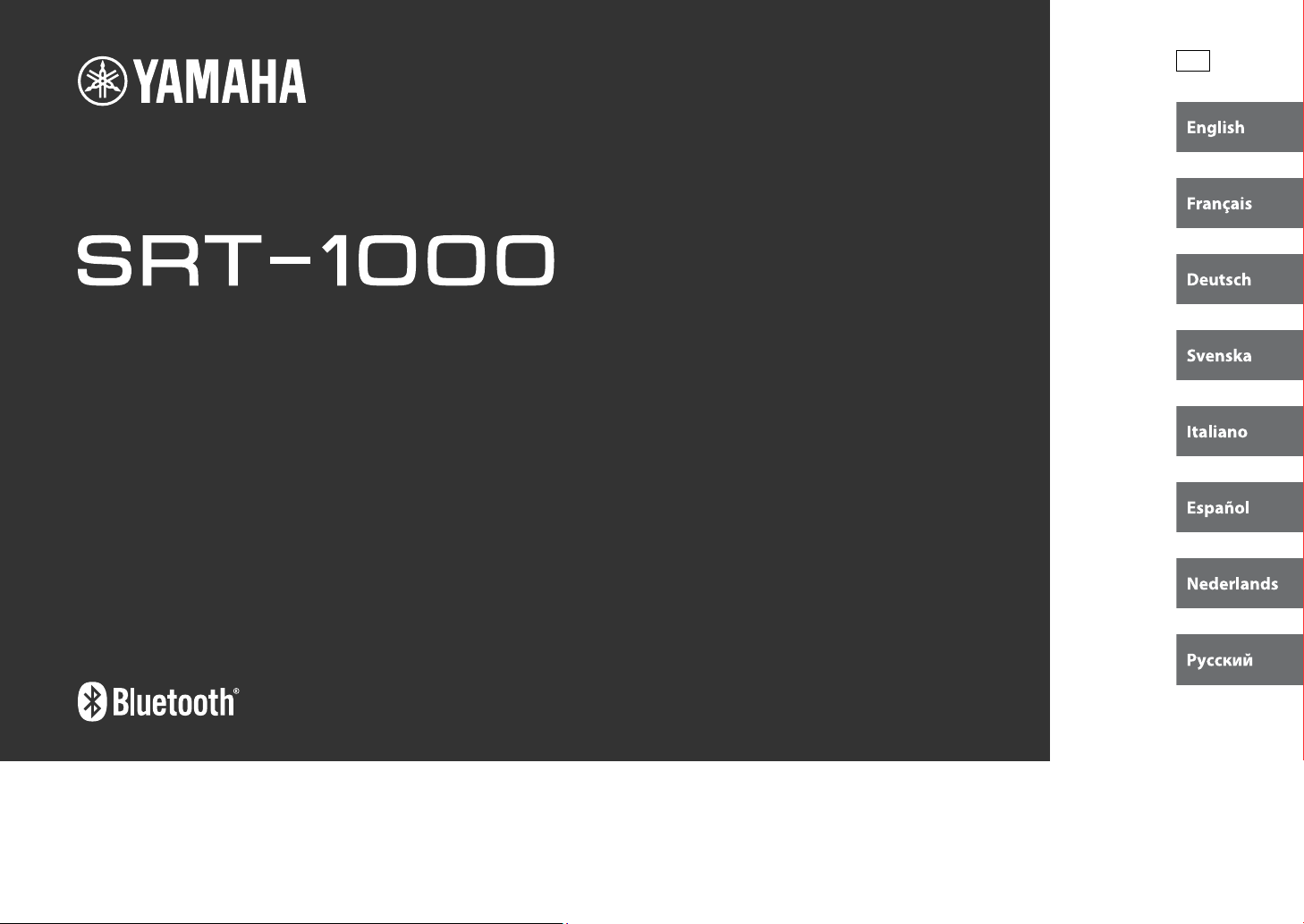
TV Surround System
Système Surround TV
Owner’s Manual
Mode d’emploi
Bedienungsanleitung
Bruksanvisning
Manuale di istruzioni
Manual de Instrucciones
G
Gebruiksaanwijzing
Инструкция по эксплуатации
Page 2
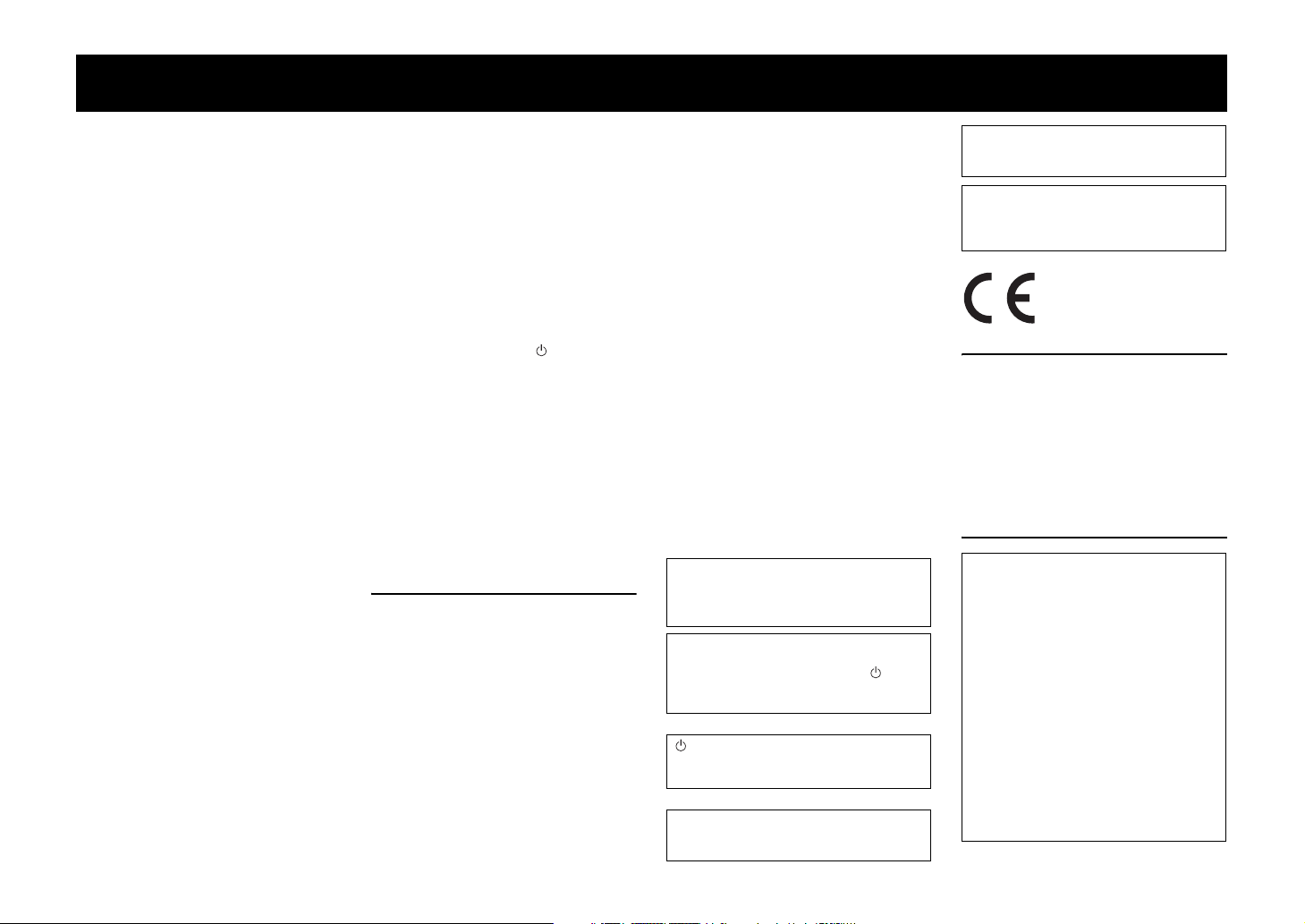
CAUTION: READ THIS BEFORE OPERATING YOUR UNIT.
• To assure the finest performance, please read this
manual carefully. Keep it in a safe place for future
reference.
• Install this unit in a well ventilated, cool, dry, clean
place - away from direct sunlight, heat sources,
vibration, dust, moisture, and/or cold. For proper
ventilation, allow the following minimum
clearances (excludes a TV placed on top of this
unit).
Top: 5 cm (2 in), Rear: 5 cm (2 in), Sides: 5 cm
(2 in)
• Locate this unit away from other electrical
appliances, motors, or transformers to avoid
humming sounds.
• Do not expose this unit to sudden temperature
changes from cold to hot, and do not locate this
unit in an environment with high humidity (i.e. a
room with a humidifier) to prevent condensation
inside this unit, which may cause an electrical
shock, fire, damage to this unit, and/or personal
injury.
• Avoid installing this unit where foreign objects
may fall onto this unit and/or this unit may be
exposed to liquid dripping or splashing. On the top
of this unit, do not place:
− Other components, as they may cause damage
and/or discoloration on the surface of this unit.
− Burning objects (i.e. candles), as they may cause
fire, damage to this unit, and/or personal injury.
− Containers with liquid in them, as they may fall
and liquid may cause electrical shock to the user
and/or damage to this unit.
• Do not cover this unit with a newspaper,
tablecloth, curtain, etc., in order not to obstruct
heat radiation. If the temperature inside this unit
rises, it may cause fire, damage to this unit, and/or
personal injury.
• Do not plug in this unit to a wall outlet until all
connections are complete.
• Do not operate this unit upside-down. It may
overheat, possibly causing damage.
• Do not use force on switches, knobs and/or cords.
• When disconnecting the power cable from the wall
outlet, grasp the plug; do not pull the cable.
• Do not clean this unit with chemical solvents; this
might damage the finish. Use a clean, dry cloth.
• Only voltage specified on this unit must be used.
Using this unit with a higher voltage than specified
is dangerous and may cause fire, damage to this
unit, and/or personal injury. Yamaha will not be
held responsible for any damage resulting from use
of this unit with a voltage other than specified.
• To prevent damage by lightning, keep the power
cable and outdoor antennas disconnected from a
wall outlet or the unit during a lightning storm.
• Do not attempt to modify or fix this unit. Contact
qualified Yamaha service personnel when any
service is needed. The cabinet should never be
opened for any reasons.
• When not planning to use this unit for long periods
of time (i.e. vacation), disconnect the AC power
plug from the wall outlet.
• Be sure to read the “Troubleshooting” section on
common operating errors before concluding that
this unit is faulty.
• Before moving this unit, press to set this unit in
standby mode, and disconnect the power supply
cable from the wall outlet.
• Condensation will form when the surrounding
temperature changes suddenly. Disconnect the
power supply cable from the outlet, then leave the
unit alone.
• Install this unit near the wall outlet and where the
AC power plug can be reached easily.
• The batteries shall not be exposed to excessive
heat such as sunshine, fire or like.
• Secure placement or installation is the owner’s
responsibility. Yamaha shall not be liable for any
accident caused by improper placement or
installation of speakers.
Notes on remote controls and batteries
• Do not spill water or other liquids on the remote
control.
• Do not drop the remote control.
• Do not leave or store the remote control in the
following places:
− places of high humidity, such as near a bath
− places of high temperatures, such as near a
heater or a stove
− places of extremely low temperatures
− dusty places
• Do not expose the remote control sensor of this
unit to direct sunlight or lighting such as inverted
fluorescent lamps.
• If the batteries grow old, the effective operation
range of the remote control decreases
considerably. If this happens, replace the batteries
with two new ones as soon as possible.
• Do not use old batteries together with new ones.
• Do not use different types of batteries (such as
alkaline and manganese batteries) together. Read
the packaging carefully as these different types of
batteries may have the same shape and color.
• Exhausted batteries may leak. If the batteries have
leaked, dispose of them immediately. Avoid
touching the leaked material or letting it come into
contact with clothing, etc. Clean the battery
compartment thoroughly before installing new
batteries.
• Do not carry batteries in a pocket or purse with
metal objects like coins, etc.
• Do not throw away batteries with general house
waste. Dispose of them correctly in accordance
with your local regulations.
• Keep batteries away from children. If a battery is
accidentally swallowed, contact your doctor
immediately.
• When not planning to use the remote control for
long periods of time, remove the batteries from the
remote control.
• Do not charge or disassemble the supplied
batteries.
WARNING
TO REDUCE THE RISK OF FIRE OR
ELECTRIC SHOCK, DO NOT EXPOSE THIS
UNIT TO RAIN OR MOISTURE.
As long as this unit is connected to the AC wall
outlet, it is not disconnected from the AC power
source even if you turn off this unit by . In this
state, this unit is designed to consume a very
small quantity of power.
(Power key)
Turns on the power of this unit or sets it to the
standby mode.
Do not use this unit within 22 cm (9 inches) of
persons with a heart pacemaker implant or
defibrillator implant.
Radio waves may affect electro-medical devices.
Do not use this unit near medical devices or
inside medical facilities.
We, Yamaha Music Europe GmbH hereby
declare that this unit is in compliance with the
essential requirements and other relevant
provisions of Directive 1999/5/EC.
FOR U.K. CUSTOMERS
If the socket outlets in the home are not suitable for
the plug supplied with this appliance, it should be cut
off and an appropriate 3 pin plug fitted. For details,
refer to the instructions described below.
NOTE
The plug severed from the mains lead must be
destroyed, as a plug with bared flexible cord is
hazardous if engaged in a live socket outlet.
SPECIAL INSTRUCTIONS FOR U.K.
MODEL
IMPORTANT
THE WIRES IN THE MAINS LEAD ARE
COLOURED IN ACCORDANCE WITH THE
FOLLOWING CODE:
Blue: NEUTRAL
Brown: LIVE
As the colours of the wires in the mains lead of
this apparatus may not correspond with the
coloured markings identifying the terminals in
your plug, proceed as follows:
The wire which is coloured BLUE must be
connected to the terminal which is marked with
the letter N or coloured BLACK. The wire which
is coloured BROWN must be connected to the
terminal which is marked with the letter L or
coloured RED.
Making sure that neither core is connected to the
earth terminal of the three pin plug.
En
i
Page 3
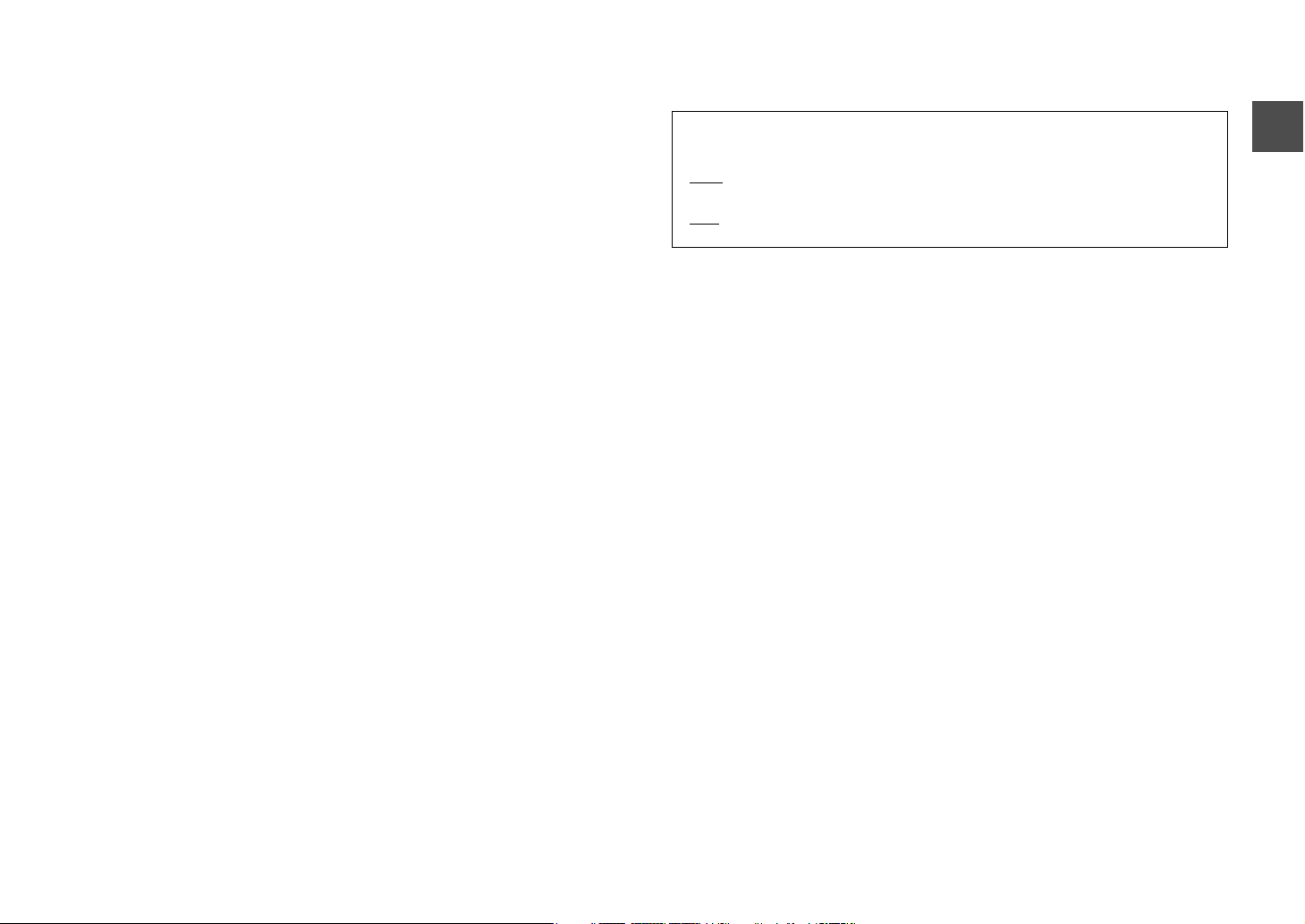
Contents
Supplied items .......................................................................2
Features..................................................................................3
Frequently asked questions..................................................3
Part names and functions of the unit...................................4
Connections ...........................................................................5
Analog connection of an external device (game console) ....................6
Digital connection of an external device .....................................................6
Installations............................................................................7
Operations..............................................................................8
Setting a surround sound effect for the installation position (SRT
position) ................................................................................................................ 10
Selecting a surround sound effect of your choice................................. 10
Adjusting the volume level of each channel (CH LEVEL)..................... 11
Listening to the sound from a Bluetooth device .............. 12
Settings................................................................................ 14
Programming the unit with the TV’s remote control (TV’s remote
control learning function)............................................................................... 14
Using an external subwoofer......................................................................... 16
Making sound easy to listen at low volume............................................. 16
Setting the auto power standby function ................................................ 17
Initializing the settings of the unit............................................................... 17
Troubleshooting ................................................................. 18
About this manual
• This manual explains operations using the supplied remote control.
• Marks used in this manual
NOTE
This indicates precautions for use of the product and its feature limitations.
HINT
This indicates supplementary explanations for better use.
Specifications...................................................................... 22
En
1
Page 4
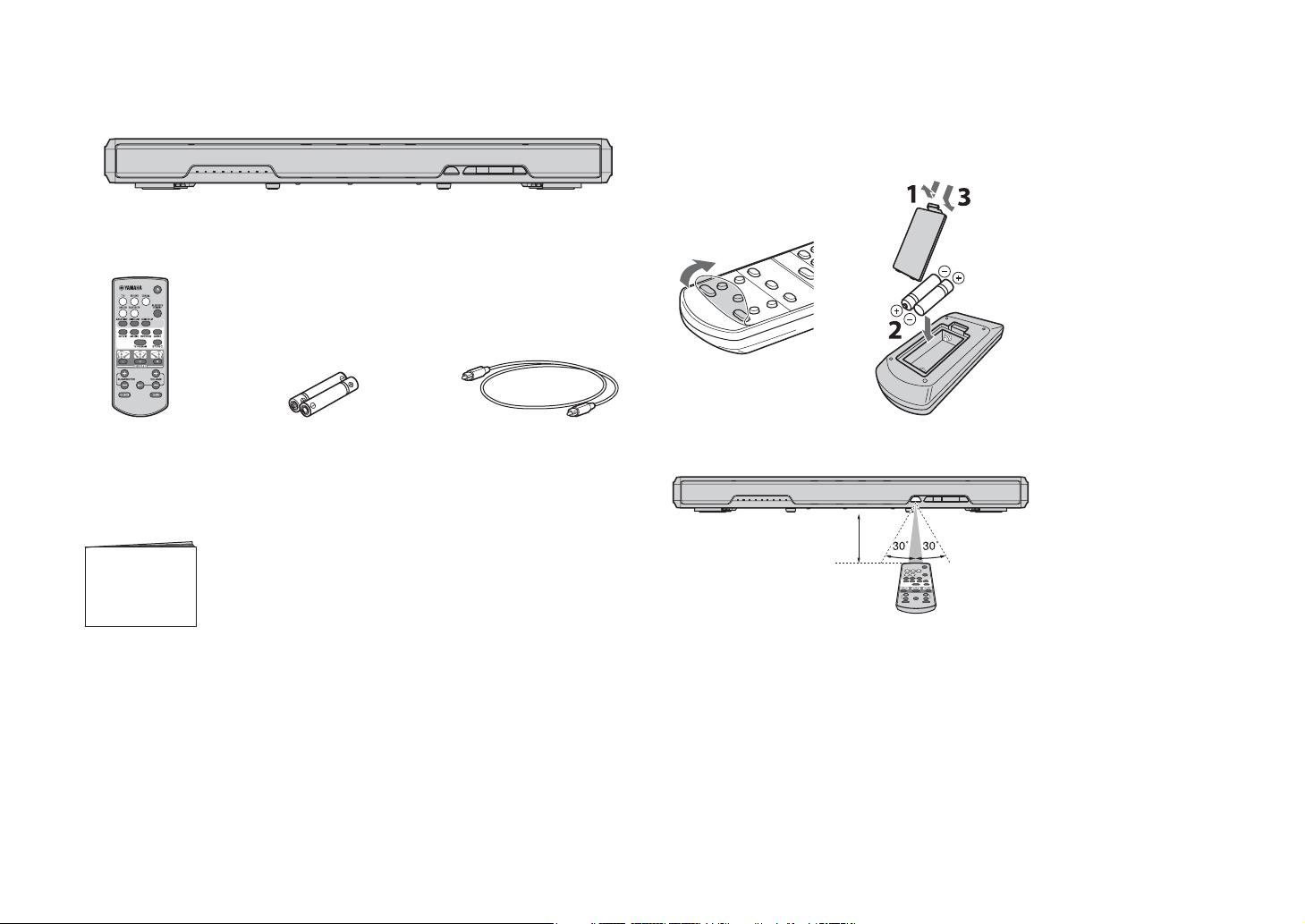
Supplied items
Make sure you have received all of the following items.
Unit
Remote control Battery x 2
(AAA, R03, UM4)
Optical cable (1.5 m [4.9 ft])
How to use the remote control
Preparing the remote control
Peel off the protection sheet before use.
Operating range of the remote control
Remain within the operating range shown below.
Within 6 m
(20 ft)
Owner’s Manual
(This manual)
En
2
Page 5
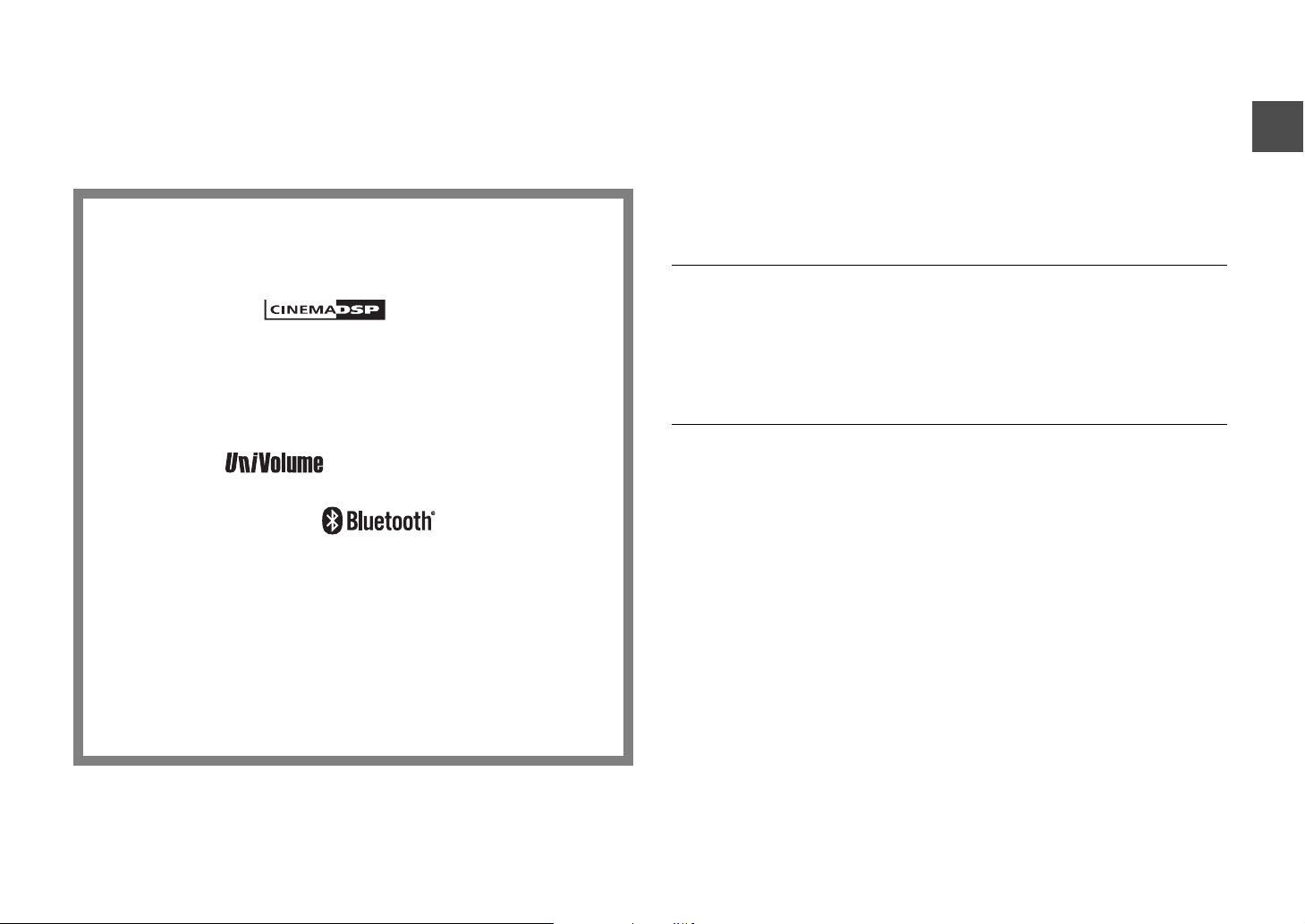
Features
Frequently asked questions
Enjoy powerful and realistic sound from the unit. The unit is a home
theater system which can be easily installed and connected to a TV and
other devices.
• Digital sound projection
Integrated multiple small speakers optimize the individual sound beams. The
surround sound effect is enhanced by reflecting the beams onto the walls of the
room (p.10).
• Surround mode
Enjoy realistic surround sound. Select one of the five surround modes (movie,
music, sports, game, TV program) for the source to be played back (p.10).
•Clear voice
Make voice sound (such as dialogues and narrations) clear with just one touch
(p.9).
•UniVolume
Maintains consistent sound volume when inputs or sound sources switch (p.9).
• Bluetooth® connection
Play back sound from a connected Bluetooth device (p.12).
You can enjoy deep and fresh sound as close to the original by the Compressed
Music Enhancer. This unit is also compliant with the aptX codec, which enables
you to enjoy better sound from your smartphone.
The following section covers popular functions and frequently asked questions about the
unit.
Q1
What size TVs can I place on the unit?
A1
Flat screen TVs that weigh no more than 40 kg (88.1 lbs), have bases no
wider than 750 mm (29-1/2") and no deeper than 340 mm (13-3/8"), and have
screens no larger than 55 inches can be placed on the unit.
Q2
Can I operate the unit using the remote control of the TV?
Switching between the remote controls of the TV and unit is
inconvenient.
A2
Yes. You can control the unit using your TV’s remote control by the “TV’s
remote control learning” function (p.14).
This function is available only for the IR (infrared) remote control. Check your
TV’s remote control type.
Q3
Can I make voice sound more clearly?
A3
Yes. Dialogue in movies, TV news or sports programs, etc., can be made
clearer using the “clear voice” function (p.9).
• HOME THEATER CONTROLLER
You can operate the unit easily by installing the dedicated controlling application
“HOME THEATER CONTROLLER.”
• TV remote control learning function
Operate the unit with the TV’s remote control (p.14).
En
3
Page 6
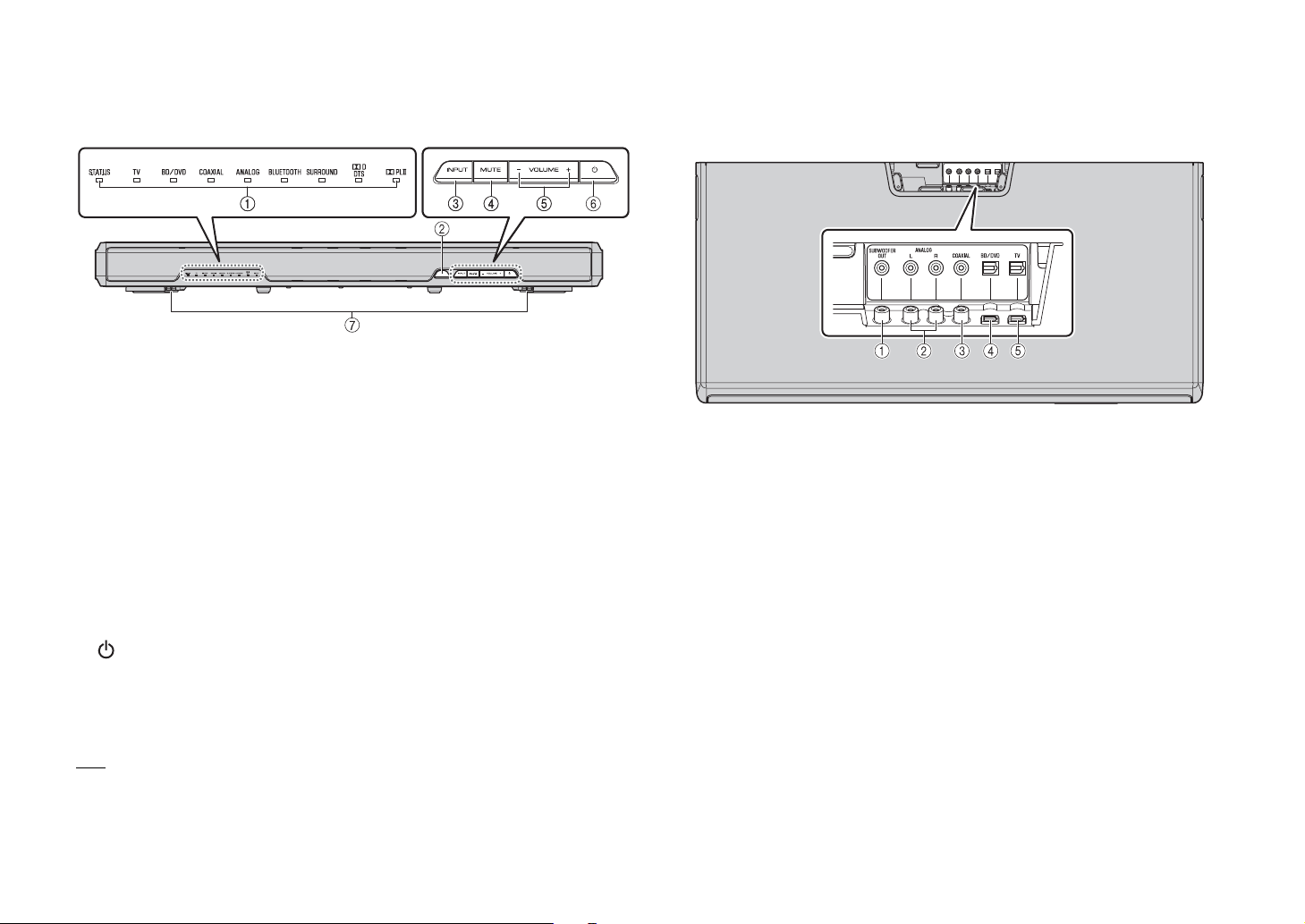
Part names and functions of the unit
Front panel
A Indicators
Indicate the status of the unit. The indicators will dim automatically if no operations
are performed for 5 seconds.
Refer to “Operations” (p.8 to 9) for the main functions of the indicators.
B Remote control sensor
Receives infrared signals from the remote control of the unit (p.2).
C INPUT key
Selects an input source to be played back (p.8).
D MUTE key
Mutes the audio output. Press the key again to unmute (p.8).
E VOLUME (+/–) keys
Adjust the volume (p.8).
F (power) key
Turns on or off (standby) the unit (p.9).
G Dual built-in subwoofers
The built-in subwoofers are located in the bottom part of the unit.
Rear panel
Overhead view
A SUBWOOFER OUT jack
For connecting an external subwoofer with a monaural pin cable (p.16).
B ANALOG input jacks
For connecting an external device with an RCA stereo cable (p.6).
C COAXIAL input jack
For connecting an external device with a coaxial digital cable (p.6).
D BD/DVD input jack
For connecting a playback device, such as a Blu-ray Disc (BD) player, with an optical
cable (p.5).
E TV input jack
For connecting a TV with an optical cable (p.5).
HINT
• The unit may automatically turn off when the auto power standby function is enabled (p.17).
En
4
Page 7
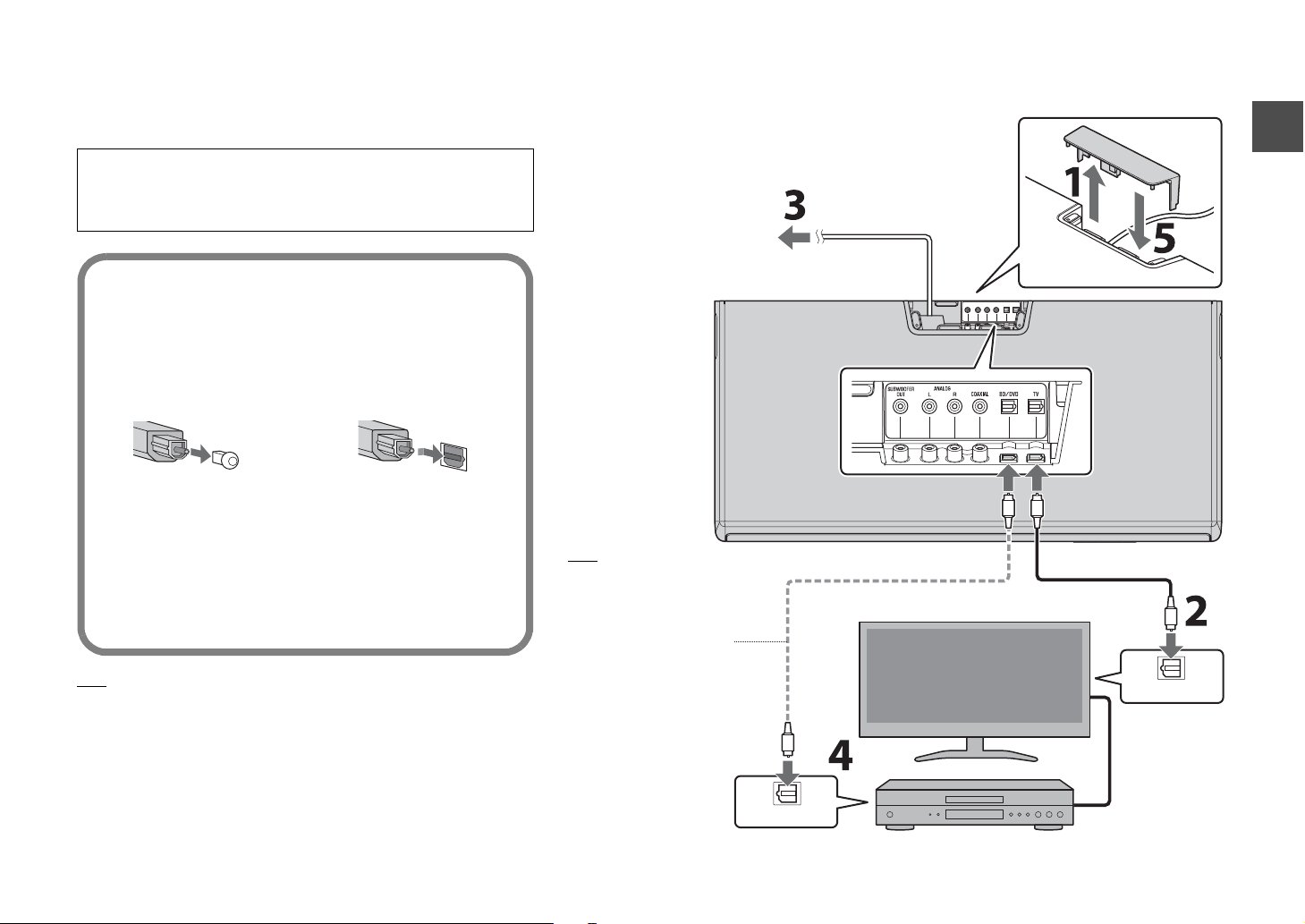
Connections
Connect to a TV (or other peripheral device).
Cautions
• Do not connect the power cable of the unit to the AC wall outlet before making
connections.
• Do not use excessive force when inserting the cable plug. Doing so may damage the
cable plug or terminal.
1 Remove the jack cover on the top panel of the
unit.
2 Connect the TV and unit with the optical cable
(supplied).
Remove the cap of the optical cable and check the
direction of the plug.
3 Connect the power cable of the unit to an AC
wall outlet.
4 Set the TV as follows.
• Set the TV volume to minimum.
• Disable the TV built-in speaker output (if available).
5 Attach the jack cover.
HINT
• If a setting to disable the speaker output is not available on your TV, you may disable it
by connecting headphones to the headphone jack on the TV. For details, refer to the
manuals of the TV.
• The TV, BD/DVD and COAXIAL input jacks support the following audio signals.
− PCM (2ch)
− Dolby Digital (up to 5.1 channels)
− DTS Digital Surround (up to 5.1 channels)
To AC wall outlet
HINT
In the following cases, connect
the optical output of the
playback device to the BD/DVD
input of the unit with an optical
cable (commercially available),
then select the BD/DVD key on
the remote control for the input
source.
• The TV does not have an
optical output.
• The TV does not output audio
(or outputs low volume audio)
from the connected playback
device.
• The audio from the playback
device connected to the TV
cannot be heard as surround
sound.
Unit (rear)
Overhead view
OPTICAL OUTPUT
Power cable
Optical cable (commercially available)
TV
Playback device (such as a BD player)
Set top box
Jack cover
Optical cable
OPTICAL OUTPUT
HDMI cable (etc.)
En
5
Page 8
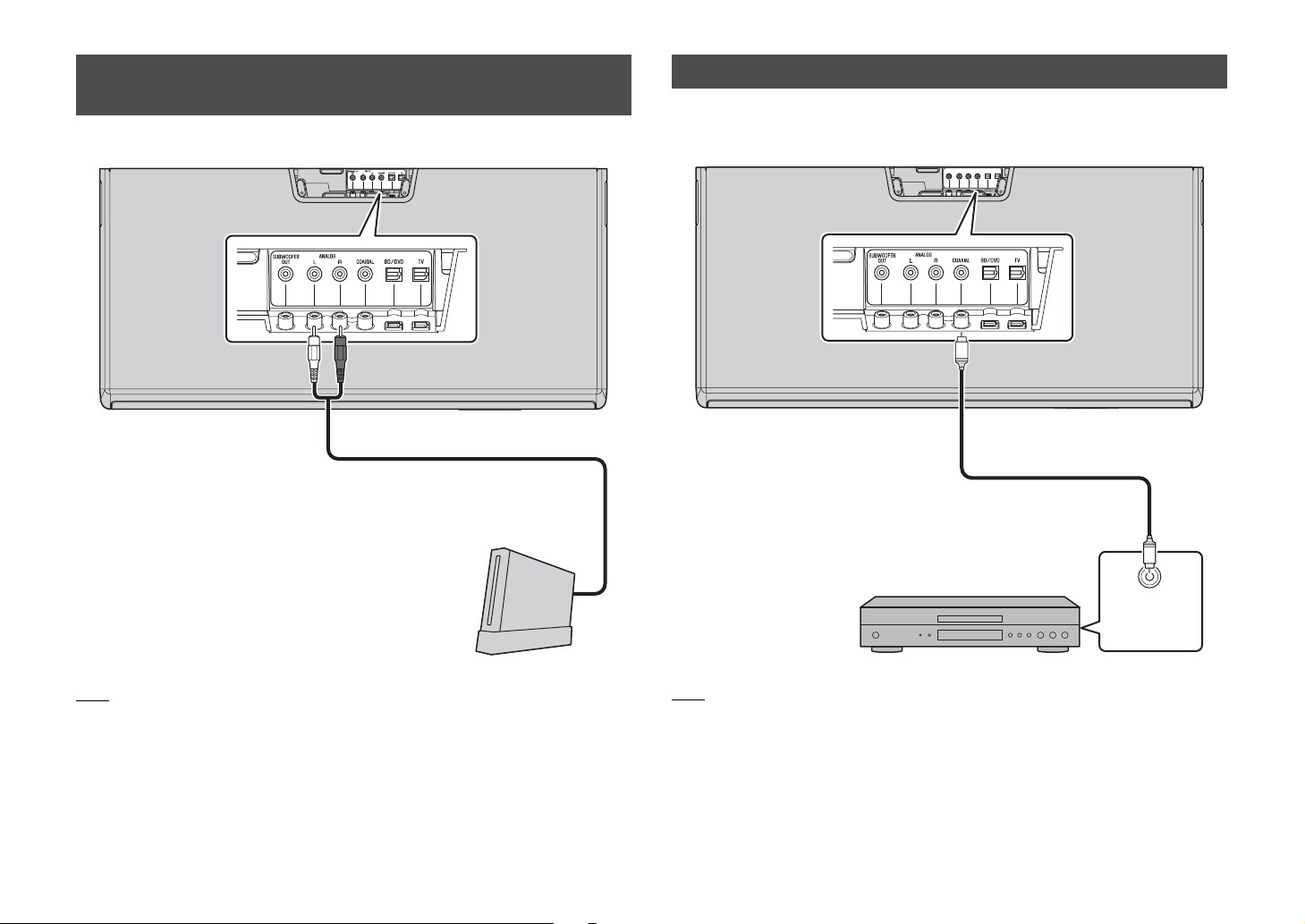
Analog connection of an external device (game console)
You can connect an external device, such as a game console or TV that does not have
an optical output, to the ANALOG input jacks of the unit.
Digital connection of an external device
You can connect an external device that has a coaxial digital audio output, such as a
DVD player, to the COAXIAL input jack of the unit.
Unit (rear)
Overhead view
RCA stereo cable (etc.)
(commercially available)
NOTE
• Make sure the left (L) and right (R) channels are connected correctly.
• Select the ANALOG key on the remote control for the input source.
En
6
Game console (etc.)
Unit (rear)
Overhead view
NOTE
• Select the COAXIAL key on the remote control for the input source.
Coaxial digital cable
(commercially available)
Coaxial digital
audio output
(orange)
Page 9
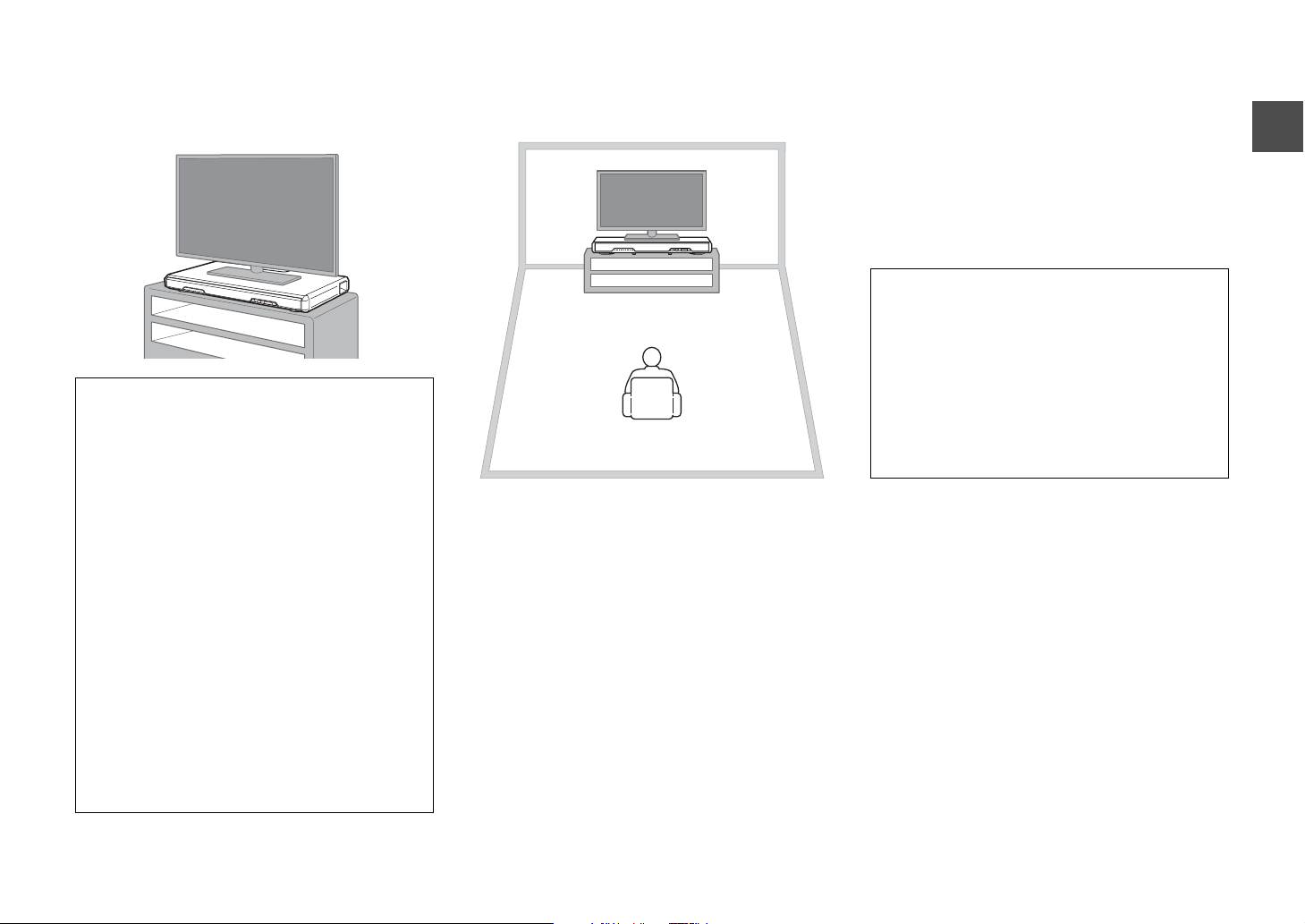
Installations
Place the unit on a flat surface such as on top of a TV
cabinet, and then place a TV on top of the unit.
Cautions
• TVs that can be placed on the unit are flat-screen TVs that weigh
no more than 40 kg (88.1 lbs), have bases no wider than 750 mm
(29-1/2") and no deeper than 340 mm (13-3/8"), and have
screens no larger than 55 inches. CRT TVs cannot be placed on
the unit.
• Place the TV so that its base does not protrude from the unit’s
edges. If the TV base is too large to fit on top of the unit, place
the unit in another location such as on an open shelf. In that
case, make sure that the shelf is well-ventilated with enough
clearance around the unit to prevent the heat from accumulating
inside the unit.
• Place the unit so that it does not protrude from the TV cabinet’s
edges.
• Do not place any device other than a TV on the unit. If a device
such as a BD player is placed on the unit, a malfunction due to
vibrations may occur, or the TV installation may become
unstable. Furthermore, if a hard object is placed on the unit, it
may cause scratches on the unit.
• Never fix the unit to a wall or other surface using a fall prevention
device, such as wire or bracket, supplied with the TV. Doing so
may cause the unit fall together with the TV if an accident such
as an earthquake occurs. Read the instruction manual of your TV
carefully and fix the TV to a wall or sturdy object following the
instruction.
• The unit contains non-magnetic shielding speakers. Do not place
magnetically sensitive items (hard disk drive, etc.) near the unit.
• Determine the installation location considering the connection
with external devices (such as a TV).
Obtaining effective surround sound
effect
To obtain effective surround sound effect, observe the
following.
• Keep a distance of more than 2 meters (6.6 ft) between the unit
and listener.
• Install the unit in front of the listening position.
• If the sound beams are blocked by obstacles such as furniture,
adjust the position of the unit or the obstacles.
Optimizing the surround sound effect for
the installation position
The unit achieves surround sound by reflecting sound
beams off walls. The optimum surround sound effect is
achieved by setting an SRT position according to the
installation position of the unit. After turning on the unit,
hold down the SRT POSITION key that corresponds to
the installation position for more than 3 seconds.
For details, refer to “Setting a surround sound effect for
the installation position (SRT position)” (p.10).
Cautions
Effective surround effect may not be achieved in the following
environment.
• Sound beams are blocked by obstacles such as furniture.
• The room size is not within the following dimensions;
Width: 3 meters to 7 meters (9.8 ft to 23 ft)
Depth: 3 meters to 7 meters (9.8 ft to 23 ft)
Height: 2 meters to 3.5 meters (6.6 ft to 11.5 ft)
• Listening position is too close to the unit.
• The unit is installed too close to the left or right wall.
• The unit is installed in the corner of the room.
• There is no wall for reflecting sound beam on the path of the
sound beams.
En
7
Page 10
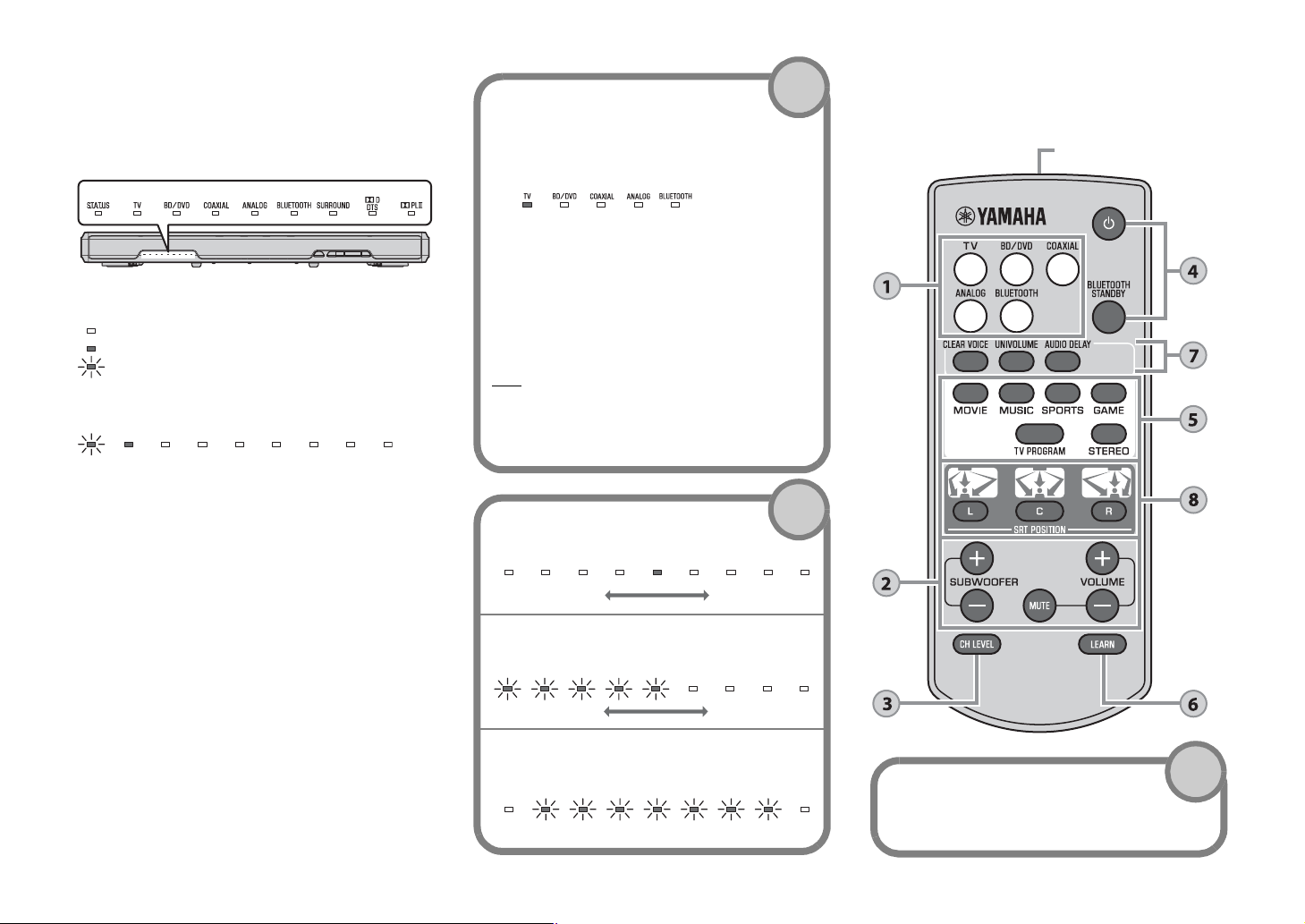
Operations
Indicators
The indicators on the front panel flash or light up, to
indicate the operation and setting status.
In this manual, illustrations of the nine in-line indicators
are used for explanation.
: Off
: Lights up
: Flashes
(Example: When the STATUS indicator flashes and the TV indicator
lights up)
Input keys
Select an input source to be played back.
The indicator for the selected input source lights up.
(Example: when TV is selected)
TV ....................TV audio
BD/DVD...........Audio from a device connected to
COAXIAL.........Audio from a device connected to
ANALOG .........Audio from a device connected to
BLUETOOTH ...Audio from a Bluetooth connected
HINT
• To play audio of the playback device connected to the TV or
to watch videos of the playback device, set the TV’s input
source to the playback device.
• For details on Bluetooth connection, refer to “Listening to the
sound from a Bluetooth device” (p.12).
the BD/DVD input jack
the COAXIAL input jack
the ANALOG input jack
device
SUBWOOFER keys (+/–)
Adjust the volume of the subwoofer.
1
2
★: Keys that require pressing for more than 3 seconds
BLUETOOTH STANDBY, AUDIO DELAY, SRT POSITION (L, C,
R), CH LEVEL, LEARN
Remote control
signal transmitter
Transmits infrared signals.
★
★
★
Volume down (–) Volume up (+)
VOLUME keys (+/–)
Adjust the volume of the unit.
★
Volume down (–) Volume up (+)
★
MUTE key
Mutes the audio output. Press the key again to unmute.
CH LEVEL key
While you listen to the test-tone, you can adjust
Flash (on mute)
En
8
the volume level of each channel (p.11).
★
3
Page 11
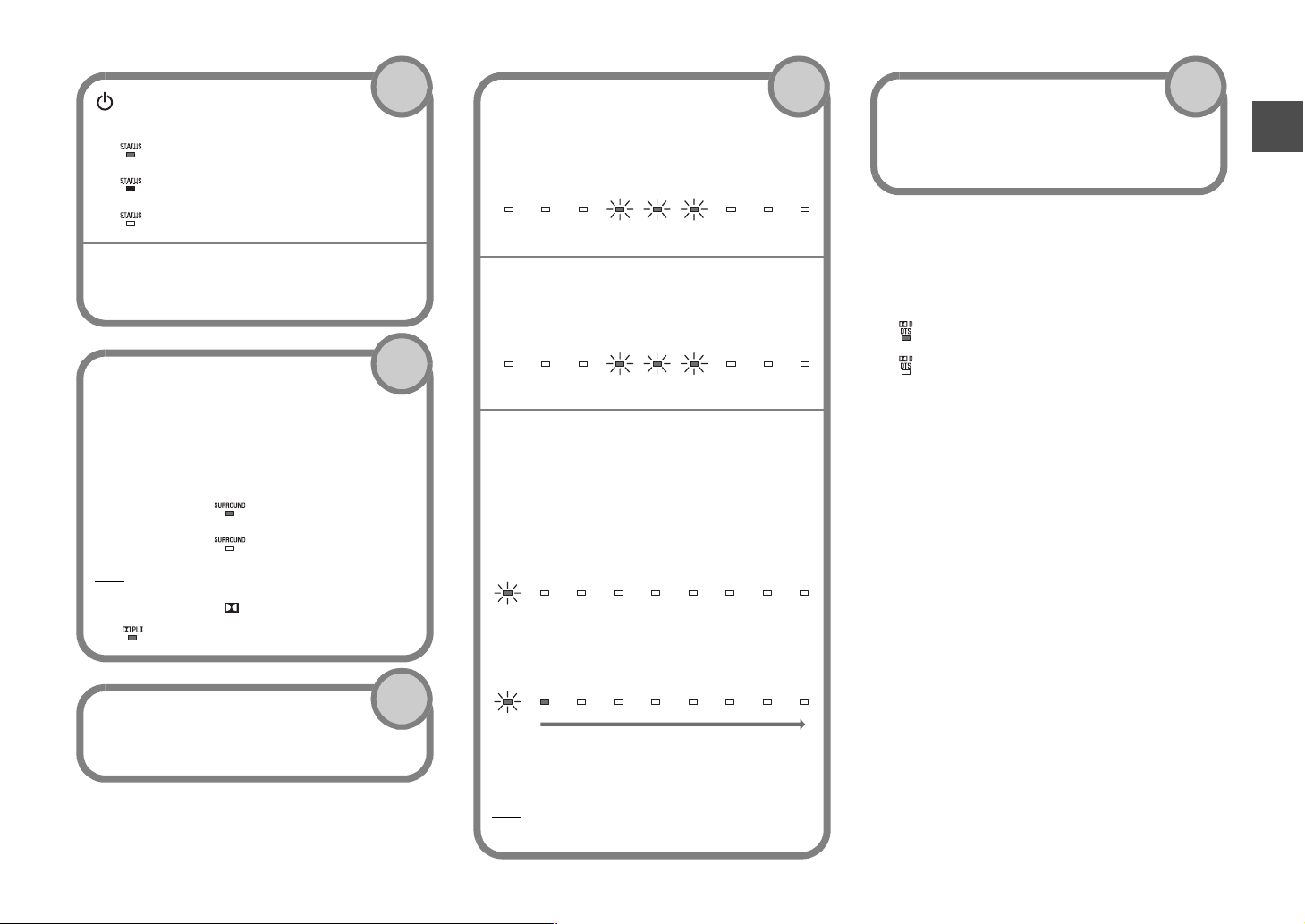
(power) key
Turns on or off (standby) the unit.
Green (turned on)
Red (Bluetooth standby) (p.13)
4
CLEAR VOICE key
Enables/disables the clear voice function.
When this function is enabled, you can enjoy clear
voice sounds while watching movies, TV dramas,
news programs or sports programs.
7
★
SRT POSITION (SRT position) keys
For optimum surround sound effect, select a
preset position mode according to where the unit
is installed (p.10).
8
Off (turned off)
BLUETOOTH STANDBY key
Enables/disables the Bluetooth standby mode
(p.13).
Surround mode / STEREO keys
Choose from five different types of surround
playback (surround mode keys), or stereo (2channel) playback. When the surround playback is
selected, the sound field program “CINEMA DSP”
provides realistic surround effects (p.10).
MOVIE / MUSIC /
SPORTS / GAME /
TV PROGRAM
STEREO
HINT
• When 2-channel stereo signals are played in surround with
Dolby Pro Logic II, the PLII indicator lights up.
Lights up (Dolby Pro Logic II)
LEARN key
Sets the unit to the TV remote control learning
mode (p.14).
★
Lights up (surround playback)
Off (stereo playback)
★
5
6
Flash 3 times (enabled), flash once (disabled)
UNIVOLUME key
Enables/disables the UniVolume function.
When this function is enabled, consistent volume is
maintained when inputs or sound sources switch.
Flash 3 times (enabled), flash once (disabled)
AUDIO DELAY key
Adjusts the audio delay to synchronize the sound
with the video when the video image on the TV
may seem delayed with respect to the sound.
Follow the procedure below to adjust the audio delay.
1 Hold down the AUDIO DELAY key for more
than 3 seconds.
The left most indicator flashes.
2 Press the SUBWOOFER (+/–) key to adjust
the audio delay.
Pressing the SUBWOOFER (+) key delays the
audio output timing.
(–) (+)
3 To finish the adjustment, press the AUDIO
DELAY key.
HINT
• The adjustment will be finished automatically if no
operations are performed for 20 seconds.
★
Decoder indication
The unit supports the following audio signals. You can
check the type of the input audio signal by the color of
the indicator.
Green (Dolby Digital), Red (DTS Digital Surround)
Off (PCM)
En
9
Page 12
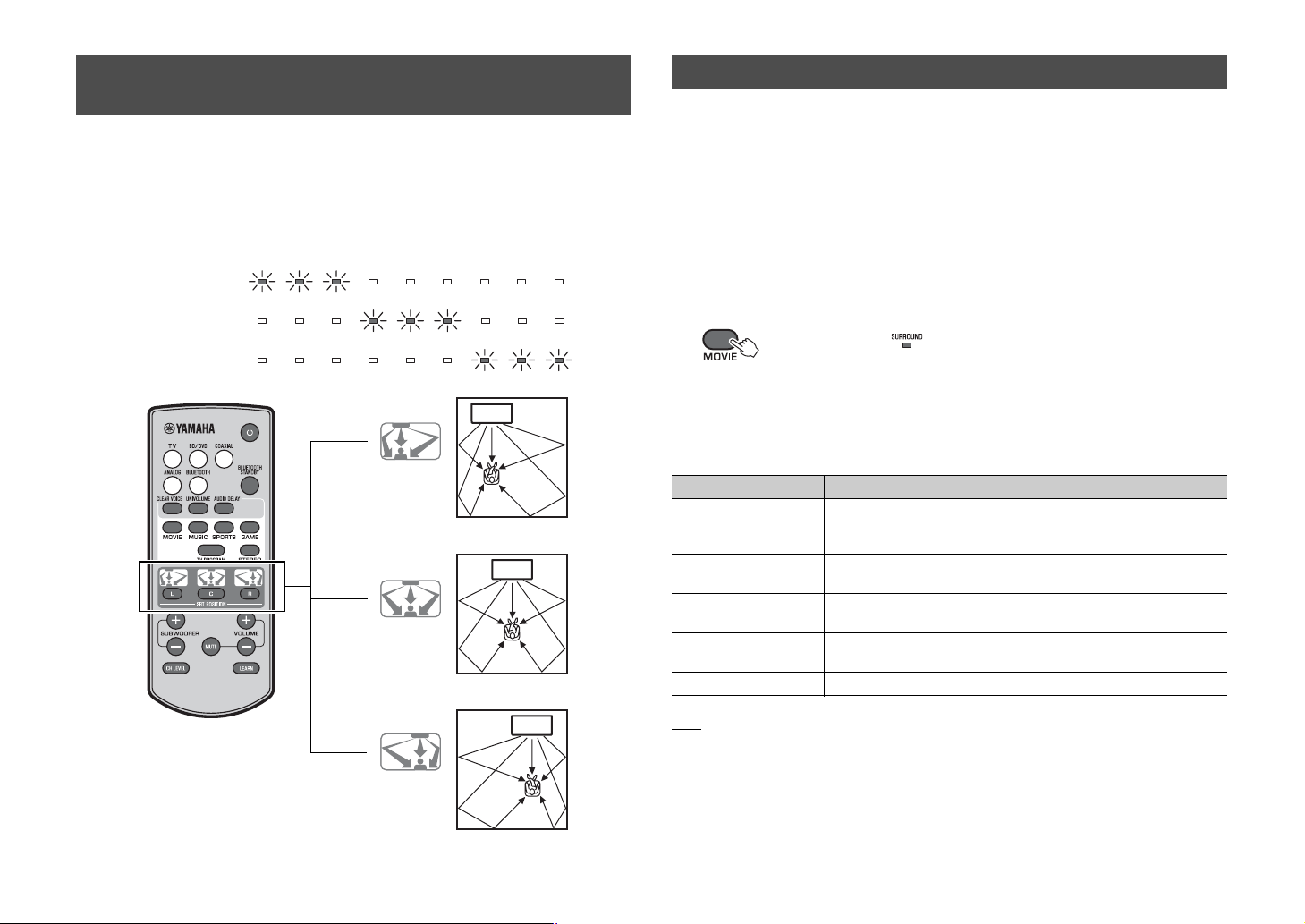
Setting a surround sound effect for the installation position (SRT position)
The surround sound is achieved by reflecting the sound beams off walls as shown in the
illustration below. For optimum surround effect, turn on the unit and select the SRT
POSITION key according to the installation position of the unit.
1 Hold down the SRT POSITION key that corresponds to the
installation position of the unit for more than 3 seconds.
The indicators on the front panel flash according to the set position.
Left
Center
Selecting a surround sound effect of your choice
Select the surround mode key to enjoy realistic surround effects that closely resemble a
movie theater, the middle of a music concert, or a sports field event, by Yamaha’s sound
field program, “CINEMA DSP.” You can select a surround mode key that best suits the
source from MOVIE, MUSIC, SPORTS, GAME, or TV PROGRAM.
1 Play back the source.
2 Press one of the surround mode keys (MOVIE, MUSIC, SPORTS,
GAME, or TV PROGRAM).
The SURROUND indicator on the front panel lights up.
(Example: when MOVIE is selected)
Right
L
(Left)
C
(Center)
(default setting)
R
(Right)
Left side of room
Center of room
Right side of room
Lights up
Surround mode
The surround modes are described below.
Select the surround mode that best suits the playback source and your personal taste.
Sound field program Features
MOVIE Creates a broad and expansive cinematic space. With Dolby or
DTS surround effects, this program enriches your cinematic
experience.
MUSIC Creates the palpable excitement, as if you were standing at the
front center of a live concert hall event.
SPORTS Creates the realistic atmosphere of a live sports event or talk
show.
GAME Enjoy three-dimensional sound effects with computer or video
games.
TV PROGRAM Creates optimum surround sound for TV programs.
HINT
• When the source is a 2-channel stereo signal, the sound is played back as surround sound by the Dolby
Pro Logic II technology.
10
En
Page 13
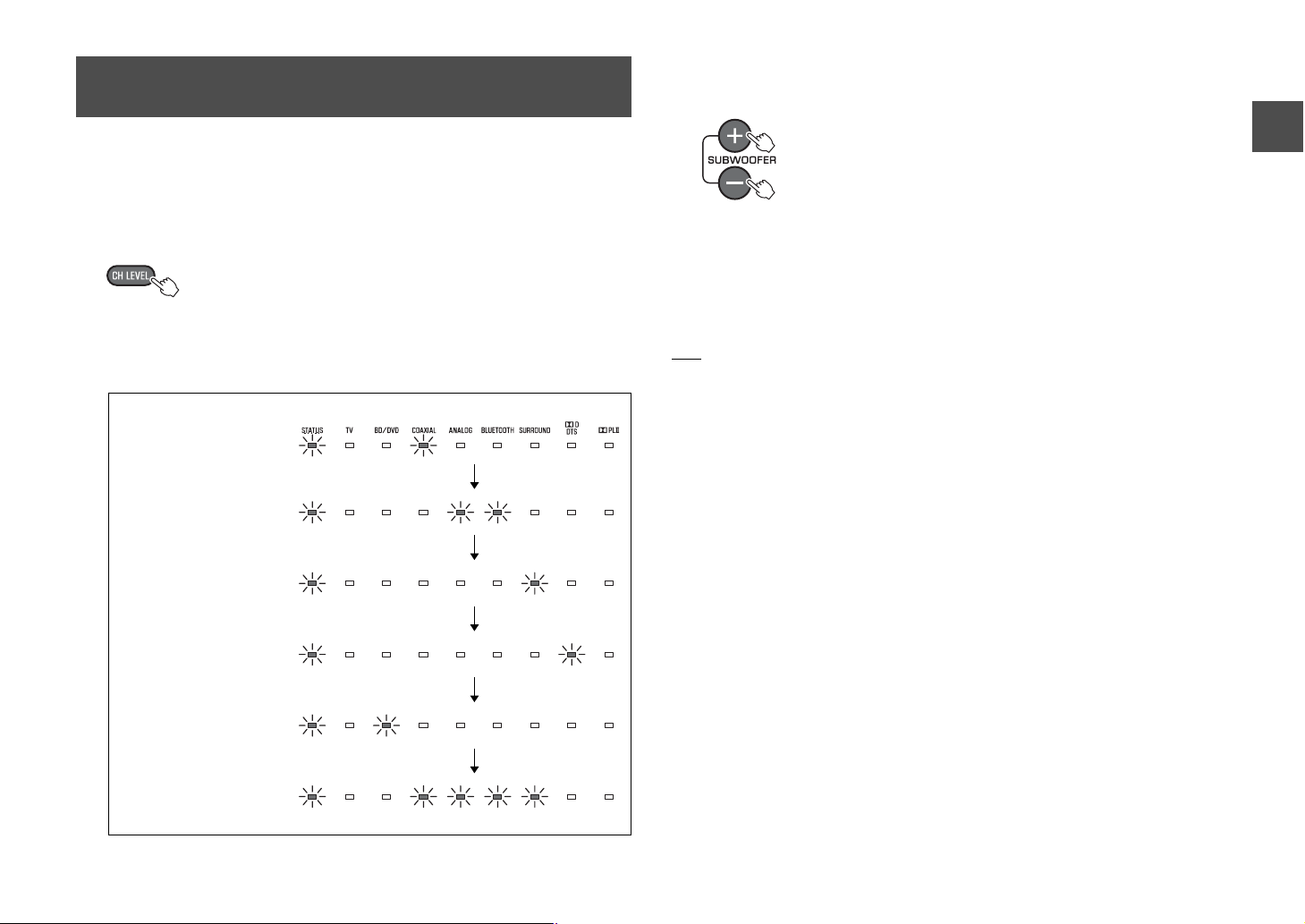
Adjusting the volume level of each channel (CH LEVEL)
The surround effect is achieved using six channels (audio outputs) of the unit. While
listening to a series of test-tones from the unit, you can adjust the volume level of each
channel to balance the sound heard from your listening position. (Volume level
adjustment of each channel is not available when the unit is in stereo playback mode.)
2 While the test-tone is output from the channel to be adjusted, press
the SUBWOOFER key (+ or –) to balance the volume level with the
other channels.
1 Hold down the CH LEVEL key on the remote control for more than 3
seconds.
The STATUS indicator flashes in green during test-tone output. The test-tone
cycles through the channels in the order below. The test-tone is output from each
channel in turn for two seconds. You can confirm which channel is playing the testtone by the way the indicators flash.
Test-tone flow
Front (left)
Center
Front (right)
Surround (right)
Surround (left)
During volume adjustment, the cycle of the test tone stops. When you have finished
adjusting the current channel level, release the + or – key and wait a moment for
the test-tone cycle to resume. You can check the volume level by the indicator
lights.
3 After adjustment is complete, press the CH LEVEL key again.
The test-tone stops.
HINT
• Press the VOLUME key (+ or –) to adjust the overall volume while the test-tone is being played back.
• When the SRT position setting is changed (p.10), the channel level setting will be overwritten.
Subwoofer
Back to beginning
En
11
Page 14
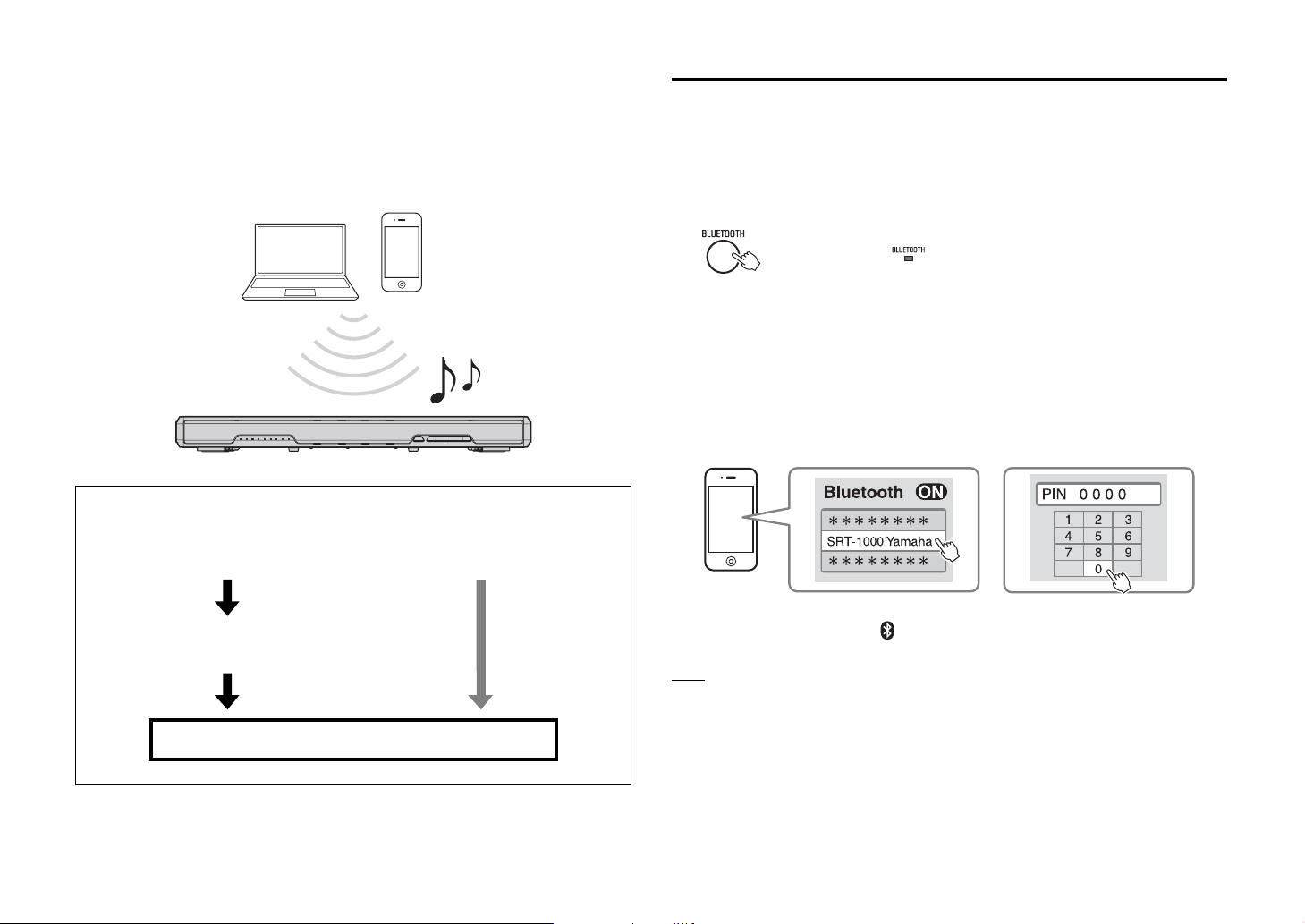
Listening to the sound from a Bluetooth device
You can play back wirelessly from Bluet ooth devices, such as smartphones or digital
music players.
See also the operating manual of the Bluetooth device for more details.
Bluetooth devices
Perform the following steps to use a Bluetooth device with the unit.
Pairing a Bluetooth device with the unit
When connecting to a Bluetooth device for the first time, “pairing” between the device
and unit is required. Once “pairing” with a device is completed, subsequent connection
with that device will not require “pairing.”
1 Press the BLUETOOTH key on the supplied remote control to select
Bluetooth as the input source.
The BLUETOOTH indicator on the front panel lights up in green.
Lights up
2 Turn on the Bluetooth function of the device to be paired, and
perform pairing.
The operation varies depending on the device. Refer to the operation manual of the
device.
3 Select “SRT-1000 Yamaha” in the Bluetooth device list on the device.
If a passkey (PIN) is required, enter the number “0000.”
12
En
For the first Bluetooth
connection
Pairing a
Bluetooth device
with the unit
Playing back audio from a Bluetooth device on the unit
For subsequent
Bluetooth connection
When pairing is completed, or a completion message appears on the device.
NOTE
• Perform pairing with the Bluetooth device and unit within 10 meters (33 ft) of each other.
• Up to eight Bluetooth devices can be paired with the unit. If a ninth device is paired, the oldest pairing
information is deleted.
• If pairing information for a device is deleted, to use that device again, pairing of the device is required
again.
• If a Bluetooth device is already connected to the unit, terminate that Bluetooth connection (p.13), then
perform pairing with the new device.
• Refer to “Bluetooth” (p.20) in “Troubleshooting” if pairing cannot be achieved.
Page 15
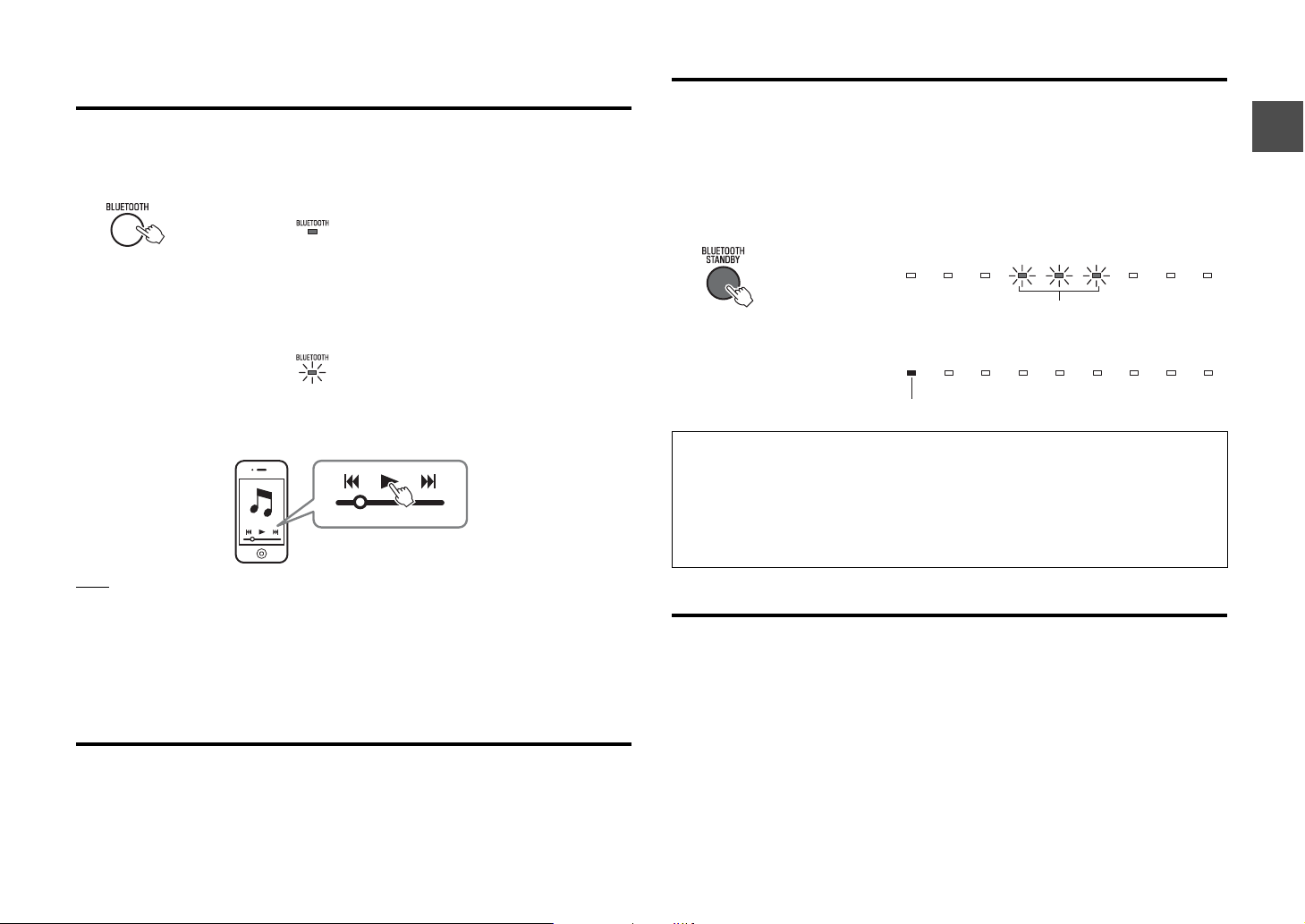
Playing back audio from a Bluetooth device on the
unit
1 With the unit turned on, press the BLUETOOTH key on the supplied
remote control to select Bluetooth as the input source.
The BLUETOOTH indicator on the front panel lights up in green.
Lights up
Using the Bluetooth standby mode
The Bluetooth standby mode allows you to turn on (or off) the unit automatically, that
interlocked by the operation of the Bluetooth device.
1 With the unit turned on, hold down the BLUETOOTH STANDBY key
for more than 3 seconds.
Holding down the BLUETOOTH STANDBY key for 3 seconds each time toggles the
mode between enabled and disabled.
2 Turn on the Bluetooth function of the device.
When Bluetooth connection is made correctly, the BLUETOOTH indicator of the
unit flashes 3 times.
Flashes 3 times
3 Play back a song on the device.
NOTE
• Perform Bluetooth connection with the device and unit within 10 meters (33 ft) of each other.
• It may be necessary to select “SRT-1000 Yamaha” in the Bluetooth device list again, in the event that a
connection problem occurs. You may have to change the output setting to output audio to the unit,
depending on the Bluetooth device you are using.
• Adjust the volume level of the Bluetooth device as required.
• If a Bluetooth device is already connected to the unit, terminate that Bluetooth connection, then connect
with the new device.
Terminating Bluetooth connection
Bluetooth connection is terminated in the following cases. When the unit is turned on
and the Bluetooth connection is terminated, the BLUETOOTH indicator flashes once.
Flash 3 times (enabled), flash once (disabled)
When the Bluetooth standby mode is enabled and the unit is turned off, the
STATUS indicator lights up in red. (Bluetooth standby)
Lights up (red)
Functions available on Bluetooth devices with Bluetooth standby mode enabled
Power on interlock function (when the unit is turned off)
When Bluetooth connection is made on the device, the unit will turn on and will be ready to play back
sound from the device.
Power off interlock function (when the unit is turned on)
The unit will be turned off when Bluetooth connection is terminated on a Bluetooth device. (Only when
BLUETOOTH is selected as the input source.)
Using the HOME THEATER CONTROLLER application
By installing the dedicated free application “HOME THEATER CONTROLLER” to a
Bluetooth device, such as a smartphone, you can perform various operations easily and
conveniently with the Bluetooth device.
(Setting items: basic operation, surround mode, sound adjustments)
For details on “HOME THEATER CONTROLLER,” see the product information on our
website.
• The Bluetooth function is turned off on the compatible device.
• The BLUETOOTH key is pressed for more than 3 seconds.
• The unit is turned off.
En
13
Page 16
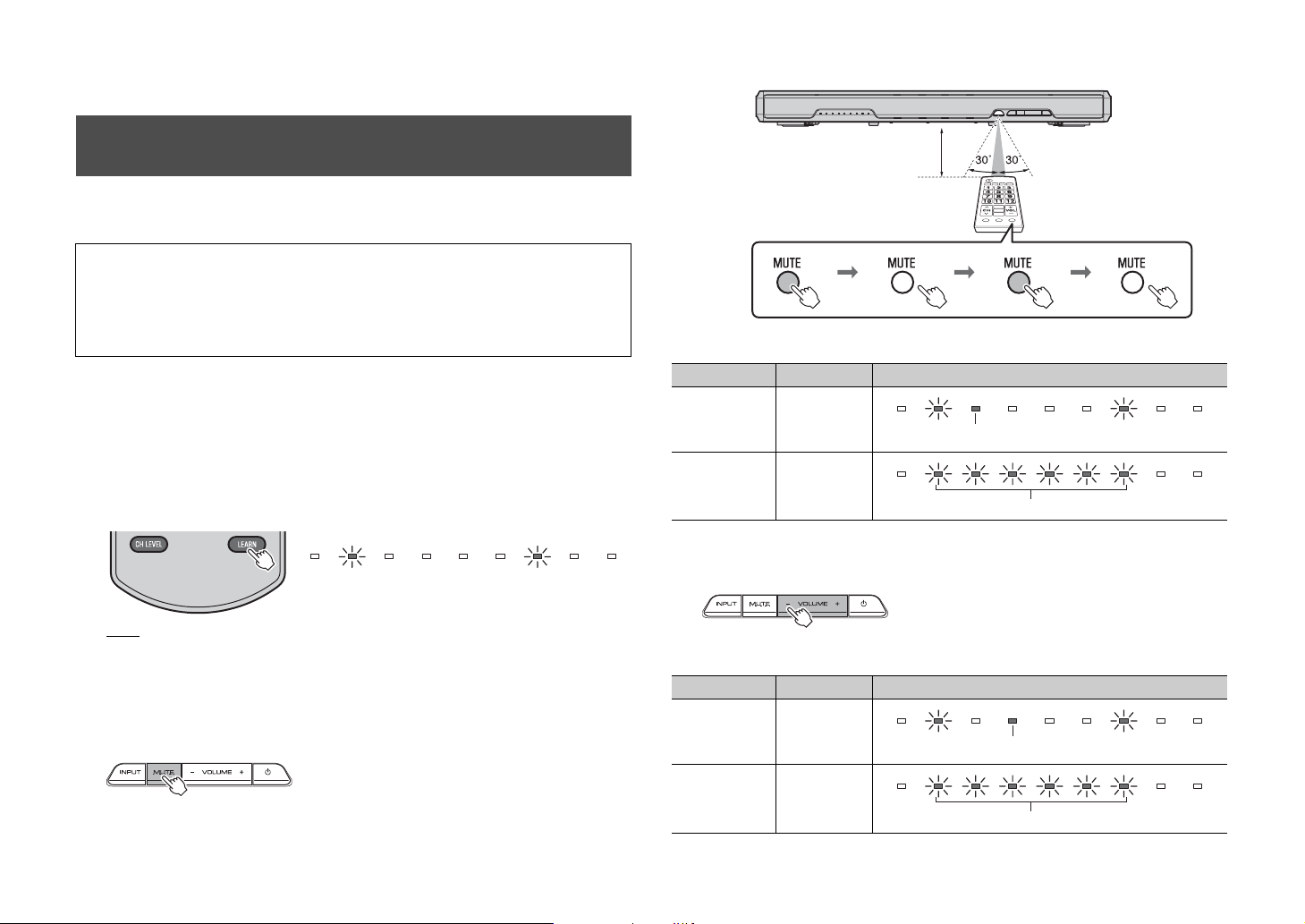
Settings
4-2 While pointing your TV’s remote control at the remote control sensor, hold
down the mute key for more than 1 second twice or three times.
Programming the unit with the TV’s remote control (TV’s remote control learning function)
Once you program the unit, you can control it with your TV’s remote control for functions
such as turning on/off the TV and unit simultaneously, or volume up/down and muting/
unmuting of the unit.
• This function is available only when your TV’s remote control uses IR (infrared) signal.
• An RF (Radio Frequency) remote control will not work.
• If you want to use a cable or satellite set top box’s remote control to operate the unit, use your original
TV’s IR (infrared) remote control to program the unit, then use the set top box’s remote control to
operate.
• If by changing the volume of the unit the TV’s volume also changes, set the TV’s volume to minimum, or
disable speaker output.
1 Turn off the TV.
2 Turn off the unit.
3 Hold down the LEARN key on the unit’s remote control for more than
3 seconds to set the unit to the learning mode.
When the unit is in the learning mode, the indicators on the front panel flash as
shown below.
NOTE
• Steps 4 to 7 require only the TV’s remote control and the keys on the front panel of the unit. The
remote control of the unit is not necessary.
• If the unit has already learned functions, the following indicators light up.
Mute: BD/DVD, Volume (-): COAXIAL, Volume (+): ANALOG, Power: BLUETOOTH
4 Teach the unit the “Mute” code of the TV’s remote control.
4-1 Press MUTE on the front panel of the unit.
Approx. 30 cm (1 ft)
TV’s remote control
Hold down
(more than 1 second)
Result Bleep/buzzer Indicators
Successfully
learned
Failed to learn
* Repeat from
Step 4-1.
Once
Twice
Release
(more than 1 second)
Lights up
Hold down
(more than 1 second)
Flash
Release
(...)
5 Teach the unit the “Volume (–)” code of the TV’s remote control.
5-1 Press VOLUME (–) on the front panel of the unit.
5-2 While pointing your TV’s remote control at the remote control sensor, hold
down the volume (–) key for more than 1 second twice or three times.
Result Bleep/buzzer Indicators
Successfully
learned
Once
Lights up
14
En
Failed to learn
* Repeat from
Step 5-1.
Twice
Flash
Page 17
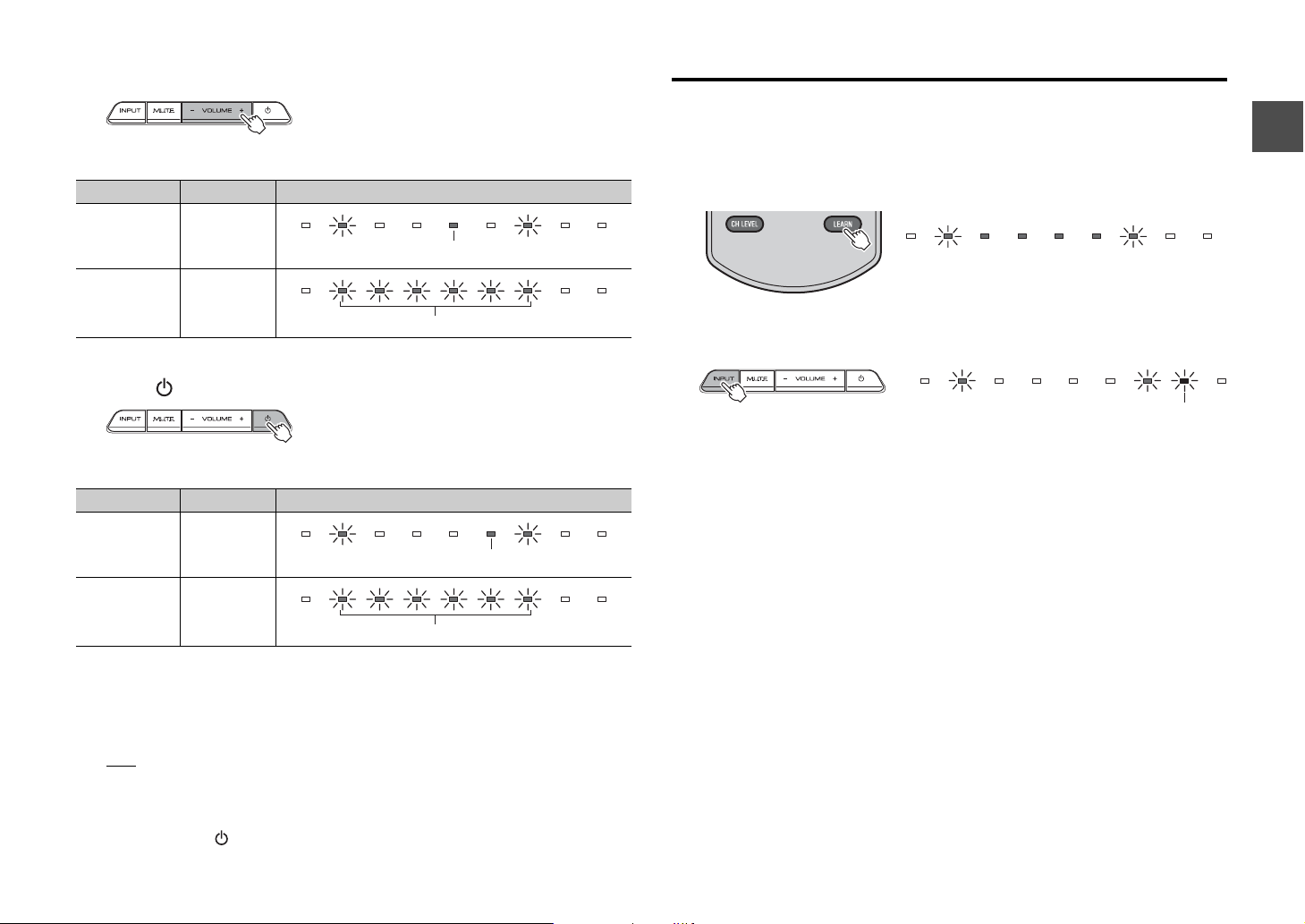
6 Teach the unit the “Volume (+)” code of the TV’s remote control.
6-1 Press VOLUME (+) on the front panel of the unit.
6-2 While pointing your TV’s remote control at the remote control sensor, hold
down the volume (+) key for more than 1 second twice or three times.
Result Bleep/buzzer Indicators
Clearing all learned operations
1 With the unit turned off, hold down the LEARN key on the supplied
remote control for more than 3 seconds (for entering the learning
mode).
When the unit is in the learning mode, the indicators on the front panel flash as
shown below.
Successfully
learned
Failed to learn
* Repeat from
Step 6-1.
Once
Twice
Lights up
Flash
7 Teach the unit the “Power” code of the TV’s remote control.
7-1 Press (power) on the front panel of the unit.
7-2 While pointing your TV’s remote control at the remote control sensor, hold
down the power key for more than 1 second twice or three times.
Result Bleep/buzzer Indicators
Successfully
learned
Failed to learn
* Repeat from
Step 7-1.
Once
Twice
Lights up
Flash
8 To finish the learning mode, press the LEARN key on the unit’s
remote control.
This completes the necessary settings. Now you can operate the unit with the TV’s
remote control’s mute key, volume keys, or power key.
HINT
• The learning mode will be finished automatically if no operations are performed for 5 minutes.
• Set the TV volume to minimum. When you turn up the volume of the unit with the TV’s remote
control, the volume of the TV may be turned up at the same time. In this case, follow Step 4 in
“Connections” (p.5) to change the TV setting.
• You can press the (power) key on the unit’s remote control to finish learning mode.
2 Hold down INPUT on the front panel of the unit for more than 3
seconds.
Flashes in red (cleared)
If the clearing is completed, you will hear the bleep sound three times.
3 Press the LEARN key on the supplied remote control.
En
15
Page 18
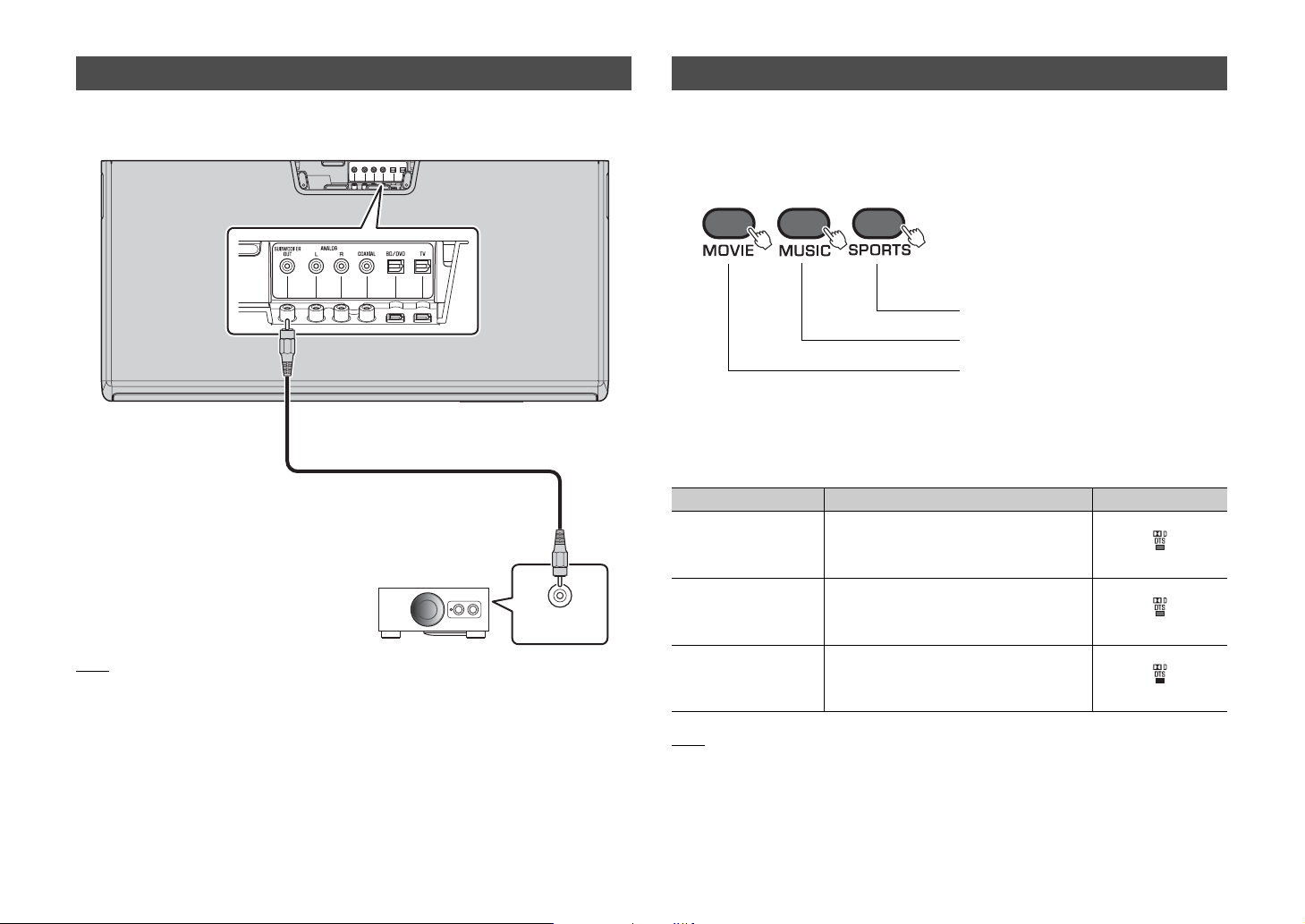
Using an external subwoofer
Making sound easy to listen at low volume
The unit has dual built-in subwoofers; however you can connect an external subwoofer
when you want to enhance low frequency sound. Connect a subwoofer to the
SUBWOOFER OUT jack of the unit.
Unit (rear)
Overhead view
Pin cable for subwoofer
(commercially available)
Mono input
NOTE
• Use an external subwoofer with built-in amplifier.
You can change the dynamic range to make sounds easy to hear at a low volume.
1 Turn off the unit.
2 Hold down the key for the desired mode for more than 5 seconds.
Returns to Normal
Sets to Standard
Sets to Maximum
The unit turns on with the selected setting.
Three settings are available (see below).
You can confirm the setting status by the lights of the indicator, when the unit is turned
on.
Setting Description Indicator
Normal Automatically adjusts the dynamic range
based on the volume level of the source.
Lights up in green
Standard Compresses the dynamic range to suit a
living room environment, etc.
Lights up in orange
Maximum Does not compress the dynamic range.
Lights up in red
16
NOTE
• Normal is set as default.
En
Page 19
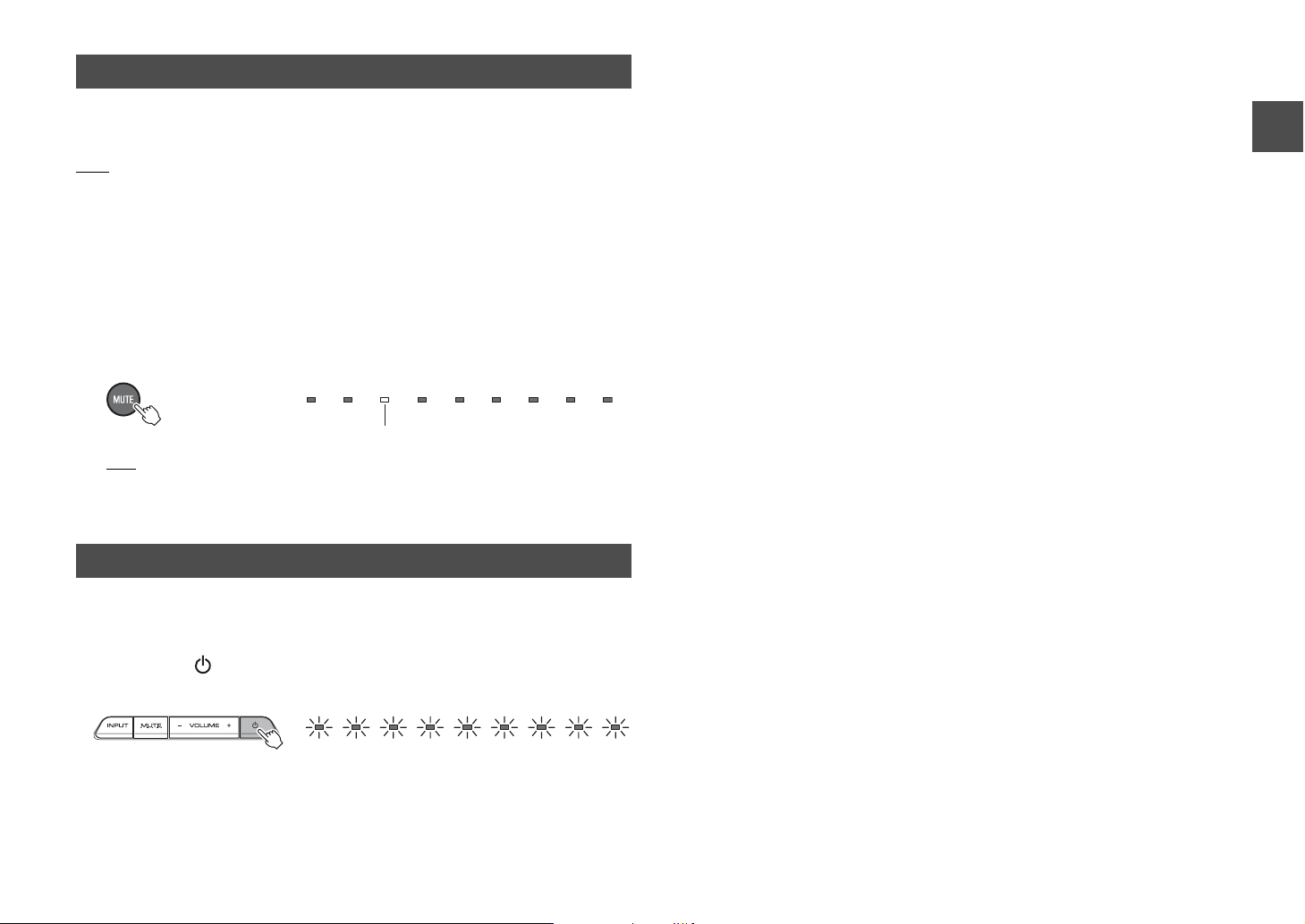
Setting the auto power standby function
By enabling the auto power standby function, you can avoid forgetting to turn off the unit
after use, or if you fall asleep while watching TV.
NOTE
• When the auto power standby function is enabled and one of the following conditions is met, the unit will
automatically turn off.
− No operation for 8 hours
− No audio input and no operations for 20 minutes when BLUETOOTH is selected as the input source.
1 With the unit turned off, hold down the MUTE key on the unit’s
remote control for more than 5 seconds to enable/disable the auto
power standby function.
You can check the status of the auto power standby function with the BD/DVD
indicator when turning on the unit.
Off (enabled), lights up (disabled)
HINT
• Initial setting varies depending on the country or region.
− U.K. and Europe models: enabled
− Other models: disabled
Initializing the settings of the unit
Follow the procedure below to initialize the unit.
1 Turn off the unit.
2 Hold down (power) on the front panel of the unit for more than 3
seconds.
Flash (initialized)
En
17
Page 20
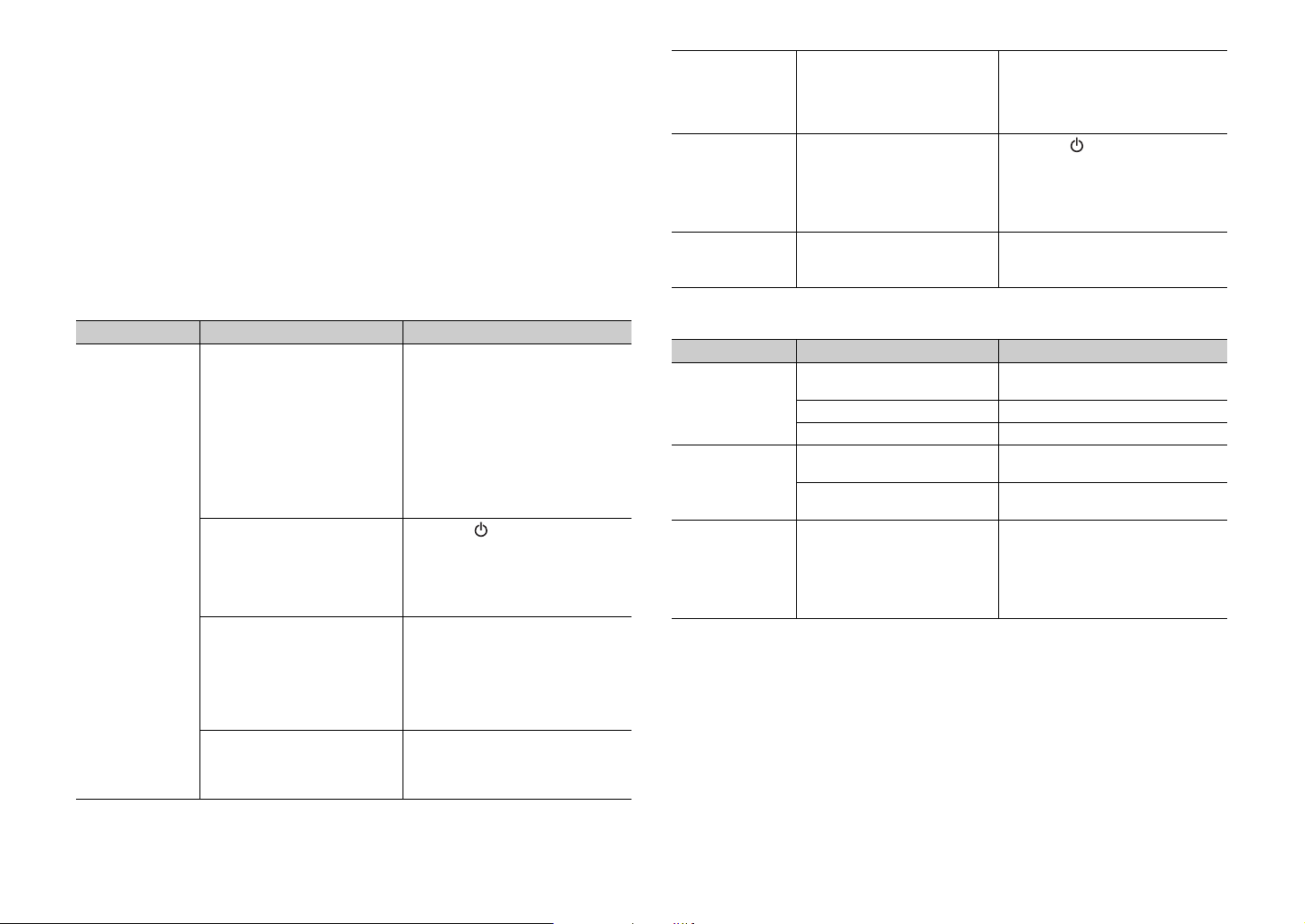
Troubleshooting
Refer to the table below when the unit does not function properly. If the problem you are
experiencing is not listed below or if the instructions below do not help, turn off the unit,
disconnect the power cable, and contact the nearest authorized Yamaha dealer or
service center.
First, check the following:
A The power cables of the unit, TV and playback devices (such as BD players)
are connected to AC wall outlets securely.
B The unit, TV and playback devices (such as BD players) are turned on.
C The connectors of each cable are securely inserted in to jacks on each device.
Power and system
Problem Cause Remedy
The power turns
off suddenly.
The auto power standby function
worked.
When the auto power standby
function is enabled and one of the
following conditions is met, the
unit will automatically turn off.
- No operation for 8 hours
- No audio input and no
operations for 20 minutes when
BLUETOOTH is selected as the
input source.
The internal microcomputer is
frozen, due to an external electric
shock (such as lightning or
excessive static electricity) or to a
drop in the power supply voltage.
The protection circuitry has been
activated. (The STATUS indicator
on the front panel of the unit
flashes.)
Bluetooth connection is
terminated on a Bluetooth device
when the Bluetooth standby mode
is enabled.
Turn on the unit again. To stop the unit
from turning off automatically, disable
the auto power standby function
(p.17).
Hold down (power) on the front
panel of the unit for more than 10
seconds to reboot it. (If the problem
persists, disconnect the power cable
from the AC wall outlet and plug it
again.)
After confirming that all connections
are made properly, turn on the unit
again. If the power often suddenly
turns off, unplug the power cable from
the AC wall outlet and contact the
nearest authorized Yamaha dealer or
service center.
Disable the Bluetooth standby mode
(p.13).
The power
cannot be turned
on.
The unit is not
responding
correctly.
The unit
operates by
itself.
The protection circuitry has been
activated three times
consecutively. (If you try to turn on
the power in this condition, the
STATUS indicator flashes.)
The internal microcomputer is
frozen, due to an external electric
shock (such as lightning or
excessive static electricity) or to a
drop in the power supply voltage.
Another Bluetooth device is being
operated nearby.
To protect the product, the power
cannot be turned on. Unplug the
power cable from the AC wall outlet
and contact the nearest authorized
Yamaha dealer or service center.
Hold down (power) on the front
panel of the unit for more than 10
seconds to reboot it. (If the problem
persists, disconnect the power cable
from the AC wall outlet and plug it
again.)
Terminate Bluetoot h connection of the
unit and connect the unit and device
again (p.13).
Audio
Problem Cause Remedy
No sound.
No sound is
coming from the
subwoofer.
The volume
decreases when
the unit is turned
on.
Another input source is selected. Select an appropriate input source
The mute function is activated. Cancel the mute function (p.8).
The volume is too low. Turn up the volume (p.8).
The volume of the subwoofer is
too low.
The playback source does not
contain low-frequency signals.
The automatic volume adjustment
function worked. To prevent
excessive loudness, the unit
automatically controls its volume
within a certain level when the unit
is turned on.
(p.8).
Turn up the volume of the subwoofer
(p.8).
--
If necessary, turn up the volume (p.8).
18
En
Page 21
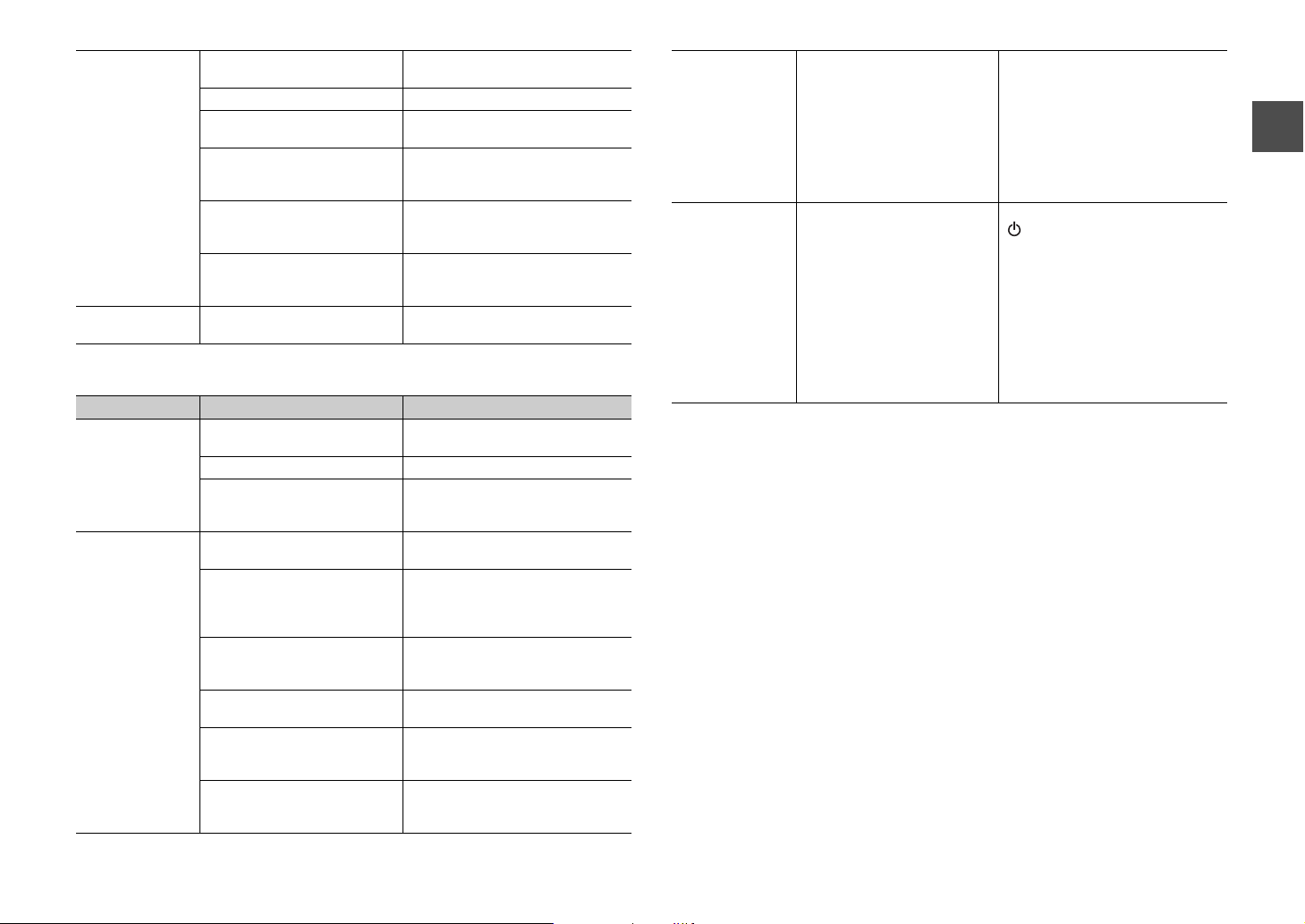
No surround
effect.
Noise is heard.
Stereo playback is selected. Select the surround mode key to
The volume is too low. Turn up the volume (p.8).
The volume of the surround left
and right channels is low.
The TV or playback device is set
to output 2-channel audio (such
as PCM) only.
The correct SRT position mode is
not selected.
Sound beams are not reflected
effectively off walls because of the
shape of the room, etc.
The unit is too close to another
digital or high-frequency device.
change for surround playback (p.10).
Turn up the volume of the surround left
and right channels (p.11).
Change the digital audio output setting
on the TV or playback device.
Select a SRT POSITION key on the
remote control which is best suited for
your listening environment.
Use of the sound reflection board (sold
separately) is recommended (p.21).
Move those devices away from the
unit.
Remote control
Problem Cause Remedy
The unit cannot
be controlled
using the remote
control.
The unit does
not learn TV
remote control
operations.
The unit is out of the operating
range.
The batteries are weak. Replace with new batteries (p.2).
The remote control sensor of the
unit is exposed to direct sunlight
or strong lighting.
The TV remote control key was
not held down long enough.
The TV remote control does not
use infrared signals. (Some
remote controls may not work
even if it uses infrared signals.)
The position where you operated
the TV remote control is not
appropriate.
The batteries of the TV remote
control are weak.
The remote control sensor of the
unit is exposed to direct sunlight
or strong lighting.
The transmission of the remote
control signal was disturbed by
the TV screen light.
Use the remote control within the
operating range (p.2).
Adjust the lighting angle, or reposition
the unit.
Hold down the key for more than 1
second twice or three times (p.14).
The TV remote control learning
function cannot be used in this case.
Use the supplied remote control to
operate the unit.
Operate the TV remote control at the
appropriate position (p.14).
Replace with new batteries.
Adjust the lighting angle, or reposition
the unit.
Turn off the TV and perform the
learning operation again (p.14).
Sound is coming
from the TV
when the unit
volume is turned
up with the TV
remote control.
(when TV remote
control learning
function is used)
The power of the
unit and of the
TV switch in the
opposite
direction. (For
example, the TV
is turned off if
the unit is turned
on.)
(when TV remote
control learning
function is used)
Audio output is enabled on the
TV.
The power of the TV was on when
you performed the learning
operation.
Change the TV setting to disable the
TV speaker output. If a setting to
disable the speaker output is not
available on your TV, try the following
methods.
- Connect headphones to the
headphone jack on the TV.
- Set the TV volume to minimum.
Press the power key on the TV and
(power) on the front panel of the
unit to turn them on and then press the
power key on the TV remote control to
turn them off.
En
19
Page 22
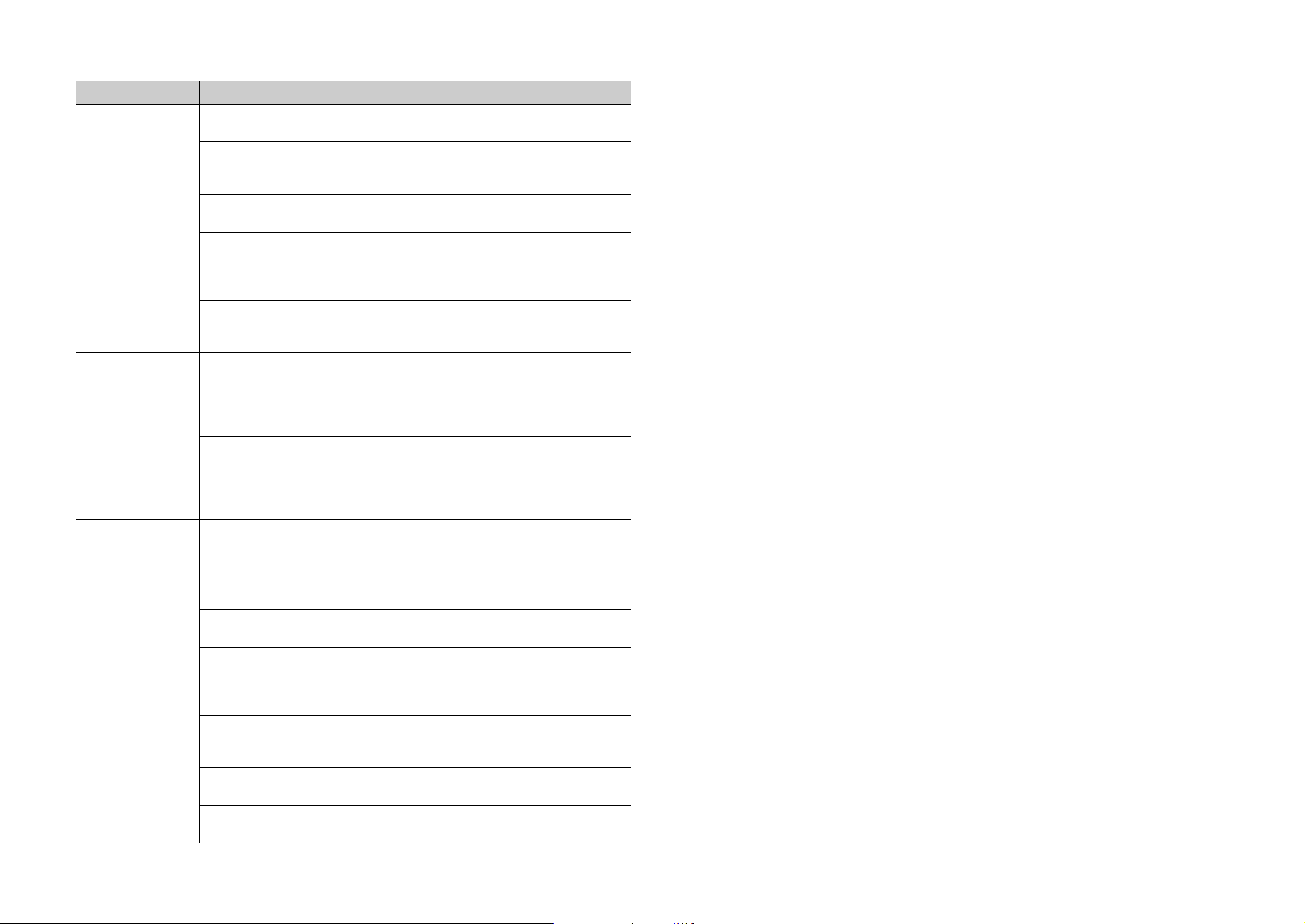
Bluetooth
Problem Cause Remedy
Cannot make the
unit paired with
the Bluetooth
device.
Cannot make a
Bluetooth
connection.
No sound is
produced or the
sound is
interrupted
during playback.
Bluetooth is not selected as the
input source.
A Bluetooth adaptor, etc., that you
want to pair with the unit has a
password other than “0000.”
The unit and device are too far
apart.
There is a device (microwave
oven, wireless LAN, etc.) outputs
signals in the 2.4 GHz frequency
band nearby.
Another Bluetooth device is
connected.
Another Bluetooth device is
connected.
More than nine devices are paired
and the oldest pairing information
is deleted.
The Bluetooth connection of the
unit with the device is
disconnected.
Bluetooth is not selected as the
input source.
The unit and device are too far
apart.
There is a device (microwave
oven, wireless LAN, etc.) outputs
signals in the 2.4 GHz frequency
band nearby.
The device is not set to send
Bluetooth audio signals to the
unit.
Playback on the device has not
been performed.
The device’s volume is set to
minimum.
Select Bluetooth as the input source.
Use a Bluetooth adaptor, etc., whose
password is “0000.”
Move the device closer to the unit.
Move this unit away from the device
that is emitting radio frequency
signals.
Terminate current Bluetooth
connection, and perform pairing with
the new device.
The unit cannot make multiple
Bluetooth connections. Terminate
current Bluetooth connection, and
make connection for the desired
device.
Perform pairing again. The unit can
retain pairing information for up to
eight devices. When pairing a ninth
device, the oldest pairing information
will be deleted.
Perform Bluetooth connection
operations again (p.13).
Select Bluetooth as the input source.
Move the device closer to the unit.
Move this unit away from the device
that is emitting radio frequency
signals.
Change the audio output setting and
connection setting on the device.
Perform playback on the device.
Turn up the volume level.
20
En
Page 23
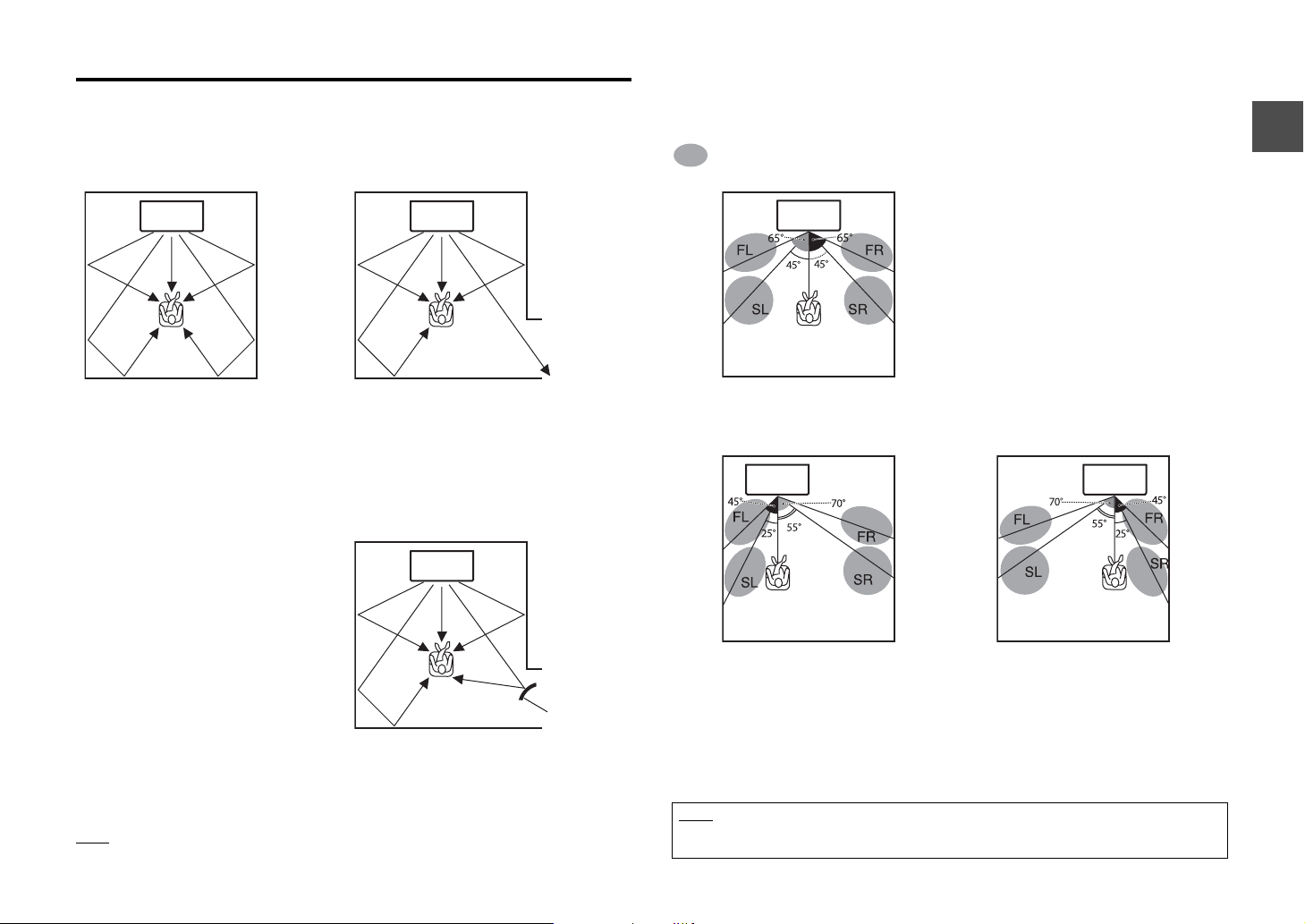
When surround effect is not enough
The unit achieves its surround sound effects by projecting sound beams which reflect off
walls. The sound beams are not reflected toward to the listening position caused by
furniture, etc., in the path of sound beams, or the room shape. In this case, the sound
may become unbalanced.
How to install YRB-100
The unit outputs sound beams according to the “SRT position” settings (p.9) as shown in
the following illustrations.
Install the YRB-100 in the path of the sound beam.
shows the recommended install position.
FL: Front left
FR: Front right
SL: Surround left
SR: Surround right
Figure 1. Ideal condition
Sound beams are reflected correctly and
surround sound effects are balanced.
Figure 2. Surround (right) beam is not being
reflected because there is no wall.
Surround (right) is quieter than surround (left), or
surround (right) is in front of its proper location.
If the sound beams are not reflected toward to the listening position (figure 2), you can
adjust for this by installing the optional sound reflection board (YRB-100).
YRB-100
Figure 3. With a sound reflection board installed
The sound beam for surround (right) is reflected
correctly, and correct surround sound effect is
achieved.
NOTE
• YRB-100 may not be available depending on the country or region.
SRT position: Center
SRT position: Left SRT position: Right
• After installing the sound reflection board, refer to the YRB-100 owner’s manual to
adjust the height and angle. It is recommended to use the test-tone (by holding down
the CH LEVEL key) when adjusting the board (p.11).
• By installing the board close to your listening position, you can achieve clear surround
sound positioning.
NOTE
This unit does not have the function to automatically adjust sound beam angles. It is not necessary to
adjust the sound beam angles, although the procedure is described in the owner’s manual.
En
21
Page 24
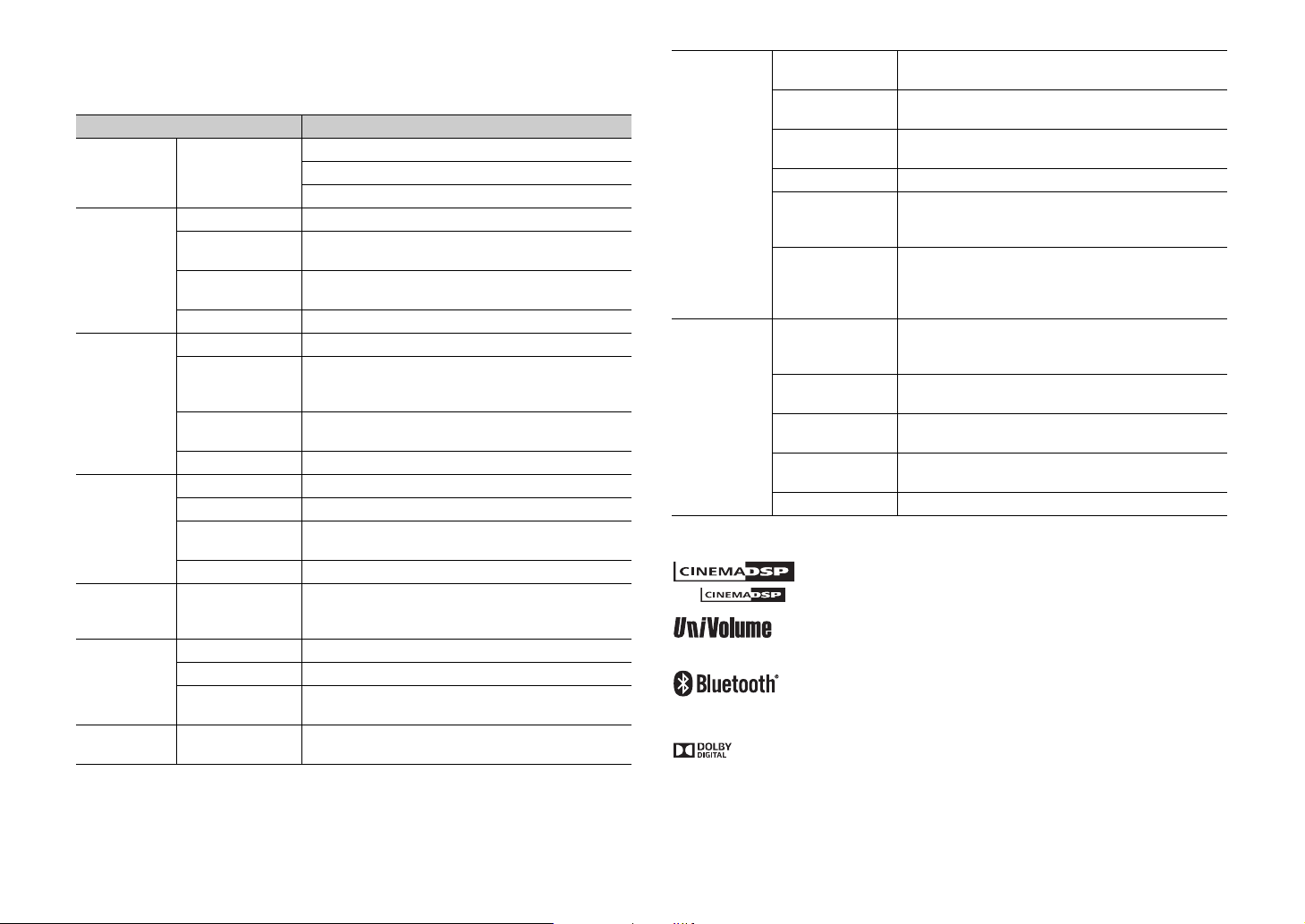
Specifications
Item TV Surround System (SRT-1000)
Array speakers 2 W x 8
Woofer 30 W x 2
Subwoofer 60 W
Full range
2.8 cm (1-1/8") cone magnetic shielding type x 8
500 Hz to 22 kHz
Full range
4 x 10 cm (1-1/2 x 4") cone non-magnetic shielding
type x 2
150 Hz to 22 kHz
45 Hz to 150 Hz
PCM (2ch)
Dolby Digital
DTS Digital Surround
1 (ANALOG)
1 (SUBWOOFER OUT)
Amplifier
Array
speakers
Woofer
Subwoofer
Decoder
Input Jacks
Output Jack
Maximum Rated
Output Power
Type Acoustic suspension type
Driver
Frequency
Response
Impedance 4 Ω
Type Acoustic suspension type
Driver
Frequency
Response
Impedance 6 Ω
Type Bass reflex type
Driver 8.5 cm (3-1/4") cone non-magnetic shielding type x 2
Frequency
Response
Impedance 6 Ω
Supported audio
signal (TV, BD/
DVD)
Digital (Optical) 2 (TV, BD/DVD)
Digital (Coaxial) 1 (COAXIAL)
Analog
(RCA/stereo)
Analog
(RCA/monaural)
Bluetooth
version
Supported
protocols
Supported
codecs
Bluetooth
General
* Specifications are subject to change without notice.
The “ ” logo and “Cinema DSP” are registered trademarks of Yamaha Corporation.
“UniVolume” is a trademark of Yamaha Corporation.
Bluetooth is a registered trademark of the Bluetooth SIG and is used by Yamaha in accordance with a
license agreement.
Manufactured under license from Dolby Laboratories. Dolby, Pro Logic and the double-D symbol are
trademarks of Dolby Laboratories.
Wireless output Bluetooth Class 2
Maximum
communication
distance
Supported
content
protection
method
Power Supply
Power
Consumption
Standby Power
Consumption
Dimensions
(W x H x D)
Weight 8.8 kg (19.4 lbs)
Ver. 2.1 +EDR
A2DP
SBC, aptX
10 m ([33 ft] without obstructions)
SCMS-T
U.S.A. and Canada models: AC 120 V, 60 Hz
Taiwan model: AC 110-120 V 50/60 Hz
Other models: AC 220-240 V, 50/60 Hz
24 W
0.3 W (When Bluetooth Standby is enabled)
0.2 W (When Bluetooth Standby is disabled)
780 x 77 x 370 mm
(30-3/4" x 3" x 14-5/8")
22
En
Page 25
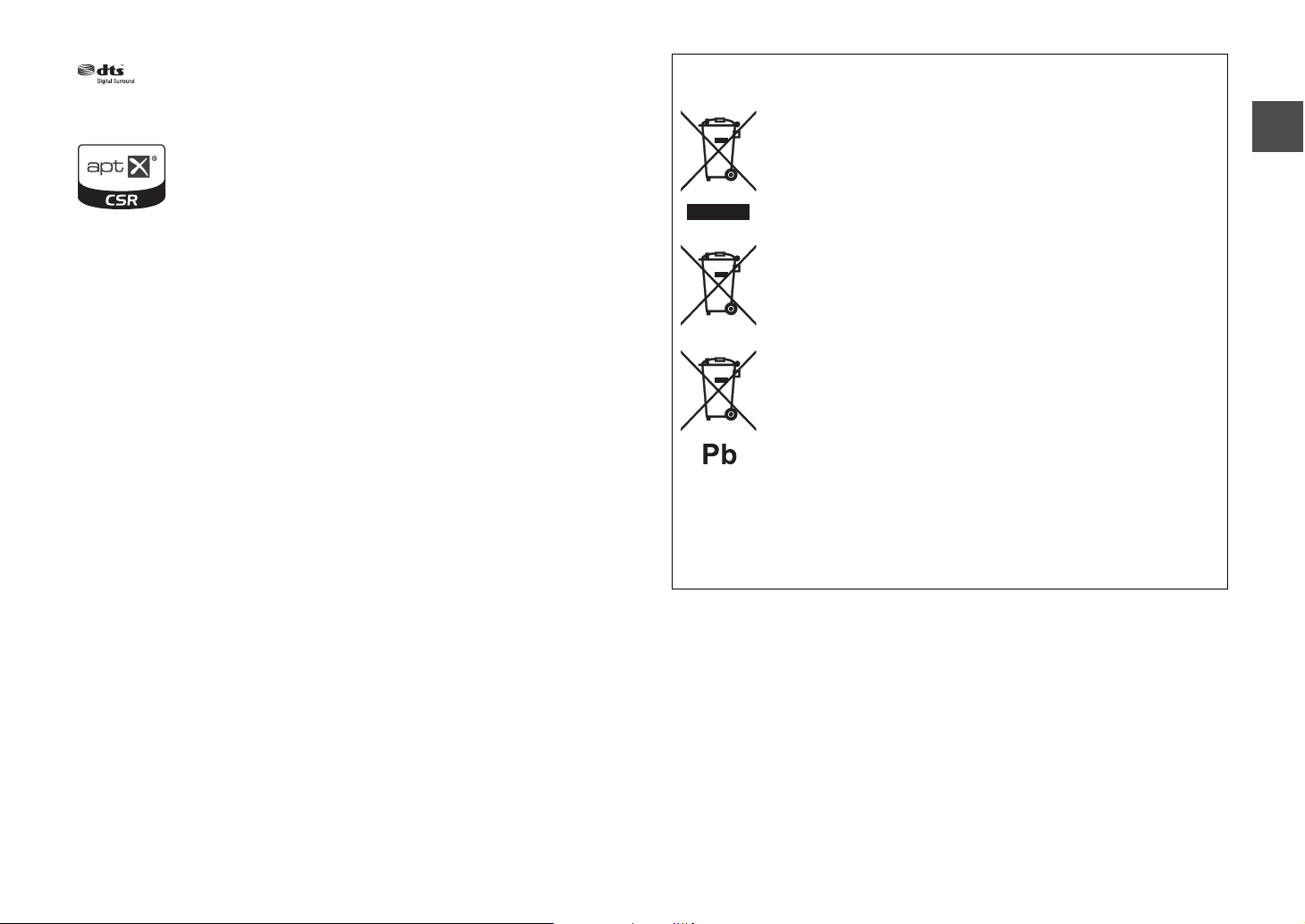
For DTS patents, see http://patents.dts.com. Manufactured under license from DTS Licensing Limited.
DTS, the Symbol, & DTS and the Symbol together are registered trademarks, and DTS Digital Surround is a
trademark of DTS, Inc. © DTS, Inc. All Rights Reserved.
© 2013 CSR plc and its group companies.
®
The aptX
registered in one or more jurisdictions.
“Blu-ray Disc™”, “Blu-ray™”, and the logos are trademarks of the Blu-ray Disc Association.
mark and the aptX logo are trade marks of CSR plc or one of its group companies and may be
Bluetooth
• Bluetooth is a technology for wireless communication between devices within an area
of about 10 meters (33 ft) employing the 2.4 GHz frequency band, a band which can
be used without a license.
Information for Users on Collection and Disposal of Old
Equipment and Used Batteries
These symbols on the products, packaging, and/or accompanying
documents mean that used electrical and electronic products and
batteries should not be mixed with general household waste. For
proper treatment, recovery and recycling of old products and used
batteries, please take them to applicable collection points, in
accordance with your national legislation and the Directives 2002/96/
EC and 2006/66/EC.
By disposing of these products and batteries correctly, you will help to
save valuable resources and prevent any potential negative effects
on human health and the environment which could otherwise arise
from inappropriate waste handling.
For more information about collection and recycling of old products
and batteries, please contact your local municipality, your waste
disposal service or the point of sale where you purchased the items.
Handling Bluetooth communications
• The 2.4 GHz band used by Bluetooth compatible devices is a radio band shared by
many types of equipment. While Bluetooth compatible devices use a technology
minimizing the influence of other components using the same radio band, such
influence may reduce the speed or distance of communications and in some cases
interrupt communications.
• The speed of signal transfer and the distance at which communications is possible
differs according to the distance between the communicating devices, the presence of
obstacles, radio wave conditions and type of equipment.
• Yamaha does not guarantee all wireless connections between this unit and devices
compatible with Bluetooth function.
[Information on Disposal in other Countries outside the
European Union]
These symbols are only valid in the European Union. If you wish to
discard these items, please contact your local authorities or dealer
and ask for the correct method of disposal.
Note for the battery symbol (bottom two symbol examples):
This symbol might be used in combination with a chemical symbol. In
this case it complies with the requirement set by the Directive for the
chemical involved.
En
23
Page 26
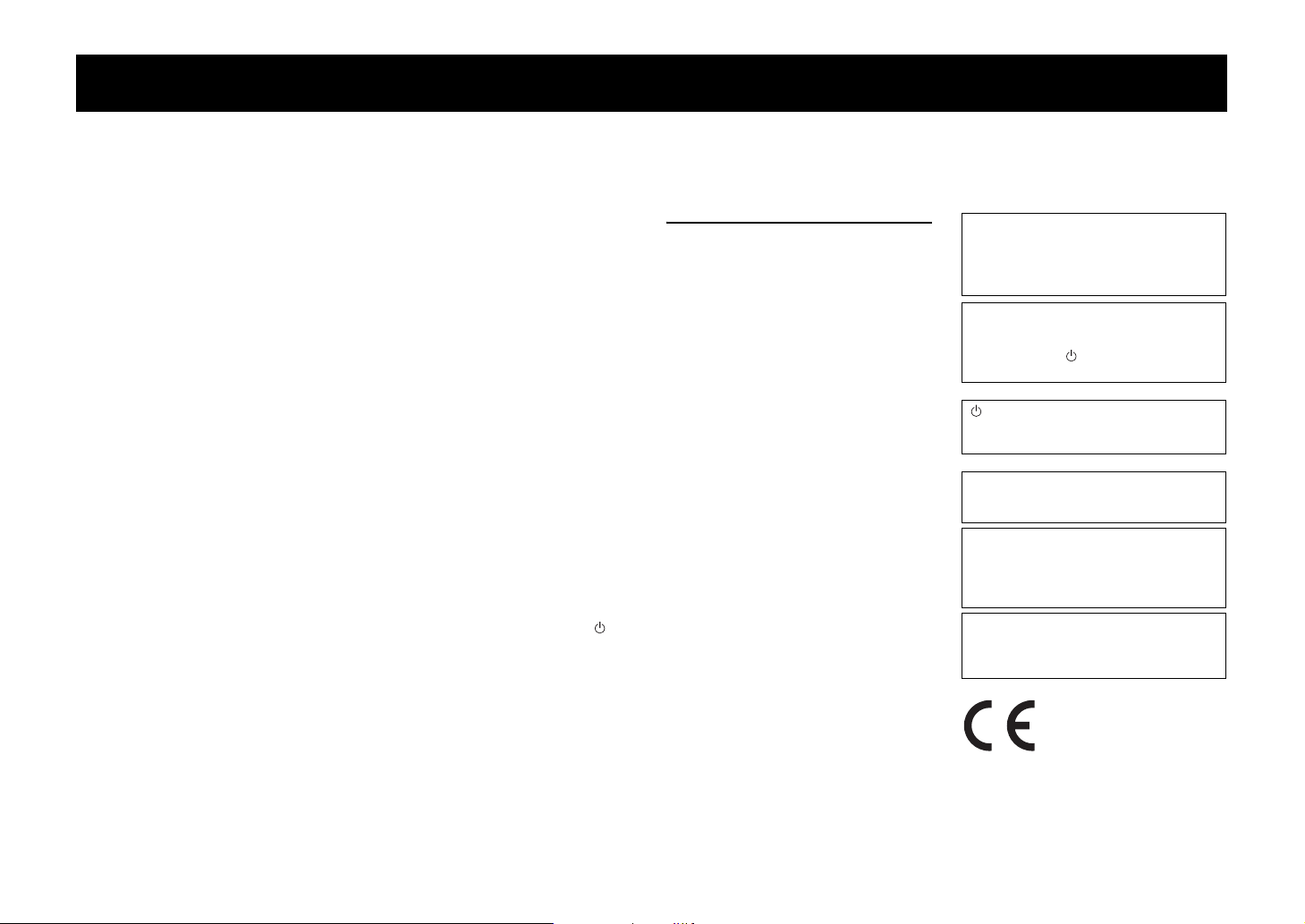
ATTENTION : LISEZ CE QUI SUIT AVANT D’UTILISER VOTRE APPAREIL.
• Pour utiliser l’appareil au mieux de ses
possibilités, lisez attentivement ce mode d’emploi.
Conservez-le soigneusement pour référence.
• Installez cet appareil audio dans un endroit bien
aéré, frais, sec et propre - à l’abri de la lumière
directe du soleil, des sources de chaleur ou de
vibration, des poussières, de l’humidité et du froid.
Pour une ventilation correcte, respectez les espaces
libres conseillés lors de l’installation (sauf pour un
téléviseur placé au-dessus de cet appareil).
Au-dessus: 5 cm, À l’arrière: 5 cm, Sur les côtés:
5cm
• Placez l’appareil loin des équipements, moteurs et
transformateurs électriques, pour éviter les
ronflements parasites.
• N’exposez pas l’appareil à des variations brutales
de température, ne le placez pas dans un
environnement très humide (par exemple dans une
pièce contenant un humidificateur) car cela peut
entraîner la condensation d’humidité à l’intérieur
de l’appareil qui elle-même peut être responsable
de décharge électrique, d’incendie, de dommage à
l’appareil ou de blessure corporelle.
• Evitez d’installer l’appareil dans un endroit où des
objets peuvent tomber, ainsi que là où l’appareil
pourrait être exposé à des éclaboussures ou des
gouttes d’eau. Sur le dessus de l’appareil, ne
placez pas:
− d’autres appareils qui peuvent endommager la
surface de l’appareil ou provoquer sa
décoloration.
− des objets se consumant (par exemple, une
bougie) qui peuvent être responsables
d’incendie, de dommage à l’appareil ou de
blessure corporelle.
− des récipients contenant des liquides qui peuvent
être à l’origine de décharge électrique ou de
dommage à l’appareil.
• Ne couvrez pas l’appareil d’un journal, d’une
nappe, d’un rideau, etc. car cela empêcherait
l’évacuation de la chaleur. Toute augmentation de
la température intérieure de l’appareil peut être
responsable d’incendie, de dommage à l’appareil
ou de blessure corporelle.
• Ne branchez pas la fi che du câble d’alimentation
de l’appareil sur une prise secteur aussi longtemps
que tous les raccordements n’ont pas été effectués.
• Ne pas faire fonctionner l’appareil à l’envers. Il
risquerait de chauffer et d’être endommagé.
• N’exercez aucune force excessive sur les
commutateurs, les boutons et les cordons.
• Pour débrancher la fiche du câble d’alimentation
au niveau de la prise secteur, saisissez la fiche et
ne tirez pas sur le câble.
• Ne nettoyez pas l’appareil au moyen d’un solvant
chimique, ce qui pourrait endommager la finition.
Utilisez un chiffon sec et propre.
• N’alimentez l’appareil qu’à partir de la tension
prescrite. Alimenter l’appareil sous une tension
plus élevée est dangereux et peut être responsable
d’incendie, de dommage à l’appareil ou de
blessure corporelle. Yamaha ne saurait être tenue
responsable des dommages résultant de
l’alimentation de l’appareil sous une tension autre
que celle prescrite.
• Pour empêcher tout dommage causé par les éclairs,
déconnectez la câble d’alimentation et toute
antenne extérieure de la prise murale pendant un
orage.
• Ne tentez pas de modifier ni de réparer l’appareil.
Consultez le service Yamaha compétent pour toute
réparation qui serait requise. Le coffret de
l’appareil ne doit jamais être ouvert, quelle que soit
la raison.
• Si vous envisagez de ne pas vous servir de
l’appareil pendant une longue période (par
exemple, pendant les vacances), débranchez la
fiche du câble d’alimentation au niveau de la prise
secteur.
• Lisez la section intitulée « Guide de dépannage »
où figurent une liste d’erreurs de manipulation
communes avant de conclure que l’appareil
présente une anomalie de fonctionnement.
• Avant de déplacer l’appareil, appuyez sur pour
placer l’appareil en veille puis débranchez la fiche
du câble d’alimentation au niveau de la prise
secteur.
• La condensation se forme lorsque la température
ambiante change brusquement. En ce cas,
débranchez la fiche du câble d’alimentation et
laissez l’appareil reposer.
• Installez cet appareil à proximité de la prise secteur
et à un emplacement où la fiche du câble
d’alimentation est facilement accessible.
• Les piles ne doivent pas être exposées à une
chaleur extrême, par exemple au soleil, à une
flamme, etc.
• Le propriétaire est responsable d’installer
correctement les composants. Yamaha ne peut être
tenue responsable de toute installation incorrecte
des enceintes.
Remarques à propos des télécommandes
et piles
• Ne renversez aucun liquide sur la télécommande.
• Ne laissez pas tomber la télécommande.
• Ne laissez pas et ne rangez pas la télécommande
dans les endroits suivants :
− endroits très humides, par exemple près d’une
baignoire
− endroits très chauds, par exemple près d’un
poêle ou d’un appareil de chauffage
− endroits très froids
− endroits poussiéreux
• N’exposez pas le capteur de télécommande de ce
système à la lumière directe du soleil ou à une
lampe fluorescente à onduleur.
• Si les piles sont vieilles, la portée de la
télécommande risque de diminuer
considérablement. Le cas échéant, remplacez les
piles le plus rapidement possible par deux piles
neuves.
• N’utilisez pas à la fois des piles neuves et des piles
usagées.
• N’utilisez pas non plus des piles de deux types
différents (par exemple, des piles alcalines et des
piles au manganèse). Lisez les instructions de
l’emballage, car ces types de piles peuvent être de
forme et de couleur différentes.
• Des piles épuisées risquent de fuir. En cas de fuite,
jetez les piles immédiatement. Évitez de toucher le
liquide qui a fui et veillez à ce qu’il n’entre pas en
contact avec vos vêtements, etc. Nettoyez
soigneusement le logement d’insertion des piles
avant d’insérer de nouvelles piles.
• Ne transportez pas les piles dans une poche ou un
sac avec des objets métalliques comme des pièces
de monnaie, etc.
• Ne jetez pas les piles avec les ordures ménagères.
Mettez-les au rebut conformément aux
réglementations locales en vigueur.
• Tenez les piles à l’écart des enfants. En cas
d’ingestion accidentelle, contactez immédiatement
un médecin.
• Si vous pensez ne pas utiliser la télécommande
pendant une période prolongée, retirez les piles.
• Ne chargez pas et ne démontez pas les piles
fournies.
AVERTISSEMENT
POUR RÉ DUIRE LES RISQUES D’INCENDIE
OU DE SECOUSSE ÉLECTRIQUE,
N’EXPOSEZ PAS CET APPAREIL À LA
PLUIE OU À L’HUMIDITÉ.
Aussi longtemps qu’il est branché sur la prise de
courant, cet appareil n’est pas déconnecté du
secteur, même si vous le mettez hors tension à
l’aide de la touche . Dans cet état, l’appareil
consomme une très faible quantité de courant.
(touche d’alimentation)
Cette touche permet de mettre l’appareil sous
tension ou en mode veille.
N’utilisez pas cet appareil à moins de 22 cm des
personnes disposant d’un stimulateur cardiaque
ou d’un défibrillateur.
Les ondes radio peuvent avoir une incidence sur
les équipements électroniques médicaux.
N’utilisez pas cet appareil à proximité
d’équipements médicaux ou à l’intérieur
d’institutions médicales.
Yamaha Music Europe GmbH certifie la
conformité de cet appareil aux exigences
essentielles et aux autres dispositions pertinentes
de la Directive 1999/5/EC.
Fr
i
Page 27
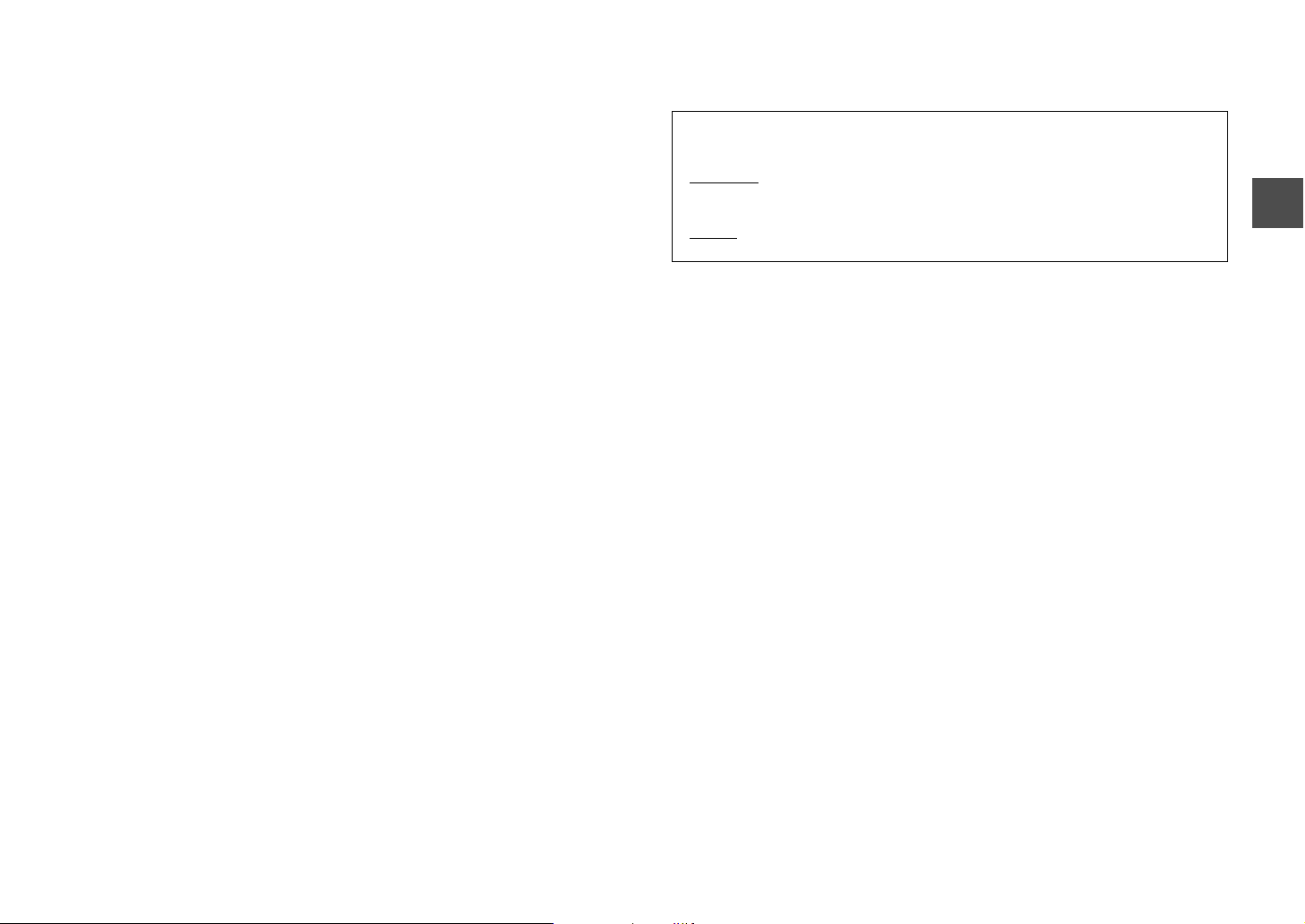
Table des matières
Éléments livrés.......................................................................2
Fonctions................................................................................3
Foire aux questions ...............................................................3
Nom des pièces et des fonctions du système ......................4
Raccordements ......................................................................5
Connexion analogique d’un appareil externe (console de jeux).........6
Connexion numérique d’un appareil externe ............................................6
Installations............................................................................7
Fonctionnement ....................................................................8
Réglage de l’effet sonore surround pour la position d’installation
(position SRT)....................................................................................................... 10
Sélection d’un effet sonore surround de votre choix ........................... 10
Réglage du niveau de volume de chaque canal (CH LEVEL).............. 11
Écoute du son à partir d’un appareil Bluetooth................ 12
Réglages .............................................................................. 14
Programmation du système avec la télécommande du téléviseur
(fonction d’apprentissage de la télécommande du téléviseur) ........14
Utilisation d’un caisson de graves externe............................................... 16
Écoute du son à faible volume...................................................................... 16
Réglage de la fonction de mise en veille automatique........................ 17
Initialisation des réglages du système ....................................................... 17
Guide de dépannage .......................................................... 18
Quelques mots sur ce mode d’emploi
• Ce mode d’emploi décrit les opérations réalisables avec la télécommande fournie.
• Symboles utilisés dans ce mode d’emploi
REMARQUE
Ce symbole signale les précautions à prendre concernant l’utilisation du produit et les limites de ses
fonctions.
ASTUCE
Ce symbole signale des explications supplémentaires permettant une meilleure utilisation.
Caractéristiques techniques .............................................. 22
Fr
1
Page 28
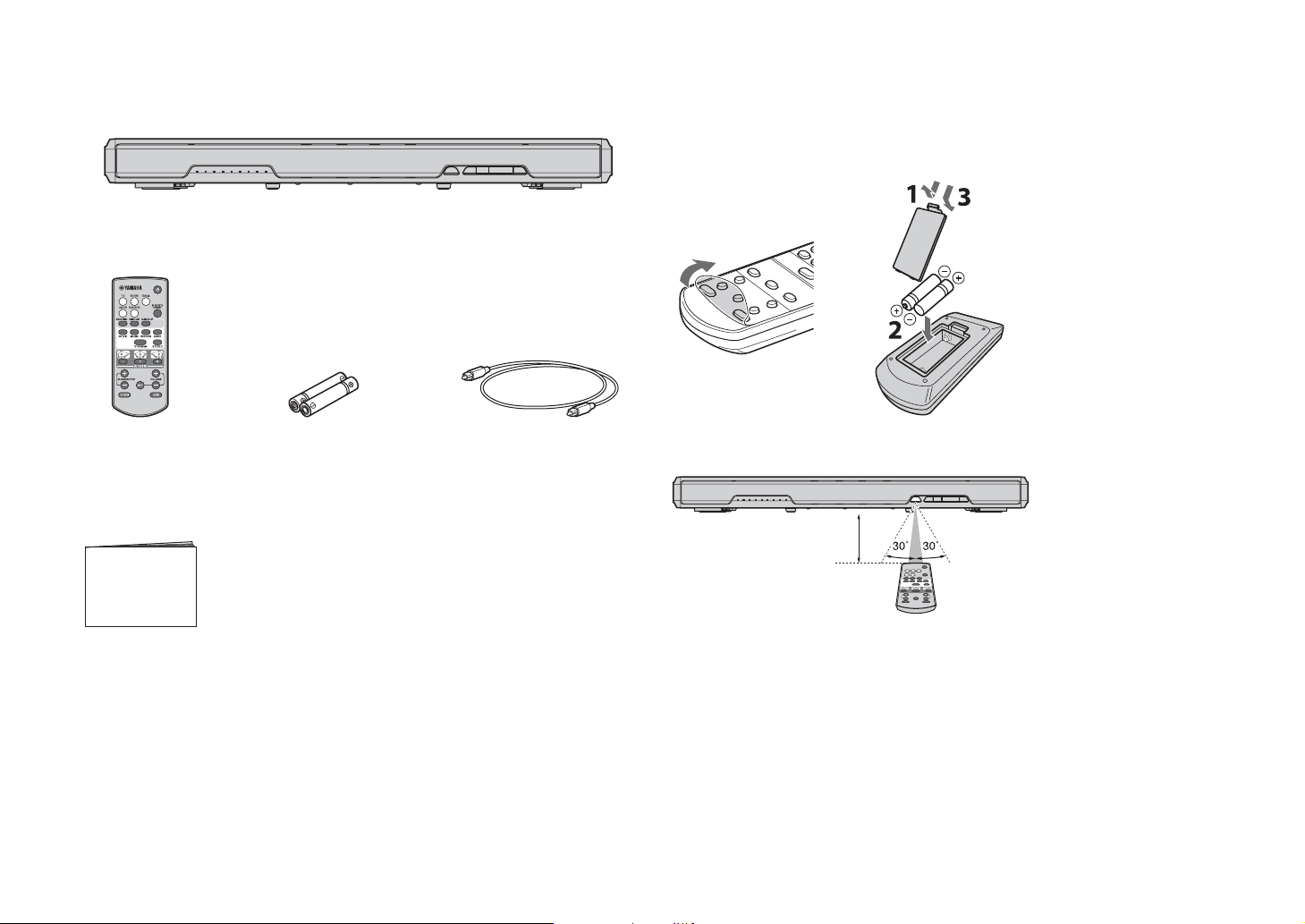
Éléments livrés
Assurez-vous d’avoir reçu l’ensemble des éléments suivants :
Système
Télécommande Pile x 2
(AAA, R03, UM4)
Câble optique (1,5 m)
Comment utiliser la télécommande
Préparation de la télécommande
Retirez la feuille de protection avant d’utiliser la télécommande.
Rayon d’action de la télécommande
Respectez le rayon d’action indiqué ci-dessous.
6 m maximum
Mode d’emploi
(le présent manuel)
Fr
2
Page 29
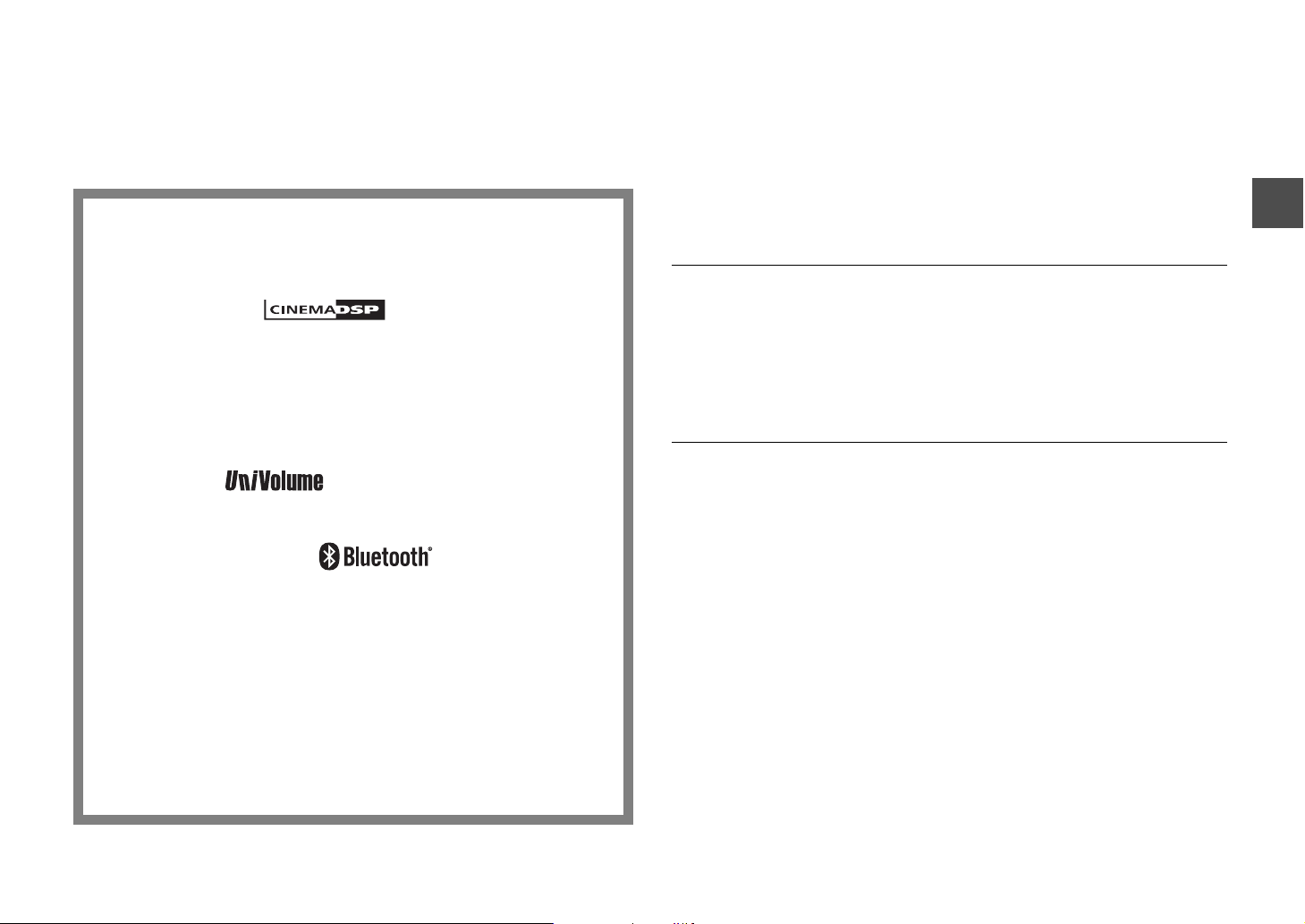
Fonctions
Foire aux questions
Profitez d’un son puissant et réaliste grâce à ce système. Vous pouvez
facilement installer et raccorder ce système home cinéma à un téléviseur
ou à d’autres périphériques.
• Projection de son numérique
Plusieurs petites enceintes intégrées permettent d’optimiser les faisceaux
acoustiques individuels. L’effet sonore surround est amélioré par réflexion des
faisceaux sur les murs de la pièce (p.10).
•Mode Surround
Profitez d’un son surround réaliste. Sélectionnez l’un des cinq modes surround
disponibles (Film, Musique, Sports, Jeu, Programme TV) pour reproduire le son de
la source de votre choix (p.10).
•Voix distincte
Les voix (dialogues et narrations, par exemple) sont distinctes grâce à une simple
touche (p.9).
•UniVolume
Maintient le même volume lors de la commutation des entrées ou des sources
sonores (p.9).
•Connexion Bluetooth®
Reproduisez le son d’un périphérique connecté via Bluetooth (p.12).
L’amplificateur de musique compressée vous fait profiter d’un son nouveau et
profond très proche de l’original. Ce système est également compatible avec le
codec aptX, qui améliore le son de votre smartphone.
La section suivante aborde les fonctions les plus populaires et les questions
fréquemment posées au sujet du système.
Q1
Quelle taille de téléviseur puis-je placer sur le système ?
R1
Les téléviseurs à écran plat ne pesant pas plus de 40 kg, dont le socle ne
dépasse pas 750 mm de largeur et 340 mm de profondeur, et dont l’écran ne
dépasse pas 55 pouces peuvent être placés sur le système.
Q2
Puis-je utiliser le système à l’aide de la télécommande du téléviseur ?
Il est peu pratique de basculer entre la télécommande du téléviseur et
celle du système.
R2
Oui. Vous pouvez commander le système avec la télécommande de votre
téléviseur en utilisant la fonction « Apprentissage de la télécommande du
téléviseur » (p.14).
Cette fonction est disponible uniquement pour la télécommande IR
(infrarouge). Vérifiez quel type de télécommande possède votre téléviseur.
Q3
Puis-je rendre les voix plus distinctes ?
R3
Oui. Vous pouvez rendre le son des dialogues de film, des journaux télévisés
ou des émissions sportives, etc., plus distinct en utilisant la fonction « Voix
distincte » (p.9).
• HOME THEATER CONTROLLER
Vous pouvez utiliser le système facilement en installant l’application de contrôle
dédiée « HOME THEATER CONTROLLER ».
• Fonction d’apprentissage de la télécommande du
téléviseur
Contrôlez le système à l’aide de la commande du téléviseur (p.14).
Fr
3
Page 30
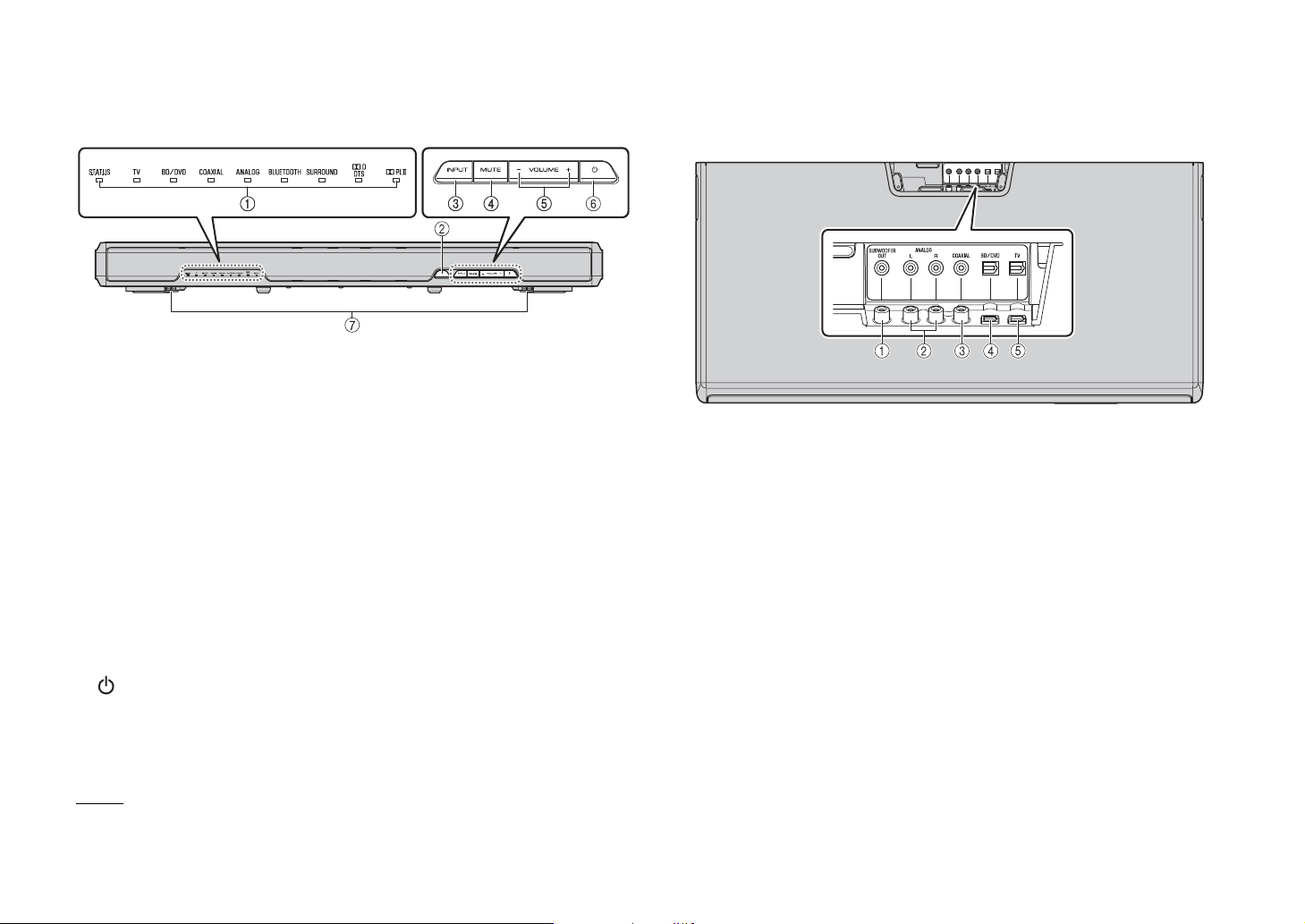
Nom des pièces et des fonctions du système
Panneau avant
A Témoins
Les témoins indiquent l’état du système. Les témoins s’estompent automatiquement
après 5 secondes d’inactivité.
Pour plus d’informations sur les fonctions principales des témoins, reportez-vous à la
section « Fonctionnement » (p.8 à 9).
B Capteur de la télécommande
Reçoit les signaux émis par la télécommande de l’appareil (p.2).
C Touche INPUT
Cette touche permet de sélectionner la source d’entrée à lire (p.8).
D Touche MUTE
Met la sortie audio en silencieux. Appuyez à nouveau sur la touche pour désactiver
le silencieux (p.8).
E Touches VOLUME (+/–)
Ces touches permettent de régler le volume (p.8).
F Touche (Alimentation)
Cette touche permet de mettre le système sous ou hors tension (en veille) (p.9).
G Double caisson de graves intégré
Les caissons de graves intégrés sont situés sur la partie inférieure du système.
Panneau arrière
Vue du dessus
A Prise SUBWOOFER OUT
Cette prise permet de raccorder un caisson de graves externe à l’aide d’un câble
mono à broches (p.16).
B Prises d’entrée ANALOG
Ces prises permettent de raccorder un appareil externe à l’aide d’un câble stéréo
RCA (p.6).
C Prise d’entrée COAXIAL
Cette prise permet de raccorder un appareil externe à l’aide d’un câble numérique
coaxial (p.6).
D Prise d’entrée BD/DVD
Cette prise permet de raccorder un appareil de lecture, tel qu’un lecteur Blu-ray Disc
(BD), à l’aide d’un câble optique (p.5).
E Prise d’entrée TV
Permet de raccorder un téléviseur à l’aide d’un câble optique (p.5).
ASTUCE
• Le système peut se mettre hors tension automatiquement lorsque la fonction de mise en veille
automatique est activée (p.17).
Fr
4
Page 31

Raccordements
Raccordement à un téléviseur (ou à un autre appareil).
Précautions
• Ne branchez pas le câble d’alimentation du système à la prise secteur avant de
procéder aux raccordements.
• N’exercez aucune force excessive pour introduire la fiche. Vous risqueriez
d’endommager la fiche du câble ou la borne.
1 Retirez le couvercle de la prise situé sur le
panneau supérieur du système.
2 Raccordez le téléviseur au système à l’aide du
câble optique (fourni).
Retirez le capuchon du câble optique et vérifiez le sens de
la fiche.
3 Branchez le câble d’alimentation du système à
une prise secteur.
4 Réglez le téléviseur comme suit :
• Réglez le son du téléviseur au minimum.
• Désactivez la sortie des enceintes intégrées du
téléviseur (le cas échéant).
5 Fixez le couvercle de la prise.
ASTUCE
• Si aucun réglage ne permet de désactiver la sortie des enceintes sur votre téléviseur,
vous pouvez connecter des écouteurs à la prise pour écouteurs de votre téléviseur.
Consultez la documentation du téléviseur.
• Les prises d’entrée TV, BD/DVD et COAXIAL prennent en charge les signaux audio
suivants.
− PCM (2 canaux)
− Dolby Digital (jusqu’à 5.1 canaux)
− DTS Digital Surround (jusqu’à 5.1 canaux)
Branchement sur une
prise secteur
ASTUCE
Dans les cas suivants,
raccordez la sortie optique de
l’appareil de lecture à l’entrée
BD/DVD du système à l’aide
d’un câble optique (disponible
dans le commerce), puis
sélectionnez la touche BD/DVD
sur la télécommande de la
source d’entrée.
• Le téléviseur ne possède pas
de sortie optique.
• Le téléviseur n’émet aucun
son (ou émet un son à faible
volume) à partir de l’appareil
de lecture raccordé.
• Le son de l’appareil de
lecture raccordé au téléviseur
n’est pas un son surround.
Système (arrière)
Vue du dessus
Câble optique (disponible dans le commerce)
OPTICAL OUTPUT
Câble d’alimentation
Câble optique
Téléviseur
Appareil de lecture (lecteur Blu-ray par exemple)
Boîtier décodeur
Couvercle
de la prise
OPTICAL OUTPUT
Câble HDMI (etc.)
Fr
5
Page 32

Connexion analogique d’un appareil externe (console de jeux)
Vous pouvez brancher un appareil externe, par exemple une console de jeux ou un
téléviseur ne possédant pas de sortie optique, aux prises d’entrée ANALOG du
système.
Connexion numérique d’un appareil externe
Vous pouvez brancher un appareil externe doté d’une sortie audio numérique coaxiale,
comme un lecteur DVD, à la prise d’entrée COAXIAL du système.
Système (arrière)
Vue du dessus
Câble stéréo RCA (etc.)
(disponible dans le commerce)
REMARQUE
• Vérifiez que les canaux gauche (L) et droit (R) sont correctement connectés.
• Appuyez sur la touche ANALOG de la télécommande pour sélectionner la source d’entrée.
Fr
6
Console de jeux (etc.)
Système (arrière)
Vue du dessus
REMARQUE
• Appuyez sur la touche COAXIAL de la télécommande pour sélectionner la source d’entrée.
Câble numérique coaxial
(disponible dans le commerce)
Sortie audio
numérique
coaxiale
(orange)
Page 33

Installations
Placez le système sur une surface plane, sur le coffret
d’un téléviseur par exemple, puis placez le téléviseur sur
le dessus du système.
Précautions
• Les téléviseurs pouvant être placés sur le système sont les
téléviseurs à écran plat ne pesant pas plus de 40 kg, dont le socle
ne dépasse pas 750 mm de largeur et 340 mm de profondeur, et
dont l’écran ne dépasse pas 55 pouces. Les téléviseurs à tube
cathodique ne peuvent pas être placés sur le système.
• Placez le téléviseur de sorte que son socle ne dépasse pas des
bords du système. Si le socle du téléviseur est trop volumineux
pour tenir sur le dessus du système, placez le système ailleurs,
par exemple sur une étagère ouverte. Dans ce cas, assurez-vous
que l’étagère est bien aérée et qu’il y a suffisamment d’espace
autour du système pour empêcher toute accumulation de chaleur
à l’intérieur de l’appareil.
• Placez le système de sorte qu’il ne dépasse pas des bords du
coffret du téléviseur.
• Ne placez rien d’autre que le téléviseur sur le système. Si un
périphérique tel qu’un lecteur BD est placé sur le système, un
dysfonctionnement dû à des vibrations peut se produire, ou
l’installation du téléviseur peut devenir instable. Par ailleurs, si un
objet dur est placé sur le système, il risque de le rayer.
• Ne fixez jamais le système sur un mur ou une autre surface en
utilisant un dispositif anti-chute tel qu’un fil ou un support fourni
avec le téléviseur. Cela peut provoquer la chute du système et du
téléviseur en cas d’accident comme un tremblement de terre.
Veuillez lire attentivement le manuel du téléviseur et fixer le
téléviseur à un mur ou à un objet robuste selon les instructions.
• Le système dispose de haut-parleurs à blindage non magnétique.
Veillez à ne placer aucun objet sensible aux champs magnétiques
(disques durs, par exemple) à proximité du système.
• Déterminez l’emplacement d’installation selon le raccordement
aux appareils externes (un téléviseur, par exemple).
Obtention d’un effet sonore surround
efficace
Pour obtenir un effet sonore surround efficace, observez
les consignes suivantes :
• Veillez à maintenir une distance d’au moins 2 mètres entre le
système et l’auditeur.
• Installez le système face à la position d’écoute.
• Si les faisceaux acoustiques sont obstrués par des obstacles,
notamment des meubles, changez le système de position ou
retirez les obstacles.
Optimisation de l’effet sonore surround
pour la position d’installation
Le système permet d’obtenir un son surround en
reflétant des faisceaux acoustiques sur les murs. L’effet
surround optimal s’obtient en réglant une position SRT
en fonction de l’emplacement d’installation du système.
Après avoir mis le système sous tension, maintenez
enfoncée la touche SRT POSITION correspondant à
l’emplacement d’installation pendant plus de
3 secondes.
Pour plus de détails, reportez-vous à la section
« Réglage de l’effet sonore surround pour la position
d’installation (position SRT) » (p.10).
Précautions
Il est possible que vous ne puissiez pas obtenir l’effet surround
souhaité dans les cas suivants.
• Les faisceaux acoustiques sont bloqués par des obstacles,
notamment des meubles.
• La surface de la pièce ne correspond pas aux dimensions
suivantes ;
Largeur : 3 mètres sur 7 mètres
Profondeur : 3 mètres sur 7 mètres
Hauteur : 2 mètres sur 3,5 mètres
• La position d’écoute est trop proche du système.
• Le système est installé trop près du mur gauche ou du mur droit.
• Le système est installé dans un angle de la pièce.
• Il n’existe aucun mur pour réfléchir les faisceaux acoustiques.
Fr
7
Page 34

Fonctionnement
Témoins
Les témoins du panneau avant clignotent ou s’allument
pour indiquer l’état de fonctionnement ou de réglage.
Dans ce manuel, les illustrations des neuf témoins
alignés sont utilisées à des fins explicatives.
: éteint
: s’allume
: clignote
(Exemple : lorsque le témoin STATUS clignote et que le témoin TV
s’allume)
Touches d’entrée
Sélectionnez une source d’entrée à lire.
Le témoin correspondant à la source d’entrée
sélectionnée s’allume.
(Exemple : lorsque l’entrée du téléviseur est sélectionnée)
TV ....................Son du téléviseur
BD/DVD...........Son d’un appareil raccordé à la
COAXIAL.........Son d’un appareil raccordé à la
ANALOG .........Son d’un appareil raccordé à la
BLUETOOTH...Son d’un appareil connecté via
ASTUCE
• Pour lire le son de l’appareil de lecture raccordé au
téléviseur ou pour regarder les vidéos de l’appareil de
lecture, définissez la source d’entrée du téléviseur sur
l’appareil de lecture.
• Pour plus d’informations sur la connexion Bluetooth,
reportez-vous à la section « Écoute du son à partir d’un
appareil Bluetooth » (p.12).
prise d’entrée BD/DVD
prise d’entrée COAXIAL
prise d’entrée ANALOG
Bluetooth
Touches SUBWOOFER (+/–)
Règlent le volume du caisson de graves.
1
2
★ :Touches à enfoncer pendant plus de 3 secondes
BLUETOOTH STANDBY, AUDIO DELAY, SRT POSITION (L, C,
R), CH LEVEL, LEARN
Émetteur de signal
de commande
Émet des signaux infrarouges.
★
★
★
Diminuer le
volume (–)
Augmenter le
volume (+)
Touches VOLUME (+/–)
Règlent le volume de l’appareil.
Diminuer le
volume (–)
Augmenter le
volume (+)
★
★
Touche MUTE
Met la sortie audio en silencieux. Appuyez à
nouveau sur la touche pour désactiver le silencieux.
Clignotent (en mode silencieux)
Fr
8
Touche CH LEVEL
Vous pouvez régler le niveau de volume de chaque
canal lorsque la tonalité d’essai est émise (p.11).
★
3
Page 35

Touche (Alimentation)
Cette touche permet de mettre le système sous ou
hors tension (en veille).
Vert (système sous tension)
Rouge (veille Bluetooth) (p.13)
4
Touche CLEAR VOICE
Active/désactive la fonction Voix distincte.
Lorsque cette fonction est activée, vous pouvez
profiter de dialogues distincts lorsque vous
regardez des films, des séries TV, les actualités
ou des programmes sportifs.
7
Touches SRT POSITION
(position SRT)
Pour optimiser l’effet surround, sélectionnez un
mode de position prédéfini selon l’emplacement
d’installation de l’appareil (p.10).
★
8
Éteint (système hors tension)
Touche BLUETOOTH STANDBY
Cette touche permet d’activer et de désactiver le
mode de veille Bluetooth (p.13).
Touches mode Surround/STEREO
Vous avez le choix entre cinq types de lecture
surround (touches du mode surround) ou lecture
stéréo (2 canaux). Lorsque vous sélectionnez la
lecture surround, le programme de champ sonore
« CINEMA DSP » produit des effets surround
réalistes (p.10).
MOVIE / MUSIC /
SPORTS / GAME /
TV PROGRAM
STEREO
ASTUCE
• Lors de la lecture de signaux stéréo à 2 canaux en mode
surround avec Dolby Pro Logic II, le témoin PLII
s’allume.
Allumé (Dolby Pro Logic II)
Touche LEARN
Cette touche permet de paramétrer le système en
mode d’apprentissage de la télécommande du
téléviseur (p.14).
Allumé (lecture surround)
Éteint (lecture stéréo)
★
★
5
6
Clignotent 3 fois (fonction activée), clignotent une fois (fonction désactivée)
Touche UNIVOLUME
Active/désactive la fonction UniVolume.
Lorsque cette fonction est activée, le même
volume est conservé entre les entrées et les
sources sonores.
Clignotent 3 fois (fonction activée), clignotent une fois (fonction désactivée)
Touche AUDIO DELAY
Ajuste le retard audio pour synchroniser le son et
l’image lorsque l’image du téléviseur semble en
décalage par rapport au son.
Procédez comme suit pour ajuster le retard audio.
1 Maintenez la touche AUDIO DELAY
enfoncée pendant plus de 3 secondes.
L’indicateur situé le plus à gauche clignote.
2 Appuyez sur la touche SUBWOOFER (+/–)
pour ajuster le retard audio.
Une pression sur la touche SUBWOOFER (+)
retarde la synchronisation de sortie audio.
(–) (+)
3 Pour terminer le réglage, appuyez sur la
touche AUDIO DELAY.
ASTUCE
• Le réglage prend automatiquement fin après 20 secondes
d’inactivité.
★
Indication du décodeur
Le système prend en charge les signaux audio suivants.
Vous pouvez vérifier le type de signal audio d’entrée
grâce à la couleur du témoin.
Vert (Dolby Digital), rouge (DTS Digital Surround)
Éteint (PCM)
Fr
9
Page 36

Réglage de l’effet sonore surround pour la position d’installation (position SRT)
Comme le montrent les illustrations ci-dessous, le son surround est obtenu par réflexion des
faisceaux acoustiques sur les murs. Pour optimiser l’effet surround, mettez le système sous tension
et sélectionnez la touche SRT POSITION en fonction de l’emplacement d’installation du système.
1 Maintenez enfoncée la touche SRT POSITION correspondant à
l’emplacement d’installation du système pendant plus de 3 secondes.
Les témoins situés sur le panneau avant clignotent en fonction de la position prédéfinie.
Gauche
Centre
Droite
Sélection d’un effet sonore surround de votre choix
Sélectionnez la touche de mode surround de votre choix pour profiter d’effets surround
réalistes capables de reproduire l’ambiance d’une salle de cinéma, d’une salle de
concert ou d’un terrain de sport, grâce au programme de champ sonore de Yamaha
appelé « CINEMA DSP ». Vous pouvez sélectionner la touche de mode surround qui
convient le mieux à la source, à savoir MOVIE, MUSIC, SPORTS, GAME ou TV
PROGRAM.
1 Lancez la lecture de la source.
2 Appuyez sur l’une des touches de mode surround (MOVIE, MUSIC,
SPORTS, GAME ou TV PROGRAM).
Le témoin SURROUND situé sur le panneau avant s’allume.
(Exemple : lorsque MOVIE est sélectionné)
S’allume
10
L
(Gauche)
C
(Centre)
(réglage par
défaut)
R
(Droite)
Côté gauche de la pièce
Centre de la pièce
Côté droit de la pièce
Mode Surround
Les modes surround sont décrits ci-après.
Sélectionnez le mode surround qui convient le mieux à la source de lecture et à vos
préférences personnelles.
Programme de
champ sonore
MOVIE Crée un espace cinématographique large et étendu. Grâce aux
MUSIC Recrée l’ambiance excitante du direct, comme si vous assistiez à
SPORTS Recrée l’atmosphère des événements sportifs ou des talk-shows.
GAME Profitez d’effets sonore tridimensionnels sur vos ordinateurs et
TV PROGRAM Crée un son surround optimal pour les émissions de télévision.
ASTUCE
• Lorsque la source transmet des signaux stéréo à deux canaux, la technologie Dolby Pro Logic II convertit
le son en son surround.
Fonctions
effets Dolby et DTS surround, ce programme enrichit votre
expérience cinématographique.
un concert au centre de la salle.
jeux vidéo.
Fr
Page 37

Réglage du niveau de volume de chaque canal (CH LEVEL)
L’effet surround est obtenu à l’aide des six canaux (sorties audio) du système. Vous
pouvez régler le niveau de volume de chaque canal à l’aide d’une série de tonalités
d’essai afin d’équilibrer le son à partir de votre position d’écoute. (Le réglage du niveau
de volume de chaque canal est indisponible lorsque le système est en mode de lecture
stéréo.)
2 Lorsque la tonalité d’essai est émise sur le canal à régler, appuyez
sur la touche SUBWOOFER (+ ou –) pour équilibrer le niveau de
volume avec les autres canaux.
1 Maintenez enfoncée la touche CH LEVEL de la télécommande
pendant plus de 3 secondes.
Le témoin STATUS clignote en vert lors de l’émission de la tonalité d’essai. Le
cycle de tonalités d’essai est exécuté sur les canaux dans l’ordre ci-dessous. La
tonalité d’essai est émise sur chaque canal par intervalles de deux secondes. Vous
pouvez vérifier le canal reproduisant le mieux la tonalité d’essai selon le mode de
clignotement des témoins.
Cycle de tonalités d’essai
Avant (gauche)
Centre
Avant (droit)
Surround (droit)
Surround (gauche)
Lors du réglage du volume, le cycle de tonalités d’essai s’arrête. Lorsque vous
avez terminé le réglage du niveau du canal en cours, relâchez la touche + ou – et
attendez que le cycle de tonalités d’essai reprenne. Vous pouvez vérifier le niveau
de volume selon les témoins.
3 Une fois le réglage terminé, appuyez à nouveau sur la touche CH
LEVEL.
La tonalité d’essai cesse.
ASTUCE
• Appuyez sur la touche VOLUME (+ ou –) pour régler le volume global lors de l’émission de la tonalité
d’essai.
• Lorsque vous modifiez le réglage de position SRT (p.10), le réglage du niveau du canal est également
modifié.
Caisson de graves
Retour au début
Fr
11
Page 38

Écoute du son à partir d’un appareil Bluetooth
Vous pouvez reproduire sans fil le son des appareils Bluetooth, comme les
smartphones ou les lecteurs audio numériques.
Consultez également le mode d’emploi de l’appareil Bluetooth pour plus d’informations.
Appareils Bluetooth
Suivez les étapes suivantes pour utiliser un appareil Bluetooth avec le système.
Jumelage d’un appareil Bluetooth avec le système
La première fois que vous connectez ce système à un appareil Bluetooth, vous devez
« jumeler » les deux équipements. Une fois le jumelage avec un appareil terminé, le
raccordement ultérieur avec cet appareil ne nécessite plus de « jumelage ».
1 Appuyez sur la touche BLUETOOTH de la télécommande fournie
pour sélectionner la source d’entrée Bluetooth.
Le témoin BLUETOOTH s’allume en vert sur le panneau avant.
S’allume
2 Activez la fonction Bluetooth de l’appareil à jumeler, puis procédez
au jumelage.
Cette opération varie selon l’appareil. Consultez le mode d’emploi de l’appareil.
3 Sélectionnez « SRT-1000 Yamaha » dans la liste des appareils
Bluetooth du système.
Si vous êtes invité à saisir un code d’accès (code PIN), saisissez le code « 0000 ».
12
Connexion Bluetooth
initiale
Jumelage d’un
périphérique Bluetooth
avec le système
Lecture du son d’un appareil Bluetooth sur le système
Fr
Connexion Bluetooth
suivante
Une fois le jumelage terminé, le symbole ou un message de fin s’affiche sur
l’appareil.
REMARQUE
• Réalisez le jumelage de l’appareil Bluetooth et du système dans un rayon de 10 mètres.
• Vous pouvez jumeler jusqu’à huit appareils Bluetooth. Si vous jumelez un neuvième appareil, les
informations de jumelage les plus anciennes sont supprimées.
• Si les informations de jumelage d’un appareil sont supprimées, vous devez jumeler à nouveau l’appareil
pour l’utiliser.
• Si un appareil Bluetooth est déjà connecté au système, désactivez cette connexion Bluetooth (p.13) et
procédez au jumelage avec le nouvel appareil.
• En cas de jumelage impossible, reportez-vous à la section « Bluetooth » (p.20) sous « Guide de
dépannage ».
Page 39

Lecture du son d’un appareil Bluetooth sur le système
Utilisation du mode veille Bluetooth
1 Lorsque le système est sous tension, appuyez sur la touche
BLUETOOTH de la télécommande fournie pour sélectionner la
source d’entrée Bluetooth.
Le témoin BLUETOOTH s’allume en vert sur le panneau avant.
S’allume
2 Activez la fonction Bluetooth de l’appareil.
Une fois la connexion Bluetooth correctement établie, le témoin BLUETOOTH
clignote 3 fois sur le système.
Clignote 3 fois
3 Lancez la lecture sur l’appareil.
REMARQUE
• Établissez une connexion Bluetooth avec l’appareil dans un rayon de 10 mètres.
• Il est possible que vous deviez à nouveau sélectionner « SRT-1000 Yamaha » dans la liste des appareils
Bluetooth en cas de problème de connexion. Il est possible que vous deviez modifier le réglage de sortie
de façon à reproduire le son sur le système selon l’appareil Bluetooth que vous utilisez.
• Réglez le niveau de volume de l’appareil Bluetooth au besoin.
• Si un appareil Bluetooth est déjà connecté au système, désactivez cette connexion Bluetooth, puis
connectez-vous au nouvel appareil.
Désactivation de la connexion Bluetooth
Le mode veille Bluetooth permet de mettre automatiquement sous ou hors tension le
système, dont le fonctionnement était verrouillé par l’utilisation de l’appareil Bluetooth.
1 Mettez le système sous tension, puis maintenez enfoncée la touche
BLUETOOTH STANDBY pendant plus de 3 secondes.
Maintenez enfoncée la touche BLUETOOTH STANDBY pendant 3 secondes
successivement pour activer et désactiver ce mode.
Clignotent 3 fois (fonction activée), clignotent une fois (fonction désactivée)
Une fois le mode veille Bluetooth activé et le système hors tension, le témoin
STATUS s’allume en rouge. (veille Bluetooth)
S’allume (rouge)
Fonctions disponibles sur les appareils Bluetooth dont le mode veille Bluetooth est activé
Fonction d’activation de mise sous tension (lorsque le système est hors tension)
Lorsque la connexion Bluetooth est établie sur l’appareil, le système se met sous tension et est prêt à
reproduire le son de l’appareil.
Fonction d’activation de mise hors tension (lorsque le système est sous tension)
Le système se met hors tension lorsque la connexion Bluetooth est désactivée sur un appareil Bluetooth
(uniquement lorsque vous sélectionnez la source d’entrée BLUETOOTH).
Utilisation de l’application HOME THEATER
CONTROLLER
Installez l’application gratuite « HOME THEATER CONTROLLER » sur un appareil
Bluetooth, notamment sur un smartphone, pour effectuer facilement et efficacement
certaines opérations avec l’appareil Bluetooth.
(Réglages : fonctionnement de base, mode surround, réglages sonores)
La connexion Bluetooth est désactivée dans les cas suivants. Lorsque le système est
sous tension et que la connexion Bluetooth est désactivée, le témoin BLUETOOTH
clignote une fois.
• La fonction Bluetooth est désactivée sur l’appareil compatible.
• Vous avez appuyé sur la touche BLUETOOTH pendant plus de 3 secondes.
• Le système est hors tension.
Pour plus d’informations sur l’application « HOME THEATER CONTROLLER »,
reportez-vous aux informations concernant le produit sur notre site Web.
Fr
13
Page 40

Réglages
4-2 Tout en pointant la télécommande du téléviseur vers le capteur, maintenez la
touche de silencieux enfoncée pendant plus d’1 seconde, deux ou trois fois.
Programmation du système avec la télécommande du téléviseur (fonction d’apprentissage de la télécommande du téléviseur)
Une fois le système programmé, vous pouvez le contrôler avec la télécommande de
votre téléviseur pour les fonctions telles que mettre sous/hors tension simultanément le
téléviseur et le système, ou monter/baisser et couper/rétablir le volume du système.
• Cette fonction est disponible uniquement si la télécommande de votre téléviseur utilise un signal IR (infrarouge).
• Une télécommande RF (radiofréquence) ne fonctionnera pas.
• Si vous souhaitez utiliser un câble ou une télécommande de boîtier décodeur par satellite pour contrôler
le système, utilisez la télécommande IR (infrarouge) originale de votre téléviseur pour programmer le
système, puis servez-vous de la télécommande du boîtier décodeur.
• Si lorsque vous changez le volume du système, le volume du téléviseur change également, réglez le
volume du téléviseur sur le minimum ou désactivez la sortie des enceintes.
1 Mettez le téléviseur hors tension.
2 Mettez le système hors tension.
3 Maintenez la touche LEARN de la télécommande du système
enfoncée pendant plus de 3 secondes pour paramétrer le système
en mode d’apprentissage.
Une fois le système en mode d’apprentissage, les témoins situés sur le panneau
avant clignotent comme illustré ci-dessous.
Env. 30 cm
Télécommande du téléviseur
Maintenez la touche
enfoncée
(pendant plus
d’1 seconde)
Résultat Signal sonore Témoins
Apprentissage
réussi
Échec de
l’apprentissage
* Recommencez la
procédure à partir
de l’étape 4-1.
Un son
Deux sons
Relâchez la touche
(pendant plus
d’1 seconde)
Maintenez la touche
enfoncée
(pendant plus
d’1 seconde)
S’allume
Clignotent
Relâchez la touche
(...)
5 Enseignez le code « Volume (–) » au système à l’aide de la
télécommande du téléviseur.
5-1 Appuyez sur la touche VOLUME (–) située sur le panneau avant du système.
REMARQUE
• Les étapes 4 à 7 nécessitent uniquement l’utilisation de la télécommande du téléviseur et des
touches du panneau avant du système. La télécommande du système n’est pas nécessaire.
• Si le système a déjà appris les fonctions, les témoins suivants s’allument.
Silencieux : BD/DVD, Volume (-) : COAXIAL, Volume (+) : ANALOG, Alimentation : BLUETOOTH
4 Enseignez le code « Silencieux » au système à l’aide de la
télécommande du téléviseur.
4-1 Appuyez sur la touche MUTE située sur le panneau avant du système.
Fr
14
5-2 Tout en pointant la télécommande du téléviseur vers le capteur, maintenez la
touche de volume (–) enfoncée pendant plus d’1 seconde, deux ou trois fois.
Résultat Signal sonore Témoins
Apprentissage
réussi
Échec de
l’apprentissage
* Recommencez la
procédure à partir
de l’étape 5-1.
Un son
Deux sons
S’allume
Clignotent
Page 41

6 Enseignez le code « Volume (+) » au système à l’aide de la
télécommande du téléviseur.
6-1 Appuyez sur la touche VOLUME (+) située sur le panneau avant du système.
6-2 Tout en pointant la télécommande du téléviseur vers le capteur, maintenez la
touche de volume (+) enfoncée pendant plus d’1 seconde, deux ou trois fois.
Résultat Signal sonore Témoins
Apprentissage
réussi
Échec de
l’apprentissage
* Recommencez la
procédure à partir
de l’étape 6-1.
Un son
Deux sons
S’allume
Clignotent
7 Enseignez le code « Alimentation » au système à l’aide de la
télécommande du téléviseur.
7-1 Appuyez sur la touche (Alimentation) située sur le panneau avant du
système.
7-2 Tout en pointant la télécommande du téléviseur vers le capteur, maintenez la
touche d’alimentation enfoncée pendant plus d’1 seconde, deux ou trois fois.
Résultat Signal sonore Témoins
8 Pour quitter le mode d’apprentissage, appuyez sur la touche LEARN
de la télécommande du système.
Tous les réglages nécessaires sont maintenant terminés. Vous pouvez désormais
contrôler le système à l’aide des touches de silencieux, de volume et d’alimentation
de la télécommande du téléviseur.
ASTUCE
• Le mode d’apprentissage prend automatiquement fin après 5 minutes d’inactivité.
• Réglez le son du téléviseur au minimum. Lorsque vous augmentez le volume du système à l’aide de
la télécommande du téléviseur, le volume de celui-ci peut augmenter en même temps. Dans ce cas,
procédez à l’étape 4 de la section « Raccordements » (p.5) pour modifier les réglages du téléviseur.
• Vous pouvez appuyer sur la touche (Alimentation) de la télécommande du système pour mettre
fin au mode d’apprentissage.
Effacer toutes les opérations apprises
1 Lorsque le système est hors tension, maintenez enfoncée la touche
LEARN de la télécommande fournie pendant plus de 3 secondes
(pour activer le mode d’apprentissage).
Une fois le système en mode d’apprentissage, les témoins situés sur le panneau
avant clignotent comme illustré ci-dessous.
2 Maintenez enfoncée la touche INPUT du panneau avant du système
pendant plus de 3 secondes.
Apprentissage
réussi
Échec de
l’apprentissage
* Recommencez la
procédure à partir
de l’étape 7-1.
Un son
Deux sons
Clignotent
S’allume
Clignotant, rouge (effacement effectué)
Vous entendrez le signal sonore retentir 3 fois si l’effacement a réussi.
3 Appuyez sur la touche LEARN de la télécommande fournie.
Fr
15
Page 42

Utilisation d’un caisson de graves externe
Écoute du son à faible volume
Le système dispose de deux caissons de graves intégrés ; vous pouvez néanmoins
raccorder un caisson de graves externe lorsque vous souhaitez renforcer les sons
basse fréquence. Branchez un caisson de graves à la prise SUBWOOFER OUT du
système.
Système (arrière)
Vue du dessus
Câble à broches pour caisson de graves
(disponible dans le commerce)
Entrée mono
REMARQUE
• Utilisez un caisson de graves externe avec l’amplificateur intégré.
Vous pouvez modifier la plage dynamique de façon à mieux entendre les sons à faible
volume.
1 Mettez le système hors tension.
2 Maintenez enfoncée la touche correspondant au mode souhaité
pendant plus de 5 secondes.
Retour au réglage Normal
Sélection du réglage Standard
Sélection du réglage Maximum
Le système se met sous tension avec le réglage sélectionné.
Trois réglages sont disponibles (voir ci-dessous).
Vous pouvez vérifier l’état du réglage selon la couleur du témoin lorsque le système est
sous tension.
Réglage Description Témoin
Normal Réglage automatique de la plage
Standard Compression de la plage dynamique pour
Maximum Aucune compression de la plage
dynamique en fonction du niveau de
volume de la source.
adapter le son à certaines pièces,
notamment au salon.
dynamique.
S’allume en vert
S’allume en orange
S’allume en rouge
16
REMARQUE
• Normal est le réglage par défaut.
Fr
Page 43

Réglage de la fonction de mise en veille automatique
En activant la fonction de mise en veille automatique, vous n’oubliez plus de mettre le
système hors tension après utilisation ou si vous vous endormez en regardant la
télévision.
REMARQUE
• Lorsque la fonction de mise en veille automatique est activée et que l’une des conditions suivantes est
remplie, le système se met automatiquement hors tension.
− Aucune opération pendant 8 heures
− Aucune entrée audio et aucune opération pendant 20 minutes lorsque BLUETOOTH est sélectionné
comme source d’entrée.
1 Lorsque le système est hors tension, maintenez enfoncée la touche
MUTE de la télécommande du système pendant plus de 5 secondes
pour activer/désactiver la fonction de mise en veille automatique.
Vous pouvez vérifier l’état de la fonction de mise en veille automatique grâce au
témoin BD/DVD lors de la mise sous tension du système.
Éteint (fonction activée), allumé (fonction désactivée)
ASTUCE
• Le réglage initial peut varier suivant le pays ou la région.
− Modèles pour le Royaume-Uni et l’Europe : fonction activée
− Autres modèles : fonction désactivée
Initialisation des réglages du système
Procédez comme suit pour initialiser le système.
1 Mettez le système hors tension.
2 Maintenez enfoncée la touche (Alimentation) du panneau avant
du système pendant plus de 3 secondes.
Clignote (initialisation)
Fr
17
Page 44

Guide de dépannage
Reportez-vous au tableau suivant si l’appareil ne fonctionne pas convenablement. Si
l’anomalie constatée n’est pas mentionnée, ou encore si les actions correctives suggérées
sont sans effet, mettez l’appareil hors tension, débranchez la fiche du câble d’alimentation
et prenez contact avec le revendeur ou le centre d’entretien Yamaha agréé.
Vérifiez tout d’abord les points suivants :
A Les câbles d’alimentation du système, du téléviseur et des appareils de lecture
(lecteurs BD, par exemple) sont correctement raccordés aux prises secteur.
B Le système, le téléviseur et les appareils de lecture (lecteurs BD, par exemple)
sont sous tension.
C Les connecteurs de chaque câble sont correctement insérés dans les prises
de chaque appareil.
Alimentation et système
Il est impossible
de mettre ce
système sous
tension.
Le système ne
réagit pas
correctement.
Le système
fonctionne tout
seul.
Le circuit de protection a été
activé trois fois consécutives. (Si
vous tentez de mettre le système
sous tension dans cette condition,
le témoin STATUS clignote.)
Le microprocesseur interne s’est
figé en raison d’une décharge
électrique externe (provoquée par
un orage ou une décharge
d’électricité statique), ou d’une
baisse importante de la tension.
Un autre appareil Bluetooth est
en cours de fonctionnement à
proximité de ce système.
Pour protéger le produit, il est
impossible de le mettre sous tension.
Débranchez le câble d’alimentation de
la prise murale et contactez votre
revendeur Yamaha le plus proche ou
un centre de réparation agréé.
Maintenez enfoncée la touche
(Alimentation) située sur le
panneau avant du système pendant
plus de 10 secondes pour redémarrer
ce dernier. (Si l’anomalie persiste,
débranchez la fiche du câble
d’alimentation de la prise secteur et
rebranchez-la.)
Désactivez la connexion Bluetooth du
système et connectez à nouveau le
système et l’appareil (p.13).
Anomalies Causes possibles Actions correctives
Le système se
met
brusquement
hors tension.
La fonction de mise en veille
automatique a fonctionné.
Lorsque la fonction de mise en
veille automatique est activée et
que l’une des conditions suivantes
est remplie, le système se met
automatiquement hors tension.
- Aucune opération pendant 8 heures
- Aucune entrée audio et aucune
opération pendant 20 minutes
lorsque BLUETOOTH est
sélectionné comme source d’entrée.
Le microprocesseur interne s’est
figé en raison d’une décharge
électrique externe (provoquée par
un orage ou une décharge
d’électricité statique), ou d’une
baisse importante de la tension.
Le circuit de protection a été
activé. (Le témoin STATUS situé
sur le panneau avant du système
clignote.)
La connexion Bluetooth est
interrompue sur un appareil
Bluetooth lorsque le mode de
veille Bluetooth est activé.
Remettez le système sous tension.
Pour empêcher le système de se
mettre automatiquement hors tension,
désactivez la fonction de mise en
veille automatique (p.17).
Maintenez enfoncée la touche
(Alimentation) située sur le panneau
avant du système pendant plus de
10 secondes pour redémarrer ce dernier.
(Si l’anomalie persiste, débranchez la
fiche du câble d’alimentation de la prise
secteur et rebranchez-la.)
Après avoir vérifié que tous les raccordements
ont été faits correctement, remettez le
système sous tension. Si le système se met
brusquement hors tension, débranchez le
câble d’alimentation de la prise murale et
contactez votre revendeur Yamaha le plus
proche ou un centre de réparation agréé.
Désactivez le mode de veille Bluetooth
(p.13).
Audio
Anomalies Causes possibles Actions correctives
Absence de son.
Le caisson de
graves n’émet
aucun son.
Le volume
diminue lors de
la mise sous
tension du
système.
Une autre source d’entrée est
sélectionnée.
Le silencieux est activé. Désactivez le silencieux (p.8).
Le volume est trop bas. Augmentez le volume (p.8).
Le volume du caisson de graves
est défini à un niveau trop bas.
La source de lecture ne fournit
aucun signal de fréquence grave.
La fonction de réglage
automatique du volume a
fonctionné. Le système contrôle
automatiquement son volume à
un certain niveau lors de sa mise
sous tension afin d’éviter que le
son ne soit trop assourdissant.
Sélectionnez la source d’entrée
appropriée (p.8).
Augmentez le volume du caisson de
graves (p.8).
--
Si nécessaire, augmentez le volume
(p.8).
18
Fr
Page 45

Aucun effet de
surround.
Présence de
bruit.
La lecture stéréo est
sélectionnée.
Le volume est trop bas. Augmentez le volume (p.8).
Le volume des canaux surround
gauche et droit est faible.
Le téléviseur ou l’appareil de
lecture est réglé pour restituer
uniquement un son à 2 canaux
(PCM par exemple).
Le mode correct de position SRT
n’est pas sélectionné.
Les faisceaux acoustiques ne
sont pas efficacement réfléchis
sur les murs, notamment en
raison de la forme de la pièce.
Le système est trop proche d’un
autre appareil numérique ou à
haute fréquence.
Sélectionnez la touche du mode
surround pour passer à la lecture
surround (p.10).
Augmentez le volume des canaux
surround gauche et droit (p.11).
Modifiez le réglage de la sortie audio
numérique du téléviseur ou de
l’appareil de lecture.
Sélectionnez la touche SRT
POSITION de la télécommande qui
correspond le mieux à votre
environnement d’écoute.
L’utilisation du panneau de réflexion
acoustique (vendu séparément) est
dans ce cas recommandée (p.21).
Éloignez ces appareils du système.
Télécommande
Anomalies Causes possibles Actions correctives
La
télécommande
ne fonctionne
pas sur le
système.
Le système se trouve hors du
rayon d’action.
Les piles sont usagées. Remplacez les piles (p.2).
Le capteur de la télécommande
du système est exposé à la
lumière directe du soleil ou d’un
éclairage puissant.
Utilisez la télécommande dans le
rayon d’action (p.2).
Réglez l’angle d’éclairage ou
repositionnez le système.
L’apprentissage
des opérations
de la
télécommande
du téléviseur ne
fonctionne pas.
Le téléviseur
émet des sons
lors de
l’augmentation
du volume du
système à l’aide
de la
télécommande
du téléviseur
(lors de
l’utilisation de la
fonction
d’apprentissage
de la
télécommande
du téléviseur)
Vous n’avez pas maintenu la
touche de la télécommande du
téléviseur assez longtemps.
La télécommande du téléviseur
n’utilise pas de signaux
infrarouges. (Certaines
télécommandes peuvent ne pas
fonctionner, même si elles
utilisent des signaux infrarouges.)
Vous n’utilisez pas la
télécommande du téléviseur à
partir d’un endroit approprié.
Les piles de la télécommande du
téléviseur sont faibles.
Le capteur de la télécommande
du système est exposé à la
lumière directe du soleil ou d’un
éclairage puissant.
La transmission du signal de la
télécommande a été perturbée
par la luminosité de l’écran du
téléviseur.
La sortie audio est activée sur le
téléviseur.
Maintenez la touche enfoncée
pendant plus d’1 seconde, deux ou
trois fois (p.14).
La fonction d’apprentissage de la
télécommande du téléviseur ne peut
pas être utilisée. Utilisez la
télécommande fournie pour contrôler
le système.
Utilisez la télécommande du téléviseur
à partir d’un endroit approprié (p.14).
Remplacez les piles.
Réglez l’angle d’éclairage ou
repositionnez le système.
Mettez le téléviseur hors tension et
exécutez à nouveau la procédure
d’apprentissage (p.14).
Modifiez les réglages du téléviseur
pour désactiver la sortie des enceintes
du téléviseur. Si les paramètres de
votre téléviseur ne permettent pas de
désactiver la sortie des enceintes,
essayez d’appliquer l’une des
méthodes suivantes :
- Connectez des écouteurs à la prise
écouteurs de votre téléviseur.
- Réglez le son du téléviseur au
minimum.
Fr
19
Page 46

La mise sous/
hors tension du
système et du
téléviseur est
inversée (le
téléviseur est par
exemple mis
hors tension et le
Le téléviseur était sous tension
lorsque vous avez procédé à
l’apprentissage.
Appuyez sur la touche d’alimentation
du téléviseur et sur la touche
(Alimentation) située sur le
panneau avant du système afin de les
mettre sous tension, puis appuyez sur
la touche d’alimentation de la
télécommande du téléviseur pour les
mettre hors tension.
système sous
tension).
(lors de
l’utilisation de la
fonction
d’apprentissage
de la
télécommande
du téléviseur)
Bluetooth
Anomalies Causes possibles Actions correctives
Jumelage du
système et de
l’appareil
Bluetooth
impossible.
Vous n’avez pas sélectionné la
source d’entrée Bluetooth.
Le mot de passe de l’appareil
Bluetooth que vous souhaitez
jumeler avec le système
(notamment un adaptateur) est
différent de « 0000 ».
Le système et l’appareil sont trop
éloignés.
Un appareil à proximité (four à
micro-ondes, réseau local sans fil,
etc.) émet des signaux de sortie
dans la bande de fréquences
2,4 GHz.
Un autre appareil Bluetooth est
connecté.
Sélectionnez la source d’entrée
Bluetooth.
Utilisez un adaptateur Bluetooth, etc.
dont le mot de passe est « 0000 ».
Rapprochez l’appareil du système.
Éloignez ce système de l’appareil qui
émet des signaux de radiofréquence.
Désactivez la connexion Bluetooth en
cours, puis procédez au jumelage du
nouvel appareil.
Connexion
Bluetooth
impossible.
Absence de son
ou interruption
du son pendant
la lecture.
Un autre appareil Bluetooth est
connecté.
Plus de neuf périphériques sont
jumelés et les informations de
jumelage les plus anciennes sont
supprimées.
La connexion Bluetooth du
système avec l’appareil est
désactivée.
Vous n’avez pas sélectionné la
source d’entrée Bluetooth.
Le système et l’appareil sont trop
éloignés.
Un appareil à proximité (four à
micro-ondes, réseau local sans fil,
etc.) émet des signaux de sortie
dans la bande de fréquences
2,4 GHz.
L’appareil n’est pas configuré
pour envoyer des signaux audio
Bluetooth au système.
La lecture n’a pas démarré sur
l’appareil.
Le volume de l’appareil est réglé
sur le niveau minimum.
Le système n’autorise pas plusieurs
connexions Bluetooth . Désactivez la
connexion Bluetooth en cours et
établissez la connexion avec l’appareil
de votre choix.
Renouvelez le jumelage. Le système
conserve les informations de jumelage
de huit appareils au maximum. Lors du
jumelage d’un neuvième appareil, les
informations de jumelage les plus
anciennes sont supprimées.
Renouvelez la connexion Bluet ooth
(p.13).
Sélectionnez la source d’entrée
Bluetooth.
Rapprochez l’appareil du système.
Éloignez ce système de l’appareil qui
émet des signaux de radiofréquence.
Modifiez le réglage de la sortie audio
et le réglage de la connexion sur
l’appareil.
Démarrez la lecture sur l’appareil.
Augmentez le volume.
20
Fr
Page 47

Effet surround insuffisant
q
Le système permet d’obtenir des effets surround en projetant des faisceaux acoustiques qui
se reflètent sur les murs. Les faisceaux acoustiques ne sont pas réfléchis vers la position
d’écoute, notamment à cause des meubles qui se trouvent sur la trajectoire des faisceaux
ou de la forme de la pièce. Dans ce cas, il est possible que le son ne soit pas équilibré.
Procédure d’installation du panneau de réflexion YRB-100
Le système produit des faisceaux acoustiques selon les réglages de « Position SRT »
(p.9), comme illustré ci-dessous.
Installez le panneau YRB-100 dans la trajectoire du faisceau acoustique.
indique la position d’installation recommandée.
FL : centre gauche
FR : centre droit
SL : surround gauche
SR : surround droit
Figure 1. Condition idéale
Les faisceaux acoustiques sont réfléchis
correctement et les effets surround sont
équilibrés.
Figure 2. Le faisceau surround (droit) n’est pas
réfléchi, car il n’existe aucun mur.
L’effet surround (droit) est plus faible que l’effet
surround (gauche), ou l’effet surround (droit) est face à
sa position correcte.
Si les faisceaux acoustiques ne sont pas réfléchis vers la position d’écoute (figure 2),
vous pouvez installer le panneau de réflexion acoustique en option (YRB-100).
YRB-100
Figure 3. Installation d’un panneau de réflexion
acousti
ue
Le faisceau acoustique du canal surround (droit) est
correctement réfléchi et l’effet surround correct est atteint.
REMARQUE
• Il est possible que le panneau YRB-100 ne soit pas disponible en fonction de votre pays ou de votre région.
Position SRT : centre
Position SRT : gauche Position SRT : droite
• Après avoir installé le panneau de réflexion acoustique YRB-100, reportez-vous à son
mode d’emploi pour régler la hauteur et l’angle. Il est recommandé d’utiliser la tonalité
d’essai (en maintenant enfoncée la touche CH LEVEL) lors du réglage du panneau (p.11).
• En installant le panneau à proximité de votre position d’écoute, vous pouvez obtenir un
son surround clair.
REMARQUE
Ce système ne dispose d’aucune fonction pour régler automatiquement l’angle des faisceaux
acoustiques. Il n’est pas nécessaire de régler l’angle des faisceaux acoustiques même si cette procédure
est décrite dans le mode d’emploi.
Fr
21
Page 48

Caractéristiques techniques
Élément Système de télévision surround (SRT-1000)
Haut-parleurs alignés 2 W x 8
Haut-parleur de graves 30 W x 2
Caisson de graves 60 W
Large bande
Cône à blindage magnétique 2,8 cm x 8
500 Hz à 22 kHz
Large bande
Cône à blindage non magnétique 4 x 10 cm x 2
150 Hz à 22 kHz
45 Hz à 150 Hz
PCM (2 canaux)
Dolby Digital
DTS Digital Surround
2 (TV, BD/DVD)
1 (COAXIAL)
1 (ANALOG)
1 (SUBWOOFER OUT)
Amplificateur
Haut-parleurs
alignés
Haut-parleur
de graves
Caisson de
graves
Décodeur
Prises
d’entrée
Prise de
sortie
Puissance de
sortie nominale
maximale
Type Type acoustique à suspension
Haut-parleur
Réponse en
fréquence
Impédance 4Ω
Type Type acoustique à suspension
Haut-parleur
Réponse en
fréquence
Impédance 6Ω
Type Type bass-reflex
Haut-parleur Cône à blindage non magnétique 8,5 cm x 2
Réponse en
fréquence
Impédance 6Ω
Signaux audio
pris en charge
(TV, BD/DVD)
Numérique
(optique)
Numérique
(coaxiale)
Analogique
(RCA/stéréo)
Analogique
(RCA/mono)
Version
Bluetooth
Protocoles pris
en charge
Codecs pris en
charge
Bluetooth
Généralités
* Les spécifications peuvent être modifiées sans avis préalable.
Le logo « » et « Cinema DSP » sont des marques de commerce de Yamaha Corporation.
« UniVolume » est une marque commerciale de Yamaha Corporation.
Bluetooth est une marque déposée de Bluetooth SIG utilisée par Yamaha conformément à un accord de
licence.
Fabriqué sous licence de Dolby Laboratories. Dolby, Pro Logic et le symbole du double D sont des marques
commerciales de Dolby Laboratories.
Sortie sans fil Bluetooth classe 2
Distance de
communication
maximale
Méthode de
protection de
contenu prise en
charge
Alimentation
Consommation 24 W
Consommation
en veille
Dimensions
(L x H x P)
Poids 8,8 kg
Ver. 2.1 +EDR
A2DP
SBC, aptX
10 mètres (sans obstructions)
SCMS-T
Modèles pour les États-Unis et le Canada : 120 V
CA, 60 Hz
Modèle pour Taïwan : 110-120 V CA, 50/60 Hz
Autres modèles : 220-240 V CA, 50/60 Hz
0,3 W (lorsque la veille Bluetooth est activée)
0,2 W (lorsque la veille Bluetooth est désactivée)
780 x 77 x 370 mm
22
Fr
Page 49

Pour brevets DTS, consulter http://patents.dts.com. Fabriqué sous licence de DTS Licensing Limited.
DTS, le symbole, & DTS et le symbole sont des marques déposées, et DTS Digital Surround est une marque
de DTS, Inc. © DTS, Inc. tous droits réservés.
© 2013 CSR plc et sociétés de son groupe.
La marque aptX
et peuvent être enregistrés dans une ou plusieurs juridictions.
« Blu-ray Disc™ », « Blu-ray™ » et les logos sont des marques commerciales de la Blu-ray Disc Association.
®
et le logo aptX sont des marques déposées de CSR plc ou de l’une des sociétés du groupe
Bluetooth
• Bluetooth est une technologie permettant d’établir des communications sans fil entre
des appareils dans un rayon d’environ 10 mètres dans la bande de fréquences
2,4 GHz, une bande qui peut être utilisée sans licence.
Gestion des communications Bluetooth
• La bande 2,4 GHz utilisée par les appareils compatibles Bluetooth est une bande radio
partagée par de nombreux types d’équipements. Bien que les appareils compatibles
Bluetooth fassent appel à une technologie permettant de minimiser l’influence d’autres
équipements qui utilisent la même bande radio, une telle influence peut réduire la
vitesse ou la distance des communications voire, dans certains cas, interrompre les
communications.
• La vitesse de transfert du signal et la distance à laquelle il est possible d’établir des
communications diffèrent selon la distance entre les appareils communiquant, la
présence d’obstacles, les ondes radio et le type d’équipement.
• Yamaha ne garantit pas toutes les connexions sans fil entre ce système et les
appareils compatibles Bluetooth.
Informations à destination des utilisateurs concernant la
collecte et la mise au rebut des piles et équipement usagés
Les symboles sur les produits, l’emballage et/ou les documents joints
signifient que les produits électriques ou électroniques usagés ainsi
que les piles ne doivent pas être mélangés avec les déchets
domestiques habituels. Pour un traitement, une récupération et un
recyclage appropriés des déchets d’équipements électriques et
électroniques et des piles usagées, veuillez les déposer aux points
de collecte prévus à cet effet, conformément à la réglementation
nationale et aux Directives 2002/96/EC et 2006/66/EC.
En vous débarrassant correctement des déchets d’équipements
électriques et électroniques et des piles usagées, vous contribuerez
à la sauvegarde de précieuses ressources et à la prévention de
potentiels effets négatifs sur la santé humaine qui pourraient advenir
lors d’un traitement inapproprié des déchets.
Pour plus d’informations à propos de la collecte et du recyclage des
déchets d’équipements électriques et électroniques et des piles
usagées, veuillez contacter votre municipalité, votre service de
traitement des déchets ou le point de vente où vous avez acheté les
produits.
[Information sur le traitement dans d’autres pays en dehors de
l’Union Européenne]
Ces symboles sont seulement valables dans l’Union Européenne. Si
vous souhaitez vous débarrasser de déchets d’équipements
électriques et électroniques ou de piles usagées, veuillez contacter
les autorités locales ou votre fournisseur et demander la méthode de
traitement appropriée.
Note pour le symbole « pile » (les deux symboles du bas) :
Ce symbole peut être utilisé en combinaison avec un symbole
chimique. Dans ce cas il respecte les exigences établies par la
Directive pour le produit chimique en question.
Fr
23
Page 50

VORSICHT: LESEN SIE DIES, BEVOR SIE IHR GERÄT BEDIENEN.
• Um optimales Leistungsvermögen sicherzustellen,
lesen Sie bitte die Anleitung aufmerksam durch.
Bewahren Sie die Anleitung danach für spätere
Nachschlagzwecke sorgfältig auf.
• Stellen Sie dieses Klangsystem an einem gut
belüfteten, kühlen, trockenen und sauberen Ort auf
- schützen Sie es vor direktem Sonnenlicht,
Wärmequellen, Vibrationen, Staub, Feuchtigkeit
und/oder Kälte. Lassen Sie für die Belüftung um
das Gerät mindestens so viel Platz frei, wie im
Folgenden angegeben. (Ein Fernsehgerät, das auf
der Einheit platziert wurde, ist hierbei
ausgenommen.)
Oben: 5 cm, Hinten: 5 cm, Seiten: 5 cm
• Stellen Sie dieses Gerät entfernt von anderen
elektrischen Haushaltgeräten, Motoren oder
Transformatoren auf, um Brummgeräusche zu
vermeiden.
• Setzen Sie dieses Gerät keinen plötzlichen
Temperaturänderungen von kalt auf warm aus, und
stellen Sie dieses Gerät nicht an Orten mit hoher
Luftfeuchtigkeit auf (z.B. in Räumen mit
Luftbefeuchtern), um Kondensation im Inneren
des Gerätes zu vermeiden, da es anderenfalls zu
elektrischen Schlägen, Feuer, Beschädigung dieses
Gerätes und/oder zu persönlichen Verletzungen
kommen kann.
• Vermeiden Sie die Aufstellung dieses Gerätes an
Orten, an welchen Fremdkörper in das Gerät fallen
können bzw. an welchen Flüssigkeiten auf das
Gerät verschüttet werden können. Stellen Sie auf
der Oberseite des Gerätes niemals Folgendes auf:
− Andere Komponenten, da diese Beschädigung
und/oder Verfärbung der Oberfläche dieses
Gerätes verursachen können.
− Brennende Objekte (z.B. Kerzen), da diese
Feuer, Beschädigung des Gerätes und/oder
persönliche Verletzungen verursachen können.
− Mit Flüssigkeiten gefüllte Behälter, da diese
umfallen und die Flüssigkeit auf das Gerät
verschütten können, wodurch es zu elektrischen
Schlägen für den Anwender und/oder zu
Beschädigung des Gerätes kommen kann.
• Decken Sie dieses Gerät niemals mit Zeitungen,
Tischdecken, Vorhängen usw. ab, damit die
Wärmeabfuhr nicht behindert wird. Falls die
Temperatur im Inneren des Gerätes ansteigt, kann
es zu Feuer, Beschädigung des Gerätes und/oder
zu persönlichen Verletzungen kommen.
• Schließen Sie dieses Gerät erst an eine
Wandsteckdose an, nachdem alle anderen
Anschlüsse ausgeführt wurden.
• Stellen Sie dieses Gerät niemals mit der Unterseite
nach oben auf, da es sonst beim Betrieb zu
Überhitzung mit möglichen Beschädigungen
kommen kann.
• Wenden Sie niemals Gewalt bei der Bedienung der
Schalter, Knöpfe und/oder Kabel an.
• Wenn Sie das Netzkabel von der Wandsteckdose
abtrennen, fassen Sie immer den Netzstecker an;
ziehen Sie niemals an dem Kabel.
• Reinigen Sie dieses Gerät niemals mit chemisch
behandelten Tüchern; anderenfalls kann das Finish
beschädigt werden. Verwenden Sie ein reines,
trockenes Tuch.
• Verwenden Sie nur die für dieses Gerät
vorgeschriebene Netzspannung. Falls Sie eine
höhere als die vorgeschriebene Netzspannung
verwenden, kann es zu Feuer, Beschädigung dieses
Gerätes und/oder zu persönlichen Verletzungen
kommen. Yamaha kann nicht verantwortlich
gemacht werden für Schäden, die auf die
Verwendung dieses Gerätes mit einer anderen als
der vorgeschriebenen Spannung zurückzuführen
sind.
• Um Beschädigungen durch Blitzschlag zu
vermeiden, ziehen Sie den Netzstecker von der
Netzdose ab, wenn es ein Gewitter gibt.
• Versuchen Sie niemals ein Modifizieren oder
Ändern dieses Gerätes. Falls eine Wartung
erforderlich ist, wenden Sie sich bitte an einen
Yamaha-Kundendienst. Das Gehäuse sollte
niemals selbst geöffnet werden.
• Falls Sie das Gerät für längere Zeit nicht
verwenden (z.B. während der Ferien), ziehen Sie
den Netzstecker von der Netzdose ab.
• Lesen Sie unbedingt den Abschnitt
„Problembehebung“ durch, um übliche
Bedienungsfehler zu berichtigen, bevor Sie auf
eine Störung des Gerätes schließen.
• Bevor Sie dieses Gerät an einen anderen Ort
transportieren, drücken Sie die Taste , um das
Gerät in den Bereitschaftsmodus zu schalten, und
ziehen Sie danach den Netzstecker von der
Netzsteckdose ab.
• Es kommt zu Kondensatbildung, wenn die
Umgebungstemperatur plötzlich ändert. Ziehen Sie
den Netzstecker von der Netzdose ab, und lassen
Sie das Gerät ruhen.
• Stellen Sie dieses Gerät in die Nähe der Steckdose
und so auf, dass der Netzstecker gut zugänglich ist.
• Die Batterien dürfen nicht starker Hitze wie direktem
Sonnenschein, Feuer o.ä. ausgesetzt werden.
• Eine sichere Aufstellung oder Installation liegt in
der Verantwortung des Besitzers. Yamaha
über
nimmt keinerlei Haftung für Unfälle, die auf
unsachgemäße Aufstellung oder falschen
Anschluss von Lautsprechern zurückzuführen sind.
Hinweise zu Fernbedienungen und Batterien
• Achten Sie darauf, dass kein Wasser oder andere
Flüssigkeiten auf die Fernbedienung geschüttet
werden.
• Lassen Sie die Fernbedienung nicht fallen.
• Belassen oder lagern Sie die Fernbedienung
niemals an den folgenden Orten:
− Orte mit hoher Luftfeuchtigkeit (z. B. in der
Nähe eines Bads)
− Orte mit hohen Temperaturen (z. B. in der Nähe
eines Ofens oder Heizgeräts)
− Orte mit extrem niedrigen Temperaturen
− staubige Orte
• Setzen Sie den Fernbedienungssensor dieses
Geräts nicht direkter Sonneneinstrahlung oder
Beleuchtungskörpern, wie beispielsweise InverterLeuchtstofflampen, aus.
• Wenn sich die Batterien dem Ende ihrer
Lebensdauer annähern, verringert sich die
effektive Reichweite der Fernbedienung erheblich.
Ersetzen Sie die Batterien so bald wie möglich
gegen zwei neue, sollte dieser Fall eintreten.
• Verwenden Sie niemals alte Batterien gemeinsam
mit neuen Batterien.
• Verwenden Sie niemals gleichzeitig Batterien
unterschiedlichen Typs (wie z. B. Alkali- und
Manganbatterien). Lesen Sie die Anweisungen auf
der Verpackung sorgfältig durch, da
unterschiedliche Batterietypen die gleiche Form
und Farbe haben können.
• Verbrauchte Batterien können auslaufen.
Entsorgen Sie Batterien, die auslaufen, umgehend.
Vermeiden Sie einen Kontakt zwischen der
auslaufenden Flüssigkeit und Ihrer Haut oder
Kleidung, usw. Reinigen Sie das Batteriefach
sorgfältig, bevor Sie neue Batterien einsetzen.
• Tragen Sie Batterien nicht in der Hosentasche oder
einer Handtasche zusammen mit metallischen
Gegenständen, wie Münzen usw.
• Batterien dürfen nicht mit dem Hausmüll entsorgt
werden. Entsorgen Sie Batterien sachgemäß unter
Einhaltung der lokalen Vorschriften.
• Halten Sie Batterien von Kindern fern. Wenden
Sie sich sofort an einen Arzt, wenn jemand
versehentlich eine Batterie verschluckt hat.
• Wenn Sie die Fernbedienung längere Zeit nicht
verwenden werden, entnehmen Sie die Batterien
aus der Fernbedienung.
• Laden Sie die mitgelieferten Batterien nicht auf
und nehmen Sie sie nicht auseinander.
WARNUNG
UM DIE GEFAHR EINES FEUERS ODER
EINES ELEKTROSCHOCKS ZU
VERMEIDEN, DARF DAS GERÄT WEDER
REGEN NOCH FEUCHTIGKEIT
AUSGESETZT WERDEN.
Dieses Gerät ist nicht vom Netz abgetrennt,
solange der Netzstecker eingesteckt ist, auch
wenn Sie das Gerät selber mit dem Schalter
ausschalten. In diesem Zustand nimmt das Gerät
ständig eine geringe Menge Strom auf.
(Netzschalter)
Schaltet die Stromversorgung des Geräts ein oder
versetzt es in den Bereitschaftsmodus.
Verwenden Sie dieses Gerät nicht in einer
Entfernung von weniger als 22 cm zu Personen
mit implantiertem Herzschrittmacher oder
Defibrillator.
Funkwellen können elektronische medizinische
Geräte stören.
Benutzen Sie dieses Gerät nicht in der Nähe von
medizinischen Geräten oder Einrichtungen.
Wir, die Yamaha Music Europe GmbH, erklären
hiermit, dass dieses Gerät die wesentlichen
Anforderungen und sonstigen maßgeblichen
Bestimmungen der Richtlinie 1999/5/EG erfüllt.
De
i
Page 51

Inhalt
Lieferumfang..........................................................................2
Funktionen.............................................................................3
Häufig gestellte Fragen.........................................................3
Teilenamen und Funktionen der Einheit.............................4
Anschlüsse..............................................................................5
Analoge Verbindung eines externen Geräts (Spielekonsole)...............6
Digitaler Anschluss eines externen Geräts ..................................................6
Installation .............................................................................7
Bedienung ..............................................................................8
Einstellen des Surround-Sound-Effekts für die Aufstellposition
(SRT-Position) ...................................................................................................... 10
Auswählen des Surround-Sound-Effekts Ihrer Wahl............................. 10
Anpassen des Lautstärkepegels jedes Kanals (CH LEVEL)................... 11
Wiedergabe des Tons von einem Bluetooth-Gerät .......... 12
Einstellungen ...................................................................... 14
Programmieren der Einheit mit der Fernbedienung des
Fernsehers (Funktion zum Erlernen der Fernbedienungssignale des
Fernsehers)........................................................................................................... 14
Verwenden eines externen Subwoofers ................................................... 16
Deutlichere Wiedergabe bei niedriger Lautstärke................................. 16
Einstellen der Funktion für den automatischen
Bereitschaftsmodus .......................................................................................... 17
Initialisieren der Einstellungen der Einheit............................................... 17
Problembehebung.............................................................. 18
Über dieses Handbuch
• Dieses Handbuch beschreibt die Bedienvorgänge unter Verwendung der Fernbedienung.
• In diesem Handbuch verwendete Zeichen
HINWEIS
Dies zeigt Vorsichtsmaßnahmen und Funktionsbeschränkungen für das Produkt an.
TIPP
Dies zeigt zusätzliche Erklärungen zur besseren Bedienung an.
Technische Daten................................................................ 22
De
1
Page 52

Lieferumfang
Vergewissern Sie sich, dass Sie sämtliche folgenden Teile erhalten haben.
Einheit
Fernbedienung Batterie x 2
(AAA, R03, UM4)
Optisches Kabel (1,5 m)
So verwenden Sie die Fernbedienung
Vorbereiten der Fernbedienung
Ziehen Sie vor der Verwendung die Schutzfolie ab.
Reichweite der Fernbedienung
Bleiben Sie innerhalb des unten aufgeführten Betriebsbereichs.
Maximal 6 m
Bedienungsanleitung
(diese Anleitung)
De
2
Page 53

Funktionen
Häufig gestellte Fragen
Genießen Sie leistungsstarken und realistischen Klang über die Einheit.
Bei der Einheit handelt es sich um ein Heimkinosystem, das problemlos
installiert und mit einem Fernsehgerät oder anderen Geräten verbunden
werden kann.
• Digitale Klangprojektion
Mehrere integrierte kleine Lautsprecher optimieren die einzelnen Schallstrahlen.
Der Surround-Sound-Effekt wird noch verstärkt, da die Strahlen von den Wänden
im Raum reflektiert werden (S.10).
• Surround-Modus
Genießen Sie realistischen Surround-Sound. Wählen Sie einen der fünf SurroundModi (Kino, Musik, Sport, Spiel, Fernsehprogramm) für die wiederzugebende
Quelle (S.10).
•Klare Dialoge
Lassen Sie Sprachsignale (wie Dialoge und Erzählungen) mit nur einem
Tastendruck klar verständlich klingen (S.9).
•UniVolume
Behalten Sie eine einheitliche Lautstärke bei, wenn die Eingänge oder Tonquellen
umgeschaltet werden (S.9).
• Bluetooth®-Anschluss
Geben Sie Ton über ein angeschlossenes Bluetooth-Gerät wieder (S.12).
Mit Compressed Music Enhancer können Sie tiefen, klaren Klang nah am Original
genießen. Diese Einheit ist außerdem mit dem aptX-Codec kompatibel, mit dem
Sie besseren Klang über Ihr Smartphone genießen können.
Der folgende Abschnitt deckt beliebte Funktionen und häufig gestellte Fragen zu der
Einheit ab.
F1
Welches Format dürfen die Fernsehgeräte haben, die ich auf die Einheit
stelle?
A1
Flachbildfernseher mit einem Gewicht bis zu 40 kg, deren Basis nicht breiter
als 750 mm und nicht tiefer als 340 mm und deren Bildschirm nicht größer als
55 Zoll ist, können auf der Einheit platziert werden.
F2
Kann ich die Einheit mit der Fernbedienung des Fernsehgeräts
bedienen?
Das Wechseln zwischen den Fernbedienungen für das Fernsehgerät
und diese Einheit ist unpraktisch.
A2
Ja. Sie können die Einheit mit der Fernbedienung Ihres Fernsehgeräts
bedienen, indem Sie die Funktion „Erlernen der Fernbedienungssignale des
Fernsehers“ nutzen (S.14).
Diese Funktion ist nur für IR-Fernbedienungen (Infrarot) verfügbar.
Überprüfen Sie den Typ Ihrer Fernsehfernbedienung.
F3
Kann ich Stimmen deutlicher wiedergeben?
A3
Ja. Dialoge in Filmen, Fernsehnachrichten oder Sportsendungen usw.
werden mit der Funktion „Clear Voice“ deutlicher wiedergegeben (S.9).
• HOME THEATER CONTROLLER
Sie können die Einheit ganz einfach bedienen, indem Sie die spezielle
Steuerungsanwendung „HOME THEATER CONTROLLER“ installieren.
• Funktion zum Erlernen der Fernbedienungssignale des
Fernsehers
Bedienen Sie die Einheit mit der Fernbedienung des Fernsehers (S.14).
De
3
Page 54

Teilenamen und Funktionen der Einheit
Vorderseite
A Anzeigen
Zeigen den Status der Einheit an. Die Anzeigen werden automatisch dunkler, wenn
fünf Sekunden lang keine Bedienvorgänge ausgeführt werden.
Informationen zu den Hauptfunktionen der Anzeigen finden Sie unter „Bedienung“
(S.8 bis 9).
B Fernbedienungssensor
Empfängt Infrarotsignale von der Fernbedienung des Geräts (S.2).
C Taste INPUT
Wählt eine Eingangsquelle für die Wiedergabe aus (S.8).
D Taste MUTE
Schaltet die Audioausgabe stumm. Drücken Sie die Taste nochmals, um die
Stummschaltung aufzuheben (S.8).
E Tasten VOLUME (+/–)
Stellen die Lautstärke ein (S.8).
F (Netzschalter)-Taste
Schaltet die Einheit ein oder aus (Bereitschaftsmodus) (S.9).
G Integrierte Dual-Subwoofer
Die integrierten Subwoofer befinden sich im unteren Bereich der Einheit.
Rückseite
Ansicht von oben
A Buchse SUBWOOFER OUT
Zum Anschluss eines externen Subwoofers mit einem monauralen Steckerkabel
(S.16).
B Eingangsbuchsen ANALOG
Zum Anschluss eines externen Geräts über ein Cinch-Stereokabel (S.6).
C Eingangsbuchse COAXIAL
Zum Anschluss eines externen Geräts über ein Koaxial-Digitalkabel (S.6).
D Eingangsbuchse BD/DVD
Zum Anschließen eines Abspielgeräts, wie einem Blu-ray Disc (BD)-Player, über ein
optisches Kabel (S.5).
E Eingangsbuchse TV
Zum Anschließen eines Fernsehers über ein optisches Kabel (S.5).
TIPP
• Die Einheit schaltet sich möglicherweise automatisch aus, wenn die Funktion für den automatischen
Bereitschaftsmodus aktiviert ist (S.17).
De
4
Page 55

Anschlüsse
Schließen Sie das Gerät an ein Fernsehgerät (oder andere Peripheriegeräte) an.
Vorsicht
• Schließen Sie das Netzkabel der Einheit erst an die Netzsteckdose ab, wenn Sie die
anderen Verbindungen hergestellt haben.
• Gehen Sie beim Einstecken des Kabelsteckers keinesfalls gewaltsam vor.
Andernfalls können der Kabelstecker oder der Anschluss beschädigt werden.
1 Entfernen Sie die Anschlussabdeckung an der
Oberseite der Einheit.
2 Verbinden Sie Fernseher und Einheit mit dem
optischen Kabel (mitgeliefert).
Entfernen Sie die Kappe des optischen Kabels und prüfen
Sie die Richtung des Steckers.
3 Schließen Sie das Netzkabel der Einheit an eine
Netzsteckdose an.
4 Stellen Sie den Fernseher ein wie folgt.
• Stellen Sie den Fernseher auf minimale Lautstärke ein.
• Deaktivieren Sie die Ausgabe über den eingebauten
Fernsehlautsprecher (falls verfügbar).
5 Bringen Sie die Anschlussabdeckung wieder
an.
TIPP
• Wenn Ihr Fernseher keine Einstellung zur Deaktivierung der Lautsprecherausgabe
besitzt, können Sie sie deaktivieren, indem Sie an der Kopfhörerbuchse des
Fernsehers einen Kopfhörer anschließen. Näheres hierzu finden Sie in den
Handbüchern des Fernsehers.
• Die Eingangsbuchsen TV, BD/DVD und COAXIAL unterstützen die folgenden
Audiosignale.
− PCM (2-Kanal)
− Dolby Digital (bis zu 5.1 Kanäle)
− DTS Digital Surround (bis zu 5.1 Kanäle)
An eine Wand-/Netzsteckdose
TIPP
Verbinden Sie in den folgenden
Fällen den optischen Ausgang
des Wiedergabegeräts über ein
optisches Kabel (im Handel
erhältlich) mit dem BD/DVDEingang dieser Einheit und
wählen Sie dann die
Eingangsquelle über die BD/DVDTaste auf der Fernbedienung.
• Das Fernsehgerät verfügt über
keinen optischen Ausgang.
• Das Fernsehgerät gibt keinen
Ton vom angeschlossenen
Wiedergabegerät aus (oder gibt
den Ton nur sehr leise aus).
• Der Ton des mit dem
Fernsehgerät verbundenen
Wiedergabegeräts wird nicht
als Surround-Sound
wiedergegeben.
Einheit (Rückseite)
Ansicht von oben
Optisches Kabel (im Handel erhältlich)
OPTICAL OUTPUT
Netzkabel
Fernseher
Abspielgerät (wie BD-Player)
Set-Top-Box
Anschlussabdeckung
Optisches Kabel
OPTICAL OUTPUT
HDMI-Kabel (usw.)
De
5
Page 56

Analoge Verbindung eines externen Geräts (Spielekonsole)
Sie können ein externes Gerät, wie eine Spielekonsole oder ein Fernsehgerät ohne
optischen Ausgang, mit den ANALOG-Eingängen der Einheit verbinden.
Digitaler Anschluss eines externen Geräts
Sie können ein externes Gerät, das über einen digitalen Koaxial-Audioausgang verfügt,
wie einen DVD-Player, an den COAXIAL-Eingang der Einheit anschließen.
Einheit (Rückseite)
Ansicht von oben
Cinch-Stereokabel (usw.)
(im Handel erhältlich)
HINWEIS
• Stellen Sie sicher, dass die linken (L) und rechten (R) Kanäle korrekt angeschlossen sind.
• Wählen Sie über die Taste ANALOG der Fernbedienung die Eingangsquelle.
De
6
Spielkonsole (usw.)
Einheit (Rückseite)
Ansicht von oben
HINWEIS
• Wählen Sie über die Taste COAXIAL der Fernbedienung die Eingangsquelle.
Digitales Koaxialkabel
(im Handel erhältlich)
Digitaler Koaxial-
Audioausgang
(orange)
Page 57

Installation
Stellen Sie die Einheit auf eine ebene Oberfläche, wie
die Oberseite eines Fernsehschranks, und stellen Sie
dann das Fernsehgerät auf die Einheit.
Vorsicht
• Sie können folgende Fernsehgeräte auf die Einheit stellen:
Flachbildfernseher mit einem Gewicht bis zu 40 kg, deren Basis
nicht breiter als 750 mm und nicht tiefer als 340 mm und deren
Bildschirm nicht größer als 55 Zoll ist. Röhrenfernseher können
nicht auf die Einheit gestellt werden.
• Platzieren Sie das Fernsehgerät so, dass die Basis nicht über die Kanten der
Einheit hinausragt. Wenn die Basis des Fernsehgeräts zu groß ist, um auf die
Oberseite der Einheit zu passen, platzieren Sie die Einheit an einem anderen
Ort, wie auf einem offenen Regalboden. Stellen Sie in diesem Fall sicher, dass
der Regalboden über eine gute Belüftung und genug Platz um die Einheit herum
verfügt, um zu verhindern, dass es in der Einheit zu einem Wärmestau kommt.
• Platzieren Sie die Einheit so, dass sie nicht über die Kanten des
Fernsehergehäuses hinausragt.
• Stellen Sie keine anderen Geräte außer einem Fernsehgerät auf die
Einheit. Wenn ein Gerät, wie ein BD-Player, auf der Einheit platziert wird,
kann es aufgrund von Vibrationen zu einer Fehlfunktion kommen oder die
Position des Fernsehgeräts kann i nstabil sein. Außerdem kann die Einheit
verkratzen, wenn ein harter Gegenstand auf der Einheit platziert wird.
• Befestigen Sie die Einheit niemals mit einer Fallschutzvorrichtung, wie einem
Draht oder einer Halterung, aus dem Lieferumfang des Fernsehgeräts an einer
Wand oder einer anderen Oberfläche. Andernfalls kann die Einheit zusammen
mit dem Fernsehgerät herunterfallen, wenn es zum Beispiel zu einem
Erdbeben kommt. Lesen Sie sich die Bedienungsanleitung des Fernsehgeräts
sorgfältig durch und montieren Sie das Fernsehgerät entsprechend den
Anweisungen an einer Wand oder einem stabilen Gegenstand.
• Die Einheit enthält Lautsprecher ohne magnetische Abschirmung.
Legen Sie keine Gegenstände in die Nähe der Einheit, die
empfindlich auf Magnetfelder reagieren (Festplatten usw.).
• Legen Sie die Aufstellposition unter Berücksichtigung der
Verbindung mit externen Geräten (wie einem Fernsehgerät) fest.
Wiedergabe mit einem effektiven
Surround-Sound-Effekt
Um einen effektiven Surround-Sound-Effekt zu erzielen,
beachten Sie die folgenden Punkte.
• Halten Sie einen Abstand von mindestens 2 Metern zwischen
der Einheit und der Hörposition ein.
• Stellen Sie die Einheit vor der Hörposition auf.
• Wenn die Schallstrahlen durch Hindernisse, wie Möbel
blockiert werden, passen Sie die Position der Einheit oder der
Hindernisse an.
Optimieren des Surround-Sound-Effekts
für die Aufstellposition
Die Einheit erzielt den Surround-Sound durch die
Reflexion der Schallstrahlen von den Wänden. Der
optimale Surround-Sound-Effekt wird erzielt, indem eine
SRT-Position entsprechend dem Aufstellungsort der
Einheit eingerichtet wird. Halten Sie nach dem
Einschalten der Einheit die Taste SRT POSITION, die
dem Aufstellungsort entspricht, länger als 3 Sekunden
lang gedrückt.
Ausführliche Informationen finden Sie unter „Einstellen
des Surround-Sound-Effekts für die Aufstellposition
(SRT-Position)“ (S.10).
Vorsicht
Unter den folgenden Umständen wird möglicherweise kein
zufriedenstellender Surround-Effekt erreicht.
• Die Schallstrahlen werden von Hindernissen, wie Möbeln,
blockiert.
• Die Raumgröße liegt nicht innerhalb der folgenden
Abmessungen;
Breite: 3 Meter bis 7 Meter
Tiefe: 3 Meter bis 7 Meter
Höhe: 2 Meter bis 3,5 Meter
• Die Hörposition befindet sich zu nah an der Einheit.
• Die Einheit ist zu nah an der linken oder rechten Wand
aufgestellt.
• Die Einheit ist in der Ecke des Raums aufgestellt.
• Im Weg der Schallstrahlen befindet sich keine Wand, welche den
Schallstrahl reflektieren könnte.
De
7
Page 58

Bedienung
Anzeigen
Die Anzeigen an der Vorderseite blinken oder leuchten
und zeigen so den Betriebs- und Einstellungsstatus.
In dieser Anleitung werden Abbildungen der neun
integrierten Anzeigen zur Erläuterung verwendet.
: Aus
: Leuchtet auf
: Blinkt
(Beispiel: Wenn die STATUS-Anzeige blinkt und die TV-Anzeige
leuchtet)
Eingangswahltasten
Wählen Sie eine wiederzugebende Eingangsquelle aus.
Die Anzeige für die ausgewählte Eingangsquelle leuchtet.
(Beispiel: wenn TV gewählt ist)
TV ....................Audio vom Fernseher
BD/DVD
................ Audio vom an der BD/DVD-
COAXIAL
ANALOG
BLUETOOTH... Audio von einem über Bluetooth
TIPP
• Um Audio des an den Fernseher angeschlossenen Abspielgeräts
wiederzugeben oder Videos des Abspielgeräts zu betrachten,
stellen Sie als Eingangsquelle des Fernsehers das Abspielgerät ein.
• Ausführliche Informationen zum
unter „Wiedergabe des Tons von einem
Eingangsbuchse angeschlossenen Gerät
.............. Audio von einem an die COAXIAL-
Eingangsbuchse angeschlossenen Gerät
.............. Audio von einem an die ANALOG-
Eingangsbuchse angeschlossenen Gerät
angeschlossenen Gerät
Bluetooth
-Anschluss finden Sie
Bluetooth
Tasten SUBWOOFER (+/–)
Stellen die Lautstärke des Subwoofers ein.
1
-Gerät“ (S.12).
2
★
: Tasten, die länger als 3 Sekunden lang gedrückt werden müssen
BLUETOOTH STANDBY, AUDIO DELAY, SRT POSITION (L, C,
R), CH LEVEL, LEARN
Fernbedienungssignal
-Sender
Sendet Infrarotsignale.
★
★
★
Lautstärke verringern (–) Lautstärke erhöhen (+)
Tasten VOLUME (+/–)
Stellen die Lautstärke der Einheit ein.
Lautstärke verringern (–) Lautstärke erhöhen (+)
★
★
Taste MUTE
Schaltet die Audioausgabe stumm. Drücken Sie die
Taste nochmals, um die Stummschaltung aufzuheben.
Blinkt (bei Stummschaltung)
De
8
Taste CH LEVEL
Während Sie den Testton hören, können Sie die
Lautstärke jedes Kanals anpassen (S.11).
★
3
Page 59

(Netzschalter)
Schaltet die Einheit ein oder aus
(Bereitschaftsmodus).
Grün (eingeschaltet)
Rot (Bluetooth-Bereitschaft) (S.13)
Aus (ausgeschaltet)
Taste BLUETOOTH STANDBY
Aktiviert/deaktiviert den Bluetooth-
Bereitschaftsmodus (S.13).
4
Taste CLEAR VOICE
Aktiviert/deaktiviert die Clear-Voice-Funktion.
Wenn diese Funktion aktiviert ist, können Sie beim
Betrachten von Filmen, Fernsehdramen, Nachrichten- oder
Sportprogrammen klar verständlichen Sprachton genießen.
Blinkt dreimal (aktiviert), blinkt einmal (deaktiviert)
7
SRT POSITION-Tasten (SRT-Position)
Um einen optimalen Surround-Sound-Effekt zu
erzielen, wählen Sie einen der voreingestellten
Positionsmodi entsprechend dem Aufstellungsort
der Einheit (S.10).
★
8
Decoder-Anzeige
★
Taste UNIVOLUME
Aktiviert/deaktiviert die UniVolume-Funktion.
Wenn diese Funktion aktiviert ist, wird beim Umschalten der
Eingänge oder Quellen eine gleichbleibende Lautstärke erzielt.
Die Einheit unterstützt die folgenden Audiosignale. Die
Art des zugeführten Audiosignals können Sie an der
Farbe der Anzeige ablesen.
Grün (Dolby Digital), Rot (DTS Digital Surround)
Tasten Surround-Modus/STEREO
Wählten Sie unter den fünf verschiedenen Arten der
Surround-Wiedergabe (Surround-Modustasten)
oder wählen Sie die Stereowiedergabe (2-Kanal).
Wenn die Surround-Wiedergabe ausgewählt ist,
liefert das Klangfeldprogramm „CINEMA DSP“
realistische Surround-Effekte (S.10).
MOVIE / MUSIC /
SPORTS / GAME /
TV PROGRAM
STEREO
TIPP
• Wenn 2-kanalige Stereo-Signale im Surround-Sound mit
Dolby Pro Logic II wiedergegeben werden, leuchtet die
Anzeige PLII.
Leuchtet (Dolby Pro Logic II)
Taste LEARN
Schaltet die Einheit in den Lernmodus für die
Fernbedienung des Fernsehers (S.14).
★
Leuchtet (SurroundWiedergabe)
Aus (Stereo-Wiedergabe)
5
6
Blinkt dreimal (aktiviert), blinkt einmal (deaktiviert)
Taste AUDIO DELAY
Reguliert die Audioverzögerung, um den Ton mit dem
Bild zu synchronisieren, wenn das Bild am Fernseher
gemessen am Ton verzögert zu sein scheint.
Folgen Sie der nachstehenden Vorgehensweise, um
die Audioverzögerung einzustellen.
1 Halten Sie die Taste AUDIO DELAY länger
als drei Sekunden gedrückt.
Die Anzeige ganz links blinkt.
2 Drücken Sie die Taste SUBWOOFER (+/–),
um die Audioverzögerung einzustellen.
Durch Drücken der Taste SUBWOOFER (+)
wird das Timing der Audioausgabe verzögert.
(–) (+)
3 Um die Einstellung zu beenden, drücken Sie
die Taste AUDIO DELAY.
TIPP
• Die Einstellung wird automatisch beendet, wenn 20
Sekunden lang keine Bedienvorgänge durchgeführt werden.
★
Aus (PCM)
De
9
Page 60

Einstellen des Surround-Sound-Effekts für die Aufstellposition (SRT-Position)
Der Surround-Sound wird erzielt, indem die Schallstrahlen von den Wänden reflektiert werden, wie
in der Abbildung unten dargestellt. Um den optimalen Surround-Effekt zu erzielen, schalten Sie die
Einheit ein und wählen die SRT POSITION-Taste entsprechend der Aufstellungsposition der Einheit.
1 Halten Sie die Taste SRT POSITION, die dem Aufstellungsort der
Einheit entspricht, länger als 3 Sekunden gedrückt.
Die Anzeigen an der Vorderseite blinken entsprechend der eingestellten Position.
Links
Mitte
Rechts
L
(Links)
Linke Seite des Raums
C
(Mitte)
(Standardeinstellung)
Mitte des Raums
Auswählen des Surround-Sound-Effekts Ihrer Wahl
Wählen Sie die Taste Surround-Modus, um realistische Surround-Effekte zu genießen,
die dank Yamahas Klangfeldprogramm „CINEMA DSP“ stark denen eines Kinos, einem
Musikkonzert oder einer Sportveranstaltung ähneln. Sie können unter MOVIE, MUSIC,
SPORTS, GAME oder TV PROGRAM die Surround-Modustaste wählen, die am besten
der Quelle entspricht.
1 Geben Sie die Quelle wieder.
2 Drücken Sie eine der Surround-Modustasten (MOVIE, MUSIC,
SPORTS, GAME oder TV PROGRAM).
Die SURROUND-Anzeige an der Vorderseite leuchtet.
(Beispiel: wenn MOVIE gewählt ist)
Leuchtet auf
Surround-Modus
Die Surround-Modi sind unten beschrieben.
Wählen Sie den Surround-Modus, der am besten der Wiedergabequelle und Ihrem
persönlichen Geschmack entspricht.
Klangfeldprogramm Funktionen
MOVIE Schafft den vollen und ausgedehnten Klang eines Kinos. Bei
Dolby- oder DTS Surround-Effekten steigert dieses Programm Ihr
Kinoerlebnis.
MUSIC Schafft den fühlbaren Reiz, als ob Sie mitten in der ersten Reihe
eines Live-Konzerts stehen würden.
SPORTS Schafft die realistische Atmosphäre eines Live-Sportereignisses
oder einer Talkshow.
GAME Genießen Sie dreidimensionale Soundeffekte bei Computer- oder
Videospielen.
TV PROGRAM Schafft optimalen Surround-Sound für Fernsehsendungen.
10
De
R
(Rechts)
TIPP
• Wenn es sich bei der Quelle um ein Stereosignal mit zwei Kanälen handelt, wird der Ton von der Dolby Pro
Logic II-Technologie als Surround-Sound wiedergegeben.
Rechte Seite des Raums
Page 61

Anpassen des Lautstärkepegels jedes Kanals (CH LEVEL)
Der Surround-Effekt wird über sechs Kanäle der Einheit (Audioausgänge) erzielt.
Während die Testtöne der Einheit zu hören sind, können Sie den Lautstärkepegel jedes
Kanals anpassen, um den an Ihrer Hörposition zu hörenden Klang auszubalancieren.
(Die Lautstärkeanpassung jedes Kanals ist nicht verfügbar, wenn sich die Einheit im
Stereo-Wiedergabemodus befindet.)
1 Halten Sie die Taste CH LEVEL auf der Fernbedienung länger als
3 Sekunden gedrückt.
Die STATUS-Anzeige blinkt grün, während der Testton ausgegeben wird. Der
Testton wechselt in der unten aufgeführten Reihenfolge von Kanal zu Kanal. Der
Testton wird reihum von jedem Kanal zwei Sekunden lang ausgegeben. Anhang
der blinkenden Anzeigen können Sie prüfen, welcher Kanal den Testton ausgibt.
Durchlauf Testton
Vorne (links)
Mitte
2 Während der Testton über den einzustellenden Kanal ausgegeben
wird, drücken Sie die Taste SUBWOOFER (+ oder –), um den
Lautstärkepegel mit den anderen Kanälen auszubalancieren.
Während der Lautstärkeeinstellung stoppt der Durchlauf des Testtons. Wenn Sie
den Pegel des aktuellen Kanals fertig eingestellt haben, lassen Sie die Taste + oder
– los und warten Sie einen Moment, bis der Durchlauf des Testtons fortgesetzt
wird. Sie können den Lautstärkepegel anhand der leuchten Anzeige prüfen.
3 Wenn die Anpassung abgeschlossen ist, drücken Sie erneut die
Taste CH LEVEL.
Der Testton stoppt.
TIPP
• Drücken Sie die Taste VOLUME (+ oder –), um die Gesamtlautstärke anzupassen, während der Testton
wiedergegeben wird.
• Wenn die Einstellung der SRT-Position geändert wird (S.10), wird die Kanalpegeleinstellung
überschrieben.
Vorne (rechts)
Surround (rechts)
Surround (links)
Subwoofer
Zurück zum Anfang
De
11
Page 62

Wiedergabe des Tons von einem Bluetooth-Gerät
Sie können den Ton von Bluetooth-Geräten, wie zum Beispiel Smartphones oder
digitalen Musikplayern, drahtlos wiedergeben.
Ausführliche Informationen finden Sie auch in der Bedienungsanleitung des Bluetooth-
Geräts.
Koppeln eines Bluetooth-Geräts mit der Einheit
Wenn Sie ein
dem Gerät und dieser Einheit durchführen. Wenn die Kopplung mit einem Gerät abgeschlossen ist,
ist für eine nachfolgende Verbindung mit dieser Einheit keine Kopplung mehr erforderlich.
Bluetooth
-Gerät zum ersten Mal anschließen, müssen Sie eine „Kopplung“ zwischen
1 Drücken Sie die BLUETOOTH-Taste auf der mitgelieferten
Fernbedienung, um Bluetooth als Eingangsquelle auszuwählen.
Die BLUETOOTH-Anzeige an der Vorderseite leuchtet grün.
Bluetooth-Geräte
Führen Sie die folgenden Schritte durch, um ein Bluetooth-Gerät mit dieser Einheit zu
verwenden.
Bei der ersten
Bluetooth-Verbindung
Koppeln eines
Bluetooth-Geräts
mit der Einheit
Wiedergabe des Tons von einem
Bei nachfolgenden
Bluetooth-Verbindungen
Bluetooth
-Gerät über diese Einheit
Leuchtet auf
2 Schalten Sie die Bluetooth-Funktion des zu koppelnden Geräts ein
und führen Sie die Kopplung durch.
Die Schritte variieren abhängig vom Gerät. Lesen Sie im Handbuch des Geräts nach.
3 Wählen Sie in der Bluetooth-Geräteliste des Geräts die Option „SRT-
1000 Yamaha“ aus.
Wenn ein Passcode (PIN) erforderlich ist, geben Sie die Nummer „0000“ ein.
Wenn die Kopplung abgeschlossen ist, wird oder eine Meldung zum Abschluss
beim Gerät angezeigt.
HINWEIS
• Führen Sie die Kopplung durch, während sich das Bluetooth-Gerät und die Einheit maximal 10 Meter
voneinander entfernt befinden.
• Es können bis zu acht Bluetooth-Geräte mit der Einheit gekoppelt werden. Wenn die Kopplung mit einem
neunten Gerät durchgeführt wird, werden die ältesten Kopplungsinformationen gelöscht.
• Wenn die Kopplungsinformationen für ein Gerät gelöscht werden, ist eine erneute Kopplung mit dem Gerät
erforderlich, damit es wieder verwendet werden kann.
• Wenn bereits ein Bluetooth-Gerät mit der Einheit verbunden ist, beenden Sie diese Bluetooth-Verbindung
(S.13) und führen Sie dann die Kopplung mit dem neuen Gerät durch.
• Wenn keine Kopplung durchgeführt werden kann, schlagen Sie unter „Bluetooth“ (S.20) im Kapitel
„Problembehebung“ nach.
12
De
Page 63

Wiedergabe des Tons von einem Bluetooth-Gerät über
diese Einheit
1
Drücken Sie bei eingeschalteter Einheit die BLUETOOTH-Taste auf der
mitgelieferten Fernbedienung, um
Die BLUETOOTH-Anzeige an der Vorderseite leuchtet grün.
Leuchtet auf
Bluetooth
als Eingangsquelle auszuwählen.
Verwenden des Bluetooth-Bereitschaftsmodus
Mit dem Bluetooth-Bereitschaftsmodus können Sie die Einheit automatisch ein- (oder
aus-) schalten, da sie mit der Bedienung des Bluetooth-Geräts verbunden ist.
1 Halten Sie bei eingeschalteter Einheit die Taste BLUETOOTH
STANDBY länger als 3 Sekunden gedrückt.
Wenn die Taste BLUETOOTH STANDBY jeweils 3 Sekunden lang gedrückt wird,
wird der Modus zwischen Aktiviert und Deaktiviert umgeschaltet.
2 Aktivieren Sie die Bluetooth-Funktion des Geräts.
Wenn die Bluetooth-Verbindung korrekt hergestellt wurde, blinkt die BLUETOOTHAnzeige der Einheit dreimal.
Blinkt dreimal
3 Geben Sie einen Titel auf dem Gerät wieder.
HINWEIS
• Führen Sie die Verbindung durch, während sich das
• Wenn es zu Verbindungsproblemen kommt, müssen Sie möglicherweise „SRT-1000 Yamaha“ erneut in
der Bluetooth-Geräteliste auswählen. Abhängig vom verwendeten Bluetooth-Gerät müssen Sie
möglicherweise die Ausgabeeinstellung so ändern, dass der Ton an das Gerät ausgegeben wird.
• Passen Sie den Lautstärkepegel des Bluetooth-Geräts nach Bedarf an.
• Wenn bereits ein Bluetooth-Gerät mit dem Gerät verbunden ist, beenden Sie diese Bluetooth-Verbindung
und stellen Sie dann die Verbindung mit dem neuen Gerät her.
Beenden der Bluetooth-Verbindung
Die
Bluetooth
ist und die
•Die Bluetooth-Funktion beim kompatiblen Gerät wird ausgeschaltet.
• Die BLUETOOTH-Taste wird länger als 3 Sekunden gedrückt.
• Die Einheit wird ausgeschaltet.
-Verbindung wird in den folgenden Fällen beendet. Wenn die Einheit eingeschaltet
Bluetooth
-Verbindung beendet wurde, blinkt die BLUETOOTH-Anzeige einmal.
Bluetooth
-Gerät und die Einheit maximal 10 Meter voneinander entfernt befinden.
Blinkt dreimal (aktiviert), blinkt einmal (deaktiviert)
Wenn der Bluetooth-Bereitschaftsmodus aktiviert ist und die Einheit ausgeschaltet
wird, leuchtet die Anzeige STATUS rot. (Bluetooth-Bereitschaft)
Leuchtet (rot)
Bei Bluetooth-Geräten mit aktiviertem Bluetooth-Bereitschaftsmodus verfügbare Funktionen
Einschalt-Verbindungsfunktion (wenn die Einheit ausgeschaltet ist)
Wenn die Bluetooth-Verbindung beim Gerät hergestellt wird, schaltet sich die Einheit ein und ist bereit für
die Wiedergabe des Tons des Geräts.
Ausschalt-Verbindungsfunktion (wenn die Einheit eingeschaltet ist)
Die Einheit wird ausgeschaltet, wenn die Bluetooth-Verbindung bei einem Bluetooth-Gerät beendet wird.
(Nur wenn BLUETOOTH als Eingangsquelle ausgewählt ist.)
Verwenden der Anwendung HOME THEATER
CONTROLLER
Indem Sie die kostenlose spezielle Anwendung „HOME THEATER CONTROLLER“ auf
einem Bluetooth-Gerät installieren, wie zum Beispiel auf einem Smartphone, können
Sie ganz einfach und praktisch verschiedene Bedienschritte über das Bluetooth-Gerät
ausführen.
(Einstelloptionen: grundlegende Bedienung, Surround-Modus, Klanganpassungen)
Ausführliche Informationen zu „HOME THEATER CONTROLLER“ finden Sie in den
Produktinformationen auf unserer Website.
De
13
Page 64

Einstellungen
Programmieren der Einheit mit der Fernbedienung des Fernsehers (Funktion zum Erlernen der Fernbedienungssignale des Fernsehers)
4-2 Richten Sie die Fernbedienung Ihres Fernsehers auf den
Fernbedienungssensor und halten Sie gleichzeitig zwei- oder dreimal die
Stummschaltentaste mehr als eine Sekunde lang gedrückt.
Circa 30 cm
Wenn Sie die Einheit programmieren, können Sie sie mit der Fernbedienung des
Fernsehgeräts steuern und so zum Beispiel das Fernsehgerät und die Einheit
gleichzeitig ein- und ausschalten, die Lautstärke erhöhen/verringern oder die Einheit
stumm schalten bzw. die Stummschaltung aufheben.
• Diese Funktion ist nur verfügbar, wenn die Fernbedienung Ihres Fernsehers Infrarotsignale (IR) verwendet.
• Eine RF-Fernbedienung (Funkfrequenz) funktioniert nicht.
• Wenn Sie die Fernbedienung einer Kabel- oder Satelliten-Set-Top-Box zur Bedienung der Einheit
verwenden möchten, verwenden Sie die IR-Original-Fernbedienung (Infrarot) des Fernsehgeräts, um die
Einheit zu programmieren, und verwenden Sie dann die Fernbedienung der Set-Top-Box zur Bedienung.
• Wenn sich beim Ändern der Lautstärke der Einheit auch die Lautstärke des Fernsehgeräts ändert, stellen
Sie die Lautstärke des Fernsehgeräts auf das Minimum ein oder deaktivieren Sie die Lautsprecherausgabe.
1 Schalten Sie das Fernsehgerät aus.
2 Schalten Sie die Einheit aus.
3
Halten Sie die Taste LEARN auf der Fernbedienung der Einheit länger als
drei Sekunden gedrückt, um die Einheit in den Lernmodus zu versetzen.
Wenn sich das Gerät im Lernmodus befindet, blinken die Anzeigen auf der
Vorderseite wie nachstehend gezeigt.
HINWEIS
• Für die Schritte 4 bis 7 sind nur die Fernbedienung und die Tasten an der Vorderseite der Einheit
erforderlich. Die Fernbedienung der Einheit ist nicht erforderlich.
• Wenn die Einheit bereits Funktionen gelernt hat, leuchten die folgenden Anzeigen.
Stummschalten: BD/DVD, Lautstärke (-): COAXIAL, Lautstärke (+): ANALOG, Ein-/Ausschalten: BLUETOOTH
4 Lassen Sie die Einheit den „Stummschalten“-Code der
Fernsehfernbedienung lernen.
4-1 Drücken Sie MUTE auf der Vorderseite der Einheit.
Fernbedienung des Fernsehers
Gedrückt halten
(mehr als eine Sekunde)
Ergebnis
Erfolgreich
gelernt
Nicht erfolgreich
gelernt
* Wiederholen Sie
ab Schritt 4-1.
5
Lassen Sie die Einheit den „Lautstärke (–)“-Code der Fernsehfernbedienung lernen.
5-1 Drücken Sie VOLUME (–) auf der Vorderseite der Einheit.
5-2 Richten Sie die Fernbedienung Ihres Fernsehers auf den
Fernbedienungssensor und halten Sie gleichzeitig zwei- oder dreimal die
Lautstärketaste (–) mehr als eine Sekunde lang gedrückt.
Ergebnis
Erfolgreich
gelernt
Nicht erfolgreich
gelernt
* Wiederholen Sie
ab Schritt 5-1.
Piep-/Summton
Einmal
Zweimal
Piep-/Summton
Einmal
Zweimal
Loslassen
(mehr als eine Sekunde)
Anzeigen
Anzeigen
Gedrückt halten
(mehr als eine Sekunde)
Leuchtet auf
Leuchtet auf
Blinkt
Blinkt
Loslassen
(...)
14
De
Page 65

6 Lassen Sie die Einheit den „Lautstärke (+)“-Code der
Fernsehfernbedienung lernen.
6-1 Drücken Sie VOLUME (+) auf der Vorderseite der Einheit.
6-2 Richten Sie die Fernbedienung Ihres Fernsehers auf den
Fernbedienungssensor und halten Sie gleichzeitig zwei- oder dreimal die
Lautstärketaste (+) mehr als eine Sekunde lang gedrückt.
Ergebnis
Erfolgreich
gelernt
Nicht erfolgreich
gelernt
* Wiederholen Sie
ab Schritt 6-1.
Piep-/Summton
Einmal
Zweimal
Anzeigen
Leuchtet auf
Blinkt
7 Lassen Sie die Einheit den „Ein-/Ausschalten“-Code der
Fernsehfernbedienung lernen.
7-1 Drücken Sie (Netzschalter) auf der Vorderseite der Einheit.
7-2 Richten Sie die Fernbedienung Ihres Fernsehers auf den
Fernbedienungssensor und halten Sie gleichzeitig zwei- oder dreimal die
Netztaste mehr als eine Sekunde lang gedrückt.
Ergebnis
Erfolgreich
gelernt
Piep-/Summton
Einmal
Anzeigen
Leuchtet auf
8 Um den Lernmodus zu verlassen, drücken Sie die Taste LEARN auf
der Fernbedienung der Einheit.
Nun wurden alle erforderlichen Einstellungen vorgenommen. Jetzt können Sie die
Einheit mit der Stummschalten-, Netztaste oder den Lautstärketasten der
Fernbedienung des Fernsehers bedienen.
TIPP
• Der Lernmodus wird automatisch beendet, wenn fünf Minuten lang keine Bedienvorgänge
durchgeführt werden.
• Stellen Sie den Fernseher auf minimale Lautstärke ein. Wenn Sie die Lautstärke der Einheit mit der
Fernbedienung des Fernsehers erhöhen, kann sich gleichzeitig auch die Lautstärke des Fernsehers
erhöhen. Folgen Sie in diesem Fall Schritt 4 im Kapitel „Anschlüsse“ (S.5), um die Einstellung des
Fernsehers zu ändern.
• Sie können die Taste (Netztaste) auf der Fernbedienung der Einheit drücken, um den Lernmodus
zu beenden.
Löschen aller gelernten Bedienvorgänge
1 Halten Sie bei ausgeschalteter Einheit die Taste LEARN der
mitgelieferten Fernbedienung länger als 3 Sekunden gedrückt (um
den Lernmodus aufzurufen).
Wenn sich das Gerät im Lernmodus befindet, blinken die Anzeigen auf der
Vorderseite wie nachstehend gezeigt.
2 Halten Sie INPUT auf der Vorderseite der Einheit mehr als drei
Sekunden lang gedrückt.
Nicht erfolgreich
gelernt
* Wiederholen Sie
ab Schritt 7-1.
Zweimal
Blinkt
Blinkt in Rot (gelöscht)
Wenn der Löschvorgang abgeschlossen ist, hören Sie den Piepton dreimal.
3 Drücken Sie die Taste LEARN auf der mitgelieferten Fernbedienung.
De
15
Page 66

Verwenden eines externen Subwoofers
Deutlichere Wiedergabe bei niedriger Lautstärke
Die Einheit verfügt über zwei integrierte Subwoofer. Sie können aber, wenn Sie
möchten, einen externen Subwoofer anschließen, um den Klang der tiefen Frequenzen
zu verstärken. Schließen Sie einen Subwoofer an die Buchse SUBWOOFER OUT der
Einheit an.
Einheit (Rückseite)
Ansicht von oben
Steckerkabel für den Subwoofer
(im Handel erhältlich)
Monauraler
Eingang
HINWEIS
• Verwenden Sie einen externen Subwoofer mit integriertem Verstärker.
Sie können den Dynamikbereich ändern, damit Ton bei niedriger Lautstärke besser zu
hören ist.
1 Schalten Sie die Einheit aus.
2 Halten Sie die Taste für den gewünschten Modus länger als
5 Sekunden gedrückt.
Kehrt zum normalen Modus zurück
Stellt Standard ein
Stellt Maximum ein
Die Einheit schaltet sich mit der ausgewählten Einstellung ein.
Drei Einstellungen sind verfügbar (siehe unten).
Sie können den Einstellungsstatus anhand der Anzeige überprüfen, wenn die Einheit
eingeschaltet ist.
Einstellung Beschreibung Anzeige
Normal Der Dynamikbereich wird automatisch auf
Standard Der Dynamikbereich wird komprimiert und
Maximum Der Dynamikbereich wird nicht
Grundlage des Lautstärkepegels der
Quelle angepasst.
damit an die Umgebung in einem
Wohnzimmer usw. angepasst.
komprimiert.
Leuchtet grün
Leuchtet orange
Leuchtet rot
16
HINWEIS
• Normal ist die Standardeinstellung.
De
Page 67

Einstellen der Funktion für den automatischen Bereitschaftsmodus
Indem Sie die Funktion für den automatischen Bereitschaftsmodus aktivieren, können
Sie vermeiden, dass Sie nach der Verwendung der Einheit oder falls Sie beim
Fernsehen einschlafen vergessen, diese auszuschalten.
HINWEIS
• Wenn die Funktion für den automatischen Bereitschaftsmodus aktiviert ist und eine der folgenden
Bedingungen eintritt, schaltet sich die Einheit automatisch aus.
− Keine Bedienung innerhalb von 8 Stunden
− Keine Audioeinspeisung und keine Bedienung innerhalb von 20 Minuten, nachdem BLUETOOTH als
Eingangsquelle gewählt wurde
1 Halten Sie bei ausgeschalteter Einheit die MUTE-Taste auf der
Fernbedienung der Einheit länger als 5 Sekunden gedrückt, um die
Funktion für den automatischen Bereitschaftsmodus zu aktivieren/
deaktivieren.
Den Status der Funktion für den automatischen Bereitschaftsmodus können Sie
beim Einschalten der Einheit an der BD/DVD-Anzeige ablesen.
Aus (aktiviert), leuchtet auf (deaktiviert)
TIPP
• Die Anfangseinstellung variiert abhängig vom Land bzw. der Region.
− Modelle für GB und Europa: aktiviert
− Andere Modelle: deaktiviert
Initialisieren der Einstellungen der Einheit
Folgen Sie der nachstehenden Vorgehensweise, um die Einheit zu initialisieren.
1 Schalten Sie die Einheit aus.
2 Halten Sie (Netztaste) an der Vorderseite der Einheit mehr als drei
Sekunden lang gedrückt.
Blinkt (initialisiert)
De
17
Page 68

Problembehebung
Schlagen Sie in der nachfolgenden Tabelle nach, wenn das Gerät nicht richtig
funktionieren sollte. Falls das aufgetretene Problem in der nachfolgenden Tabelle nicht
aufgeführt ist oder wenn die nachstehenden Anweisungen nicht helfen, schalten Sie das
Gerät aus, ziehen Sie den Netzstecker, und wenden Sie sich an den nächsten
autorisierten Fachhändler oder Kundendienst von Yamaha.
Prüfen Sie zunächst folgende Punkte:
A Die Netzkabel von der Einheit, Fernseher und Abspielgeräten (wie BD-Player)
sind sicher an einer Wandsteckdose angeschlossen.
B Einheit, Fernseher und Abspielgeräte (wie BD-Player) sind eingeschaltet.
C Die Anschlüsse aller Kabel sind sicher und fest an den Buchsen der Geräte
angeschlossen.
Netzstrom und System
Problem Ursache Abhilfe
Das Gerät
schaltet sich
plötzlich aus.
Die Funktion für den
automatischen
Bereitschaftsmodus wurde
ausgelöst.
Wenn die Funktion für den
automatischen
Bereitschaftsmodus aktiviert ist
und eine der folgenden
Bedingungen eintritt, schaltet sich
die Einheit automatisch aus.
- Keine Bedienung innerhalb von
8 Stunden
- Keine Audioeinspeisung und
keine Bedienung innerhalb von
20 Minuten, nachdem
BLUETOOTH als
Eingangsquelle gewählt wurde
Der interne Mikrocomputer ist
aufgrund eines externen
Stromschlags (z. B. durch
Blitzschlag oder übermäßige
statische Elektrizität) oder
aufgrund eines
Versorgungsspannungseinbruchs
hängen geblieben.
Schalten Sie die Einheit wieder ein.
Um zu verhindern, dass sich die
Einheit automatisch ausschaltet,
deaktivieren Sie die Funktion für den
automatischen Bereitschaftsmodus
(S.17).
Halten Sie (Netzschalter) an der
Vorderseite der Einheit mehr als zehn
Sekunden lang gedrückt, um sie neu
zu starten. (Falls das Problem
fortbesteht, ziehen Sie das Netzkabel
aus der Netzsteckdose und stecken es
erneut ein.)
Das Gerät
schaltet sich
plötzlich aus.
Das Gerät lässt
sich nicht
einschalten.
Die Einheit
reagiert nicht
ordnungsgemäß.
Die Einheit
arbeitet
selbsttätig.
Die Schutzschaltung wurde
ausgelöst. (Die Anzeige STATUS
auf der Vorderseite der Einheit
blinkt.)
Die Bluetooth-Verbindung wird
bei einem Bluetooth -Gerät
beendet, während der Bluetooth-
Bereitschaftsmodus aktiviert ist.
Die Schutzschaltung wurde
dreimal in Folge ausgelöst. (Wenn
Sie in diesem Fall versuchen, die
Einheit einzuschalten, blinkt die
Anzeige STATUS.)
Der interne Mikrocomputer ist
aufgrund eines externen
Stromschlags (z. B. durch
Blitzschlag oder übermäßige
statische Elektrizität) oder
aufgrund eines
Versorgungsspannungseinbruchs
hängen geblieben.
In der Nähe wird ein anderes
Bluetooth-Gerät betrieben.
Schalten Sie die Einheit wieder ein,
nachdem Sie überprüft haben, dass
alle Verbindungen ordnungsgemäß
hergestellt wurden. Wenn sich die
Einheit häufig plötzlich ausschaltet,
trennen Sie das Netzkabel von der
Netzsteckdose und wenden Sie sich
an den nächsten Yamaha-Händler
oder an den Kundendienst.
Deaktivieren Sie den Bluetooth-
Bereitschaftsmodus (S.13).
Um das Produkt zu schützen, lässt es
sich nicht einschalten. Trennen Sie
das Netzkabel von der Netzsteckdose
und wenden Sie sich an den nächsten
Yamaha-Händler oder an den
Kundendienst.
Halten Sie (Netzschalter) an der
Vorderseite der Einheit mehr als zehn
Sekunden lang gedrückt, um sie neu
zu starten. (Falls das Problem
fortbesteht, ziehen Sie das Netzkabel
aus der Netzsteckdose und stecken es
erneut ein.)
Beenden Sie die Bluetooth-
Verbindung der Einheit und stellen Sie
die Verbindung zwischen dieser
Einheit und dem Gerät wieder her
(S.13).
Audio
Problem Ursache Abhilfe
Kein Ton.
Es ist kein Ton
vom Subwoofer
zu hören.
Eine andere Eingangsquelle ist
ausgewählt.
Die Stummschaltungsfunktion ist
aktiviert.
Die Lautstärke ist zu niedrig. Erhöhen Sie die Lautstärke (S.8).
Die Lautstärke des Subwoofers ist
zu niedrig.
Die Eingangsquelle enthält keine
tieffrequenten Signale.
Wählen Sie eine geeignete
Eingangsquelle aus (S.8).
Beenden Sie die
Stummschaltungsfunktion (S.8).
Erhöhen Sie die Lautstärke des
Subwoofers (S.8).
--
18
De
Page 69

Beim
Einschalten der
Einheit
verringert sich
die Lautstärke.
Kein SurroundEffekt.
Es sind
Störgeräusche
zu hören.
Die automatische
Lautstärkeregulierungsfunktion
wurde ausgeführt. Um
übermäßige Lautstärken zu
vermeiden, reguliert die Einheit,
wenn sie eingeschaltet wird,
automatisch ihre Lautstärke
innerhalb eines bestimmten
Pegelbereichs.
Die Stereo-Wiedergabe ist
ausgewählt.
Die Lautstärke ist zu niedrig. Erhöhen Sie die Lautstärke (S.8).
Die Lautstärke der linken und
rechten Surround-Kanäle ist zu
niedrig.
Der Fernseher oder das
Abspielgerät ist auf ausschließlich
2-Kanal-Ausgabe eingestellt (wie
PCM).
Es ist nicht der richtige SRTPositionsmodus ausgewählt.
Die Schallstrahlen werden
aufgrund der Form des Raums
usw. nicht effektiv von den
Wänden reflektiert.
Die Einheit steht zu dicht an
einem anderen Digital- oder
Hochfrequenzgerät.
Verringern Sie, wenn nötig, die
Lautstärke (S.8).
Wählen Sie die Taste des SurroundModus, um zur Surround-Wiedergabe
zu wechseln (S.10).
Erhöhen Sie die Lautstärke der linken
und rechten Surround-Kanäle (S.11).
Ändern Sie die Einstellungen der
digitalen Audioausgänge am
Fernseher oder Abspielgerät.
Wählen Sie eine SRT POSITIONTaste auf der Fernbedienung, die am
besten für die Hörumgebung geeignet
ist.
Die Verwendung des SoundreflexionsBoards (separat erhältlich) wird
empfohlen (S.21).
Bringen Sie diese Geräte in einen
größeren Abstand zu dieser Einheit.
Fernbedienung
Problem Ursache Abhilfe
Die Bedienung
der Einheit per
Fernbedienung
ist nicht möglich.
Die Einheit lernt
keine Fernbedienungsvorgänge
des Fernsehers.
Wenn die Lautstärke
der Einheit mit der
Fernbedienung des
Fernsehers erhöht
wird, ist Ton vom
Fernseher zu hören.
(wenn die Funktion
zum Erlernen der
Fernbedienungssignale des Fernsehers
verwendet wird)
Die Einheit befindet sich
außerhalb der Reichweite der
Fernbedienung.
Die Batterien sind schwach. Ersetzen Sie die Batterien durch neue
Der Fernbedienungssensor der
Einheit ist direktem Sonnenlicht
oder starkem Kunstlicht
ausgesetzt.
Die Fernbedienungstaste des
Fernsehers wurde nicht lange
genug gedrückt gehalten.
Die Fernbedienung des
Fernsehers verwendet keine
Infrarotsignale. (Bei einigen
Fernbedienungen kann es sein,
dass sie nicht funktionieren, auch
wenn sie Infrarotsignale
verwenden.)
Sie haben die Fernbedienung des
Fernsehers von einer
ungeeigneten Position aus
bedient.
Die Batterien der Fernbedienung
des Fernsehers sind schwach.
Der Fernbedienungssensor der
Einheit ist direktem Sonnenlicht
oder starkem Kunstlicht
ausgesetzt.
Die Übertragung des
Fernbedienungssignals wurde
durch das Licht des
Fernsehbildschirms gestört.
Am Fernseher ist die
Audioausgabe aktiviert.
Betätigen Sie die Fernbedienung
innerhalb des Betriebsbereichs (S.2).
(S.2).
Ändern Sie den Lichteinfallwinkel oder
positionieren Sie die Einheit neu.
Halten Sie die Taste zwei- oder
dreimal mehr als eine Sekunde lang
gedrückt (S.14).
In diesem Fall kann die Funktion zum
Erlernen der Fernbedienungssignale
des Fernsehers nicht verwendet
werden. Bedienen Sie die Einheit mit
der mitgelieferten Fernbedienung.
Bedienen Sie die Fernbedienung des
Fernsehers an einer geeigneten
Position (S.14).
Ersetzen Sie die Batterien durch neue.
Ändern Sie den Lichteinfallwinkel oder
positionieren Sie die Einheit neu.
Schalten Sie den Fernseher aus, und
führen Sie den Lernvorgang erneut
durch (S.14).
Ändern Sie die Einstellung des
Fernsehers, sodass die Ausgabe über
den Fernsehlautsprecher deaktiviert
ist. Wenn Ihr Fernseher keine
Einstellung zur Deaktivierung der
Lautsprecherausgabe hat, versuchen
Sie es mit den folgenden Methoden.
- Schließen Sie an der
Kopfhörerbuchse des Fernsehers
einen Kopfhörer an.
- Stellen Sie den Fernseher auf
minimale Lautstärke ein.
De
19
Page 70

Das Ein- und
Ausschalten von
Einheit und
Fernseher erfolgt in
die gegenteilige
Richtung. (Zum
Beispiel wird der
Der Fernseher war eingeschaltet,
als Sie den Lernvorgang
durchführten.
Drücken Sie den Netzschalter des
Fernsehers und (Netzschalter) an
der Vorderseite der Einheit, um beide
Geräte einzuschalten, und drücken
Sie dann die Netztaste auf der
Fernbedienung des Fernsehers, um
die Geräte auszuschalten.
Fernseher
ausgeschaltet,
wenn die Einheit
eingeschaltet wird.)
(wenn die Funktion
zum Erlernen der
Fernbedienungssignale des Fernsehers
verwendet wird)
Bluetooth
Problem Ursache Abhilfe
Die Einheit lässt
sich nicht mit
dem BluetoothGerät koppeln.
Bluetooth ist nicht als
Eingangsquelle ausgewählt.
Ein Bluetooth-Adapter usw., den
Sie mit der Einheit koppeln
möchten, hat ein anderes
Passwort als „0000“.
Die Einheit und das Gerät stehen
zu weit voneinander entfernt.
In der Nähe befindet sich ein
Gerät (Mikrowellenofen, WLAN
usw.), das Signale im 2,4-GHzFrequenzbereich ausgibt.
Es ist ein weiteres Bluetooth-
Gerät angeschlossen.
Wählen Sie Bluetooth als
Eingangsquelle.
Verwenden Sie einen Bluetooth-
Adapter usw., dessen Passwort „0000“
ist.
Bringen Sie das Gerät näher zur
Einheit.
Stellen Sie das Gerät weiter entfernt
von dem Gerät auf, das
Radiofrequenzsignale abgibt.
Beenden Sie die aktuelle Bluetooth-
Verbindung und führen Sie die
Kopplung mit dem neuen Gerät durch.
Es kann keine
BluetoothVerbindung
hergestellt
werden.
Es wird kein Ton
ausgegeben
oder der Ton
wird während
der Wiedergabe
unterbrochen.
Es ist ein weiteres Bluetooth-
Gerät angeschlossen.
Es sind mehr als neun Geräte
gekoppelt und die ältesten
Kopplungsinformationen wurden
gelöscht.
Die Bluetooth-Verbindung
zwischen der Einheit und dem
Gerät wurde getrennt.
Bluetooth ist nicht als
Eingangsquelle ausgewählt.
Die Einheit und das Gerät stehen
zu weit voneinander entfernt.
In der Nähe befindet sich ein
Gerät (Mikrowellenofen, WLAN
usw.), das Signale im 2,4-GHzFrequenzbereich ausgibt.
Das Gerät ist nicht auf die
Übertragung von Bluetooth-
Audiosignalen an die Einheit
eingestellt.
Die Wiedergabe am Gerät wurde
nicht gestartet.
Die Lautstärke des Geräts ist zu
niedrig eingestellt.
Die Einheit kann nicht mehrere
Bluetooth-Verbindungen herstellen.
Beenden Sie die aktuelle Bluetooth-
Verbindung und stellen Sie die
Verbindung mit dem gewünschten
Gerät her.
Führen Sie die Kopplung erneut durch.
Die Einheit kann die
Kopplungsinformationen für bis zu
acht Geräte speichern. Wenn ein
neuntes Gerät gekoppelt wird, werden
die ältesten Kopplungsinformationen
gelöscht.
Führen Sie den Bluetooth-
Verbindungsvorgang erneut durch
(S.13).
Wählen Sie Bluetooth als
Eingangsquelle.
Bringen Sie das Gerät näher zur
Einheit.
Stellen Sie das Gerät weiter entfernt
von dem Gerät auf, das
Radiofrequenzsignale abgibt.
Ändern Sie die
Audioausgangseinstellung und die
Verbindungseinstellung beim Gerät.
Starten Sie die Wiedergabe am Gerät.
Erhöhen Sie die Lautstärke.
20
De
Page 71

Wenn der Surround-Effekt nicht ausreichend ist
Die Einheit erreicht ihre Surround-Sound-Effekte durch die Projektion von Schallstrahlen,
die von den Wänden reflektiert werden. Die Schallstrahlen werden aufgrund von Möbeln
usw, die sich im Weg der Schallstrahlen befinden, oder aufgrund der Raumform nicht auf
die Hörposition reflektiert. In diesem Fall ist der Ton möglicherweise nicht ausgeglichen.
So installieren Sie das YRB-100
Die Einheit gibt entsprechend den Einstellungen der „SRT-Position“ Schallstrahlen aus
(S.9), wie in den folgenden Abbildungen dargestellt.
Installieren Sie das YRB-100 im Pfad des Schallstrahls.
zeigt die empfohlene Installationsposition.
FL: Vorne links
FR: Vorne rechts
SL: Surround links
SR: Surround rechts
Abbildung 1. Ideale Bedingungen
Die Schallstrahlen werden korrekt reflektiert und
die Surround-Sound-Effekte sind ausgeglichen.
Abbildung 2. Der (rechte) Surround-Strahl wird
nicht reflektiert, weil keine Wand vorhanden ist.
Der rechte Surround-Ton ist leiser als der linke oder der rechte
Surround-Ton wird vor der richtigen Position wahrgenommen.
Wenn die Schallstrahlen nicht auf die Hörposition reflektiert werden (Abbildung 2), können
Sie dies anpassen, indem Sie das optionale Soundreflexions-Board (YRB-100) installieren.
YRB-100
Abbildung 3. Mit installiertem SoundreflexionsBoard
Der Schallstrahl für den rechten Surround-Ton wird
korrekt reflektiert und es wird der korrekte SurroundSound-Effekt erzielt.
HINWEIS
• Das YRB-100 ist abhängig vom Land oder der Region möglicherweise nicht verfügbar.
SRT-Position: Mitte
SRT-Position: Links SRT-Position: Rechts
• Schlagen Sie nach der Installation des Soundreflexions-Board in der Bedienungsanleitung des
YRB-100 nach, um die Höhe und den Winkel anzupassen. Es wird empfohlen, bei der Anpassung
des Boards den Testton zu nutzen (indem Sie die Taste CH LEVEL gedrückt halten) (S.11).
• Wenn Sie das Board nah an Ihrer Hörposition installieren, können Sie eine klare
Positionierung des Surround-Sound erzielen.
HINWEIS
Diese Einheit verfügt über keine Funktion, um die Winkel der Schallstrahlen automatisch anzupassen. Es ist nicht notwendig,
die Winkel der Schallstrahlen anzupassen, obwohl die Schritte dazu in der Bedienungsanleitung beschrieben werden.
De
21
Page 72

Technische Daten
Element TV-Surround-System (SRT-1000)
Array-Lautsprecher 2 W x 8
Tieftöner 30 W x 2
Subwoofer 60 W
Vollbereich
2,8-cm-Konus x 8, magnetisch abgeschirmt
Vollbereich
4 x 10-cm-Konus x 2, nicht magnetisch abgeschirmt
8,5-cm-Konus x 2, nicht magnetisch abgeschirmt
PCM (2-Kanal)
Dolby Digital
DTS Digital Surround
1 (ANALOG)
1 (SUBWOOFER OUT)
Verstärker
ArrayLautsprecher
Tieftöner
Subwoofer
Decoder
Eingangsbuchsen
Ausgangsbuchse
Maximale
Ausgangsnennleistung
Typ Akustische Aufhängung
Lautsprechersystem
Frequenzgang 500 Hz bis 22 kHz
Impedanz 4 Ω
Typ Akustische Aufhängung
Lautsprechersystem
Frequenzgang 150 Hz bis 22 kHz
Impedanz 6 Ω
Typ Bassreflex
Lautsprechersystem
Frequenzgang 45 Hz bis 150 Hz
Impedanz 6 Ω
Unterstütztes
Audiosignal (TV,
BD/DVD)
Digital (Optisch) 2 (TV, BD/DVD)
Digital (Koaxial) 1 (COAXIAL)
Analog
(Cinch/stereo)
Analog
(Cinch/monaural)
BluetoothVersion
Unterstützte
Protokolle
Unterstützte
Bluetooth
Allgemeines
* Änderungen der technischen Daten jederzeit ohne Vorankündigung vorbehalten.
Das „ “-Logo und „Cinema DSP“ sind eingetragene Warenzeichen der Yamaha Corporation.
„UniVolume“ ist ein Warenzeichen der Yamaha Corporation.
Bluetooth ist ein eingetragenes Markenzeichen von Bluetooth SIG und wird von Yamaha gemäß der
Lizenzvereinbarung verwendet.
Codecs
Drahtlosausgang Bluetooth Klasse 2
Maximale
Kommunikationsentfernung
Unterstütztes
Inhaltsschutzverfahren
Netzspannung/
-frequenz
Leistungsaufnahme
Leistungsaufnahme
im
Bereitschaftsmodus
Abmessungen
(B x H x T)
Gewicht 8,8 kg
Version 2.1 +EDR
A2DP
SBC, aptX
10 m (ohne Hindernisse)
SCMS-T
Modelle für die USA und Kanada: 120 V
Wechselstrom, 60 Hz
Modell für Taiwan: 110-120 V Wechselstrom,
50/60 Hz
Sonstige Modelle: 220-240 V Wechselstrom,
50/60 Hz
24 W
0,3 W (wenn Bluetooth-Bereitschaft aktiviert ist)
0,2 W (wenn Bluetooth-Bereitschaft deaktiviert ist)
780 x 77 x 370 mm
22
De
In Lizenz von Dolby Laboratories. Dolby, Pro Logic und das Doppel-D-Symbol sind Warenzeichen von Dolby
Laboratories.
Page 73

Informationen zu DTS-Patenten finden Sie unter http://patents.dts.com. Hergestellt unter Lizenz von DTS
Licensing Limited.
DTS, das Symbol sowie DTS und das Symbol zusammen sind eingetragene Markenzeichen und DTS Digital
Surround ist ein Markenzeichen von DTS, Inc. © DTS, Inc. Alle Rechte vorbehalten.
© 2013 CSR plc und die Unternehmen der Gruppe.
Die Kennzeichnung aptX
Unternehmen der Gruppe und können in einer oder mehreren Jurisdiktionen eingetragen sein.
„Blu-ray Disc™“, „Blu-ray™“ und die Logos sind Markenzeichen der Blu-ray Disc Association.
®
und das aptX-Logo sind Markenzeichen von CSR plc oder von einem der
Bluetooth
• Bluetooth ist eine Technologie zur drahtlosen Kommunikation zwischen Geräten
innerhalb eines Bereichs von ungefähr 10 m, die das 2,4-GHz-Frequenzband
verwendet, ein Band, das ohne Lizenz verwendet werden kann.
Handhabung von Bluetooth-Kommunikationen
• Das von Bluetooth-kompatiblen Geräten verwendete 2,4-GHz-Band ist ein
Frequenzband, das von vielen Gerätearten verwendet wird. Bluetooth-kompatible
Geräte verwenden zwar eine Technologie, welche die Einflüsse anderer
Komponenten, die das gleiche Frequenzband verwenden, minimiert, aber solche
Einflüsse können die Kommunikationsgeschwindigkeit oder die -entfernung reduzieren
und in einigen Fällen die Kommunikation unterbrechen.
• Die Geschwindigkeit der Signalübertragung und die Entfernung, in welcher eine
Kommunikation möglich ist, variiert abhängig von der Entfernung zwischen den
kommunizierenden Geräten, dem Vorhandensein von Hindernissen, den Bedingungen
der Funkwellen und der Art des Geräts.
• Yamaha garantiert nicht alle drahtlosen Verbindungen zwischen diesem Gerät und
Geräten, die mit der Bluetooth-Funktion kompatibel sind.
Verbraucherinformation zur Sammlung und Entsorgung alter
Elektrogeräte und verbrauchter Batterien
Befinden sich diese Symbole auf den Produkten, der Verpackung
und/oder beiliegenden Unterlagen, so sollten benutzte elektrische
Geräte und Batterien nicht mit dem normalen Haushaltsabfall
entsorgt werden. In Übereinstimmung mit Ihren nationalen
Bestimmungen und den Richtlinien 2002/96/EC und 2006/66/EC,
bringen Sie bitte alte Geräte und benutzte Batterien zur
fachgerechten Entsorgung, Wiederaufbereitung und
Wiederverwendung zu den entsprechenden Sammelstellen.
Durch die fachgerechte Entsorgung der Elektrogeräte und Batterien
helfen Sie, wertvolle Ressourcen zu schützen und verhindern
mögliche negative Auswirkungen auf die menschliche Gesundheit
und die Umwelt, die andernfalls durch unsachgerechte
Müllentsorgung auftreten könnten.
Für weitere Informationen zum Sammeln und Wiederaufbereiten alter
Elektrogeräte und Batterien, kontaktieren Sie bitte Ihre örtliche Stadtoder Gemeindeverwaltung, Ihren Abfallentsorgungsdienst oder die
Verkaufsstelle der Artikel.
[Entsorgungsinformation für Länder außerhalb der
Europäischen Union]
Diese Symbole gelten nur innerhalb der Europäischen Union. Wenn
Sie solche Artikel ausrangieren möchten, kontaktieren Sie bitte Ihre
örtlichen Behörden oder Ihren Händler und fragen Sie nach der
sachgerechten Entsorgungsmethode.
Anmerkung zum Batteriesymbol (untere zwei Symbolbeispiele):
Dieses Symbol kann auch in Kombination mit einem chemischen
Symbol verwendet werden. In diesem Fall entspricht dies den
Anforderungen der Direktive zur Verwendung chemischer Stoffe.
De
23
Page 74

FÖRSIKTIGT: LÄS DETTA INNAN DU ANVÄNDER LJUDSYSTEMET.
• Läs noga denna bruksanvisning för att kunna ha
största möjliga nöje av enheten. Förvara
bruksanvisningen nära till hands för framtida
referens.
• Installera detta ljudsystem på en väl ventilerad,
sval, torr och ren plats, skyddad mot direkt solljus,
värmekällor, vibration, damm, fukt och/eller kyla.
För korrekt ventilation, underskrid inte följande
minimiavstand (exklusive en TV placerad på
denna enhet).
Ovansida: 5 cm, Baksida: 5 cm, Sidor: 5 cm
• Placera enheten på behörigt avstånd från andra
elapparater, motorer, transformatorer och annat
som kan orsaka störningar.
• Utsätt inte enheten för hastiga temperaturväxlingar
och placera den inte på ett ställe där luftfuktigheten
är hög (t.ex. nära en luftfuktare) då fuktbildning i
enheten skapar risk för brand, elstötar, skador på
enheten eller personskador.
• Placera inte enheten på ett ställe där främmande
föremål kan tränga in i den eller där den kan
utsättas för droppar eller vattenstänk. Placera
aldrig det följande ovanpå enheten:
− Övriga apparater då sådana kan orsaka skador
och/eller missfärgning av enhetens hölje.
− Brännbara föremål (t.ex. stearinljus) då sådana
skapar risk för brand, skador på enheten och/
eller personskador.
− Vätskebehållare som kan falla och spilla vätska
över enheten, vilket skapar risk för elstötar och/
eller skador på enheten.
• Täck aldrig över enheten med en tidning, duk,
gardin el.dyl. då detta skapar risk för överhettning.
En alltför hög temperatur inuti enheten kan leda till
brand, skador på enheten och/eller personskador.
• Anslut inte enheten till ett vägguttag förrän
samtliga övriga anslutningar slutförts.
• Använd aldrig enheten vänd upp och ned. Detta
kan leda till överhettning som orsakar skador.
• Hantera inte tangenter, reglage och kablar onödigt
hårdhänt.
• Fatta tag i själva kontakten när nätkabeln kopplas
bort från vägguttaget; dra aldrig i kabeln.
• Använd aldrig några kemiska lösningar för
rengöring då dessa kan skada ytbehandlingen.
Använd en ren, torr trasa.
• Använd endast den spänning som står angiven på
enheten. Anslutning till en strömkälla med högre
spänning än den angivna kan orsaka brand, skador
på enheten och/eller personskador. Yamaha åtar
sig inget ansvar för skador beroende på att enheten
används med en spänning utöver den angivna.
• Koppla bort nätkabeln från vägguttaget för att
undvika skador p.g.a. blixtnedslag om ett åskväder
uppstår.
• Försöka aldrig att utföra egna reparationer.
Kontakta en kvalificerad tekniker från Yamaha om
servicebehov föreligger. Du får inte under några
omständigheter ta av höljet.
• Koppla bort nätkabeln från vägguttaget om
enheten inte ska användas under en längre tid (t.ex.
under semestern).
• Läs avsnittet ”Felsökning” om vanligt
förekommande driftsproblem innan du förutsätter
att enheten är söndrig.
• Innan ljudsystemet flyttas ska du trycka på för
att ställa den i standby och sedan koppla bort
nätkabeln från vägguttaget.
• Kondensation (imma) uppstår, om den omgivande
temperaturen plötsligt ändras. Koppla i så fall loss
nätkabeln från nätuttaget och låt apparaten vila.
• Installera receivern nära ett nätuttag och där
stickkontakten lätt kan kommas åt.
• Utsätt inte batterierna för kraftig värme från
exempelvis solljus, eld eller liknande.
• En säker placering eller installation är ägarens
ansvar. Yamaha ska inte hållas ansvarigt för
eventuella olyckor som orsakas av felaktig
placering eller installation av högtalare.
Anmärkning angående fjärrkontroller och
batterier
• Spill inte vatten eller andra vätskor på
fjärrkontrollen.
• Tappa inte fjärrkontrollen.
• Fjärrkontrollen ska inte läggas eller förvaras på
följande platser:
− hög luftfuktighet, som t.ex. nära ett bad
− höga temperaturer, t.ex. nära ett värmeelement
eller en kamin
− extremt låg temperatur
− mycket dammigt
• Utsätt inte enhetens fjärrkontrollsensor för direkt
solljus eller belysning från t.ex. lysrör av
invertertyp.
• Om batterierna blir gamla minskar fjärrkontrollens
räckvidd betydligt. Om detta inträffar byter du till
två nya batterier så snart som möjligt.
• Använd inte gamla batterier tillsammans med nya.
• Använd inte olika typer av batterier (t.ex. alkaliska
batterier och manganbatterier) tillsammans. Läs
förpackningen noggrant eftersom dessa typer av
olika batterier kan ha samma form och färg.
• Förbrukade batterier kan läcka. Om batterierna har
läckt, måste du kasta bort dem omedelbart. Undvik
att komma i kontakt med det läckta materialet eller
låta det komma i kontakt med kläder och liknande.
Rengör batteriutrymmet noga innan du sätter i nya
batterier.
• Ha inte batterier i en ficka eller väska tillsammans
med metallföremål som mynt eller liknande.
• Kasta inte bort batterier med det vanliga
hushållsavfallet. Kasta bort dem enligt gällande
lokala förordningar.
• Håll batterier borta från barn. Om någon sväljer ett
batteri av misstag måste läkare kontaktas
omgående.
• Om du inte tänker använda fjärrkontrollen under
en längre period bör du ta ut batterierna ur den.
• De medföljande batterierna får inte laddas eller
öppnas.
VARNING
UTSÄTT INTE ENHETEN FÖR REGN ELLER
FUKT DÅ DETTA SKAPAR RISK FÖR
BRAND ELLER ELSTÖTAR.
Så länge den här enheten är ansluten till
vägguttaget, är den inte bortkopplad från
nätströmmen, även om enheten stängs av med .
Enheten är konstruerad för att förbruka en mycket
liten mängd ström i detta tillstånd.
OBSERVERA
Apparaten kopplas inte bort från
växelströmskällan (nätet) så länge som den är
ansluten till vägguttaget, även om själva
apparaten har stängts av.
ADVARSEL
Netspæendingen til dette apparat er IKKE
afbrudt, sålæenge netledningen siddr i en
stikkontakt, som er t endt – også selvom der or
slukket på apparatets afbryder.
VAROITUS
Laitteen toisiopiiriin kytketty käyttökytkin ei
irroita koko laitetta verkosta.
(strömknapp)
Slår på strömmen till enheten eller ställer den i
viloläge.
Ha minst 22 cm mellan ljudsystemet och personer
som har pacemaker eller defibrillatorimplantat
inopererade.
Radiovågor kan påverka elektromedicinsk
utrustning.
Använd inte denna enhet nära medicinsk
utrustning eller innanför sjukvårdsanläggningar.
Vi, Yamaha Music Europe GmbH medger
härmed att denna enhet överensstämmer med
nödvändiga krav och andra relevanta
bestämmelser i direktiv 1999/5/EG.
Sv
i
Page 75

Innehåll
Medföljande komponenter...................................................2
Funktioner..............................................................................3
Vanliga frågor ........................................................................3
Delarnas namn och enhetens funktioner ............................4
Anslutningar ..........................................................................5
Analog anslutning av en extern enhet (spelkonsol) ................................6
Digital anslutning av en extern enhet...........................................................6
Installationer..........................................................................7
Styrning ..................................................................................8
Ställa in surroundljudseffekten för installationsplatsen (SRT-läge)
.................................................................................................................................. 10
Välja en valfri surroundljudseffekt............................................................... 10
Justera volymnivån för varje kanal (CH LEVEL) ....................................... 11
Lyssna på ljudet från en Bluetooth-enhet......................... 12
Inställningar........................................................................ 14
Programmera enheten med TV:ns fjärrkontroll (TV-fjärrkontrollens
inlärningsfunktion)............................................................................................ 14
Använda en extern subwoofer...................................................................... 16
Göra ljudet mer lättlyssnat på låg volym .................................................. 16
Ställa in funktionen för automatiskt viloläge........................................... 17
Återställa inställningarna för enheten........................................................ 17
Felsökning........................................................................... 18
Om den här bruksanvisningen
• I den här bruksanvisningen beskrivs användning med den medföljande fjärrkontrollen.
• Märken som används i den här bruksanvisningen
OBS!
Anger försiktighetsåtgärder som bör iakttas vid användning av produkten samt begränsningar i dess
funktioner.
TIPS
Anger extra förklaringar som hjälper dig att använda produkten bättre.
Tekniska data...................................................................... 22
Sv
1
Page 76

Medföljande komponenter
Innan du ansluter enheten måste du kontrollera att du har följande delar.
Enhet
Fjärrkontroll Batteri x 2
(AAA, R03, UM4)
Optisk kabel (1,5 m)
Hur du använder fjärrkontrollen
Förbereda fjärrkontrollen
Dra bort skyddsarket innan användning.
Fjärrkontrollens räckvidd
Håll dig inom räckvidden (se nedan).
Inom 6 m
Bruksanvisning
(den här handboken)
Sv
2
Page 77

Funktioner
Vanliga frågor
Njut av kraftfullt och realistiskt ljud från enheten. Enheten är en
hembioanläggning som enkelt kan installeras och anslutas till en TV eller
andra enheter.
• Digital ljudprojektion
Många inbyggda små högtalare optimerar de individuella ljudstrålarna.
Surroundeffekten förbättras genom att strålarna reflekteras mot rummets väggar
(s.10).
• Surroundläge
Njut av realistiskt surroundljud. Välj ett av de fem surroundlägena (Film, Musik,
Sport, Spel, TV-program) för den källa som ska spelas upp (s.10).
•Tydliga röster
Ger klara röster (t.ex. dialog och berättelser) med bara ett tryck (s.9).
•UniVolume
Behåller en konsekvent ljudvolym vid växling mellan ingångar eller ljudkällor (s.9).
• Bluetooth®-anslutning
Spela upp ljud från en ansluten Bluetooth-enhet (s.12).
Du kan njuta av djupt och tydligt ljud så nära originalet som möjligt med hjälp av
Compressed Music Enhancer. Denna enhet är också kompatibel med aptXcodecen, vilket gör att du kan njuta av bättre ljud från din smartphone.
• HOME THEATER CONTROLLER
Du kan enkelt styra enheten genom att installera fjärrstyrningsappen ”HOME
THEATER CONTROLLER”.
Följande avsnitt behandlar populära funktioner och vanliga frågor om enheten.
F1
Hur stora TV-apparater kan jag placera på enheten?
S1
Platta TV-apparater som väger högst 40 kg, med fötter som inte är bredare
än 750 mm och inte är djupare än 340 mm, och vars paneler är högst 55 tum
stora kan placeras på enheten.
F2
Kan jag styra enheten med TV:ns fjärrkontroll?
Det är opraktiskt att växla mellan fjärrkontrollerna till TV:n och enheten.
S2
Ja. Du kan styra enheten med TV:ns fjärrkontroll genom att använda
inlärningsfunktionen på TV:ns fjärrkontroll (s.14).
Den här funktionen är bara tillgänglig för IR-fjärrkontrollen (infraröd)
Kontrollera vilken typ av fjärrkontroll TV:n använder.
F3
Kan jag göra så att röster låter bättre?
S3
Ja. Dialogen i filmer, TV-nyheter eller sportprogram etc. kan göras tydligare
med hjälp av ”clear voice”-funktionen (s.9).
• Inlärningsfunktion (TV-fjärrkontroll)
Styr enheten med TV:s fjärrkontroll (s.14).
Sv
3
Page 78

Delarnas namn och enhetens funktioner
Frontpanel
A Lampor
Visar status för enheten. Lamporna tonas automatiskt ned om inga funktioner
används på 5 sekunder.
Se ”Styrning” (s.8 till 9) för indikatorernas huvudsakliga funktioner.
B Fjärrkontrollssensor
Tar emot infraröda signaler från systemets fjärrkontroll (s.2).
C INPUT-knapp
Väljer en ingångskälla för uppspelning (s.8).
D MUTE-knapp
Stänger av ljudutmatningen. Tryck på knappen igen för att sätta på ljudet (s.8).
E VOLUME (+/-)-knappar
Justera volymen (s.8).
F (strömknapp)
Slår på eller stänger av (standby) enheten (s.9).
G Dubbla inbyggda subwooferhögtalare
De inbyggda subwooferhögtalarna sitter i den nedre delen av enheten.
Bakpanelen
Ovanifrån
A SUBWOOFER OUT-utgång
För anslutning av en extern subwoofer med en monokabel (s.16).
B ANALOG-ingångar
För anslutning av en extern enhet med en RCA-stereokabel (s.6).
C COAXIAL-ingång
För anslutning av en extern enhet med en koaxial digitalkabel (s.6).
D BD/DVD-ingång
För anslutning till en uppspelningsenhet, t.ex. en Blu-ray Disc-spelare (BD) med en
optisk kabel (s.5).
E TV-ingång
För anslutning med en optisk digitalkabel till TV:n (s.5).
TIPS
• Enheten kan automatiskt stängas av när den automatiska vilolägesfunktionen är aktiverad (s.17).
Sv
4
Page 79

Anslutningar
Anslut till en TV (eller annan extern enhet).
Försiktighetsåtgärder
• Anslut inte enhetens nätkabel i vägguttaget innan du gör fler anslutningar.
• Tvinga inte i kontakten. Det kan skada kontakten eller uttaget.
1 Ta bort uttagets lock kåpa på enhetens
toppanel.
2 Anslut TV:n och enheten med den optiska
kabeln (medföljer).
Avlägsna den optiska kabelns kåpa och kontrollera
riktningen på kontakten.
3 Anslut enhetens nätkabel till vägguttaget.
4 Ställ in TV:n enligt följande.
• Ställ in TV:ns volym på lägsta nivån.
• Avaktivera TV:ns inbyggda högtalarljud (om det finns).
5 Montera uttagets kåpa.
TIPS
• Om det inte finns någon inställning för att stänga av ljudet via högtalaren på din TV kan
du prova att stänga av det genom att koppla in hörlurar till hörlursuttaget på TV:n. Se
bruksanvisningarna till TV:n för mer detaljerad information.
• TV-, BD/DVD- och COAXIAL-ingångarna stöder följande ljudsignaler.
− PCM (2-kanals)
− Dolby Digital (upp till 5.1-kanals)
− DTS Digital Surround (upp till 5.1-kanals)
Till ett vägguttag
TIPS
I följande fall, anslut den
optiska utgången för
uppspelningsenheten till BD/
DVD-ingången på enheten
med en optisk kabel
(kommersiellt tillgänglig), välj
sedan BD/DVD-knappen på
fjärrkontrollen för att välja
ingångskälla.
• TV:n har inte en optisk
utgång.
• TV:n skickar inte ut något ljud
(eller så har ljudet låg volym)
från den anslutna
uppspelningsenheten.
• Ljudet från
uppspelningsenheten
ansluten till TV:n hörs inte
som surroundljud.
Enhet (baksida)
Ovanifrån
Optisk kabel (kommersiellt tillgängligt)
OPTICAL OUTPUT
Nätkabel
TV
Uppspelningsenhet (t.ex. en BD-spelare)
Digital-TV-mottagare
Uttagets kåpa
Optisk kabel
OPTICAL OUTPUT
HDMI-kabel (etc.)
Sv
5
Page 80

Analog anslutning av en extern enhet (spelkonsol)
Digital anslutning av en extern enhet
Du kan ansluta en extern enhet, t.ex. en spelkonsol eller en TV som inte har en optisk
utgång, till ANALOG-ingången på enheten.
Enhet (baksida)
Ovanifrån
RCA-stereokabel (etc.)
(kommersiellt tillgänglig)
Spelkonsol (etc.)
Du kan ansluta en extern enhet som har en koaxial digital ljudutgång, t.ex. en DVDspelare, till COAXIAL-ingången på enheten.
Enhet (baksida)
Ovanifrån
Koaxial digitalkabel
(kommersiellt tillgänglig)
Koaxial digital
ljudutgång
(orange)
OBS!
• Se till att vänster (L) och höger (R) kanaler ansluts på rätt sätt.
• Välj ANALOG-knappen på fjärrkontrollen för ingångskällan.
Sv
6
OBS!
• Välj COAXIAL-knappen på fjärrkontrollen för ingångskällan.
Page 81

Installationer
Placera enheten på en plan yta, t.ex. på ett TV-skåp,
och ställ sedan en TV på enheten.
Försiktighetsåtgärder
• TV-apparater som väger högst 40 kg, med fötter som inte är
bredare än 750 mm och inte är djupare än 340 mm, och vars
paneler är högst 55 tum stora kan placeras på enheten. CRT TVapparater får inte ställas på enheten.
• Ställ TV:n så att den inte sticker ut från enhetens kanter. Om
TV:n är för stor för att passa in på enheten, ställ enheten på en
annan plats, t.ex. på en öppen hylla. I så fall, se till att hyllan är
väl ventilerad med tillräckligt med utrymme runt enheten för att
förhindra att värme ansamlas inuti enheten.
• Ställ enheten så att den inte sticker ut från TV-skåpets kanter.
• Placera inte någon annan enhet än en TV på enheten. Om en
enhet, t.ex. en BD-spelare placeras på enheten, kan störningar
på grund av vibrationer uppstå, eller TV-installationen bli instabil.
Dessutom, om ett hårt föremål placeras på enheten kan det
orsaka repor på enheten.
• Fäst aldrig enheten på vägg eller annan yta med hjälp av en
fallförebyggande enhet, t.ex. en vajer eller ett fäste, som
medföljer TV:n. Det kan leda till att enheten faller ned
tillsammans med TV:n om en olycka, t.ex. en jordbävning
inträffar. Läs instruktionsboken för din TV noggrant och fäst TV:n
på en vägg eller annat stadigt föremål enligt instruktionen.
• Enheten innehåller högtalare som inte är magnetiskt
avskärmade. Placera inte magnetiskt känsliga föremål
(hårddiskar etc.) nära enheten.
• Bestäm installationsplatsen med tanke på anslutningen till
externa enheter (t.ex. en TV).
Erhålla en effektiv surroundljudeffekt
För att erhålla en effektiv surroundljudeffekt, observera
följande.
• Håll ett avstånd på minst 2 meter mellan enheten och
lyssnaren.
• Installera enheten framför lyssningspositionen.
• Om ljudstrålarna blockeras av hinder, t.ex. möbler, justerar du
enhetens position eller flyttar på hindren.
Optimera surroundljudseffekten för
installationsplatsen
Enheten uppnår surroundljudet genom att projicera
ljudstrålar mot väggar. Den optimala
surroundljudseffekten uppnås genom att ställa in ett
SRT-läge utifrån enhetens installationsplats. När du
slagit på enheten, håll ned den SRT POSITION-knapp
som motsvarar installationsplatsen i minst 3 sekunder.
Mer information finns i ”Ställa in surroundljudseffekten
för installationsplatsen (SRT-läge)” (s.10).
Försiktighetsåtgärder
En effektiv surroundeffekt uppnås kanske inte i följande miljö.
• Ljudstrålarna blockeras av hinder, t.ex. möbler.
• Rummets storlek ligger inte inom följande mått:
Bredd: 3 meter till 7 meter
Djup: 3 meter till 7 meter
Höjd: 2 meter till 3,5 meter
• Lyssningspositionen är för nära enheten.
• Enheten är monterad för nära den vänstra eller högra väggen.
• Enheten är installerad i hörnet av rummet.
• Det finns ingen vägg som kan reflektera ljudstrålen i strålens
riktning.
Sv
7
Page 82

Styrning
Lampor
Indikatorerna på frontpanelen blinkar eller lyser för att
ange funktions- och inställningsstatus.
I den här handboken används illustrationer av de nio
indikatorerna som förklaring.
: Släckt
: Lyser
: Blinkar
(Exempel: När STATUS-indikatorn blinkar och TV-indikatorn lyser)
Ingångsknappar
Välj en ingångskälla för uppspelning.
Indikatorn för den valda ingångskällan tänds.
(Exempel: när TV har valts)
TV ....................TV-ljud
BD/DVD...........Ljud från en enhet ansluten till BD/
COAXIAL.........Ljud från en enhet ansluten till
ANALOG .........Ljud från en enhet ansluten till
BLUETOOTH...Ljud från en Bluetooth-ansluten
TIPS
• För att spela upp ljud från uppspelningsenheten som är
ansluten till TV:n eller titta på video på uppspelningsenheten
ställer du in TV:ns ingångskälla på uppspelningsenheten.
• Mer information om Bluetooth-anslutning finns i ”Lyssna på
ljudet från en Bluetooth-enhet” (s.12).
DVD-ingångarna
COAXIAL-ingången
ANALOG-ingången
enhet
SUBWOOFER-knappar (+/–)
Justera volymen på subwooferhögtalaren.
1
2
★: Knappar som måste hållas ned i minst 3 sekunder
BLUETOOTH STANDBY, AUDIO DELAY, SRT POSITION (L, C,
R), CH LEVEL, LEARN
Fjärrkontrollsignalsändare
Överför infraröda signaler.
★
★
★
Volym ned (–) Volym upp (+)
VOLUME-knappar (+/–)
Justera volymen på enheten.
Volym ned (–) Volym upp (+)
★
★
MUTE-knapp
Stänger av ljudutmatningen. Tryck på knappen igen för
att sätta på ljudet.
Blinkar (på mute)
Sv
8
CH LEVEL-knapp
När du lyssnar på testtonen kan du justera
volymnivån för varje kanal (s.11).
★
3
Page 83

(strömknapp)
Slår på eller stänger av (standby) enheten.
Grön (påslagen)
Röd (Bluetooth-viloläge) (s.13)
4
CLEAR VOICE-knapp
Aktiverar/avaktiverar clear voice-funktionen.
När den här funktionen har aktiverats kan du njuta
av klart ljud när du tittar på film, TV-dramer,
nyhetsprogram eller sport.
7
★
SRT POSITION (SRT-läge)-knappar
För optimal surroundljudseffekt, välj ett förinställt
positionsläge utifrån var enheten är installerad
(s.10).
8
Av (avstängd)
BLUETOOTH STANDBY-knapp
Aktiverar/avaktiverar Bluetooth-viloläget (s.13).
Surroundläge-/STEREO-knappar
Välj mellan fem olika typer av surrounduppspelning
(surroundlägesknappar) eller stereouppspelning
(2-kanals). När surrounduppspelningen väljs ger
ljudfältsprogrammet ”CINEMA DSP” realistiska
surroundeffekter (s.10).
MOVIE/MUSIC/
SPORTS/GAME/
TV PROGRAM
STEREO
TIPS
• När stereoljud med 2 kanaler spelas i surround med Dolby
Pro Logic II, tänds PLII-indikatorn.
Tänds (Dolby Pro Logic II)
LEARN-knapp
Ställer in enheten på TV-fjärrkontrollens
inlärningsläge (s.14).
Tänds (uppspelning med
surroundljud)
Av (uppspelning med
stereoljud)
★
★
5
6
Blinkar tre gånger (aktiverad), blinkar en gång (avaktiverad)
UNIVOLUME-knapp
Aktiverar/avaktiverar UniVolume-funktionen.
När denna funktion är aktiverad behålls en konsekvent
volym vid växling mellan ingångar eller ljudkällor.
Blinkar tre gånger (aktiverad), blinkar en gång (avaktiverad)
AUDIO DELAY-knapp
Justerar ljudfördröjningen så att ljud och bild
synkroniseras när videobilder på TV:n verkar
fördröjda i förhållande till ljudet.
Följ instruktionerna nedan för att justera ljudfördröjningen.
1 Håll ned AUDIO DELAY-knappen i minst 3
sekunder.
Lampan längst till vänster blinkar.
2 Tryck på SUBWOOFER (+/–)-knappen för att
justera ljudfördröjningen.
Om du trycker på SUBWOOFER (+)-knappen
fördröjs ljudet.
(–) (+)
3 Avsluta justeringen genom att trycka på
AUDIO DELAY-knappen.
TIPS
• Justeringen avslutas automatiskt om inga funktioner
används på 20 sekunder.
★
Avkodarlampor
Enheten har stöd för följande ljudsignaler. Du
kontrollerar typen av insignal med hjälp av färgen på
lampan.
Grön (Dolby Digital), Röd (DTS Digital Surround)
Av (PCM)
Sv
9
Page 84

Ställa in surroundljudseffekten för installationsplatsen (SRT-läge)
Surroundljudet erhålls genom att ljudstrålarna reflekteras mot väggar (se bilden nedan).
För optimal surroundeffekt, slå på enheten och välj SRT POSITION-knappen utifrån
enhetens monteringsposition.
1 Håll ned den SRT POSITION-knapp som motsvarar
installationsplatsen i minst 3 sekunder.
Indikatorerna på frontpanelen blinkar enligt inställt läge.
Vänster
Mitten
Välja en valfri surroundljudseffekt
Välj surroundlägesknappen för att njuta av realistiska surroundeffekter som härmar en
biosalong, mittplatsen på en musikkonsert eller en idrottsanläggning, med Yamahas
ljudfältsprogram, ”CINEMA DSP”. Du kan välja en surroundlägesknapp som bäst passar
källan mellan MOVIE, MUSIC, SPORTS, GAME eller TV PROGRAM.
1 Spela upp källan.
2 Tryck på någon av surroundlägesknapparna (MOVIE, MUSIC,
SPORTS, GAME eller TV PROGRAM).
SURROUND-indikatorn på frontpanelen börjar lysa.
(Exempel: när MOVIE har valts)
Höger
L
(Vänster)
C
(Mitten)
(standardinställning)
R
(Höger)
Vänster sida av rummet
Mitten av rummet
Höger sida av rummet
Tänds
Surroundläge
Surroundlägena beskrivs nedan.
Välj det surroundläge som bäst passar den uppspelade källan och din personliga smak.
Ljudfältsprogram Funktioner
MOVIE Skapar en bred och omslutande biorymd. Med Dolby- och DTS
surround-effekter utökar det här programmet din bioupplevelse.
MUSIC Skapar samma upplevelse som om du stod framför scenen på en
konsert.
SPORTS Skapar den realistiska atmosfären hos en sporthändelse eller
talshow.
GAME Njut av tredimensionella ljudeffekter från en dator eller TV-spel.
TV PROGRAM Skapar optimala surroundljud för TV-program.
TIPS
• När källan är 2-kanals stereosignaler spelas ljudet upp som surroundljud av Dolby Pro Logic II-tekniken.
10
Sv
Page 85

Justera volymnivån för varje kanal (CH LEVEL)
Surroundeffekterna erhålls med sex kanaler (ljudutgångar) på enheten. Medan du
lyssnar på en serie testtoner från enheten kan du justera volymnivån för varje kanal för
att balansera det ljud som hörs på din lyssningsposition. (Volymjusteringen för varje
kanal är inte tillgänglig när enheten är i stereouppspelningsläge.)
1 Håll ned CH LEVEL-knappen på fjärrkontrollen i minst 3 sekunder.
STATUS-indikatorn blinkar med grönt sken medan testtonen hörs. Testtonen går
igenom alla kanaler i nedanstående ordning. Testtonen hörs i varje kanal i två
sekunder. Du kan bekräfta vilken kanal som spelar upp testtonen utifrån hur
indikatorerna blinkar.
Testtonsflöde
Front (vänster)
Mitten
Front (höger)
2 Medan testtonen spelas upp från den kanal som ska justeras trycker
du på SUBWOOFER-knappen (+ eller –) för att balansera volymnivån
med de övriga kanalerna.
Under volymjustering avbryts testtonens cykel. När du har justerat den aktuella
kanalnivån släpper du + eller – knappen och väntar en stund på att testtoncykeln
fortsätter. Du kan kontrollera volymnivån med hjälp av indikatorlamporna.
3 När justeringen är klar trycker du på CH LEVEL-knappen igen.
Testtonen tystnar.
TIPS
• Tryck på VOLUME-knappen (+ eller –) för att justera den övergripande volymen medan testtonen spelas
upp.
• När SRT-lägesinställningen ändras (s.10) skrivs kanalnivåinställningen över.
Surround (höger)
Surround (vänster)
Subwooferhögtalare
Tillbaka till början
Sv
11
Page 86

Lyssna på ljudet från en Bluetooth-enhet
Para ihop en Bluetooth-enhet med enheten
När du ansluter till en Bluetooth-enheten för första gången måste enheterna ”paras
ihop”. När ”ihopparningen” med en enhet har slutförts behövs det inte göra mer.
Du kan spela upp trådlöst från B luetooth-enheter, t.ex. smartphones eller digitala
musikspelare.
Se även användarhandboken för Bluetooth-enheten för mer information.
Bluetooth-enheter
Utför följande steg för att använda en Bluetooth-enhet med den här enheten.
För den första
Bluetooth-anslutningen
Para ihop en
Bluetooth-enhet
med enheten
Spela upp ljud från en Bluetooth-enhet på enheten
För efterföljande
Bluetooth-anslutning
1 Tryck på BLUETOOTH-knappen på den medföljande fjärrkontrollen
för att välja Bluetooth som ingångskälla.
BLUETOOTH-indikatorn på frontpanelen börjar lysa grönt.
Tänds
2 Slå på Bluetooth-funktionen för den enhet som ska paras ihop och
utför sedan ihopparningen.
Åtgärden varierar beroende på enhet. Se bruksanvisningen för enheten.
3 Välj ”SRT-1000 Yamaha” i listan med Bluetooth-enheter på enheten.
Om ett lösenord (PIN-kod) krävs, anger du ”0000”.
När ihopparningen är klar visas eller ett meddelande om slutförande.
OBS!
• Utför ihopparningen med Bluetooth-enheten och enheten inom 10 meters avstånd.
• Upp till åtta Bluetooth-enheter kan paras ihop med enheten. Om en nionde enhet paras ihop tas den äldsta
ihopparningsinformationen bort.
• Om ihopparningsinformationen för en enhet tas bort, måste du para ihop den enheten igen om den ska
användas.
•Om en Bluetooth-enhet redan är ansluten till enheten avbryter du den Bluetooth-anslutningen (s.13) och
utför sedan ihopparning med den nya enheten.
•Se ”Bluetooth” (s.20) i ”Felsökning” om ihopparningen inte kan utföras.
12
Sv
Page 87

Spela upp ljud från en Bluetooth-enhet på enheten
Använda Bluetooth-viloläget
1 Slå på enheten och tryck på BLUETOOTH-knappen på den
medföljande fjärrkontrollen för att välja Bluetooth som ingångskälla.
BLUETOOTH-indikatorn på frontpanelen börjar lysa grönt.
Tänds
2 Slå på Bluetooth-funktionen på enheten.
När Bluetooth-anslutningen görs på rätt sätt blinkar BLUETOOTH-indikatorn på
enheten tre gånger.
Blinkar 3 gånger
3 Spela upp en låt på enheten.
OBS!
• Utför Bluetooth-anslutningen med enheterna inom 10 meters avstånd.
• Det kan bli nödvändigt att välja ”SRT-1000 Yamaha” i Bluetooth-enhetslistan igen om ett
anslutningsproblem uppstår. Du kan behöva ändra utgångsinställningen till att mata ut ljud till enheten,
beroende på vilken Bluetooth-enhet du använder.
• Justera volymnivån för Bluetooth-enheten om det behövs.
• Om en Bluetooth-enhet redan är ansluten till enheten avbryter du den Bluetooth-anslutningen och ansluter
sedan till den nya enheten.
Avbryta Bluetooth-anslutning
Bluetooth-anslutningen avbryts i följande fall. När enheten är påslagen och Bluetoothanslutningen avbryts, blinkar BLUETOOTH-indikatorn en gång.
Med Bluetooth-viloläget kan du slå på (eller stänga av) enheten automatiskt, i samband
med Bluetooth-enheten.
1 Ha enheten avstängd och håll ned BLUETOOTH STANDBY-knappen i
minst 3 sekunder.
När du håller ned BLUETOOTH STANDBY-knappen i 3 sekunder växlar läget
mellan aktiverat och avaktiverat.
Blinkar tre gånger (aktiverad), blinkar en gång (avaktiverad)
När Bluetooth-viloläget är aktiverat och enheten stängs av, tänds STATUSindikatorn med rött sken. (Bluetooth-viloläge)
Tänds (röd)
Funktioner tillgängliga på Bluetooth-enheter med Bluetooth-viloläget aktiverat
Samtidigt påslag (när enheten är avstängd)
När Bluetooth-anslutningen görs på enheten slås enheten på och blir redo för uppspelning av ljud från
enheten.
Samtidig avstängning (när enheten är påslagen)
Enheten stängs av när Bluetooth-anslutningen avbryts på en Bluetooth-enhet. (Endast när BLUETOOTH
väljs som ingångskälla.)
Använda HOME THEATER CONTROLLER-appen
Genom att installera den kostnadsfria appen ”HOME THEATER CONTROLLER” på en
Bluetooth-enhet, t.ex. en smartphone, kan du enkelt och praktiskt utföra olika funktioner
med Bluetooth-enheten.
(Inställningsalternativ: grundläggande användning, surroundläge, ljudjusteringar)
Mer information om ”HOME THEATER CONTROLLER” finns i produktinformationen på
vår webbplats.
• Bluetooth-funktionen är avstängd på den kompatibla enheten.
• BLUETOOTH-knappen trycks in i mer än 3 sekunder.
• Enheten stängs av.
Sv
13
Page 88

Inställningar
Programmera enheten med TV:ns fjärrkontroll (TVfjärrkontrollens inlärningsfunktion)
När du programmerar enheten kan du styra den med TV:ns fjärrkontroll för funktioner
som att slå på/stänga av TV:n och enheten samtidigt, eller volym upp/ned och stänga
av/slå på enheten.
• Funktionen är endast tillgänglig när TV:ns fjärrkontroll använder sig av infraröda signaler.
• En RF-fjärrkontroll (radiofrekvens) fungerar inte.
• Om du vill använda en kabel- eller satellit-tv-mottagares fjärrkontroll för att styra enheten använder du
den ursprungliga TV-fjärrkontrollen för att programmera enheten och använder sedan digitalboxens
fjärrkontroll.
• Om du genom att ändra volymen på enheten även ändrar TV:ns volym, ställer du in TV:ns volym på
lägsta läget eller avaktiverar högtalarna.
4-2 Håll ljudavstängningsknappen nedtryckt i mer än 1 sekund två eller tre
gånger, samtidigt som du riktar TV:ns fjärrkontroll mot
fjärrkontrollssensorn.
Ca. 30 cm
TV:ns fjärrkontroll
Tryck ned
(mer än 1 sekund)
Släpp
(mer än 1 sekund)
Tryck ned
(mer än 1 sekund)
Släpp
(...)
1 Stäng av TV:n.
2 Stäng av enheten.
3 Håll LEARN-knappen nedtryckt i 3 sekunder på enhetens
fjärrkontroll för att ställa in enheten i inlärningsläge.
När enheten är i inlärningsläge blinkar lamporna på frontpanelen enligt nedan.
OBS!
• Steg 4 till 7 kräver bara TV-fjärrkontrollen och knapparna på enhetens frontpanel. Enhetens
fjärrkontroll behövs inte.
• Om enheten redan har inlärda funktioner, tänds följande indikatorer.
Mute: BD/DVD, Volume (-): COAXIAL, Volume (+): ANALOG, Power: BLUETOOTH
4 Lär enheten ”Mute”-koden för TV:ns fjärrkontroll.
4-1 Tryck på MUTE på enhetens frontpanel.
Sv
14
Resultat Pip/ljud Lampor
Inlärt En gång
Det gick inte
att lära
* Börja om från
steg 4-1.
Två gånger
Tänds
Blinkar
5 Lär enheten ”Volume (–)”-koden för TV:ns fjärrkontroll.
5-1 Tryck på VOLUME (–) på enhetens frontpanel.
5-2 Håll volymknappen (–) nedtryckt i mer än 1 sekund två eller tre gånger,
samtidigt som du riktar TV:ns fjärrkontroll mot fjärrkontrollssensorn.
Resultat Pip/ljud Lampor
Inlärt En gång
Det gick inte
att lära
* Börja om från
steg 5-1.
Två gånger
Tänds
Blinkar
Page 89

6 Lär enheten ”Volume (+)”-koden för TV:ns fjärrkontroll.
6-1 Tryck på VOLUME (+) på enhetens frontpanel.
6-2 Håll volymknappen (+) nedtryckt i mer än 1 sekund två eller tre gånger,
samtidigt som du riktar TV:ns fjärrkontroll mot fjärrkontrollssensorn.
Resultat Pip/ljud Lampor
Radering av alla inlärda funktioner
1 Ha enheten avstängd och håll ned LEARN-knappen på den
medföljande fjärrkontrollen i minst 3 sekunder (för att starta
inlärningsläget).
När enheten är i inlärningsläge blinkar lamporna på frontpanelen enligt nedan.
Inlärt En gång
Det gick inte
att lära
* Börja om från
steg 6-1.
Två gånger
Tänds
Blinkar
7 Lär enheten ”Power”-koden för TV:ns fjärrkontroll.
7-1 Tryck på (ström) på enhetens frontpanel.
7-2 Håll strömknappen nedtryckt i mer än 1 sekund två eller tre gånger,
samtidigt som du riktar TV:ns fjärrkontroll mot fjärrkontrollssensorn.
Resultat Pip/ljud Lampor
Inlärt En gång
Det gick inte
att lära
* Börja om från
steg 7-1.
Två gånger
Blinkar
Tänds
8 Avsluta inlärningsläget genom att trycka på LEARN-knappen på
enhetens fjärrkontroll.
Nu är de nödvändiga inställningarna klara. Nu kan du styra enheten med
knapparna på TV:ns fjärrkontroll.
TIPS
• Inlärningsläget avslutas automatiskt om inga funktioner används på 5 minuter.
• Ställ in TV:ns volym på lägsta nivån. När du skruvar upp volymen på enheten med TV:ns fjärrkontroll
kan volymen på TV:n skruvas upp samtidigt. Följ då steg 4 i ”Anslutningar” (s.5) för att ändra TVinställningen.
• Du kan trycka på -knappen (ström) på enhetens fjärrkontroll för att slutföra inlärningsläget.
2 Håll ned INPUT på enhetens frontpanel i minst 3 sekunder.
Blinkar rött (raderad)
När raderingen är klar hörs 3 korta pip.
3 Tryck på LEARN-knappen (ström) på den fjärrkontroll som medföljer.
Sv
15
Page 90

Använda en extern subwoofer
Göra ljudet mer lättlyssnat på låg volym
Enheten har två inbyggda subwooferhögtalare. Men du kan ansluta en extern subwoofer
när du vill förbättra lågfrekvensljudet. Anslut en subwoofer till SUBWOOFER OUTuttaget på enheten.
Enhet (baksida)
Ovanifrån
Kabel för subwoofer
(kommersiellt tillgängligt)
Monoingång
OBS!
• Använd en extern subwoofer med den inbyggda förstärkaren.
Du kan ändra dynamikomfånget för att göra ljudet lättare att höra på låg volym.
1 Stäng av enheten.
2 Håll ned knappen för det önskade läget i minst 5 sekunder.
Återgår till Normal
Ställer in Standard
Ställer in Maximum
Enheten slås på med den valda inställningen.
Tre inställningar är tillgängliga (se nedan).
Du kan bekräfta inställningsstatusen med hjälp av lamporna på indikatorn, när enheten
slås på.
Inställning Beskrivning Indikator
Normal Justerar automatiskt dynamikomfånget
baserat på källans volymnivå.
Lyser med grönt
sken
Standard Komprimerar dynamikomfånget till att
passa en vardagsrumsmiljö etc.
Lyser med
orangefärgat sken
Maximum Komprimerar inte dynamikomfånget.
16
Lyser med rött sken
OBS!
• Normal är inställt som standard.
Sv
Page 91

Ställa in funktionen för automatiskt viloläge
Genom att aktivera den här funktionen kan du undvika att glömma att stänga av enheten
efter användning, eller om du skulle somna medan du tittar på TV.
OBS!
• När den här funktionen är aktiverad och ett av de följande villkoren är uppfyllt, stängs enheten av
automatiskt.
− Inga funktioner används på 8 timmar
− Inget ljud matas in och inga funktioner används på 20 minuter när BLUETOOTH är valt som källa.
1 Med enheten avstängd, håll ned MUTE-knappen på enhetens
fjärrkontroll i minst 5 sekunder för att aktivera/avaktivera funktionen
för automatiskt viloläge.
Du kan kontrollera status för funktionen genom att titta på BD/DVD-lampan när du
slår på enheten.
Av (aktiverad), tänds (avaktiverad)
TIPS
• Den initiala inställningen varierar beroende på land eller region.
− Modeller för Storbritannien och Europa: aktiverad
− Övriga modeller: avaktiverad
Återställa inställningarna för enheten
Följ instruktionerna nedan för att återställa enheten.
1 Stäng av enheten.
2 Håll ned (ström) på enhetens frontpanel i minst 3 sekunder.
Blinkar (återställd)
Sv
17
Page 92

Felsökning
Gå igenom tabellen nedan om enheten inte fungerar korrekt. Om det aktuella problemet
inte finns upptaget i tabellen nedan, eller om det inte kan lösas med hjälp av
anvisningarna i felsökningstabellen, stäng av receivern, koppla loss nätkabeln och
kontakta närmaste auktoriserade Yamaha-handlare eller servicecenter.
Kontrollera först följande:
A Att nätkablarna till enheten, TV:n och alla uppspelningsenheter (t.ex. BD-
spelare m.m.) är ordentligt anslutna till ett vägguttag.
B Att enheten, TV:n och alla uppspelningsenheter (t.ex. BD-spelare m.m.) är
påslagna.
C Alla kablar sitter ordentligt i sina jack på varje enhet.
Strömförsörjning och system
Problem Orsak Åtgärd
Strömmen
stängs av
plötsligt.
Funktionen för automatiskt
viloläge fungerade.
När den här funktionen är
aktiverad och ett av de följande
villkoren är uppfyllt, stängs
enheten av automatiskt.
- Inga funktioner används på 8
timmar
- Inget ljud matas in och inga
funktioner används på 20
minuter när BLUETOOTH är
valt som källa.
Den interna mikrodatorn har
hängt sig på grund av en yttre
elektrisk stöt (som ett blixtnedslag
eller kraftig statisk elektricitet)
eller på grund av ett
spänningsfall.
Skyddskretsen har aktiverats.
(STATUS-indikatorn på enhetens
frontpanel blinkar.)
Bluetooth-anslutningen avbryts
på en Bluetooth-enhet när
Bluetooth-viloläget är aktiverat.
Slå på enheten igen. Om du vill
förhindra att enheten stängs av
automatiskt, avaktivera funktionen för
automatiskt viloläge (s.17).
Håll (strömknappen) på enhetens
frontpanel nedtryckt i minst
10 sekunder för att starta om den. (Om
problemet kvarstår, dra ut nätkabeln ur
vägguttaget och sätt i den igen.)
När du har bekräftat att alla
anslutningar gjorts korrekt, slå på
enheten igen. Om strömmen ofta
stängs av plötsligt, koppla bort
strömkabeln från vägguttaget och
kontakta närmaste auktoriserade
Yamaha-återförsäljare eller
servicecenter.
Avaktivera Bluetooth -viloläget (s.13).
Strömmen kan
inte slås på.
Enheten reagerar
inte på rätt sätt.
Enheten styrs av
sig själv.
Skyddskretsen har aktiverats tre
gånger i följd. (Om du försöker slå
på strömmen i det här tillståndet
blinkar STATUS-indikatorn.)
Den interna mikrodatorn har
hängt sig på grund av en yttre
elektrisk stöt (som ett blixtnedslag
eller kraftig statisk elektricitet)
eller på grund av ett
spänningsfall.
En annan Bluetooth-enhet
används i närheten.
I syfte att skydda produkten går det
inte att slå på strömmen. Koppla bort
strömkabeln från vägguttaget och
kontakta närmaste auktoriserade
Yamaha-återförsäljare eller
servicecenter.
Håll (strömknappen) på enhetens
frontpanel nedtryckt i minst
10 sekunder för att starta om den. (Om
problemet kvarstår, dra ut nätkabeln ur
vägguttaget och sätt i den igen.)
Avbryt Bluetooth-anslutningen från
enheten och anslut enheterna igen
(s.13).
Ljud
Problem Orsak Åtgärd
Inget ljud.
Inget ljud hörs från
subwooferhögtalaren.
Volymen sänks
när enheten
sätts på.
Ingen
surroundeffekt.
En annan ingångskälla har valts. Välj en lämplig ingångskälla (s.8).
Mute-funktionen har aktiverats. Avaktivera mute-funktionen (s.8).
Volymen är för låg. Höj volymen (s.8).
Volymen från
subwooferhögtalaren är för låg.
Uppspelningskällan innehåller
inga lågfrekventa signaler.
Den automatiska
volymjusteringen fungerade. För
att undvika överdriven volym styr
enheten sin volym med en viss
nivå när enheten är på.
Stereouppspelning har valts. Välj surroundlägesknappen för att
Volymen är för låg. Höj volymen (s.8).
Volymen för vänster och höger
surroundkanal är låg.
TV:n eller uppspelningsenheten
är inställd på att endast mata ut
tvåkanalsljud (som PCM).
Rätt SRT-positionsläge har inte
valts.
Ljudstrålarna reflekteras inte
tillräckligt bra på väggarna pga.
rummets form etc.
Höj volymen på subwooferhögtalaren
(s.8).
--
Höj volymen om det behövs (s.8).
ändra surrounduppspelning (s.10).
Höj volymen för vänster och höger
surroundkanal (s.11).
Ändra inställningen för utmatning av
digitalt ljud på TV:n eller
uppspelningsenheten.
Välj en SRT POSITION-knapp på
fjärrkontrollen som passar din
lyssningsmiljö.
Det rekommenderas att du använder
ljudreflektionsskivor (säljs separat)
(s.21).
18
Sv
Page 93

Brus hörs.
Enheten står för nära annan
digital utrustning eller
högfrekvensenhet.
Flytta de enheterna längre bort från
enheten.
Fjärrkontroll
Problem Orsak Åtgärd
Enheten kan inte
styras med
fjärrkontrollen.
Enheten lär inte in
TV:ns
fjärrkontrollfunktioner.
Enheten har inte tillräcklig
räckvidd.
Batterierna är svaga. Byt ut batterierna (s.2).
Fjärrkontrollssensorn på enheten
utsätts för direkt solljus eller stark
belysning.
TV:ns fjärrkontrollknapp hölls inte
nedtryckt tillräckligt länge.
TV:ns fjärrkontroll använder inte
infraröda signaler. (Vissa
fjärrkontroller kanske inte
fungerar även om de använder
infraröda signaler.)
Den placering från vilken du
använder TV:ns fjärrkontroll är
inte lämplig.
Batterierna till TV:ns fjärrkontroll
är svaga.
Fjärrkontrollssensorn på enheten
utsätts för direkt solljus eller stark
belysning.
Sändaren för fjärrkontrollens
signal stördes av TV-skärmens
ljus.
Använd fjärrkontrollen inom
kontrollens räckvidd (s.2).
Justera ljusets vinkel eller placera
enheten på en annan plats.
Håll knappen nedtryckt i minst
1 sekund två eller tre gånger (s.14).
TV-fjärrkontrollens inlärningsfunktion
kan inte användas i det här fallet.
Använd den fjärrkontroll som medföljer
för att styra enheten.
Använd TV:ns fjärrkontroll från en
lämplig plats (s.14).
Byt ut batterierna.
Justera ljusets vinkel eller placera
enheten på en annan plats.
Stäng av TV:n och utför
inlärningsfunktionen igen (s.14).
Ljudet kommer
från TV:n när
enhetens volym
har skruvats upp
med TV:ns
fjärrkontroll.
(när TVfjärrkontrollens
inlärningsfunktion
används)
Strömknappen
på enheten och
TV-knappen står
i motsatt
riktning. (Till
exempel, TV:n
stängs av om
enheten sätts
på.)
(när TVfjärrkontrollens
inlärningsfunktion
används)
Ljudutgången har aktiverats på
TV:n.
Strömmen till TV:n var på när du
utförde inlärningsfunktionen.
Ändra TV:ns inställning för att
avaktivera ljud via TV:ns högtalare.
Om det inte finns någon inställning för
att avaktivera ljud via högtalaren på
din TV, prova följande.
- Anslut hörlurar till hörlursuttaget på
TV:n.
- Ställ in TV:ns volym på lägsta nivån.
Tryck på strömknappen på TV:n och
(ström) på enhetens frontpanel för
att sätta på dem och tryck sedan på
strömknappen på TV:ns fjärrkontroll
för att stänga av dem.
Sv
19
Page 94

Bluetooth
Problem Orsak Åtgärd
Det går inte att
para ihop
enheten med
Bluetoothenheten.
Det går inte att
upprätta en
Bluetoothanslutning.
Inget ljud hörs
eller så avbryts
ljudet under
uppspelningen.
Bluetooth har inte valts som
ingångskälla.
En Bluetooth-adapter etc. som du
vill para ihop med enheten har ett
annat lösenord än ”0000”.
Enheterna är för långt ifrån
varandra.
Det finns en enhet
(mikrovågsugn, trådlöst LAN etc.)
som sänder ut signaler i 2,4 GHzfrekvensbandet i närheten.
En annan Bluetooth-enhet är
ansluten.
En annan Bluetooth-enhet är
ansluten.
Mer än nio enheter är ihopparade
och den äldsta
ihopparningsinformationen tas
bort.
Bluetooth-anslutningen mellan
enheterna kopplas från.
Bluetooth har inte valts som
ingångskälla.
Enheterna är för långt ifrån
varandra.
Det finns en enhet
(mikrovågsugn, trådlöst LAN etc.)
som sänder ut signaler i 2,4 GHzfrekvensbandet i närheten.
Den andra enheten är inte inställd
på att skicka Bluetooth-
ljudsignaler till enheten.
Uppspelning på enheten har inte
utförts.
Enhetens volym är inställd på
minimivärdet.
Välj Bluetooth som ingångskälla.
Använd en Bluetoot h-adapter etc. med
lösenordet ”0000”.
Flytta enheten närmare varandra.
Flytta enheten bort från den enhet som
avger radiofrekvenssignaler.
Avbryt den aktuella Bluetooth-
anslutningen och utför ihopparningen
med den nya enheten.
Enheten kan inte upprätta flera
Bluetooth-anslutningar. Avbryt den
aktuella Bluetooth-anslutningen och
utför anslutningen för den önskade
enheten.
Utför ihopparningen igen. Enheten kan
behålla ihopparningsinformation för
upp till åtta enheter. När du parar ihop
en nionde enhet tas den äldsta
ihopparningensinformationen bort.
Utför Bluetooth-anslutningen igen
(s.13).
Välj Bluetooth som ingångskälla.
Flytta enheten närmare varandra.
Flytta enheten bort från den enhet som
avger radiofrekvenssignaler.
Ändra inställningen för ljudutgång och
anslutning på enheten.
Utför uppspelning på enheten.
Höj volymen.
20
Sv
Page 95

När surroundeffekten inte är tillräcklig
Enheten uppnår sina surroundljudeffekter genom att projicera ljudstrålar som reflekteras
mot väggar. Ljudstrålarna reflekteras inte mot lyssningspositionen pga. möbler etc. i
vägen för ljudstrålarna eller pga. rummets form. I det här fallet kan ljudet bli obalanserat.
Hur YRB-100 installeras
Enheten sänder ut ljudstrålar utifrån ”SRT position”-inställningarna (s.9) som i följande
bilder.
Installera YRB-100 i ljudstrålens bana.
visar den rekommenderade installationspositionen.
FL: Front vänster
FR: Front höger
SL: Surround vänster
SR: Surround höger
Bild 1. Idealiskt förhållande
Ljudstrålarna reflekteras på rätt sätt och
surroundljudseffekterna är balanserade.
Bild 2. Surroundstrålen (höger) reflekteras inte
eftersom det inte finns någon vägg.
Surroundljudet (höger) är tystare än surroundljudet
(vänster), eller så ligger surroundljudet (höger) framför
sitt korrekta läge.
Om ljudstrålarna inte reflekteras mot lyssningspositionen (bild 2), kan du justera för
detta genom att installera en ljudreflektionsskiva (tillval) (YRB-100).
YRB-100
Bild 3. Med en ljudreflektionsskiva installerad
Ljudstrålen för surroundljudet (höger) reflekteras på
rätt sätt och rätt surroundljudeffekt erhålls.
OBS!
• YRB-100 är kanske inte tillgänglig i alla länder eller regioner.
SRT-position: Mitten
SRT-position: Vänster SRT-position: Höger
• När du har installerat ljudreflektionsskivan läser du i YRB-100:s instruktionsbok för att
justeras höjden och vinkeln. Det rekommenderas att du använder testtonen (genom att
hålla ned CH LEVEL-knappen) när du justerar skivan (s.11).
• Genom att installera skivan när din lyssningsposition kan du erhålla en tydlig
surroundljudspositionering.
OBS!
Den här enheten har inte funktionen som automatiskt justerar ljudstrålarnas vinklar. Det är inte nödvändigt
att justera ljudstrålarnas vinklar, även om proceduren beskrivs i bruksanvisningen.
Sv
21
Page 96

Tekniska data
Post TV-surroundsystem (SRT-1000)
Matrishögtalare 2 W x 8
Förstärkare Maximal uteffekt
Typ Akustiskt upphängd typ
Matrishögtalare
Bas
Subwooferhögtalare
Dekoder
Ingångar
Utgång Analog (RCA/mono) 1 (SUBWOOFER OUT)
Element
Frekvensåtergivning 500 Hz till 22 kHz
Impedans 4 Ω
Typ Akustiskt upphängd typ
Element
Frekvensåtergivning 150 Hz till 22 kHz
Impedans 6 Ω
Typ Basreflextyp
Element
Frekvensåtergivning 45 Hz till 150 Hz
Impedans 6 Ω
Kompatibla ljudsignaler
(TV, BD/DVD)
Digital (optisk) 2 (TV, BD/DVD)
Digital (koaxial) 1 (COAXIAL)
Analog (RCA/stereo) 1 (ANALOG)
Baselement 30 W x 2
Subwoofer 60 W
Fullregister
2,8 cm kon, magnetiskt skärmad typ x 8
Fullregister
4 x 10 cm kon icke-magnetiskt skärmad
typ x 2
8,5 cm kon icke-magnetiskt skärmad typ
x 2
PCM (2-kanals)
Dolby Digital
DTS Digital Surround
Bluetooth-version Ver. 2.1 +EDR
Kompatibla protokoll A2DP
Kompatibla codecs SBC, aptX
Bluetooth
Allmänt
* Tekniska data kan ändras utan föregående avisering.
” ”-logotypen och ”Cinema DSP” är varumärken som tillhör Yamaha Corporation.
”UniVolume” är ett varumärke tillhörande Yamaha Corporation.
Bluetooth är ett registrerat varumärke som tillhör Bluetooth SIG och används av Yamaha i enlighet med ett
licensavtal.
Tillverkad på Dolby Laboratories licens. Dolby, Pro Logic och dubbel-D-symbolen är varumärken som tillhör
Dolby Laboratories.
Trådlös utgång Bluetooth klass 2
Max.
kommunikationsavstånd
Skyddsmetod för
kompatibelt innehåll
Strömförsörjning
Effektförbrukning 24 W
Effektförbrukning i
standby-läge
Mått (B x H x D) 780 x 77 x 370 mm
Vikt 8,8 kg
10 m (utan hinder)
SCMS-T
Modeller för USA och Kanada: AC 120 V,
60 Hz
Modell för Taiwan: AC 110-120 V,
50/60 Hz
Övriga modeller: AC 220-240 V, 50/60 Hz
0,3 W (när Bluetooth-viloläge är aktiverat)
0,2 W (när Bluetooth-viloläge är
avaktiverat)
22
Sv
För DTS-patent, se http://patents.dts.com. Tillverkad under licens från DTS Licensing Limited.
DTS, symbolen och DTS och symbolen tillsammans är registrerade varumärken och DTS Digital Surround är
ett varumärke som tillhör DTS, Inc. © DTS, Inc. Med ensamrätt.
Page 97

© 2013 CSR plc och dess koncernföretag.
®
-märket och aptX-logotypen är varumärken som tillhör CSR plc eller ett av dess gruppföretag och kan
aptX
vara registrerat i ett eller flera jurisdiktioner.
”Blu-ray Disc™”, ”Blu-ray™” och logotyperna är varumärken som tillhör Blu-ray Disc Association.
Bluetooth
• Bluetooth är en teknik för trådlös kommunikation mellan enheter på högst 10 meters
avstånd via 2,4 GHz-frekvensbandet, ett band som kan användas utan licens.
Hantera Bluetooth-kommunikationer
• 2,4 GHz-bandet som används av Bluetooth-kompatibla enheter är ett radioband som
delas av många typer av utrustning. Medan Bluetooth-kompatibla enheter använder
en teknik som minimerar inverkan av andra komponenter som använder samma
radioband, t.ex. inverkan som kan sänka hastigheten eller försämra räckvidden för
kommunikationen och i vissa fall störa ut kommunikationen.
• Hastigheten på signalöverföringen och avståndet på vilket kommunikation är möjlig
varierar beroende på avståndet mellan enheterna, närvaron av hinder,
radiovågsförhållandena och typ av utrustning.
• Yamaha garanterar inte att alla trådlösa anslutningar mellan den här enheten och
enheter kompatibla med Bluetooth-funktionen.
Användarinformation, beträffande insamling och dumpning av
gammal utrustning och använda batterier
De symboler, som finns på produkterna, emballaget och/eller
bifogade dokument talar om att de använda elektriska och
elektroniska produkterna, samt batterierna, inte ska blandas med
allmänt hushållsavfall. För rätt handhavande, återställande och
återvinning av gamla produkter och gamla batterier, vänligen medtag
dessa till lämpliga insamlingsplatser, i enlighet med din nationella
lagstiftning och direktiven 2002/96/EC samt 2006/66/EC.
Genom att slänga dessa produkter och batterier på rätt sätt, kommer
du att hjälpa till att rädda värdefulla resurser och förhindra möjliga
negativa effekter på mänsklig hälsa och miljö, vilka i annat fall skulle
kunna uppstå, p.g.a. felaktig sophantering.
För mer information om insamling och återvinning av gamla produkter
och batterier, vänligen kontakta din lokala kommun, ditt
sophanteringsföretag eller inköpsstället för dina varor.
[Information om sophantering i andra länder utanför EU]
Dessa symboler gäller endast inom EU. Om du vill slänga dessa
föremål, vänligen kontakta dina lokala myndigheter eller försäljare
och fråga efter det korrekta sättet att slänga dem.
Kommentar ang. batterisymbolen (de två nedersta symbolexemplen):
Denna symbol kan komma att användas i kombination med en
kemisk symbol. I detta fall överensstämmer den med de krav, som
har ställts genom direktiven för den aktuella kemikalien.
Sv
23
Page 98

ATTENZIONE: LEGGERE PRIMA DI AZIONARE L’UNITÀ.
• Per assicurarsi le migliori prestazioni dell’unità,
leggere questo manuale per intero. Conservarlo poi
in un luogo sicuro per poterlo riutilizzare al
momento del bisogno.
• Installare questo sistema audio in un luogo ben
ventilato, fresco, asciutto e pulito, lontano dalla
luce diretta del sole, da fonti di calore, vibrazioni,
polveri, umidità e/o freddo. Per una ventilazione
appropriata, lasciare i seguenti spazi minimi
(escluso un televisore posizionato sopra l’unità).
Sopra: 5 cm, Retro: 5 cm, Ai lati: 5 cm
• Installare quest’unità lontano da elettrodomestici,
motori o trasformatori, perché possono causare
ronzi.
• Non esporre quest’unità a variazioni repentine
della temperatura ambiente e non installarle in
stanze molto umide (ad esempio dove è in uso un
umidifi catore) per evitare che in essa si formi
condensa, che a sua volta può causare folgorazioni,
incendi, guasti e/o ferite.
• Evitare di installare l’unità in una posizione dove
possano su di essa cadere oggetti o liquidi. Inoltre,
non posare su di essa:
− Altri componenti, dato che possono causare
danni e/o lo scolorimento della superfi cie
dell’apparecchio.
− Candele o altri oggetti che bruciano, dato che
possono causare incendi, danni all’unità e/o
ferite a persone.
− Contenitori di liquidi, dato che possono cadere e
causare folgorazioni all’utente e guasti a
quest’unità.
• Non coprire quest’unità con giornali, tovaglie,
tende o altro per non impedirne la dispersione del
calore. Se la temperatura al suo interno dovesse
salire, può causare incendi, guasti e/o ferite.
• Non collegare quest’unità ad una presa di corrente
sino a che tutti i suoi collegamenti sono completi.
• Non usare l’unità capovolta. Potrebbe
surriscaldarsi e guastarsi.
• Non agire con forza eccessiva su interruttori,
manopole e/o cavi.
• Per scollegare un cavo, tirare la spina e mai il cavo
stesso.
• Non pulire mai quest’unità con solventi ed altre
sostanze chimiche. Essi possono danneggiarne le
finiture. Usare semplicemente un panno soffice e
pulito.
• Usare solo corrente elettrica del voltaggio indicato.
L’uso di voltaggi superiori è pericoloso e può
causare incendi, guasti e/o ferite. Yamaha non può
venire considerata responsabile di danni risultanti
dall’uso di quest’unità con un voltaggio superiore
a quello prescritto.
• Per evitare danni dovuti a fulmini, scollegare il
cavo di alimentazione dalla presa durante
temporali.
• Non tentare di modificare o riparare quest’unità.
Affidare qualsiasi riparazione a personale
qualificato Yamaha. In particolare, non aprirla mai
per alcun motivo.
• Se si prevede di non dover fare uso di quest’unità
per qualche tempo, ad esempio per andare in
vacanza, scollegarne la spina di alimentazione
dalla presa di corrente.
• Prima di concludere che l’unità è guasta, non
mancate di leggere la sezione di questo manuale
dedicata alla “Risoluzione dei problemi”.
• Prima di spostare quest’unità, premere il pulsante
portandolo nella modalità di attesa, quindi,
scollegare la spina di alimentazione dalla presa di
corrente.
• Quando la temperatura ambiente cambia
improvvisamente, si forma condensa. Scollegare il
cavo di alimentazione dalla presa di corrente e
lasciare riposare l’apparecchio.
• Installare quest’unità vicino ad una presa di
corrente alternata dove la spina del cavo di
alimentazione possa venire facilmente raggiunta.
• Le batterie vanno protette da calore eccessivo, ad
esempio luce solare diretta, fiamme, e così via.
• Il posizionamento o l’installazione in sicurezza è
una responsabilità del proprietario. Yamaha non
sarà ritenuta responsabile per eventuali incidenti
causati da posizionamento o installazione non
corretti degli altoparlanti.
Note su telecomando e batterie
• Non versare acqua o altri liquidi sul telecomando.
• Non far cadere il telecomando.
• Non lasciare o non riporre il telecomando in
ambienti quali:
− luoghi umidi, ad esempio un bagno
− luoghi ad alta temperatura, ad esempio un
calorifero o una stufa
− luoghi a temperatura molto bassa
− luoghi polverosi
• Non esporre il sensore del telecomando di questa
unità alla luce diretta del sole o all’illuminazione
di lampade quali le lampade a fluorescenza.
• Man mano che le batterie invecchiano, la portata
operativa del telecomando si riduce in modo
considerevole. Se si verifica tale condizione,
sostituire appena possibile le batterie con due
batterie nuove.
• Non mescolare batterie vecchie e nuove.
• Non usare insieme batterie di tipo differente (ad
esempio alcaline e al manganese). Leggere
attentamente la confezione, dato che questi tipi di
batterie, benché differenti, possono avere la stessa
forma e lo stesso colore.
• Le batterie scariche possono perdere. Se le batterie
perdono, devono essere smaltite immediatamente.
Non toccare il materiale fuoriuscito ed evitare che
venga a contatto con gli indumenti, ecc. Pulire
accuratamente il vano batterie prima di installare
delle batterie nuove.
• Non trasportare le batterie in una tasca o un
borsellino insieme a oggetti metallici quali monete
e simili.
• Non gettare le batterie insieme ai normali rifiuti
domestici. Smaltirle in modo corretto, secondo le
normative locali.
• Tenere le batterie fuori dalla portata dei bambini.
Qualora una batteria dovesse essere ingerita
accidentalmente, contattare immediatamente un
medico.
• Se si prevede di non utilizzare il telecomando per
lunghi periodi di tempo, rimuovere le batterie dal
telecomando.
• Non ricaricare o smontare le batterie in dotazione.
AVVERTENZA
PER RIDURRE IL RISCHIO DI INCENDI E
FOLGORAZIONI, NON ESPORRE
QUEST’UNITÀ A PIOGGIA O UMIDITÀ.
Fintanto che quest’unità è collegata ad una presa
di corrente alternata, non è del tutto spenta anche
se la si spegne con il comando . In questa
condizione, quest’unità consuma una quantità
molto piccola di energia.
Tasto (power)
Accende l’unità o la imposta in modalità di attesa.
Non usare questa unità a meno di 22 cm da
persone dotate di pacemaker cardiaco o
defibrillatore.
Le onde radio potrebbero interferire con gli
apparecchi elettromedicali.
Non utilizzare l’unità vicino ad apparecchi medici
o all’interno di strutture mediche.
La sottoscritta Yamaha Music Europe GmbH
dichiara che la presente unità è conforme ai
requisiti essenziali e alle altre disposizioni
pertinenti della Direttiva 1999/5/CE.
It
i
Page 99

Indice
Componenti in dotazione .....................................................2
Funzioni..................................................................................3
Domande frequenti ...............................................................3
Nomi e funzioni delle parti dell’unità ..................................4
Collegamenti..........................................................................5
Collegamento analogico a un dispositivo esterno (console per
giochi) .......................................................................................................................6
Collegamento digitale a un dispositivo esterno........................................6
Installazioni............................................................................7
Operazioni..............................................................................8
Impostazione dell’effetto audio surround per la posizione di
installazione (posizione SRT) ......................................................................... 10
Selezione di un effetto audio surround a scelta..................................... 10
Regolazione del livello del volume di ciascun canale (CH LEVEL).... 11
Ascolto dell’audio da un dispositivo Bluetooth................ 12
Impostazioni ....................................................................... 14
Programmazione dell’unità con il telecomando TV (funzione di
apprendimento con telecomando TV)....................................................... 14
Uso di un subwoofer esterno ........................................................................ 16
Miglioramento dell’ascolto dell’audio a volume basso ....................... 16
Impostazione della funzione standby automatico................................ 17
Inizializzazione delle impostazioni dell’unità .......................................... 17
Risoluzione dei problemi ................................................... 18
Informazioni su questo manuale
• Questo manuale descrive le operazioni che è possibile effettuare mediante il telecomando in dotazione.
• Simboli usati in questo manuale
NOTA
Indica le precauzioni per l’uso del prodotto e le limitazioni delle relative funzioni.
SUGGERIMENTO
Indica spiegazioni aggiuntive per un migliore uso del prodotto.
Dati tecnici........................................................................... 22
It
1
Page 100

Componenti in dotazione
Assicurarsi di aver ricevuto tutti i componenti indicati di seguito.
Unità
Telecomando Batteria x 2
(AAA, R03, UM4)
Cavo ottico (1,5 m)
Utilizzo del telecomando
Preparazione del telecomando
Rimuovere la pellicola protettiva prima dell’uso.
Distanza operativa del telecomando
Rimanere all’interno della distanza operativa indicata sotto.
Entro 6 m
Manuale di istruzioni
(il presente manuale)
It
2
