Page 1
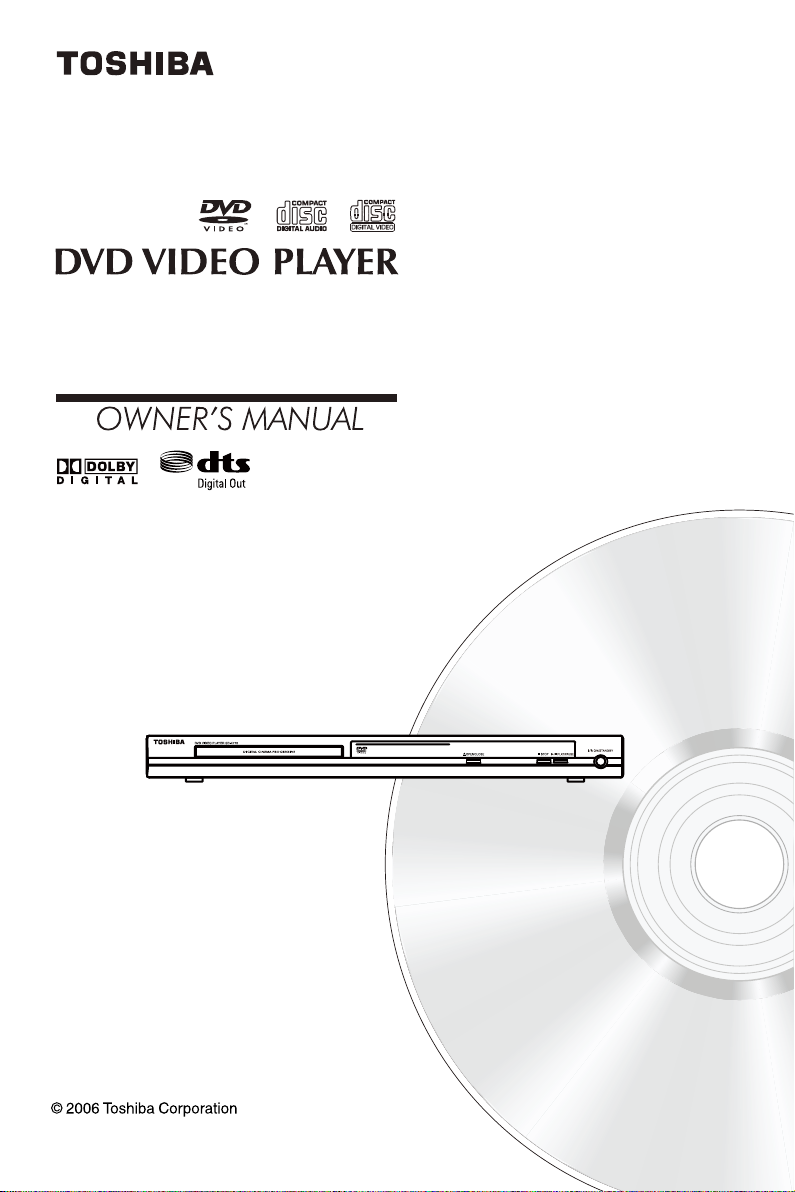
SD-K770KU
SD-K770KC
Page 2

1
English
Introduction
WARNING:
TO REDUCE THE RISK OF FIRE OR ELECTRIC SHOCK, DO NOT EXPOSE THIS APPLIANCE TO
RAIN OR MOISTURE. DANGEROUS HIGH VOLTAGES ARE PRESENT INSIDE THE ENCLOSURE.
DO NOT OPEN THE CABINET. REFER SERVICING TO QUALIFIED PERSONNEL ONLY.
CAUTION:
TO PREVENT ELECTRIC SHOCK, MATCH WIDE BLADE OF PLUG TO WIDE SLOT, FULLY INSERT.
ATTENTION:
POUR EVITER LES CHOCS ELECTRIQUES, INTRODUIRE LA LAME LA PLUS LARGE DE LA
FICHE DANS LA BORNE CORRESPONDANTE DE LA PRISE ET POUSSER JUSQU' AU FOND.
CAUTION:
PLEASE READ AND OBSERVE ALL WARNINGS AND INSTRUCTIONS GIVEN IN THIS OWNER' S
MANUAL AND THOSE MARKED ON THE UNIT. RETAIN THIS BOOKLET FOR FUTURE REFERENCE.
FCC NOTICE:
This equipment has been tested and found to comply with the limits for a Class B digital device, pursuant to
part 15 of the FCC Rule.
These limits are designed to provide reasonable protection against harmful interference in a residential installation. This
equipment generates, uses, and can radiate radio frequency energy and, if not installed and used in accordance with
the instructions, may cause harmful interference to radio communications.
However, there is no guarantee that interference will not occur in a particular installation.
If this equipment does cause harmful interference to radio or television reception, which can be determined by turning
the equipment off and on, the user is encouraged to try to correct the interference by one or more of the following measures:
- Reorient or relocate the receiving antenna.
- Increase the separation between the equipment and receiver.
- Connect the equipment into an outlet on a circuit different from that to which the receiver is connected.
- Consult the dealer or an experienced radio/TV technician for help.
Changes or modications made to this equipment, not expressly approved by Toshiba, or parties autho-
rized by Toshiba, could void the user' s authority to operate the equipment.
1. Read these instructions.
2. Keep these instructions.
3. Heed all warnings.
4. Follow all instructions.
5. Do not use this apparatus near water.
6. Clean only with dry cloth.
7. Do not block any ventilation openings. Install in accordance with the manufacturer’s instructions.
8. Do not install near any heat sources such as radiators, heat registers, stoves, or other apparatus (including ampli
-
ers) that produce heat.
9. Do not defeat the safety purpose of the polarized or grounding-type plug. A polarized plug has two blades with one
wider than the other. A grounding type plug has two blades and a third grounding prong. The wide blade or the third
prong are provided for your safety. If the provided plug does not t into your outlet, consult an electrician for replacement of the obsolete outlet.
10. Protect the power cord from being walked on or pinched particularly at plugs, convenience receptacles, and the
point where they exit from the apparatus.
11. Only use attachments/accessories specied by the manufacturer.
The lightning ash with arrowhead
symbol, within an equilateral triangle, is
intended to alert the user to the presence
of uninsulated 'dangerous voltage' within
the product' s enclosure that may be of
sufcient magnitude to constitute a risk of
electric shock to persons.
The exclamation point within an equila-
teral triangle is intended to alert the user
to the presence of important operating
and maintenance (servicing) instructions
in the literature accompanying the appliance.
The symbol for CLASS II (Double Insula
-
tion)
SAFETY PRECAUTIONS
IMPORTANT SAFETY INSTRUCTIONS
Page 3
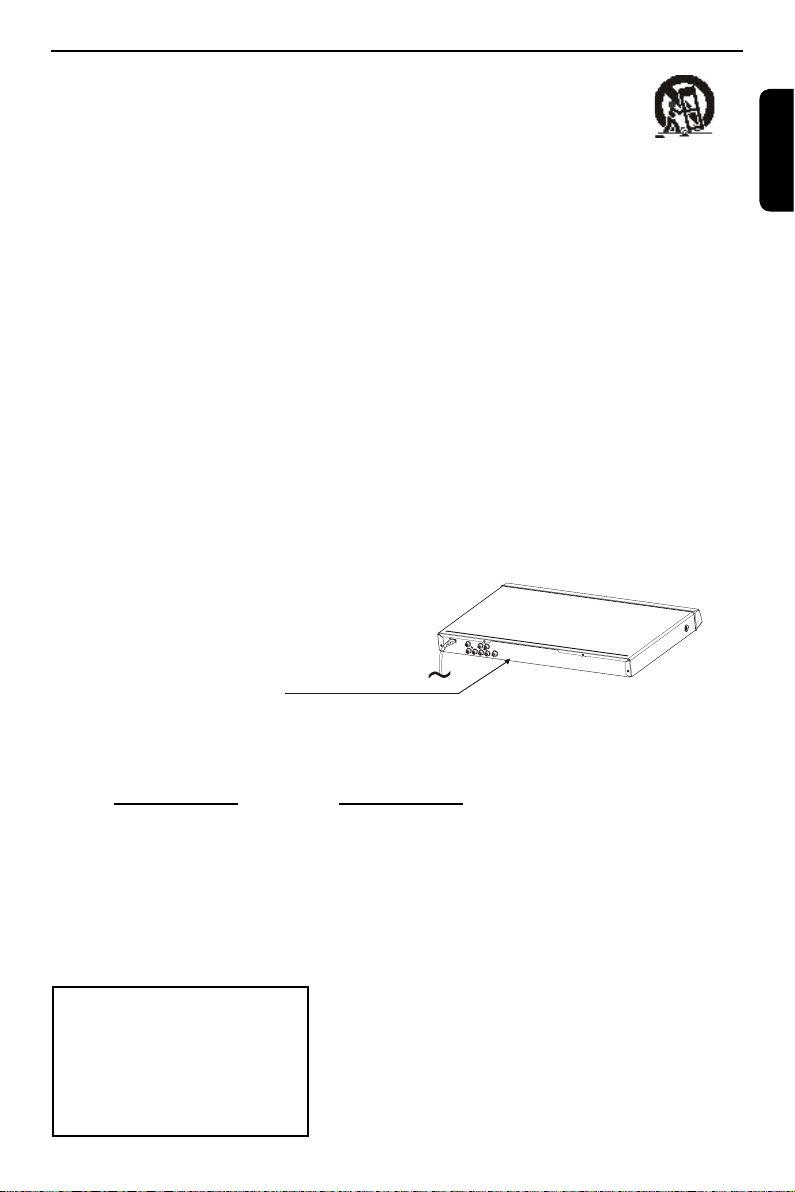
2
English
Introduction
12. Use only with the cart, stand, tripod, bracket, or table specied by the manufacturer, or sold with
the apparatus. When a cart is used, use caution when moving the cart/apparatus combination
to avoid injury from tip-over.
13. Unplug this apparatus during lightning storms or when unused for long periods of time.
14. Refer all servicing to qualied service personnel. Servicing is required when the apparatus has been damaged in
any way, such as power-supply cord or plug is damaged, liquid has been spilled or objects have fallen into the apparatus, the apparatus has been exposed to rain or moisture, does not operate normally, or has been dropped.
15. When you use headphones, keep the volume at a moderate level. If you use the headphones continuously at high
volumes, it may cause hearing damage.
16. Do not overload wall outlets; extension cords, or integral convenience receptacles as this can result in a risk of re
or electric shock.
17. Apparatus shall not be exposed to dripping or splashing and no objects lled with liquids, such as vases, shall be
placed on the apparatus.
18. Keep your ngers well clear of the disc tray as it is closing. Neglecting to do so may cause serious personal injury.
19. Do not place a heavy object on or step on the apparatus. The object may fall, causing serious personal injury and
serious damage to the apparatus.
20. Do not use a cracked , deformed, or repaired disc. These discs are easily broken and may cause serious personal
injury and apparatus malfunction.
21. If the apparatus should smoke or smell,immediately disconnect the power cord from the wall outlet. Wait until the
smoke or smell stops, then ask your dealer for a check and repair. Neglecting to do so may cause re.
22. While it is thundering, do not touch the connecting cables or the apparatus.
23. The apparatus includes lead, an ingredient of solder used on the PCB, which is a harmful substance to human and
the environment.When disposing of this apparatus, follow the rules and regulations in your area.
CAUTION:
This Digital Video Disc Player employs a Laser System.
To ensure proper use of this product, please read this owner’s manual carefully and retain for future reference
Should the unit require maintenance, contact an authorized service location.
Use of controls or adjustments or performance of procedures other than those specied herein may result in haz
-
ardous radiation exposure.
To prevent direct exposure to laser beam, do not try to open the enclosure.
Visible and invisible laser radiation when open and interlocks defeated.
DO NOT STARE INTO BEA
M.
Location of the required label:
CERTIFICATION:This product complies
with FDA Rule 21 CFR Subchapter J in
effect at date of manufacture.
CAUTION: These servicing instructions are for use by qualied service personnel only. To reduce the risk of
electric shock do not perform any servicing other than that contained in the operating instructions unless you are quali-
ed to do so.
In the spaces provided below, record the Model and Serial No. located on the rear panel of your DVD video player.
Model No. Serial No.
Retain this information for future reference.
Be aware that this equipment is still powered when in standby mode. To disconnect this equipment completely from the
mains power, pull out the power plug from the wall outlet.
Environmental Information
All unnecessary packaging has been omitted. The packaging has been made easy to separate into three materials;
cardboard (box), polystyrene foam (buffer) and polyethylene (bags,protective foam sheet).
Your DVD player consists of materials which can be recycled and reused if disassembled by a specialised company.
Please observe the local regulations regarding the disposal of packaging materials, exhausted batteries and old
equipment.
LASER
Type Semiconductor laser
InGaAIP(DVD)
AIGaAs(CD)
Wave length 658 nm(DVD)
790 nm(CD)
Output Power 10.0 mW(DVD)
7.0 mW(VCD/CD)
Beam divergence 60 degrees
Page 4
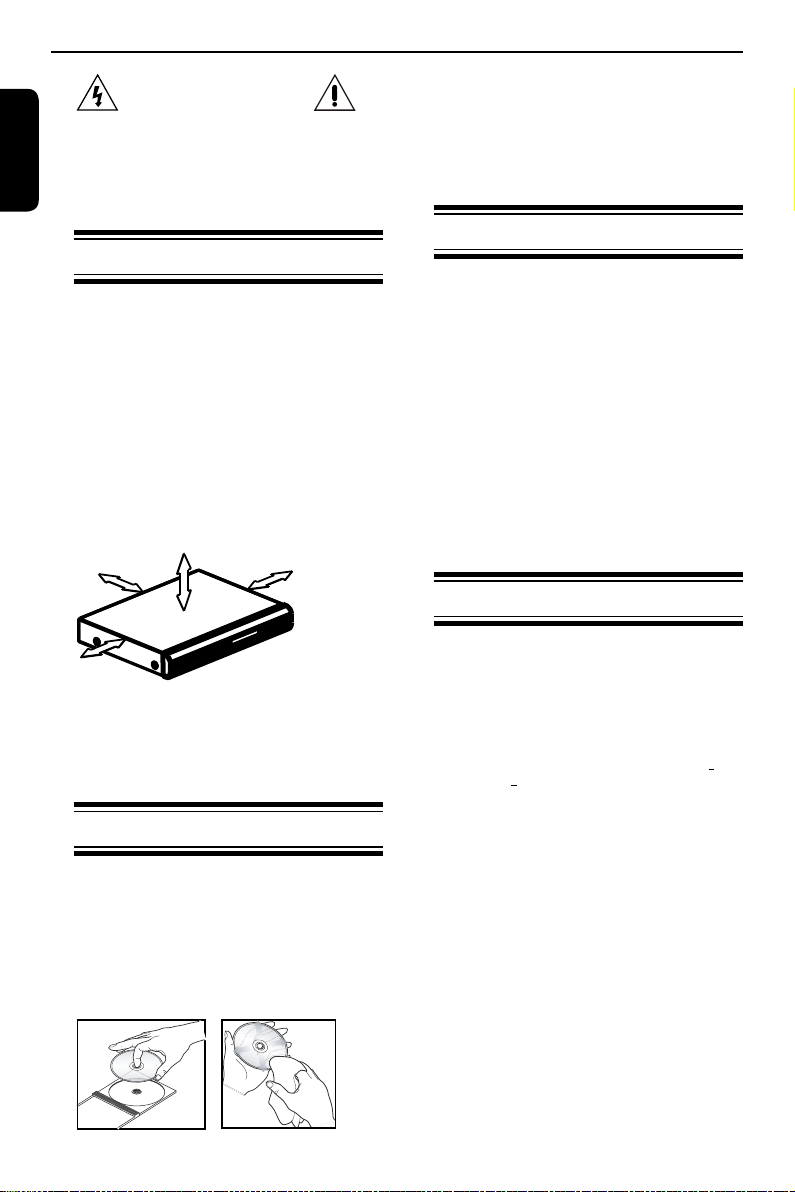
3
English
CAUTION!
Do not use solvents such as benzene, thinner, com
-
mercially available cleaners, or anti-static sprays in-
tended for analog discs. Since the optical unit (laser)
of the DVD system operates at a higher power than
regular DVD or CD players, cleaning CDs intended
for DVD or CD players may damage the optical unit
(laser). Therefore, refrain from using a cleaning CD.
Moisture Condensation
Moisture condensation damages the DVD video
player. Please read the following carefully. Moisture
condensation occurs, for example, when you pour a
cold drink into a glass on a warm day. Drops of water
form on the outside of the glass. In the same way,
moisture may condense on the optical pick-up lens
inside this unit, one of the most crucial internal parts
of the DVD video player.
If you use the DVD video player in such a situation,
it may damage discs and internal parts. Remove the
disc, connect the power cord of the DVD video player
to the wall outlet, turn on the DVD video player, and
leave it for two or three hours. After two or three
hours, the DVD video player will have warmed up
and evaporated any moisture. Keep the DVD video
player connected to the wall outlet and moisture condensation will seldom occur.
Region Codes
This DVD player is designed to support the Region
Management System. Check the regional code
number on the disc package. If the number does
not match the player' s region number (see table on
page 5), the player may be unable to playback the
disc.
Tips:
-It may not be possible to play CD-R/RW , DVD
+
R/
RW , or DVD+R DL in all cases due to the type of
disc or condition of the recording.
-
If you are having trouble playing a certain disc,
remove the disc and try a different one. Improperly
formatted disc will not play on this DVD Player.
WARNING:
RISK OF ELECTRIC SHOCK!
Never attempt to service this product yourself. Open
ing and removing the covers may expose you to
dangerous voltage or other hazards. Failure to follow
this WARNING may result in death or serious injury.
Refer all servicing not specied in this manual to a
Toshiba Authorized Service Center.
Setup
Finding a suitable location
-Place the set on a at, hard and stable surface.
-Do not place the set on a carpet.
-Do not position the set on top of other equipment
that might heat it up (e.g., receiver or amplier).
-Do not put anything under the set
(e.g.CDs, magazines).
-Install this unit near the AC outlet and where the
AC power plug can be reached easily.
Space for ventilation
-Place the apparatus in a location with adequate
ventilation to prevent internal heat build up. Allow at
least 10 cm (4.0'') clearance from the rear and the
top of the set and 5 cm (2.0'') from the left and right
to prevent overheating.
10cm (4.0")
10cm (4.0")
5cm (2.0")
5cm (2.0")
Avoid high temperatures, moisture, water and
dust
-Apparatus shall not be exposed to dripping or
splashing.
-Do not place any sources of danger on the appara
-
tus (e.g., liquid lled objects, lighted candles).
Cleaning discs
Some problems occur because the disc inside the
system is dirty (frozen picture, sound disruptions,
picture distortions). To avoid these problems, discs
should be cleaned on a regular basis.
To clean a disc, use a micro bre cleaning cloth
and wipe the disc from the center to the edge in a
straight line. Do not touch the playback side of the
disc.
Introduction
Page 5
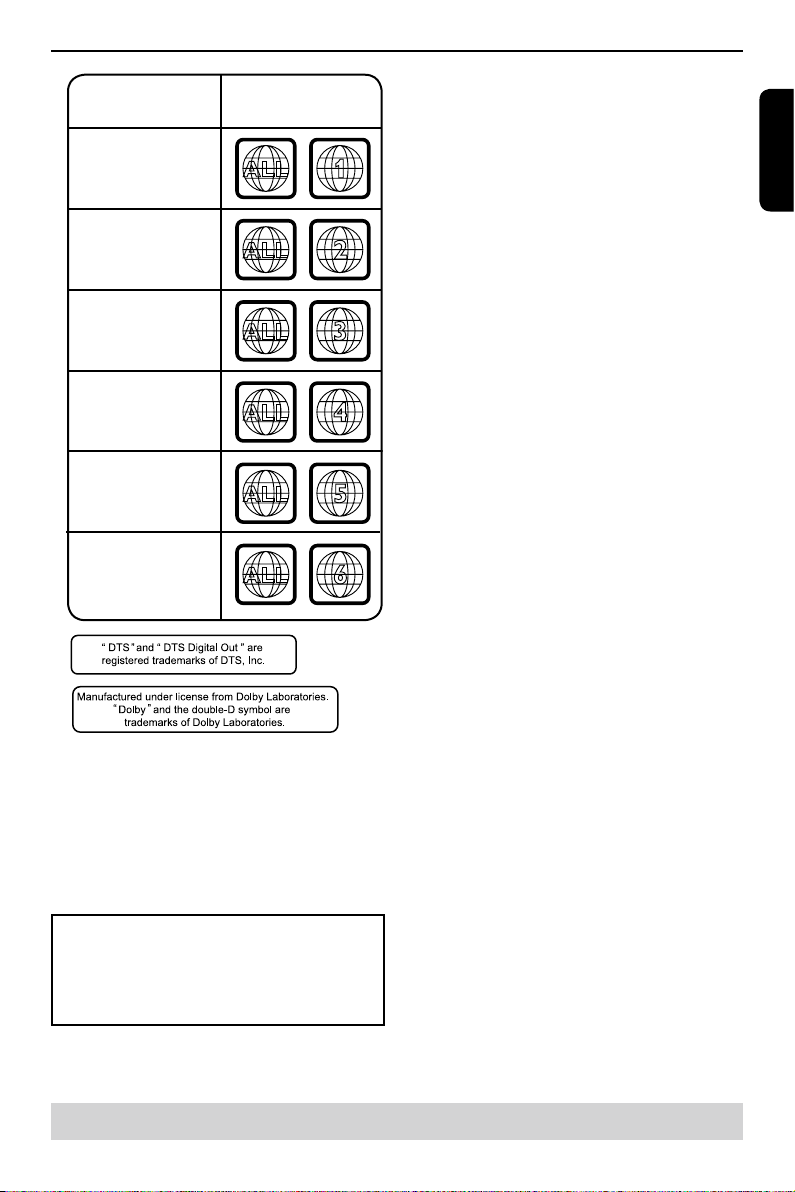
4
English
Introduction
ALL
4
Region
U.S.A. and
Canada regions
U.K and
Europe regions
Asia Paci c,
Taiwan, Korea
Australia,
New Zealand,
Latin America
Russia and
India regions
China, Calcos Islands,
Walls and Futuna
Islands
ALL
ALL
5
6
Discs that can
be played
ALL
1
ALL
ALL
2
3
Helpful hint: before making or changing any connections, make sure that all the devices are
disconnected from the power outlet.
This product incorporates copyright protection
technology that is protected by method claims
of certain U.S. patents and other intellectual
property rights owned by Macrovision Corporation and other rights owners. Use of this copyright protection technology must be authorized
by Macrovision Corporation, and is intended
for home and other limited viewing uses only
unless otherwise authorized by Macrovision
Corporation. Reverse engineering or disassembly is prohibited.
Notes on copyright
The unauthorized recording, use, distribution, or revision
of television p rograms, v ideo tapes, DVD s and o ther
materials, is prohibited under the Copyright Laws of the
United States and other countries, and may subject you
to civil and/or criminal liability.
Page 6
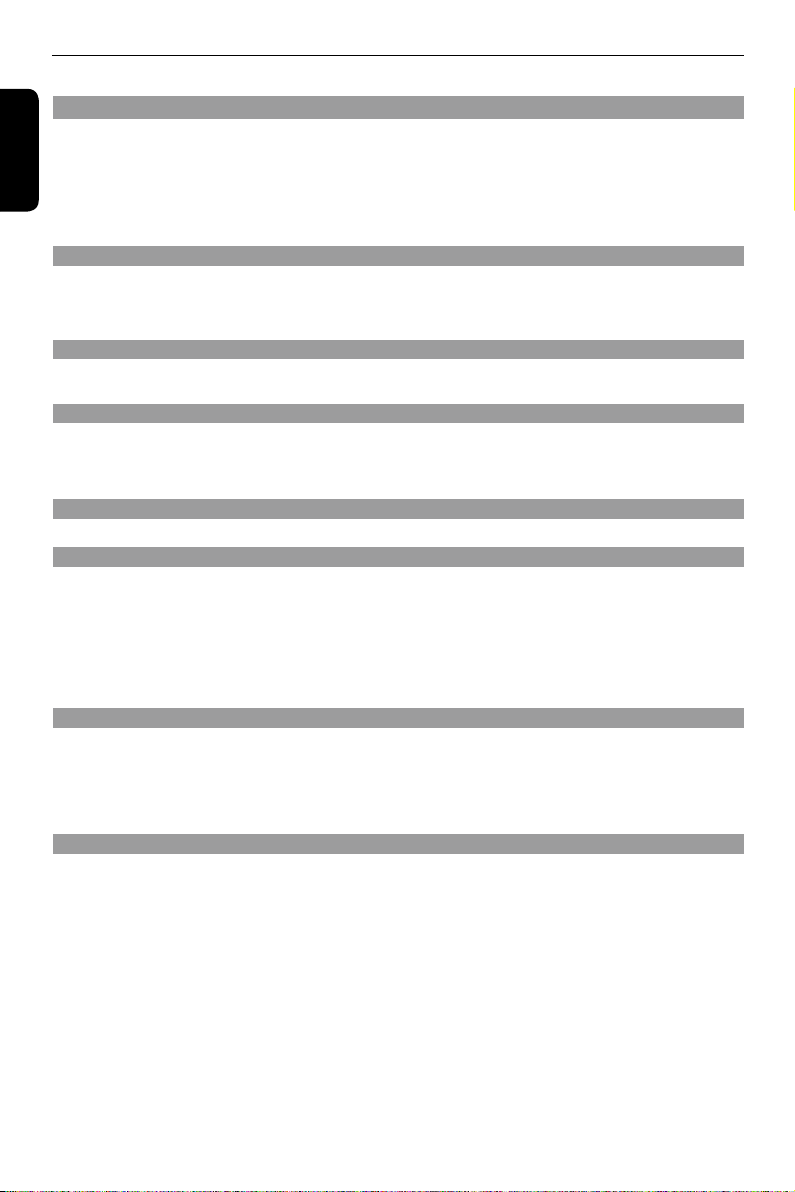
5
English
Introduction
Introduction
SAFETY PRECAUTIONS 1
IMPORTANT SAFETY INSTRUCTIONS 1-2
Setup 3
Cleaning discs 3
Moisture Condensation 3
Region codes 3-4
Table of Contents 5
Connections
Connecting to television 6
Connecting to a Stereo System 7
Connecting to a Digital AV Receiver 8
Connecting the power cord 8
Product Overview
Front and Rear panels 9
Remote Control 10
Getting Started
Inserting Batteries 11
Finding your viewing channel 11
Setting up Progressive Scan feature 11-12
Setting the language
12
.
Playback from Disc
Playable discs 12-13
Playback Feature
Starting disc playback 13
Basic playback control 13
Operations for video playback (DVD/VCD/SVCD) 14
Selecting various repeat functions 14
Viewing the disc playback Information 15
Special DVD Features 15
Special VCD and SVCD Features 15
Playing MP3/JPEG/Kodak picture CD 16
DVD menu Options
Using the Language setup menu 17
Using the Video setup menu 17-18
Using the Audio setup menu 18-19
Using the Rating setup menu 19-20
Using the Misc (Miscellaneous) setup menu 20
Tray Lock 20
Others
Specications 21
Troubleshooting 22-23
Glossary 24
Limited United States Warranty 25
Canadian Warranty Information 26-27
Table of Contents
Page 7
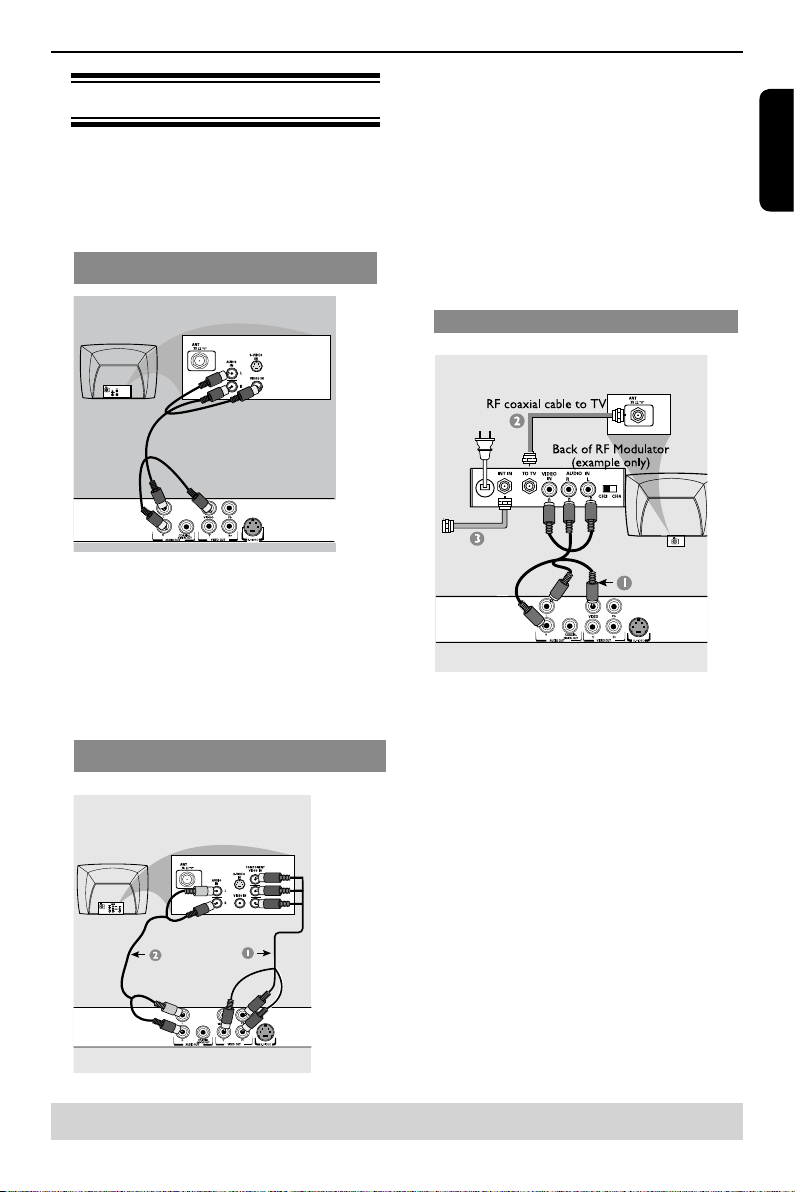
6
English
Connecting to television
IMPORTANT!
– You only need to make one video connection
from the following options, depending on the
capabilities of your television.
– Connect the DVD player directly to the televi
-
sion.
Using Composite Video Jack(CVBS)
A Use the composite video cables (yellow) to connect
the DVD player' s VIDEO(CVBS) jack to the video
input jack(or the labled as A/V in,Video In or Com-
posite) on the TV(cable supplied).
To hear the sound of this DVD player through your
TV, use the audio cables(white/red)to connect AUDIO OUT(L/R)jacks of the DVD player to corresponding AUDIO IN jacks on the TV(cable supplied).
Using Component Video Jacks(Y PB PR)
IMPORTANT!
-The progressive scan video quality is only pos
sible when using Y PB PR and a progressive scan
TV is required.
A Use the component video cables (red/blue/green) to
connect the DVD player' s Y PB PR jacks to the corresponding Component video input jacks (or labeled
as Y Pb Pr) on the TV (cable not supplied).
B Use the audio cables (white/red) to connect AUDIO
OUT (L/R) jacks of the DVD player to the corresponding AUDIO IN jacks on the TV (cable not supplied).
C Proceed to page 11 for detailed Progressive Scan set
up.
Using a RF modulator
I
MPORTANT!
-If your TV only has a single Antenna In jack (or
labeled as 75 ohm or RF In), you will need an RF
modulator in order to view the DVD playback on
the TV.
A Use the composite video cable (yellow) to connect
the DVD player' s CVBS jack to the video input jack
on the RF modulator (cable supplied).
To hear sound of this DVD player through your TV,
use the audio cables(white/red) to connect AUDIO
OUT (L/R) jacks of the DVD player to the correspond-
ing AUDIO IN jacks on the RF modulator (cable sup-
plied).
B Use the RF coaxial cable (not supplied) to connect
ANTENNA OUT or TO TV jack on the RF modulator
to the ANTENNA IN jack on the television.
C Connect the Antenna or Cable TV service signal to
the ANTENNA IN or RF IN jack on the RF modulator.
(It may have been connected to your TV previously.
Disconnect it from the TV.)
Connections
Helpful hint: before making or changing any connections, make sure that all the devices are
disconnected from the power outlet.
Page 8
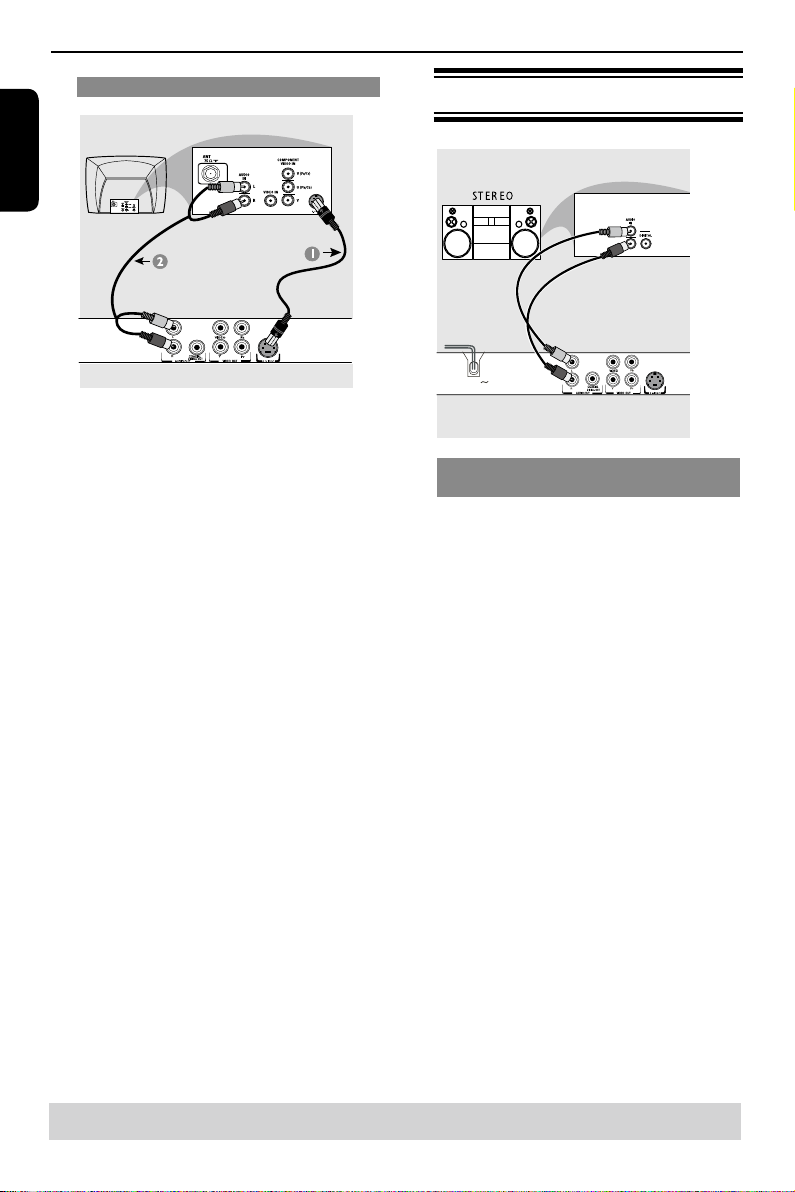
7
English
Connections
Helpful hint: before making or changing any connections, make sure that all the devices are
disconnected from the power outlet.
Using S -VIDEO Jack
A Use the S - video cable to connect the DVD player' s
S-VIDEO jack to the S-VIDEO jack on the TV(cable
not supplied).
B To hear the sound of this DVD Player through your
TV, use the audio cables (white/red) to connect
AUDIO OUT (L/R) jacks of the DVD player to the
corresponding AUDIO IN jacks on the TV (cable not
supplied).
C Set video out to S-Video to enable output of S-Video
signal. (see page 18 {Video Out}).
Tip:
-Using S-video and Component Video jacks in com
bination is not recommended when you connect to
television.
Connecting to a Stereo System
MAINS
MAINS
Stereo system has Dolby Pro Logic or Right/Left
Audio In Jacks
A Select one of the video connections (CVBS VIDEO
IN, S-Video IN or COMPONENT VIDEO IN) depending on the options available on your TV.
B Use the audio cables (white/red) to connect AUDIO
OUT (L/R) jacks of the DVD Player to the corresponding AUDIO IN jacks on the stereo system .
Page 9
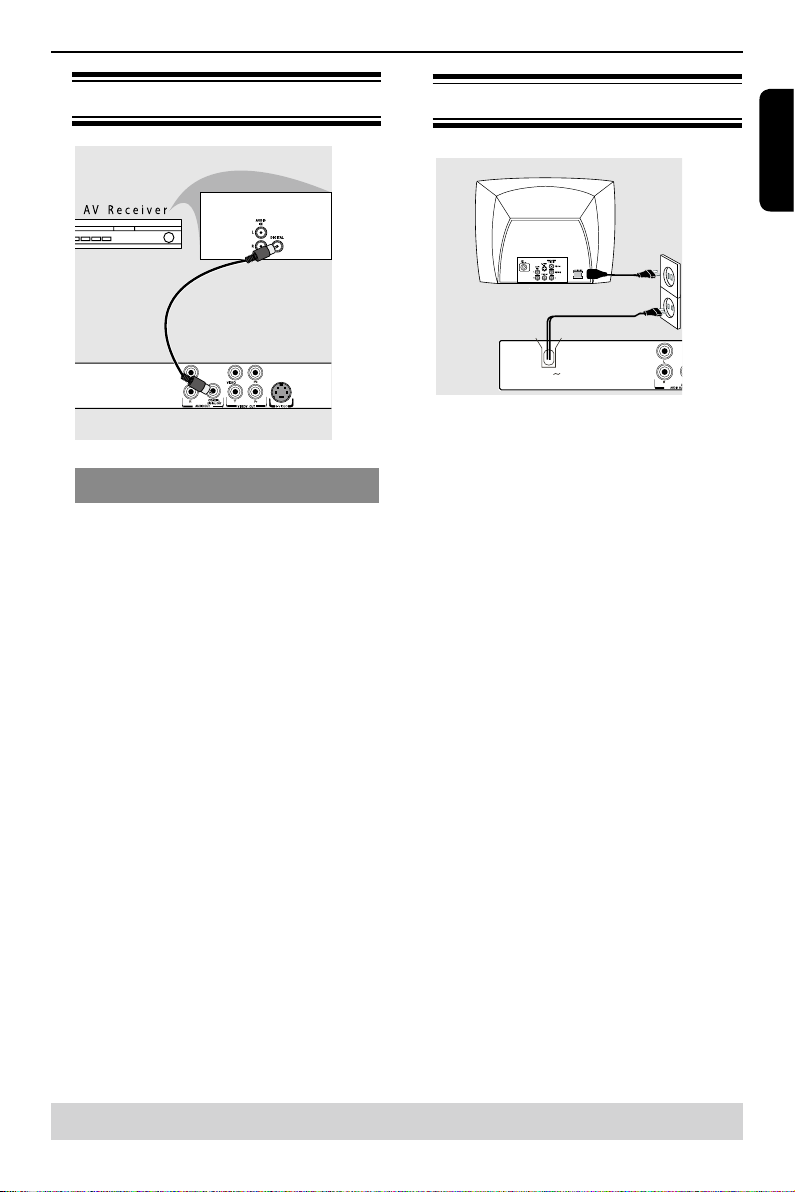
8
English
Connections
Helpful hint: before making or changing any connections, make sure that all the devices are
disconnected from the power outlet.
Connecting to a Digital AV Receiver
Receiver has a PCM, Dolby Digital or MPEG
decoder
A Select one of the video connections (CVBS VIDEO
IN, S-Video IN or COMPONENT VIDEO IN) depending on the options available on your TV.
B Connect the COAXIAL jack of the DVD player to the
corresponding Digital Audio In jack on your Receiver
(cable not supplied).
C Set the DVD Player' s Digital Output to PCM-Only or
ALL depending on the capabilities of your Receiver
(see page 18 {Digital Output}).
Tip:
-If the audio format of the Digital Output does not
match the capabilities of your receiver, the receiver
will produce a strong, distorted sound or no sound at
all.
Connecting the power cord
MAINS
After everything is connected properly, plug in the AC
power cord to the power outlet.
Never make or change any connections with the
power switched on.
“no disc” will appear on the display window when you
press the ON/STANDBY button with no disc loaded.
Page 10

9
English
Product Overview
Front and Rear panels
I/2 ON/STANDBY
-Turns the player on or switches it to stand
-
by mode
PLAY/ PAUSE
-Starts or pauses playback
STOP
- Stops playback
çOPEN/CLOSE
- Opens or closes the disc tray
S-Video
- Connects to S-Video input of a TV
YPBPR Component Video Out
- Connects to YPBPR input of a TV
Video Out (CVBS)
- Connects to CVBS Video input of a TV
Disc tray
- Place a disc here
Display
- Shows information about the current status of the
DVD Player
IR Sensor
- Points the remote control towards this sensor
MAINS ~
- Connects to a standard AC outlet
Audio Out (Left/Right)
- Connects to Audio input of a TV, an amplier,
receiver or stereo system
COAXIAL(Digital audio out)
- Connects to coaxial Audio input of a digital audio
equipment
Page 11

10
English
OPEN/CLOSE DISPLAY
1 2
3
6
5
4
7 8 9
+10 0
T-SEARCH
SETUP
MENU
RETURN
TITLE
OK
F.R F.F PREV NEXT
STEP STOP
PLAY/PAUSE
REPEAT A-B
SUBTITLE ANGLE AUDIO ZOOM
SLOW
PROGRANDOM
S E - R 0 2 68
ON/STANDBY
CLEAR
Product Overview
Remote Control
[ 15 ]
DISPLAY
-Displays information on
TV screen during playback
[ 13 ]
OPEN/CLOSE
-Open/close the disc tray
[ 13, 15, 20 ]
Number Buttons
-Selects numbered items in a menu
-Press to enter track/chapter/title
numbers directly.
[ 13 ]
+10 button
-Press to enter number greater than 9.
[ 14, 15 ]
MENU
-Enters or exits the disc contents
-Switches on or off the Playback
Control (PBC) mode (for VCD
version 2.0 only)
[ 12 ]
OK
-Acknowledge menu selection
[ 15 ]
RETURN
-To go back to previous menu
[ 15 ]
TITLE
-Show title menu
[ 14, 16 ]
F.R & F.F
-Do a forward/reverse search
[ 13, 15, 16 ]
PREV & NEXT
-Skip to previous / next chapter /track
[ 14 ]
REPEAT
-Selects various repeat mode
[ 15 ]
A-B
-Repeats playback from point A to B on
a disc
[ 14 ]
SLOW
-Do a slow forward
[ 14 ]
CLEAR
-Delete the mistyped entries or cancel
some functions
REMOTE SIGNAL EMITTER
[ 11 ]
-Point remote control to the sensor on
the front panel
2
ON / STANDBY
[ 8, 13 ]
-To switch the DVD player to ON or
standby mode
T - SEARCH
[ 15 ]
-St art pla yba ck from a design ate d
point
SETUP
[ 11, 17 ]
-Ente rs or exits the sys tem se tup
menu
[ 14, 16 ]
-Cursor buttons for moving to the left
/ right / up / down
STEP
-Play video frame by frame
PLAY/PAUSE
[ 13 ]
-Starts or pauses playback
STOP
[ 14 ]
-Stops play
SUBTITLE
[ 15 ]
-To access subtitle language
ANGLE
[ 15 ]
-S wi tc h the ca me ra angle du ri ng
playback
AUDIO
[ 15 ]
-Selects an audio setting (DVD) or an
audio channel (VCD)
ZOOM
[ 14, 16 ]
-Enlarge a picture on the TV
RANDOM
[ 16 ]
-Toggles between Normal and
Random playback
PROG
[ 14 ]
-To program playback or cancel the
program playback
See the page in [ ] for details.
Page 12

11
English
Inserting Batteries
A Open the battery compartment.
B Insert two batteries type R03 or AAA, following the
indications (+ / - ) inside the compartment.
C Close the cover.
CAUTION:
Never throw batteries into a re.
Note:
- Be sure to use AAA size batteries.
- Dispose of batteries in a designated disposal area.
- Batteries should always be di sposed of with the
environment in mind. Always dispose of batteries in
accordance with applicable laws and regulations.
- If the remote control does not operate correctly, or if
the operating range becomes reduced, replace batteries
with new ones.
- When necessary to replace batteries in the remote
control, always replace both batteries with new ones.
Never mix battery types or use new and used batteries
in combination.
- Always remove batteries from remote control if they
are dead or if the remote control is not to be used for an
extended period of time. This will prevent battery acid
from leaking into the battery compartment.
Using the Remote Control to Operate
the System
OPEN/CLOSE DISPLAY
1 2
3
ON/STANDBY
30 30
Within about 6m (19 feet)
A Aim the Remote Control directly at the remote sensor
(IR) on the front panel.
B Do not put any objects between the Remote Control
and DVD Player while operating the DVD Player.
Finding your viewing channel
A Press I/2ON/STANDBY on the DVD player to turn it
on.
B Turn on the TV and set it to the correct video-in
channel. You should see the blue DVD background
screen.
Usually these channels are between the lowest
and highest channels and may be called FRONT,
A/V IN or VIDEO. See your TV' s manual for more
details.
Or, you may go to channel 1 on your TV, then
press the Channel down button repeatedly until you
see the Video In channel.
Or, the TV remote control may have a button that
chooses different video modes.
Or, set the TV to channel 3 or 4 if you are using an
RF modulator.
C If you are using external equipment, (such as
audio system or receiver), turn it on and select the
appropriate input source for the DVD player output.
Refer to the equipment user’s manual for detail.
Setting up Progressive Scan feature
(For Progressive Scan TV only)
The progressive scan display twice the number
of frames per seconds than interlaced scanning
(ordinary normal TV system). With nearly double
the number of lines, progressive scan offers higher
picture resolution and quality.
Before you start...
-Ensure that you have connected this DVD player to
a progressive scan TV using the Y PB PR connection
( see page 6).
-Ensure that you have completed the basic installa
-
tion and set up.
A Turn on your TV and select the video input
connected to the DVD video player (refer to your TV
user manual).
B Press I/2ON/STANDBY on the remote control to
turn on the DVD player.
The blue DVD background screen will appear on
the TV.
C Press SETUP.
D Press / to select { Video }, then press .
Aspect Ratio :
View Mode :
4:3
Auto Fit
Aspect Ratio
View Mode
P-Scan
4:3
Auto Fit
Video Out
S - VIDEO
Smart Picture Component
Language
Video
Audio
Misc
Rating
E Press / to select { Video Out }, then press .
F Select { P- Scan }, then press OK to conrm.
The menu will appear on the TV.
Activating Progressive Scan
1.Ensure your TV system supports
Progressive Mode
2.If there is a distorted picture on
the TV, wait 15 seconds for
automatic recover
Yes
N
o
Getting Started
Helpful hint: Press to go back to previous menu item.
Press SETUP to exit the menu item.
Page 13

12
English
G Press to highlight { Yes } and press OK to conrm.
The reconrmation menu will appear on the TV.
Confirm
again to use new setting
Revert to
original setting in 14 seconds
Yes
No
H Press to highlight { Yes } and press OK to conrm.
The setup is now completed and you can start
enjoying the high quality picture.
To deactivate Progressive Scan manu-
ally:
A Wait for 15 seconds for the auto recovery.
OR
A Press OPEN/CLOSE ç on the DVD player to open
the disc tray.
B Press number button ' 1 ' on the remote control for a
few seconds.
The DVD background screen appears.
Tip:
-There are some progressive scan TVs and High-
Denition TVs that are not fully compatible with this
unit, resulting in the unnatural picture when playing
back a DVD VIDEO disc in the progressive scan
mode. In such a case, turn off the progressive scan
feature on both the DVD player and your TV.
Setting the language
Choose your desired On-Screen Display(OSD)language
including English, French and Spanish.
On-Screen Display (OSD) Language
The On-screen language for the system menu will
rem ain as you set it, reg ard les s of various disc
languages.
Audio
DVD Menu
: English
OSD Language English
Subtitle Francais
Espanol
Language
Video
Audio
Misc
Rating
c
A Press SETUP.
B Press / to select { Language }
C Press to highlight { OSD Language }, then press
.
D Press / to select a language and press OK.
Audio, Subtitle and DVD menu
language
You can choose your own pref erre d lan guag e or
sou ndtr ack from audio, subtitle s and DVD menu
languages. If the language selected is not available
on the disc, the disc’s default language will be used
instead.
OSD Language
: English
Subtitle
: Auto
DVD Menu
Audio
English
French
Spanish
Language
Video
Audio
Misc
Rating
A Press SETUP.
B Press / to select { Language }, then press .
C Press / to highlight one of the options below,
then press .
{ Audio }
Select this to change disc sound track language.
{
Subtitle }
Select this to change the subtitle language.
{
DVD Menu }
Select this to change the language of the disc menu.
D Use / to select a language and press OK to
conrm.
E Repeat steps C - D for other language settings.
IMPORTANT!
-DVD discs and players are designed with regional
restrictions. Before playing a disc, make sure the
disc is for the same zone as your player.
-If '
'appears on the TV screen when a button is
pressed, it means the function is not available on
the current disc or at the current time.
Playable discs
Using this DVD player, you can playback on the
following discs. Some of these discs may be
incompatible.
DVD Video
disc(Digital Versatile Disc)
DVD
+
R/RW (DVD Recordable / Re-
writable), DVD
+
R DL (Dual layer)
Audio/Video formats MP3/
JPEG les.
CD-R
(CD-Recordable)
Audio/Video format or
MP3/JPEG les.
Getting Started/Playback from disc
Helpful hint: Press to go back to previous menu item.
Press SETUP to exit the menu item.
Page 14

13
English
CD-RW (CD-Rewritable)
Audio/Video format or
MP3/JPEG les.
Audio CD
(Compact Disc
Digital Audio)
Video CD
(Formats 1.0, 1.1, 2.0)
Super Video CD
MP3-Disc
is a trademark of DVD Format/Logo Licensing
Corporation.
Bec aus e of probl ems and err ors that can occu r
during the creation of DVD and CD software and/or
the man ufa ctu re of DVD an d CD dis cs, Toshib a
cannot assure that this DVD player will successfully
play every disc bearing the DVD and CD logos. If you
happen to experience any difficulty playing a DVD
and/or CD disc on this DVD player, please contact
Toshiba Customer Service.
This DVD player requires discs/recordings to meet
certa in techn ical sta nda rd s in orde r to achi eve
optima l playback quality. There are many different
type s of recordable disc formats (includin g CD-R
containing MP3 files). Not all recordable discs will
oper ate or produ ce opt imal p layback quality. The
technical criteria set forth in this owner's manual are
meant only as a guide. Use of CD-RW for MP3 les
is not recommended.
You mus t obt ain any req ui re d perm is si on from
copyright o wners t o download or u se copyrighted
cont ent. Toshib a cannot and d oes not grant such
permission.
Supported Fomats
MP3 tracks
-The le extensions has to be
'.mp3 '
-JPEG/ISO format
-Maximum 15 characters display.
-Supported sampling frequencies & corresponding
bit-rates;
32kHz, 64-320 kbps
44.1kHz, 48kHz 80-320 kbps
JPEG/Pictures
-The le extensions has to be
'.JPG ' and not
'.JPEG.' .
-JPEG/ISO format.
-It can only display DCF-standard still pictures or
JPEG pictures such as TIFF.
Tips:
– Maximum 100 sessions for CD and 10 multi border
for DVD are supported
– For DVD-R, DVD-RW multi border, only finalized
disc can be supported.
– For DV D+ R and DV D+ RW mu lti border both
nalized and unnalized disc cannot be supported.
Starting disc playback
A Turn on the TV and select the video input connected
to the DVD video player.
B Press I/2ON / STANDBY to turn on the DVD player.
C Press OPEN/CLOSE ç to open the disc tray.
D Place a disc onto the disc tray with the label facing
up, then press OPEN/CLOSE.
For double-sided discs, load the side which you
want to play facing up.
E Playback may start automatically. If not, press PLAY/
PAUSE .
If a disc menu appears on the TV, see page 14
'Using the disc menu'.
If the parental control was activated for the insert-
ed disc, you have to enter your four-digit password ,
see page 20.
For more playback features, see pages 13 - 16.
Tips:
-Do not overturn the DVD player while disc loading,
playing or ejecting.
-Do not clos e the disc tray manually eve n if t he
power is switched off.
Basic playback control
Unless otherwise stated, all operations described are
based on Remote Control use.
Pausing playback
A During playback, press PLAY/PAUSE to pause
playback and display a still picture.
Sound will be muted.
B To resume normal playback, press PLAY/PAUSE
again.
Skipping chapter/track
Press PREV / NEXT to go to the previous
or next chapter/track during playback.
When PREV is pressed after the rst 5
seconds of playback, playback will start from the
beginning of the current chapter/track. If you press
the button within the rst 5 seconds, playback will
start from the beginning of the preceding chapter/
track.
Press DISPLAY twice to display the disc informa-
tion for title/chapter/track.
Use Number buttons to enter valid chapter / track
number directly. For the track/chapter numbers which
are greater than "9", use "+10" button. Each
Playback from disc/Playback Feature
Helpful hint: Same discs cannot be player on this DVD player due to the conguration and characteristics
of the disc, or due to the condition of recording and authorizing software
Page 15

14
English
presses increases the number by 10. Then press the
second digit of track/Chapter number.
The playback skips to the selected chapter / track.
la
ybac
Stopping playback
A
During playback, press STOP .
The DVD vide o playe r memori ses the stop ped
point. Press PLAY/ PAUSE
to resume playback
from the location where you stopped playback.
If you press STOP again, the DVD video player
will cancel the resume function.
Tips:
-Sc ree n sa ver will sta rt auto mat ica lly if the disc
playback is stopped/paused for about 5 minutes.
-T he pl ayer will autom at ic al ly sw it ch to Po wer
Standb y mode if you do not press any bu ttons for
about 25 minutes after the disc has stopped playing.
Program playback
During playback, press PROG, then the OSD will
appear as below:
For VCD:
Pro gram
Tra ck 1
Tra ck 2
Tra ck 3
Tra ck 4
Tra ck 5
1 2
Tra ck 6
3 4
5 6
10 12
7 8
9 1 0
13 14
15 16
Pla y
Cle ar
Cle ar Al l
For DVD:
Prog ram
Titl e 1
Titl e 2
Titl e 3
Titl e 4
Titl e 5
1 2
Titl e 6
3 4
5 6
10 12
7 8
9 1 0
13 14
15 16
Play
Clea r
Clea r Al l
A Use the / and OK button to select your desired
title/chapter/track in the list.
B When you have nished programming, press to
move the cursor to the 'Play', then press the OK
button or directly press PLAY/PAUSE button to
start the program playback.
C Press ' Clear ' to delete one by one from last chosen
track / title /chapter or press 'Clear All' to clear all the
programmed tracks/titles.
D Press STOP twice to cancel program playback.
Operations for video playback (DVD/
VCD/SVCD)
Using the disc menu
Depending on the disc, a menu may appear on the
TV screen once you load in the disc.
To select a playback feature or item
Use /// or number buttons on the remote,
then press OK to start playback.
To access or remove the menu.
Press MENU on the remote.
Zooming In
This function allows you to enlarge the picture on the
TV screen and to pan through the enlarged picture.
A During playback, press ZOOM repeatedly to display
the picture with different scales.
Use /// to pan through the enlarged picture.
Playback will continue.
B Press ZOOM repeatedly to return to the original size.
Slow Motion
A Press SLOW during playback to select the required
speed: 1/2, 1/4, 1/8( forward only ).
Sound will be muted.
B
To return to normal speed, press PLAY/ PAUSE
.
Forward/ Reverse Searching
You can fast forward or fast reverse a disc during
playback and select a desired search speed.
For DVD,VCD, SVCD,CD
A During playback, press F.R/ F.F to select the required
speed: 2X, 4X, 8X, 16X(backward or forward).
Sound will be muted (DVD/VCD) or intermittent
(CD).
B To return to normal speed, press PLAY / PAUSE .
Selecting various repeat functions
Repeat play mode
The repeat play options vary depending on the disc
type.
A While playing a disc, press REPEAT continuously to
choose a repeat options.
For DVD
-Repeat Chapter (currently playing chapter)
-Repeat Title (currently playing title)
-Off (cancel)
For Video CD, Audio CD
-Repeat Single (currently playing track)
-Repeat All (entire disc)
-Off (cancel)
For MP3, JPEG
-Repeat Single (currently playing le)
-Repeat folder (current folder)
-Off (cancel)
Playback Feature
Helpful hint: The operating features described here might not be possible for certain discs.
Always refer to the instructions supplied with the discs.
Page 16

15
English
Tip:
-For VCD, repeat playback is not possible if the PBC
mode is switched on.
Repeating a section within a chapter/
track
You can repeat the playback of a specic segment
within a chapter or track. To do this, you must mark
the start and end of the segment you want.
A While playing a disc, press A - B at your chosen
starting point.
B Press A - B again at your chosen end point.
The section will now repeat continuously.
C To exit the sequence, press A - B.
Viewing the disc playback Information
You can view the disc information (such as current
title /chap ter/t rack number, total pl ayi ng tim e or
remaining time on the disc) without interrupting the
disc playback.
A During playback, press DISPLAY repeatedly on the
remote control.
The available disc information appears on the TV
screen with the following sequence.
Time
Time 00:03:33
(DVD)
Title / Chapter
Title 1/1 Chaper 6/16
(DVD)
Audio
Audio 1/1 6Ch Eng
(DVD)
Subtitle
Subtitle 1/8 Eng
(DVD)
Angle
Angle 1/4
(DVD)
Time
Time 00:03:33
(VCD)
Track
Track 3/24
(VCD PBC OFF)
OR
PBC On
(VCD PBC ON)
Title/Chapter/Track/Time selection
A Press T-SEARCH, then press / to select { Time },
{ Title }, { Chapter } or { Track }, press OK to access.
For VCD
:
PBC OFF
Track
---
Time
--:--:--
(desired time of the current track)
Disc Time
--:--:--
(desired time of the disc)
PBC On
Time
--:--:--
(desired time of the current track)
For DVD:
Title
---
Chapter
---
Time
--:--:--
(desired time of the disc)
B Use the number buttons ( 0-9 ) to input a valid
number or time(such as 00:34:27). (This function
only apply to DVD/VCD/CD/SVCD.)
C Press OK to conrm.
Playback Feature
The playback skips to the selected title/chapter/
track/time.
Angle
When {Angle} information appears on the screen,
pre ss AN GL E b ut to n o n t he re mo te con trol
repeatedly to switch between different angles.
Playback will go to the selected angle.
Special DVD Features
Playing a Title
A
Press TITLE.
The disc title menu appears on the TV screen.
B Use /// or number buttons (0-9) to select a
play option.
C Press OK to conrm.
Changing the Audio Language
For DVD
:
Pres s A UDIO r epea tedly to sel ect different audio
languages.
Changing the Audio Channel
For VCD
:
Press AUDIO to select the available audio channels
provided by the disc (Left, Right, Mix, Stereo).
Subtitles
Pre ss SUBTI TLE repeatedly to select differ ent
subtitle languages.
Special VCD and SVCD Features
For VCD with Playback Control ( PBC ) feature
(version 2.0 only)
Press MENU to toggle between ' PBC On ' and '
PBC Off '.
If you select ' PBC On ', the disc menu ( if avail-
able ) will appear on the TV.
Use the PREV / NEXT to turn to previ-
ous/next page or use the number buttons ( 0-9 ) to
select a play option.
Press PREV / NEXT to go to the previous
or next chapter/track.
When PREV is pressed after the rst 5
seconds of playback, playback will start from the
beginning of the current chapter/track. If you press
the button within the rst 5 seconds, playback will
start from the beginning of the preceding chapter/
track.
During playback, pressing RETURN will return to
the menu screen (if PBC is on).
If you want to skip the index menu and playback
directly from the beginning.
Press MENU on the remote control to turn the PBC
off.
Helpful hint: The operating features described here might not be possible for certain discs.
Always refer to the instructions supplied with the discs.
Page 17

16
English
Playback Feature
start EDIT Mode,
B Select a le/track or more les/tracks you want in the
original view list.
C Select Add To Program in the toolkit then press
OK. ' √ ' will disappear from screen. It means that the
les/tracks you have selected already added into the
Program View list.
D Select Program View in the toolkit then press OK
to open the les/tracks in the Program View list that
you already selected in step B.
E Press PLAY / PAUSE to playback all les/tracks
in the Program list.
The Toolkit has the following play mode items:
Filter ( Audio/Photo/Video ): Sets le lters
Repeat (Off/Single/ All):
Off: Resumes normal playback
Single: Repeat the current tracks/le.
All: Repeats all les on the current folder or all
tracks on the discs.
Mode(Normal/Random)
This mode can also be toggled by using RANDOM
button.
Normal: Resumes Normal playback
Random: Playbacks track/le in random order.
Edit Mode: Program operation works only when
Edit Mode is selected.
Program View: To view tracks/les in the Pro-
gram View list. It is disabled if the Program View list
is empty.
Add to Program: Add les/tracks to the Program
View list. It is disabled if Edit Mode is not selected.
Browser View: To view les/tracks in the Original
View list.
Clear Program: Delete the les/tracks in the Pro-
gram View list.
Select a le/track or more you want to delete in
stop mode.' √ ' will appear besides the deleted le/
track.Select Clear Program and then press OK . It is
disabled if Edit mode is not selected.
Zoom picture ( JPEG)
During playback, press ZOOM repeatedly to dis-
play the picture with different scales.
Use / / / to view the zoomed picture.
Rotate picture (JPEG)
During playback, press / / / to rotate the
picture on the TV screen.
/ : ip the picture vertically by 180º
: rotate the picture anti-clockwise by 90º
: rotate the picture clockwise by 90º
Tips:
-It may not be possible to play certain MP3/JPEG
disc due to the conguration and characteristics
of the disc or condition of the recording.This DVD
Helpful hint: The operating features described here might not be possible for certain discs.
Always refer to the instructions supplied with the discs.
Playing MP3/JPEG/ Kodak picture CD
IMPORTANT!
You have to turn on your TV and set to
the correct Video In channel. (See page
11, ‘ Finding your viewing channel ‘ ).
General Operation
A Load a disc.
The disc reading time may exceed 30 seconds
due to the complexity of the directory/le conguration.
The data disc menu and ID3 (MP3) information
(including at least title, singer and album) appears
on the TV screen.
B Press / to select the folder and press OK to
open the folder.
C Press / to select a track/le.
D Press OK to conrm.
Tips:
- If you highlight on a jpeg le, a preview will appear.
- During MP3 playback, the LED will display the time
(M : S).
- During JPEG playback, the LED will display moving
bars “-----”.
Playback Selection
During playback, you can;
Press PREV / NEXT to select the previ-
ous/next track/le in the current folder.
Press PLAY/PAUSE repeatedly to pause/re-
sume playback.
For MP3
Within the rst 5 seconds, press PREV to go
back to the previous track.
After the rst 5 seconds of playback, press PREV
to go back to the beginning of current track.
During playback, press / to access fast
forward or fast reverse with the required speed: 2X,
4X, 8X, 16X.
Play modes for MP3/Audio CD/JPEG
Users are able to modify the play modes through the
toolkit which appears on the right of below picture
on the screen. Press / to navigate between the
windows and / buttons to select les/ tracks or
play mode items. Then press OK . Please refer to
below steps to playback les /tracks in the Program
View list:
A Select Edit Mode in the toolkit then press OK to
Page 18

17
English
DVD Menu Options
Using the Video setup menu
A Press SETUP on the remote control.
The system setup menu appears.
Aspect Ratio :
View Mode :
4:3
Auto Fit
Aspect Ratio :
View Mode :
4:3
Auto Fit
Aspect Ratio :
View Mode :
Video Out
Smart Picture :
4:3
Auto Fit
:S-VIDEO
Standard
Language
Video
Audio
Misc
Rating
B Press / to select { Video }, then press
C Press / to select an item, then press to ac-
cess.
Example: {
Video Out }
The options for the selected item appears.
If the selection in the menu is greyed out, that
means the feature is not available or not possible to
change at the current state.
D Use / to select a setting and press OK to con-
rm.
Example: {
P-Scan }
The setting is selected and setup is completed.
E To exit, press SETUP.
Aspect Ratio
The picture shape can be adjusted to t your TV and
the format must be available on the playback disc.
Otherwise, the TV display will not affect the picture
during playback.
A In ' Video ', press / to select {Aspect Ratio },
then press .
{
4:3 }
Select this if you have a normal TV. A
'wide-screen'
source display with black bars on the top and bottom
will be displayed on the TV screen.
{ 16:9 }
Select this for wide-screen TV (frame ratio 16:9).
B Use / to select a setting and press OK to con-
rm.
View Mode
Use view mode to scale an image that ts to the TV
screen's width and height.
A In ' Video ', press / to select { View Mode },
then press .
{
Fill }
Fill the screen with decoded image.
{ Original }
Display image as its original size.
{ Height Fit }
Fit the screen height with image height.
{ Width Fit }
Fit the screen width with image width.
{
Auto Fit }
Automatically t the decoded image on screen with
-
out distortion.
Player setup is carried out via the TV, enabling you
to customise the DVD player to suit your particular
requirement.
Using the Language setup menu
A Press SETUP on the remote control.
The system setup menu appears.
OSD Language :
Subtitle :
:
Audio
:
DVD Menu
English
Auto
English
English
Language
Video
Audio
Misc
Rating
B Press / to select {Language }, then press .
C Press / to select an item, then press to ac-
cess.
Example: {
OSD Language }
The options for the selected item appears.
If the selection in the menu is greyed out, that
means the feature is not available or not possible to
change at the current state.
D Use / to select a setting and press OK to con-
rm.
Example: {
English }
The setting is selected and setup is completed.
E To exit, press SETUP.
OSD Language
This menu contains various language options for the
language displayed on the screen.
Subtitle/Audio/DVD Menu
These menus contains various language options
for audio, subtitle and DVD menu which may be recorded on the DVD.
Tips:
-Some DVD video discs may be set to display sub
titles in a different language other than you selected.
A prior subtitle language may be programmed on the
disc.
-Some DVD video discs allow you to change subtitle
selections only via the disc menu. If this is the case,
press the MENU button and choose the appropri
ate subtitle language from the selection on the disc
menu.
-Some DVD video discs may not be played in a
different audio language that you selected. A prior
language may be programmed on the disc.
-Some DVD discs may not include your pre-selected
language . In this case, the DVD video player
automatically displays discs menus consistent with
the disc’s initial language setting.
Helpful hint: Press to go back to previous menu item.
Press SETUP to exit the menu item.
Page 19

18
English
DVD Menu Options
{ Pan Scan }
Automatically display decoded image on full screen
without distortion.
B Use / to select a setting and press OK to con-
rm.
Tip:
-Depending on the type of disc, you may not be able
to view the mode as selected.
Video Out
The video output of the DVD player can be selected
as “ S-VIDEO “ , “ Component “ or “ P-Scan”.
A In 'Video', press / to select { Video Out },
then press .
{
S-VIDEO }
Select this for Video(CVBS) or S-Video connection.
{ Component }
Select this for component video connection.
{
P-Scan }
Select this when you connect your DVD player to
your TV, which has component video inputs that supports progressive scan.
B Use / to select a setting and press OK to con-
rm.
Smart Picture
This DVD player provides four predened sets of
picture color settings.
A In ' Video ', press / to select {Smart Picture },
then press .
{ Standard }
Select this for a preset standard picture setting.
{ Vivid }
Select this to make the picture brighter.
{ Cool }
Select this to make the picture softer.
{ Personal }
Select this to personalize your picture color by
adjusting the brightness, contrast, tint and color
(saturation).
B Use / to select a setting and press OK to con-
rm.
C If you select { PERSONAL }, then proceed to steps
D~G.
The setup menu appears.
Brig htnes s 0
Cont rast 0
Tint 0
Colo r 0
D Press / to highlight one of the following options.
BRIGHTNESS
Increase the value to brighten the picture or vice
versa. Choose zero (0) for average setting.
CONTRAST
Increase the value to sharpen the picture or vice
versa. Choose zero (0) to balance the contrast.
TINT
Increase the value to darken the picture or vice
versa. Choose zero (0) for average setting.
COLOR
Increase the value to enhance the color in your
picture or vice versa. Choose zero (0) to balance the
color.
E Press / to adjust the setting that best suits
your personal preference.
F Repeat steps D~ E for adjusting other color fea-
tures.
G Press OK to conrm.
Using the Audio setup menu
A Press SETUP on the remote control.
The system setup menu appears.
:
:
:
Digital Output
Night Mode
Down Sampling
3D
All
:
Of
f
On
On
Language
Video
Audio
Misc
Rating
B Press / to select { Audio }, then press .
C Press / to select an item, then press to
access.
Example: {
Night Mode }
The options for the selected item appears.
If the selection in the menu is greyed out, that
means the feature is not available or not possible to
change at the current state.
D Use / to select a setting and press OK to con-
rm.
Example: {
On }
The setting is selected and setup is completed.
E To exit, press SETUP.
Digital Output
Select this if you connect to a multichannel decoder/
receiver.
A In 'Audio', press / to select { Digital Output },
then press .
{ All }
Select this if the connected device has a built-in
multichannel decoder that supports one of the multi-
channel audio format (Dolby Digital, DTS).
{ PCM }
Select this if the connected device is not capable of
decoding multichannel audio. The DVD player will
convert the Dolby Digital signal to PCM (Pulse Code
Modulation).
{
Off }
To deactivate the digital audio output. For example, if
you use the AUDIO OUT jacks to connect to a TV or
stereo system.
B Use / to select a setting and press OK to con-
rm.
Tips:
-If { Digital Output } is set to { All }, all audi
o settings
except MUTE are invalid.
-When playing MPEG , MP3 and set Digital Output to
{ALL}, the player will output PCM signals.
Helpful hint: Press to go back to previous menu item.
Press SETUP to exit the menu item.
Page 20

19
English
Night Mode
This mode optimizes playback of sound at low
volume. High volume outputs will be softened and
low volume outputs are brought upward to an audible
level.
A In ' Audio', press / to select { Night Mode },
then press .
{
On }
Select this to set low volume output. This feature
is only available for movie discs with Dolby Digital
mode.
{
Off }
Turns off night mode feature. Select this to enjoy the
surround sound with its full dynamic range.
B Use / to select a setting and press OK to con-
rm.
Down Sampling
You can enable and disable the digital signal for bet-
ter sound output quality.
A In 'Audio', press / to select { Down Sam-
pling }, then press .
{
Off }
If your amplier / decoder is compatible with 96 KHz
PCM, select “ Off “ . Sound is sampled at 96 KHz.
{
On }
If your amplier / decoder is not compatible with 96
KHz PCM, select “ On “ . Sound recorded at 96 KHz
is down sampled to 48 KHz.
B Use / to select a setting and press OK to
conrm.
Tip:
- When playing back disc with copyright protection,
the sound will be down sampled to 48
KHz even
when you select Down Sampling off.
3D
To obtain expansive virtual surround sound effects
from two speakers, select 3D on. This enhancement
sounds only output from the Analog Audio Out (L / R)
jacks of the DVD player.
A In 'Audio', press / to select { 3D }, then press
.You can set to { Off } or { On }.
B Use / to select a setting and press OK to con-
rm.
Tip:
- Only effective in playback of a DVD Video disc with
Dolby Digital 5.1 bitstream.
Using the Rating setup menu
A Press SETUP on the remote control.
The system setup menu appears.
Parental Control : 8.Aduit
Set Password
Language
Video
Audio
Misc
Rating
DVD Menu Options
B Press / to select {Rating }, then press .
C Press / to select an item, then press to
access.
Example: { Parental Control }
The options for the selected item appears.
If the selection in the menu is greyed out, that
means the feature is not available or not possible to
change at the current state.
D Use / to select a setting and press OK to con-
rm.
Example: {
8 Adult }
The setting is selected and setup is completed.
E To exit, press SETUP.
Rating Level settings
Depending on the DVD, you may be asked to
change the parental level while playing the disc. The
rating levels are from 1 to 8 and are country dependent. You can prohibit the playing of certain discs
that are not suitable for your children, or have certain
discs played with alternative scenes.
A In ' Rating ', press / to select {Parental Control },
then press .
B Use the number buttons to enter the four-digitpass-
word , then press OK.(See page 20 ‘Changing the
Password’)
C Press OK again to list the parental level.
{ 1.Kid Safe }
Childsafe; acceptable for viewers of all ages.
{
2. G }
General Audience; recommended as acceptable for
viewers of all ages.
{
3. PG }
Parental Guidance suggested.
{ 4. PG-13 }
Unsuitable for children under age 13.
{
5. PG-R }
Parental Guidance; recommended that parents
restrict children under 17 from viewing.
{ 6. R }
Restricted; recommended only when supervised by a
parent or adult guardian.
{
7. NC-17 }
No Children under age 17; not recommended
viewing for children under age 17.
{ 8. Adult }
Mature Material
: should be viewed only by adults
due to graphic sexual material, violence or language.
D Use / to select a rating level and press OK to
conrm.
Select { 8 Adult } to disable parental level and
allow all discs to play.
DVDs that are rated higher than the level you se-
lected will not play unless you enter your four-digit
password.
Tips:
-This feature will not limit viewing if the disc manu
-
facturer did not code the disc.
-VCD, SVCD, CD have no level indication, so paren
tal control has no effect on these type of discs. This
also applies to most illegal DVDs.
Helpful hint: Press to go back to previous menu item.
Press SETUP to exit the menu item.
Page 21

20
English
DVD Menu Options
-Some DVDs are not coded with a rating though the
movie rating may be printed on the disc cover. The
rating level feature does not prohibit play of such
discs.
Changing the Password
You need to enter your four-digit password to play a
prohibited disc or if prompted for a password.
A In "Rating", press / to select {Set Password
}, then press OK.
You will be prompted to enter your four-digit pass-
word.
Ent er P ass word
B Use the number buttons ( 0-9 ) to enter the four-digit
password.
When doing this for the rst time, enter the default
password '0000 '.
If you forget your old four-digit password, enter the
default password ' 0000'.
C Press OK again to enter the new four-digit password.
The new four-digit password will now take effect.
Ent er Ne w Pas sw ord
D Press OK to conrm.
Using the Misc (Miscellaneous) setup
menu
A Press SETUP on the remote control.
The system setup menu appears.
Use Default Settings
Language
Video
Audio
Misc
Rating
B Press / to select { Misc }, then press .
C Press / to select an item, then press OK to
access.
Example: {
Use Default Settings }
The options for the selected item appears.
If the selection in the menu is greyed out, that
means the feature is not available or not possible to
change at the current state.
D Use / to select a setting and press OK to con-
rm.
Example: {
No }
The setting is selected and setup is completed.
E To exit, press SETUP.
Restoring to original settings
Setting the { Default } function will reset all options
and your personal settings to the factory defaults,
except your password and rating level.
A In ' Misc', press / to select
{ Use Default Settings },
then press OK.
The menu will appear.
Use Default Settings
NoYes
{ Yes }
Select this to reset to factory default settings.
{
No }
Select this to close the menu.
B Use / to select a setting and press OK to con-
rm.
Helpful hint: Press to go back to previous menu item.
Press SETUP to exit the menu item.
Tray Lock
Press SETUP button, then press the number button
"2006" in sequence to lock the tray.
All functionality of the player and playback remain
the same except for the OPEN/CLOSE button.
After the tray is locked, "Tray Lock Is On" will
ap pea r on the scr ee n wh en OPEN /C LOS E is
pressed.
To unlock the tray, just follow the same procedure
as above.
Page 22

21
English
Specications
DVD Video player/Outputs/Supplied Accessories
DVD Video player
Power supply 120 V AC, 60 Hz
Power Consumption 12W
Mass 2.6 kg
External dismensions 430 X 43 X 268 mm (W/H/D)
Signal System Standard NTSC
Laser Semiconductor laser, wavelength 650/780 nm
Frequency range DVD linear sound : 48 kHz sampling 4 Hz to 22 kHz
96 kHz sampling 4 Hz to 44 kHz
Signal-to-noise ratio More than 90 dB
Audio dynamic range More than 80 dB
Harmonic distortion Less than 65 dB
Wow and utter
Below measurable level [(less than + 0.001 % ( W.PEAK )]
Operating conditions Temperature : 5OC to 35OC Operation status :Horizontal
Outputs
Video output 1.0 V ( p-p ) , 75 Ω negative sync., pin jack x 1
S-Video output (Y) 1.0 (p-p), 75 Ω negative sync., Mini DIN 4 - pin x 1
(C) 0.286 V (p-p), 75 Ω
Component video output (Y) 1.0 (p-p), 75 Ω negative sync., pin jack x 1
(P B)/(P R) 700 mV (p-p), 75 Ω, pin jack x 2
Audio output ( COAXIAL DIGITAL ) 0.5 V (p-p) 75 Ω pin jack x 1
Audio output (ANALOG) 2.0 V (rms), 680 Ω, pin jacks (L/R) x 1
Supplied Accessories
Audio/Video cable
Remote control(SE-R0268)
OPEN/CLOSE DISPLAY
1 2
3
6
5
4
7 8 9
+10 0
T-SEARCH
SETUP
MENU
RETURN
TITLE
OK
F.R F.F PREV NEXT
STEP STOP
PLAY/PAUSE
REPEAT A-B
SUBTITLEANGLE AUDIO ZOOM
SLOW
PROGRANDOM
SE-R 0268
ON/STANDBY
CLEAR
Batteries(AAA)
The model complies with the above specications.
Designs and specications are subject to change without notice.
This model may not be compatible with features and /or specications that may be added in the future.
Page 23

22
English
WARNING
Under no circumstances should you try to repair the system yourself, as this will invalidate the warranty.
Do not open the system as there is a risk of electric shock.
If a fault occurs, rst check the points listed below before taking the system for repair. If you are unable to
remedy a problem by following these guides, consult your dealer or TOSHIBA for help.
Troubleshooting
Problem Solution
No power
No picture
Distorted picture
Picture clipped
Completely distorted picture or
black /white picture with DVD.
No sound / distorted sound
No audio at digital output
No sound and picture
Disc cannot be played
Picture freezes momentarily during playback
No return to start-up screen when disc is removed
The player does not respond to the Remote Control
Buttons do not work
-Check if the AC power cord is properly connected.
-Press the I/2ON/STANDBY on the front of the DVD player
to turn on the power.
-Refer to your TV' s manual for correct Video In channel
selection. Change the TV channel until you see the DVD
screen.
-Check if the TV is switched on.
-If the progressive scan feature is activated but the connected
TV does not support progressive signals or the cables are not
connected accordingly. See page 11-12 for proper progressive
scan set up or deactivate the progressive scan feature as
follow:
1) Press OPEN/CLOSE on the DVD Player.
2) When the disc is ejected, press number button'1'on
remote control for a few seconds.
-Sometimes a small amount of picture distortion may
appear depending on the disc being played back. This is not
malfunction.
-May be caused by View Mode Setting (see page 17). Set to
Original for normal viewing.
-Connect DVD Player directly to the TV.
-Make sure the disc is compatible with the DVD player.
-Ensure that the DVD Player's setting is set to match that of
the disc and your TV.
-Adjust the volume.
-Check that the speakers are connected correctly.
-Check the digital connections.
-Check if your receiver can decode MPEG-2 or DTS and if not,
please make sure the digital output is set to PCM.
-Check if the audio format of the selected audio language
matches your receiver capabilities.
-Check that the cable is connected to the correct device (See
Connecting to television).
-The DVD+R/RW must be nalized.
-Ensure the disc label is facing up.
-Check if the disc is defective by trying another disc.
-Wrong region code.
-Check the disc for ngerprint/scratches and clean with a soft
cloth wiping from centre to edge.
-Reset the unit by switching the player off, then on again.
-Aim the Remote Control directly at the sensor on the front of
the player.
-Reduce the distance to the player.
-Replace the batteries in Remote Control.
-Re-insert the batteries with their polarities(+/- signs)as
indicated.
-To completely reset the player, unplug the AC cord from AC
outlet for 5-10 seconds.
Page 24

23
English
Troubleshooting
Problem Solution
Player does not respond to some operating
commands during playback.
DVD Player cannot read CDs /DVDs
Menu items cannot be selected
Unable to select Progressive Scan on/off
-Operations may not be permitted by the disc.
Refer to the instructions of the disc jacket.
-Use a commonly available cleaning CD/DVD to clean
the lens before sending the DVD Player for repair.
-Press STOP twice before selecting System Menu.
-Depending on the disc availability,some menu items
cannot be selected.
-Check that the output of the video signal is switch to
P-Scan/Component.
Page 25

24
English
Glossary
Analog audio:
An electrical signal that directly
represents sound. In contrast,
digital audio can also be an electrical
signal, but is an indirect
representation of sound. See also
Digital audio.
Aspect ratio:
The width of a TV screen relative to
it is height. Conventional TVs are 4:3
(i.e., the screen is almost square).
Widescreen models are 16:9 (the
screen is almost twice as wide as its
height)
Chapter:
Just as a book is split up into
several chapters, a title on a DVD
disc is usually divided into chapters.
See also Title.
AUDIO OUT jacks:
Jacks on the back of the DVD System
that send audio to another system (TV,
Stereo, etc.)
Bite rate:
The amount of data used to hold a
given length of music; measured in
kilobits per seconds, or kbps. Or, the
speed at which you record.Generally,
the higher the bite rate,or the higher the
recording speed, the better the sound
quality. However, higher bite rates use
more space on a disc.
Disc menu:
A screen display prepared for
allowing of selection of images, sound,
subtitle,multi-angles etc. recorded on
the DVD.
Digital audio:
An indirect representation of sound
using numbers. During recording,
the sound is measured at discrete
intervals (44 or 100 times a second
for CD audio) by an analog-to
-digital converter, generating a
stream of numbers. On playback, a
digital-to-analog converter
generates an analog signal based on
these numbers. See also
Sampling frequency and Analog
audio.
Progressive scan:
It displays all the horizontal lines
of a picture at one time, as a signal
frame. This system can convert
the interlaced video from DVD into
progressive format for connection to
a progressive display. It dramatically
increases the vertical resolution.
PCM:
(Pulse Code Modulation)
PCM is a format that converts audio
into digital data. It is mainly used for
Audio CDs and DAT. This unit can
play back sounds as realistic as possible by converting even compressed
Dolby Digital and MPEG audio to
PCM.
Region code:
Regions associate discs and
players with particular areas of the
world. This unit will only play back
discs that have compatible region
codes. You can nd the region code
of your unit by looking on the rear
panel. Some discs are compatible
with more than one region (or all
regions).
Sampling frequency:
The rate at which sound is
measured by a specied interval to
turn it into digital audio data. The
number of samples in one second is
dened as the sampling frequency.
The higher the rate is, the better the
possible sound quality.
Title:
(DVD)
A collection of chapters on a DVD.
See also chapter.
(Video CD)
The contents of a Video CD. When
playing back a Video CD with the
PBC function, the title menu will appear automatically.
Track:
Audio CDs and Video CDs use
tracks to divide the contents of a
disc. The DVD equivalent is called a
chapter. See also Chapter.
Dolby® Digital:
A system developed by Dolby
Laboratories that compresses
digital sound. It works with stereo
(2ch) or multi-channel audio.
DTS®:
(Digital Theater System)
DTS is a Multi-channel surround
sound system, but it is different from
Dolby Digital. Both formats were
developed by Digital Theater
Systems, Inc.
JPEG:
(Joint Photographic Experts Group)
JPEG is a method of compressing
still image les. You can copy JPEG
les on CD-RW / R discs from a
computer and play back the les on
this unit.
MP3:
(MPEG Audio Layer 3)
MP3 is a method of compressing
les. You can copy MP3 les on
CD-RW / R discs from a computer
and play back the les on this unit.
Multichannel:
DVD is specied to have each sound
track constitute one sound eld. Multi-
channel refers to a structure of sound
tracks having three or more channels.
Parental control:
A function of the DVD to limit playback
of the disc by the age of the users
according to the limitation level in each
country. The limitation varies from disc
to disc; when it is activated, playback
will be prohibited if the software’s level
is higher than the user-set level.
PBC (Video CD only):
(Playback Control)
This function enables you to play
back interactive software using a
menu screen. See also Title.
Page 26

25
English
Limited United States Warranty
Page 27

26
English
Canadian Warranty Information
Limited Canadian Warranty For Toshiba Brand DVD Players, DVD Recorders, DVD/VCR
Combo Players and Portable DVD Players
Toshiba of Canada Limited ("TCL") makes the following
limited warranties to original consumers in Canada.
THESE LIMITED WARRANTIES EXTEND TO THE
ORIGINAL CONSUMER PURCHASER OR ANY
PERSON RECEIVING THIS TOSHIBA BRAND DVD
PLAYER, DVD RECORDER, DVD/VCR COMBO
PLAYER OR PORTABLE DVD PLAYER (the
"PLAYER(S)" or "Player(s)") AS A GIFT FROM THE
ORIGINAL CONSUMER PURCHASER AND TO NO
OTHER PURCHASER OR TRANSFEREE.
PLAYERS PURCHASED IN CANADA, AND USED
ANYWHERE OUTSIDE OF CANADA INCLUDING,
WITHOUT LIMITATION, THE UNITED STATES AND
MEXICO, ARE NOT COVERED BY THESE
WARRANTIES.
PLAYERS PURCHASED ANYWHERE OUTSIDE OF
CANADA, INCLUDING, WITHOUT LIMITATION, THE
UNITED STATES AND MEXICO, AND USED IN
CANADA, ARE NOT COVERED BY THESE
WARRANTIES.
Limited One (1) Year Warranty on Parts and Labour
(home/non-commercial use)
Subject to the more limited warranty if the Player is used
for any commercial or business purposes as set out
below, TCL warrants the Player and its parts against
material defects in materials or workmanship that result in
the Player failing for a period of one (1) year after the
date of original retail purchase. DURING THIS PERIOD,
TCL WILL, AT TCL’S OPTION, REPAIR OR REPLACE
A DEFECTIVE PART WITH A NEW OR REFURBISHED
PART, WITHOUT CHARGE TO YOU FOR PARTS OR
LABOUR. YOU MUST DELIVER THE ENTIRE PLAYER
TO THE CLOSEST TCL DESIGNATED DVD PLAYER,
DVD RECORDER, DVD/VCR COMBO PLAYER OR
PORTABLE DVD PLAYER AUTHORIZED SERVICE
DEPOT ("ASD"). YOU MUST PAY FOR ALL
TRANSPORTATION AND INSURANCE CHARGES
FOR THE PLAYER TO AND FROM THE ASD.
Rental Units
The warranty for Player rental units begins with the date
of rst rental or thirty (30) days from the date of shipment
to the rental rm, whichever comes rst.
Limited Warranty for Commercial Units
TCL warrants Players that are used for any commercial
or business purposes as follows: all parts are warranted
against material defects in materials or workmanship that
result in the Player failing for a period of ninety (90) days
after the date of original retail purchase. DURING THIS
PERIOD, TCL WILL, AT TCL’S OPTION, REPAIR OR
REPLACE A DEFECTIVE PART WITH A NEW OR
REFURBISHED PART, WITHOUT CHARGE TO YOU
FOR PARTS OR LABOUR. YOU MUST DELIVER THE
ENTIRE PLAYER TO THE CLOSEST ASD. YOU MUST
PAY FOR ALL TRANSPORTATION AND INSURANCE
CHARGES FOR THE PLAYER TO AND FROM THE
ASD.
Your Responsibility
THE ABOVE WARRANTIES ARE SUBJECT TO
THE FOLLOWING CONDITIONS:
(1) You must provide your bill of sale or other proof
of purchase.
(2) All warranty servicing of this Player must be
performed by a Toshiba Factory Service Depot.
(3) The warranties from TCL are effective only if the
Player is (i) purchased as new and unopened
from TCL or from TCL’s authorized distributors, dealers
or resellers ("ADR’s") and (ii) located/operated in
Canada.
(4) Warranties extend only to material defects in materials
or workmanship as limited above, and do not extend
to:
a. Service, repairs or replacement made necessary
by accident, misuse, abuse, moisture, liquids,
dust, dirt, neglect, accident, damage, 24/7
applications, improper installation, improper
operation, improper cleaning, improper
maintenance, normal wear and tear, or any other
external cause or event, act or omission outside
the control of TCL, including re, theft, acts of
God, alteration, power failures, power surges or
power shortages, lightning, other electrical faults,
or repairs, modications or replacements by
persons other than those authorized by TCL to
service the Player;
b. Replacement of missing, discarded or lost parts,
the provision of retrots, or preventive
maintenance;
c. Repair of damage that is cosmetic only or does
not affect the Player functionality, such as wear
and tear, scratches and dents;
d. Service on Toshiba-branded accessory items
(such accessory items may be covered by their
own warranty);
e. Service on third party products or service made
necessary by use of incompatible third party
products;
f. Service made necessary by the simultaneous
use of this Player and connected equipment;
g. Modications to the Player not approved in writing
by TCL, and service made necessary by the use
or installation of non-Toshiba modications to the
Player;
h. Service of a Player on which the TOSHIBA label
or logo, rating label or serial number have been
defaced or removed;
i. On-site service and repair of the Player;
j. Damage to the Player caused by failure to follow
the specications, User manuals or guides as to
usage and/or storage.
Disclaimer and Limitation of Remedy
TO THE EXTENT NOT PRECLUDED BY LAW, ALL
OTHER EXPRESS AND IMPLIED WARRANTIES,
CONDITIONS AND REPRESENTATIONS FOR THIS
PLAYER, INCLUDING THE IMPLIED WARRANTIES
AND CONDITIONS OF MERCHANTABILITY AND
FITNESS FOR A PARTICULAR PURPOSE, ARE
HEREBY DISCLAIMED AND EXCLUDED. IF THE
APPLICABLE LAW, STATUTORY OR OTHERWISE,
PRECLUDES THE EXCLUSION OF ANY IMPLIED
WARRANTIES, CONDITIONS AND REPRESENTATIONS
THEN SUCH IMPLIED WARRANTIES, CONDITIONS
AND REPRESENTA-TIONS ARE OTHERWISE LIMITED
IN DURATION TO THE TERM OF THIS EXPRESS
WRITTEN LIMITED WARRANTY. TO THE EXTENT NOT
PRECLUDED BY LAW, THIS WRITTEN WARRANTY
SUPERCEDES AND SPECIFICALLY DISCLAIMS ANY
OTHER WARRANTY, CONDITION OR REPRESENTATION NOT STATED IN THIS WARRANTY,
WHETHER MADE BY TCL, TOSHIBA CORPORA-TION,
THEIR AFFILIATES, ADRs AND ASDs AND WHETHER
MADE ORALLY OR IN WRITING (INCLUDING ANY
STATEMENT IN ANY BROCHURE, PRESS RELEASE,
ANNOUNCEMENT, ADVERTISE-MENT, POINT OF
SALE DISPLAY, ETC.).
Page 28

27
English
Canadian Warranty Information
YOU MUST READ AND FOLLOW ALL SET-UP AND
USAGE INSTRUCTIONS IN THE APPLICABLE USER
GUIDES AND/OR MANUALS. IF YOU FAIL TO DO SO,
THIS PLAYER MAY NOT FUNCTION PROPERLY AND
YOU MAY SUFFER DAMAGE. THIS WARRANTY WILL
NOT COVER ANY SERVICE THAT IS REQUIRED, IN
PART OR IN WHOLE, AS A RESULT OF ANY FAILURE
TO FOLLOW THE SET-UP AND USAGE INSTRUCTIONS. THIS WARRANTY DOES NOT APPLY AND
SHALL BE VOID AND UNENFORCEABLE IF THE
PLAYER IS OPENED, SERVICED, OR REPAIRED BY
PERSONS OTHER THAN THOSE AUTHORIZED BY
TCL TO SERVICE OR REPAIR THE PLAYER.
IF THE PLAYER FAILS TO WORK AS WARRANTED
ABOVE, YOUR SOLE AND EXCLUSIVE REMEDY
SHALL BE REPAIR OR REPLACEMENT OF THE
DEFECTIVE PART. IN NO EVENT WILL TCL, TOSHIBA
CORORATION, THEIR AFFILIATES, ADRs OR ASDs(THE
“RE LATED PARTIES”) BE LIABLE TO YOU OR ANY
THIRD PARTY FOR ANY D AMAGES, MONE Y, REIMBURSEMENT, COSTS OR EXPENSES. THIS
LIMITATION APPLIES TO DAMAGES, MONEY,
REIMBURSEMENT, COSTS OR EXPENSES OF ANY
KIND WHATSOEVER INCLUDING ANY DIRECT OR
INDIRECT DAMAGES, DAMAGE TO PROPERTY OR
PERSON, LOST PROFITS, LOST SAVINGS,
INCONVENIENCE OR OTHER SPECIAL, INCIDENTAL,
EXEMPLARY OR CONSEQUENTIAL DAMAGES,
WHETHER FOR BREACH OF WARRANTY, BREACH
OF CONTRACT, TORT (INCLUDING NEGLIGENCE),
UNDER A STATUTE OR UNDER ANY OTHER LAW
OR FORM OR ACTION, OR WHETHER ARISING OUT
OF THE USE OF OR INABILITY TO USE THE PLAYER,
EVEN IF ANY OF THE RELATED PARTIES HAS BEEN
ADVISED OF THE POSSIBILITY OF SUCH DAMAGES
OR OF ANY CLAIM BY ANY OTHER PARTY.
No person, agent, distributor, dealer or company is
authorized to change, modify or extend the terms of
these warranties in any manner whatsoever.
Arbitration and Dispute Resolution
To the extent not precluded by law, any claim, dispute,
controversy or disagreement (whether for breach of
warranty, breach of contract, tort (including negligence),
under a statute or under any other law or form of action)
against any of the Related Parties arising out of, or
otherwise relating to: (i) this warranty; (ii) the Player;
(iii) any oral or written representations, statements,
brochures, press releases, advertising, announcement,
point of sale display, or promotional material relating to
the Player; (iv) the relationships that result from this
warranty, (the foregoing claims, disputes controversies
and disagreements are collectively referred to as the
"Dispute"), shall be referred to and resolved by nal and
binding arbitration (to the exclusion of the courts). To the
extent not precluded by law, you agree to waive any right
that you may have to commence or participate in any
representative or class proceeding against the Related
Parties relating to any Dispute. If and where applicable
and to the extent not precluded by law, you further agree
to opt out of any such representative or class proceedings.
Arbitration of any Dispute will be conducted in the forum
and in the manner as agreed to between you and TCL.
Failing such agreement, the arbitration will be conducted
by one arbitrator pursuant to the laws and rules relating to
arbitration generally in force in the jurisdiction in which
you reside at the time that the Dispute arises. To the
extent not precluded by law, no claim, dispute,
controversy or disagreement of any other person may be
joined or combined with any Dispute by you, without the
prior written consent of TCL.
Critical Applications
The Player you have purchased is not designed for any
“critical applications.” “Critical applications” means life
support systems, medical applications, connections to
implanted medical devices, commercial transportation,
nuclear facilities or systems or any other applications
where Player failure could lead to injury to persons or
loss of life or catastrophic property damage.
IF THE CUSTOMER USES THE PLAYER IN ANY
CRITICAL APPLICATION, THE CUSTOMER – AND
NOT TCL, ITS AFFILIATES, ADRs OR ASDs – ASSUME
SOLE AND FULL RESPONSIBILITY FOR SUCH USE.
TCL RESERVES THE RIGHT TO REFUSE TO SERVICE
ANY PLAYER USED IN A CRITICAL APPLICATION.
TCL, ITS AFFILIATES, ADRs AND ASDs HEREBY
DISCLAIM ANY AND ALL LIABILITY, DAMAGES AND
CONSEQUENCES ARISING OUT OF THE SERVICE OR
REFUSAL TO SERVICE SUCH PLAYER AND FURTHER
DISCLAIM ANY AND ALL LIABILITY, CONSEQUENCES
AND DAMAGES THAT MAY ARISE OR RESULT FROM
THE USE OF THE PLAYER IN ANY CRITICAL
APPLICATIONS.
General Provisions
If and to the extent that any provision of this limited
warranty should generally be found to be unenforceable,
the unenforceable provision shall be severed from the
warranty and deemed not to form part of the warranty.
The remaining provisions of this warranty shall be and
remain valid and enforceable. If and to the extent that any
provision of the limited warranty as it relates to any of the
Related Parties is found to be invalid or unenforceable in
respect of that party (the “Excluded Party”), the Excluded
Party shall be deemed to be severed or excluded from the
provision, and the provision shall remain valid, enforceable
and applicable in respect of the other or remaining Related
Parties.
To the extent permitted by law, this limited warranty shall
be governed and construed in accordance with the laws
of Ontario.
If there is any inconsistency between this limited warranty,
on the one hand, and any statement in the packaging of
the Player or in any other document enclosed with, or
used in the context of the promotion or sale of, the Player,
on the other hand, the provisions of this limited warranty
shall prevail.
How to Obtain Warranty Services
If, after following all of the operating instructions in this
manual and checking the "Troubleshooting" section, you
nd that service is needed:
(1) To nd the nearest TCL Authorized Service Depot,
visit TCL’s web site at www.toshiba.ca, or call toll
free 1-866-275-6372.
(2) Present your bill of sale or other proof of purchase to
the Toshiba Factory Service Depot.
For additional information, visit TCL's website:
www.toshiba.ca
