Page 1
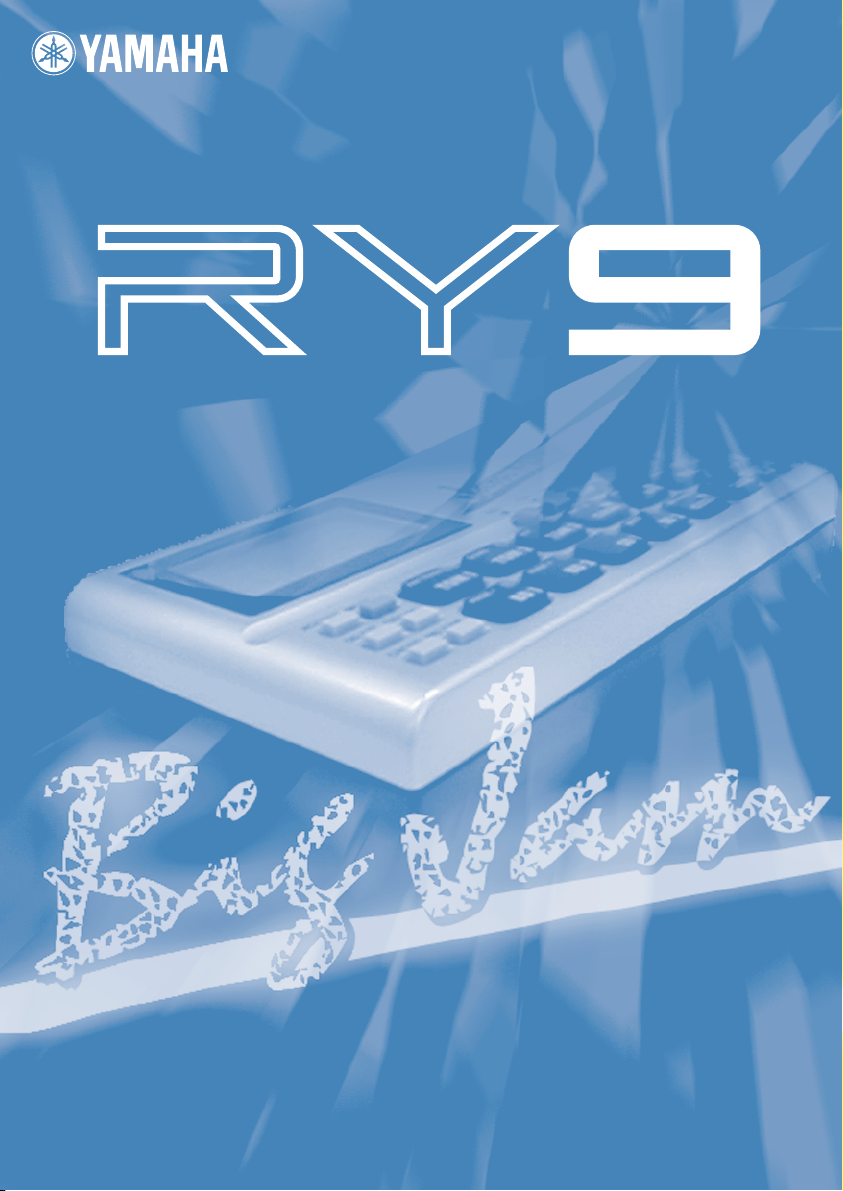
RHYTHM PROGRAMMER
OWNER’S MANUAL
BEDIENUNGSANLEITUNG
MODE D’EMPLOI
Page 2
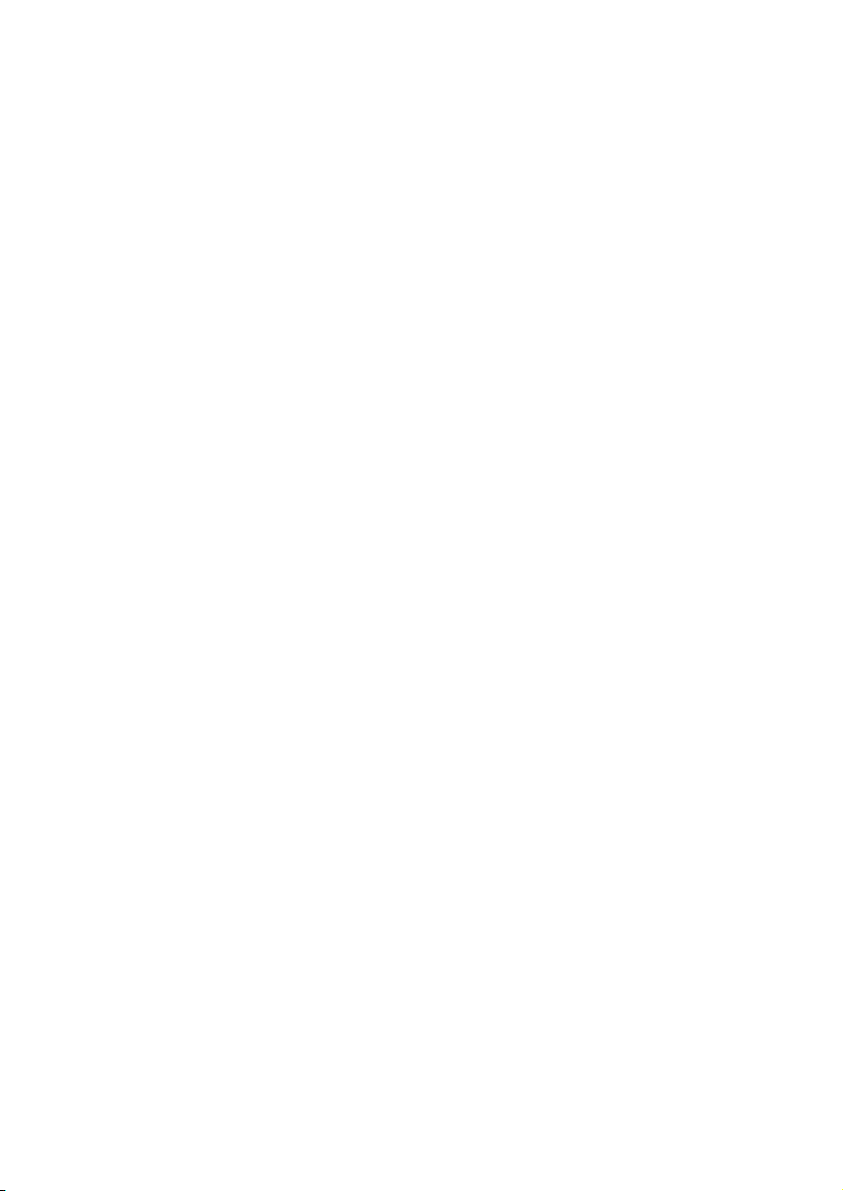
SPECIAL MESSAGE SECTION
This product utilizes batteries or an external
power supply (adapter). DO NOT connect this
product to any power supply or adapter other
than one described in the manual, on the
name plate, or specifically recommended by
Yamaha.
WARNING: Do not place this product in a
position where anyone could walk on, trip over,
or roll anything over power or connecting cords
of any kind. The use of an extension cord is
not recommended! IF you must use an
extension cord, the minimum wire size for a 25'
cord (or less) is 18 AWG. NOTE: The smaller
the AWG number, the larger the current
handling capacity. For longer extension cords,
consult a local electrician.
This product should be used only with the
components supplied or; a cart, rack, or stand
that is recommended by Yamaha. If a cart,
etc., is used, please observe all safety
markings and instructions that accompany the
accessory product.
SPECIFICATIONS SUBJECT TO CHANGE:
The information contained in this manual is
believed to be correct at the time of printing.
However, Yamaha reserves the right to change
or modify any of the specifications without
notice or obligation to update existing units.
This product, either alone or in combination
with an amplifier and headphones or
speaker/s, may be capable of producing sound
levels that could cause permanent hearing
loss. DO NOT operate for long periods of time
at a high volume level or at a level that is
uncomfortable. If you experience any hearing
loss or ringing in the ears, you should consult
an audiologist.
IMPORTANT: The louder the sound, the
shorter the time period before damage occurs.
Some Yamaha products may have benches
and / or accessory mounting fixtures that are
either supplied with the product or as optional
accessories. Some of these items are
designed to be dealer assembled or installed.
Please make sure that benches are stable and
any optional fixtures (where applicable) are
well secured BEFORE using.
Benches supplied by Y amaha are designed for
seating only. No other uses are recommended.
NOTICE:
Service charges incurred due to a lack of
knowledge relating to how a function or effect
works (when the unit is operating as designed)
are not covered by the manufacturer’s
warranty, and are therefore the owners
responsibility. Please study this manual
carefully and consult your dealer before
requesting service.
ENVIRONMENTAL ISSUES:
Yamaha strives to produce products that are
both user safe and environmentally friendly.
We sincerely believe that our products and the
production methods used to produce them,
meet these goals. In keeping with both the
letter and the spirit of the law, we want you to
be aware of the following:
Battery Notice:
This product MAY contain a small nonrechargeable battery which (if applicable) is
soldered in place. The average life span of this
type of battery is approximately five years.
When replacement becomes necessary,
contact a qualified service representative to
perform the replacement.
This product may also use “household” type
batteries. Some of these may be
rechargeable. Make sure that the battery being
charged is a rechargeable type and that the
charger is intended for the battery being
charged.
When installing batteries, do not mix batteries
with new, or with batteries of a different type.
Batteries MUST be installed correctly.
Mismatches or incorrect installation may result
in overheating and battery case rupture.
Warning:
Do not attempt to disassemble, or incinerate
any battery. Keep all batteries away from
children. Dispose of used batteries promptly
and as regulated by the laws in your area.
Page 3
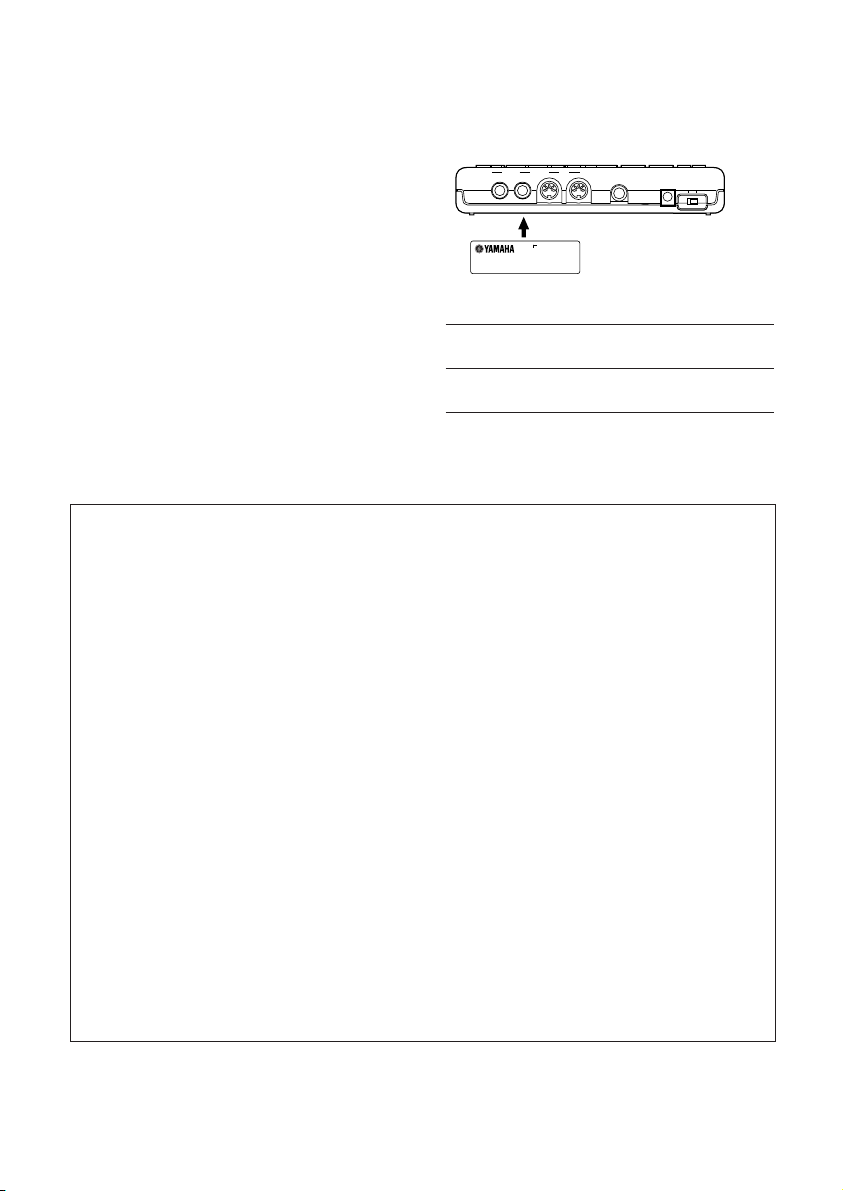
Note: Check with any retailer of household
type batteries in your area for battery disposal
information.
Disposal Notice:
Should this product become damaged beyond
repair, or for some reason its useful life is
considered to be at an end, please observe all
local, state, and federal regulations that relate
to the disposal of products that contain lead,
batteries, plastics, etc. If your dealer is unable
to assist you, please contact Yamaha directly.
NAME PLATE LOCATION:
The name plate is located on the bottom of the
product. The model number, serial number,
power requirements, etc., are located on this
plate. You should record the model number,
serial number, and the date of purchase in the
spaces provided below and retain this manual
as a permanent record of your purchase.
R
EXT IN DC IN
ON STANDBY
MIDI
OUTPUT
OUT IN
L/MONO
Model
Serial No.
Purchase Date
92-BP
PLEASE KEEP THIS MANUAL
FCC INFORMATION (U.S.A.)
1. IMPORTANT NOTICE: DO NOT MODIFY THIS UNIT!
This product, when installed as indicated in the instructions contained in this manual, meets FCC requirements.
Modifications not expressly approved by Yamaha may void your authority, granted by the FCC, to use the
product.
2. IMPORTANT: When connecting this product to accessories and/or another product use only high quality
shielded cables. Cable/s supplied with this product MUST be used. Follow all installation instructions. Failure
to follow instructions could void your FCC authorization to use this product in the USA.
3. NOTE: This product has been tested and found to comply with the requirements listed in FCC Regulations,
Part 15 for Class “B” digital devices. Compliance with these requirements provides a reasonable level of
assurance that your use of this product in a residential environment will not result in harmful interference with
other electronic devices. This equipment generates/uses radio frequencies and, if not installed and used
according to the instructions found in the users manual, may cause interference harmful to the operation of
other electronic devices. Compliance with FCC regulations does not guarantee that interference will not occur
in all installations. If this product is found to be the source of interference, which can be determined by turning
the unit “OFF” and “ON”, please try to eliminate the problem by using one of the following measures:
Relocate either this product or the device that is being affected by the interference.
Utilize power outlets that are on different branch (circuit breaker or fuse) circuits or install AC line filter/s.
In the case of radio or TV interference, relocate/reorient the antenna. If the antenna lead-in is 300 ohm ribbon
lead, change the lead-in to co-axial type cable.
If these corrective measures do not produce satisfactory results, please contact the local retailer authorized to
distribute this type of product. If you can not locate the appropriate retailer, please contact Yamaha Corporation
of America, Electronic Service Division, 6600 Orangethorpe Ave, Buena Park, CA90620
The above statements apply ONLY to those products distributed by Yamaha Corporation of America or its
subsidiaries.
Page 4
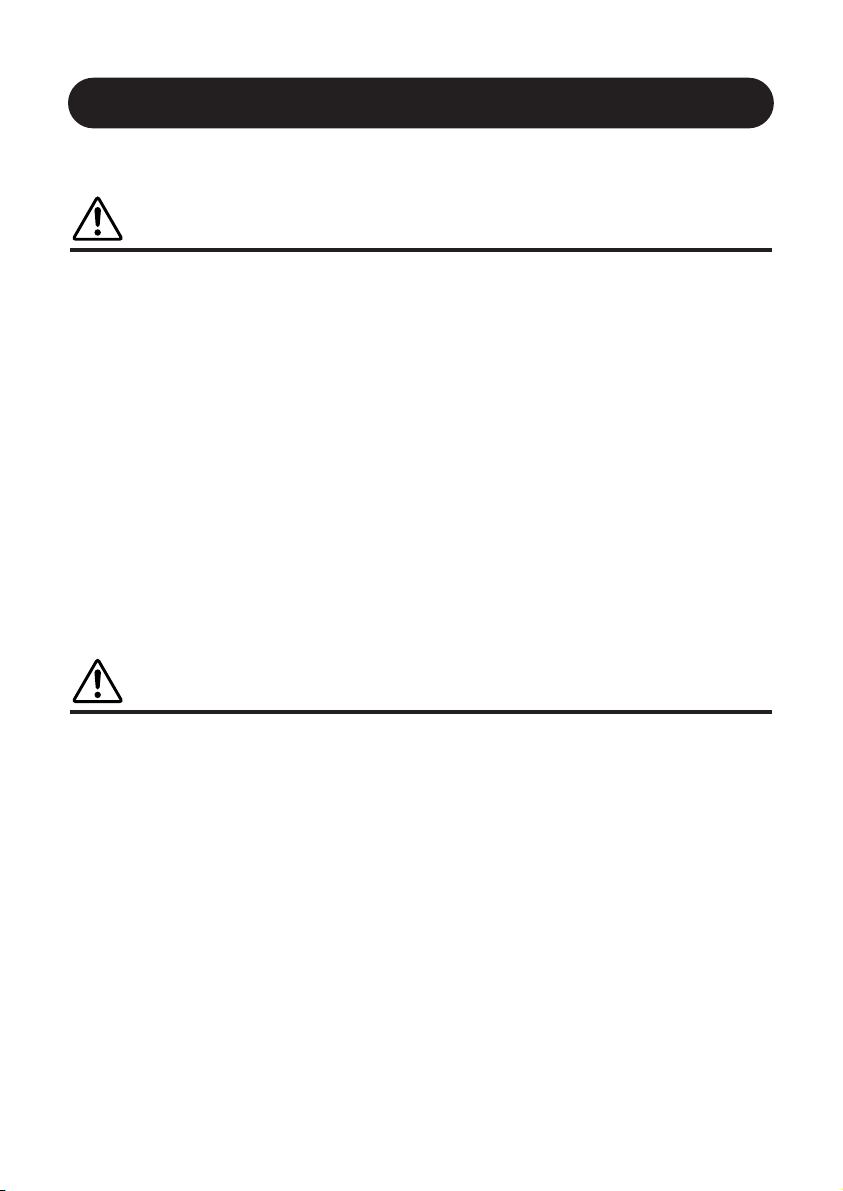
PRECAUTIONS
PLEASE READ CAREFULLY BEFORE PROCEEDING
* Please keep these precautions in a safe place for future reference.
WARNING
Always follow the basic precautions listed below to avoid the possibility of serious
injury or even death from electrical shock, short-circuiting, damages, fire or other
hazards. These precautions include, but are not limited to, the following:
• Do not open the instrument or attempt to disassemble the internal parts or modify them in any way. The instrument
contains no user-serviceable parts. If it should appear to be malfunctioning, discontinue use immediately and have
it inspected by qualified Yamaha service personnel.
• Do not expose the instrument to rain, use it near water or in damp or wet conditions, or place containers on it
containing liquids which might spill into any openings.
• If the AC adaptor cord or plug becomes frayed or damaged, or if there is a sudden loss of sound during use of the
instrument, or if any unusual smells or smoke should appear to be caused by it, immediately turn off the power
switch, disconnect the adaptor plug from the outlet, and have the instrument inspected by qualified Yamaha service
personnel.
• Use the specified adaptor (PA-3B or an equivalent recommended by Yamaha) only. Using the wrong adaptor can
result in damage to the instrument or overheating.
• Before cleaning the instrument, always remove the electric plug from the outlet. Never insert or remove an electric
plug with wet hands.
• Check the electric plug periodically and remove any dirt or dust which may have accumulated on it.
CAUTION
Always follow the basic precautions listed below to avoid the possibility of physical
injury to you or others, or damage to the instrument or other property. These
precautions include, but are not limited to, the following:
• Do not place the AC adaptor cord near heat sources such as heaters or radiators, and do not excessively bend or
otherwise damage the cord, place heavy objects on it, or place it in a position where anyone could walk on, trip
over, or roll anything over it.
• When removing the electric plug from the instrument or an outlet, always hold the plug itself and not the cord.
• Do not connect the instrument to an electrical outlet using a multiple-connector. Doing so can result in lower
sound quality, or possibly cause overheating in the outlet.
• Unplug the AC power adaptor when not using the instrument, or during electrical storms.
• Always make sure all batteries are inserted in conformity with the +/- polarity markings. Failure to do so might
result in overheating, fire, or battery fluid leakage.
• Always replace all batteries at the same time. Do not use new batteries together with old ones. Also, do not mix
battery types, such as alkaline batteries with manganese batteries, or batteries from different makers, or different
types of batteries from the same maker, since this can cause overheating, fire, or battery fluid leakage.
• Do not dispose of batteries in fire.
(4)-5
I
Page 5
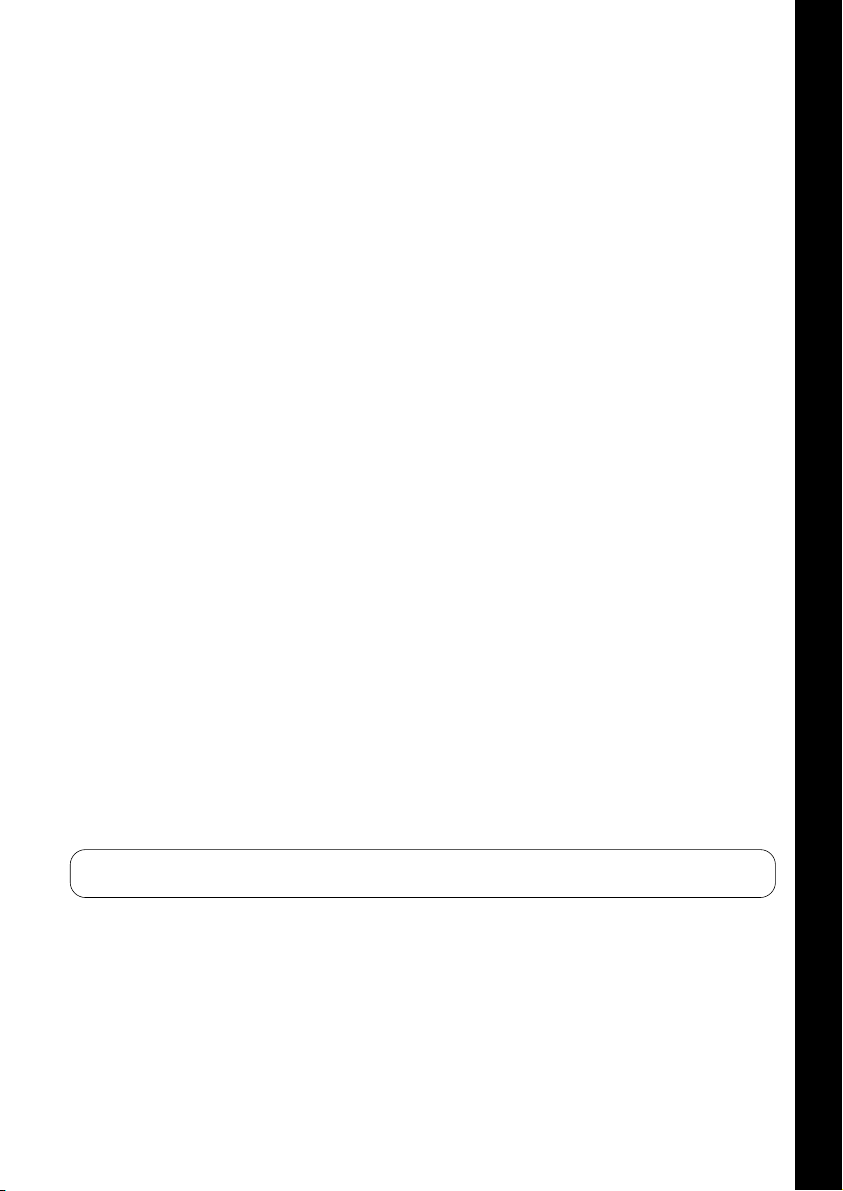
• Do not attempt to recharge batteries that are not intended to be charged.
• If the instrument is not to be in use for a long time, remove the batteries from it, in order to prevent possible fluid
leakage from the battery.
• Keep batteries away from children.
• Before connecting the instrument to other electronic components, turn off the power for all components. Before
turning the power on or off for all components, set all volume levels to minimum. Also, be sure to set the volumes
of all components at their minimum levels and gradually raise the volume controls while playing the instrument to
set the desired listening level.
• Do not expose the instrument to excessive dust or vibrations, or extreme cold or heat (such as in direct sunlight,
near a heater, or in a car during the day) to prevent the possibility of panel disfiguration or damage to the internal
components.
• Do not use the instrument near other electrical products such as televisions, radios, or speakers, since this might
cause interference which can affect proper operation of the other products.
• Do not place the instrument in an unstable position where it might accidentally fall over.
• Before moving the instrument, remove all connected adaptor and other cables.
• When cleaning the instrument, use a soft, dry cloth. Do not use paint thinners, solvents, cleaning fluids, or
chemical-impregnated wiping cloths. Also, do not place vinyl, plastic or rubber objects on the instrument, since
this might discolor the panel or keyboard.
• Do not rest your weight on, or place heavy objects on the instrument, and do not use excessive force on the
buttons, switches or connectors.
• Do not operate the instrument for a long period of time at a high or uncomfortable volume level, since this can
cause permanent hearing loss. If you experience any hearing loss or ringing in the ears, consult a physician.
DATA BACK-UP AND STORAGE
■ Yamaha recommends that you regularly save your music data using an external MIDI data storage device (such as
the Yamaha MDF3 MIDI Data Filer), and storing the floppy disks in a safe, cool, dry place. YAMAHA CANNOT BE
HELD RESPONSIBLE FOR THE ACCIDENTAL LOSS OF IMPORTANT MUSIC DATA! Regarding the User memory,
as long as fresh batteries are inserted in (or an AC power adaptor is connected to) the RY9, the User pattern, song
and drum kit data will be retained, even when the power is turned off. It will also be retained long enough to
exchange an old set of batteries for a new set. If you have important data in the RY9 which you don’t want to lose,
please take care to keep fresh batteries inserted in (or keep an AC power adaptor connected to) the RY9, and to
regularly save it to an external MIDI data storage device.
Yamaha cannot be held responsible for damage caused by improper use or modifications to the instrument, or
data that is lost or destroyed.
Always turn the power off when the instrument is not in use.
Make sure to discard used batteries according to local regulations.
II
English
Page 6

THANK YOU FOR PURCHASING
THE YAMAHA RY9 RHYTHM PROGRAMMER.
The Yamaha RY9 is a full-featured, high quality, low-priced, hand-held stereo
rhythm programmer with accompaniment backing and guitar input that’s the
perfect “pocket pal” for the guitarist on the go.
With its compact size, friendly user interface, wide variety of preprogrammed
patterns and songs, user programming capabilities, versatile MIDI features and
more, the handy RY9—which easily slips into a guitar case or gig bag—is
ready to plug and play anytime and anywhere. It’s the ideal music practicing
companion and composing sketch pad.
Whether you’re a professional or amateur guitarist, a serious songwriter or
simply a music hobbyist, you’ll find the RY9 a unique and powerful addition to
your arsenal of music tools. You’ll be surprised by its full, dynamic stereo
sound quality when played through a high quality audio monitoring system.
You’ll also appreciate being able to plug in a guitar and headphones and work in
privacy without disturbing others—or better yet, without others disturbing you!
To take full advantage of the RY9’s many features and music making
capabilities, please read this owner’s manual carefully to familiarize yourself
with the proper operating procedures. Also, keep this manual in a safe place
for future reference.
III
Page 7
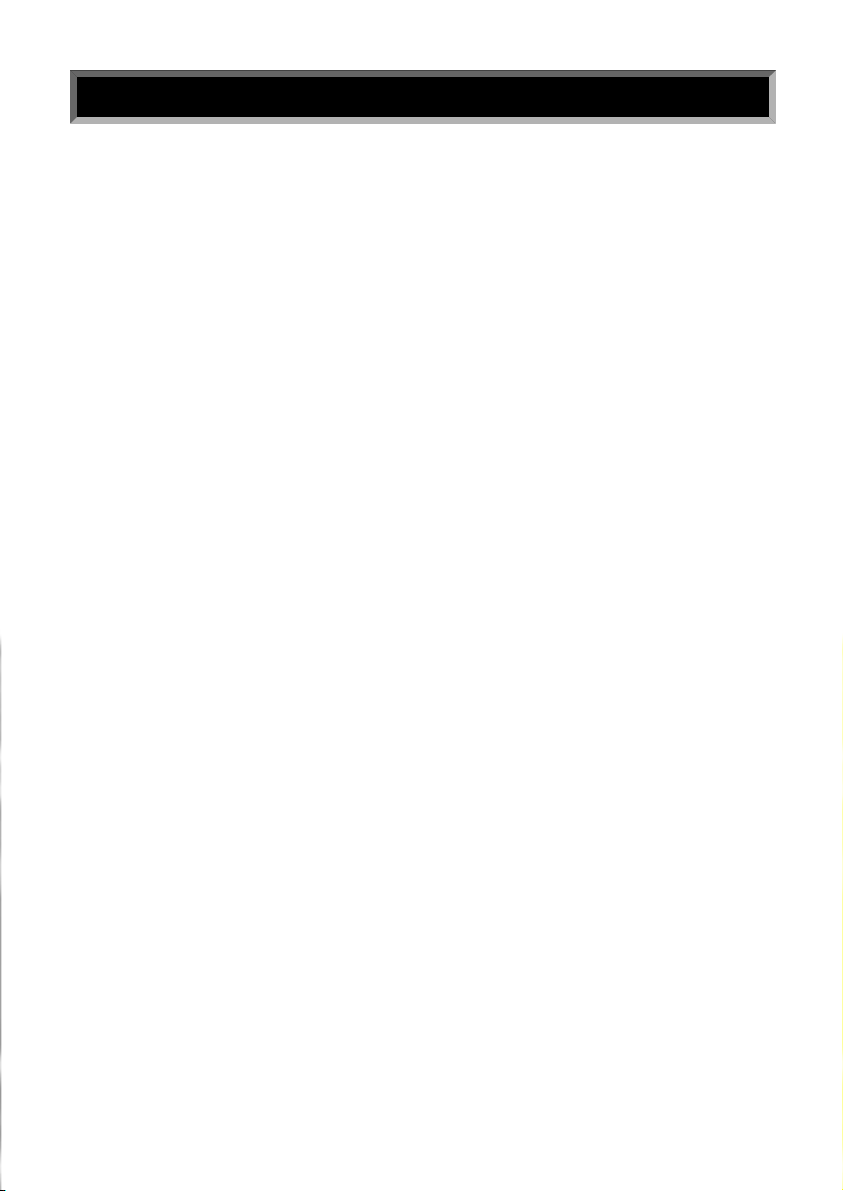
CONVENTIONS USED IN THIS MANUAL.
In order to keep confusion to a minimum, there are a few basic conventions
used in the feature explanations in this manual, as follows:
■ Names of key features are written in the cap-low style; e.g., Pattern Mode,
Song Record Mode, System Mode Sync function, User patterns, etc.
■ Names of controls and connectors are written in all-caps within brackets;
e.g., [EXT IN] jack, [VOLUME] slider, [DELETE] button, etc.
■ Special prompts or words which appear on the LCD screen during operation
are written in quotes; e.g., “NEXT”, “CHAIN”, “accnt”, “COPY SURE?”, etc.
■ Everything else will be written in the lower case style.
PLEASE KEEP THIS MANUAL IN A SAFE PLACE FOR FUTURE REFERENCE !
IV
Page 8
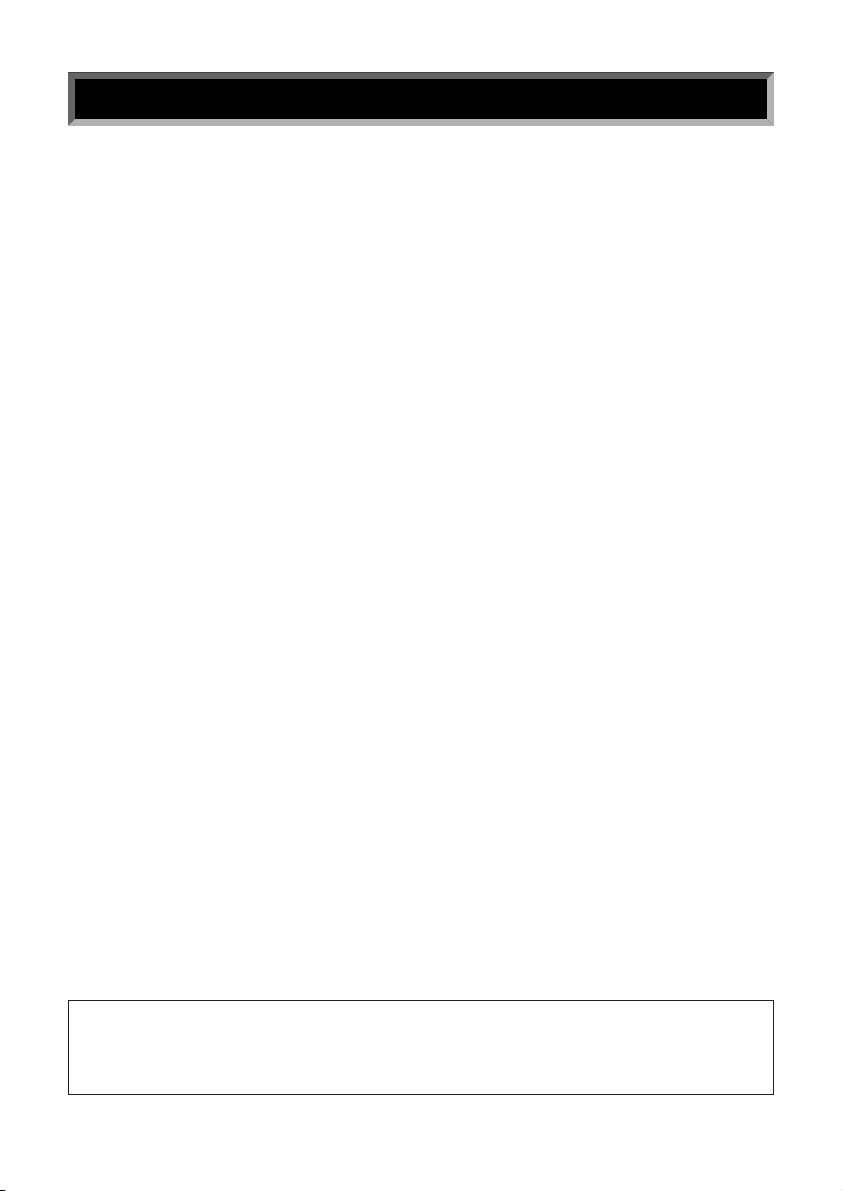
HOW TO USE THIS MANUAL.
The RY9 Owner’s Manual is designed to travel alongside the RY9 itself. It
includes information about all the RY9’s features and operation procedures,
organized in such a way as to permit quick and easy access to any feature you
need to locate. The main sections of the Owner’s Manual are as follows:
BEFORE YOU BEGIN
A brief overview of the RY9’s capabilities and system structure, as well as
descriptions of all panel features—everything you need to know before you
begin using the RY9 in order to put its many features and capabilities into
proper context.
GETTING STARTED
A step-by-step guide through setting up the RY9, turning on the power, playing
the demo songs and performing basic pattern, song and drum kit operations—
everything you need to get started enjoying the RY9 right away.
MODES & FUNCTIONS
An extensive feature reference of the various modes and functions of the
RY9—everything you need to know about all operating procedures.
APPENDIX
A collection of technical charts and lists including display messages,
troubleshooting, drum voice and pattern lists, MIDI implementation chart and
more.
INDEX
An alphabetical list of topics which gives you quick and easy access to any
subject in the manual you want to locate.
The illustrations and LCD screens as shown in this owner’s manual are for
instructional purposes only, and may appear somewhat different from those on
your instrument.
V
Page 9
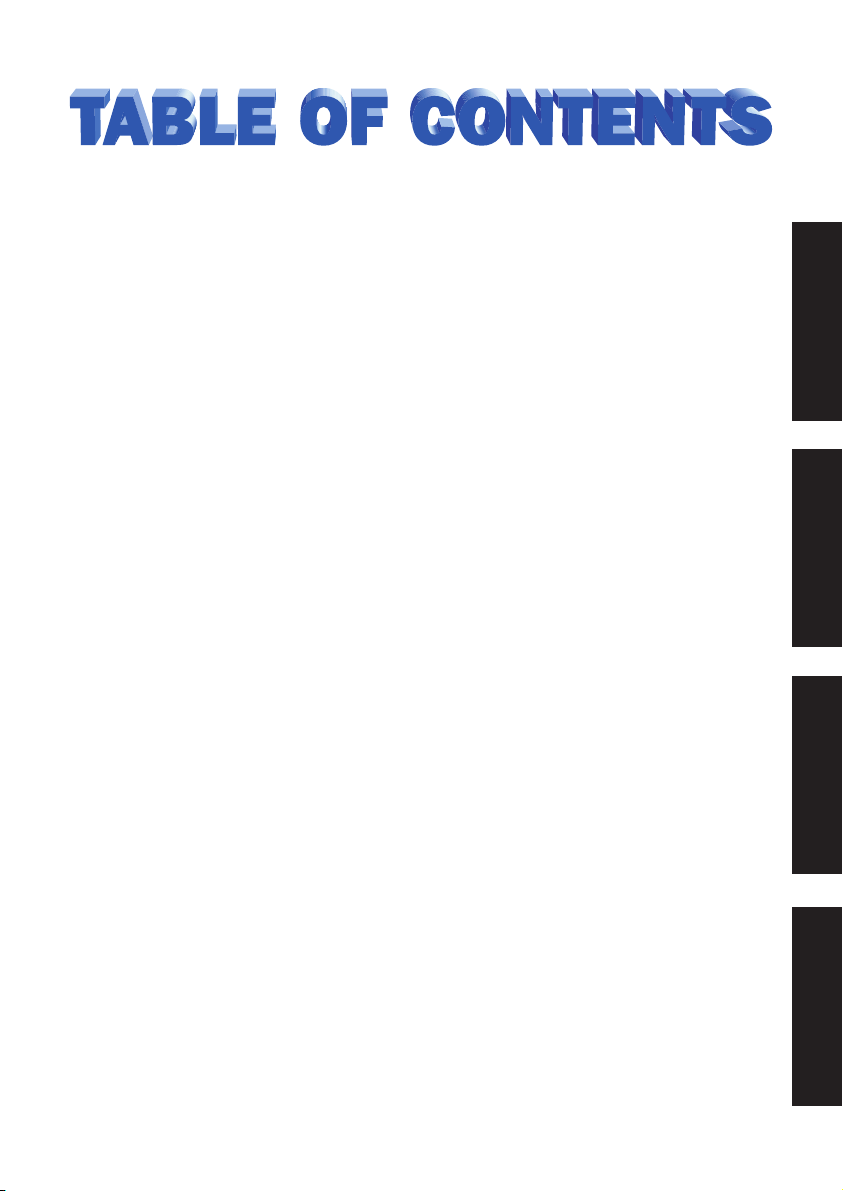
BEFORE YOU BEGIN..............................................2
1. THE RY9 ................................................................2
2. RY9 SYSTEM STRUCTURE ......................................4
3. TOP PANEL ............................................................7
4. SIDE & REAR PANELS ..........................................10
GETTING STARTED ..............................................12
5. SETUP & POWER-ON ............................................12
6. PLAYING THE DEMO SONG....................................18
7. PLAYING THE DRUM PADS ....................................19
8. PLAYING THE PRESET PATTERNS ..........................21
9. PLAYING THE PRESET SONGS ..............................26
MODES & FUNCTIONS ........................................30
10. PATTERN MODE ..................................................30
11. SONG MODE ......................................................41
12. DRUM KIT MODE ................................................54
13. EXTERNAL IN MODE ..........................................61
14. SYSTEM MODE ..................................................67
15. TEMPO MODE ....................................................73
16. MUTE MODE ......................................................74
17. BALANCE MODE ................................................75
18. TRANSPOSE MODE ............................................76
APPENDIX ..........................................................77
19. RECALLING THE FACTORY DEFAULT SETTINGS ....77
20. DISPLAY MESSAGES ..........................................78
21. TROUBLESHOOTING............................................79
22. SPECIFICATIONS ................................................81
23. INDEX ................................................................82
24. LISTS & CHARTS ................................................84
BEFORE YOU BEGIN
GETTING STARTEDMODES & FUNCTIONSAPPENDIX
1
Page 10
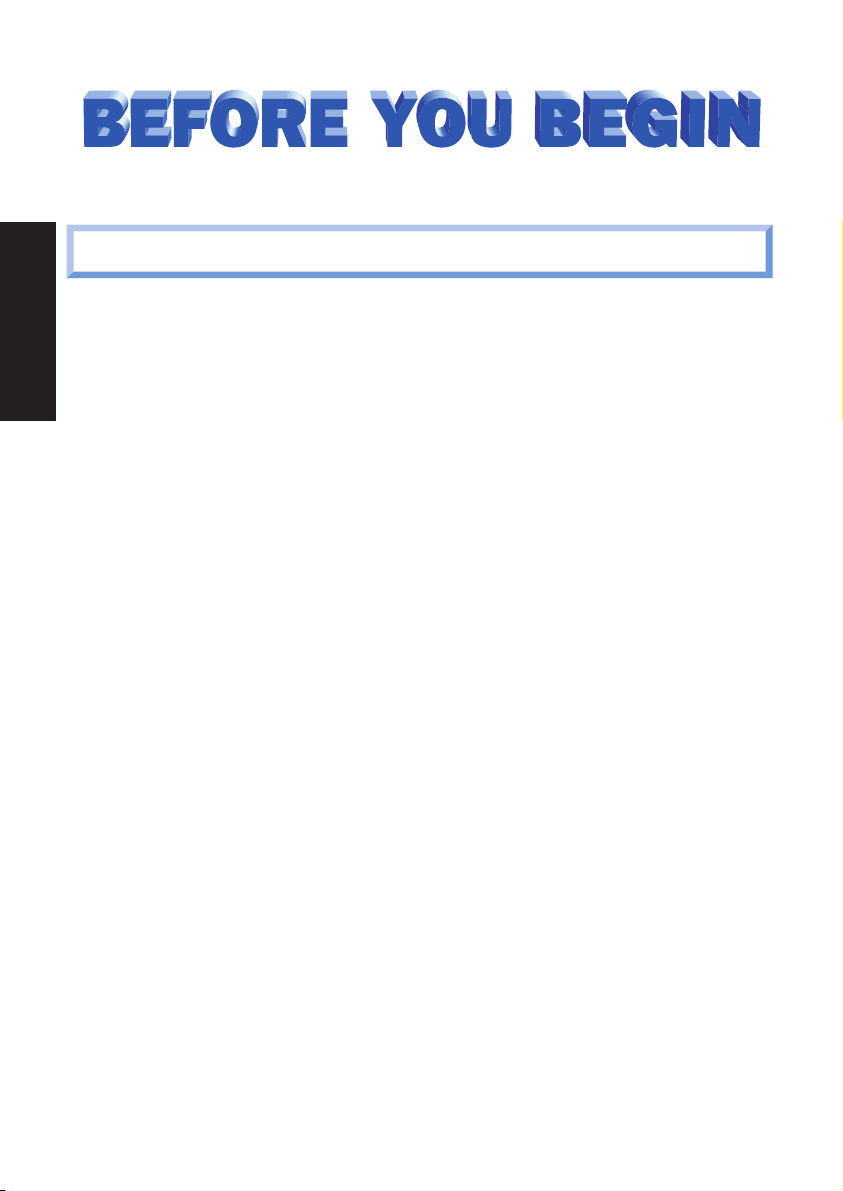
BEFORE YOU BEGIN
1. THE RY9
The RY9 is an easy-to-use yet powerful rhythm programmer with automatic
bass and chord accompaniment backing, an external input for playing along
using a guitar, versatile MIDI capabilities and much more.
Featuring Yamaha’s exclusive AWM (Advanced Wave Memory) tone generation
technology—where voices are high quality digital samples of actual
instruments—the RY9 has a large capacity waveform ROM filled with 128
“drum” voices for the rhythms, and 50 “normal” voices for the backings, plus
200 Preset rhythm patterns with matching accompaniment backing
encompassing many different popular music styles, and 50 Preset songs and
12 Preset drum kits suitable for any type of music situation. The RY9 also
features powerful programming capabilities that let you do the following:
Create Your Own Rhythm Patterns
Record your own one-measure User patterns in step-time or real-time. You can
assign any of the preprogrammed backing accompaniments—consisting of
Bass, Chord 1 and Chord 2 tracks—to your rhythm.
Create Your Own Songs
String together a series of Preset and User patterns to create your own User
song—complete with chord progressions as you specify.
Create Your Own Drum Kits
Assign drum voice sounds to the pads to create your own User drum kits—
complete with drum voice pan positioning, pitch tuning and more.
2
Page 11
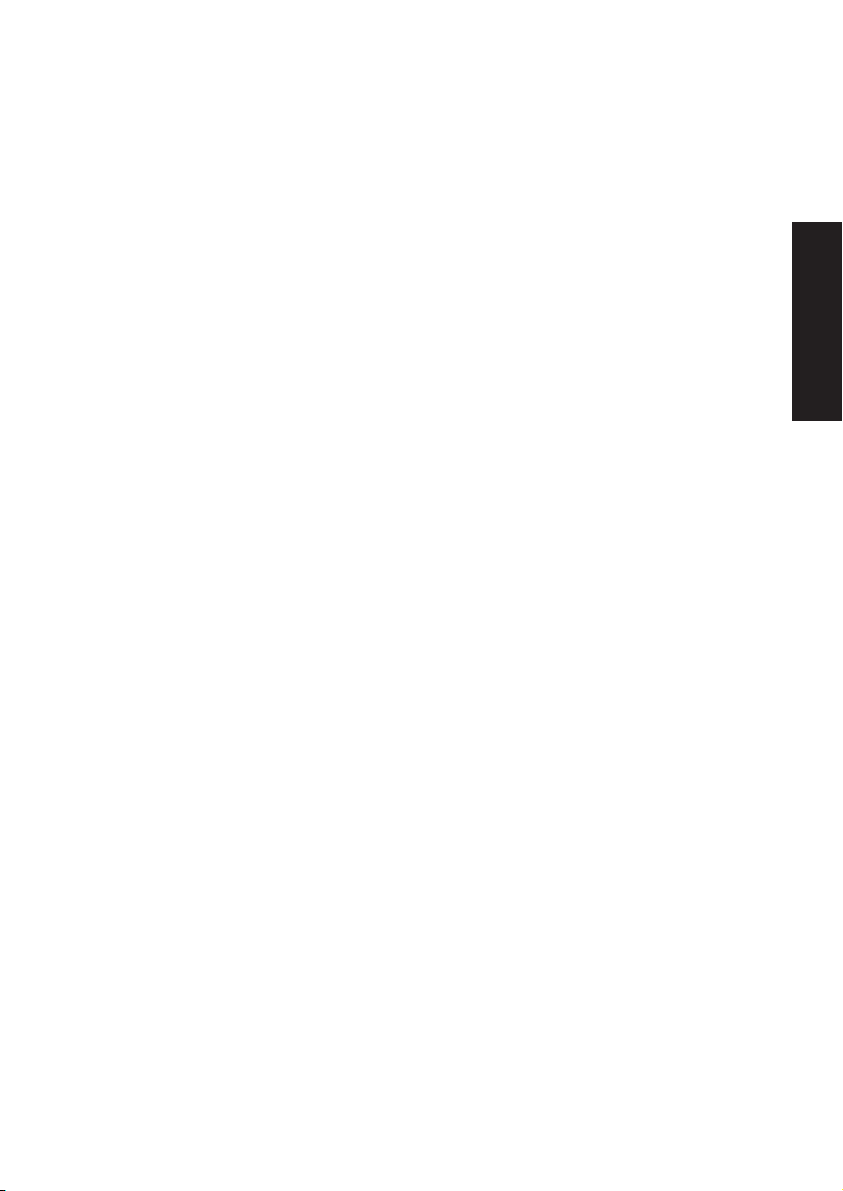
The RY9’s many other features include song chaining and loop repeating,
rhythm “swing” function for a realistic human feeling, guitar tuner and guitar
synthesizer, 28-note polyphony, stereo outputs, headphone jack, and a large
LCD screen which always lets you know what mode and status you’re currently
in. Hence, the RY9 is the ideal music tool that’s useful in practically any music
situation. You can use it as:
A Practicing Companion
Plug a guitar directly into the RY9 and play along with the patterns and songs.
Mute one or more of the accompaniment tracks, or turn the backing of f
entirely and play along with the rhythm only. The RY9 provides just the music
you need for a hot practice session.
A Music Sketch Pad
String together a series of Preset and User rhythm patterns, designate a
backing accompaniment, and specify the chord progressions for a song idea.
Creating your own songs is quick and easy with the RY9’s user-friendly
interface.
A Powerful Drum Machine
Program professional sounding rhythm patterns by Step or Realtime recording,
complete with accent dynamics and “swing” factor for a realistic human feel.
Whether you modify a preset or create your own rhythm pattern from scratch,
the RY9’s auto-quantizing makes sure your rhythms are always on the beat.
BEFORE YOU BEGIN
A Guitar Synthesizer
Plug a guitar directly into the RY9 and “trigger” AWM normal voices (including
acoustic piano, strings, brass, synth pad sounds and more) in real-time with
the notes you play on the guitar. You can specify the RY9 to “synthesize” any
of the 50 normal voices as single notes, octaves, harmonies and more—in
order to create interesting and unique sound textures.
A MIDI Tone Generator
Connect an external MIDI keyboard or sequencer in order to play the RY9’s
AWM drum voices. You can specify the note table by which the different voices
will be sounded.
3
Page 12
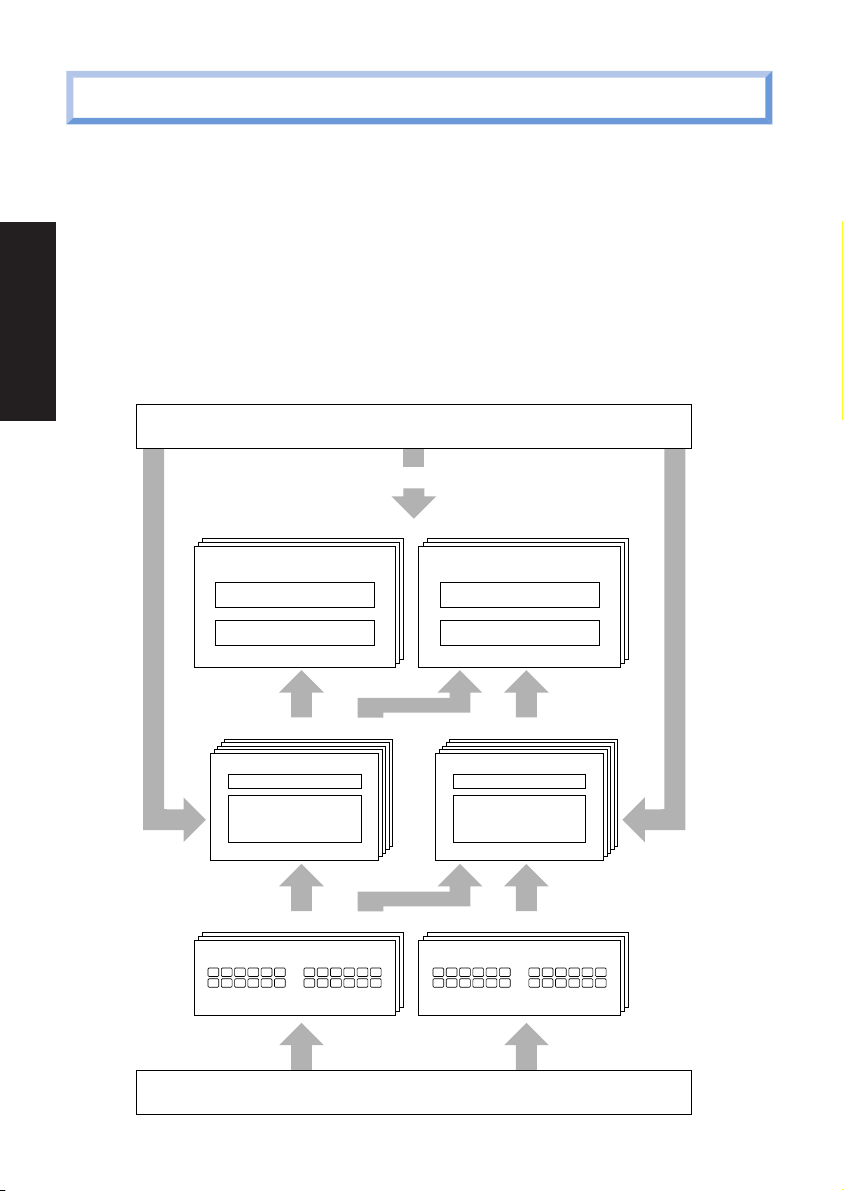
2. RY9 SYSTEM STRUCTURE
External In
50 Preset Songs (00~49) 50 User Songs (50~99)
Chord Track
200 Preset Patterns (001~199) 50 User Patterns (200~249)
Preset Pattern A~D
Backing : Chord 1
Chord 2
Bass
User Pattern
12 Preset Drum Kits (00~11) 4 User Drum Kit (12~15)
Drum Bank Percussion Bank
12 Pads (00~11) 12 Pads (12~23)
Drum Bank Percussion Bank
12 Pads (00~11) 12 Pads (12~23)
Backing : Chord 1
Chord 2
Bass
128 Drum Voices
Preset Song User Song
Pattern Track
Chord Track
Pattern Track
Rhythm Rhythm
50 Normal Voices
The RY9 is primarily a powerful rhythm programmer, but with the added
dimension of automatic backing accompaniment, song programming capability
and a guitar synthesizer.
BEFORE YOU BEGIN
The key components that make up the RY9’s operating system are the AWM
voices, the drum kits, the patterns, and the songs. The main operating modes
are Pattern Mode and Song Mode, each of which are made up of several
“functions”. Additional modes include Drum Kit Mode, External In Mode,
System Mode, Tempo Mode, Mute Mode, Balance Mode and Transpose Mode.
4
Page 13
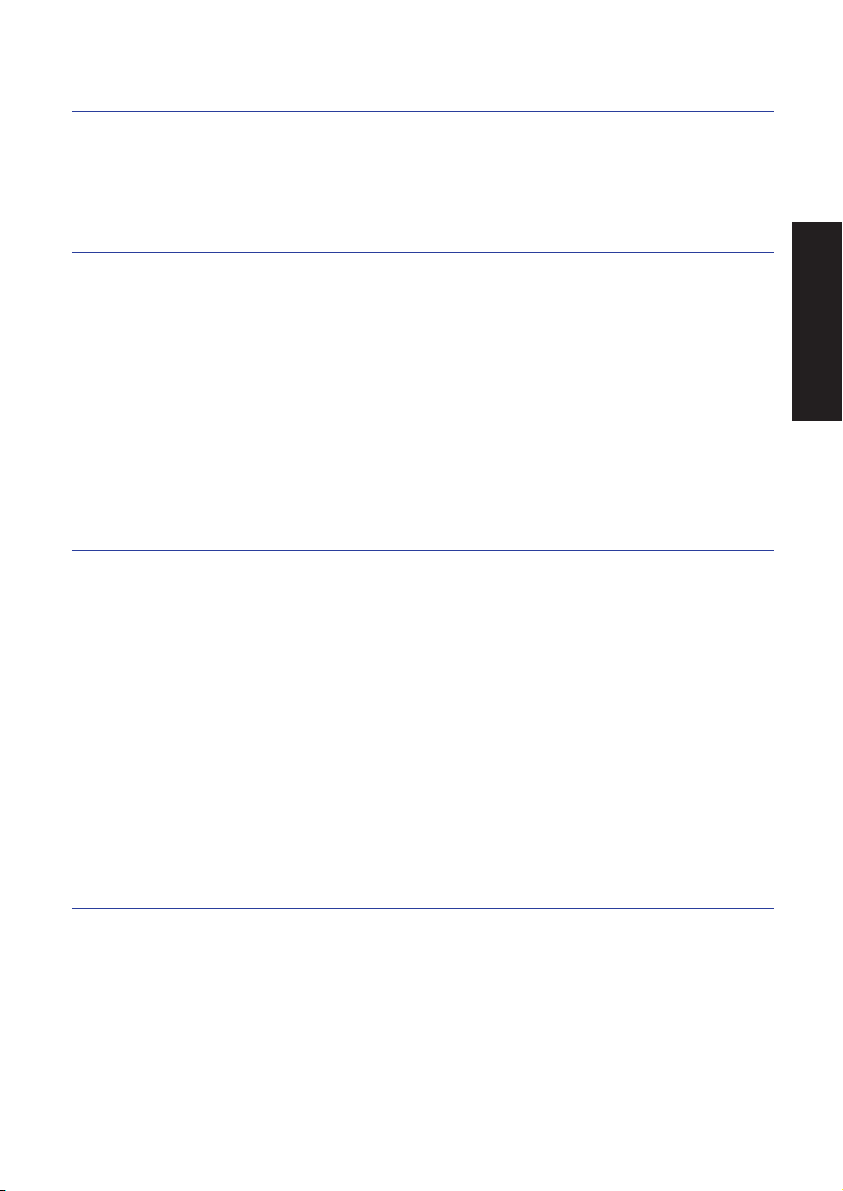
THE AWM VOICES.
There are 128 “drum” voices and 50 “normal” AWM voices. The drum voices
are assigned to the drum kits. The normal voices are assigned to the backing
accompaniments and to the guitar synthesizer.
THE DRUM KITS.
There are 12 Preset drum kits and 4 User drum kits. Although there are only
12 pads on the top panel of the RY9, each drum kit is made up of 24 drum
voices, organized in two “Pad Banks”—a “Drum Pad Bank” and a “Percussion
Pad Bank”—with 12 drum voices assigned to each Pad Bank. (You can switch
freely back and forth between Pad Banks by pressing the [PAD BANK] button.)
The various Preset drum kits are designed for different styles of music. You
can create your own User drum kits by assigning any drum voice you want to
the pads, and specifying output and accent levels, as well as pan positioning
and pitch tuning, for each pad.
THE PATTERNS.
There are 200 Preset patterns and 50 User patterns, each comprised of a onemeasure rhythm pattern. The Preset patterns are organized in 50 music styles
with “A”, “B”, “C” and “D” Sections for each style—representing both “main”
and “fill-in” type Sections.
BEFORE YOU BEGIN
The Preset rhythm patterns also have special Bass, Chord 1 and Chord 2
backing accompaniment tracks—matched to the music style of each respective
pattern—assigned to them. Each backing track can be turned off, or “muted”,
at will, and you can adjust the volume balance of each. If you want, you can
switch the backing off entirely.
You can create your own User rhythm patterns, and assign one of the backing
accompaniments to it.
THE SONGS.
There are 50 Preset songs and 50 User songs. The Preset songs are made up
of the Preset patterns, complete with preprogrammed chord progressions, and
are intended as music style ideas to get you started or to play along with as
they are.
You can create your own songs using Preset and/or User patterns, complete
with chord progressions that you can record in the “chord track”.
5
Page 14
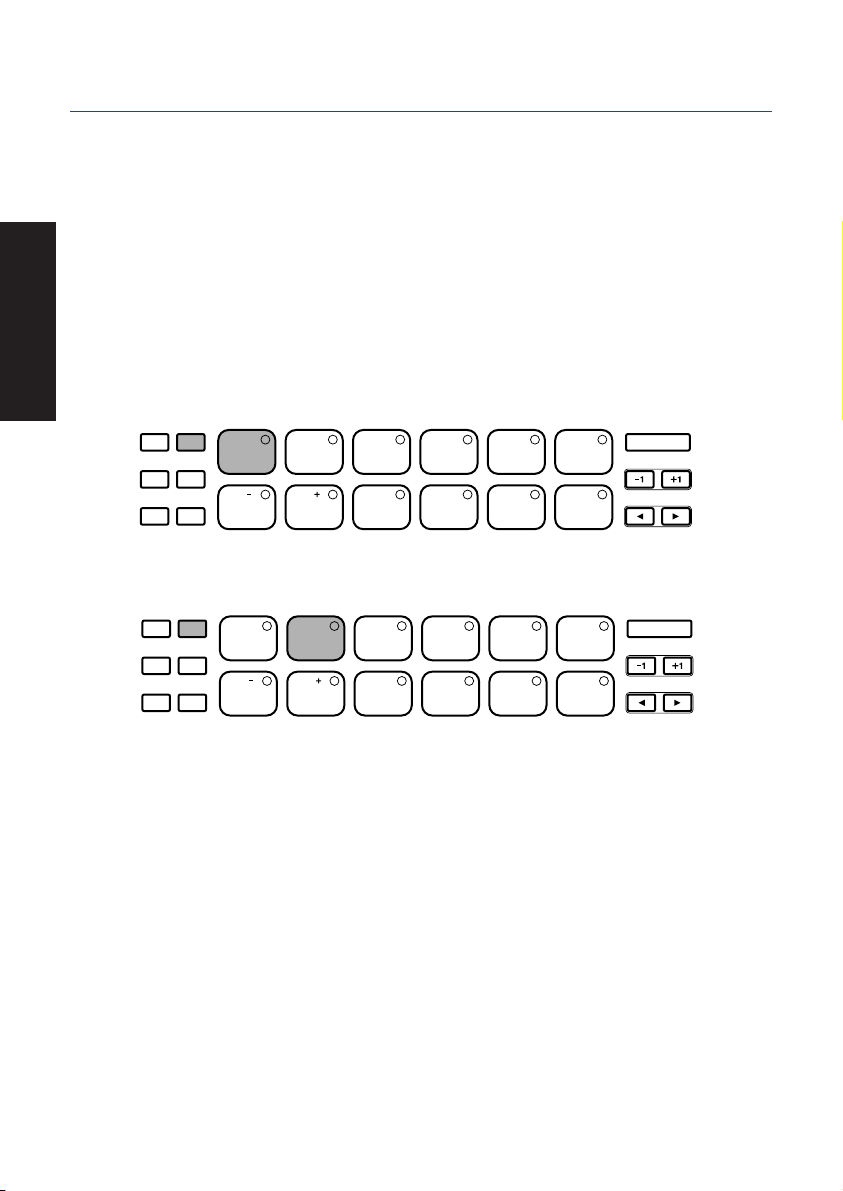
THE MODES AND FUNCTIONS.
The RY9’s features are for the most par t organized into nine modes accessible
by holding [MODE] and pressing one of the drum pads (the names of the
modes are printed on the various pads).
All modes except Tempo Mode and Transpose Mode contain several pages of
BEFORE YOU BEGIN
functions which you can select by holding [MODE] and pressing [PAGE-] and
[PAGE+].
Most routine operations can be performed from either within Pattern Mode or
Song Mode.
■ To enter Pattern Mode, hold [MODE] and press [PATTERN].
ACCENT MODE
DELETE
CHORD
PATTERN
AUDITION
TOM1
PAGE PAGE MUTE BALANCE TRANS -
PAD BANK
SONG KIT EXT IN SYSTEM TEMPO
TOM2 TOM3 CLOSED1
2 3 4 510
HH
8 9 10 1176
BD1 BD2 SD1 SD2 CRASH
OPEN
CLOSED2
HH
HH
■ To enter Song Mode, hold [MODE] and press [SONG].
ACCENT MODE
DELETE
CHORD
PATTERN
AUDITION
TOM1
PAGE PAGE MUTE BALANCE TRANS -
PAD BANK
SONG KIT EXT IN SYSTEM TEMPO
TOM2 TOM3 CLOSED1
2 3 4 510
HH
8 9 10 1176
BD1 BD2 SD1 SD2 CRASH
OPEN
CLOSED2
HH
HH
ENTER
RIDE
POSE
ENTER
RIDE
POSE
6
Page 15
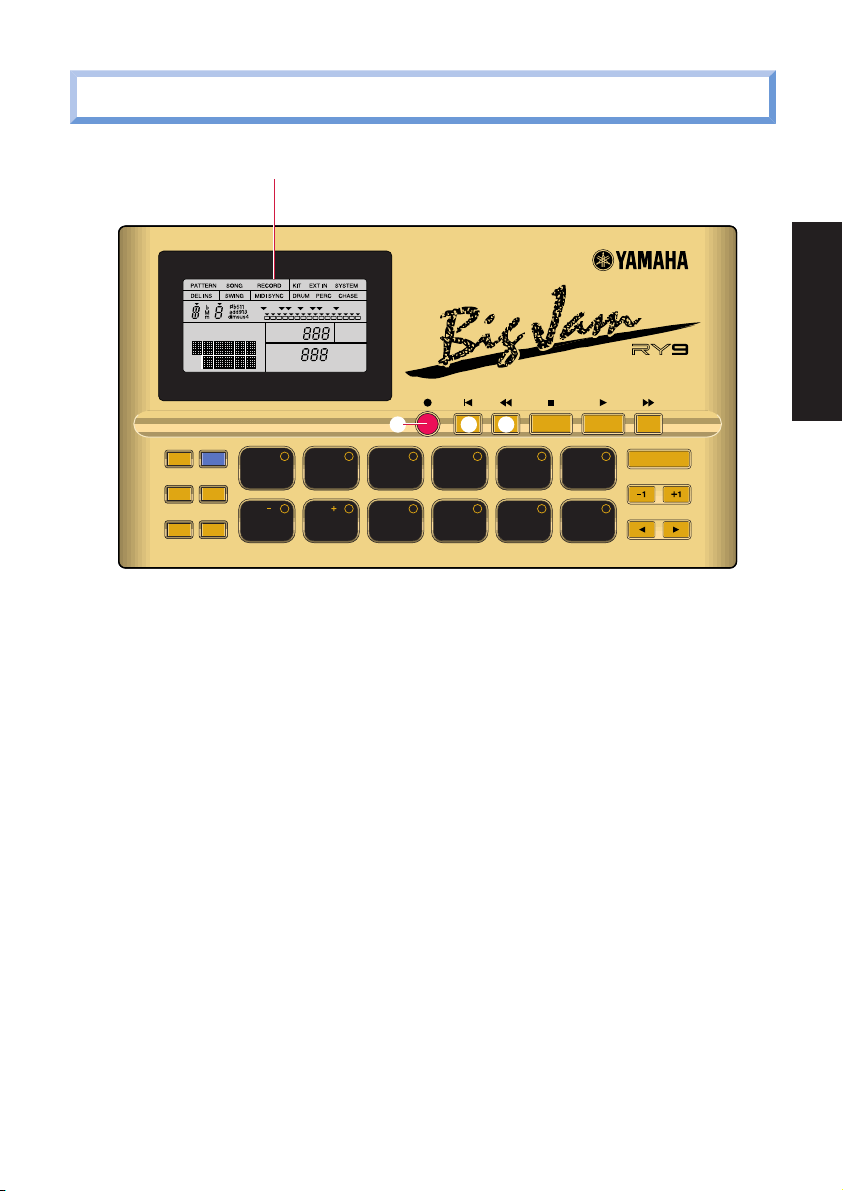
3. TOP PANEL
1
SONG
BEAT
ACCENT MODE
DELETE
AUDITION
CHORD
PAD BANK
PART
MEAS
CLOCK
KIT
PTN
SONG
PAD
PATTERN
TOM1
PAGE PAGE MUTE BALANCE TRANS -
BD1 BD2 SD1 SD 2 CRASH
REPEAT
CHAIN
MUTE
NEXT
EMPTY
REC
TOP BWD STOP PLAY FWD
2
SONG KIT EXT IN S YSTEM TEMPO
TOM2 TOM3 CLOSED1
3 4
2 3 4 510
HH
8 9 10 1176
CLOSED2
OPEN
HH
HH
RHYTHM PROGRAMMER
POSE
ENTER
RIDE
1 LCD SCREEN
High contrast, easy-to-read Liquid Crystal Display (LCD) provides large-content
visual feedback to always let you know exactly what mode and status you’re
currently in.
2 [REC] BUTTON
For entering and exiting Pattern Record Mode and Song Record Mode. Both
Step and Realtime recording are possible.
3 [TOP] BUTTON
For returning the song or pattern location to the top, or the first measure,
when the playback is stopped.
BEFORE YOU BEGIN
4 [BWD] BUTTON
For rewinding the song through a series of measures when the song playback
is stopped. Pressing [BWD] in Pattern Play Mode returns the pattern measure
location to the top, or the first measure. Pressing [BWD] in Pattern Record
Mode lets you select the clock position.
7
Page 16
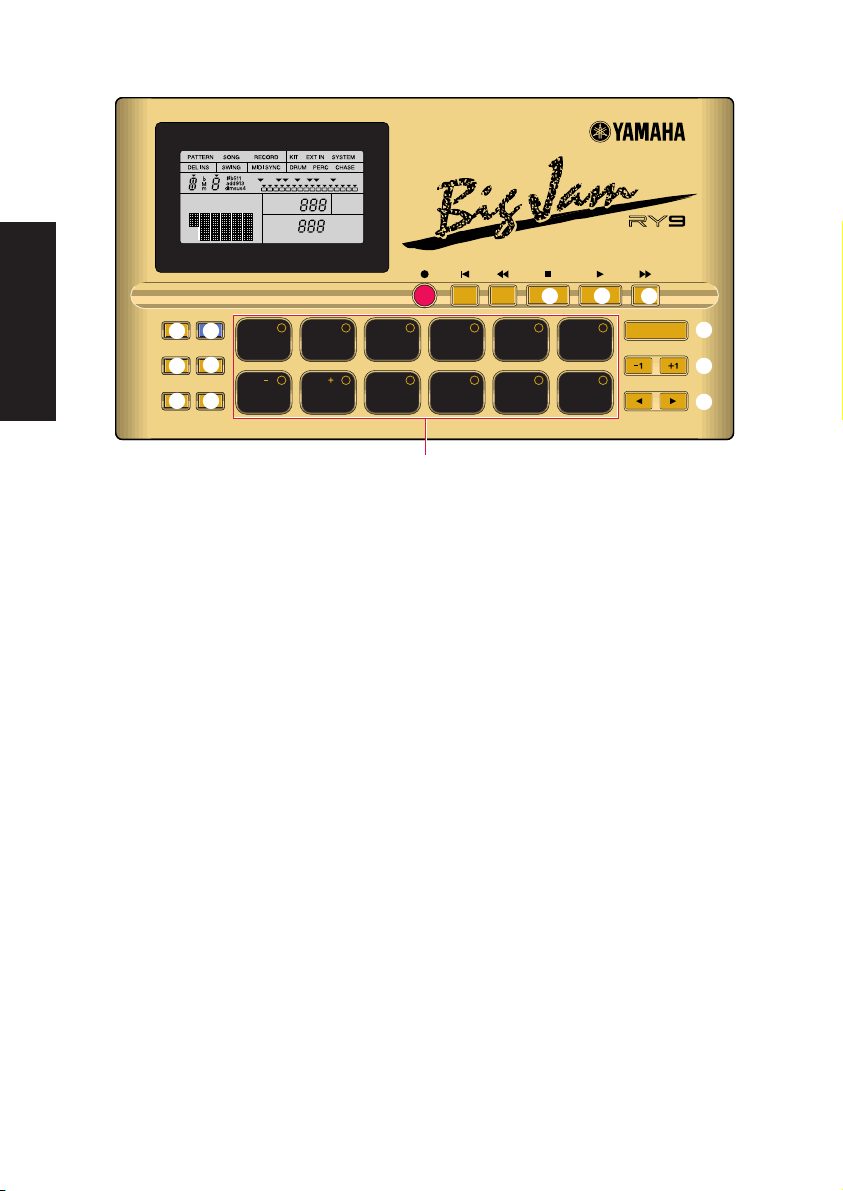
BEFORE YOU BEGIN
SONG
PART
CLOCK
MEAS
KIT
PTN
SONG
PAD
BEAT
REPEAT
CHAIN
MUTE
NEXT
EMPTY
REC
TOP BWD STOP PLAY FWD
RHYTHM PROGRAMMER
ACCENT MODE
8 9
DELETE
AUDITION
!)
CHORD
PAD BANK
#@
5 6
PATTERN
PAGE PAGE MUTE BALANCE TRANS -
SONG KIT EXT IN S YSTEM TEMPO
TOM1
TOM2 TOM3 CLOSED1
BD1 BD2 SD1 SD 2 CRASH
2 3 4 510
HH
8 9 10 1176
OPEN
CLOSED2
HH
POSE
HH
RIDE
7
ENTER
%
^
&
$
5 [STOP] BUTTON
For stopping the song or pattern playback or realtime recording.
6 [PLAY] BUTTON
For starting song or pattern playback or realtime recording from the current
measure location. Pressing [PLAY] immediately after pressing [STOP] will
continue the song or pattern playback from the stop location. To start the song
or pattern from the beginning, or the top, press [TOP] before pressing [PLAY].
7 [FWD] BUTTON
For fast-forwarding the song through a series of measures when the song
playback is stopped. Pressing [FWD] in Pattern Play Mode returns the pattern
measure location to the top, or the first measure. Pressing [FWD] in Pattern
Record Mode lets you select the clock position.
8 [ACCENT] BUTTON
For adding an accent to a drum beat, by pressing and holding [ACCENT] while
hitting a drum pad. In Pattern Step Record Mode, you can record an accent by
simply pressing [ACCENT] at the desired drum beat clock location. You can assign
the accent level for each drum pad of a User drum kit in Drum Kit Mode.
9 [MODE] BUTTON
For accessing the various modes, by pressing and holding down [MODE] while
pressing a mode button, and for accessing the various functions within each
mode, by holding down [MODE] while pressing [PAGE-] and [PAGE+].
8
Page 17
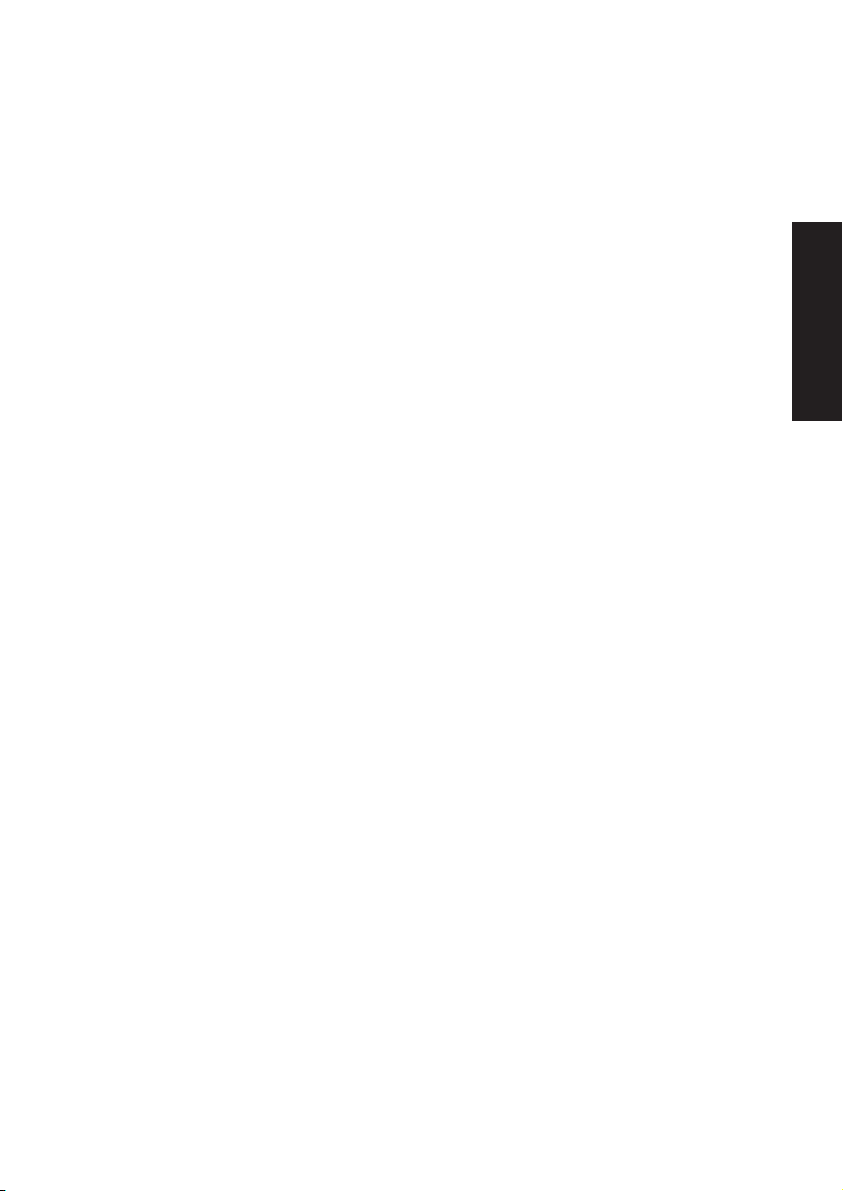
) [DELETE] BUTTON
For deleting individual drum beats in Pattern Record Mode. Simply hold
[DELETE] and press [ENTER] or the appropriate drum pad to delete the drum
voice at the current cursor location. When Chord Assign is active, holding
[DELETE] and pressing [ENTER] will delete the chord at the current cursor
location.
! [AUDITION] BUTTON
For “auditioning”, or checking, drum sounds in Pattern Step Record Mode
before you record a drum beat. While pressing and holding [AUDITION], press
the drum pad you want to audition and the drum voice will sound but data will
not be input.
@ [CHORD] BUTTON
For accessing Chord Assign, which lets you specify the chord root and chord
type for the backing.
# [PAD BANK] BUTTON
Although there are only 12 drum pads on the top panel, each drum kit has 24
sounds, organized in two Pad Banks of 12 voices per bank. Pressing [PAD
BANK] toggles between each bank of 12 “Drum” and 12 “Percussion” voices.
$ DRUM PADS/MODE BUTTONS
Double-function controls which act as drum pads for playing the drum voices
during playback or recording, and act as mode and function select buttons
when the [MODE] button is pressed and held. The names of the various modes
are printed on the pads. The [PAGE+] and [PAGE-] buttons let you access the
various functions within each mode. Although the drum pads are not touch
sensitive, you can apply accents to drum beats using the [ACCENT] button.
BEFORE YOU BEGIN
% [ENTER] BUTTON
For “confirming” or executing cer tain data entr y operations.
^ [-1] AND [+1] BUTTONS
For specifying data, or modifying the currently selected parameters.
& [E] AND [F] BUTTONS
For moving the “flashing cursor” around the LCD screen to select the various
parameters.
9
Page 18
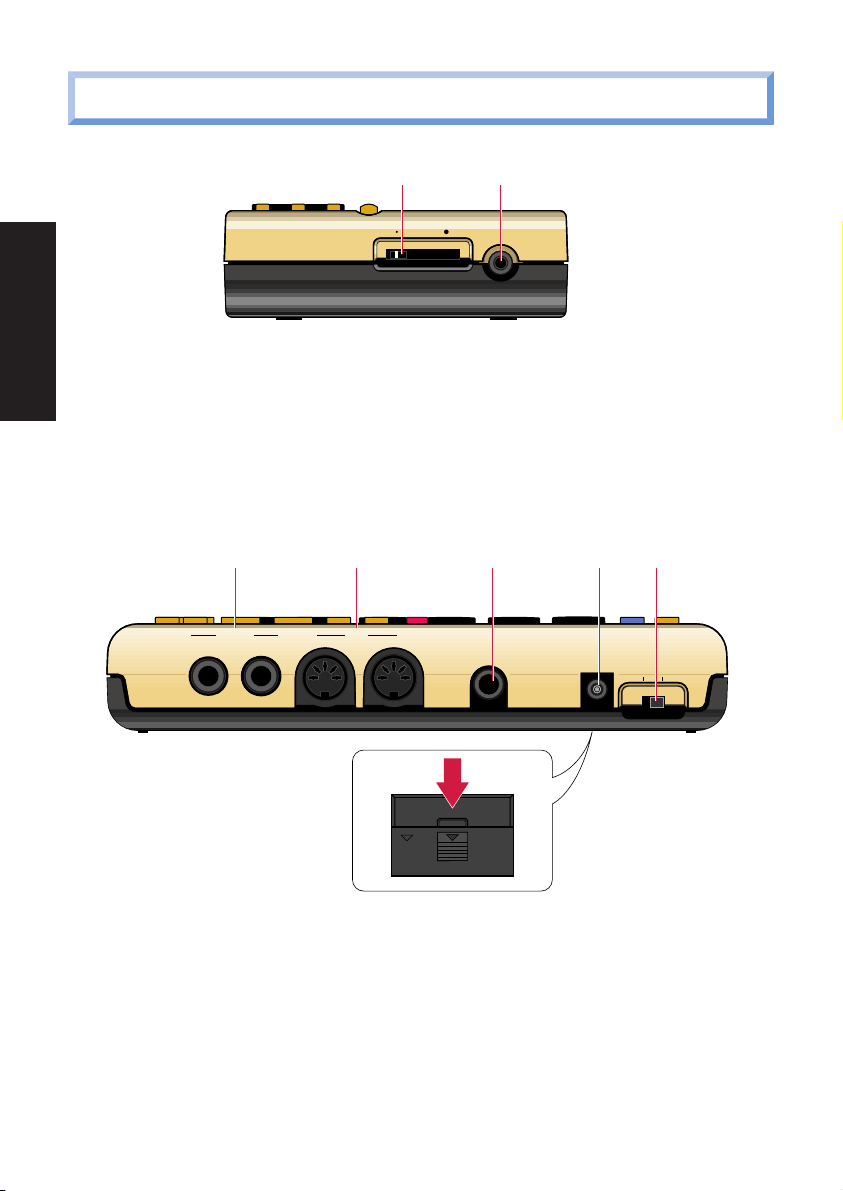
4. SIDE & REAR PANELS
1 2
BEFORE YOU BEGIN
MIN VOLUME MAX PHONES
1 [VOLUME] SLIDER
For setting the master volume output level from the [OUTPUT] and [PHONES]
jacks.
2 [PHONES] MINI JACK
For plugging in a pair of headphones with a mini stereo plug for private
listening.
3 4 5 6 7
R
OUTPUT
L/MONO
MIDI
OUT IN
EXT I N DC IN
ON STANDBY
8
3 [OUTPUT] JACKS
For connecting the RY9 to a mixer, or a stereo amplifier, or amplified speakers.
In the case of mono output, use the [L/MONO] jack.
4 [MIDI] JACKS
For connecting the RY9 to other MIDI devices such as a synthesizer or music
sequencer, or to a MIDI data storage device (or another RY9) for bulk dumping
of User song, pattern and kit data.
10
Page 19
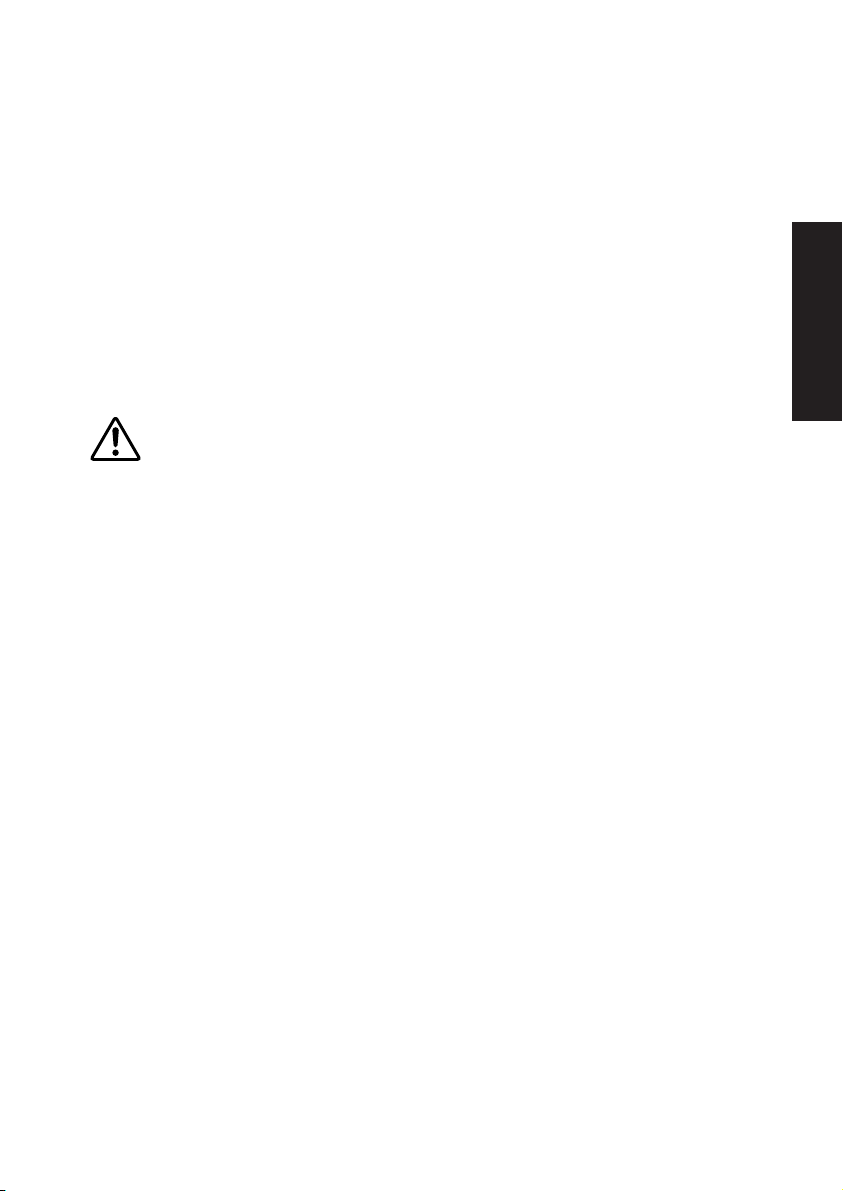
5 [EXT IN] JACK
For plugging in a guitar to play along with the song or pattern playback, or for
using the guitar tuner feature, or for “triggering” any of the 50 AWM backing
instrument voices in various ways.
6 [DC IN] JACK (DC IN 12V)
For connecting an appropriate AC power adaptor (PA-3B or an equivalent
recommended by Yamaha) to supply power to the RY9.
7 [ON/STANDBY] SWITCH
This switch is for turning the power of the RY9 on and off (page 17).
Even when the switch is in the “STANDBY” position, electricity is still flowing to the instrument at a
minimum level. When not using the RY9 for an extended period of time, be sure to unplug the AC
power adaptor from the wall AC outlet.
8 BATTERY COMPARTMENT
For inserting six 1.5 volt AA-size (SUM-3 or R6P) batteries to supply power to
the RY9. Be sure to remove the batteries when the RY9 is not to be used for
an extended period of time.
BEFORE YOU BEGIN
11
Page 20
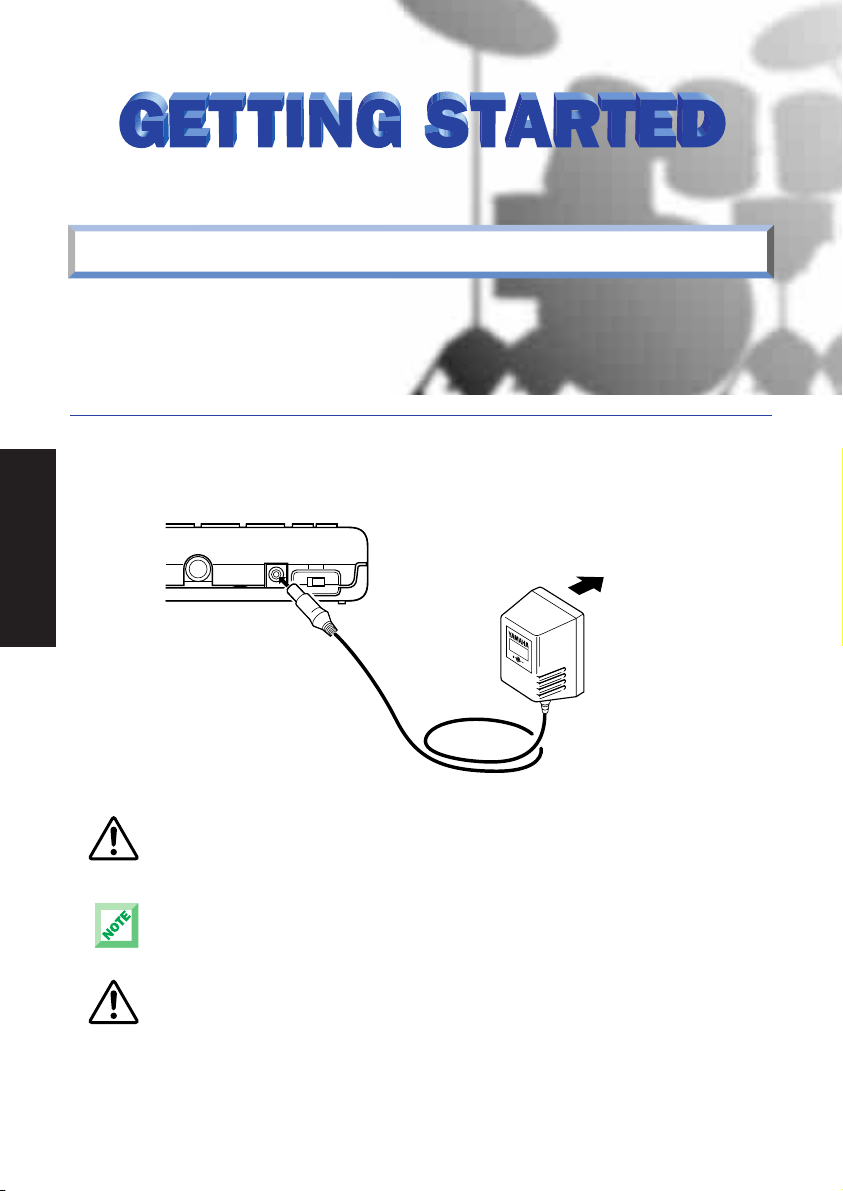
5. SETUP & POWER-ON
The RY9 can be powered by either an optional AC adaptor or six batteries.
Follow the instructions below based on the power source you intend to use.
USING A POWER ADAPTOR.
Plug the DC output cable from an optional Yamaha PA-3B AC Adaptor (available
from your Yamaha dealer) snugly into the [DC IN] jack on the rear panel, then
GETTING STARTED
plug the adaptor into a convenient wall AC power outlet.
EXT IN DC IN
Do not attempt to use an AC adaptor other than the Yamaha PA-3B or an equivalent recommended
by Yamaha. The use of an incompatible adaptor may cause irreparable damage to the RY9, and
may even pose a serious shock hazard! ALWAYS UNPLUG THE AC ADAPTOR FROM THE AC POWER
OUTLET WHEN THE RY9 IS NOT IN USE.
When the AC adaptor plug is inserted into the RY9’s [DC IN] jack, the batteries are automatically
disconnected.
Regarding the User memor y, as long as fresh batteries are inser ted in (or an AC power adaptor is
connected to) the RY9, the User pattern, song and drum kit data will be retained, even when the
power is turned off. It will also be retained long enough to exchange an old set of batteries for a
new set. If you have important data in the RY9 which you don’t want to lose, please take care to
keep fresh batteries inser ted in (or keep an AC power adaptor connected to) the RY9, and to
regularly save it to an external MIDI data storage device.
ON STANDBY
AC power outlet
12
Page 21
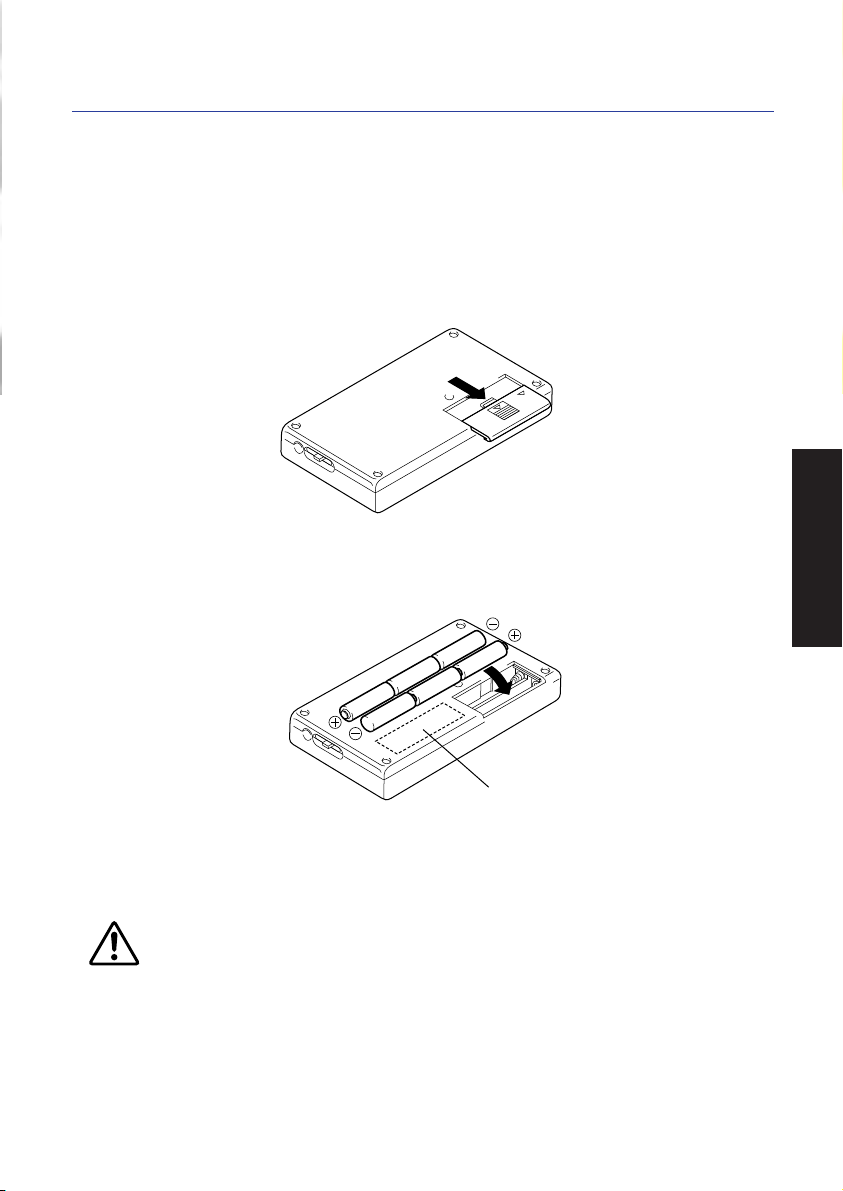
USING BATTERIES
Install six 1.5 volt AA-size (SUM-3 or R6P) or equivalent manganese or alkaline
batteries into the battery compartment.
Open the battery compartment cover.
1.
Open the battery compartment cover—located on the bottom panel of
the RY9—by carefully pressing down on the grooved area of the cover
and sliding it outward, in the direction of the arrow as indicated on the
cover itself, and as shown below.
Insert the batteries.
2.
Insert the six batteries, being careful to position them according to the
polarity markings as indicated on the bottom panel of the RY9.
GETTING STARTED
Polarity markings
Replace the cover.
3.
Carefully replace the compartment cover, making sure that it locks
snugly into place.
Always make sure all batteries are inser ted in conformity with the +/- polarity markings. Failure to
do so might result in overheating, fire, or battery fluid leakage.
Always replace all batteries at the same time. Do not use new batteries together with old ones.
Also, do not mix battery types, such as alkaline batteries with manganese batteries, or batteries
from different makers, or different types of batteries from the same maker, since this can cause
overheating, fire, or batter y fluid leakage.
Do not dispose of batteries in fire.
Do not attempt to recharge batteries that are not intended to be charged.
If the instrument is not to be in use for a long time, remove the batteries from it, in order to
prevent possible fluid leakage from the batter y.
Keep batteries away from children.
13
Page 22
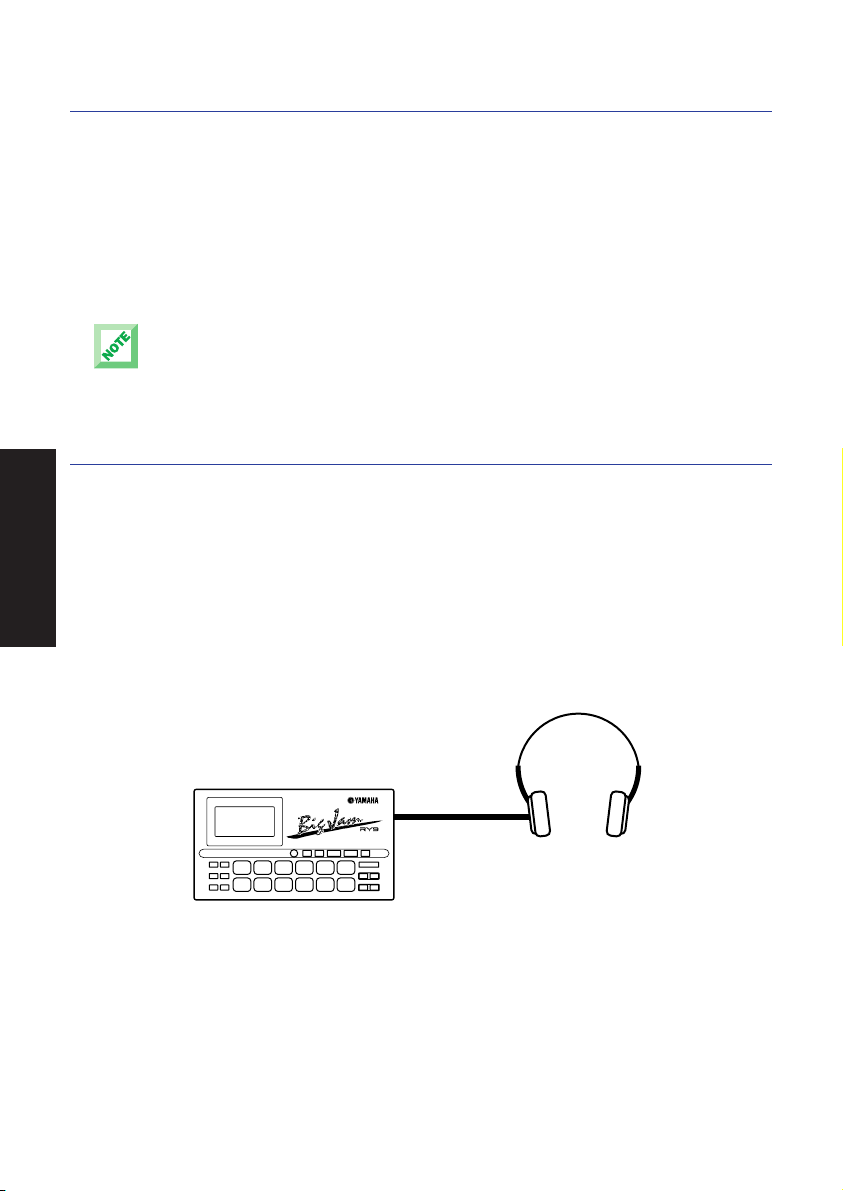
WHEN TO REPLACE THE BATTERIES.
When the batteries run down and are no longer able to operate the RY9, the
sound may become distorted, the output volume level will decrease
automatically, and the words “BATT LOW” will appear in the LCD.
When this happens, replace the batteries with a complete set of six new
batteries. WARNING! NEVER MIX OLD AND NEW BATTERIES, AND NEVER MIX
DIFFERENT TYPES OF BATTERIES (SUCH AS ALKALINE AND MANGANESE)!
To prevent possible damage due to battery leakage, remove the batteries from the RY9 if the
instrument is not to be used for an extended period of time.
CONNECTING EXTERNAL DEVICES.
GETTING STARTED
Depending on your individual requirements, there are a variety of ways to
connect external devices to the RY9.
Monitoring by Headphones
The simplest way to monitor the RY9’s sound is to plug a set of headphones
with a miniature stereo phone plug into the RY9’s [PHONES] jack, and adjust
the [VOLUME] slider.
RHYTHM PROGRAMMER
PHONES
HEADPHONES
14
Page 23
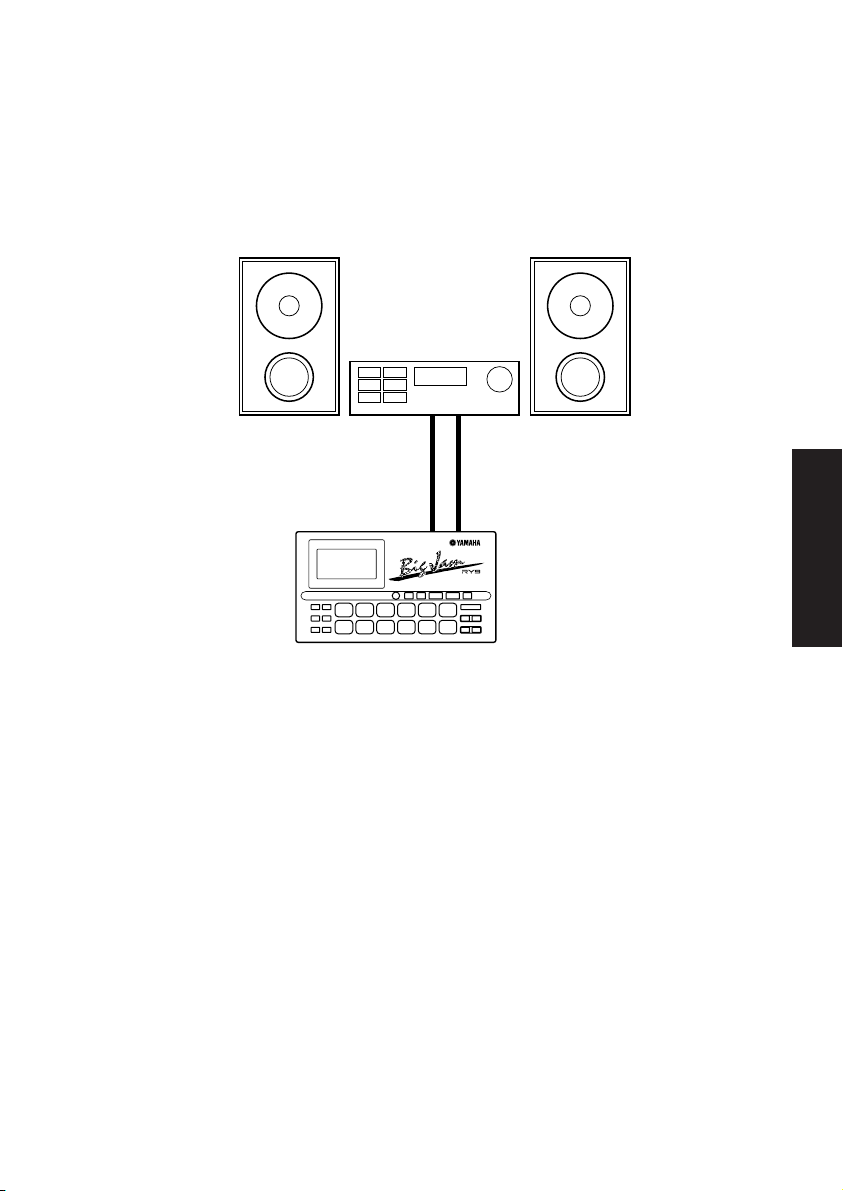
Monitoring by an Audio System
Another simple setup for monitoring the RY9’s sound is to plug a pair of audio
cables from the RY9’s [OUTPUT] jacks to the inputs of either a mixer, or a
stereo amplifier, or a pair of amplified keyboard speakers. Carefully adjust the
RY9’s [VOLUME] slider in relation to the input and output levels on the mixer
and volume level on the amplifier.
AUDIO INPUT (L, R)
OUTPUT (L/MONO, R)
RHYTHM PROGRAMMER
GETTING STARTED
MAKE SURE BOTH THE RY9 AND YOUR SOUND SYSTEM ARE TURNED OFF
WHEN MAKING CONNECTIONS!
Connecting a MIDI Device
The RY9 has a variety of MIDI capabilities, and the type of external MIDI device
you connect to it depends on your particular requirements. For example, you
may want to connect a MIDI data storage device (such as the Yamaha MDF3
MIDI Data Filer) to save User patterns, songs and drum kits, or you may want
to connect an external MIDI keyboard to use the RY9 as a “slave” tone
generator and play its AWM drum voices, or you may want to connect a music
sequencer and control the RY9’s sync clock. In general, you should plug a MIDI
cable from the RY9’s [MIDI OUT] jack to the MIDI IN jack of the external
device, and plug another MIDI cable from the RY9’s [MIDI IN] jack to the MIDI
OUT jack of the external device. Depending on your required application, you
may need to make specific MIDI settings on both devices. (For details about
MIDI and sync clock settings, see “System Mode”, page 67.)
15
Page 24
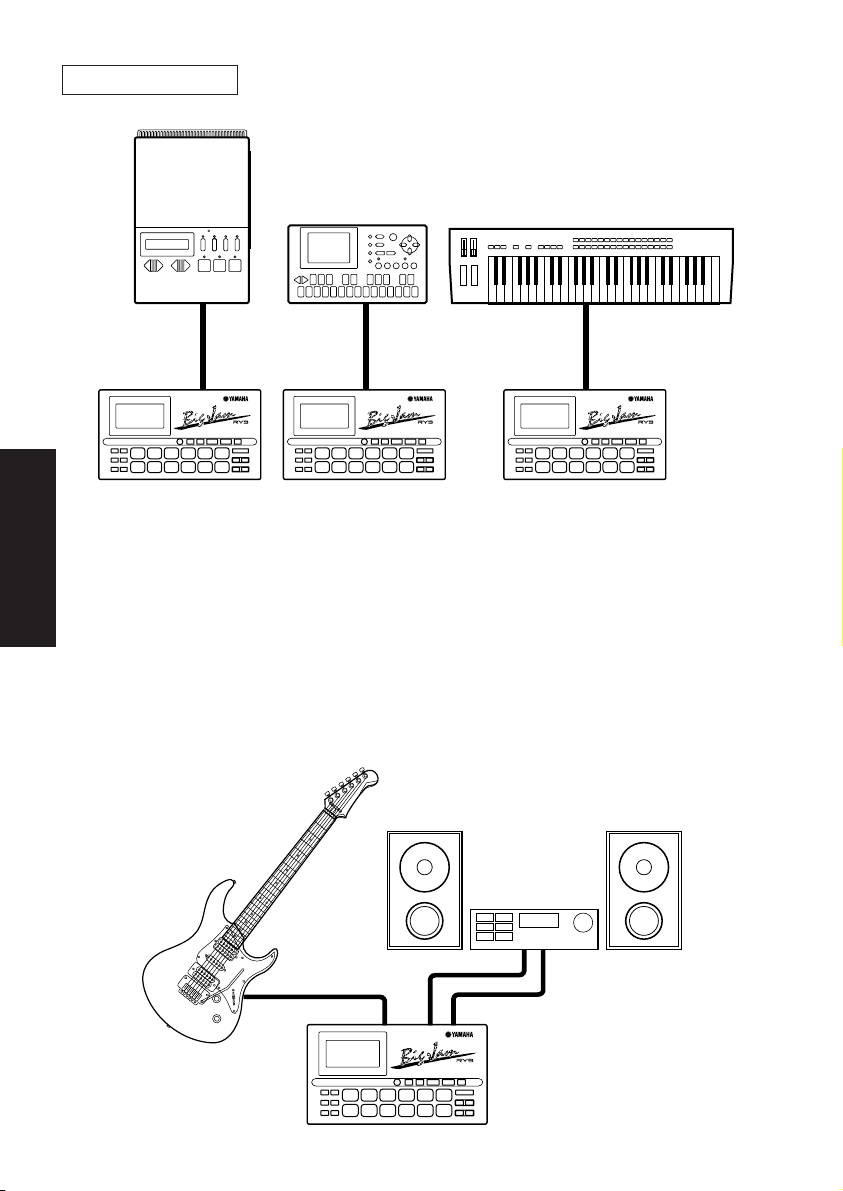
MIDI settings
MIDI DATA STORAGE
SEQUENCER
MIDI IN
MIDI OUT
RHYTHM PROGRAMMER RHYTHM PROGRAMMER RHYTHM PROGRAMMER
MIDI OUT
MIDI IN
MIDI KEYBOARD
MIDI OUT
MIDI IN
GETTING STARTED
Connecting a Guitar
One of the RY9’s most unique features is its [EXT IN] jack, which lets you plug
a guitar directly into the RY9 and play along with the patterns and songs, or
use the RY9 as a guitar tuner, or even use the RY9 as a guitar synthesizer to
“trigger” one of the 50 AWM normal voices by the notes you play on the guitar.
Turn down the volume of both the guitar and RY9, then plug a guitar cable from
the guitar’s output jack to the RY9’s [EXT IN] jack. Next, raise the RY9’s
volume level, then turn up the guitar’s volume knob. (For details about the EXT
IN features, see “External In Mode”, page 61.)
GUITAR OUTPUT
EXT IN
AUDIO INPUT (L, R)
OUTPUT (L/MONO, R)
RHYTHM PROGRAMMER
16
Page 25
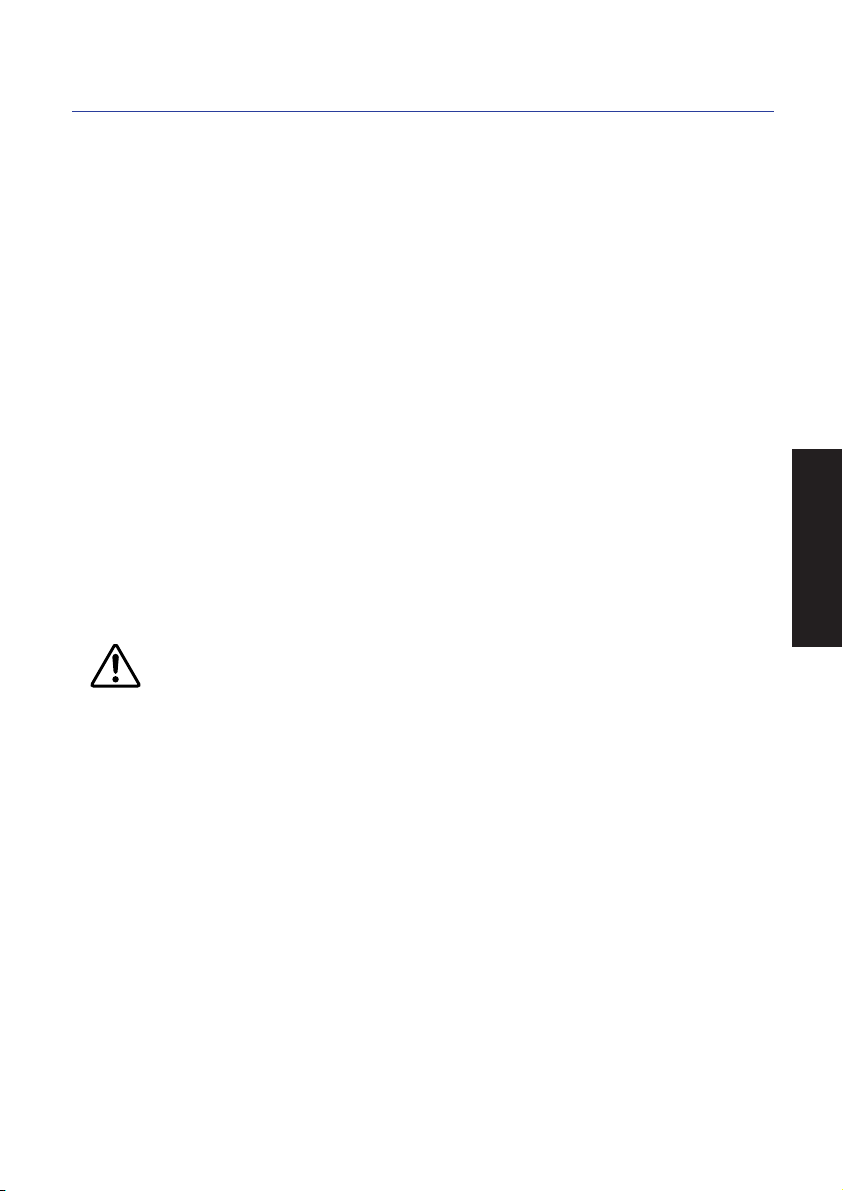
POWER-ON PROCEDURE.
There is actually a correct process for switching the various components in an
electronic music system on and off. The rules are simple but important.
BEFORE TURNING ANYTHING ON:
■ Be sure that all components are actually plugged in, and check to make
sure that all volume controls are turned down to their zero positions.
■ Always turn the RY9 on first (followed by any additional devices which may
be connected).
■ Always turn the sound system on last.
■ Raise the sound system volume to a reasonable level.
■ Gradually raise the RY9 volume while playing the drum pads to set the
desired listening level.
When turning the various components off, simply reverse the process. The
reason for turning the RY9 on first and off last is to avoid the possibility of
sending a power surge through the sound system which could damage the
amplifier or speakers.
Even when the switch is in the “STANDBY” position, electricity is still flowing to the instrument at a
minimum level. When not using the RY9 for an extended period of time, be sure to unplug the AC
power adaptor from the wall AC outlet.
GETTING STARTED
17
Page 26
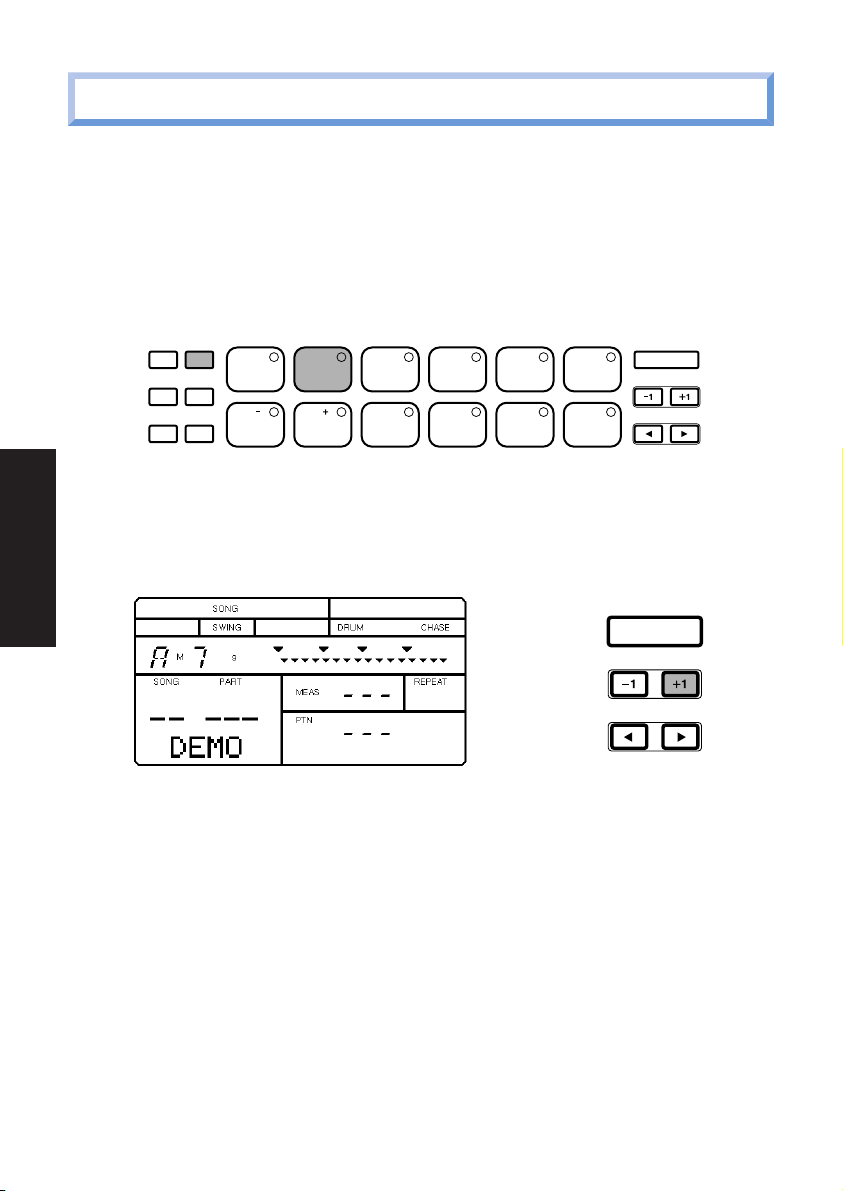
6. PLAYING THE DEMO SONG
Before you begin using the RY9 or diving into its many features, you might want to
hear the preprogrammed demo song which will give you an idea of just how
powerful the RY9 is. To select the demo song, first you must enter Song Mode.
■ To enter Song Mode, press and hold the [MODE] button, then press
[SONG].
ACCENT MODE
DELETE
CHORD
PATTERN
AUDITION
TOM1
PAGE PAGE MUTE BALANCE TRANS -
PAD BANK
SONG KIT EXT IN SYSTEM TEMPO
TOM2 TOM3 CLOSED1
2 3 4 510
HH
8 9 10 1176
BD1 BD2 SD1 SD2 CRASH
HH
OPEN
HH
CLOSED2
RIDE
POSE
GETTING STARTED
■ To select the demo song, in the Song Select function, press and hold [+1]
to scroll the song numbers all the way to the end—until the word “DEMO”
appears in the lower left area of the LCD.
ENTER
■ To start the demo song playback, press [PLAY].
■ To stop the demo song playback, press [STOP]. Pressing [PLAY] again will
continue the demo song from the song stop location.
ENTER
18
Page 27
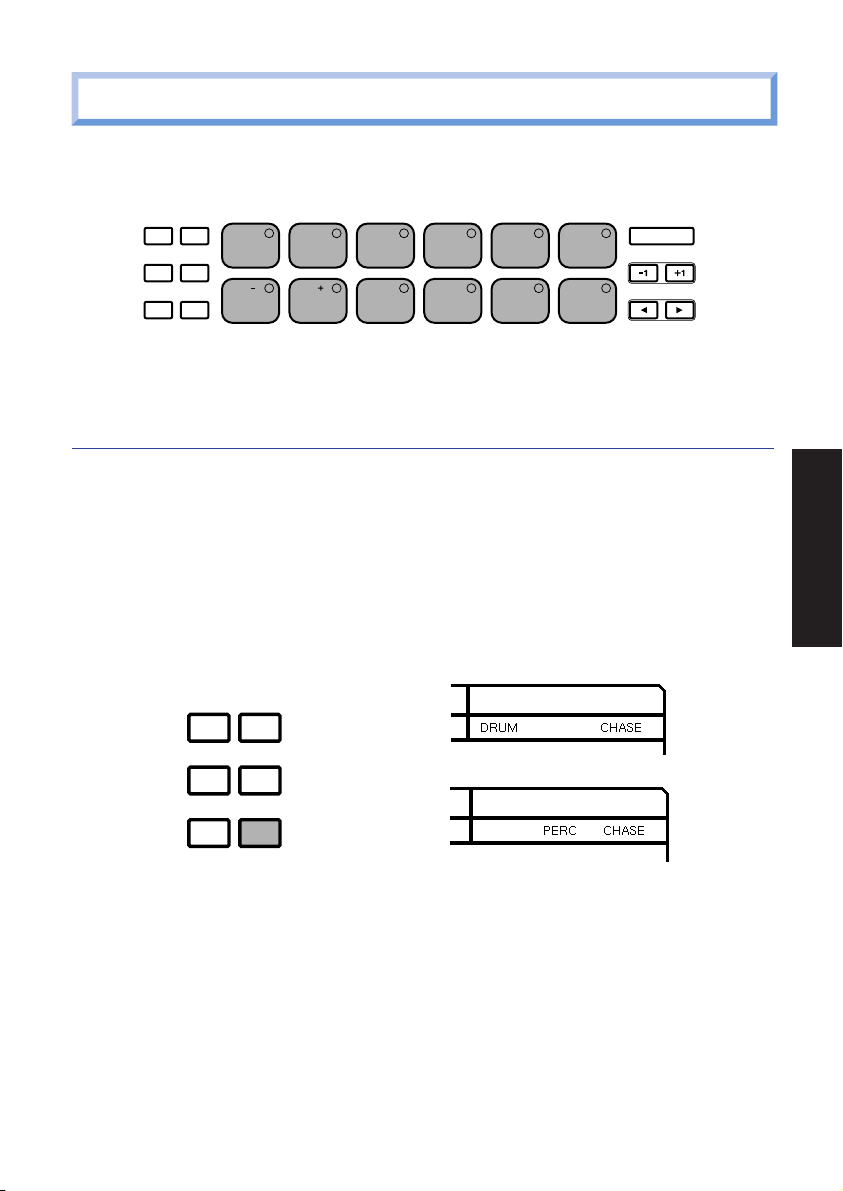
7. PLAYING THE DRUM PADS
At power-on, you can start hitting the drum pads right away. Try listening to the
sounds of the currently selected drum kit.
ACCENT MODE
DELETE
CHORD
The Drum Voice List and Drum Kit List are provided on pages 84 and 86.
SELECTING THE PAD BANKS.
Each of the twelve drum pads has two drum voices assigned to it. These are
organized in “Drum” and “Percussion” Pad Banks.
■ To switch back and forth between the two Pad Banks, press [PAD BANK].
■ Either the word “DRUM” (for Drum Pad Bank) or the word “PERC” (for
Percussion Pad Bank) will appear in the LCD screen as you switch back and
forth between each.
PATTERN
AUDITION
PAGE PAGE MUTE BALANCE TRANS -
PAD BANK
SONG KIT EXT IN SYSTEM TEMPO
TOM1
TOM2 TOM3 CLOSED1
2 3 4 510
8 9 10 1176
HH
BD1 BD2 SD1 SD2 CRASH
OPEN
CLOSED2
HH
RIDE
POSE
HH
ENTER
GETTING STARTED
ACCENT MODE
DELETE
AUDITION
CHORD
PAD BANK
19
Page 28
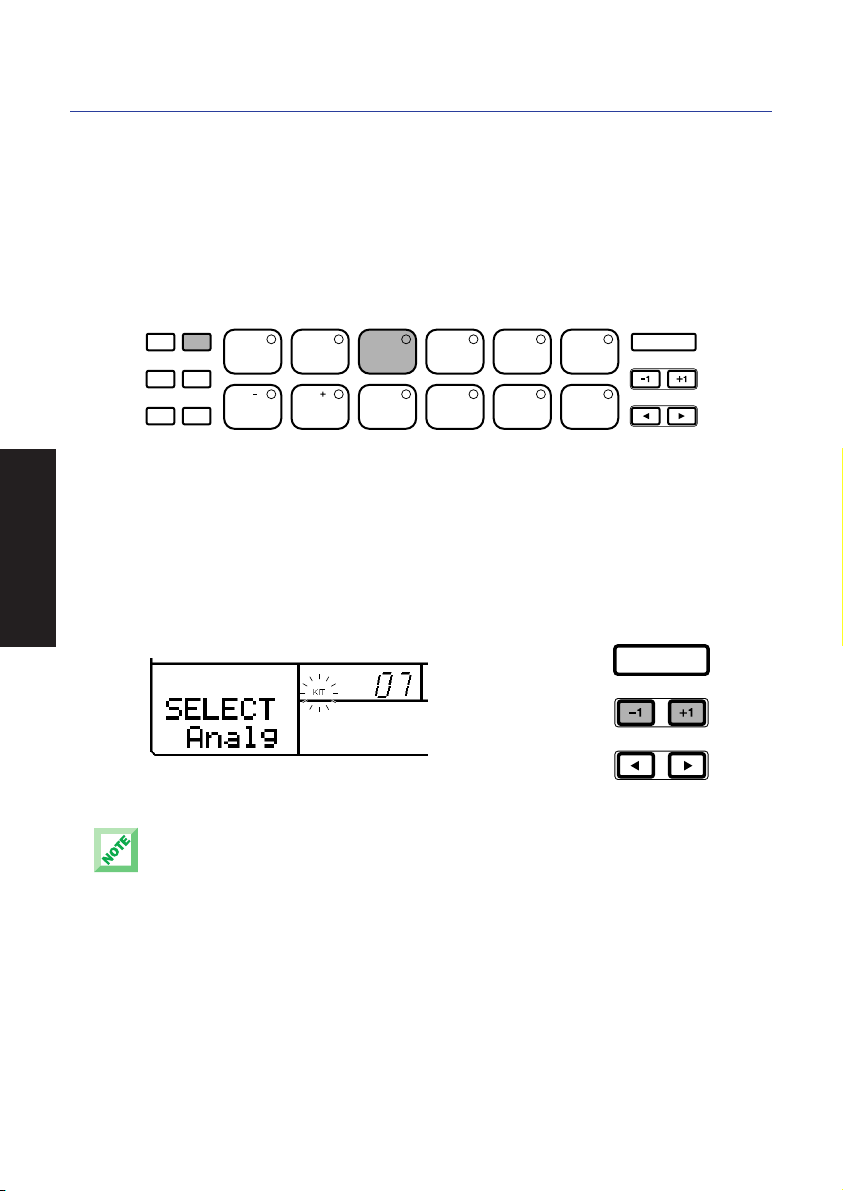
SELECTING THE DRUM KITS.
When the Chase function is on, the currently selected drum kit will depend on
which pattern is selected. There are 16 drum kits—12 Preset drum kits and 4
User drum kits. To select a different kit, you must first enter Drum Kit Mode.
■ To enter Drum Kit Mode, hold [MODE] and press [KIT]. (To access the Kit
Select function, you may need to hold [MODE] and press [PAGE-] several
times; the Kit Select function is the first function in Drum Kit Mode.)
ACCENT MODE
DELETE
CHORD
PATTERN
AUDITION
TOM1
PAGE PAGE MUTE BALANCE TRANS -
PAD BANK
SONG KIT EXT IN SYSTEM TEMPO
TOM2 TOM3 CLOSED1
2 3 4 510
HH
8 9 10 1176
BD1 BD2 SD1 SD2 CRASH
OPEN
CLOSED2
HH
RIDE
POSE
HH
GETTING STARTED
■ The word “SELECT” will appear on the LCD, as will the name of the
currently selected drum kit. The kit number (00 ~ 15) will also display in
the LCD.
■ To select a different drum kit, press [-1] and [+1]. Kits #00 ~ #11 are
Preset drum kits, and kits #12 ~ #15 are User drum kits.
When shipped, the Preset drum kits #00 ~ #03 are assigned to User drum kits #12 ~ #15,
respectively. For a listing of the 16 drum kits and respective drum pad voice assignments, see
page 86.
ENTER
ENTER
20
Page 29
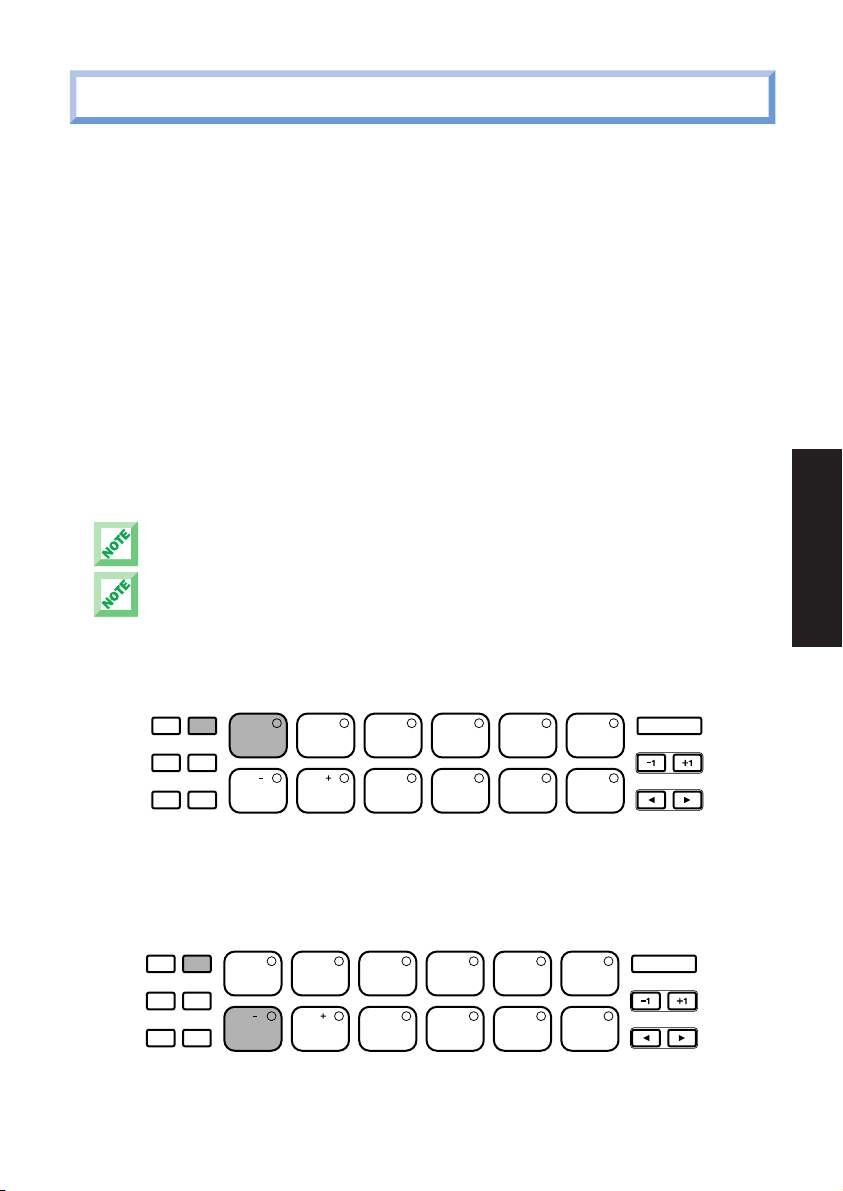
8. PLAYING THE PRESET PATTERNS
The RY9 comes filled with 200 Preset one-measure rhythm patterns (#000 ~
#199). Each Preset pattern is accompanied by a special backing part,
preprogrammed in a specific music style. The automatic backing consists of Bass,
Chord 1 and Chord 2 tracks. There are 200 backings, covering many different
popular styles of music. (For a list of the RY9’s pattern, see page 88.)
The Preset rhythm patterns are organized in 50 music styles with four Sections for
each style. A Section is simply a “Main A” or “Main B” part, or a “Fill AB” part (a
fill-in that leads the Main A part naturally into the Main B part), or a “Fill BA” part
(a fill-in that leads the Main B part naturally into the Main A part).
You can change the backings independently of the rhythm (see page 32), as
well as change the chord (see page 32). You can mute the various backing
tracks (see page 74), or turn the backing off entirely and just hear the rhythm
(see page 32).
All changes made to Preset patterns, except for the Swing setting, are temporar y. When you select
a different pattern or switch to another mode and then return to Pattern Mode, the default settings
will be reinstated.
The patterns, number 192 through 199, don’t contain bass and chord data.
■ To select a Preset pattern, first enter Pattern Mode by holding [MODE] and
pressing [PATTERN].
GETTING STARTED
ACCENT MODE
DELETE
CHORD
PATTERN
AUDITION
TOM1
PAGE PAGE MUTE BALANCE TRANS -
PAD BANK
SONG KIT EXT IN SYSTEM TEMPO
TOM2 TOM3 CLOSED1
2 3 4 510
HH
8 9 10 1176
BD1 BD2 SD1 SD2 CRASH
OPEN
CLOSED2
HH
RIDE
POSE
HH
ENTER
(It may be necessary to hold [MODE] and press [PAGE-] several times to
access the Pattern Select function; Pattern Select is the first function in
Pattern Mode.)
ACCENT MODE
DELETE
CHORD
PATTERN
AUDITION
TOM1
PAGE PAGE MUTE BALANCE TRANS -
PAD BANK
SONG KIT EXT IN SYSTEM TEMPO
TOM2 TOM3 CLOSED1
2 3 4 510
HH
8 9 10 1176
BD1 BD2 SD1 SD2 CRASH
OPEN
CLOSED2
HH
RIDE
POSE
HH
ENTER
21
Page 30
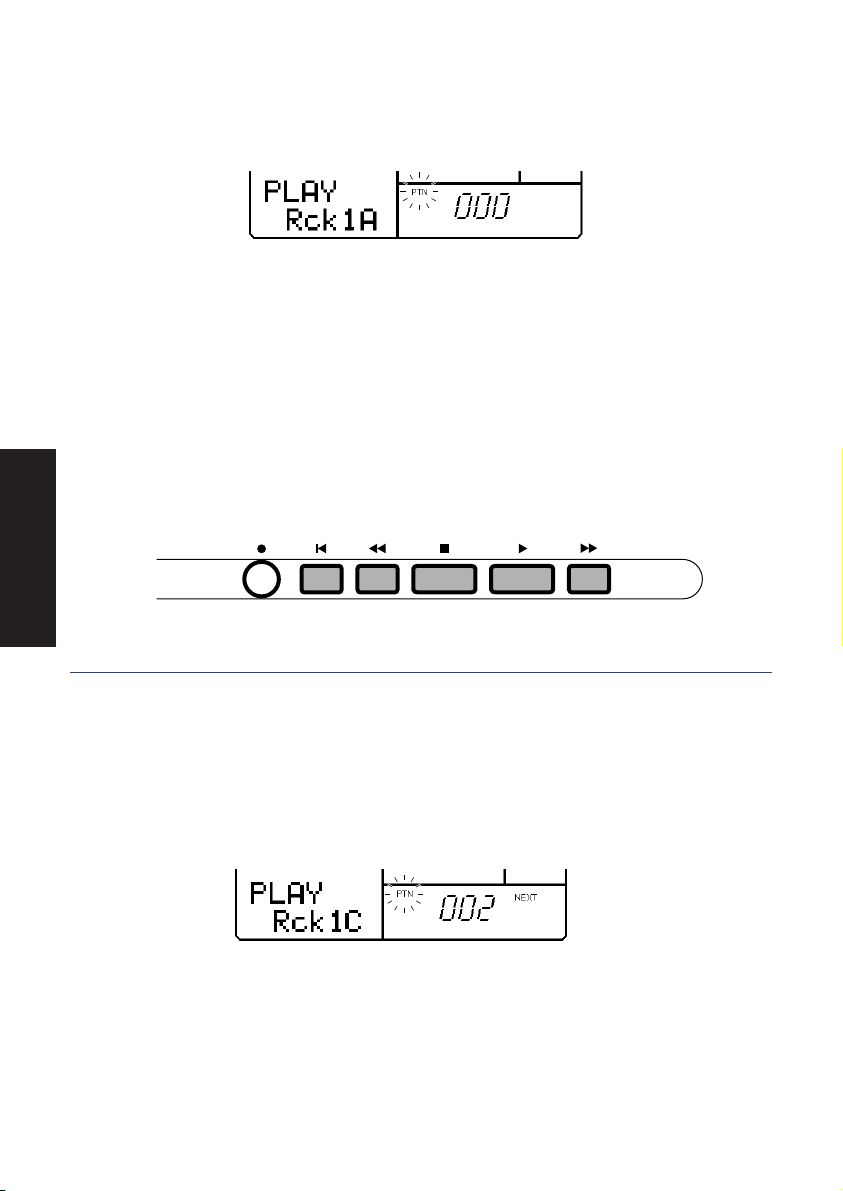
■ The word “PTN” (located next to the number of the currently selected
pattern) will be flashing, indicating that you can change the pattern number.
■ Press [-1] and [+1] to select a Preset pattern (between #000 ~ #199). (The
pattern numbers between #200 ~ #249 are for User patterns, i.e., patterns
you create yourself; the User patterns for a new RY9 will contain no data.)
■ To play the selected Preset pattern, press [PLAY]. The selected pattern will
play repeatedly until you press [STOP]. To continue the pattern playback
from the stop position, press [PLAY] again. To start the pattern again from
GETTING STARTED
the beginning, or top, before pressing [PLAY], you must press [TOP], [BWD]
or [FWD] to return the pattern to the top.
REC TOP BWD STOP PLAY FWD
SELECTING “NEXT” PATTERNS.
While a pattern plays back, you can designate the “Next” pattern to play
immediately after the current pattern finishes.
■ To select the Next pattern, while the current pattern is playing, simply press
[-1] and [+1] to designate the Next pattern. (This is a good oppor tunity to
step through each Preset pattern and hear each one!)
22
Page 31

CHANGING THE TEMPO.
You can change the tempo whether the pattern is playing or stopped. Each
Preset pattern is programmed with an “initial tempo”. When you select a
pattern, the pattern’s initial tempo will be loaded.
■ To change the current tempo setting, hold [MODE] and press [TEMPO] to
enter Tempo Mode.
ACCENT MODE
DELETE
CHORD
PATTERN
AUDITION
TOM1
PAGE PAGE MUTE BALANCE TRANS -
PAD BANK
SONG KIT EXT IN SYSTEM TEMPO
TOM2 TOM3 CLOSED1
2 3 4 510
HH
8 9 10 1176
BD1 BD2 SD1 SD2 CRASH
HH
OPEN
HH
CLOSED2
ENTER
RIDE
POSE
The word “TEMPO” will display in the lower left area of the LCD, and the
current tempo value will be flashing. Press [-1] and [+1] to specify a new
tempo value. The playback tempo can be set to any value from 40 to 250
beats per minute.
ENTER
■ To exit Tempo mode hold [MODE] and press [PATTERN].
CHANGING THE BACKING CHORD.
GETTING STARTED
You can change the chord root and chord type for the backing while the pattern
is stopped or while it is playing. All backing tracks will automatically change to
play in the designated chord.
■ To change the backing chord, you must first select Chord Assign by
pressing [CHORD]. A small, flashing black inver ted triangle indicator will
appear above the Chord Root in the upper left area of the LCD.
23
Page 32

■ To select Chord Root or Chord Type, press [E] and [F]. The flashing
indicator will be positioned above the currently selected one.
■ To change the backing Chord Root or Chord Type, press [+1] and [-1],
followed by [ENTER] to lock in the new chord.
Chord Type
Chord Root
■ To exit Chord Assign, press [CHORD] again.
GETTING STARTED
SELECTING THE BACKING ACCOMPANIMENT.
The backing accompaniments consist of Bass, Chord 1 and Chord 2 tracks,
preprogrammed to match the relevant Preset patterns. You cannot modify a
backing, but you can select a different backing to temporarily play with the
currently selected pattern.
ENTER
■ To select a backing accompaniment, within the Pattern Mode Pattern Select
function, press [E] to move the flashing cursor over the backing name in
the LCD; the backing name will begin flashing, indicating that you can select
a different backing accompaniment to play with the currently selected
rhythm. (This is a good opportunity to hear how the different backings
sound with different rhythms!)
The patterns, number 192 through 199, don’t contain bass and chord data.
24
Page 33

■ When the backing name is flashing, press and hold [-1] or [+1] to scroll
through all the backings; the ver y last backing selection will be the
“Backing Off” status.
ENTER
■ To turn the backing accompaniment off, choose the very last backing
selection, indicated by the words “BKOFF” in the LCD. (To turn the backing
on again, press [-1] and specify a desired backing.)
ENTER
GETTING STARTED
MUTING THE BACKING TRACKS.
You can mute (i.e., switch of f) any or all of the backing tracks. You must first
enter Mute Mode by holding [MODE] and pressing [MUTE].
■ To select and mute the Bass, Chord 1 or Chord 2 track, hold [MODE] and
press [PAGE-] or [PAGE+].
ACCENT MODE
DELETE
CHORD
PATTERN
AUDITION
TOM1
PAGE PAGE MUTE BALANCE TRANS -
PAD BANK
SONG KIT EXT IN SYSTEM TEMPO
TOM2 TOM3 CLOSED1
2 3 4 510
HH
8 9 10 1176
BD1 BD2 SD1 SD2 CRASH
25
OPEN
CLOSED2
HH
RIDE
POSE
HH
ENTER
Page 34

Bass Track Mute (“B”) is the first function, Chord 1 Track Mute (“C1”) is the
second function, and Chord 2 Track Mute (“C2”) is the third function in Mute
Mode. The words “MUTE B (or C1 or C2) OF” will appear on the LCD to indicate
that you have accessed the desired Track Mute function, and that it is turned off.
To turn it on, press [+1]. The word “ON” will appear in the LCD, and the track will
stop playing. (To turn the track Mute function off again, press [-1].)
ENTER
GETTING STARTED
■ To exit Mute mode, hold [MODE] and press [PATTERN].
9. PLAYING THE PRESET SONGS
The Preset songs are intended as music style ideas to get you star ted, or to
play along with as is. There are 50 Preset songs (#00 ~ #49), covering many
different popular styles of music.
■ To select a Preset song, first enter Song Mode by holding [MODE] and
pressing [SONG]. Next, hold [MODE] and press [PAGE-] once or more to
access the Song Select function; Song Select is the first function in Song
Mode.
ACCENT MODE
DELETE
CHORD
PATTERN
AUDITION
TOM1
PAGE PAGE MUTE BALANCE TRANS -
PAD BANK
SONG KIT EXT IN SYSTEM TEMPO
TOM2 TOM3 CLOSED1
2 3 4 510
HH
8 9 10 1176
BD1 BD2 SD1 SD2 CRASH
OPEN
CLOSED2
HH
RIDE
POSE
HH
ENTER
■ The word “SONG” (located above a two-digit number in the lower left area of
the LCD) will be flashing, indicating that you can change the song number.
26
Page 35

■ Press [-1] and [+1] to select a Preset song (between #00 ~ #49). (The song
numbers between #50 and #99 are for User songs, i.e., songs you create
yourself; the User songs for a new RY9 will contain no data.)
ENTER
■ To play the selected Preset song, press [PLAY]. (If the Repeat function is
on; see page 43), the song will continuously play until you press [STOP].
■ To stop the playback in the middle of a song, press [STOP]. To continue the
song playback from the stop position, press [PLAY] again. To start the song
playback from the top, press [TOP] before pressing [PLAY].
REC TOP BWD STOP PLAY FWD
GETTING STARTED
■ To specify a starting measure, before pressing [PLAY], press [BWD] or
[FWD] to designate a specific measure to start the song from.
The RY9 has 28-note polyphony, which means the maximum number of notes that can sound at
one time is 28. In some cases, some of the voices may be “truncated”, or cut off, or may not
sound at all.
27
Page 36

CHANGING THE PATTERNS AND BACKING ACCOMPANIMENT.
You can easily change the patterns and backing accompaniment of the
selected song—either while the song is stopped or while it is playing.
After you’ve switched into the Song Mode Song Select function and selected a
song, when you press [PLAY] to start the song playback, the flashing cursor
position will change from “SONG” (in the lower left area of the LCD) to “PTN”
(Pattern; in the lower right area of the LCD). This indicates that you can change
the pattern.
When you change the pattern number, the pattern will change, and the
accompaniment backing will change accordingly.
■ To change the pattern, either start the playback or press [F] once or more
to position the flashing cursor over the word “PTN” (Pattern). Then press
GETTING STARTED
[-1] and [+1] to select a rhythm pattern.
ENTER
28
Page 37

■ To change the backing accompaniment, press [E] or [F] to position the
flashing cursor over the name of the backing accompaniment. The backing
name will begin flashing, indicating that you can select a different
accompaniment backing to play with the currently selected rhythm. Then
press [-1] and [+1] to select a backing accompaniment.
ENTER
The pattern and backing changes you make in the Preset song will only remain active as long as
the current Preset song is selected, or until you select a different measure by pressing [TOP],
[BWD] or [FWD]. When you select another song, the Preset default patterns will be reinstated.
GETTING STARTED
29
Page 38

10. PATTERN MODE
Pattern Mode is one of the two main operating modes of the RY9 (the other
being Song Mode). It consists of both Pattern Play and Pattern Record Modes.
The Preset Pattern List is provided on page 88.
PATTERN PLAY MODE.
In Pattern Play Mode, you can select and play Preset and User patterns, as
well as assign a Swing factor to a pattern, clear a User pattern, copy a Preset
or User pattern into a User pattern location, and assign a backing to a User
pattern.
■ ENTERING PATTERN PLAY MODE - Hold [MODE] and press [PATTERN] to
enter Pattern Play Mode.
ACCENT MODE
MODES & FUNCTIONS
DELETE
CHORD
PATTERN
AUDITION
TOM1
PAGE PAGE MUTE BALANCE TRANS-
PAD BANK
SONG KIT EXT IN SYSTEM TEMPO
TOM2 TOM3 CLOSED1
234510
HH
89101176
BD1 BD2 SD1 SD2 CRASH
OPEN
CLOSED2
HH
RIDE
POSE
HH
■ SELECTING A FUNCTION - Hold [MODE] and press [PAGE+] and [PAGE-] to
step through the various functions. The LCD will display information about
the status of each function as you step through them.
ACCENT MODE
DELETE
CHORD
PATTERN
AUDITION
TOM1
PAGE PAGE MUTE BALANCE TRANS-
PAD BANK
SONG KIT EXT IN SYSTEM TEMPO
TOM2 TOM3 CLOSED1
234510
HH
89101176
BD1 BD2 SD1 SD2 CRASH
OPEN
CLOSED2
HH
RIDE
POSE
HH
30
ENTER
ENTER
Page 39

THE BEAT/CLOCK POSITION INDICATORS
The pattern beat/clock position indicators appear in the upper right area of
the LCD, where large inverted triangles represent each beat in the
measure, and small inverted triangles represent each clock where rhythm
data may exist. (The number of beat and clock position triangles in the
measure depends on the designated meter of the pattern.)
Beat Position Indicators
Clock Position Indicators
During playback, each beat position indicator flashes according to the
current beat location, with all beat positions flashing on the first beat of
the measure. Each clock position indicator flashes according to the current
clock location.
■ SELECTING A PATTERN - Position the flashing cursor over the word “PTN”,
then press [+1] and [-1] to select a Preset (#000 ~ #199) or User (#200 ~
#249) pattern.
ENTER
■ STARTING AND STOPPING THE PATTERN PLAYBACK - Press [PLAY] to start
the pattern playback. Press [STOP] to stop the pattern playback. Pressing
[PLAY] again will continue the pattern playback from the stop position.
■ DESIGNATING THE TOP OF THE PATTERN - When the playback is stopped,
press [TOP], [BWD] or [FWD] to designate the top of the measure. Then,
pressing [PLAY] will start the pattern playback from the top.
31
MODES & FUNCTIONS
Page 40

■ SELECTING A “NEXT” PATTERN - To specify the “Next” pattern to play
immediately after the current pattern finishes, press [+1] and [-1] while the
current pattern is playing to specify the Next pattern number. The word
“NEXT” will display in the LCD until the Next pattern is engaged.
ENTER
■ CHANGING THE BACKING - To temporarily select a different backing to hear
how it sounds with the current rhythm pattern (either while the pattern is
playing or is stopped), press [E] once to position the flashing cursor over
the backing name. Then press [+1] and [-1] to select one of the 200
backing accompaniments. The very last selection on the list is “BKOFF”,
which lets you turn the backing off.
ENTER
MODES & FUNCTIONS
■ CHANGING THE CHORD - To temporarily specify a different chord for the
backing, press [CHORD] to activate Chord Assign. Press [E] to place the
cursor over the Chord Root display, and press [+1] and [-1] to specify the
chord root. Press [F] to place the cursor over the Chord Type display, and
press [+1] and [-1] to specify the chord type. Then, press [ENTER] to
register the chord type change. Press [CHORD] again to exit Chord Assign.
(For a list of the Chord types, see page 51.)
Chord Root
Chord Type
32
Page 41

■ ASSIGNING A SWING FACTOR TO THE PATTERN -
Hold [MODE] and press
[PAGE-] or [PAGE+] once or more to access the Swing function. The word
“SWING” will appear in the LCD, as will the current Swing setting (OFF, E1 ~
E9, S1 ~ S5). To assign a Swing factor to the currently selected pattern,
press [-1] or [+1]. The Swing setting also affects the backing accompaniment.
When a Swing setting is assigned to a pattern, whenever the pattern is
selected, the word “SWING” will appear in the upper area of the LCD.
ENTER
There are two types of Swing factors. “E” factors represent 8-beat, and “S” factors represent
16-beat. Depending on the selected Swing type or selected patterns, the Swing function may not
produce an apparent effect.
■ CLEARING A USER PATTERN - When the pattern is stopped, hold [MODE]
and press [PAGE-] or [PAGE+] to access the Pattern Clear function. The
words “CLEAR SURE?” will appear in the LCD. Press [-1] and [+1] to select
a User pattern number (#200 ~ #249). Then, press [ENTER] to clear the
data from the pattern. The word “EMPTY” will appear beside the pattern
number in the LCD. (To exit the Clear function, hold [MODE] and press
[PAGE-].)
ENTER
If the word “PRESET” temporarily appears in the LCD when you press [ENTER], this means you are
attempting to clear a Preset pattern. If this happens, simply select a User pattern number (#200 ~
#249) and try again.
33
MODES & FUNCTIONS
Page 42

■ COPYING THE CURRENTLY SELECTED PATTERN -
When the pattern is
stopped, first select a source pattern to copy from. Then, hold [MODE] and
press [PAGE+] once or more to access the Pattern Copy function. The words
“COPY SURE?” will appear in the LCD. Press [-1] and [+1] to select a
destination User pattern number (#200 ~ #249) where the currently selected
Preset or User pattern will be copied to. Then, press [ENTER] to copy the
pattern. (To exit the Copy function, hold [MODE] and press [PAGE-].)
The data which is copied into the destination User pattern includes the initial tempo, the Swing
setting, the drum kit, and the backing. If there is a pattern in the destination User pattern location
which has a different meter than the pattern you are copying to, you cannot copy, and the words
“TS NOT MATCH” will briefly appear in the LCD when you press [ENTER]. If this happens, clear the
destination User pattern and then tr y the copy operation again.
If the LCD displays the words “MEMORY FULL”, you must free up memor y by clearing any unwanted
User patterns or songs. (Be sure to save any impor tant User data first, offloading it to an external
storage device such as the Yamaha MDF3 MIDI Data Filer.)
■ ASSIGNING A BACKING TO A USER PATTERN - You can assign any of the
MODES & FUNCTIONS
200 backing accompaniments to play with a User pattern. Hold [MODE] and
press [PAGE-] once or more to access the Pattern Select function. Press
[E] to position the cursor over the backing name, then press [-1] and [+1]
to select the backing you want. (You may also turn the backing off for the
User pattern, by selecting “BKOFF”).
ENTER
The patterns, number 192 through 199, don’t contain bass and chord data.
34
ENTER
Page 43

PATTERN RECORD MODE.
In Pattern Record Mode, you can select and record a User pattern in either
step-time or real-time, as well as designate the meter (time signature) for the
pattern before recording, and record accents to achieve realistic playing
dynamics. You may copy a Preset pattern to a User pattern location and modify
it, or you may clear a User pattern (or select an empty User pattern) and
create your own pattern from scratch.
If the LCD displays the words “MEMORY FULL”, you cannot record a User pattern. To free up
memory, clear any unwanted User patterns or songs. (Be sure to save any important User data
first, offloading it to an external storage device such as the Yamaha MDF3 MIDI Data Filer.)
■ ENTERING PATTERN RECORD MODE - First hold [MODE] and press
[PATTERN] to enter Pattern Mode. Then press [REC] to enter Pattern Record
Standby Mode, which means the RY9 will be standing by ready to record—
by either the Step or Realtime recording process—with the pattern
beat/clock location conveniently cued up at the first beat of the measure.
The LCD will display the current chord, the current beat, the current clock,
the drum voice name of the currently selected drum pad, and the currently
selected pad number. (To exit Pattern Record Mode, press [REC] again.)
REC TOP BWD STOP PLAY FWD
You cannot enter Pattern Record Mode when a Preset pattern (#000 ~ #199) is selected. If you
press [REC] when a Preset pattern is selected, the word “PRESET” will appear briefly in the LCD to
remind you to select a User pattern and then try again.
35
MODES & FUNCTIONS
Page 44

■ DESIGNATING THE METER - If you want to create a pattern from scratch
with a specific time signature, you must first designate the meter for an
empty User pattern while still in Pattern Record Standby Mode—i.e., before
initiating the Step or Realtime recording operation. Hold [MODE] and press
[PAGE+]. The default meter setting will be flashing. To designate a different
meter, press [-1] and [+1]. To return to Record Standby Mode, hold [MODE]
and press [PAGE-].
ASSIGNING THE TIME SIGNATURE
You cannot change the time signature for an existing pattern. You can only
assign a time signature to an empty User pattern. You can designate both
time signature and quantization factors according to the following table:
MODES & FUNCTIONS
ENTER
Time Signature
01/04
02/04
03/04
04/04
05/04
01/08
03/08
05/08
07/08
01/16
03/16
05/16
07/16
09/16
11/16
13/16
15/16
Quantization Factors
12, 16, 24, 32
12, 16, 24, 32
12, 16
12, 16
12
16, 24, 32
16, 24, 32
16, 24
16
16, 32
16, 32
16, 32
16, 32
16
16
16
16
36
Page 45

EXAMPLE DRUM SCORE: 8 BEAT PATTERN
When an 8 beat pattern is recorded, the LCD will display as follows.
Hi-hat
Snare Drum
Bass Drum
■ ENTERING STEP RECORD MODE - From within Pattern Record Standby
Mode, simply pressing one of the drum pads or the [ACCENT] button will
initiate the step recording operation. (To exit Step Record Mode, press
[REC] again.)
■ RECORDING IN STEP-TIME - Step recording is simply locating the clock
position indicator at a specific clock by pressing [FWD], [BWD] or [TOP], and
then entering a drum beat in that location by pressing the desired drum
pad. When you enter pad data, a small black square will display beneath
the clock position to indicate data exists in that location for the currently
selected pad, and the location of the clock position indicator will advance
by one clock.
Current Beat Location
The RY9 automatically prevents the sounding of illogical drum notes—such as a closed and open
high-hat playing at the same time. The drum voice assigned to the higher pad number will always
take precedence.
Data Indicators
MODES & FUNCTIONS
Current Clock Location
37
Page 46

■ ENTERING REALTIME RECORD MODE - From within Pattern Record Standby
Mode, simply pressing [PLAY] will initiate the realtime recording operation. A
count-in metronome click will begin (the number of count-in beats will
appear on the screen, and will depend on the designated meter), after
which realtime recording will commence. (To exit Record Mode, press
[STOP], then press [REC] again.)
■ RECORDING IN REALTIME - Realtime recording is simply hitting the desired
drum pads after the count-in, in time with the metronome click. You can
keep adding drum beats as the measure loops continuously. As you play, a
small black square will display beneath the clock position indicator to
indicate that data exists in that location for the currently selected pad. To
stop the realtime recording procedure, press [STOP].
■ AUDITIONING DRUM PADS - In either Step or Realtime Record Mode, you
can “audition” the drum pads without entering data. Hold [AUDITION] and
press a drum pad to “select” it, or hear it.
The small black squares under the clock position indicators will not appear unless you have
selected a drum pad with pattern data in it.
When pressing [FWD] and [BWD] to step through the clock positions, all data existing in each clock
position will sound.
■ DELETING PAD DATA - In either Step or Realtime Record Mode, you can
MODES & FUNCTIONS
delete an unwanted drum beat. Hold [DELETE] and press the relevant drum
pad at the desired clock location.
In Step Record Mode, there’s also another way to delete an unwanted drum beat. First, audition
the desired pad so that the black data squares for the pad appear beneath the clock position
indicators in the LCD. Next, place the clock position indicator at the desired location. Then, hold
[DELETE] and press [ENTER].
38
Page 47

ADDING ACCENTS TO THE RHYTHM
You can record and delete accents the same way as recording and deleting
drum beats—by using the [ACCENT] button. (You can assign accent levels
to the pads for User drum kits. For details, see page 59.)
■ ADDING AN ACCENT - In Pattern Play Mode, you can add an accent as
you play the pads in realtime, by holding [ACCENT] and pressing a drum
pad. In Record Mode, pressing [ACCENT] will record an accent at the
current clock position. The word “accnt” will appear on the LCD,
indicating that you have accessed Accent Assign. (To exit Accent Assign,
hold [AUDITION] and press any drum pad.)
ACCENT MODE
DELETE
AUDITION
CHORD
PAD BANK
■ AUDITIONING ACCENTS - In either Step or Realtime Record Mode, you
can audition the accents without entering accent data. Hold [AUDITION]
and press [ACCENT] to visibly confirm the accentuated voices.
■ DELETING ACCENT DATA - In either Step or Realtime Record Mode, you
can delete an unwanted accent by holding [DELETE] and pressing
[ACCENT] at the desired clock location.
In Step Record Mode, there’s also another way to delete an unwanted accent. First, audition the
accent by holding [AUDITION] and pressing [ACCENT]. The black data squares representing the
accent locations will appear beneath the clock position indicators in the LCD. Next, place the clock
position indicator at the desired location. Then, hold [DELETE] and press [ENTER].
39
MODES & FUNCTIONS
Page 48

■ ASSIGNING A BACKING - You can assign any of the 200 backing
accompaniments to play with a User pattern. (For details, see page 34.)
■ EXCEEDING THE MAXIMUM NOTE POLYPHONY - The RY9 has 28-note
polyphony, which means the maximum number of notes that can sound at
one time is 28. Depending on the pattern you have created, several drum
beats may fall on a specific location where many bass and chord notes
exist. Any drum beats that would exceed the 28-note capacity will be
“truncated”, or cut off, or will not play.
Turning the power off while Pattern Record Mode is active, or while the pattern Copy or Clear
function is being executed, may cause the irretrievable loss of all User data.
Depending on the amount of data you have recorded, it may not be possible to fully record all the
available user patterns.
MODES & FUNCTIONS
40
Page 49

11. SONG MODE
Song Mode is one of the two main operating modes of the RY9 (the other
being Pattern Mode). It consists of both Song Play and Song Record Modes.
SONG PLAY MODE.
In Song Play Mode, you can select and play Preset and User songs, as well as
turn the Repeat and Chain functions on and off, clear a User song, and copy a
Preset or User song to a User song location.
■ ENTERING SONG PLAY MODE - Hold [MODE] and press [SONG] to enter
Song Play Mode.
ACCENT MODE
DELETE
CHORD
Chord Root
Part Number
Song Number
Backing Name
PATTERN
AUDITION
TOM1
PAGE PAGE MUTE BALANCE TRANS -
PAD BANK
SONG KIT EXT IN SYSTEM TEMPO
TOM2 TOM3 CLOSED1
2 3 4 510
HH
8 9 10 1176
BD1 BD2 SD1 SD2 CRASH
Chord Type
HH
OPEN
HH
CLOSED2
ENTER
RIDE
POSE
Measure Number
Pattern Number
The LCD will display information about the Song Select function, including
current song and part number, the backing name, pattern number, measure
number and Chord.
When a User song is empty, dashes (– – –) will be displayed in the LCD areas for the current
backing name and pattern number.
MODES & FUNCTIONS
41
Page 50

■ SELECTING A FUNCTION - Hold [MODE] and press [PAGE+] and [PAGE-] to
step through the various functions. The LCD will display information about
the status of each function as you step through them.
■ SELECTING A SONG - When you enter Song Play Mode, you can go ahead
and select a song. Otherwise, you must position the flashing cursor over
the word “SONG” by pressing [E]. Then, press [+1] and [-1] to select a
Preset (#00 ~ #49) or User (#50 ~ #99) song, or the Demo song. (While
the song is stopped, you can press [E] and [F] to position the flashing
cursor over the song number, backing name or pattern number.)
■ STARTING AND STOPPING THE SONG PLAYBACK - Press [PLAY] to start
the song playback. Press [STOP] to stop the song playback. Pressing [PLAY]
again will continue the song playback from the stop position.
■ DESIGNATING THE SONG START MEASURE - When the song playback is
stopped, press [TOP] to designate the top of the song, or press [BWD] or
[FWD] to designate a particular measure. Then, pressing [PLAY] will start
the song playback from the designated measure.
To step through each measure one-by-one, press [BWD] or [FWD] once or more. To scroll through a
series of measures, press and hold [FWD] or [BWD], respectively.
■ CHANGING THE BACKING - To temporarily select a different backing to hear
MODES & FUNCTIONS
how it sounds with the current rhythm pattern (even while the song is
playing), press [E] or [F] to position the flashing cursor over the backing
name. Then press [+1] and [-1] to select one of the 200 backing
accompaniments. The very last selection on the list is “BKOFF”, which lets
you turn the backing off.
The patterns, number 192 through 199, don’t contain bass and chord data.
42
ENTER
Page 51

■ CHANGING THE PATTERN - To temporarily specify a different pattern to hear
how it sounds with the song, press [E] or [F] to position the flashing
cursor over the abbreviation “PTN” (Pattern). Then press [+1] and [-1] to
specify the pattern number.
ENTER
Any changes made to the pattern or backing in Song Play Mode will only be effective temporarily.
When you press [TOP] to locate the top of the song, or press [FWD] or [BWD] to select a star ting
measure, the original patterns and backings for the song will be reinstated. Likewise, if you exit
Pattern Mode, when you return to Pattern Mode or select another song, the original patterns and
backings for the particular song will be reinstated.
■ TURNING THE REPEAT FUNCTION ON AND OFF - When the Repeat
function is turned on, the currently selected song will play continuously until
you press [STOP]. Hold [MODE] and press [PAGE-] or [PAGE+] to access the
Repeat function. The word “REPEAT” will appear in the lower left area of the
LCD, along with the current Repeat status—“ON” or “OFF”. Press [+1] to
turn the Repeat function on. Press [-1] to turn it off.
ENTER
■ TURNING THE CHAIN FUNCTION ON AND OFF - The Chain function is handy
for setting up a series of User songs to play one after another. When the
currently selected User song reaches the end, the subsequent User songs
will automatically play—one after the other, in numeric order—until an
empty User song is encountered, or until the last song is finished, or until
you press [STOP]. Hold [MODE] and press [PAGE-] or [PAGE+] to access the
Chain function. The word “CHAIN” will appear in the lower left area of the
LCD, along with the current Chain status—“ON” or “OFF”. Press [+1] to
turn the Chain function on. Press [-1] to turn it off.
43
MODES & FUNCTIONS
Page 52

If you turn both the Repeat and Chain functions on and then press [PLAY], the User songs will play
from the top to the end repeatedly, until you press [STOP].
■ CLEARING A USER SONG - When the song is stopped, hold [MODE] and
press [PAGE-] or [PAGE+] to access the Song Clear function. The words
“CLEAR SURE?” will appear in the LCD. Press [-1] and [+1] to select a User
song number (#50 ~ #99). Then, press [ENTER] to clear the data from the
song. When the song is cleared, the word “EMPTY” will appear beside the
song number in the LCD. (To exit the Clear function, hold [MODE] and press
[PAGE-].)
MODES & FUNCTIONS
ENTER
ENTER
If the word “PRESET” temporarily appears on the LCD when you press [ENTER], this means you are
attempting to clear a Preset song. If this happens, simply select a User song number (#50 ~ #99)
and try again.
44
Page 53

■ COPYING THE CURRENTLY SELECTED SONG - You can copy the currently
selected song to a User song location. While the song is stopped, first
select a source song to copy from. Then, hold [MODE] and press [PAGE+]
once or more to access the Song Copy function. The words “COPY SURE?”
will appear in the LCD. Press [-1] and [+1] to select a destination User song
number (#50 ~ #99) where the currently selected Preset or User song will
be copied to. Then, press [ENTER] to copy the song. (To exit the Copy
function, hold [MODE] and press [PAGE-].)
ENTER
The initial tempo will also be copied to the destination User song.
If the LCD displays the words “MEMORY FULL”, you must free up memor y by clearing any unwanted
User patterns or songs. (Be sure to save any impor tant User data first, offloading it to an external
storage device such as the Yamaha MDF3 MIDI Data Filer.)
SONG RECORD MODE.
In Song Record Mode, you can select and record a User song in step-time or
real-time, by designating Preset or User patterns (complete with backings) as
one-measure song “parts”, and then recording chord changes at specific clock
locations in the song.
There are two distinct “tracks” in a song—the pattern track (for the Preset and
User patterns that make up the song) and the chord track (for the backing
chord changes throughout the song). Each track is independent, and any
changes you make in one track will not affect the other. For example, you can
insert or delete a pattern without affecting the chord track. Likewise, you can
insert or delete a chord without affecting the pattern track.
When constructing a song, you can take advantage of the RY9’s song Sections
to create a professional sounding tune that flows naturally from part to part.
For example, the Preset patterns are organized in 50 music styles with “Main
A”, “Main B”, “Fill AB” and “Fill D” Sections for each style. The Main A and/or
Main B Sections would be used for the verse and chorus parts of the song.
The Fill AB Section would be used as a bridge to lead the Main A part naturally
into the Main B part. The Fill BA Section would be used as a bridge to lead the
Main B part naturally into the Main A part.
45
MODES & FUNCTIONS
Page 54

If the LCD displays the words “MEMORY FULL”, you cannot record a User song. To free up memory,
clear any unwanted User patterns or songs. (Be sure to save any impor tant User data first,
offloading it to an external storage device such as the Yamaha MDF3 MIDI Data Filer.)
■ ENTERING SONG RECORD MODE - First, enter Song Mode and select a
User song location. Then, press [REC] to enter Song Record Standby Mode,
which means the RY9 will be standing by ready to record—by either the
Step or Realtime recording process. (To exit Song Record Mode, press
[REC] again.)
REC TOP BWD STOP PLAY FWD
You cannot enter Song Record Mode when a Preset song (#00 ~ #49) is selected. If you press
[REC] when a Preset song is selected, the word “PRESET” will appear briefly in the LCD to remind
you to select a User song and then try again.
■ ENTERING STEP RECORD MODE - From within Song Record Standby Mode,
MODES & FUNCTIONS
you can go ahead and start entering data. (To exit Step Record Mode, press
[REC] again.)
■ RECORDING IN STEP-TIME - Step recording is comprised of two distinct
operations:
1. Entering one-measure song “parts” in the pattern track by selecting a
Preset or User pattern number with [-1] and [+1].
2. Recording chord changes in the chord track with the Chord Assign
feature.
In Step Record Mode, pressing [ENTER] after selecting a pattern number will advance the clock
position location by one measure—ready for you to select the next par t. This is especially useful
when you want to enter the same pattern as a series of parts—just press [ENTER] several times.
Depending on the amount of data you have recorded, it may not be possible to fully record all the
available user songs.
46
Page 55

■ ENTERING REALTIME RECORD MODE -
From within Song Record Standby
Mode, first, press [-1] or [+1] to select the pattern number that you want to
be the first part in the song. Then, simply pressing [PLAY] will initiate the
realtime recording operation. A count-in metronome click will begin (the
number of count-in beats will appear on the screen, and will depend on the
meter of the specified pattern), after which realtime recording will commence.
(To exit Realtime Record Mode, press [STOP], then press [REC] again.)
■ RECORDING IN REALTIME - Realtime recording is also comprised of two
distinct operations:
1. Selecting “Next” patterns with [-1] and [+1] which will record as one-
measure song parts in the pattern track as the song plays— reaching
the end when you press [STOP].
2.
Recording chord changes in the chord track with the Chord Assign feature.
After recording the patterns that make up the song, the beat/clock position indicators (i.e., the
inverted triangles in the upper right area of the LCD) will appear, which indicates that the song
contains pattern data.
Pressing [PLAY] to engage realtime recording will erase any existing data.
■ DELETING A PATTERN - After recording a song, you can go back and delete
a pattern at any time. First, in Song Record Mode, locate the measure of
the pattern you want to delete, by pressing [FWD] and [BWD]. Next, hold
[MODE] and press [PAGE+] once. The word “DEL” (Delete) will appear in the
upper left area of the LCD, and the word “SURE?” will appear in the lower
left area of the LCD. Then, press [ENTER] to delete the pattern. (All parts
which succeed the deleted part will be brought forward by one part each,
thus automatically filling the gap created by the deleted part.)
ACCENT MODE
DELETE
AUDITION
CHORD
PAD BANK
PATTERN
TOM1
PAGE PAGE MUTE BALANCE TRANS -
SONG KIT EXT IN SYSTEM TEMPO
TOM2 TOM3 CLOSED1
BD1 BD2 SD1 SD2 CRASH
2 3 4 510
HH
8 9 10 1176
OPEN
CLOSED2
HH
POSE
HH
47
MODES & FUNCTIONS
ENTER
RIDE
Page 56

The pattern and chord tracks are independent! When deleting a pattern, the succeeding parts will
be moved up by one part. Therefore, take care that your pattern deletions don’t alter your song
structure in relation to the chord track.
■ INSERTING A PATTERN - After recording a song, you can go back and
insert a pattern at any time. First, in Song Record Mode, locate the
measure of the pattern that you want to play after the inser ted pattern, by
pressing [FWD] and [BWD]. Next, hold [MODE] and press [PAGE+] twice. The
word “INS” (Inser t) will appear in the upper left area of the LCD, and the
word “SURE?” will appear in the lower left area of the LCD. Next, select the
new pattern by pressing [-1] and [+1]. Then, press [ENTER] to insert the
selected pattern. (The inser ted pattern will become a new song part, and
all parts which succeed it will automatically be pushed back by one part
each, thus lengthening the song by one part.)
ACCENT MODE
MODES & FUNCTIONS
DELETE
CHORD
AUDITION
PAD BANK
The pattern and chord tracks are independent! When inserting a pattern, the succeeding parts will
be moved back by one part. Therefore, take care that your pattern inser tions don’t alter your song
structure in relation to the chord track.
PATTERN
PAGE PAGE MUTE BALANCE TRANS -
SONG KIT EXT IN SYSTEM TEMPO
TOM1
TOM2 TOM3 CLOSED1
BD1 BD2 SD1 SD2 CRASH
2 3 4 510
HH
8 9 10 1176
OPEN
CLOSED2
HH
POSE
HH
48
ENTER
RIDE
Page 57

RECORDING CHORD CHANGES
To record chord changes in the chord track at specific clock locations in
the song, first you must access the Chord Assign feature.
■ ACCESSING CHORD ASSIGN - From within Step Record Mode, press
[CHORD]. The words “BEAT” and “CLOCK”—which display the current
beat and clock location of the currently selected measure—will appear
in the lower left area of the LCD, and a small inverted triangle will
appear over the Chord Root in the upper left area of the LCD. (You can
press [E] and [F] to position the flashing cursor over the Chord Root,
Chord Type or beat/clock position.)
ACCENT MODE
DELETE
AUDITION
CHORD
PAD BANK
■ SPECIFYING A CLOCK - After pressing [CHORD], press [BWD] and
[FWD] to select a measure. If you want to enter the chord change at a
clock position other than at the top of each measure, press [-1] and
[+1] to specify a particular clock in the measure. You can select the
precise clock position in a measure to change the chord by pressing
[F] twice to position the flashing cursor over the beat/clock.
49
ENTER
MODES & FUNCTIONS
Page 58

■ DESIGNATING A CHORD ROOT AND TYPE - After selecting the measure
and specifying the clock, press [E] twice to position the flashing cursor
over the Chord Root, and press [-1] and [+1] to select the Chord Root.
Next, press [F] once to position the flashing cursor over the Chord
Type, and press [-1] and [+1] to select the Chord Type. Then press
[ENTER]. Recorded chord data will be displayed as a black square at
the specified location.
■ DELETING A CHORD BY EVENT - Even after recording a song, you can
go back and delete an unwanted chord at any time at a specific event
location, or clock position. First, in Song Record Mode, press [CHORD]
to access Chord Assign. Next, locate the measure containing the chord
you want to delete, by pressing [FWD] and [BWD]. Then, move the
cursor to the beat/clock position and press [+1] or [-1] to locate a
MODES & FUNCTIONS
specific beat/clock position. (A small black square will display beneath
a clock position where chord change data exists.) Finally, hold [DELETE]
and press [ENTER] to delete the chord data.
ENTER
ACCENT MODE
DELETE
AUDITION
CHORD
PAD BANK
REC TOP BWD STOP PLAY FWD
ENTER
50
Page 59

CHORD TYPES (Key of C)
LCD DISPLAY
DEFINITION
(Blank)
Major
mM7
Minor Major Seventh
6
Sixth
m add9
Minor Added Ninth
m
Minor
sus4
Suspended Fourth
m6
Minor Sixth
7 9
Seventh Ninth
7
Seventh
7sus4
Seventh Suspended
Fourth
5
Augmented
7 9
Seventh Flatted
Ninth
m7
Minor Seventh
m7 5
Minor Seventh
Flatted Fifth
7 5
Seventh Augmented
7 9
Seventh Sharp Ninth
M7
Major Seventh
dim
Diminished
add9
Added Ninth
M7 9
Major Seventh Ninth
m7 9
Minor Seventh Ninth
7 11
Seventh Sharp
Eleventh
m7 11
Minor Seventh
Eleventh
51
7 13
Seventh Thirteenth
MODES & FUNCTIONS
Page 60

■ DELETING A CHORD BY PART -
After recording a song, you can go back
and delete an unwanted chord at any time at a specific part, or measure
location. First, in Song Record Mode, press [CHORD] to access Chord
Assign. Next, locate the measure containing the chord you want to
delete, by pressing [FWD] and [BWD]. Then, hold [MODE] and press
[PAGE+] once. The abbreviation “DEL” (Delete) will appear in the upper
left area of the LCD, and the word “SURE?” will appear in the lower left
area of the LCD. Finally, press [ENTER] to delete the chord data.
The pattern and chord tracks are independent! When deleting a chord by part, the succeeding
parts will be moved up by one part. Therefore, take care that your chord deletions don’t alter your
song structure in relation to the pattern track.
■ INSERTING A CHORD -
insert a chord at any time. First, in Song Record Mode, press [CHORD] to
access Chord Assign. Next, locate the measure in which you want to
insert the new chord, by pressing [FWD] and [BWD]. Then, hold [MODE]
and press [PAGE+] twice. The abbreviation “INS” (Insert) will appear in the
upper left area of the LCD, and the word “SURE?” will appear in the lower
left area of the LCD. Press [ENTER] to insert a blank part. Finally, go back
to the Chord Assign and insert the chord data.
MODES & FUNCTIONS
ACCENT MODE
DELETE
AUDITION
CHORD
PAD BANK
After recording a song, you can go back and
REC TOP B WD STOP PLAY FWD
PATTERN
TOM1
PAGE PAGE MUTE BALANCE TRANS-
SONG KIT EXT IN SYSTEM TEMPO
TOM2 TOM3 CLOSED1
BD1 BD2 SD1 SD2 CRASH
234510
HH
89101176
OPEN
CLOSED2
HH
POSE
HH
ENTER
RIDE
52
Page 61

The pattern and chord tracks are independent! You can only insert a chord by part, and not event.
When inserting a chord, the succeeding parts will be moved back by one par t. Therefore, take care
that your chord insertions don’t alter your song structure in relation to the pattern track.
■ EXITING CHORD ASSIGN - To exit the Chord Assign feature, press
[CHORD] again.
If you attempt to enter a chord change and the message “PART EMPTY” appears in the LCD, this
means that there is no pattern data in the track.
■ CHANGING A PATTERN - After recording a song, you can go back and
change a pattern at any time. First, in Song Record Mode, locate the
measure of the pattern you want to change, by pressing [FWD] and [BWD].
Next, select the new pattern by pressing [-1] and [+1].
■ CHANGING A BACKING - As you record song parts by selecting and
entering patterns, the backings which are assigned to the various patterns
will also be recorded in the song. Although you cannot change a backing in
Song Record Mode, there is in fact an easy way to change the backing.
First, enter Pattern Mode and access the pattern Copy function and copy
the pattern to a User pattern location. Next, assign the different backing to
it (see “ASSIGNING A BACKING TO A USER PATTERN”, page 34). Then,
return to Song Record Mode and follow the procedure outlined above in
“CHANGING A PATTERN”.
■ EXCEEDING THE MAXIMUM NOTE POLYPHONY - The RY9 has 28-note
polyphony, which means the maximum number of notes that can sound at
one time is 28. Depending on the song you have created, several drum
beats may fall on a specific location where many bass and chord notes
exist. Any drum beats that would exceed the 28-note capacity will be
“truncated”, or cut off, or will not play.
Turning the power off while Song Record Mode is active, or while the song Copy or Clear function is
being executed, may cause the irretrievable loss of all User data.
53
MODES & FUNCTIONS
Page 62

12. DRUM KIT MODE
In Drum Kit Mode you can select a Preset or User drum kit, assign voices to
the pads in a User kit, and designate various settings for the pads in a User
kit, including specifying output and accent levels and setting the stereo pan
positioning and pitch tuning for each drum pad. You can also copy a Preset or
User drum kit to a User drum kit, and activate the Chase feature.
■ ENTERING DRUM KIT MODE - Hold [MODE] and press [KIT] to enter Drum
Kit Mode.
ACCENT MODE
DELETE
CHORD
PATTERN
AUDITION
TOM1
PAGE PAGE MUTE BALANCE TRANS -
PAD BANK
SONG KIT EXT IN SYSTEM TEMPO
TOM2 TOM3 CLOSED1
2 3 4 510
HH
8 9 10 1176
BD1 BD2 SD1 SD2 CRASH
HH
OPEN
HH
CLOSED2
RIDE
POSE
■ SELECTING A FUNCTION - Hold [MODE] and press [PAGE+] and [PAGE-] to
step through the various functions. The LCD will display information about
the status of each function as you step through them.
MODES & FUNCTIONS
ACCENT MODE
DELETE
CHORD
PATTERN
AUDITION
TOM1
PAGE PAGE MUTE BALANCE TRANS -
PAD BANK
SONG KIT EXT IN SYSTEM TEMPO
TOM2 TOM3 CLOSED1
2 3 4 510
HH
8 9 10 1176
BD1 BD2 SD1 SD2 CRASH
HH
OPEN
HH
CLOSED2
RIDE
POSE
ENTER
ENTER
54
Page 63

PLAYING THE PADS AND SELECTING KITS.
You can generally play the drum pads in real-time regardless of the mode
you’re in. From within some of the Drum Kit Mode functions, pressing the pad
buttons will also display information about the various settings for each pad.
■ SELECTING THE PAD BANKS - Each of the twelve drum pads has two drum
voices assigned to it. These are organized in “Drum” and “Percussion” Pad
Banks. To switch back and forth between the two Pad Banks, press [PAD
BANK]. Either the word “DRUM” (Drum Pad Bank) or the abbreviation
“PERC” (Percussion Pad Bank) will appear in the upper right area of the
LCD as you switch back and forth between each bank.
ACCENT MODE
DELETE
AUDITION
CHORD
PAD BANK
■ ADDING ACCENTS AS YOU PLAY - Each drum voice in a kit has a
designated “accent level” assigned to it which permits you to apply playing
dynamics to the drum beats as you play in real-time, as well as record
accents in User patterns. To add accents while playing the various drum
pads, hold [ACCENT] to apply the accent level to the desired drum hits. The
accent level for each drum voice in the Preset drum kits cannot be
modified; however, you can specify the accent level (for softer or louder
dynamics) for each drum voice in a User drum kit.
55
MODES & FUNCTIONS
Page 64

■ SELECTING THE DRUM KITS - The currently selected drum kit will depend
on which pattern is chosen, since each Preset pattern uses a specific drum
kit. There are 16 drum kits in all—12 Preset kits (#00 ~ #11) and 4 User
drum kits (#12 ~ #15). When you enter Drum Kit Mode, the word
“SELECT”, along with the name of the currently selected drum kit, displays
in the lower left area of the LCD. The flashing cursor will be positioned over
the word “KIT”, and next to it the number of the currently selected drum kit
(00 ~ 15) will be displayed. To select a different drum kit, press [-1] and
[+1].
ENTER
When shipped, the Preset drum kits #00 ~ #03 are assigned to User drum kits #12 ~ #15,
respectively. For a listing of the 16 drum kits and their respective drum pad voice assignments,
see page 86. For a listing of the 128 drum voices, see page 84.
■ COPYING THE CURRENTLY SELECTED DRUM KIT - You can make
modifications to User drum kits only, so if you want to change a Preset
drum kit, you must first copy it to a User drum kit location. To do so, first,
MODES & FUNCTIONS
select the Preset drum kit you want to copy. Then, hold [MODE] and press
[PAGE+] several times to access the Kit Copy function. The words “COPY
SURE?” will appear in the lower left area of the LCD. Press [-1] and [+1] to
select the destination User kit (#12 ~ #15). Then, press [ENTER] to copy
the currently selected kit to the designated User drum kit location.
56
ENTER
Page 65

CREATING A USER DRUM KIT.
One of the keys to the RY9’s flexibility is that you can create up to four of your
own User drum kits by assigning any of the 128 AWM drum voices to the 12
Drum Pad Bank pads and 12 Percussion Pad Bank pads, as well as specify
output level, accent level, pan position and pitch tuning for each drum voice.
When creating your own User drum kit, you can start by either copying an
existing Preset kit to a User kit location, or selecting a User kit memor y and
begin assigning voices to the pads and designating other Kit Mode function
settings at will.
As you create a User drum kit and make modifications to the various function
settings, the assignments and settings you make will only affect the pads, and
not the drum voices themselves. For example, if you set a stereo pan position
for a particular drum sound, the setting is only designated for the currently
selected drum pad—i.e., you can still assign a different voice to the pad and
the pan position will remain the same.
If the word “PRESET” temporarily appears on the LCD when you try to modify a Drum Kit function
setting, this means you are attempting to modify a Preset drum kit. If this happens, simply select a
User drum kit (#12 ~ #15), or copy the currently selected Preset drum kit to a User drum kit, and
tr y again.
57
MODES & FUNCTIONS
Page 66

■ ASSIGNING DRUM VOICES TO THE PADS - You can assign any of the 128
AWM drum voices to the pads in a User drum kit. Hold [MODE] and press
[PAGE+] or [PAGE-] to access the voice Assign function. The word “ASSIGN”
will display in the lower left area of the LCD, and the name of the drum
voice which is assigned to the currently selected pad will be flashing. Press
any drum pad (within either the Drum or Percussion Pad Bank)— the name
of the drum voice assigned to the pad you select will appear in the LCD.
Press [-1] and [+1] to select one of the 128 drum voices and assign it to
the pad. (As you step through each drum voice, you can hit the pad in order
to hear how the voice sounds.) After you’ve assigned a drum voice to the
first pad, simply select a different pad and repeat the procedure until you
have created your own User drum kit.
ENTER
PAD NUMBERS
Each of the 24 pads in the Drum and Percussion Pad Banks has a specific
MODES & FUNCTIONS
pad number assigned to it, between 0 ~ 23, as shown below.
DRUM PAD BANK = Pad numbers 0 ~ 11
ACCENT MODE
DELETE
CHORD
0 1 2 3 4 5
PATTERN
AUDITION
PAD BANK
SONG KIT EXT I N SY STEM T EMPO
TOM1
TOM2 TOM3 CLOSED1
PAGE PAGE MUT E BALANCE TRANS-
BD1 BD 2 SD1 SD 2 CRASH
2 3 4 510
8 9 10 1176
6 7 8 9 ) !
PERCUSSION PAD BANK = Pad numbers 12 ~ 23
ACCENT MODE
DELETE
CHORD
@ # $ % ^ &
PATTERN
AUDITION
PAD BANK
SONG KIT EXT I N SY STEM T EMPO
TOM1
TOM2 TOM3 CLOSED1
PAGE PAGE MUT E BALANCE TRANS-
BD1 BD 2 SD1 SD 2 CRASH
2 3 4 510
8 9 10 1176
* ( º ¡ ™ £
58
HH
HH
OPEN
HH
CLOSED2
HH
HH
OPEN
HH
CLOSED2
ENTER
RIDE
POSE
ENTER
RIDE
POSE
Page 67

■ SETTING THE OUTPUT LEVELS - You can designate the output level for
each pad in a User drum kit. Hold [MODE] and press [PAGE+] or [PAGE-] to
access the output Level function. The word “LEVEL” will appear in the lower
left area of the LCD, and the level setting of the currently selected pad will
be flashing. Press any drum pad (within either the Drum or Percussion Pad
Bank) to select it. Press [-1] and [+1] to change the level setting from
between “01” and “16”. (As you change the level value, you can hit the pad
in order to hear the effect of the level change.) After you’ve set the level for
the first pad, simply select a different pad and repeat the procedure until
you have set the levels for all voices in your User drum kit.
ENTER
■ SETTING THE ACCENT LEVELS - You can designate the accent level for
each pad in a User drum kit. Hold [MODE] and press [PAGE+] or [PAGE-] to
access the Accent level function. The word “ACCENT” will appear in the
lower left area of the LCD, and the level setting of the currently selected
pad will be flashing. Press any drum pad (within either the Drum or
Percussion Pad Bank) to select it. Press [-1] and [+1] to change the accent
level setting from between “-7” and “+7”. (As you change the accent level
value, you can hold [ACCENT] and hit the pad in order to hear the effect of
the accent level change.) After you’ve set the accent level for the first pad,
simply select a different pad and repeat the procedure until you have set
the accent levels for all voices in your User drum kit.
ENTER
The output volume of each pad will depend on its output Level setting, plus the Accent level value
when an accent is applied.
59
MODES & FUNCTIONS
Page 68

■ SETTING THE STEREO PAN POSITIONS - You can designate the stereo pan
position for each pad in a User drum kit. Hold [MODE] and press [PAGE+] or
[PAGE-] to access the Pan function. The word “PAN” will appear in the lower
left area of the LCD, and the pan setting of the currently selected pad will
be flashing. Press any drum pad (within either the Drum or Percussion Pad
Bank) to select it. Press [-1] and [+1] to change the pan setting from
between “-7” and “+7”, or “OFF”. If you select “OFF”, then the default pan
position for the drum voice will be designated. (As you change the pan
settings, you can hit the pad in order to hear the effect of the pan change.)
After you’ve set the pan position for the first pad, simply select a different
pad and repeat the procedure until you have set the pan positions for all
voices in your User drum kit.
ENTER
■ TUNING THE PITCH OF THE DRUMS - You can designate the pitch tune
setting for each pad in a User drum kit. Hold [MODE] and press [PAGE+] or
[PAGE-] to access the Tune function. The word “TUNE” will appear in the
MODES & FUNCTIONS
lower left area of the LCD, and the tune setting of the currently selected
pad will be flashing. Press any drum pad (within either the Drum or
Percussion Pad Bank) to select it. Press [-1] and [+1] to change the pitch
tune setting from between “-7” and “+7”, where “0” represents the normal
pitch of the drum sound. (As you change the tune settings, hit the pad in
order to hear the effect of the pitch change.) After you’ve set the pitch
tuning for the first pad, simply select a different pad and repeat the
procedure until you have set the tuning for all voices in your User drum kit.
60
ENTER
Page 69

■ TURNING THE CHASE FUNCTION ON AND OFF - The Chase function
determines which drum kit will play a pattern. When the Chase function is
on, the drum kit used to record the pattern will automatically be selected
for the pattern playback. When the Chase function is of f, the currently
selected drum kit will be used for playback of all patterns. The Chase
setting, which is set to “ON” when the RY9 is shipped, affects the entire
system. Hold [MODE] and press [PAGE+] once or more to access the Chase
function. The word “CHASE” will appear in the lower left area of the LCD.
Press [+1] to turn the Chase function on. When Chase is turned on, the
word “CHASE” will appear in the upper right area of the LCD. Press [-1] to
turn the Chase function off.
ENTER
13. EXTERNAL IN MODE
The RY9 features a special [EXT IN] input jack that lets you connect a guitar
directly to the RY9 and play along with the patterns and songs, use the RY9 as
a guitar tuner, or use the RY9 as a guitar synthesizer by “triggering” any of the
50 AWM normal voices (including acoustic piano, strings, brass, synth pad
sounds, etc.), and more. (For details about connecting a guitar, see page 16.)
So the amount of music that can come from the RY9 at one time is the drums,
bass and two chord parts from the patterns/songs, plus a guitar signal and
the synthesized External In voice.
In External In Mode you can turn the Mix function on and off, specify the
External In voice and guitar synthesizer status, activate the guitar tuner, assign
the trigger sensitivity level for the External In voice, and turn the remote Start
function on and off.
61
MODES & FUNCTIONS
Page 70

■ ENTERING EXTERNAL IN MODE - Hold [MODE] and press [EXT IN] to enter
External In Mode.
ACCENT MODE
DELETE
CHORD
PATTERN
AUDITION
TOM1
PAGE PAGE MUTE BALANCE TRANS -
PAD BANK
SONG KIT EXT IN SYSTEM TEMPO
TOM2 TOM3 CLOSED1
2 3 4 510
HH
8 9 10 1176
BD1 BD2 SD1 SD2 CRASH
OPEN
CLOSED2
HH
RIDE
POSE
HH
■ SELECTING A FUNCTION - Hold [MODE] and press [PAGE+] and [PAGE-] to
step through the various functions. The LCD will display information about
the status of each function as you step through them.
ACCENT MODE
DELETE
CHORD
PATTERN
AUDITION
TOM1
PAGE PAGE MUTE BALANCE TRANS -
PAD BANK
SONG KIT EXT IN SYSTEM TEMPO
TOM2 TOM3 CLOSED1
2 3 4 510
HH
8 9 10 1176
BD1 BD2 SD1 SD2 CRASH
OPEN
CLOSED2
HH
RIDE
POSE
HH
■ TURNING THE MIX FUNCTION ON AND OFF - When the Mix function is
turned on, the guitar signal you play will be mixed with the patterns/songs,
MODES & FUNCTIONS
and both will be output via the stereo [OUTPUT] jacks and [PHONES] jack.
Hold [MODE] and press [PAGE-] once or more, if necessary, to access the
Mix function. The word “MIX” will appear in the lower left area of the LCD,
along with the current Mix function status— “ON” or “OFF”. Press [+1] to
turn the Mix function on. Press [-1] to turn the Mix function off.
ENTER
ENTER
ENTER
To determine the volume level of the guitar, adjust the guitar’s volume knob.
62
Page 71

■ USING THE RY9 AS A GUITAR SYNTHESIZER - When a guitar is plugged
into the [EXT IN] jack, you can use the guitar to trigger an External In voice
in a variety of ways. There are two steps to setting up the RY9 as a guitar
synthesizer:
1. Designating the guitar synthesizer status.
2. Selecting an external in voice (see below).
1. DESIGNATING THE EXTERNAL IN GUITAR SYNTHESIZER STATUS -
The status of the guitar synthesizer determines how the External In
voice triggered by the notes you play on the guitar will sound—e.g.,
you can turn the External In voice off, or synthesize the guitar
signal with a single voice, or octaves, harmonies or a chord. Hold
[MODE] and press [PAGE+] or [PAGE-] to access the External In
Select function. Then, press [-1] and [+1] to designate the
synthesizer status, as explained below.
ENTER
❑ OFF - The External In voice will not play.
❑ SINGLE - A single note of the External In voice will play in the same
pitch as the notes you play on the guitar.
❑ OCTAVE - Two notes of the External In voice will play—one note in
the same pitch as the notes you play on the guitar, plus one note
an octave lower.
❑ HARM 1, 2, 3 - Two notes of the External In voice will play—one in
the same pitch as the notes you play on the guitar, plus a harmony,
matched to the current chord as displayed in the upper left area of
the LCD.
❑ CHORD - Any note you play on the guitar will trigger the current
chord as displayed in the upper left area of the LCD.
63
MODES & FUNCTIONS
Page 72

2. SELECTING AN EXTERNAL IN VOICE - You can select any of the 50
AWM normal voices to be triggered by the notes you play on the
guitar. Hold [MODE] and press [PAGE+] or [PAGE-] to access the
External In Select function. Two lines of information will be
displayed in the lower left area of the LCD. The current synthesizer
status (see above) will be displayed in the top line, and the name
of the currently selected External In voice will be displayed in the
bottom line. Press [1] once to position the flashing cursor over the
voice name, then press [-1] and [+1] to select a different voice.
For a list of the AWM normal voices, see page 91.
The RY9 can only recognize single notes that you play on the guitar; i.e., it cannot recognize block
chords. Recognizing the specific notes you play on the guitar and in turn triggering a voice to play in
the same pitch is a rather sophisticated technological feat. The quality of the results you get will
depend on a combination of factors, including the type of guitar you use, guitar volume level, tone
and pickup settings, and the External In Mode Sensitivity function setting (see below). Achieving a
MODES & FUNCTIONS
satisfactory result may require some experimentation with playing style and the various settings.
ENTER
■ SETTING THE EXTERNAL IN SENSITIVITY LEVEL - You can specify the
sensitivity setting for the External In voice to be triggered by the guitar
signal. Hold [MODE] and press [PAGE+] or [PAGE-] to access the Sensitivity
function. The abbreviation “SENS” (Sensitivity) will appear in the lower left
area of the LCD, along with the current sensitivity setting. Press [-1] and
[+1] to specify the Sensitivity function setting between “00” and “19”,
where lower values represent less sensitivity, and higher values represent
more sensitivity.
ENTER
The RY9 cannot record the External In part as played by the guitar signal.
64
Page 73

■ TURNING THE EXTERNAL IN START FUNCTION ON AND OFF - When the
External In Start function is turned on, the pattern or song playback will
begin automatically with the first note you play on the guitar. Hold [MODE]
and press [PAGE+] once or more to access the Start function. The word
“START” will appear in the lower left area of the LCD, along with the current
Start function status—“ON” or “OFF”. Press [+1] to turn the Start function
on. Press [-1] to turn it off. (To stop the playback, press [STOP].)
ENTER
USING THE RY9 AS A GUITAR TUNER
The RY9 has a built-in guitar tuner which is extremely easy to use. Simply
plug a guitar into the [EXT IN] jack, turn up the volume, access the External
In Mode Tuner function, and play a string. The RY9 will sense the pitch of
the string you play, and will display the pitch in the upper left area of the
screen. It will also sense if the pitch is sharp or flat, and will indicate this
by small black squares that appear on a horizontal “scale” in the upper
right area of the screen.
■ USING THE GUITAR TUNER - Hold [MODE] and press [PAGE+] or [PAGE-]
to access the Tuner function. Then, play an open string on the guitar
and begin tuning the string.
65
MODES & FUNCTIONS
Page 74

This area displays the name of the note,
or pitch, when you play a string
This area displays whether the pitch is
in tune, or sharp or flat.
IN TUNE - If the pitch is in tune, two
black squares willl appear and stabilize
in the center of the scale.
FLAT - If the pitch is flat, black square
will appear on the left side of the scale.
SHARP - If the pitch is sharp, black
square will appear on the left side of
the scale.
■ SETTING THE BASIC PITCH - You can set the basic pitch of the guitar
tuner between “440” and “445”. From within the Tuner function, press
MODES & FUNCTIONS
[+1] and [-1] to set the basic pitch.
The basic pitch setting determines the overall system tuning for the RY9.
66
ENTER
Page 75

14. SYSTEM MODE
In System Mode you can designate Internal or MIDI sync clock, assign the MIDI
transmit and receive channel for the drum voices, assign the MIDI channel for
receiving program change messages, assign the MIDI transmit channel for the
External In voice and the Harmony voice, activate bulk dump operations, and
designate the note table and assign the note numbers for the drum kit.
■ ENTERING SYSTEM MODE - Hold [MODE] and press [SYSTEM] to enter
System Mode.
ACCENT MODE
DELETE
CHORD
PATTERN
AUDITION
TOM1
PAGE PAGE MUTE BALANCE TRANS -
PAD BANK
SONG KIT EXT IN SYSTEM TEMPO
TOM2 TOM3 CLOSED1
2 3 4 510
HH
8 9 10 1176
BD1 BD2 SD1 SD2 CRASH
OPEN
CLOSED2
HH
RIDE
POSE
HH
ENTER
■ SELECTING A FUNCTION - Hold [MODE] and press [PAGE+] and [PAGE-] to
step through the various functions. The LCD will display information about
the status of each function as you step through them.
ACCENT MODE
DELETE
CHORD
PATTERN
AUDITION
TOM1
PAGE PAGE MUTE BALANCE TRANS -
PAD BANK
SONG KIT EXT IN SYSTEM TEMPO
TOM2 TOM3 CLOSED1
2 3 4 510
HH
8 9 10 1176
BD1 BD2 SD1 SD2 CRASH
OPEN
CLOSED2
HH
RIDE
POSE
HH
ENTER
MODES & FUNCTIONS
67
Page 76

■ DESIGNATING THE SYNC CLOCK - You can connect an external sequencer
to the RY9 and synchronize, or “sync” the two devices together so that their
clocks will play in perfect time with each other. The RY9 may be designated
as the “master” device, which means you should set its sync clock to
Internal, and the external sequencer’s clock to MIDI. Or the RY9 may be
designated as the “slave” device, which means you should set its sync
clock to MIDI, and set the external sequencer’s clock to Internal. Hold
[MODE] and press [PAGE-] once or more, if necessary, to access the Sync
function. The word “SYNC” will appear in the lower area of the LCD, along
with the current sync clock status—“INT” (Internal) or “MIDI”. Press [-1] to
set the sync clock to “INT” status. Press [+1] to set the sync clock to MIDI
status.
ENTER
■ ASSIGNING THE MIDI TRANSMIT/RECEIVE CHANNEL - You can connect a
MIDI keyboard and play the RY9’s drum voices from its keyboard. Likewise,
you can play the RY9’s drum voices from an external sequencer. To do so,
MODES & FUNCTIONS
you must assign the RY9’s MIDI channel to the same channel number as
the external device. Hold [MODE] and press [PAGE-] or [PAGE+] to access
the MIDI Channel function. The abbreviation “CH” (Channel) will appear in
the lower left area of the LCD, along with the current channel assignment
(“01 ~ 16”, “OFF”). Press [-1] and [+1] to assign the RY9’s MIDI channel
number.
68
ENTER
Page 77

■ ASSIGNING THE PROGRAM CHANGE RECEIVE CHANNEL - You can have
the RY9 respond to program change messages from an external MIDI
keyboard or sequencer. For example, by pressing the voice selectors on
your keyboard, you can select the RY9’s drum kits. To do so, you must
assign the RY9’s program change receive channel to the same program
change channel number as the transmitting device. Hold [MODE] and press
[PAGE-] or [PAGE+] to access the Program Change function. The
abbreviation “PC” (Program Change) will appear in the lower left area of the
LCD, along with the current channel assignment (“01 ~ 16”, “OFF”). Press
[-1] and [+1] to assign the RY9’s MIDI Program Change receive channel
number.
ENTER
Refer to the Drum Kit List on page 86 for the program change numbers exclusive to each drum kit.
■ ASSIGNING THE EXTERNAL IN VOICE TRANSMIT CHANNEL - The RY9 can
transmit MIDI signals generated by the External In voice (as played from the
guitar) in order to play an external tone generator. To do so, you must
assign the RY9’s External In voice channel to the same MIDI receive
channel number as the tone generator. Hold [MODE] and press [PAGE-] or
[PAGE+] to access the External In Channel function. The abbreviation “EXT
CH” (External In Channel) will appear in the lower left area of the LCD,
along with the current channel assignment (“01 ~ 16”, “OFF”). Press [-1]
and [+1] to assign the RY9’s External In voice channel number.
MODES & FUNCTIONS
69
ENTER
Page 78

■ ASSIGNING THE HARMONY VOICE TRANSMIT CHANNEL - The RY9 can
transmit MIDI signals generated by the Harmony voice (see “HARM 1, 2,
3”, page 63) in order to play an external tone generator. To do so, you must
assign the RY9’s Harmony voice channel to the same MIDI receive channel
number as the tone generator. Hold [MODE] and press [PAGE+] once or
more to access the Harmony Channel function. The abbreviation “HRM CH”
(Harmony Channel) will appear in the lower left area of the LCD, along with
the current channel assignment (“01 ~ 16”, “OFF”). Press [-1] and [+1] to
assign the RY9’s Harmony voice channel number.
ENTER
Some MIDI keyboards and synthesizers have built-in sequencers, as well as floppy disk drives
which can send and receive bulk data, program change messages, etc. Consult the owner’s
manual of your keyboard or synthesizer to determine the extent of its MIDI capabilities.
The pitch bend range for the External In voice and Harmony voice is 12 (± one octave). Assign the
same setting for the pitch bend range of the external device.
MODES & FUNCTIONS
70
Page 79

MIDI DATA BULK DUMP OPERATIONS
You can “dump” User pattern, song and drum kit data in bulk to and from
another RY9 or an external MIDI data storage device (such as the Yamaha
MDF3 MIDI Data Filer).
■ BULK DUMP TRANSMIT - First, set up the storage device to receive a
bulk dump transmission (refer to the owner’s manual of the storage
device for the proper procedure). Hold [MODE] and press [PAGE+] or
[PAGE-] to access the Bulk Dump function. The words “BULK SURE?”
will appear in the lower left area of the LCD. Press [ENTER] to initiate
the bulk dump transmission operation. When the operation is finished,
the word “END” will appear briefly on the LCD.
ENTER
■ BULK DUMP RECEIVE - As long as the RY9 is in the Select function of
Song Play Mode or Pattern Play Mode, and the song or pattern is not
playing, it can automatically receive a bulk dump initiated from an
external storage device. (Refer to the owner’s manual of the storage
device for the proper procedure for initiating a bulk dump transmit
operation.)
71
MODES & FUNCTIONS
Page 80

■ DESIGNATING THE PRESET OR USER NOTE TABLE - The MIDI note table
consists of a list of the drum pads and a corresponding MIDI note number
for each pad. When playing the RY9’s drum voices from an external
keyboard or sequencer, the drum voices will play according to the RY9’s
note table assignments. The RY9 has both a Preset note table, which you
cannot modify, and a User note table, which you can modify using the Note
Number function (see below). To designate the Preset or User note table,
hold [MODE] and press [PAGE+] or [PAGE-] to access the Note Table
function. The abbreviation “NT TBL” (Note Table) will appear in the lower left
area of the LCD, along with the current Note Table status—“PRE” (Preset)
or “USER”. Press [-1] to designate the Preset note table. Press [+1] to
designate the User note table.
ENTER
■ ASSIGNING THE NOTE NUMBERS TO THE PADS - When the Note Table
function is set to USER (see above), you can freely assign note numbers to
the pads. Hold [MODE] and press [PAGE-] or [PAGE+] to access the Note
Number function. The abbreviation “NT” (Note) will appear in the lower left
MODES & FUNCTIONS
area of the LCD, and just to the right of it, the note number of the currently
selected pad will be flashing. The name of the drum voice currently
assigned to the drum pad (based on the selected drum kit) will also be
displayed. Press any drum pad (within either the Drum or Percussion Pad
Bank) to select it. Then, press [-1] and [+1] to assign the new note number
to the pad, between “000” and “127”, and “OFF”. After you’ve set the note
number for the first pad, simply select a different pad and repeat the
procedure until you have set the note numbers for all pads.
ENTER
If the word “PRESET” temporarily appears on the LCD when you try to change a note number, this
means you are attempting to modify the Preset note table. If this happens, access the Note Table
function (see above) and set it to “USER” status.
72
Page 81

15. TEMPO MODE
In Tempo Mode you can set the tempo for the song or pattern playback or
recording. You can switch into Tempo Mode and change the playback tempo as
the pattern or song is playing.
Each Preset pattern and song has an “initial tempo” assigned to it. Whenever
you select a Preset pattern and press [PLAY], the initial tempo will be
activated.
■ ENTERING TEMPO MODE - Hold [MODE] and press [TEMPO] to enter Tempo
Mode. The word “TEMPO” will appear in the lower left area of the LCD,
along with the current tempo value.
ACCENT MODE
DELETE
CHORD
PATTERN
AUDITION
TOM1
PAGE PAGE MUTE BALANCE TRANS -
PAD BANK
SONG KIT EXT IN SYSTEM TEMPO
TOM2 TOM3 CLOSED1
2 3 4 510
HH
8 9 10 1176
BD1 BD2 SD1 SD2 CRASH
OPEN
CLOSED2
HH
RIDE
POSE
HH
ENTER
■ CHANGING THE TEMPO - Press [-1] and [+1] to set the tempo between 40
and 250 beats per minute.
ENTER
Any changes you make to the initial tempo of a Preset pattern or song will be temporar y, but the
tempo change made to a User pattern or song will be retained.
When the sync clock is set to “MIDI”, dashes (“– – –”) will display in the LCD and you will not be
able to change the tempo. (For information about the sync clock, see page 68.)
MODES & FUNCTIONS
73
Page 82

16. MUTE MODE
In Mute Mode you can mute (i.e., switch off) any or all of the backing
accompaniments, even while the song or pattern is playing.
■ ENTERING MUTE MODE - Hold [MODE] and press [MUTE] to enter Mute
Mode. The word “MUTE” will appear in the lower left area of the LCD, along
with the currently selected backing track and its present status—“ON” or
“OFF”.
ACCENT MODE
DELETE
CHORD
PATTERN
AUDITION
TOM1
PAGE PAGE MUTE BALANCE TRANS -
PAD BANK
SONG KIT EXT IN SYSTEM TEMPO
TOM2 TOM3 CLOSED1
2 3 4 510
HH
8 9 10 1176
BD1 BD2 SD1 SD2 CRASH
HH
OPEN
HH
CLOSED2
RIDE
POSE
■ SELECTING A BACKING TRACK - Hold [MODE] and press [PAGE+] and
[PAGE-] to select the Bass Track Mute (“B”), Chord 1 Track Mute (“C1”), or
Chord 2 Track Mute (“C2”) function. The LCD will display the mute on/off
status of each as you step through them.
MODES & FUNCTIONS
■ MUTING THE BACKING TRACK -
Select either the Bass, Chord 1 or Chord 2
track and press [+1] to turn the Mute on for the selected backing track. The
word “ON” will appear in the LCD. Press [-1] to turn the Mute off for the
selected backing track. The abbreviation “OF” (Off) will appear in the LCD.
ENTER
ENTER
Whenever any or all backing tracks are muted, the word “MUTE” will appear in the middle right area
of the LCD.
74
Page 83

17. BALANCE MODE
Balance Mode is in effect an on-board “sound mixer” that lets you balance the
relative levels of the normal voices. In Balance Mode you can balance the
volume output levels for the Bass, Chord 1, and Chord 2 backing voices, as
well as the output of the External In and Harmony voices, even while the
pattern or song is playing.
■ ENTERING BALANCE MODE - Hold [MODE] and press [BALANCE] to enter
Balance Mode. The abbreviation “BALANC” (Balance) will appear in the
lower left area of the LCD, along with the currently selected normal voice
and its present value—between “-7” and “+7”.
ACCENT MODE
DELETE
CHORD
PATTERN
AUDITION
TOM1
PAGE PAGE MUTE BALANCE TRANS -
PAD BANK
SONG KIT EXT IN SYSTEM TEMPO
TOM2 TOM3 CLOSED1
2 3 4 510
HH
8 9 10 1176
BD1 BD2 SD1 SD2 CRASH
OPEN
CLOSED2
HH
RIDE
POSE
HH
ENTER
■ SELECTING A VOICE - Hold [MODE] and press [PAGE+] and [PAGE-] to
select the Bass (“B”), Chord 1 (“C1”), Chord 2 (“C2”), External In (“EXT”)
or Harmony (“HRM”) voice Balance function. The LCD will display the
balance levels of each as you step through them.
ACCENT MODE
DELETE
CHORD
PATTERN
AUDITION
PAGE PAGE MUTE BALANCE TRANS -
PAD BANK
SONG KIT EXT IN SYSTEM TEMPO
TOM1
TOM2 TOM3 CLOSED1
2 3 4 510
8 9 10 1176
HH
BD1 BD2 SD1 SD2 CRASH
OPEN
CLOSED2
HH
RIDE
POSE
HH
ENTER
MODES & FUNCTIONS
75
Page 84

■ SETTING A BALANCE LEVEL - Select either the Bass, Chord 1, Chord 2,
External In or Harmony voice and press [-1] and [+1] to set the balance
level for the selected voice.
ENTER
The volume level of the guitar itself can only be determined by the setting of the guitar’s volume
knob.
18. TRANSPOSE MODE
In Transpose Mode you can specify the transposition pitch in half-steps for a
song or pattern, even during playback.
■ ENTERING TRANSPOSE MODE - Hold [MODE] and press [TRANSPOSE] to
enter Transpose Mode. The abbreviation “TRANS” will appear in the lower
left area of the LCD, along with the current transposition value.
MODES & FUNCTIONS
ACCENT MODE
DELETE
AUDITION
CHORD
PAD BANK
PATTERN
TOM1
PAGE PAGE MUTE BALANCE TRANS -
SONG KIT EXT IN SYSTEM TEMPO
TOM2 TOM3 CLOSED1
BD1 BD2 SD1 SD2 CRASH
2 3 4 510
HH
8 9 10 1176
OPEN
CLOSED2
HH
POSE
HH
RIDE
ENTER
■ CHANGING THE TRANSPOSE VALUE - Press [-1] and [+1] to change the
transposition value in half-steps between “-12” and “+12” (within ± one
octave), with “0” representing normal pitch.
ENTER
76
Page 85

19. RECALLING THE FACTORY DEFAULT SETTINGS
You can reset all RY9 settings to their initial default settings at any time. Doing
so will clear all the User patterns, songs and drum kits you have created.
Before initiating the factory default setting operation, be sure to save any important User data
using an external MIDI data storage device (such as the Yamaha MDF3 MIDI Data Filer).
■ RECALLING THE FACTORY DEFAULT SETTINGS - First, switch the power to
the [STANDBY] position. Next, hold both [-1] and [+1] buttons down
simultaneously, then switch the power back to [ON].
The words “FACTRY SET” will momentarily appear on the LCD screen, the RY9
will be in Pattern Select Mode.
77
APPENDIX
Page 86

20. DISPLAY MESSAGES
DISPLAY COMMENTS
BACKUP ERROR
BATT LOW
BUFFER FULL
BULK SEND
DATA ERROR
END
MEMORY FULL
MIDI ERR 1
MIDI ERR 2
NOT EMPTY
PART EMPTY
PRESET
If the batteries are dead (or are not installed), when you turn
the RY9 on, this message will appear, the factory default
settings will be reinstated, and the User data will have been
lost.
The batteries are running low on power. Insert a new set of six
batteries. (Do not mix and match old and new batteries or
batteries of a different type, such as alkaline and manganese!)
MIDI receive buffer memory is too full to receive any more
data. Reduce the amount of data being sent to the RY9.
Bulk data is being transmitted to a MIDI data storage device
or another RY9.
An error occurred during the bulk data receive operation due
to unrecognizable MIDI data. Make sure that all bulk data
sent to the RY9 conforms with the RY9 MIDI specification.
The current operation is completed.
Memory is too full to hold any more data, and the specified
operation cannot be performed. Delete unwanted songs or
patterns to make more memory available.
A MIDI overrun error was detected in the incoming data during
MIDI receive. Check all relevant settings, as well as cables
and connections, then try transmitting the data again.
A MIDI framing error was detected in the incoming data during
MIDI receive. Check all relevant settings, as well as cables
and connections, then try transmitting the data again.
The pattern which you are trying to change the meter for the
pattern already contains data. Clear the pattern and try again.
The part which you are trying to insert or delete in the song is
empty, i.e., the part does not contain any data.
The pattern, song or drum kit which you are trying to edit is a
factory-programmed Preset, and therefore cannot be modified.
Copy the pattern, song or drum kit to a User memory and try
again.
During operation the RY9 will display various error and other messages in the
LCD. Below is a list and description of each display message.
APPENDIX
78
Page 87

DISPLAY
COMMENTS
RECEIV BULK
TIME OVER
TS NOT MATCH
Bulk data is being received from a MIDI data storage device or
another RY9.
MIDI bulk data transfer failed to complete within a reasonable
period of time, and therefore the operation was terminated.
Meter of the destination pattern is different from the meter of
the source pattern. Clear the destination pattern memory
location and try again.
21. TROUBLESHOOTING
If you encounter one of the problems listed below, please check the possible
causes and solutions before you assume that your RY9 is faulty.
PROBLEM
No power
No sound
POSSIBLE CAUSES AND SOLUTIONS
Check if the batteries are dead.
Check if the AC adaptor is properly plugged into the AC power
outlet, and snugly connected to the RY9’s [DC IN] jack.
Check if the [VOLUME] slider is set to a reasonable level. The
[VOLUME] slider affects the level of both the [OUTPUT] jacks
and the [PHONES] jack.
Distorted sound
Check the input and output levels of the external mixer or
monitor system.
Check the levels of the drum pads (see Drum Kit Mode, page
54) and backing tracks (see Balance Mode, page 75), or
check to see if any backing tracks are muted (see Mute
Mode, page 74).
Check if the User pattern or User song that you selected is
empty.
Distorted sound Check for any bad connections or faulty
cables.
Check the input and output levels of external mixer or amp,
and adjust the balance of each accordingly, in conjunction
with the output level of the RY9.
79
APPENDIX
Page 88

Song or pattern
will not play
Cannot enter
System Mode
Cannot change
the meter
Wrong pitch
Some notes
will not play
Cannot hear the
EXT IN signal
Cannot trigger
a voice by
the EXT IN signal
Will not respond
to MIDI control
Check if you are in System Mode. The RY9 will not play in
System Mode.
Check if the RY9 System Mode Sync function is set to MIDI
clock. The RY9 will not play when the sync is set to MIDI clock,
since it is designated to act as a “slave” to an external clock
source. You must set the Sync function to INT (“Internal”).
(See page 68.)
You cannot enter System Mode if the RY9 is in Pattern Record
Mode or Song Record Mode. Press [REC] to exit Record Mode
and try again.
You cannot change the meter for a pattern which has already
been recorded. You can only designate a meter for an empty
User pattern. Clear the User pattern and try again.
Check if the Transpose value is set to normal pitch, or “0”
value. (See page 76.)
The maximum polyphony of 28 notes is being exceeded. The
RY9 AWM tone generator cannot play more than 28 notes at
once.
Check if the volume level of the guitar (i.e., the External In
source signal) is turned down too low. The level of the External
In source signal can only be adjusted by the source itself.
Check if the External In Mode Mix function is turned off. (See
page 62.)
Check the Sensitivity function setting in the External In Mode.
(See page 64.) Also, make adjustments to guitar volume,
tone and pickup settings, and make sure you’re playing only
single notes.
Check if the External In synthesizer status (i.e., Single, Octave,
Harm 1, Harm 2, Harm 3, Chord) is set properly, or turned off.
(See page 63.)
Check if the RY9 MIDI channel is set to match the channel of
the controlling MIDI device. The RY9 has four MIDI channel
settings: drum voice transmit/receive channel; program change
receive channel; External In transmit channel; and Harmony
transmit channel. Check if these respective channels are set
properly for the type of MIDI control you are attempting.
PROBLEM
POSSIBLE CAUSES AND SOLUTIONS
APPENDIX
80
Page 89

22. SPECIFICATIONS
TONE GENERATOR AWM - Advanced Wave Memory digital samples
POLYPHONY - 28 notes
VOICES - 128 drum voices and 50 normal voices
PATTERN Pattern Play (Patterns: 200 Presets, 50 Users; 200 Backings; Swing,
Clear, Copy), Pattern Record (Meter), Note Resolution (Record: 8
clocks per quarter note; Play: 24 clocks per quarter note)
SONG Song Play (Songs: 50 Presets, 50 Users; Repeat, Chain, Clear, Copy),
Song Record (Par t, Measure, Pattern, Delete, Insert, Chord Select)
DRUM KIT Drum Kit (12 Presets, 4 Users), Kit Select, Pad Assign, Pad Level,
Accent, Pan, Tune, Copy, Chase; 12 Drum Pads, Pad Banks (Drum,
Percussion)
EXT IN Mix, Type/Voice (6 Voice Types and 50 Voices), Tuner, Sensitivity, Start
SYSTEM Sync Clock, MIDI Channel, MIDI Program Change Receive Channel,
Note Table/Note Number, Bulk Transmit/Receive, External In Voice
Transmit Channel, Harmony Voice Transmit Channel
TEMPO 40 ~ 250
MUTE Bass, Chord 1, Chord 2
BALANCE Bass, Chord 1, Chord 2, External In, Harmony
TRANSPOSE Half-steps (-12 ~ +12)
CONTROLS AND REC, TOP, BWD, STOP, PLAY, FWD, ACCENT, MODE, DELETE, AUDITION,
CONNECTORS CHORD, PAD BANK, DRUM PADS x 12, ENTER, -1, +1, E, F, VOLUME,
ON/STANDBY, LCD screen; OUTPUT (L/MONO, R), MIDI (IN, OUT),
EXT IN, DC IN, PHONES
POWER SUPPLY BATTERY - Six 1.5 volt AA-size (SUM-3 or R6P) or equivalent batteries
AND
CHARACTERISTICS CONSUMPTION - 3.5 watts
DIMENSIONS 188 (W) x 104 (D) x 33 (H) mm (7-1/2" x 4-1/8" x 1- 1/3")
WEIGHT 360 grams (13 oz.; without batteries)
Yamaha Corp. reserves the right to change or modify products or specifications at any time without prior notice.
Since specifications, equipment or options may not be the same in every locale, please check with your Yamaha dealer.
AC ADAPTOR - Yamaha PA-3B (DC 12V 700mA)
OUTPUT IMPEDANCE - Line: 1kΩ; Phones: 47Ω
Specifications and descriptions in this owner’s manual are for information purposes only.
APPENDIX
81
Page 90

23. INDEX
[+1] and [-1] buttons ..............9
[E] and [F] buttons ..............9
A
Accent ....................39, 55, 59
Assign (drum voice) ..............58
Audition..........................38, 39
B
Backing accompaniment........24
Backing assign ..............34, 40
Backing chord ................23, 32
Balance mode ......................75
Basic pitch ..........................66
Beat/clock position indicators
Bulk dump............................71
BWD ......................................7
C
Chain ..................................43
Chase ..................................61
Chord ..................................49
Chord Assign ........................49
Chord root and type ..............50
Chord types ..........................51
Clear (pattern) ......................33
Clear (song)..........................44
Clock specify ........................49
Connecting external devices ..14
Copy (drum kit) ....................56
Copy (pattern) ......................34
Copy (song) ..........................45
D
Data back-up and storage ........II
Default settings ....................77
Delete (pad data)............38, 39
Deleting a chord by event ......50
Deleting a chord by part........52
Deleting a song pattern ........47
Demo song ..........................18
APPENDIX
Drum kit create ....................57
Drum kit list ........................86
Drum kit mode......................54
Drum voice assign ................58
Drum voice list ....................84
Drum voice output levels ......59
E
ENTER....................................9
External in mode ..................61
External in star t....................65
External in voice ..................64
External in voice channel ......69
F
FACT(O)RY SET ....................77
FWD ......................................8
G
Guitar synthesizer ................63
Guitar tuner ..........................65
..31
H
Harmony voice channel ........70
I
Initial tempo ........................23
Insert (chord)........................52
Inserting a song pattern........48
K
Kit select..............................56
L
LEVEL ..................................59
Lists & charts ......................84
M
Meter ..................................36
MIDI channel ........................68
Mix ......................................62
MODE ....................................8
Mute mode ..........................74
Muting the backing tracks ....25
N
Next patterns ................22, 32
Normal voice list ..................91
Note numbers ......................72
Note table ............................72
P
Pad bank select....................55
Pan ......................................60
Pattern mode........................30
Pattern play mode ................30
Pattern record mode ............35
Pattern select ......................31
PLAY ......................................8
Polyphony ......................40, 53
Preset Pattern List ................88
Preset patterns ....................21
Preset songs ........................26
Program change channel ......69
R
Realtime record mode (pattern)
Realtime record mode (song)
Rear panel............................10
REC(ord) ................................7
Repeat ................................43
..38
..47
S
Sensitivity level ....................64
Side panel............................10
Song backing..................42, 53
Song mode ..........................41
Song play mode....................41
Song record mode ................45
Song select ..........................42
Song start measure ..............42
Start (external in)..................65
Step record mode (pattern)....37
Step record mode (song) ......46
STOP......................................8
Swing ..................................33
Sync clock ............................68
Synthesizer ..........................63
System mode ......................67
System structure ....................4
T
Tempo..................................23
Tempo mode ........................73
Time signature......................36
TOP........................................7
Transpose mode ..................76
Tune ....................................60
Tuner (guitar)........................65
82
Page 91

MEMO
83
Page 92

23. LISTS & CHARTS
1
2
3
4
5
6
7
8
9
10
11
12
13
14
15
16
17
18
19
20
21
22
23
24
25
26
27
28
29
30
31
32
33
34
35
36
37
38
39
40
KDry1
KDry2
KDry3
KRom1
KRom2
KRom3
KAmbi
KHard
KHevy
KGate
KLof1
KLof2
KAna1
KAna2
SMid1
SMid2
SMid3
S Hi1
S Hi2
S Hi3
SDeep
STite
SHrd1
SHrd2
SAmb1
SAmb2
SPwr1
SPwr2
SLof1
SLof2
SLof3
SLof4
SAna1
SAna2
BrTap
BrSlp
BrSw1
BrSw2
Rim 1
Rim 2
BD Dry 1
BD Dry 2
BD Dry 3
BD Room 1
BD Room 2
BD Room 3
BD Ambience
BD Hard
BD Heavy
BD Gate
BD Lo-fi 1
BD Lo-fi 2
BD Analog 1
BD Analog 2
SD Middle 1
SD Middle 2
SD Middle 3
SD High 1
SD High 2
SD High 3
SD Deep
SD Tight
SD Hard 1
SD Hard 2
SD Ambience 1
SD Ambience 2
SD Power 1
SD Power 2
SD Lo-fi 1
SD Lo-fi 2
SD Lo-fi 3
SD Lo-fi 4
SD Analog 1
SD Analog 2
Brush Tap
Brush Slap
Brush Swirl 1
Brush Swirl 2
Side Stick Rim 1
Side Stick Rim 2
NO. LCD DISPLAY DRUM VOICE NAME
41
42
43
44
45
46
47
48
49
50
51
52
53
54
55
56
57
58
59
60
61
62
63
64
65
66
67
68
69
70
71
72
73
74
75
76
77
78
79
80
RimAn
HCls1
HCls2
HQtrO
HOpen
HPedl
HCAn1
HCAn2
HOAna
Ride1
Ride2
RdCup
Crsh1
Crsh2
Splsh
TDry1
TDry2
TDry3
TDry4
TDry5
TDry6
TAmb1
TAmb2
TAmb3
TAmb4
TAmb5
TAmb6
TSft1
TSft2
TSft3
TSft4
TSft5
TSft6
TBrs1
TBrs2
TBrs3
TBrs4
TBrs5
TBrs6
TAna1
Analog Rim
Hi-Hat Closed 1
Hi-Hat Closed 2
Hi-Hat Quarter Open
Hi-Hat Open
Hi-Hat Pedal
HH Analog Closed 1
HH Analog Closed 2
HH Analog Open
Ride Cymbal 1
Ride Cymbal 2
Ride Cymbal Cup
Crash Cymbal 1
Crash Cymbal 2
Splash Cymbal
Tom Dry 1
Tom Dry 2
Tom Dry 3
Tom Dry 4
Tom Dry 5
Tom Dry 6
Tom Ambience 1
Tom Ambience 2
Tom Ambience 3
Tom Ambience 4
Tom Ambience 5
Tom Ambience 6
Tom Soft 1
Tom Soft 2
Tom Soft 3
Tom Soft 4
Tom Soft 5
Tom Soft 6
Tom Brush 1
Tom Brush 2
Tom Brush 3
Tom Brush 4
Tom Brush 5
Tom Brush 6
Tom Analog 1
NO. LCD DISPLAY DRUM VOICE NAME
DRUM VOICE LIST
APPENDIX
84
Page 93

81
82
83
84
85
86
87
88
89
90
91
92
93
94
95
96
97
98
99
100
101
102
103
104
105
106
107
108
109
110
111
112
113
114
115
116
117
118
119
120
TAna2
TAna3
TAna4
TAna5
TAna6
BongH
BongL
CongH
CongM
CongL
TmblH
TmblL
Tmbrn
Marac
Cabas
Shakr
GuirS
GuilL
Cowbl
AgogH
AgogL
TriM
TriO
Clave
WdBlH
WdBlL
WhslS
WhslL
Clap
AnCow
AnCgH
AnCgM
AnCgL
AnClv
HighQ
ScrH
ScrL
BaSld
GtScr
Cunt1
Tom Analog 2
Tom Analog 3
Tom Analog 4
Tom Analog 5
Tom Analog 6
Bongo H
Bongo L
Conga H
Conga Mute
Conga L
Timbale H
Timbale L
Tambourine
Maracas
Cabasa
Shaker
Guiro S
Guiro L
Cowbell
High Agogo
Low Agogo
Triangle Mute
Triangle Open
Claves
Wood Block H
Wood Block L
Samba Whistle S
Samba Whistle L
Handclap
Analog Cowbell
Analog Conga H
Analog Conga M
Analog Conga L
Analog Claves
High Q
Scratch H
Scratch L
Bass Slide
Guitar Scrape
Count One
NO. LCD DISPLAY DRUM VOICE NAME
121
122
123
124
125
126
127
128
Cunt2
Cunt3
Cunt4
Stick
MtroB
MtroC
ClckH
ClckL
Count Two
Count Three
Count Four
Sticks
Metronome Bell
Metronome Click
Click H
Click L
NO. LCD DISPLAY DRUM VOICE NAME
85
APPENDIX
Page 94

DRUM KIT LIST
C1 D1 E1 F1 G1 A1 B1 C2 D2 E2 F2 G2 A2 B2
DRUM PAD BANK - Pad Numbers 0 ~ 11
PERCUSSION PAD BANK - Pad Numbers 12 ~ 23
41 / F1 43 / G1 45 / A1 42 / F
#
1 46 / A#1 51 / D#2
36 / C1 37 / C
#
1 38 / D1 40 / E1 44 / G#1 49 / C#2
47 / B1
48 / C2
50 / D2 55 / G2 57 / A2 53 / F2
58 /
A#2 54 / F#2 39 / D#1 59 / B2 56 / G#2
52 / E2
Note Number / Note
Pad Number
D#1 F#1 G#1 A#1C#1 D#2 F#2 G#2 A#2C#2
TSft2 TSft3 TSft4 HCls1 HQtrO Ride2
KRom2 KRom1 S Hi3 S Hi2 HCls2 Crsh2
DRUM PAD BANK
PERCUSSION PAD BANK
1. Dry
CongM CongH CongL BongH BongL RdCup
BaSld Cowbl SMid1 Marac Tmbrn Crsh1
0. Stand(ard)
DRUM PAD BANK
PERCUSSION PAD BANK
TDry3 TDry4 TDry5 HCls1 HOpen Ride2
KDry3 KDry1 SMid3 SMid2 HCls2 Crsh2
CongM CongH CongL BongH BongL RdCup
BaSld Cowbl S Hi1 Marac Tmbrn Splsh
TSft3 TSft4 HCls1
HOpen Ride2
KDry2 KDry1 SDeep Rim 2 HCls2 Crsh2
2. Bal(l)ad
TSft5
DRUM PAD BANK
PERCUSSION PAD BANK
CongM CongH CongL BongH BongL RdCup
BaSld Cowbl SMid1
Marac
Tmbrn Crsh1
Preset Kit Number / Drum Kit Name
TDry4 TDry5 TDry6 HCls2
HOpen Ride2
KRom3
KRom1 SHrd2 SHrd1 HQtrO
Crsh2
3. Rock1
TAmb1
TAmb2 TAmb3
Cowbl Splsh
RdCup
BaSld GtScr
SPwr1
Stick Tmbrn Crsh1
TAmb4 TAmb5 TAmb6
HCls2 HOpen Ride2
KHard KRom3
SAmb2 SAmb1 HQtrO
Crsh2
4. Rock2
DRUM PAD BANK
PERCUSSION PAD BANK
DRUM PAD BANK
PERCUSSION PAD BANK
TAmb4 TAmb5 HCls2
HOpen Ride2
KHevy KGate SPwr2 SPwr1 HQtrO Crsh2
5. Power
TAmb6
DRUM PAD BANK
PERCUSSION PAD BANK
CongM CongH CongL Cowbl Splsh RdCup
BaSld GtScr SMid1
Stick
Tmbrn
Crsh1
TAmb1 TAmb2 TAmb3 Cowbl Splsh RdCup
BaSld GtScr SAmb1
Stick
Tmbrn Crsh1
Drum Kit Number/Program Change Number
APPENDIX
86
Page 95

CongM CongH CongL ScrH ScrL RdCup
HighQ Clap SLof2
SLof3
Tmbrn
Crsh1
6. HipH(o)p
TAna1 TAna3 TAna4 HCAn1 HOAna
Ride2
KAna2 KAna1 SAna2 SAna1 HCAn2 Crsh2
7. Anal (o)g
DRUM PAD BANK
PERCUSSION PAD BANK
CongM CongH CongL BongH BongL RdCup
Shakr Cowbl SMid3
Marac
Tmbrn
Splsh
8. Jazz
DRUM PAD BANK
PERCUSSION PAD BANK
DRUM PAD BANK
PERCUSSION PAD BANK
TSft3 TSft4 TSft6 HCls2
HOpen Ride2
KLof2 KLof1 SLof1 SLof4 HQtrO
Crsh2
AnCgH AnCgM AnCgL ScrH ScrL AnCow
HighQ AnClv
RimAn Clap Tmbrn Splsh
TSft2 TSft3 HCls1
HOpen Ride2
KRom2 KRom1 S Hi1 Rim 1 HPedl Crsh2
TSft4
TBrs2 TBrs3 TBrs4 HCls1
HOpen Ride2
KRom2 KRom1 BrSlp BrSw2 HPedl
Crsh2
9. Brush
BongH BongL Cabas AgogH AgogL
Ride2
KRom2 KRom1 TmblH TmblL Marac Crsh2
10. Latin
DRUM PAD BANK
PERCUSSION PAD BANK
DRUM PAD BANK
PERCUSSION PAD BANK
CongM CongH CongL BongH BongL RdCup
Shakr Cowbl
BrTap BrSw1
Tmbrn
Splsh
CongM CongH CongL GuirS GuirL WhslS
Shakr Cowbl
Rim 1 Clave Tmbrn WhslL
Cunt1 Cunt2 Cunt3 Cunt4 MtroB MtroC
Cunt1 Cunt2 Cunt3 Cunt4 MtroB MtroC
11. Click
DRUM PAD BANK
PERCUSSION PAD BANK
ClckH ClckL AgogH AgogL Cowbl Stick
ClckH ClckL AgogH AgogL Cowbl Stick
DRUM PAD BANK
PERCUSSION PAD BANK
13. User01
12. User00
DRUM PAD BANK
PERCUSSION PAD BANK
14. User02
DRUM PAD BANK
PERCUSSION PAD BANK
15. User03
DRUM PAD BANK
PERCUSSION PAD BANK
User Kit Number / Drum Kit Name
87
APPENDIX
Page 96

PRESET PATTERN LIST
0
1
2
3
4
5
6
7
8
9
10
11
12
13
14
15
16
17
18
19
20
21
22
23
24
25
26
27
28
29
30
31
32
33
34
35
Rck1A
Rck1B
Rck1C
Rck1D
Rck2A
Rck2B
Rck2C
Rck2D
Rck3A
Rck3B
Rck3C
Rck3D
Rck4A
Rck4B
Rck4C
Rck4D
Rck5A
Rck5B
Rck5C
Rck5D
Rck6A
Rck6B
Rck6C
Rck6D
Rck7A
Rck7B
Rck7C
Rck7D
Rck8A
Rck8B
Rck8C
Rck8D
Rck9A
Rck9B
Rck9C
Rck9D
Rock 1
Rock 2
Rock 3
Rock 4
Rock 5
Rock 6
Rock 7
Rock 8
Rock 9
Main A
Main B
Fill AB
Fill BA
Main A
Main B
Fill AB
Fill BA
Main A
Main B
Fill AB
Fill BA
Main A
Main B
Fill AB
Fill BA
Main A
Main B
Fill AB
Fill BA
Main A
Main B
Fill AB
Fill BA
Main A
Main B
Fill AB
Fill BA
Main A
Main B
Fill AB
Fill BA
Main A
Main B
Fill AB
Fill BA
8-beat Rock 1
8-beat Rock 2
Slow 8-beat Rock 1
Slow 8-beat Rock 2
LA Rock
New Wave
Pop Rock
Funk Rock
Rock Boogie
PATTERN
NO.
LCD
DISPLAY
STYLE NAME
■ Rock ■ Hard Rock
SECTION
36
37
38
39
40
41
42
43
44
45
46
47
48
49
50
51
52
53
54
55
56
57
58
59
60
61
62
63
64
65
66
67
HRk1A
HRk1B
HRk1C
HRk1D
HRk2A
HRk2B
HRk2C
HRk2D
HRk3A
HRk3B
HRk3C
HRk3D
HRk4A
HRk4B
HRk4C
HRk4D
HRk5A
HRk5B
HRk5C
HRk5D
HRk6A
HRk6B
HRk6C
HRk6D
HRk7A
HRk7B
HRk7C
HRk7D
HRk8A
HRk8B
HRk8C
HRk8D
Hard Rock 1
Hard Rock 2
Hard Rock 3
Hard Rock 4
Hard Rock 5
Hard Rock 6
Hard Rock 7
Hard Rock 8
Main A
Main B
Fill AB
Fill BA
Main A
Main B
Fill AB
Fill BA
Main A
Main B
Fill AB
Fill BA
Main A
Main B
Fill AB
Fill BA
Main A
Main B
Fill AB
Fill BA
Main A
Main B
Fill AB
Fill BA
Main A
Main B
Fill AB
Fill BA
Main A
Main B
Fill AB
Fill BA
American Hard Rock 1
American Hard Rock 2
American Hard Rock 3
Hardcore 1
Hardcore 2
Hard Rock Shuffle
Speed Metal
Digital Hard Rock
PATTERN
NO.
LCD
DISPLAY
STYLE NAME
SECTION
APPENDIX
88
Page 97

68
69
70
71
72
73
74
75
76
77
78
79
80
81
82
83
84
85
86
87
88
89
90
91
92
93
94
95
96
97
98
99
VRk1A
VRk1B
VRk1C
VRk1D
VRk2A
VRk2B
VRk2C
VRk2D
VRk3A
VRk3B
VRk3C
VRk3D
VRk4A
VRk4B
VRk4C
VRk4D
VRk5A
VRk5B
VRk5C
VRk5D
VRk6A
VRk6B
VRk6C
VRk6D
VRk7A
VRk7B
VRk7C
VRk7D
VRk8A
VRk8B
VRk8C
VRk8D
Vintage Rock 1
Vintage Rock 2
Vintage Rock 3
Vintage Rock 4
Vintage Rock 5
Vintage Rock 6
Vintage Rock 7
Vintage Rock 8
Main A
Main B
Fill AB
Fill BA
Main A
Main B
Fill AB
Fill BA
Main A
Main B
Fill AB
Fill BA
Main A
Main B
Fill AB
Fill BA
Main A
Main B
Fill AB
Fill BA
Main A
Main B
Fill AB
Fill BA
Main A
Main B
Fill AB
Fill BA
Main A
Main B
Fill AB
Fill BA
60's Hard Rock 1
60's Hard Rock 2
70's Rock
70's Rock&Roll
70's Hard Rock
Progressive Hard
Rock Latin
Reggae
PATTERN
NO.
LCD
DISPLAY
STYLE NAME
■ Vintage Rock
SECTION
108
109
110
111
112
113
114
115
Bld3A
Bld3B
Bld3C
Bld3D
Bld4A
Bld4B
Bld4C
Bld4D
Ballad 3
Ballad 4
Main A
Main B
Fill AB
Fill BA
Main A
Main B
Fill AB
Fill BA
Unplugged
Piano Ballad
PATTERN
NO.
LCD
DISPLAY
STYLE NAME
SECTION
116
117
118
119
120
121
122
123
124
125
126
127
128
129
130
131
Bls1A
Bls1B
Bls1C
Bls1D
Bls2A
Bls2B
Bls2C
Bls2D
Bls3A
Bls3B
Bls3C
Bls3D
Bls4A
Bls4B
Bls4C
Bls4D
Blues 1
Blues 2
Blues 3
Blues 4
Main A
Main B
Fill AB
Fill BA
Main A
Main B
Fill AB
Fill BA
Main A
Main B
Fill AB
Fill BA
Main A
Main B
Fill AB
Fill BA
Rhythm & Blues
Blues Shuffle 1
Blues Shuffle 2
Slow Blues
PATTERN
NO.
LCD
DISPLAY
STYLE NAME
■ Blues
SECTION
132
133
134
135
136
137
138
139
140
141
142
143
R&R1A
R&R1B
R&R1C
R&R1D
R&R2A
R&R2B
R&R2C
R&R2D
R&R3A
R&R3B
R&R3C
R&R3D
Rock&Roll 1
Rock&Roll 2
Rock&Roll 3
Main A
Main B
Fill AB
Fill BA
Main A
Main B
Fill AB
Fill BA
Main A
Main B
Fill AB
Fill BA
Twist
Liverpool
Surf Rock
PATTERN
NO.
LCD
DISPLAY
STYLE NAME
■ Rock&Roll
SECTION
100
101
102
103
104
105
106
107
Bld1A
Bld1B
Bld1C
Bld1D
Bld2A
Bld2B
Bld2C
Bld2D
Ballad 1
Ballad 2
Main A
Main B
Fill AB
Fill BA
Main A
Main B
Fill AB
Fill BA
Hard Rock Ballad
Organ Ballad
PATTERN
NO.
LCD
DISPLAY
STYLE NAME
■ Ballad
SECTION
APPENDIX
89
Page 98

144
145
146
147
148
149
150
151
Hip A
Hip B
Hip C
Hip D
HousA
HousB
HousC
HousD
Hip Hop
House
Main A
Main B
Fill AB
Fill BA
Main A
Main B
Fill AB
Fill BA
Hip Hop Soul
Pop House
PATTERN
NO.
LCD
DISPLAY
STYLE NAME
■ Dance
SECTION
152
153
154
155
156
157
158
159
160
161
162
163
164
165
166
167
168
169
170
171
172
173
174
175
176
177
178
179
Fsn1A
Fsn1B
Fsn1C
Fsn1D
Fsn2A
Fsn2B
Fsn2C
Fsn2D
Fsn3A
Fsn3B
Fsn3C
Fsn3D
Fsn4A
Fsn4B
Fsn4C
Fsn4D
Jaz1A
Jaz1B
Jaz1C
Jaz1D
Jaz2A
Jaz2B
Jaz2C
Jaz2D
Jaz3A
Jaz3B
Jaz3C
Jaz3D
Fusion 1
Fusion 2
Fusion 3
Fusion 4
Jazz 1
Jazz 2
Jazz 3
Main A
Main B
Fill AB
Fill BA
Main A
Main B
Fill AB
Fill BA
Main A
Main B
Fill AB
Fill BA
Main A
Main B
Fill AB
Fill BA
Main A
Main B
Fill AB
Fill BA
Main A
Main B
Fill AB
Fill BA
Main A
Main B
Fill AB
Fill BA
Funk Fusion
Pop Fusion
Rock Fusion
Jazz Funk
Jazz Ballad
Jazz Blues
Bebop
PATTERN
NO.
LCD
DISPLAY
STYLE NAME
SECTION
180
181
182
183
184
185
186
187
188
189
190
191
SlsaA
SlsaB
SlsaC
SlsaD
BosaA
BosaB
BosaC
BosaD
SmbaA
SmbaB
SmbaC
SmbaD
Salsa
Bossa
Samba
Main A
Main B
Fill AB
Fill BA
Main A
Main B
Fill AB
Fill BA
Main A
Main B
Fill AB
Fill BA
Salsa / Mambo
Medium Bossa
Samba / Songo
PATTERN
NO.
LCD
DISPLAY
STYLE NAME
■ Latin
■ Jazz
SECTION
192
193
194
195
196
197
198
199
BeatA
BeatB
BeatC
BeatD
ClckA
ClckB
ClckC
ClckD
Beat
Click
8-beat
8-beat Shuffle
16-beat
Triplet
Count
Metronome
Agogo
Sticks
Drum Pattern Variaton
Click Variation
PATTERN
NO.
LCD
DISPLAY
STYLE NAME
■ Beat
SECTION
NOTE: The patterns, number 192 through 199, don’t
contain bass and chord data.
APPENDIX
90
Page 99

NORMAL VOICE LIST
1
2
3
4
5
6
7
8
9
10
11
12
13
14
15
16
17
18
19
20
21
22
23
24
25
Piano
ChoPf
A&EP1
A&EP2
EPno1
EPno2
EPno3
Clavi
Vibes
Organ
AcGtr
ClGt1
ClGt2
MtGt1
MtGt2
OdGt1
OdGt2
Dist1
MtDst
Dist2
AcBas
FgBa1
FgBa2
FgBa3
PcBas
Grand Piano
Chorus Piano
Aco.& El.Piano 1
Aco.& El.Piano 2
Electric Piano 1
Electric Piano 2
Electric Piano 3
Clavi
Vibraphone
Electric Organ
Acoustic Guitar
Clean Guitar 1
Clean Guitar 2
Muted Guitar 1
Muted Guitar 2
Overdriven Guitar 1
Overdriven Guitar 2
Distortion Guitar 1
Muted Distortion
Distortion Guitar 2
Acoustic Bass
Finger Bass 1
Finger Bass 2
Finger Bass 3
Pick Bass
NO. LCD DISPLAY VOICE NAME
26
27
28
29
30
31
32
33
34
35
36
37
38
39
40
41
42
43
44
45
46
47
48
49
50
SlBas
OG&Ba
DG&Ba
SyBa1
SyBa2
SyBa3
Strg1
Strg2
SySt1
SySt2
Bras1
Bras2
SyBrs
Sax
BrsHt
SyLd1
SyLd2
SyLd3
SyLd4
SyPd1
SyPd2
SyPd3
SyFx1
SyFx2
SyFx3
Slap Bass
Overdriven Gtr & Bass
Distortion Gtr & Bass
Synth Bass 1
Synth Bass 2
Synth Bass 3
Strings 1
Strings 2
Synth Strings 1
Synth Strings 2
Brass Section 1
Brass Section 2
Synth Brass
Tenor Sax
Brass Hit
Synth Lead 1
Synth Lead 2
Synth Lead 3
Synth Lead 4
Synth Pad 1
Synth Pad 2
Synth Pad 3
Synth FX 1
Synth FX 2
Synth FX 3
NO. LCD DISPLAY VOICE NAME
91
APPENDIX
Page 100

MIDI DATA FORMAT
MIDI Reception
MIDI Reception Block Diagram
<MIDI Reception Condition>
MIDI IN NOTE ON
<SW1> Transmit/Receive Channel
<SW2> Program Change Receive Channel
<SW3> Pattern/Song Select Mode
<SW4> Song Select Mode
<SW5> MIDI Synchronization
Reception Data
1. System Real-time Message
TIMING CLOCK 11111000 (F8H)
START 11111010 (FAH)
CONTINUE 11111011 (FBH)
STOP 11111100 (FCH)
ACTIVE SENSING 11111110 (FEH)
2. Channel Message
1) NOTE ON
2) PROGRAM CHANGE
APPENDIX
■ When a Program Change is received, the RY8 will change the Drum Kit
<SW1>
<SW2>
<SW3>
<SW4>
<SW5>
STATUS 1001nnnn (9nH) n=0~15
NOTE NUMBER 0kkkkkkk k=0(C-2)~127(G8)
VELOCITY 0vvvvvvv NOTE ON v=1~127
STATUS 1100nnnn (CnH) n=0~15
PROGRAM NUMBER
number corresponding to the incoming data.
0ppppppp p=0~15
9nH
CnH
F0H, F7H
F3H
F8H
FAH
FBH
FCH
FEH
PROGRAM CHANGE
BULK DUMP
SONG SELECT
TIMING CLOCK
START
CONTINUE
STOP
ACTIVE SENSING
VOICE CHANNEL NUMBER
VOICE CHANNEL NUMBER
3. System Common Message
1) SONG SELECT
STATUS 11110011 (F3H)
SONG NUMBER 00ssssss s=0~99
■ Data is received in Song Select Mode.
4. System Exclusive Message
BULK DUMP
0 11110000 (F0H)
1 01000011 (43H)
2 00000000 (00H) Device Number (Fixed at 00H)
3 01111110 (7EH)
4 00000100 (04H) Byte count MSB
5 00001010 (0AH) Byte count LSB
6 01001100 (4CH) "L"
7 01001101 (4DH) "M"
8 00100000 (20H) " "
9 00100000 (20H) " "
10 00110000 (30H) "0"
11 00110002 (31H) "2"
12 00110100 (35H) "0"
13 00110011 (33H) "3"
14 01000001 (41H) "A"
15 01001100 (4CH) "L"
16 0ddddddd Data
: :
17 0sssssss Check sum
: :
18 11110111 (F7H) EOX
■ The RY8 can receive bulk data only when it is in Pattern or Song Select
Mode.
■ A block consists of the Byte Count, the data bytes, and the Checksum.
A number of blocks are repeatedly transmitted.
■ One byte of data is divided into 4bits MSB and 4bits LSB. It is then
converted to ASCII data for transmission.
■ A bulk dump consists of the following data:
System Data
MIDI Set-up Data
Drum Kit Data
Pattern Data
Song Data
92
