Yamaha RX-V863BL Owner's Manual
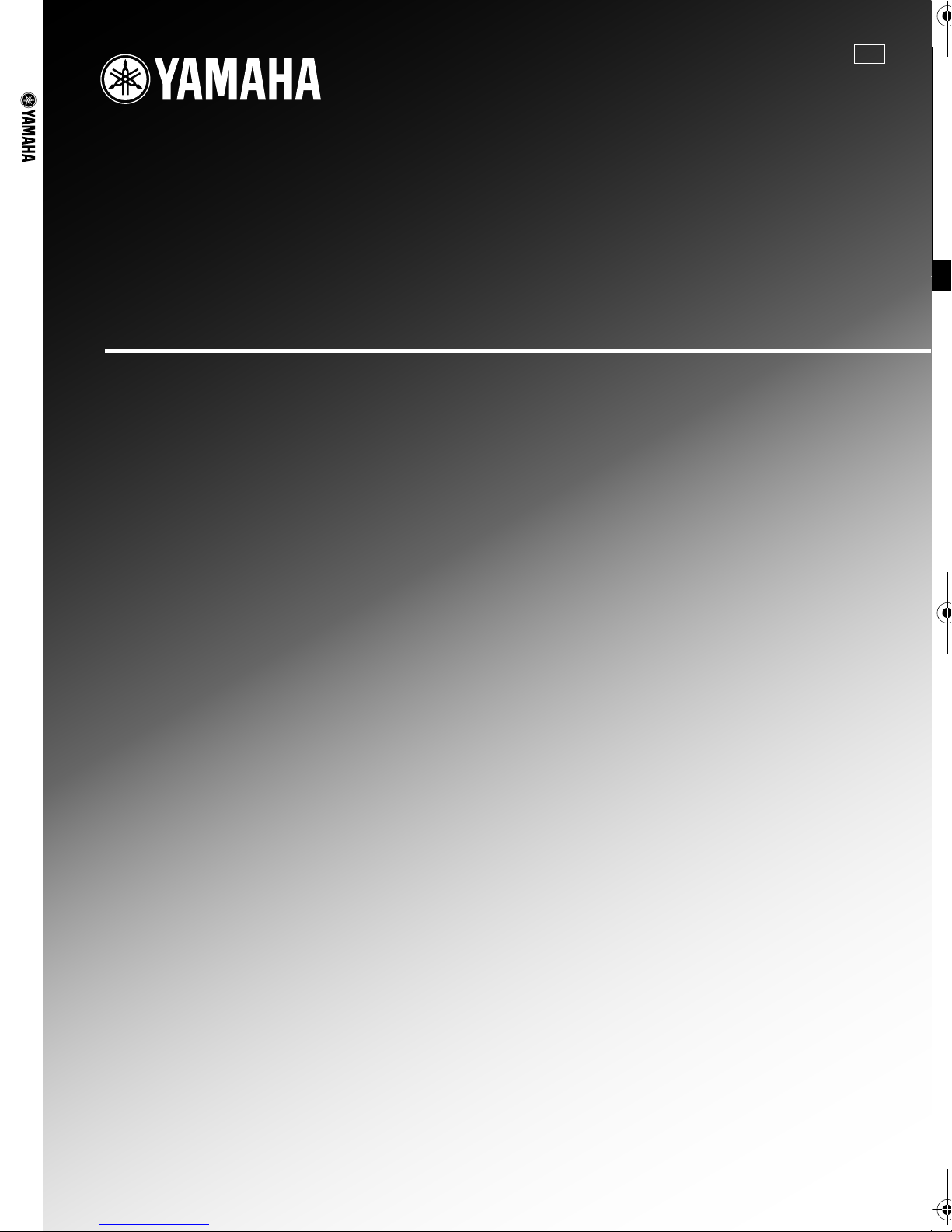
RX-V863
U
RX-V863
AV Receive r
OWNER’S MANUAL
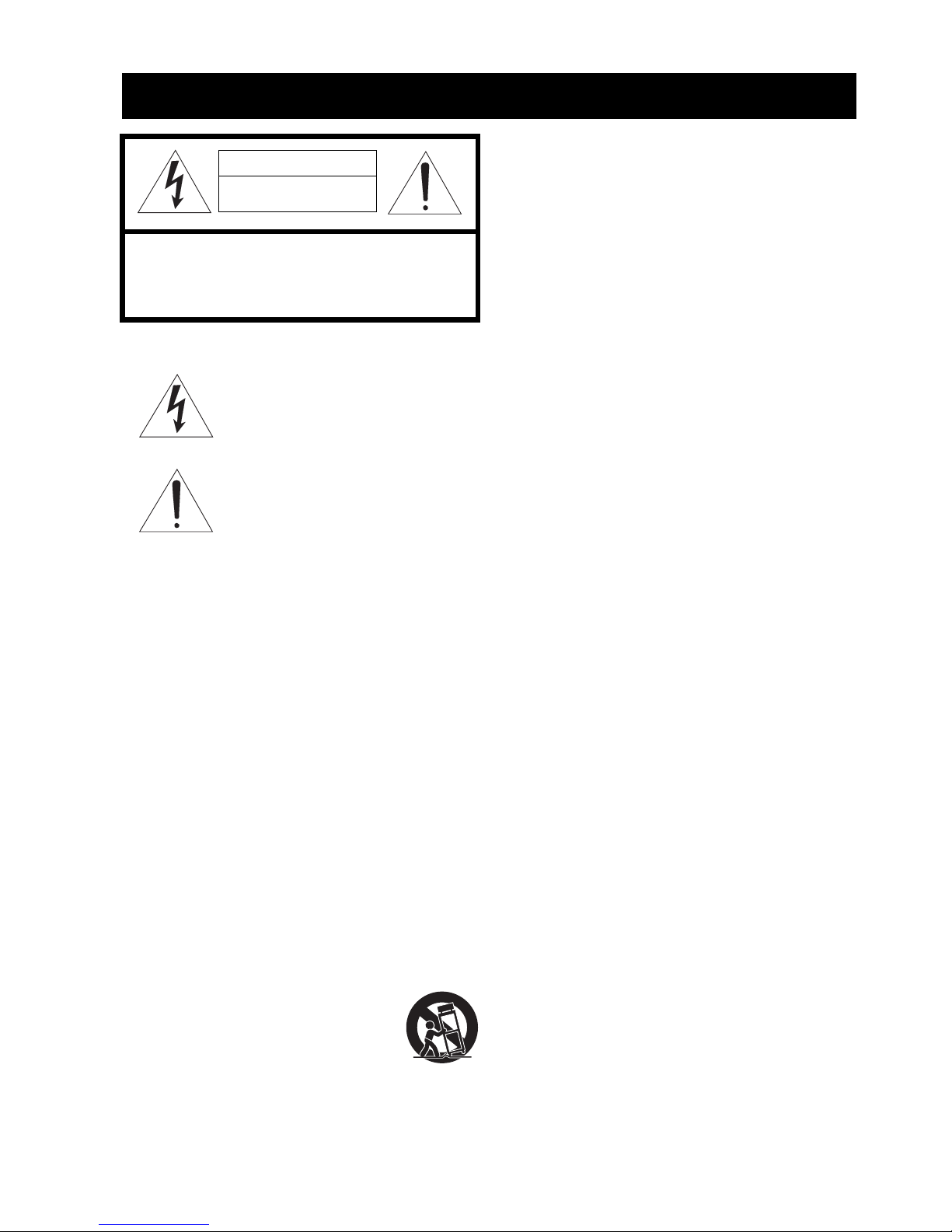
IMPORTANT SAFETY INSTRUCTIONS
Caution-i En
• Explanation of Graphical Symbols
The lightning flash with arrowhead symbol, within an
equilateral triangle, is intended to alert you to the
presence of uninsulated “dangerous voltage” within
the product’s enclosure that may be of sufficient
magnitude to constitute a risk of electric shock to
persons.
The exclamation point within an equilateral triangle
is intended to alert you to the presence of important
operating and maintenance (servicing) instructions in
the literature accompanying the appliance.
1 Read Instructions – All the safety and operating instructions
should be read before the product is operated.
2 Retain Instructions – The safety and operating instructions
should be retained for future reference.
3 Heed Warnings – All warnings on the product and in the
operating instructions should be adhered to.
4 Follow Instructions – All operating and use instructions
should be followed.
5 Cleaning – Unplug this product from the wall outlet before
cleaning. Do not use liquid cleaners or aerosol cleaners.
6 Attachments – Do not use attachments not recommended by
the product manufacturer as they may cause hazards.
7 Water and Moisture – Do not use this product near water –
for example, near a bath tub, wash bowl, kitchen sink, or
laundry tub; in a wet basement; or near a swimming pool;
and the like.
8 Accessories – Do not place this product on an unstable cart,
stand, tripod, bracket, or table. The product may fall,
causing serious injury to a child or adult, and serious
damage to the product. Use only with a cart, stand, tripod,
bracket, or table recommended by the manufacturer, or sold
with the product. Any mounting of the product should
follow the manufacturer’s instructions, and should use a
mounting accessory recommended by the manufacturer.
9 A product and cart combination should be moved with care.
Quick stops, excessive force, and uneven surfaces may
cause the product and cart combination to
overturn.
10 Ventilation – Slots and openings in the cabinet are provided
for ventilation and to ensure reliable operation of the
product and to protect it from overheating, and these
openings must not be blocked or covered. The openings
should never be blocked by placing the product on a bed,
sofa, rug, or other similar surface. This product should not
be placed in a built-in installation such as a bookcase or rack
unless proper ventilation is provided or the manufacturer’s
instructions have been adhered to.
11 Power Sources – This product should be operated only from
the type of power source indicated on the marking label. If
you are not sure of the type of power supply to your home,
consult your product dealer or local power company. For
products intended to operate from battery power, or other
sources, refer to the operating instructions.
12 Grounding or Polarization – This product may be equipped
with a polarized alternating current line plug (a plug having
one blade wider than the other). This plug will fit into the
power outlet only one way. This is a safety feature. If you
are unable to insert the plug fully into the outlet, try
reversing the plug. If the plug should still fail to fit, contact
your electrician to replace your obsolete outlet. Do not
defeat the safety purpose of the polarized plug.
13 Power-Cord Protection – Power-supply cords should be
routed so that they are not likely to be walked on or pinched
by items placed upon or against them, paying particular
attention to cords at plugs, convenience receptacles, and the
point where they exit from the product.
14 Lightning – For added protection for this product during a
lightning storm, or when it is left unattended and unused for
long periods of time, unplug it from the wall outlet and
disconnect the antenna or cable system. This will prevent
damage to the product due to lightning and power-line
surges.
15 Power Lines – An outside antenna system should not be
located in the vicinity of overhead power lines or other
electric light or power circuits, or where it can fall into such
power lines or circuits. When installing an outside antenna
system, extreme care should be taken to keep from touching
such power lines or circuits as contact with them might be
fatal.
16 Overloading – Do not overload wall outlets, extension
cords, or integral convenience receptacles as this can result
in a risk of fire or electric shock.
17 Object and Liquid Entry – Never push objects of any kind
into this product through openings as they may touch
dangerous voltage points or short-out parts that could result
in a fire or electric shock. Never spill liquid of any kind on
the product.
18 Servicing – Do not attempt to service this product yourself
as opening or removing covers may expose you to
dangerous voltage or other hazards. Refer all servicing to
qualified service personnel.
19 Damage Requiring Service – Unplug this product from the
wall outlet and refer servicing to qualified service personnel
under the following conditions:
a) When the power-supply cord or plug is damaged,
b) If liquid has been spilled, or objects have fallen into the
product,
c) If the product has been exposed to rain or water,
IMPORTANT SAFETY INSTRUCTIONS
CAUTION
CAUTION: TO REDUCE THE RISK OF
ELECTRIC SHOCK, DO NOT REMOVE
COVER (OR BACK). NO USER-SERVICEABLE
PARTS INSIDE. REFER SERVICING TO
QUALIFIED SERVICE PERSONNEL.
RISK OF ELECTRIC SHOCK
DO NOT OPEN
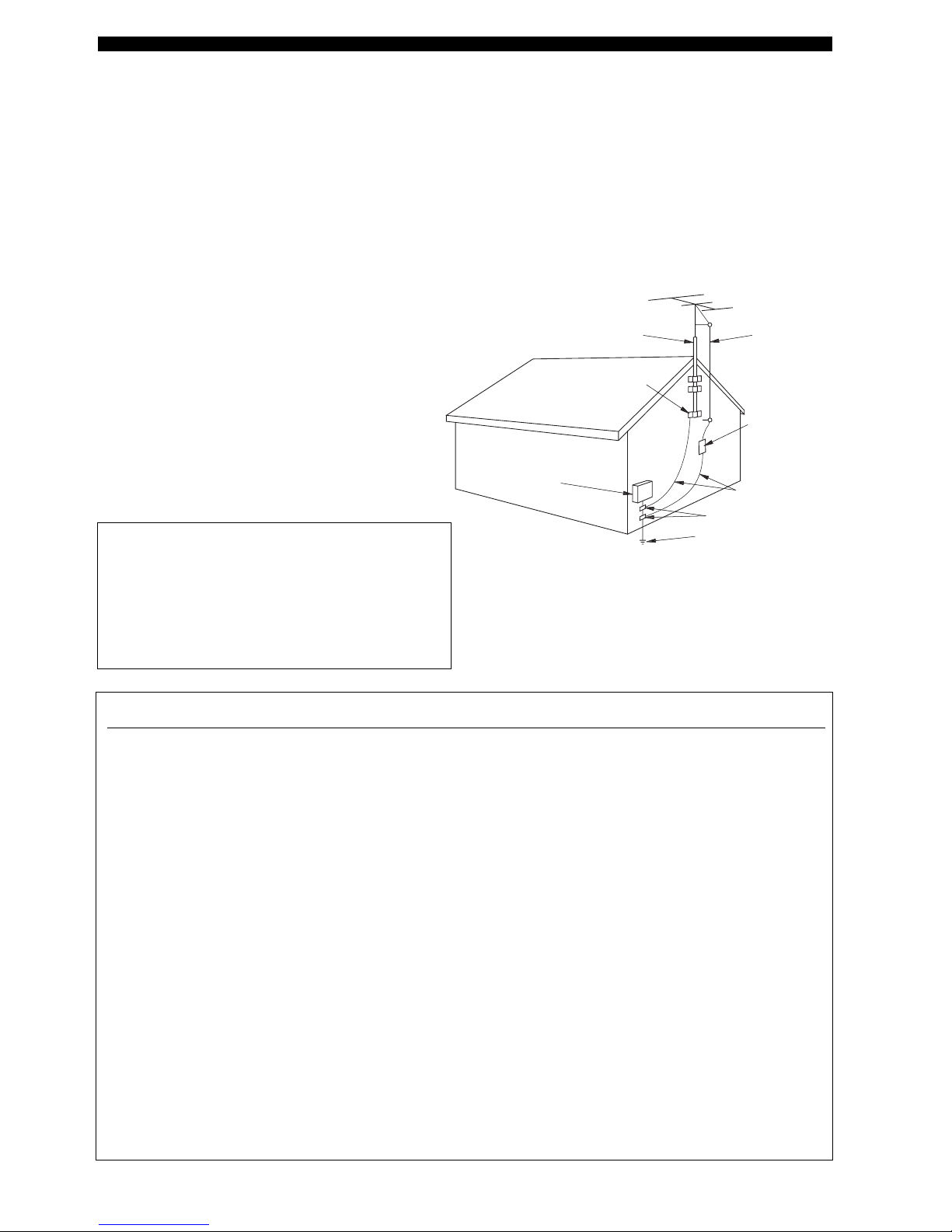
IMPORTANT SAFETY INSTRUCTIONS
Caution-ii En
EXAMPLE OF ANTENNA GROUNDING
MAST
GROUND
CLAMP
ANTENNA
LEAD IN
WIRE
ANTENNA
DISCHARGE UNIT
(NEC SECTION 810–20)
GROUNDING CONDUCTORS
(NEC SECTION 810–21)
GROUND CLAMPS
POWER SERVICE GROUNDING
ELECTRODE SYSTEM
(NEC ART 250. PART H)
ELECTRIC
SERVICE
EQUIPMENT
NEC – NATIONAL ELECTRICAL CODE
d) If the product does not operate normally by following
the operating instructions. Adjust only those controls
that are covered by the operating instructions as an
improper adjustment of other controls may result in
damage and will often require extensive work by a
qualified technician to restore the product to its normal
operation,
e) If the product has been dropped or damaged in any
way, and
f) When the product exhibits a distinct change in perfor-
mance - this indicates a need for service.
20 Replacement Parts – When replacement parts are required,
be sure the service technician has used replacement parts
specified by the manufacturer or have the same
characteristics as the original part. Unauthorized
substitutions may result in fire, electric shock, or other
hazards.
21 Safety Check – Upon completion of any service or repairs to
this product, ask the service technician to perform safety
checks to determine that the product is in proper operating
condition.
22 Wall or Ceiling Mounting – The unit should be mounted
to a wall or ceiling only as recommended by the
manufacturer.
23 Heat – The product should be situated away from heat
sources such as radiators, heat registers, stoves, or other
products (including amplifiers) that produce heat.
24 Outdoor Antenna Grounding – If an outside antenna or
cable system is connected to the product, be sure the antenna
or cable system is grounded so as to provide some
protection against voltage surges and built-up static charges.
Article 810 of the National Electrical Code, ANSI/NFPA 70,
provides information with regard to proper grounding of the
mast and supporting structure, grounding of the lead-in wire
to an antenna discharge unit, size of grounding conductors,
location of antenna discharge unit, connection to grounding
electrodes, and requirements for the grounding electrode.
Note to CATV system installer:
This reminder is provided to call the CATV system
installer’s attention to Article 820-40 of the NEC that
provides guidelines for proper grounding and, in
particular, specifies that the cable ground shall be
connected to the grounding system of the building, as
close to the point of cable entry as practical.
FCC INFORMATION (for US customers)
1 IMPORTANT NOTICE: DO NOT MODIFY THIS
UNIT!
This product, when installed as indicated in the
instructions contained in this manual, meets FCC
requirements. Modifications not expressly approved by
Yamaha may void your authority, granted by the FCC, to
use the product.
2 IMPORTANT: When connecting this product to
accessories and/or another product use only high quality
shielded cables. Cable/s supplied with this product MUST
be used. Follow all installation instructions. Failure to
follow instructions could void your FCC authorization to
use this product in the USA.
3 NOTE: This product has been tested and found to comply
with the requirements listed in FCC Regulations, Part 15
for Class “B” digital devices. Compliance with these
requirements provides a reasonable level of assurance that
your use of this product in a residential environment will
not result in harmful interference with other electronic
devices.
This equipment generates/uses radio frequencies and, if
not installed and used according to the instructions found
in the users manual, may cause interference harmful to the
operation of other electronic devices.
Compliance with FCC regulations does not guarantee that
interference will not occur in all installations. If this
product is found to be the source of interference, which
can be determined by turning the unit “OFF” and “ON”,
please try to eliminate the problem by using one of the
following measures:
Relocate either this product or the device that is being
affected by the interference.
Utilize power outlets that are on different branch (circuit
breaker or fuse) circuits or install AC line filter/s.
In the case of radio or TV interference, relocate/reorient
the antenna. If the antenna lead-in is 300 ohm ribbon lead,
change the lead-in to coaxial type cable.
If these corrective measures do not produce satisfactory
results, please contact the local retailer authorized to
distribute this type of product. If you can not locate the
appropriate retailer, please contact Yamaha Electronics
Corp., U.S.A. 6660 Orangethorpe Ave., Buena Park, CA
90620.
The above statements apply ONLY to those products
distributed by Yamaha Corporation of America or its
subsidiaries.
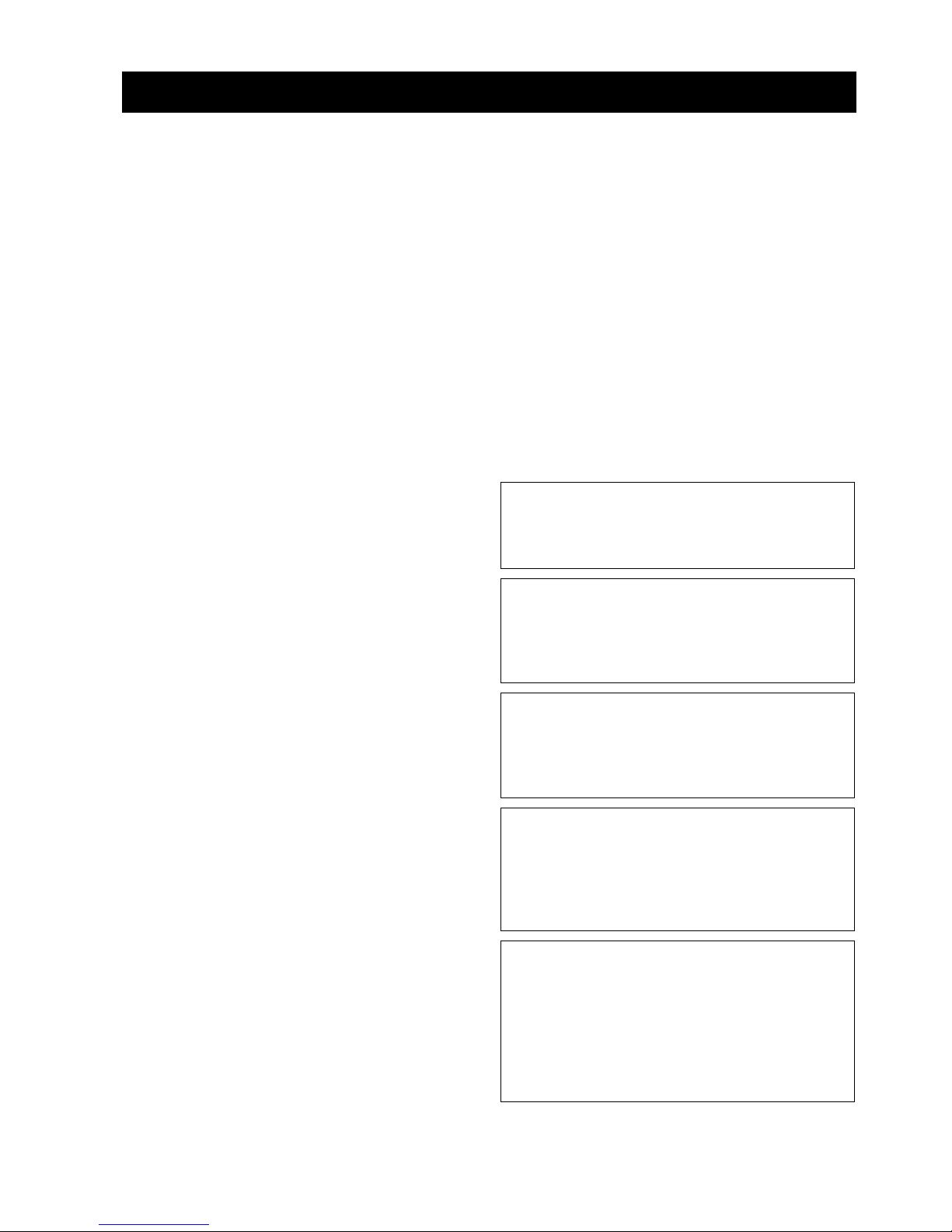
CAUTION: READ THIS BEFORE OPERATING YOUR UNIT.
Caution-iii En
1 To assure the finest performance, please read this manual
carefully. Keep it in a safe place for future reference.
2 Install this sound system in a well ventilated, cool, dry, clean
place – away from direct sunlight, heat sources, vibration,
dust, moisture, and/or cold. Allow ventilation space of at least
30 cm on the top, 20 cm on the left and right, and 20 cm on
the back of this unit.
3 Locate this unit away from other electrical appliances, motors,
or transformers to avoid humming sounds.
4 Do not expose this unit to sudden temperature changes from
cold to hot, and do not locate this unit in an environment with
high humidity (i.e. a room with a humidifier) to prevent
condensation inside this unit, which may cause an electrical
shock, fire, damage to this unit, and/or personal injury.
5 Avoid installing this unit where foreign objects may fall onto
this unit and/or this unit may be exposed to liquid dripping or
splashing. On the top of this unit, do not place:
– other components, as they may cause damage and/or
discoloration on the surface of this unit.
– burning objects (i.e. candles), as they may cause fire,
damage to this unit, and/or personal injury.
– containers with liquid in them, as they may fall and liquid
may cause electrical shock to the user and/or damage to
this unit.
6 Do not cover this unit with a newspaper, tablecloth, curtain,
etc. in order not to obstruct heat radiation. If the temperature
inside this unit rises, it may cause fire, damage to this unit,
and/or personal injury.
7 Do not plug in this unit to a wall outlet until all connections
are complete.
8 Do not operate this unit upside-down. It may overheat,
possibly causing damage.
9 Do not use force on switches, knobs and/or cords.
10 When disconnecting the power cable from the wall outlet,
grasp the plug; do not pull the cable.
11 Do not clean this unit with chemical solvents; this might
damage the finish. Use a clean, dry cloth.
12 Only voltage specified on this unit must be used. Using this
unit with a higher voltage than specified is dangerous and may
cause fire, damage to this unit, and/or personal injury. Yamaha
will not be held responsible for any damage resulting from use
of this unit with a voltage other than specified.
13 To prevent damage by lightning, keep the power cord and
outdoor antennas disconnected from a wall outlet or the unit
during a lightning storm.
14 Do not attempt to modify or fix this unit. Contact qualified
Yamaha service personnel when any service is needed. The
cabinet should never be opened for any reasons.
15 When not planning to use this unit for long periods of time
(i.e. vacation), disconnect the AC power plug from the wall
outlet.
16 Install this unit near the AC outlet and where the AC power
plug can be reached easily.
17 Be sure to read the “Troubleshooting” section on common
operating errors before concluding that this unit is faulty.
18 Before moving this unit, press LSYSTEM OFF to set this
unit to the standby mode, and then disconnect the AC power
plug from the AC wall outlet.
19 VOLTAGE SELECTOR (Asia and General models only)
The VOLTAGE SELECTOR on the rear panel of this unit
must be set for your local main voltage BEFORE plugging
into the AC wall outlet. Voltages are:
Asia model ............................ 220/230–240 V AC, 50/60 Hz
General model ........ 110/120/220/230–240 V AC, 50/60 Hz
20 The batteries shall not be exposed to excessive heat such as
sunshine, fire or like.
21 Excessive sound pressure from earphones and headphones can
cause hearing loss.
Caution: Read this before operating your unit.
WAR N ING
TO REDUCE THE RISK OF FIRE OR ELECTRIC
SHOCK, DO NOT EXPOSE THIS UNIT TO RAIN
OR MOISTURE.
As long as this unit is connected to the AC wall outlet,
it is not disconnected from the AC power source even
if you turn off this unit by LSYSTEM OFF. In this
state, this unit is designed to consume a very small
quantity of power.
FOR CANADIAN CUSTOMERS
To prevent electric shock, match wide blade of plug to
wide slot and fully insert.
This Class B digital apparatus complies with Canadian
ICES-003.
POUR LES CONSOMMATEURS CANADIENS
Pour éviter les chocs électriques, introduire la lame la
plus large de la fiche dans la borne correspondante de
la prise et pousser jusqu’au fond.
Cet appareil numérique de la classe B est conforme à
la norme NMB-003 du Canada.
IMPORTANT
Please record the serial number of this unit in the space
below.
MODEL:
Serial No.:
The serial number is located on the rear of the unit.
Retain this Owner’s Manual in a safe place for future
reference.
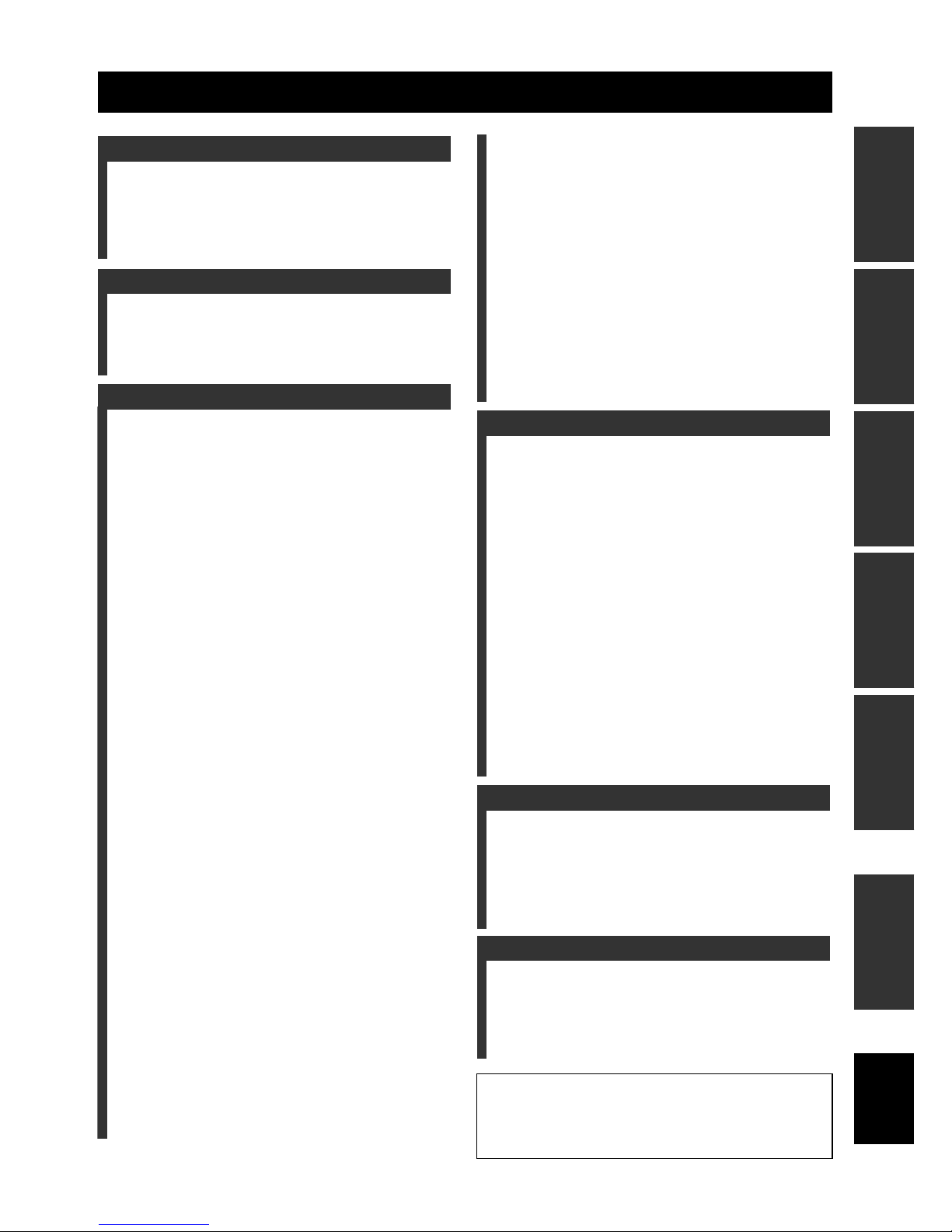
1 En
PREPARATIONINTRODUCTION
BASIC
OPERATION
ADVANCED
OPERATION
ADDITIONAL
INFORMATION
APPENDIX
English
Features ................................................................... 2
Supplied accessories .................................................. 2
Notice ....................................................................... 3
Getting started ........................................................ 4
Quick start guide .................................................... 5
Connections ........................................................... 10
Optimizing the speaker setting for your listening
room (YPAO) .................................................... 32
Using AUTO SETUP .............................................. 32
Selecting the SCENE templates........................... 37
Selecting the desired SCENE template
to the SCENE buttons.......................................... 37
Creating your original SCENE templates ................ 40
Using the remote control
for the SCENE feature......................................... 41
Playback ................................................................ 42
Basic procedure ....................................................... 42
Selecting the MULTI CH INPUT component ......... 43
Selecting the front speaker set ................................. 43
Selecting audio input jacks (AUDIO SELECT) ...... 44
Displaying the current status of this unit on a video
monitor ................................................................ 44
Using your headphones............................................ 45
Muting the audio output........................................... 45
Playing video sources in the background
of an audio source................................................ 45
Displaying the input source information ................. 46
Using the sleep timer ............................................... 47
Sound field programs .......................................... 48
Selecting sound field programs ............................... 48
Sound field program descriptions ............................ 48
Enjoying unprocessed input sources
(Straight decoding mode) .................................... 51
Using audio features ............................................. 52
Adjusting the speaker level...................................... 52
Enjoying pure hi-fi sound ........................................ 52
Adjusting the tonal quality....................................... 52
FM/AM tuning ...................................................... 53
Overview.................................................................. 53
Basic tuning operations............................................ 53
Using station preset feature ..................................... 54
Using HD Radio™ features
(U.S.A. model only) ........................................... 57
Selecting HD Radio™ audio programs ................... 57
Displaying HD Radio™ information....................... 58
XM Satellite Radio tuning ................................... 59
Connecting the XM Mini-Tuner Dock .................... 59
Activating XM Satellite Radio ................................ 60
Basic XM Satellite Radio operations....................... 60
Setting the XM Satellite Radio
preset channels .................................................... 62
Displaying the XM Satellite Radio
information .......................................................... 63
SIRIUS Satellite Radio™ tuning .........................64
Connecting the SiriusConnect™ tuner .................... 64
Activating SIRIUS Satellite Radio™ subscription
.......... 65
Basic SIRIUS Satellite Radio™ operations ............ 65
Setting the SIRIUS Satellite Radio™
preset channels .................................................... 67
Setting the Parental Lock......................................... 67
Displaying the SIRIUS Satellite Radio™
information .......................................................... 69
Using iPod™ ..........................................................70
Controlling iPod™................................................... 70
Using Bluetooth™ components ............................72
Pairing the Bluetooth™ adapter and your Bluetooth
component ........................................................... 72
Playback of the Bluetooth™ component................. 72
Recording ...............................................................73
Advanced sound configurations...........................74
Changing sound field parameter settings................. 74
Selecting decoders ................................................... 79
Customizing this unit (MANUAL SETUP).........82
Using SET MENU ................................................... 86
1 BASIC MENU...................................................... 87
2 VOLUME MENU ................................................ 91
3 SOUND MENU.................................................... 92
4 INPUT MENU...................................................... 95
5 OPTION MENU................................................... 98
Remote control features......................................102
Controlling this unit, a TV,
or other components .......................................... 102
Setting remote control codes ................................. 104
Resetting all remote control codes......................... 105
Using multi-zone configuration..........................106
Connecting Zone 2................................................. 106
Controlling Zone 2................................................. 107
Advanced setup....................................................109
Using the advanced setup ...................................... 109
Troubleshooting...................................................113
Resetting the system............................................122
Glossary................................................................123
Sound field program information......................126
Specifications .......................................................127
Index .....................................................................129
(at the end of this manual)
Front panel................................................................i
Remote control ....................................................... ii
List of remote control codes ................................. iii
Contents
INTRODUCTION
PREPARATION
BASIC OPERATION
ADVANCED OPERATION
ADDITIONAL INFORMATION
APPENDIX
“ASPEAKERS” or “4DVD” (example) indicates the name
of the parts on the front panel or the remote control. Refer to
the attached sheet or the pages at the end of this manual for
the information about each position of the parts.
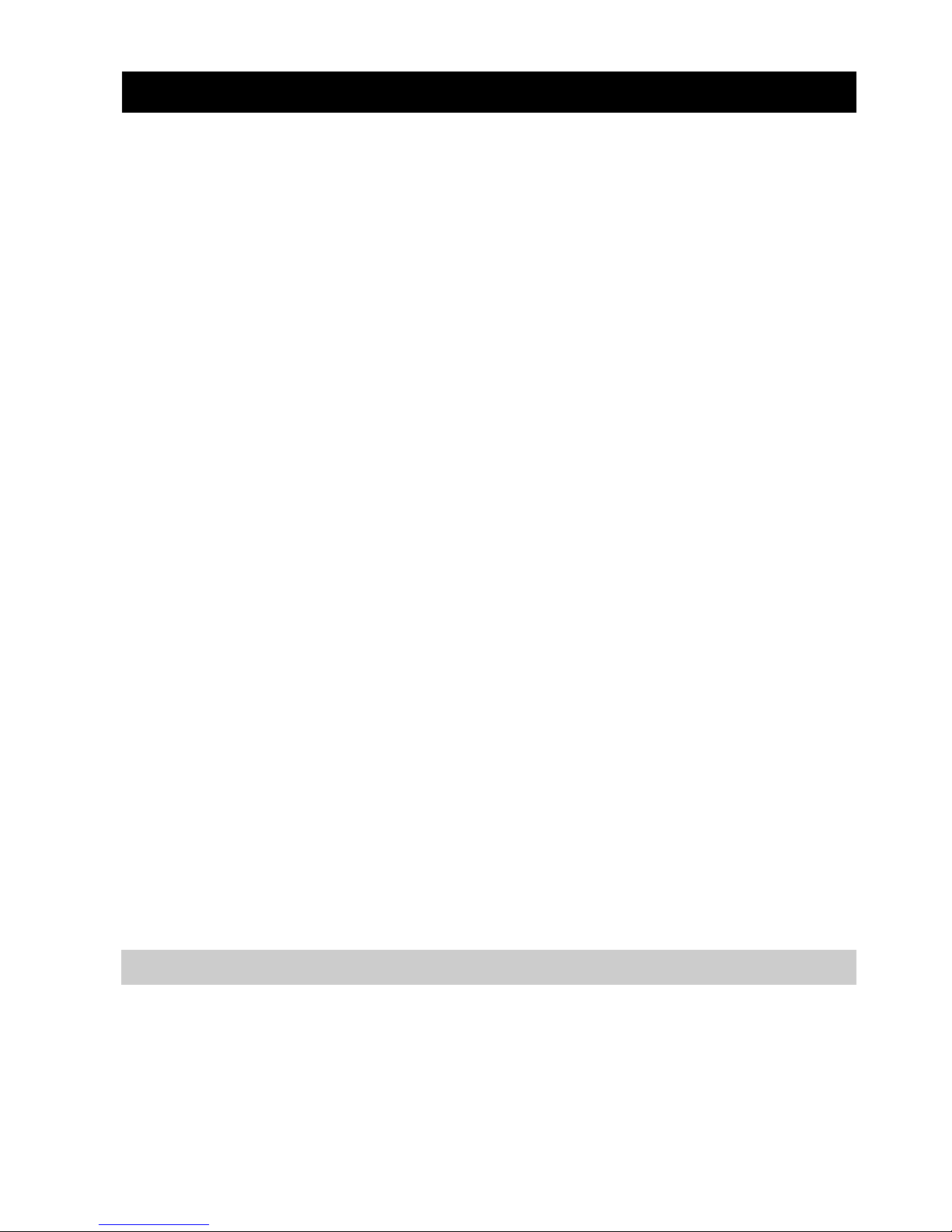
FEATURES
2 En
Built-in 7-channel power amplifier
◆ Minimum RMS output power
(20 Hz to 20 kHz, 0.06% THD, 8 Ω)
Front: 105 W + 105 W
Center: 105 W
Surround: 105 W + 105 W
Surround back: 105 W + 105 W
SCENE function
◆ Preset SCENE templates for various situations
◆ SCENE templates for customizing capability
◆ Controlling Yamaha SCENE control signal support
component (some models only) working with the SCENE
function
Sound field programs
◆ Proprietary Yamaha technology for the creation of sound
fields
◆ Compressed Music Enhancer mode
◆ Virtual CINEMA DSP
◆ SILENT CINEMA
Digital audio decoders
◆ Dolby TrueHD, Dolby Digital Plus decoder
◆ DTS-HD Master Audio, DTS-HD High Resolution Audio
decoder
◆ Dolby Digital/Dolby Digital EX decoder
◆ DTS/DTS-ES Matrix 6.1, Discrete 6.1, DTS 96/24 decoder
◆ Dolby Pro Logic/Dolby Pro Logic II/Dolby Pro Logic IIx
decoder
◆ Neural Surround decoder
◆ SRS CS II decoder (U.S.A. model only)
Radio tuners
◆ FM/AM tuning capability
◆ HD Radio™ digital broadcast reception capability (U.S.A.
model only)
◆ XM Satellite Radio tuning capability (using XM Mini-Tuner
and Home Dock, sold separately)
◆ SIRIUS Satellite Radio™ tuning capability (using
SiriusConnect tuner, sold separately)
HDMI™ (High-Definition Multimedia Interface)
◆ HDMI interface for standard, enhanced or
high-definition video as well as multi-channel digital audio
based on HDMI version 1.3a (HDMI is licensed by HDMI
Licensing, LLC.)
– Automatic audio and video synchronization (lip sync)
information capability
– Deep Color video signal (30/36 bit) transmission capability
– “x.v.Color” video signal transmission capability
– High refresh rate and high resolution video signals
capability
– High definition digital audio format signals capability
◆ HDCP (High-bandwidth Digital Content Protection System)
licensed by Digital Content Protection, LLC.
◆ Analog video to HDMI digital video up-conversion
(composite video ↔ S-video ↔ component video → HDMI
digital video) capability for monitor out
◆ Analog video up-scaling from 480i (NTSC)/576i (PAL) or
480p/576p to 720p, 1080i or 1080p
DOCK terminal
◆ DOCK terminal to connect a Yamaha iPod universal dock
(such as YDS-10, sold separately) or Bluetooth adapter (such
as YBA-10, sold separately)
Other features
◆ YPAO (Yamaha Parametric Room Acoustic Optimizer) for
automatic speaker setup
◆ 192-kHz/24-bit D/A converter
◆ OSD (on-screen display) menus that allow you to optimize
this unit to suit your individual audiovisual system
◆ 5.1 or 7.1-channel additional input jacks for discrete multi-
channel input
◆ Component video input/output capability includes
(3 COMPONENT VIDEO INs and 1 MONITOR OUT)
◆ Digital video signal conversion (composite video ↔ S-video
↔ component video) capability for monitor out
◆ Pure Direct mode for pure hi-fi sound for all sources
◆ Adaptive dynamic range controlling capability
◆ Adaptive DSP effect level controlling capability
◆ iPod controlling capability
◆ Remote control with preset remote control codes capability
◆ Zone 2 custom installation facility
◆ Bi-amplification connection capability
◆ Sleep timer
Check that you received all of the following parts.
❏ Remote control
❏ Batteries (2) (AA, R6, UM-3)
❏ Optimizer microphone
❏ AM loop antenna
❏ Indoor FM antenna
Features
Supplied accessories
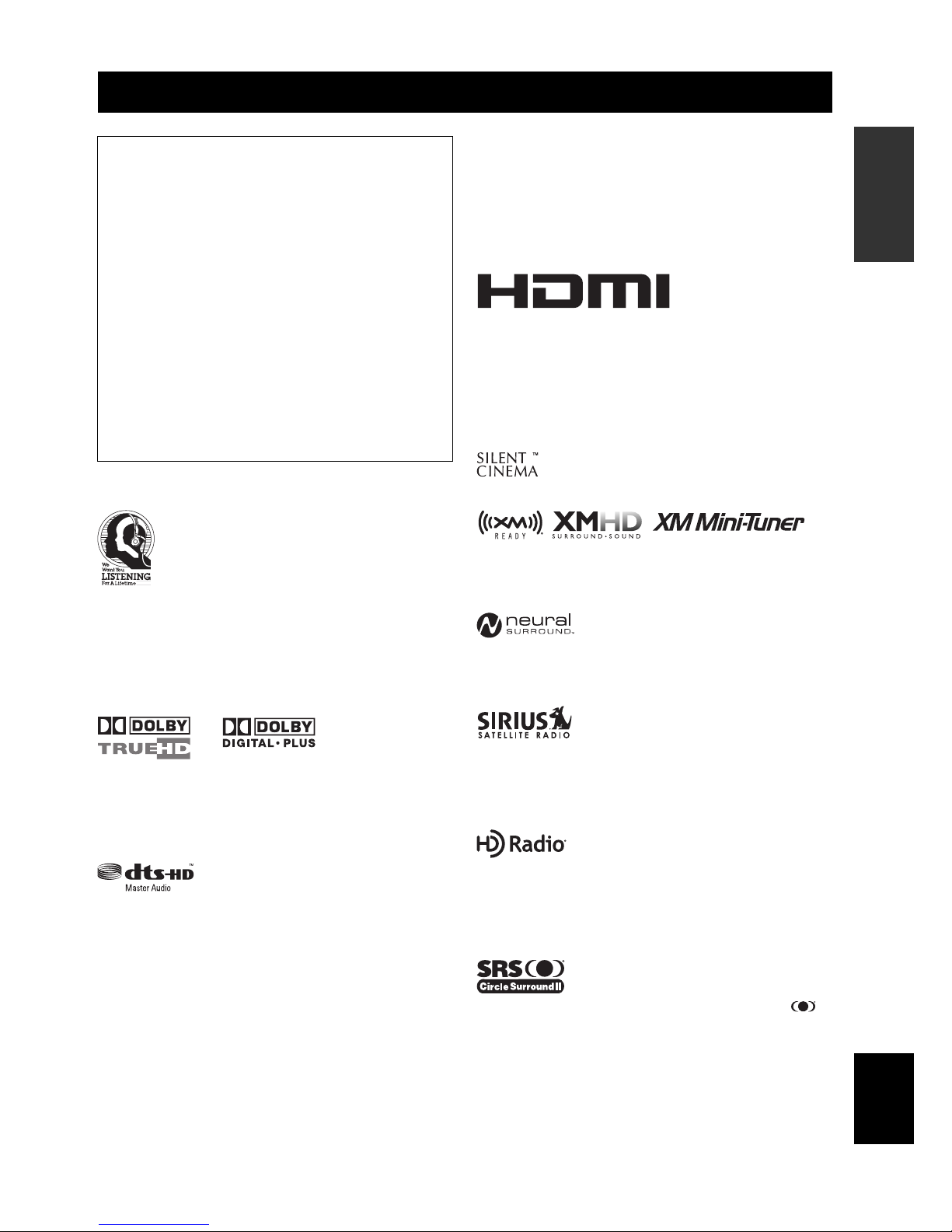
Notice
3 En
INTRODUCTION
English
We Want You Listening For A Lifetime
Yamaha and the Electronic Industries Association’s
Consumer Electronics Group want you to get the
most out of your equipment by playing it at a safe
level. One that lets the sound come through loud and
clear without annoying blaring or distortion – and,
most importantly, without affecting your sensitive
hearing. Since hearing damage from loud sounds is often
undetectable until it is too late, Yamaha and the Electronic
Industries Association’s Consumer Electronics Group
recommend you to avoid prolonged exposure from excessive
volume levels.
Manufactured under license from Dolby Laboratories.
“Dolby”, “Pro Logic”, and the double-D symbol are trademarks
of Dolby Laboratories.
Manufactured under license under U.S. Patent No’s:
5,451,942;5,956,674;5,974,380;5,978,762;6,226,616;6,487,535
& other U.S. and worldwide patents issued & pending. DTS is a
registered trademark and the DTS logos, Symbol, DTS-HD and
DTS-HD Master Audio are trademark of DTS, Inc. © 1996-2007
DTS, Inc. All Rights Reserved.
iPod™
“iPod” is a trademark of Apple Inc., registered in the U.S. and
other countries.
Bluetooth™
Bluetooth is a registered trademark of the Bluetooth SIG and is
used by Yamaha in accordance with a license agreement.
“HDMI”, the “HDMI” logo and “High-Definition Multimedia
Interface” are trademarks or registered trademarks of HDMI
Licensing LLC.
x.v.Color™
“x.v.Color” is a trademark of Sony Corporation.
“SILENT CINEMA” is a trademark of Yamaha Corporation.
The XM name and related logos are registered trademarks of XM
Satellite Radio Inc.
Neural Surround
™
name and related logos are trademarks owned
by Neural Audio Corporation.
©2006 SIRIUS Satellite Radio Inc. “SIRIUS”, “SiriusConnect”,
the SIRIUS dog logo, channel names and logos are trademarks of
SIRIUS Satellite Radio Inc.
HD Radio™ Technology Manufactured Under License From
iBiquity Digital Corp. U.S. and Foreign Patents. HD Radio™ and
the HD Radio logo are proprietary trademarks of iBiquity Digital
Corp.
Circle Surround II, Dialog Clarity, TruBass, SRS and the
symbol are trademarks of SRS Labs, Inc.
Circle Surround II, Dialog Clarity and TruBass technologies are
incorporated under license from SRS Labs, Inc.
Notice
About this manual
• y indicates a tip for your operation.
• Some operations can be performed by using either the
buttons on the front panel or the ones on the remote
control. In case the button names differ between the front
panel and the remote control, the button name on the
remote control is given in parentheses.
• This manual is printed prior to production. Design and
specifications are subject to change in part as a result of
improvements, etc. In case of differences between the
manual and product, the product has priority.
•“ASPEAKERS” or “4DVD” (example) indicates the
name of the parts on the front panel or the remote control.
Refer to the attached sheet or the pages at the end of this
manual for the information about each position of the
parts.
•
The symbol “☞ ” with page number(s) indicates the
corresponding reference page(s).
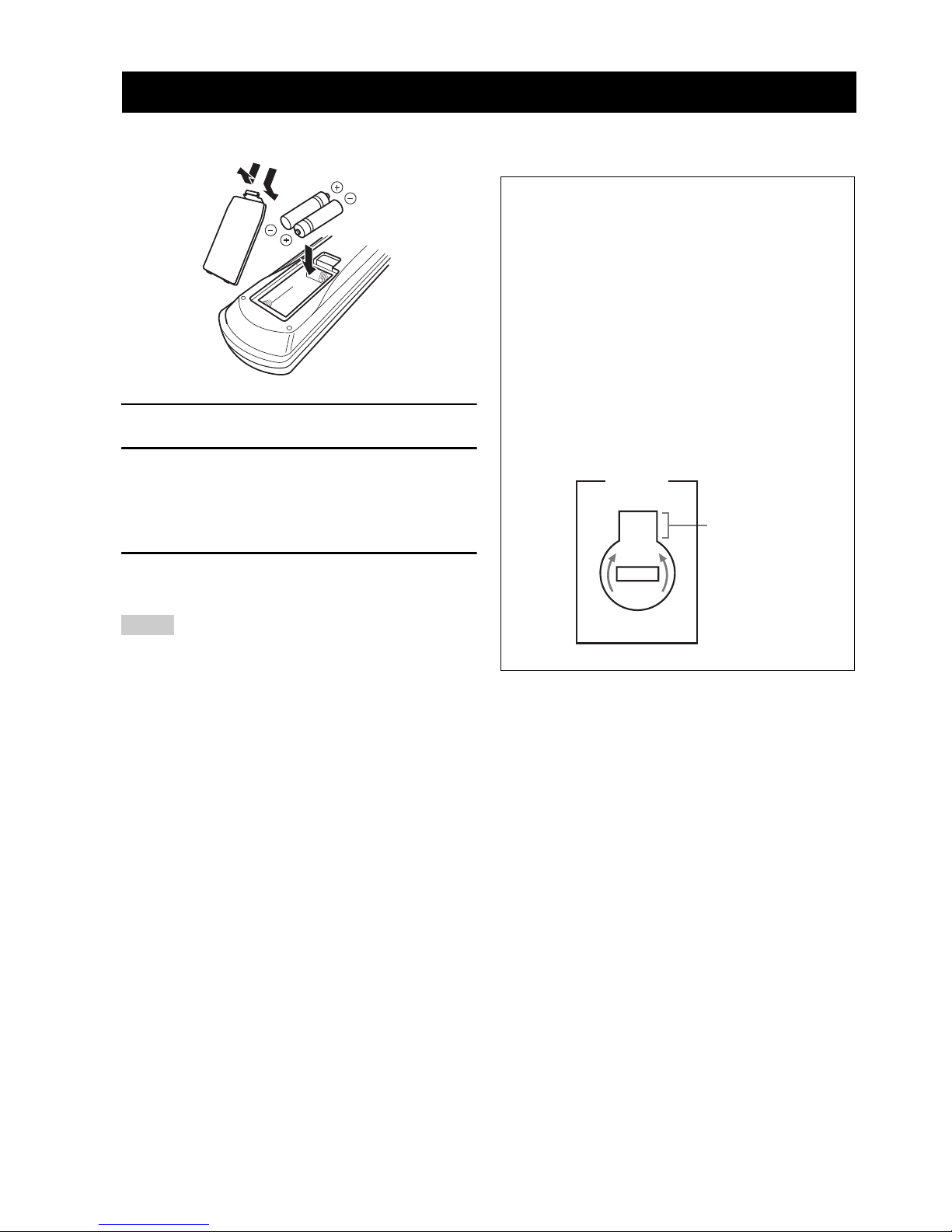
GETTING STARTED
4 En
■ Installing batteries in the remote control
1 Take off the battery compartment cover.
2 Insert the two supplied batteries
(AA, R6, UM-3) according to the polarity
markings (+ and –) on the inside of the
battery compartment.
3 Snap the battery compartment cover back
into place.
• Change all of the batteries if you notice the following
conditions:
– the operation range of the remote control decreases.
–the BTRANSMIT indicator does not flash or its light
becomes dim.
• Do not use an old battery together with a new one.
• Do not use different types of batteries (such as alkaline and
manganese batteries) together. Read the packaging carefully as
these different types of batteries may have the same shape and
color.
• If the batteries have leaked, dispose of them immediately. Avoid
touching the leaked material or letting it come into contact with
clothing, etc. Clean the battery compartment thoroughly before
installing new batteries.
• Do not throw away batteries with general house waste; dispose
of them correctly in accordance with your local regulations.
• If the remote control is without batteries for more than 2
minutes, or if exhausted batteries remain in the remote control,
the contents of the memory may be cleared. When the memory
is cleared, insert new batteries, set up the remote control code
and program any acquired functions that may have been
cleared.
■ VOLTAGE SELECTOR
(Asia and General models only)
Getting started
Notes
1
3
2
Caution
The VOLTAGE SELECTOR on the rear panel of this
unit must be set for your local voltage BEFORE
plugging the power cable into the AC wall outlet.
Improper setting of the VOLTAGE SELECTOR may
cause damage to this unit and create a potential fire
hazard.
Rotate the VOLTAGE SELECTOR clockwise or
counterclockwise to the correct position using a
straight slot screwdriver.
Voltages are as follows:
Asia model ................... 220/230–240 V AC, 50/60 Hz
General model
..................... 110/120/220/230–240 V AC, 50/60 Hz
230240V
VOLTAGE
SELECTOR
Voltage indication
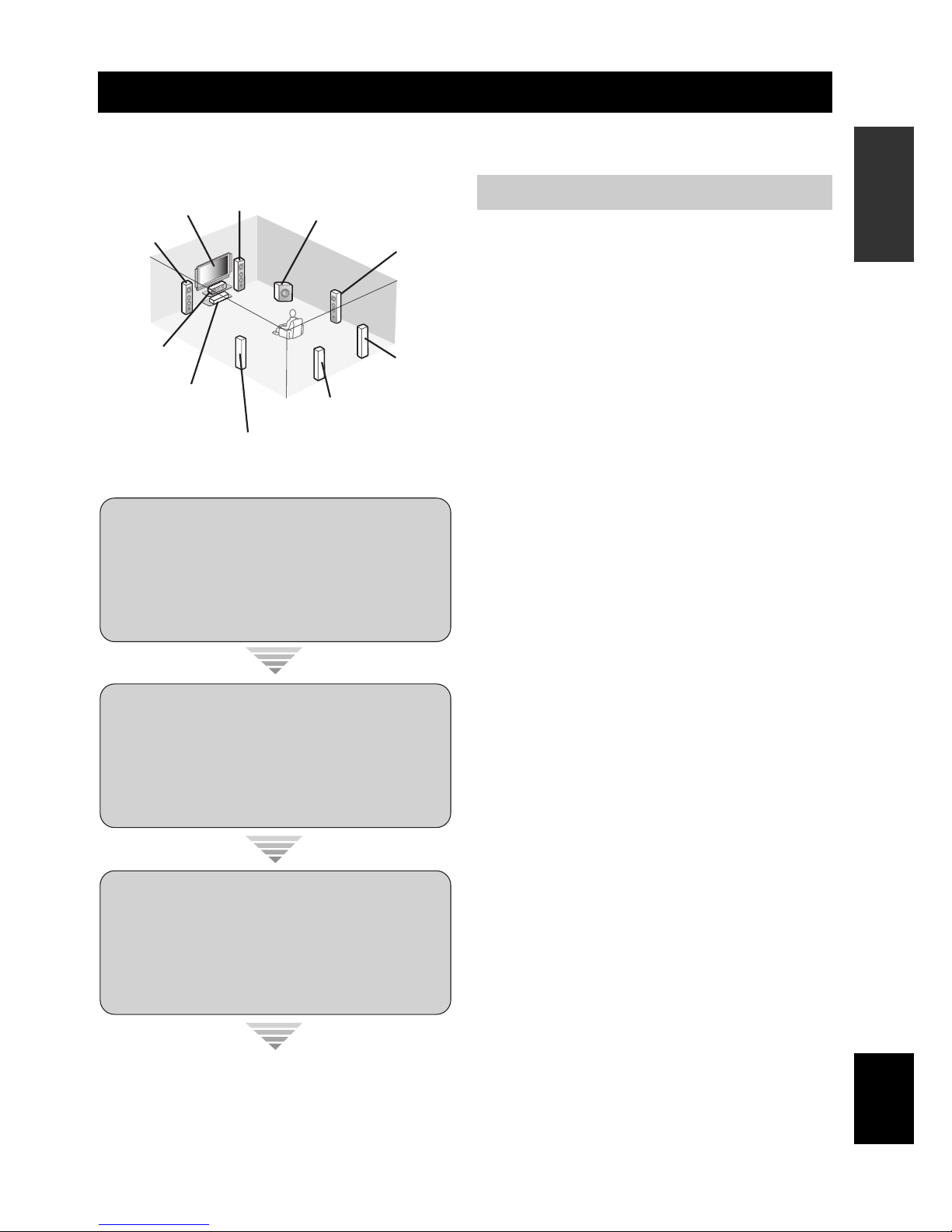
Quick start guide
5 En
INTRODUCTION
English
The following steps describe the easiest way to enjoy DVD movie playback in your home theater. See pages 11 to 15 for
details of the speaker placement.
Prepare the following items.
❏ Speakers
❏ Front speakers ................................... x 2
❏ Center speaker ..................................x 1
❏ Surround speakers ............................ x 4
Select magnetically shielded speakers. The
minimum required speakers are two front speakers.
The priority of the requirement of other speakers is
as follows:
1. Two surround speakers
2. Center speaker
3. One (or two) surround back speaker(s)
❏ Active subwoofer ...................................x 1
Select an active subwoofer equipped with an RCA
input jack.
❏ Speaker cables .......................................x 7
❏ Subwoofer cable ....................................x 1
Select a monaural RCA cable.
❏ DVD player ..............................................x 1
Select DVD player equipped with coaxial digital
audio output jack and composite video output
jack.
❏ Video monitor ......................................... x 1
Select a TV monitor, video monitor or projector
equipped with a composite video input jack.
❏ Video cable ............................................. x 2
Select an RCA composite video cable.
❏ Digital coaxial audio cable .................... x 1
y
You can also connect two subwoofers to this unit. In this
case, prepare two active subwoofers and subwoofer cables.
Quick start guide
Front right
speaker
Subwoofer
Surround back
right speaker
Surround left
speaker
Front left
speaker
Surround back left
speaker
Surround right
speaker
Center
speaker
Video monitor
DVD player
Enjoy DVD playback!
Step 1: Set up your speakers
☞
P. 6
Step 2: Connect your DVD player
and other components
Step 3: Press SCENE 1 button
☞
P. 7
☞
P. 8
Preparation: Check the items
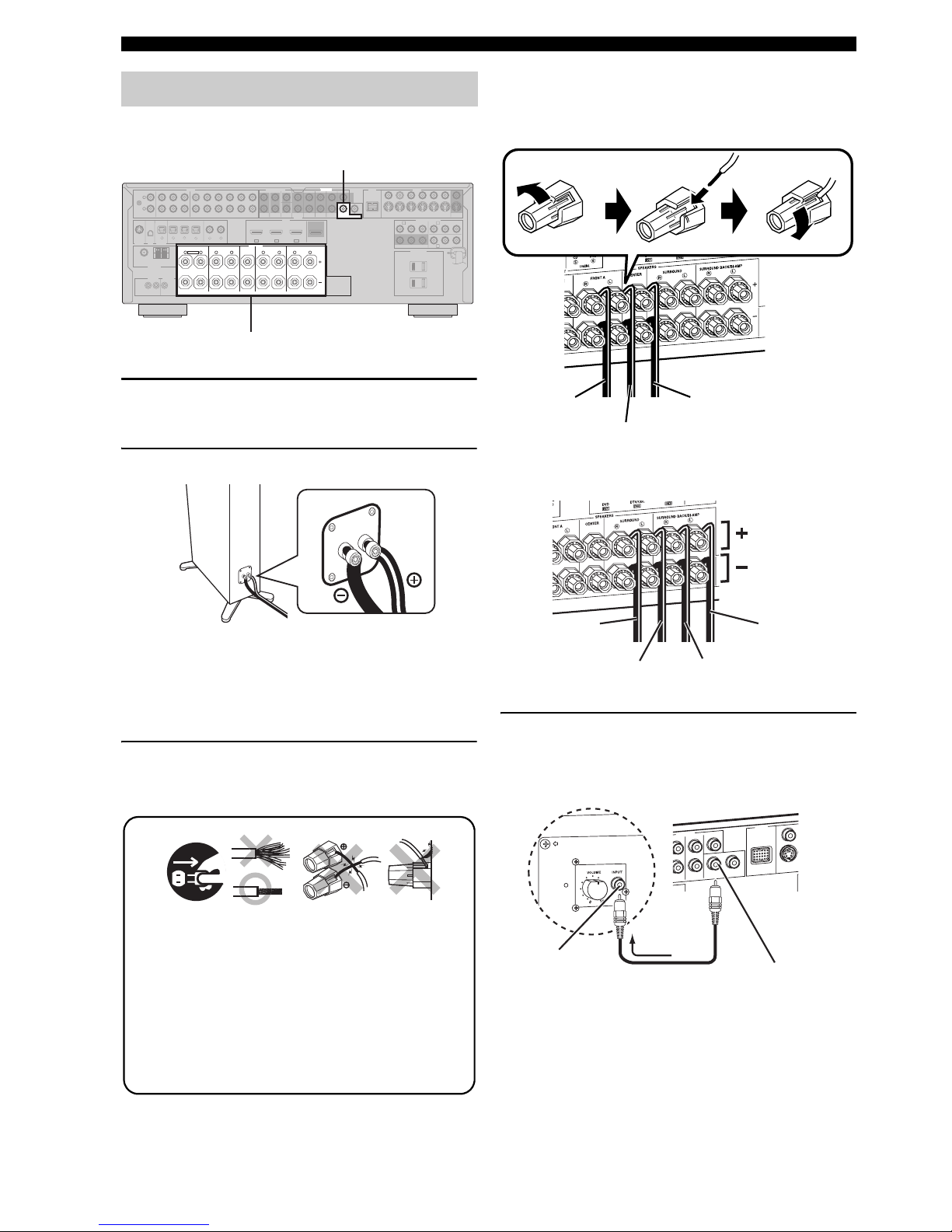
Quick start guide
6 En
Place your speakers in the room and connect them to this
unit.
1 Place your speakers and subwoofer in the
room.
2 Connect speaker cables to each speaker.
Be sure to connect the “+” (red) and “–” (black) properly.
Cables are colored or shaped differently, perhaps with a
stripe, groove or ridge. Connect the striped (grooved, etc.)
cable to the “+” (red) terminals of this unit and your speaker.
Connect the plain cable to the “–” (black) terminals.
3 Connect each speaker cable to the
corresponding speaker terminal of this unit.
Be sure to connect the left channel (L), right channel
(R), “+” (red) and “–” (black) properly.
Front speakers and center speaker
Surround and surround back speakers
4 Connect the subwoofer cable to the
SUBWOOFER PRE OUT 1 jack of this unit
and the input jack of the subwoofer.
y
You can also connect another subwoofer to the SUBWOOFER
PRE OUT 2 jack.
Step 1: Set up your speakers
AC OUTLETS
SWITCHED
120V 80Hz
100W MAX. TOTAL
0.8A MAX. TOTAL
R
L
AUDIO MULTI CH INPUT PRE OUT DOCK VIDEO
COMPONENT VIDEO
HDMI
DIGITAL INPUTXM
ANTENNA
REMOTE
SIRIUS
DIGITAL
OUTPUT
TRIGGER
OUT
SPEAKERS
DVDSUBWOOFERFRONTSB (8CH) ZONE 2
OUT
SUB
WOOFER
SUR. BACKSURROUND
SINGLE CENTERCENTERFRONT (8CH)
SURROUND
DVD
DTV/CBL
S VIDEO
VIDEO
DTV/CBL
DVR
DVRMONITOR OUT
VCR
OUTININ OUT
1 2
DVD
DVDCDDTV/CBL
OPTICAL COAXIAL
DVD
DVR
OUT
SURROUND BACK/BI-AMPSURROUND
SINGLE
CENTERFRONT A
AM
+12V
15mA MAX.
GND
HD Radio
FRONT B/ZONE B/
ZONE 2/PRESENCE
DTV/CBLDVD
MD/CD-R MD/CD-R
PHONO
GND
CD
MD/
CD-R
IN
(PLAY)
OUT
(REC)
DTV/CBL DVR VCR
OUTININ OUT
IN OUT
MONITOR
OUT
FM
75Ω UNBAL.
R
L
R
L
R
L
R
L
65
4
321
IN2 IN3IN1
EXTRA SP
Y
PRP
B
Y
PRP
B
A B
C
Speaker terminals
PRE OUT SUBWOOFER 1 jack
(U.S.A. model)
12 3 4
4
1
Make sure that this unit and the subwoofer are
unplugged from the AC wall outlets.
2
Twist the exposed wires of the speaker cables
together to prevent short circuits.
3
Do not let the bare speaker wires touch each
other.
4
Do not let the bare speaker wires touch any
metal part of this unit.
To the front left
speaker
To the front right
speaker
To the center speaker
Loosen Insert Tighten
To the surround
right speaker
To the surround
back left speaker
To the surround
left speaker
To the surround
back right speaker
PRE OUT
DOCK
DVD
SUBWOOFER
SUR. BACK
R
ROUND
SINGLE
CENTER
S VI
D
VID
E
12
SUBWOOFER PRE
OUT 1 jack
Subwoofer cable
Input jack
AV receiverSubwoofer
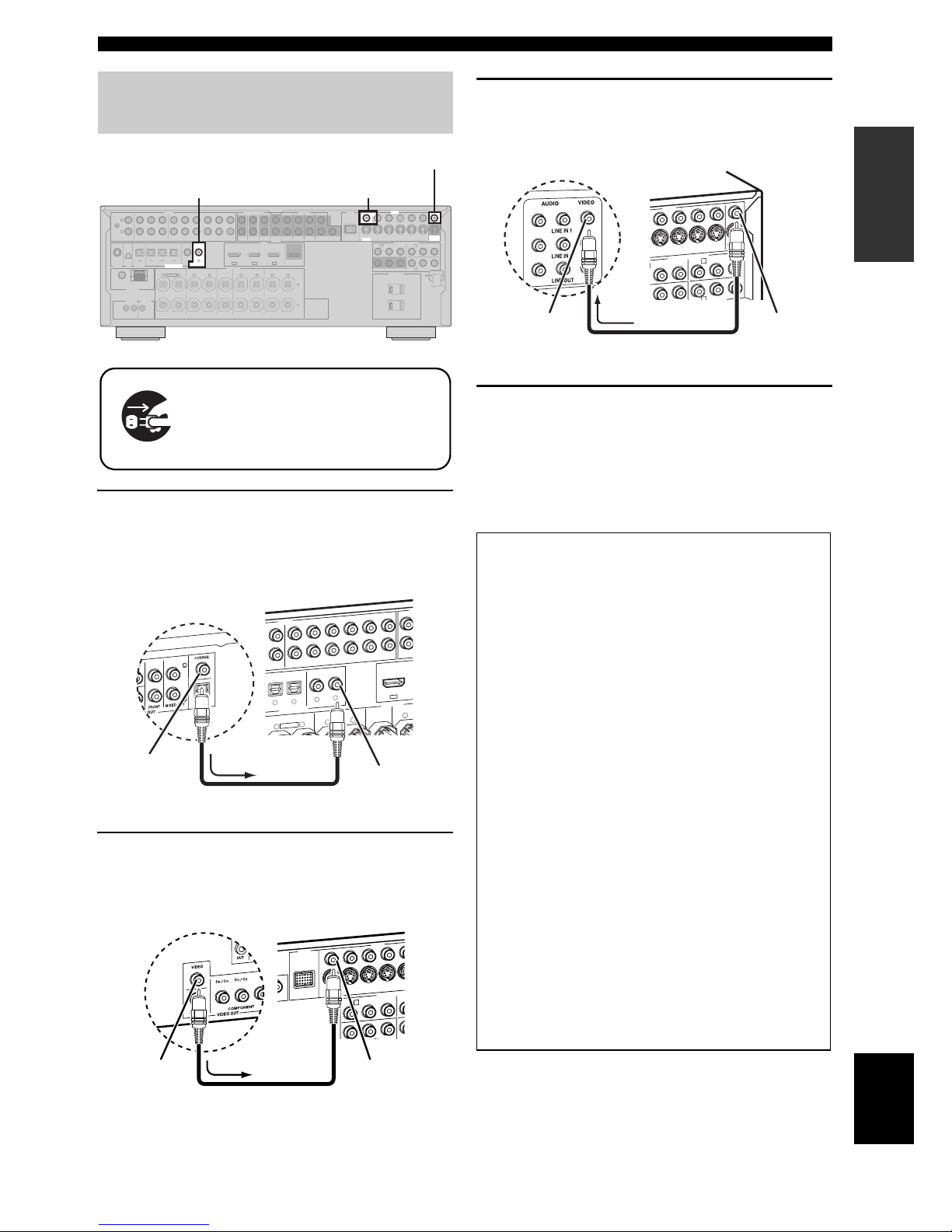
Quick start guide
7 En
INTRODUCTION
English
1 Connect the digital coaxial audio cable to the
digital coaxial audio output jack of your DVD
player and the DVD DIGITAL INPUT COAXIAL
jack of this unit.
2 Connect the video cable to the composite
video output jack of your DVD player and
DVD VIDEO jack of this unit.
3 Connect the video cable to the VIDEO
MONITOR OUT jack of this unit and the video
input jack of your video monitor.
4 Connect the power plug of this unit and other
components into the AC wall outlet.
y
This unit is equipped with AC OUTLET(S) for the power
supply of the other components (except Korea model). See
page 28 for details.
Step 2: Connect your DVD player
and other components
AC OUTLETS
SWITCHED
120V 80Hz
100W MAX. TOTAL
0.8A MAX. TOTAL
R
L
AUDIO MULTI CH INPUT PRE OUT DOCK VIDEO
COMPONENT VIDEO
HDMI
DIGITAL INPUTXM
ANTENNA
REMOTE
SIRIUS
DIGITAL
OUTPUT
TRIGGER
OUT
SPEAKERS
DVDSUBWOOFERFRONTSB (8CH) ZONE 2
OUT
SUB
WOOFER
SUR. BACKSURROUND
SINGLE CENTERCENTERFRONT (8CH)
SURROUND
DVD
DTV/CBL
S VIDEO
VIDEO
DTV/CBL
DVR
DVRMONITOR OUT
VCR
OUTININ OUT
12
DVD
DVDCDDTV/CBL
OPTICAL COAXIAL
DVD
DVR
OUT
SURROUND BACK/BI-AMPSURROUND
SINGLE
CENTERFRONT A
AM
+12V
15mA MAX.
GND
HD Radio
FRONT B/ZONE B/
ZONE 2/PRESENCE
DTV/CBLDVD
MD/CD-R MD/CD-R
PHONO
GND
CD
MD/
CD-R
IN
(PLAY)
OUT
(REC)
DTV/CBL DVR VCR
OUTININ OUT
IN OUT
MONITOR
OUT
FM
75Ω UNBAL.
R
L
R
L
R
L
R
L
65
4
321
IN2 IN3IN1
EXTRA SP
Y
PRP
B
Y
PRP
B
A B
C
Make sure that this unit and the DVD
player are unplugged from the AC
wall outlets.
DVD DIGITAL INPUT COAXIAL jack DVD VIDEO jack
VIDEO MONITOR OUT jack
(U.S.A. model)
DVD
AUDIO
AUDIO
M
DIGITAL INPUT
SPEAKERS
SB (8C
H
FRONT (8C
H
DVD
DVD
CD
OPTICAL
COAXIAL
S
U
CENTER
FRONT A
FRONT B/ZONE B/
ZONE 2/PRESENCE
DVD
DVD
DTV/CBL
D/
-R
OUT
(REC)
DTV/CBL
DVR
VCR
O
U
T
IN
IN O
U
T
R
R
L
R
L
6
5
4
3
IN1
EXTRA SP
Digital coaxial
audio output
jack
Digital coaxial audio
cable
DVD DIGITAL
INPUT COAXIAL
jack
DVD player
AV receiver
DOCK
VIDEO
COMPONENT
V
DVD
DVD
DTV/CBL
S VIDEO
V
I
DEO
DVR
IN
OUT
P
R
Y
P
R
P
B
A
Composite
video output
jack
Video cable
DVD V IDEO j ack
DVD player
AV receiver
■ For further connections
• Using the other kind of speaker combinations
☞ P. 11
• Connecting a video monitor via various ways of the
connection ☞ P. 20
• Connecting a DVD player via various ways of the
connection ☞ P. 21
• Connecting a DVD recorder or a digital video
recorder ☞ P. 22
• Connecting a set-top box ☞ P. 22
• Connecting a CD player, an MD recorder or a
turntable ☞ P. 23
• Connecting an external amplifier ☞ P. 24
• Connecting a DVD player via analog multi-channel
audio connection ☞ P. 25
• Connecting a Yamaha iPod universal dock or
Bluetooth adapter ☞ P. 25
• Using the REMOTE IN/OUT jacks ☞ P. 26
• Using the VIDEO AUX jacks on the front panel
☞ P. 26
• Connecting a FM/AM antenna ☞ P. 27
• Connecting the XM Mini-Tuner Dock ☞ P. 59
• Connecting the SiriusConnect tuner ☞ P. 64
VIDEO
COMPONENT VIDEO
DVD
DTV/CBL
DVR
VCR
OUT
IN
IN
OUT
MONITOR
OUT
Y
P
R
P
B
Y
P
B
B
Video monitor
AV receiver
Video cable
VIDEO
MONITOR OUT
jack
Video input jack
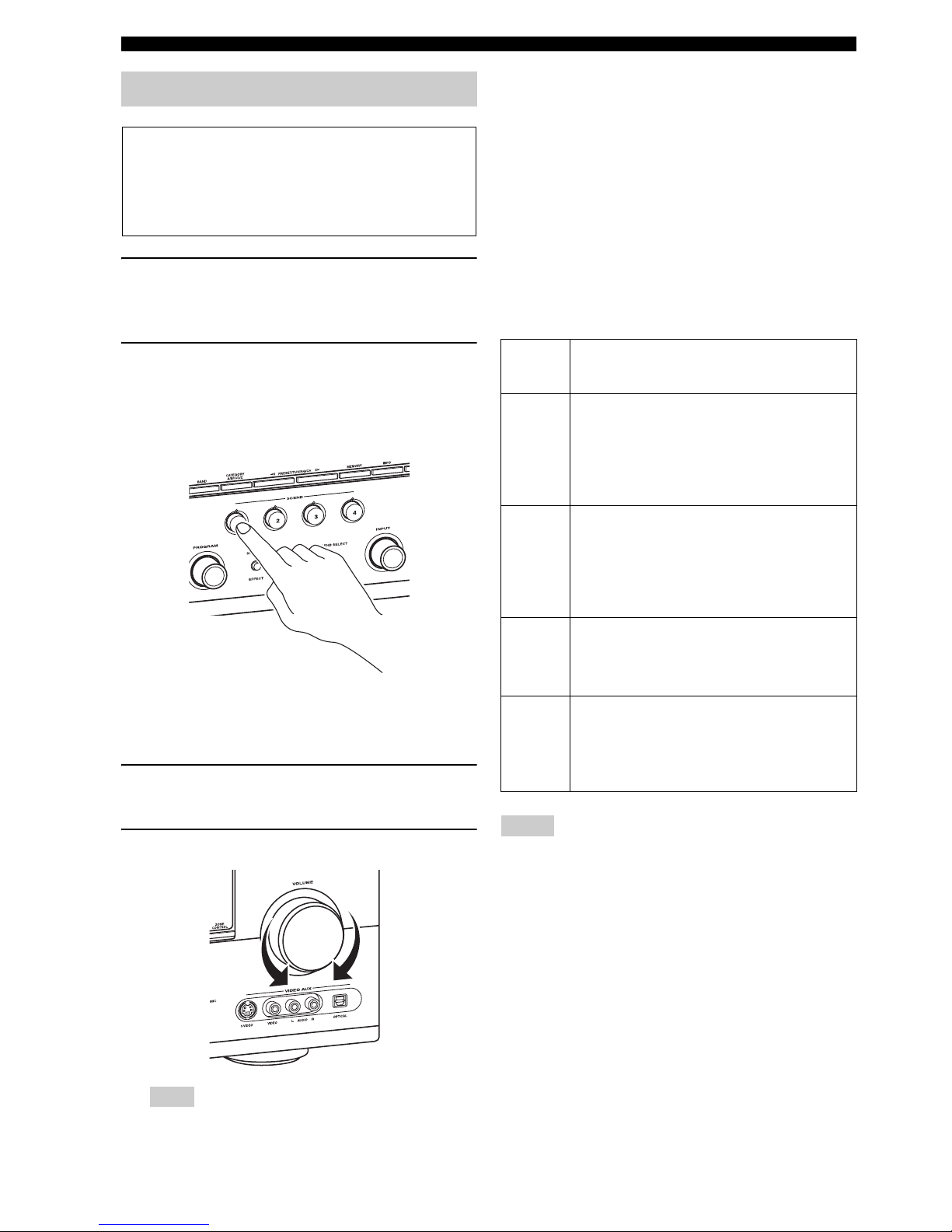
Quick start guide
8 En
1 Turn on the video monitor and then set the
input source selector of the video monitor to
this unit.
2 Press
S
SCENE1 button.
This unit is turned on. “DVD Viewing” appears in the
front panel display, and this unit automatically
optimize own status for the DVD playback.
y
The indicator on the selected SCENE button lights up while
this unit is in the SCENE mode.
3 Start playback of the desired DVD on your
player.
4 Rotate
J
VOLUME to adjust the volume.
When you change the input source or sound field program,
the SCENE mode is deactivated.
■ About SCENE function
Just by pressing one SCENE button, you can turn on this
unit and recall your favorite input source and sound field
program according to the SCENE template that has been
assigned to the SCENE button. The SCENE templates are
built combinations of input sources and sound field
programs.
y
If you connect a Yamaha product that has capability of the
SCENE control signals, this unit can automatically activate the
component and start playback. Refer to the instruction manual of
the DVD player for further information.
■ The default assigned SCENE templates
*1
You must connect a cable TV or a satellite tuner to this unit in
advance. See page 22 for details.
*2
You need to connect the supplied FM and AM antennas to this
unit in advance. See page 27 for details.
*3
You must tune into the desired radio station in advance. See
pages 53 to 56 for tuning information.
*4
To achieve the best possible reception, orient the connected
AM loop antenna, or adjust the position of the end of the
indoor FM antenna.
y
You can change the assigned SCENE template for the SCENE
buttons. See page 37 for details.
Step 3: Press SCENE 1 button
Check the type of the connected speakers.
If the speakers are 6 ohm speakers, set “SP IMP.” to
“6Ω MIN” before using this unit (see page 28). 4 ohm
speakers can be also used as the front speakers (see
page 109).
Note
Default
SCENE
button
The name of the SCENE template
and its description
SCENE
1
DVD Viewing
– input source: DVD
– sound field program: Straight
For when you want to listen to a music disc from
the connected DVD player as the background
music for this room.
SCENE
2
Disc Listening
– input source: DVD
– sound field program: 7ch Stereo
For when you want to listen to a music disc from
the connected DVD player as the background
music for this room.
SCENE
3
TV Viewing
*1
– input source: DTV/CBL
– sound field program: Straight
For when you want to watch a TV program.
SCENE
4
Radio Listening
*2, *3, *4
– input source: TUNER
– sound field program: 7ch Enhancer
For when you want to listen to a music program
from the FM radio station.
Notes
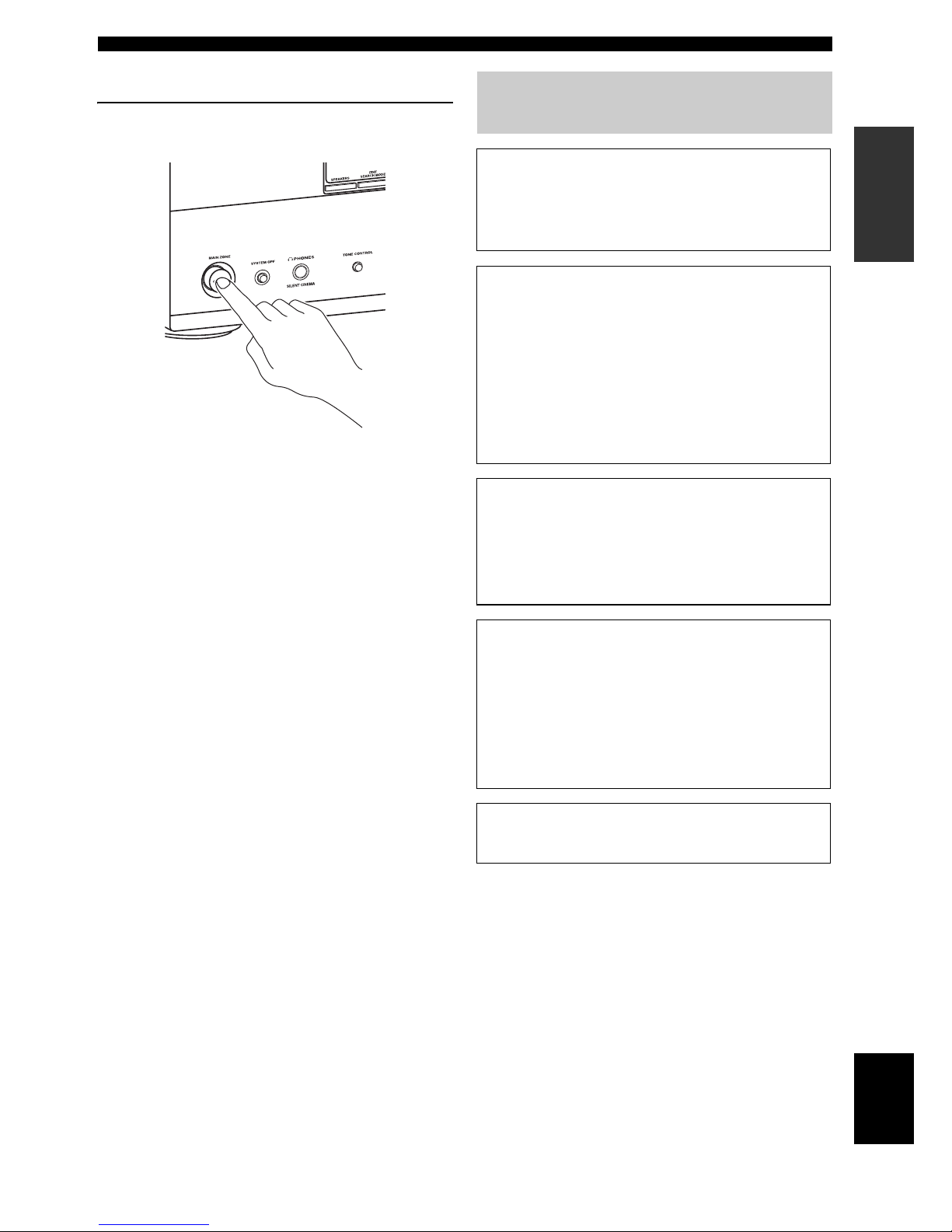
Quick start guide
9 En
INTRODUCTION
English
■ After using this unit...
Press KMAIN ZONE ON/OFF to set this unit to
the standby mode.
This unit is set to the standby mode and consumes a small
amount of power in order to receive infrared signals from
the remote control. To turn on this unit from the standby
mode, press the desired SSCENE buttons
(or ASCENE) or KMAIN ZONE ON/OFF
(or DPOWER). See page 29 for details.
What do you want to do with this
unit?
■ Customizing the SCENE templates
• Using various SCENE templates ☞ P. 37
• Creating your original SCENE templates
☞ P. 40
■ Using various input sources
• Basic controls of this unit ☞ P. 42
• Enjoying FM/AM radio programs ☞ P. 53
• Enjoying XM Satellite Radio programs ☞ P. 59
• Enjoying SIRIUS Satellite Radio programs
☞ P. 64
• Using your iPod with this unit ☞ P. 70
• Using the Bluetooth components ☞ P. 72
■ Using various sound features
• Using various sound field programs ☞ P. 48
• Using the pure direct mode for high
fidelity sound ☞ P. 52
• Customizing the sound field programs ☞ P. 74
■ Adjusting the parameters of this unit
• Automatically optimizing the speaker parameters
for your listening room (AUTO SETUP) ☞ P. 32
• Manually adjusting various parameters of this unit
☞ P. 82
• Setting the remote control ☞ P. 102
• Adjusting the advanced parameters ☞ P. 109
■ Additional feature
• Automatically turning off this unit ☞ P. 47
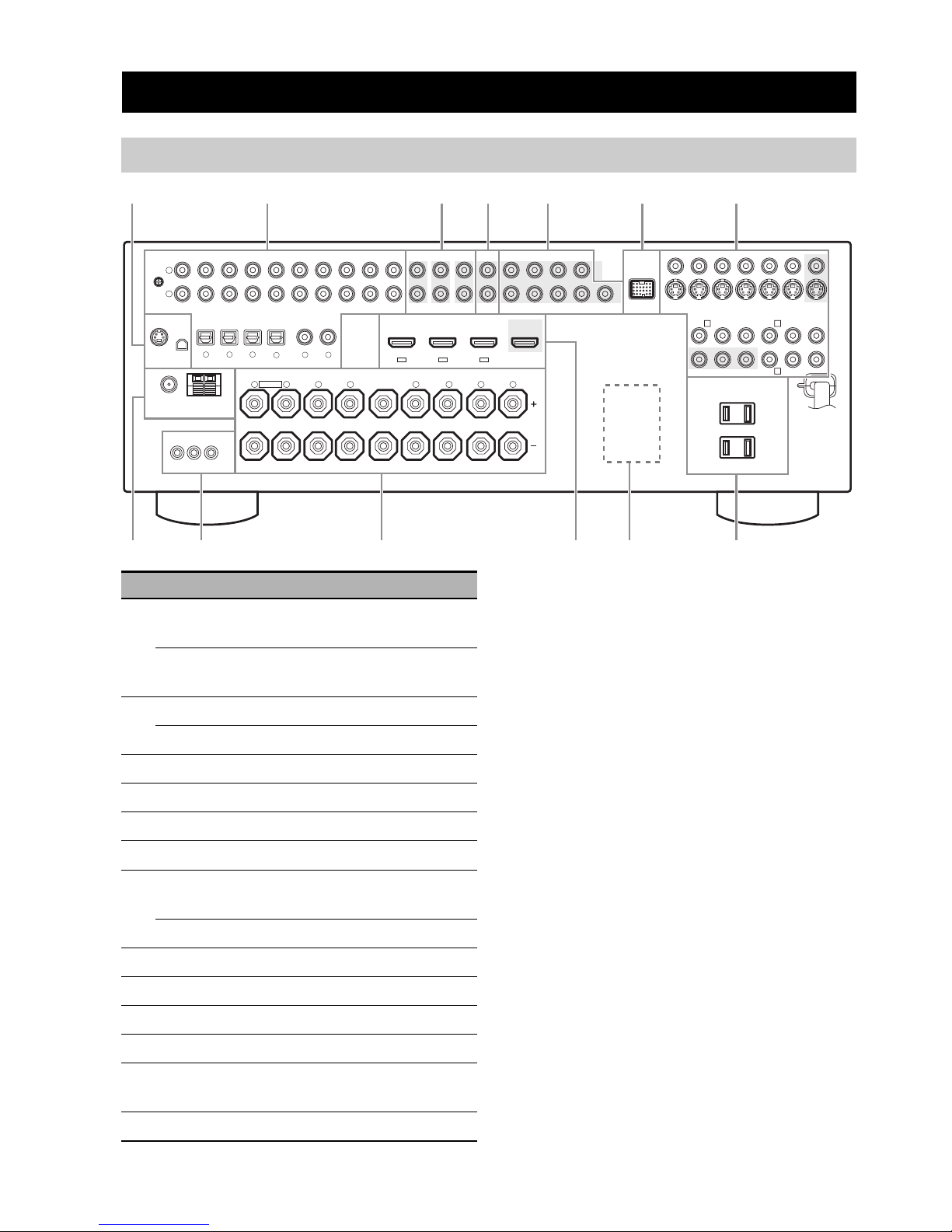
CONNECTIONS
10 En
9
TRIGGER OUT jack
This is control expansion jack for custom installation.
Connections
Rear panel
AC OUTLETS
SWITCHED
120V 80Hz
100W MAX. TOTAL
0.8A MAX. TOTAL
R
L
AUDIO MULTI CH INPUT PRE OUT DOCK VIDEO
COMPONENT VIDEO
HDMI
DIGITAL INPUT
XM
ANTENNA
REMOTE
SIRIUS
DIGITAL
OUTPUT
TRIGGER
OUT
SPEAKERS
DVDSUBWOOFERFRONTSB (8CH)
ZONE 2
OUT
SUB
WOOFER
SUR. BACKSURROUND
SINGLE CENTERCENTERFRONT (8CH)
SURROUND
DVD
DTV/CBL
S VIDEO
VIDEO
DTV/CBL
DVR
DVRMONITOR OUT
VCR
OUTININ OUT
12
DVD
DVDCDDTV/CBL
OPTICAL COAXIAL
DVD
DVR
OUT
SURROUND BACK/BI-AMPSURROUND
SINGLE
CENTERFRONT A
AM
+12V
15mA MAX.
GND
HD Radio
FRONT B/ZONE B/
ZONE 2/PRESENCE
DTV/CBLDVD
MD/CD-R MD/CD-R
PHONO
GND
CD
MD/
CD-R
IN
(PLAY)
OUT
(REC)
DTV/CBL DVR VCR
OUTININ OUT
IN OUT
MONITOR
OUT
FM
75Ω UNBAL.
R
L
R
L
R
L
R
L
65
4
321
IN2 IN3IN1
EXTRA SP
Y
PRP
B
Y
PRP
B
A B
C
12 34567
89 0 AB C
(U.S.A. model)
Name Page
1 XM jack
(U.S.A. and Canada models only)
59
SIRIUS jack
(U.S.A. and Canada models only)
64
2 AUDIO jacks
21
DIGITAL INPUT/OUTPUT jacks
17-23
3 MULTI CH INPUT jacks
25
4 ZONE2 OUT jacks
106
5 PRE OUT jacks
24
6 DOCK terminal
25
7 Video component jacks
(VIDEO and S VIDEO)
17-22
COMPONENT VIDEO jacks
17-22
8 ANTENNA terminals
27
9 REMOTE IN/OUT jacks
26
0 Speaker terminals
11-16
A HDMI jacks
18
B VOLTAGE SELECTOR
(Asia and General models only)
4
C AC OUTLET(S)
28
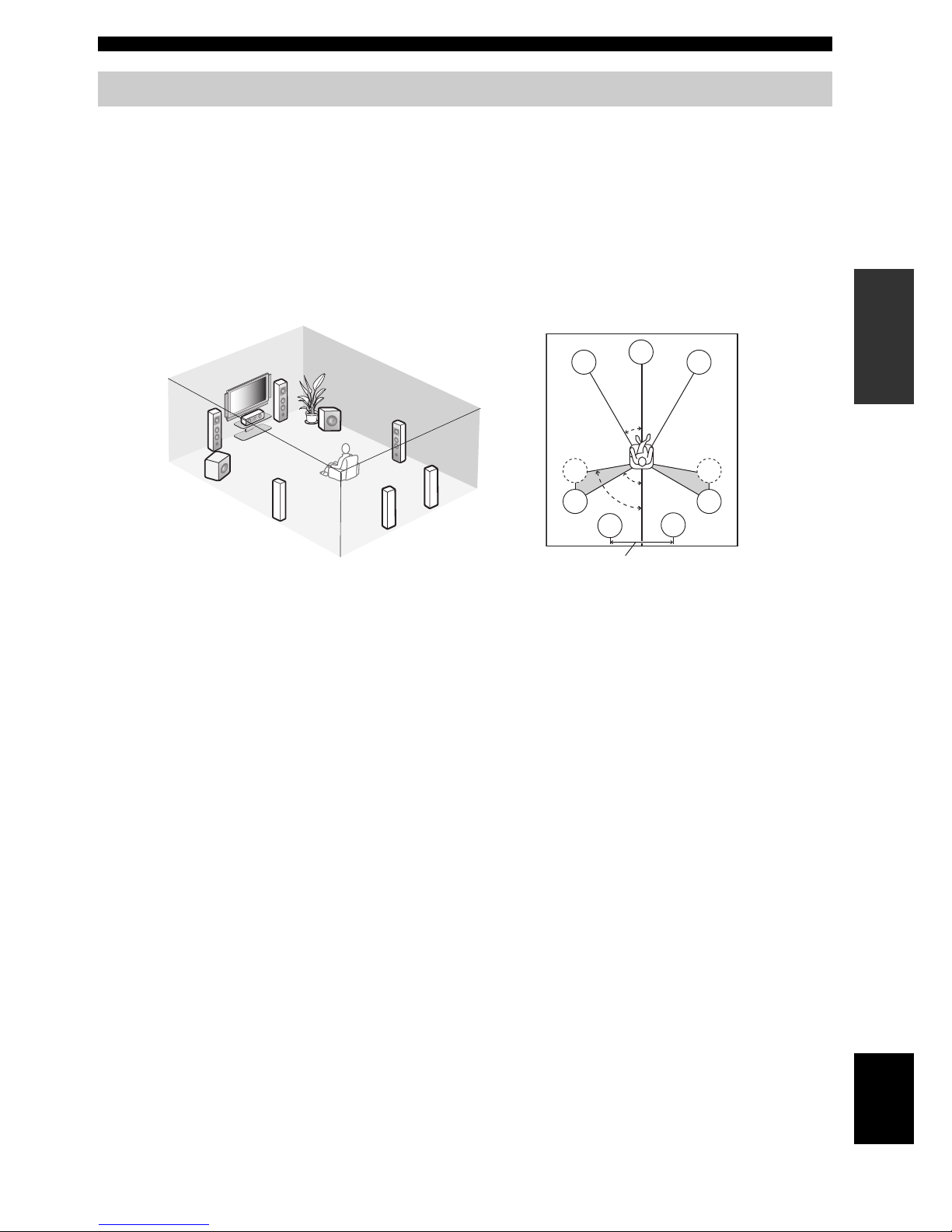
11 En
Connections
PREPARATION
English
The speaker layout below shows the speaker setting we recommend. You can use it to enjoy the CINEMA DSP and
multi-channel audio sources.
■ 7.1-channel speaker layout
7.1-channel speaker layout is highly recommended for playback the sound of high definition audio formats (Dolby
TrueHD, DTS-HD Master Audio, etc.) as well as the conventional audio sources with sound field programs. See page 14
for connection information.
y
We recommend that you also add the presence speakers for the effect sounds of the CINEMA DSP sound field program. See page 13 for
details.
Front left and right speakers
The front speakers are used for the main source sound plus effect sounds. Place these speakers at an equal distance from the
ideal listening position. The distance of each speaker from each side of the video monitor should be the same.
Center speaker
The center speaker is for the center channel sounds (dialog, vocals, etc.). If for some reason it is not practical to use a
center speaker, you can do without it. Best results, however, are obtained with the full system.
Surround left and right speakers
The surround speakers are used for effect and surround sounds.
Surround back left and right speakers
The surround back speakers supplement the surround speakers and provide more realistic front-to-back transitions.
Subwoofer(s)
The use of a subwoofer with a built-in amplifier, such as the Yamaha Active Servo Processing Subwoofer System, is
effective not only for reinforcing bass frequencies from any or all channels, but also for reproducing the high fidelity
sound of the LFE (low-frequency effect) channel included in Dolby Digital and DTS sources. You can connect one or
two subwoofer(s) to this unit. When you use two subwoofers, you can enjoy deeper bass sound. The position of the
subwoofer is not so critical, because low bass sounds are not highly directional. But it is better to place the subwoofer
near the front speakers. Turn it slightly toward the center of the room to reduce wall reflections.
y
When you use two subwoofers, select the same type of the subwoofer as another and set these subwoofers as same sound characteristics.
Place each subwoofer at the same distance from the listening position. The signal output at the SUBWOOFER PRE OUT 2 jack is the
same as the one output at the SUBWOOFER PRE OUT 1 jack.
Placing speakers
FR
FL
SBR
SBL
SL
SR
C
SW
SW
60˚
30˚
80˚
FR
SBL
SBR
SL
SL
C
SR
SR
FL
Speaker indications
FL/FR: Front left/right
C: Center
SL/SR: Surround left/right
SBL/SBR: Surround back left/right
SW: Subwoofer
30 cm (12 in) or more
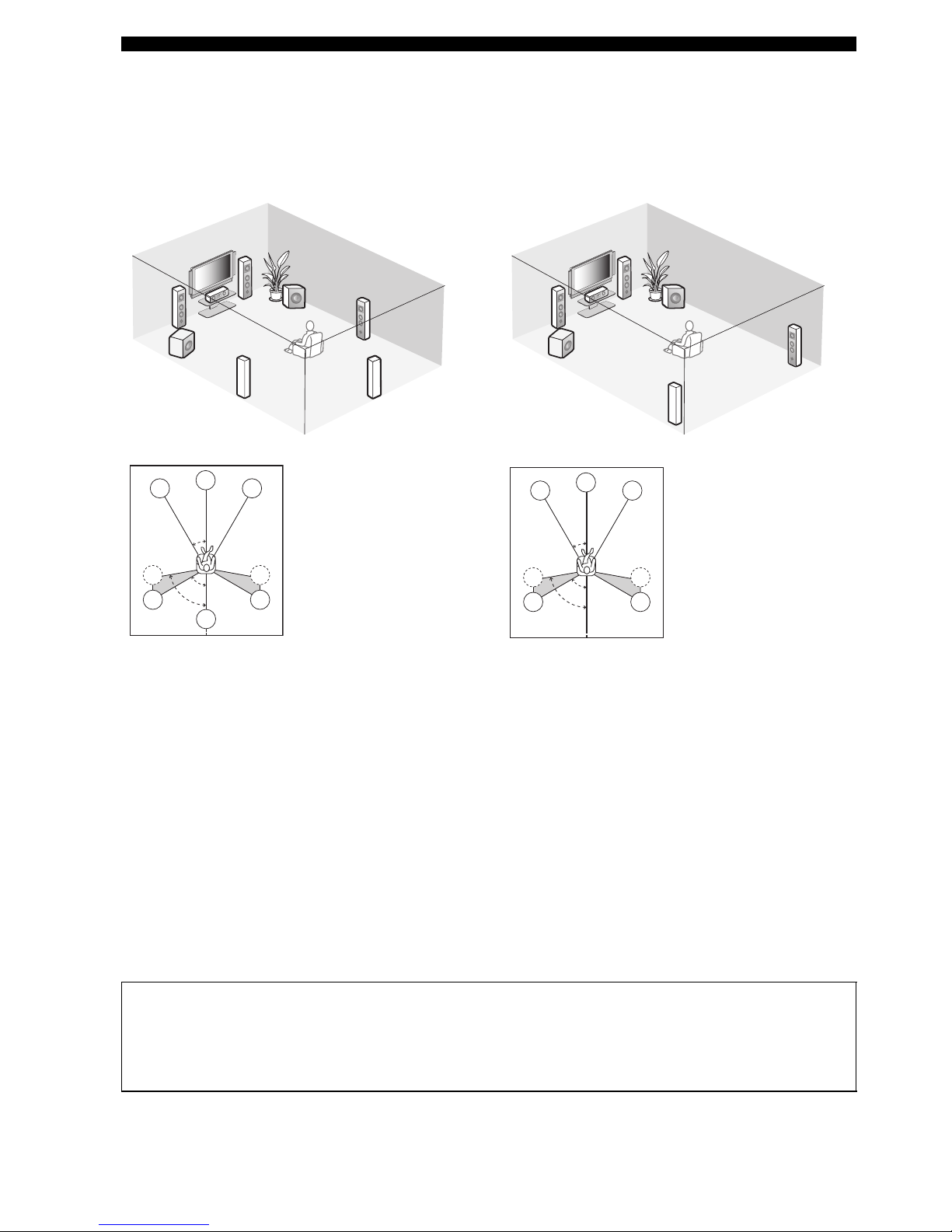
12 En
Connections
■ 6.1-channel speaker layout
See page 14 for connection information.
y
We recommend that you also add the presence speakers for the
effect sounds of the CINEMA DSP sound field program. See
page 13 for details.
Front left and right speakers
Center speaker
Surround left and right speakers
Subwoofer(s)
The functions and settings of each speaker are the same as
those for the 7.1-channel speaker layout (see page 11).
Surround back speaker
Connect a single surround speakers to the SURROUND
BACK SINGLE speaker terminal and place the single
surround back speaker behind the listening position. The
surround back left and right channel signals are mixed
down and output at the single surround back speaker when
you set “SUR.B L/R SP” to “SMLx1” or “LRGx1” (see
page 88).
■ 5.1-channel speaker layout
See page 14 for connection information.
y
We recommend that you also add the presence speakers for the
effect sounds of the CINEMA DSP sound field program. See
page 13 for details.
Front left and right speakers
Center speaker
Subwoofer(s)
The functions and settings of each speaker are the same as
those for the 7.1-channel speaker layout (see page 11).
Surround left and right speakers
Connect the surround speakers to the SURROUND
speaker terminals even if you place the surround speakers
behind the listening position. For the smooth and
unbroken sound field behind the listening position, place
the surround left and right speakers farther back compared
with the placement in the 7.1-channel speaker layout. The
surround back channel signals are directed to the surround
left and right speakers when “SUR.B L/R SP” is set to
“NONE” (see page 88).
FR
FL
SB
SL
SR
C
SW
SW
60˚
30˚
80˚
FR
SB
SL
SL
C
SR
SR
FL
Speaker indications
FL/FR: Front left/right
C: Center
SL/SR: Surround left/right
SB: Surround back
SW: Subwoofer
FR
FL
SL
SR
SW
SW
C
60˚
30˚
80˚
FR
SL
SL
C
SR
SR
FL
Speaker indications
FL/FR: Front left/right
C: Center
SL/SR: Surround left/right
SW: Subwoofer
For other speaker combinations
You can enjoy multi-channel sources with sound field programs by using a speaker combination other than the 7.1/
6.1/5.1-channel speaker combinations.
Use the automatic setup feature (see page 32) or set the “SPEAKER SET” parameters in “MANUAL SETUP” (see
page 87) to output the surround sounds at the connected speakers.
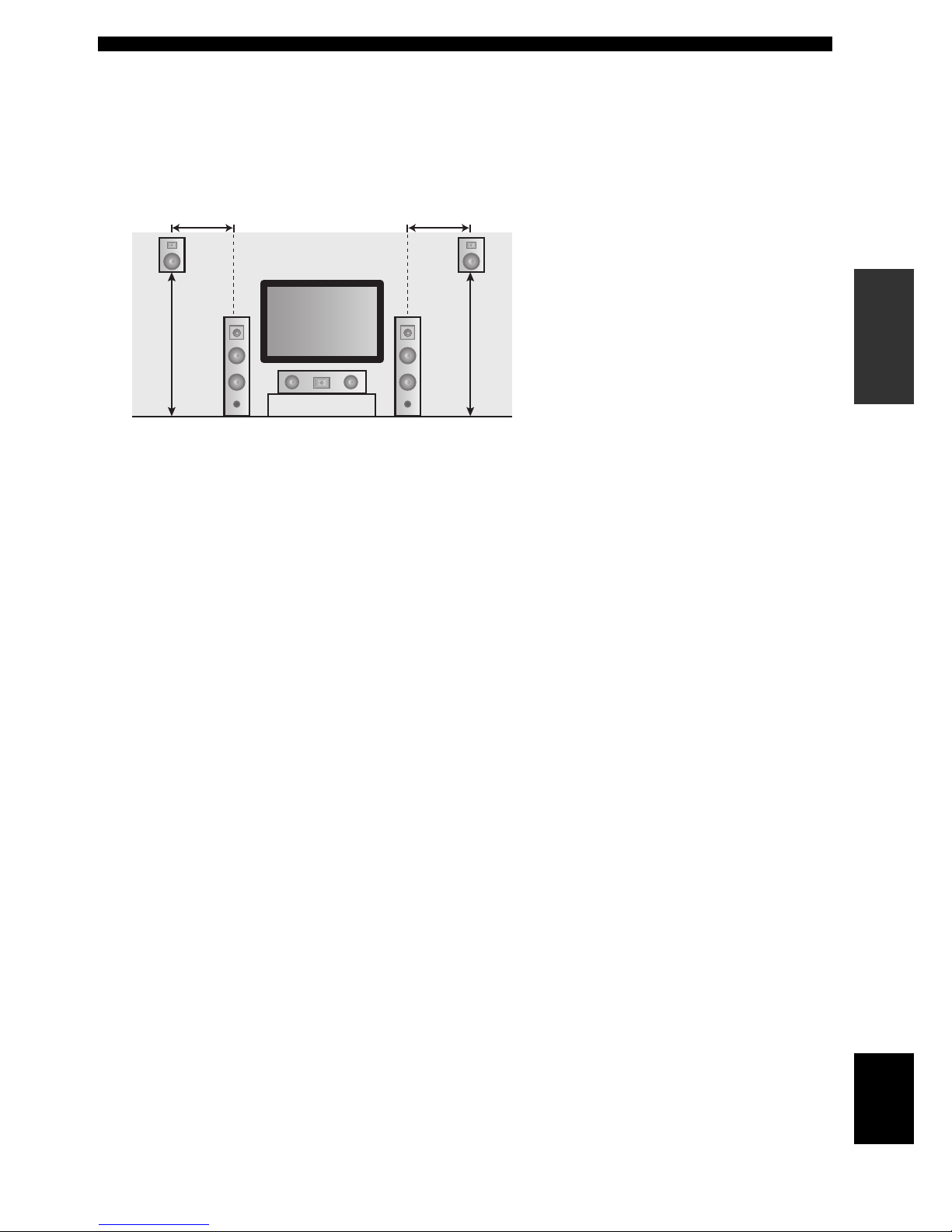
13 En
Connections
PREPARATION
English
■ Using presence speakers
The presence speakers supplement the sound from the front and surround back speakers with extra ambient effects
produced by the sound field programs (see page 48). You can adjust the vertical position of dialogues with using the
presence speakers (see page 75).
To use the presence speakers, connect the speakers to the EXTRA SP terminal (see page 14) and set “EXTRA SP
ASSIGN” to “PRESENCE” (see pages 33 and 87).
FR
PRPL
C
FL
0.5 to 1 m (1 to 3 ft)
1.8 m
(6 ft) or
higher
Speaker indications
FL: Front left
FR: Front right
C: Center
PL: Front presence left
PR: Front presence right
0.5 to 1 m (1 to 3 ft)
1.8 m
(6 ft) or
higher

14 En
Connections
Be sure to connect the left channel (L), right channel (R), “+” (red) and “–” (black) properly. If the connections are faulty,
this unit cannot reproduce the input sources accurately.
A speaker cord is actually a pair of insulated cables running side by side. Cables are colored or shaped differently, perhaps with a stripe,
groove or ridge. Connect the striped (grooved, etc.) cable to the “+” (red) terminals of this unit and your speaker. Connect the plain cable
to the “–” (black) terminals.
■ For the 7.1-channel speaker setting
Connecting speakers
Caution
• Before connecting the speakers, make sure that the AC power plug is disconnected from the AC wall outlet.
• Do not let the bare speaker wires touch each other or let them touch any metal part of this unit. This could damage
this unit and/or the speakers. If the speaker wires are short-circuited, “CHECK SP WIRES” appears in the front
panel display when you turn on this unit.
• Use the magnetically shielded speakers. If this type of speaker still creates interference with the monitor, place the
speakers away from the monitor.
• If you are to use 6 ohm speakers, be sure to set “SP IMP.” to “6Ω MIN” before using this unit (see page 28). 4 ohm
speakers can be also used as the front speakers. For details about the speaker impedance setting, see page 109.
Note
AC OUTLETS
SWITCHED
120V 80Hz
100W MAX. TOTAL
0.8A MAX. TOTAL
R
L
AUDIO MULTI CH INPUT PRE OUT DOCK VIDEO
COMPONENT VIDEO
HDMI
DIGITAL INPUTXM
ANTENNA
REMOTE
SIRIUS
DIGITAL
OUTPUT
TRIGGER
OUT
SPEAKERS
DVDSUBWOOFERFRONTSB (8CH) ZONE 2
OUT
SUB
WOOFER
SUR. BACKSURROUND
SINGLE CENTERCENTERFRONT (8CH)
SURROUND
DVD
DTV/CBL
S VIDEO
VIDEO
DTV/CBL
DVR
DVRMONITOR OUT
VCR
OUTININ OUT
12
DVD
DVDCDDTV/CBL
OPTICAL COAXIAL
DVD
DVR
OUT
SURROUND BACK/BI-AMPSURROUND
SINGLE
CENTERFRONT A
AM
+12V
15mA MAX.
GND
HD Radio
FRONT B/ZONE B/
ZONE 2/PRESENCE
DTV/CBLDVD
MD/CD-R MD/CD-R
PHONO
GND
CD
MD/
CD-R
IN
(PLAY)
OUT
(REC)
DTV/CBL DVR VCR
OUTININ OUT
IN OUT
MONITOR
OUT
FM
75Ω UNBAL.
R
L
R
L
R
L
R
L
65
4
321
IN2 IN3IN1
EXTRA SP
Y
PRP
B
Y
PRP
B
A B
C
Front speakers
(FRONT A)
Surround speakers
Subwoofers
Right
Center speaker
Surround back speakers
Left
Left
Left
Right
Right
EXTRA SP terminals
Connect the alternative front speaker system (FRONT B), front speaker systems in another room
(ZONE B), presence speakers, or Zone 2 speakers. To select the function of the speakers connected
to the EXTRA SP terminals, set the “EXTRA SP ASSIGN” parameter in “SOUND MENU” (see
page 87).
y
You can also select the function of the speakers connected to the EXTRA SP terminals in “AUTO
SETUP” (see page 33).
(optional)
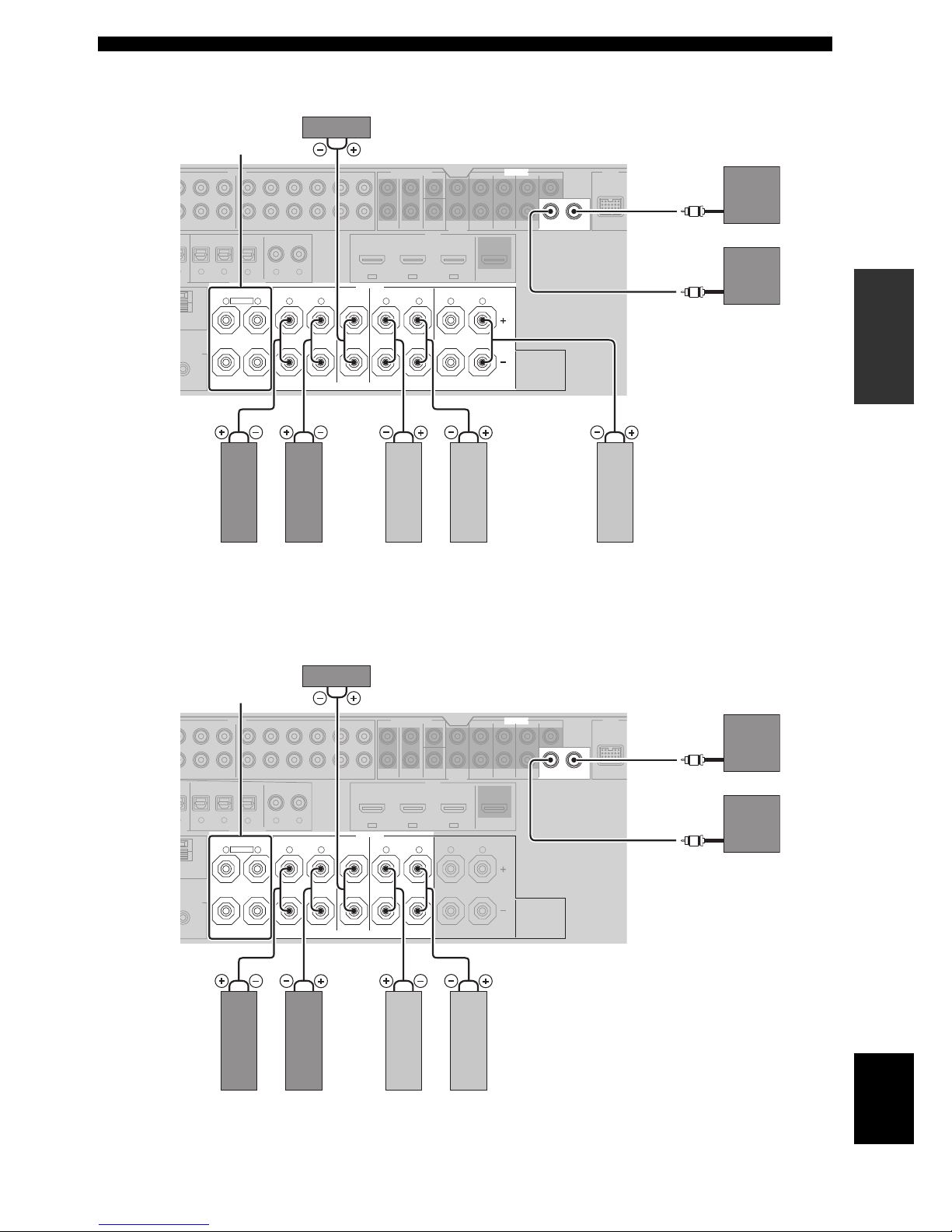
15 En
Connections
PREPARATION
English
■ For the 6.1-channel speaker setting
■ For the 5.1-channel speaker setting
Surround back speaker
AUDIO MULTI CH INPUT PRE OUT DOCK
HDMI
DIGITAL INPUT
L
T
TRIGGER
OUT
SPEAKERS
SUBWOOFERFRONTSB (8CH) ZONE 2
OUT
SUB
WOOFER
SUR. BACKSURROUND
SINGLE CENTERCENTERFRONT (8CH)
SURROUND
12
DVD
DVDCDDTV/CBL
OPTICAL COAXIAL
DVD
DVR
OUT
SURROUND BACK/BI-AMPSURROUND
SINGLE
CENTERFRONT A
M
2V
mA MAX.
FRONT B/ZONE B/
ZONE 2/PRESENCE
DTV/CBLDVD
-R MD/CD-R
MD/
CD-R
IN
(PLAY)
OUT
(REC)
DTV/CBL DVR VCR
OUTININ OUT
R
L
R
L
R
L
R
L
65
4
32
IN2 IN3IN1
EXTRA SP
Surround speakers
EXTRA SP terminals
(see page 14)
Left (SINGLE)
Center speaker
LeftRight
Front speakers
(FRONT A)
LeftRight
Subwoofers
(optional)
AUDIO MULTI CH INPUT PRE OUT DOCK
HDMI
DIGITAL INPUT
L
T
TRIGGER
OUT
SPEAKERS
SUBWOOFERFRONTSB (8CH) ZONE 2
OUT
SUB
WOOFER
SUR. BACKSURROUND
SINGLE CENTERCENTERFRONT (8CH)
SURROUND
12
DVD
DVDCDDTV/CBL
OPTICAL COAXIAL
DVD
DVR
OUT
SURROUND BACK/BI-AMP
SINGLE
SURROUNDCENTERFRONT A
M
2V
mA MAX.
FRONT B/ZONE B/
ZONE 2/PRESENCE
DTV/CBLDVD
-R MD/CD-R
MD/
CD-R
IN
(PLAY)
OUT
(REC)
DTV/CBL DVR VCR
OUTININ OUT
R
L
R
L
R
L
R
L
65
4
32
IN2 IN3IN1
EXTRA SP
Surround speakers
EXTRA SP terminals
(see page 14)
Center speaker
LeftRight
Front speakers
(FRONT A)
LeftRight
Subwoofers
(optional)
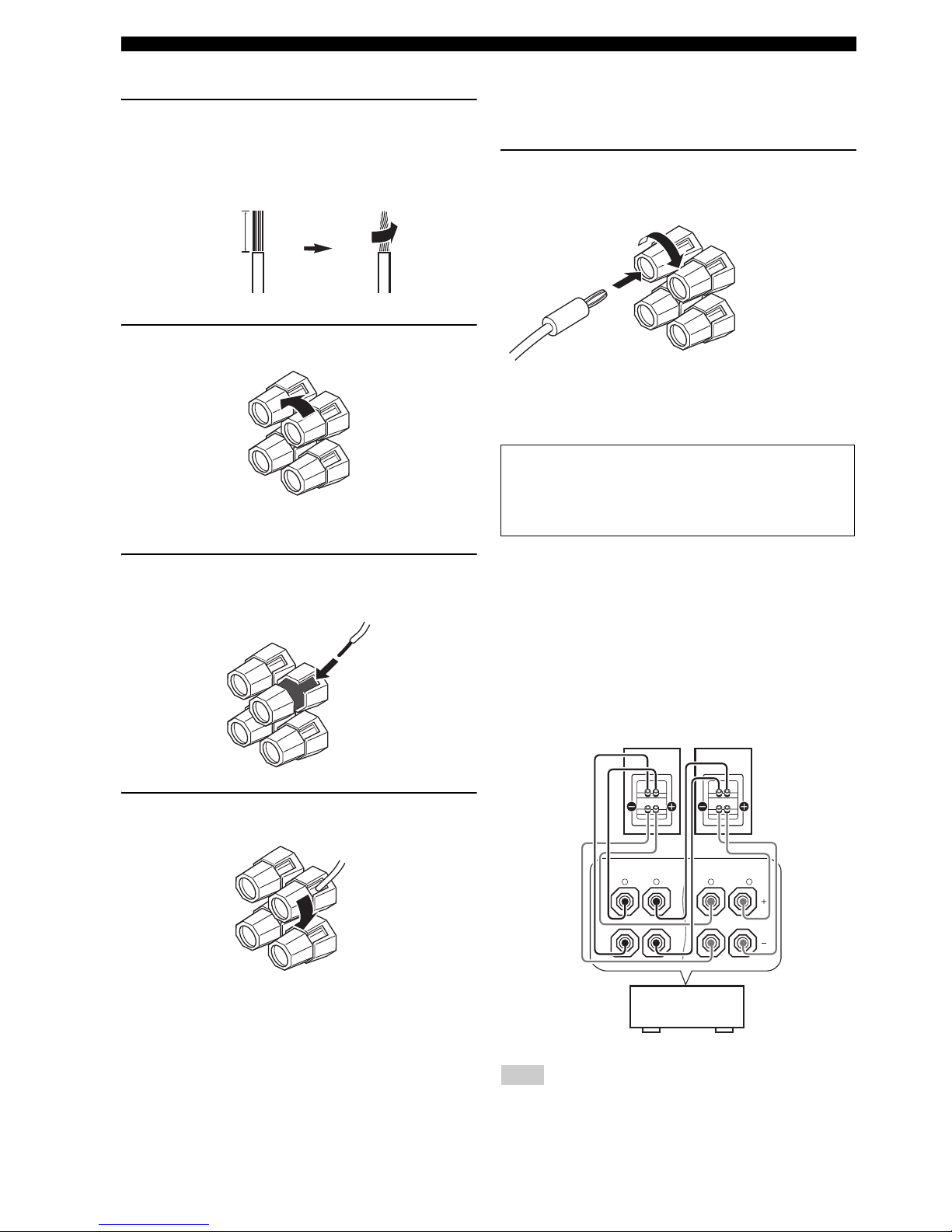
16 En
Connections
■ Connecting the speaker cable
1 Remove approximately 10 mm (0.4 in) of
insulation from the end of each speaker
cable and then twist the exposed wires of the
cable together to prevent short circuits.
2 Loosen the knob.
3 Insert one bare wire into the hole on the side
of each terminal.
4 Tighten the knob to secure the wire.
■ Connecting the banana plug
(except Europe, Russia, Asia and Korea
models)
Tighten the knob and then insert the banana plug
connector into the end of the corresponding
terminal.
■ Using bi-amplification connections
This unit allows you to make bi-amplification connections
to one speaker system. Check if your speakers support biamplification.
To make the bi-amplification connections, use the FRONT
and SURROUND BACK/BI-AMP terminals as shown
below. To activate the bi-amplification connections, set
“BI-AMP” to “ON” in “ADVANCED SETUP” (see
page 112).
When you make the conventional connection, make sure that the
shorting bars are put into the terminals appropriately. Refer to the
instruction manuals of the speakers for details.
10 mm (0.4 in)
Red: positive (+)
Black: negative (–)
Caution
Remove the shorting bars or bridges of your speakers
to separate the LPF (low pass filter) and HPF (high
pass filter) crossovers.
Note
Red: positive (+)
Black: negative (–)
FRONT A
SURROUND BACK/
BI-AMP
SINGLE
L
R
L
R
This unit
Left
Right
Front speakers
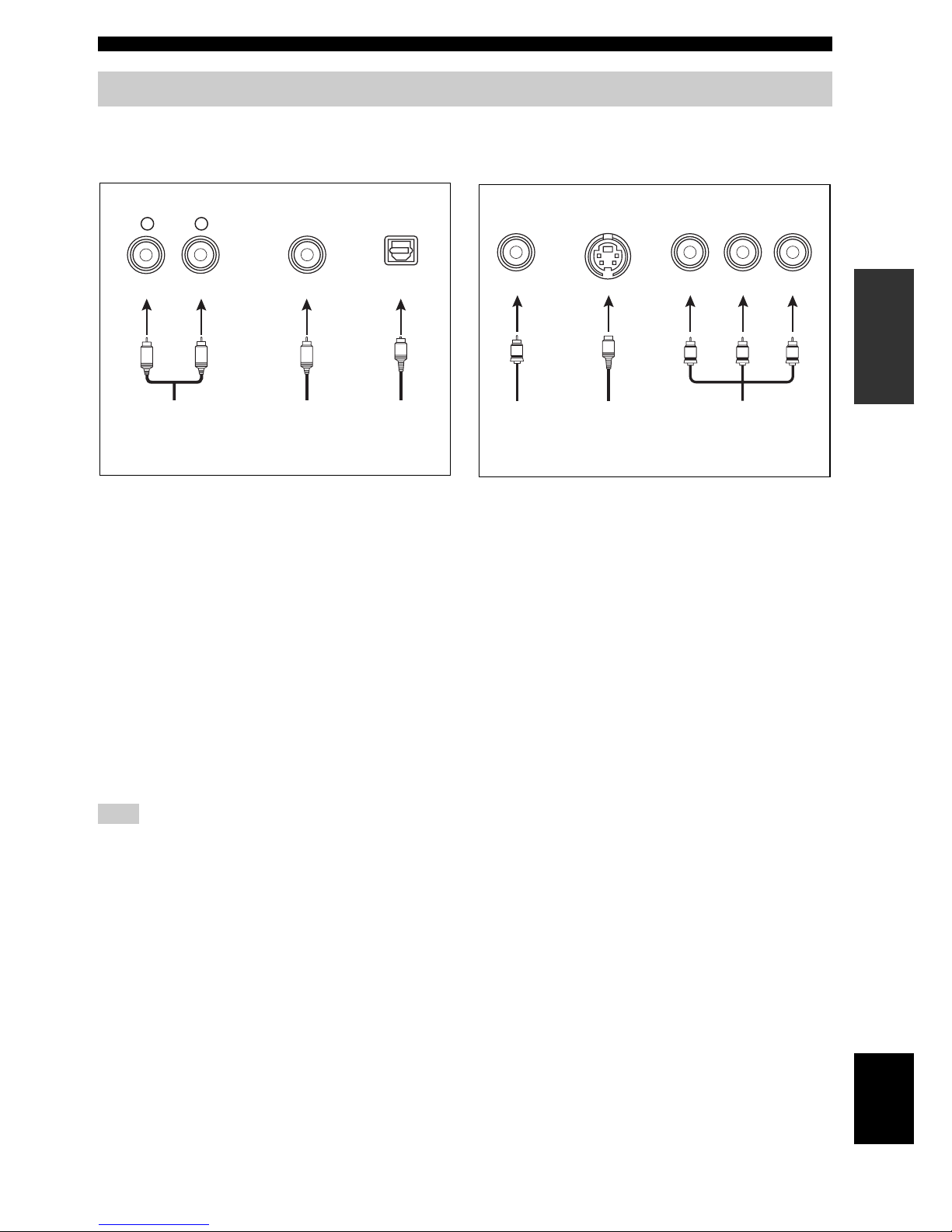
17 En
Connections
PREPARATION
English
Connect one of the type of the audio jack(s) and/or video jack(s) that your input components are equipped with.
■ Audio jacks
This unit has three types of audio jacks. Connection
depends on the availability of audio jacks on your other
components.
AUDIO jacks
For conventional analog audio signals transmitted via left
and right analog audio cables. Connect red plugs to the
right jacks and white plugs to the left jacks.
DIGITAL COAXIAL jacks
For digital audio signals transmitted via coaxial digital
audio cables.
DIGITAL OPTICAL jacks
For digital audio signals transmitted via optical digital
audio cables.
You can use the digital jacks to input PCM, Dolby Digital and
DTS bitstreams. When you connect components to both the
COAXIAL and OPTICAL jacks, priority is given to the signals
input at the COAXIAL jack. Optical input jacks are compatible
with digital signals with up to 96 kHz of sampling frequency.
■ Video jacks
This unit has three types of video jacks. Connection
depends on the availability of input jacks on your video
monitor.
VIDEO jacks
For conventional composite video signals transmitted via
composite video cables.
S VIDEO jacks
For S-video signals, separated into the luminance (Y) and
chrominance (C) video signals transmitted on separate
wires of S-video cables.
COMPONENT VIDEO jacks
For component video signals, separated into the
luminance (Y) and chrominance (P
B, PR) video signals
transmitted on separate wires of component video cables.
y
This unit is equipped with the video conversion function. See
pages 19 and 98 for details.
Information on jacks and cable plugs
Note
COAXIAL
DIGITAL
AUDIO
OPTICAL
DIGITAL
R
L
C
O
R
L
Left and right
analog audio
cable plugs
Optical
digital
audio cable
plug
Coaxial
digital audio
cable plug
Audio jacks and cable plugs
(Red)(White) (Orange)
VIDEO S VIDEO
COMPONENT VIDEO
YR P B P
PB
Y
P
R
S
V
Composite
video cable
plug
S-video
cable plug
Component
video cable
plugs
Video jacks and cable plugs
(Yellow) (Green)(Blue)(Red)
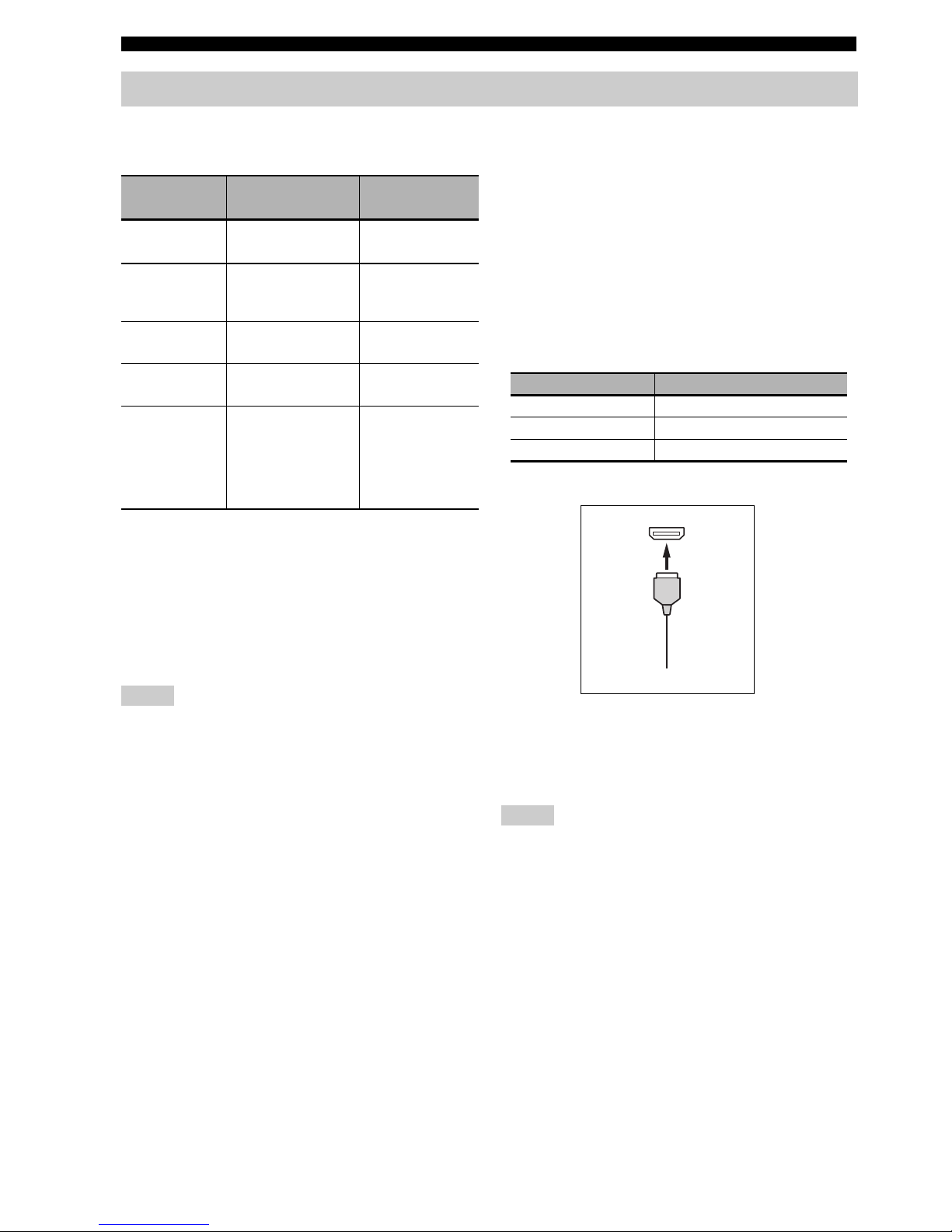
18 En
Connections
■ HDMI signal compatibility
Audio signals
y
• If the input source component can decode the bitstream audio
signals of audio commentaries, you can play back the audio
sources with the audio commentaries mixed down by using the
following connections:
– multi-channel analog audio input (see page 25)
– DIGITAL INPUT OPTICAL (or COAXIAL)
• Refer to the supplied instruction manuals of the input source
component, and set the component appropriately.
• When CPPM copy-protected DVD-Audio is played back, video
and audio signals may not be output depending on the type of
the DVD player.
• This unit is not compatible with HDCP-incompatible HDMI or
DVI components.
• To decode audio bitstream signals on this unit, set the input
source component appropriately so that the component outputs
the bitstream audio signals directly (does not decode the
bitstream signals on the component). Refer to the supplied
instruction manuals for details.
• This unit is not compatible with the audio commentary features
(for example, the special audio contents downloaded via Internet)
of Blu-ray Disc or HD DVD. This unit does not play back the
audio commentaries of the Blu-ray Disc or HD DVD contents.
Video signals
This unit is compatible with the video signals of the
following resolutions:
Video signal format
– 480i/60 Hz
– 576i/50 Hz
– 480p/60 Hz
– 576p/50 Hz
– 720p/60 Hz, 50 Hz
– 1080i/60 Hz, 50 Hz
– 1080p/60 Hz, 50 Hz, 24 Hz
Default input assignment of HDMI input jacks
■ HDMI jack and cable plug
y
• We recommend that you use an HDMI cable shorter than 5
meters (16 feet) with the HDMI logo printed on it.
• Use a conversion cable (HDMI jack
↔ DVI-D jack) to connect
this unit to other DVI components.
• Do not disconnect or connect the cable or turn off the power of
the HDMI components connected to the HDMI OUT jack of
this unit while data is being transferred. Doing so may disrupt
playback or cause noise.
• If you turn off the power of the video monitor connected to the
HDMI OUT jack via a DVI connection, this unit may fail to
establish the connection to the component.
• The analog video signals input at the composite video, S-video
and component video jacks can be digitally up-converted to be
output at the HDMI OUT jack. Set “VIDEO CONV.” to “ON”
in “MANUAL SETUP” (see page 98) to activate this feature.
Information on HDMI™
Audio signal
types
Audio signal
formats
Compatible
media
2ch Linear
PCM
2ch, 32-192 kHz,
16/20/24 bit
CD, DVD-Video,
DVD-Audio, etc.
Multi-ch
Linear PCM
8ch, 32-192 kHz,
16/20/24 bit
DVD-Audio, Bluray Disc, HD DVD,
etc.
DSD 2/5.1ch,
2.8224 MHz, 1 bit
SA-CD, etc.
Bitstream Dolby Digital,
DTS
DVD-Video, etc.
Bitstream (High
definition audio)
Dolby TrueHD,
Dolby Digital Plus,
DTS-HD Master
Audio, DTS-HD High
Resolution Audio,
DTS Express
Blu-ray Disc,
HD DVD, etc.
Notes
HDMI input jack Assigned input source
IN1 DVD
IN2 DTV/CBL
IN3 DVR
Notes
HDMI
HDMI cable plug
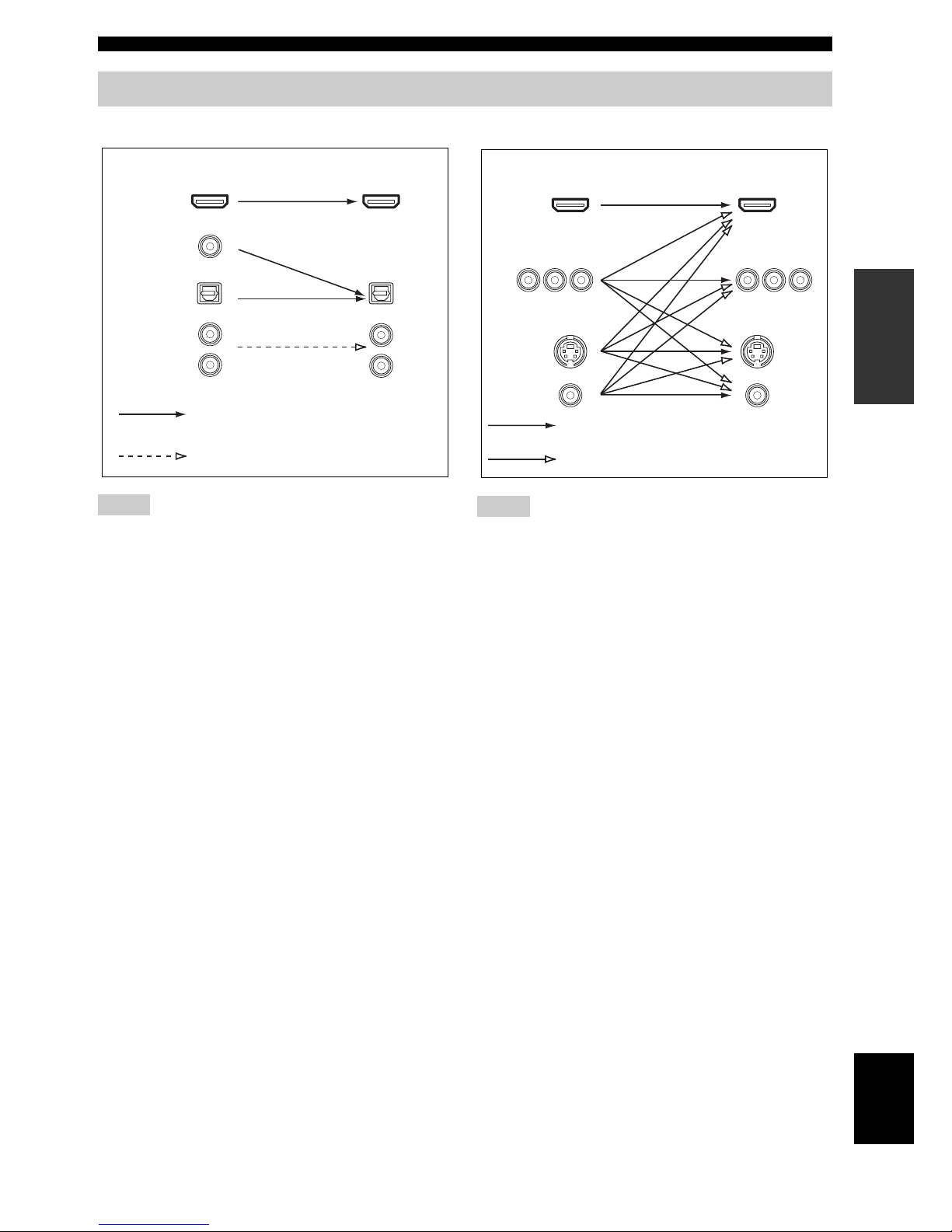
19 En
Connections
PREPARATION
English
■ Audio signal flow
• 2-channel as well as multi-channel PCM, Dolby Digital and
DTS signals input at one of the HDMI IN jacks can be output at
the HDMI OUT jack only when “S.AUDIO” is set to “OTHER”
(see page 101).
• Audio signals input at the HDMI IN jacks are not output at the
AUDIO output and DIGITAL OUTPUT jacks.
■ Video signal flow
• When the video signals are input at the HDMI, COMPONENT
VIDEO, S VIDEO, and VIDEO jacks, the priority order of the
input signals is as follows:
1. HDMI
2. COMPONENT VIDEO
3. S VIDEO
4. VIDEO
• Digital video signals input at one of the HDMI IN jacks cannot
be output from analog video output jacks.
• The analog component video signals with
480i (NTSC)/576i (PAL) of resolution are converted to the
S-video or composite video signals and output at the S VIDEO
MONITOR OUT and VIDEO MONITOR OUT jacks.
• The analog component video signals with 1080p of resolution
are only output at the COMPONENT VIDEO MONITOR OUT
jacks.
• Use the “HDMI RES.” parameter in “VIDEO SET” to
deinterlace and convert the resolution of the analog video
signals output at the HDMI OUT jack (see page 99).
Audio and video signal flow
Notes
DIGITAL AUDIO
(OPTICAL)
DIGITAL AUDIO
(COAXIAL)
HDMI
AUDI O
OutputInput
Analog output
Digital output
Notes
S VIDEO
VIDEO
COMPONENT
VIDEO
HDMI
Through
OutputInput
Video conversion ON (see page 98)
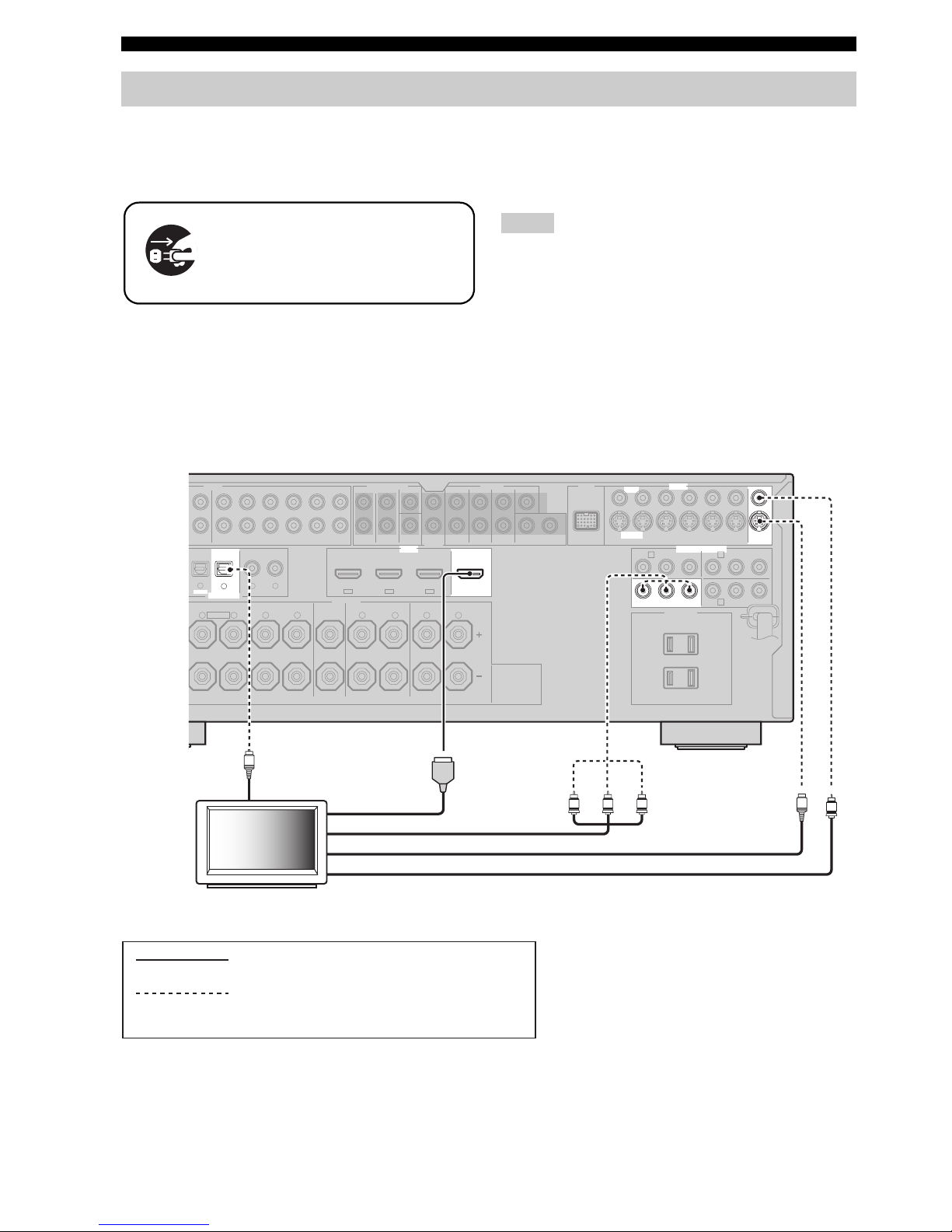
20 En
Connections
Connect your TV (or projector) to the HDMI OUT jack,
the COMPONENT VIDEO MONITOR OUT jacks, the
S VIDEO MONITOR OUT jack or the VIDEO
MONITOR OUT jack of this unit.
y
• You can choose to play back HDMI audio signals on this unit or
on another HDMI component connected to the HDMI OUT
jack of this unit. Use the “S.AUDIO” parameter in “OPTION
MENU” to select the component to play back HDMI audio
signals (see page 101).
• When you use the internal tuner of the TV as the input source,
connect the digital or analog audio output jacks of the TV and
digital or analog audio input jacks of this unit. Refer to
“Connecting a set-top box” on page 22 for connecting
information.
• If a video monitor is connected to this unit via a DVI
connection, you may not take full advantage of the HDMI
features.
• Some video monitors connected to this unit via a DVI
connection fail to recognize the HDMI audio/video signals
being input if they are in the standby mode. In this case, the
HDMI indicator flashes irregularly.
• If the connected video monitor is compatible with the automatic
audio and video synchronization feature (automatic lip sync
feature), this unit adjusts the audio and video timing
automatically (see page 94). Connect the video monitor to the
HDMI OUT jack of this unit to use the feature.
Connecting a TV monitor or projector
Make sure that this unit and other
components are unplugged from the
AC wall outlets.
Notes
DTV/CBL
AC OUTLETS
SWITCHED
120V 80Hz
100W MAX. TOTAL
0.8A MAX. TOTAL
AUDIO MULTI CH INPUT PRE OUT DOCK VIDEO
COMPONENT VIDEO
HDMI
DIGITAL INPUT
SPEAKERS
DVDSUBWOOFERFRONTSB (8CH) ZONE 2
OUT
SUB
WOOFER
SUR. BACKSURROUND
SINGLE CENTERCENTERFRONT (8CH)
SURROUND
DVD
DTV/CBL
S VIDEO
VIDEO
DTV/CBL
DVR
DVRMONITOR OUT
VCR
OUTININ OUT
12
DVD
DVDCD
OPTICAL COAXIAL
DVD
DVR
OUT
SURROUND BACK/BI-AMPSURROUNDCENTERFRONT A
FRONT B/ZONE B/
ZONE 2/PRESENCE
DTV/CBLDVD
D
/
-R
OUT
(REC)
DTV/CBL DVR VCR
OUTININ OUT
MONITOR
OUT
R
L
R
L
R
L
R
L
65
4
3
IN2 IN3IN1
EXTRA SP
Y
PRP
B
Y
PRP
B
A B
C
PR PB
V
S
Y
O
TV (or projector)
Video in
Component video in
S-video in
HDMI in
(U.S.A. model)
Optical out
indicates recommended connections
indicates alternative connections
(One for the video connection, and one for the
audio connection)
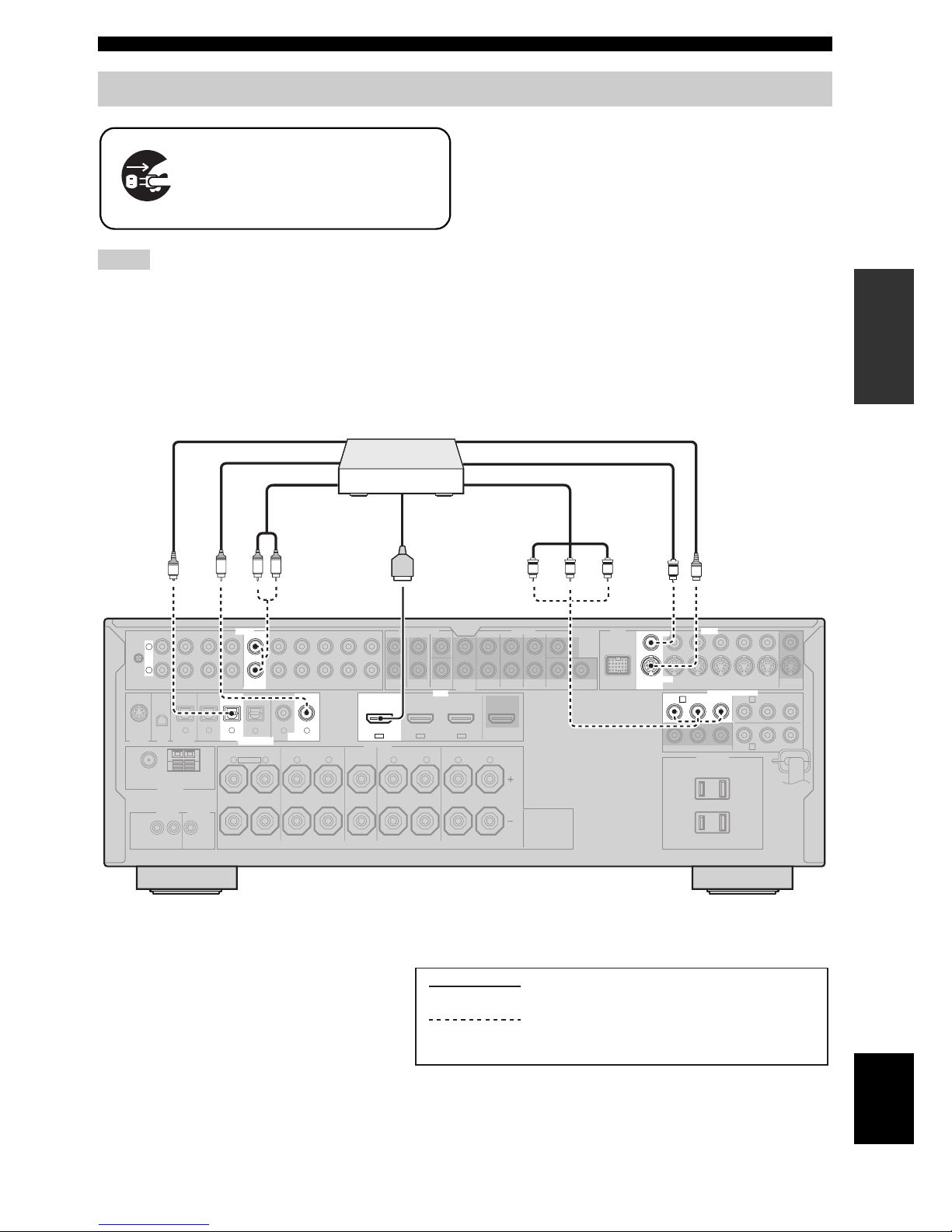
21 En
Connections
PREPARATION
English
• When “VIDEO CONV.” is set to “OFF” (see page 98), be sure
to make the same type of video connections as those made for
your TV (see page 20). For example, if you connected your TV
to the VIDEO MONITOR OUT jack of this unit, connect your
other components to the VIDEO jacks.
• When “VIDEO CONV.” is set to “ON” (see page 98), the
converted video signals are output only at the MONITOR OUT
jacks. To record a source, make the same type of video
connections between each component.
• To make a digital connection to a component other than the
default component assigned to each DIGITAL INPUT or
DIGITAL OUTPUT jack, select the corresponding setting for
“OPTICAL OUT”, “OPTICAL IN”, or “COAXIAL IN” in “I/O
ASSIGNMENT” (see page 95).
• If you connect your DVD player to both the DIGITAL INPUT
(OPTICAL) and the DIGITAL INPUT (COAXIAL) jacks,
priority is given to the signals input at the DIGITAL INPUT
(COAXIAL) jack.
■ Connecting a DVD player
Connecting other components
Notes
Make sure that this unit and other
components are unplugged from the
AC wall outlets.
AC OUTLETS
SWITCHED
120V 80Hz
100W MAX. TOTAL
0.8A MAX. TOTAL
R
L
AUDIO MULTI CH INPUT PRE OUT DOCK VIDEO
COMPONENT VIDEO
HDMI
DIGITAL INPUTXM
ANTENNA
REMOTE
SIRIUS
DIGITAL
OUTPUT
TRIGGER
OUT
SPEAKERS
DVDSUBWOOFERFRONTSB (8CH) ZONE 2
OUT
SUB
WOOFER
SUR. BACKSURROUND
SINGLE CENTERCENTERFRONT (8CH)
SURROUND
DVD
DTV/CBL
S VIDEO
VIDEO
DTV/CBL
DVR
DVRMONITOR OUT
VCR
OUTININ OUT
12
DVD
DVDCDDTV/CBL
OPTICAL COAXIAL
DVD
DVR
OUT
SURROUND BACK/BI-AMPSURROUNDCENTERFRONT A
AM
+12V
15mA MAX.
GND
HD Radio
FRONT B/ZONE B/
ZONE 2/PRESENCE
DTV/CBLDVD
MD/CD-R MD/CD-R
PHONO
GND
CD
MD/
CD-R
IN
(PLAY)
OUT
(REC)
DTV/CBL DVR VCR
OUTININ OUT
IN OUT
MONITOR
OUT
FM
75Ω UNBAL.
R
L
R
L
R
L
R
L
65
4
3
21
IN2 IN3IN1
EXTRA SP
Y
PRP
B
Y
PRP
B
A B
C
RL
C
O
V
S
PR PB Y
DVD player
HDMI out
Component video out
S-video out
Video out
Optical out
Audio out
indicates recommended connections
indicates alternative connections
(One for the video connection, and one for the
audio connection)
Coaxial out
(U.S.A. model)
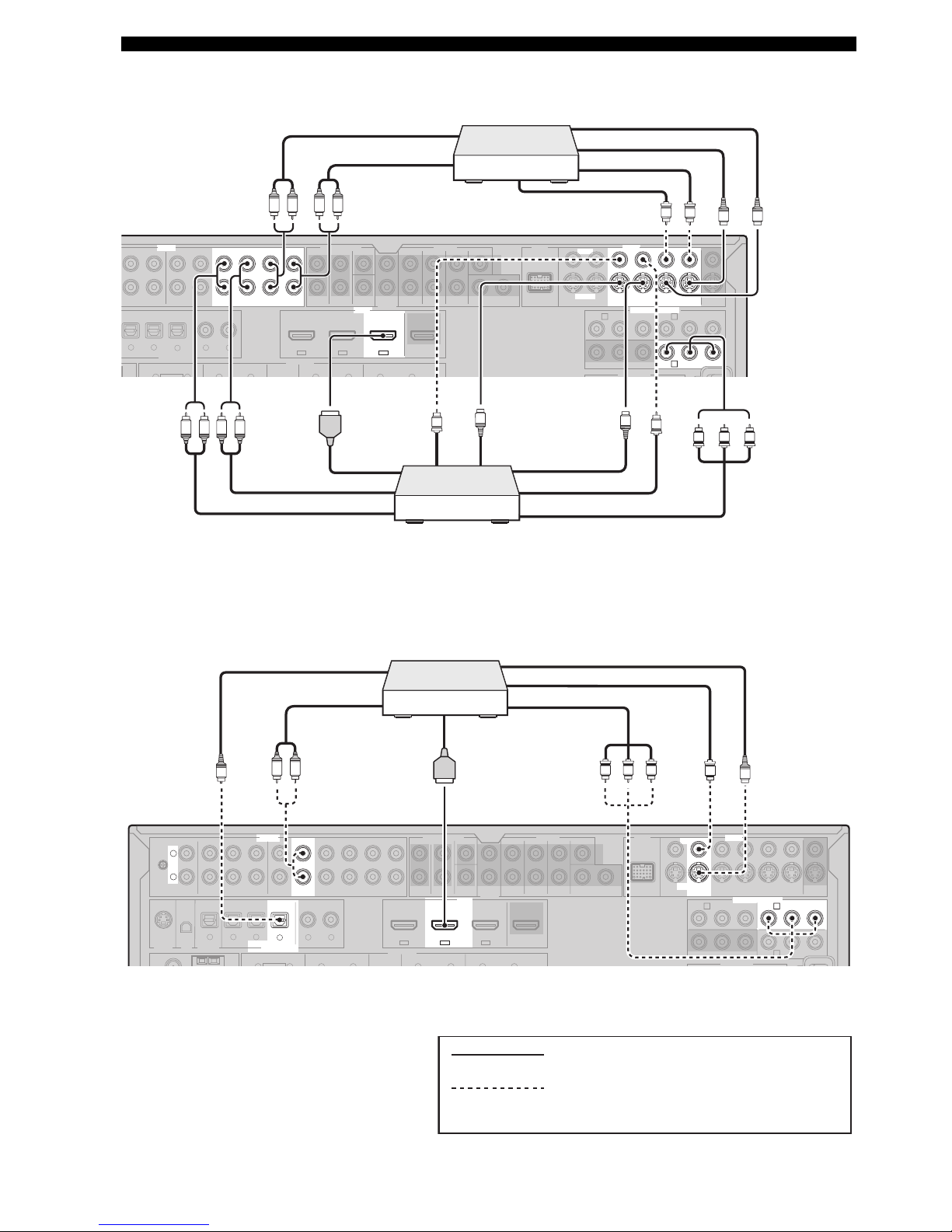
22 En
Connections
■ Connecting a DVD recorder, PVR or VCR
■ Connecting a set-top box
AUDIO MULTI CH INPUT PRE OUT DOCK VIDEO
COMPONENT VIDEO
HDMI
DIGITAL INPUT
SPEAKERS
DVDSUBWOOFERFRONTSB (8CH) ZONE 2
OUT
SUB
WOOFER
SUR. BACKSURROUND
SINGLE CENTERCENTERFRONT (8CH)
SURROUND
DVD
DTV/CBL
S VIDEO
VIDEO
DTV/CBL
DVR
DVRMONITOR OUT
VCR
OUTININ OUT
12
DVD
DVDCDDTV/CBL
OPTICAL COAXIAL
DVD
DVR
OUT
SURROUND BACK/BI-AMPSURROUNDCENTERFRONT A
FRONT B/ZONE B/
ZONE 2/PRESENCE
DTV/CBLDVD
D/CD-R
MD/
CD-R
IN
PLAY)
OUT
(REC)
DTV/CBL DVR VCR
OUTININ OUT
MONITOR
OUT
65
4
32
IN2 IN3IN1
Y
PRP
B
Y
PRP
B
AB
C
V
S
S
V
S
S
V
V
YPBPR
R
L
R
L
RLRL
S-video in
Video out
Audio in
Audio out
VCR
S-video out
S-video in
Video in
Video out
Audio out
Video in
Component video out
DVD recorder
or PVR
S-video out
HDMI out
Audio in
(U.S.A. model)
R
L
AUDIO MULTI CH INPUT PRE OUT DOCK VIDEO
COMPONENT VIDEO
HDMI
DIGITAL INPUTXMSIRIUS
DIGITAL
OUTPUT
SPEAKERS
DVDSUBWOOFERFRONTSB (8CH) ZONE 2
OUT
SUB
WOOFER
SUR. BACKSURROUND
SINGLE CENTERCENTERFRONT (8CH)
SURROUND
DVD
DTV/CBL
S VIDEO
VIDEO
DTV/CBL
DVR
DVRMONITOR OUT
VCR
OUTININ OUT
12
DVD
DVDCDDTV/CBL
OPTICAL COAXIAL
DVD
DVR
OUT
SURROUND BACK/BI-AMPSURROUNDCENTERFRONT A
FRONT B/ZONE B/
ZONE 2/PRESENCE
DTV/CBLDVD
MD/CD-R MD/CD-R
PHONO
GND
CD
MD/
CD-R
IN
(PLAY)
OUT
(REC)
DTV/CBL DVR VCR
OUTININ OUT
MONITOR
OUT
65
4
321
IN2 IN3IN1
Y
PRP
B
Y
PRP
B
A B
C
O
V
RL
S
YPBPR
Satellite receiver, cable
TV receiver or HDTV
decoder
HDMI out
Component video out
Audio out
S-video out
Video out
Optical out
(U.S.A. model)
indicates recommended connections
indicates alternative connections
(One for the video connection, and one for the
audio connection)
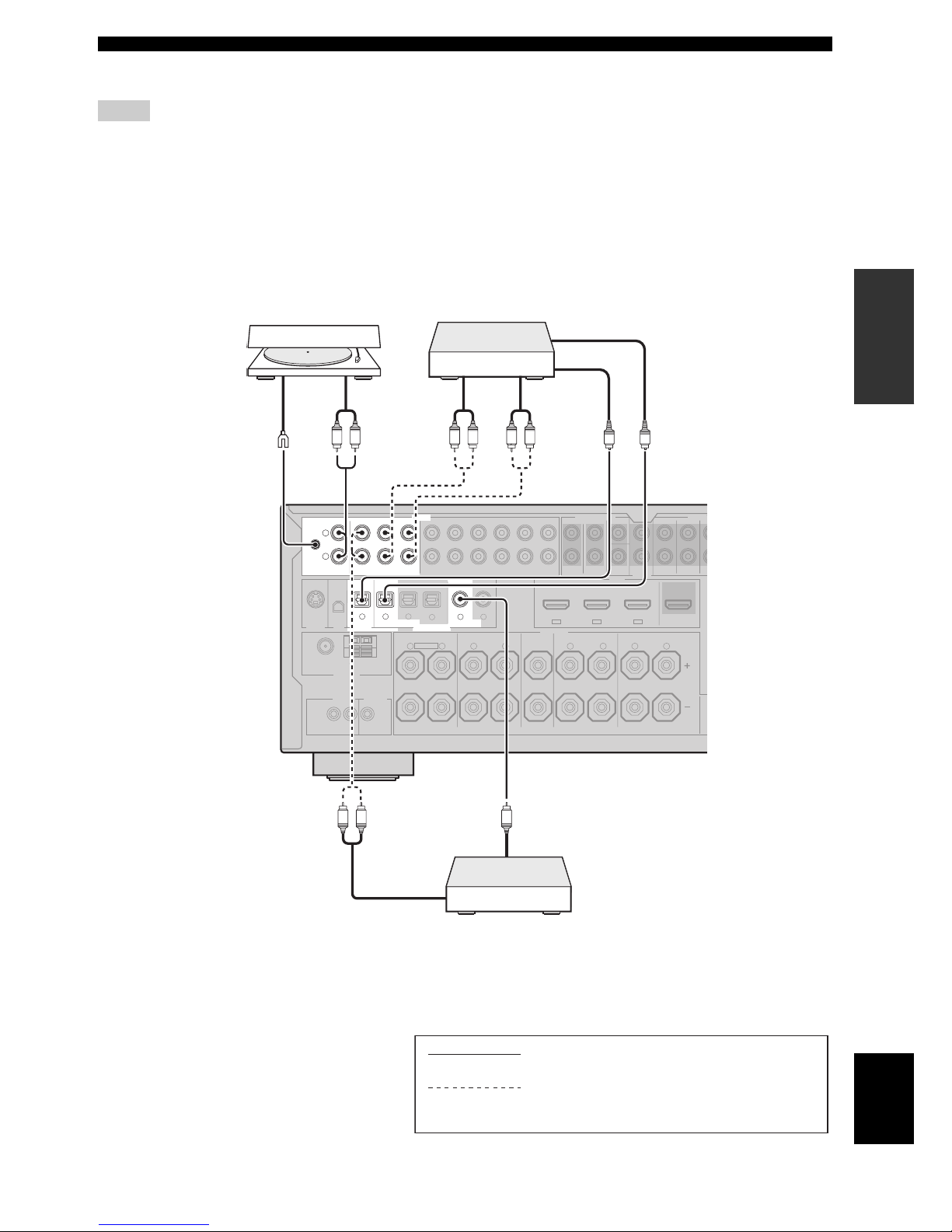
23 En
Connections
PREPARATION
English
■ Connecting audio components
• To make a digital connection to a component other than the default component assigned to each the DIGITAL INPUT jack or the
DIGITAL OUTPUT jack, select the corresponding setting for “OPTICAL OUT”, “OPTICAL IN”, or “COAXIAL IN” in “I/O
ASSIGNMENT” (see page 95).
• Connect your turntable to the GND terminal of this unit to reduce noise in the signal. However, you may hear less noise without the
connection to the GND terminal for some turntables.
• The PHONO jacks are only compatible with a turntable with an MM or a high-output MC cartridge. To connect a turntable with a lowoutput MC cartridge to the PHONO jacks, use an in-line boosting transformer or an MC-head amplifier.
• When you connect both the DIGITAL INPUT (OPTICAL) jack and the DIGITAL INPUT (COAXIAL) jack to an audio component,
the priority is given to the DIGITAL INPUT (COAXIAL) jack.
Notes
R
L
AUDIO MULTI CH INPUT PRE OU
T
HDMI
DIGITAL INPUTXM
ANTENNA
REMOTE
SIRIUS
DIGITAL
OUTPUT
TRIGGER
OUT
SPEAKERS
FRONTSB (8CH) ZONE 2
OUT
SUB
WOOFER
SUSURROUND
S
CENTERFRONT (8CH)
SURROUND
DVD
DVDCDDTV/CBL
OPTICAL COAXIAL
DVD
DVR
OUT
SURROUND BACK/BI-AMPSURROUNDCENTERFRONT A
AM
+12V
15mA MAX.
GND
HD Radio
FRONT B/ZONE B/
ZONE 2/PRESENCE
DTV/CBLDVD
MD/CD-R MD/CD-R
PHONO
GND
CD
MD/
CD-R
IN
(PLAY)
OUT
(REC)
DTV/CBL DVR VCR
OUTININ OUT
IN OUT
FM
75Ω UNBAL.
R
L
R
L
R
L
R
L
65
4
321
IN2 IN3IN1
EXTRA SP
RL
RL
C
O
RL RL
O
R
L
AUDIO MULTI CH INPUT PRE OU
T
HDMI
DIGITAL INPUTXM
ANTENNA
REMOTE
SIRIUS
DIGITAL
OUTPUT
TRIGGER
OUT
SPEAKERS
FRONTSB (8CH) ZONE 2
OUT
SUB
WOOFER
SUSURROUND
S
CENTERFRONT (8CH)
SURROUND
DVD
DVDCDDTV/CBL
OPTICAL COAXIAL
DVD
DVR
OUT
SURROUND BACK/BI-AMPSURROUNDCENTERFRONT A
AM
+12V
15mA MAX.
GND
HD Radio
FRONT B/ZONE B/
ZONE 2/PRESENCE
DTV/CBLDVD
MD/CD-R MD/CD-R
PHONO
GND
CD
MD/
CD-R
IN
(PLAY)
OUT
(REC)
DTV/CBL DVR VCR
OUTININ OUT
IN OUT
FM
75Ω UNBAL.
R
L
R
L
R
L
R
L
65
4
321
IN2 IN3IN1
EXTRA SP
RL
RL
C
O
RL RL
O
Turntable
CD recorder, MD
recorder or tape deck
Audio in
Optical in
Audio out
Optical out
Audio out
Coaxial
out
Audio
out
Ground
indicates recommended connections
indicates alternative connections
(One for the audio connection)
CD player
(U.S.A. model)
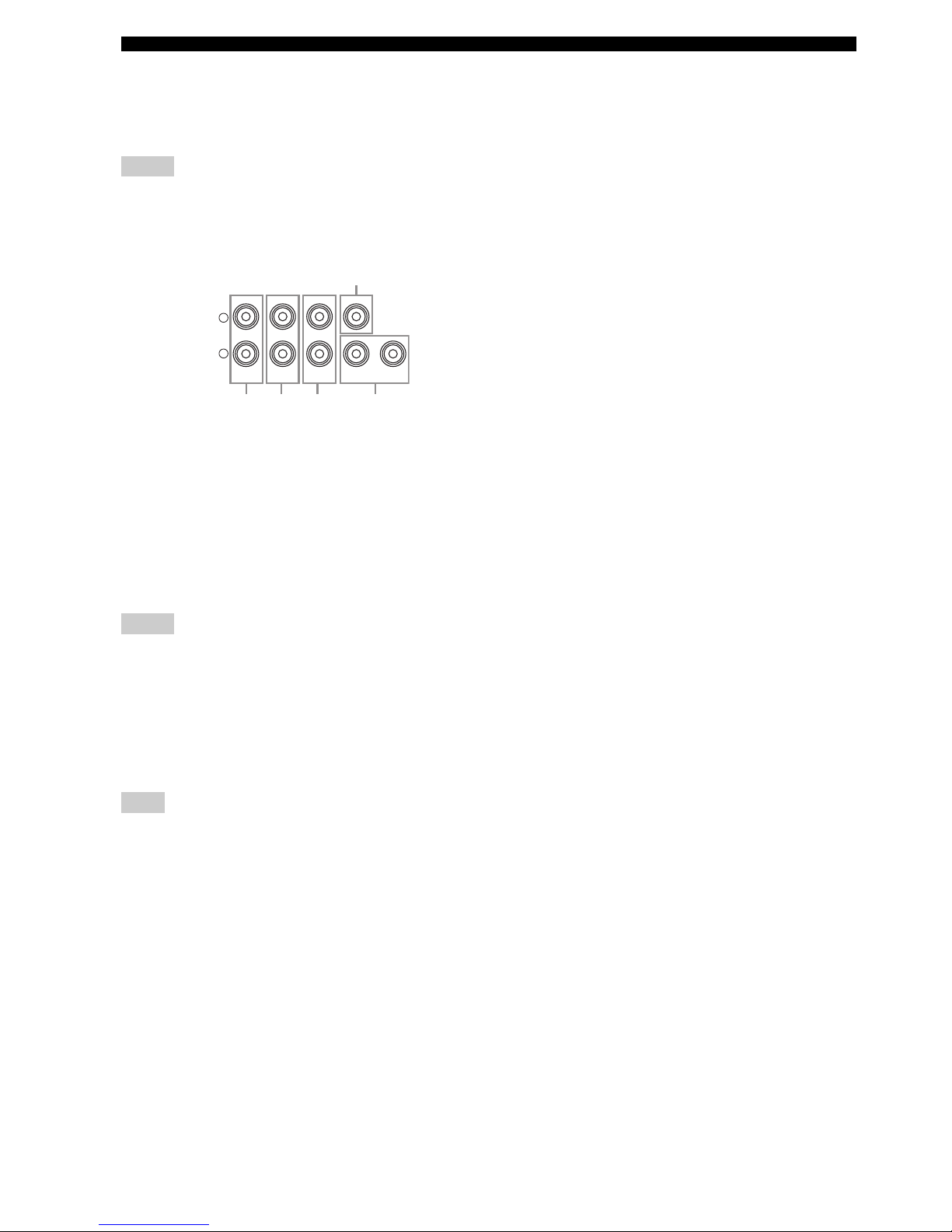
24 En
Connections
■ Connecting an external amplifier
This unit has more than enough power for any home use. However, if you want to add more power to the speaker output
or if you want to use another amplifier, connect an external amplifier to the PRE OUT jacks. Each PRE OUT jack outputs
the same channel signals as the corresponding SPEAKERS terminals.
• When you make connections to the PRE OUT jacks, do not make connections to the SPEAKERS terminals.
• The signals output at the FRONT PRE OUT jacks are affected by the TONE CONTROL settings (see page 52).
• Adjust the volume level of the subwoofer with the control on the subwoofer (see page 52).
• Some signals may not be output at the SUBWOOFER PRE OUT jacks depending on the settings for “SPEAKER SET” (see page 87).
1
FRONT PRE OUT jacks
Front channel output jacks.
2
SURROUND PRE OUT jacks
Surround channel output jacks.
3
SUR.BACK PRE OUT jacks
Surround back channel output jacks. When you only
connect one external amplifier for the surround back
channel, connect it to the SINGLE jack.
• When “BI-AMP” is set to “ON”, this unit outputs the front
channel audio signals at the SUR.BACK PRE OUT jacks.
• The audio signals output at the SUR.BACK PRE OUT jacks
differ depending on the “EXTRA SP ASSIGN” setting (see
pages 33 and 87).
4
SUBWOOFER PRE OUT jacks
Connect one or two subwoofers with a built-in amplifier.
The signal output at the SUBWOOFER PRE OUT 2 jack is the
same as the one output at the SUBWOOFER PRE OUT 1 jack.
5
CENTER PRE OUT jack
Center channel output jack.
Notes
Notes
Note
L
R
PRE OUT
SUBWOOFERFRONT
SUR. BACKSURROUND
SINGLE CENTER
12
1
2
3
4
5
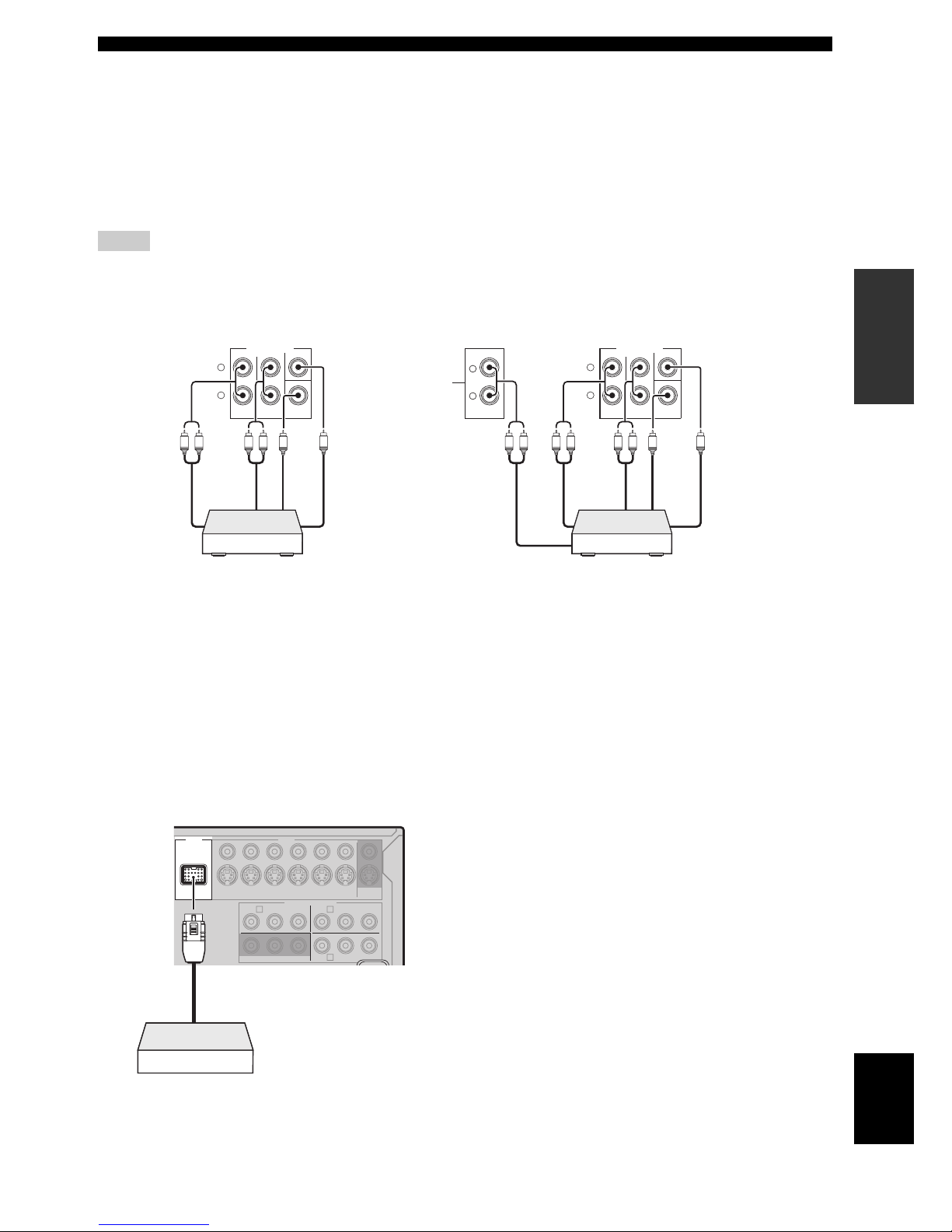
25 En
Connections
PREPARATION
English
■ Connecting a multi-format player or an external decoder
This unit is equipped with 6 additional input jacks (left and right FRONT, CENTER, left and right SURROUND and
SUBWOOFER) for discrete multi-channel input from a multi-format player, external decoder, sound processor or preamplifier.
If you set “INPUT CH” to “8CH” in “MULTI CH” (see page 97), you can use the input jacks assigned as “FRONT” in
“MULTI CH” (see page 97) together with the MULTI CH INPUT jacks to input 8-channel signals.
Connect the output jacks on your multi-format player or external decoder to the MULTI CH INPUT jacks. Be sure to
match the left and right outputs to the left and right input jacks for the front and surround channels.
• When you select the component connected to the MULTI CH INPUT jacks as the input source (see page 43), this unit automatically
turns off the digital sound field processor, and you cannot select sound field programs.
• This unit does not redirect signals input at the MULTI CH INPUT jacks to accommodate for missing speakers. We recommend that
you connect at least a 5.1-channel speaker system before using this feature.
*1
The analog audio input jacks assigned as “FRONT” in “MULTI CH” (see page 97).
■ Connecting a Yamaha iPod universal
dock or Bluetooth adapter
This unit is equipped with the DOCK terminal on the rear
panel that allows you to connect a Yamaha iPod universal
dock (such as YDS-10, sold separately) or Bluetooth
adapter (such as YBA-10 sold separately). Connect a
Yamaha iPod universal dock or Bluetooth adapter to the
DOCK terminal on the rear panel of this unit using its
dedicated cable.
y
Refer to “Using iPod™” on page 70 for playback of your iPod
and “Using Bluetooth™ components” on page 72 for playback of
your Bluetooth components.
Notes
L
R
MULTI CH INPUT
SB (8CH)
SUB
WOOFER
CENTERFRONT (8CH)
SURROUND
L R LR
Subwoofer
out
Multi-format player/External
decoder (5.1-channel output)
Center out
Surround out
Front out
L
R
MULTI CH INPUT
SB (8CH)
SUB
WOOFER
CENTERFRONT (8CH)
SURROUND
L
R
*1
L R LRL R
Multi-format player/External
decoder (7.1-channel output)
Front out
Subwoofer
out
Center out
Surround back out
Surround out
DOCK VIDEO
COMPONENT VIDEO
DVD
DVD
DTV/CBL
S VIDEO
VIDEO
DTV/CBL
DVR
DVRMONITOR OUT
VCR
OUTININ OUT
MONITOR
OUT
Y
PRP
B
Y
PRP
B
A B
C
Yamaha iPod universal dock
or Bluetooth adapter
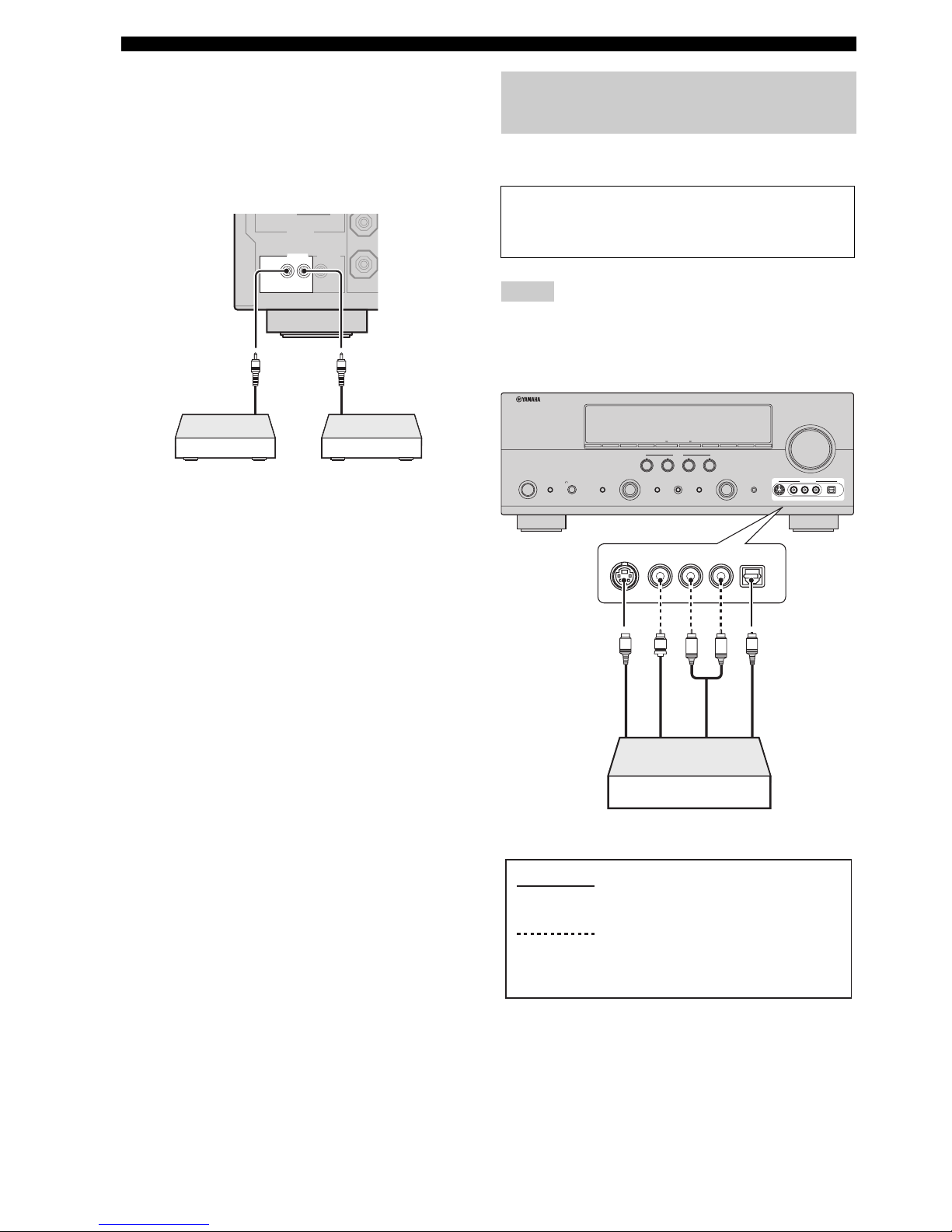
26 En
Connections
■ Using REMOTE IN/OUT jacks
When the components are the Yamaha products and have
the capability of the transmission of the remote control
signals, connect the REMOTE IN jack and REMOTE
OUT jack to the remote control input and output jack with
the monaural analog mini cable as follows.
y
• If the components have the capability of the SCENE control
signals, this unit can automatically activate the corresponding
components and start the playback when you use one of the
SCENE buttons. Refer to the owner’s manuals for details about
the capability of the SCENE control signals of the components.
• If the component connected to the REMOTE OUT jack is not
the Yamaha product, set “SCENE IR” in the advanced setup
menu to “OFF” (see page 112).
Use the VIDEO AUX jacks on the front panel to connect a
game console or a video camera to this unit.
• The audio signals input at the DOCK terminal on the rear panel
take priority over the ones input at the VIDEO AUX jacks.
• To reproduce the source signals input at these jacks, select
“V-AUX” as the input source.
ANTENNA
REMOTE TRIGGER
OUT
AM
+12V
15mA MAX.
GND
HD Radio
IN OUT
FM
75Ω UNBAL.
Yamaha component
(CD or DVD player,
etc.)
Remote
control in
Remote
control out
Infrared signal
receiver or Yamaha
component
(U.S.A. model)
Using the VIDEO AUX jacks on the
front panel
Caution
Be sure to turn down the volume of this unit and other
components before making connections.
Notes
VOLUME
SILENT CINEMA
PHONES
TONE CONTROL STRAIGHT PURE DIRECT
SCENE
AUDIO SELECT OPTIMIZER MIC
EFFECT
PROGRAM INPUT
STANDBY
/ON
SYSTEM OFF
PRESET/TUNING/CHBANDSPEAKERS MEMORY INFO ON/OFF
ZONE 2
CONTROL
ZONE
CATEGORY
A/B/C/D/E
EDIT
SEARCH MODE
RLAUDIO OPTICAL
VIDEO AUX
VIDEOS VIDEO
1234
RL
OPTICAL
AUDIO
S VIDEO
VIDEO
O
V
S
L
R
Game console or
video camera
Optical output
Video output
S-Video output
Audio output
indicates recommended connections
indicates alternative connections
(One for the video connection, and
one for the audio connection)
