Page 1
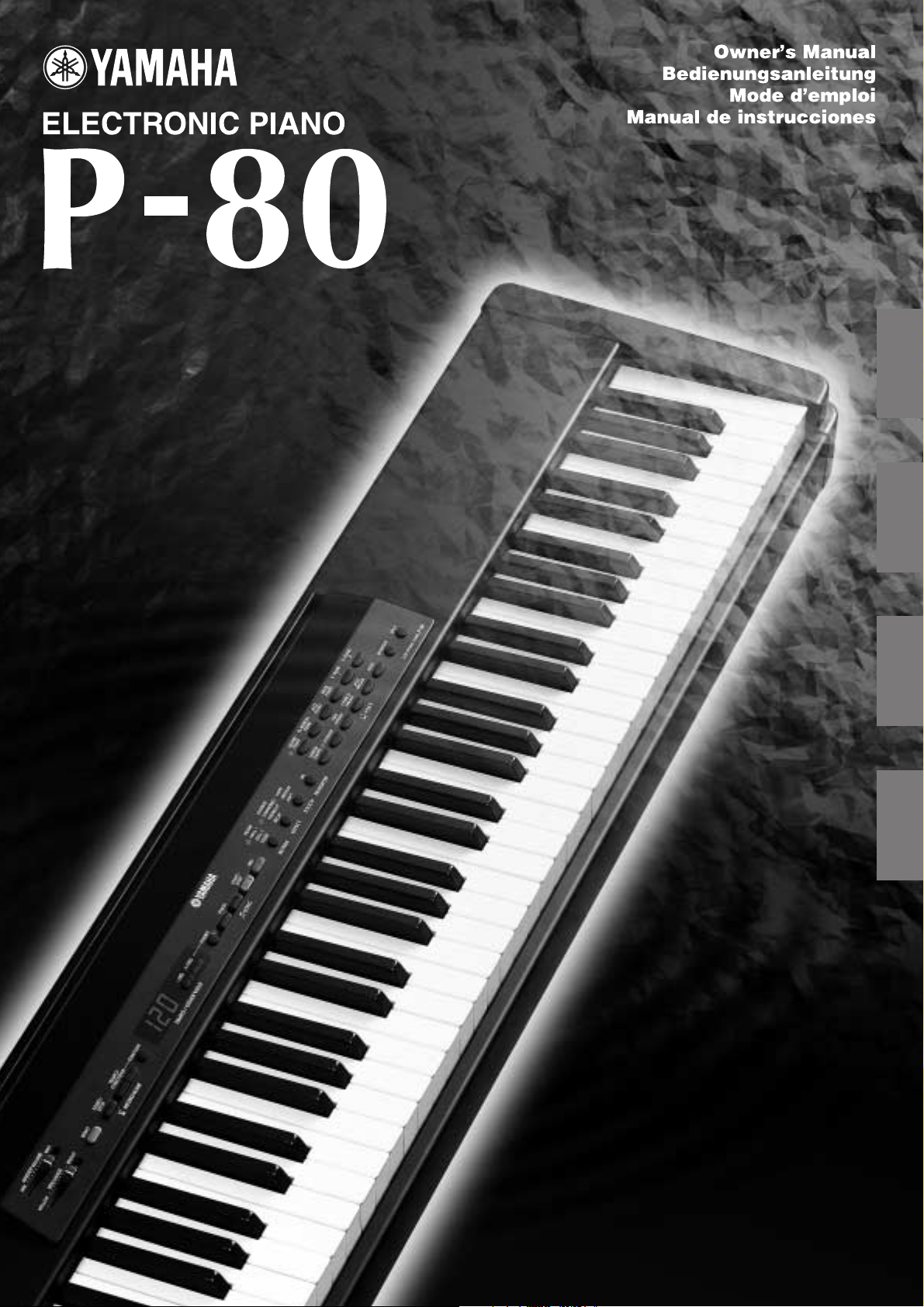
ENGLISH
DEUTSCH
FRANÇAIS
ESPAÑOL
Page 2
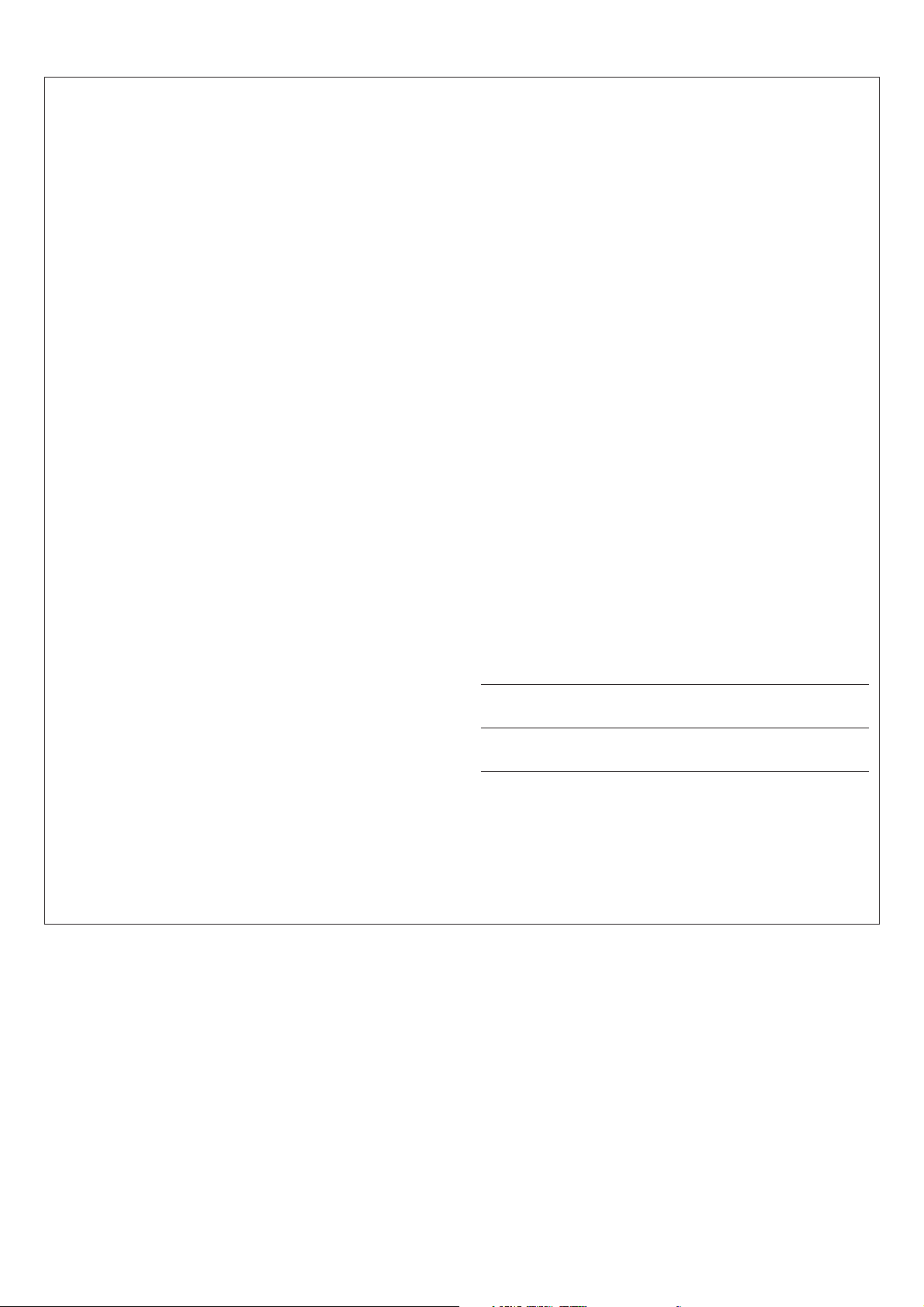
SPECIAL MESSAGE SECTION
This product utilizes batteries or an external power supply (adapter).
DO NOT connect this product to any power supply or adapter other
than one described in the manual, on the name plate, or specifically
recommended by Yamaha.
WARNING: Do not place this product in a position where anyone could
walk on, trip over ,or roll anything over power or connecting cords of any
kind. The use of an extension cord is not recommended! IF you must use
an extension cord, the minimum wire size for a 25' cord (or less ) is 18
AWG. NOTE: The smaller the AWG number ,the larger the current
handling capacity. For longer extension cords, consult a local electrician.
This product should be used only with the components supplied or; a
cart, rack, or stand that is recommended by Yamaha. If a cart, etc., is
used, please observe all safety markings and instructions that accompany the accessory product.
SPECIFICATIONS SUBJECT TO CHANGE:
The information contained in this manual is believed to be correct at the
time of printing. However, Yamaha reserves the right to change or
modify any of the specifications without notice or obligation to update
existing units.
This product, either alone or in combination with an amplifier and headphones or speaker/s, may be capable of producing sound levels that
could cause permanent hearing loss. DO NOT operate for long periods
of time at a high volume level or at a level that is uncomfortable. If you
experience any hearing loss or ringing in the ears, you should consult
an audiologist.
IMPORTANT: The louder the sound, the shorter the time period before
damage occurs.
Some Yamaha products may have benches and / or accessory mounting
fixtures that are either supplied with the product or as optional accessories. Some of these items are designed to be dealer assembled or
installed. Please make sure that benches are stable and any optional
fixtures (where applicable) are well secured BEFORE using.
Benches supplied by Yamaha are designed for seating only. No other
uses are recommended.
NOTICE:
Service charges incurred due to a lack of knowledge relating to how a
function or effect works (when the unit is operating as designed) are not
covered by the manufacturer’s warranty, and are therefore the owners
responsibility. Please study this manual carefully and consult your
dealer before requesting service.
ENVIRONMENTAL ISSUES:
Yamaha strives to produce products that are both user safe and environmentally friendly. We sincerely believe that our products and the
production methods used to produce them, meet these goals. In keeping with both the letter and the spirit of the law, we want you to be
aware of the following:
Battery Notice:
This product MAY contain a small non-rechargeable battery which (if
applicable) is soldered in place. The average life span of this type of
battery is approximately five years. When replacement becomes
necessary, contact a qualified service representative to perform the
replacement.
This product may also use “household” type batteries. Some of these
may be rechargeable. Make sure that the battery being charged is a
rechargeable type and that the charger is intended for the battery
being charged.
When installing batteries, do not mix batteries with new, or with batteries of a different type. Batteries MUST be installed correctly. Mismatches or incorrect installation may result in overheating and battery
case rupture.
Warning:
Do not attempt to disassemble, or incinerate any battery. Keep all
batteries away from children. Dispose of used batteries promptly and
as regulated by the laws in your area. Note: Check with any retailer of
household type batteries in your area for battery disposal information.
Disposal Notice:
Should this product become damaged beyond repair, or for some
reason its useful life is considered to be at an end, please observe all
local, state, and federal regulations that relate to the disposal of products that contain lead, batteries, plastics, etc. If your dealer is unable
to assist you, please contact Yamaha directly.
NAME PLATE LOCATION:
The name plate is located on the bottom of the product. The model
number, serial number, power requirements, etc., are located on this
plate. You should record the model number, serial number, and the
date of purchase in the spaces provided below and retain this manual
as a permanent record of your purchase.
Model
Serial No.
Purchase Date
92-BP (bottom)
PLEASE KEEP THIS MANUAL
Page 3
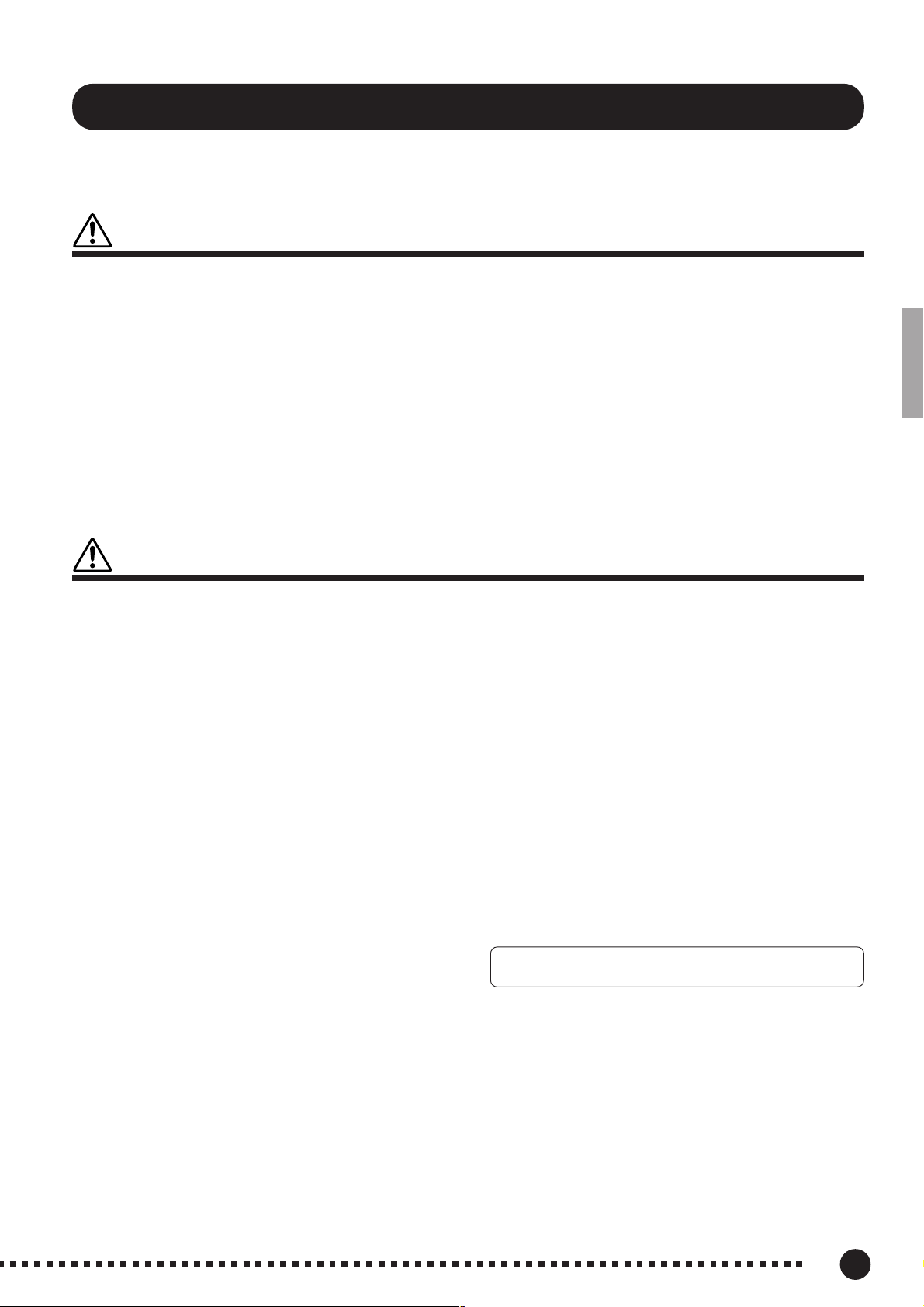
PRECAUTIONS
PLEASE READ CAREFULLY BEFORE PROCEEDING
* Please keep these precautions in a safe place for future reference.
WARNING
Always follow the basic precautions listed below to avoid the possibility of serious injury or even death from electrical shock,
short-circuiting, damages, fire or other hazards. These precautions include, but are not limited to, the following:
• Do not open the instrument or attempt to disassemble the internal parts or
modify them in any way. The instrument contains no user-serviceable parts.
If it should appear to be malfunctioning, discontinue use immediately and
have it inspected by qualified Yamaha service personnel.
• Do not expose the instrument to rain, use it near water or in damp or wet
conditions, or place containers on it containing liquids which might spill
into any openings.
• If the AC adaptor cord or plug becomes frayed or damaged, or if there is a
sudden loss of sound during use of the instrument, or if any unusual smells
or smoke should appear to be caused by it, immediately turn off the power
switch, disconnect the adaptor plug from the outlet, and have the instrument
inspected by qualified Yamaha service personnel.
• Use the specified adaptor (PA-3B or an equivalent recommended by Yamaha)
only. Using the wrong adaptor can result in damage to the instrument or
overheating.
• Before cleaning the instrument, always remove the electric plug from the
outlet. Never insert or remove an electric plug with wet hands.
• Check the electric plug periodically and remove any dirt or dust which may
have accumulated on it.
CAUTION
Always follow the basic precautions listed below to avoid the possibility of physical injury to you or others, or damage to the
instrument or other property. These precautions include, but are not limited to, the following:
• Do not place the AC adaptor cord near heat sources such as heaters or
radiators, and do not excessively bend or otherwise damage the cord, place
heavy objects on it, or place it in a position where anyone could walk on, trip
over, or roll anything over it.
• When removing the electric plug from the instrument or an outlet, always
hold the plug itself and not the cord.
• Do not connect the instrument to an electrical outlet using a multiple-connector. Doing so can result in lower sound quality, or possibly cause overheating in the outlet.
• Unplug the AC power adaptor when not using the instrument, or during
electrical storms.
• Before connecting the instrument to other electronic components, turn off
the power for all components. Before turning the power on or off for all
components, set all volume levels to minimum. Also, be sure to set the
volumes of all components at their minimum levels and gradually raise the
volume controls while playing the instrument to set the desired listening
level.
• Do not expose the instrument to excessive dust or vibrations, or extreme
cold or heat (such as in direct sunlight, near a heater, or in a car during the
day) to prevent the possibility of panel disfiguration or damage to the internal components.
• Do not use the instrument near other electrical products such as televisions,
radios, or speakers, since this might cause interference which can affect
proper operation of the other products.
• Do not place the instrument in an unstable position where it might accidentally fall over.
• Before moving the instrument, remove all connected adaptor and other cables.
• When cleaning the instrument, use a soft, dry cloth. Do not use paint thinners,
solvents, cleaning fluids, or chemical-impregnated wiping cloths. Also, do
not place vinyl, plastic or rubber objects on the instrument, since this might
discolor the panel or keyboard.
• Do not rest your weight on, or place heavy objects on the instrument, and do
not use excessive force on the buttons, switches or connectors.
• Do not operate the instrument for a long period of time at a high or uncomfortable volume level, since this can cause permanent hearing loss. If you
experience any hearing loss or ringing in the ears, consult a physician.
■SAVING USER DATA
• Save all data to an external device such as the Yamaha MIDI Data Filer MDF3,
in order to help prevent the loss of important data due to a malfunction or
user operating error.
Yamaha cannot be held responsible for damage caused by improper use or modifications to the instrument, or data that is lost or destroyed.
Always turn the power off when the instrument is not in use.
1
(3)-6
P-80
3
Page 4
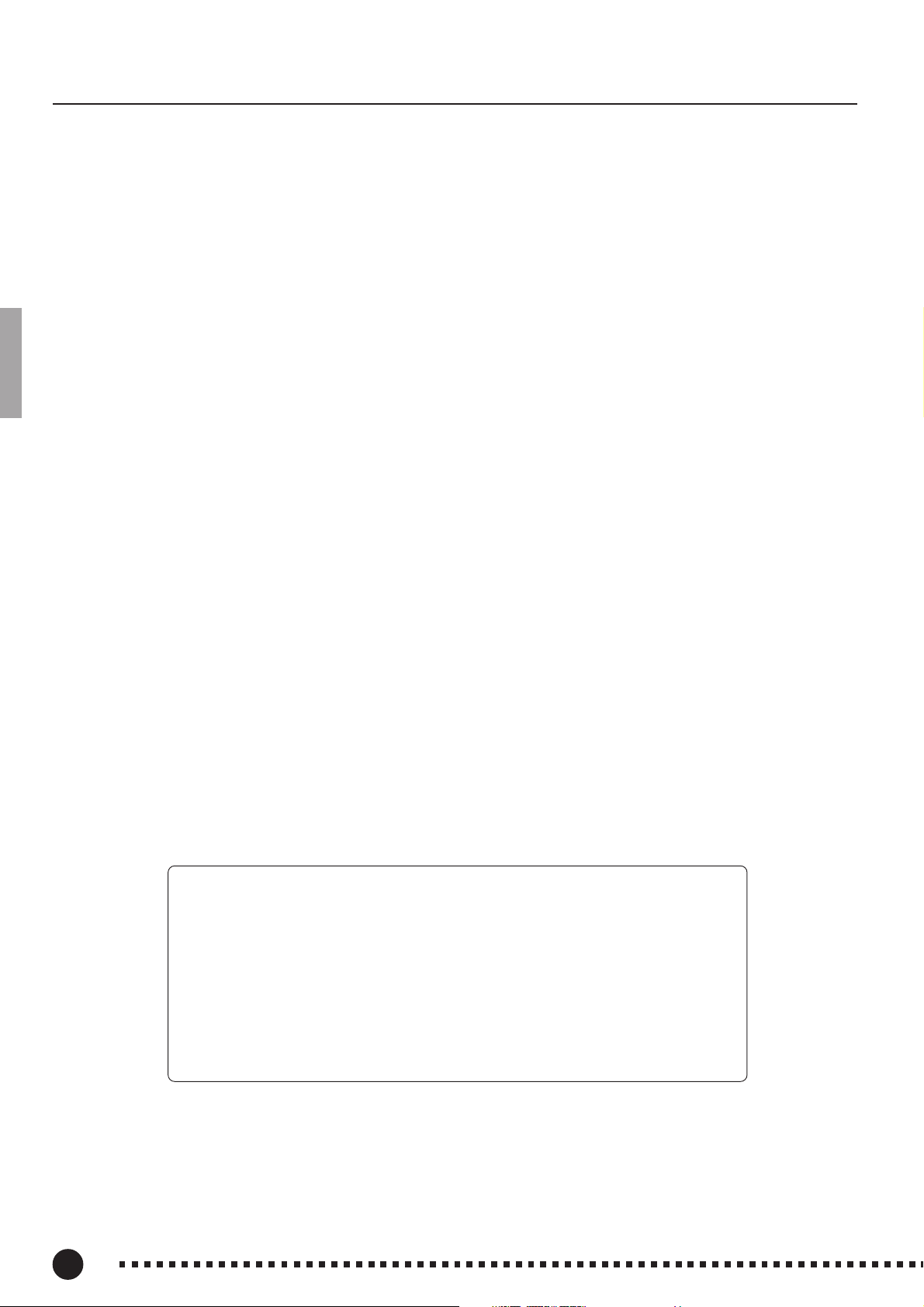
Introduction
Thank you for choosing the Yamaha Electronic Piano P-80. Your P-80 is a fine musical instrument that
employs advanced Yamaha music technology. With the proper care, your P-80 will give you many years of
musical pleasure.
● Stereo sampling of the acoustic piano voices offers unmatched realism and expressive
power, while the AWM (Advanced Wave Memory) tone generator system offers rich,
realistic reproductions of all other voices.
● Piano-like touch response — adjustable in 4 stages — provides extensive expressive
control and outstanding playability.
● Dual mode allows 2 voices to be played simultaneously.
● Split mode allows different voices to be played by the left and right hands.
● The sustain pedal includes a natural resonance effect for the piano voices, simulating
the string and sound-board resonance of acoustic pianos.
● Metronome feature with variable tempo facilitates practice.
● 2-track digital recorder lets you record and play back anything you play on the key-
board.
● MIDI compatibility and a range of MIDI functions make the P-80 useful in a range of
advanced MIDI music systems.
● Built-in computer interface for direct connection to personal computers running advanced music software.
In order to make the most of your P-80’s performance potential and features, we urge you to read this
Owner’s Manual thoroughly, and keep it in a safe place for later reference.
Included Accessories
● Owner’s Manual
● Music Stand
● Sustain Pedal
● PA-3B AC Adaptor
(included or optional depending on locale)
2
P-80
4
Page 5
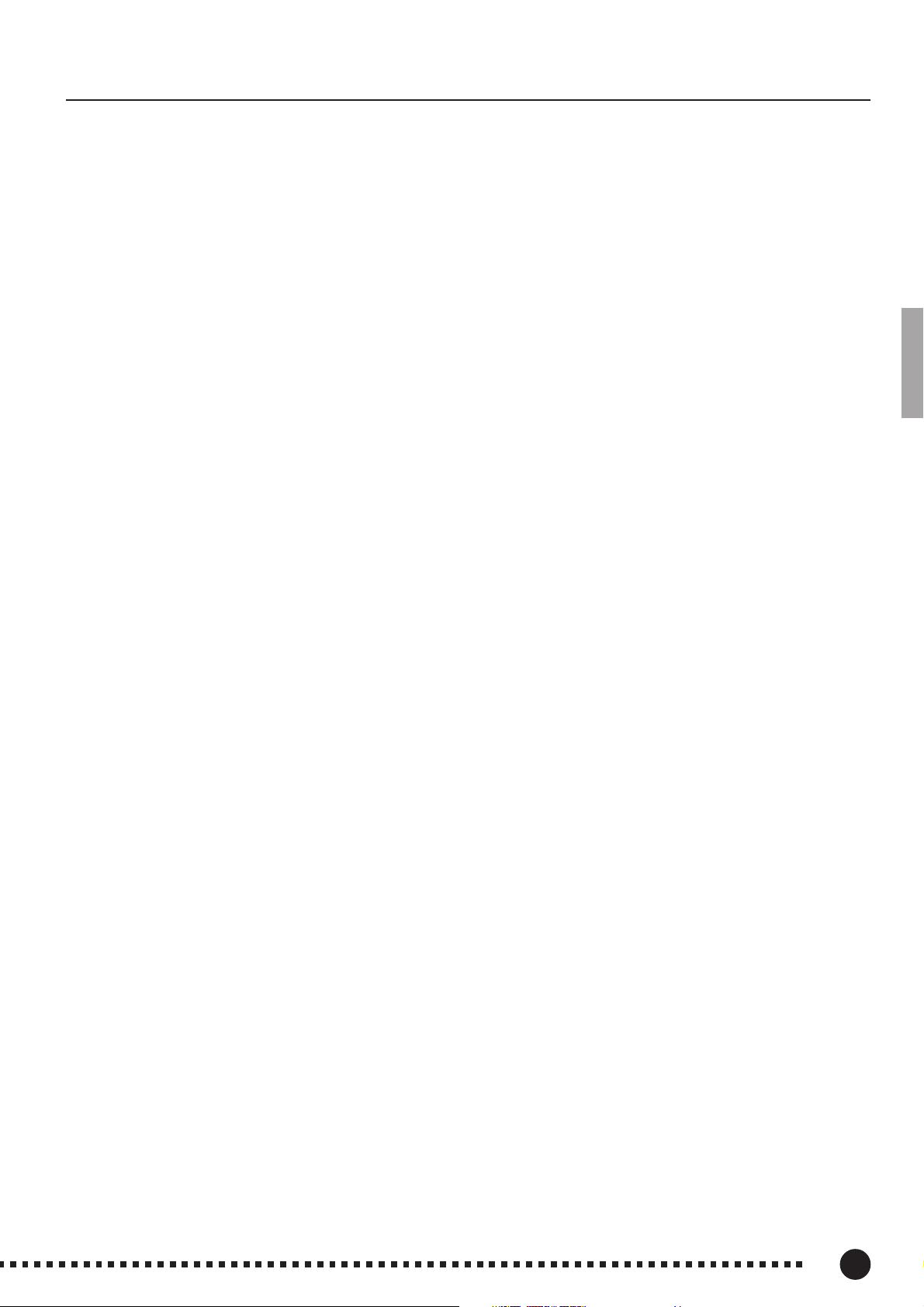
Contents
The Control Panel .......................................................... 6
Connections ................................................................... 8
Selecting & Playing Voices .......................................... 10
Playing the Demonstration Tunes ................................. 11
■
Voice Demo.............................................................. 11
■
Preset Song ............................................................. 12
■
Preset Song A-B Repeat......................................... 13
■
Preset Song Part Cancel ........................................ 14
●
Synchro Start ..................................................... 14
The Dual Mode ............................................................ 15
●
Other Dual Mode Functions ............................... 15
The Split Mode ............................................................ 16
●
Selecting the Right and Left Voices................... 16
●
Setting the Split Point ........................................ 16
●
Other Split Mode Functions ............................... 16
Reverb ........................................................................ 17
●
Adjusting Reverb Depth..................................... 17
The Effect .................................................................... 18
●
Adjusting Effect Depth ....................................... 18
Brilliance ..................................................................... 19
Transposition ............................................................... 19
Touch Sensitivity ......................................................... 20
Tuning ......................................................................... 21
●
Tuning Up .......................................................... 21
●
Tuning Down...................................................... 21
●
To Restore Standard Pitch................................. 21
The Metronome & Tempo Control ................................ 22
■
The Metronome ....................................................... 22
●
Metronome Time Signature ............................... 22
●
Metronome Volume Function.............................22
■
Tempo Control ......................................................... 22
Using the User Song Recorder ..................................... 23
■
Recording ................................................................ 23
●
Changing the Initial Settings .............................. 24
●
Erasing a Single Track....................................... 24
■
Playback .................................................................. 25
●
Synchro Start ..................................................... 25
The Function Mode ...................................................... 26
●
To Select a Function … ..................................... 26
■
F1: Tuning................................................................ 27
■
F2: Scale .................................................................. 27
F2.1: Scale ........................................................... 27
F2.2: Base Note ................................................... 27
■
F3: Dual Mode Functions ....................................... 28
F3.1: Dual Balance ............................................... 28
F3.2: Dual Detune ................................................ 28
F3.3: 1st Voice Octave Shift ................................. 28
F3.4: 2nd Voice Octave Shift................................ 28
F3.5: 1st Voice Effect Depth................................. 29
F3.6: 2nd Voice Effect Depth ............................... 29
F3.7: Reset ........................................................... 29
■
F4: Split Mode Functions ....................................... 29
F4.1: Split Point .................................................... 29
F4.2: Split Balance ............................................... 29
F4.3: Right Voice Octave Shift ............................. 30
F4.4: Left Voice Octave Shift................................ 30
F4.5: Right Voice Effect Depth ............................. 30
F4.6: Left Voice Effect Depth ............................... 30
F4.7: Damper Range ............................................ 30
F4.8: Reset ........................................................... 30
■
F5: Soundboard Depth ........................................... 30
■
F6: Metronome Volume .......................................... 31
■
F7:
Preset Song Part Cancel Volume
■
F8: MIDI Functions .................................................. 32
●
A Brief Introduction to MIDI ................................ 32
.......................... 31
F8.1: MIDI Transmit Channel Selection ............... 32
F8.2: MIDI Receive Channel Selection ................ 32
F8.3: Local Control ON/OFF ................................ 33
F8.4: Program Change ON/OFF .......................... 33
F8.5: Control Change ON/OFF ............................ 34
F8.6: MIDI Transmit Transpose ............................ 34
F8.7: Panel/Status Transmit ................................. 34
F8.8: Bulk Data Dump ..........................................34
■
F9: Backup Functions ............................................ 35
F9.1: Voice ........................................................... 35
F9.2: MIDI ............................................................ 35
F9.3: Tuning ......................................................... 35
F9.4: Soundboard Depth ...................................... 35
Connecting to a Personal Computer ............................. 36
●
Connecting to an Apple Macintosh Series Computer
●
Connecting to an IBM-PC/AT Series Computer
.... 36
........ 37
Factory Preset Recall .................................................. 38
Troubleshooting ........................................................... 38
Demo and Preset Song List .............................................. 39
Factory Setting List............................................................ 40
MIDI Data Format................................................................ 41
MIDI Implementation Chart................................................ 45
Specifications ..................................................................... 46
3
P-80
5
Page 6
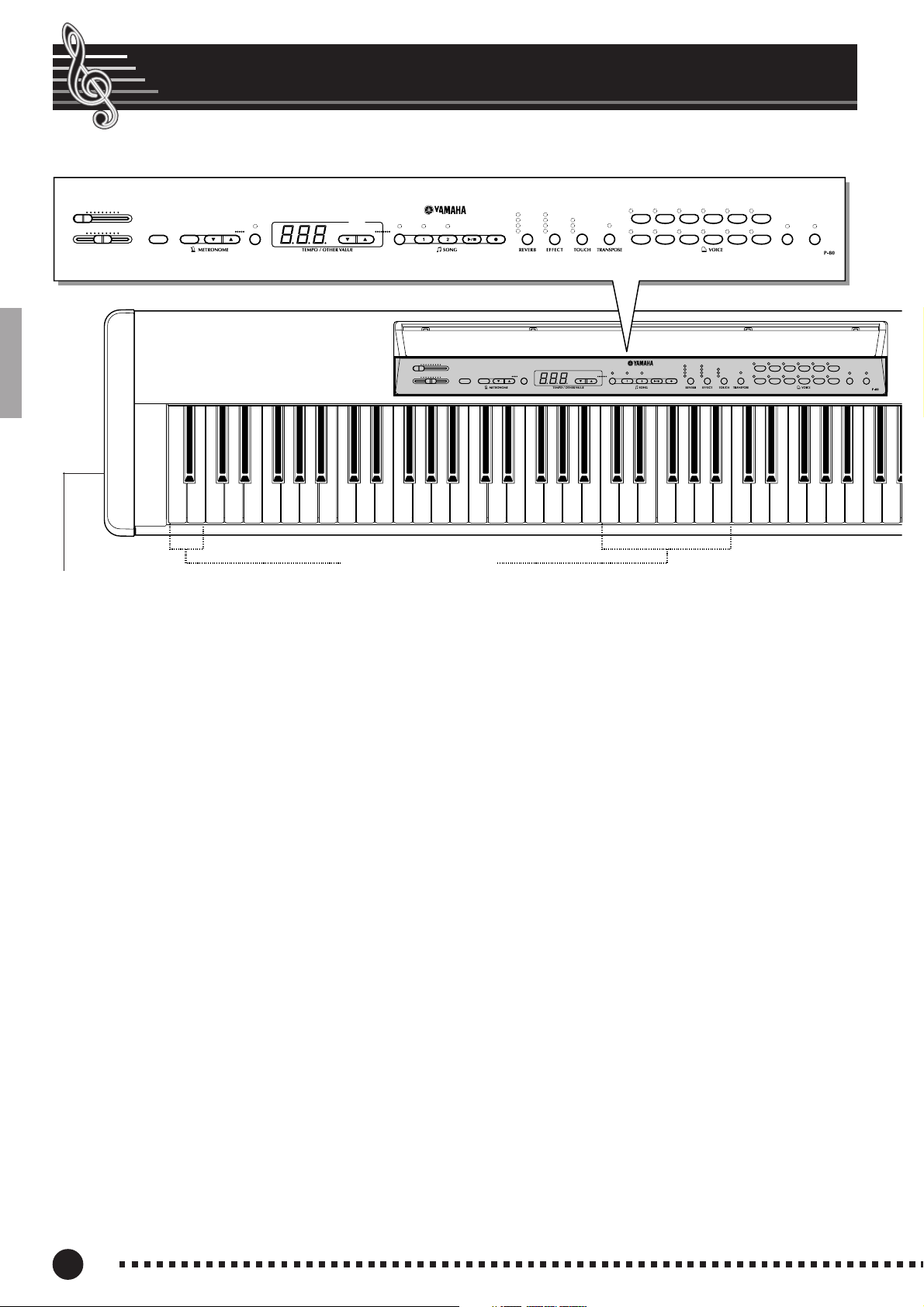
The Control Panel
1
MASTER VOLUME
MIN MAX
START/
BRILLIANCE
MELLOW BRIGHT
DEMO
TEMPO/
STOP
FUNCTION#
FUNCTION
23456 !@%#$
7 9
– / NO + / YES PRESET TRACK
START/
STOP
8
MASTER VOLUME
MIN MAX
BRILLIANCE
MELLOW BRIGHT
C1 D1 E1 F1 G1 A1 B1 C2 D2 E2 F2 G2 A2 B2 C3 D3 E3 F3 G3 A3 B3 C4 D4 E4 F4 G4 A4 B4 C5 D5
B0A0G0F0E0D0C0B-1A-1
DEMO
0
START/
STOP
ROOM
HALL 1
HALL 2
STAGE
REC
TEMPO/
FUNCTION#
FUNCTION
Tuning keys (See page 21)
PHONES Jacks (Left side panel) (See page 9)
CHORUS
SYMPHONIC
TREMOLO
DELAY
HARD
MEDIUM
ON
SOFT
– / NO + / YES PRESET TRACK
GRAND
PIANO
HARPSICHORD
CLASSICAL
PIANO
STRINGS
START/
STOP
JAZZ
ROCK
E. PIANO1E. PIANO
PIANO
PIANO
PIPE
CHURCH
ORGAN
ORGAN
CHORUS
ROOM
HALL 1
SYMPHONIC
HALL 2
TREMOLO
DELAY
STAGE
REC
2
JAZZ
BASS
ORGAN
GRAND
PIANO
HARD
MEDIUM
HARPSI-
ON
SOFT
CHORD
VARIATION SPLIT
ELECTRONIC PIANO
CLASSICAL
JAZZ
PIANO
PIANO
PIPE
STRINGS
ORGAN
^
ROCK
E. PIANO1E. PIANO
PIANO
2
CHURCH
JAZZ
BASS
VARIATION SPLIT
ORGAN
ORGAN
ELECTRONIC PIANO
1 [MASTER VOLUME] Control
The [MASTER VOLUME] control adjusts the
P-80’s output volume (level). The [MASTER
VOLUME] control also adjusts headphone volume
when a pair of headphones is plugged into the
PHONES jack (page 9).
2 [BRILLIANCE] Control
The [BRILLIANCE] Control adjusts the tonality
or “timbre” of the output sound from a mellow tone
to a bright tone.
3 [DEMO] Button
Activates the demo playback mode in which you
can select playback of different demonstration
sequences for each of the P-80’s voices. See page 11
for details.
4 METRONOME [START/STOP] Button
Turns the metronome sound on and off. The
[TEMPO/FUNCTION# ▼, ▲] buttons, are used to
set the tempo of the metronome sound. The [–/
NO▼] and [+/YES▲] buttons are used to change
the time signature (beat) of the metronome, if used
while the METRONOME [START/STOP] button
is held — page 22.
5 The [TEMPO/FUNCTION# ▼, ▲] Buttons
These buttons adjust the tempo of the metronome
function as well as the playback tempo of the song
function. The tempo range is from 32 to 280 beats
per minute — page 22. These same buttons are also
used to select functions — page 26.
6 [FUNCTION] Button
This button accesses a range of utility functions
— including the MIDI functions — that significantly
enhance versatility and playability. See page 26 for
details.
7 [–/NO▼], [+/YES▲] Buttons
These buttons select a preset song number for
playback, and are also used to adjust a range of other
parameters (i.e. their “–/NO” and “+/YES” functions).
8 SONG [PRESET] Button
This button enters the preset song mode. While in
this mode you can use the [–/NO▼], [+/YES▲]
buttons to select from 50 songs.
4
P-80
6
Page 7
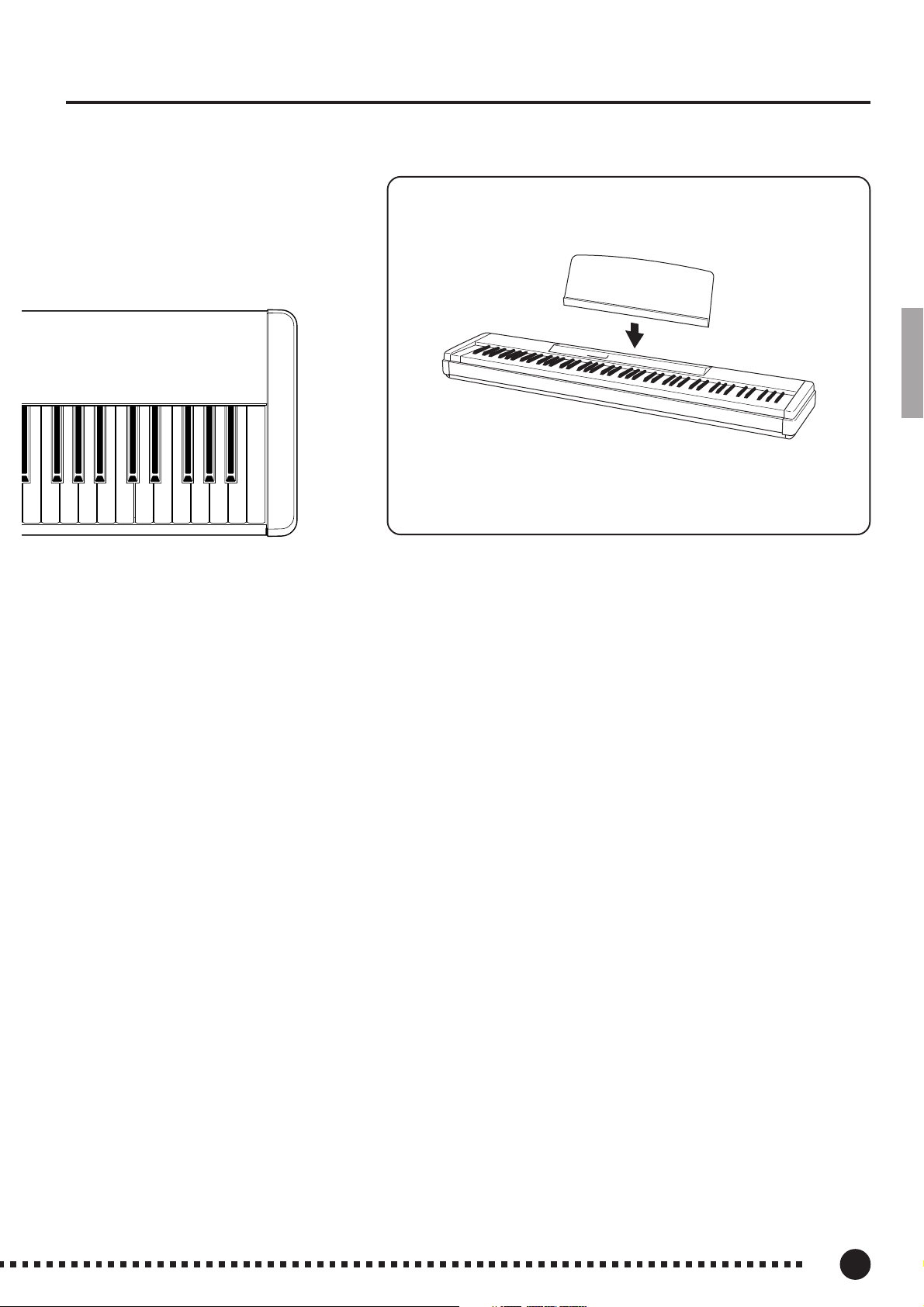
E5 F5 G5 A5 B5 C6
D6 E6 F6 G6 A6 B6 C7
The Control Panel
Music Stand
The P-80 is supplied with a music stand that can be attached to the
instrument by inserting it into the slot at the rear of the control panel.
9 TRACK [1] and [2] Buttons
The P-80 has a 2-track recorder, and these buttons are used to select the track(s) to be recorded or
played back. See page 23 for details.
0 SONG [START/STOP] and [REC] Buttons
These buttons control the P-80’s user song
recorder, letting you record and play back just about
anything you play on the keyboard.
! [REVERB] Button
The [REVERB] button selects a number of
digital reverb effects that you can use for extra depth
and expressive power. See page 17 for details.
@ [EFFECT] Button
This button selects a number of effects which can
give your sound greater depth and animation.
# [TOUCH] Button
The [TOUCH] button makes it easy to adjust the
touch response of the P-80 to match your playing
style. See page 20 for details.
$ [TRANSPOSE] Button
The [TRANSPOSE] button allows access to the
P-80’s TRANSPOSE function (to shift the pitch of
the entire keyboard up or down in semitone intervals).
% VOICE Buttons & [VARIATION] Button
Simply press any of the voice selectors to select
the corresponding voice. The voice selector LED
will light to indicate which voice is currently selected. Press the [VARIATION] button so that its
indicator lights to select a variation of the currently
selected voice.
There is also a dual mode in which two voices
can be played simultaneously across the full range of
the keyboard (see page 15 for details), and a split
mode which allows different voices to be played by
the left and right hands (see page 16 for details).
^ [SPLIT] Button
Engages the split mode, in which different voices
can be played on the left- and right-hand sections of
the keyboard. See page 16 for details.
5
P-80
7
Page 8
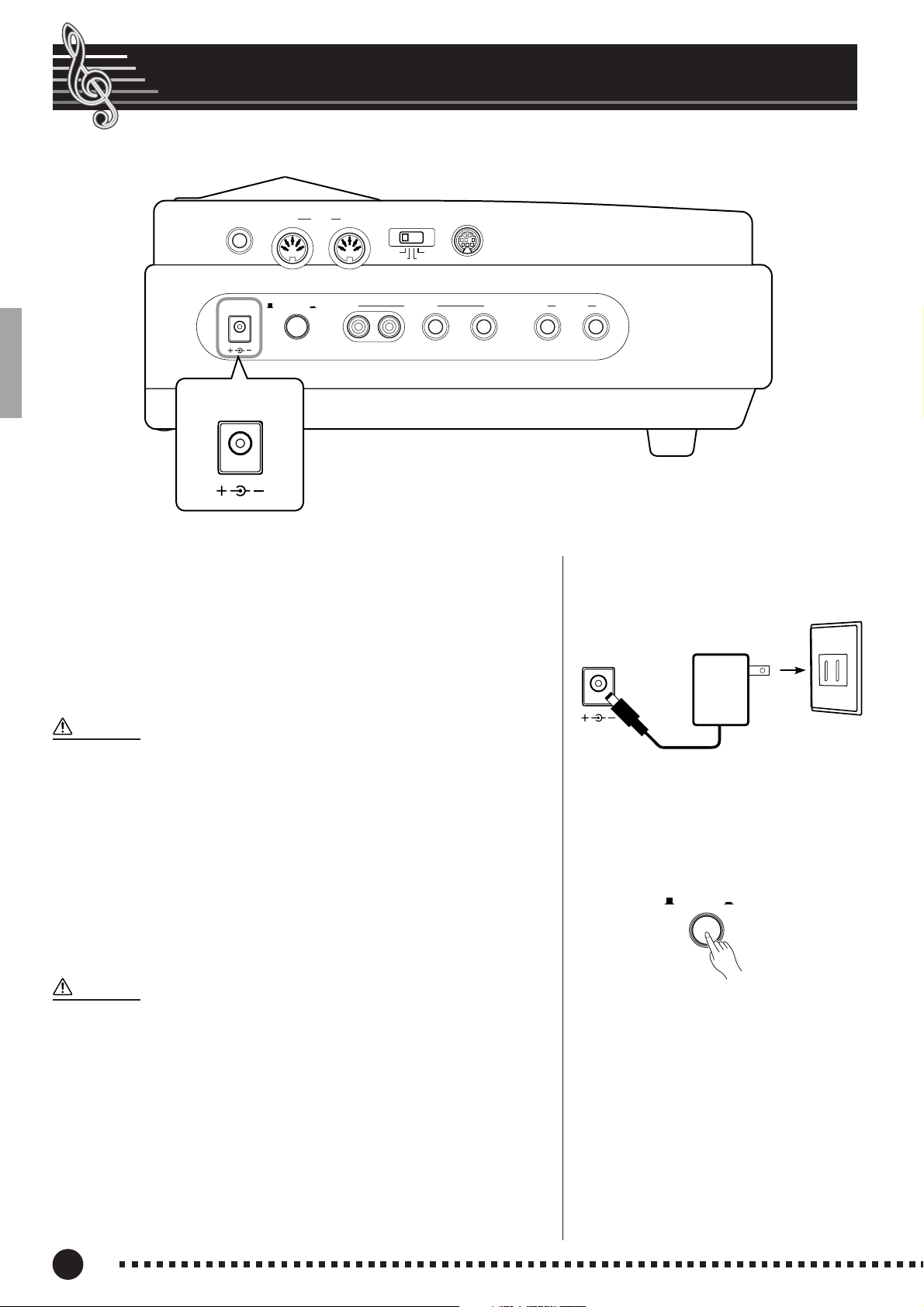
Connections
SUSTAIN IN MIDI OUT HOST SELECT TO HOST
56 7
MIDI Mac
PC-2 PC-1
DC IN 12V
STANDBY / ON
OUTPUT PHONES
1
2
DC IN 12V
L R L /L+R R
34
1 DC IN 12V Jack
Make sure that the STANDBY/ON switch of the P-80 is set to
STANDBY.
Connect the AC adaptor (PA-3B or other adaptor specifically recommended by Yamaha) to the DC IN 12V jack.
Plug the AC adaptor into an AC outlet.
When turning the power OFF, simply reverse the procedure.
WARNING
• Use ONLY a Yamaha PA-3B AC Power Adaptor (or other adaptor
specifically recommended by Yamaha) to power your instrument
from the AC mains. The use of other adaptors may result in irreparable damage to both the adaptor and the P-80.
• Unplug the AC Power Adaptor when not using the P-80, or during
electrical storms.
Side panel
DC IN 12V
PA-3B
2[STANDBY/ON] Switch
Press the [STANDBY/ON] switch once to turn the power ON, a
second time to turn the power OFF. When the power is initially
turned ON, a voice selector LED will light.
CAUTION
• Even when the switch is in the “STANDBY” position, electricity is
still flowing to the instrument at the minimum level. When you are
not using the P-80 for a long time, make sure you unplug the AC
power adaptor from the wall AC outlet.
P-80
8
STANDBY / ON
6
Page 9

OUTPUT
L R L /L+R R
3
OUTPUT Jacks : L and R Pin jacks, L/L+R and R Phone Jacks
The P-80 is equipped with both Pin and Phone OUTPUT jacks to
deliver the output of the P-80 for connection to an instrument amplifier, mixing console, PA system or recording equipment. The Pin
connectors (L and R) provide easy connection to a home audio
system, etc. The L/L+R Phone Jack allows connection of the P-80 to
a monaural sound system. When a plug is inserted into the L/L+R
jack only, the left- and right-channel signals are combined and
delivered via the L/L+R jack so you don’t lose any of the P-80’s
sound.
CAUTION
• Before connecting the P-80 to other electronic components, turn off
the power for all components. Before turning the power on or off for
all components, set all-volume levels to minimum.
• When turning the power on, first turn the P-80's power on and then
turn the power on of the external amplifier/speaker system.
When turning the power off, simply reverse the order.
Connections
Stereo System
OUTPUT
L R L /L+R R
4 PHONES Jacks
Two sets of standard stereo headphones can be plugged in here for
private practice or late-night playing.
5 SUSTAIN Jack
This terminal is for connecting the sustain pedal to the P-80. The
pedal functions in the same way as a damper pedal on an acoustic
piano.
NOTE
• Make sure that power is OFF when connecting or disconnecting the pedal.
6 MIDI IN, and OUT Connectors
The MIDI IN connector receives MIDI data from an external
MIDI device (such as a MIDI sequencer) which can be used to
control the P-80. The MIDI OUT connector transmits MIDI data
generated by the P-80 (e.g. note and velocity data produced by
playing the P-80 keyboard).
More details on MIDI are given in “MIDI Functions” on page 32.
Instrument amplifier
PHONES
SUSTAIN
IN MIDI OUT
MIDI sequencer
HOST SELECT TO HOST
7 TO HOST Connector & HOST SELECT Switch
MIDI Mac
PC-2 PC-1
This jack and selector switch allow direct connection to a personal computer for sequencing and other music applications —
without the need for a separate MIDI interface. See page 36 for
details.
7
Personal Computer
P-80
9
Page 10

GRAND
PIANO
CLASSICAL
PIANO
JAZZ
PIANO
ROCK
PIANO
E. PIANO1E. PIANO
2
HARPSICHORD
STRINGS
PIPE
ORGAN
CHURCH
ORGAN
JAZZ
ORGAN
BASS
VARIATION
ROOM
HALL 1
HALL 2
STAGE
SYMPHONIC
CHORUS
TREMOLO
DELAY
BRILLIANCE
MELLOW BRIGHT
Selecting & Playing Voices
Before turning the power ON or OFF for all components, set all volume levels to minimum.
For instructions on connecting the P-80 to an amplifier/speaker system, see page 9.
Turn Power On..........................................................................................
1
After making sure that the P-80’s AC power adaptor is properly
plugged into the P-80 itself and plugged into a convenient AC wall
outlet, press the [STANDBY/ON] switch located on the left-side
panel of the P-80.
When the power is turned ON, one of the voice selector LEDs
will light.
Set the Volume .........................................................................................
2
If you are using an amplifier/speaker system for sound repro-
duction, set the P-80’s [MASTER VOLUME] control and the
volume level on the amplifier/speaker system to the most comfortable listening level while playing the keyboad.
If you are using headphones, start with the [MASTER VOL-
UME] set to its minimum level, gradually increasing the level
until a comfortable listening level is attained.
STANDBY / ON
MASTER VOLUME
MIN MAX
Select a Voice ............................................................................................
3
Select the desired voice by pressing one of the VOICE buttons.
Use the [VARIATION] button to select a variation of the current
voice, as required.
Play.......................................................................................................................
4
The P-80 also offers keyboard touch response, so the volume
and timbre of notes played can be controlled according to how
“hard” you play the keys. The amount of variation available
depends on the selected voice.
Add Effects As Required ..............................................................
5
You can add or change reverb, effects and brilliance as desired by
using the [REVERB] button (page 17), [EFFECT] button (page 18)
and the [BRILLIANCE] control (page 19).
10
P-80
8
Page 11

Playing the Demonstration Tunes
Demonstration tunes are provided that effectively demonstrate each of the P80’s voices. There are also 50 preset songs that you can play individually, all in
sequence, or in random order. Here’s how you can select and play the demo
tunes.
NOTE
• The demo or preset song mode cannot be engaged while a user song (page 23) is being
played back.
• No MIDI reception occurs in the demo/preset song mode.
• The demo/preset song data is not transmitted via the MIDI connectors.
* See page 39 for a complete listing of the demo tunes and preset songs.
Voice Demo
Engage the Demo Mode ................................................................
1
Press the [DEMO] button to engage the demo mode — the
voice selector indicators will flash in sequence.
Play a Voice Demo ...............................................................................
2
Press one of the voice selectors to start playback of all songs
starting from the corresponding voice demo tune — featuring the
voice normally selected by that voice selector button. (If you press
the SONG [START/STOP] button instead of a voice selector
button, the GRAND PIANO demo tune will begin playback.) The
indicator of the selected voice selector button will flash during
playback, and “- - -” will appear on the LED display. You can start
playback of any other voice demo tune during playback by simply
pressing the corresponding voice selector. You can stop playback
at any time by pressing the SONG [START/STOP] button or the
voice selector of the currently playing demo.
NOTE
• Use the [MASTER VOLUME] control to adjust the volume and the
[BRILLIANCE] control to adjust the brilliance (page 19).
GRAND
PIANO
HARPSICHORD
CLASSICAL
PIANO
STRINGS
DEMO
JAZZ
PIANO
PIPE
ORGAN
ROCK
PIANO
CHURCH
ORGAN
E. PIANO1E. PIANO
JAZZ
ORGAN
2
BASS
Exit From the Demo Mode ..........................................................
3
DEMO
Press the [DEMO] button to exit from the demo mode and
return to the normal play mode.
9
P-80
11
Page 12

Playing the Demonstration Tunes
Preset Song
Engage the Preset Song Mode ..............................................
1
Press the [PRESET] button to engage the preset song mode —
the [PRESET], TRACK [1] and [2] indicators will light.
Play a Preset Song ..............................................................................
2
To play any of the 50 preset songs provided, use the [–/NO▼], [+/
YES▲] buttons to select the number of the tune you want to play (the
number will appear on the LED display), then press the SONG [START/
STOP] button. Playback will stop automatically when playback of the
selected preset song has finished.
Select “ALL” instead of a number to play all preset songs in sequence, or select “rnd” to continuously play all preset songs in random order. Press the SONG [START/STOP] button to stop playback.
PRESET TRACK
PRESET TRACK
START/
STOP
– / NO + / YES
START/
STOP
REC
REC
• Use the [MASTER VOLUME] control to adjust the volume.
• You can use the [TEMPO/FUNCTION# ▼,▲] buttons to adjust the
playback tempo as required. This produces a relative tempo
variation, with a range from “-50” through “- - -” to “50” at maximum;
the range will differ depending on the selected song.
• The default tempo “- - -” is automatically selected whenever a new
preset song is selected, or playback of a new preset song begins
during “
ALL
” or “
rnd
” playback.
• You can play the keyboard along with the preset song playback.
The voice playing on the keyboard can be changed.
• You can change the Brilliance control and Reverb type that is
applied to the voice you play on the keyboard and for the preset
song playback. You can change the Effect type and Touch
sensitivity that is applied to the voice you play on the keyboard.
When a new preset song is selected or a new preset song is
automatically started in continuous play, the HALL 1 reverb type
will automatically be selected.
Exit From the Preset Song Mode.........................................
3
Press the [PRESET] button to exit from the preset song mode, the
indicator will go off, and return to the normal play mode.
PRESET TRACK
START/
STOP
REC
12
10
P-80
Page 13

Playing the Demonstration Tunes
FUNCTION – / NO + / YES
Preset Song A-B Repeat
The A-B Repeat function can be used to continuously repeat a specified phrase within a preset song. Combined
with the Part Cancel function described below, this provides an excellent way to practice difficult phrases.
Specify the Beginning (A) of the Phrase.....................
1
Select and play a preset song, then press the [FUNCTION] button
at the beginning of the phrase you want to repeat. This sets the “A”
point (“A-” will appear on the display).
To set the “A” point at the very beginning of the song, press
the [FUNCTION] button before starting playback.
Specify the End (B) of the Phrase ......................................
2
Press the [FUNCTION] button a second time at the end of the
phrase. This sets the “B” point (“A-b” will appear on the display). At this point repeat playback will begin between the specified A and B points.
FUNCTION – / NO + / YES
Stop Playback...........................................................................................
3
Press the SONG [START/STOP] button to stop playback while
retaining the specified A and B points. A-B repeat playback will resume
if the SONG [START/STOP] button is then pressed again.
To cancel the A and B points press the [FUNCTION] button
once.
NOTE
• The A and B points are automatically canceled when a new song is
selected.
• The A-B Repeat function cannot be used during “
playback.
ALL
” or “
rnd
START/
PRESET TRACK
”
STOP
REC
11
P-80
13
Page 14

Playing the Demonstration Tunes
Preset Song Part Cancel
The 50 preset songs have separate left- and right-hand parts that can be turned on and off as required so you can practice
the corresponding part on the keyboard. The right-hand part is played by TRACK [1], and the left-hand part is played by track
[2]. (Some of the songs are arrangements for four-hands, tracks [1] and [2] correspond to primo and secondo parts of the
arrangement.)
Turn the Desired Part Off .............................................................
1
Press the TRACK [1] or [2] button to turn the corresponding part
off — the corresponding indicator will go out (these buttons alternately
toggle the corresponding part on and off).
NOTE
• The parts can be turned on or off even during playback.
• The Preset Song Part Cancel function cannot be used during
“
ALL
” or “
rnd
” playback.
• The “Preset Song Part Cancel Volume” function described on page
31 can be used to set the canceled part so that it plays at a volume
from “0” (no sound) to “20”. The default setting is “5”.
• Both parts are automatically turned ON whenever a new song is
selected.
PRESET TRACK
START/
STOP
REC
Start/Stop Playback............................................................................
2
Press the SONG [START/STOP]button to start and stop playback
as required.
Synchro Start ............................................................................................
When the Synchro Start function is engaged, playback of the selected preset song will begin automatically as soon as you start playing
on the keyboard.
To engage the Synchro Start function press the SONG [START/
STOP] button while holding the part button corresponding to the part
which is ON. A dot will appear in the lower right corner of the display.
(Repeat the previous operation to disengage the Syncro Start function.)
Playback will then start as soon as you begin playing on the
keyboard.
• If you hold a track button which is OFF while pressing the SONG
NOTE
[START/STOP] button, that track will be turned ON and the
Synchro Start mode will be engaged.
PRESET TRACK
PRESET TRACK
START/
STOP
START/
STOP
– / NO + / YES
REC
REC
14
12
P-80
Page 15

The Dual Mode
2
The dual mode makes it possible to play two voices simultaneously across
the entire range of the keyboard.
To activate the dual mode simply press two voice selectors at the
same time (or press one voice selector while holding another). The
voice indicators of both selected voices will light when the dual
mode is active. To return to the normal single-voice play mode,
press any single voice selector.
According to the voice numbering priority as shown in the
diagram on the right, lower valued voice numbers will be designated as the 1st Voice (the other voice will be designated as the 2nd
Voice).
The [STRINGS] [VARIATION] voice has a slow attack. This
voice can sometimes be used with another voice in the Dual Mode
to produce a better “blend”.
NOTE
• The dual and split modes cannot be engaged at the same time.
• The [VARIATION] button indicator will light if the variation is engaged
for either or both of the dual-mode voices. While the dual mode is
engaged the [VARIATION] button can be used to turn the variation
for both voices on or off. To use the variation for only one of the
voices the setting must be made prior to engaging the dual mode.
•
[EFFECT] in the Dual Mode
Depending upon the conditions one effect type will take priority over
the other. Depth will be decided according to the depth default value
of the voice combination. However, using function F3 (see page 28)
you can change the depth value for each voice as you like.
Effect depth setting via the panel controls the [–/NO▼] or [+/YES▲]
buttons while holding the [EFFECT] button — see page 18) will be
applied to the 1st Voice only.
•
[REVERB] in the Dual Mode
The reverb type assigned to the 1st Voice will take priority over the
other. (If the reverb is set to OFF, the 2nd Voice’s reverb type will be
in affect.)
Reverb depth setting via the panel controls (i.e. pressing the [–/
NO▼] or [+/YES▲] buttons while holding the [REVERB] button —
see page 17) will be applied to the 1st Voice only.
AZZ
ROCK
PIANO
E. PIANO1E. PI
IANO
Voice numbering priority
1 2 3 4 5 6
GRAND
CLASSICAL
JAZZ
ROCK
PIANO
PIANO
PIANO
HARPSICHORD
7 8 9 10 11 12
STRINGS
PIPE
ORGAN
PIANO
CHURCH
ORGAN
E. PIANO1E. PIANO
ORGAN
JAZZ
2
BASS
Other Dual Mode Functions ......................................................
The P-80 Function mode provides access to a number of other
dual-mode functions, listed below. See the corresponding pages
for details.
• Dual Balance ................................................. 28
• Dual Detune .................................................. 28
• 1st Voice Octave Shift ................................... 28
• 2nd Voice Octave Shift .................................. 28
• 1st Voice Effect Depth ................................... 29
• 2nd Voice Effect Depth .................................. 29
• Reset ............................................................. 29
13
P-80
15
Page 16

The Split Mode
The split mode makes it possible to play two different voices on the keyboard
— one with the left hand and another with the right hand. The Left Voice is
played on all keys to the left of (and including) a specified “split point” key, while
the Right Voice is played on all keys to the right of the split point key.
To activate the split mode simply press the [SPLIT] button so that its indi-
cator lights. The split mode can be turned off at any time by pressing the [SPLIT]
button again so that its indicator goes out.
NOTE
• The dual and split modes cannot be engaged at the same time.
Selecting the Right and Left Voices ..............................................
The voice that was selected before the split mode was engaged becomes
the Right Voice in the split mode. (The Right Voice can also be changed
while in the split mode, by simply pressing the corresponding voice selector.)
To select a Left Voice press the corresponding voice selector while
holding the [SPLIT] button (default: [BASS]). The indicator of the Left
Voice selector will light while the [SPLIT] button is pressed, then only
the Right Voice selector and [SPLIT] button indicators will remain lit.
• The variation can be individually turned on and off for the split mode voices.
NOTE
Normally the voice indicator of the Right Voice lights in the split mode. The
[VARIATION] can be used to turn the variation for the Right Voice on or off
as required. While the [SPLIT] button is held, however, the voice indicator of
the Left Voice lights, and in this state the [VARIATION] button can be used
to turn the variation for the Left Voice on or off as required.
•
[EFFECT] in the Split Mode
Depending upon the conditions, one effect type will take priority over the
other. Depth will be decided according to the depth default value of the
voice combination. However, using function F4 (see page 29) you can
change the depth value for each voice as you like.
Effect depth setting via the panel controls (i.e. pressing the [–/NO▼] or [+/
YES▲] buttons while holding the [EFFECT] button — see page 18) will be
applied to the Right Voice only.
•
[REVERB] in the Split Mode
The reverb type assigned to the Right Voice will take priority over the other. (If the
reverb is set to OFF, the Left Voice’s reverb type will be in affect.)
Reverb depth setting via the panel controls (i.e. pressing the [–/NO▼] or [+/
YES▲] buttons while holding the [REVERB] button — see page 17) will be
applied to the Right Voice only.
SPLIT
SPLIT
ZOROCK
PIANO
E. PIA
1
Setting the Split Point...................................................................................
The split point is initially set at the F#2 key by default. You can
change the split point to any other key by pressing the key while holding
the [SPLIT] button (the name of the current split-point key appears on
the LED display while the [SPLIT] button is held). The split point can
also be set via the Function mode (see below).
Other Split Mode Functions ...................................................................
The P-80 Function mode provides access to a number of other splitmode functions, listed below. See the corresponding pages for details.
• Split Point ...................................................... 29
• Split Balance ................................................. 29
• Right Voice Octave Shift ............................... 30
• Left Voice Octave Shift .................................. 30
• Right Voice Effect Depth ............................... 30
• Left Voice Effect Depth .................................. 30
• Damper Range .............................................. 30
• Reset ............................................................. 30
P-80
16
SPLIT
Example:
A-1 b=1 C 2 F~2
A-1 Bb-1 C2 F#2
•“b” is indicated with a lower “_”.
•“#” is indicated with an upper “~”.
14
Page 17
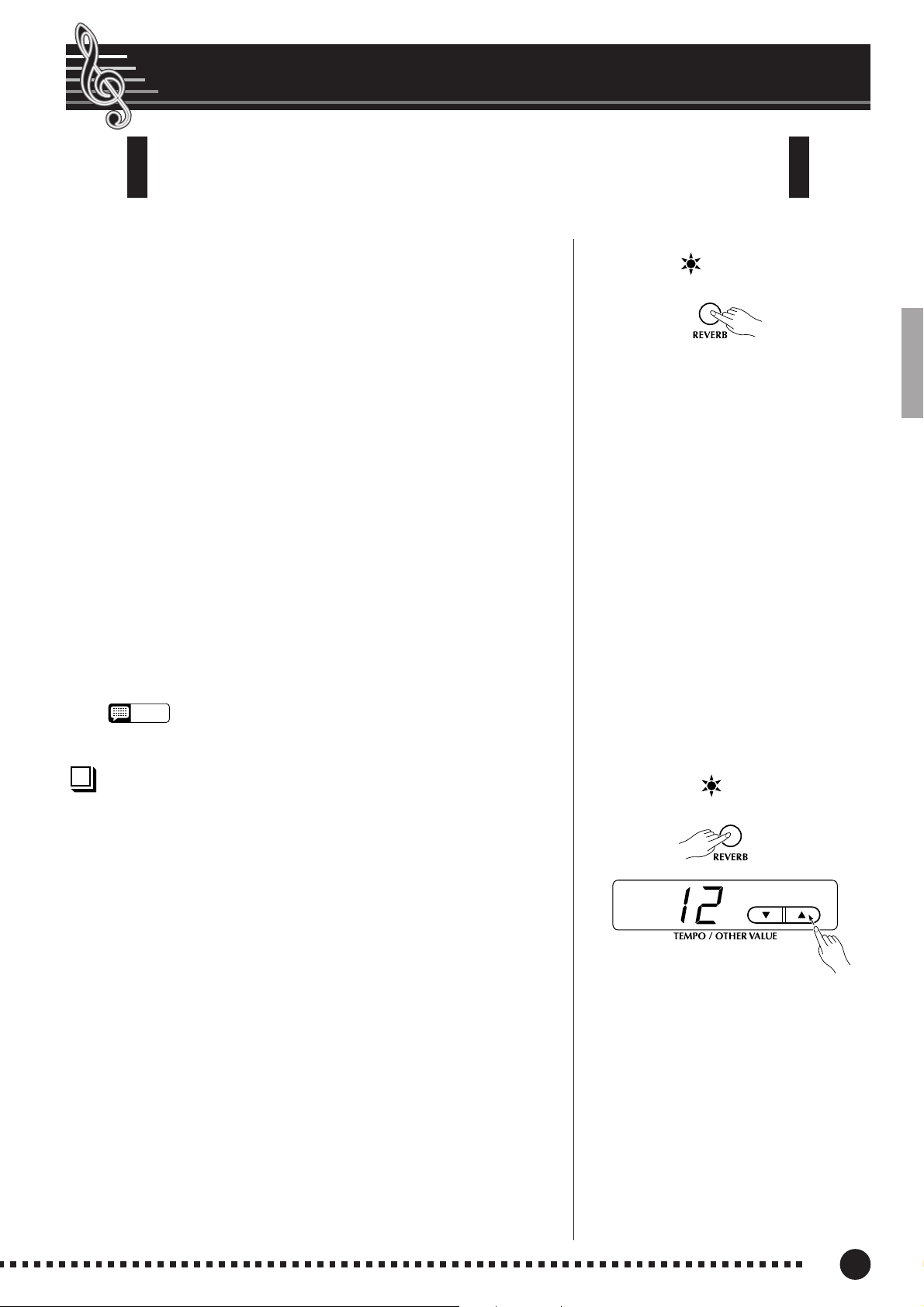
Reverb
The [REVERB] button selects a number of digital reverb effects that you can
use for extra depth and expressive power.
To select a reverb type press the [REVERB] button a few
times until the indicator corresponding to the desired type lights
(the indicators light in sequence each time the [REVERB] button
is pressed). No reverb is produced when all indicators are off.
OFF
No reverb effect is selected when no REVERB indicator is lit.
ROOM
This setting add a continuous reverb effect to the sound that is
similar to the type of acoustic reverberation you would hear in a
room.
HALL 1
For a “bigger” reverb sound, use the HALL 1 setting. This effect
simulates the natural reverberation of a small-size concert hall.
HALL 2
For a really spacious reverb sound, use the HALL 2 setting. This
effect simulates the natural reverberation of a large concert hall.
STAGE
A simulation of the type of reverb produced in a stage environment.
ROOM
HALL 1
HALL 2
STAGE
• The default reverb type (including OFF) and depth settings are
NOTE
different for each voice.
Adjusting Reverb Depth ................................................................
Adjust the reverb depth for the selected voice by using the [–/NO▼]
and [+/YES▲] buttons while holding the [REVERB] button. The depth
range is from 0 through 20 (the current depth setting appears on the
LED display while the [REVERB] button is held). A setting of “0”
produces no effect, while a setting of “20” produces maximum reverb
depth. Press the [–/NO▼] and [+/YES▲] buttons simultaneously while
holding the [REVERB] button to recall the default setting for the current voice (default depth settings are different for each voice).
ROOM
HALL 1
HALL 2
STAGE
– / NO + / YES
15
P-80
17
Page 18

The Effect
The [EFFECT] button allows you to select one of the effects that can give
your sound greater depth and animation.
To select an effect type press the [EFFECT] button a few
times until the indicator corresponding to the desired type lights
(the indicators light in sequence each time the [EFFECT] button
is pressed). No effect is produced when all indicators are off.
OFF
No effect is selected when no EFFECT indicator is lit.
CHORUS
Shimmering, broadening effect
SYMPHONIC
Adds a deep, symphonic backdrop
TREMOLO
Tremolo effect
CHORUS
SYMPHONIC
TREMOLO
DELAY
DELAY
Echo effect
NOTE
• The default effect type (including OFF) and depth settings are
different for each voice.
Adjusting Effect Depth....................................................................
Effect depth can be individually adjusted for the selected voice by
using the [–/NO▼] and [+/YES▲] buttons while holding the [EFFECT]
button. The depth range is from 0 through 20 (the current depth setting
appears on the LED display while the [EFFECT] button is held). A
setting of “0” produces no effect, while a setting of “20” produces maximum effect depth. Press the [–/NO▼] and [+/YES▲] buttons simultaneously while holding the [EFFECT] button to recall the default setting for the current voice (the default depth settings are different for
each voice).
CHORUS
SYMPHONIC
TREMOLO
DELAY
– / NO + / YES
18
16
P-80
Page 19

Brilliance
This control can be used to change the tonality or “timbre” of the sound
output. The control range is from MELLOW to BRIGHT.
For a brighter or “sharper” tone, slide the control towards the
BRIGHT position. For a “rounder” more mellow tone, slide the control
towards the MELLOW position.
NOTE
• When the BRILLIANCE is set to BRIGHT, the overall sound will be slightly
louder. If the MASTER VOLUME is set at a high level the sound may
become distorted. If so, lower the MASTER VOLUME level.
Transposition
The P-80’s TRANSPOSE function makes it possible to shift the pitch of the
entire keyboard up or down in semitone intervals up to a maximum of 12
semitones (i.e. a maximum of one octave up or down). “Transposing” the pitch
of the P-80 keyboard facilitates playing in difficult key signatures, and you can
easily match the pitch of the keyboard to the range of a singer or other instrumentalist.
MELLOW BRIGHT
BRILLIANCE
Use the [–/NO▼] and [+/YES▲] button while holding the [TRANS-
POSE] button to transpose down or up as required. The transposition
range is from “–12” (down one octave) through “0” (normal pitch) to
“12” (up one octave). The amount of transposition appears on the LED
display while the [TRANSPOSE] button is held. The default transpose
setting is “0”.
The [TRANSPOSE] button indicator remains lit when a transpose
setting other than “0” is selected. Every time the [TRANSPOSE] button is pressed after that switches the transpose ON/OFF.
NOTE
• Notes below and above the A-1 … C7 range of the P-80 sound one
octave higher and lower, respectively.
ON
– / NO + / YES
17
P-80
19
Page 20

Touch Sensitivity
Four different types of keyboard touch sensitivity — HARD, MEDIUM, SOFT
or FIXED — can be selected to match different playing styles and preferences.
To select a touch sensitivity type press the [TOUCH] button a few
times until the indicator corresponding to the desired type lights (the
indicators light in sequence each time the [TOUCH] button is pressed).
HARD
The HARD setting requires the keys to be played quite hard to
produce maximum loudness.
MEDIUM
The MEDIUM setting produces a fairly “standard” keyboard response.
This is the initial factory default setting.
SOFT
The SOFT setting allows maximum loudness to be produced with
relatively light key pressure.
FIXED (no indicator lit)
All notes are produced at the same volume no matter how hard the
keyboard is played.
When the FIXED type is selected, the volume of notes played in the
FIXED mode can be set by using the [–/NO▼] and [+/YES▲] buttons
while the [TOUCH] button is held (the current volume level appears on
the display). The volume range is from 1 through 127. The default
setting is 64.
HARD
MEDIUM
SOFT
• This setting does not change the weight of the keyboard.
NOTE
• The touch sensitivity type and volume set in the FIXED mode will become
the common setting for all voices.
20
18
P-80
Page 21

Tuning
Tuning makes it possible to adjust the pitch of the P-80 over a 427.0 Hz …
453.0 Hz (corresponding to the A3 note’s Hz) range in approximately 0.2 Hertz
intervals. Pitch control is useful for tuning the P-80 to match other instruments or
recorded music.
Tuning Up ......................................................................................................
ZTo tune up (raise pitch), hold the A-1 and B-1 keys simulta-
neously.
X
Press any key between C3 and B3. Each time a key in this
range is pressed the pitch is increased by approximately 0.2 Hz.
The [–/NO▼] and [+/YES▲] buttons can also be used to tune
down or up, respectively, in approximately 1 Hz increments.
Press the [–/NO▼] and [+/YES▲] buttons simultaneously to
recall standard tuning (A3 = 440 Hz).
CRelease the A-1 and B-1 keys.
Tuning Down ..............................................................................................
ZTo tune down (lower pitch), hold the A-1 and A#-1 keys
simultaneously.
X
Press any key between C3 and B3. Each time a key in this range
is pressed the pitch is decreased by approximately 0.2 Hz.
The [–/NO▼] and [+/YES▲] buttons can also be used to tune
down or up, respectively, in approximately 1 Hz increments.
Press the [–/NO▼] and [+/YES▲] buttons simultaneously to
recall standard tuning (A3 = 440 Hz).
A-1B
-1
A
A#
-1
-1
3
C
– / NO + / YES
3
C
– / NO + / YES
3
B
3
B
CRelease the A-1 and A#-1 keys.
To Restore Standard Pitch..........................................................
ZTo restore the default pitch (A3 = 440 Hz), hold the A-1, A#-1
and B-1 keys simultaneously.
XPress any key between C3 and B3.
CRelease the A-1, A#-1 and B-1 keys.
In terms of “Hertz”, the overall tuning range is from 427.0 Hz to
453.0 Hz. The current tuning setting is shown on the LED display while
the tuning is being adjusted. Tenths of a Hertz are indicated on the LED
display by the appearance and position of one or two dots, as in the
following example:
Display Value
440 440.0
4.40 440.2
44.0 440.4
440. 440.6
4.40. 440.8
A#
A-1B
-1
-1
3
C
3
B
NOTE
•
An alternative tuning method is available in the Function mode — page 27.
19
P-80
21
Page 22
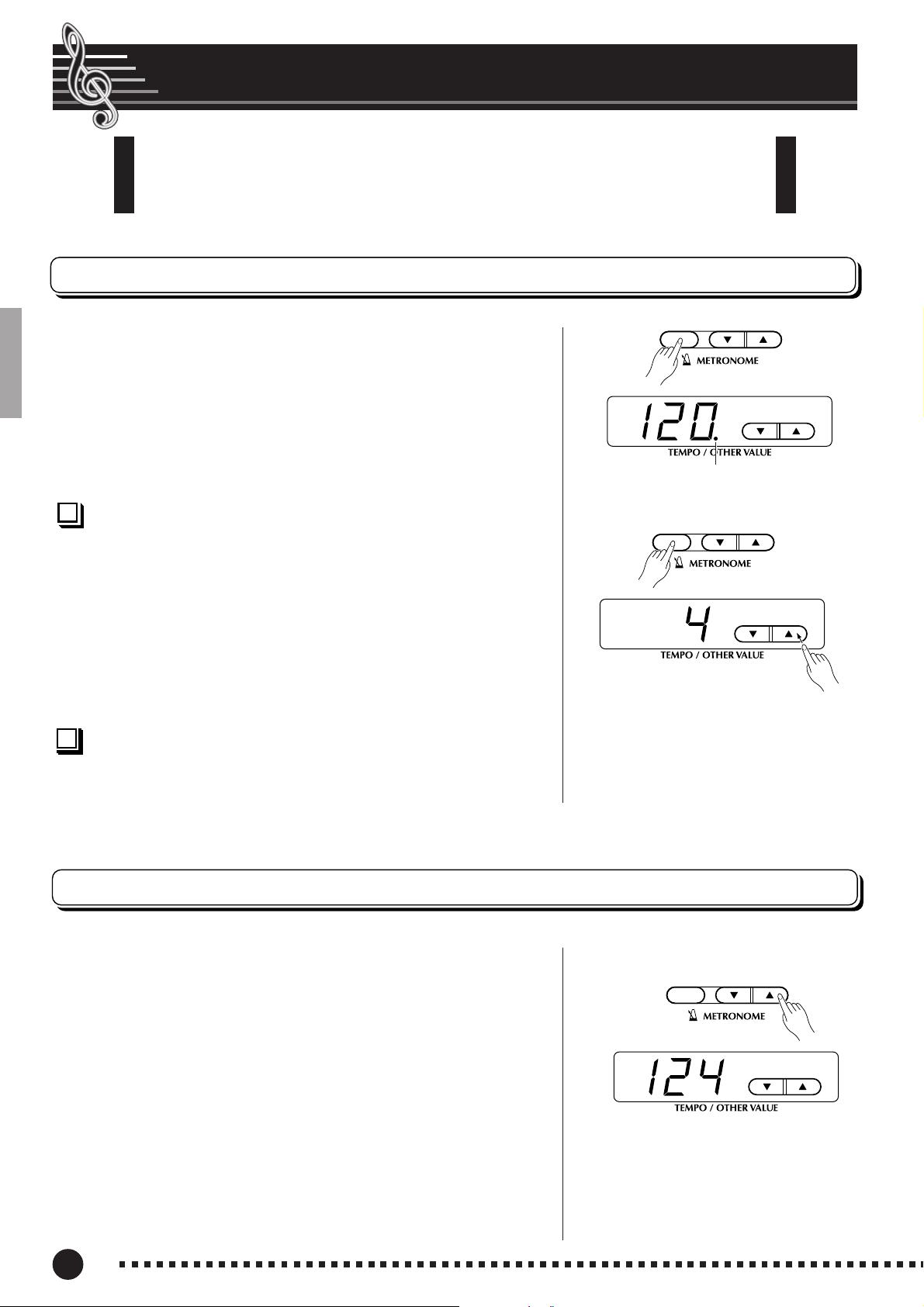
The Metronome & Tempo Control
The P-80 built-in metronome is a convenient feature for practice, and it can
also provide a solid rhythmic guide when recording with the User Song Recorder
feature, described in the next section.
The Metronome
The metronome sound is alternately turned on and off by pressing
the METRONOME [START/STOP] button. When on, the beat indi-
cator flashes at the current tempo.
Metronome Time Signature .......................................................
The time signature (beat) of the metronome can be set by using the
[–/NO▼] and [+/YES▲] buttons while holding the METRONOME
[START/STOP] button. You can set the beat to 0, 2, 3, 4 or 6 (the
current setting appears on the LED display while the METRONOME
[START/STOP] button is held). Press the [–/NO▼] and [+/YES▲]
buttons simultaneously while holding the METRONOME [START/
STOP] button to recall the default setting “0” (no accent).
Metronome Volume Function ..................................................
START/
STOP
Beat indicator
START/
STOP
TEMPO/
FUNCTION#
– / NO + / YES
TEMPO/
FUNCTION#
– / NO + / YES
The volume of the metronome sound can be adjusted via the
Metronome Volume function in the Function mode—page 31.
Tempo Control
The tempo of the metronome and user song recorder playback (the re-
corder is described in the next section) can be set from 32 to 280 beats per
minute by using the [TEMPO/FUNCTION# ▼,▲] buttons. The selected
tempo will appear on the LED display while in the normal play mode and
while the [TEMPO/FUNCTION# ▼,▲] buttons are being used to adjust
the tempo in the recording/playback mode. The default tempo (120 or the
recorded song tempo when the recorder contains data and the playback track
indicator is lit) can be recalled by simultaneously pressing the [▼] and [▲]
buttons.
START/
STOP
TEMPO/
FUNCTION#
– / NO + / YES
22
20
P-80
Page 23

Using the User Song Recorder
A
The P-80 features a two-track user song recorder that lets you record what you
play on the keyboard and then play it back. Two tracks mean that you can “overdub” one part on top of another, using a different voice if you like. The user song
recorder feature is a useful adjunct to any keyboard study program, since it lets you
hear exactly how you sound from the listener’s perspective. It can also be just plain
fun.
The user song recorder actually records the following data:
■ Entire Song
● Tempo ● Time signature (beat) ● Reverb type (including OFF)
● Effect type
■ Individual Tracks
● Notes played ● Voice selection ● Voice variation
● Dual mode voices ● Split mode voices
● Sustain pedal ● Effect depth ● Reverb depth
● Dual balance (F3) ● Dual detune (F3) ● Dual octave shift (F3)
● Split balance (F4) ● Split octave shift (F4)
Recording
Make All Necessary Initial Settings...................................
1
Before actually beginning to record, select the voice you want
GRAND
PIANO
CLASSICAL
PIANO
JAZZ
PIANO
ROCK
PIANO
E. PI
1
to record with (or voices if you will be using the dual or split
mode). You might also want to set the volume and tempo controls.
Engage the Record Ready Mode .........................................
2
Press the [REC] button to engage the record ready mode (recording
PRESET TRACK
START/
STOP
REC
does not actually start yet). The record ready mode can be disengaged
before recording by pressing the [REC] button a second time.
• The record ready mode cannot be engaged while the demo/preset
song mode is engaged.
Select the Record Track ................................................................
3
When the record mode is engaged in the previous step, the last-
recorded track will automatically be selected for recording and its
PRESET TRACK
START/
STOP
REC
indicator — i.e. the TRACK [1] or [2] button indicator — will
glow red. If you want to record on a different track, press the
appropriate track button so that its indicator glows red.
• The track button indicators of tracks which contain previously
recorded data will glow green (unless the track is turned off as
described below). The previously-recorded data on the non-record
track will normally be played back as you record, so you can play
along with a previously-recorded track. If you don’t want to hear
the previously recorded track as you record (when you want to
record a song different from what you recorded on the previous
track etc.,), press the playback track button before pressing the
[REC] button (step 1, above) so that its indicator goes out.
• Recording on a track which already contains data will erase all
previous data on that track.
•
When the record mode is engaged the amount of memory available
for recording will be shown on the LED display in approximate
kilobytes (starting at “50”), and the rightmost dot on the LED display
21
will flash at the current METRONOME tempo setting.
– / NO + / YES
P-80
23
Page 24

Using the User Song Recorder
PRESET TRACK
START/
STOP
REC
Start Recording.......................................................................................
4
Recording will begin automatically as soon as you play a note on
the keyboard or press the SONG [START/STOP] button. The cur-
rent measure number will appear on the display while recording.
• If the metronome was on when you started recording, you’ll be able
to keep time with the metronome while recording, but the metronome sound will not be recorded.
• You can record up to a maximum of about 10,000 notes on the P80 depending on pedal usage and other factors. The record track
indicator will begin to flash when recorder memory is almost full. If
the memory becomes full during recording, “
the display and recording will stop automatically. (All recorded data
up to that point will be retained.)
Stop Recording .......................................................................................
5
Press either the [REC] or SONG [START/STOP] button to stop
recording.
The indicator of the recorded track will glow green to indicate
that it now contains data.
FUL
” will appear on
PRESET TRACK
PRESET TRACK
START/
STOP
START/
STOP
REC
REC
Changing the Initial Settings....................................................
The initial voice, tempo, reverb type, reverb depth, and effect
settings made in step 1 of the recording procedure are actually
recorded by the P-80.
These initial settings can be changed after the recording is
finished by pressing the [REC] button to engage the record ready
mode, pressing the appropriate track button, making the required
changes, and then pressing the [REC] button again to exit from the
record ready mode and register the changes.
If you do this, be careful not to press the SONG [START/STOP]
button or a key on the keyboard, either of which will start recording
and erase all previous recorded data on the selected track.
It is possible to cancel the operation even after changes have
been made: change tracks and then press the [REC] button to exit
from the record mode (this also cancels data for the entire song).
• The following data for initial settings cannot be changed: “Dual
balance (F3)”, “Dual detune (F3)”, “Dual octave shift (F3)”, “Split
balance (F4)” or “Split octave shift (F4)”.
Erasing a Single Track ....................................................................
All data can be erased from either of the recorder’s tracks by engag-
ing the record mode, selecting the track you want to erase, and then
pressing the SONG [START/STOP] button twice without recording
any data.
PRESET TRACK
START/
STOP
REC
24
P-80
Press twice.
22
