YAMAHA O3DVEK User Manual
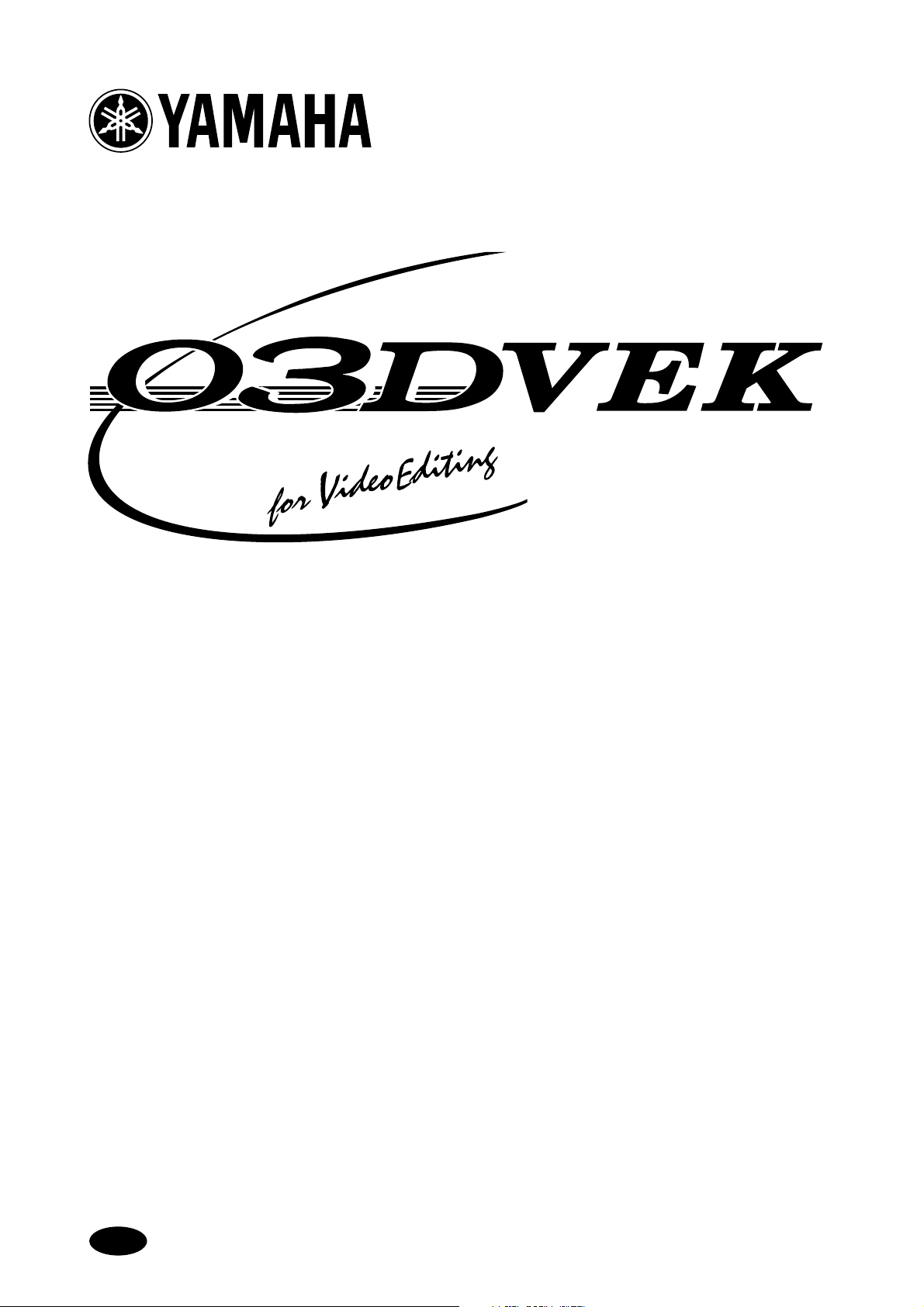
03DVideoEditSuiteSoftware
Owner’s Manual
Mode d’emploi
Bedienungsanleitung
M
YAMAHA CORPORATION
Pro Audio & Digital Musical Instrument Division
P.O. Box 3, Hamamatsu, 430-8651, Japan
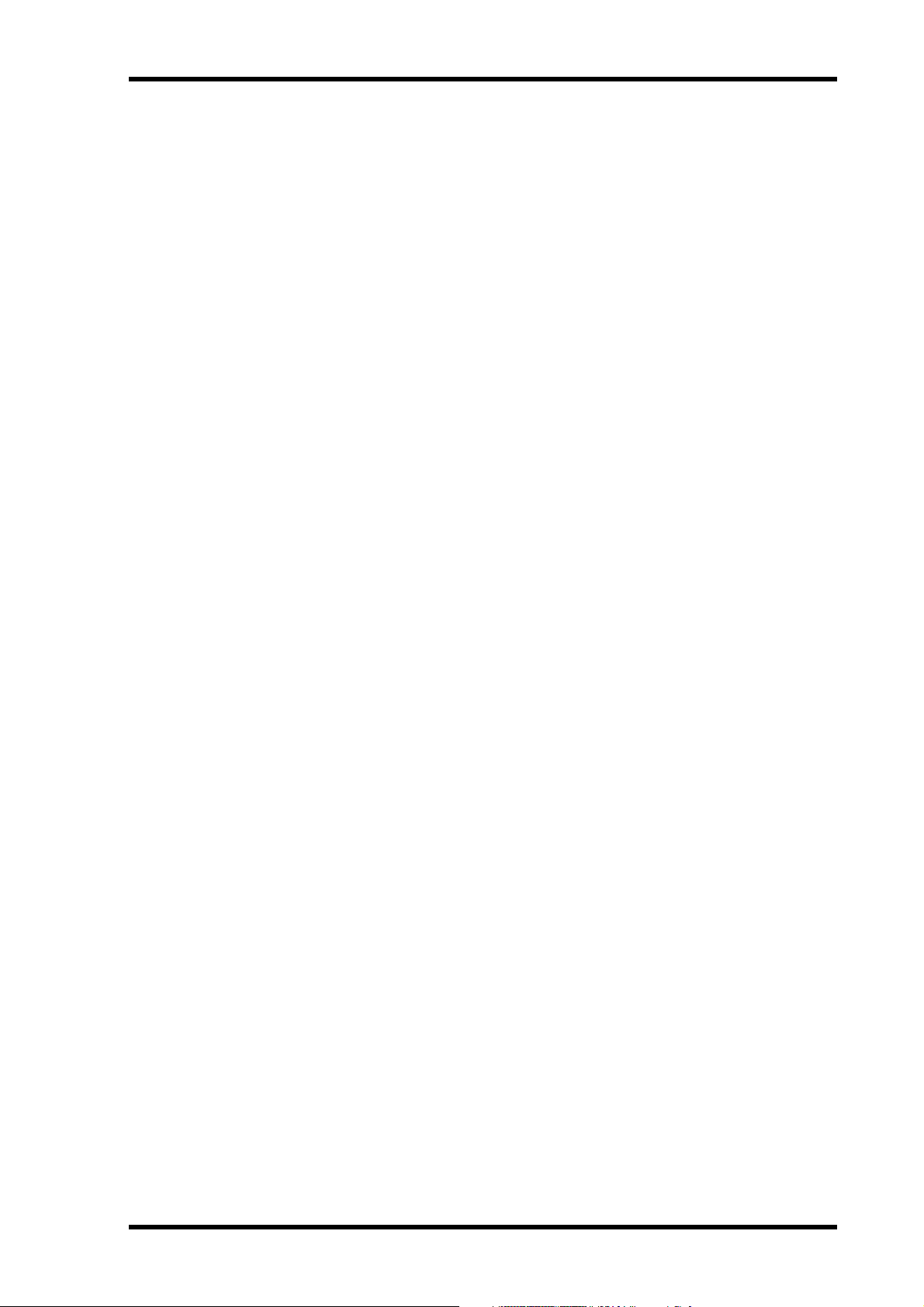
i
Contents
Introduction . . . . . . . . . . . . . . . . . . . . . . . . . 1
Welcome . . . . . . . . . . . . . . . . . . . . . . . . . . . . . . . . . . . . . . . . . . . . . . . . . . . . . . . 1
Features . . . . . . . . . . . . . . . . . . . . . . . . . . . . . . . . . . . . . . . . . . . . . . . . . . . . . . . . 1
1. Installing the Software . . . . . . . . . . . . . . . 3
Installation Requirements . . . . . . . . . . . . . . . . . . . . . . . . . . . . . . . . . . . . . . . . . 3
Installing from a Macintosh Computer . . . . . . . . . . . . . . . . . . . . . . . . . . . . . . 3
Installing from a Windows 95 PC . . . . . . . . . . . . . . . . . . . . . . . . . . . . . . . . . . 6
Reinstalling the Regular 03D Software . . . . . . . . . . . . . . . . . . . . . . . . . . . . . . 7
2. About the Video Edit Suite Software . . . . 8
ESAM II . . . . . . . . . . . . . . . . . . . . . . . . . . . . . . . . . . . . . . . . . . . . . . . . . . . . . . . 8
Video Edit Suite Functions . . . . . . . . . . . . . . . . . . . . . . . . . . . . . . . . . . . . . . . . 8
System Hookup (audio only) . . . . . . . . . . . . . . . . . . . . . . . . . . . . . . . . . . . . . 10
Activating the TO EDITOR Port . . . . . . . . . . . . . . . . . . . . . . . . . . . . . . . . . . 10
Functions that Cannot Be Used when the TO EDITOR Port is Active . . . 11
How it works . . . . . . . . . . . . . . . . . . . . . . . . . . . . . . . . . . . . . . . . . . . . . . . . . . 12
Operating Notes . . . . . . . . . . . . . . . . . . . . . . . . . . . . . . . . . . . . . . . . . . . . . . . . 12
3. Quick Start . . . . . . . . . . . . . . . . . . . . . . . . 13
4. Display Pages . . . . . . . . . . . . . . . . . . . . . 14
MIDI/HOST Page . . . . . . . . . . . . . . . . . . . . . . . . . . . . . . . . . . . . . . . . . . . . . . 14
Machine Page (Cross Point Setting) . . . . . . . . . . . . . . . . . . . . . . . . . . . . . . . 16
CrossFade Page . . . . . . . . . . . . . . . . . . . . . . . . . . . . . . . . . . . . . . . . . . . . . . . . 16
From-To Page . . . . . . . . . . . . . . . . . . . . . . . . . . . . . . . . . . . . . . . . . . . . . . . . . 20
CH 1-16 & 17-24/Stin Pages . . . . . . . . . . . . . . . . . . . . . . . . . . . . . . . . . . . . . . 21
Monitor Page . . . . . . . . . . . . . . . . . . . . . . . . . . . . . . . . . . . . . . . . . . . . . . . . . . 22
Prefer. Page . . . . . . . . . . . . . . . . . . . . . . . . . . . . . . . . . . . . . . . . . . . . . . . . . . . . 22
Delay Page . . . . . . . . . . . . . . . . . . . . . . . . . . . . . . . . . . . . . . . . . . . . . . . . . . . . 23
MIDI Setup Page . . . . . . . . . . . . . . . . . . . . . . . . . . . . . . . . . . . . . . . . . . . . . . . 24
Bulk Page . . . . . . . . . . . . . . . . . . . . . . . . . . . . . . . . . . . . . . . . . . . . . . . . . . . . . 24
Solo Setup Page . . . . . . . . . . . . . . . . . . . . . . . . . . . . . . . . . . . . . . . . . . . . . . . . 24
Moni. Setup Page . . . . . . . . . . . . . . . . . . . . . . . . . . . . . . . . . . . . . . . . . . . . . . . 25
User Define Page . . . . . . . . . . . . . . . . . . . . . . . . . . . . . . . . . . . . . . . . . . . . . . . 25
EQ Library Page . . . . . . . . . . . . . . . . . . . . . . . . . . . . . . . . . . . . . . . . . . . . . . . . 26
Effects Library Page . . . . . . . . . . . . . . . . . . . . . . . . . . . . . . . . . . . . . . . . . . . . . 26
Appendix . . . . . . . . . . . . . . . . . . . . . . . . . . . 27
Supported Editors . . . . . . . . . . . . . . . . . . . . . . . . . . . . . . . . . . . . . . . . . . . . . . 27
Supported Commands . . . . . . . . . . . . . . . . . . . . . . . . . . . . . . . . . . . . . . . . . . 28
MIDI Bulk Dump . . . . . . . . . . . . . . . . . . . . . . . . . . . . . . . . . . . . . . . . . . . . . . 29
03D Video Edit Suite Software—Owner’s Manual
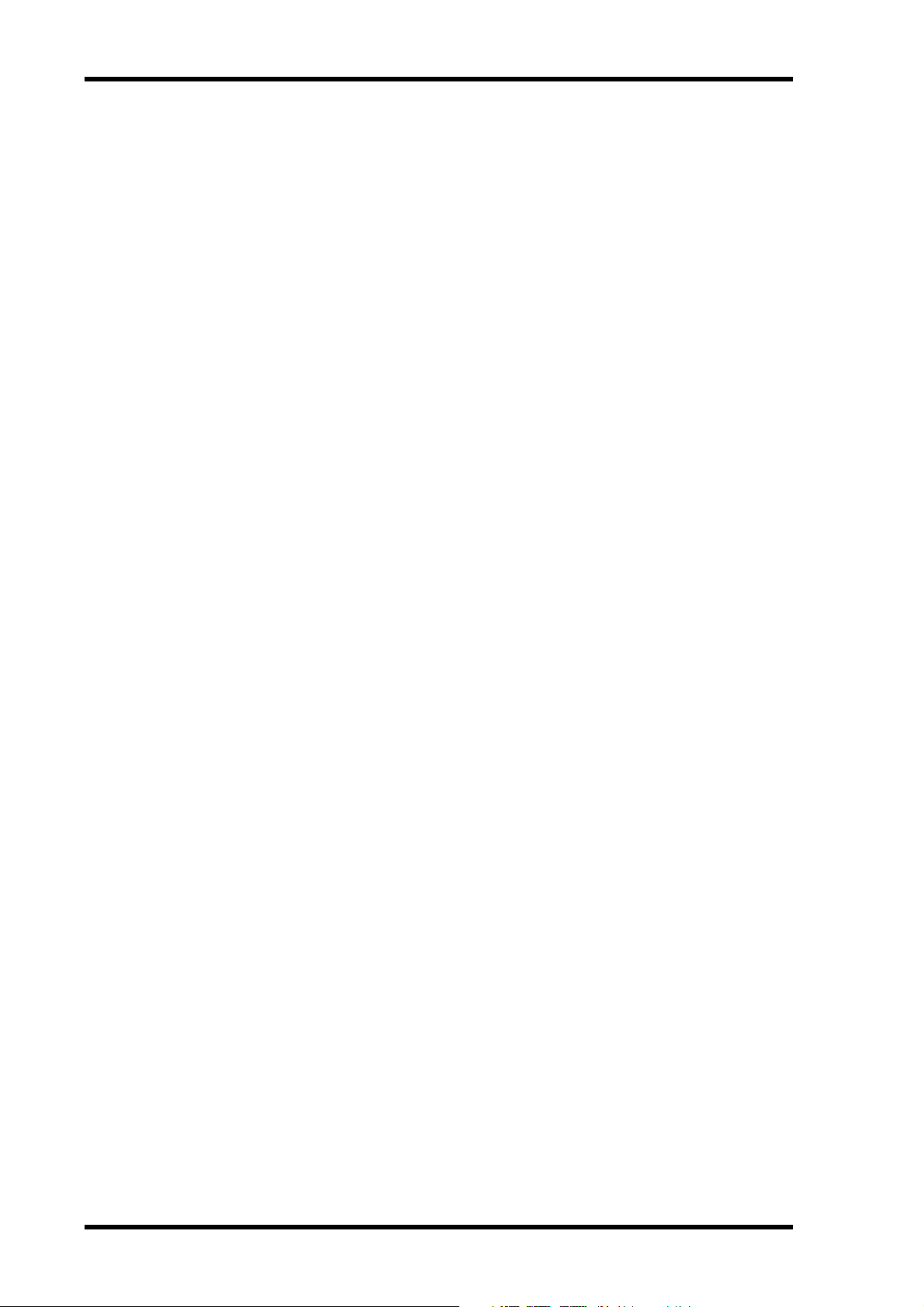
Introduction
1
Introduction
Welcome
Thank you for purchasing the Yamaha 03D Video Edit Suite Software. With support for the
ESAM II editor protocol, the 03D Video Edit Suite software turns the 03D Digital Mixing
Console into a full-feature digital audio mixer for video post-pro.
Features
• Audio signals can be mixed and edited along with the video editing.
• With support for ESAM II, the 03D works like a video switcher for audio, allowing
remote transition previews from a video editor.
• Several extended functions of the ESAM II protocol including remote fader level control
have been employed.
• 03D data can be downloaded or uploaded to the video editor for centralized data management.
• Phase reverse, input delay up to approximately six frames (with 1/4 frame accuracy),
4-band parametric EQ, dynamics, and effects for flexible audio mixing and audio sweetening.
• The 03D does not require extra hardware, such as boards and ports. A 9-pin TO EDITOR port comes as standard.
• Channels can be assigned to the 03D’s four bus outputs as FROM sources and TO
sources, allowing for dissolve transitions. Crossfades can be performed using one of
seven crossfade patterns, which can be set individually for each channel, and three curve
slopes, which can be applied to all channels globally.
• The 03D’s motorized faders allow for accurate level adjustments and precisely reflect
input level settings. In FROM-TO mode, faders reflect transition levels.
• Preview sources can be selected for monitoring, and CHANNEL and BUS modes allow
individual channel monitoring or bus monitoring.
Package Contents
The package should contain the following items. Make sure that you have them all.
• 03D regular software (Mac and PC disks labeled “03D”)
• 03D Video Edit Suite software (Mac and PC disks labeled “03D for Video Editing”)
• This Owner’s Manual
Contact your Yamaha dealer if something is missing.
Trademarks
Accom is a trademark of Accom Corporation, Inc. Ampex is a trademark of Ampex Corporation, Inc. CMX is a trademark of CMX Company. Macintosh is a trademark of Apple Computer, Inc. Panasonic is a trademark of Matsushita Corporation, Inc. Sony is a trademark of
Sony Corporation, Inc. Windows 95 is a trademark of Microsoft Corporation, Inc.
Yamaha is a trademark of Yamaha Corporation, Inc.
All other trademarks are the property of their respective holders.
03D Video Edit Suite Software—Owner’s Manual
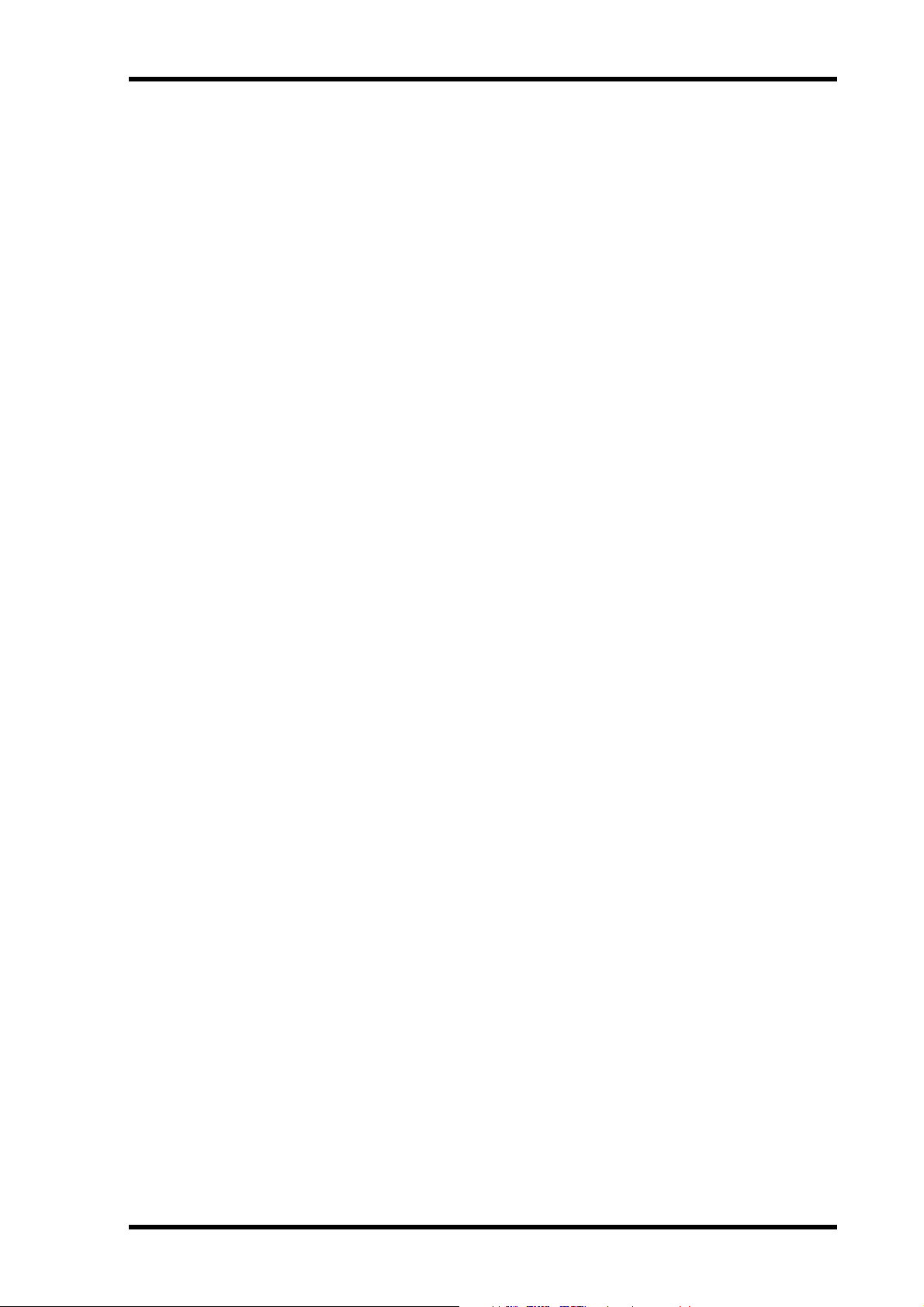
Features
Copyright
© 1997 Yamaha Corporation. All rights reserved.
No part of the this software or this
any form or by any means without the prior written authorization of Yamaha Corporation.
Owner’s Manual may be reproduced or distributed in
Yamaha on the World Wide Web
http://www.yamaha.co.jp/product/proaudio/homeenglish/
Keep This Manual For Future Reference
2
03D Video Edit Suite Software—Owner’s Manual
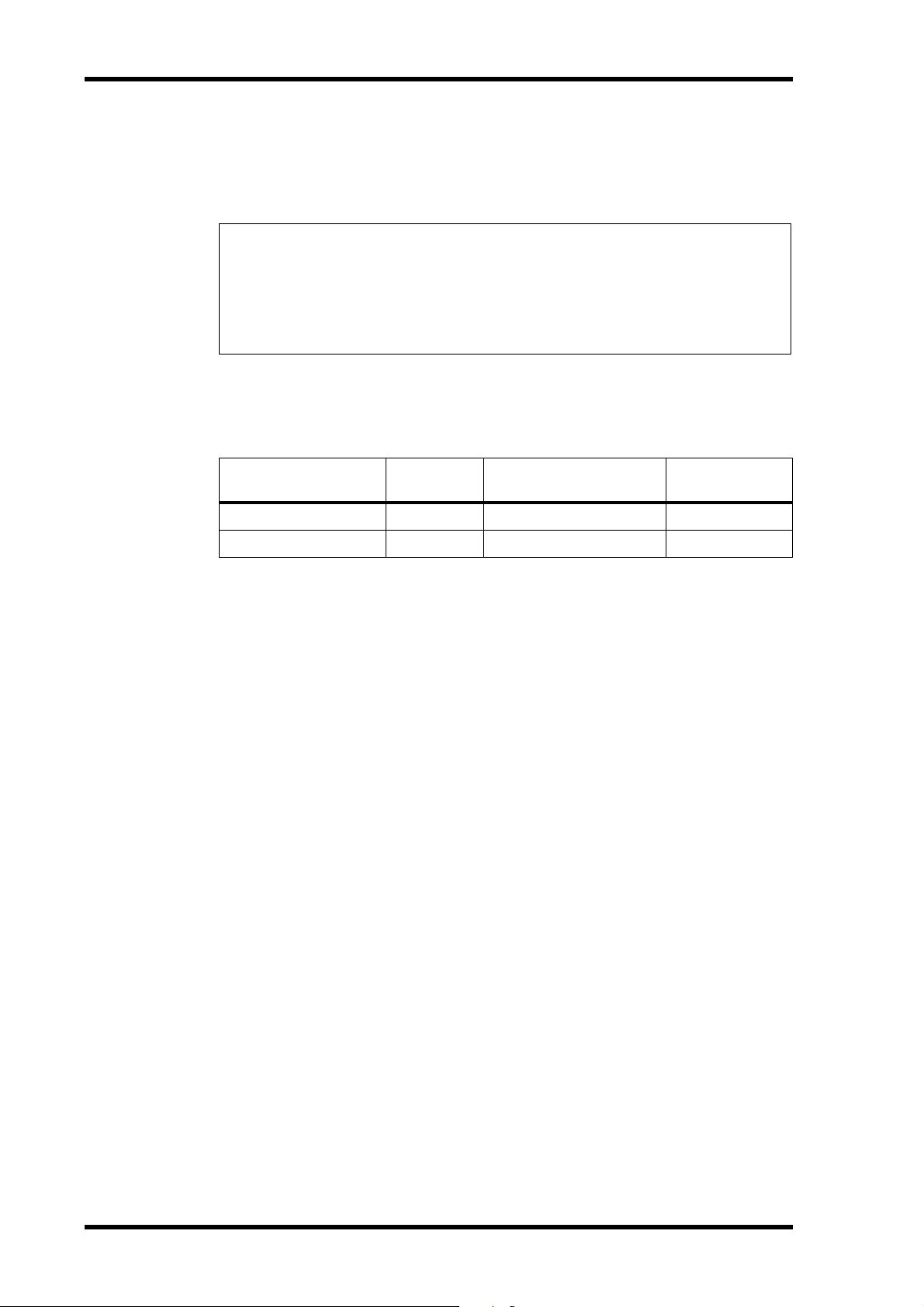
Installing the Software
3
1
Installing the Software
This chapter explains how to install the 03D Video Edit Suite software.
Warning
All automix data will be lost when the 03D Video Edit Suite software is installed, so back
up your important data using MIDI Bulk Dump before installing. Refer to the 03D
Owner’s Manual for details. Similarly, Video Edit Suite settings and roll library memory
data will be lost if the regular 03D software is reinstalled.
Installation Requirements
The 03D Video Edit Suite software can be installed from a Macintosh or PC computer running Windows 95.
Transmission Device
Macintosh TO HOST Macintosh serial cable
Windows 95 PC TO HOST
1. Terminal-J is included with the Video Edit Suite software.
2. 9-pin D-sub to 8-pin mini DIN cable
3. The HyperTerminal program is included with Windows 95.
03D
Connection
PC serial cable
Cable
Recommended
Software
Terminal-J
2
HyperTerminal
1
3
Installing from a Macintosh Computer
1. Connect an 8-pin mini DIN cable between the 03D’s TO HOST port and
the Macintosh’s Modem port.
2. Turn on the Macintosh.
3. Insert the Mac 03D for Video Editing floppy disk into the floppy disk
drive, double-click the floppy disk icon, and then copy the Terminal-J file
to your hard disk.
4. Double-click the Terminal-J file to decompress it.
The Terminal-J folder containing the Terminal-J program is created.
5. Copy the “03VEKxxxMIX.sea” file to your hard disk, and then double-click
it to decompress it.
The “03VEKxxxMIX” folder is created.
6. Copy the “03VEKxxx.T” and “03VEKxxx.X” files from the “03VEKxxxMIX”
folder to the Terminal-J folder.
7. On the Chooser, turn off AppleTalk.
8. While holding down the [UTILITY], [DYNAMICS], and [EFFECT 2] buttons,
turn on the 03D.
The UPDATE PROGRAM page appears.
9. Double-click the Terminal-J icon to launch the program.
10. Choose Connection from the Options menu.
The Connection Settings dialog box appears.
03D Video Edit Suite Software—Owner’s Manual
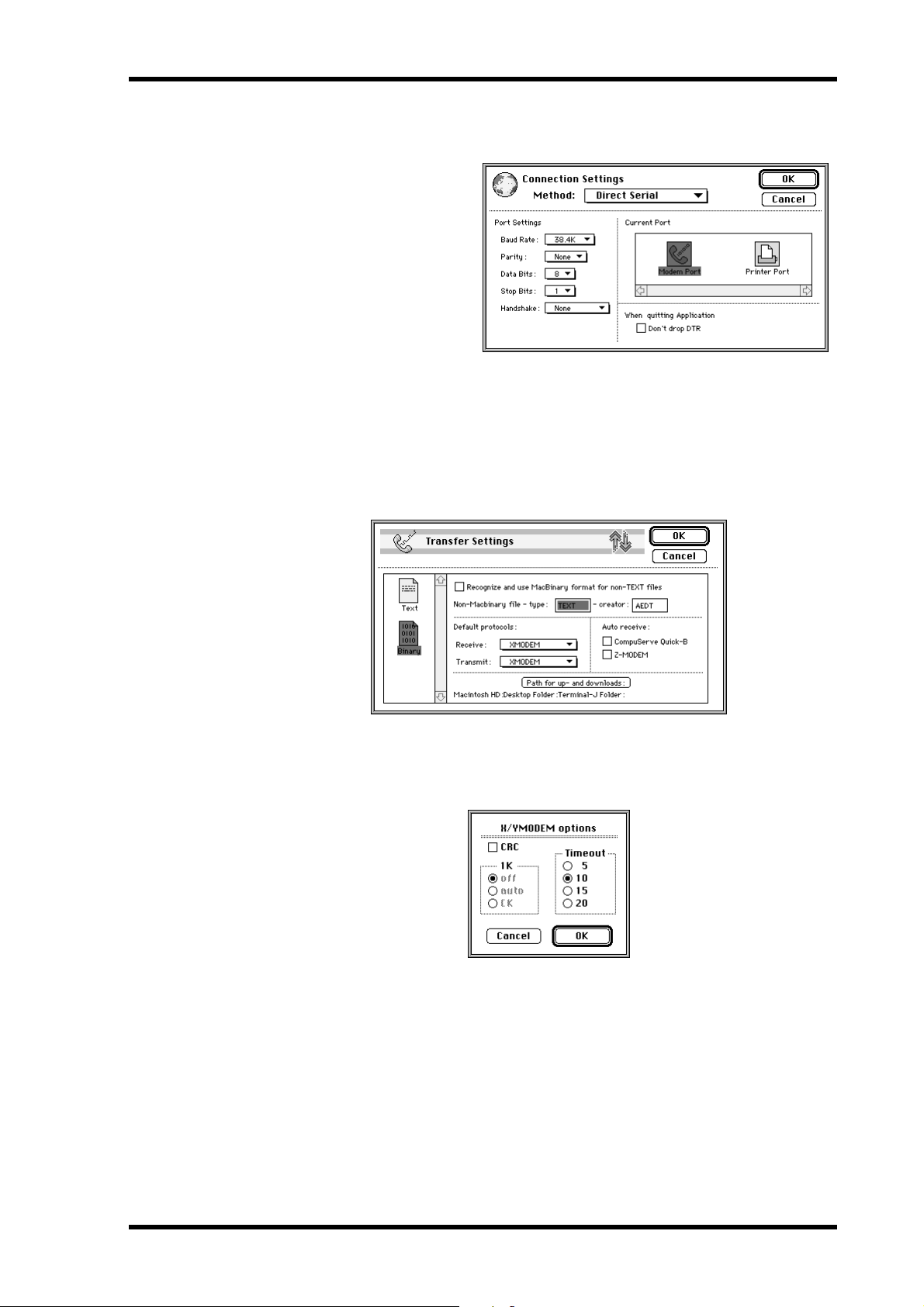
Installing from a Macintosh Computer
11. Make the following settings, as shown on the dialog box below, and then
click OK.
Method: Direct Serial
Baud Rate: 38.4K
Parity: None
Data Bits: 8
Stop Bits: 1
Handshake: None
12. Choose Transfer from the Options menu.
The Transfer Settings dialog box appears.
13. Click the Binary file icon.
The settings for binary file transfers appear.
14. Turn off the “Recognize and use MacBinary format for non-TEXT files”
setting, as shown below, and then click OK.
4
15. Choose X/YMODEM from the Options menu.
The X/YMODEM options dialog box appears.
16. Turn off the CRC setting, as shown below, and then click OK.
17. Choose Connect from the Session menu.
18. On the 03D, use the cursor buttons and [ENTER] button to make the following settings.
PORT: TO HOST
FLYING: ON
UPDATE BLOCK: ALL
19. In Terminal-J, choose TRANSMIT XMODEM from the File menu.
The File Open dialog box appears.
03D Video Edit Suite Software—Owner’s Manual
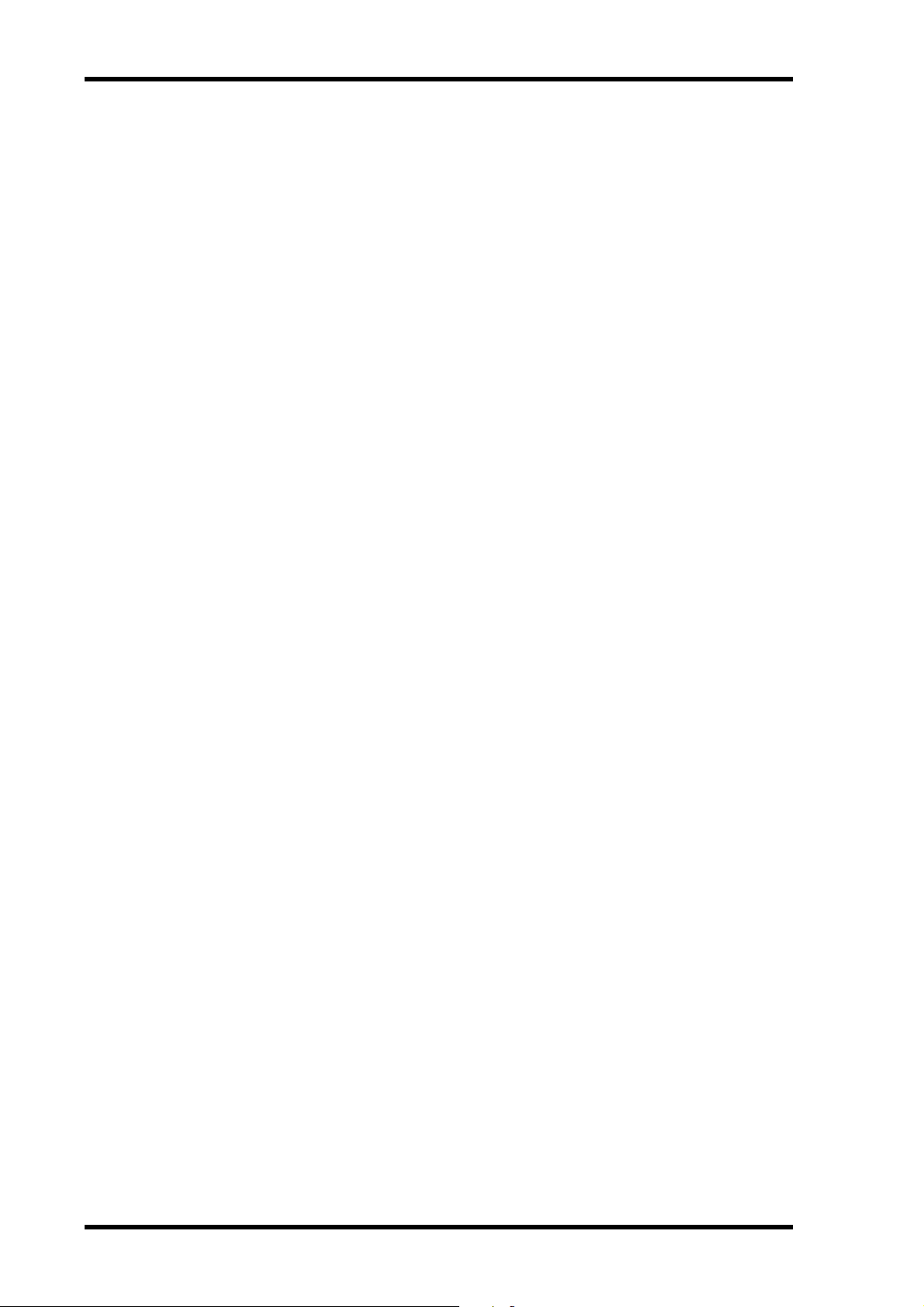
Installing the Software
5
20. Locate the “03VEKxxx.T” file, and then click Transmit.
21. On the 03D, use the cursor buttons to select START, and press the [ENTER]
button.
The message “Please send BLOCK TABLE FILE” appears on the 03D.
The file is transmitted to the 03D.
Wait until the following message appears on the 03D before proceeding:
“Please send BLOCK 0, 1, 2, 3, 4, 5, 6, 7, 8, 9, A, B, C, D, E, F, G, H”.
22. In Terminal-J, choose TRANSMIT XMODEM from the File menu.
The File Open dialog box appears.
23. Locate the “03VEKxxx.X” file, and then click Transmit.
24. On the 03D, use the cursor buttons to select START, and press the [ENTER]
button.
The file is transmitted to the 03D. While the data is being transmitted, an asterisk flashes
slowly on the 03D.
Transmission may take between 5 and 20 minutes. When the file have been transmitted successfully, “UPDATE . . . DONE” and an EXIT option appear on the 03D.
25. Press the [ENTER] button to restart the 03D.
That completes the installation process.
03D Video Edit Suite Software—Owner’s Manual
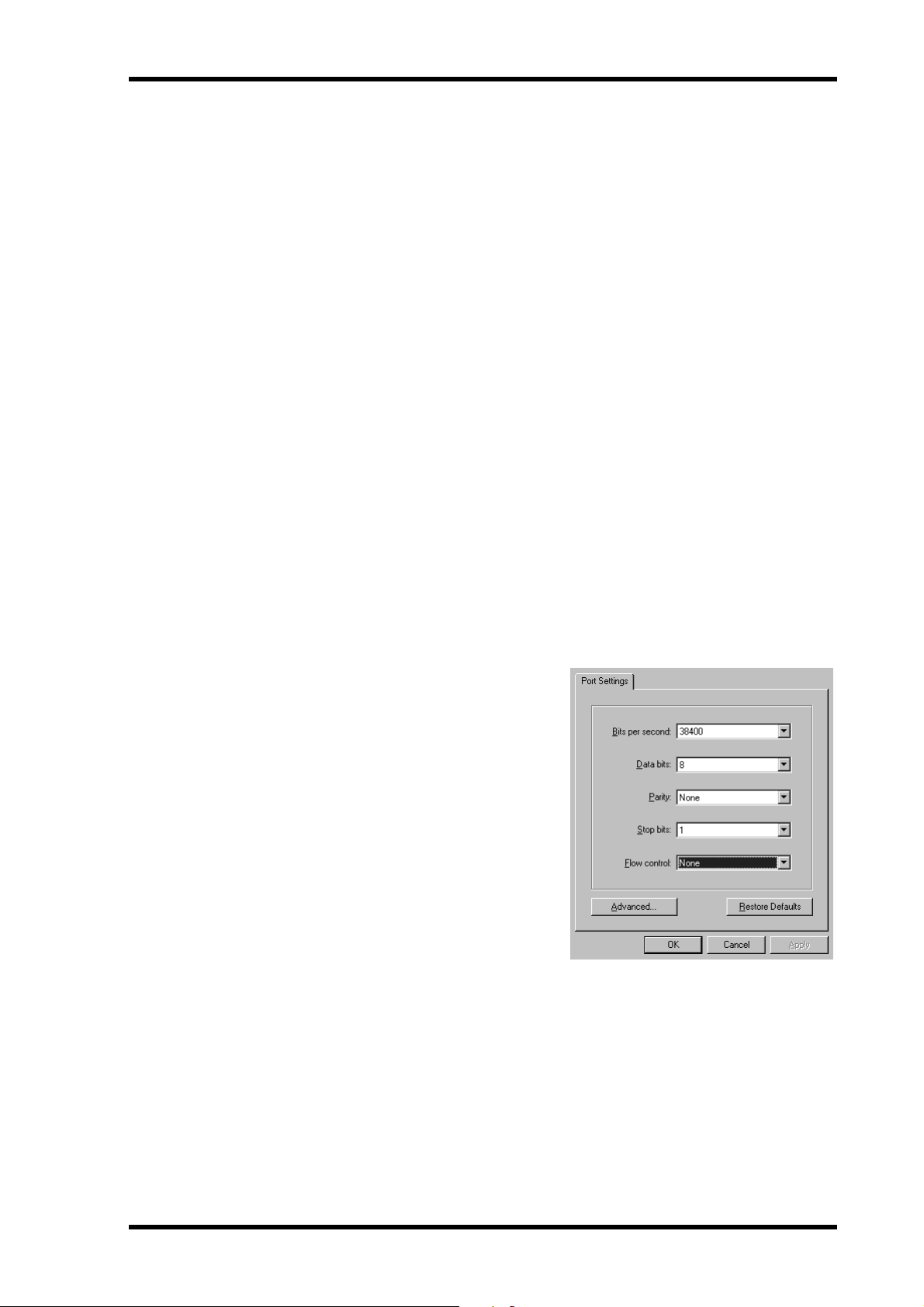
Installing from a Windows 95 PC
Installing from a Windows 95 PC
1. Connect an 8-pin mini DIN to 9-pin D-sub cable between the 03D’s TO
HOST port and a serial port (COM port) on the PC.
2. Turn on the PC.
3. Insert the 03D Video Edit Suite floppy disk into the floppy disk drive, and
then copy the “03VEKxxx.T” and “03VEKxxx.X” files to the HyperTerminal folder on your hard disk (Hard Disk–>Program Files–>Accessories–>HyperTerminal.
4. While holding down the [UTILITY], [DYNAMICS], and [EFFECT 2] buttons,
turn on the 03D.
The UPDATE PROGRAM page appears.
5. Double-click the Hypertrm icon to launch the program.
The Connection Description dialog box appears.
6. Enter a name for the connection (e.g., “03D”), and then click OK. Ignore
the icon settings in this dialog box.
The Phone Number dialog box appears.
6
7. Choose “Direct to Com x” from the Connect using menu (x being the
number of the serial port to which the 03D is connected), and then click
OK.
The Port Settings dialog box appears.
8. Make the following settings, as shown on the dialog box below, and then
click OK.
Bits per second: 38400
Data bits: 8
Parity: None
Stop bits: 1
Flow control: None
9. Choose Connect from the Call menu.
10. On the 03D, use the cursor buttons and [ENTER] button to make the following settings.
PORT: TO HOST
FLYING: ON
UPDATE BLOCK: ALL
11. In HyperTerminal, choose Send File from the Transfer menu.
The Send File dialog box appears.
03D Video Edit Suite Software—Owner’s Manual
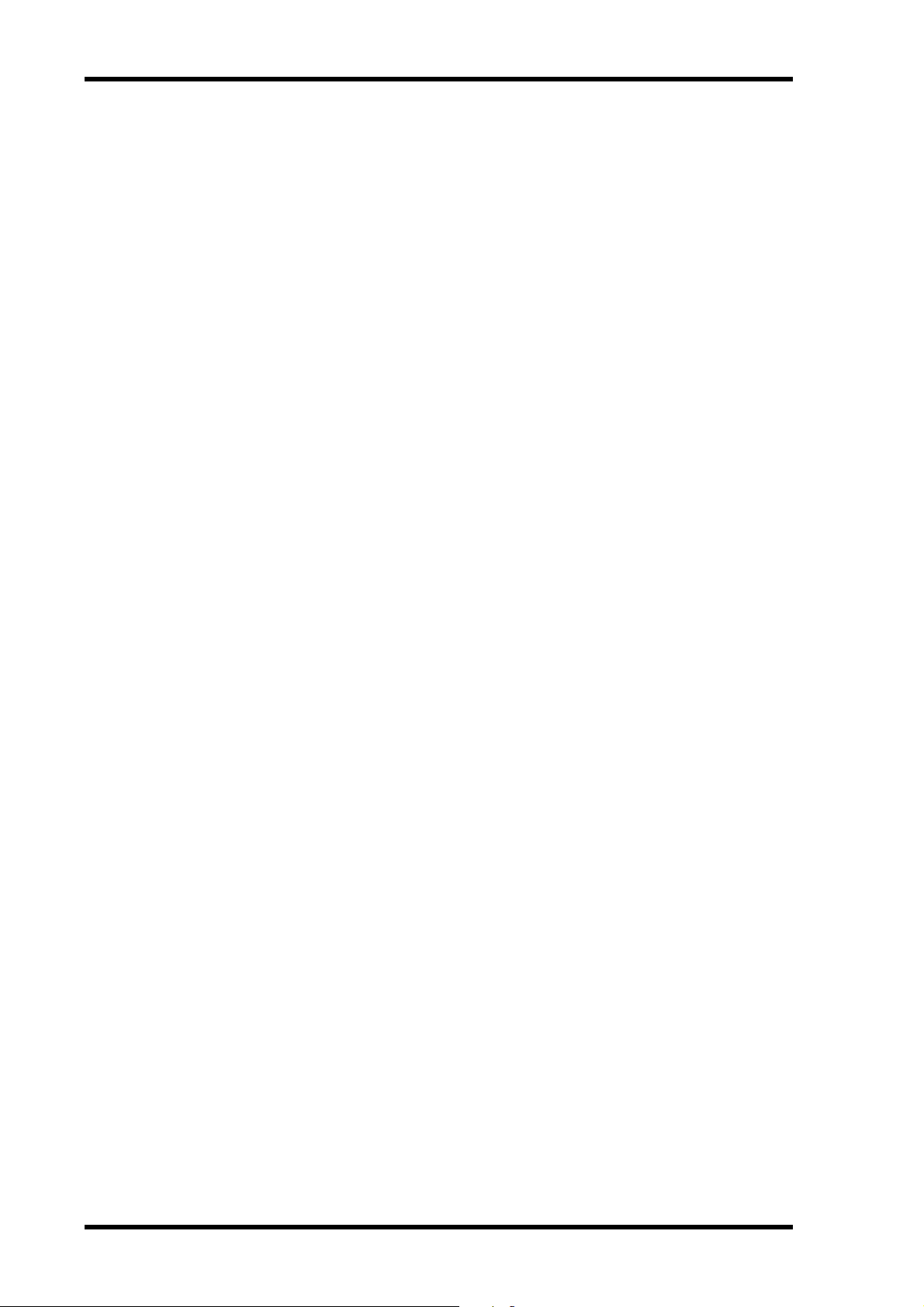
Installing the Software
7
12. Choose Xmodem from the Protocol menu.
13. Click Browse and locate the “03VEKxxx.T” file, and then click Send.
14. On the 03D, use the cursor buttons to select START, and press the [ENTER]
button.
The message “Please send BLOCK TABLE FILE” appears on the 03D.
The file is transmitted to the 03D.
Wait until the following message appears on the 03D before proceeding:
“Please send BLOCK 0, 1, 2, 3, 4, 5, 6, 7, 8, 9, A, B, C, D, E, F, G, H”.
15. In HyperTerminal, choose Send File from the Transfer menu.
The Send File dialog box appears.
16. Click Browse and locate the “03VEKxxx.X” file, and then click Send.
17. On the 03D, use the cursor buttons to select START, and press the [ENTER]
button.
The file is transmitted to the 03D. While the data is being transmitted, an asterisk flashes
slowly on the 03D.
Transmission may take between 5 and 20 minutes. When the file have been transmitted successfully, “UPDATE . . . DONE” and an EXIT option appear on the 03D.
18. Press the [ENTER] button to restart the 03D.
That completes the installation process.
Reinstalling the Regular 03D Software
To reinstall the regular 03D software, follow the same procedure as for installing the 03D
Video Edit Suite software noting the following differences:
• Use the floppy disks labeled “03D” instead of the “03D for Video Editing” disks.
• On the Macintosh floppy disks, the compressed file for the regular 03D software is
“03D_VxxxMIX.sea” (instead of “03VEKxxxMIX.sea”)
• The “T” data file is “03D_Vxxx.T” (instead of “03VEKxxx.T”)
• The “X” data file is “03D_Vxxx.X” (instead of “03VEKxxx.X”)
• You don’t have to use the same type of computer to reinstall the regular 03D software.
For example, if you installed the 03D Video Edit Suite software using a Macintosh computer, you can reinstall the regular 03D software using either a Macintosh or Windows
95 PC.
03D Video Edit Suite Software—Owner’s Manual
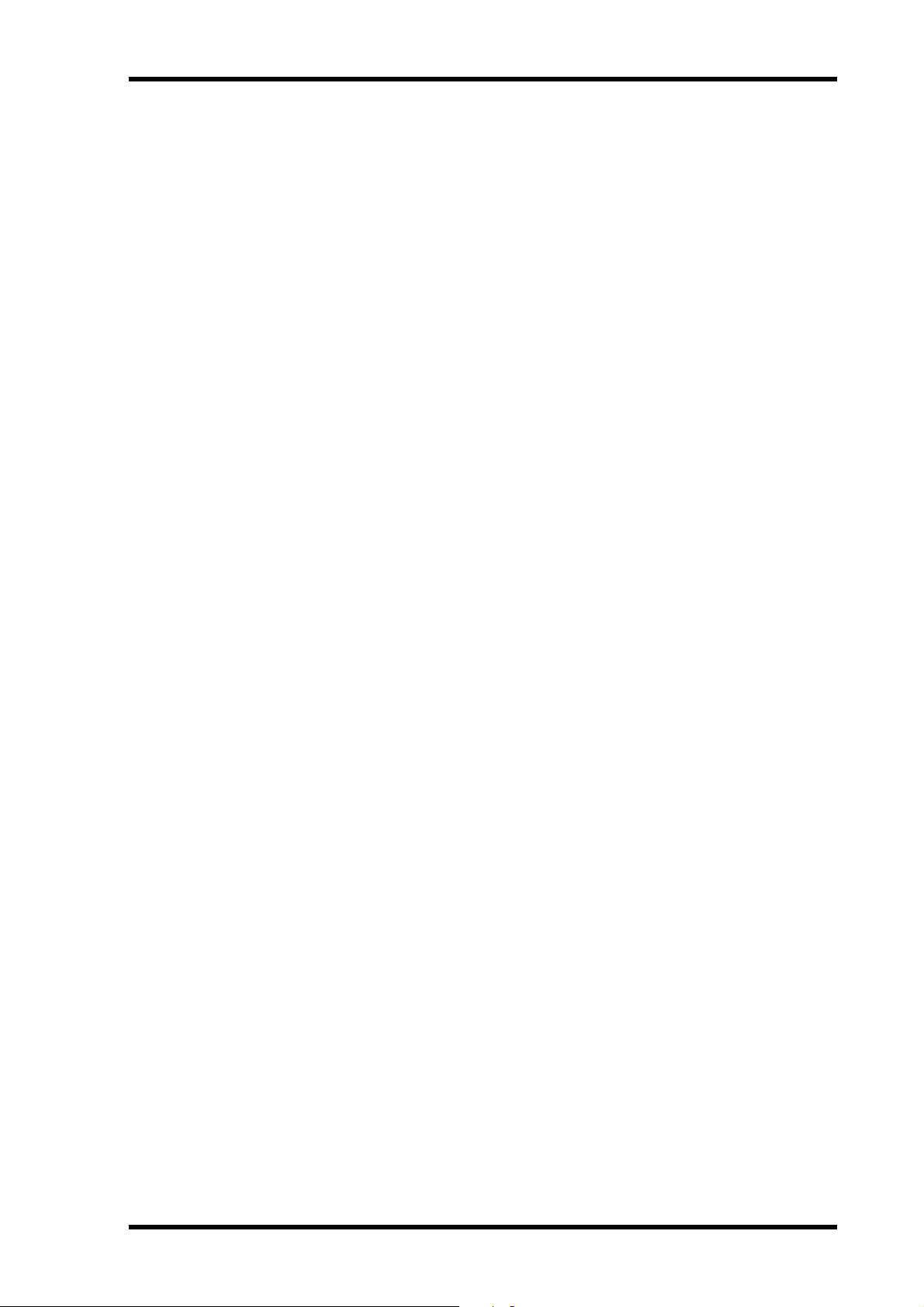
2
About the Video Edit Suite Software
About the Video Edit Suite Software
ESAM II
The 03D Video Edit Suite supports only ESAM (Editing Suite Audio Mixers) Serial II Protocol-Extended. See page 28 for a list of supported commands.
Video Edit Suite Functions
This sections lists the new functions provided by the 03D Video Edit Suite software.
Crossfade
Crossfades can be performed over the number of frames specified by the ESAM II commands sent from the editor. ESAM II allows you to specify from between 0 to 32,767 frames
in single frame steps (1,365 seconds at 24 frames/second). The maximum frame value
depends on the editor being used. Audio control accuracy is within one frame (only when
no other 03D functions are being used).
8
Local Switch
Using Local mode, which works only when the CH 1–16 or 17–24/Stin pages are displayed,
the channel [SEL] buttons can be used to set channels to ignore incoming ESAM II commands. When a [SEL] button’s indicator is off, that channel responds to incoming ESAM II
commands. When it’s flashing, the channel is in Local mode and ignores ESAM II commands. See
CH 1-16 & 17-24/Stin Pages on page 21 for more information.
Three Setup Memories
Video Edit Suite settings such as SOURCE/MACHINE ASSIGN, FRAME TYPE, FADER
MODE, and reference levels for the auto-level setting function can be stored in the TO EDITOR SETUP MEMORY (1, 2, 3). See
MIDI/HOST Page on page 14 for more information.
Crossfade Patterns & Curves
One of seven crossfade patterns can be assigned to each source (channel), and one of three
curves can be applied to sources globally. See
tion.
CrossFade Page on page 16 for more informa-
Limit Level Setting
The fade out level or “floor” can be set to from 0 dB to minus infinity. See MIDI/HOST Page
on page 14 for more information.
Automatic Level Setting
By reading the level of the test tone at the beginning of a reel (tape), the gain is set automatically so that the nominal level set by the user corresponds to the output level. The adjustable
range is from –18 dB to +18 dB. If the level exceeds this range and cannot be controlled by
the 03D, a warning message appears. For channels configured as a stereo pair, only the left
channel is used for level sensing. The level determined for the left channel is also applied to
the right channel. Due to circuitry limitations, the levels may vary between channels. See
MIDI/HOST Page on page 14 for more information.
03D Video Edit Suite Software—Owner’s Manual
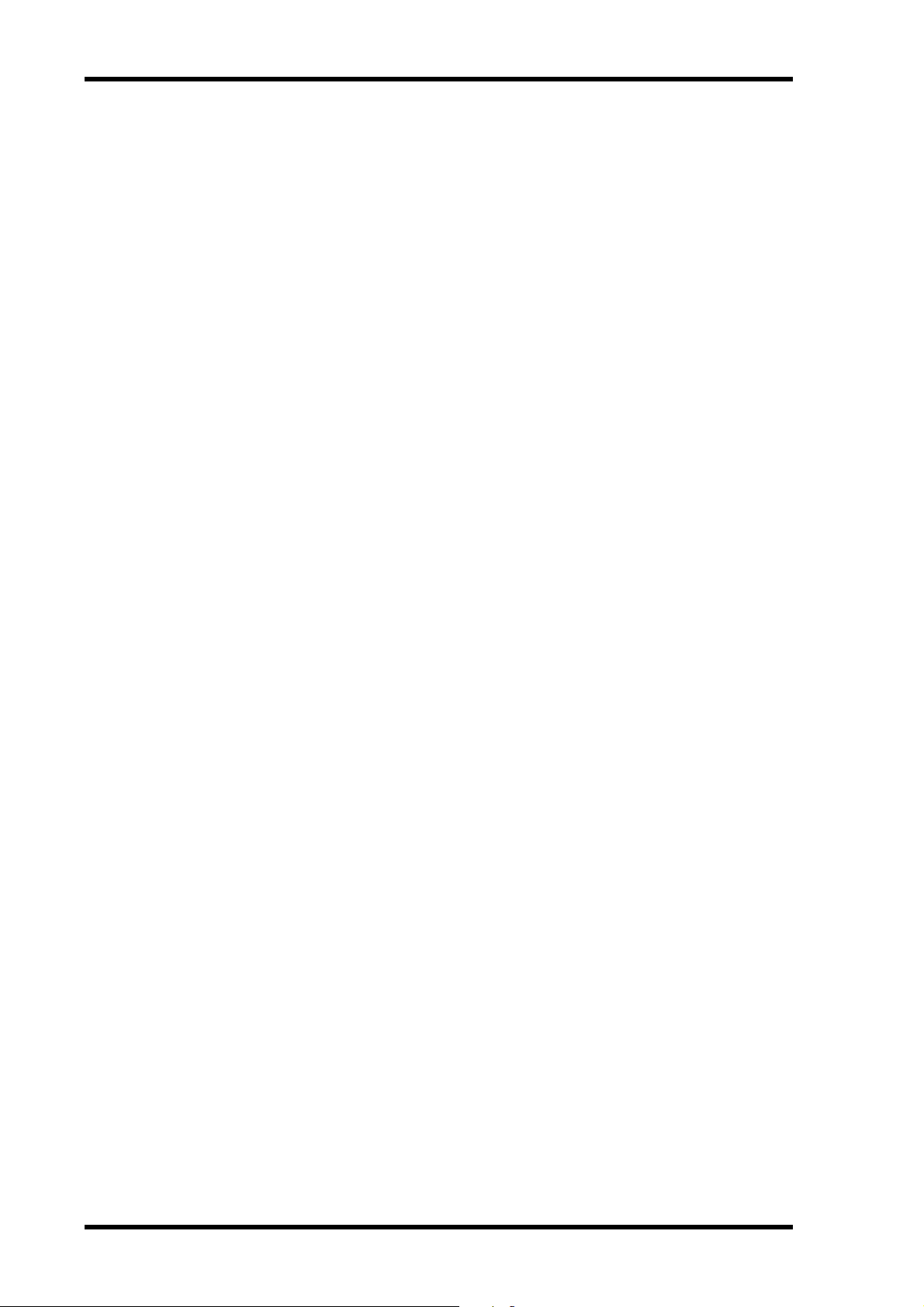
About the Video Edit Suite Software
9
Specify Input & Output Delay in Frames
In addition to samples and time, input and output delays can also be specified as frames in
quarter-frame steps. With a sampling rate of 48 kHz and the Frame Type set to DF, the delay
range is approximately six frames. See
When a bus out is selected, and the LONGER OUTPUT DELAY TIME option is turned on,
the OFFSET parameter appears on the CH Delay page. This parameters sets the delay for
bus outs globally, and can be used to correct the timing between audio and video. An offset/delay of up to four frames in single frame steps can be set.
On the Prefer. page, the LONGER OUTPUT DELAY TIME option allows you to increase
the output delay by 3,160 samples. Since the input and output delay functions share the same
memory, the maximum input delay is reduced by 3,160 samples when this option is on. See
Prefer. Page on page 22 for more information.
Pan Flip
Assigning the new PAN L-C-R Flip function to a USER DEFINE button allows you to quickly
pan from center to right, to left, to center, and so on. See
more information.
Delay Page on page 23 for more information.
User Define Page on page 25 for
Master Level Protect
Bus out and aux send master faders can be protected against accidental operation by using
the MASTER LEVEL PROTECT option on the Prefer. page. This is useful when master levels
are not adjusted regularly. See
Prefer. Page on page 22 for more information.
Inputs 9-16/17-24 Swap
Analog inputs 9 to 16 and digital inputs 17 to 24 can be swapped so that the analog inputs
appears as channels 17 to 24 and the digital inputs appear as channel 9 to 16. This allows
you to control signals from the digital inputs without pressing the [MIXING LAYER] button.
The SWAP CH option is on the Prefer. page. See
tion.
Prefer. Page on page 22 for more informa-
New EQ Programs
The following three programs have been added to the end of the EQ library.
• 80. 60 Hz hum removal
• 79. 50 Hz hum removal
• 78. High-range white noise (i.e., tape hiss) removal using LPF
After installing the Video Edit Suite software, you must initialize all memories to access the
new EQ programs. See
EQ Library Page on page 26 for more information.
New Effects Programs
The following three programs have been added to the end of the effects library.
• 96. Echo Reverb
• 95. FEMALE Pitch
• 94. MALE Pitch
After installing the Video Edit Suite software, you must initialize all memories to access the
new effects programs. See
03D Video Edit Suite Software—Owner’s Manual
Effects Library Page on page 26 for more information.
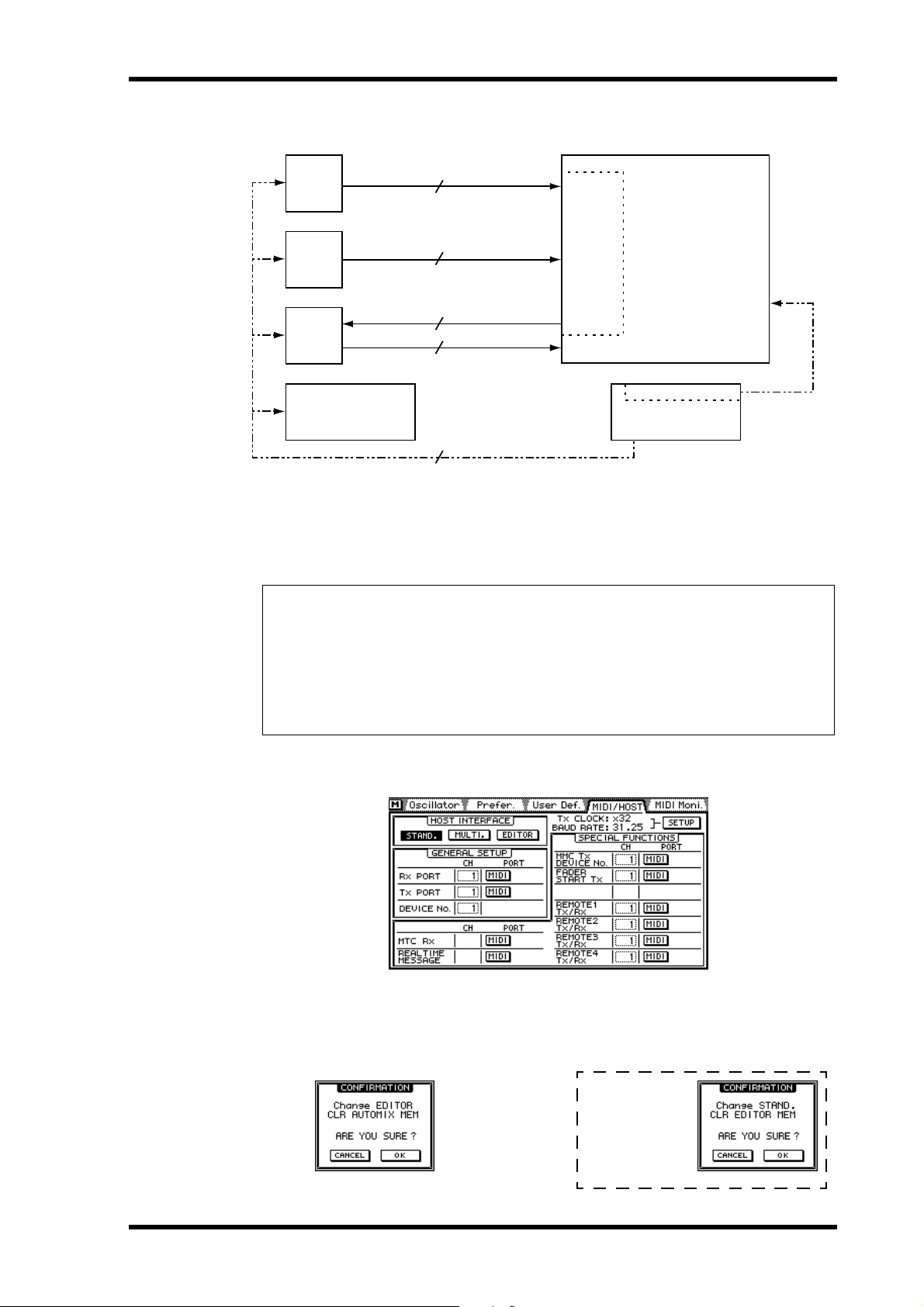
System Hookup (audio only)
System Hookup (audio only)
VTR1
(PLAY 1)
D. BETA-cam
VTR2
(PLAY 2)
D. BETA-cam
VTR3
(REC 1)
D. BETA-cam
Video Switcher
(video effects)
AES/EBU
4
AES/EBU
4
AES/EBU
4
Analog
4
9-pin Remote (9-pin D-sub)
4
CD8-AE-S
CH17-20
(Digital)
CH21-24
(Digital)
BUS OUT
1-4 (Digital)
CH1-4 (Analog)
Activating the TO EDITOR Port
03D
ESAM II Interface
Video Editor
10
TO EDITOR
ESAM II
(9-pin D-sub)
After installing the 03D Video Edit Suite software, the HOST INTERFACE setting on the
MIDI/HOST page must be set to EDITOR in order to use the TO EDITOR port.
Warning
All automix data will be lost when the HOST INTERFACE parameter on the MIDI/HOST
page is changed from STAND. or MULTI. to EDITOR, so back up your important data
using MIDI Bulk Dump before changing. Refer to the 03D Owner’s Manual for details.
Similarly, Video Edit Suite settings and roll library memory data will be lost when the
EDITOR setting is changed back to either STAND. or MULTI.
1. Use the [UTILITY] button to locate the MIDI/HOST page shown below.
2. Use the cursor buttons to select the EDITOR switch under HOST INTERFACE, and then press the [ENTER] button.
The following dialog box appears.
This dialog box
appears when
changing from
EDITOR to
STAND.
03D Video Edit Suite Software—Owner’s Manual
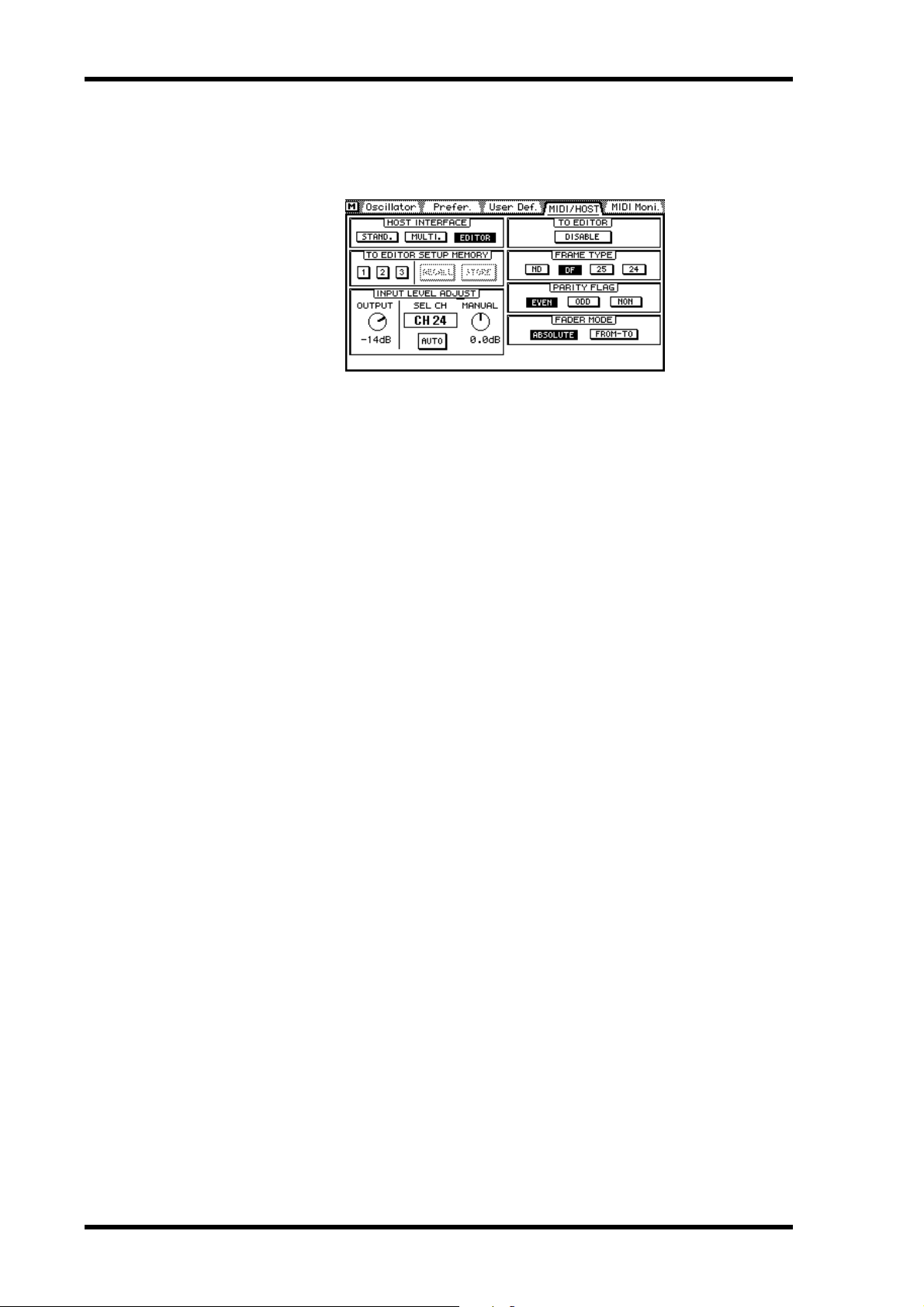
11 About the Video Edit Suite Software
3. Select the OK switch, and then press the [ENTER] button.
The MIDI/HOST page shown below appears. The Fader Start and MMC parameters from
the regular MIDI/HOST page can be found on the MIDI Setup page.
The 03D is now ready for use with a video editor.
Functions that Cannot Be Used when the TO
EDITOR Port is Active
When the TO EDITOR port is active, the following 03D functions are disabled:
Automix—The automix function is disabled, and the automix pages are replaced with
video edit suite-related pages. All automix data will be lost when the 03D Video Edit Suite
software is activated, so back up your important data using MIDI Bulk Dump before activating. Refer to the 03D Owner’s Manual for details.
Channel delay ECHO and SLAP—On the Channel Delay function, the SLAP and
ECHO options are disabled. Basic DELAY is still available.
Surround pan—The Surround Pan function is disabled, and the Pan mode is set to regular
STEREO.
Flashing MIXING LAYER indicator—The MIXING LAYER indicator does not flash
when mixing layer 17-24/MASTER is selected. The red indicator just remains lit.
SOLO TRIM—The SOLO TRIM control on the Solo Setup page cannot be used.
MONI TRIM—The MONI TRIM control on the Moni. Setup page cannot be used.
03D Video Edit Suite Software—Owner’s Manual
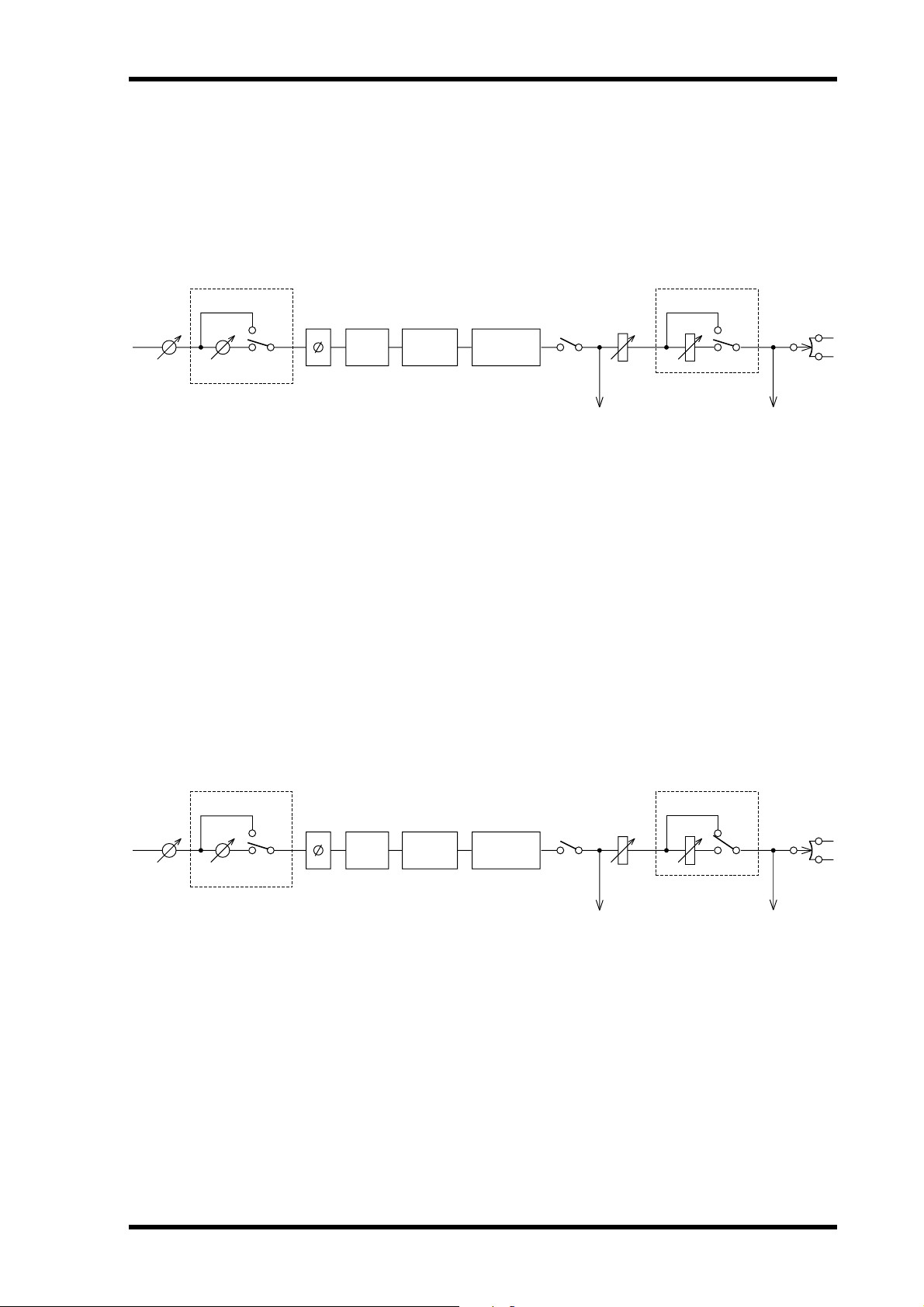
How it works 12
How it works
Channel level adjustments are performed using the channel fader. Crossfades are performed
by the ESAM fader, which appears after the channel fader. The input level is controlled by
the INPUT LEVEL ADJUST control. Both controls are shown in the following illustration.
INPUT LEVEL ADJUST
& ADJUST ON/OFF
ATT
ON
Input channels 1–24
ESAM FADER
& LOCAL ON/OFF
OFF
Delay
4Band
PEQ
CH Fader
Dynamics
ON
To AUX
(pre)
ON
OFF
PAN
To AUX
(post)
When the TO EDITOR parameter is set to ENABLE and the 03D is being remotely controlled
by an editor, the channel send level is controlled by the CH fader and ESAM fader. ESAM
faders on channels specified using the FROM command are set to nominal (0 dB). ESAM
faders on channels specified using the TO command are set to the LIMIT LEVEL (usually
minus infinity). After a crossfade, FROM command channels are set to the LIMIT LEVEL,
while TO command channels are set to nominal (0 dB).
When the TO EDITOR parameter is set to DISABLE, the 03D operates as normal (i.e.,
ESAM II commands are ignored). Likewise, a channel in Local mode (i.e., the LOCAL
ON/OFF switch in the ON position) operates as normal, ignoring ESAM II commands.
Local mode is engaged using the [SEL] buttons, but works only when the CH 1–16 or
17–24/Stin pages are displayed. The following illustration shows a channel in Local mode
(or with the TO EDITOR parameter set to DISABLE).
INPUT LEVEL ADJUST
& ADJUST ON/OFF
ATT
ON
Input channels 1–24
Operating Notes
ESAM FADER
& LOCAL ON/OFF
OFF
Delay
4Band
PEQ
CH Fader
Dynamics
ON
To AUX
(pre)
ON
OFF
PAN
To AUX
(post)
The editor should be configured so that the recording machine can be monitored. Typically,
the editor will be set to EE mode (Electric-to-Electric).
When the 03D’s output delay is used, it functions as a predelay and the sound will not be
synchronized with the video.
When input channels or bus outputs are configured as stereo pairs, set the corresponding
pan controls hard left and hard right (note there is a 3 dB signal gain in this condition).
To output digital bus signals via the ST DIGITAL OUT connection, use the BUS TO ST function.
03D Video Edit Suite Software—Owner’s Manual
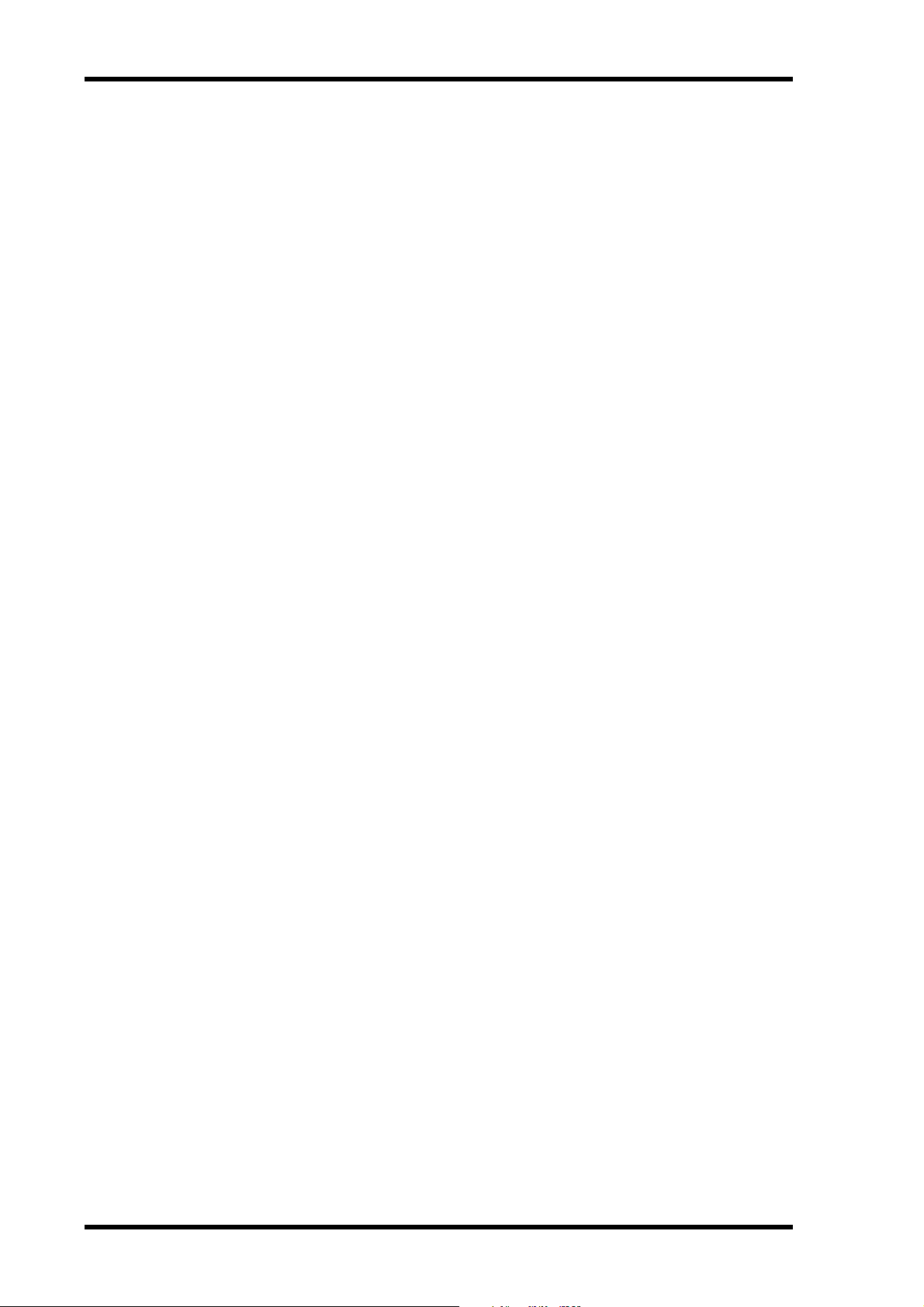
13 Quick Start
3 Quick Start
This chapter explains how to get up and running with the 03D Video Edit Suite software.
1. On the MIDI/HOST page, set the HOST INTERFACE to EDITOR. See
MIDI/HOST Page on page 14 for more information.
2. Set the TO EDITOR parameter to ENABLE. See MIDI/HOST Page on
page 14 for more information.
3. Set the FRAME TYPE (ND, DF, 25, or 24). See MIDI/HOST Page on page 14
for more information.
4. Set the PARITY FLAG (usually EVEN, although editors such as the Ampex
ACE200 require ODD). See MIDI/HOST Page on page 14 for more information.
5. Set the FADER MODE (ABSOLUTE or FROM-TO). See MIDI/HOST Page on
page 14 for more information.
6. Configure channels connected to stereo sources as stereo pairs, and pan
the left channel hard left and the right channel hard right.
7. If the outputs are stereo, configure them as stereo pairs.
8. On the Machine page, assign input channels to machines and set the REC
machine. See Machine Page (Cross Point Setting) on page 16 for more
information.
9. Make sure that channels assigned to play machines are not routed to the
Stereo bus. Only the REC machine channels should be routed to the Stereo bus.
10. On the ROUTING or From-To page, assign channels to buses. See From-To
Page on page 20 for more information.
11. Set the input levels.
12. Select crossfade patterns and curves. See CrossFade Page on page 16 for
more information.
13. The 03D is now ready to be controlled by the editor.
03D Video Edit Suite Software—Owner’s Manual
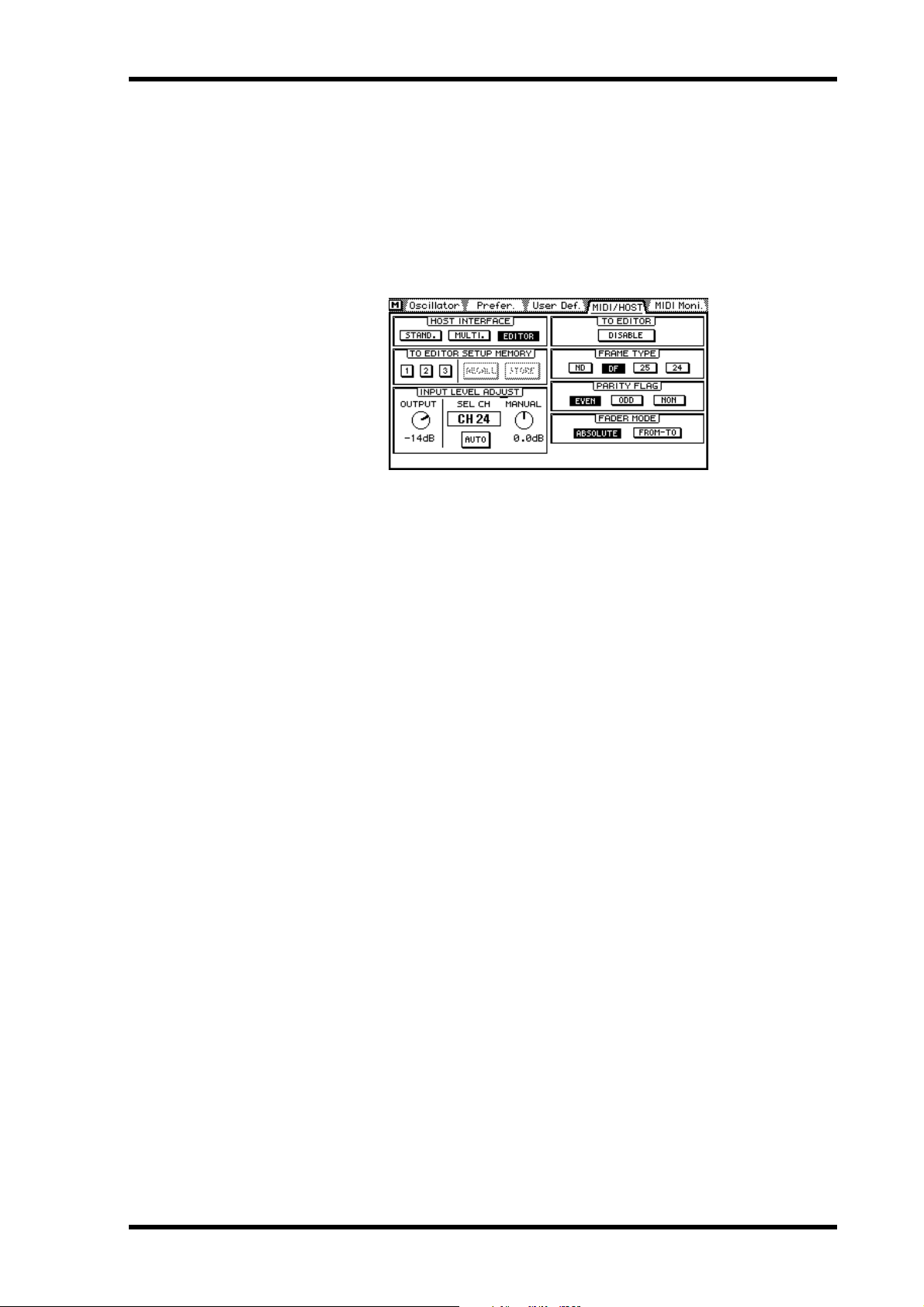
4 Display Pages
MIDI/HOST Page
This section explains the parameters on the MIDI/HOST page shown below. Use the [UTILITY] button to locate this page.
HOST INTERFACE—The STAND. and MULTI. switches under HOST INTERFACE are
the same as the STANDARD I/F and MULTIPORT switches on the regular 03D. The EDITOR switch is used to activate the TO EDITOR port for use with a video editor.
TO EDITOR SETUP MEMORY—Three setup memories are available for storing settings
related to the TO EDITOR port. When the memory contents match the current settings,
these switches are grayed out. When a parameter setting is changed, the RECALL and STORE
switches can be used to recall the stored settings or store the new settings. The following
parameters are stored in these memories: FRAME TYPE, PARITY FLAG, FADER MODE,
INPUT LEVEL ADJUST OUTPUT level, and SOURCE/MACHINE ASSIGN settings.
INPUT LEVEL ADJUST—The OUTPUT level control determines the send level when the
fader is set to nominal (0 dB), and can be set from –48 dB to 0 dB in 1 dB steps. The input
level of the selected channel can be set manually or automatically so that the channel level
matches the specified output level. This setting is based on the assumption that the level will
not be changed using the faders, pan, EQ, or dynamics.
By reading the level of the test tone at the beginning of a reel (tape), the gain can be set automatically so that the nominal level set by the user corresponds to the output level. The adjustable range is from –18 dB to +18 dB in 0.5 dB steps. If the level exceeds this range and cannot
be controlled, a warning message appears. For channels configured as a stereo pair, only the
left channel is used for level sensing. The level determined for the left channel is also applied
to the right channel. Due to circuitry limitations, the levels may vary between channels.
To automatically set the level for a channel, select the channel, use the cursor buttons to select
the AUTO switch, and then press the [ENTER] button.
To manually set the level for a channel, select the channel, use the cursor buttons to select
the MANUAL control, and then use the PARAMETER wheel.
When a channel level is set either manually or automatically, the corresponding Adjust
On/Off switch on the CH 1–16 or 17–24/Stin pages appears highlighted.
TO EDITOR—This parameter is used to enable and disable the TO EDITOR port, and must
be set to ENABLE for the 03D to respond to incoming ESAM II commands. Commands are
ignored when this is set to DISABLE.
FRAME TYPE—This parameter should be set to match the frame rate of the video. Options
are: ND (30 frames), DF (29.97 frames), 25 (25 frames), and 24 (24 frames). The 03D uses
this setting to calculate fade and delay times specified in frames.
Display Pages 14
03D Video Edit Suite Software—Owner’s Manual
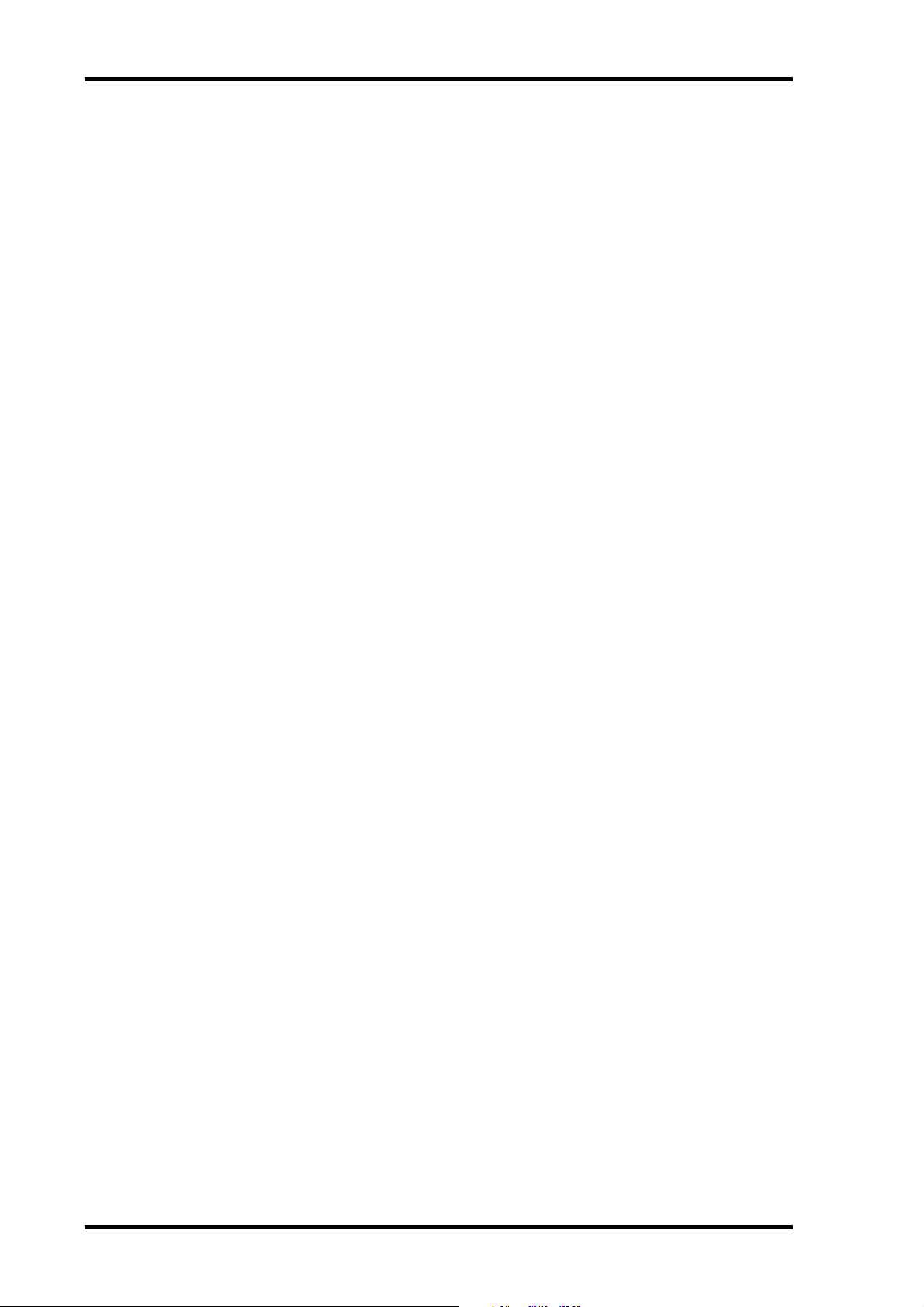
15 Display Pages
PARITY FLAG—This parameter should be set to match the parity requirements of the edi-
tor. Options are: EVEN, ODD, and NONE. The default being EVEN.
FADER MODE—This parameter determines how 03D faders operate when ESAM II com-
mands are received.
In ABSOLUTE mode, faders indicate channel fader positions and do not move when
ESAM II commands change levels using the ESAM faders. In this mode, faders can still be
used to make manual level adjustments, a common feature of ESAM mixers.
In FROM-TO mode, faders indicate ESAM fader levels and move when ESAM II commands
change channel levels using the ESAM faders. FROM source faders move to the LIMIT
LEVEL, usually minus infinity, and TO source faders move to the specified input level. In
this mode, faders cannot be used to make manual level adjustments. Faders move only when
an ESAM-related page is displayed (i.e., Machine, CrossFade, From-To, CH 1-16, or
17-24/Stin).
03D Video Edit Suite Software—Owner’s Manual
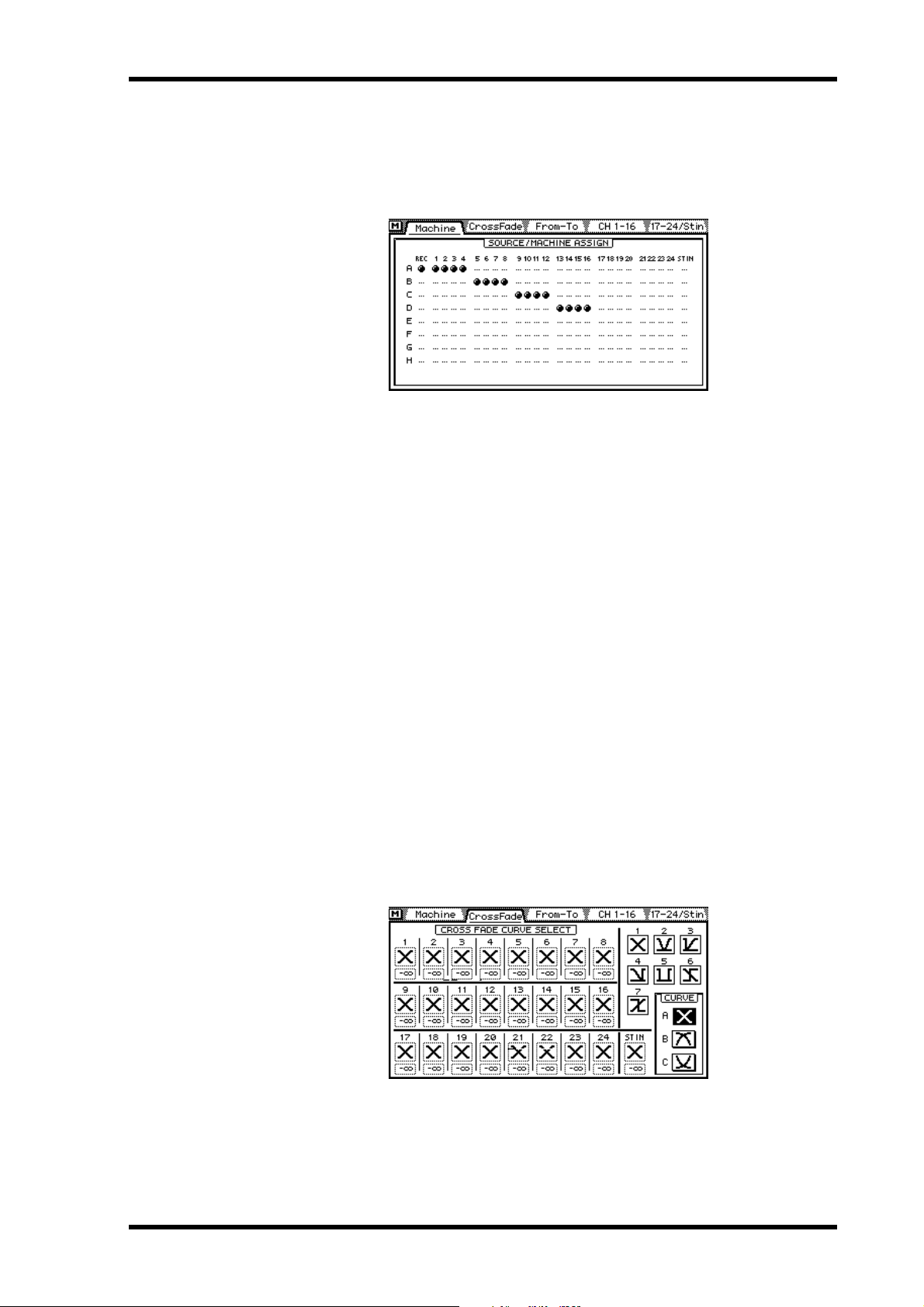
Machine Page (Cross Point Setting) 16
Machine Page (Cross Point Setting)
This section explains the parameters on the Machine page shown below. Use the [AUTOMIX] button to locate this page.
The Machine page is used to assign input channels to machines, and up to eight machines
from A to H are available. Input channels can be assigned in two or four-channel groups
and cannot be assigned to more than one machine. Machine A corresponds to Cross Point
1, Machine B to Cross Point 2, and so on through to Machine H which corresponds to Cross
Point 8. The channel set as REC, however, also corresponds to Cross Point 0. For example,
in the Machine page shown above, input channels 1, 2, 3, and 4 are controlled by commands
for Cross Point 1 (Machine A), and also controlled by commands for Cross Point 0 since
REC is selected. On a typical editor, the machine number of the ESAM II command is determined by the cross point settings.
Settings on the Machine page are effective only when ESAM II machine commands are
received. Typically, they are ineffective when individual channel control using source commands is used, although this may vary between editors. Refer to the editor’s manual for more
information.
To assign channels to a machine, use the cursor buttons to select a machine from A to H,
and the [SEL] buttons to add and remove channels. Channels cannot be assigned to more
than one machine, and the ST IN channel can be assigned only to the ST IN machine.
To set the REC machine, use the cursor buttons to select a machine from A to H, and then
press the [ENTER] button.
CrossFade Page
This section explains the parameters on the CrossFade page shown below. Use the [AUTOMIX] button to locate this page.
The CrossFade page is used to select crossfade patterns for channels individually, and seven
different patterns are available. When channels are paired, both use the same pattern. In
addition to patterns, one of three curves (A, B, C) can be applied to channels globally.
03D Video Edit Suite Software—Owner’s Manual
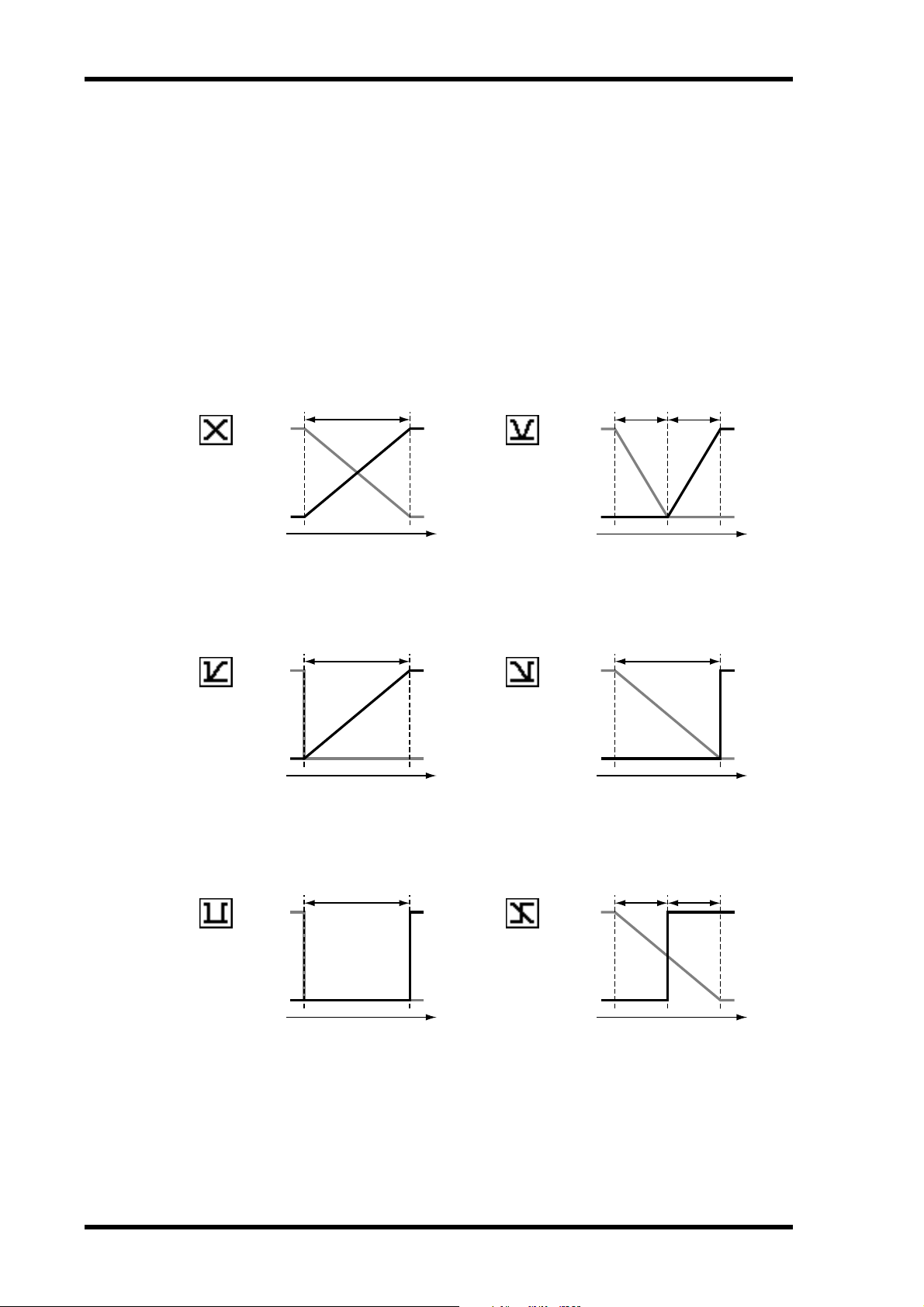
17 Display Pages
To select a pattern, use the [SEL] buttons to select a channel, and then use the PARAMETER
wheel to select a pattern.
Below the pattern for each channel is a LIMIT LEVEL parameter, which is the target level
for FROM settings, or the start level for TO settings, when a fader is set to 0 dB. The actual
level is the input fader level minus the LIMIT LEVEL, which has a range from 0 to minus
infinity.
Crossfade Patterns 1 to 7
TD (Transition Duration) in frames
TD
12
FROM
TO
Time
TD
34
FROM
TO
Time
FROM
TO
FROM
TO
TD TD
Time
TD
Time
56
03D Video Edit Suite Software—Owner’s Manual
FROM
TO
TD
Time
TD TD
FROM
TO
Time
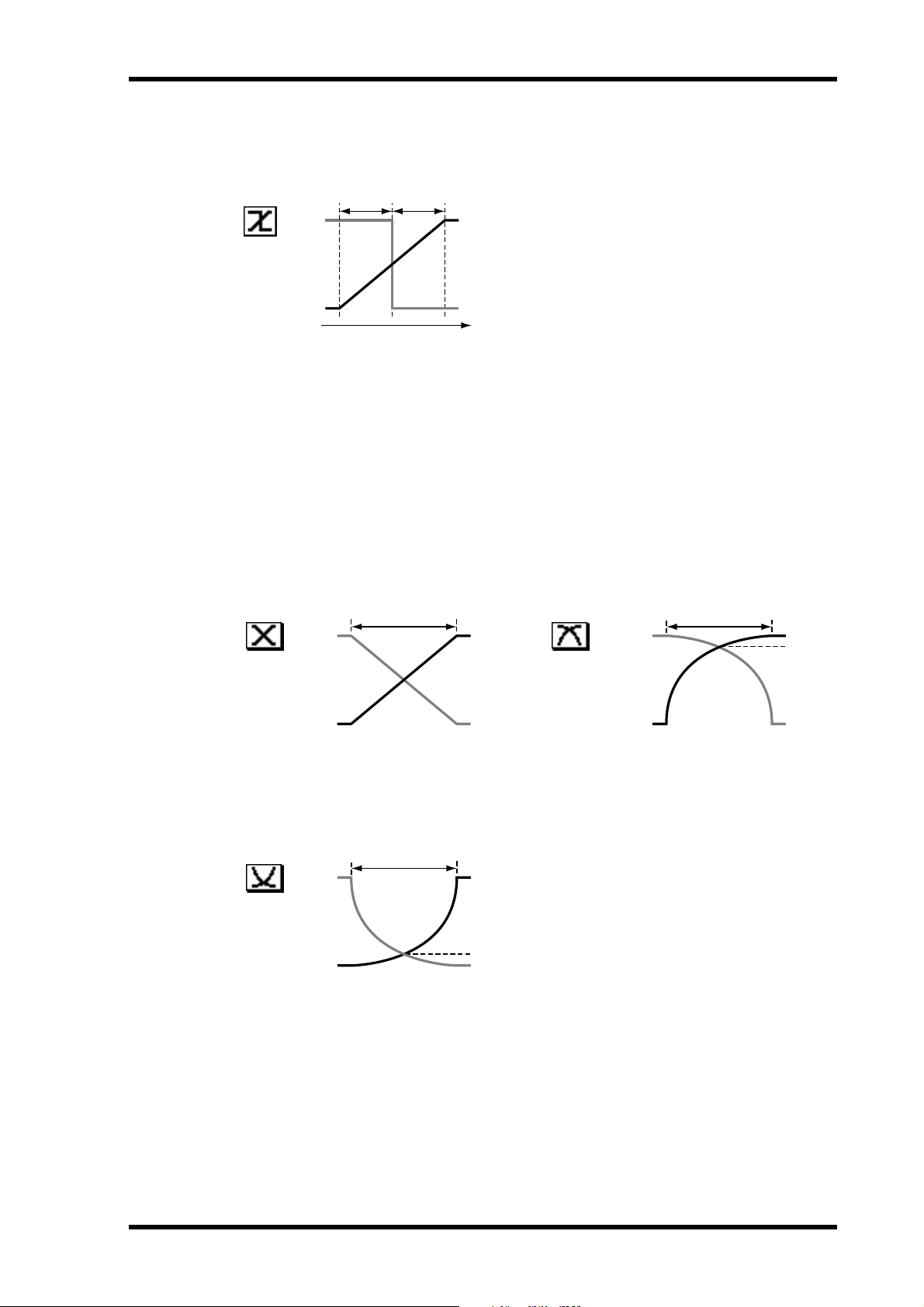
CrossFade Page 18
TD TD
7
FROM
TO
Time
Crossfade Curves A, B, C
Curves (A, B, C) do not apply to patterns with a simple in/out level cut. In these cases, the
level changes within one frame. In the following examples the LIMIT LEVEL is set to minus
infinity.
TD
FROM 0 dB
FROM 0 dB
AB
–6 dB
TO
TD
FROM 0 dB
–∞ dB
TO
TD
–3 dB
–∞ dB
C
–13 dB
TO
–∞ dB
03D Video Edit Suite Software—Owner’s Manual
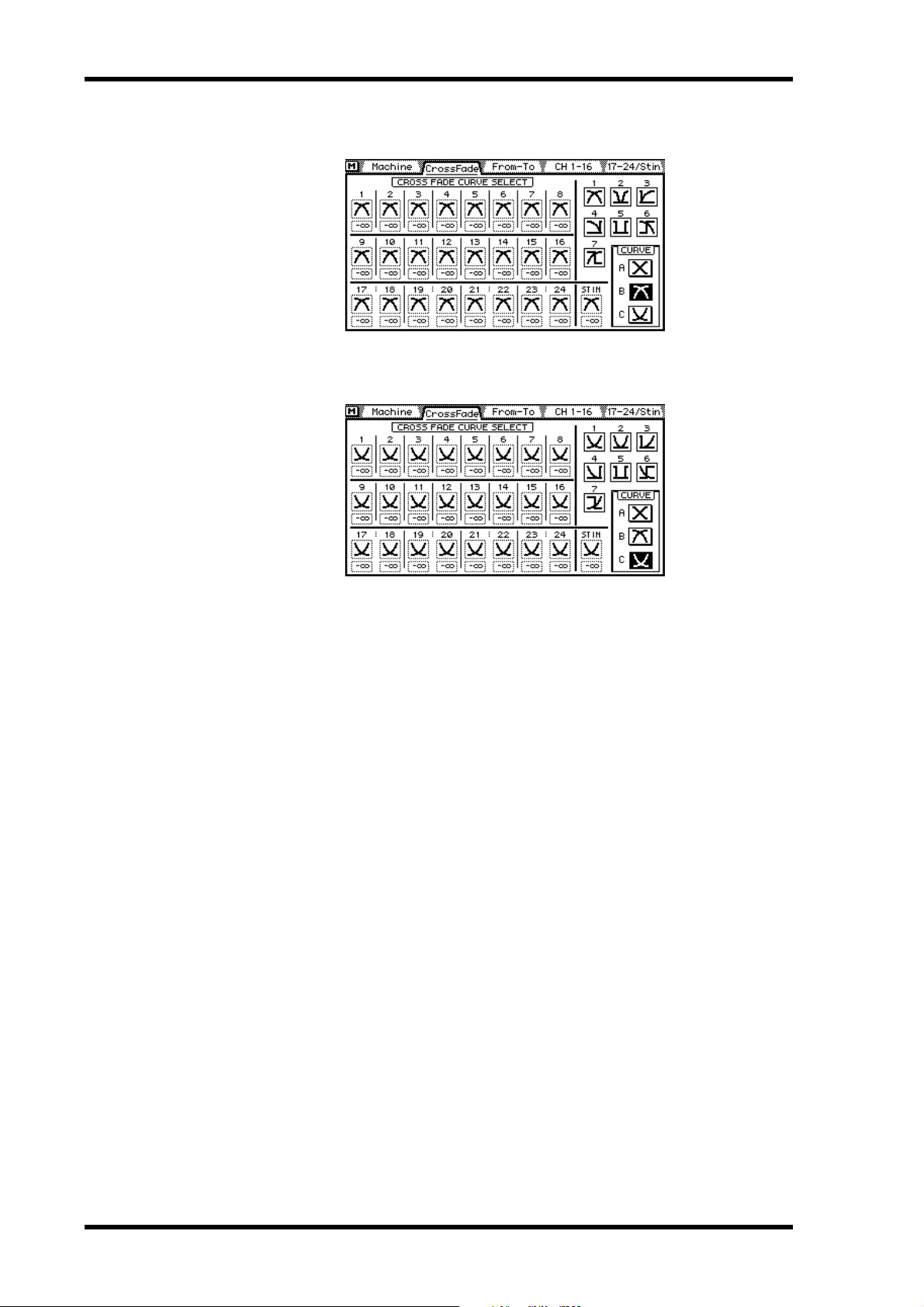
19 Display Pages
When curve type B is selected, the Machine page appears as follows.
When curve type C is selected, the Machine page appears as follows.
03D Video Edit Suite Software—Owner’s Manual
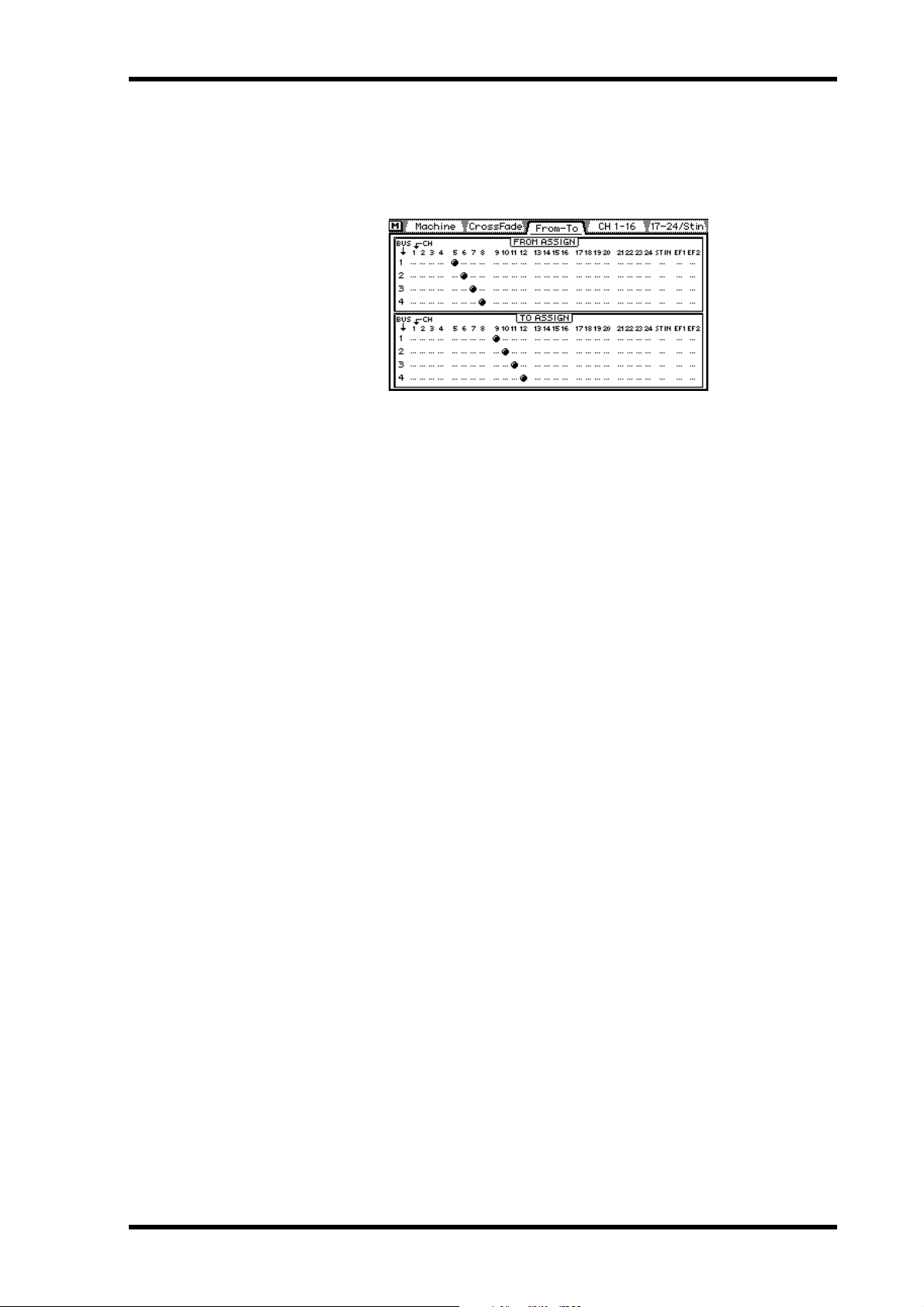
From-To Page 20
From-To Page
This section explains the parameters on the From-To page shown below. Use the [AUTOMIX] button to locate this page.
The From-To page is used to monitor transitions from one source to another, and can also
be used to assign FROM and TO channels to bus outs 1 to 4.
When a Transition Start command is received, the ESAM fader on FROM channels is set to
the LIMIT LEVEL, while the ESAM fader on TO channels is set to 0 dB. When the transition
is complete, FROM channels become TO channels, and TO channels become FROM channels.
To assign channels to bus outs, use the cursor buttons to select bus outs in the FROM
ASSIGN and TO ASSIGN windows, and the [SEL] buttons to add and remove channels.
Assignments made on this page are reflected on the [PAN/ROUTING] Pan 1-16 and Pan
17-24 pages. Likewise, assignments made on the [PAN/ROUTING] Pan 1-16 and Pan 17-24
pages are reflected on this page. Typically, Cross Point settings are made on the editor, otherwise, operation may not be correct. Channels and bus outs configured as stereo pairs are
assigned simultaneously. Effects returns 1 and 2 are assigned automatically to both FROM
and TO.
03D Video Edit Suite Software—Owner’s Manual
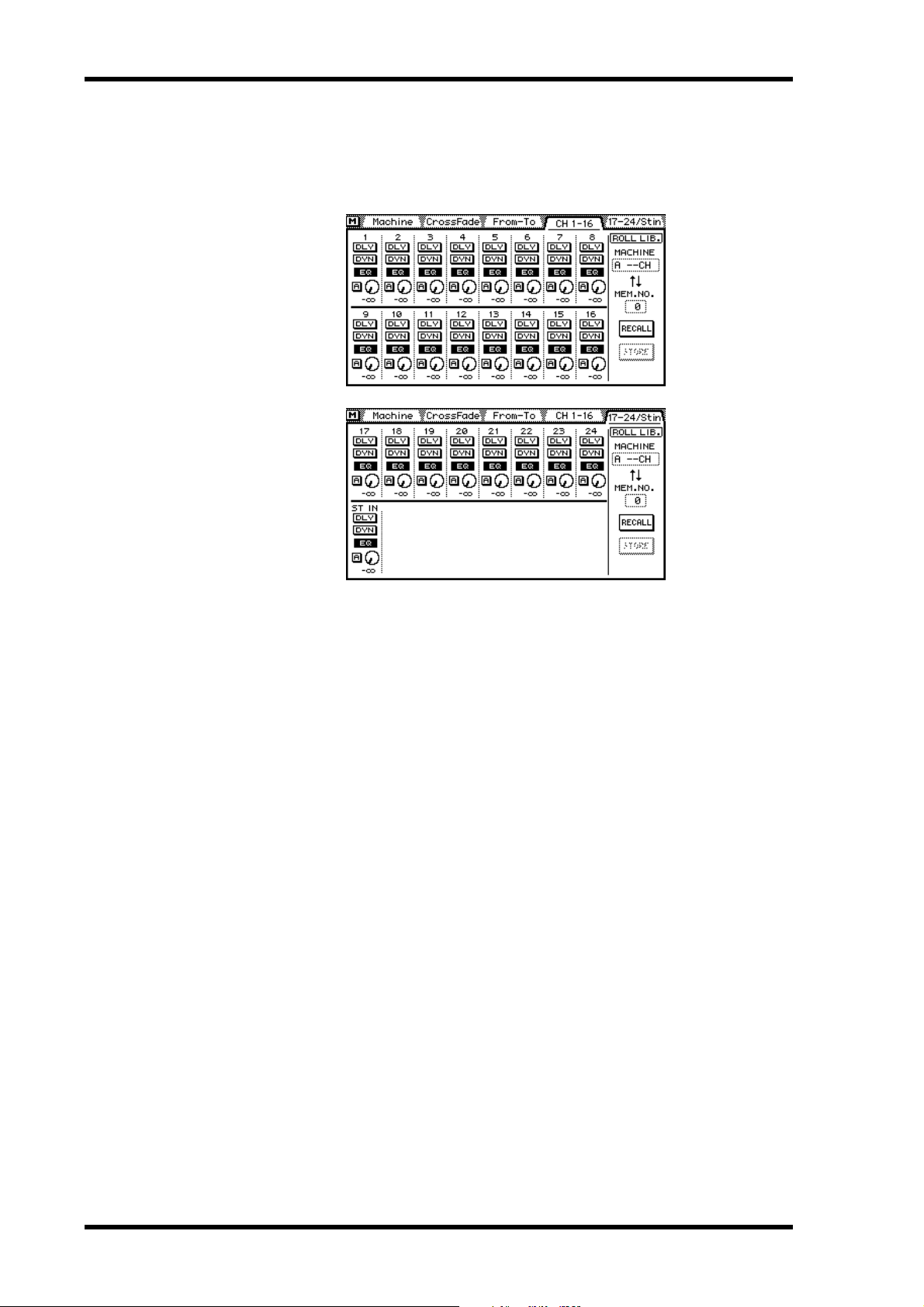
21 Display Pages
CH 1-16 & 17-24/Stin Pages
This section explains the parameters on the CH 1-16 and 17-24/Stin pages shown below.
Use the [AUTOMIX] button to locate these pages.
The CH 1-16 and 17-24/Stin pages contain individual channel on/off switches for channel
delay (DLY), dynamics (DYN), EQ, and auto level adjust (A). The rotary controls show the
actual send levels. The value below these controls indicates the level of the channel fader.
When either of these pages are selected, the [SEL] buttons work as Local on/off buttons.
When a [SEL] button’s indicator is off, that channel responds to incoming ESAM II commands. When it’s flashing, the channel is in Local mode and ignores ESAM II commands.
The ROLL LIB. (library) allows you to store and recall channel information for each machine
(i.e., roll or tape).
Up to 100 memories (0 to 99) are available in the ROLL library (memory 0 is recall-only),
and the following parameters can be stored:
• Channel settings that can be stored in channel library programs
• Crossfade curve settings
• LIMIT LEVEL setting
• Level set using LEVEL ADJUST
• ADJUST on/off
To store channel information, select a MACHINE, select a memory, and then press the
STORE switch. The settings of channels assigned to the selected machine will be stored
(maximum of four channels).
To recall channel information, select a MACHINE, select a memory, and then press the
RECALL switch. If the number of stored channels and the number of recalled channels are
different, the following applies:
• If a memory containing data for four channels is recalled to a machine assigned to two
channels, the data from the first two channels is used.
• If a memory containing data for two channels is recalled to a machine assigned to four
channels, the data from the first two channels is recalled twice.
03D Video Edit Suite Software—Owner’s Manual
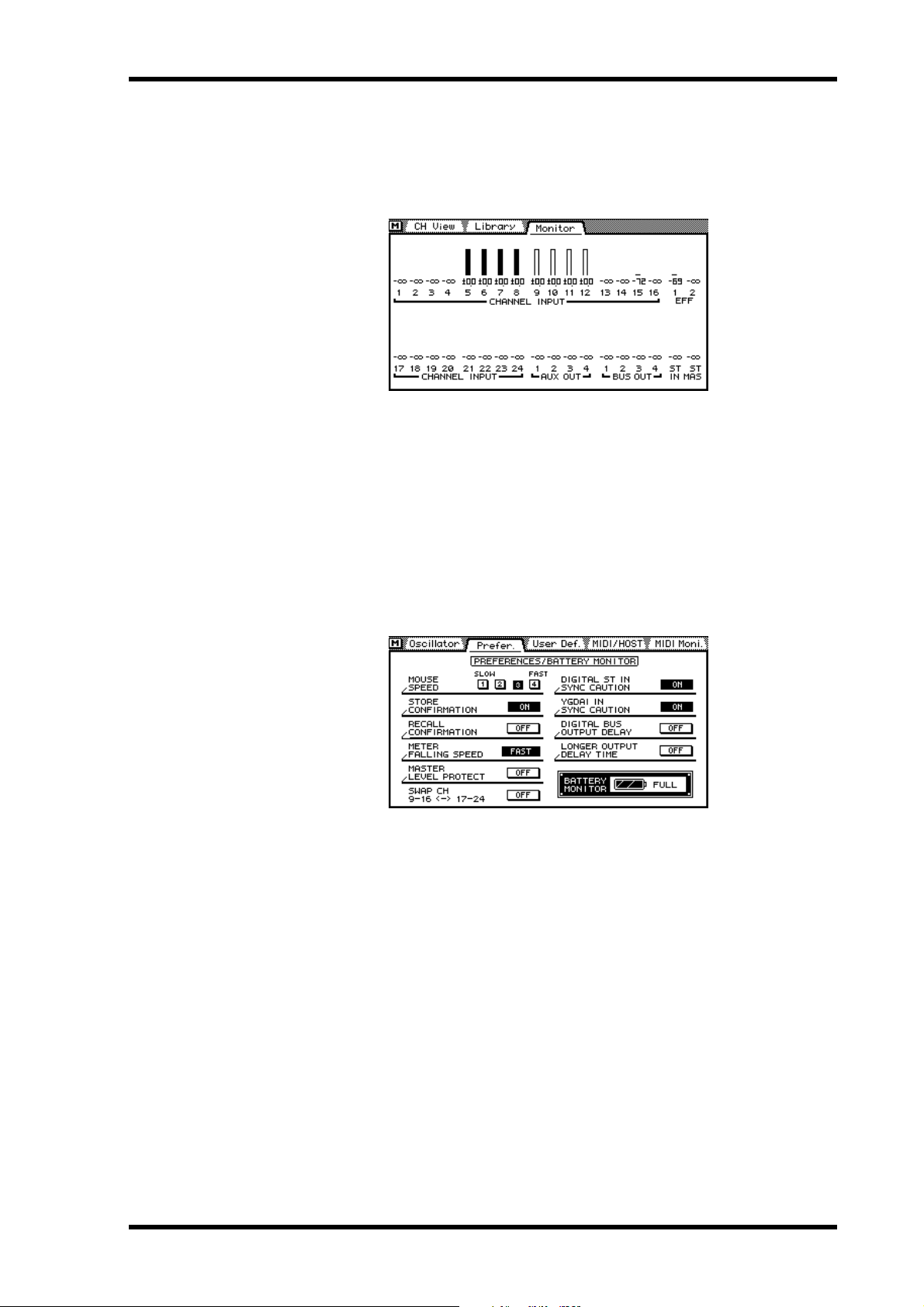
Monitor Page 22
Monitor Page
This section explains the parameters on the Monitor page shown below. Use the [VIEW]
button to locate this page.
The Monitor page allows you to monitor fader positions, which are indicated using vertical
bars. Below these are exact fader positions. If a bar is not solid, it means that the channel is
assigned as a TO channel, or not assigned to either TO or FROM. When a transition occurs,
a hollow area inside the bar increases for FROM channels, and the solid area increases for
TO channels.
Prefer. Page
This section explains the new options on the Prefer. page shown below. Use the [UTILITY]
button to locate this page.
MASTER LEVEL PROTECT—Bus out and aux send master faders can be protected against
accidental operation by turning on the MASTER LEVEL PROTECT option. This is useful
when master levels are not adjusted regularly.
SWAP CH 9–16 <–> 17–24—Analog inputs 9 to 16 and digital inputs 17 to 24 can be
swapped so that the analog inputs appears as channels 17 to 24 and the digital inputs appear
as channel 9 to 16. This allows that you to control signals from the digital inputs without
pressing the [MIXING LAYER] button. The word SWAP appears next to the SIGNAL
meters.
DIGITAL BUS OUTPUT DELAY—On the regular 03D, the output delay applies only to
the analog bus outs, not the digital bus outs. With this option turned on, however, the output
delay applies to the digital bus outs as well.
LONGER OUTPUT DELAY TIME—The LONGER OUTPUT DELAY TIME option
allows you to increase the output delay by 3,160 samples. Since the input and output delay
functions share the same memory, the maximum input delay is reduced by 3,160 samples
when this option is on. You must restart the 03D for this option to take effect.
03D Video Edit Suite Software—Owner’s Manual
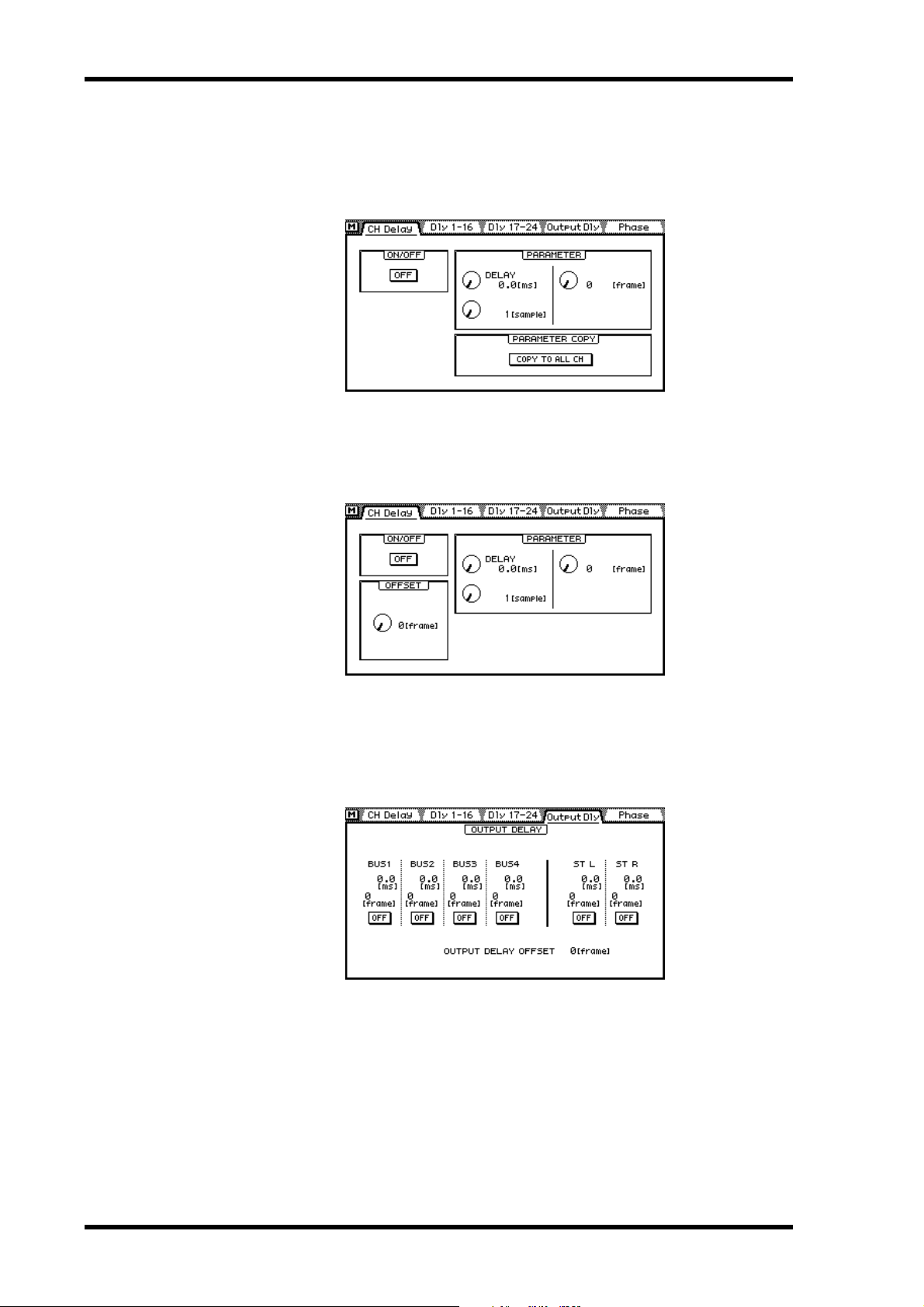
23 Display Pages
Delay Page
This section explains the changes to the Delay page shown below. Use the [DELAY/∅] but-
ton to locate this page.
In addition to samples and time, input and output delays can also be specified as frames in
quarter-frame steps, as shown on the page above. With a sampling rate of 48 kHz and the
Frame Type set to DF, the delay range is approximately six frames.
When a bus out is selected, the OFFSET parameter appears on the CH Delay page, as shown
above. This parameters sets the delay for bus outs globally, and can be used to correct the
timing between audio and video. An offset/delay of up to four frames in single frame steps
can be set.
Shown above is the Output Dly monitoring page. Delay values are indicated in frames. The
global OFFSET value for bus outs is also shown.
03D Video Edit Suite Software—Owner’s Manual
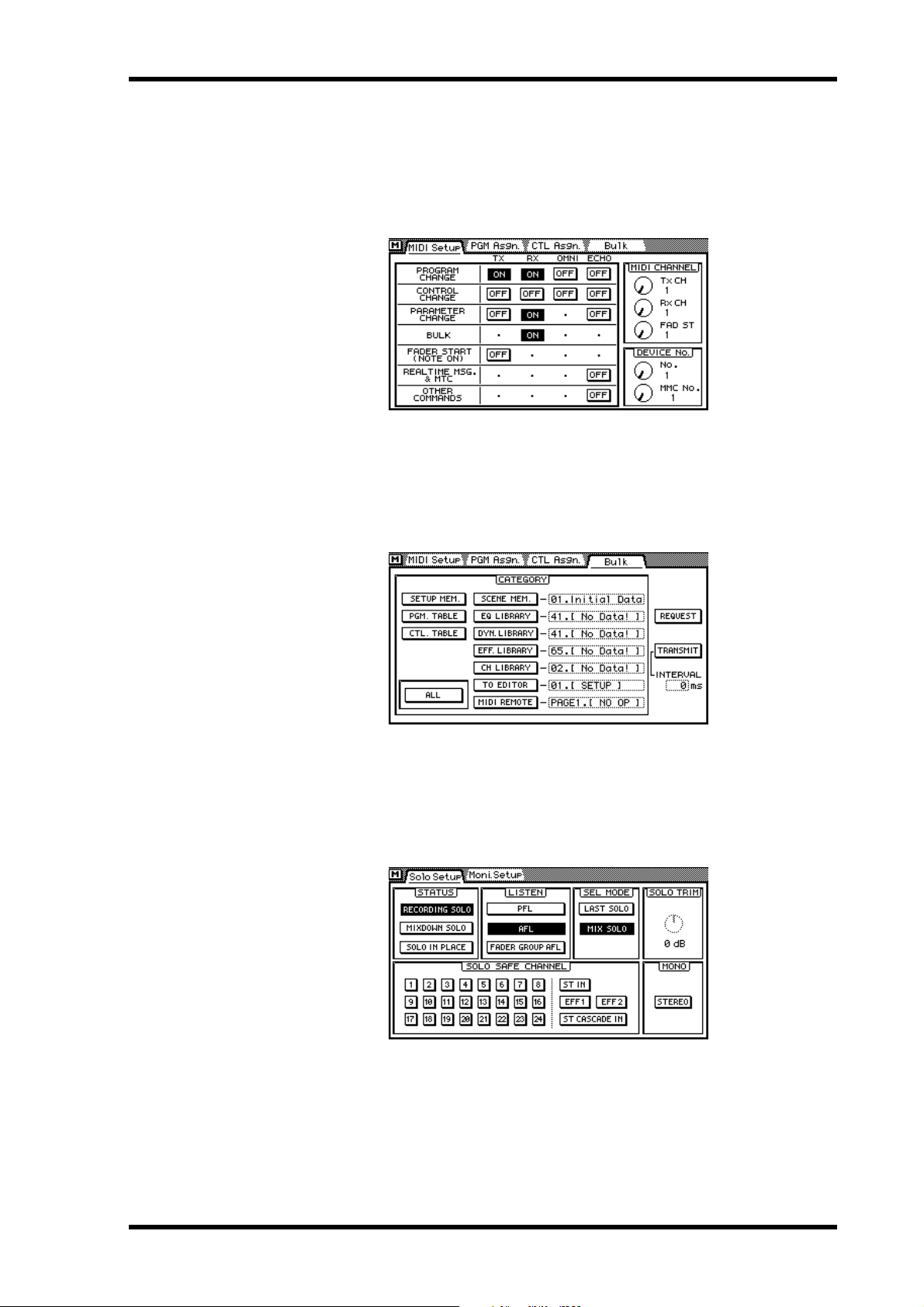
MIDI Setup Page 24
MIDI Setup Page
Shown below is the MIDI Setup page. Use the [MIDI] button to locate this page. On the
regular 03D, the Fader Start MIDI Channel and MMC No. parameters are on the
MIDI/HOST page.
Bulk Page
Shown below is the Bulk page. Use the [MIDI] button to locate this page. To EDITOR memories can be stored to an external MIDI device on this page.
Solo Setup Page
While the TO EDITOR port enabled, you cannot use the SOLO TRIM control on the Solo
Setup page shown below.
03D Video Edit Suite Software—Owner’s Manual
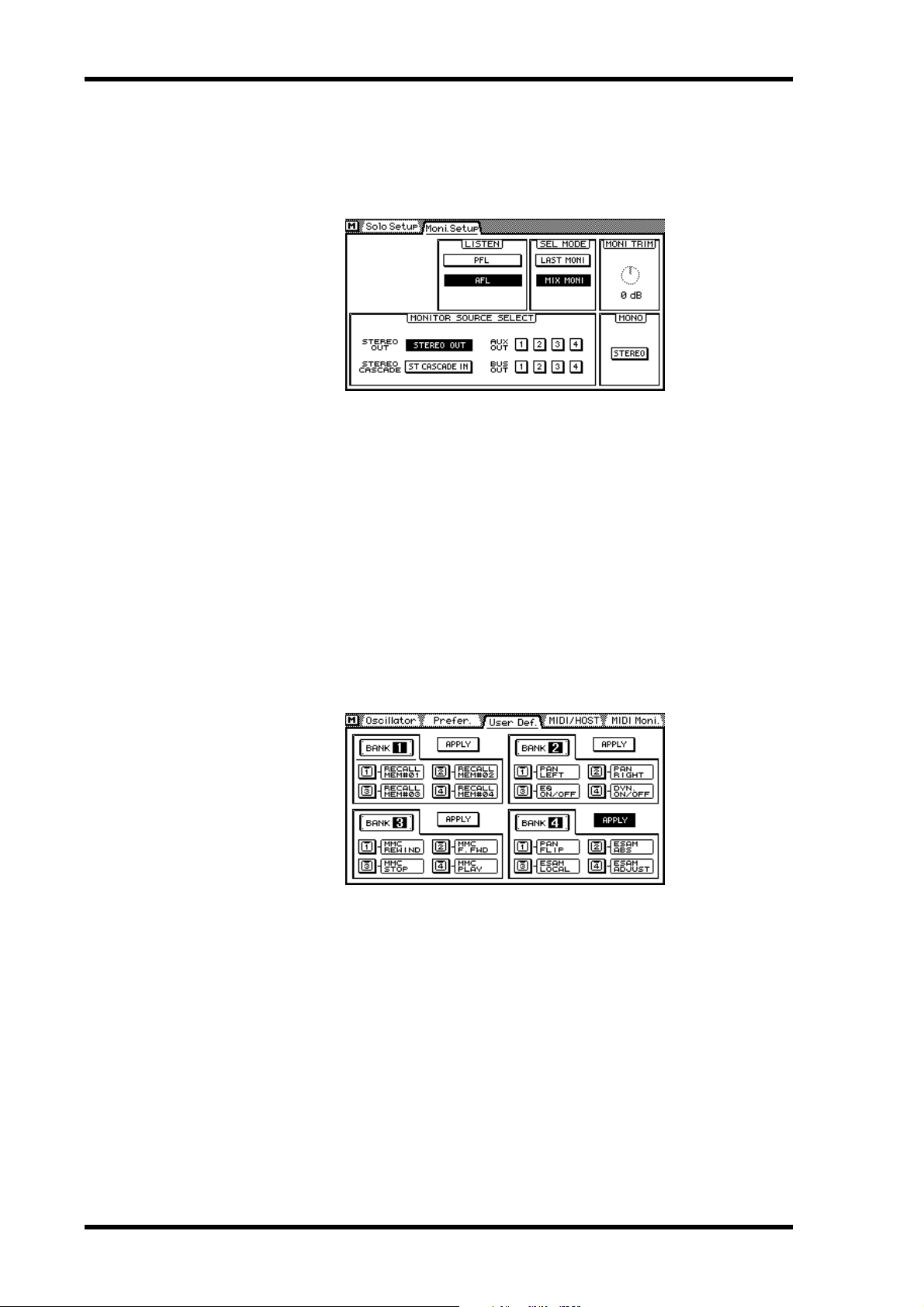
25 Display Pages
Moni. Setup Page
User Define Page
• 21. ESAM Auto Adjust—toggles the LEVEL ADJUST function on and off.
• 20. ESAM Local on/off—toggles Local on and off.
• 19. ESAM Fader ABS—toggles the FADER MODE between ABSOLUTE and FROM-TO.
• 18. PANL-C-R Flip—allows you to quickly pan from center to right, to left, to center,
While the TO EDITOR port enabled, you cannot use the MONI TRIM control on the Moni.
Setup page shown below.
The following four functions have been added to the User Define function and are assigned
by default to Bank 4.
In FROM-TO mode, to adjust a channel fader you have to turn Local on or select a
non-video edit suite page. This functions allows you to quickly switch to ABSOLUTE
mode, adjust a fader, and then switch back to FROM-TO mode.
and so on.
03D Video Edit Suite Software—Owner’s Manual
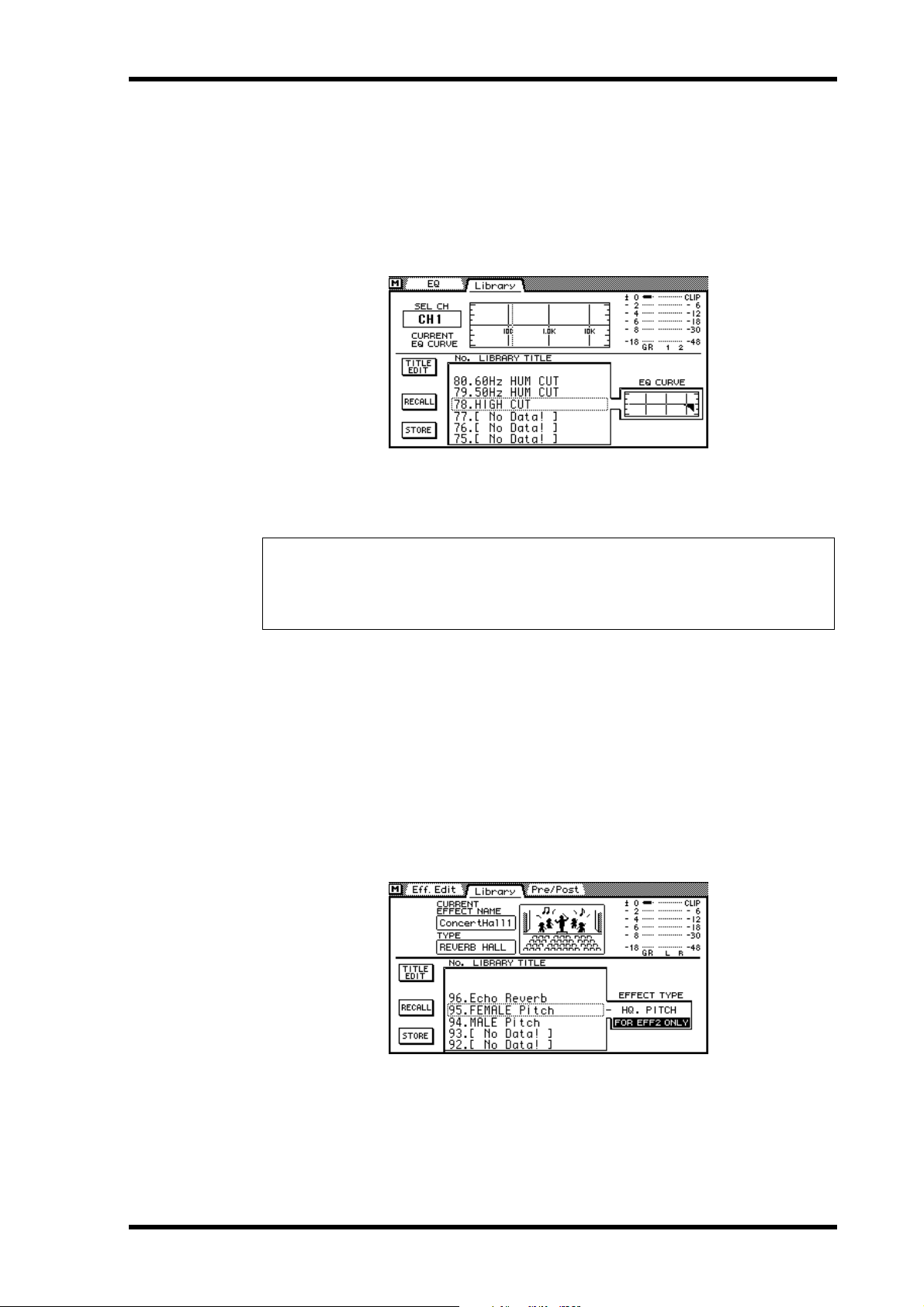
EQ Library Page 26
EQ Library Page
The following three programs have been added to the end of the EQ library.
• 80. 60Hz HUM CUT—60 Hz hum removal.
• 79. 50Hz HUM CUT—50 Hz hum removal.
• 78. HIGH CUT—High-range white noise—i.e., tape hiss—removal using LPF.
After installing the Video Edit Suite software, you must initialize all memories to access the
new EQ programs.
Warning
All user programs will be lost when the memories are initialized, so back up your important data using MIDI Bulk Dump first. Refer to the 03D Owner’s Manual for details.
To initialize all memories, hold down the [STORE] button while turning on the 03D. When
the <<INITIALIZE MEMORY?>> page appears, press the [RECALL] button. The new EQ
programs are now available.
Effects Library Page
The following three programs have been added to the end of the effects library.
• 96. Echo Reverb
• 95. FEMALE Pitch
• 94. MALE Pitch
After installing the Video Edit Suite software, you must initialize all memories to access the
new effects programs. See EQ Library Page on page 26 for more information.
03D Video Edit Suite Software—Owner’s Manual

27 Appendix
Appendix
Supported Editors
Sony
BVE9100 (+Option)
BVE2000
BVE910 (+Option)
BVE900 (+Upgrade +Option)
BVE9000 (+Upgrade +Option)
PVE500
CMX
CMX3600
Ampex
ACE200
Panasonic
AU-A960
AG-A850
Accom
Axial 3000
03D Video Edit Suite Software—Owner’s Manual
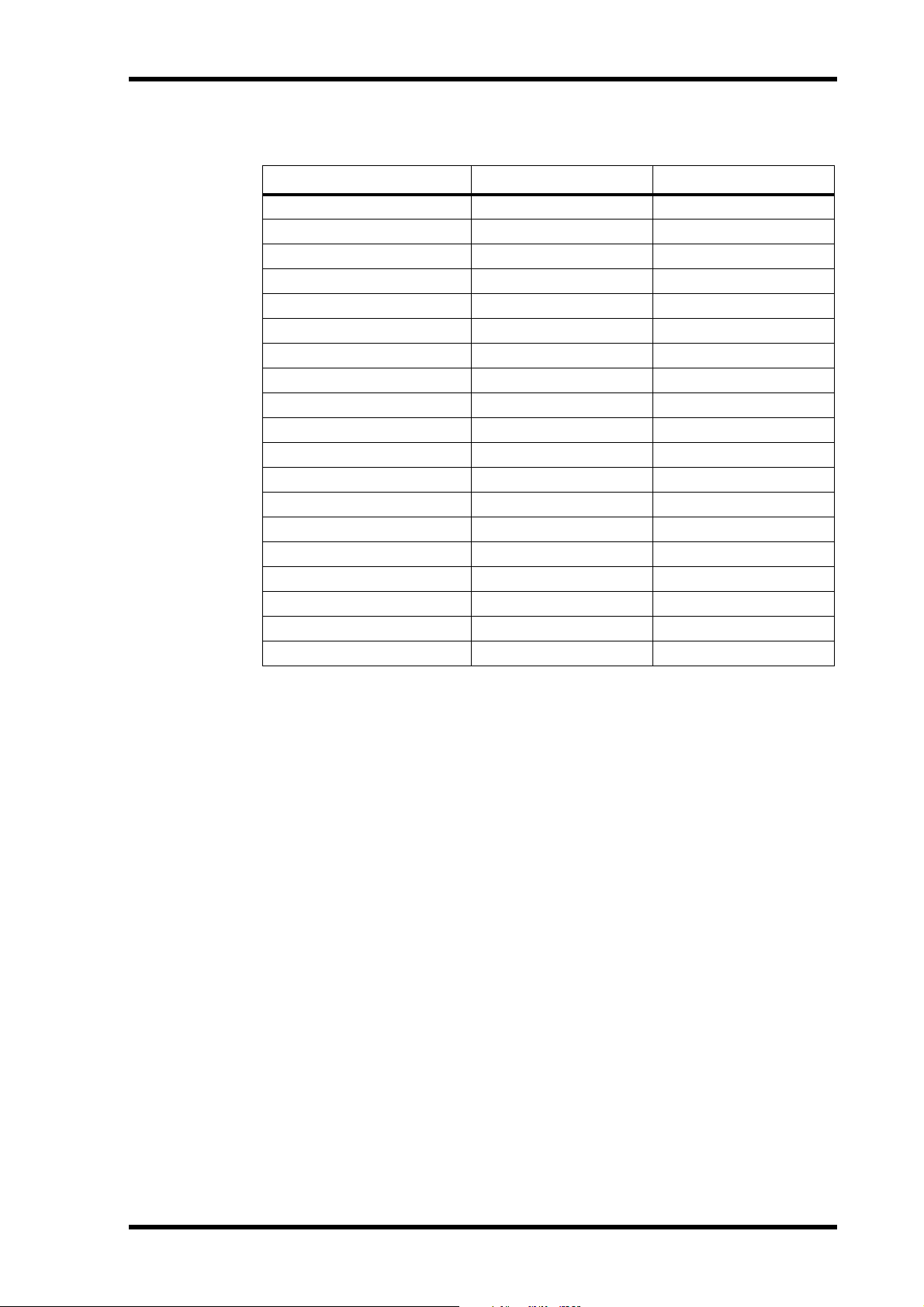
Supported Commands
Supported Commands 28
Command
All Stop —A0
From Source — A1, A2
To Source — A3, A4
Monitor Source — A5, A6
Transition Duration — A7, A8
Transition Start —A9
Monitor Mode —AA
Restore From Edit —AB
Fader Level —AD
Save Mixer —AE
Recall Mixer —AF
Transfer Register 30 B0
From Machine —B4
To Machine —B5
Monitor Machine —B6
From Source —BC
To Source —BD
Monitor Source —BE
Transition Duration —BF
1. Read commands allow the editor to check the condition of the 03D (values in hex).
2. Write commands allow the editor to change the condition of the 03D, and allow for replies to the
read commands from the editor (values in hex).
Read
1
Write
2
While a transition is in progress, commands other than All Stop are ignored.
When transmitting several commands, each should be separated by a one frame interval.
03D Video Edit Suite Software—Owner’s Manual
