Page 1
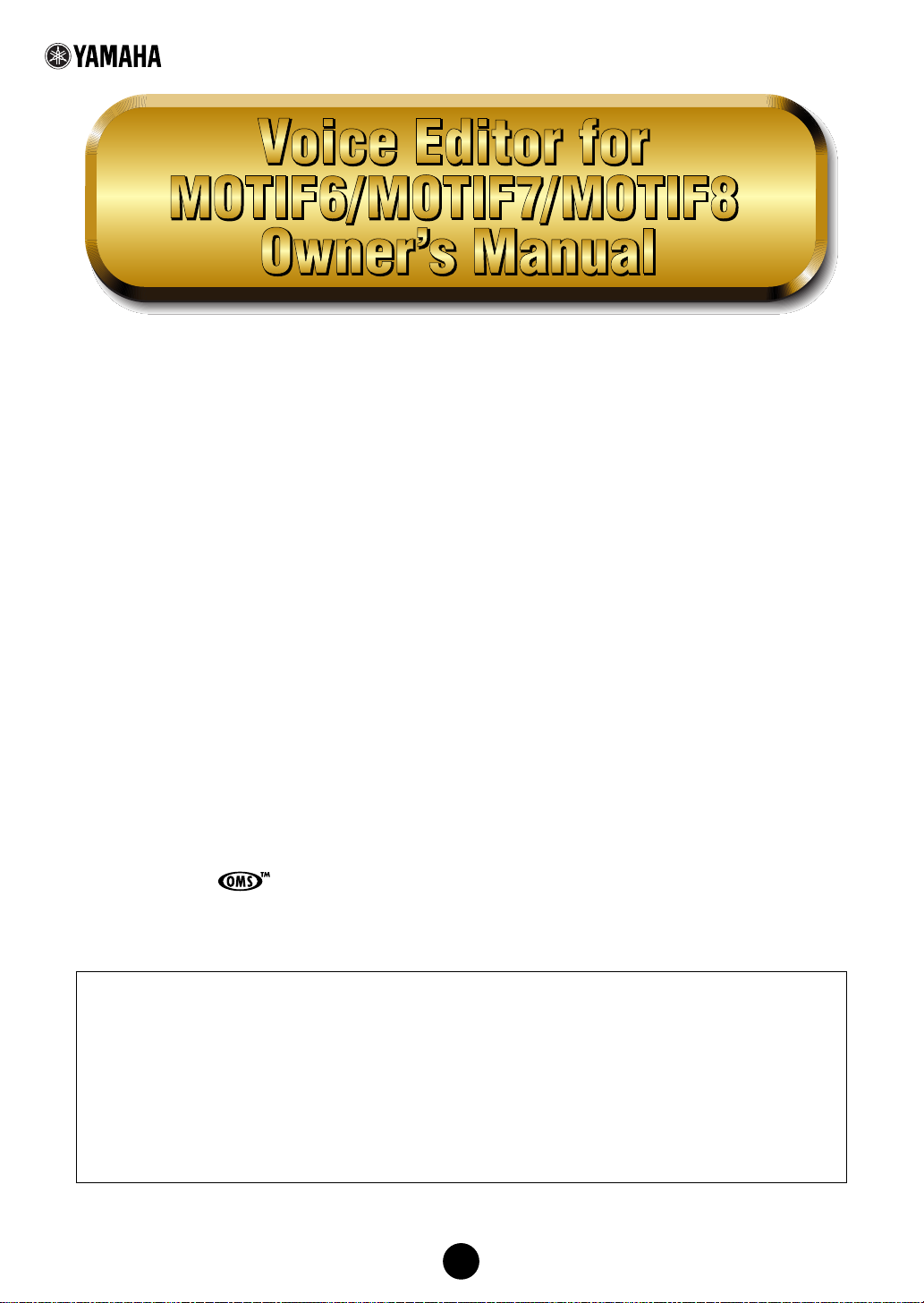
Contents
What is the Voice Editor?............................ 2
Starting the Voice Editor ............................ 3
Menu Bar ..................................................... 3
Library Window ........................................... 6
Library Window Toolbar.........................................8
Edit Window............................................... 14
An Example of Voice Editor in Use........... 28
OMS Settings (Macintosh) ........................ 30
Troubleshooting......................................... 32
• Copying of the commercially available music sequence data and/or digital audio files is strictly
prohibited except for your personal use.
• The software and this owner’s manual are exclusive copyrights of Yamaha Corporation.
• Copying of the software or reproduction of this manual in whole or in part by any means is expressly
forbidden without the written consent of the manufacturer.
• Yamaha makes no representations or warranties with regard to the use of the software and
documentation and cannot be held responsible for the results of the use of this manual and the software.
• The screen displays as illustrated in this Owner’s Manual are for instructional purposes, and may appear
somewhat different from the screens which appear on your computer.
• Click on the red-colored text to jump to the related item in this manual.
• The OMS
Systems, Inc.
• The company names and product names in this Owner’s Manual are the trademarks or registered
trademarks of their respective companies.
®
and in this Owner’s Manual are the trademarks or registered trademarks of Opcode
This owner’s manual assumes that you are already familiar with basic Windows/Macintosh operations. If
you are not, please refer to the owner’s manual which came with your Windows/Mac OS software before
using Voice Editor.
For information about hardware requirements, the interconnection of devices and the installation of the
Voice Editor software, refer to the separate “Installation Manual” as well as the Owner’s Manual for the
respective MIDI device.
The screen illustrations in this manual are mainly taken from Windows. Differences that exist in the
Macintosh version are duly shown and explained.
© 2001 Yamaha Corporation. All rights reserved.
1
Page 2
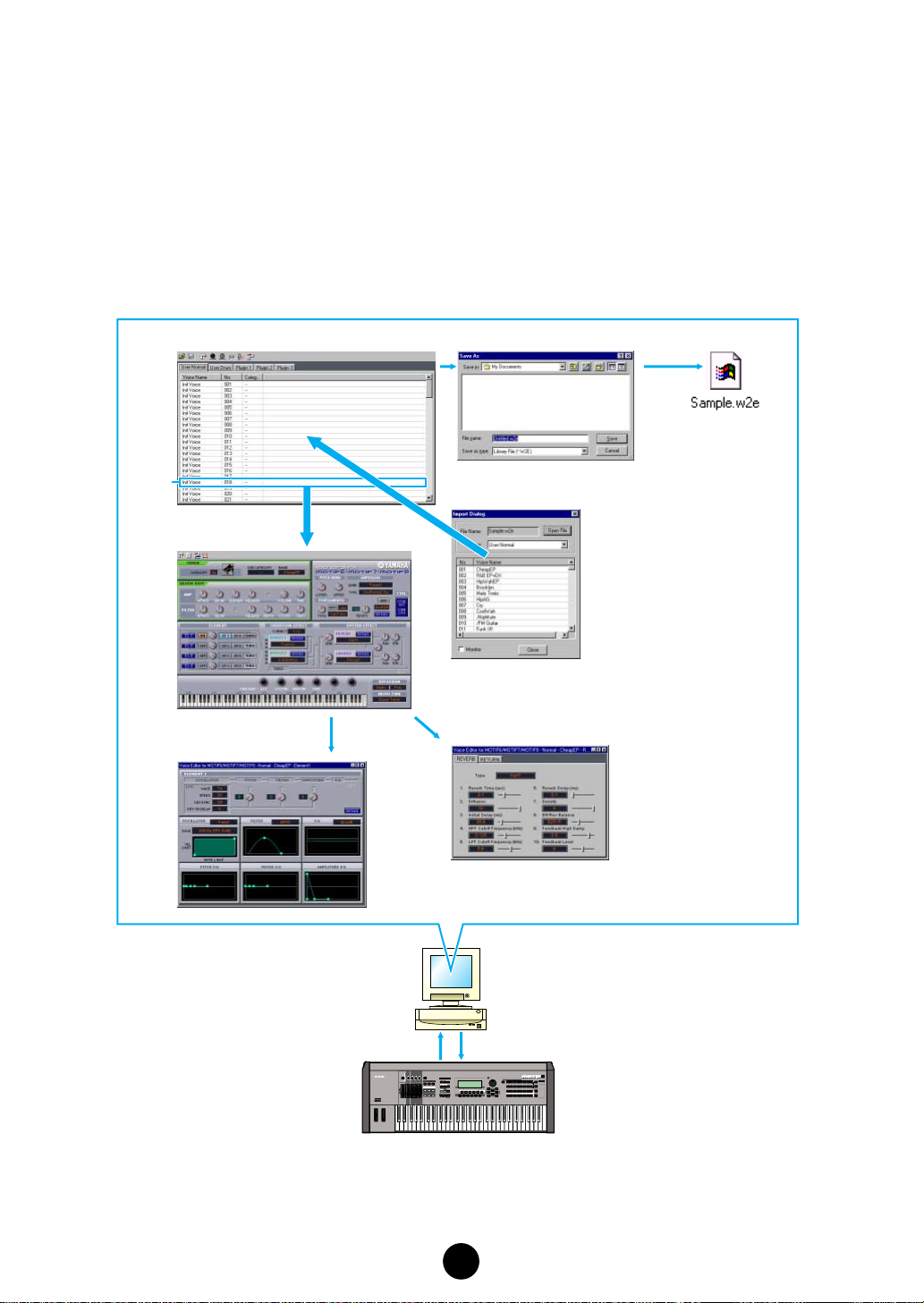
What is the Voice Editor?
With the Voice Editor for MOTIF6/MOTIF7/MOTIF8 (hereafter referred to as Voice Editor), you can
edit your MOTIF6/MOTIF7/MOTIF8’s voices and effects via your computer. Thanks to the easy-tounderstand graphical interface, you can edit virtually all of the voice parameters of MOTIF6/
MOTIF7/MOTIF8 right from your computer — using the mouse to adjust the virtual knobs, sliders,
and buttons and entering values from the computer keyboard. Finally, all the changes you have
made to your voices can be saved to your computer. If you have saved your edits to a memory
card (SmartMedia) in the computer, you can insert the memory card into your MOTIF6/MOTIF7/
MOTIF8 and its contents can be read directly when the Load file type is set to “Voice Editor.”
Library Window Save the Library file
Voice
Import a voice
Edit Window
Set the effects parameters
Element dialog
Library file
Transmit / Receive bulk data
SEQ
SET LOCATE
MOTIF6 / MOTIF7 / MOTIF8
2
Page 3
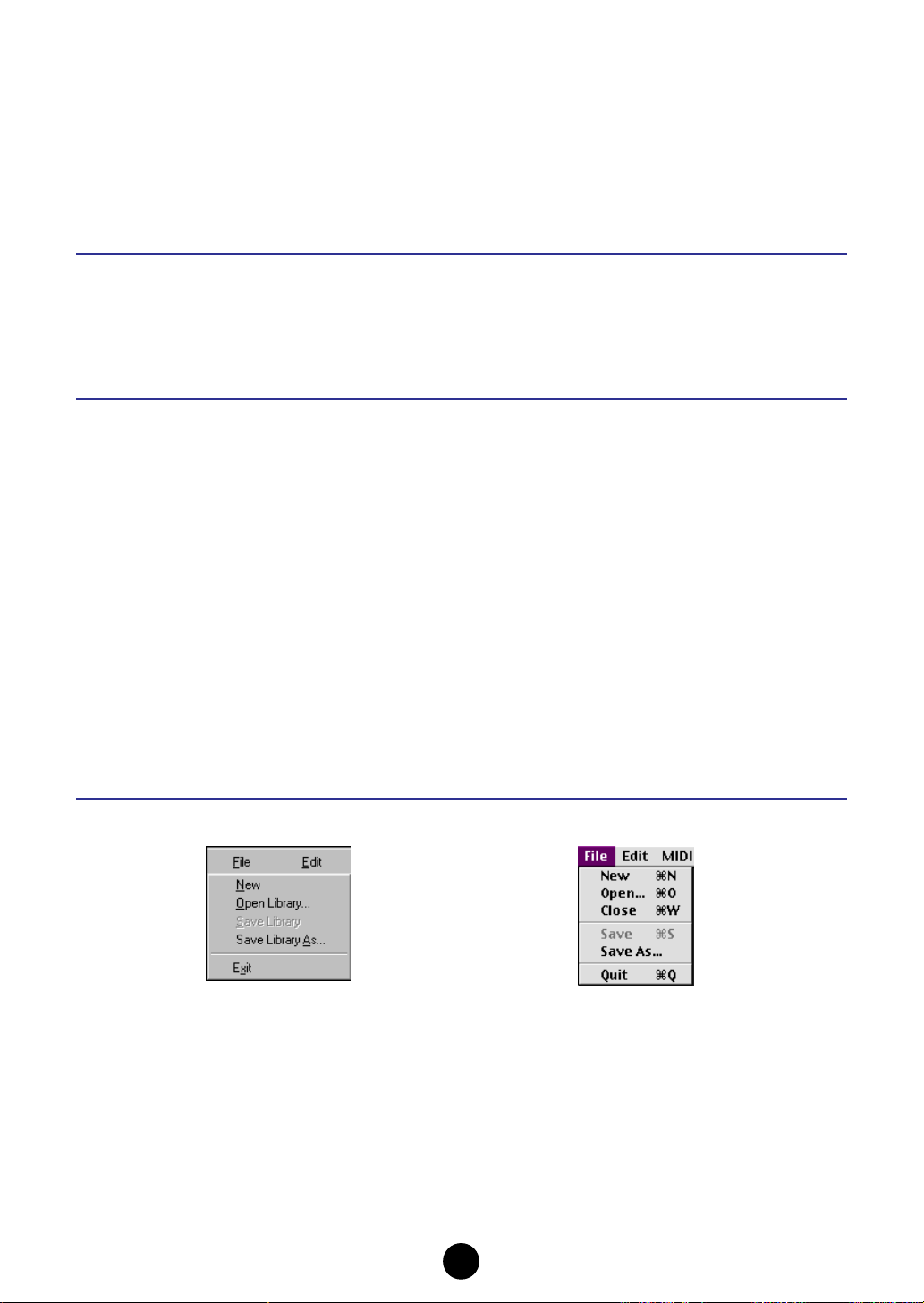
Starting the Voice Editor
After installing the Voice Editor and making the required connection, follow the instructions below
to start the Voice Editor.
Windows
Select “Voice Editor for MOTIF6” from Start menu/Program/YAMAHA Tools.
n
In order to use the Voice Editor with the MOTIF, you’ll need to install the USB MIDI driver (page 10).
Macintosh
n
If you are using Voice Editor on a Macintosh computer, open “Chooser” from the Apple menu and turn off
“AppleTalk.”
Open the “YAMAHA Tools” folder and double-click “VoiceEditorforMOTIF6” icon in the “Voice
Editor for MOTIF6” folder.
Menu Bar
The Menu Bar holds various editing and setup functions/commands in its menus. Click the
desired menu name to open the appropriate pull-down menu, and choose the function/command
you wish to apply. Those functions/commands which are unavailable are grayed out.
n
The most commonly-used menus in the Menu Bar are available as buttons in Voice Editor’s toolbar.
File
Windows Macintosh
New
Creates and opens a new Library file.
Open Library... (Open...)
This is the same as the “Open” button in the toolbar (page 8).
Save Library (Save)
This is the same as the “Save” button in the toolbar (page 9).
3
Page 4
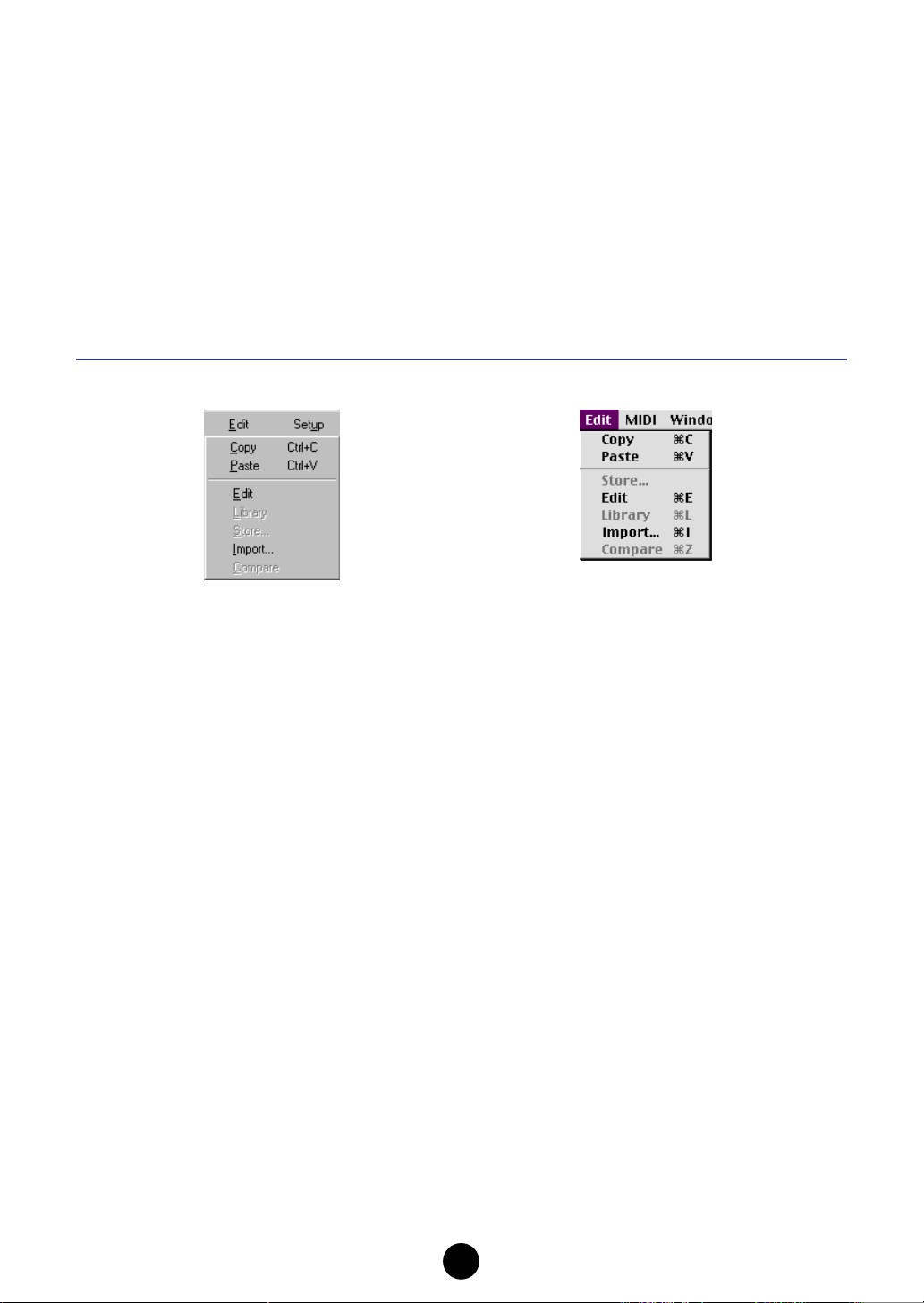
Save Library As... (Save As...)
Lets you save the Library file under a new or different name.
Close (Macintosh only)
Close the window. This is the same as the “Close” box in the Title bar.
Exit (Quit)
Exits from the Voice Editor.
Edit
Windows Macintosh
Copy
Copies the selected voice to the clipboard. If nothing is selected, this item is grayed out.
Paste
Copies the voice from the clipboard to the Voice Editor.
Edit
This is the same as the “Edit Window” button in the toolbar (page 13).
Library
This is the same as the “Library Window” button in the toolbar (page 15).
Store...
This is the same as the “Store” button in the toolbar (page 27).
Import...
This is the same as the “Import” button in the toolbar (page 13).
Compare
This is the same as the “Compare” button in the toolbar (page 28).
4
Page 5
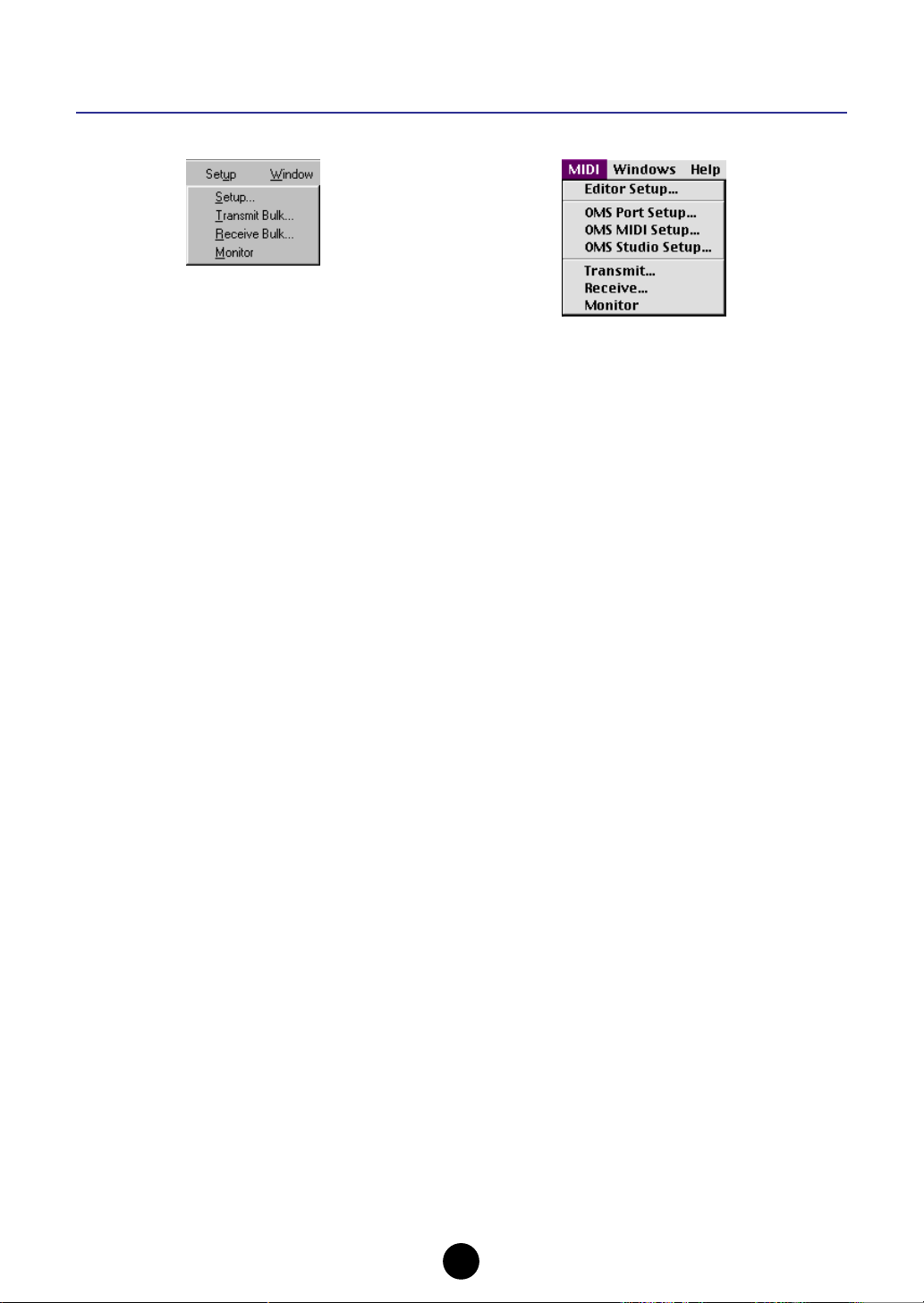
Setup (Windows) / MIDI (Macintosh)
Windows Macintosh
Setup... (Editor Setup...)
This is the same as the “Editor Setup” button in the toolbar (page 10).
Transmit Bulk... (Transmit...)
This is the same as the “Transmit Bulk” button in the toolbar (page 11).
Receive Bulk... (Receive...)
This is the same as the “Receive Bulk” button in the toolbar (page 12).
Monitor
This is the same as the “Monitor” button in the toolbar (page 13).
OMS Port Setup... (Macintosh only)
Opens the OMS Port Setup window for the Voice Editor. Refer to the section “OMS Port Setup”
(page 31) for further details.
OMS MIDI Setup... (Macintosh only)
Opens the OMS MIDI Setup window. Refer to the documentation that came with OMS for further
details.
OMS Studio Setup... (Macintosh only)
Opens the OMS Studio Setup window. Refer to the documentation that came with OMS for further
details.
5
Page 6

Library Window
When you start Voice Editor, you will first see the Library window, which consists of tabs, each
representing a Memory in the tone generation block. Each tab lists all the names, numbers and
categories of voices in the selected Memory. Double-clicking on a voice name in the Library
window opens the Edit window for a voice, letting you edit the voice.
n
You can save your settings as a Library file (*.W2E).
1
2
3
4
1
Toolbar
This area contains the buttons controlling the Voice Editor (page 8).
2
Tabs
Click any of these to view the voice list for the corresponding Memory Bank.
3
Voice list
This area shows all the voices in the selected Memory as a scrollable list. The name, number
and Category of each voice are shown. You can rearrange the voices by dragging-anddropping their voice numbers to a new location. You can rename a voice in Windows by
selecting the voice name, then clicking on it again to enter a new name. On the Macintosh,
you click on the voice name while holding down [control], choose “Edit Voice Name” from the
pull-down menu, and enter the new name in the dialog.
n
To select a continuous block of voices, click the number of the first voice, hold down the [Shift] key,
then click the last number.
Voice names can consist of up to 10 characters.
n
6
Page 7

Split Bar (Windows only)
If you place the mouse pointer over the line (Split Bar) that divides the Track Parameter
Section from the Block Section, the pointer will change shape into the split tool. With this tool,
you can drag the Split Bar back and forth and change the widths of the two sections.
n
You can change the size of any of the windows by placing the mouse pointer on the top, bottom, left,
or right border lines of the window, then dragging the line until the window is as big or small as you
like.
Viewing Just the Voice Names (Windows only)
You can view just the names of all voices in the Memory without their “Number” and
“Category” information. To do this, right-click on any part of the voice list and choose “List.”
This may be useful when choosing voices quickly, since you will have less scrolling to do.
n
To switch back to the full Voice Name/Number/Category list, right-click on any part of the voice list and
choose “Details.”
7
Page 8

Library Window Toolbar
12 345678
1
“Open” button
Click this to open the “Open” dialog and select a Library file to open.
“Open” Dialog
Select the desired Library file (extension: .W2E) and click [Open]. The contents of the
selected file is indicated on the Library Window.
1
2
3
4
n
If you are using a Macintosh, the typical Macintosh “Open” dialog will appear.
1
Look in:
2
List box
...................Click this and choose the folder containing the Voice Editor files.
...................Shows the contents of the current folder.
3 File name:...............Shows the name of the files selected from the List.
4 Files of type: ..........Click this and choose the file type.
5 [Open] button.........Click this to open the file selected from the List.
6 [Cancel] button......Click this to cancel the operation.
5
6
8
Page 9

2 “Save” button
Click this to save the existing Library file with your new settings. If you are working on a new
file, this button will open the “Save As” dialog, where you can name and save your settings as
a new Library file (*.W2E).
“Save As” Dialog
n Library file names can consist of up to 8 characters plus a 3-character extension.
1
2
3
4
n If you are using a Macintosh, the typical Macintosh “Save As” dialog will appear.
5
6
1 Save in:...................Click this and choose the folder in which to save the Library file.
2 List box...................Shows the contents of the folder you wish to save to.
3 File name:...............Specify the name of the Library file to be saved here.
4 Files of type: ..........Click this and choose the file type.
5 [Save] button..........Click this to save the Library file with the name specified in the “File
name” field.
6 [Cancel] button......Click this to quit the dialog without storing.
n When a new Library file (*.W2E) is saved, a file with an extension of “.W3E” is automatically created. This
“.W3E” file is necessary for loading the Library file from a memory card to the MOTIF.
n If you save a file to a Macintosh computer, the extension “.W2E” is not added automatically. Before loading
such files to the MOTIF, you’ll need to manually add the extension “.W2E” to the file names.
9
Page 10

3 “Editor Setup” button
Click this to open the “Editor Setup” dialog and specify the MIDI Out port settings.
“Editor Setup” Dialog
This is where you set up the Voice Editor to allow the transmission/reception of voice data to/
from your MOTIF6/MOTIF7/MOTIF8. Click the [OK] button to apply the settings and quit the
dialog. Click the [Cancel] button to quit without applying the settings.
Windows
1
2
3
4
5
Macintosh
3
4
5
1 MIDI In Port: ...........Click this and choose the MIDI In port. You can use the Voice Editor to
receive data sent from the device connected to this port.
2 MIDI Out Port: ........Click this and choose the MIDI Out port. You can use the Voice Editor
to control and edit the device connected to this port.
n If you are using a Macintosh, the MIDI Out Port setting is assigned in the OMS Port Setup. For
further details, see the section “OMS Settings” (page 30).
3 MIDI Ch:..................Click this and choose the MIDI Out channel. This is used when
monitoring sounds using the on-screen keyboard in the Edit
Windows.
4 Device No.:.............Click this and choose the MIDI device number of your MOTIF6/
MOTIF7/MOTIF8.
5 Dump Interval: .......Click this and choose the interval between successive MIDI dumps.
n Setting this to too short of an interval may result in errors when transmitting MIDI data.
10
Page 11

4 “Transmit” button
Click this to open the “Transmit” dialog to transmit all settings to your MOTIF6/MOTIF7/
MOTIF8.
“Transmit” Dialog
Voice data can be transmitted in bulk to your MOTIF6/MOTIF7/MOTIF8. Click the [Start]
button to begin transmitting the data. The progress bar shows how much of the data has
been transmitted. Finally, click the [Close] button to quit the dialog.
1
2
3
4
1 Transmit T ype.........Indicates the voice data to be transmitted.
User Normal................All User Normal Voices
User Drum................... All User Drum Voices
User Normal + Drum... All User Voices
Plugin 1 ....................... All Plug-in 1 Voices
Plugin 2 ....................... All Plug-in 2 Voices
Plugin 3 ....................... All Plug-in 3 Voices
Plugin 1+2+3 ..............All Plug-in Voices
All ................................ All Voices (Normal, Drum, and Plug-in)
2 Progress bar ..........Indicates how much of the data has been transmitted.
3 [Start] button..........Click this to transmit the data.
4 [Close] button........Click this to close this dialog.
n The MIDI Device Number has to be set correctly in order to transmit bulk data. For further details, see
page 10.
11
Page 12

5 “Receive” button
Click this to open the “Receive” dialog to receive all settings from your MOTIF6/MOTIF7/
MOTIF8.
“Receive” Dialog
Voice data can be received in bulk from your MOTIF6/MOTIF7/MOTIF8. Select the bulk voice
data you wish to receive, then click the [Start] button. The progress bar shows how much of
the data has been received. Finally, click the [Close] button to quit the dialog.
1
2
3
4
1 “Receive Type” ......Click this and choose the Voice data (internal/external/all) to receive.
User Normal................All User Normal Voices
User Drum................... All User Drum Voices
User Normal + Drum... All User Voices
Plugin 1 ....................... All Plug-in 1 Voices
Plugin 2 ....................... All Plug-in 2 Voices
Plugin 3 ....................... All Plug-in 3 Voices
Plugin 1+2+3 ..............All Plug-in Voices
All ................................ All Voices (Normal, Drum, and Plug-in)
2 Progress bar ..........Indicates how much of the data has been received.
3 [Start] button..........Click this to receive the data.
4 [Close] button........Click this to close this dialog.
n The MIDI Device Number has to be set correctly in order to receive bulk data. For further details, see
page 10.
12
Page 13

6 “Edit Window” button
Click this to open the Edit Window (Common) for the selected voice in the list. For further
details, see page 15.
7 “Monitor” button
If you click this, bulk voice data will be sent for monitoring on your MOTIF6/MOTIF7/MOTIF8
each time you select a voice. Click it again to disable monitoring.
n To monitor the voice, you need to play your MOTIF’s keyboard or the keyboard connected to your
MOTIF.
8 “Import” button
Click this to open the “Import” dialog and import voices from an existing Library file. You can
drag-and-drop voices to the Library Window.
“Import” Dialog
n More than one of these dialogs can be opened simultaneously.
1
2
3
4
5
6
1 File name:...............Indicates the name of the Library file from which you will import voice
data.
2 [Open File] button..Click this to open the “Open File” dialog and select a Library file to
open.
3 Memory:..................Click this and choose the Memory Bank from which you will import
voice data.
13
Page 14

4 Voice list.................This area shows all the voices in the selected Memory as a scrollable
list, in order of voice number. You can select a voice here and import
it directly to the voice list in the Library Window by drag-and-drop.
(Multiple voices can also be imported this way.) In Windows, you can
alternatively copy the voice by selecting it and pressing [Ctrl]+[C] on
the computer keyboard, and then switch to the Library Window and
press [Ctrl]+[V] at the new location to paste (import) it.
n To select a block of voices, click the number of the first voice, hold down the [Shift] key, then click
the last voice.
n A normal voice cannot be imported to a Drum voice or a Plug-in voice. Similarly, a Drum voice
cannot be imported to a Normal voice or a Plug-in voice.
5 Monitor ...................If you check this box, the bulk data for each voice you select from the
list will be transferred to your MOTIF for monitoring. To monitor the
voice, use the keyboard of your MOTIF.
n Monitoring will not be possible if the MIDI Out port and other parameters in the Editor Setup are not
set correctly. For further details, see page 10.
6 [Close] button........Click this to close the Import dialog.
Edit Window
There are three types of voices you can edit using Voice Editor: Normal voices, Drum voices, and
Plug-in voices.
In the Library window, click the tab containing the Normal voice/Drum voice/Plug-in voice that
you wish to edit. Then double-click the voice (or select it and click the “Edit Window” button) to
open the Edit window.
• Settings in the Edit window are transmitted via MIDI from your computer to the MOTIF in
realtime.
• Settings in the Edit window can be stored to a Library file.
• For details about each parameter, refer to the MOTIF Owner’s Manual and Data List.
14
Page 15

Voice Edit Window
When editing a voice, you will see the following screen:
Editor Setup button
Library Window button
Store button
Compare button
1
45 62
3
8
!
%$
7
)
9
@
#
1 Toolbar
This contains buttons for executing various basic functions in the program. The following four
buttons are available:
• Editor Setup button .........................See page 10.
• Library Window button ....................Click this to bring the Library Window back into view.
• Store button.....................................Click this to open the “Store” dialog, where you can name your
edited voice and select a location in which to store it.
• Compare button ..............................If you click this, bulk data for the original voice (prior to editing)
will be sent to on your connected instrument. Click it again to
send the bulk data for the edited voice. This button is useful for
making A/B comparisons between the original and edited
voices.
2 VOICE panel
This shows the name and instrument category/sub category of the voice. You can also
rename your edited voice and change the instrument category from the “Voice Category” pulldown menu.
n Voice names can consist of up to 10 characters.
3 QUICK EDIT panel
This lets you set the Quick Edit parameters.
n Parameters to be set differ depending on the selected voice (Normal, Drum or Plug-in). Parameters for
which knobs appear on the window are available for editing.
4 PITCH BEND settings
Use the “LOWER” knob to set the lowest point in the pitch bend wheel’s range and the
“UPPER” knob to set the highest point.
15
Page 16

5 PORTAMENTO block
Use the switch to enable/disable portamento and the “TIME” knob to specify the portamento
time. Click on the text box and select the portamento mode.
The “PORTAMENTO” block is not available for Drum Voices.
6 ARPEGGIO block
Use the switch to enable/disable the arpeggiator and the “TEMPO” knob to specify the
arpeggiator speed. Click on the text box below the switch to select the arpeggiator mode.
Click on the text box to the left of the switch to select the arpeggio type. The specific
parameters for the arpeggiator can be found in the “ARPEGGIO” dialog, opened by clicking
the [DETAIL] button.
7 [CTRL SET/COM LFO] button
Click this to open the “CONTROLLER SET /COMMON LFO” dialog. In the top panel, you can
specify the parameters for all controllers such as the pitch bend and modulation wheels. The
bottom panel lets you specify the parameters for the Common LFO.
The “COMMON LFO” panel is available only for Normal Voices.
“CONTROLLER SET/COMMON LFO” Dialog
1
5
6
7
8
9
)
23 4
!%$@#
CONTROLLER SET Panel
You can assign your MOTIF’s controllers such as the modulation wheel or keyboard
aftertouch to various parameters to allow them to be modified in real-time. For instance, you
could assign the modulation wheel to the filter’s Resonance parameter when the Normal
Voice is selected. In all, up to six controllers can be assigned.
1 SOURCE................................ Select the controller from “FS” (footswitch), “FC1” (foot
controller 1), “FC2” (foot controller 2), “BC” (breath
controller), “AT” (aftertouch), “PB” (pitch bend wheel),
“MW” (modulation wheel), “KN1/2” (Assignable Knob 1/2).
16
