Page 1

mLAN EXPANSION BOARD
mLAN8E
Owner’s manual
Bedienungsanleitung
Mode d’emploi
EnglishDeutschFrançais
Page 2

FCC INFORMATION (U.S.A.)
1. IMPORTANT NOTICE: DO NOT MODIFY THIS UNIT!
This product, when installed as indicated in the instructions contained in this manual, meets FCC requirements. Modifications not
expressly approved by Yamaha may void your authority, granted
by the FCC, to use the product.
2. IMPORTANT: When connecting this product to accessories and/
or another product use only high quality shielded cables. Cable/s
supplied with this product MUST be used. Follow all installation
instructions. Failure to follow instructions could void your FCC
authorization to use this product in the USA.
3. NOTE: This product has been tested and found to comply with
the requirements listed in FCC Regulations, Part 15 for Class “B”
digital devices. Compliance with these requirements provides a
reasonable level of assurance that your use of this product in a
residential environment will not result in harmful interference with
other electronic devices. This equipment generates/uses radio
frequencies and, if not installed and used according to the instructions found in the users manual, may cause interference harmful
to the operation of other electronic devices. Compliance with FCC
* This applies only to products distributed by YAMAHA CORPORATION OF AMERICA.
CANADA
This Class B digital apparatus complies with Canadian ICES-003.
Cet appareil numérique de la classe B est conforme à la norme NMB-003 du Canada.
regulations does not guarantee that interference will not occur in
all installations. If this product is found to be the source of interference, which can be determined by turning the unit “OFF” and
“ON”, please try to eliminate the problem by using one of the
following measures:
Relocate either this product or the device that is being affected by
the interference.
Utilize power outlets that are on different branch (circuit breaker
or fuse) circuits or install AC line filter/s.
In the case of radio or TV interference, relocate/reorient the antenna. If the antenna lead-in is 300 ohm ribbon lead, change the
lead-in to co-axial type cable.
If these corrective measures do not produce satisfactory results,
please contact the local retailer authorized to distribute this type
of product. If you can not locate the appropriate retailer, please
contact Yamaha Corporation of America, Electronic Service Division, 6600 Orangethorpe Ave, Buena Park, CA90620
The above statements apply ONLY to those products distributed
by Yamaha Corporation of America or its subsidiaries.
(class B)
• This applies only to products distributed by Yamaha Canada Music Ltd.
(class B)
• Ceci ne s’applique qu’aux produits distribués par Yamaha Canada Musique Ltée.
2
Page 3
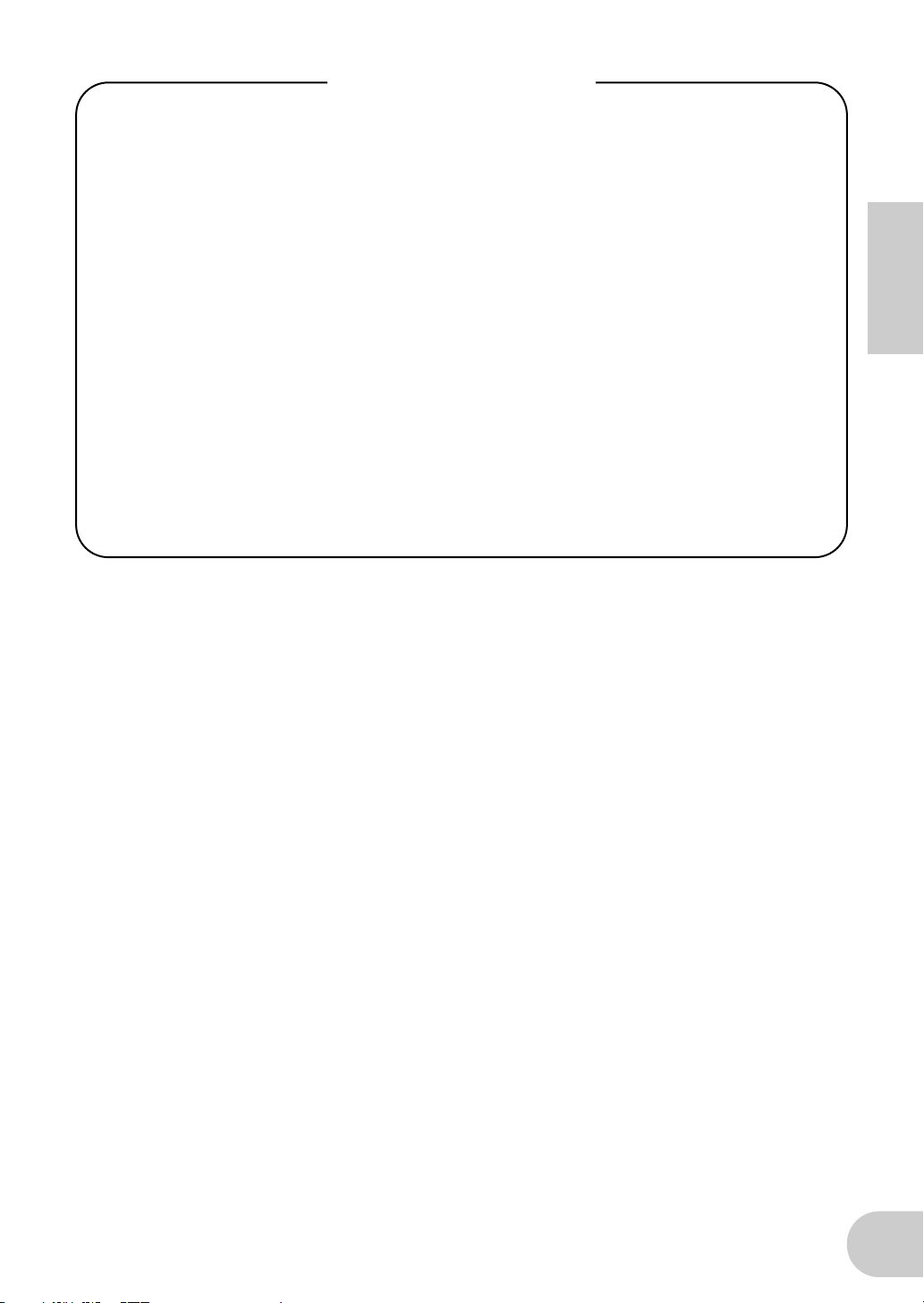
Table of Contents
Introduction ................................................................................... 4
Installing the mLAN8E ................................................................... 4
Package Contents........................................................................... 4
Features .......................................................................................... 5
Names and Functions..................................................................... 6
Connections.................................................................................... 7
Internal Configuration of the mLAN8E.......................................... 8
Settings on the device in which the mLAN8E is installed ........... 10
For the A5000/A4000.........................................................................10
For the CS6x/CS6R/S80 .....................................................................15
LED Messages ............................................................................... 21
Specifications................................................................................ 22
English
3
Page 4

Introduction
Thank you for purchasing the Yamaha mLAN8E. The mLAN8E is an expansion board that
provides an mLAN interface. mLAN is a digital network designed for music and based on the IEEE
1394 high performance serial bus. mLAN makes it easy to construct sophisticated networks for
audio and MIDI signals without having to re-configure the cabling as was necessary with
previous systems.
The mLAN8E includes mixer functionality, and is a powerful enhancement to your music
production system.
In order to take full advantage of the mLAN8E’s functionality, please read this manual carefully.
After reading this manual, keep it for future reference.
English
Installing the mLAN8E
Installation of the mLAN8E must be performed by one of the qualified Yamaha service personnel or Yamaha dealers listed at the end of the manual of the device in which the mLAN8E is to
be installed.
Package Contents
• mLAN8E unit
• mLAN Tools (CD-ROM)
• IEEE1394 cable (4.5m)
• 26-pin flat cable (for connecting mLAN8E and mLAN8E-compatible devices)
• Tape (for fastening cables)
• Owner’s manual (this document)
• mLAN Guide Book
• mLAN Tools Installation Guide
About the included CD-ROM
The included CD-ROM contains software that is useful when used in conjunction with the
mLAN8E. The software includes “mLAN Patchbay” which allows audio /MIDI signal routing
between electronic musical instruments connected to the mLAN8E to be controlled from your
computer, and “mLAN Mixer” which allows the mixer/dynamics processor functionality of the
mLAN8E to be controlled from your computer. For details refer to the separate “mLAN Tools
Installation Guide.”
Yamaha cannot be held responsible for damage caused by improper use or
modifications to the instrument, or data that is lost or destroyed.
The illustrations and LCD screens shown in this Owner’s Manual are for instructional purposes only, and
may appear somewhat different from those on your device.
The company names and product names in this Owner’s Manual are the trademarks or registered
trademarks of their respective companies.
4
Page 5

Features
■
Fast data transfer via mLAN
mLAN is a digital network designed for music. It uses the IEEE 1394 high performance serial bus,
and allows you to construct systems that are more sophisticated yet simpler than ever before. For
details on mLAN, refer to the separate “mLAN Guidebook.”
■
16 channel mixer functionality
A 16 channel digital audio mixer is built in.
■
Built-in equalizer / dynamics processor
A four-band equalizer and dynamics processor provide sophisticated audio control.
*
*
English
* Mixer / equalizer / dynamics processor settings are made using the included “mLAN
Mixer” application. For details refer to the mLAN Mixer manual (electronic manual).
5
Page 6

Names and Functions
Rear Panel
English
A
SERIAL I/O jack
This jack is used to connect the mLAN8E directly to a personal computer via a serial cable. Use this
jack to connect the mLAN8E and the computer when you are using the mLAN Patchbay and mLAN
Mixer on Windows. This is not used to input or output MIDI and audio signals. Refer to page 7 for
more information on the connections.
B
mLAN (IEEE1394) jacks
These jacks are used to connect mLAN devices or IEEE1394-compatible devices via IEEE1394 standard (6-pin) cables. Each jack has an LED in the upper left corner to indicate the following statuses.
green : The mLAN8E or connected device is a “leaf” node.
off : Not connected.
red : If the cable is disconnected, the sound will be interrupted on a connected device or other
3 12
4
device.
C
RT/ERR LED
This LED indicates the following statuses.
green : The mLAN8E is a “root.”
orange : An error has occurred. (IEEE1394 bus-related)
red : An error has occurred. (Other errors)
off : Status other than above.
NOTE
D
ACTIVE LED
This LED indicates the following statuses.
blue : The relay function is active.
off : The relay function is disabled.
NOTE
Refer to “LED Messages” on page 21 for information on the error indication.
Since the mLAN8E does not function as a bus relay when the power is turned off, the active
LED also indicates whether the power to the unit is on (blue) or off.
6
Page 7

Connections
Here’s how to connect the mLAN8E to other mLAN devices or to your computer.
Connecting an mLAN (IEEE1394) device
Use an IEEE1394 standard (6-pin) cable to connect the mLAN (IEEE1394) jack on the mLAN
(IEEE1394) device to the mLAN (IEEE1394) jack on the mLAN8E. At this time, you do not have to
turn off the power to either device.
mLAN8E
mLAN (IEEE1394) device
CONTRAST ANALOG MIDI
IEEE1394
standard cable
OUT2/R OUT1/L IN2/R IN1/L
DC IN
OUT IN OUT IN
OUT-B OUT-A IN
OPTICALCOAXIAL
SERIAL I/O
mLAN IEEE1394 S200
123
RT/ERR
ACTIVE
Macintosh computer
that supports FireWire
English
IEEE1394 standard cable
Connecting a Windows computer (serial connection)
Use a serial cable to connect the computer’s RS232C jack to the mLAN8E’s SERIAL I/O jack. At this
time, make sure that the power to the computer and the device in which the mLAN8E is installed
is turned off.
NOTE
Use a standard D-SUB 9P → MINI DIN 8P cable.
Make this serial connection when using the included software on Windo ws. To use on a Macintosh, connect the mLAN8E’s mLAN jack and the Macintosh’s FireWire port using an IEEE1394
cable. (See “Connecting an mLAN device.”)
mLAN8E
computer
RS-232C
(DB9)
7
Page 8

Internal Configuration of the
mLAN8E
English
mLAN device
mLAN jacks1-3
mLAN
MIDI IN
mLAN MIDI/
MIDI
conversion
MIDI transmit/
receive section
mLAN
MIDI OUT
MIDI/
mLAN MIDI
conversion
Source
select
MIDI INMIDI OUT ANALOG IN ANALOG OUT
mLAN
audio input*
2
Digital Mixer section*
Tone
generator
section
mLAN
audio output
1
mLAN8E
mLAN8E-
compatible
device
MIDI device
mLAN signals
non-mLAN signals
audio device
mLAN cables
non-mLAN cables
e.g., mixer,
powered speakers
Input
Output
8
Page 9

Internal Configuration of the mLAN8E
mLAN plugs (in Mixer mode)
mLAN output plugs (Indicated in the
“From” field in mLAN Patchbay.)
mLAN audio
Mix L (stereo mix L)
Mix R (Stereo mix R)
AUX1
AUX2
AUX3
AUX4
AUX5
AUX6
mLAN MIDI
MIDI OUT
NOTE
NOTE
In Direct mode, the number and names of plugs displayed will differ according to the
device in which the mLAN8E is installed (page 22).
There are no mLAN input plugs corresponding to the A/D INPUT of the CS6x/CS6R/S80.
mLAN input plugs (Indicated in the
“To” field in mLAN Patchbay.)
mLAN audio
CH9
CH10
CH11
CH12
CH13
CH14
CH15
CH16
mLAN MIDI
MIDI IN
The diagram on the left illustrates the entire signal flow.
The mLAN8E has 16-channel digital mixer functionality, and can mix mLAN audio signals with audio
signals produced by the device that contains the mLAN8E.
The input/output destinations of these signals and the mixer functionality can be easily controlled
from your computer by using the included mLAN Tools.
English
NOTE
*1 The included mLAN Mixer application is required in order to make digital mixer settings. For details on
the structure of the digital mixer section, refer to the block diagram of the mLAN Mixer manual.
*2 For mLAN audio inputs, you can select from any 8 channels on the bus (system).
The mLAN8E mixer section features Direct mode and Mixer mode. When the mLAN Mixer is
not being used, the unit is in Direct mode, in which signals are input and output directly. When
mLAN Mixer is being used, the unit enters Mixer mode. The default setting (when you turn on
the power to the unit) is Direct mode. If you turn the power to the device off, then on while
mLAN Mixer is running, restart mLAN Mixer.
9
Page 10

Settings on the device in which
NOTE
NOTE
the mLAN8E is installed
For the A5000/A4000
English
If the mLAN8E is installed in the A5000/A4000, you will be able to make mLAN-related settings.
mLAN settings are made in Utility mode.
In order to use mLAN, you must first access the mLAN Configuration page
and set MIDI Input to a setting other than MIDI IN.
mLAN Cnct (mLAN connections)
mLAN connections tone generators are saved in the mLAN8E. They cannot
be saved on disk.
Cursor 1 Out (output)
Knob 1
■
[ turn] Move cursor / switch pages
Move the cursor or switch pages.
[ press] Tree View
Access the Tree View screen.
Knob 2
■
[ turn] Out (select output plug)
Select the mLAN plug of the mLAN8E that will be the output source.
❑
Setting:
AS (assignable) 1~6, DIG-L, DIG-R, MIDI
10
Page 11

Settings on the device in which the mLAN8E is installed
NOTE
NOTE
NOTE
NOTE
■
Knob 3
[ turn] Connect# (select connection number of the connected mLAN device)
Select the connection number of the connected mLAN device. In the case of numbers for
which a connection has already been made, the module name and plug name will be displayed in parentheses. If there are fewer than 62 connections, you can select “New” and create a new connection (mLAN input plug).
❑
Setting:
[ press] mLAN_INIT (mLAN initialize)
Initialize mLAN-related settings. This will be executed after you reply to a confirmation dialog
box.
All connection settings will be set to “---”. The Word Clock Mode will be “Auto.”
Knob 4
■
[ turn] Module (select connected module)
Select an mLAN device on the mLAN bus (system). When you select a valid mLAN device, the
top line will show the vendor name and the Nickname.
1~62, New
The Nickname settings will not be initialized.
Settings cannot be modified for the connection number of an already-established connection.
English
Knob 5
■
[ turn] Plug (select connected mLAN plug)
Select the mLAN input plug of the connected mLAN device.
The connection is executed by CONNECT (press knob 5). If after making
your selection, you change pages, move the cursor, or change the Out or
Connect# settings without executing CONNECT, the selected value will be
cleared.
If there are no plugs that can be selected, this will be displayed as “---.”
[ press] CONNECT
Connect to the mLAN input plug of the selected mLAN device.
If the connection number is “New,” this function will appear if you have selected a module
name or plug name that can be connected.
[ press] CUT (disconnect)
Break the selected connection.
This function will appear if you have selected an already-connected module name / plug
name.
11
