Page 1
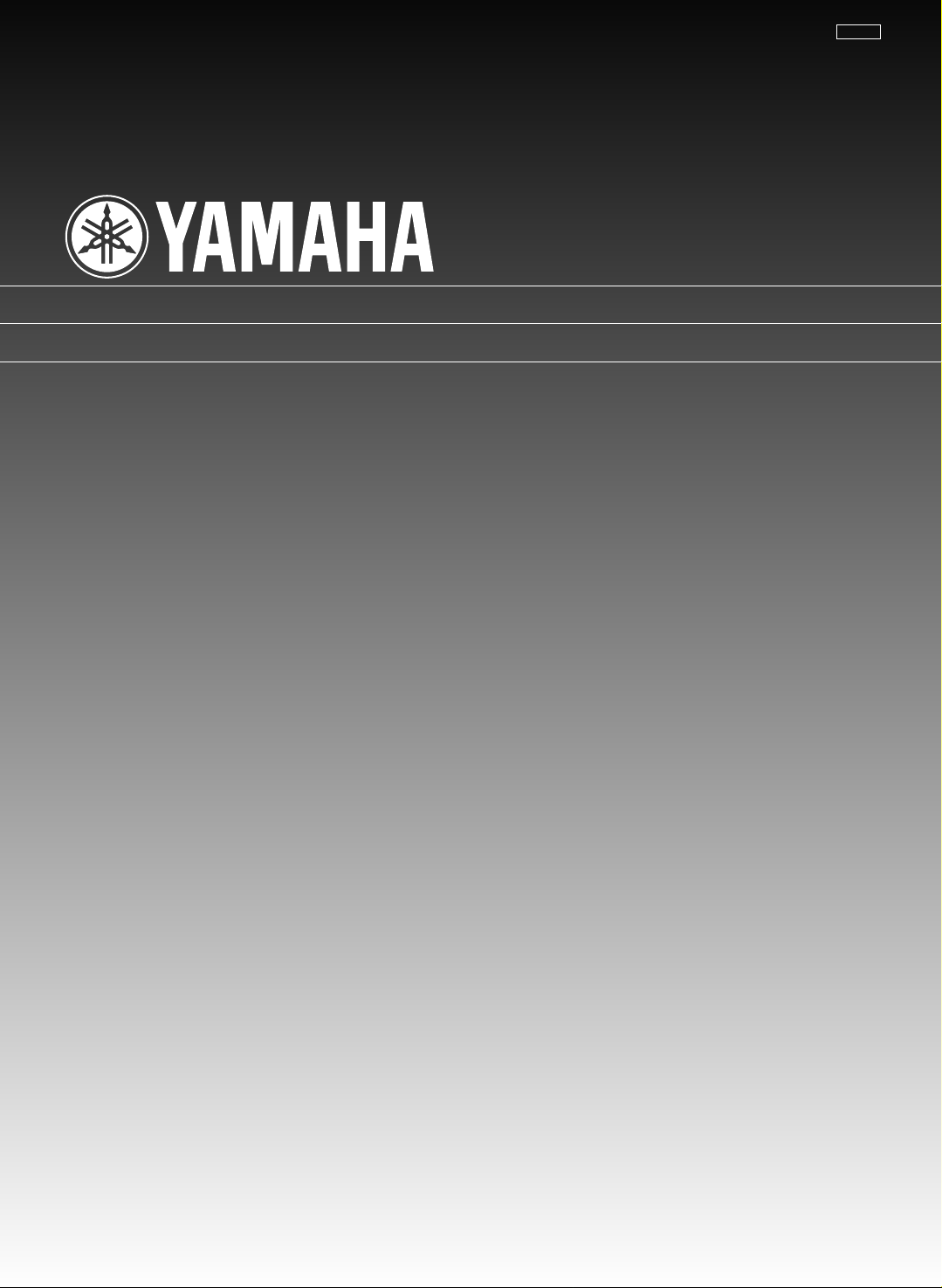
UCAB
MDX-M5
Minidisc Recorder
Lecteur Enregistreur De Minidisc
OWNER’S MANUAL
MODE D’EMPLOI
Page 2

SAFETY INSTRUCTIONS
6A A unit and cart combination should be
CAUTION
RISK OF ELECTRIC SHOCK
DO NOT OPEN
7 Wall or Ceiling Mounting – The unit
CAUTION: TO REDUCE THE RISK OF
ELECTRIC SHOCK, DO NOT REMOVE
COVER (OR BACK). NO USER-SERVICEABLE
PARTS INSIDE. REFER SERVICING TO
QUALIFIED SERVICE PERSONNEL.
• Explanation of Graphical Symbols
The lightning flash with arrowhead symbol,
within an equilateral triangle, is intended to
alert you to the presence of uninsulated
“dangerous voltage” within the product’s
enclosure that may be of sufficient magnitude
to constitute a risk of electric shock to
persons.
The exclamation point within an equilateral
triangle is intended to alert you to the
presence of important operating and
maintenance (servicing) instructions in the
literature accompanying the appliance.
WARNING
TO REDUCE THE RISK OF FIRE OR ELECTRIC
SHOCK, DO NOT EXPOSE THIS UNIT TO RAIN OR
MOISTURE.
IMPORTANT!
Please record the serial number of this unit in the
space below.
Model:
Serial No.:
The serial number is located on the rear of the unit.
Retain this Owner’s Manual in a safe place for future
reference.
1 Read Instructions – All the safety and operating
instructions should be read before the unit is
operated.
2 Retain Instructions – The safety and operating
instructions should be retained for future reference.
3 Heed Warnings – All warnings on the unit and in the
operating instructions should be adhered to.
4 Follow Instructions – All operating and other
instructions should be followed.
5 Water and Moisture – The unit should not be used
near water – for example, near a bathtub, washbowl,
kitchen sink, laundry tub, in a wet basement, or near a
swimming pool, etc.
6 Carts and Stands – The unit should be used only with
a cart or stand that is recommended by the
manufacturer.
8 Ventilation – The unit should be situated so that its
9 Heat – The unit should be situated away from heat
10 Power Sources – The unit should be connected to a
11 Power-Cord Protection – Power-supply cords should
12 Cleaning – The unit should be cleaned only as
13 Nonuse Periods – The power cord of the unit should
14 Object and Liquid Entry – Care should be taken so
15 Damage Requiring Service – The unit should be
16 Servicing – The user should not attempt to service the
17 Power Lines – An outdoor antenna should be located
18 Grounding or Polarization – Precautions should be
moved with care. Quick stops,
excessive force, and uneven surfaces
may cause the unit and cart
combination to overturn.
should be mounted to a wall or ceiling only as
recommended by the manufacturer.
location or position does not interfere with its proper
ventilation. For example, the unit should not be
situated on a bed, sofa, rug, or similar surface, that
may block the ventilation openings; or placed in a
built-in installation, such as a bookcase or cabinet that
may impede the flow of air through the ventilation
openings.
sources such as radiators, stoves, or other appliances
that produce heat.
power supply only of the type described in the
operating instructions or as marked on the unit.
be routed so that they are not likely to be walked on or
pinched by items placed upon or against them, paying
particular attention to cords at plugs, convenience
receptacles, and the point where they exit from the
unit.
recommended by the manufacturer.
be unplugged from the outlet when left unused for a
long period of time.
that objects do not fall into and liquids are not spilled
into the inside of the unit.
serviced by qualified service personnel when:
A. The power-supply cord or the plug has been
damaged; or
B. Objects have fallen, or liquid has been spilled into
the unit; or
C. The unit has been exposed to rain; or
D. The unit does not appear to operate normally or
exhibits a marked change in performance; or
E. The unit has been dropped, or the cabinet
damaged.
unit beyond those means described in the operating
instructions. All other servicing should be referred to
qualified service personnel.
away from power lines.
taken so that the grounding or polarization is not
defeated.
22
Page 3
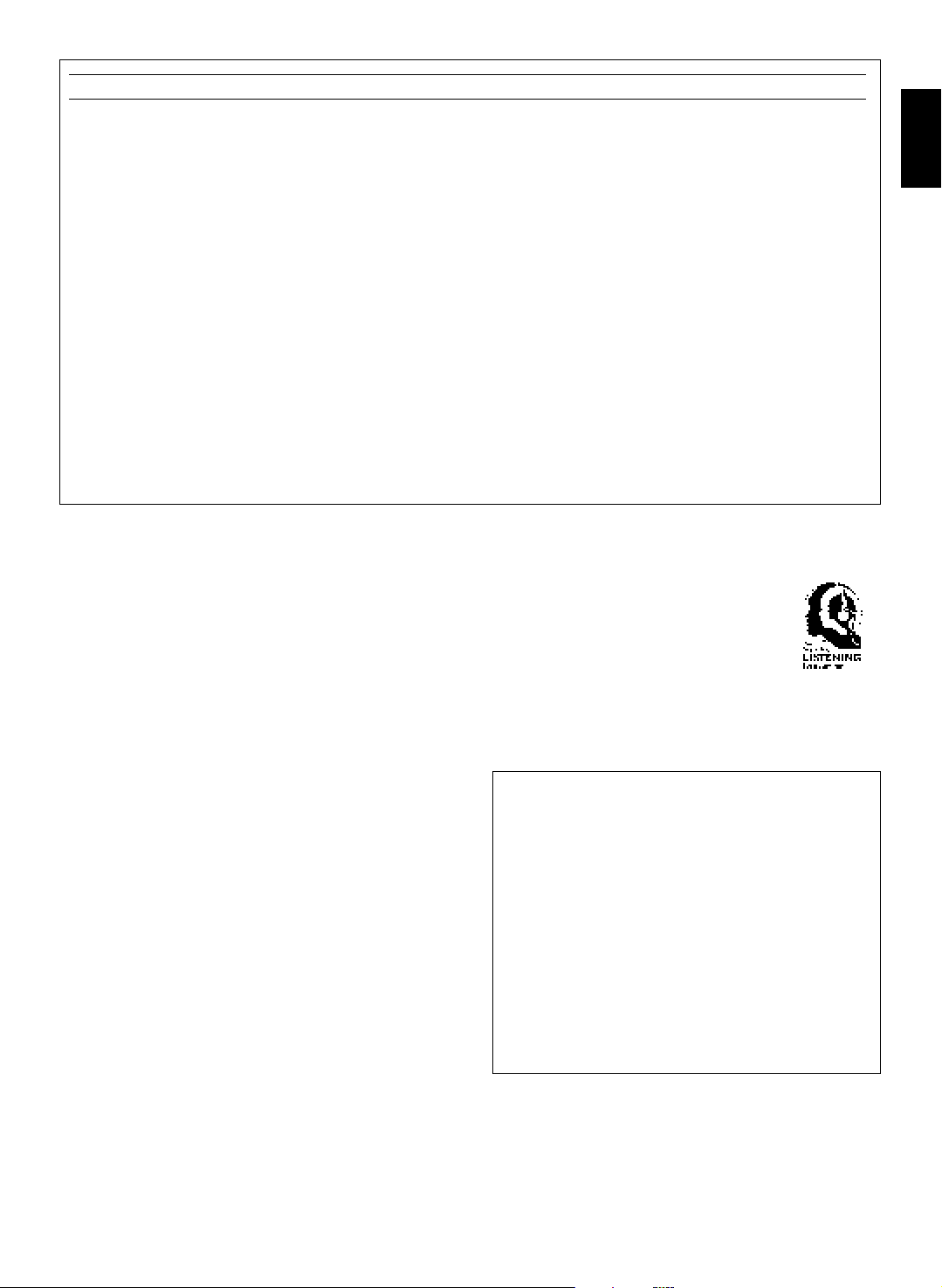
FCC INFORMATION (for US customers only)
1. IMPORTANT NOTICE: DO NOT MODIFY THIS UNIT!
This product, when installed as indicated in the
instructions contained in this manual, meets FCC
requirements. Modifications not expressly approved by
Yamaha may void your authority, granted by the FCC,
to use the product.
2. IMPORTANT: When connecting this product to
accessories and/or another product use only high
quality shielded cables. Cable/s supplied with this
product MUST be used. Follow all installation
instructions. Failure to follow instructions could void
your FCC authorization to use this product in the USA.
3. NOTE: This product has been tested and found to
comply with the requirements listed in FCC
Regulations, Part 15 for Class “B” digital devices.
Compliance with these requirements provides a
reasonable level of assurance that your use of this
product in a residential environment will not result in
harmful interference with other electronic devices.
This equipment generates/uses radio frequencies and,
if not installed and used according to the instructions
found in the users manual, may cause interference
harmful to the operation of other electronic devices.
Compliance with FCC regulations does not guarantee
that interference will not occur in all installations. If this
product is found to be the source of interference, which
can be determined by turning the unit “OFF” and “ON”,
please try to eliminate the problem by using one of the
following measures:
Relocate either this product or the device that is being
affected by the interference.
Utilize power outlets that are on different branch (circuit
breaker or fuse) circuits or install AC line filter/s.
In the case of radio or TV interference, relocate/reorient
the antenna. If the antenna lead-in is 300 ohm ribbon
lead, change the lead-in to coaxial type cable.
If these corrective measures do not produce satisfactory
results, please contact the local retailer authorized to
distribute this type of product. If you can not locate the
appropriate retailer, please contact Yamaha Electronics
Corp., U.S.A. 6660 Orangethorpe Ave, Buena Park, CA
90620.
The above statements apply ONLY to those products
distributed by Yamaha Corporation of America or its
subsidiaries.
We Want You Listening For A Lifetime
YAMAHA and the Electronic Industries Association’s Consumer Electronics Group want you to get the
most out of your equipment by playing it at a safe level. One that lets the sound come through loud and
clear without annoying blaring or distortion – and, most importantly, without affecting your sensitive
hearing. Since hearing damage from loud sounds is often undetectable until it is too late, YAMAHA and
the Electronic Industries Association’s Consumer Electronics Group recommend you to avoid prolonged
exposure from excessive volume levels.
English
For U.K. customers
If the socket outlets in the home are not suitable for the
plug supplied with this appliance, it should be cut off
and an appropriate 3 pin plug fitted. For details, refer to
the instructions described below.
Note: The plug severed from the mains lead must be
destroyed,
if engaged in a live
as a plug with bared flexible cord is hazardous
socket outlet.
SPECIAL INSTRUCTIONS FOR U.K.
MODEL
IMPORTANT:
The wire in the mains lead are coloured in accordance with the following code:
Blue: NEUTRAL
Brown: LIVE
As the colours of the wires in the mains lead of this
apparatus
markings identifying the terminals in your plug,
proceed as follows: The wire which is coloured
BLUE must be connected to the terminal which is
marked with the letter N or coloured BLACK. The
wire which is coloured BROWN must be connected
to the terminal which is marked with the letter L or
coloured RED. Making sure that neither core is
connected to the earth terminal of the three pin
plug.
may not correspond with the coloured
33
Page 4
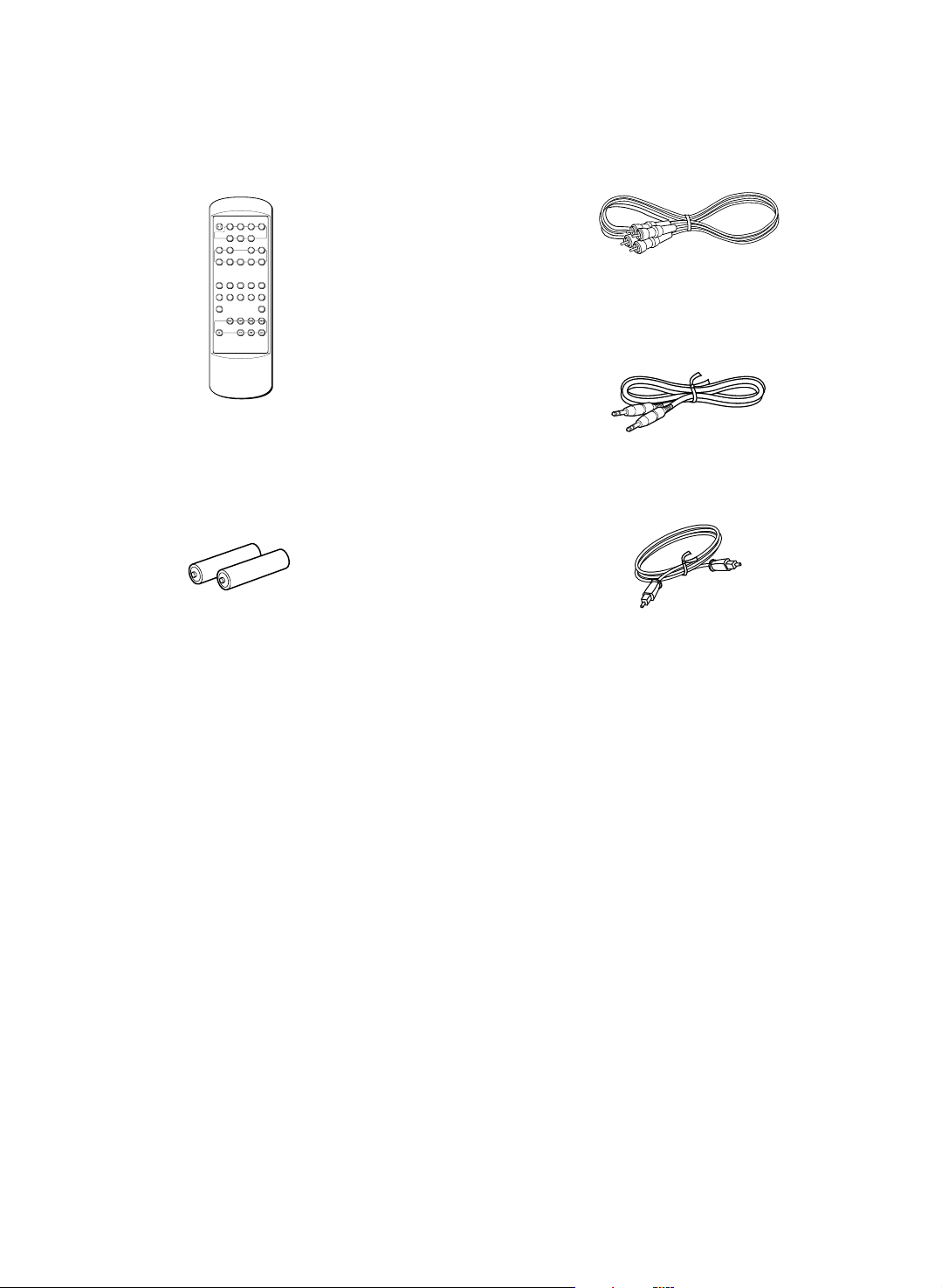
SUPPLIED ACCESSORIES • After unpacking, check that the following parts are contained.
ACCESSOIRES FOURNIS • Après le déballage, vérifier que les pièces suivantes sont incluses.
• Remote control transmitter
• Télécommande
AUTO
POWER RANDOM REPEAT
PAUSE DISPLAY
/
REC
REC
AUTO/
INPUT
MODE
MANUAL
EDIT
TITLE
TITLE
CANCEL
EDIT
SEARCH
INPUT
PGM CHECK CLEAR ENTERSET
CHARAC SPACE DELETE
A B C D E F J K LG H I
1
2345
M N O P R S T U V Q ZW X Y
67890
& ( ) – / ’ , : ? !
+100
+10
REC
• Batteries (size AAA, UM/SEM-4, R7, HP-8)
• Piles (format AAA, UM/SEM-4, R7, HP-8)
• Audio connecting cable
• Câbles de connexion audio
• System cable
• Câble système
• Optical fiber cable
• Câble de fibres optiques
44
Page 5
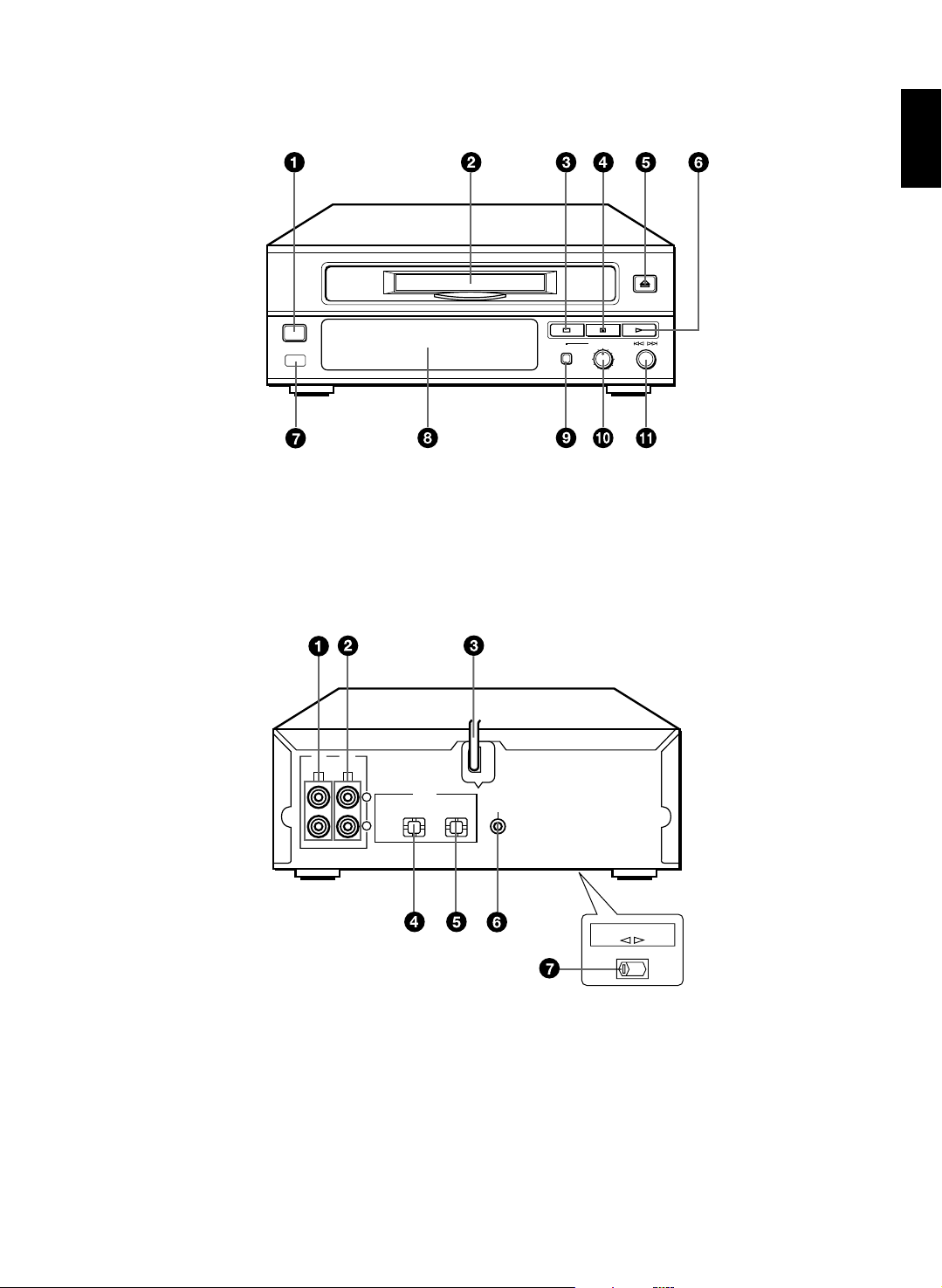
FRONT PANEL
PANNEAU FRONTAL
REAR PANEL
PANNEAU ARRIERE
STANDBY/ON
English
REC LEVEL
REC
– +
010
LINE
OUT
C D
LINE
IN
DIGITAL
L
R
OPTICAL
IN OUT
SYSTEM
CONNECTOR
VOLTAGE SELECTOR
115V 230V
55
Page 6
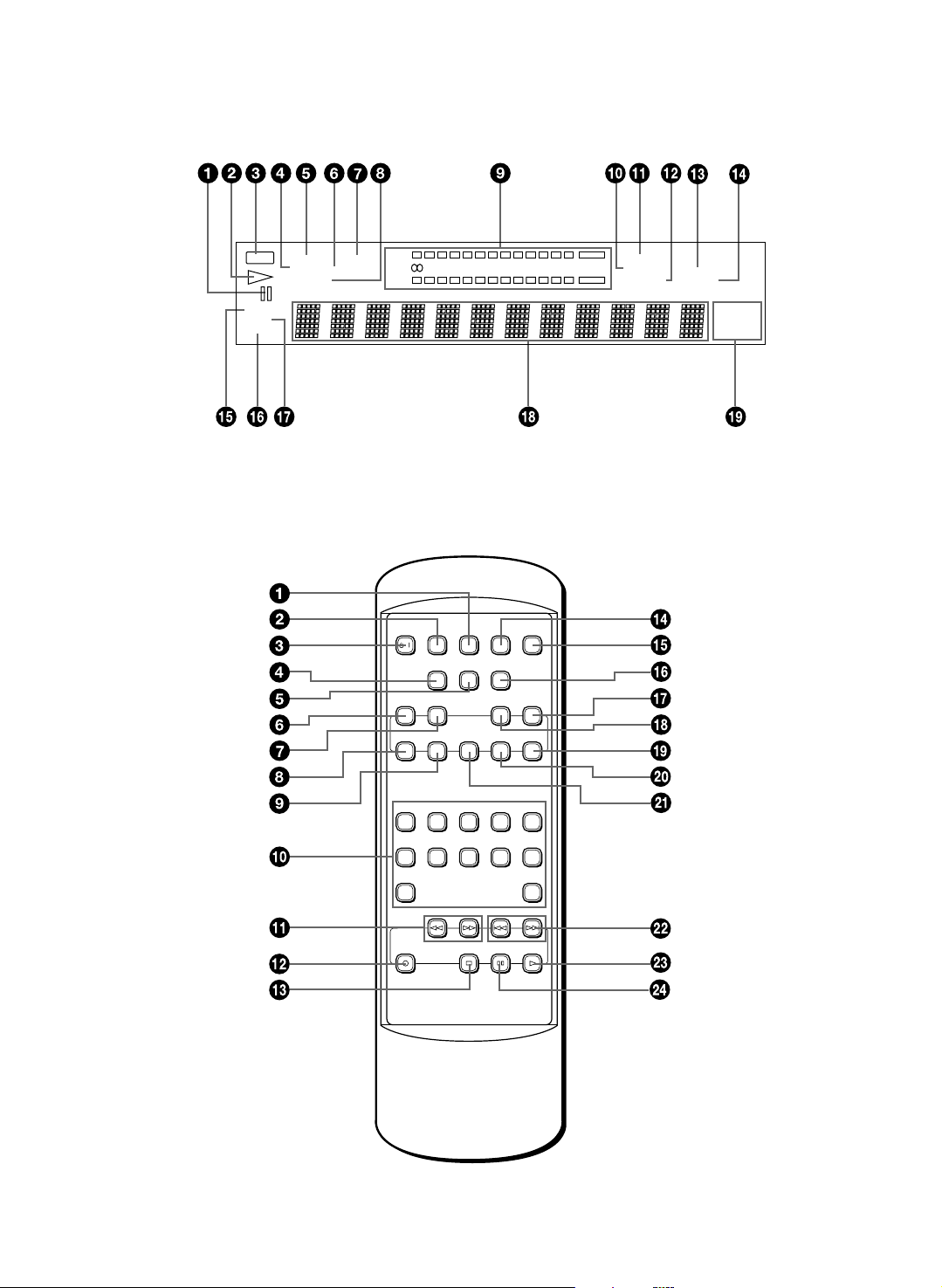
DISPLAY
PANNEAU D’AFFICHAGE
REPEAT LPGM MONO
REC
TITLE SEARCH –dB 30 18 12 7 3 0 OVER ANALOG DIGITAL
RANDOM
SINGLE
TOTAL
REMAIN
REMOTE CONTROL TRANSMITTER
TELECOMMANDE
R
A.PAUSE MANUAL
32
44.1
48
kHz
kHz
kHz
AUTO
REC
MODE
PAUSE DISPLAY
AUTO/
MANUAL
TITLE
TITLE
SEARCH
INPUT
POWER RANDOM REPEAT
/
REC
INPUT
EDIT
CANCEL
EDIT
PGM CHECK CLEAR ENTERSET
CHARAC SPACE DELETE
A B C D E F J K LG H I
1
2345
M N O P R S T U V Q ZW X Y
67890
& ( ) – / ’ , : ? !
+100
REC
+10
66
Page 7
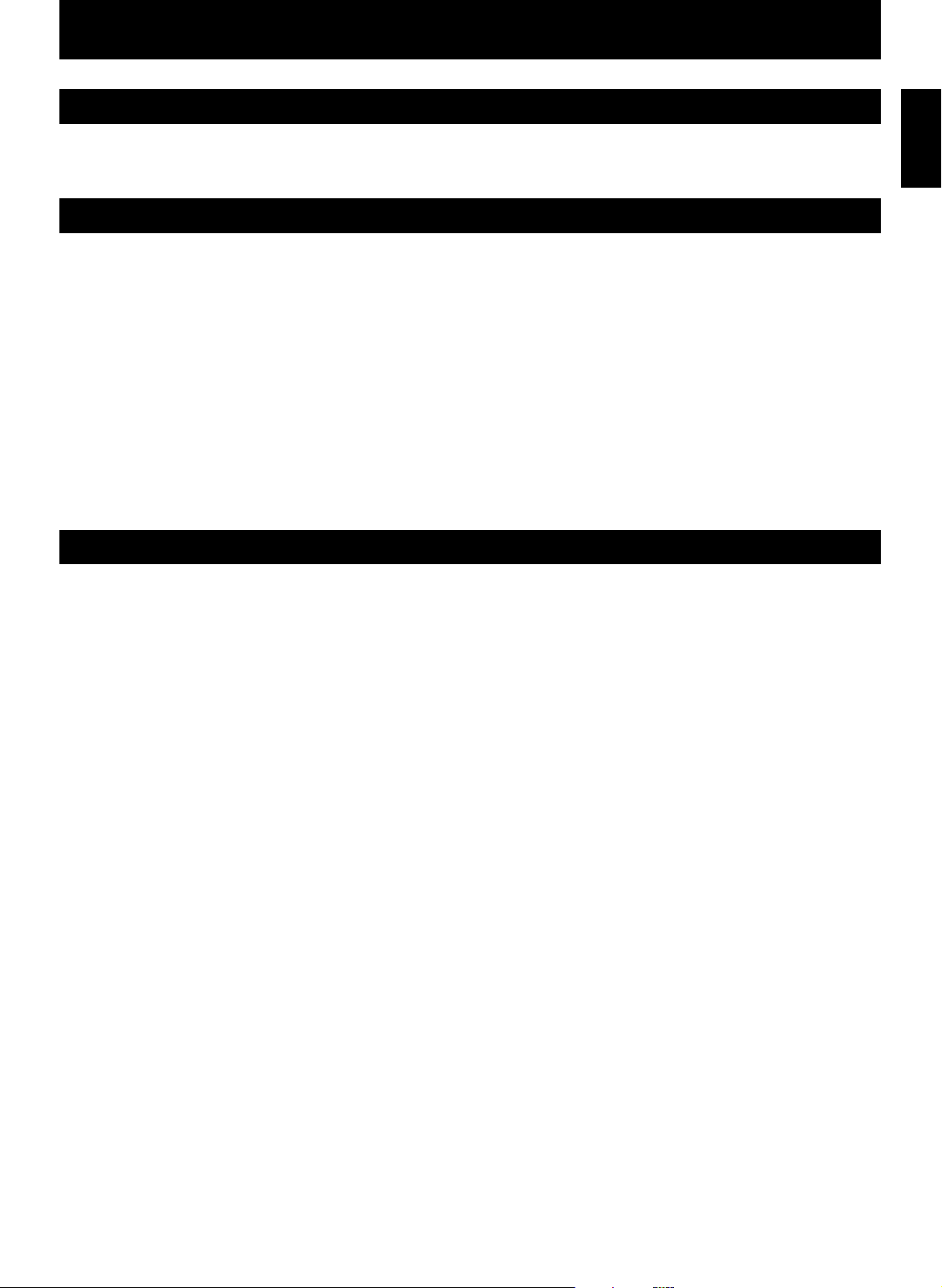
ENGLISH
INTRODUCTION
Thank you for purchasing this YAMAHA product. We hope it will give you many years of trouble-free enjoyment. For
the best performance, read this manual carefully. It will guide you in operating your YAMAHA product.
FEATURES
• Random Access Programmable Play
• Random-Sequence Play
• Repeat Play
• An Automatic Sampling Rate Converter (32,
48kHz → 44.1kHz)
• Four Editing Features (Move, Erase, Divide,
and Combine)
• Title Filing Capability
• Title Search Capability
• Monaural recording for long time recording
• Optical Digital Input/Output
• Full Operation Remote control
When you connect the unit to CRX-M5
• Automatic Synchronized Recording
• Timer Play
• Sleep Timer
• Recording Using Timer
CONTENTS
PRECAUTIONS ........................................... 2
NAMES OF BUTTONS, CONTROLS, AND
INDICATORS................................................ 3
GETTING STARTED
Connecting the unit to the CRX-M5.......... 4
Turning on/off the unit ............................... 5
Preparing the remote control transmitter.. 6
PLAYBACK
MD playback............................................. 7
Selecting the time display......................... 8
Random-sequence play............................ 9
Repeat play ............................................ 10
Program play .......................................... 10
Auto pause function................................ 11
RECORDING
Before recording..................................... 12
Recording on an MD .............................. 12
CD synchronized recording .................... 14
Monaural recording................................. 15
Changing recording mode ...................... 16
EDITING
Before you start editing .......................... 17
To undo an editing .................................. 17
Erase ...................................................... 18
Move....................................................... 19
Combine ................................................. 21
Divide ..................................................... 22
Titling...................................................... 23
OTHER OPERATIONS
Title search............................................. 25
Timer operation ...................................... 25
ADDITIONAL INFORMATION
MD system limitations ............................ 26
About copy protection............................. 27
Notes about handling MDs ..................... 27
Troubleshooting ...................................... 28
Display massages .................................. 29
Specifications ......................................... 30
English
E-1
Page 8
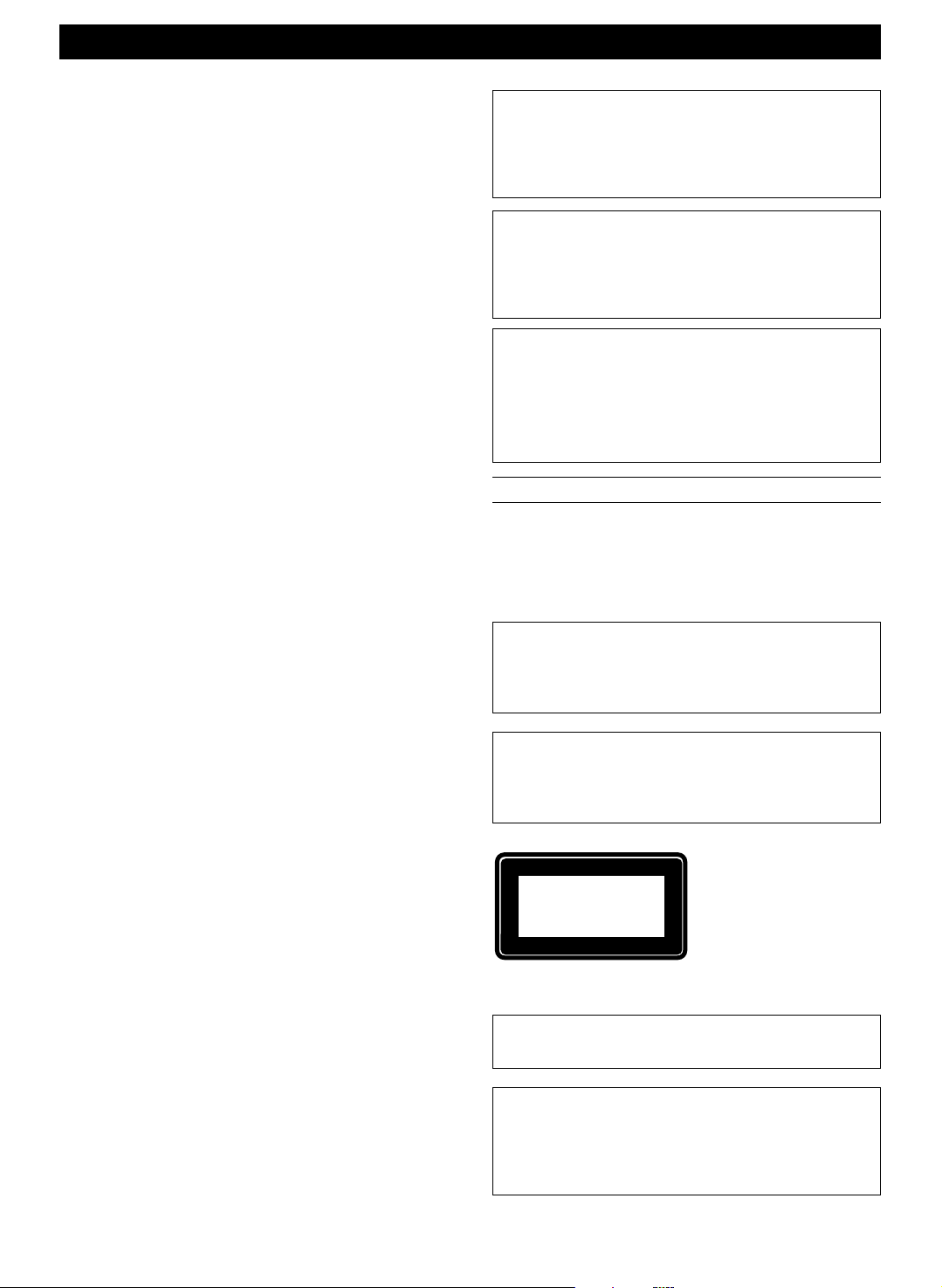
PRECAUTIONS: READ THIS BEFORE OPERATING THE UNIT
CLASS 1 LASER PRODUCT
CAUTIONS
To assure the finest performance, please read this
•
manual carefully. Keep it in a safe place for future
reference.
• Install your unit in good ventilation, a cool, dry,
clean place – away from windows, heat sources,
vibration, dust, moisture, or cold. To avoid humming
sounds, locate the unit away from other electrical
appliances, motors, and transformers. To prevent
fire or electrical shock, do not expose to rain and
water.
• Do not operate the unit upside-down. It may
overheat, possibly causing damage.
• Never open the cabinet. If something drops into the
set, contact your dealer.
• Do not use force on switches, knobs or cords.
• When not planning to use this unit for long periods
of time (i.e.., vacation, etc.), disconnect the AC
power plug from the wall outlet.
• Grounding or polarization – Precautions should be
taken so that the grounding or polarization of the
unit is not defeated.
• Do not clean the unit with chemical solvents; this
might damage the finish. Use a clean, dry cloth.
• Be sure to read the “TROUBLESHOOTING”
section on common operating errors before
concluding that your unit is faulty.
• Do not place another component on top of this unit,
as damage or discoloration on the surface of the
unit may result.
• To prevent damage by lightning, disconnect the
power cord from the wall outlet during an electrical
storm.
• When disconnecting the power cord from the wall
outlet, grasp the plug; do not pull the cord.
• Do not plug the AC power plug to the wall outlet
before you finish all connections.
• The voltage to be used must be the same as that
specified on this unit. Using this unit with a higher
voltage than that which is specified is dangerous
and may result in a fire or other type of accident
causing damage. YAMAHA will not be held
responsible for any damage resulting from use of
this unit with a voltage other than that which is
specified.
• Sudden temperature changes and storage or
operation in an extremely humid environment may
cause condensation inside the cabinet.
This unit is not disconnected from the AC power
source as long as it is connected to the wall outlet,
even if this unit itself is turned off. This state is called
the standby mode. In this state, this unit is designed
to consume a very small quantity of power.
CAUTION FOR CARRYING THE UNIT
Before carrying the unit, first remove a disc from
the unit, press STANDBY/ON to turn the unit off,
then disconnect the AC power plug from the wall
outlet.
FOR CANADIAN CUSTOMERS
TO PREVENT ELECTRIC SHOCK, MATCH WIDE
BLADE OF PLUG TO WIDE SLOT AND FULLY
INSERT.
THIS CLASS B DIGITAL APPARATUS COMPLIES
WITH CANADIAN ICES-003.
WARNING
To reduce the risk of fire or electric shock, do not
expose this appliance to rain or moisture.
To avoid electrical shock, do not open the cabinet.
Refer servicing to qualified personnel only.
DANGER
Invisible laser radiation when open and interlock
failed or defeated.
Avoid direct exposure to beam.
CAUTION
Use of controls or adjustments or performance of
procedures other than those specified herein may
result in hazardous radiation exposure.
This compact disc player is
classified as a CLASS 1
LASER product.
The CLASS 1 LASER
PRODUCT label is located
on the rear exterior.
(U.K., Europe, Singapore,
and General models only.)
Laser component in this product is capable of
emitting radiation exceeding the limit for Class 1.
E-2
NOTE
Please check the copyright laws in your country to
record from records, compact discs, radio, etc.
Recording of copyright material may infringe
copyright laws.
Page 9
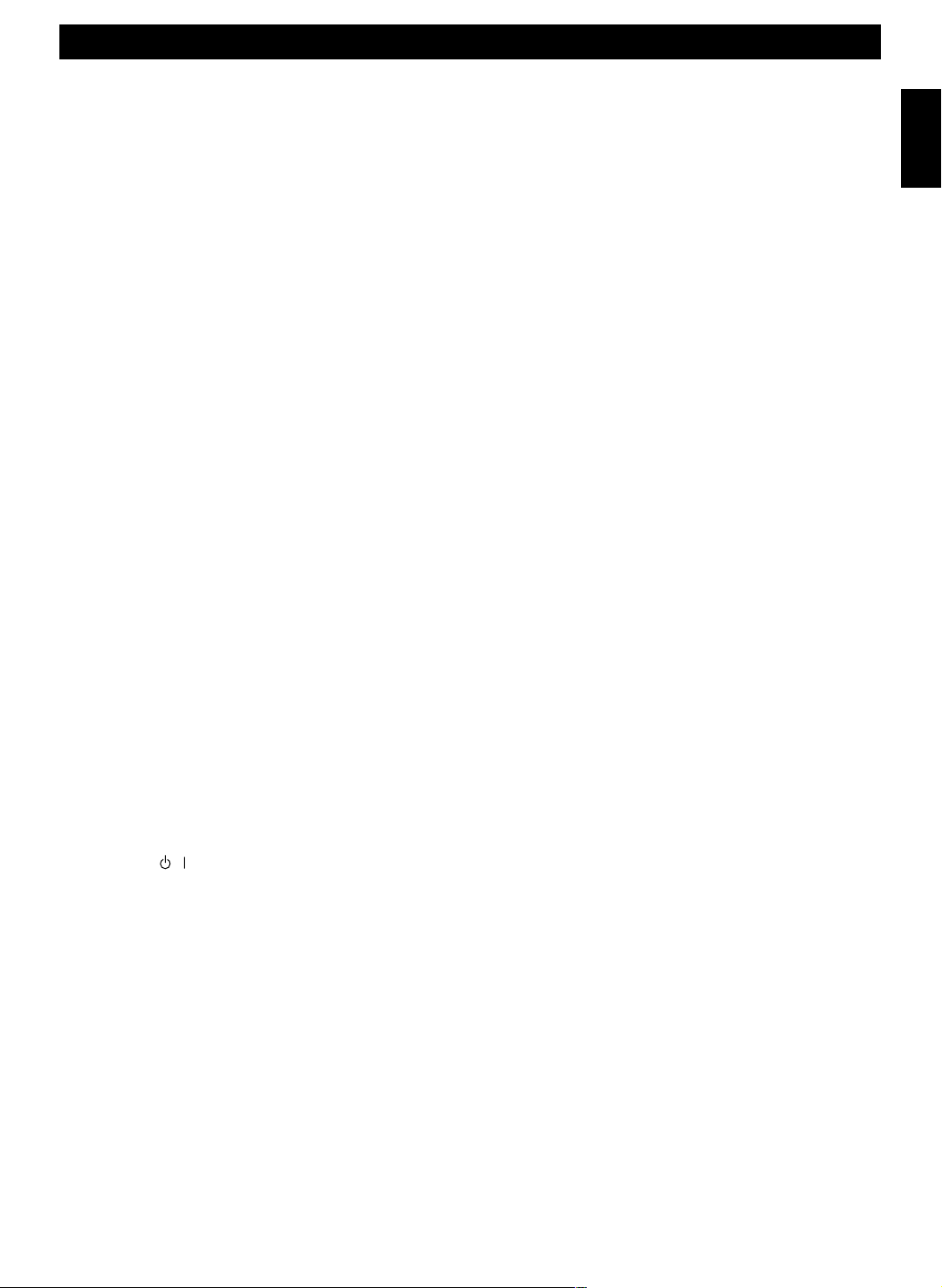
NAMES OF BUTTONS, CONTROLS, AND INDICATORS
FRONT PANEL (see the illustration on page 55)
1 STANDBY/ON switch (5)
2 Disc insert slot (7)
3 7 (stop) button (7)
4 8 (pause) button (7)
5 ) (eject) button (7)
6 3 (play) button (7)
REAR PANEL (see the illustration on page 55)
1 LINE OUT jacks (4)
2 LINE IN jacks (4)
3 AC power cord (4)
4 DIGITAL OPTICAL IN jack (4)
DISPLAY (see the illustration on page 66)
1 8 (pause) indicator (7)
2 # (play) indicator (7)
3 REC indicator (13)
4 TITLE indicator (23)
5 REPEAT indicator (10)
6 SEARCH indicator (25)
7 PGM (program) indicator (10)
8 RANDOM indicator (9)
9 Level indicator (13)
! ANALOG indicator (13)
English
7 Remote control sensor (6)
8 Display
9 REC button (13)
! REC LEVEL control (13)
" Jog dial/4/¢ (skip)/+/– control (8, 23)
5 DIGITAL OPTICAL OUT jack (5)
6 SYSTEM CONNECTOR jack (4)
7 VOLTAGE SELECTOR switch (This selector
on the bottom of the unit.) (2) (General model
only)
" MONO indicator (13)
# A.PAUSE indicator (11)
$ DIGITAL indicator (13)
% MANUAL indicator (14)
& SINGLE indicator (8)
( REMAIN indicator (9)
) TOTAL indicator (9)
~ Multi information display
+ Sampling rate indicator
REMOTE CONTROL TRANSMITTER (see the illustration on page 66)
1 REPEAT button (10)
2 RANDOM button (9)
3 POWER
4 REC INPUT button (13)
5 REC MODE button (16)
6 EDIT CANCEL button (17)
7 EDIT button (18)
8 PGM (program)/CHARAC (character) button
(10, 24)
9 CHECK/SPACE button (11, 24)
! Number/character buttons (8, 24)
" 1/¡ (search) buttons (8)
# REC button (13)
button (5)
/
$ 7 (stop) button (7)
% AUTO PAUSE button (11)
& DISPLAY button (8)
( AUTO/MANUAL button (14)
) TITLE INPUT buttons (23)
~ TITLE SEARCH button (25)
+ ENTER button (18)
, SET button (18)
- CLEAR/DELETE button (11, 24)
. 4/¢ (skip) buttons (8)
/ 3 (play) button (7)
: 8 (pause) button (7)
E-3
Page 10
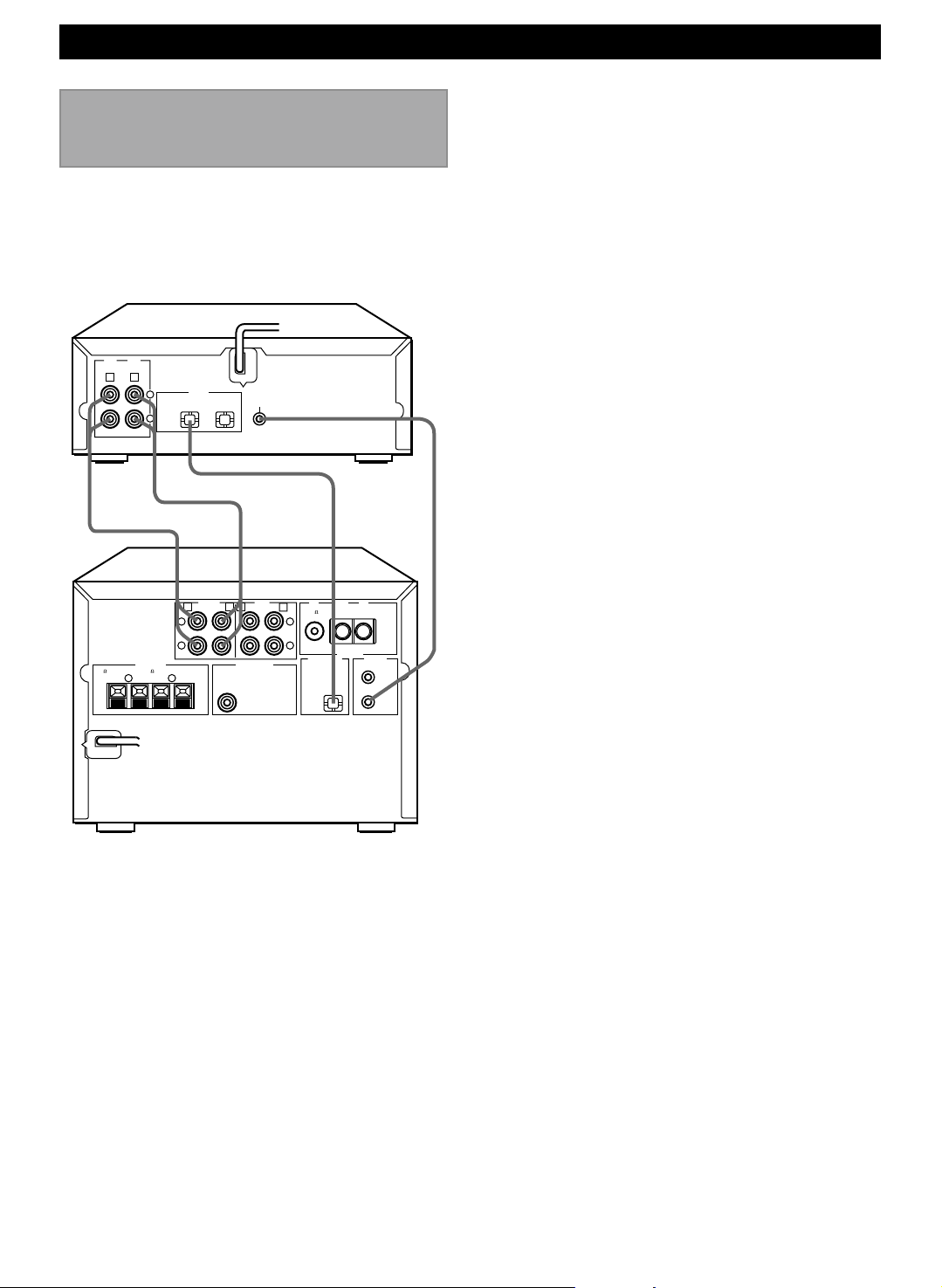
GETTING STARTED
Connecting the unit to
the CRX-M5
Never plug the AC power cord into the wall
outlet until all other connections are
completed.
Follow the steps below to connect to the CRX-M5
using the supplied cords and accessories.
4
LINE
LINE
OUT
IN
C D
12
DIGITAL
6 MIN. /SPEAKER
R L
++––
L
R
IN OUT
L
1
R
6 MIN. /HAUT-PARLEUR
OPTICAL
IN INOUT OUT
AUX/MD
SYSTEM
CONNECTOR
3
TAPE
A
SUBWOOFERSPEAKERS
OUT
BC D
L
R
FM GND AM
75
UNBAL
DIGITAL OUT
CD
OPTICAL
ANTENNA
SYSTEM
CONNECTOR
TAPE
MD
1 Connect C to C, and D to D using the audio
connecting cords.
Insert the plugs into jacks of the same color.
• The two audio connecting cords are the same,
so you can connect C or D using either cord.
• The white plug of the audio connecting cord
corresponds to the left channel and the red plug
corresponds to the right channel. Make sure that
the left and right channel connections are
properly made, and that the plugs are inserted
firmly.
2 Connect the OPTICAL DIGITAL IN jack of the unit
and the DIGITAL OUT jack on the CRX-M5 with
the optical fiber cable.
3 Connect the unit and the CRX-M5 with the system
cable.
4 Connect the AC power cord to a wall outlet.
E-4
32
Page 11
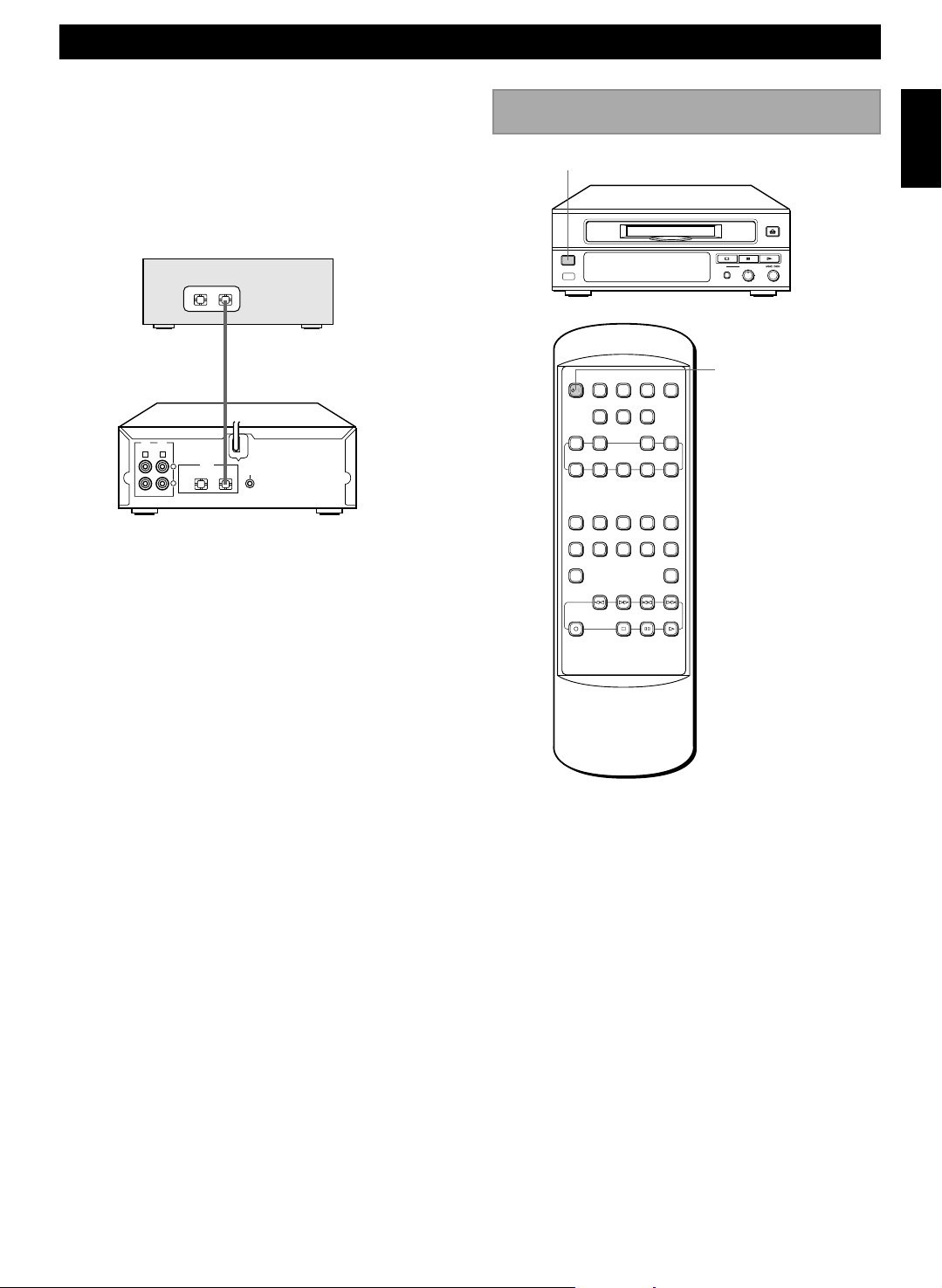
Playing CDsGetting Started
GETTING STARTED
Digital connections
If you have another MD deck or DAT deck, you can
make direct digital recording and enhance the sound
quality for recording by connecting the OPTICAL OUT
jack of the unit and the OPTICAL IN jack of another unit
with the optical fiber cable.
Other MD deck or DAT deck
OPTICAL
OUT IN
To the OPTICAL IN jack
Optical fiber cable (not include)
To the OPTICAL OUT jack
LINE
LINE
OUT
IN
A B
• Take off the covers of the optical fiber cable plug, the
OPTICAL DIGITAL OUT jack, and the DIGITAL IN
jack before digital connection.
* Use an optical fiber cable that conforms to EIAJ
standards. Other cables might not function
correctly.
• Be sure to replace the terminal’s cover when the
terminal on the rear panel is not being used, in
order to protect from dust.
DIGITAL
L
R
IN OUT
SYSTEM
CONNECTOR
OPTICAL
This unit
Turning on/off the unit
STANDBY/ON
STANDBY/ON
POWER RANDOM REPEAT
/
EDIT
CANCEL
PGM CHECK CLEAR ENTERSET
CHARAC SPACE DELETE
1
M N O P R S T U V Q ZW X Y
67890
& ( ) – / ’ , : ? !
+100
REC
AUTO
PAUSE DISPLAY
REC
REC
AUTO/
INPUT
MODE
MANUAL
TITLE
EDIT
SEARCH
A B C D E F J K LG H I
2345
TITLE
INPUT
+10
REC LEVEL
REC
010
POWER
– +
English
After connecting the AC power cord to the wall outlet,
press the STANDBY/ON switch on the front panel or
POWER on the remote to turn on/off the unit.
E-5
Page 12
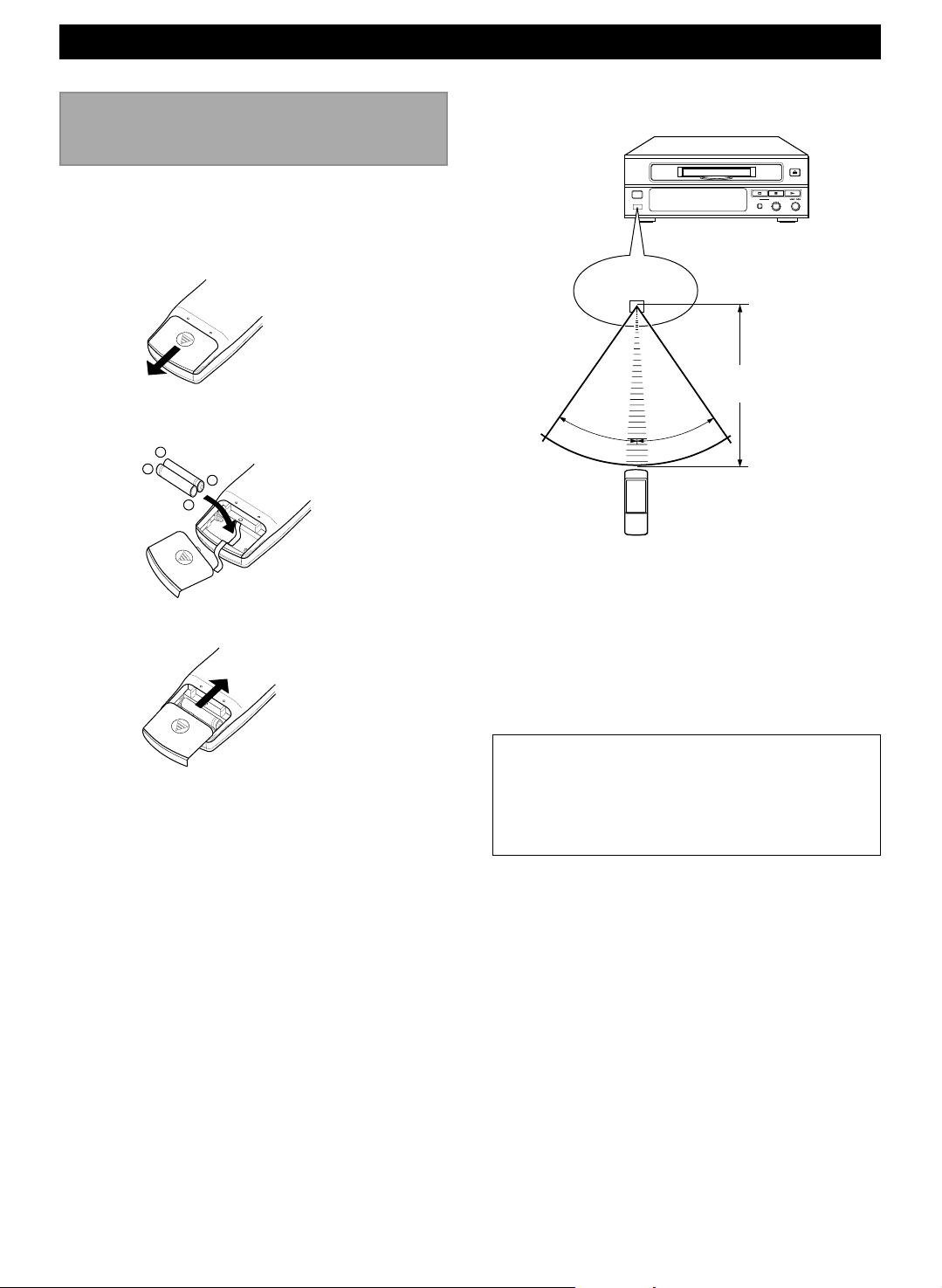
GETTING STARTED
Preparing the remote
control transmitter
Remote control transmitter operation range
Loading the batteries for the remote control
transmitter
1 Remove the battery compartment cover.
2 Insert 2 AAA size batteries into the battery
compartment.
–
+
+
–
3 Replace the battery compartment cover.
STANDBY/ON
Remote control
sensor
REC LEVEL
REC
– +
010
Within approximately
6 m (19.7 feet)
30°
30°
Notes
• There should be no large obstacles between the
remote control transmitter and the main unit.
• If the remote control sensor is directly illuminated by
strong lighting (especially an inverter type of
fluorescent lamp etc.), it might cause the remote
control transmitter not to work correctly. In this case,
reposition the main unit to avoid direct lighting.
Battery replacement
If you find that the remote control transmitter must be
used closer to the main unit than usual, the batteries
are weak. Replace both batteries with new ones.
Notes
• Use only AAA batteries for replacement.
• Be sure the polarities are correct. (See the illustration
inside the battery compartment.)
• Remove the batteries if the remote control transmitter
will not be used for an extended period of time.
• If batteries leak, dispose of them immediately. Avoid
touching the leaked material or letting it come in
contact with clothing, etc. Clean the battery
compartment thoroughly before installing new
batteries.
E-6
Note
• This manual describes how to operate this unit by using
the remote control transmitter mainly. To operate the
unit from the front panel, use the corresponding buttons
on the front panel (see page 3).
Page 13

Playing CDsGetting Started
PLAYBACK
MD playback
STANDBY/ON
STANDBY/ON
POWER RANDOM REPEAT
/
EDIT
CANCEL
PGM CHECK CLEAR ENTERSET
CHARAC SPACE DELETE
1
M N O P R S T U V Q ZW X Y
67890
& ( ) – / ’ , : ? !
+100
REC
AUTO
PAUSE DISPLAY
REC
REC
AUTO/
INPUT
MODE
MANUAL
TITLE
SEARCH
TITLE
INPUT
+10
EDIT
A B C D E F J K LG H I
2345
REC LEVEL
REC
010
POWER
8
3
7
1 Press STANDBY/ON or POWER to turn on the
English
unit.
• When you turn on the CRX-M5, the unit turns on
automatically as it is connected to the CRX-M5
)
with the system cable.
2 Insert an MD.
Insert the MD securely so that it clicks into place.
– +
Arrow pointed toward the disc insertion
slot
Label facing up
3 Press 3 to start playback.
Playback starts from the beginning track of the
MD.
To stop playback completely
Press 7.
To stop playback temporarily
Press 8.
To resume playback, press 8 again or press 3.
To eject an MD
Press ).
E-7
Page 14

PLAYBACK
To play a specific track on the disc
Direct play
Select a desired track by using the number buttons.
(Example: To select 235, press +100 twice so that “2 –
–” appears in the display, and press + 10 three times so
that “2 3 –” appears in the display, then press 5.)
Selected track
The unit starts playback from the selected track
automatically.
Skip play
• To skip to a succeeding track, press ¢ once or
repeatedly, or turn the jog dial clockwise until the
desired track number appears.
• To skip to the beginning of the current track, press
4 once, or turn the jog dial counterclockwise so
that it clicks.
• To skip to a preceding track, press 4 once or
repeatedly, or turn the jog dial counterclockwise until
the desired track number appears.
Notes
• You cannot enter a number that is higher than the last track
number on the disc.
• These operations can also be performed when the unit is in
the pause or stop mode.
• If ¢ or 4 is pressed and held, the track number
successively changes to higher numbers (or lower
numbers).
Selecting the time display
When you insert an MD the disc title is displayed
automatically. Pressing DISPLAY during playback or
stop lets you display other information, such as the
remaining time and track titles.
POWER RANDOM REPEAT
/
EDIT
CANCEL
PGM CHECK CLEAR ENTERSET
CHARAC SPACE DELETE
1
M N O P R S T U V Q ZW X Y
67890
& ( ) – / ’ , : ? !
+100
REC
Each time you press DISPLAY, the display changes as
follows:
AUTO
PAUSE DISPLAY
REC
REC
AUTO/
INPUT
MODE
MANUAL
TITLE
SEARCH
TITLE
INPUT
+10
EDIT
A B C D E F J K LG H I
2345
DISPLAY
To advance or reverse play rapidly
(Manual Search)
Press and hold ¡ to advance playback rapidly, and
1 to reverse playback rapidly.
The sound can be heard (although slightly garbled)
during manual search in either direction. This is
convenient for locating a precise position within a track,
or for reviewing the contents quickly.
Note
• Manual search can also be performed during pause, though
no sound will be heard.
E-8
Disc title (during stop) or track title
(during playback)
SINGLE
Elapsed timeTrack number
SINGLE
Remaining time
Page 15

TOTAL
Playing CDsGetting Started
PLAYBACK
English
Random-sequence play
Total playing time
TOTAL
Total remaining time
REMAIN
Remaining recordable time
Disc title or track title
The unit can play all the tracks on an MD in a random
sequence selected by the unit’s microcomputer.
POWER RANDOM REPEAT
/
EDIT
CANCEL
PGM CHECK CLEAR ENTERSET
CHARAC SPACE DELETE
1
M N O P R S T U V Q ZW X Y
67890
& ( ) – / ’ , : ? !
+100
REC
AUTO
PAUSE DISPLAY
REC
REC
AUTO/
INPUT
MODE
MANUAL
TITLE
EDIT
SEARCH
A B C D E F J K LG H I
2345
TITLE
INPUT
+10
RANDOM
7
To start random-sequence play
Press RANDOM.
“RANDOM” appears in the display.
RANDOM
SINGLE
Playback starts automatically.
To cancel random-sequence play mode
Press 7.
“RANDOM” disappears from the display.
Notes
• This feature will not function during programming, or
during programmed play.
• If ¢ is pressed during random-sequence play, the
next randomly programmed track will be played.
If 4 is pressed, play will return to the beginning of
the current track.
E-9
Page 16

PLAYBACK
Repeat play
You can play a disc repeatedly.
POWER RANDOM REPEAT
/
EDIT
CANCEL
PGM CHECK CLEAR ENTERSET
CHARAC SPACE DELETE
1
M N O P R S T U V Q ZW X Y
67890
& ( ) – / ’ , : ? !
+100
REC
AUTO
PAUSE DISPLAY
REC
REC
AUTO/
INPUT
MODE
MANUAL
TITLE
SEARCH
TITLE
INPUT
+10
EDIT
A B C D E F J K LG H I
2345
REPEAT
3
Program play
By creating a program, you can enjoy listening to your
favorite tracks in any desired order. As many as 32
steps can be programmed in sequence.
POWER RANDOM REPEAT
/
EDIT
CANCEL
PGM CHECK CLEAR ENTERSET
CHARAC SPACE DELETE
1
M N O P R S T U V Q ZW X Y
67890
& ( ) – / ’ , : ? !
+100
REC
AUTO
PAUSE DISPLAY
REC
REC
AUTO/
INPUT
MODE
MANUAL
TITLE
SEARCH
TITLE
INPUT
+10
EDIT
A B C D E F J K LG H I
2345
PGM
Number buttons
3
7
1 Press REPEAT.
“REPEAT” appears in the display.
REPEAT
2 Press 3 to start repeat play.
To cancel repeat play mode
Press REPEAT so that ”REPEAT” disappears from the
display.
Note
• You can enjoy repeat play during random-sequence
play. In this case, the unit plays the disc repeatedly in
the different order.
1 Press 7 to stop the unit.
2 Press PGM.
“PGM” appears in the display.
PGM
TOTAL
3 Select the desired track by using the number
buttons.
E-10
Page 17

Playing CDsGetting Started
PLAYBACK
4 Press PGM.
The selected track is programmed.
PGM
Selected track
number
Program number
5 Repeat steps 3 and 4 to program more tracks. You
can select the same track again.
6 Press 3 to start program play.
To stop program play mode
Press 7.
To cancel program play
Press PGM so that “PGM” disappears from the display.
The program you set is erased.
Notes
• You cannot program a track which is not included in a disc.
• ¢ or 4 can be used during program play to skip to
tracks within the program.
Auto pause function
The unit can automatically pause playback after
playing the current track.
POWER RANDOM REPEAT
/
EDIT
CANCEL
PGM CHECK CLEAR ENTERSET
CHARAC SPACE DELETE
1
M N O P R S T U V Q ZW X Y
67890
& ( ) – / ’ , : ? !
+100
REC
AUTO
PAUSE DISPLAY
REC
REC
AUTO/
INPUT
MODE
MANUAL
TITLE
SEARCH
TITLE
INPUT
+10
EDIT
A B C D E F J K LG H I
2345
AUTO PAUSE
3
8
English
To check the program data
1. Press 7 to stop program play.
2. Press CHECK. Each time you press this button,
the track number and the program number are
displayed in the order of the program.
To change program data
1. Follow the preceding procedure described in “To
check the program data.”
2. Display the track number to be corrected by
pressing CHECK.
3. Press the number button of the track you want to
substitute for the one currently displayed. The
previously programmed track will be cleared from
the memory and the new one will be programmed.
4. Press PGM.
To delete tracks from the program
Press CLEAR during stop in program play mode.
The last programmed track is erased.
Press AUTO PAUSE so that “A. PAUSE” appears in
the display.
The unit pauses playback after playing the current
track.
To resume playback
Press 8 or 3.
To cancel auto pause function
Press AUTO PAUSE so that “A. PAUSE” disappears
from the display, or press POWER to turn off the unit.
E-11
Page 18

RECORDING
Before recording
MDs (Mini Disc) let you digitally record and play music
with high quality sound. Another feature of MDs is track
marking. The track marking feature lets you quickly
locate a specific point or easily edit the recorded
tracks. However, depending on the source you record
from, the recording method and the way the track
numbers are recorded differs.
Notes on digital recording
• When recording from a digital source (such as CD,
DAT, etc.), the unit converts the digital signals to
44.1 kHz for recording onto the MD.
The unit can record 32, 44.1, and 48 kHz digital
signals.
• When recording from an analog source (such as
cassette tape, tuner, etc.), the unit converts the
analog signals to a 44.1 kHz digital signal.
When the source you record from is:
• CRX-M5’s CD player
– You can record from CD to MD with the CD
synchronized recording function (see page 14).
– The digital signal from the CD is recorded as it is.
– Track numbers are automatically marked as on the
original CD.
• Other digital components
– Track numbers are automatically marked as it is
when you turn on the Auto track marking function
(see page 14).
• CRX-M5’s tuner or other analog components
– The analog signal is converted to a digital signal
and recorded.
– Track numbers are automatically marked when you
turn on the Auto track marking function (see page
14) in sync with the level of the input signal.
Notes about TOC
• On an MD, the track number (track sequence), playback
times, title data, etc., are recorded in the TOC area
independent of the sound information. You can edit
recorded tracks quickly by modifying the TOC information.
• Recording on an MD is completed when the TOC writing is
finished. Normally, the TOC information is written
automatically, but you can set it manually by setting REC
END WRITING function to OFF (page 16). TOC writing
starts when you do any of the following operations.
– Eject the MD.
– Press STANDBY/ON.
– In this case, if you pull out the AC power cord before TOC
writing is finished, the recorded contents will not be
memorized on the MD.
• TOC writing may be impossible (or Auto track number
marking may not perform as expected) when recording a
damaged CD or a broadcast source under interference.
Recording on an MD
POWER RANDOM REPEAT
/
EDIT
CANCEL
PGM CHECK CLEAR ENTERSET
CHARAC SPACE DELETE
1
M N O P R S T U V Q ZW X Y
67890
& ( ) – / ’ , : ? !
+100
REC
AUTO
PAUSE DISPLAY
REC
REC
AUTO/
INPUT
MODE
MANUAL
TITLE
SEARCH
TITLE
INPUT
+10
EDIT
A B C D E F J K LG H I
2345
1 Turn on the recording source and set it for
playback.
POWER
REC INPUT
8
7
REC
E-12
2 Insert an MD.
Arrow pointed toward the disc insertion slot
Label facing up
Page 19

Playing CDsGetting Started
RECORDING
3 Press REC INPUT repeatedly to select the input
connected to the sound source you want to record
from.
The selected indicator appears in the display.
ANALOG
TOTAL
For normal recording from the
LINE IN input
(Ex. Tuner, tape deck,etc.)
DIGITAL
TOTAL
For digital recording from the
DIGITAL IN input
(Ex. CD, DAT deck,etc.)
MONO
ANALOG
TOTAL
For long recording (monaural) from
the LINE IN input (see page 15)
4 Press REC to set the unit to recording pause
mode.
“REC” and “8” appear in the display.
Notes
• When recording from a digital source other than the CRXM5 that has a digital output (volume) control, set the output
level to “MAX.” Recording may not be possible at low output
levels (when the digital volume is turned down).
• Each time you press DISPLAY while recording, the display
changes as follows:
Current track number and recording time of
the current track
«
Current tracks and total playing time
«
Remaining recordable time
After recording
Press POWER or press STANDBY/ON to turn the unit
off. The unit updates the TOC information of the MD
and the recording is completed.
Recording level
REC LEVEL
English
• If you selected ANALOG or MONO in step 3,
adjust the recording level as described in
“Recording level” on this page.
5 Start playing the source to be recorded.
6 Press REC or 8 to start recording.
To stop recording
Press 7.
To pause recording
Press 8.
Press 8 again or REC to resume recording.
STANDBY/ON
REC LEVEL
REC
– +
010
To set the recording level, first play the loudest
passage of the source to be recorded. Then set the unit
to the record pause mode (press REC) and watch the
meter readings. Adjust the recording level by turning
the REC LEVEL control so that the highest peak
causes the 0 dB level indicators to flicker. The OVER
indicators should not light.
L
–dB 30 18 12 7 3 0 OVER
R
OVER indicator
Note
• Although some sources can be recorded with lower peak
levels, setting the peak levels too low may degrade the
quality of the recording.
E-13
Page 20

RECORDING
Auto track marking
When making a recording, you can choose either
automatic or manual track marking. This feature
operates somewhat differently for analog and digital
signals. See below for details.
Press AUTO/MANUAL repeatedly to select automatic
track marking (“MANUAL” disappears from the display)
or manual track marking (“MANUAL” appears in the
display).
When recording analog signals
Auto: Track numbers are written in synchronization
with the input level of the signal being recorded. In
other words, if the source signal falls below a certain
level for more than 2 seconds, a track number is written
automatically the next time the source signal rises
above that level. You can change the level and time
settings (see page 16).
Manual: One track number is written automatically
when you start recording, but none are written during
recording. To write track number manually, press EDIT
at the desired point during recording.
When recording digital signals
Track numbers are written in the same positions as the
original source (CD, etc.) with automatic track marking.
When you set the unit to manual track marking, press
EDIT at the desired point to write track number during
recording.
Note
• When recording is paused, the portion recorded up to the
pause is counted as an individual track. When recording is
resumed, a new track number is created. On the other hand,
if one track is recorded in continuous repetition, that track is
recorded as one continuous track with a single track
number.
CD synchronized recording
You can easily record a CD on a MD when you
connect the unit to the CRX-M5.
This function is operated from the CRX-M5. For more
details, see the instructions of the CRX-M5.
1 Insert the desired disc into the CRX-M5.
2 Insert an MD.
3 Press DISC 1 – 3 to select the desired CD, then
press 7 after playing for several seconds.
4 Press CD SYNC when both units are in stop mode
and press 4/¢ repeatedly so that “CD → MD”
appears in the display.
5 Press CD SYNC .
The CRX-M5 starts CD play from the beginning of
a disc and the unit starts recording automatically.
6 Both units stop automatically when recording is
finished.
To stop CD synchronized recording
Press 7 (CRX-M5) or 7 (MDX-M5).
When you press 7 (MDX-M5) and the REC END
WRITING function set to ON, the CRX-M5 stops about
10 seconds after you press the button.
Notes
• You can record a CD on an MD with CD synchronized
recording by using various way as follows:
– recording from the desired track of a CD
– recording programmed track
• When the MD becomes full in the middle of the recording,
both units stop.
• Adjusting the VOLUME control of the CRX-M5 has no effect
on the recorded sound.
E-14
Page 21

Playing CDsGetting Started
RECORDING
Monaural recording
Recording in monaural allows you to record up to 148
minutes of sound on one 74 minute-MD (when
recording in stereo you can record up to 74 minutes of
sound). This may be useful when recording an
interview, debate, or speech, etc., whenever you want
to record a long time on one disc.
POWER RANDOM REPEAT
/
EDIT
CANCEL
PGM CHECK CLEAR ENTERSET
CHARAC SPACE DELETE
1
M N O P R S T U V Q ZW X Y
67890
& ( ) – / ’ , : ? !
+100
REC
AUTO
PAUSE DISPLAY
REC
REC
AUTO/
INPUT
MODE
MANUAL
TITLE
SEARCH
TITLE
INPUT
+10
EDIT
A B C D E F J K LG H I
2345
REC INPUT
3 Adjust the recording level as described in
“Recording level” on page 13.
4 Press REC to set the unit to recording pause
mode.
“REC” and “8” appear in the display.
5 Start playing the program source to be recorded.
6 Press REC or 8 to start recording.
To stop recording
Press 7 (MDX-M5).
To pause recording
Press 8.
Press 8 again or REC to resume recording.
English
8
7
REC
1 Follow the steps from 1 to 4 described in
“Recording on an MD” on page 12.
2 Press REC INPUT repeatedly so that “MONO”
appears in the display.
MONO
ANALOG
TOTAL
E-15
Page 22

RECORDING
Changing recording mode
In this mode, you can change the level and time
settings to make the unit write track numbers
automatically (Auto track marking function), and set the
REC END WRITING function to ON/OFF.
POWER RANDOM REPEAT
/
EDIT
CANCEL
PGM CHECK CLEAR ENTERSET
CHARAC SPACE DELETE
1
M N O P R S T U V Q ZW X Y
67890
& ( ) – / ’ , : ? !
+100
REC
AUTO
PAUSE DISPLAY
REC
REC
AUTO/
INPUT
MODE
MANUAL
TITLE
SEARCH
INPUT
TITLE
+10
EDIT
A B C D E F J K LG H I
2345
REC MODE
SET
4/¢
4 Press 4/¢ to select the value you want to,
then press SET.
Each time you press 4/¢, the value changes
as follows:
TIME:
LEVEL:
REC→WRITING?:
0.5SEC 1.0SEC 1.5SEC 2.0SEC
2.5SEC 3.0SEC 3.5SEC 4.0SEC
0 1 2–1–2
ON OFF
The value with is a initial value.
5 For more settings, repeat steps 2 to 4.
6 Press REC MODE after complete the setting.
1 Press REC MODE during stop or recording.
“AUTO TIME ?” appears in the display.
2 Press 4/¢ to select the mode you want to
change.
Each time you press 4/¢, the display changes
as follows:
AUTO TIME ? (for changing the time)
«
AUTO LEVEL ? (for changing the level)
«
REC→WRITING? (setting the REC END
WRITING function to ON/OFF)
3 Press SET.
Initial setting appears in the display.
AUTO TIME: TIME 2.0SEC
AUTO LEVEL: LEVEL
REC→WRITING: WRITING
0
ON
E-16
Page 23

Before you start editing
Playing CDsGetting Started
EDITING
English
To undo the editing
One of the main advantages of the MD is its editing
capabilities, you can remove the commercials from a
radio broadcast, arrange the songs in the order you
want, remove songs, combine songs, and name titles.
Edit functions
The unit offers the following editing operations.
(Please note that track numbers are updated
automatically when you perform MOVE, ERASE,
COMBINE, or DIVIDE operations.)
• MOVE
Lets you move a track to a different track number.
• ERASE
Lets you erase a track or the entire disc.
• COMBINE
Lets you combine two tracks into a single track.
• DIVIDE
Lets you split a single track into two different tracks.
• TITLING
Lets you title recorded MDs and the individual tracks.
The undo function lets you immediately return to the
condition before the edit (note; you cannot undo an edit
once you press any other buttons).
POWER RANDOM REPEAT
/
EDIT
CANCEL
PGM CHECK CLEAR ENTERSET
CHARAC SPACE DELETE
1
M N O P R S T U V Q ZW X Y
67890
& ( ) – / ’ , : ? !
+100
REC
AUTO
PAUSE DISPLAY
REC
REC
AUTO/
INPUT
MODE
MANUAL
TITLE
SEARCH
TITLE
INPUT
+10
EDIT
A B C D E F J K LG H I
2345
EDIT CANCEL
ENTER
SET
Notes on editing
Before editing
Make sure that the MD is not protected against
erasure. If the MD is protected, you cannot edit the
MD. Slide the tab to close the slot.
After editing
Press ) and pull the MD out, or press STANDBY/ON
to turn off the unit in order to update the TOC
information.
1 Press EDIT CANCEL during stop.
2 Within 8 seconds, press SET.
3 Press ENTER.
The previous edit is cancelled.
E-17
Page 24

EDITING
Erase
This function lets you erase unwanted tracks quickly
and easily. When you erase a track, the total number of
tracks on the MD decreases by one and all the tracks
following the erased one are renumbered.
Caution for erasing
Check carefully the portion to be erased, as you cannot
undo an edit once any additional edit has been
performed.
POWER RANDOM REPEAT
/
EDIT
CANCEL
PGM CHECK CLEAR ENTERSET
CHARAC SPACE DELETE
1
M N O P R S T U V Q ZW X Y
67890
& ( ) – / ’ , : ? !
+100
REC
AUTO
PAUSE DISPLAY
REC
REC
AUTO/
INPUT
MODE
MANUAL
TITLE
SEARCH
INPUT
TITLE
+10
EDIT
A B C D E F J K LG H I
2345
EDIT
ENTER
SET
DELETE
4/¢
2 Press 4/¢ repeatedly so that “ERASE ?”
appears in the display, then press SET or ENTER.
Track number to be erased
3 Press ENTER.
4 Press ENTER.
To erase more than one track at once
You can erase the several tracks at once.
For example: Erasing tracks 2 and 4
Original tracks
Tracks after
erasing
12345
ABCDE
1234
CEA
To erase the current track
You can erase the track now being played.
For example: Erasing track 3
Original tracks
Tracks after
erasing
12345
ABCDE
12345
BDEA
1 Press EDIT during playback of the track you want
to erase.
E-18
1 Press EDIT during stop.
2 Press 4/¢ repeatedly so that “Q. ERASE ?”
appears in the display, then press SET or ENTER.
3 • To erase all the tracks of the MD, press
SET, and skip the following steps 4 and 5 (“ALL”
appears in the display).
• To select the tracks you want to erase, skip
this step.
4 Press 4/¢ repeatedly or turn the jog dial to
select the track you want to erase, then press SET.
Track number you want to erase
Page 25

Playing CDsGetting Started
EDITING
5 Repeat step 4 for more settings if required.
• You can check the settings by pressing 1/¡.
• You can undo the last track number you set by
pressing DELETE.
6 Press ENTER.
7 Press ENTER.
To cancel the Erase function
Press EDIT while editing.
Move
This function lets you change the position of any track.
When you move tracks, all the tracks are automatically
renumbered.
POWER RANDOM REPEAT
/
EDIT
CANCEL
PGM CHECK CLEAR ENTERSET
CHARAC SPACE DELETE
1
M N O P R S T U V Q ZW X Y
67890
& ( ) – / ’ , : ? !
+100
REC
AUTO
PAUSE DISPLAY
REC
REC
AUTO/
INPUT
MODE
MANUAL
TITLE
SEARCH
TITLE
INPUT
+10
EDIT
A B C D E F J K LG H I
2345
EDIT
ENTER
SET
DELETE
4/¢
English
Note
• When you cannot edit because of the limitations of the MD
system, “CAN’T EDIT” appears in the display and the Erase
function is canceled.
To move the current track
You can move the track now being played.
For example: Moving track 3
Original tracks
Tracks after
moving
12345
ABCDE
12345
CABDE
1 Press EDIT during playback of the track you want
to move.
2 Press 4/¢ repeatedly so that “MOVE ?”
appears in the display, then press SET or ENTER.
Track number you want to move
E-19
Page 26

EDITING
3 Press 4/¢ repeatedly or turn the jog dial to
select the new track number.
New track number
4 Press SET or ENTER.
5 Press ENTER.
The unit pause at the beginning of the moved track.
To move more than one track at once
4 Repeat step 3 for more settings if required.
• You can check the settings by pressing 1/¡.
• You can undo the track number you set last by
pressing DELETE.
5 Press ENTER.
Ex. Selected tracks move to between track number 2
and 4
6 Press 4/¢ repeatedly or turn the jog dial to
select the track’s destination, then press ENTER.
7 Press ENTER.
You can move several tracks at once.
For example: Moving tracks 1, 3, and 6
Original tracks
Tracks after
moving
12345
ABCDE
12345
BACF
6
F
6
D
E
1 Press EDIT during stop.
2 Press 4/¢ repeatedly so that “Q. MOVE ?”
appears in the display, then press SET.
Track number you want to move
3 Press 4/¢ repeatedly or turn the jog dial to
select the first track you want to move, then press
SET.
To cancel the Move function
Press EDIT while editing.
Note
• When you cannot edit because of the limitations of the MD
system, “CAN’T EDIT” appears in the display and the Move
function is canceled.
E-20
Page 27

Playing CDsGetting Started
EDITING
Combine
This function lets you combine two consecutive tracks
into one. After you combine the tracks, the total
number of tracks decreases by one and the tracks are
automatically renumbered.
For example: Combining track 2 and 4
Original tracks
Tracks after
combining
POWER RANDOM REPEAT
CANCEL
CHARAC SPACE DELETE
M N O P R S T U V Q ZW X Y
& ( ) – / ’ , : ? !
12345
ABCDE
12345
ABCE
AUTO
/
EDIT
PGM CHECK CLEAR ENTERSET
1
67890
+100
PAUSE DISPLAY
REC
REC
AUTO/
INPUT
MODE
MANUAL
TITLE
SEARCH
TITLE
INPUT
+10
EDIT
A B C D E F J K LG H I
2345
EDIT
ENTER
SET
4 Press ENTER.
5 Press ENTER.
Note
• When you cannot edit because of the limitations of the MD
system, “CAN’T EDIT” appears in the display and the
Combine function is canceled.
English
REC
4/¢
1 Press EDIT during playback of the track you want
to combine.
2 Press 4/¢ repeatedly so that “COMBINE ?”
appears in the display, then press SET.
Track number being played
3 Press 4/¢ repeatedly or turn the jog dial to
select the track to be combined, then press SET.
Track numbers you want to
combine
E-21
Page 28

EDITING
Divide
This function lets you divide one track into two
separate tracks by adding a new track number to a
certain point in the track. If you add a track number at
the beginning of a section you want to listen to, you
can access it quickly by using the skip function. The
total number of tracks increases by one and all the
tracks following the new division are renumbered.
For example: Dividing track 3
Original tracks
Tracks after
dividing
POWER RANDOM REPEAT
EDIT
CANCEL
PGM CHECK CLEAR ENTERSET
CHARAC SPACE DELETE
M N O P R S T U V Q ZW X Y
& ( ) – / ’ , : ? !
REC
12345
ABCDE
12345
A B C1 C2
AUTO
/
1
67890
+100
PAUSE DISPLAY
REC
REC
AUTO/
INPUT
MODE
MANUAL
TITLE
SEARCH
INPUT
TITLE
+10
EDIT
A B C D E F J K LG H I
2345
D
EDIT
ENTER
SET
4/¢
3 Press SET.
“DIVIDE+00” appears in the display.
4 Press SET.
The unit starts repeated playback in a three
seconds cycle starting from the dividing point.
5 Press 4/¢ repeatedly to adjust the dividing
point.
You can adjust at 0.06 seconds interval up to 32
steps in the forward direction.
6 Press ENTER to decide the dividing point.
7 Press ENTER.
To cancel the Divide function
Press EDIT while editing.
Note
• When you cannot edit because of the limitations of the MD
system, “CAN’T EDIT” appears in the display and the Divide
function is canceled.
• There is no blank space left between two tracks you divide.
1 During playback, press EDIT at the point you want
to divide.
“DIVIDE?” flashes in the display.
2 During “DIVIDE?” flashing in the display, press
SET.
When you do not adjust finely the dividing point, go
to step 6.
E-22
Page 29

Playing CDsGetting Started
EDITING
Titling
This function lets you title recorded MDs and individual
tracks. Titles may consist of capital and small letters,
numbers, and symbols for a maximum of 80 characters
for each title.
When titling, you can use the preset names memorized
in the unit to title quickly. You can also edit the preset
names.
JOG dial
STANDBY/ON
POWER RANDOM REPEAT
/
EDIT
CANCEL
PGM CHECK CLEAR ENTERSET
CHARAC SPACE DELETE
1
M N O P R S T U V Q ZW X Y
67890
& ( ) – / ’ , : ? !
+100
REC
AUTO
PAUSE DISPLAY
REC
REC
AUTO/
INPUT
MODE
MANUAL
TITLE
EDIT
SEARCH
A B C D E F J K LG H I
2345
TITLE
INPUT
+10
REC LEVEL
REC
– +
010
SET
TITLE INPUT
ENTER
DELETE
SPACE
Character/number
buttons
4/¢
2 During “TITLE” flashing in the display, press
4/¢ repeatedly to select the title, track number,
or preset pattern.
Each time you press 4/¢, the display changes
as follows:
The disc title
The track title of track 1
The track title of track 2
Preset name
Display for erasing all the titles
• When you select the disc title or track title
Edit the disc or track title by following the
procedure described below.
• When you select the preset name
Edit the preset name by following the procedure
described below.
• When you select “ALL ERASE” to erase all
the titles
Press SET or ENTER. All the titles on the MD are
erased.
English
1 Press TITLE INPUT.
When you press TITLE INPUT during playback,
skip to step 3 and you can title the track being
played directly.
3 Press SET.
When there is no data
TITLE
When there is data
TITLE
E-23
Page 30

EDITING
1
A B C D E F J K LG H I
2345
67890
+100
+10
M N O P R S T U V Q ZW X Y
& ( ) – / ’ , : ? !
REC
4 Press CHARAC to select the type of character.
Each time you press CHARAC, the type of
character changes as follows:
Capital letters (space, A, B, C, … Y, Z)
↓
Small letters (space, a, b, c, … y, z)
↓
Figures, symbols, and preset numbers
(0, 1, 2, … PRE8, PRE9)
5 Press 1/¡ to move the cursor position, and
press 4/¢ repeatedly to select the desired
character, then press SET.
• To input a space
Press SPACE.
• To delete a character
Move the cursor position to the character you
want to delete, then press DELETE.
• When you select the preset number
The title of the preset number is input at the
selected cursor position.
The initial preset titles are:
PRE1 Pops
PRE2 Rock
PRE3 Classic
PRE4 Jazz
PRE5 Disco
PRE6 Best Hits
PRE7 Air Check
PRE8 NO.
PRE9 Vol.
6 Repeat steps 4 and 5 to complete the title.
To input characters using the character buttons
You can input characters using the character buttons
on the remote control transmitter instead of 4/¢ in
step 5 above.
Character/number
buttons
Press the desired character button.
Each time you press the button, the character to be
input changes.
Example: When you select Capital letters,
To select “A,” press ABC once.
To select “B,” press ABC twice.
To select “C,” press ABC three times.
Note
• A maximum of 1792 characters can be input on each disc.
To correct a title
1. Follow the steps 1 to 4 described in “Titling” on
page 23.
2. Move the cursor position to the character you want
to correct by pressing 1/¡.
3. Select the desired character by pressing 4/¢.
4. Press TITLE SEARCH to select the overwrite mode
or the insert mode.
Each time you press TITLE SEARCH, the mode
changes as follows:
7 Press ENTER.
The unit saves the title you input, and displays it.
8 Press TITLE INPUT to exit title input mode.
CAUTION
• If you press TITLE INPUT after you input the title but
before pressing ENTER, the title you input is erased.
E-24
Overwrite mode:
TITLE
Inputs a character
by replacing the
current character.
Insert mode:
TITLE
Inputs a character
before the current
character.
5. Press SET.
6. Repeat steps 2 to 5 until all the correction are
completed.
7. Press ENTER, then press TITLE INPUT.
Page 31

Title search
Playing CDsGetting Started
Playing CDsGetting Started
OTHER OPERATIONS
EDITING
Timer operation
English
You can easily locate a desired track using the title you
input.
POWER RANDOM REPEAT
/
EDIT
CANCEL
PGM CHECK CLEAR ENTERSET
CHARAC SPACE DELETE
1
M N O P R S T U V Q ZW X Y
67890
& ( ) – / ’ , : ? !
+100
REC
AUTO
PAUSE DISPLAY
REC
REC
AUTO/
INPUT
MODE
MANUAL
TITLE
SEARCH
INPUT
TITLE
+10
EDIT
A B C D E F J K LG H I
2345
TITLE SEARCH
4/¢
3
If you connect the unit and the CRX-M5 with the
system cable, you can enjoy various timer play modes.
For details, refer to the instructions of the CRX-M5.
To play an MD at a preset time
Insert the desired disc into the unit and set the CRXM5 to timer play mode.
To stop an MD at a preset time
Play the desired disc with the unit and set the CRX-M5
to sleep timer mode.
To record a radio program on an MD at a
preset time
Insert a blank disc into the unit and set the CRX-M5 to
timer recording mode.
1 Press TITLE SEARCH during stop or playback.
• During playback
The title of the current track appears.
• During stop
The title of the first track appears.
2 Press 4/¢ to select the desired title.
3 Press 3 to start play.
The unit starts play from the beginning of the
selected track.
Note
• When you press TITLE INPUT during title search, the unit
enters title input mode automatically.
E-25
Page 32

ADDITIONAL INFORMATION
MD system limitations
The recording system in your MD recorder is radically
different from those used in cassette and DAT decks
and is characterized by the limitations described below.
Note, however, that these limitations are inherent to the
MD recording system and are not a result of
mechanical trouble.
“DISC FULL” appears in the display before the
maximum recording time (60 or 74 minutes)
has been reached
Once 255 tracks have been recorded on one MD,
“DISC FULL” appears in the display regardless of the
total recorded time. More than 255 tracks cannot be
recorded on one MD. To continue recording, erase
unnecessary tracks, combine tracks to reduce the total
number of tracks, or use another recordable MD.
“DISC FULL” appears in the display before the
maximum number of tracks (255) have been
recorded
During Automatic track marking, fluctuations in
emphasis within songs may be interpreted as song
intervals, increasing the song count and causing “DISC
FULL” to be displayed.
The remaining recording time does not
increase even after erasing numerous short
tracks
Tracks under 12 seconds in length are not counted, so
erasing them may not lead to an increase in the
recording time.
“READING” appears in the display continuously
“READING” lasts longer than normal when a brand new
(blank) disc is inserted.
The total recorded time and the remaining
time on the MD does not equal the maximum
recording time
• Recording is done in minimum units of 2 seconds
each, no matter how short the material. The contents
recorded may thus be shorter than the maximum
recording capacity. Disc space may also be further
reduced by scratches.
• The unit displays the length of the largest continuous
blank area as the remaining time. If there are several
separate blank spaces, the remaining time will only
display a time equivalent to the largest continuous
blank space.
For example, if there is a 1 minute blank space and a
2 minute blank space, the remaining time display will
be “2” minutes. If you then record 1 minute and 30
seconds of the 2 minutes blank, the remaining time
display will become “1” minute.
Tracks created by editing may exhibit sound
dropout during search operations.
Track numbers are not recorded correctly
Incorrect assignment or recording of track numbers
may result when CD tracks are divided into several
smaller tracks during digital recording.
Limitations when recording over an existing
track
• The correct remaining recording time may not be
displayed.
• You may find it impossible to record over a track if
that track has been recorded over several times
already. In this case, erase the track using the Erase
function.
• The remaining recording time may be shortened out
of proportion to the total recorded time.
• Recording over a track to eliminate noise is not
recommended since this may shorten the duration of
the track.
• You may find it impossible to label a track while
recording over it.
E-26
The correct recorded/playing time may not be
displayed during playback of monaural-format MDs.
Page 33

About copy protection
Playing CDsGetting Started
ADDITIONAL INFORMATION
English
Notes about handling MDs
As a digital audio component, the unit conforms with
the Serial Copy Manager System (SCMS) standards.
The Serial Copy Manager System restricts copies
made by recording digital signals to first-generation
copies only. Therefore, an MD recorded through a
digital input cannot be used as a source for making
another digital recording.
However, subsequent recordings can be made from the
first-generation copy by using the analog input/output
jacks.
There are three general rules that apply to the unit.
Rule 1
You can record from digital program sources (CDs,
DATs, or pre-mastered MDs) onto a DAT tape or
recordable MD via the digital input jack on a DAT or MD
recorder. You cannot, however, record from the
recorded DAT tape or MD to another DAT tape or
recordable MD via a digital input jack.
Rule 2
You can record a digital signal input from a digital
satellite broadcast onto a DAT tape or recordable MD
via the digital input jack on the DAT or MD recorder.
(The unit is equipped with a sampling rate converter
that allows you to make digital recordings from 32 kHz,
44.1 kHz, or 48 kHz digital program sources.)
If the broadcast does not contain a copyright protection
code, you can then record the contents of this recorded
DAT tape or MD (first-generation) onto another DAT
tape or recordable MD via a digital input jack on the
DAT or MD recorder to create a second generation
digital copy (these copies may also be copied digitally).
Note, however, that if the broadcast contains a copy
protection code, second-generation digital copying will
not be possible.
Protecting a recorded MD
• To protect a recorded MD, slide the tab on the side of
the MD to open the slot.
In this position, the MD cannot be used for recording.
To record on the MD, slide the tab to close the slot.
Tab
Slide open
the tab
• If the MD is protected against erasure,
“PROTECTED” appears in the display and the MD
cannot be used for recording. Slide the tab to close
the slot.
Care of MDs
• Do not expose the MD to direct sunlight or heat
sources such as hot air ducts, nor leave it in a car
parked in direct sunlight as there can be a
considerable rise in temperature inside the car.
• Periodically remove dust and debris from the
cartridge surface by wiping it with a dry cloth.
• Because the MD itself is housed in a cartridge, you
can handle it normally without being concerned about
dirt or fingerprints. However, malfunctioning may
result if the cartridge itself is dirty or warped.
• Do not open the shutter to expose the MD. Close the
shutter immediately if the shutter opens.
Rule 3
You can record a DAT tape or MD recorded via the
DAT or MD recorder’s analog input jack onto another
DAT tape or MD via the DAT or MD recorder’s digital
output jack. You cannot, however, make a secondgeneration DAT tape or MD copy via the DAT or MD
recorder’s digital output jack.
E-27
Page 34

ADDITIONAL INFORMATION
Troubleshooting
If the unit fails to operate normally, check the following points to determine whether the fault can be corrected by the
simple measures suggested. If it cannot be corrected, or if the fault is not listed in the SYMPTOM column, disconnect
the power cord and contact your authorized YAMAHA dealer or service center for help. When you repair the unit, the
CRX-M5 may be needed. For details, contact and make sure your authorized YAMAHA dealer or service center.
SYMPTOM
The unit does not respond to
operations.
The unit does not work normally.
Playback is not possible.
Recording is not possible.
The MD cannot be removed when
partially inserted.
Excessive noise.
The remote control transmitter does
not work.
TV functions strangely when the
remote control used.
CAUSE
MD is dirty or damaged.
MD is damaged (“
the display).
There is an influence of strong external
noise (lightning, excessive static
electricity, etc.) or a misoperation was
performed while using the unit.
Moisture on the laser pickup.
The power is OFF.
The disc has been loaded incorrectly.
An unrecorded (blank) MD was loaded
(“BLANK DISC” appears in the display).
The disc is protected from recording
(“PROTECTED” appears in the display).
A pre-mastered MD is loaded (“PLAY
ONLY” appears in the display.
The source is not connected correctly.
The input setting is incorrect.
The recording level is too low.
The digital output level of the digital
source is too low.
There is not enough blank space left on
the MD.
If the AC power cord was unplugged or
there was a power outage during
recording, that recording may be lost.
The carriage lock function has been
activated.
The unit is too close to a television or
other component.
The batteries of the remote control
transmitter are too weak.
The remote control is too far away or is
being used at incorrect angle.
Direct sunlight or lighting (of an inverter
type of fluorescent lamp etc.) is striking
the remote control sensor of the main
unit.
The remote control is being used near TV
set with a remote control sensor.
DISC ERROR
” appears in
REMEDY
Replace the current disc with a new one.
Turn the unit off and disconnect the AC power
from the wall outlet. After about 30 seconds
have passed, connect the power and try again.
Leave the unit switched ON and wait 20 to 30
minutes for the moisture to evaporate before trying
to play the disc.
Press STANDBY/ON or POWER to turn the unit
on.
Reload the disc with the label side facing up,
and the arrow pointing toward the disc insertion
slot.
Insert a recorded MD.
Slide the record-protect tab to the closed position.
Load a recordable MD.
Check all connections again.
Press REC INPUT repeatedly to select the
correct input source.
Turn REC LEVEL to adjust the recording level.
Set the digital output level of the digital source
to “MAX.”
Load a recordable MD with fewer recorded
tracks, or erase unnecessary tracks from the
current MD.
If recording was interrupted, try recording again
starting from the beginning.
Insert the MD completely, then press ) to eject
it.
Place the unit further away from the television
or other component.
Replace the batteries with new ones.
Use within 6 m and 60° radius.
Change the position of the main unit.
Relocate this unit away from the TV or cover
TV’s remote control sensor.
E-28
Page 35

Playing CDsGetting Started
ADDITIONAL INFORMATION
Display messages
When using the unit, the following messages may appear in the display. The meaning of the displayed messages are:
English
DISPLAYED MESSAGE
NO DISC
UNLOCK
SCMS ON
Not Audio
DISC FULL
TITLE FULL
BLANK DISC
NO TRACKS
READING
WRITING
DISC ERROR
EDIT NOW!
CAN’T EDIT
ok? (blinking)
PROTECTED
PLAY ONLY
MEANING
There is no disc in the unit. Insert a disc.
No digital signal being input to the
selected digital input jack.
An attempt is made to record digital
signal from a source while its digital copy
has been prohibited by SCMS.
The inserted disc is not an audio MD.
Recording is not possible because there
is no blank space remaining on the disc.
Additional characters cannot be input for
the current title because the maximum
number of characters for a single title (80)
have already been input.
The disc does not contain any recordings.
The disc does not contain any tracks but
has a disc title.
The unit is reading the TOC data.
The unit is writing the TOC data.
Problem involving TOC data.
The editing operation is in progress.
Edit operations are not possible because
of MD system limitations.
This is message for confirming if editing
can really be performed.
The record protection on the inserted MD
is set to “protect”.
The inserted MD is a designed for
playback only (you cannot record on this
disc).
REMEDY
Insert a disc.
Make sure the connection for digital recordings
are correct.
Use analog recording.
Insert an audio MD.
Change the disc with enough blank for
recording.
Erase some characters.
Change the recorded disc.
Record some on the disc.
This is normal operation.
This is normal operation.
Erase all tracks. If not possible, use another
MD.
This is normal operation.
Perform editing following the restrictions.
Press ENTER to perform editing.
See “Notes about handling MDs” on page 27.
Insert the recordable MD.
E-29
Page 36

ADDITIONAL INFORMATION
Specifications
As a part of policy of continuous improvement, YAMAHA reserves the right to make design and specification changes
for product improvement without prior notice. The performance specification figures indicated are nominal values of
production.
Digital audio system
System ............................................... MiniDisc digital audio system
Frequency response (20 Hz to 20 kHz) ................................. ±1 dB
Sampling frequency ...........................................................44.1 kHz
(32 kHz and 48 kHz signals are converted to 44.1kHz for recording)
Laser Diode Properties
• Material: GaAs + GaAlAs
• Wavelength: 785 ± 20 nm
• Emission Duration: continuous
• Laser Output: max. 50 µW*
* This output is the value measured at a distance of about
200 mm from the objective lens surface on the Optical Pick-up
Block.
General
Power supply
[U.S.A. and Canada models].......................... AC 120 V, 60 Hz
[Australia model] ............................................ AC 240 V, 50 Hz
[U.K., Europe, and Singapore models]........... AC 230 V, 50 Hz
[General model].................................. AC 115/230 V, 50/60 Hz
Power consumption ................................................................ 14 W
Dimensions ....................................................... 200 x 75 x 317 mm
Weight .................................................................................... 2.8 kg
E-30
Page 37

glish
• CAUTION
Use the minidisc recorder only in accordance
with the instructions given in this manual and
do not attempt to interfere with the interlock
switch or make any other adjustments as this
may result in exposure to hazardous radiation.
• VORSICHT
Verwenden Sie den Mini-Disc Recorder nur
entsprechend den in dieser Anleitung
angegebenen Anweisungen, und versuchen
Sie nicht, den Verriegelungsschalter zu
beeinträchtigen, oder machen Sie keine
andere Einstellung, da dies dazu führen kann,
gefährlicher Ausstrahlung ausgesetzt zu
werden.
• ATTENTION
Utiliser le lecteur-enregistreur minidisc en
respectant les indications données dans ce
manuel et éviter l’intervention sur le
commutateur de verrouillage ou tout autre
réglage. En cas de non-respect, on
s’exposera à une radiation dangereuse.
Klassmärkning för Finland
CLASS 1 LASER PRODUCT
LUOKAN 1 LASERLAITE
KLASS 1 LASERAPPARAT
VÝSTRAHA: VÝROBEK JE VYBAVEN LASEREM.
PŘI NESPRÁVNÉ MANIPULACI S PŘÍSTROJEM V
ROZPORU S TÍMTO NÁVODEM MŮŽE DOJÍT K
NEBEZPEČNÉMU OZÁŘENÍ. NEOTVÍREJTE A
NESNÍMEJTE PROTO ŽÁDNÉ KRYTY A
PŘÍSTROJ NEOPRAVUJTE. OPRAVU A SERVIS
SVĚŘTE ODBORNÉMU SERVISU.
• PRECAUCIÓN
Utilice el grabador/reproductor minidisc sólo
de acuerdo con las instrucciones dadas en
este manual y no intente interferir el interruptor
de bloqueo ni realizar ningún otro ajuste
porque podría ocasionar la exposición a
radiacón peligrosa.
• OBSERVERA
Använd den miniskivinspelaren endast i
enlighet med anvisningarna i denna
bruksanvisning och försök inte påverka
låsningsströmbrytaren eller göra andra
inställningar som kan leda till risk för farlig
strålning.
• ATTENZIONE
Quando si usa il registratore de minidisc,
seguire le istruzioni di questo. Non cercare di
interferire con l’interruttore interbloccato e non
effettuare altre regolazioni, poiché ciò
potrebbe provocare un’esposizione a
pericolose radiazioni.
• LET OP
Gebruik deze MiniDisc-recorder alleen zoals in
de aanwijzingen in deze gebruiksaanwijzing
staat vermeld. Maak geen veranderingen in de
interlockschakelaar of andere onderdelen,
daar dit mogelijk blootstelling aan gevaarlijke
stralingen veroorzaakt.
VAROITUS! LAITTEEN KÄYTTÄMINEN MUULLA
KUIN TÄSSÄ
KÄYTTÖOHJEESSA MAINITULLA TAVALLA
SAATTAA ALTISTAA KÄYTTÄJÄN
TURVALLISUUSLUOKAN 1 YLITTÄVÄLLE
NÄKYMÄTTÖMÄLLE LASERSÄTEILYLLE.
VARNING - OM APPARATEN ANVÄNDS PÅ
ANNAT SÄTT ÄN I DENNA BRUKSANVISNING
SPECIFICERAS. KAN ANVÄNDAREN UTSÄTTAS
FÖR OSYNLIG LASERSTRÅLNING, SOM
ÖVERSKRIDER GRÄNSEN FÖR LASERKLASS 1.
YAMAHA ELECTRONICS CORPORATION, USA 6660 ORANGETHORPE AVE., BUENA PARK, CALIF. 90620, U.S.A.
YAMAHA CANADA MUSIC LTD. 135 MILNER AVE., SCARBOROUGH, ONTARIO M1S 3R1, CANADA
YAMAHA ELECTRONIK EUROPA G.m.b.H. SIEMENSSTR. 22-34, 25462 RELLINGEN BEI HAMBURG, F.R. OF GERMANY
YAMAHA ELECTRONIQUE FRANCE S.A. RUE AMBROISE CROIZAT BP70 CROISSY-BEAUBOURG 77312 MARNE-LA-VALLEE CEDEX02, FRANCE
YAMAHA ELECTRONICS (UK) LTD. YAMAHA HOUSE, 200 RICKMANSWORTH ROAD WATFORD, HERTS WD1 7JS, ENGLAND
YAMAHA SCANDINAVIA A.B. J A WETTERGRENS GATA 1, BOX 30053, 400 43 VÄSTRA FRÖLUNDA, SWEDEN
YAMAHA MUSIC AUSTRALIA PTY, LTD. 17-33 MARKET ST., SOUTH MELBOURNE, 3205 VIC., AUSTRALIA
Printed in Korea YP V302510
