Page 1
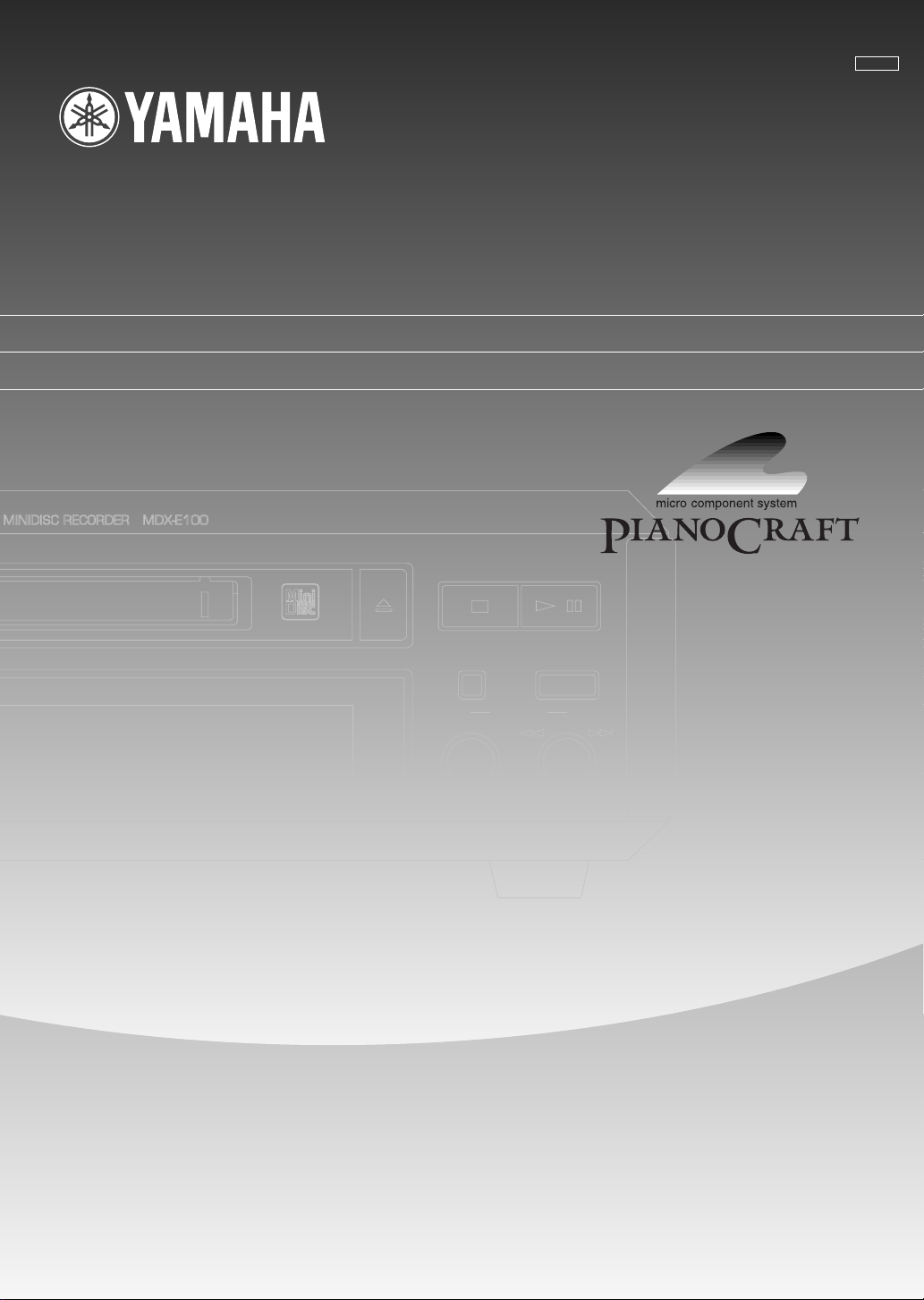
MDX-E100
Natural Sound Minidisc Recorder
Lecteur Enregistreur Minidisc
BG
INPUT
ANALOG DIGITAL
MIN MAX
REC/PAUSE
REC LEVEL
–
MANUAL DE INSTRUCCIONES
/
+
OWNER’S MANUAL
MODE D’EMPLOI
BEDIENUNGSANLEITUNG
BRUKSANVISNING
MANUALE DELL’UTENTE
GEBRUIKSAANWIJZING
Page 2
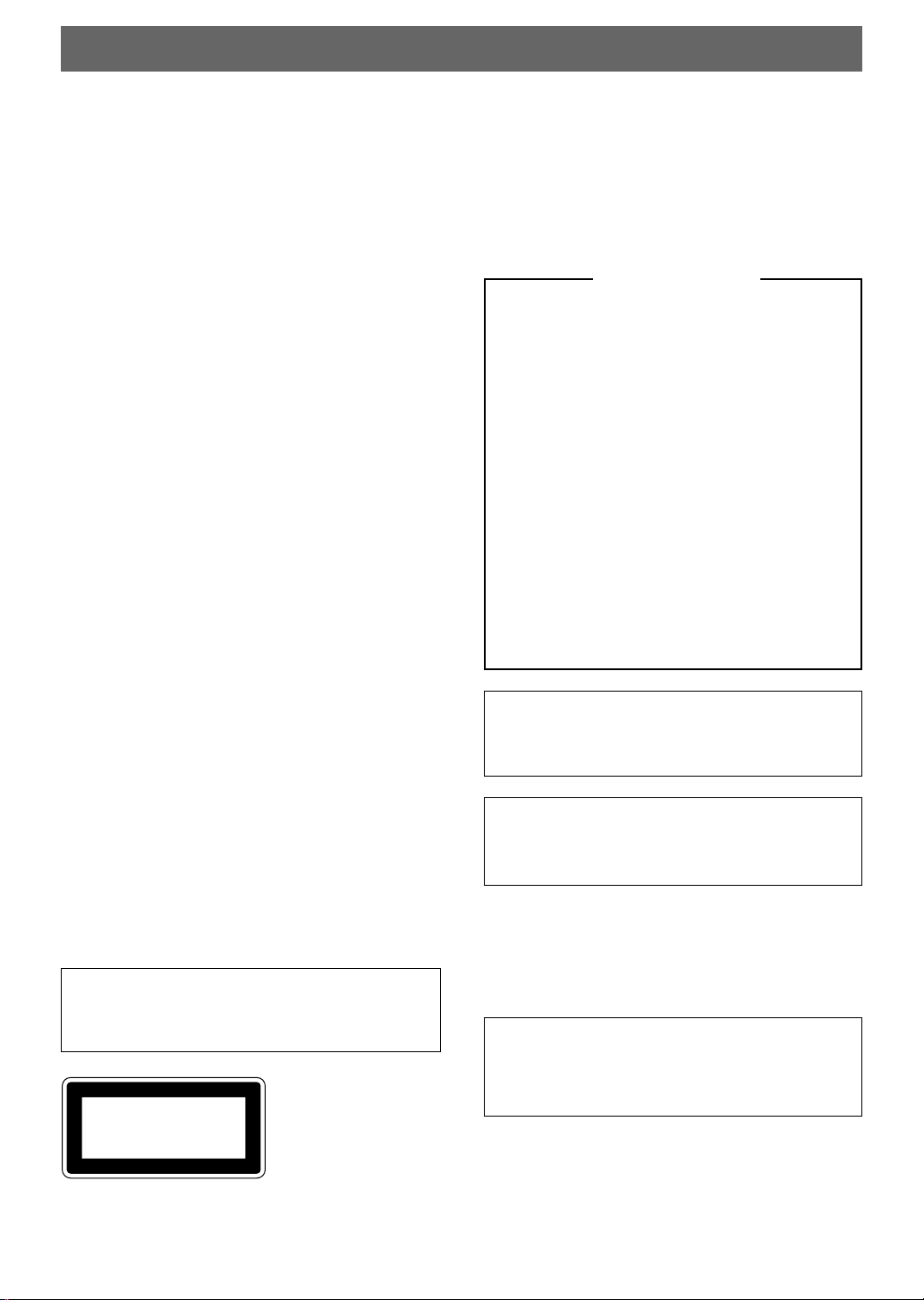
CAUTION: READ THIS BEFORE OPERATING YOUR UNIT.
1. This unit is a sophisticated mini disc recorder. To ensure
proper operation for the best possible performance, please
read this manual carefully.
2. Install your unit in a cool, dry, clean place with good
ventilation. Avoid placing it in direct sunlight, near
sources of heat, or in locations subject to vibration,
excessive dust, heat, cold, or moisture. To avoid humming
sounds, position the unit away from other electrical
appliances, motors, and transformers.
3. Do not operate the unit upside-down. It may overheat,
possibly causing damage.
4. Do not place another component on top of this unit, to do
so may discolor or damage the surface of the unit.
5. Do not open the cabinet of this unit, to do so may result in
damage to the unit or electrical shock. If any foreign object
or substance gets into the unit, contact your dealer for
assistance.
6. When removing the power plug from the wall outlet,
always pull directly on the plug; never pull the cord itself.
7. Do not apply excessive force when operating switches and
knobs.
8. When moving the unit, be sure to first disconnect the
power cord from the AC outlet and disconnect all cords
connecting the unit to other equipment.
9. To prevent damage by lightning, disconnect the power
cord from the wall outlet during an electrical storm.
For U.K. customers
If the socket outlets in the home are not suitable for the
plug supplied with this appliance, it should be cut off
and an appropriate 3 pin plug fitted. For details, refer to
the instructions described below.
Note: The plug severed from the mains lead must be
destroyed, as a plug with bared flexible cord is
hazardous if engaged in a live socket outlet.
IMPORTANT
THE WIRES IN MAINS LEAD ARE COLOURED
IN ACCORDANCE WITH THE FOLLOWING
CODE:
Blue: NEUTRAL
Brown: LIVE
As the colours of the wires in the mains lead of this
apparatus may not correspond with the coloured
markings identifying the terminals in your plug,
proceed as follows: The wire which is coloured
BLUE must be connected to the terminal which is
marked with the letter N or coloured BLACK. The
wire which is coloured BROWN must be connected
to the terminal which is marked with the letter L or
coloured RED.
Making sure that neither core is connected to the
earth terminal of the three pin plug.
10. Do not attempt to clean this unit with chemical solvents as
this may damage the finish. Use a clean, dry cloth.
11. Be sure to read the “TROUBLESHOOTING” section for
advice on common operating errors before concluding that
your unit is faulty.
12. Keep this manual in a safe place for future reference.
13. The voltage to be used must be the same as that specified
on this unit. Using this unit with a higher voltage than that
which is specified is dangerous and may result in a fire or
other type of accident causing damage. YAMAHA will not
be held responsible for any damage resulting from use of
this unit with a voltage other than that which is specified.
Note
Please check the copyright laws in your country to record
from records, compact discs, radio, etc. Recording of
copyright material may infringe copyright laws.
This mini disc recorder is
classified as a CLASS 1
CLASS 1 LASER PRODUCT
LASER product.
The CLASS 1 LASER
PRODUCT label is located
on the rear exterior.
(U.K. and Europe models
only)
CAUTION FOR CARRYING THE UNIT
Before carrying the unit, first remove a disc from the unit,
press STANDBY/ON to turn the unit off, then disconnect
the AC power plug from the wall outlet.
CAUTION
Use of controls or adjustments or performance of
procedures other than those specified herein may result in
hazardous radiation exposure.
Voltage Selector <General model only>
The voltage selector on the rear panel of this unit must
be set for your local main voltage BEFORE plugging
into the AC power supply.
Voltages are 110/120/220/240 V AC, 50/60 Hz.
This unit is not disconnected from the AC power source as
long as it is connected to the wall outlet, even if this unit
itself is turned off. This state is called the standby mode.
In this state, this unit is designed to consume a very small
quantity of power.
E-2
Page 3
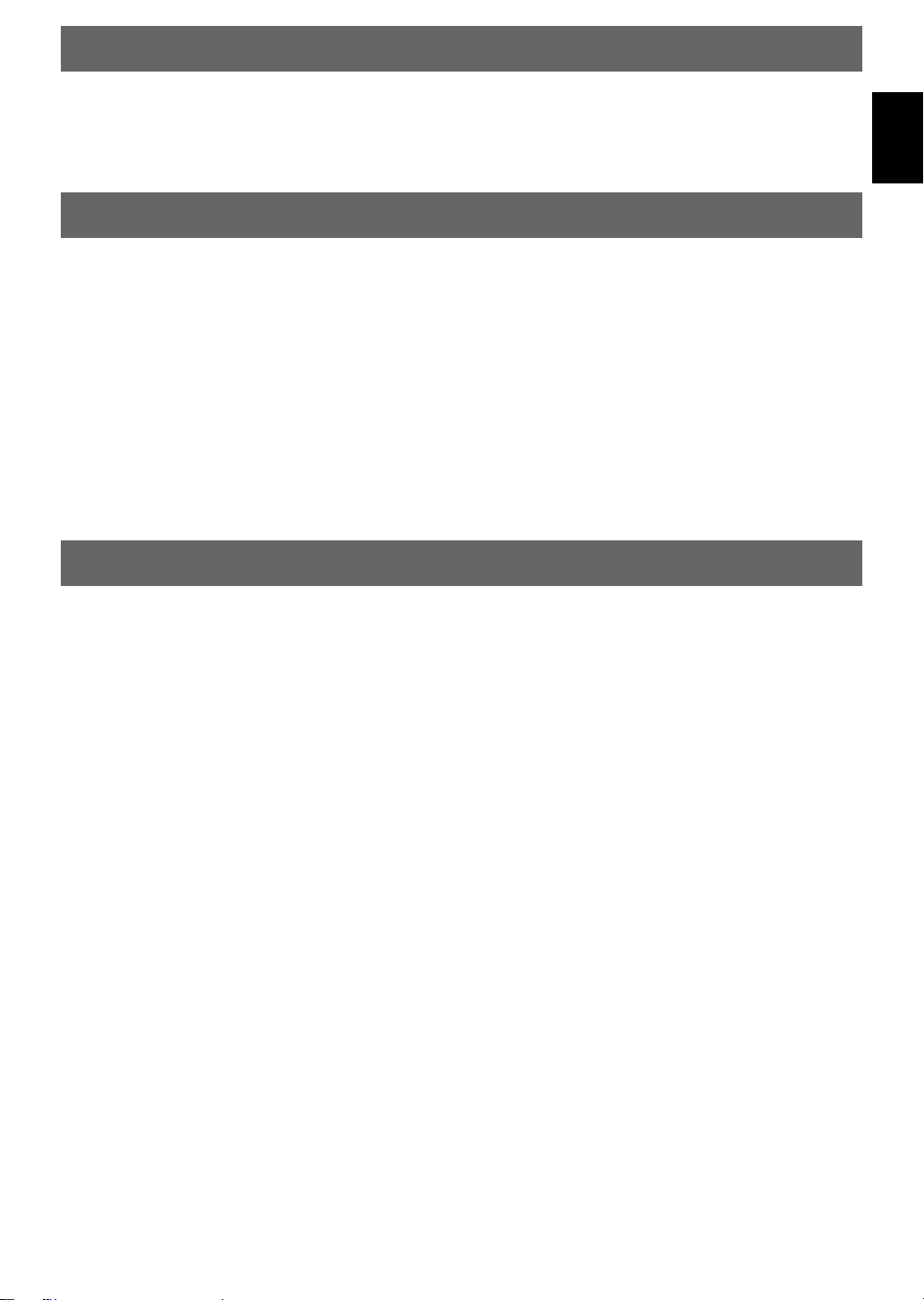
INTRODUCTION
Thank you for purchasing this YAMAHA product. We hope it will give you many years of trouble-free enjoyment. For
the best performance, read this manual carefully. It will guide you in operating your YAMAHA product.
FEATURES
¶ MINI DISC Digital Audio System
¶ Digital Optical Input (2)/Output
¶ Sampling Rate Converter
¶ EDIT Function
¶ Synchronized Recording
US and foreign patents licensed from Dolby
¶ Digital Rec Level Control
Laboratories Licensing Corporation.
CONTENTS
PART DESCRIPTIONS.......................................... 4
FRONT PANEL.............................................................. 4
DISPLAY ........................................................................ 4
REMOTE CONTROL .................................................... 5
Remote Control Operation Range .............................. 5
Battery Installation...................................................... 5
CONNECTIONS ..................................................... 6
PLAYBACK............................................................ 7
Skipping Tracks .......................................................... 7
Searching ..................................................................... 7
Switching the Display................................................. 8
RANDOM PLAY ........................................................... 9
REPEAT PLAY .............................................................. 9
Single Track Repeat / Full Disc Repeat ..................... 9
Part (A-B) Repeat ....................................................... 9
PROGRAM PLAY ....................................................... 10
RECORDING........................................................ 11
Adjusting Recording Levels ..................................... 12
Track Marking........................................................... 12
SYNCHRO RECORDING ........................................... 13
MONAURAL RECORDING....................................... 13
MONITOR OUT........................................................... 14
PROTECTING A RECORDED MD ........................... 14
EDITING ............................................................... 15
ERASE .......................................................................... 16
Disc Erase.................................................................. 16
Track Erase................................................................ 16
Part Erase .................................................................. 16
Disc or Track Title Erase.......................................... 17
MOVE ........................................................................... 17
COMBINE .................................................................... 17
DIVIDE ......................................................................... 18
UNDO ........................................................................... 18
DISC MAINTENANCE ............................................... 18
TOC WRITE ............................................................. 1 8
FRA CHECK............................................................. 18
TITLING................................................................ 19
MD SYSTEM LIMITATIONS................................ 20
DISPLAY MESSAGES ........................................ 21
COPY PROTECTION (SCMS) ............................ 21
TROUBLESHOOTING......................................... 22
SPECIFICATIONS ............................................... 23
English
E-3
Page 4
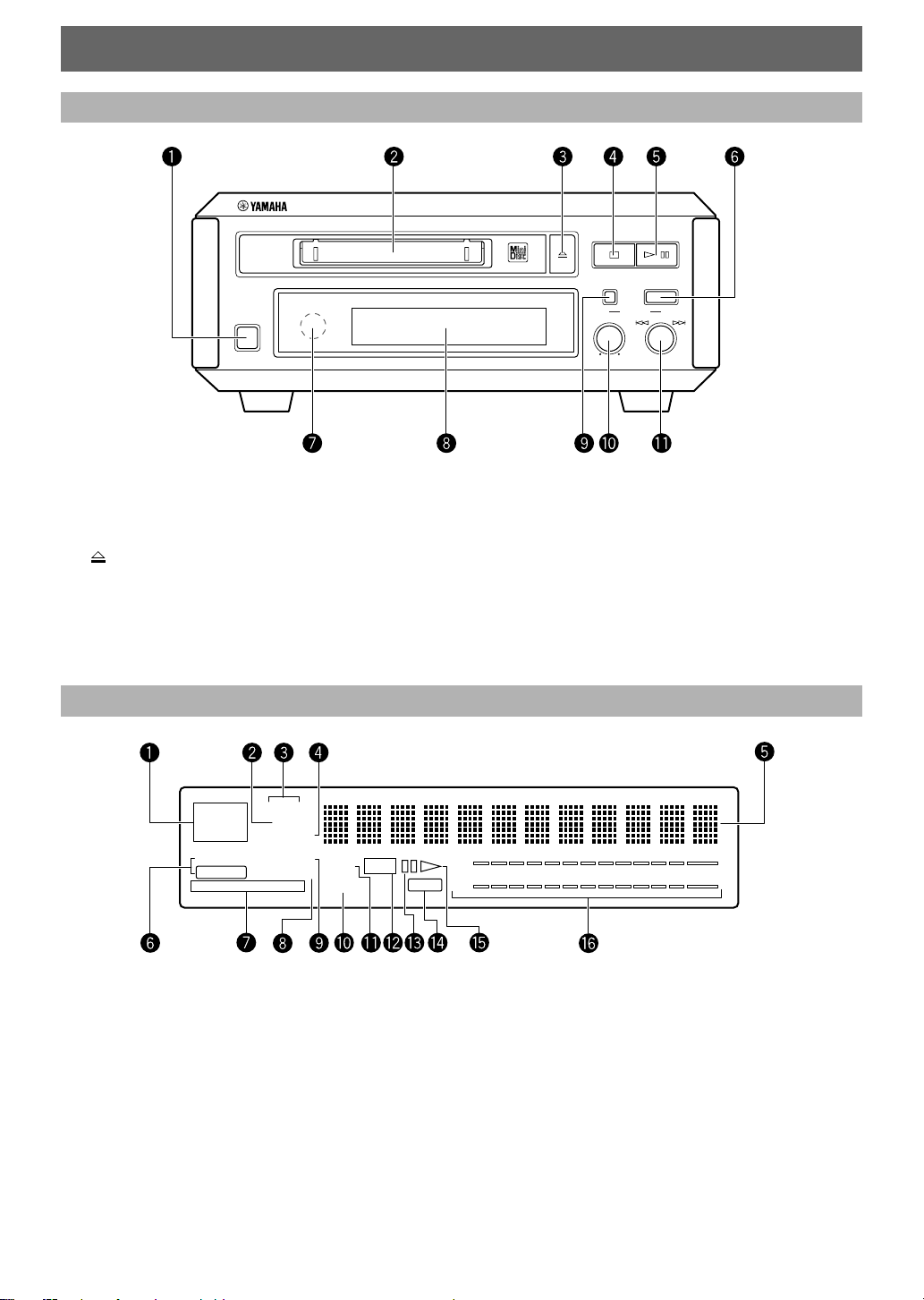
STANDBY/ON
PART DESCRIPTIONS
FRONT PANEL
NATURAL SOUND MINIDISC RECORDER MDX-E100
INPUT
REC LEVEL
–
ANALOG DIGITAL
MIN MAX
/
REC/PAUSE
+
~ STANDBY/ON (P.7)
Ÿ Disc insertion slot (P.7)
! (P.7)
⁄ & (P.7)
@ #/* (P.7)
¤ REC/PAUSE (P.11)
ANALOG
DIGITAL
OPT.123
COAX.
32 44.1 48
REPEAT
kHz
DISC TRACK
TOTAL
REMAIN
RANDOM
PROGRAM
A-B S F
~Input indicator (P.11)
Ÿ TOTAL indicator (P.8)
! DISC/TRACK indicator (P.8)
⁄ REMAIN indicator (P.8)
@ Multi information display
¤ Sampling frequency indicator (P.11)
# REPEAT A-B/S/F indicator (P.9)
‹ PROGRAM indicator (P.10)
MONO
MANUAL
REC
# Remote control sensor (P.5)
‹ Display
$ INPUT (P.11)
› ANALOG REC LEVEL (P.12)
% Jog dial ($ ›)/
DISPLAY
L
–
––– –––
dB
TOC
R
$ RANDOM indicator (P.9)
› MANUAL indicator (P.12)
% MONO indicator (P.13)
fi REC indicator (P.11)
^ Pause indicator
fl TOC indicator (P.15)
& Play indicator
‡ Recording level meter (P.12)
60 30 10 6 4 2 1 0 OVER00
P.12)
DIGITAL REC LEVEL
(P.7/
E-4
Page 5
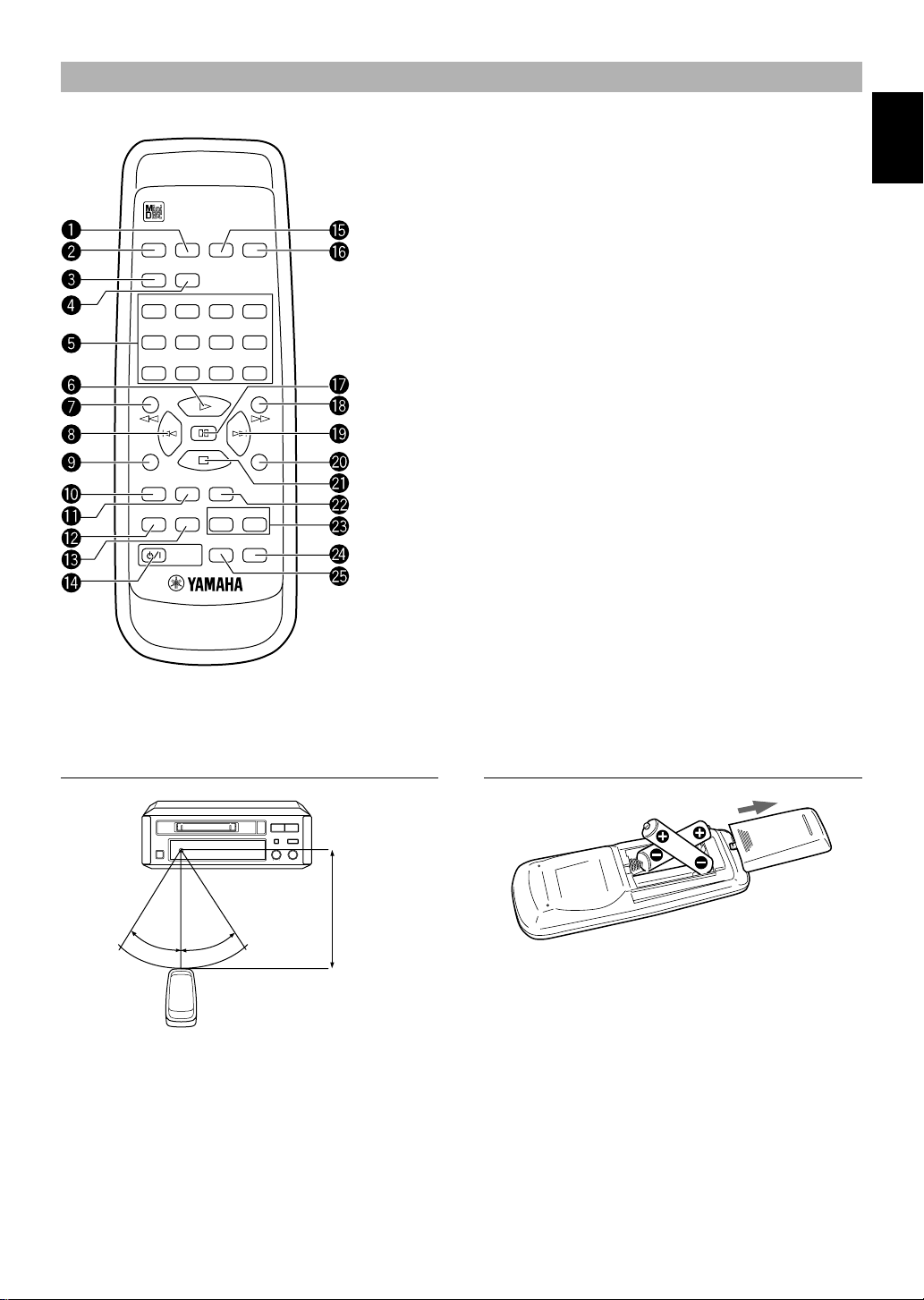
REMOTE CONTROL
English
TITLE DELETE SET
CANCEL ENTER
CHAR NUMBER
A B C D E F G H I J K L
1234
M N O P Q R S T U V W X
5678
Y Z
/ SPACE
9 0 +10 +100
REC/
PAUSE
M-MARK MONO/ST
RANDOM PROGRAM
POWER
INPUT
REPEAT
A-B S/F
DISPLAY
EDIT
SYNC
SCROLL
~ DELETE/CANCEL (P.19)
Ÿ TITLE (P.19)
! CHAR (P.19)
⁄ NUMBER (P.19)
@ Numbers [Characters]
(P.7/P.19)
¤ # (P.7/P.12)
# ! (P.7/P.19)
‹ $ (P.7/P.19)
$ REC/PAUSE (P.11)
› M-MARK (P.12)
% MONO/ST (P.13)
& SET/ENTER (P.19)
‡ EDIT (P.16)
* * (P.7)
° ⁄ (P.7/P.19)
( › (P.7/P.19)
· SYNC (P.13)
) & (P.7)
‚ INPUT (P.11)
_ REPEAT A-B (P.9)
REPEAT S/F (P.9)
— SCROLL (P.8)
+ DISPLAY (P.8)
fi RANDOM (P.9)
^ PROGRAM (P.10)
fl POWER (P.7)
• You can also use the remote control supplied with the YAMAHA
receiver RX-E100 to execute main operations of this unit. (Refer to
the owner’s manual of RX-E100/CDX-E100.)
Remote Control Operation Range
6 m
30°
30°
Notes
• There should be no large obstacles between the remote
control and the remote sensor on the main unit.
• Strong light (especially from an inverter type fluorescent
lamp) shining directly on the remote sensor may prevent
proper operation. In such cases, reposition the main unit to
avoid direct light.
Battery Installation
Battery replacement
When you notice a decrease in the operating range of
the remote control, replace both batteries with new ones.
Notes
• Use only AA, R6, UM-3 batteries for replacement.
• Be sure to insert the batteries with correct polarity (as
illustrated on the battery compartment).
• Remove the batteries if the remote control will not be used
for an extended period of time.
• If batteries leak, dispose of them immediately. Avoid
touching the leaking material or letting it come into
contact with clothing, etc. Clean the battery compartment
thoroughly before installing new batteries.
E-5
Page 6
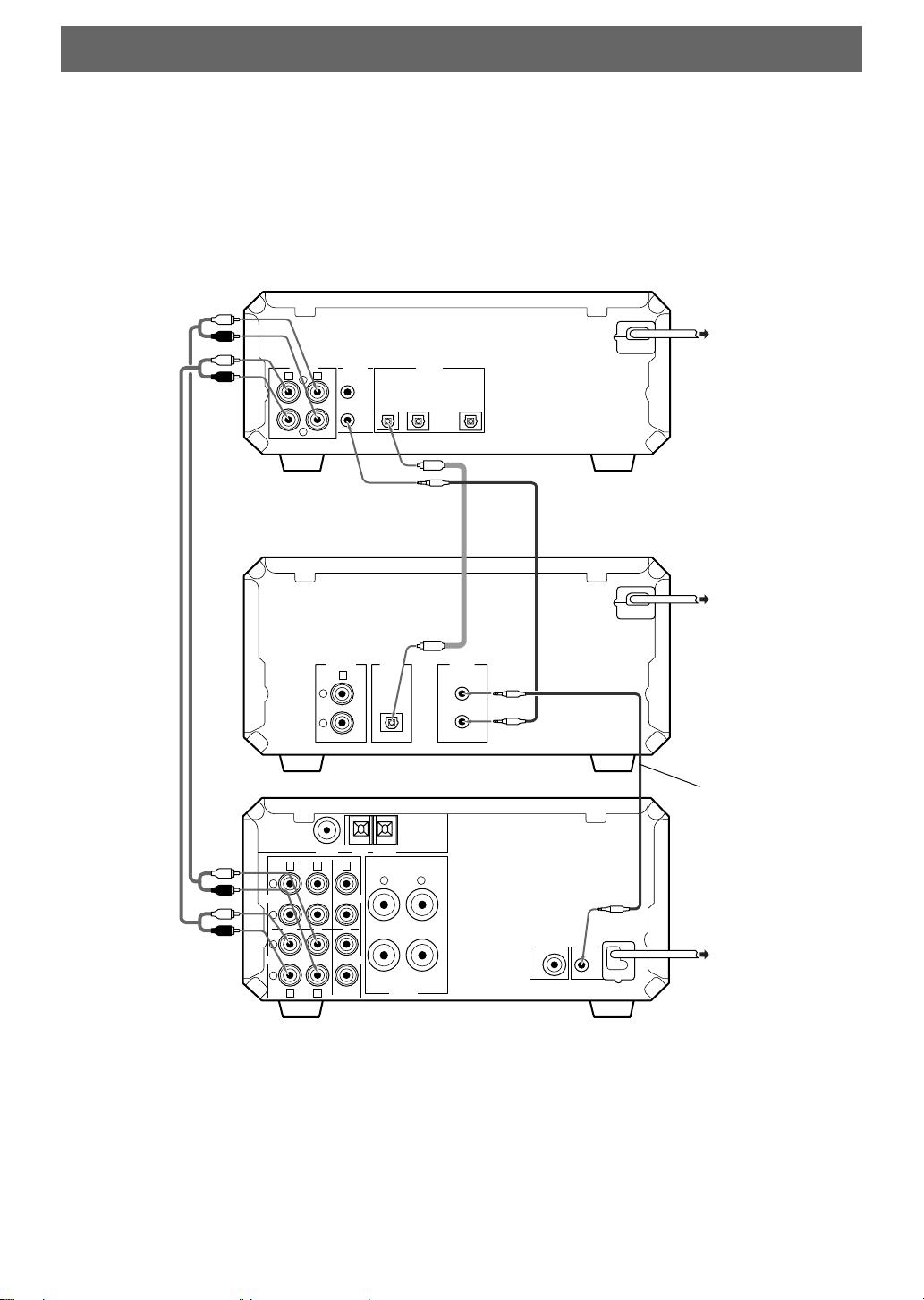
CONNECTIONS
Do not plug in this unit (or other components) until all connections are complete.
• Connections should be made to the correct input/output terminals on the other component.
• Also refer to the owner’s manual supplied with the component you are connecting.
• If the placement of this unit causes noise in other equipment, such as a tuner, move them farther apart.
• The connection using the SYSTEM CONNECTOR jack allows you to control this unit as well as the connected
components of YAMAHA E100 series. Make connections between the E100 series components using the system
control cable.
This unit
(MDX-E100)
MAINS
To CDX-E100
ANALOG DIGITAL
IN
D
SYSTEM
CONNECTOR
OUT
C
L
R
1IN2 OUT
OPTICAL
(except for U.K. model)
RCA pin cables
(included)
L
TAPE
R
L
MD
R
L
R
75 Ω UNBAL.
FM ANT
B A E
OUT
C
D
Optical fiber cable
(included)
ANALOG DIGITAL
OPTICAL
OUT
E
OUT
GND AM ANT
R L
CD
ININ
AUX
6Ω MIN./SPEAKER
SPEAKER
SYSTEM
CONNECTOR
+
–
System control cable
(included)
CD player
(CDX-E100)
MAINS
SYSTEM
SUBWOOFER
CONNECTOR
OUT
MAINS
To RX-E100
System control cable
(not included)
To wall outlet
Receiver
Notes
(RX-E100)
• The ANALOG OUT terminals on this unit are marked Ç and the ANALOG IN jacks are marked Î. When connecting this unit to
the YAMAHA RX-E100 receiver whose terminals are marked Å, ı, Ç, Î and ‰), connect this unit’s ANALOG OUT terminals
to the input terminals marked Ç and connect this unit’s ANALOG IN terminals to the output terminals marked Î on the rear
panel of the receiver RX-E100.
• Before making OPTICAL connections, remove the terminal cover(s).
• In order to protect the terminals from dust, be sure to attach the terminal covers when the optical terminals are not being used.
• The SYSTEM CONNECTOR jack should be connected to the SYSTEM CONNECTOR jack on the CD player CDX-E100.
• For digital recording, the DIGITAL OPTICAL 1 IN jack should be connected to the DIGITAL OPTICAL OUT jack on the CD
player CDX-E100. The DIGITAL OPTICAL 2 IN jack and the DIGITAL OPTICAL OUT jack should be connected to the jacks
of external digital components.
E-6
Page 7
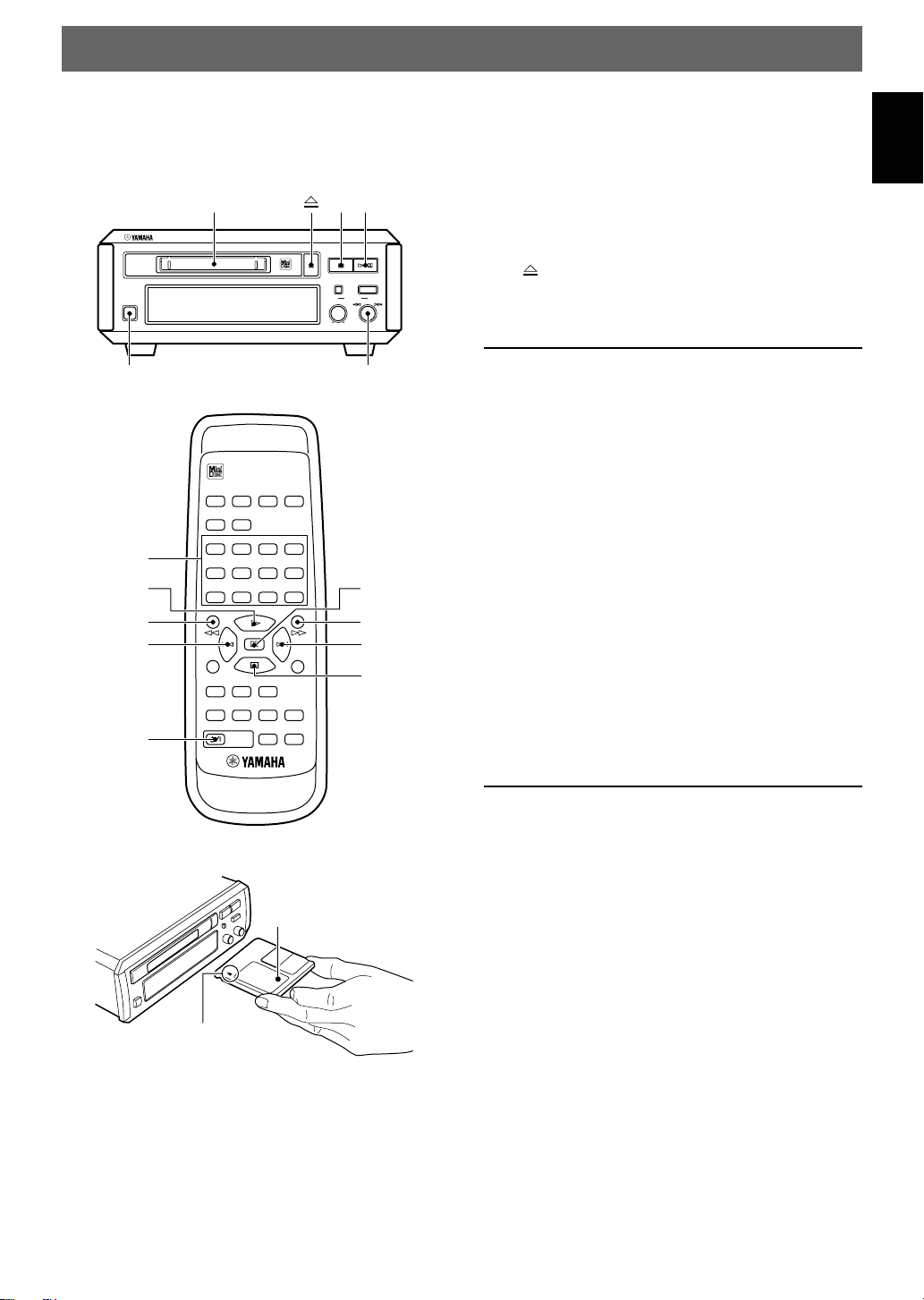
PLAYBACK
Preparations
• Press STANDBY/ON (POWER on the remote) to
turn this unit on.
• Set the RX-E100 receiver to MD.
&
21
NATURAL SOUND MINIDISC RECORDER MDX-E100
/
INPUT
REC/PAUSE
REC LEVEL
+
–
STANDBY/ON
STANDBY/ON
TITLE DELETE SET
CANCEL ENTER
CHAR NUMBER
A B C D E F G H I J K L
Numbers
2
1234
M N O P Q R S T U V W X
5678
Y Z
/ SPACE
9 0 +10 +100
!
$›
POWER
REC/
PAUSE
M-MARK MONO/ST
RANDOM PROGRAM
POWER
INPUT
A-B S/F
DISPLAY
REPEAT
ANALOG DIGITAL
MIN MAX
Jog dial
EDIT
*
⁄
SYNC
&
SCROLL
To pause
Press #/* (* on the remote).
Press again to resume playback (or press # on the
remote).
To stop
Press &.
To eject the MD
.
Press
Skipping Tracks
To skip to the next track
Turn the jog dial to the right (or press › on the
remote).
To skip to a previous track
Turn the jog dial to the left (or press $ on the
remote).
To skip to a specific track number
Press the number buttons on the remote corresponding
to the track you desire.
Example:
To select track 3, press 3.
To select track 13, press +10, then press 3.
To select track 23, press +10 twice, then press 3.
To select track 123, press +100 once, and +10 twice, then
press 3.
English
1 Insert an MD.
Label facing up
Arrow pointed toward
disc insertion slot
2 Press #/* (# on the remote) to start
playback.
3 Adjust the volume using the volume control
on the RX-E100.
Searching
To search forward during play or pause
Press and hold ⁄.
To search in reverse during play or pause
Press and hold !.
Notes
• Sound can be heard when searching in play mode to help
you locate the desired position within the track. No sound
is heard when searching in pause mode, but the search is
conducted at a higher speed.
• Search may not function correctly when there are several
consecutive tracks consisting of only a few seconds each.
E-7
Page 8

Switching the Display
ANALOG
DIGITAL
OPT.123
COAX.
32 44.1 48
kHz
REPEAT
MONO
REC
MANUAL
TOC
DISC TRACK
TOTAL
REMAIN
RANDOM
PROGRAM
A-B S F
L
R
dB
–
60 30 10 6 4 2 1 0 OVER00
––– – ––
Press DISPLAY during stop or playback to display
other information, such as the remaining time and track
titles.
During playback
Press DISPLAY repeatedly to display the following
information.
1 Current track number and elapsed time
Track number
Elapsed time
REC/
PAUSE
M-MARK MONO/ST
RANDOM PROGRAM
POWER
INPUT
A-B S/F
DISPLAY
REPEAT
SCROLL
SYNC
SCROLL
DISPLAY
During stop
Press DISPLAY repeatedly to display the following
information.
1 Number of tracks and total playing time
ANALOG
DIGITAL
OPT.123
COAX.
32 44.1 48
kHz
REPEAT
Total tracks
DISC TRACK
TOTAL
REMAIN
RANDOM
MONO
PROGRAM
MANUAL
A-B S F
REC
Total playing time
L
––– – ––
–
dB
60 30 10 6 4 2 1 0 OVER00
TOC
R
2 Time remaining on the MD (only for recordable
MDs)
REMAIN indicator Time remaining on the MD
ANALOG
DISC TRACK
DIGITAL
TOTAL
OPT.123
REMAIN
COAX.
32 44.1 48
kHz
REPEAT
RANDOM
PROGRAM
A-B S F
MONO
MANUAL
L
REC
–
––– – ––
dB
60 30 10 6 4 2 1 0 OVER00
TOC
R
2 Time remaining on the current track
REMAIN indicator
ANALOG
DISC TRACK
TOTAL
DIGITAL
REMAIN
OPT.123
COAX.
32 44.1 48
kHz
REPEAT
RANDOM
PROGRAM
A-B S F
MONO
MANUAL
L
REC
––– – ––
–
dB
60 30 10 6 4 2 1 0 OVER00
TOC
R
3 Track title
If the track has not been given a name, “No Title” is
displayed.
ANALOG
DISC TRACK
DIGITAL
TOTAL
OPT.123
REMAIN
COAX.
32 44.1 48
RANDOM
PROGRAM
A-B S F
MONO
MANUAL
kHz
REPEAT
To view the entire disc (track) title
If the disc (track) title is too long to fit in the display,
press SCROLL to move the title sequentially across the
display. While the title is being displayed, press
SCROLL to pause the display, and again to continue
presentation of the title. Press and hold SCROLL for
rapid presentation of the title.
L
REC
–
––– – ––
dB
60 30 10 6 4 2 1 0 OVER00
TOC
R
E-8
3 Disc title
ANALOG
DISC TRACK
DIGITAL
OPT.123
REMAIN
COAX.
32 44.1 48
PROGRAM
kHz
REPEAT
A-B S F
Total tracks
TOTAL
RANDOM
REC
MONO
MANUAL
L
–
––– – ––
dB
60 30 10 6 4 2 1 0 OVER00
TOC
R
Page 9

RANDOM PLAY
COAX.
COAX.
You can have the unit play all the tracks on a disc in
random order.
RANDOM
REC/
PAUSE
M-MARK MONO/ST
RANDOM PROGRAM
POWER
INPUT
REPEAT
A-B S/F
DISPLAY
SYNC
SCROLL
Single Track Repeat / Full Disc Repeat
Press REPEAT S/F repeatedly to light the
REPEAT S or REPEAT F indicators.
To repeat the single track, light the REPEAT S
indicators.
32 44.1 48
RANDOM
PROGRAM
A-B S F
MONO
MANUAL
kHz
REPEAT
To repeat the full disc, light the REPEAT F indicators.
32 44.1 48
RANDOM
PROGRAM
A-B S F
MONO
MANUAL
kHz
REPEAT
To cancel
Press REPEAT S/F repeatedly to turn off the REPEAT
S or REPEAT F indicators.
L
REC
REC
–
––– – ––
dB
60 30 10 6 4 2 1 0 OVER00
TOC
R
L
––– – ––
–
dB
60 30 10 6 4 2 1 0 OVER00
TOC
R
English
To start random playback
Press RANDOM.
The RANDOM indicator lights up and “- - - - - : - -”
appears in the display while the unit selects a track.
Playback starts automatically.
To cancel
Press RANDOM again to turn off the RANDOM
indicator or press &.
Note
Pressing › during random play skips to another track at
random. Pressing $ returns to the beginning of the current
track (you cannot return to previously played tracks).
REPEAT PLAY
You can have the unit repeat a single track, a full disc,
or just part of a track.
REC/
PAUSE
M-MARK MONO/ST
RANDOM PROGRAM
POWER
INPUT
A-B S/F
DISPLAY
REPEAT
SCROLL
SYNC
REPEAT S/F
REPEAT A-B
Notes on Full Disc Repeat
• In program play mode, the entire program is played
repeatedly.
• In random play mode, the unit reshuffles the tracks and
plays them again after each track plays once.
Part (A-B) Repeat
This function lets you repeat a specific part of a track.
It’s a convenient way to study a language, or to learn the
lyrics to your favorite song (etc.).
1 Press REPEAT A-B during playback to
specify the beginning (A point) of the part you
want to repeat.
The REPEAT A indicators light up.
32 44.1 48
kHz
REPEAT
RANDOM
PROGRAM
A-B S F
MONO
MANUAL
L
REC
–
––– – ––
dB
60 30 10 6 4 2 1 0 OVER00
TOC
R
2 Press REPEAT A-B again to specify the end
(B point) of the part you want to repeat.
The REPEAT A-B indicators light up and the part
you specified starts to repeat.
32 44.1 48
RANDOM
MONO
PROGRAM
kHz
REPEAT
A-B S F
MANUAL
To cancel
Press & or REPEAT A-B.
L
REC
––– – ––
–
dB
60 30 10 6 4 2 1 0 OVER00
TOC
R
E-9
Page 10

PROGRAM PLAY
This function lets you enjoy listening to your favorite
tracks in any order you desire.
TITLE DELETE SET
DELETE/
CANCEL
!
$
2,4
CANCEL ENTER
CHAR NUMBER
A B C D E F G H I J K L
1234
3
M N O P Q R S T U V W X
5678
Y Z
9 0 +10 +100
REC/
PAUSE
M-MARK MONO/ST
RANDOM PROGRAM
POWER
/ SPACE
INPUT
DISPLAY
REPEAT
A-B S/F
SCROLL
EDIT
5
⁄
SYNC
›
1
1 Press & to stop playback.
4 Press PROGRAM to confirm the program.
5 Press # to start program playback.
To check the programmed data
1 Stop or pause program playback.
2 Press $ or › to skip through the step
information (or use the jog dial on the front panel).
To change a step
1 Stop program playback.
2 Press PROGRAM.
3 Press $ or › to skip through the step
information (or use the jog dial on the front panel).
4 Use the number buttons to program a new track
number for that step. The original track is cleared
from memory and the new track is programmed.
To cancel
During the stop mode, press & to turn off the
PROGRAM indicator.
Notes
• If the total time exceeds 100 minutes, “Over” is displayed
instead of the total time.
• $ or › can be used during playback to skip between
programmed tracks.
2 Press PROGRAM to light up the PROGRAM
indicator.
3 Program the desired track by pressing the
corresponding number buttons.
Example:
To select track 3, press 3.
To select track 13, press +10, then press 3.
To select track 23, press +10 twice, then press 3.
To select track 123, press +100 once, and +10 twice, then
press 3.
Current programmed
track number
ANALOG
DISC TRACK
DIGITAL
TOTAL
OPT.123
REMAIN
COAX.
32 44.1 48
kHz
REPEAT
RANDOM
PROGRAM
A-B S F
MONO
MANUAL
REC
TOC
Repeat this operation to program up to 30 steps.
Total playing time
L
–
––– – ––
dB
60 30 10 6 4 2 1 0 OVER00
R
E-10
Page 11

RECORDING
This unit allows you to make recordings from a wide
variety of program sources (both analog and digital).
When recording an analog source (such as an FM
broadcast or cassette) this unit converts the analog
signals to a 44.1 kHz digital signal before recording
them onto the MD.
When recording a digital source, this unit converts the
digital signals to 44.1 kHz for recording onto the MD.
However, if you are recording a 44.1 kHz source signal
(such as a CD) there is no conversion. This unit can
record 32, 44.1 and 48 kHz digital signals.
Preparations
• Press STANDBY/ON (POWER on the remote) to
turn this unit on.
• Set the RX-E100 to the program source to be
recorded.
57
+
NATURAL SOUND MINIDISC RECORDER MDX-E100
STANDBY/ON
1
&
INPUT
REC LEVEL
ANALOG DIGITAL
MIN MAX
/
REC/PAUSE
–
1 Insert an MD.
Label facing up
Arrow pointed toward
disc insertion slot
2 Press INPUT repeatedly to select the input
you want to record.
For Select
ANALOG IN Î ANALOG
DIGITAL IN OPTICAL 1 DIGITAL OPT. 1
DIGITAL IN OPTICAL 2 DIGITAL OPT. 2
Input indicator
ANALOG
DISC TRACK
DIGITAL
TOTAL
OPT.123
REMAIN
COAX.
32 44.1 48
RANDOM
PROGRAM
A-B S F
MONO
MANUAL
kHz
REPEAT
(Source) sampling frequency indicators*
* Appears when digital signal is input.
L
REC
–
––– – ––
dB
60 30 10 6 4 2 1 0 OVER00
TOC
R
English
STANDBY/ON
DELETE/
CANCEL
7
5
M-MARK
POWER
2
TITLE DELETE SET
CANCEL ENTER
CHAR NUMBER
A B C D E F G H I J K L
1234
M N O P Q R S T U V W X
5678
Y Z
/ SPACE
9 0 +10 +100
REC/
PAUSE
M-MARK MONO/ST
INPUT
RANDOM PROGRAM
POWER
REPEAT
A-B S/F
DISPLAY
66
EDIT
SYNC
SET/ENTER
*
&
2
SCROLL
3 Locate the point where you want to start
recording.
• When recording on a blank MD
Skip this step.
• To start recording from the end of a previous
recording
Press & to set this unit to stop mode.
• To record over a previous recording
Turn the jog dial (or press $ or › on the remote) to
select a track (recording starts from the beginning of the
deleted track).
4 Start playing the source to be recorded.
If you do not need to adjust the recording level, this step is
not necessary.
5 Press REC/PAUSE to set this unit to record
pause mode.
The REC * indicators light up.
“REC Standby” and the amount of time available for
recording flash alternately in the display.
If you selected a track number (in step 3) to
record over a previous recording
“OverWrite OK?” appears in the display.
To confirm, press SET/ENTER. This operation will erase
the selected track number (or point) and all subsequent
material.
To cancel, press DELETE/CANCEL (or &).
Continued on next page
E-11
Page 12

6 Adjust the recording levels. (See “Adjusting
COAX
Recording Levels” on this page.)
Before proceeding to the next step, be sure to reset the
source to be recorded to the beginning.
7 Press #/* (# on the remote) to start
recording.
The TOC indicator lights up.
When the TOC indicator is lit, this means that the TOC
information has not yet been written to the disc. After
recording is complete, the TOC data is automatically
written to the disc.
8 Start playing the source to be recorded.
• Synchronized start is possible if you have connected the
CDX-E100 or the KX-E100 to this unit. Press ^ on
the CDX-E100 or # on the KX-E100 to start playing
the source after step 6. The recording automatically
begins.
To pause
Press REC/PAUSE.
Press #/* (# on the remote) to resume recording.
To stop
Press &.
To eject the MD
Press .
If the power cord is disconnected while making a
recording, the TOC data cannot be correctly written
to the disc and the recorded data will be erased.
TOC writing may be impossible (or track number
marking may not perform as expected) when
recording a damaged CD or a broadcast source with
interference.
Setting the analog recording level
For best results, play the loudest passage of the source
to be recorded and watch the recording level meter in
the display. Adjust ANALOG REC LEVEL so that the
highest peak causes the 0 dB level indicators to flicker.
Do not cause the OVER indicator to light as it may
produce distortion in the audio signal.
L
–
––– – ––
dB
60 30 10 6 4 2 1 0 OVER00
R
Should not light
Track Marking
When making a recording, you can choose either
automatic or manual marking. This feature operates
somewhat differently for analog and digital signals. See
below for details.
Press M-MARK repeatedly to select automatic
(MANUAL indicator is not lit) or manual
(MANUAL indicator lit) marking.
.
32 44.1 48
RANDOM
PROGRAM
A-B S F
MONO
MANUAL
kHz
REPEAT
When recording analog signals
Auto : Track numbers are written in synchronization
with the input level of the signal being recorded. During
recording, if no sound is detected for more than 1.5
seconds, the recorder interprets this to be a gap between
two tracks. When the source signal is detected again, a
track number is automatically written.
Manual : One track number is written automatically
when you start recording, but none are written during
recording. To mark a track number, press M-MARK at
the desired position while recording.
L
REC
––– – ––
–
dB
60 30 10 6 4 2 1 0 OVER00
TOC
R
Adjusting Recording Levels
Setting the digital recording level
The digital recording level is set by default to 0 dB, the
level of the input source. Normally, it is not necessary to
adjust this level. However, because of the variance in
levels between different digital formats and sources, it is
possible to adjust the recording level of the digital
signal. The digital level can be adjusted up to +12 dB
and down to a minimum (MIN) level. Adjust DIGITAL
REC LEVEL so that the highest peak causes the 0 dB
level indicators to flicker. Do not cause the OVER
indicator to light. Once recording is stopped, the digital
recording level returns to the default level of 0 dB.
E-12
Note
When using manual marking, the marks must be set at least 4
seconds apart.
When recording digital signals
Track numbers are written in the same positions as the
original source (CD, etc.) with either automatic or manual
marking.
To add additional track numbers, set M-MARK to
MANUAL and press M-MARK at the desired position
while recording.
Notes
• When recording is paused, the portion recorded up to the
pause is counted as an individual track. When recording is
resumed, a new track number is created.
• During synchronized recording, manual track marking is
not possible.
Page 13

SYNCHRO RECORDING
The synchronized recording function lets you set this
unit to start recording automatically when a sound signal
is input.
#
MONAURAL RECORDING
English
Recording in monaural (mono) allows you to record up
to 148 minutes of sound on one 74 minute MD.
1 Follow steps 1, 2, and 3, of the recording
procedure described on page 11.
REC/
REC/PAUSE SYNC
&
MONO/ST
PAUSE
M-MARK MONO/ST
RANDOM PROGRAM
POWER
INPUT
A-B S/F
DISPLAY
REPEAT
SYNC
INPUT
SCROLL
1 Load the sound source into the source
component.
If necessary, program, or select the track you want
to start recording from before proceeding to the
next step. (Refer to the operation manual supplied
with the source component for instructions
regarding its use.)
2 Press INPUT repeatedly to select the input
connected to the sound source you want to
record.
3 Press SYNC to set this unit to record pause
mode.
The REC * indicators light up.
“Synchro REC” and the amount of time available for
recording flash alternately in the display.
During synchronized recording, analog input sources are
recorded at the current ANALOG REC LEVEL setting,
digital sources are recorded at the 0 dB level.
2 Press MONO/ST to light the MONO
indicator.
3 Press REC/PAUSE.
The REC * indicators light up.
“REC Standby” and the amount of time available for
recording flash alternately in the display.
To adjust the recording level of digital or analog input
sources, see “Adjusting Recording Levels” on page 12.
4 Press # to start recording.
The MD starts recording automatically when a sound
signal is input. When the sound signal stops, the unit
switches back to record pause mode and “Synchro REC”
blinks in the display. The next time a sound signal is
detected, recording starts again. In this manner, the
presence of a sound signal automatically switches the unit
between record and record pause modes.
4 Start playing the sound source.
To cancel the synchronized recording mode
Press &.
Note
When the signals at the beginning of a track are lower than the
level required to start synchronized recording, they are not
recorded. Should this occur, perform manual recording.
E-13
Page 14

MONITOR OUT
When a disc is not loaded, you can use the monitor out
function to monitor the sound of the input source.
&
1
NATURAL SOUND MINIDISC RECORDER MDX-E100
/
INPUT
REC/PAUSE
REC LEVEL
+
–
STANDBY/ON
ANALOG DIGITAL
MIN MAX
PROTECTING A RECORDED MD
Tab
Slide the tab to
open the slot.
32
1 Press to remove the disc.
2 Press INPUT repeatedly to select the input
connected to the sound source you want to
monitor.
3 Press REC/PAUSE.
“Monitor Out” appears in the display.
Sound from the selected input will be output from this
unit’s analog and digital output terminals.
4 Start playing the sound source.
The sound is output from the MD recorder’s analog and
digital output terminals.
To cancel
Press &.
Notes
• This function is useful to monitor the sound of an external
digital component connected to the DIGITAL OPTICAL 2
IN jack.
• The digital volume can be adjusted when using the
monitor out function. However, please note that the digital
volume setting is restored to the default (0 dB) the next
time a recording is made.
• To protect a recorded MD, slide the tab on the side of
the MD to open the slot.
In this position, the MD cannot be used for recording,
editing, or titling. To record, edit, or title the MD,
slide the tab to close the slot.
• If the MD is protected against erasure, “Protected”
appears in the display.
E-14
Page 15

EDITING
TITLE DELETE SET
CANCEL ENTER
EDIT
CHAR NUMBER
A B C D E F G H I J K L
1234
5678
9 0 +10 +100
A-B S/F
DISPLAY
POWER
SCROLL
M N O P Q R S T U V W X
Y Z
REC/
PAUSE
SYNC
/ SPACE
M-MARK MONO/ST
INPUT
RANDOM PROGRAM
REPEAT
One of the main advantages of MD is its editing
capabilities. You can remove the commercials from a
radio broadcast, reorder songs into the order you want,
remove songs, combine songs, and even remove part of
a song.
This unit offers the following editing operations.
¶ ERASE
Lets you erase a track, the entire disc, or part of a
track. You can also erase the title of a disc, or the
titles of tracks on a disc.
¶ MOVE
Lets you move a track to a different track number.
¶ COMBINE
Lets you combine two adjacent tracks.
¶ DIVIDE
Lets you split a single track into two different
tracks.
¶ FRA CHECK
Lets you recover disc space that may have been lost
after multiple edit operations.
!
$
English
EDIT
SET/ENTER
⁄
›
&
¶ TOC WRITE
Lets you write TOC information to the disc so that
changes are saved.
¶ UNDO
Lets you undo the previous edit operation if you
make a mistake.
Notes on editing
• To cancel an edit
Press &.
• Before editing
Make sure that the MD is not protected against erasure. If
the MD is protected, you cannot edit the MD. Slide the tab
to close the slot on the side of the MD.
• After editing
- Press in order to update the TOC information and pull
- The TOC indicator lights to show that the TOC
the MD out.
information has not yet been written to the disc. Undo is
possible only when the TOC indicator is lit.
E-15
Page 16

ERASE
Part Erase
The ability to erase sound without having to re-record is
a convenient function of MD. You can erase the entire
disc, a single track, or just part of a track.
Disc Erase
This operation lets you erase all audio and title
(character) data to create a blank MD. Please note that
once erased, this data can be recovered using the UNDO
function.
1 Press & to set this unit to stop mode.
2 Press EDIT repeatedly to display “Disc
Erase?”, then press SET/ENTER.
“DiscEraseOK?” appears in the display.
3 Press SET/ENTER again.
When all audio, name and title data has been erased
“Complete” appears momentarily.
Track Erase
This operation lets you erase a single track as well as
corresponding title data. After you erase the track, the
total number of tracks decreases by one and all tracks
following that track are renumbered.
Example: Erasing track 3
Before
erasing
After
erasing
12
AB DEC
12
AB EFD
3456
3456
1 Use $ or › to select the track you want to
erase.
This operation lets you erase part of a track.
Erase
Before
erasing
After
erasing
1
ACB
12
A1 A2 CB
23
34
1 Play the track containing the part you want to
erase.
2 Use ! or ⁄ to locate the beginning of the
part you want to erase (point A), then press *
to pause at that point.
3 Press EDIT repeatedly to display “A–B
Erase?”, then press SET/ENTER.
Point A (from step 2) is registered and “Erase A–_”
appears in the display.
4 Use # and ⁄ to locate the end of the part
you want to erase (point B).
5 Press SET/ENTER to register point B.
“Check” appears, then the part you specified plays
repeatedly and “Erase A–B?” appears in the display.
To adjust points A and B
Press EDIT repeatedly to display “A point” and “B point”
alternately. Adjust the selected point by using $ or ›
in the direction you want to move the point.
Each point can be adjusted up to 2 seconds in either
direction.
6 Press SET/ENTER again.
The part is erased and “Complete” appears momentarily.
Notes
• After part erase, a new track number is automatically
assigned to the section starting after point B.
• Point B cannot be positioned before point A.
2 Press EDIT repeatedly to display “Erase ?”,
then press SET/ENTER.
“(track number) Erase OK?” appears in the display.
3 Press SET/ENTER again.
The track is erased and “Complete” appears momentarily.
If you plan to erase two or more tracks
To avoid confusion you should always erase from higher track
numbers to lower track numbers. This prevents accidental
renumbering of tracks you plan to erase.
E-16
Page 17

Disc or Track Title Erase
This operation lets you erase the title of the disc or the
title of tracks on a disc. The title of the disc can only be
erased during the stop mode, however, the title of the
track can be erased during play or stop mode.
To erase a disc title
1 Press & to set this unit to stop mode.
2 Press EDIT repeatedly to display “Title
Erase?”, then press SET/ENTER.
“Disc Title” and “Erase OK?” appear alternatively in the
display.
MOVE
This function lets you change the position of any track.
When you move tracks, all tracks are automatically
renumbered.
Example: Moving track 2 to the track number 4
Before
moving
After
moving
12
AB DEC
12
AC BED
3456
3456
1 Use $ or › to select the track you want to
move.
English
3 Press SET/ENTER again.
The disc title is erased and “Complete” appears
momentarily.
To erase a track title
1 Use $ or › to select the track with the
title you want to erase.
2 Press EDIT repeatedly to display “Title
Erase?”, then press SET/ENTER.
“Track Title” and “Erase OK?” appear alternatively in the
display.
3 Press SET/ENTER again.
The track title is erased and “Complete” appears
momentarily.
Notes
• Note that the DISC and TRACK indicators appear in the
display when “Title Erase” is displayed to distinguish
between the two operations.
• To avoid mistakes when erasing the disc or track names,
press DISPLAY repeatedly until the title display screen
appears so that titles can be confirmed beforehand.
2 Press EDIT repeatedly to display “Move ?”,
then press SET/ENTER.
3 Use $ or › to select the track’s
destination (new track number).
DestinationSelected track
ANALOG
DISC TRACK
DIGITAL
TOTAL
OPT.123
REMAIN
4 Press SET/ENTER.
“Complete” appears momentarily in the display.
COMBINE
This function lets you combine two consecutive tracks
into one. After you combine the tracks, the total number
of tracks decreases by one and the tracks following the
combined tracks are renumbered.
Example: Combining tracks 2 and 3
Before
combining
After
combining
12
AB DEC
12
A B+C D E
3456
345
1 Press & to stop playback.
2 Use $ or › to select the second track of
the two you want to combine.
3 Press EDIT repeatedly to display
“Combine ?”, then press SET/ENTER.
“Check” appears momentarily, then the MD recorder plays
the 4 seconds before and after the point where the tracks
will be connected. “(track number) + (track number) OK?”
appears in the display.
4 Press SET/ENTER again.
The tracks are combined and “Complete” appears
momentarily.
E-17
Page 18

DIVIDE
DISC MAINTENANCE
This function lets you divide one track into two separate
tracks by adding a new track number to a specified point
in the track.
Example: Dividing track 3
Before
dividing
After
dividing
12
AB DEC
12
A B C2 DC1
3456
3456
1 Play the track you want to divide.
2 Use ! or ⁄ to locate the point where you
want to divide the track, then press * to pause
at that position.
3 Press EDIT repeatedly to display “Divide ?”,
then press SET/ENTER.
“Check” appears momentarily, then “Divide OK ?”
appears and the MD recorder starts repeating the point
where the track will be divided.
4 If necessary, use $ or › to adjust the
position of the point where the track will be
divided.
The dividing position can be adjusted up to 2 second (255
steps) in either direction.
5 Press SET/ENTER.
The track is divided and “Complete” appears
momentarily.
This unit features two disc maintenance functions which
optimize performance of your MD discs. The TOC
WRITE function allows you to write any edits to the
TOC without having to eject the disc. The FRA CHECK
function recovers recordable space on a disc that may
have been lost because of multiple edit operations.
TOC WRITE
When making a recording, the TOC (Table Of Contents)
of the MD is written as soon as recording is finished.
When making disc edits or titling, however, the TOC
isn’t automatically written unless the disc is ejected. If
the unit is accidentally turned off before writing edits or
titling to the TOC, it is possible that these changes will
not be saved. By using this function, you can ensure that
your edits or titles are saved on the disc.
1 Press & to stop playback.
2 Press EDIT repeatedly to display
“TOC Write ?”, then press SET/ENTER.
“TOC Write OK ?” appears.
3 Press SET/ENTER.
“TOC Writing” blinks in the display momentarily.
Note
The TOC Write function can only be selected when the TOC
indicator is lit in the display.
FRA CHECK
UNDO
The UNDO function lets you immediately return to the
condition before an edit is made (note: you cannot undo
an edit once you press any other button).
1 Press & to stop the MD recorder.
2 Press EDIT repeatedly to display “Undo ____
then press SET/ENTER.
“Undo OK ?” appears in the display. To cancel undoing,
press &.
____*1
: The name of editing you can undo is displayed here.
3 Press SET/ENTER again to undo.
Note
You cannot undo an edit once it has been written to the TOC.
*1
”,
E-18
When edit functions such as “MOVE” and “DIVIDE”
are performed, spaces of recordable space may be lost
and “TOC Full” may appear in the display to indicate
that no more recording can be performed. When this
occurs, it may be possible to recover the FRA (Freely
Recordable Area) on the disc that was lost during edit
functions so that more recording is possible.
1 Press & to stop playback.
2 Press EDIT repeatedly to display
“FRA Check ?”, then press SET/ENTER.
“FRA Check OK ?” appears.
3 Press SET/ENTER.
“Complete” appears momentarily.
Page 19

TITLING
This function lets you title recorded MDs and the
individual tracks. Titles may consist of uppercase and
lowercase letters, numbers, and symbols for a maximum
of up to 250 characters for each title.
DELETE/
CANCEL
EDIT
4
3B
+10 [SPACE]
4 Press SET/ENTER to enter the character.
2,6
3A
3A,3B
TITLE DELETE SET
CANCEL ENTER
CHAR NUMBER
A B C D E F G H I J K L
1234
M N O P Q R S T U V W X
5678
Y Z
9 0 +10 +100
EDIT
/ SPACE
!⁄
1,3C
REC/
PAUSE
M-MARK MONO/ST
RANDOM PROGRAM
POWER
INPUT
A-B S/F
DISPLAY
SYNC
REPEAT
SCROLL
1,3C
1
5 Repeat steps 3 and 4 to complete your title.
1 To title a disc
Press & to stop playback.
Example:
• Having pressed CHAR in step 3:
Press 1 [ABC] once to select “A”.
Press 1 [ABC] twice to select “B”.
• Having pressed NUMBER in step 3:
Press 1 [ABC] to select “1”.
• To search symbols quickly:
Having pressed CHAR and 1 [ABC] to select
uppercase “A”, press $ to search symbols from the
end.
Also, you can use $ or › repeatedly to scroll through
the entire character set.
Note
When a number is selected using a number button in step
3, it is not necessary to press SET/ENTER.
To delete a character (ABCD = ABD)
1 Use ! or ⁄ to move the cursor to the position of
the character you want to delete.
2 Press DELETE/CANCEL.
To insert a character (ABCD = ABTCD)
1 Use ! or ⁄ to move the cursor to the position
where you want to insert the character.
2 Use CHAR or character buttons to select the new
character.
3 Press SET/ENTER to set the character. The character
previously in that position automatically moves to the
right.
English
To title a track
1 Press & to stop playback.
2 Use $ or › to select the track you want to title.
You can also title during playback, pause, or
recording. However, UNDO is not possible in these
cases.
2 Press TITLE to activate the title mode.
The cursor appears in the display.
3 A) To enter letters of the alphabet
1 Press CHAR repeatedly to select between uppercase
letters (A, B, C…) and lowercase letters (a, b, c…).
2 Use the numbers [characters] buttons to select a letter.
B) To enter numbers
1 Press NUMBER.
2 Use the numbers [characters] buttons to select a
number.
C) To enter symbols (! # $ % &…)
Use $ or › to select a symbol. Symbols are between
numbers and uppercase letters in the character set.
To insert a space (ABCD = AB CD)
1 Use ! or ⁄ to move the cursor to the position
where you want to insert the space.
2 Press +10 [SPACE] on the remote.
To cancel titling
Press &.
6 Press TITLE to exit the title mode.
If a title consists of more than 12 characters, it will scroll
across the display once and then be displayed in
abbreviated form (first 12 characters only).
To undo TITLE
1 Press & to display the total tracks and total playing
time on the disc.
2 Press EDIT repeatedly to display “Undo Title”, then
press SET/ENTER.
“Undo OK ?” appears in the display.
3 Press SET/ENTER again to undo.
7 If the TOC indicator is lit, perform the TOC
WRITE function.
To perform the TOC WRITE function
1 Follow the procedure of “TOC WRITE” on page 18.
2 Press on the front panel. (The MD recorder
automatically performs the TOC WRITE function.)
E-19
Page 20

MD SYSTEM LIMITATIONS
The recording system in your MD recorder is radically
different from those used in cassette and DAT decks and
is characterized by the limitations described below.
Note, however, that these limitations are inherent to the
MD recording system and are not a result of mechanical
trouble.
“Can’t REC!” is displayed before the maximum
recording time (60 or 74 minutes) has been
reached
Once 255 tracks have been recorded on one MD, “Can’t
REC” is displayed regardless of the total recorded time.
“TOC Full” is displayed before the maximum
number of tracks (255) have been recorded
During automatic track marking, fluctuations in
emphasis within songs may be interpreted as song
intervals, increasing the total number of tracks and
causing “TOC Full” to be displayed.
The remaining recording time does not increase
even after erasing numerous short tracks
Tracks under 12 seconds in length are not counted and
so erasing them may not lead to an increase in the
recording time.
It is not possible to erase part of a track using
the A-B ERASE function
This unit organizes the audio data in sound groups and
clusters. The minimum size of these units may not
consist of less than 10 seconds of stereo sound.
Limitations when recording over an existing
track
• The correct remaining recording time may not be
displayed.
• You may find it impossible to record over a track if
that track has been recorded over several times
already. If this happens, erase the track using the
ERASE function.
• The remaining recording time may be shortened out of
proportion to the total recorded time.
• Recording over a track to eliminate noise is not
recommended since this may shorten the duration of
the track.
• You may find it impossible to label a track while
recording over another track.
The correct recorded/playing time may not be
displayed during playback of MDs recorded in
monaural.
“TOC Reading” is displayed continuously
The “TOC Reading” display lasts longer than normal
when a brand new (blank) disc is inserted.
The total recorded time and the remaining time
on the MD do not total to the maximum
recording time
• Recording is done in minimum units of 2 seconds
each, no matter how short the material.
• This unit displays the length of the largest continuous
blank area as the remaining time. Therefore, if there
are several separate blank spaces, the remaining time
will only display a time equivalent to the largest
continuous blank space.
Tracks created through editing may exhibit
sound dropout during search operations.
Track numbers are not recorded correctly
Incorrect assignment or recording of track numbers may
result when CD tracks are divided into several smaller
tracks during digital recording.
E-20
Page 21

DISPLAY MESSAGES
Can’t copy
Digital recording cannot be performed. (See “COPY
PROTECTION (SCMS)” on this page.)
Can’t edit!
Edit operations are not possible.
Can’t REC!
Recording is not possible. The loaded disc may be
protected or there may not be enough blank space
remaining on the disc.
Can’t REC
Recording is not possible. The loaded disc may be
damaged.
DIG in Unlock
No digital signal is being input to the selected digital
input jack.
TMP Over!!
The temperature of the unit has exceeded the normal
operating temperature. Turn off the unit and let it cool
down. If the unit is installed in a place with little
ventilation (such as a built in bookcase), move the unit
to another location with better ventilation.
Disc Full
Recording is not possible because there is no blank
space remaining on the disc.
Title Full!
Additional characters cannot be input for the current
title because the maximum number of characters for a
single title (250) has already been input.
UTOC W Error
Error occurred when writing to the UTOC.
Not Audio
The inserted disc is not an audio MD.
Tr Protected
The selected track cannot be edited because it is
protected.
TOC Full
The disc area allotted for TOC data has become full and
further editing is not possible.
UTOC Err L0~4
Problem involving UTOC data.
TOC Writing
The TOC data is being written to the disc. Do not move
the unit or pull out the mains lead. If you do, recorded
material may not be saved normally.
TOC Reading
The unit is reading the TOC data.
Protected
The record protection on the inserted MD is set to
“protect”.
PlayBack MD
The inserted MD is a designed for playback only (you
cannot record on this disc).
Monitor Out
The monitor out function is active. The audio signal
input to the selected input terminals is output from this
unit’s output terminals.
No Track
Blank disc is played or searched.
COPY PROTECTION (SCMS)
As a digital audio component, this MD recorder
conforms with the Serial Copy Management System
(SCMS) standards. The Serial Copy Management
System restricts copies made by recording digital signals
to first-generation copies only. Therefore, an MD
recorded through a digital input cannot be used as a
source for making another digital recording.
Care of MDs
• Do not expose the MD to direct sunlight or heat
sources such as hot air ducts, nor leave it in a car
parked in direct sunlight as there can be a
considerable rise in temperature inside the car.
• Periodically remove dust and debris from the cartridge
surface by wiping it with a dry cloth.
• Because the MD itself is housed in a cartridge, you
can handle it normally without being concerned about
dirt or fingerprints. However, malfunctioning may
result if the cartridge itself is dirty or warped.
Do not open the shutter on the MD cartridge
Trying to force the shutter open will damage the shutter.
English
E-21
Page 22

TROUBLESHOOTING
If your MD recorder fails to operate normally, check the following table. It lists common operating errors and simple
measures which you can take to correct the problem. If it cannot be corrected, or the symptom is not listed, disconnect
the recorder’s power cord and contact your authorized YAMAHA dealer or service center for help.
Symptom
The unit does not respond to
operations.
It happens that this unit does not
work normally.
Playback is not possible.
Recording is not possible.
Cause
• MD is dirty or damaged.
• MD is damaged (“UTOC Err L0~4”
appears in the display).
• There is an influence of strong
external noise (lightning, excessive
static electricity, etc.) or a
misoperation was performed while
using this unit.
• Moisture is on the laser pickup.
• The power is OFF.
• The disc has been loaded incorrectly.
• An unrecorded (blank) MD was
loaded (“Blank Disc” appears in the
display).
• The disc is write protected
(“Protected” appears in the display).
• A pre-mastered MD is loaded
(“Playback MD” appears in the
display).
• The source is not connected
correctly.
• The input setting is incorrect.
• The recording level is too low.
• The digital output level of the digital
source is too low.
• There is not enough blank space left
on the MD.
• If the power cord was unplugged or
there was a power outage during
recording, that recording may be lost.
Remedy
• Replace the current disc with a new
one.
• Turn the power off and disconnect
the AC power from the AC outlet.
After about 30 seconds have passed,
connect the power and try again.
• Leave the unit switched ON and wait
20 to 30 minutes for the moisture to
evaporate before trying to play a
disc.
• Press STANDBY/ON (POWER on
the remote) to turn the power on.
• Reload the disc with the label side
facing up, and the arrow pointing
toward the disc insertion slot.
• Insert a recorded MD.
• Slide the write-protect tab to the
closed position.
• Load a recordable MD.
• Check all connections again.
• Press INPUT repeatedly to select the
correct input jacks.
• Turn REC LEVEL to adjust the
recording level.
• Set the digital output level of the
digital source to “MAX”.
• Load a recordable MD with fewer
recorded tracks, or erase unnecessary
tracks from the current MD.
• If recording was interrupted, try
recording again starting from the
beginning.
The MD cannot be removed when
partially inserted.
Excessive noise.
The remote control does not
operate.
E-22
• The carriage lock function has
activated.
• The unit is too close to the television
or other component.
• The batteries are exhausted.
• The remote control transmitter is
operated from an incorrect distance
or angle.
• The remote control sensor is located
in strong direct light.
• Insert the MD completely, then press
to eject it.
• Place the unit farther away from the
television or other component.
• Replace the batteries.
• Operate the remote from less than 6
meters (about 20 feet) and within 30°
on either side of the sensor.
• Place the unit away from the strong
light.
Page 23

SPECIFICATIONS
Digital audio system
System
MiniDisc digital audio system
Laser
Semiconductor laser
Laser Diode Properties
Material: GaAIAs
Wavelength: 785 nm
Pulse time:
Read mode
Write mode
Record/Playback Time
Max. 74 minutes (using MDW-74 disc)
74 minutes (stereo)
148 minutes (mono)
Sampling Frequency
44.1 kHz (32 kHz and 48 kHz signals converted to
44.1 kHz for recording)
Frequency Response
5 – 20,000 Hz ±0.5 dB
Signal-to-Noise Ratio
More than 99 dB during playback
Digital Rec Level
Min. – +12 dB
...
0.6 mW Continuous
...
max 10 mW 0.5S
min cycle 1.5S
Repetition
Inputs
LINE IN (REC)
Type: pin jack
Standard input level (50 k-ohms): 300 mV
DIGITAL IN (OPTICAL) (2)
Type: square optical connector jack
Outputs
LINE OUT (REC)
Type: pin jack
Standard output level (1 kHz, 0 dB): 2.0 ± 0.5 Vrms
DIGITAL OUT (OPTICAL)
Type: square optical connector jack
General
Power Supplies
230 V, 50 Hz (U.K. and Europe models)
110/120/220/240 V, 50/60 Hz (General model)
240 V, 50 Hz (Australia model)
Power Consumption
16 W
Dimensions (W x H x D)
217 x 88 x 298 mm (8-9/16" x 3-7/16" x 11-3/4")
Weight
3.0 kg (6 lbs. 10 oz.)
Accessories
Remote control x1
RCA pin cables x2
Optical fiber cable x1
System control cable x1
Batteries (size AA, R6, UM-3) x2
English
Specifications subject to change without notice.
E-23
Page 24

• CAUTION
Use the minidisc recorder only in accordance
with the instructions given in this manual and do
not attempt to interfere with the interlock switch
or make any other adjustments as this may result
in exposure to hazardous radiation.
• VORSICHT
Verwenden Sie den Mini-Disc Recorder nur
entsprechend den in dieser Anleitung
angegebenen Anweisungen, und versuchen Sie
nicht, den Verriegelungsschalter zu
beeinträchtigen, oder machen Sie keine andere
Einstellung, da dies dazu führen kann,
gefährlicher Ausstrahlung ausgesetzt zu werden.
• ATTENTION
Utiliser le lecteur-enregistreur minidisc en
respectant les indications données dans ce
manuel et éviter l’intervention sur le
commutateur de verrouillage ou tout autre
réglage. En cas de non-respect, on s’exposera à
une radiation dangereuse.
• PRECAUCIÓN
Utilice el grabador/reproductor minidisc sólo de
acuerdo con las instrucciones dadas en este manual
y no intente interferir el interruptor de bloqueo ni
realizar ningún otro ajuste porque podría ocasionar
la exposición a radiacón peligrosa.
Klassmärkning för Finland
CLASS 1 LASER PRODUCT
LUOKAN 1 LASERLAITE
KLASS 1 LASERAPPARAT
• OBSERVERA
Använd den miniskivinspelaren endast i enlighet
med anvisningarna i denna bruksanvisning och
försök inte påverka låsningsströmbrytaren eller
göra andra inställningar som kan leda till risk för
farlig strålning.
VAROITUS! LAITTEEN KÄYTTÄMINEN
MUULLA KUIN TÄSSÄ
• ATTENZIONE
Quando si usa il registratore de minidisc, seguire
le istruzioni di questo. Non cercare di interferire
con l’interruttore interbloccato e non effettuare
KÄYTTÖOHJEESSA MAINITULLA TAVALLA
SAATTAA ALTISTAA KÄYTTÄJÄN
TURVALLISUUSLUOKAN 1 YLITTÄVÄLLE
NÄKYMÄTTÖMÄLLE LASERSÄTEILYLLE.
altre regolazioni, poiché ciò potrebbe provocare
un’esposizione a pericolose radiazioni.
VARNING - OM APPARATEN ANVÄNDS PÅ
ANNAT SÄTT ÄN I DENNA BRUKSANVISNING
• LET OP
Gebruik deze MiniDisc-recorder alleen zoals in
de aanwijzingen in deze gebruiksaanwijzing
staat vermeld. Maak geen veranderingen in de
interlockschakelaar of andere onderdelen, daar
SPECIFICERAS. KAN ANVÄNDAREN
UTSÄTTAS FÖR OSYNLIG LASERSTRÅLNING,
SOM ÖVERSKRIDER GRÄNSEN FÖR
LASERKLASS 1.
dit mogelijk blootstelling aan gevaarlijke
stralingen veroorzaakt.
YAMAHA ELECTRONICS CORPORATION, USA 6660 ORANGETHORPE AVE., BUENA PARK, CALIF. 90620, U.S.A.
YAMAHA CANADA MUSIC LTD. 135 MILNER AVE., SCARBOROUGH, ONTARIO M1S 3R1, CANADA
YAMAHA ELECTRONIK EUROPA G.m.b.H. SIEMENSSTR, 22-34, 25462 RELLINGEN, BEI HAMBURG, F.R. OF GERMANY
YAMAHA ELECTRONIQUE FRANCE S.A. RUE AMBROISE CROIZAT BP70 CROISSY-BEAUBOURG 77312 MARNE-LA-VALLEE CEDEX02, FRANCE
YAMAHA ELECTRONICS (UK) LTD. YAMAHA HOUSE, 200 RICKMANSWORTH ROAD WATFORD, HERTS WD1 7JS, ENGLAND
YAMAHA SCANDINAVIA A.B. J A WETTERGRENS GATA 1, BOX 30053, 400 43 VASTRA FRÖLUNDA, SWEDEN
YAMAHA MUSIC AUSTRALIA PTY, LTD. 17-33 MARKET ST., SOUTH MELBOURNE, 3205 VIC., AUSTRALIA
Printed in Malaysia
V423680
