Page 1
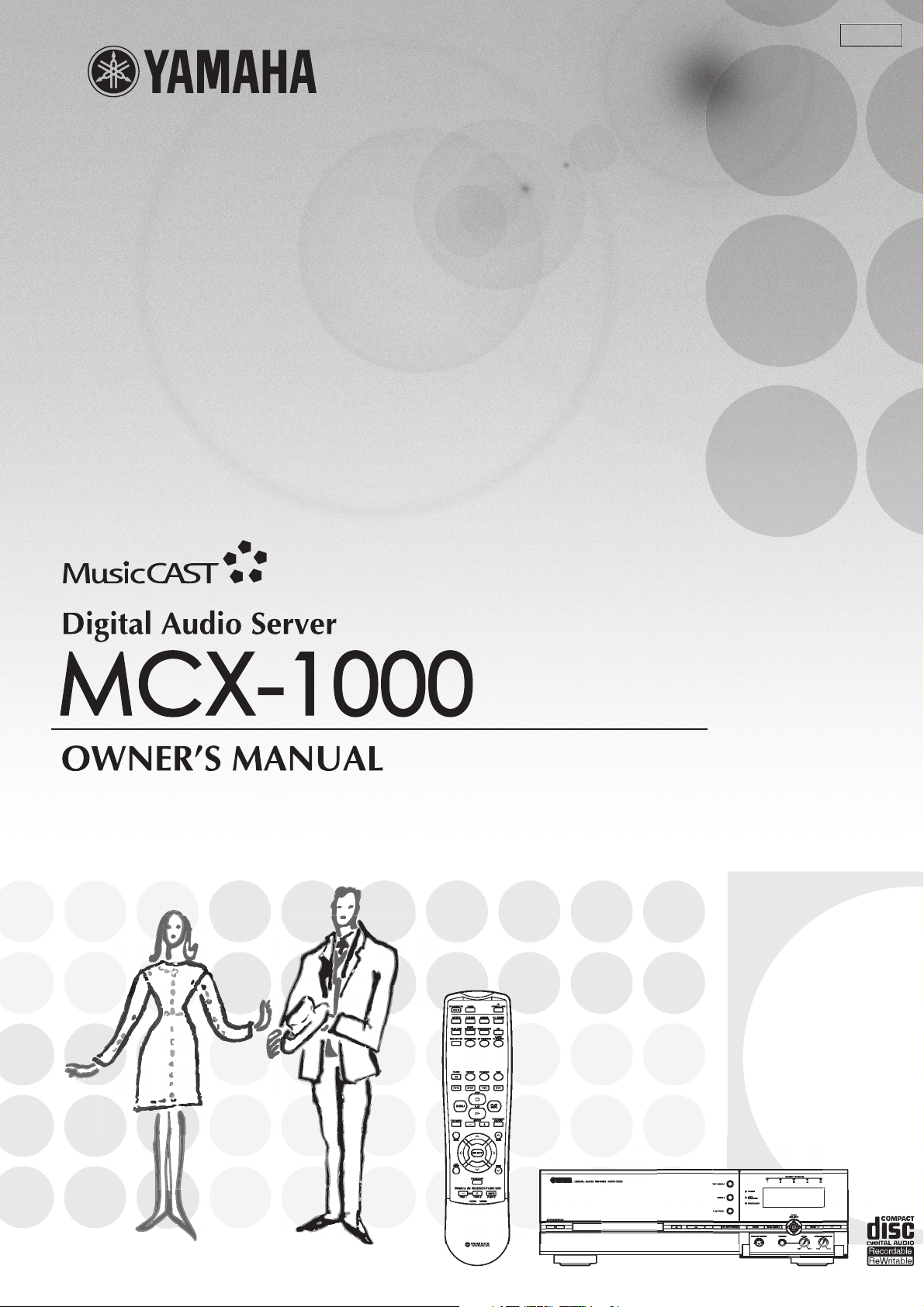
UCGBA
Page 2
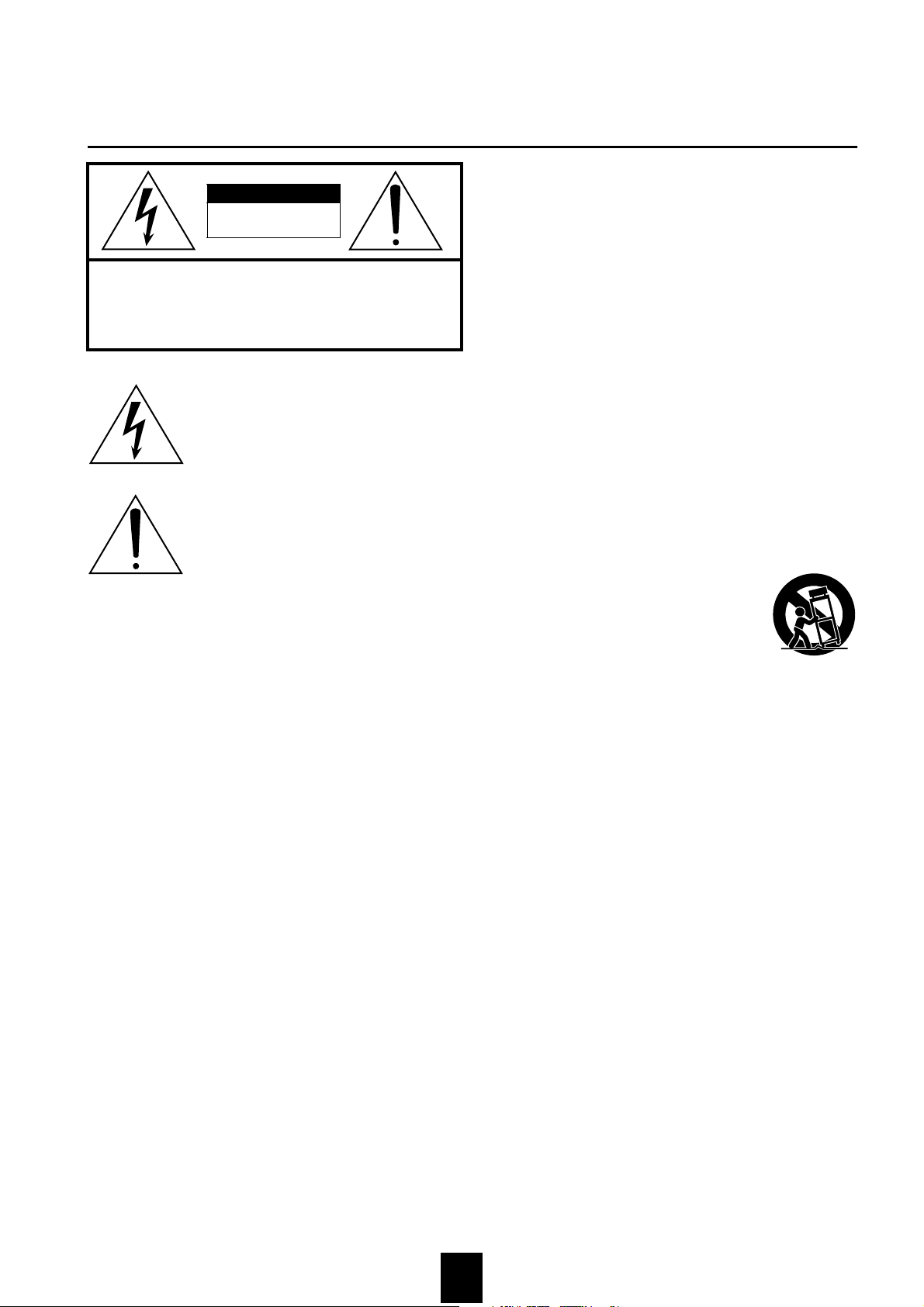
I
IMPORTANT SAFETY INSTRUCTIONS
Read these instructions.
1
Keep these instructions.
CAUTION
RISK OF ELECTRIC SHOCK
DO NOT OPEN
CAUTION: TO REDUCE THE RISK OF
ELECTRIC SHOCK, DO NOT REMOVE
COVER (OR BACK). NO USER-SERVICEABLE
PARTS INSIDE. REFER SERVICING TO QUALIFIED
SERVICE PERSONNEL.
• Explanation of Graphical Symbols
The lightning flash with arrowhead symbol, within
an equilateral triangle, is intended to alert you to the
presence of uninsulated “dangerous voltage” within
the product’s enclosure that may be of sufficient
magnitude to constitute a risk of electric shock to
persons.
The exclamation point within an equilateral triangle
is intended to alert you to the presence of important
operating and maintenance (servicing) instructions in
the literature accompanying the appliance.
2
Heed all warnings.
3
Follow all instructions.
4
Do not use this apparatus near water.
5
Clean only with dry cloth.
6
Do not block any ventilation openings. Install in accordance with the
7
manufacturer’s instructions.
Do not install near any heat sources such as radiators, heat registers,
8
stoves, or other apparatus (including amplifiers) that produce heat.
Do not defeat the safety purpose of the polarized or grounding-type
9
plug. A polarized plug has two blades with one wider than the other.
A grounding type plug has two blades and a third grounding prong.
The wide blade or the third prong are provided for your safety. If the
provided plug does not fit into your outlet, consult an electrician for
replacement of the obsolete outlet.
Protect the power cord from being walked on or pinched particularly
10
at plugs, convenience receptacles, and the point where they exit from
the apparatus.
Only use attachments/accessories specified by the manufacturer.
11
Use only with the cart, stand, tripod, bracket,
12
or table specified by the manufacturer, or
sold with the apparatus. When a cart is used,
use caution when moving the cart/apparatus
combination to avoid injury from tip-over.
Unplug this apparatus during lightning storms or when unused for
13
long periods of time.
Refer all servicing to qualified service personnel. Servicing is
14
required when the apparatus has been damaged in any way, such as
power-supply cord or plug is damaged, liquid has been spilled or
objects have fallen into the apparatus, the apparatus has been
exposed to rain or moisture, does not operate normally, or has been
dropped.
2
Page 3
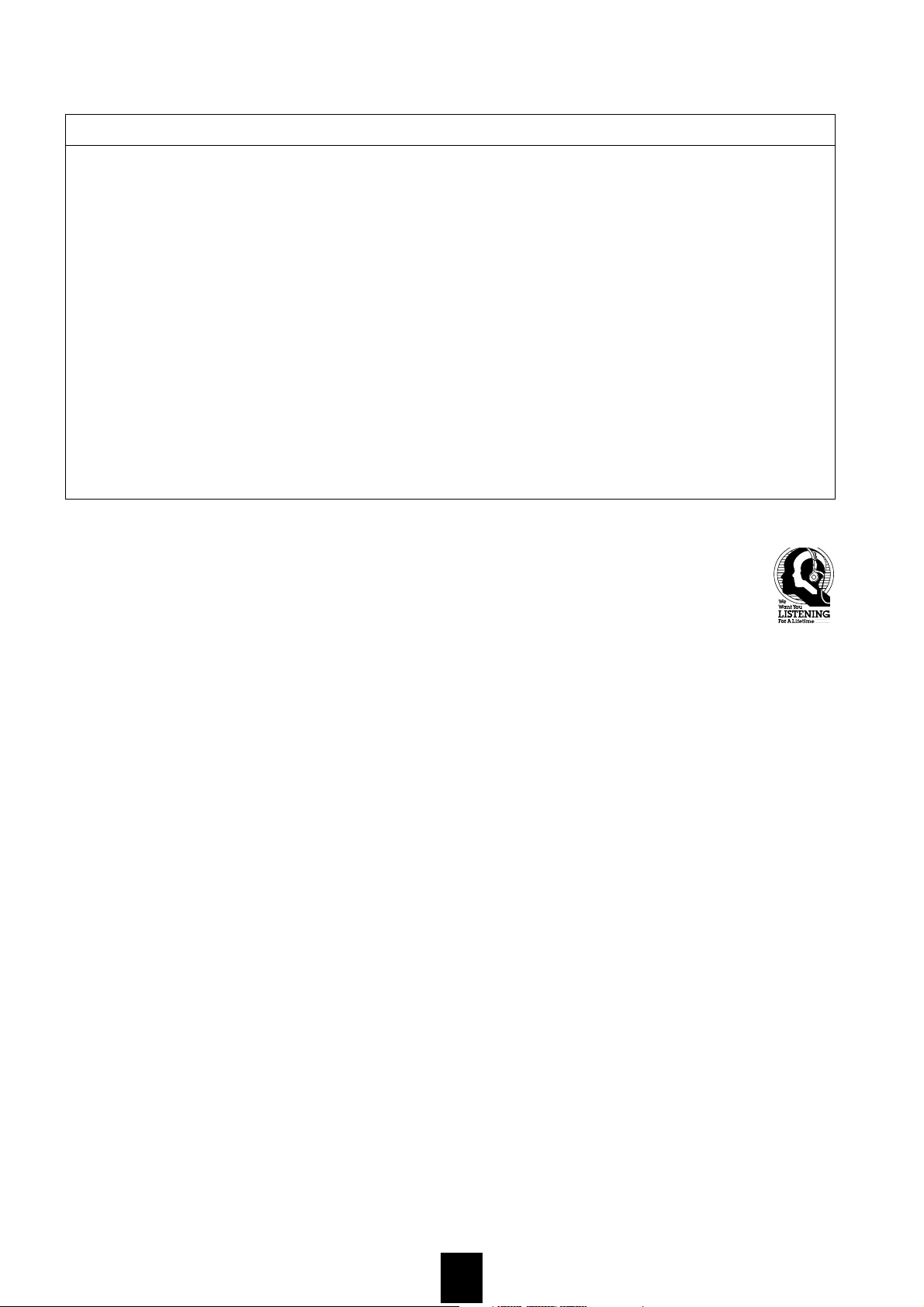
FCC INFORMATION (for US customers)
1. IMPORTANT NOTICE: DO NOT MODIFY THIS UNIT!
This product, when installed as indicated in the instructions
contained in this manual, meets FCC requirements. Modifications
not expressly approved by Yamaha may void your authority,
granted by the FCC, to use the product.
2. IMPORTANT: When connecting this product to accessories and/
or another product use only high quality shielded cables. Cable/s
supplied with this product MUST be used. Follow all installation
instructions. Failure to follow instructions could void your FCC
authorization to use this product in the USA.
3. NOTE: This product has been tested and found to comply with the
requirements listed in FCC Regulations, Part 15 for Class “B”
digital devices. Compliance with these requirements provides a
reasonable level of assurance that your use of this product in a
residential environment will not result in harmful interference
with other electronic devices.
This equipment generates/uses radio frequencies and, if not
installed and used according to the instructions found in the users
manual, may cause interference harmful to the operation of other
electronic devices.
Compliance with FCC regulations does not guarantee that
interference will not occur in all installations. If this product is
found to be the source of interference, which can be determined by
turning the unit “OFF” and “ON”, please try to eliminate the
problem by using one of the following measures:
Relocate either this product or the device that is being affected by
the interference.
Utilize power outlets that are on different branch (circuit breaker
or fuse) circuits or install AC line filter/s.
In the case of radio or TV interference, relocate/reorient the
antenna. If the antenna lead-in is 300 ohm ribbon lead, change the
lead-in to coaxial type cable.
If these corrective measures do not produce satisfactory results,
please contact the local retailer authorized to distribute this type of
product. If you can not locate the appropriate retailer, please
contact Yamaha Electronics Corp., U.S.A. 6660 Orangethorpe
Ave, Buena Park, CA 90620.
The above statements apply ONLY to those products distributed
by Yamaha Corporation of America or its subsidiaries.
We Want You Listening For A Lifetime
YAMAHA and the Electronic Industries Association’s Consumer Electronics Group want you to get the most out of your equipment by
playing it at a safe level. One that lets the sound come through loud and clear without annoying blaring or distortion - and, most
importantly, without affecting your sensitive hearing. Since hearing damage from loud sounds is often undetectable until it is too late,
YAMAHA and the Electronic Industries Association’s Consumer Electronics Group recommend you to avoid prolonged exposure from
excessive volume levels.
3
Page 4
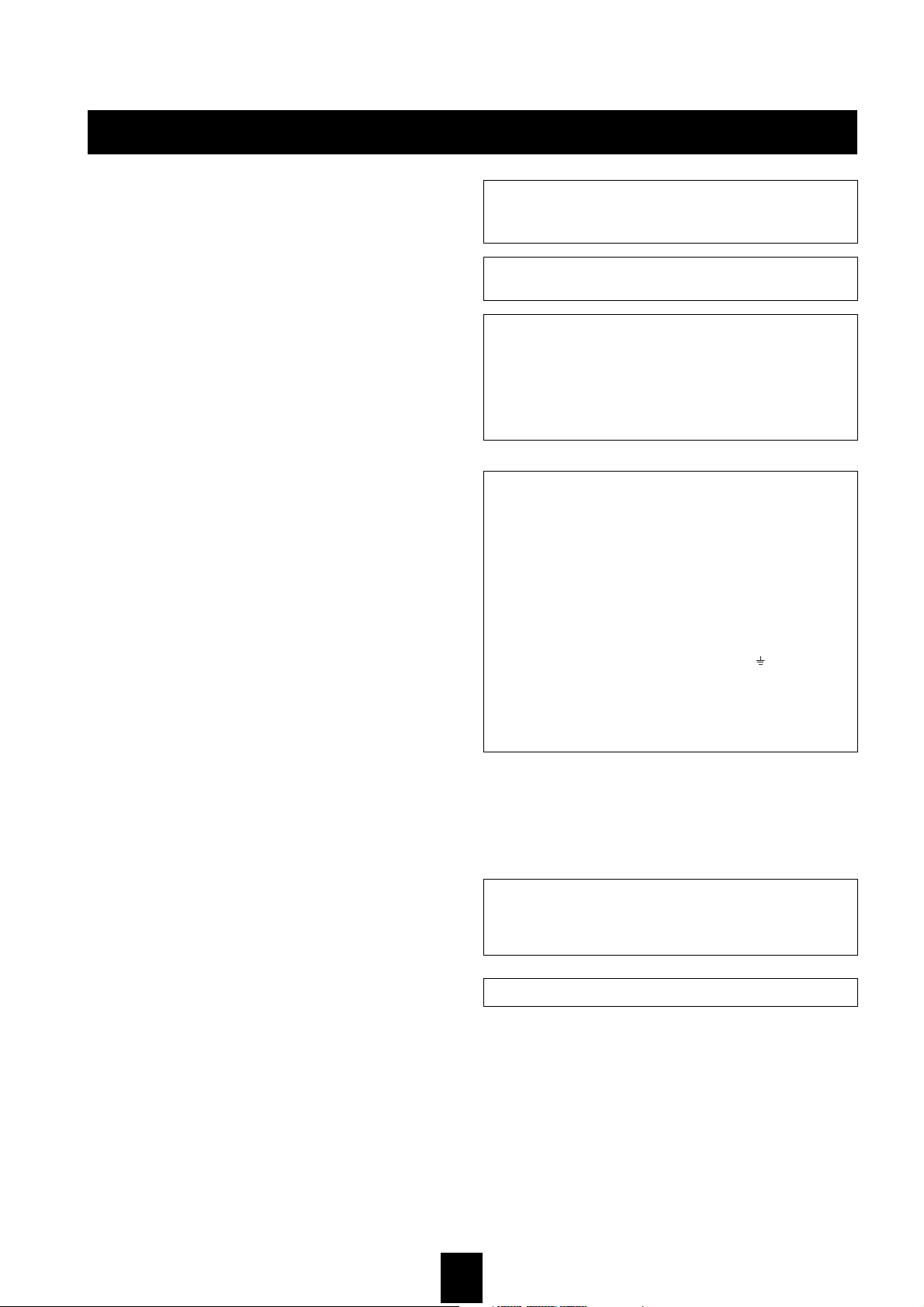
CAUTION: READ THIS BEFORE OPERATING THIS UNIT
• To assure the finest performance, please read this manual carefully. Keep
it in a safe place for future reference.
• Install this unit in a well ventilated, cool, dry, clean place - away from
direct sunlight, heat sources, vibration, dust, moisture, and/or cold.
Avoid ventilation space of at least 30 cm on the top, 20 cm on the left
and right, and 10 cm on the back of this unit.
• Locate this unit away from other electrical appliances, motors, or
transformers to avoid humming sounds.
• Do not expose this unit to sudden temperature changes from cold to hot,
and do not locate this unit in a environment with high humidity (i.e. a
room with a humidifier) to prevent condensation inside this unit, which
may cause an electrical shock, fire, damage to this unit, and/or personal
injury.
• Avoid installing this unit where foreign object may fall onto this unit
and/or this unit may be exposed to liquid dripping or splashing. On the
top of this unit, do NOT place:
• Other components, as they may cause damage and/or discoloration on
the surface of this unit.
• Burning objects (i.e. candles), as they may cause fire, damage to this
unit, and/or personal injury.
• Containers with liquid in them, as they may fall and liquid may electrical shock to the user and/or damage to this unit.
• Do not cover the rear panel of this unit with a newspaper, tablecloth,
curtain, etc. in order not to obstruct heat radiation. If the temperature
inside this unit rises, it may cause fire, damage to this unit, and/or
personal injury.
• Do not plug in this unit to a wall outlet until all connections are
complete.
• Do not operate this unit upside-down. It may overheat, possibly causing
damage.
• Do not use force on switches, knobs and/or cords.
• When disconnecting the power cord from the wall outlet, grasp the plug;
do not pull the cord.
• Do not clean this unit with chemical solvents; this might damage the
finish. Use a clean, dry cloth.
• Only voltage specified on this unit must be used. Using this unit with a
higher voltage than specified is dangerous and may cause fire, damage to
this unit, and/or personal injury. YAMAHA will not be held responsible
for any damage resulting from use of this unit with a voltage other than
specified.
• To prevent damage by lightning, disconnect the power cord from the
wall outlet during an electrical storm.
• Do not attempt to modify or fix this unit. Contact qualified YAMAHA
service personnel when any service is needed. The cabinet should never
be opened for any reasons.
• When not planning to use this unit for long periods of time (i.e.
vacation), disconnect the AC power plug from the wall outlet.
• Be sure to read the “TROUBLESHOOTING” section on common
operating errors before concluding that this unit is faulty.
• Before moving this unit, first check that there is no disc in the disc tray.
Finally, press STANDBY/ON to turn off this unit, and disconnect the
AC power plug from the wall outlet.
WAR NING
TO REDUCE THE RISK OF FIRE OR ELECTRIC SHOCK, DO NOT
EXPOSE THIS UNIT TO RAIN OR MOISTURE.
Laser component in this product is capable of emitting radiation
exceeding the limit for Class 1.
IMPORTANT!
Please record the serial number of this unit in the space below.
Model:
Serial No.:
The serial number is located on the rear of the unit.
Retain this Owner’s Manual in a safe place for future reference.
SPECIAL INSTRUCTIONS FOR U.K. MODEL
IMPORTANT
The wires in this mains lead are coloures in accordance with the
following code:
GREEN-and-YELLOW:Earth
BLUE:Neutral
BROWN:Live
As the colours of the wires in the mains lead of this apparatus may not
correspond with the coloured markings identifying the terminals in your
plug proceed as follows: The wire which is coloured GREEN-andYELLOW must be connected to the terminal in the plug which is
marked by the letter E or by the safety earth symbol or coloured
GREEN or GREEN-and -YELLOW. The wire which is coloured BLUE
must be connected to the terminal which is marked with the letter N or
coloured BLACK. The wire which is coloured BROWN must be
connected to the terminal which is marked with the letter L or coloured
RED.
For U.K. customers
If the socket outlets in the home are not suitable for the plug supplied with
this appliance, it should be cut off and an appropriate 3 pin plug fitted. For
details, refer to the instructions described above.
Note: The plug severed from the mains lead must be destroyed, as a plug
with bared flexible cord is hazardous if engaged in a live socket outlet.
For Canadian Customers
To prevent electric shock, match wide blade of plug to wide slot and
fully insert.
This Class B digital apparatus complies with Canadian ICES-003.
Do not remove the wireless LAN card from the MCX-1000.
4
Page 5
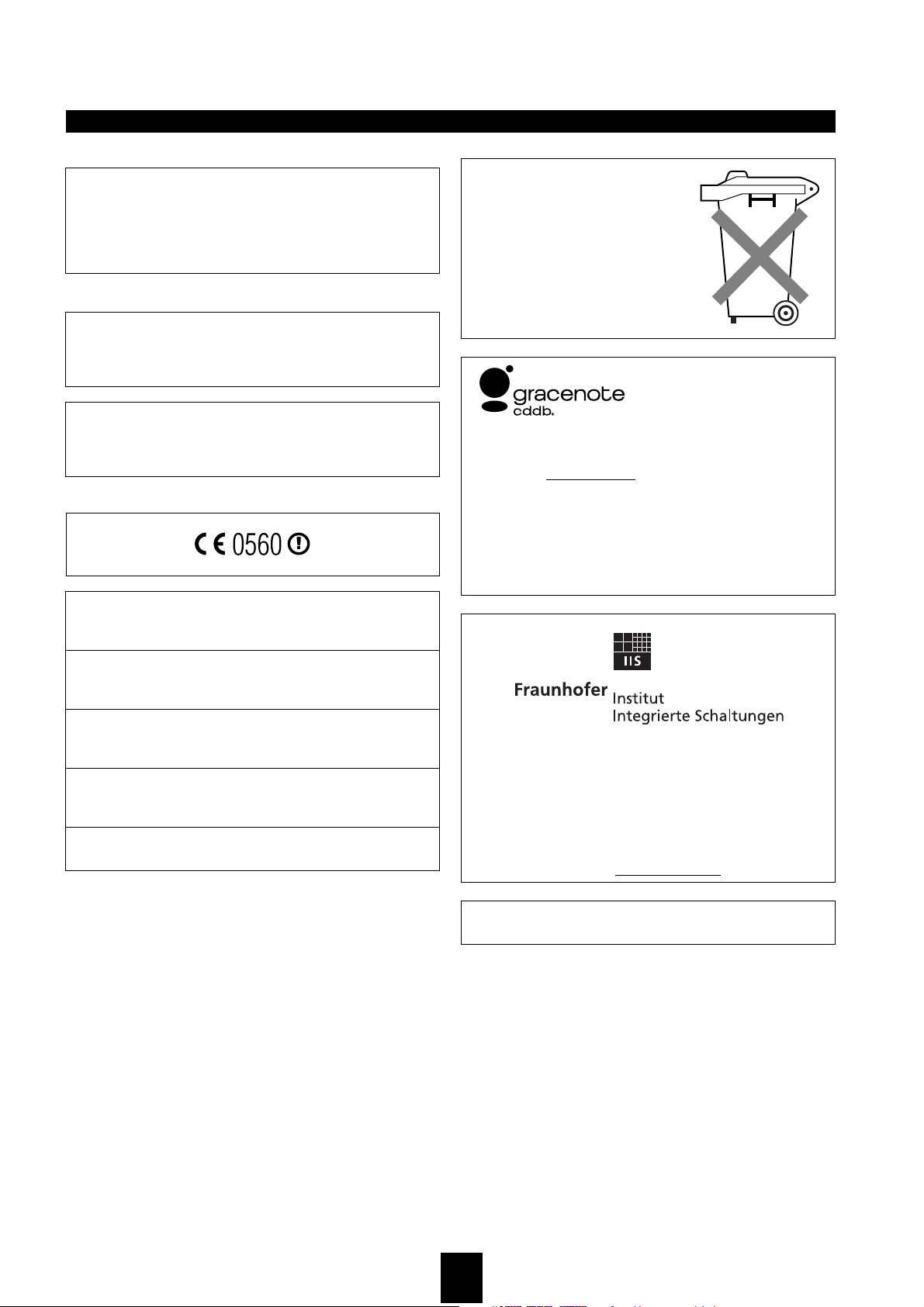
For US customers
This equipment complies with FCC radiation exposure limits set forth
for uncontrolled equipment. This equipment should be installed and
operated with a minimum distance of at least 20cm between the radiator
and the persons body (excluding extremities: hands, wrists, feet, and
legs) and must not be co-located or operated with any other antenna or
transmitter.
For Canadian customers
Operation is subject to the following two conditions: (1) This device
may not cause interference, and (2), this device must accept any
interference received, including interference that may cause undesired
operation of the device.
The installer of this radio equipment must ensure that the antenna is
located or pointed such that it does not emit RF field in excess of Health
Canada limits for the general population: consult Safety Code 6,
obtainable from Health Canada's website www.hc-sc.gc.ca/rpb
For U.K. and European customers
We, the manufacturer YAMAHA hereby declare that the MCX-1000 is
in compliance with the essential requirements and other relevant
provisions of Directive 1999 / 5 / EC.
CAUTION: READ THIS BEFORE OPERATING THIS UNIT
Allen voor klanten in Nederland
Bij dit product zijn batterijen geleverd.
Wanneer deze leeg zijn, moet u ze niet
weggooien maar inleveren als KCA.
“Music recognition technology and related data are provided by Gracenote and
the Gracenote CDDB
standard in music recognition technology and related content delivery. For more
information visit www.gracenote.com
“CD and music-related data from Gracenote CDDB
SM
© 2000, 2001, 2002 Gracenote. Gracenote CDDB Client Software ©
Service
2000, 2001, 2002 Gracenote. U.S. Patents Numbers #5,987,525; #6,061,680;
#6,154,773, and other patents issued or pending.
CDDB is a registered trademark of Gracenote. The Gracenote logo and logotype,
the Gracenote CDDB logo and logotype, and the “Powered by Gracenote CDDB”
logo are trademarks of Gracenote. Music Recognition Service and MRS are
service marks of Gracenote.”
®
Music Recognition ServiceSM. Gracenote is the industry
.”
®
Music Recognition
Vi, tillverkaren YAMAHA, betygar härmed att MCX-1000 är i
överensstämmelse med de erforderliga krav och andra tillämpliga
bestämmelser som anges i direktivet 1999/5/EC.
Noi, il fabbricante YAMAHA, con questo dichiariamo che MCX-1000
si trova in osservanza dei requisiti essenziali e delle altre normative
pertinenti della direttiva 1999 / 5 / EC.
Nosotros, el fabricante YAMAHA, declaramos por el presente
testamento que el MCX-1000 cumple con los requisitos esenciales y
otras provisiones pertinentes de la Directiva 1999/5/EC.
YAMAHA verklaart hierbij dat de MCX-1000 voldoet aan de essentiële
vereisten en andere relevante voorzieningen van Richtlijn 1999/5/EC.
MPEG Layer-3 audio coding technology licensed from Fraunhofer IIS and
Thomson.
Supply of this product does not convey a license nor imply any right to distribute
content created with this product in revenue-generating distribute systems
(terrestrial, satellite, cable and/or other distribution channels), streaming
applications (via Internet, intranets and/or other networks), other content
distribution systems (pay-audio or audio-on-demand applications and the like) or
on physical media (compact discs, digital versatile discs, semiconductor chips,
hard drives, memory cards and the like). An independent license for such use is
required. For details, please visit http://mp3licensing.com
This product contains AVE-TCP from ACCESS CO.LTD.
Copyright © 1996-2002 ACCESS CO.,LTD
5
Page 6
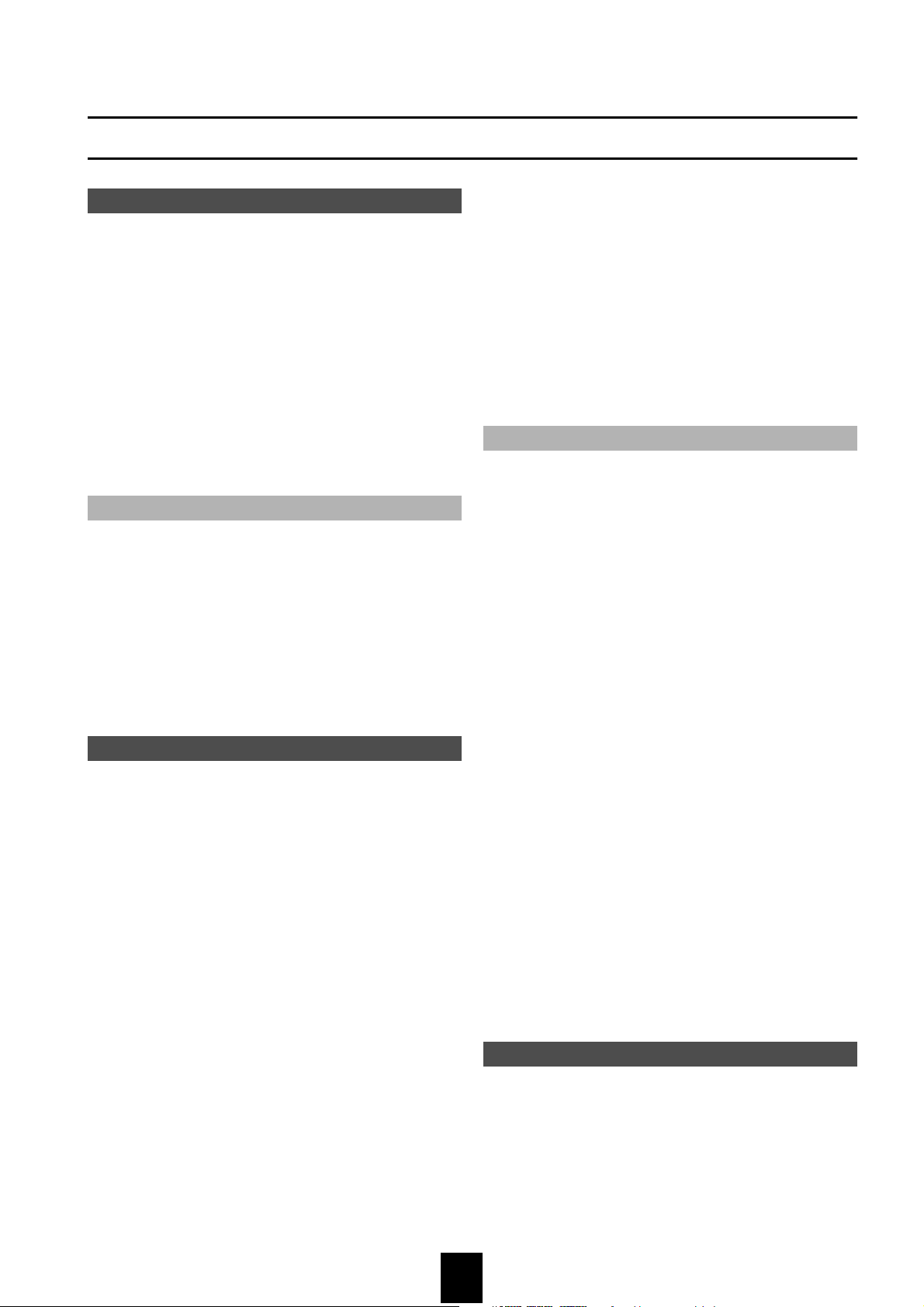
CONTENTS
Getting started
Features of the MusicCAST server ................................8
About this manual ..........................................................8
What is the MusicCAST system? ...................................9
Supplied accessories ...................................................10
Controls and functions (YAMAHA standard) ................11
Front panel .............................................................11
Rear panel ..............................................................13
Remote control .......................................................14
Preparing the remote controls ......................................16
Preparing the MusicCAST server remote control ...16
Checking your system connections ..............................17
Component check list .............................................17
MusicCAST server standby and power modes ............18
Using this manual .........................................................19
Operating the MusicCAST server ................................20
Storing music on the MusicCAST server
Music storage formats ............................................21
Loading a CD into the MusicCAST server ..............21
The CD contents display screen ............................23
Storing a CD ...........................................................24
Auto-storing CDs ....................................................25
Recording audio material from an external
component on the MusicCAST server .........................26
Check component connections ..............................26
Recording ...............................................................27
Adjusting the recording level ..................................28
Setting the recording mode ....................................29
Playback
Selecting a song by its artist ........................................30
Selecting a song by its album ......................................32
Selecting a song by its genre .......................................34
Selecting a song by its name .......................................36
Using song linking ..................................................37
Selecting a song from the list of bookmarks ................38
The Play Information screen ........................................39
The Play Information screen time display ..............39
Using the Play Information screen submenu ..........39
Playback of songs from a preselected list (Playlist) .....41
Searching for a specific part of a song (Search) ..........43
Search forward .......................................................43
Search backward ....................................................43
Skipping to another song .............................................43
Skipping to the next song .......................................43
Returning to the start of the currently
playing song ...........................................................43
Skipping to the previous song ................................43
Groups .........................................................................44
Listening to albums ................................................44
Listening to artists ..................................................45
Listening to genres .................................................45
Listening to Playlists ...............................................45
Repeat Playback ..........................................................46
Random Playback ........................................................47
Using the MusicCAST server to listen to CDs ..............48
Using the MusicCAST server to listen to
external components ....................................................50
Listening to songs recorded from external
components .................................................................51
Listening to MP3 CDs ..................................................52
MP3 CD specifications ...........................................52
Bookmarking songs for listening ..................................53
To attach a bookmark .............................................53
To playback a bookmarked song ...........................53
Removing a bookmark ...........................................54
Deleting all bookmarks ...........................................54
Playback using the “Song Statistics” screen ................55
Displaying library item properties on screen ................56
Editing
Editing capabilities of the MusicCAST server ..............57
Editing album details ....................................................59
Opening the album editing screen (sub menu) ......59
Creating a new album ............................................60
Changing an album name ......................................60
Deleting an Album ..................................................61
Moving an album to another artist ..........................61
Moving an album to another genre .........................62
Editing artist details ......................................................64
Opening the artist editing screen (sub menu) ........64
Creating a new artist ..............................................65
Changing an artist name ........................................65
Deleting an artist ....................................................66
Editing Genre details ....................................................67
Opening the genre editing screen (sub menu) .......67
Creating a new genre .............................................68
Changing a genre name .........................................68
Deleting a genre .....................................................69
Editing songs ...............................................................70
Opening the song editing screen (Sub menu) ........ 70
Changing a song name ..........................................71
Deleting a song ......................................................71
Editing songs recorded from external components ...... 72
Opening the song editing screen (sub menu) ........72
Changing a song name ..........................................73
Deleting a song ......................................................73
Moving a song ........................................................74
Making playlists ............................................................75
Using the on-screen keyboard to enter characters ......78
Using a PS/2 keyboard with the MusicCAST server ....79
Connecting a PS/2 keyboard to the
MusicCAST server .................................................79
Other keyboard functions .......................................79
Creating CDs
CD recording song formats ....................................80
Selecting songs to record from the songs
stored in the MusicCAST server ..................................80
Changing the song order ........................................83
Removing a song from the recording list ................84
Recording a CD to a CD-R (Duplicating a CD) ............85
Setting recording parameters .......................................88
Making a high quality recording ..............................88
6
Page 7
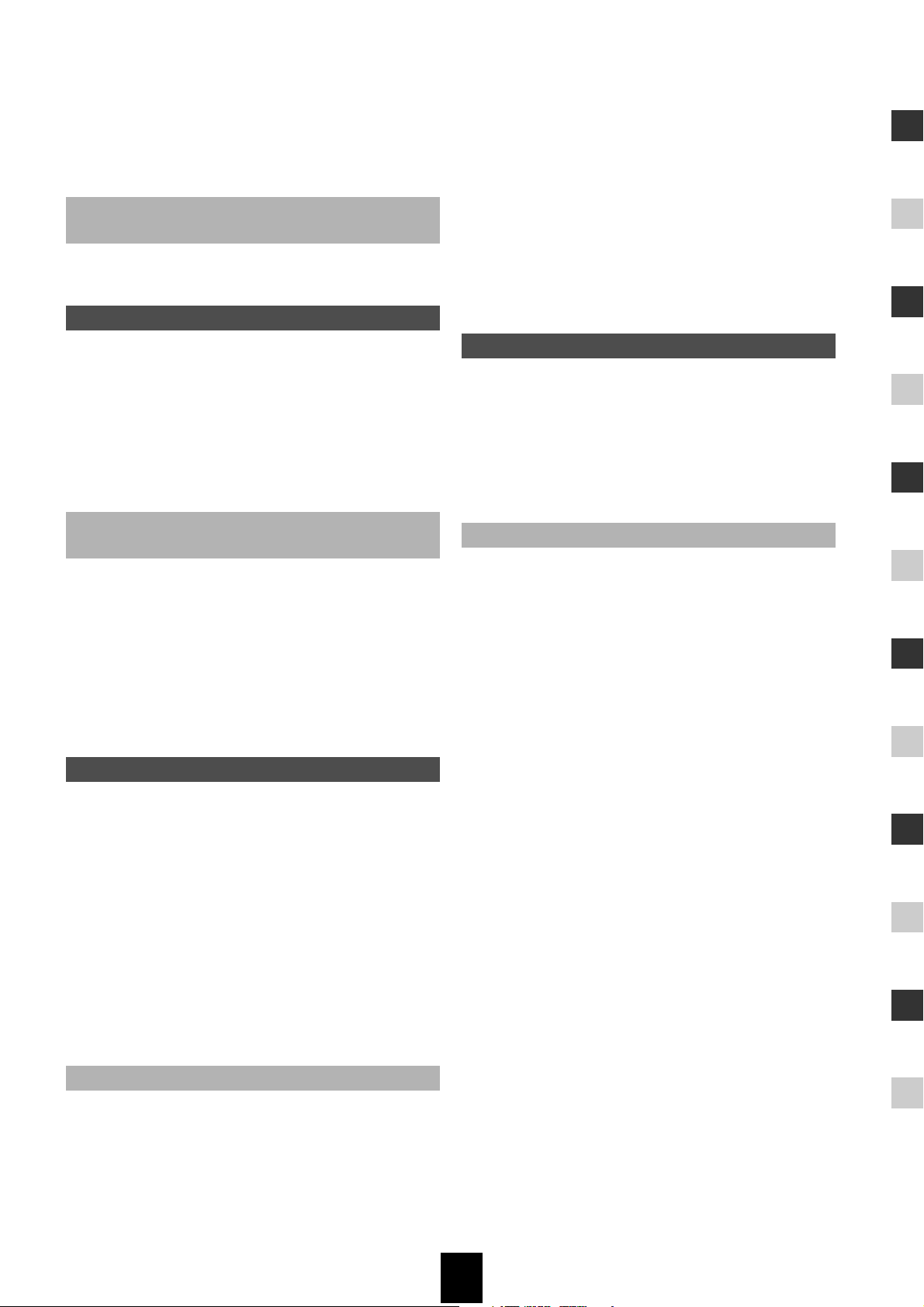
Selecting a recording format .................................. 88
Setting recording speed ......................................... 88
Setting the Recording auto level function ...............88
Deleting a CD-RW (Initialization) ................................. 89
Using the MusicCAST with a YAMAHA AV
receiver
Automatically adjusting AV receiver surround
effect settings for a genre ............................................91
Controlling MusicCAST clients
Checking the status of a MusicCAST client ................. 92
MusicCAST client playback from the
MusicCAST server .......................................................93
Locking and unlocking MusicCAST clients ..................93
Stopping and starting playback on all
MusicCAST clients simultaneously .............................. 94
Controlling the MusicCAST client Sleep
mode from the MusicCAST server ...............................95
Editing MusicCAST client names .................................95
Setting AV receiver parameters ................................. 122
Turning the Auto Levelling function on and off .......... 124
Setting the screen display .......................................... 124
Enabling PCM format playback on
MusicCAST clients ..................................................... 125
Setting up a PS/2 keyboard .......................................126
Setting the standby mode ..........................................126
Setting the brightness of the front panel display ........ 127
Deleting data from the hard disk drive ....................... 128
Updating the MusicCAST system .............................. 128
Resetting the MusicCAST server to
factory defaults .......................................................... 129
Checking system information
Opening the system information screens .................. 130
Checking hard drive capacity .....................................131
Checking the number of songs stored in
the MusicCAST server ...............................................131
Checking MP3 encoding status ................................. 132
Checking the system version ..................................... 132
Checking AV receivers the MusicCAST server
can control .................................................................133
Using the Timer function for playback and
recording
MusicCAST Server Timer functions .............................97
Setting playback Timer details for the
MusicCAST server .................................................97
Starting recording on the MusicCAST
server at a preset time ...........................................98
Activating the MusicCAST Timer function .............. 99
MusicCAST client Timer functions ............................. 101
Setting playback Timer details for
MusicCAST clients ...............................................101
Activating the Timer function ................................102
Configuring the MusicCAST network
What is a wireless network connection,
and when should I use one? ................................104
What is a wired network connection,
and when should I use one? ................................105
MusicCAST network configuration .............................106
Preparing to use Auto Configuration ....................106
Using Auto Configuration ..................................... 106
MusicCAST Server network “Expert Settings” ...........108
IP address screen ................................................108
DHCP service screen ........................................... 110
Wireless LAN screen ............................................ 111
Viewing the MusicCAST Server network status ........ 111
IP Address screen ................................................112
Wireless LAN screen ............................................ 112
MusicCAST client ID manual configuration ............... 113
Appendix
CD/CD-R/CD-RW compatible with this unit ............... 134
Rules of digital recording and notes on system ......... 136
Rules of digital recording ..................................... 136
Notes on system .................................................. 136
TROUBLESHOOTING ............................................... 137
Terms used in this manual .........................................140
Playback ..............................................................140
Recording .............................................................140
Network connections ............................................140
Hardware .............................................................141
Software ...............................................................142
Specifications .............................................................143
Index .......................................................................... 144
System setup
System Setup menus ...........................................115
Default system settings ........................................ 115
Opening the system setting screens .......................... 117
Setting the date and time ........................................... 117
Setting the video output parameters ..........................119
Setting the Gracenote CDDB connection ..................119
Setting the auto-play function ....................................120
Set the MusicCAST server data storage format ........121
7
Page 8
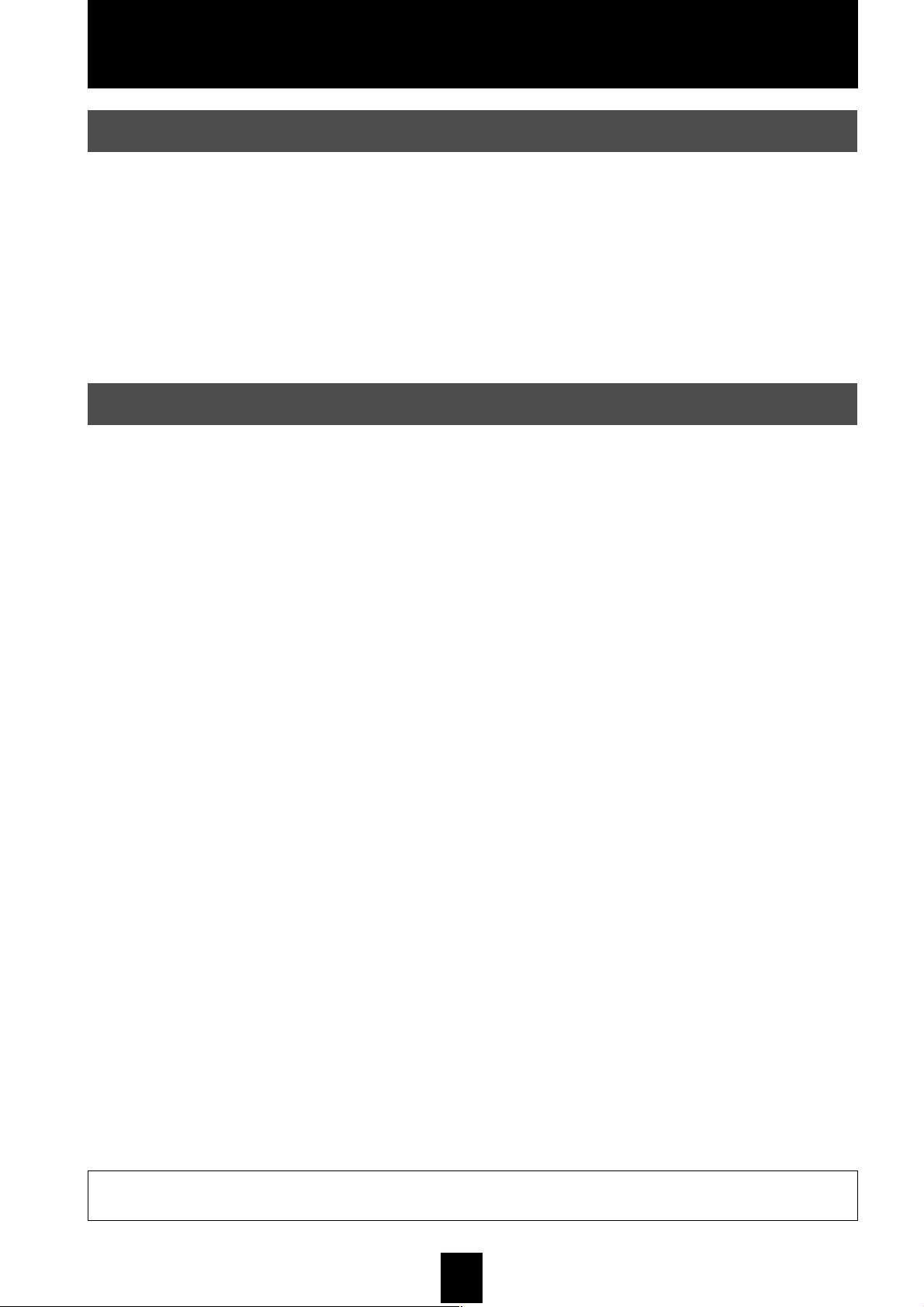
Getting started
Features of the MusicCAST server
The MusicCAST system uses a wireless network to connect the MusicCAST server and MusicCAST clients,
which call up and play songs stored in the MusicCAST server. You can use a MusicCAST client anywhere where
it can receive wireless network signals from the MusicCAST server.
Feature include
• High speed storage of CDs to the internal hard disk drive.
• Wireless transmission to MusicCAST clients, allowing independent operation of all components in the
MusicCAST system.
• Display of information on songs, albums, artists, and genres stored on the MusicCAST server hard disk drive.
• Control of YAMAHA AV receivers through an RS-232C connection.
• High quality recording to CD-R discs using Advanced AudioMASTER
About this manual
This manual contains the following sections:
Getting started
■
Explains the basic usage and concept of the MusicCAST server.
TM.
Storing music on the MusicCAST server
■
Explains how to store music from CDs and external components on the internal hard disk drive of the MusicCAST
server.
Playback
■
Explains how to play back music from the MusicCAST server using criteria such as album and artist names to
search for songs.
Editing
■
Explains how to manage songs stored on the MusicCAST server.
Creating CDs
■
Explains how to create CDs using songs you select from those stored on the MusicCAST server.
Using the MusicCAST with a YAMAHA AV receiver
■
The MusicCAST server can control certain functions on a YAMAHA AV receiver if you connect the two
components using an RS-232C cable. This section explains how to connect the MusicCAST server and AV
receiver and use them together.
Controlling MusicCAST clients
■
Explains how to control MusicCAST clients from the MusicCAST server.
Using the Timer function for playback and recording
■
Explains how to use the Timer function to record and playback audio material.
Configuring the network
■
Explains how to configure the network parameters to enable MusicCAST clients to connect to the MusicCAST
server. It also explains how to connect the MusicCAST server to the Internet.
System setup
■
Explains how to configure system settings (on-screen display, system time etc) of the MusicCAST server.
Checking system information
■
Explains how to check system information such as space remaining on the hard disk drive, and the number of
songs currently stored in the MusicCAST server.
Trouble shooting
■
Offers suggestions to follow when your MusicCAST server appears to be functioning incorrectly.
This owner’s manual refers to the MCX-1000 DIGITAL AUDIO SERVER as the MusicCAST server and the
MCX-A10 DIGITAL AUDIO TERMINAL as the MusicCAST client.
8
Page 9
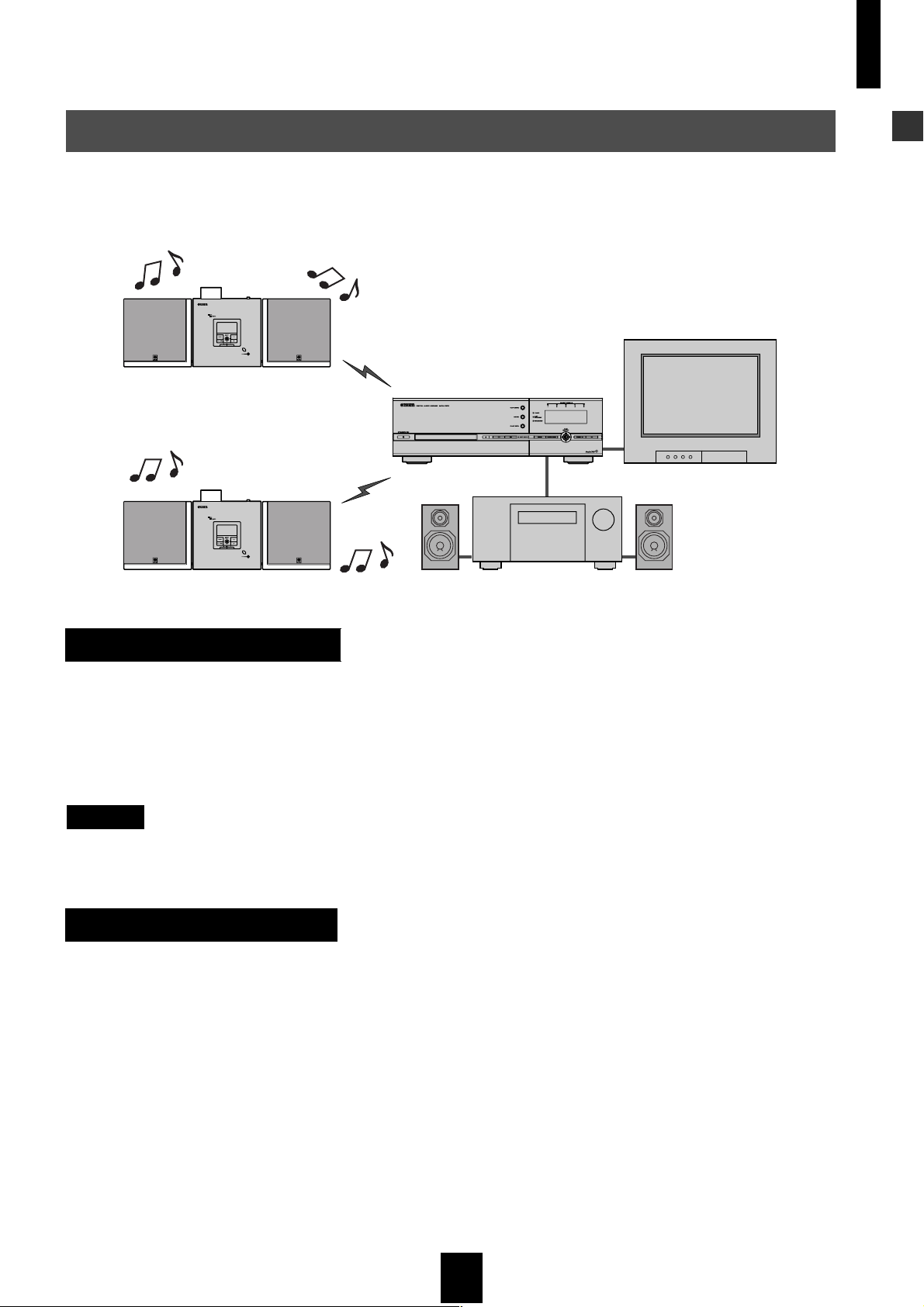
Getting started
What is the MusicCAST system?
The MusicCAST system consists of two components, the MusicCAST server and the MusicCAST client, which
allow you to store music and play it back in multiple locations. You can store many of the CDs in your collection
and play them back whenever you want, rather like a Juke box. The two components in the system are explained
below.
Getting started
Speaker Speaker
MusicCAST client
MusicCAST server
TV/Monitor
AV receiverSpeaker Speaker
What is the MusicCAST server?
The MusicCAST server acts as a storage space for music and other audio material. The MusicCAST server can store many
music CDs on its internal hard disk drive, which it can then play back, or distribute to MusicCAST clients for playback at a
distance. It records the names of the songs, artist, album, and the music genre of the CD during the storage process, allowing
easy access to the songs without requiring you to enter any data by hand. You can then use these criteria to look for and
select songs for playback simply and quickly. You can also set the MusicCAST Server to play songs at random, repeat one
particular song, or select from a number of other playback options.
NOTE
The actual number of CDs the MusicCAST server can store depends on the size of the hard disk drive installed, and the format
you choose to store songs in. Typically it can store over 100 CDs in PCM format on an 80 GB hard disk drive, or over 1000 CDs
if you choose to store the songs in MP3 formats only.
What is the MusicCAST Client?
The MusicCAST client acts as a player for the songs stored on the MusicCAST server.
Since the MusicCAST client can connect to the MusicCAST server through a wireless connection, you can install it without
having to use any connecting cables. You can, for example, install a MusicCAST server in your living room, and
MusicCAST clients in your bedroom and childrens’ rooms, then connect and listen to the music stored in the MusicCAST
server from each location. The MusicCAST client allows you to search for songs in the same manner as the MusicCAST
server, by selecting a song, album, artist, or genre.
Additionally, because the MusicCAST server is capable of connecting to up to seven MusicCAST clients simultaneously,
you can play different songs on multiple MusicCAST clients at the same time.
9
Page 10
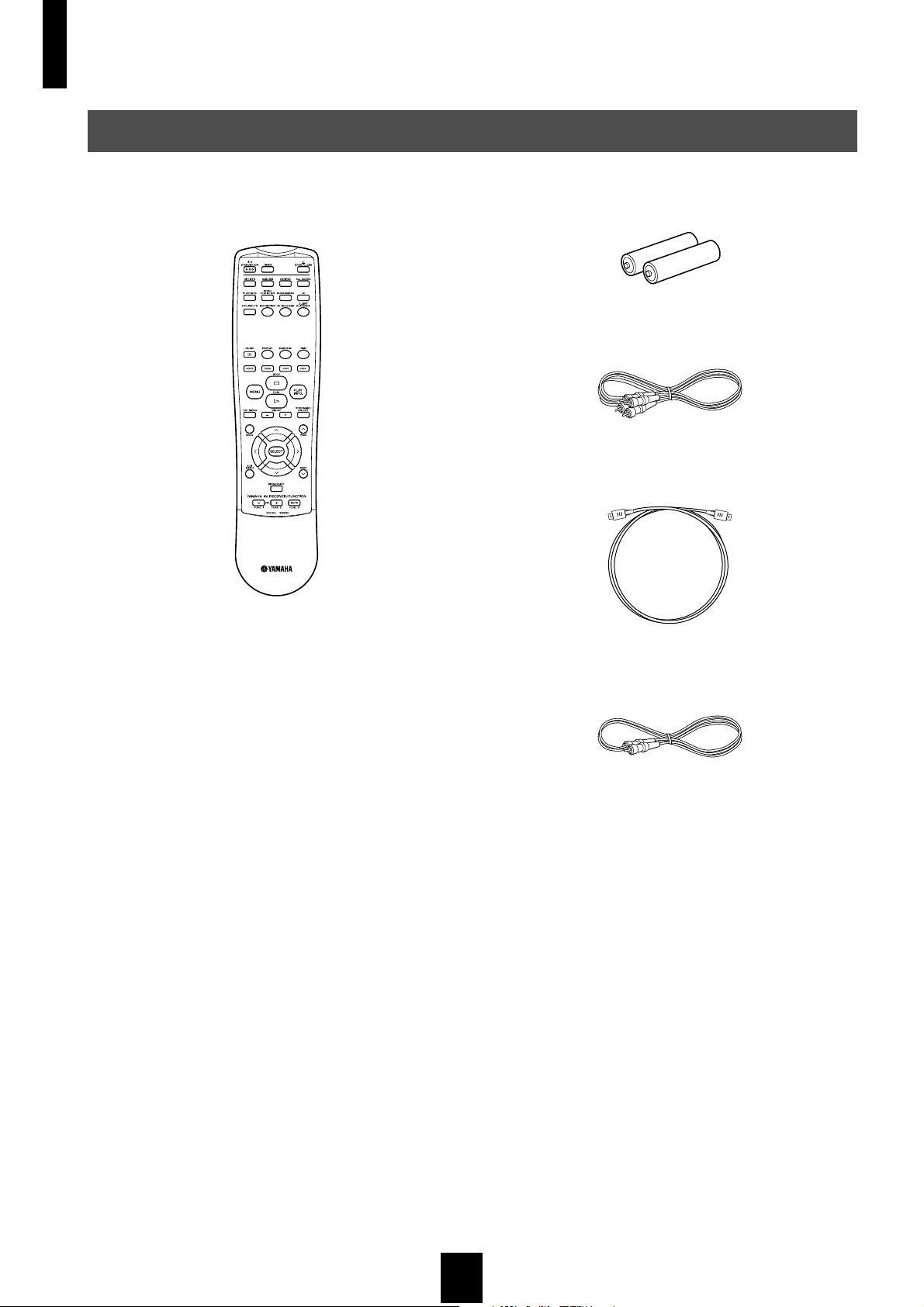
Getting started
Supplied accessories
After unpacking, check that the following parts are included.
• Remote Control • Batteries (size AA, UM-3, or R6) (2)
• Audio Pin Cable (1)
• Optical Cable (1)
• Video Pin Cable (1)
10
Page 11
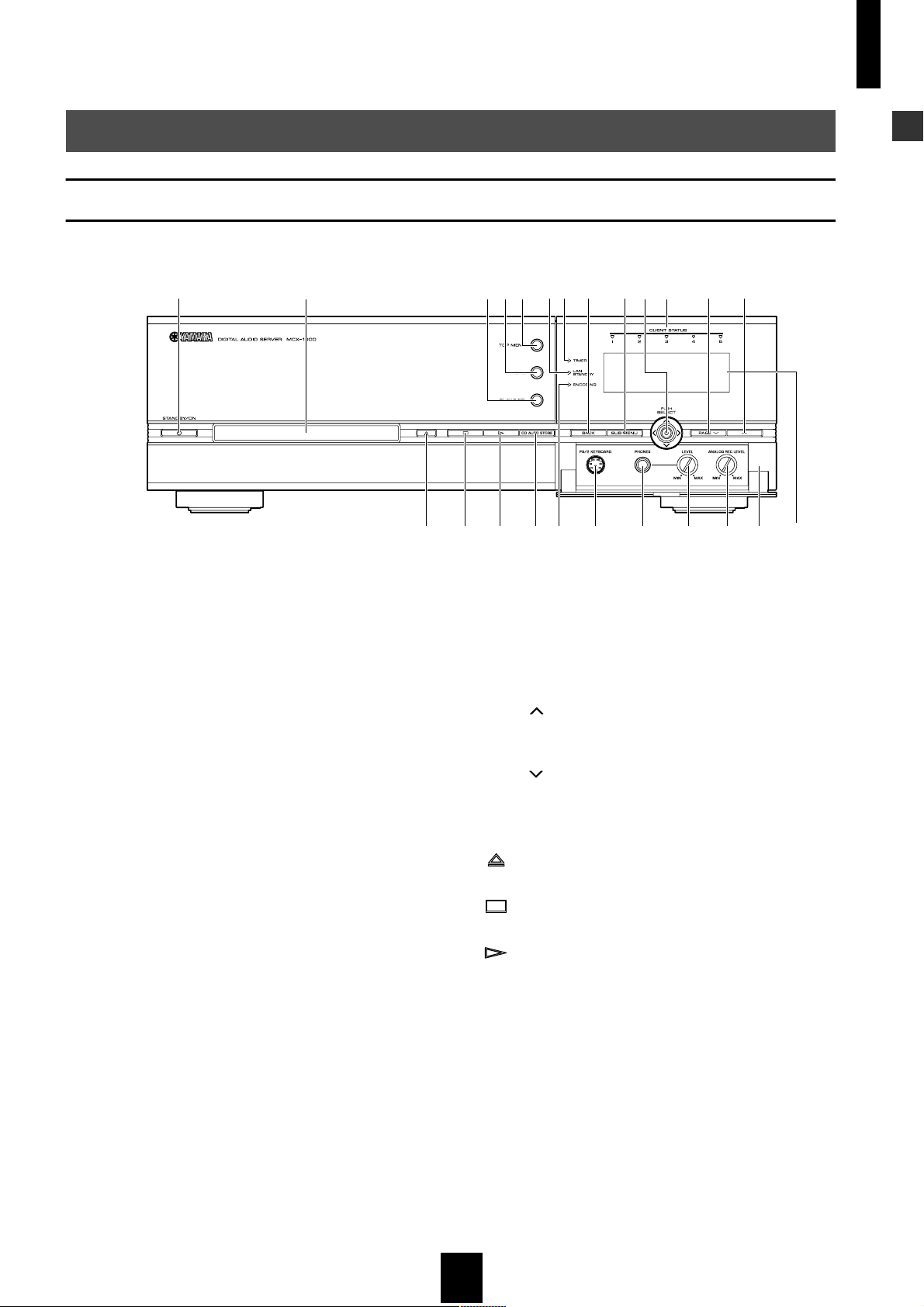
Controls and functions (YAMAHA standard)
Front panel
Getting started
Getting started
1
1 STANDBY/ON
Switches the MusicCAST server between standby and power
on modes. Press and hold STANDBY/ON for two seconds to
place all MusicCAST clients in sleep mode and place the
MusicCAST server in standby mode.
2 Disc tray
3 PLAY INFO.
Displays the Play Info. screen on the on-screen display.
4 MENU
Returns the on-screen display to the Menu screens when the
MusicCAST server is displaying the Play Information screen.
5 TOP MENU
Returns the on-screen display to the Top Menu.
6 LAN STANDBY indicator
Lights when the MusicCAST server is in LAN standby mode.
7 TIMER indicator
Lights when the MusicCAST server Timer function is
activated.
8 BACK
Returns one level up the menu.
9 SUB MENU
Displays the sub menu where applicable.
0 Controller
Moves the cursor on the on-screen display and enters, deletes,
plays, or selects the selection highlighted on the on-screen
display, as appropriate.
234567890ABC
DEFGHI J KLMN
A CLIENT STATUS indicators
Light when MusicCAST clients connected to the MusicCAST
server are activated and able to play back songs.
Indicators 1,2,3,4 indicate the status of clients 1,2,3 and 4.
Indicator 5 lights when clients 5,6 or 7 are active.
B PA G E
Scrolls the menu page up when the contents the MusicCAST
server is displaying cannot be displayed on one menu page.
C PA G E
Scrolls the menu page down when the contents the
MusicCAST server is displaying cannot be displayed on one
menu page.
D (OPEN/CLOSE)
Opens and closes the disc tray.
E (STOP)
Halts playback on the MusicCAST server.
F (PLAY)
Starts playback of the selected item.
G CD AUTO STORE
Starts the automatic CD storage process.
H ENCODING indicator
Lights when the MusicCAST server is converting PCM files to
MP3 files.
I PS/2 KEYBOARD jack
Connect a PS/2 keyboard to this input for easy data entry.
J PHONES jack
Connect your headphones to this jack.
11
Page 12
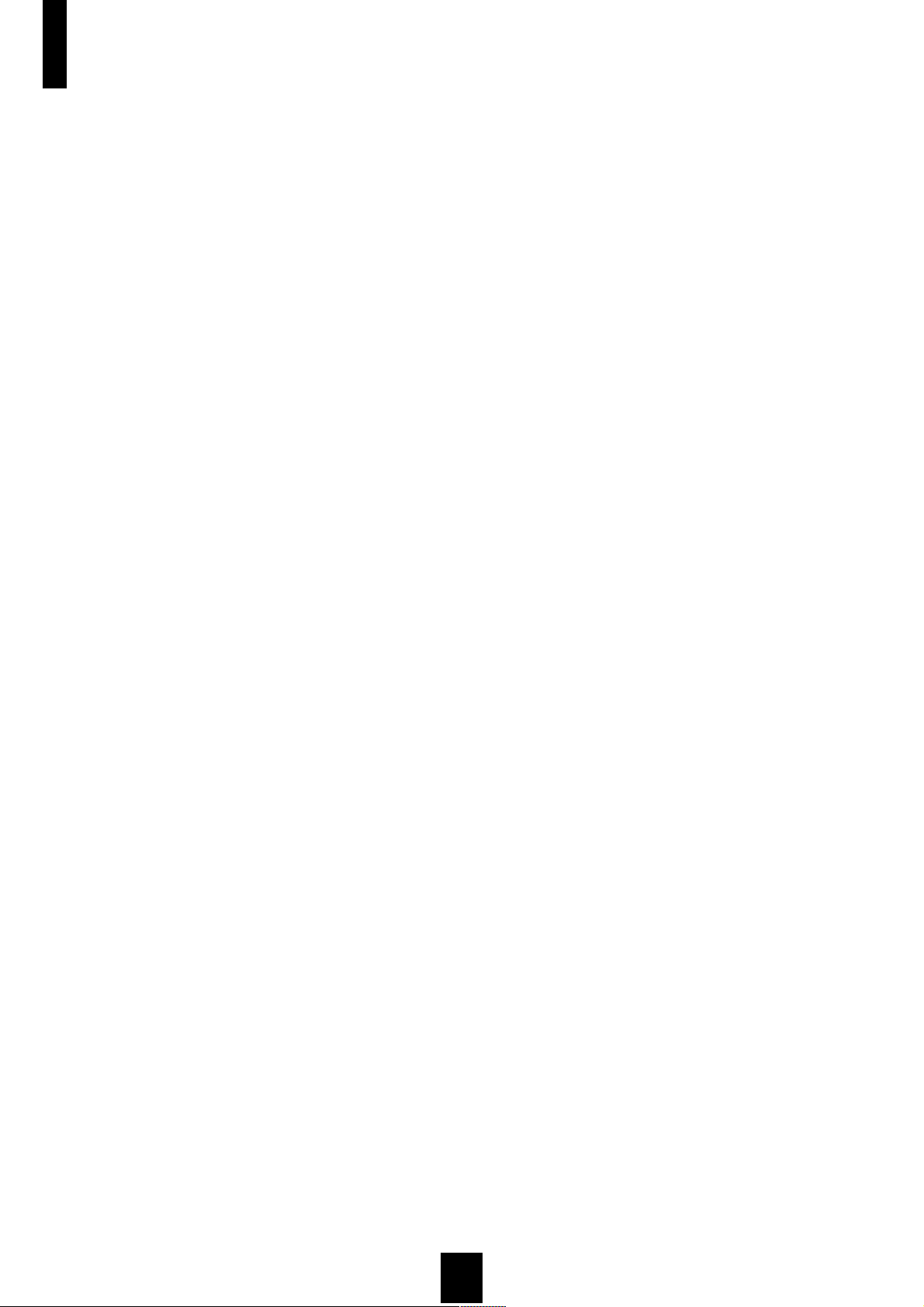
Getting started
K LEVEL control
Controls the volume level of the output to your headphones.
L ANALOG REC LEVEL control
Controls the recording level when recording from a source
connected to the ANALOG IN jacks.
M Front panel door
N Front panel diaplay
Displays information on the operations and status of the
MusicCAST server.
12
Page 13
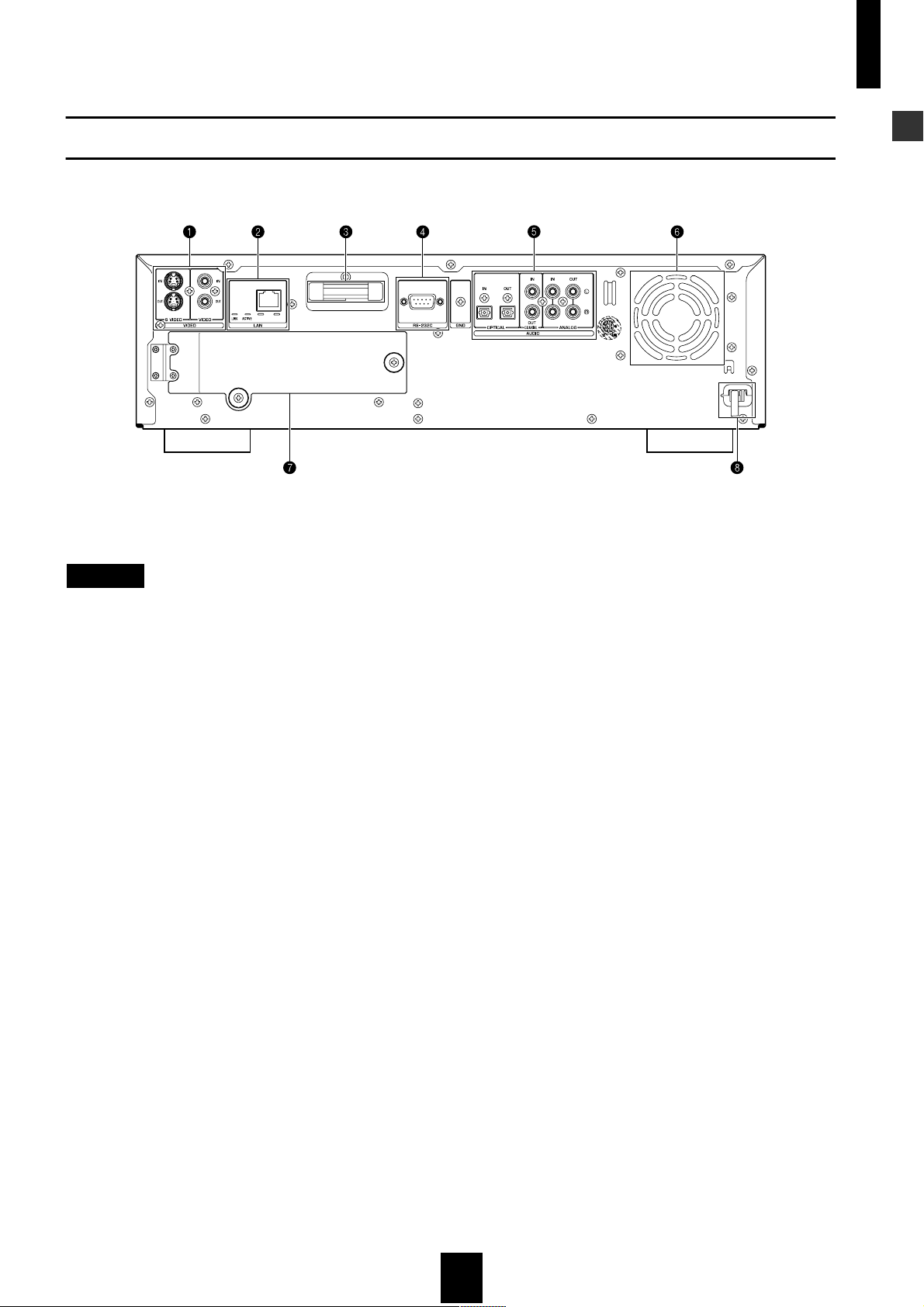
Getting started
Rear panel
1 VIDEO jacks
NOTE
The MusicCAST server does not record any video signal.
Video signals from the S VIDEO IN and VIDEO IN jacks are
passed directly to the S VIDEO OUT and VIDEO OUT jacks
respectively, and are not processed in the MusicCAST server at
all.
• S VIDEO IN jack
Connects to the S VIDEO output from your video component
using an S VIDEO cable.
• S VIDEO OUT jack
Connects to the S VIDEO input on your TV/monitor using an S
VIDEO cable.
• VIDEO IN jack
Connects to the VIDEO output from the video component.
• VIDEO OUT jack
Connects to the video input on your TV/monitor.
2 LAN terminal
• LINK indicator
Lights up when the MusicCAST server is connected to a local
area network.
• ACTIVE indicator
Lights up when the MusicCAST server is transmitting or
receiving data over a local area network.
3 Wireless LAN antenna
4 RS-232C terminal
Connects to the RS-232C terminal on your YAMAHA AV
receiver using an RS-232C cable to allow the MusicCAST
server to control certain functions on the AV receiver.
Getting started
5 AUDIO jacks
• OPTICAL (digital) IN jack
Connects to the optical digital output jack on an external
component to receive signals from the component over a
digital optical connection.
• OPTICAL (digital) OUT jack
Connects to the optical digital input jack on an external
component to transmit signals to the component over a digital
optical connection.
• COAXIAL (digital) IN jack
Connects to the coaxial digital output jack on an external
component to receive signals from the component over a
digital coaxial connection.
• COAXIAL (digital) OUT jack
Connects to the coaxial digital input jack on an external
component to transmit signals to the component over a digital
coaxial connection.
• ANALOG IN jacks
Connects to the analog output jacks on an external component
to receive signals from the component over an analog
connection.
• ANALOG OUT jacks
Connects to the analog input jacks on an external component to
transmit signals to the component over to end of an analog
connection.
6 FAN
7 HDD slot
8 AC power cord
(U.S.A model)
13
Page 14
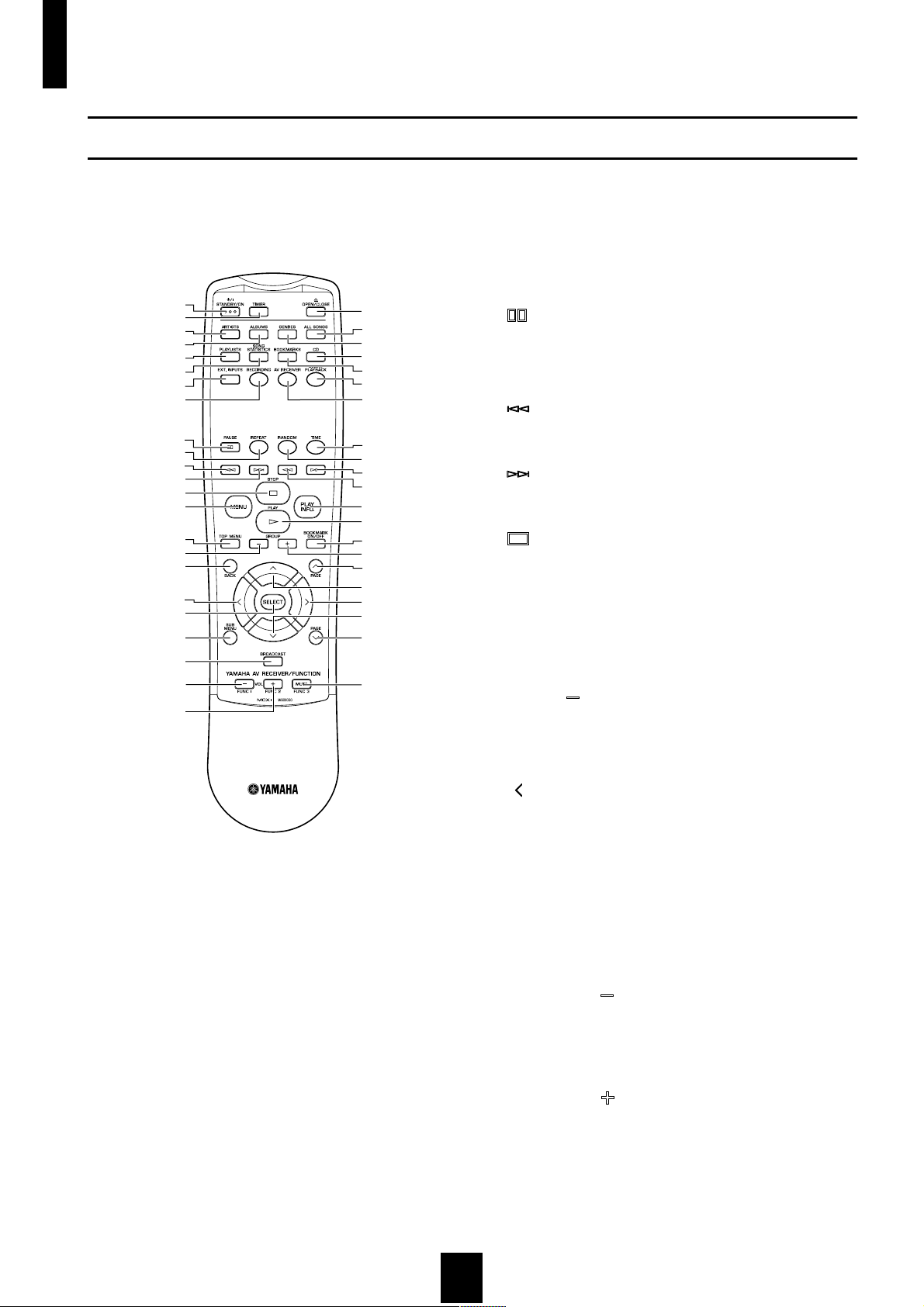
Getting started
Remote control
1
2
3
4
5
6
7
8
9
0
A
B
C
D
E
F
G
H
I
J
K
L
M
N
O
P
Q
R
S
T
U
V
W
X
Y
Z
[
\
]
^
a
b
c
d
6 SONG STATISTICS
Displays the Song Statistics screen on the on-screen display.
7 EXT. INPUTS
Displays the External Input screen on the on-screen display.
8 RECORDING
Displays the Recording screen on the on-screen display.
9 PAU S E
Pauses/Unpauses playback on the MusicCAST server.
0 REPEAT
Cycles through the MusicCAST server repeat modes.
A
Accesses the previous track in the playback group you are
listening to.
B
Accesses the next track in the playback group you are listening
to.
C STOP
Halts playback on the MusicCAST server.
D MENU
Returns the on-screen display to the Menu screens when the
MusicCAST server is displaying the Play Information screen.
E TOP MENU
Returns the on-screen display to the top menu.
F GROUP
Accesses the previous playback group.
1 STANDBY/ON
Switches the MusicCAST server between standby and power
on modes. Press and hold STANDBY/ON for two seconds to
place all MusicCAST clients in sleep mode and place the
MusicCAST server in standby mode.
2 TIMER
Activates the MusicCAST server Timer function.
3 ARTISTS
Displays the Artists screen on the on-screen display.
4 ALBUMS
Displays the Albums screen on the on-screen display.
5 PLAYLISTS
Displays the Playlists screen on the on-screen display.
G BACK
Returns one level up the menu.
H (cursor left)
Moves the on-screen cursor to the left.
I SELECT
Enters, deletes, plays, or selects the selection highlighted on
the on-screen display, as appropriate.
J SUB MENU
Displays the sub menu where applicable.
K BROADCAST
This key is reserved for future functionality.
L FUNC1 / VOL
Reduces the volume level of a YAMAHA AV receiver
connected to the MusicCAST server with an RS-232C cable.
The “FUNC” designation indicates that this key will gain more
functionality in the future.
M FUNC2 / VOL
Increases the volume level of a YAMAHA AV receiver
connected to the MusicCAST server with an RS-232C cable.
The “FUNC” designation indicates that this key will gain more
functionality in the future.
N OPEN / CLOSE
Opens and closes the disc tray.
14
Page 15
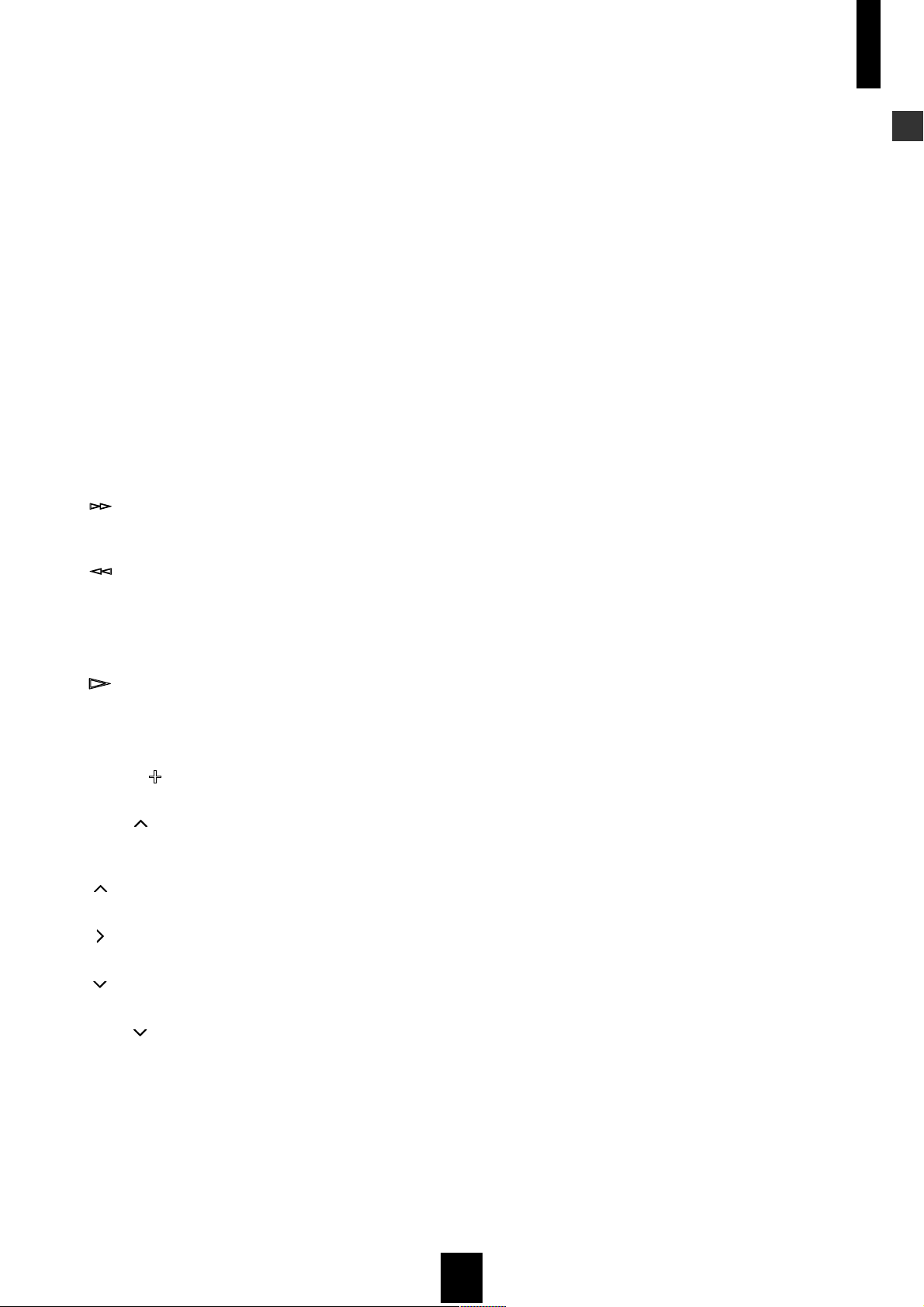
O ALL SONGS
Displays the All Songs screen on the on-screen display.
P GENRES
Displays the Genres screen on the on-screen display.
Q CD
Displays the CD screen on the on-screen display.
R BOOKMARKS
Displays the Bookmarks screen on the on-screen display.
S CLIENT PLAYBACK
Displays the Client Playback screen on the on-screen display.
T AV RECEIVER
Displays the AV Receiver screen on the on-screen display.
U TIME
Cycles the time display mode on the Play Information screen.
V RANDOM
Cycles the random playback mode on the Play Information
screen.
W
Searches forward through the song you are currently listening
to.
Getting started
Getting started
X
Searches backward through the song you are currently
listening to.
Y PLAY INFO.
Displays the “Play Info.” screen on the on-screen display.
Z PLAY
Starts playback of the selected item.
[ BOOKMARK ON/OFF
Attaches or removes a bookmark from a song.
\ GROUP
Accesses the next playback group.
] PA G E
Scrolls the menu page up when the contents the MusicCAST
server is displaying cannot be displayed on one menu page.
^ (cursor up)
Moves the on-screen cursor up.
a (cursor right)
Moves the on-screen cursor to the right.
b (cursor down)
Moves the on-screen cursor down.
c PA G E
Scrolls the menu page down when the contents the
MusicCAST server is displaying cannot be displayed on one
menu page.
d FUNC3 / MUTE
Mutes the sound outputs from a YAMAHA AV receiver
connected to the MusicCAST server with a RS-232C cable.
15
Page 16
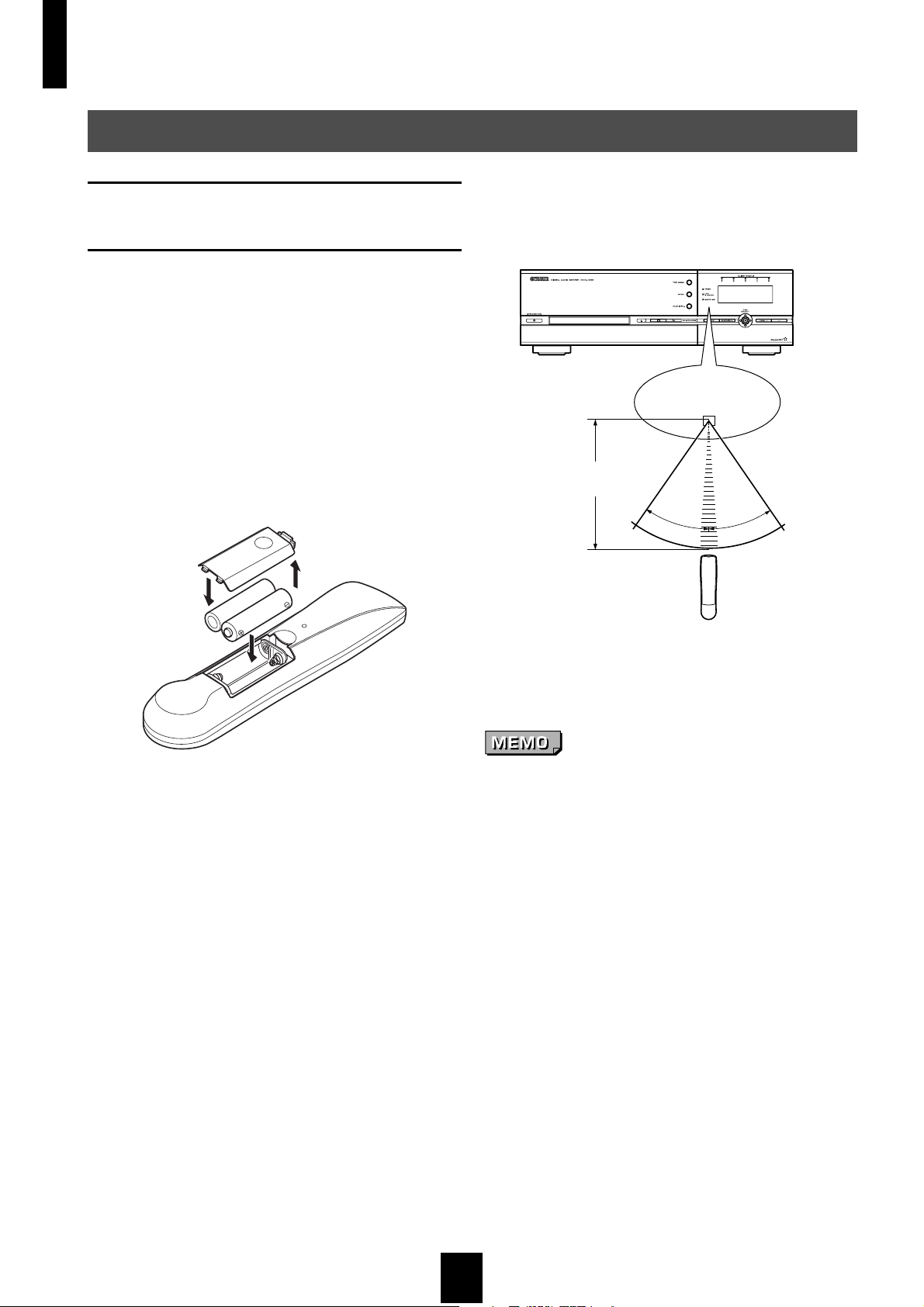
Getting started
Preparing the remote controls
Preparing the MusicCAST server
remote control
■ Inserting the batteries
1 Remove the cover on the underside of the
remote control.
2 Insert two AA batteries into the battery
compartment, checking that the positive (+) and
negative (–) terminals on the batteries
correspond to the polarity markings on the
case.
■ Using the remote control
Signal receiver
3 Slide the cover back until it snaps into place.
1
3
2
■ Battery replacement
If you find that the remote control must be used closer
to the main unit than usual, the battery is weak.
Replace the battery with new one.
■ Notes on batteries
• Please use AA size batteries.
• Do not use old batteries together with new ones.
• Do not use different types of batteries (such as alkaline
and manganese batteries) together.
• Do not use rechargable batteries.
• Remove the batteries from the remote control if you do
not intend to use it for an extended period.
• If the battery leaks, dispose of it immediately. Avoid
touching the leaked material or letting it come in contact
with clothing, etc. Skin contact may cause burn. If it
occurs, wash with water promptly and get medical
attention.
• Do not connect the positive (+) and negative (–) terminals
of any one-battery together.
Approx. 6m
30
• If using this remote control causes other equipment to
malfunction, change the location of the equipment.
• Do not spill water or other liquids on the remote control.
• Do not store or leave the remote control in conditions of
high temperature or humidity, such as near a stove, heater,
or bath.
• Do not place the MusicCAST server in locations where the
signal receiver will be in direct sunlight or near lighting
equipment. The remote control may not function correctly
in these conditions.
30
16
Page 17
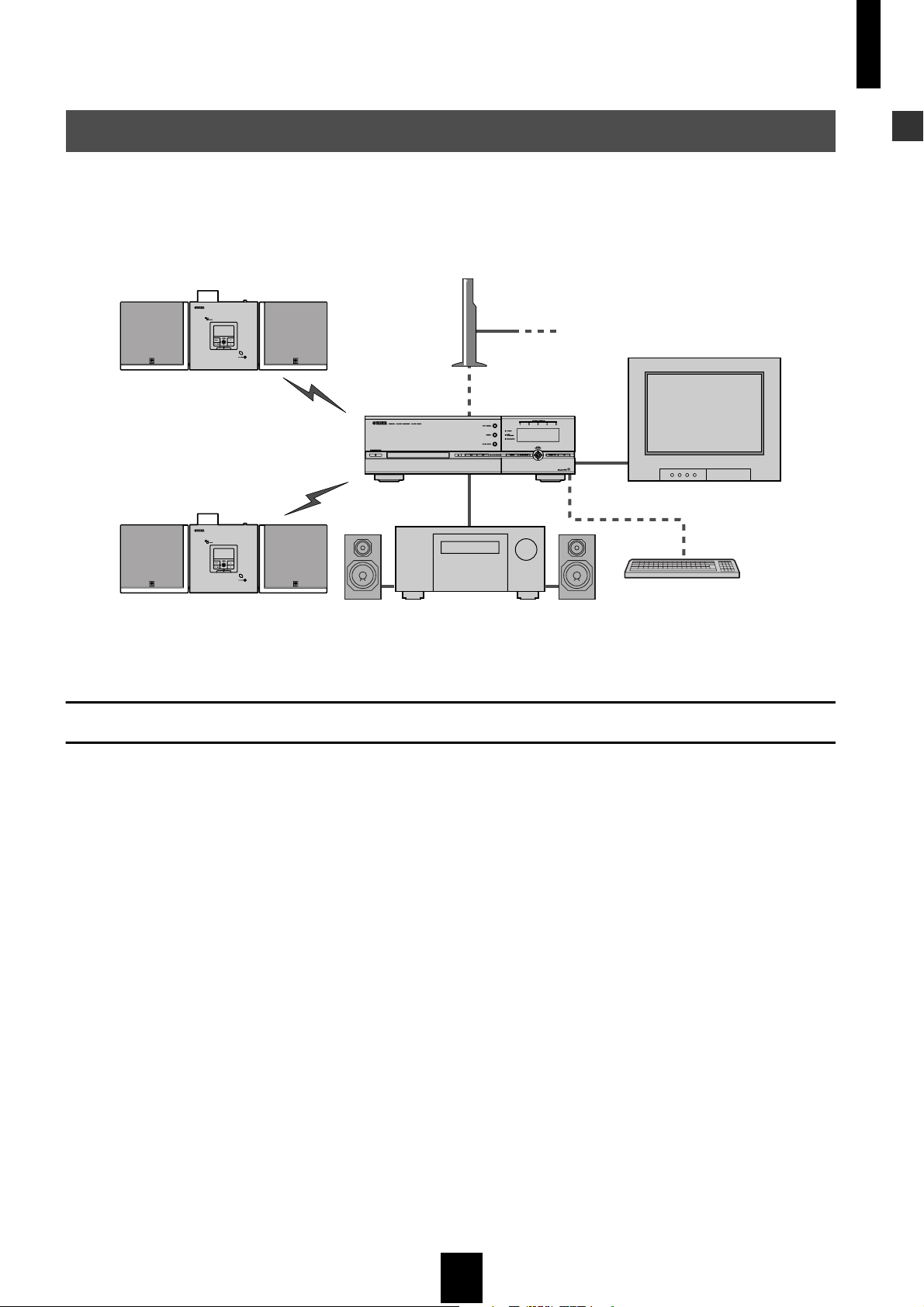
Getting started
Checking your system connections
You must connect your MusicCAST system correctly to use all of its functions to the full. Follow the instructions in
the attached “Setup guide” carefully when setting up your system.
Router
YAMAHA
Getting started
MusicCAST
client
MusicCAST
client
LAN
AUDIO
AV receiver
To Internet
VIDEO
PS/2 KEYBOARD (OPTIONAL)
SpeakerSpeaker
TV/Monitor
Keyboard
Component check list
❍ TV/monitor
Allows you to carry out all operations on the MusicCAST server from the on-screen display.
❍ MusicCAST client
Plays any of the songs stored in the MusicCAST server.
❍ AV receiver, speakers
Connect speakers and an amplifier or AV receiver to the MusicCAST server if you wish to listen to music stored
on its hard disk drive from the MusicCAST server directly.
❍ Internet
When song, artist, album, or genre titles are not present in its built-in database the MusicCAST server can use an
Internet connection to download relevant information. We recommend that you use a broadband router to
connect to the Internet. Connecting to the Internet is not absolutely necessary, but enhances the experience of
using the MusicCAST system.
❍ PS/2 keyboard (OPTIONAL)
Allows you to easily enter and edit information such as album and song titles on the MusicCAST server.
❍ MusicCAST client speakers
Connect speakers to the MusicCAST client if you wish to listen to music from it directly.
17
Page 18
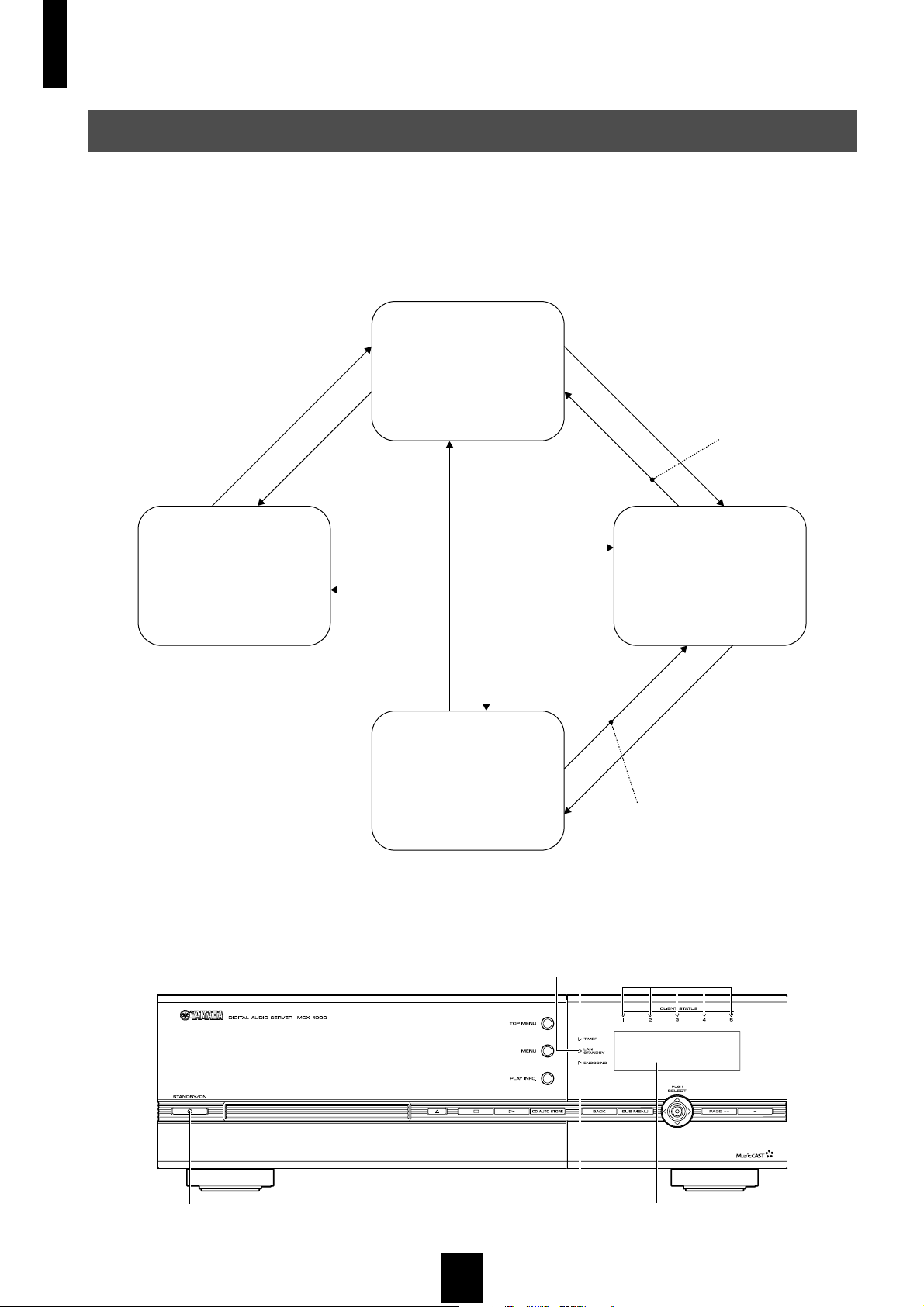
Getting started
MusicCAST server standby and power modes
The MusicCAST server has four different standby and power modes, and uses each in a specific set of
circumstances. The MusicCAST server consumes power in all modes, however standby modes generally
consume less power than when the MusicCAST is in power on mode.
The following diagram illustrates the MusicCAST server standby and power on modes, and the actions required
to move between them. The figures in brackets indicate the amount of electricity consumed per hour in that
particular mode.
Power on
STANDBY : Green
• STANDBY/ON key (ON)
• TIMER START
LAN standby
STANDBY : Red
Front panel display : UnLit
OSD : Off
TIMER : Optional
LAN STANDBY : Lit (orange)
ENCODING : Off
CLIENT : Off
Front panel display : Lit
OSD : Optional
TIMER : Optional
LAN STANDBY : Optional
ENCODING : Optional
CLIENT : Optional
• STANDBY/ON key (OFF)
• Forced standby
• After idling for 30 minutes
• TIMER END
• MusicCAST client on
• TIMER START
• STANDBY/ON key (OFF)
• Forced standby
• TIMER END
• Encoding complete
• MusicCAST client OFF
• TIMER END
• STANDBY/ON key (OFF)
• TIMER END
• STANDBY/ON key (ON)
• TIMER START
Sleep
STANDBY : Red
Front panel display : UnLit
OSD : Off
TIMER : Optional
LAN STANDBY : Optional
ENCODING : Optional (*1)
CLIENT : Optional (*1)
• STANDBY/ON key (ON)
• TIMER START
(*1 One of these lights will always
flash when the MusicCAST server is
in Sleep Mode)
IR Standby
STANDBY : Red
Front panel display : Unlit
OSD : Off
TIMER : Optional
LAN STANDBY : Unlit
ENCODING : Unlit
CLIENT : Unlit
• TIMER START
• Encoding complete
• MusicCAST client OFF
• TIMER END
If you do not use the MusicCAST server for more than 30 minutes, and it is not encoding MP3 files, or
transmitting music data to MusicCAST clients, it automatically places the itself in LAN standby mode, regardless
of your standby mode settings.
LAN STANDBY
indicator
TIMER
indicator
CLIENT
indicator
STANDBY
indicator
18
ENCODING
indicator
Front panel
display
Page 19
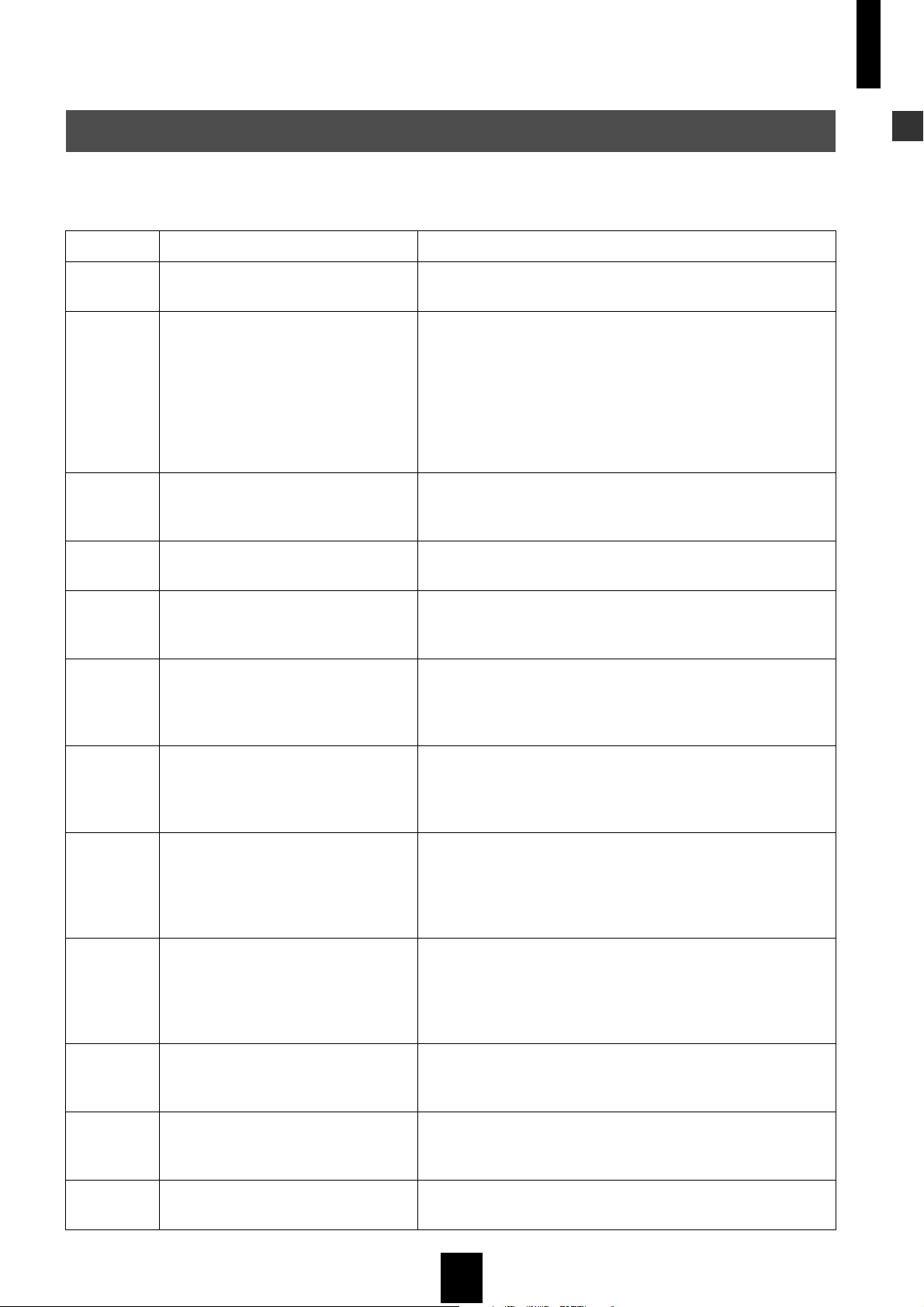
Getting started
Using this manual
This section gives a brief sequential explanation of the procedures involved in using your MusicCAST server.
Refer to it as a guide to using this manual.
SECTION TITLE CONTENT
1 Getting started Use the manual, check your system connections, and learn
about the basic operations of the MusicCAST server.
Getting started
2 Storing music on the
MusicCAST server
3 Playback Search for songs by criteria such as song or album name,
4 Editing Add or change information such as song, artist, or genre
5 Creating CDs Make original CDs from the songs stored on the
6 Using the MusicCAST with a
YAMAHA AV receiver
7 Controlling MusicCAST clients Remotely control any MusicCAST clients connected to your
Store CDs and audio material from external components
connected to the MusicCAST server. Enter information on
material that you have stored, such as artist, album, genre,
or song titles. This information is useful when you wish to
use such criteria as artist, album, or genre name when
playing back songs on the MusicCAST server or clients,
and when making original CDs from the songs you store on
the MusicCAST.
make lists of your favorite songs, or play back songs at
random.
names, and make and edit lists of your favorite songs.
MusicCAST server. Additionally, you can duplicate CDs
you own onto CD-R or CD-RW discs.
Use the MusicCAST server to adjust volume, change
inputs and effect programs, and control other functions on
a RS-232C equipped YAMAHA AV receiver connected to
the MusicCAST server with an RS-232C cable.
MusicCAST server. This function allows you to operate
multiple MusicCAST clients simultaneously, and check
what individual MusicCAST clients are playing.
8 Using the Timer function for
playback and recording
9 Configuring the MusicCAST
network
10 System setup Set parameters such as keyboard type, on-screen display
11 Checking system information Check the remaining time available for song storage,
12 Appendix Refer to this section when your MusicCAST server appears
Use the Timer to automatically start playback on the
MusicCAST server or clients, or place a component in
standby mode, at the time set in the Timer display on the
MusicCAST server. You can also set the MusicCAST
server to begin recording material at a designated time.
Configure the MusicCAST server so that MusicCAST
clients can connect to it over a wired or wireless network.
Additionally, you can configure the MusicCAST server to
work together with other components in an existing
network.
color schemes, and date and time, to suit the conditions
you use your MusicCAST server in.
system firmware version, and other information pertaining
to your MusicCAST system.
to be functioning incorrectly.
19
Page 20
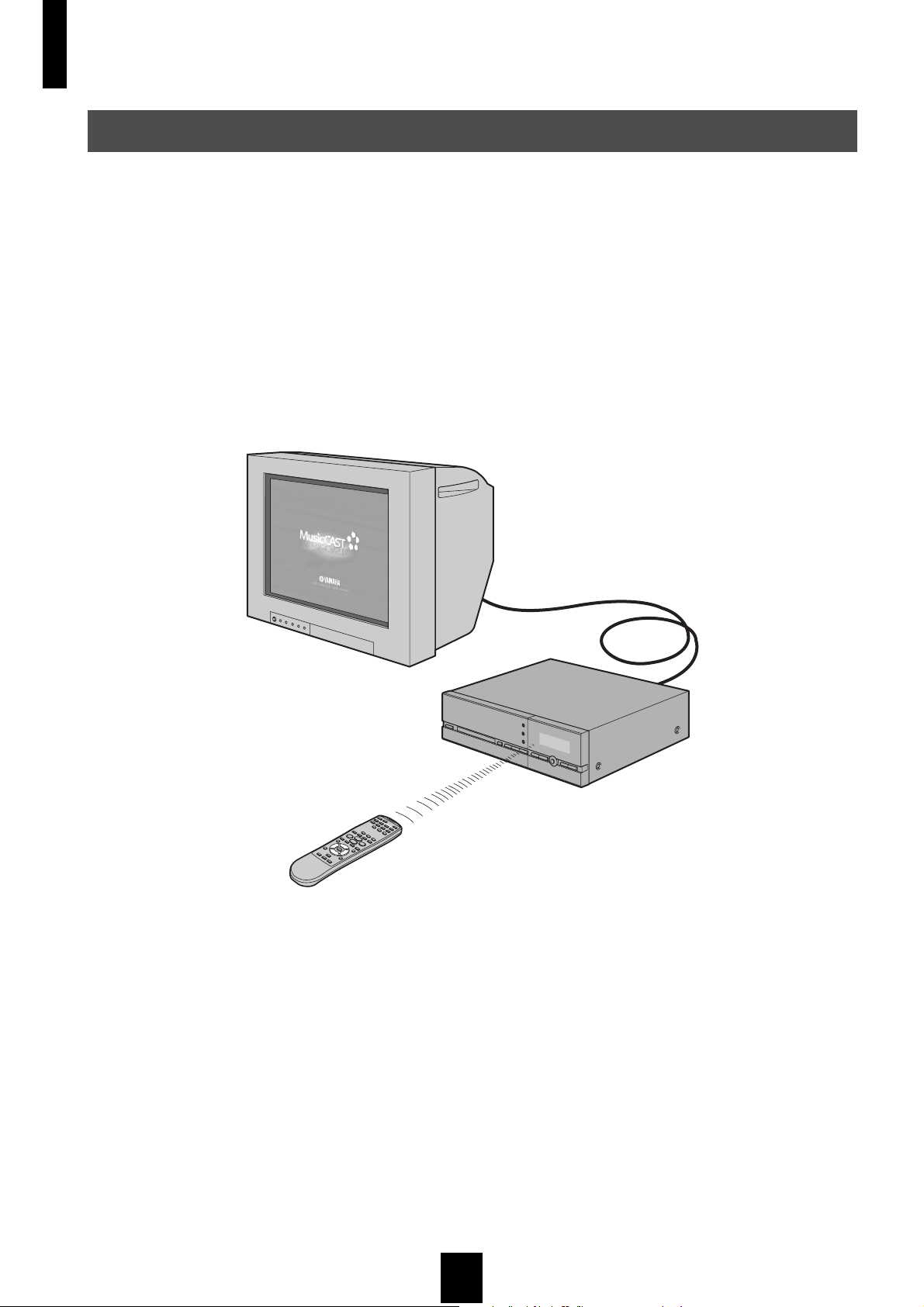
Getting started
Operating the MusicCAST server
Use the remote control and the television connected to your MusicCAST server to carry out the procedures
described in this manual.
If you connect your MusicCAST server to a television, you can search for CD titles, artist names, and other data
on screen. You can also set all the other parameters used to operate the MusicCAST system from this on-screen
display.
This manual assumes that you have connected your MusicCAST server to a TV/monitor, and uses illustrations of
the on-screen display to explain operations where appropriate.
Most of the explanations in this manual center on using the remote control to operate MusicCAST components,
but you can also access most functions directly from the MusicCAST server and client units. Refer to the
illustrations provided with each explanation to check which keys or buttons are applicable, and use those controls
indicated for each numbered step to carry out procedures.
c
2002 YAMAHA AII rights reserved
20
Page 21
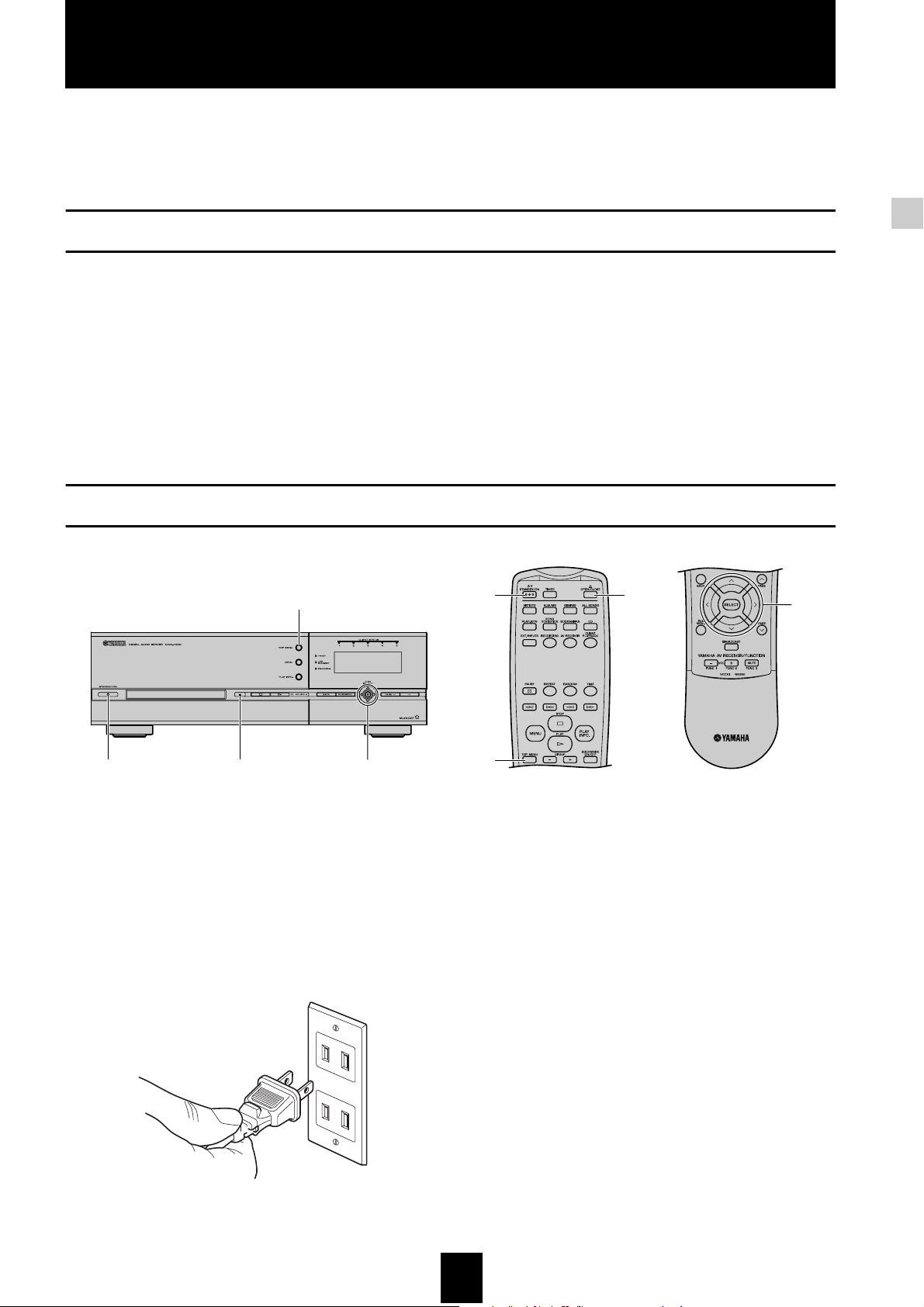
Storing music on the MusicCAST server
You can gain easy access to all of the songs in your CD collection, and play them back in multiple
locations using MusicCAST clients if you store them on the hard disk drive in the MusicCAST server.
Storing them together with the relevant album, artist, genre, and song titles enables you to quickly and
simply search for songs you want to listen to and play them back.
Music storage formats
The MusicCAST server can store songs in both PCM and MP3 formats, and is set to store both by default. PCM
format stores music with the same quality as CD, while the MP3 format uses highly compressed data. Storing
songs in PCM format results in a high-quality sound but requires a large amount of space on the MusicCAST
server hard disk drive. Storing songs in MP3 format results in sound quality that is not as high as that of PCM
format songs but requires less space on the MusicCAST server hard disk drive. This enables you to store more
songs on the hard disk drive (roughly 10 times more, depending upon the MP3 recording settings you choose).
The MusicCAST server stores PCM format songs mainly for playback on the MusicCAST server, and for
recording onto CDs. The MusicCAST server can distribute PCM format songs to a single client, however normally
the MusicCAST server distributes MP3 to MusicCAST clients (see page 125 for more information on distributing
PCM format songs to MusicCAST clients).
Loading a CD into the MusicCAST server
4
2
7,9
5,6
Storing music on the MusicCAST server
27,95,6
Most of the explanations in this manual center on using
the remote control to operate MusicCAST
components, but you can also access most functions
directly from the MusicCAST server and client units.
Refer to the illustrations provided with each
explanation to check which keys or buttons are
applicable, and use those controls indicated for each
numbered step to carry out procedures.
1 Insert the MusicCAST server power cord into an
AC outlet.
(This picture depicts the style of AC outlet found in the U.S.A).
4
2 Press STANDBY/ON on the MusicCAST server
to turn its power on.
The STANDBY/ON indicator turns green.
3 Turn the power of the TV/monitor connected to
the MusicCAST server on, and set it to display
the MusicCAST on-screen display (refer to your
TV/Monitor manual for instructions on how to
do this).
The STANDBY/ON indicator turns red.
2121
Page 22
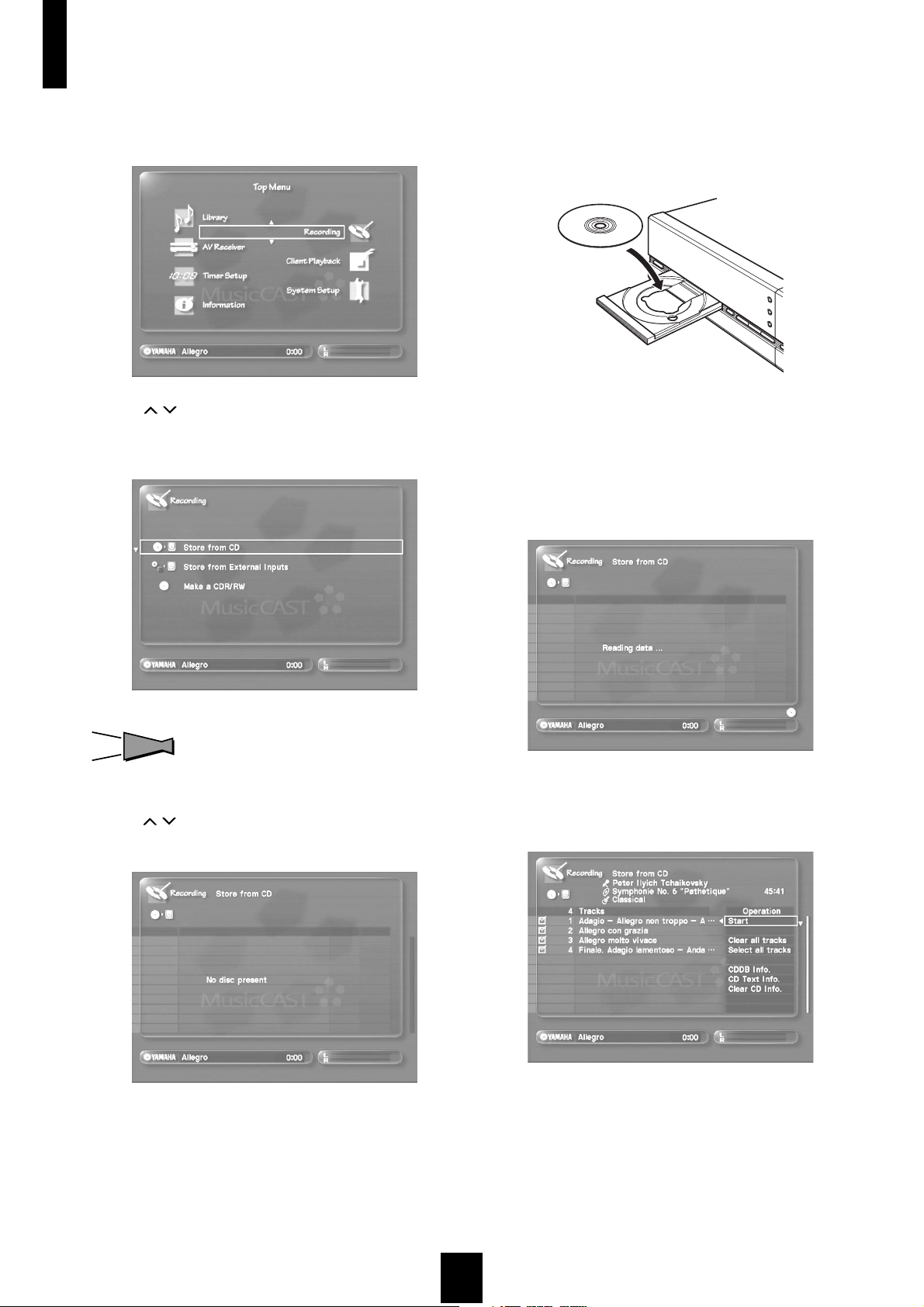
Storing music on the MusicCAST server
4 Press TOP MENU.
The Top Menu screen appears on the on-screen display.
5 Use / to move the cursor to “Recording”
and press SELECT.
The Recording screen appears on the on-screen display.
8 Place a CD in the MusicCAST server in the disc
tray.
Place the CD in the tray label-side up, aligned with the grooves
on the disc tray.
9 Press OPEN/CLOSE to close the disc tray.
The MusicCAST server reads the information on the CD.
This operation can take a few seconds. During this time, the
following screen appears on the on-screen display:
HINT
HINT
You can also access the Recording screen directly by pressing
RECORDING.
6 Use / to move the cursor to “Store from CD”
and press SELECT.
7 Press OPEN/CLOSE to open the disc tray.
When the MusicCAST finishes searching for information, it
displays the following screen showing song, album, artist, and
genre names.
22
Page 23
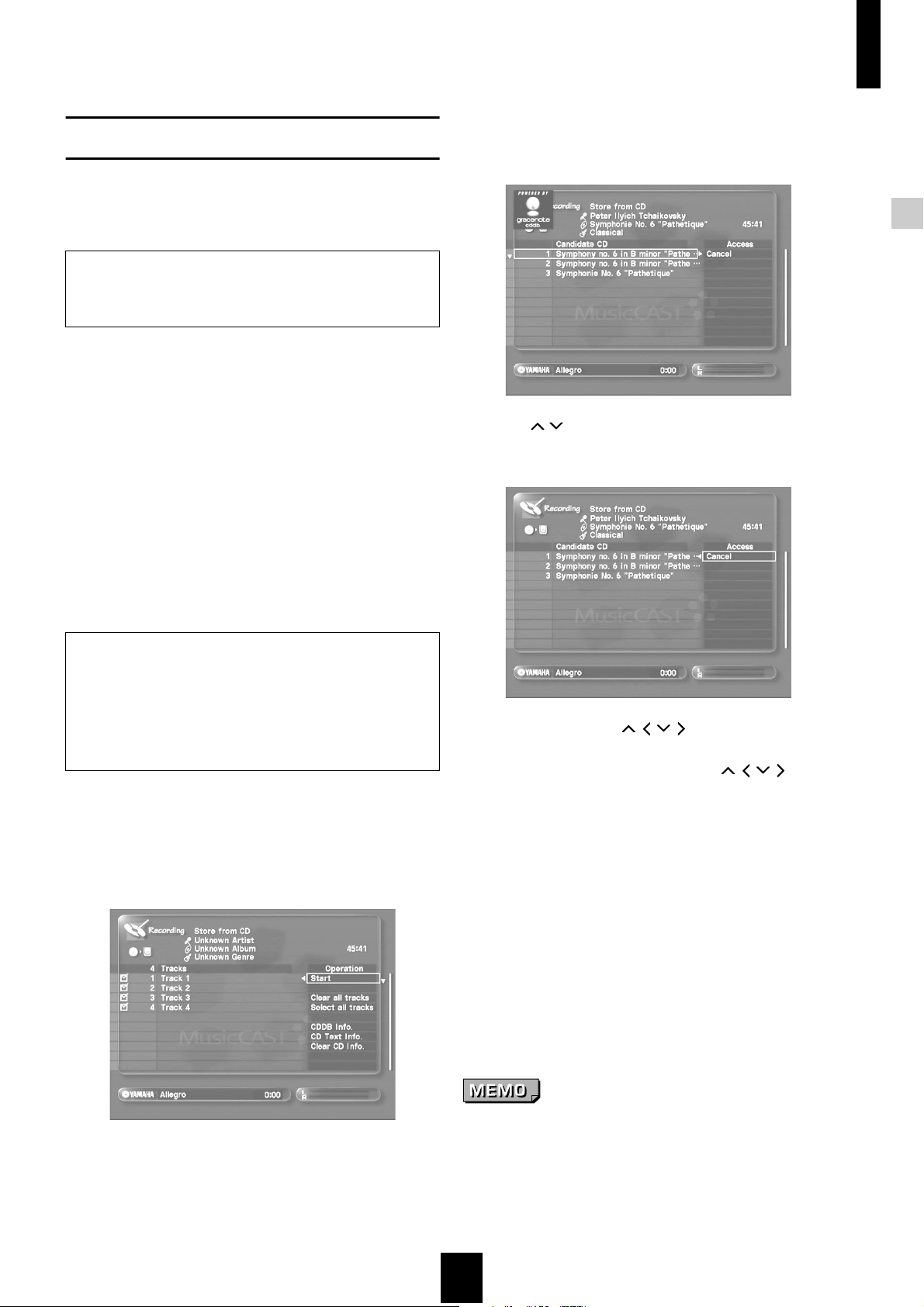
Storing music on the MusicCAST server
The CD contents display screen
When you load a CD, the MusicCAST server reads its
type and volume, and looks for the names of the
songs, album, artist, and genre in its built-in Gracenote
®
CDDB
The method the MusicCAST uses to obtain information
depends on the disc it is storing.
database.
What is the Gracenote CDDB?
The Gracenote CDDB is a database which you can access to
gain information on the songs, artists, genre, and album names
for music CDs.
• When information on the CD exists in the built-in
Gracenote CDDB database of the MusicCAST
server:
The MusicCAST server reads song, album, title, and genre
information from its built-in Gracenote CDDB database.
(see page 119 for an explanation of how to set the
MusicCAST server not to access its internal CDDB).
• When there is no information on the CD in the
built-in Gracenote CDDB database of the
MusicCAST server:
If set to do so, the MusicCAST server can attempt to connect
to the Internet based database site (see CDDB, page 119),
and obtain information for display and storage.
• If the MusicCAST server finds more than one
applicable entry in the Gracenote CDDB:
The following screen appears on the on-screen display:
Storing music on the MusicCAST server
Use the / to move the cursor to the entry you think is
correct and press SELECT.
What is CD TEXT?
Some CDs have text information such as their song titles, album
names, and genre names encoded on them. This information is
called CD TEXT. The MusicCAST server can read and display
text, and can store it together with song data when you store CDs
on the hard disk drive. Because the MusicCAST server cannot
store some kinds of CD TEXT, we recommend that you use the
Gracenote CDDB by default (see page 119).
• When the MusicCAST server cannot find any
information about the CD:
When there is no text on the CD, and the MusicCAST server
cannot find any relevant data on its built-in Gracenote
CDDB database or the Internet Gracenote CDDB, the
following screen appears on the on-screen display:
To halt this process, use / / / to move the cursor to
“Cancel” and press SELECT.
• To redisplay the CD contents use / / / to
move the cursor to one of the following options
and press SELECT:
CDDB Info: Displays the information stored in either
the internal or Internet-based Gracenote
CDDB service for the CD. Select this
option to redisplay information from the
Gracenote CDDB when multiple selection
are available for the CD.
CD TEXT info: Displays the CD TEXT information stored
on the CD, if any.
Clear CD info: Clears all information on the CD from the
screen.
Note that the MusicCAST stores the information as displayed
on this screen for each CD.
In this case, the MusicCAST server does not automatically
store any information regarding the song titles, artist, album, or
genre names. Lack of data makes searching for songs difficult,
you can enter this data by hand. For more information see
page 78.
If the MusicCAST server does not find any relevant data and
you think it should, press TOP MENU to return to the top
menu, and start the procedure again, as documented on
page 21.
Powered by Gracenote CDDB Music Recognition Service.
23
Page 24
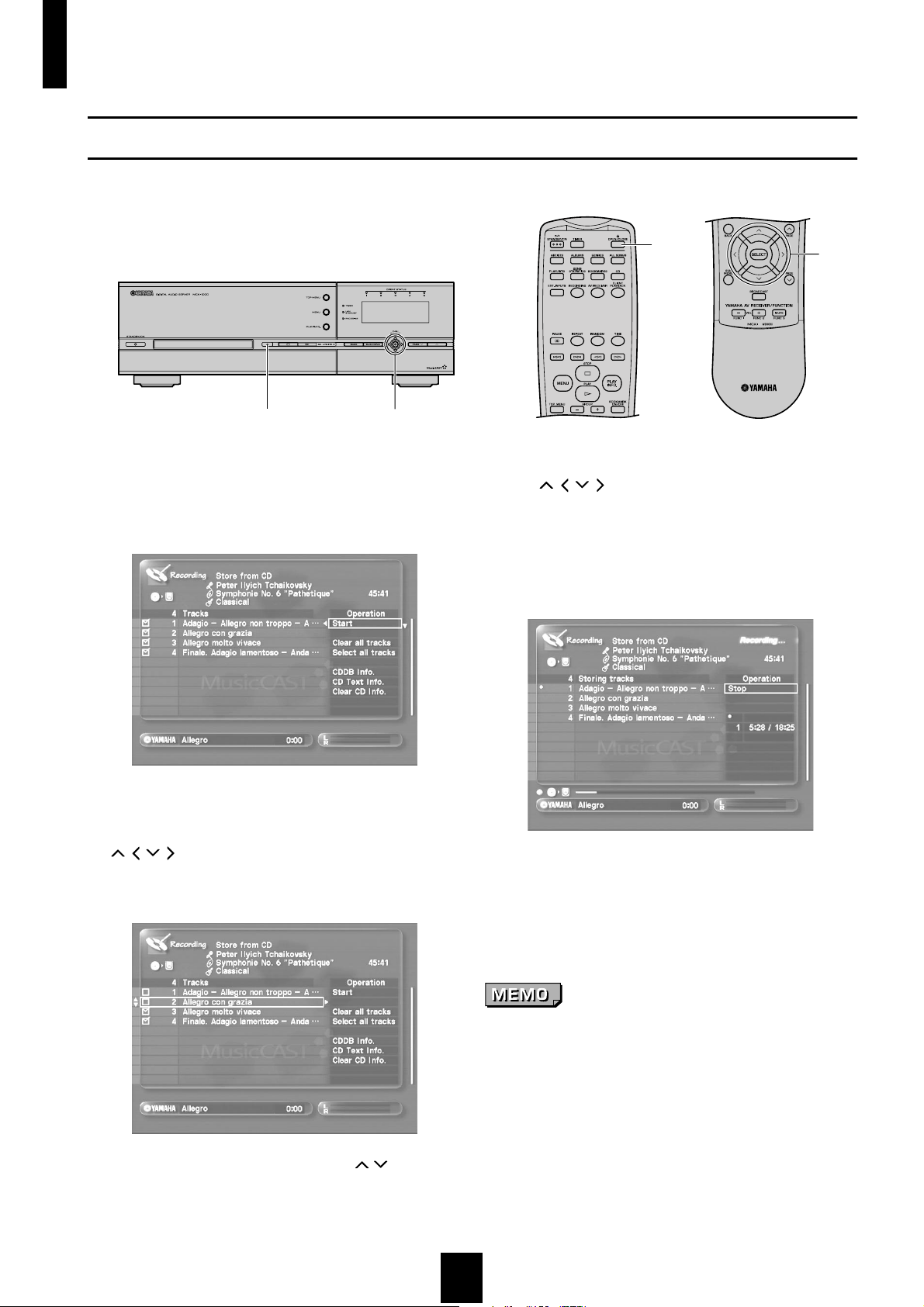
Storing music on the MusicCAST server
Storing a CD
Store a CD on the hard disk drive of the MusicCAST server.
2,35
1 Follow the procedure described on page 21 to
display the contents of a CD on the on-screen
display.
5
2,3
3 Use / / / to move the cursor to “Start” and
press SELECT.
The MusicCAST server begins storing songs on its hard disk
drive.
The following screen appears on the on-screen display during
recording:
2 Select the songs you want to store.
By default, the MusicCAST server selects all songs for storage.
There are checkboxes displayed to the left of each song. Use
/ / / to move the cursor to the checkbox of the songs
you do not wish to store, and press SELECT. The tick in the
checkbox disappears.
The screen can display up to 10 songs. Use / to scroll the
display if the CD contains more than 10 songs. Check that all
of the songs you wish to store have ticks in their checkboxes.
During the storage process the MusicCAST server displays a
progress bar in the lower portion of the on-screen diaplay
indicating how far it has progressed with the storage, and icons
indicating that storage is taking place.
To stop the storage process press SELECT.
Take care not to press SELECT in error as pressing SELECT halts
the storage process.
The MusicCAST first stores the songs in PCM form, and then
converts them into MP3 format, saving both copies on the hard
disk drive (see page 21 for an explanation of PCM and MP3
formats). The conversion process takes a short time.
24
Page 25
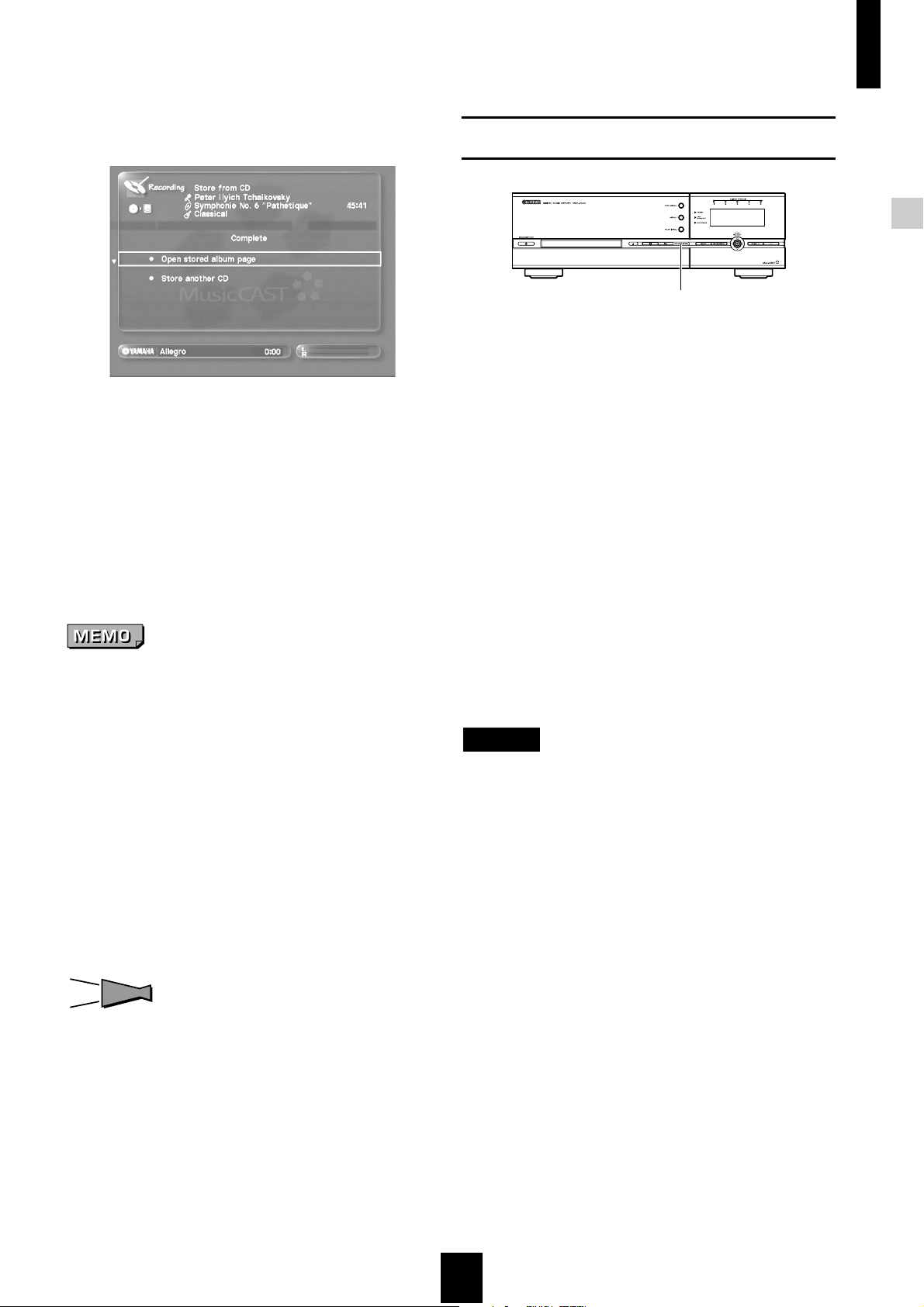
Storing music on the MusicCAST server
4 When storage is complete, the following screen
appears on the on-screen display:
• To check the content you have just stored, choose “Open
stored album page” and press SELECT.
• To store another CD, choose “Store another CD” and press
SELECT.
- The disc tray automatically opens. Place a new CD in the
disc tray after removing the CD you have just stored, and
repeat the storage procedure.
5 Press OPEN/CLOSE to open the disc tray.
Remove the disc and press OPEN/CLOSE again
to close the disc tray.
Auto-storing CDs
Storing music on the MusicCAST server
CD AUTO STORE
You can also use an automatic procedure to store CDs
on your MusicCAST server.
1 Load a CD into the disc tray.
2 Press CD AUTO STORE on the MusicCAST
server.
The MusicCAST server stores all songs on the CD.
The MusicCAST server stores any information it can
obtain about the songs stored from its internal
Gracenote CDDB, or the Internet-based Gracenote
CDDB service, if set to do so. If the MusicCAST server
finds multiple entries for this CD in the Gracenote
CDDB it automatically selects the top entry from the
list.
• The MusicCAST server distributes MP3 files to MusicCAST
clients by default. Please wait for the conversion process to
finish before attempting to listen to the songs you have just
stored on your MusicCAST client. You can check if the
MusicCAST server is currently converting songs by looking
at the MP3 encode schedule (see page 132). The exact time
this process takes depends upon the number and length of
the songs the MusicCAST server is converting.
• Do not disconnect the MusicCAST server from the AC outlet
during the storage process as errors in storage may appear
along with problems with data on the hard disk.
• Do not bump or vibrate the MusicCAST server during
storage, as it may damage the hard disk drive.
• The MusicCAST server automatically stores copyrighted
CDs in analog mode at 1x speed, and is not capable of
storing digital copies of a such CDs at high speed.
HINT
HINT
You can change song titles, and album, artist, and genre
names whenever you wish (see page 57).
During the storage process the MusicCAST server
displays a progress bar in the lower portion of the onscreen diaplay indicating how far it has progressed
with the storage, and icons indicating that storage is
taking place.
NOTE
By default, the MusicCAST server is set to obtain information
an CD content from its built-in Gracenote CDDB. See
page 119 for an explanation of how to change these settings.
25
Page 26
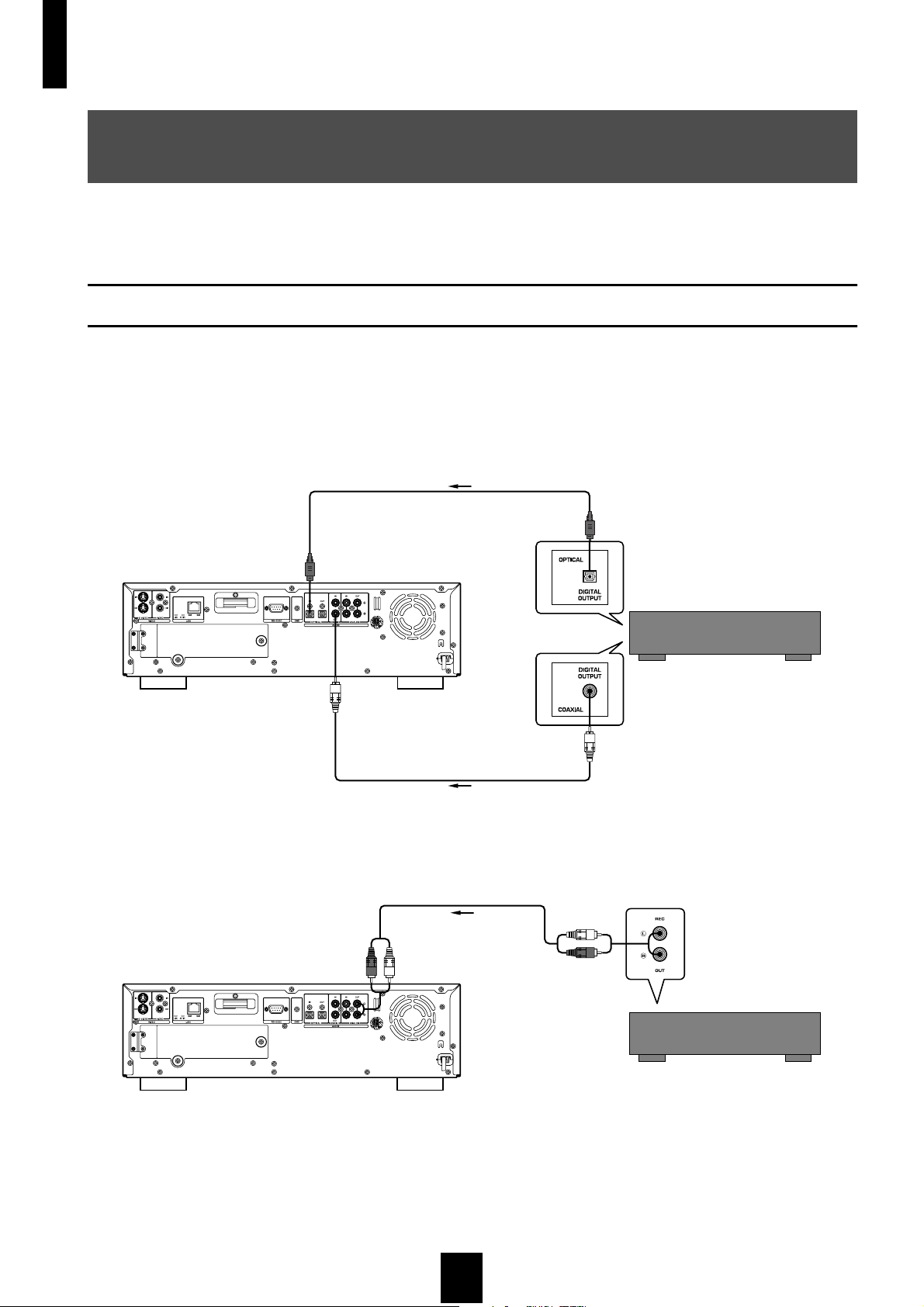
Storing music on the MusicCAST server
Recording audio material from an external component on the MusicCAST server
The MusicCAST server can record material from external components such as MD and record players. It can
also perform such functions as automatically finding gaps between songs in audio material and synchronize the
starting and stopping of recording with playback from external components.
Check component connections
Connect the source component to the MusicCAST server. Where possible, use digital connections, as they result
in a better quality recording.
• When using a source component with a digital output jack:
If the source component you want to use has a digital (optical) output jack, use a optical cable (supplied) to connect it to the
OPTICAL IN jack on the MusicCAST server. If the source component has a coaxial output jack, then use a coaxial cable to connect
it to the COAXIAL IN jack on the MusicCAST server.
Source component
• When using a source component with analog output jacks:
If the source component you want to use has analog output jacks only, then use audio pin cables (supplied) to connect it to the
ANALOG IN jacks on the MusicCAST server.
Source component
26
Page 27

Recording
Storing music on the MusicCAST server
3
1
4, 5, 6,
7, 8, 9,
10, 11
1 Press STANDBY/ON to turn the MusicCAST
server power on.
2 Turn the power of the TV/monitor connected to
the MusicCAST server on, and set it to display
the MusicCAST on-screen display.
(refer to your TV/monitor manual for instructions on how to
configure your TV/monitor).
3Press TOP MENU.
The Top Menu screen appears on the on-screen display.
1
4, 5, 6,
7, 8, 9,
10, 11
3
HINT
HINT
You can also access the Recording screen by pressing
RECORDING.
5 Use / to move the cursor to “Store from
External Inputs” and press SELECT.
The Store from External Inputs screen appears on the onscreen display.
Storing music on the MusicCAST server
4 Use / to move the cursor to “Recording”
and press SELECT.
The Recording screen appears on the on-screen display.
6 Select the input to use.
• When recording from a component connected to
the OPTICAL IN jack on the MusicCAST server:
Use / / / to move the cursor to “Optical” and press
SELECT.
• When recording from a component connected to
the COAXIAL IN jack terminal on the MusicCAST
server:
Use / / / to move the cursor to “Coaxial” and press
SELECT.
• When recording from a component connected to
the ANALOG IN jacks on the MusicCAST server:
Use / / / to move the cursor to “Analog” and press
SELECT.
The MusicCAST server indicates the method you select by
displaying an arrow to the left of the selected setting.
27
Page 28
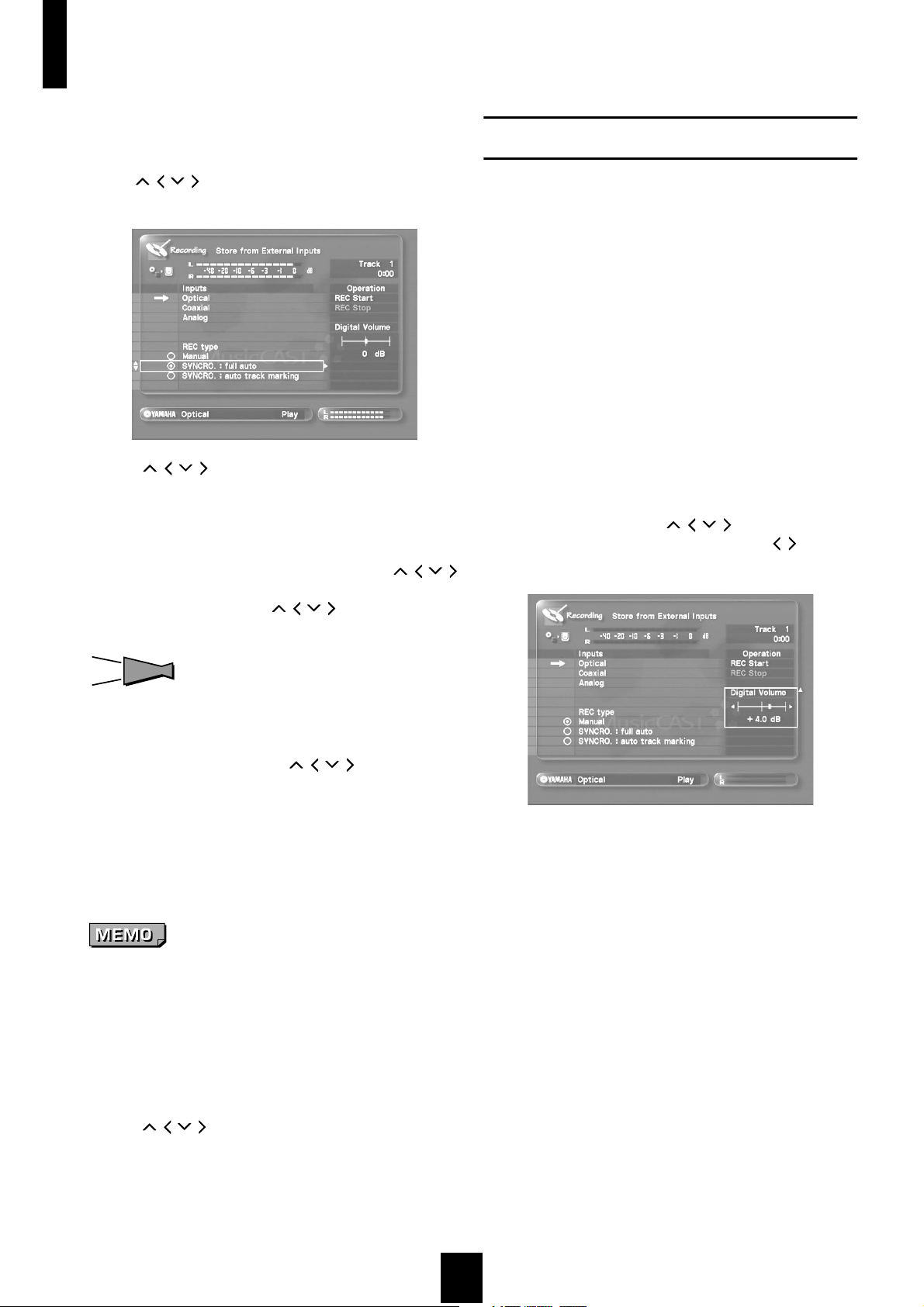
Storing music on the MusicCAST server
7 Set the recording level as necessary.
See page 28 for an explanation on adjusting recording levels.
8 Adjust the recording mode as necessary.
Use / / / to move the cursor to an appropriate recording
type and press SELECT. See page 29 for more information.
9 Use / / / to move the cursor to “REC Start”
and press SELECT.
Recording begins. The MusicCAST server assigns the date and
time of recording to the new track.
10
Start playback on from the source component.
To pause recording on the MusicCAST server, use / / /
to move the cursor to “REC Stop” and press SELECT.
To start recording again, use / / / to move the cursor to
“REC Start” and press SELECT.
Adjusting the recording level
There are different methods for adjusting recording
levels for each source. Select the appropriate method
for your recording source from those listed here.
When recording from a digital source
The MusicCAST server digitally records anything from
components connected to its coaxial or optical input
jacks. The default level of the digital source
automatically becomes the 0dB setting for the digital
recording.
You do not normally need to adjust this level, but you
can use the following procedure to do so if necessary.
1 Follow the procedure described on page 27 to
2 Play back the loudest part of the source you
3 During playback, use / / / to move the
diaplay the “Store from External Inputs” screen
on the on-screen display.
wish to record.
cursor to “Digital Volume”, and use / to
adjust the parameter.
HINT
HINT
Depending on the recording mode settings you select, the
MusicCAST server may not separate consecutive songs
recorded from external components.
11
To finish recording, use / / / to move the
cursor to “REC stop” and press SELECT.
The MusicCAST Server records the songs to its hard disk drive
as PCM files only, which you cannot access for playback from
MusicCAST clients. To make them available for playback on
the MusicCAST client, register each recorded track to the
library by editing its name (see page 72), which begins the
process of converting the song to MP3 format.
• Do not turn off system power during the storage process as
errors in storage may appear, along with problems with data
on the hard disk drive.
• Do not bump or vibrate the MusicCAST server during
storage, as it may damage the hard disk drive.
• You can playback other songs stored in the MusicCAST
server while it is recording.
- You cannot register tracks less than 4 seconds long to the
MusicCAST server library.
- Use / / / to move the cursor to “Track Mark” and
press SELECT to insert a track mark into the recorded
material. The MusicCAST server continues recording, but
register the material to a different track.
You can set the parameter from –12dB to + 12dB, in steps of
0.4dB.
Adjust the parameter so that the indicator on the level meter
does not exceed 0dB.
28
Page 29
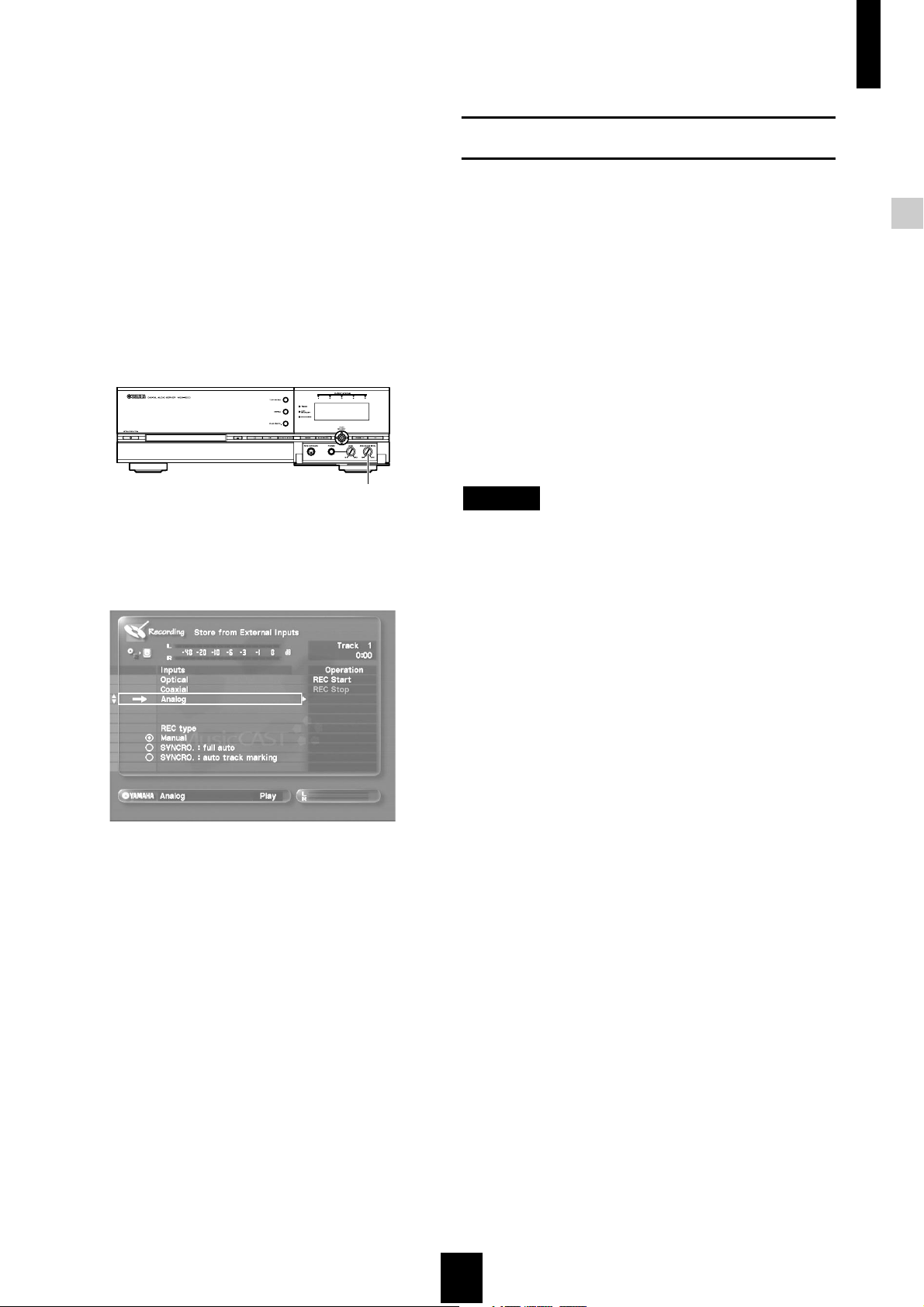
Storing music on the MusicCAST server
When recording from an analog source
The MusicCAST server records anything from
components connected to its analog input jacks as an
analog source.
1 Follow the procedure described on page 27 to
display the “Store from External Inputs” screen
on the on-screen display.
2 Play back the loudest part of the source you
wish to record.
3 Use the ANALOG REC LEVEL control on the
front panel of the MusicCAST server to adjust
the recording level.
Setting the recording mode
The MusicCAST server has three recording modes.
You can use when recording material from an external
component. Select the recording mode that best suits
your purpose.
•“Manual”
You must start and stop recording, divide tracks and carry
out all other necessary functions manually.
•“Synchro: full auto”
The MusicCAST server synchronizes the start of recording
with the source, and automatically inserts a track marker
between songs.
•“Synchro: auto track marking”
You must start and stop recording manually. The
MusicCAST server carries out all other necessary functions
automatically, and inserts a track marker between songs.
Storing music on the MusicCAST server
ANALOG REC LEVEL
Turn the dial to the right to increase the recording level, and to
the left to decrease it. Adjust the level so that the indicator on
the level meter does not exceed 0dB.
NOTE
High speed recording is not possible from an external
component.
29
Page 30
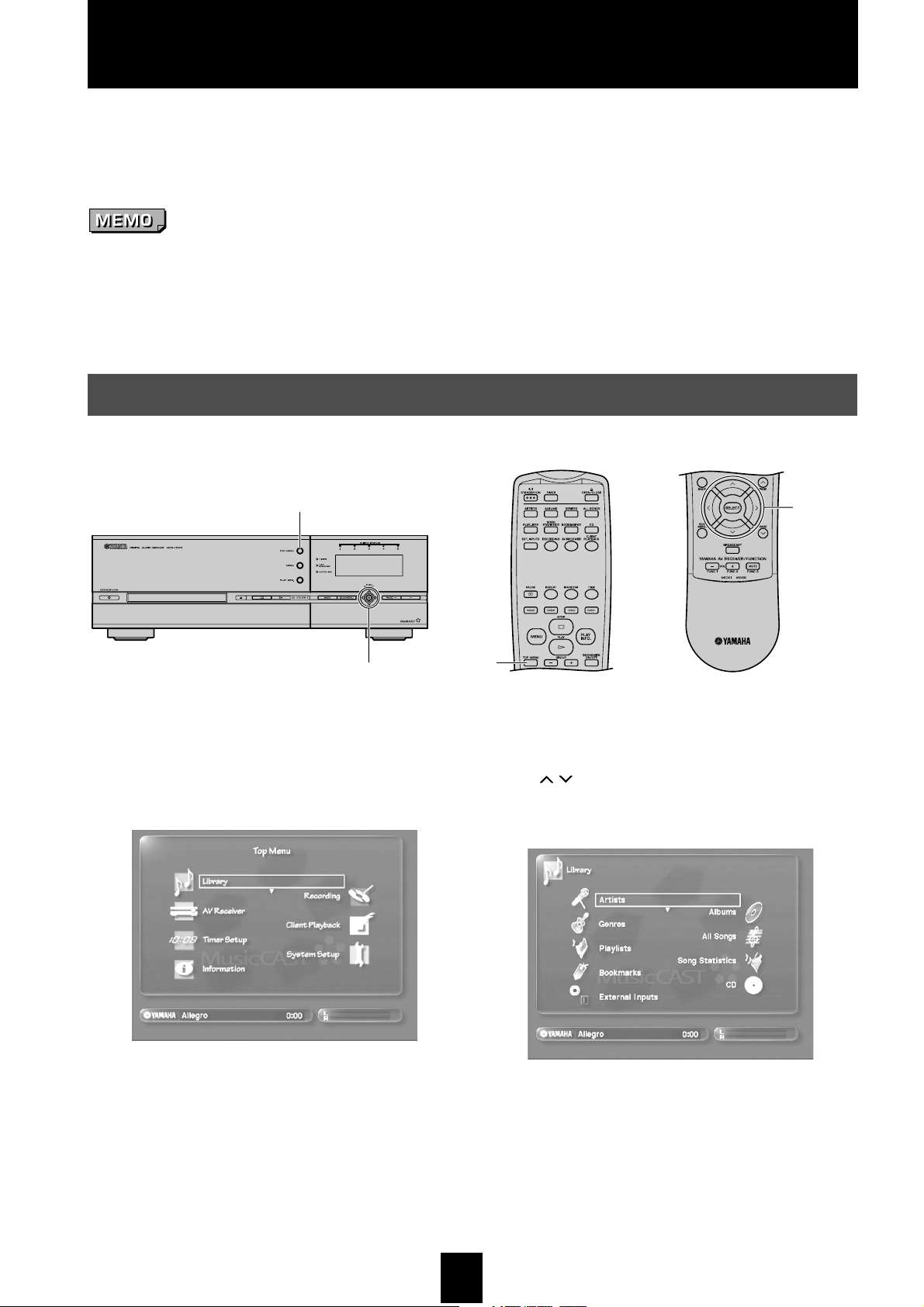
Playback
You can listen to music stored on the MusicCAST server, using album, artist, genre, or song title to
search for the songs you want.
During playback, the MusicCAST server displays the name of the song playing, and a left and right level
meter at the bottom of the on-screen display.
• Check that the MusicCAST server is correctly connected to an amplifier and speakers.
• Switch the power of the amplifier connected to the MusicCAST server on before attempting to listen to any material.
• Operate the MusicCAST server using the on-screen display. Connect the MusicCAST server to a TV/monitor, turn the TV/
monitor on, and set it to display the MusicCAST server on-screen display.
• Playback is impossible if you have not stored any songs on the hard disk drive. Carry out the procedures described on page 21
to store songs to the hard disk drive.
Selecting a song by its artist
1
2, 3, 4, 5, 6
1 Press TOP MENU.
The Top Menu screen appears on the on-screen display.
2, 3, 4,
5, 6
1
2 Use / to move the cursor to “Library” and
press SELECT.
The Library screen appears on the on-screen display.
30
Page 31

Playback
3 Use / to move the cursor to “Artists” and
press SELECT.
The Artists screen appears on the on-screen display.
The artist names stored in the MusicCAST server appear on
screen in alphabetical order. The screen can display 10 artists at
a time. Use / to scroll the display up or down to see more
artists.
4 Use / to move the cursor to the artist you
want to select and press SELECT.
The Songs screen displays the format of each song.
“PCM” indicates that the MusicCAST server has both
PCM and MP3 copies of the song stored in its hard
disk drive. “MP3” indicates that the MusicCAST server
only has an MP3 version of the song stored. In
addition, the following icons may appear beside the
song title:
This indicates that the song is waiting to be encoded
into MP3, after which the MusicCAST server will
store both PCM and MP3 copies of the file.
This indicates that the song is waiting to be encoded
into MP3, after which the MusicCAST server will
delete the PCM copy of the file.
6 Use / to select a song and press SELECT.
Playback begins and the Play Information screen appears on
the on-screen display.
Playback
The albums assigned to the artist in the MusicCAST server
appear on screen in alphabetical order. The screen can display
10 albums at a time. Use / to scroll the display up or
down to see more albums.
5 Use / to select an Album and press
SELECT.
The songs of the album you select appear on the on-screen
display.
There are two Play Information screens available during
playback. Use / to switch between them. See page 39 for a
detailed explanation of the playback screens.
Press MENU to return to the list screen. Pressing PLAY INFO.
displays the Play Information screen.
The MusicCAST server plays back the songs from the album
you select in order beginning with the song you select. The
action the MusicCAST server takes after it has played back all
the songs from the album depends on the current play style
group settings. You can view the current play style group
setting on the Play Information screen.
If the play style group setting is “all”: The MusicCAST server
starts playback of the next album after it has finished playback
of the current album.
If the play style group setting is “single”: the MusicCAST
server halts playback after it has finished playback of the
current album.
31
Page 32

Playback
HINT
HINT
• You can access the Artists screen directly by pressing
ARTISTS.
• You can set the MusicCAST server to play the next album by
the select artist when playback of the current album is
complete (see page 44).
• You can set the MusicCAST server to repeatedly play songs
by the same artist (repeat playback, page 46). You can also
set it to play songs from the selected artist in random order
(random playback, page 47).
• Press BACK to return to the previous screen.
■ To stop playback
Press .
■ To temporarily halt playback
Press . Press again to resume playback.
Selecting a song by its album
■ To playback all songs from an artist:
In step 3 of the previous procedure, press SUB MENU,
use / / / to select “Play”, and press SELECT.
The MusicCAST server plays back all of the songs
from the artist you select in alphabetical order. The
action the MusicCAST server takes after it has played
back all the songs from the artist depends on the
current playback group settings. You can view the
current group setting on the Play Information screen:
If the group setting is “all”: The MusicCAST server
starts playback of songs from the next artist after it has
finished playback of the songs from the current artist.
If the group setting is “single”: the MusicCAST server
halts playback after it has finished playback of the
songs from the current artist.
1
2,3,4,5
1 Press TOP MENU.
The Top Menu screen appears on the on-screen display.
2,3,4,5
1
2 Use / to move the cursor to “Library” and
press SELECT.
The Library screen appears on the on-screen display.
32
Page 33

Playback
3 Use / to move the cursor to “Albums” and
press SELECT.
The albums stored in the MusicCAST server appear on screen
in alphabetical order. The screen can display 10 albums at a
time. Use / to scroll the display up or down to see more
albums.
4 Use / to select an album and press SELECT.
All of the songs on the album appear on the on-screen display.
There are two Play Information screens available during
playback. Use / to switch between them. See page 39 for a
detailed explanation of the playback screens.
Press MENU to return to the list screen. Pressing PLAY INFO.
displays the Play Information screen.
The MusicCAST server plays back the songs from the album
you select in order beginning with the song you select. The
action the MusicCAST server takes after it has played back all
the songs from the album depends on the current play style
group settings. You can view the current play style group
setting on the Play Information screen.
If the play style group setting is “all”: The MusicCAST server
starts playback of the next album after it has finished playback
of the current album.
If the play style group setting is “single”: the MusicCAST
server halts playback after it has finished playback of the
current album.
HINT
HINT
• You can access the Albums screen directly by pressing
ALBUMS.
• You can set the MusicCAST server to play the next album
when playback of the current album is complete (see
page 44).
• You can set the MusicCAST server to repeatedly play songs
on the same album (repeat playback, page 46). You can also
set it to play songs in random order from an album you
select (random playback, page 47).
• Press BACK to return to the previous screen.
Playback
5 Use / to select a song and press SELECT.
The Play Information screen appears on the on-screen display
and playback begins.
■ To stop playback
Press .
■ To temporarily halt playback
Press . Press again to resume playback.
■ To playback all songs from an album:
In step 3 of the previous procedure, press SUB MENU,
use / / / to select “Play”, and press SELECT.
The first song from the album begins playing.
33
Page 34

Playback
Selecting a song by its genre
1
2,3,4,5,6
1 Press TOP MENU.
The Top Menu screen appears on the on-screen display.
2,3,4,
5,6
1
3 Use / to move the cursor to “Genres” and
press SELECT.
2 Use / to move the cursor to “Library” and
press SELECT.
The Library screen appears on the on-screen display.
The genres stored in the MusicCAST server appear on screen
in alphabetical order. The screen can display 10 genres at a
time. Use / to scroll the display up or down to see more
genres.
4 Use / to select a genre and press SELECT.
All of the albums in the MusicCAST server assigned to the
genre you select appear in alphabetical order on the on-screen
display. The screen can display 10 albums at a time. Use /
to scroll the display up or down to see more albums.
34
Page 35

5 Use / to select an album and press SELECT.
All of the songs on the album you select appear on the onscreen display.
Playback
HINT
HINT
• You can access the Genres screen directly by pressing
GENRES.
• You can set the MusicCAST server to play the next album in
the selected genre when playback of the current album is
complete (see page 44).
• You can set the MusicCAST server to repeatedly play songs
from same genre (repeat playback, page 46). You can also
set it to play songs in random order from a genre you select
(random playback, page 47).
• Press BACK to return to the previous screen.
■ To stop playback
Press .
Playback
6 Use / to select a song and press SELECT.
The Play Information screen appears on the on-screen display
and playback begins.
There are two Play Information screens available during
playback. Use / to switch between them. See page 39 for a
detailed explanation of the playback screens.
Press MENU to return to the list screen. Pressing PLAY INFO.
displays the Play Information screen.
The MusicCAST server plays back all of the songs from the
album you select in order. The action the MusicCAST server
takes after it has played back all the songs from the album
depends on the current play style group settings. You can view
the current group setting on the Play Information screen:
■ To temporarily halt playback
Press . Press again to resume playback.
■ To playback all songs from a genre:
In step 3 of the previous procedure, press SUB MENU,
use / / / to select “Play”, and press SELECT.
The MusicCAST server plays back all the songs from
the genre you select, in alphabetical order.
The action the MusicCAST server takes after it has
played back all the songs from a genre depends upon
the current play style group settings. You can view the
current group setting on the Play Information screen
(see page 39).
If the play style group setting is “all”: the MusicCAST to
server starts playback of the next genre after it has
finished playback of the current genre.
If the play style setting is “single”: the MusicCAST
server halts playback after it has finished playback of
the current genre.
If the play style group setting is “all”: The MusicCAST server
starts playback of the next album in the selected genre after it
has finished playback of the current album.
If the play style group setting is “single”: the MusicCAST
server halts playback after it has finished playback of the
current album.
35
Page 36

Playback
Selecting a song by its name
1
2,3,4
1 Press TOP MENU.
The Top Menu screen appears on the on-screen display.
2,3,4
1
3 Use / to move the cursor to “All Songs” and
press SELECT.
The Songs screen appears on the on-screen display.
2 Use / to move the cursor to “Library” and
press SELECT.
The Library screen appears on the on-screen display.
The songs stored in the MusicCAST server appear on screen in
alphabetical order. The screen can display 10 songs at a time.
Use / to scroll the display up or down to see more songs.
4 Use / to select a song and press SELECT.
The Play Information screen appears on the on-screen display
and playback begins.
36
Page 37

There are two Play Information screens available during
playback. Use / to switch between them. See page 39 for a
detailed explanation of the playback screens.
Press MENU to return to the list screen. Pressing PLAY INFO.
displays the Play Information screen.
HINT
HINT
• You can access the Songs screen directly by pressing ALL
SONGS.
• You can set the MusicCAST server to play the next album in
the database when playback of the current song is complete
(see page 44).
• You can set the MusicCAST server to repeatedly play the
same songs (repeat playback, page 46). You can also set it to
play all of the songs in the database in random order
(random playback, page 47).
• Press BACK to return to the previous screen.
■ To stop playback
Playback
Using song linking
The MusicCAST server does not display album, artist,
or genre information on the all songs selection menu.
You can use the song linking function to open the
Album screen for a song you select from the Songs
screen.
1 Use the Bookmark, Song Statistics, All Songs,
or Playlists functions to display the songs
menu on the on-screen display.
Playback
Press .
■ To temporarily halt playback
Press . Press again to resume playback.
2 Use / to select a song and press SUB
MENU.
3 Use / to move the cursor to “Open link” and
press SELECT.
The album screen for the song you select appears on the onscreen display.
37
Page 38

Playback
Selecting a song from the list of bookmarks
The MusicCAST server stores a list of songs that you attach bookmarks to, which you can access for easy
reference and playback. See page 53 for an explanation of how to assign bookmarks.
1 Press TOP MENU.
The Top Menu screen appears on the on-screen display.
2 Use / to move the cursor to “Library” and
press SELECT.
The Library screen appears on the on-screen display.
.
3 Use / to move the cursor to “Bookmarks”
and press SELECT.
The Bookmarks screen appears on the on-screen display.
4 Use / to select a song and press SELECT.
The Play Information screen appears on the on-screen display
and playback begins.
There are two Play Information screens available during
playback. Use / to switch between them. See page 39 for a
detailed explanation of the playback screens.
Press MENU to return to the lists screen. Pressing PLAY
INFO. displays the Play Information screen.
HINT
HINT
• You can access the Bookmarks screen directly by pressing
BOOKMARKS.
• You can set the MusicCAST server to repeatedly play the
same songs (repeat playback, page 46). You can also set it to
play all of the songs in the bookmark list in random order
(random playback, page 47).
• Press BACK to return to the previous screen.
■ To stop playback
Press .
■ To temporarily halt playback
Press . Press again to resume playback.
38
Page 39

Playback
The Play Information screen
If you choose a song and press SELECT, or if you press PLAY INFO. during playback, information on the current
song appears on the on-screen display. Use / to switch between the two available Play Information screens.
The Play Information screen time display
The above screen displays the album, artist, and genre
to which the current song is assigned. It also shows
the current state of the Repeat Play (see page 46),
Random Play (See page 47), and Group Play (see
page 44) functions.
The time display is at the bottom left of the Play
Information screen.
Press TIME to cycle through the display modes.
There are two song time modes (song modes appear
in white on the Play Information screen) and two group
time modes (group modes appear in blue on the Play
Information screen), as follows:
• Time elapsed (Song): Displays the time
elapsed during playback
of the current song
• Time to completion (Song): Displays the time to
completion of playback
of the current song
• Time elapsed (Group): Displays the time
elapsed during playback
of the current group
• Time to completion (Group):Displays the time to
completion of playback
of the current group
Using the Play Information screen submenu
Playback
The above screen shows the songs included in the
group.
HINT
HINT
Press MENU to return to the list screen. Pressing PLAY INFO.
displays the Play Information screen.
The Play Information screen submenu duplicates
many of the functions of the MusicCAST server remote
control. You can use it to control playback, play style
settings, and to set various other playback parameters.
There are four Play Information sub menus, as follows:
• The playback sub menu: Use this sub menu to
control playback on the
MusicCAST server
• The play style sub menu: Use this sub menu to
set the play style
• The time sub menu: Use to alter the time
display on the Play
Information screen
• The bookmark sub menu: Use this sub menu to
attach or to remove the
bookmark from the
current song, or to
display the source
album of the current
song
39
Page 40

Playback
To use the sub menu:
1 Press SUBMENU.
The Play Information screen submenu appears on the onscreen display.
2 Use / / / to move the cursor to the sub
menu field you want to select and press
SELECT.
The selected setting changes.
3 To close the sub menu, move the cursor to
and press SELECT to close the submenu, or
alternatively press SUB MENU.
40
Page 41

Playback
Playback of songs from a preselected list (Playlist)
You can make lists (playlists) of your favorite songs from songs you have stored on the MusicCAST server. You
can also include albums, artists, and genres in playlists. Additionally, since the MusicCAST server can make CDs
from playlists, they are useful when making original CDs.
The MusicCAST server divides playlists into groups. You can adjust the classification method for each playlist.
The MusicCAST server stores 10 such groups, called collections, and 1007 playlists. See page 75 for an
explanation of how to create a playlist.
Playback
1
2, 3, 4, 5, 6
1Press TOP MENU.
The Top Menu screen appears on the on-screen display.
2, 3, 4,
5, 6
1
3 Use / to move the cursor to “Playlists” and
press SELECT.
The Playlists screen appears on the on-screen display,
displaying collection names.
2 Use / to move the cursor to “Library” and
press SELECT.
The Library screen appears on the on-screen display.
41
Page 42

Playback
4 Use / to select a collection and press
SELECT.
All of the playlists in the MusicCAST server assigned to the
collection you select appear in alphabetical order on the onscreen display. The screen can display 10 items at once. Use
/ to scroll the display up or down to see more playlists.
5 Use / to select a playlist and press SELECT.
All of the songs in the playlist you select appear on the onscreen display.
There are two Play Information screens available during
playback. Use / to switch between them. See page 39 for a
detailed explanation of the playback screens.
Press MENU to return to the list screen. Pressing PLAY INFO.
displays the Play Information screen.
The action the MusicCAST server takes after it has played
back all the songs from a playlist depends upon the current
play style group settings. You can view the current group
setting on the Play Information screen (see illustration on this
the page).
If the play style group setting is ALL: the MusicCAST to
server starts playback of the next playlist after it has finished
playback of the current playlist.
If the play style setting is SINGLE: the MusicCAST server
halts playback after it has finished playback of the current
playlist.
HINT
HINT
• You can access the Playlists screen directly by pressing
PLAYLISTS.
• You can set the MusicCAST server to repeatedly play songs
from the playlist you select (repeat playback, page 46). You
can also set it to play songs from a playlist in random order
(random playback, page 47).
• Press BACK to return to the Menu screen.
Use / to scroll the display up or down to see more songs.
6 Use / to select a song and press SELECT.
The Play Information screen appears on the on-screen display
and playback begins.
■ To stop playback
Press .
■ To temporarily halt playback
Press . Press again to resume playback.
42
Page 43

Searching for a specific part of a song (Search)
Search forward
Press during playback. Playback resumes when
you stop pressing .
Playback
Skipping to another song
Search backward
Press during playback. Playback resumes when
you stop pressing .
NOTE
You can also use the search function when you have paused
playback using .
Playback
Skipping to the next song
Press .
Press repeatedly to advance to successive songs
in the playback group.
Returning to the start of the currently playing song
Press during playback.
Skipping to the previous song
Press twice.
Press repeatedly to return to previous songs in
the playback group.
NOTE
You can use the skip function regardless of whether the
MusicCAST server is currently playing back a song or not, or if
playback is paused.
43
Page 44

Playback
Groups
The MusicCAST server lets you playback songs with various associations. The following associations, called
Groups, are available:
• Album
• Artist
• Genre
• Playlist
• Bookmark, All songs
• Recorded songs
• Song Statistics
The selection criteria you use to choose a song for playback also defines the playback group. Using the library
screens to choose selection criteria to listen to selects all songs within the selected group for playback. For
example, selecting an album for playback sets “all songs of album” as the playback group and plays back all
songs in the album. Playback continues in the order the songs are registered or in alphabetical order, depending
on the playback group setting, but the playback group also defines the limits within which the Random Playback
(see page 47), Repeat Playback (see page 46), Group skip (see page 45), and song skip (see page 43) functions
operate.
You can check the current playback group on the Play Information screen (see page 39). Press PLAY INFO.
during playback to display the screen below:
HINT
HINT
• When “songs of album” appears in the group display:
Setting the MusicCAST server to repeat playback for all
songs repeatedly plays all of the songs on the album.
• When “songs of album” appears in the group display:
Setting the MusicCAST server to random playback for all
songs plays all of the songs on the album in random order.
• When “songs of album” appears in the group display:
You can set the MusicCAST server to playback albums
sequentially, in the order they appear on the Albums screen.
Listening to albums
Select an album from the “Albums” screen (see
page 32) and either press , or press SUBMENU,
select “Play” and press SELECT.
Playback of the album you select begins, and
continues until playback of all the songs on the album
is complete, in the order they are registered to the
album.
“Album” appears in the group display of the Play
Information screen.
44
Page 45

Playback
Listening to artists
Select an artist from the Artists screen (see page 30)
and either press , or press SUB MENU, select
“Play” and press SELECT.
Playback of the alphabetically first song of the artist
you select begins, and continues playback of all the
songs from all albums by this artist in alphabetical
order, “all songs of artist” appears in the group display
of the Play Information screen.
HINT
HINT
• When “all songs of artist” appears in the group display:
Setting the MusicCAST server to repeat playback for all
songs repeatedly play back all of the songs by this artist.
• When “all songs of artist” appears in the group display:
Setting the MusicCAST server to random playback for all
songs play back all of the songs by this artist in random
order.
• When “all songs of artist” appears in the group display: You
can set the MusicCAST server to play back material from
artists sequentially, in the order they appear on the Artist.
Listening to genres
Select a genre from the Genre screen (see page 34)
and either press , or press SUB MENU, select
“Play” and press SELECT.
Playback of the alphabetically first song from the first
album of the genre you select begins, and continues
until playback of all the songs on all albums in the
genre in alphabetical order “all songs of genre”
appears in the group display of the Play Information
screen.
HINT
HINT
• When “all songs of genre” appears in the group display:
Setting the MusicCAST server to repeat playback for all
songs will repeatedly playback all of the songs on the
album.
• When “all songs of genre” appears in the group display:
Setting the MusicCAST server to random playback for all
songs will playback all of the songs on the album in random
order.
Listening to Playlists
Select a playlist from the playlist list screen (see
page 41) and either press , or press SUB MENU,
select “Play” and press SELECT.
Playback of the first item from the playlist you select
begins, and continues until playback of all items from
this is complete.
“The name of the group” appears in the group display
of the Play Information screen.
HINT
HINT
• When “links of playlist” appears in the group display:
Setting the MusicCAST server to repeat playback for all
songs will repeatedly playback all of the songs in this
playlist.
• When “links of playlist” appears in the group display:
Setting the MusicCAST server to random playback for all
songs will playback all of the songs on this playlist in
random order.
• When “links of playlist” appears in the group display:
You can set the MusicCAST server to playback material from
the playlists sequentially, in the order they appear on the
Playlists screen.
■ Skipping groups during playback
You can skip to a different group during playback
(group skip)
• When using “Artists” as a group
Press GROUP to skip to the next artist, and GROUP
to skip to the previous artist.
• When using “Albums” as a group
Press GROUP to skip to the next album, and GROUP
to skip to the previous album.
• When using “Genres” as a group
Press GROUP to skip to the next genre, and GROUP
to skip to the previous genre.
• When using “Playlists” as a group
Press GROUP to skip to the next playlist, and GROUP
to skip to the previous playlist.
• Continuous playback
You can set the MusicCAST server to continue playback of
the next group when it completes playback of the current
group. Set the group playback parameter on the Play
Information screen to “all”.
Playback
45
Page 46

Playback
Repeat Playback
You can set the MusicCAST server to repeat playback of songs, albums, artists, and playlists.
REPEAT
PLAY
INFO.
PLAY INFO.
1 Press PLAY INFO. to display the Play
Information screen.
2 Press REPEAT.
The repeat mode changes with each press.
•“Repeat-all” repeats playback of all songs within the current
group.
•“Repeat-single” repeats playback of the currently playing
song, or of the currently selected song.
•“Repeat-off” indicates that the repeat playback function is
not active.
NOTE
You can also use the MusicCAST server controller, to set
repeat playback mode settings from the Playback Information
screen. See page 39 for a more detailed explanation.
46
Page 47

Playback
Random Playback
You can set the MusicCAST server to play back songs from albums, artists, genres, and playlists in random order.
RANDOM
PLAY
INFO.
PLAY INFO.
Playback
1 Press PLAY INFO. to display the Play
Information screen.
2 Press RANDOM.
The repeat mode changes with each press.
•“Random-on” indicates that random playback of all songs
within the current group is active.
•“Random-off” indicates that the random playback function is
not active.
NOTE
• You can also use the MusicCAST server controller to set
random playback mode settings from the Play Information
screen. See page 39 for a more detailed explanation.
• The MusicCAST server only plays each song once, even if a
song is registered to more than one playlist.
• You cannot skip to previous songs when using Random
playback.
• To restart random playback for all songs (including songs
that have already been played), use the library screens to
reselect a group for playback, or turn random mode off, then
on again.
47
Page 48

Playback
Using the MusicCAST server to listen to CDs
You can use the MusicCAST server as a standard CD player to listen to CDs.
1 Press OPEN/CLOSE to open the disc tray.
If there is already a CD in the MusicCAST server, skip directly
to step 4.
2 Place the CD in the MusicCAST server in the
disc tray.
Place the CD in the tray label-side up, aligned with the grooves
on the disc tray.
6 Use / to move the cursor to “CD”and press
SELECT.
While the MusicCAST server is reading information from the
CD, the message “Reading data” appears on the on-screen
display. The CD screen appears on the on-screen display.
3 Press OPEN/CLOSE to close the disc tray.
When you load a CD, the MusicCAST server reads the type
and volume and looks for the names of the songs, album, artist,
and genre in its built-in Gracenote CDDB database.
This operation can take a few seconds.
4 Press TOP MENU.
The Top Menu screen appears on the on-screen display.
5 Use / to move the cursor to “Library” and
press SELECT.
The Library screen appears on the on-screen display.
The names of all of the songs on the CD are displayed.
See page 23 for a detailed explanation of how the MusicCAST
server reads information from discs.
The above information is not displayed for some discs, or
when you set the MusicCAST server not to use the Gracenote
CDDB database (see page 119 for a move detailed
explanation).
48
Page 49

7 Use / to select a song and press SELECT.
The Play Information screen appears on the on-screen display
and playback begins.
There are two Play Information screens available during
playback. Use / to switch between them. See page 39 for a
detailed explanation of the playback screens.
Press MENU to return to the list screen. Pressing PLAY INFO.
displays the Play Information screen.
Playback
Playback
Playback stops when the MusicCAST server has played back
all songs on the CD.
HINT
HINT
You can set the MusicCAST server to repeatedly play songs
from the CD (repeat playback, page 46). You can also set it to
play songs in random order from the CD (random playback,
page 47).
■ To stop playback
Press .
■ To temporarily halt playback
Press . Press again to resume playback.
49
Page 50

Playback
Using the MusicCAST server to listen to external components
You can listen to material from external components, such as MD players, connected to the MusicCAST server.
4 Use / to select “Input monitor” and press
SELECT.
Check that the external component is correctly connected to
the MusicCAST server before you carry out this procedure.
1 Press TOP MENU.
The Top Menu screen appears on the on-screen display.
A screen prompting you to choose an input appears on the onscreen display.
2 Use / to move the cursor to “Library” and
press SELECT.
The Library screen appears on the on-screen display.
3 Use / to move the cursor to “External
Inputs” and press SELECT.
The External Input screen appears on the on-screen display.
5 Use / to select the component you want to
listen to.
•“Optical”
For components connected to the OPTICAL IN jack on the
MusicCAST server.
•“Coaxial”
For components connected to the COAXIAL IN jack on the
MusicCAST server.
•“Analog”
For components connected to the ANALOG IN jacks on the
MusicCAST server.
The component you select appears on the on-screen display.
6 Start playback on the external component.
Refer to the service manual for your component for
information on its operation.
HINT
HINT
• You can access the External Input screen directly by
pressing EXT.INPUTS.
• You cannot change to another external input when the
MusicCAST server is already recording from an external
input.
50
Page 51

Listening to songs recorded from external components
You can listen to songs stored on the MusicCAST server recorded from external components.
1Press TOP MENU.
The Top Menu screen appears on the on-screen display.
The screen also displays the date and time the songs were
recorded.
2 Use / to move the cursor to “Library” and
press SELECT.
The Library screen appears on the on-screen display.
NOTE
You may need to set the correct date and time on the
MusicCAST server. See page 97 for details.
Playback
Playback
3 Use / to move the cursor to “External
Inputs” and press SELECT.
The External Inputs screen appears on the on-screen display.
5 Use / to select a song to listen to.
Playback of the song you select begins.
You can assign song, album, artist, and genre names to songs
recorded from an external component, and move them to the
library of songs in the MusicCAST server. See page 57 for
more information.
When you move items to the library, the MusicCAST server
begins converting than into MP3 files. When this process is
complete the MusicCAST server can distribute these files for
playback on MusicCAST clients. The MusicCAST server
cannot distribute material recorded from an external
component unless it has been converted to an MP3 file and
added to the library.
4 Use / to select “Recorded songs” and press
SELECT.
A screen displaying songs recorded appears on the on-screen
display.
51
Page 52

Playback
Listening to MP3 CDs
Use the MusicCAST server to listen to MP3 CDs.
1 Press OPEN/CLOSE to open the disc tray.
If there is already a CD in the MusicCAST server, skip directly
to step 4.
2 Place the CD you wish to store in the
MusicCAST server in the disc tray.
Place the CD in the tray label-side up, aligned with the grooves
on the disc tray.
3 Press OPEN/CLOSE to close the disc tray.
When you load a CD, the MusicCAST server reads its type and
volume.
This operation can take a few seconds.
4Press TOP MENU.
The Top Menu screen appears on the on-screen display.
5 Use / to move the cursor to “Library” and
press SELECT.
The Library screen appears on the on-screen display.
MP3 CD specifications
The MusicCAST server can playback MP3 CDs that
meet the following specifications:
• ISO 9660 level 1 or 2 multisession Joliet/Romeo
format (the MusicCAST server is not packet-write
capable)
• A maximum of eight folder levels
• A maximum of 300 files, with an .MP3 or .mp3
extension
• MPEG-1 layer 3, all bitrates (32 kbps to 320 kbps).
NOTE: For Variable Bit Rate discs, bitrate and/or
time information may not be correctly displayed.
• ID3 tag version 1.1 capable
6 Use / to move the cursor to “CD” and press
SELECT.
The CD screen appears on the on-screen display.
The names of all of the albums on the MP3 CD are displayed.
52
Page 53

7 Use / to move the cursor to an album and
press SELECT.
The names of all of the songs in the album appear on the onscreen display.
8 Use / to move the cursor to the song you
want to listen to and press SELECT.
Playback of the song you select begins.
Bookmarking songs for listening
Playback
HINT
HINT
Press BACK to return to the previous screen.
Move the cursor to “ROOT” and press SELECT to playback all
the songs on the disc.
You can attach a mark to songs during playback, and then recall all marked songs for further playback later.
These marks are called “bookmarks”. The MusicCAST server displays a blue arrow icon beside the name of the
song on the Play Information screen and on all library screens where songs names are visible.
To attach a bookmark
There are two methods of attaching a bookmark.
■ Attaching a bookmark from the Play
To playback a bookmarked song
1 Press TOP MENU.
The Top Menu screen appears on the on-screen display.
Information screen
1 Use any of the procedures described in the
“Playback” section to select a song for
playback and display the Play Information
screen on the on-screen display.
2 Press BOOKMARK ON/OFF during playback.
The MusicCAST server attaches a bookmark to
the song.
Press BOOKMARK ON/OFF once more to remove the
BOOKMARK.
■ Attaching a bookmark from the Library
screens
1 Use any of the procedures described in the
“Playback” section to display a song selection
library screen on the on-screen display.
2 Use / to move the cursor to “Library” and
pres SELECT.
The Library screen appears on the on-screen display.
Playback
2 Use / to move the cursor to the song you
wish to bookmark.
3 Press BOOKMARK ON/OFF. The MusicCAST
server attaches a bookmark to the song.
Press BOOKMARK ON/OFF once more to remove the
BOOKMARK.
NOTE
You can check that the bookmark has been attached on the
song list screen.
53
Page 54

Playback
3 Use / to move the cursor to “Bookmark”
and press SELECT.
The Bookmark screen appears on the on-screen display.
The screen can display 10 bookmarks at a time. Use / to
scroll the display up or down to see more bookmarks.
4 Use / to select a song to listen to and press
SELECT.
The Play Information screen appears on the on-screen display
and playback begins.
4 Use / to move the cursor to “Delete” and
press SELECT.
The Delete Sub Menu appears on the on-screen display.
5 Use / to move the cursor to “OK” and press
SELECT.
Use / to move the cursor to “Quit” and press SELECT to
exit from the submenu.
Deleting all bookmarks
Removing a bookmark
1 Follow steps 1 to 3 on page 53 to display the
Bookmarks screen on the on-screen display.
2 Use / to select the bookmark you want to
remove.
3 Press SUB MENU.
The Sub Menu appears on the on-screen display.
1 Follow steps 1 to 3 on page 53 to display the
Bookmarks screen on the on-screen display.
2 Press SUB MENU.
The Sub Menu appears on the on-screen display.
3 Use / to move the cursor to “Delete” and
press SELECT.
The Delete Sub Menu appears on the on-screen display.
54
Page 55

4 Use / and SELECT to place a check in the
“Delete all” checkbox.
5 Use / to move the cursor to “OK” and press
SELECT.
The MusicCAST server deletes all bookmarks.
Use / to move the cursor to “Quit” and press SELECT to
exit from the submenu.
Playback using the “Song Statistics” screen
Playback
You can view lists of the songs that are listened to most frequently, and playback songs from these lists, as well
as playback previously played songs.
1Press TOP MENU.
The Top Menu screen appears on the on-screen display.
3 Use / to move the cursor to “Song
Statistics” and press SELECT.
The Song Statistics screen appears on the on-screen display.
2 Use / to move the cursor to “Library” and
press SELECT.
The Library screen appears on the on-screen display.
4 Use / to select a playback method and
press SELECT.
•“Times played”
Displays songs in order from most frequently to least
frequently played.
•“Recently played songs”
Displays recently played songs.
•“Recently stored albums”
Displays albums recently stored on the MusicCAST server.
Playback
5 Use / to select a song or album to listen to
and press SELECT.
The Play Information screen appears on the on-screen display
and playback begins.
55
Page 56

Playback
There are two Play Information screens available during
playback. Use / to switch between them. See page 39 for a
detailed explanation of the playback screens.
■ To stop playback
Press .
■ To temporarily halt playback
Press . Press again to resume playback.
Displaying library item properties on screen
Carry out the following procedure to display useful information about library items on the on-screen display.
1 Carry out the procedures described earlier in
this section to display a library list (for example
a list of artists, or a list of genres) on the onscreen display.
2 Select the item you wish to view and press .
The Property screen appears on the on-screen display. The
contents of this screen varies depending upon the library item
you select.
Press or BACK to return to the library list screen.
56
Page 57

Editing
Editing capabilities of the MusicCAST server
The MusicCAST server organizes the songs it stores by song, artist, album, and genre name. Although you can
store songs without providing this information, finding the songs listen is much easier if the relevant names are
stored together with the songs.
The MusicCAST server provides a variety of methods of assigning this information to songs. Where such data
exists, it assigns names obtained from its built-in Gracenote CDDB database to songs. It can also download
relevant data from the Internet and, in some cases, read it from CDs when you store them.
If the MusicCAST server cannot obtain any relevant information concerning the CDs you wish to store, or if you
wish to alter existing names to suit your needs, you can edit and create album, song, artist, and genre names.
You can also edit the assignment of artists, albums, and songs in the database, and create lists of albums and
songs for easy playback.
You can access all of the editing functions from the sub menus (press SUB MENU) available on the Song, Album,
Artists, and Genre list screens. The MusicCAST server provides the following functions:
Artist list (Artists) screen
■
SUB MENU FIELD CONTENT PAGE
Play Play material from the currently
selected artist.
Add to playlist Add the currently selected artist to
a playlist.
Edit title Enter or edit the name of the
currently selected artist.
Delete Delete the currently selected artist
from the MusicCAST server
database.
New artist Create a new artist in the
MusicCAST server database.
Album list (Albums) screen (when accessed from the Genres or Artists screens)
■
SUB MENU FIELD CONTENT PAGE
Play Play material from the currently
selected album.
Editing
30
75
65
66
65
30
Add to playlist Add the currently selected album
to a playlist.
Edit title Enter or edit the name of the
currently selected album.
Delete Delete the currently selected
album from the MusicCAST server
database.
Move to Moves the currently selected
album to another artist or genre.
Bookmark On Bookmarks all songs in the
selected album.
New album Create a new album in the
MusicCAST server database.
5757
75
60
61
61, 62
—
60
Page 58

Editing
■ Genre list (Genres) screen
SUB MENU FIELD CONTENT PAGE
■ Song lists (Songs) screen
Play Play material from the currently
selected genre.
Add to playlist Add the currently selected genre
to a playlist.
Edit title Enter or edit the name of the
currently selected genre.
Delete Delete the currently select genre
from the MusicCAST server
database.
New genre Create a new genre in the
MusicCAST server database.
Set program Registers surround program
settings to the currently selected
genre.
Clear program Clear the surround program
settings registered to the currently
selected genre.
34
75
68
69
68
91
91
SUB MENU FIELD CONTENT PAGE
Play Play the currently selected song. 36
Add to playlist Add the currently selected song to
a playlist.
Edit title Enter or edit the name of the
currently selected song.
Delete Delete the currently selected song
from the MusicCAST server
database.
Move to Moves the currently selected song
to another album.
Open link Move to the Album screen for the
selected song.
Bookmark On/Off Bookmarks the selected song. 53
75
71
71
74
37
58
Page 59

Editing
Editing album details
Create an album from songs within the MusicCAST server, and edit or delete existing albums in the MusicCAST
server database.
3 Use / to move the cursor to “Albums” and
Opening the album editing screen (sub menu)
Follow the procedure below to open the album editing
screen, and edit album details.
1Press TOP MENU.
The Top Menu screen appears on the on-screen display.
press SELECT.
The Albums screen appears on the on-screen display.
Editing
2 Use / to move the cursor to “Library” and
press SELECT.
The Library screen appears on the on-screen display.
HINT
HINT
You can access the Albums screen directly by pressing
ALBUMS.
4 Use / to move the cursor to the album you
want to edit, and press SUB MENU.
The Sub Menu appears on the on-screen display.
NOTE
You can move or delete albums during playback. This may
stop or change playback.
59
Page 60

Editing
Creating a new album
You can create an album out of songs you select from
those stored in the MusicCAST server.
1 Follow the procedure described on page 59
“Opening the album editing screen” to display
the album editing screen.
2 Use / to move the cursor to “New Album”
and press SELECT.
The album name entry screen appears.
Changing an album name
You can change the name of albums stored in the
MusicCAST server database. This is useful in cases
such as when the MusicCAST server is not able to
obtain any album name data during the storage
process, or when you record material from an external
component.
1 Follow the procedure described on page 59
“Opening the album editing screen” to display
the album editing screen.
2 Use / to move the cursor to “Edit title” and
press SELECT.
The album name entry screen appears.
3 Use / to select characters, and enter the
name of the album you want to create.
See page 78 for an explanation of how to enter characters.
You can also use a PS/2 keyboard to enter characters (see
page 79 for a move detailed explanation).
4 When you finish entering the album name, use
/ to move the cursor to “OK” and press
SELECT.
3 Use / / / to select characters, and enter
the album name.
See page 78 for an explanation of how to enter characters.
You can also use a PS/2 keyboard to enter characters (see
page 79 for a move detailed explanation).
4 When you finish entering the album name, use
/ / / to move the cursor to “OK” and press
SELECT.
The display returns to the album list.
Select “Cancel” and press SELECT to return to the album list
without changing the album title.
Press BACK to return to the song list at any time.
60
Page 61

Editing
Deleting an Album
You can delete an album from the MusicCAST server
database.
1 Follow the procedure described on page 59
“Opening the album editing screen” to display
the album editing screen.
2 Use / to move the cursor to “Delete” and
press SELECT.
The following screen appears.
Moving an album to another artist
1 Press TOP MENU.
The Top Menu screen appears on the on-screen display.
Editing
2 Use / to move the cursor to “Library” and
press SELECT.
The Library screen appears on the on-screen display.
3 Use / to move the cursor to “OK” and press
SELECT.
The MusicCAST server deletes the selected album and all
songs contained in the album from the database.
NOTE
To delete the PCM files only, use / to move the cursor to
“Del. PCM only” and press SELECT, then move the cursor to
OK and press SELECT.
Select “Quit” and press SELECT to return to the submenu
without deleting the album.
Press BACK to return to the previous screen.
3 Use / to move the cursor to “Artists” and
press SELECT.
The Artists screen appears on the on-screen display.
61
Page 62

Editing
4 Use / to move the cursor to an artist and
press SELECT.
The albums of the artist you select appear on the on-screen
display.
5 Use / to move the cursor to the album you
want to move and press SUB MENU.
The Sub Menu appears on the on-screen display.
Moving an album to another genre
1Press TOP MENU.
The Top menu screen appears on the on-screen display.
2 Use / to move the cursor to “Library” and
press SELECT.
The Library screen appears on the on-screen display.
6 Use / to move the cursor to “Move to” and
press select.
The destination selection screen appears in the Sub Menu.
7 Use / to move the cursor to the artist you
want to move the album to and press SELECT.
The MusicCAST server moves the album to the new artist
location and closes the Sub Menu.
NOTE
You can create a new artist from the movement Sub Menu.
Use / to move the cursor to “New artist”, press SELECT,
and enter the name of the new artist. Move the cursor to “OK”,
and press SELECT. The new artist appears in the selection list.
3 Use / to move the cursor to “Genres” and
press SELECT.
The Genres screen appears on the on-screen display.
62
Page 63

Editing
4 Use / to move the cursor to a genre and
press SELECT.
The albums of the genre you select appear on the on-screen
display.
5 Use / to move the cursor to the album you
want to move and press SUB MENU.
The Sub Menu appears on the on-screen display.
NOTE
You can create a new genre from the movement
Use / to move the cursor to “New genre”, press SELECT,
and enter the name of the new genre. Move the cursor to
“OK”, and press SELECT. The new genre appears in the
selection list.
Sub Menu
.
Editing
6 Use / to move the cursor to “Move to” and
press select.
The destination selection screen appears in the Sub Menu.
7 Use / to move the cursor to the genre you
want to move the album to and press SELECT.
The MusicCAST server moves the album to the new genre
location and closes the Sub Menu.
63
Page 64

Editing
Editing artist details
Create a new artist, and edit or delete existing artists in the MusicCAST server database.
3 Use / to move the cursor to “artists” and
Opening the artist editing screen (sub menu)
Follow the procedure below to open the artist editing
screen, and edit artist details.
1 Press TOP MENU.
The Top Menu screen appears on the on-screen display.
press SELECT.
The Artists screen appears on the on-screen display.
2 Use / to move the cursor to “Library” and
press SELECT.
The Library screen appears on the on-screen display.
HINT
HINT
You can access the Artists screen directly by pressing ARTISTS.
4 Use / to move the cursor to the artist you
want to edit, and press SUB MENU.
The Sub Menu appears on the on-screen display.
NOTE
You can move or delete artists during playback. This may stop
or change playback.
64
Page 65

Editing
Creating a new artist
You can create a new artist and store it in the
MusicCAST server database.
1 Follow the procedure described on page 64
“Opening the artist editing screen” to display
the artist editing screen.
2 Use / to move the cursor to “New artist”
and press SELECT.
The artist name entry screen appears.
Changing an artist name
You can change the name of artists stored in the
MusicCAST server database. This is useful in cases
such as when the MusicCAST server is not able to
obtain any artist name data during the storage
process, or when you record material from an external
component.
1 Follow the procedure described on page 64
“Opening the artist editing screen” to display
the artist editing screen.
2 Use / to move the cursor to “Edit title” and
press SELECT.
The artist name entry screen appears.
Editing
3 Use / / / to select characters, and enter
the name of the artist you want to create.
See page 78 for an explanation of how to enter characters.
You can also use a PS/2 keyboard to enter characters (see
page 79 for a more detailed explanation).
4 When you finish entering the artist name, use
/ / / to move the cursor to “OK” and press
SELECT.
The display returns to the artist list.
Select “Cancel” and press SELECT to return to the artist list
without creating a new artist.
Press BACK to return to the artist list at any time.
3 Use / / / to select characters, and enter
the artist name.
See page 78 for an explanation of how to enter characters.
4 When you finish entering the artist name, use
/ / / to move the cursor to “OK” and press
SELECT.
The display returns to the artist list.
Select “Cancel” and press SELECT to return to the artist list
without changing the artist name.
Press BACK to return to the artist list at any time.
65
Page 66

Editing
Deleting an artist
You can delete an album from the MusicCAST server
database.
1 Follow the procedure described on page 64
“Opening the artist editing screen” to display
the artist editing screen.
2 Use / to move the cursor to “Delete” and
press SELECT.
The following screen appears.
3 Use / to move the cursor to “OK” and press
SELECT.
The MusicCAST server deletes the selected artist and all
related albums and songs from its database.
NOTE
To delete the PCM files only, use / to move the cursor to
“Del. PCM only” and press SELECT, then move the cursor to
OK and press SELECT.
Select “Quit” and press SELECT to return to the Sub Menu
without deleting the artist.
Press BACK to return to the previous screen.
66
Page 67

Editing Genre details
Create a new genre, and edit or delete existing genres in the MusicCAST server database.
4 Use / to move the cursor to the genre you
Opening the genre editing screen (sub menu)
Follow the procedure below to open the genre editing
screen, and edit artist details.
1Press TOP MENU.
The Top Menu screen appears on the on-screen display.
want to edit, and press SUB MENU.
The Sub Menu appears on the on-screen display.
Editing
Editing
2 Use / to move the cursor to “Library” and
press SELECT.
The Library screen appears on the on-screen display.
3 Use / to move the cursor to “Genres” and
press SELECT.
The Genres screen appears on the on-screen display.
NOTE
You can move or delete genres during playback. This may stop
or change playback.
HINT
HINT
You can access the Genres screen directly by pressing
GENRES.
67
Page 68

Editing
Creating a new genre
You can create a new genre and store it in the
MusicCAST server database.
1 Follow the procedure described on page 67
“Opening the genre editing screen” to display
the genre editing screen.
2 Use / to move the cursor to “New Genre”
and press SELECT.
The genre name entry screen appears.
Changing a genre name
You can change the name of genres stored in the
MusicCAST server database. This is useful in cases
such as when the MusicCAST server is not able to
obtain any genre name data during the storage
process, or when you record material from an external
component.
1 Follow the procedure described on page 67
“Opening the genre editing screen” to display
the song editing screen.
2 Use / to move the cursor to “Edit title” and
press SELECT.
The genre name entry screen appears.
3 Use / / / to select characters, and enter
the name of the genre you want to create.
See page 78 for an explanation of how to enter characters.
4 When you finish entering the genre name, use
/ / / to move the cursor to “OK” and press
SELECT.
The display returns to the genre list.
Select “Cancel” and press SELECT to return to the genre list
without creating a new genre.
Press BACK to return to the genre list at any time.
3 Use / / / to select characters, and enter
the genre name.
See page 78 for an explanation of how to enter characters.
You can also use a PS/2 keyboard to enter characters (see
page 79 for a more detailed explanation).
4 When you finish entering the genre name, use
/ / / to move the cursor to “OK” and press
SELECT.
The display returns to the genre list.
Select “Cancel” and press SELECT to return to the genre list
without changing the genre name.
Press BACK to return to the genre list at any time.
68
Page 69

Deleting a genre
You can delete a genre from the MusicCAST server
database.
1 Follow the procedure described on page 67
“Opening the genre editing screen” to display
the genre editing screen.
2 Use / to move the cursor to “Delete” and
press SELECT.
The following screen appears.
Editing
Editing
3 Use / to move the cursor to “OK” and press
SELECT.
The MusicCAST server deletes the selected genre, album, and
song data from its database.
NOTE
To delete the PCM files only, use / to move the cursor to
“Del. PCM only” and press SELECT, then move the cursor to
OK and press SELECT.
Select “Quit” and press SELECT to return to the Sub Menu
without deleting the genre.
Press BACK to return to the previous screen.
69
Page 70

Editing
Editing songs
Edit song names and delete songs from the database on your MusicCAST server.
3 Use / to move the cursor to “All songs” and
Opening the song editing screen (Sub menu)
Follow the procedure below to open the song editing
screen, and edit song details.
1 Press TOP MENU.
The Top Menu screen appears on the on-screen display.
press SELECT.
The Genres screen appears on the on-screen display.
2 Use / to move the cursor to “Library” and
press SELECT.
The Library screen appears on the on-screen display.
HINT
HINT
You can access the Songs screen directly by pressing ALL
SONGS.
4 Use / to move the cursor to the song you
want to edit, and press SUB MENU.
The Sub Menu appears on the on-screen display.
NOTE
You can move or change songs during playback. This may
stop or change playback.
70
Page 71

Editing
Changing a song name
You can change the names of songs stored in the
MusicCAST server database. This is useful in cases
such as when the MusicCAST server is not able to
obtain any song name data during the storage
process, or when you record material from an external
component.
1 Follow the procedure described on page 70
“Opening the song editing screen” to display
the song editing screen.
2 Use / to move the cursor to “Edit title” and
press SELECT.
The song name entry screen appears.
Deleting a song
You can delete a song from the MusicCAST server
database.
1 Follow the procedure described on page 70
“Opening the song editing screen” to display
the song editing screen.
Editing
2 Use / to move the cursor to “Delete” and
press SELECT.
The following screen appears.
3 Use / / / to select characters, and enter
the song name.
See page 78 for an explanation of how to enter characters.
You can also use a PS/2 keyboard to enter characters (see
page 79 for a more detailed explanation).
4 When you finish entering the song name, use
/ / / to move the cursor to “OK” and press
SELECT.
The display returns to the song list.
Select “Cancel” and press SELECT to return to the song list
without changing the song name.
Press BACK to return to the name list at any time.
3 Use / to move the cursor to “OK” and press
SELECT.
The MusicCAST server deletes the selected song from its
database.
NOTE
To delete the PCM files only, use / to move the cursor to
“Del. PCM only” and press SELECT, then move the cursor to
OK and press SELECT.
Select “Quit” and press SELECT to return to the Sub Menu
without deleting the song.
Press BACK to return to the previous screen.
71
Page 72

Editing
Editing songs recorded from external components
The MusicCAST server does not automatically store any song, album, artist, or genre information when it records
material from external components. You can add this information to songs you create using the editing functions
described in this section, and store the songs in the MusicCAST server library. Assigning a name to a song
recorded from an external component also automatically starts the procedure of encoding the song into MP3
format.
The MusicCAST server cannot distribute any songs recorded from external components to MusicCAST clients
until you have used the procedure below to assign the songs names and encode them into MP3 format, or have
used the “Move” function described on page 74 to move the song into the library, which will also begin the MP3
encoding process.
3 Use / to move the cursor to “External
Opening the song editing screen (sub menu)
Carry out the procedure below to open the song
editing screen, and edit song details.
1 Press TOP MENU.
The Top Menu screen appears on the on-screen display.
Inputs” and press SELECT.
The External Inputs screen appears on the on-screen display.
2 Use / to move the cursor to “Library” and
press SELECT.
The Library screen appears on the on-screen display.
HINT
HINT
You can access the External Input screen directly by pressing
EXT. INPUTS.
4 Use / to move the cursor to “Recorded
songs” and press SELECT.
The Recorded songs screen appears on the on-screen display.
72
Page 73

Editing
5 Use / to move the cursor to the song you
want to edit, and press SUB MENU.
The Sub Menu appears on the on-screen display.
Changing a song name
You can change the names of songs stored in the
MusicCAST server database that you record from
external components. Although the MusicCAST server
does not store any song name information when it
records material from an external component, it does
display the date and time of recording. You can use this
information to help you distinguish unnamed songs
from each other, and thus to assign names to songs.
4 When you finish entering the song name, use
/ / / to move the cursor to “OK” and press
SELECT.
The display returns to the song list.
Select “Cancel” and press SELECT to return to the Sub Menu
without changing the name.
Press BACK to return to the previous screen.
Deleting a song
You can delete a song from the MusicCAST server
database.
1 Follow the procedure described on page 70
“Opening the song editing screen” to display
the song editing screen.
Editing
1 Follow the procedure described on page 70
“Opening the song editing screen” to display
the song editing screen.
2 Use / to move the cursor to “Edit title” and
press SELECT.
The song name entry screen appears.
3 Use / / / to select characters, and enter
the song name.
See page 78 for an explanation of how to enter characters.
You can also use a PS/2 keyboard to enter characters (see
page 79 for a more detailed explanation).
2 Use / to move the cursor to “Delete” and
press SELECT.
The following screen appears.
3 Use / / / to move the cursor to “OK” and
press SELECT.
The MusicCAST server deletes the selected song from its
database.
Select “Quit” and press SELECT to return to the Sub Menu
without deleting the song.
Press BACK to return to the previous screen.
73
Page 74

Editing
Moving a song
You can move songs to different artists, albums, or
genres. This moving process also automatically starts
the procedure of encoding songs recorded from
external components into MP3 format.
1 Follow the procedure described on page 70 to
display the song editing screen.
2 Use / to move the cursor to “Move to” and
press select.
The destination selection screen appears in the Sub Menu.
3 Use / to move the cursor to the album you
want to move the song to and press SELECT.
The MusicCAST server moves the song to the new album
location and closes the Sub Menu.
NOTE
You can create a new album from the movement sub menu.
Use / to move the cursor to “New album”, press SELECT,
and enter the name of the new album. Move the cursor to
“OK” and press SELECT. The new album appears in the
selection list.
74
Page 75

Editing
Making playlists
Make and store lists (playlists) of your favorite songs and albums on the MusicCAST server for easy access. The
MusicCAST server stores playlists in 10 groups, called collections. You can make up to 1007 playlists, each
containing up to 999 items, and assign them to collections in any way you like. Carry out the procedure below to
create a playlist.
1
2, 3, 4,
6, 7, 8,
9, 11
1Press TOP MENU.
The Top Menu screen appears on the on-screen display.
2, 3, 4,
5, 10
1
3 Use / to move the cursor to “Playlists” and
press SELECT.
The Playlists screen appears on the on-screen display,
displaying collection names.
6, 7, 8,
9, 11
Editing
2 Use / to move the cursor to “Library” and
press SELECT.
The Library screen appears on the on-screen display.
4 Use / to select the collection you want to
create a playlist in and press SELECT.
The Playlists screen appears on the on-screen display.
If there are no playlists in this collection, the MusicCAST
server automatically displays “New Playlist” on the on-screen
display. In this case, press SELECT and skip to step 6 in this
procedure.
75
Page 76

Editing
5 Press SUB MENU to display the Sub Menu.
6 Use / / / to move the cursor to “New
Playlist” and press SELECT to open the playlist
name entry screen.
The playlist name entry screen appears on the on-screen
display.
7 Use / / / to select characters and enter the
playlist name.
See page 78 for an explanation of how to enter characters. You
can also use a PS/2 keyboard to enter characters (see page 79
for a more detailed explanation).
9 Use / to move the cursor to the name of the
playlist you created and press SELECT.
The following screen appears on the on-screen display.
When there are no songs assigned to the playlist,
theMusicCAST server automatically displays “Add Link” on
the on-screen display. In this case, press SELECT and skip to
step 11 of this procedure.
10
Press SUB MENU.
The Sub Menu appears on the on-screen display.
8 When you finish entering the name of the
playlist, use / to move the cursor to “OK”
and press select.
The name you entered in step 6 appears in the list on the onscreen display.
Select “Cancel” and press SELECT to return to the previous
screen without entering the playlist name.
11
Use / to select “Add a link” and press
SELECT.
The Library Menu appears on the on-screen display.
76
Page 77

12
Select songs to add to the playlist.
• Using artist names to select songs.
Select “Artists”, choose an artist, and then select a song. The
songs you select appear on the left of the on-screen display,
in the order you select them in. If you select on Artist, move
the cursor to “add” and press SELECT, the MusicCAST
server adds all of songs from artist to the playlist.
• Using album names to select songs.
Select “Albums”, choose an album, and then select a song.
The songs you select appear on the left of the on-screen
display, in the order you select them in. If you select an
album, move the cursor to “add”, and press SELECT at this
stage, the MusicCAST server adds the complete album to the
playlist.
• Using genres to select songs.
Select “Genres”, choose a genre, and then select a song. The
songs you select appear on the left of the on-screen display,
in the order you select them in. If you select an album, move
the cursor to “add”, and press SELECT at this stage, the
MusicCAST server adds the complete album to the playlist.
If you select a genre, move the cursor to “add” and press
SELECT, the MusicCAST server adds all of songs from
genre to the playlist.
• Using song names to select songs.
Select “All Songs”, and then select a song. The songs you
select appear on the left of the on-screen display, in the order
you select them in.
• Using playlists to select links.
Select “Playlists”, and then select a song. The songs you
select appear on the left of the on-screen display, in the order
you select them in. If you select a playlist, move the cursor
to “add”, and press SELECT at this stage, the MusicCAST
server adds the complete playlist to the playlist.
• Using the song statistics list to select songs.
Select “Song Statistics”, and then select a song. The songs
you select appear on the left of the on-screen display, in the
order you select them in. If you select playlist, move the
cursor to “add”, and press SELECT at this stage, the
MusicCAST server adds the complete playlist to the playlist.
Editing
■ Sample song selection procedure (using an
artist name to select a song)
1 In step 11 of the procedure above, use / to
move the cursor to “Artists” and press SELECT.
A list of the artists stored in the MusicCAST server appears on
the on-screen display.
2 Use / to move the cursor to the artist you
want to select, and press SELECT.
A list of the albums assigned to this artist in the MusicCAST
server appears on the on-screen display. If you select an album,
move the cursor to “add”, and press SELECT at this stage, the
MusicCAST server adds the complete album to the playlist.
3 Use / to move the cursor to the album you
want to select and press SELECT.
A list of the songs assigned to the selected album appears on
the on-screen display.
4 Use / to select a song, then move the cursor
to “add”, and press SELECT.
The MusicCAST server adds the selected song to the playlist.
If you select “quit” and press SELECT at any stage in this
process the display returns to the Playlist screen.
If you select “up” and press SELECT, the display returns to the
previous screen.
13
Repeat step 11 until you finish creating the
playlist.
Editing
77
Page 78

Editing
Using the on-screen keyboard to enter characters
This section explains how to use the on-screen keyboard to enter characters on all entry screens.
If you connect a PS/2 keyboard to the MusicCAST server, you can use it to enter characters directly from these
screens. See page 79 for a detailed explanation.
1 Use / / / to select a character, and press
SELECT.
The selected character appears in the character palette.
You can carry out the following procedures from this screen.
del Delete the selected character.
bksp Delete the character to the left of the currently
highlighted character in the cursor palette.
A ⇔ a Switch between capitalized and non capitalized letters.
Clear Delete all characters in the character palette.
← Move the cursor to the left.
→ Move the cursor to the right.
2 Repeat step 1 until you finish entry.
3 When you finish entry, use / / / to select
“OK” and press SELECT.
The display returns to the previous screen.
Select “Cancel” and press SELECT to return to the submenu
without changing any characters.
78
Page 79

Editing
Using a PS/2 keyboard with the MusicCAST server
You can use a PS/2 keyboard connected to the PS/2 port on the front panel of the MusicCAST server to enter
and edit information in the MusicCAST server whenever the on-screen keyboard appears on the on-screen
display. You can also use the keyboard to duplicate certain functions that you would normally carry out with the
remote control or front panel controls.
Connecting a PS/2 keyboard to the MusicCAST server
1 Press STANDBY/ON to place the MusicCAST
server in standby mode.
2 Disconnect the MusicCAST server from the AC
outlet.
If you disconnect the MusicCAST server from an AC outlet for
more than one minute the time function reset. If this happens,
reset the time (See page 117 for more information).
3 Open the front panel door on the MusicCAST
server front panel.
4 Connect the PS/2 jack from the keyboard to the
PS/2 KEYBOARD jack on MusicCAST server
front panel.
5 Connect the MusicCAST server to an AC outlet.
6 Press STANDBY/ON to turn the MusicCAST
server on.
7 Carry out the procedure described on page 126
to configure the MusicCAST server to use your
keyboard.
If you wish to use a PS/2 keyboard with the MusicCAST
server, you must first configure the MusicCAST server PS/2
keyboard settings correctly. See page 126 for a detailed
explanation of how to do this.
Disconnect the MusicCAST server from the AC
outlet before connecting the PS/2 keyboard.
Other keyboard functions
You can use the certain keys on a PS/2 keyboard
connected to the MusicCAST server as shortcuts to
perform certain operations that you would otherwise
need to perform from the remote control or the front
panel controls.
The following is a list of usable keys and their
equivalents on the MusicCAST server remote control.
Esc BACK
F1 TOP MENU
F2 MENU
F3 PLAY INFO.
F4 SUB MENU
F5 PLAY
F6 PAUSE
F7 STOP
F8 RANDOM
F9 Edit Title (NOT PRESENT
ON REMOTE)
F10 Clear (during title input) (NOT
PRESENT ON CONTROL)
Editing
79
Delete Delete (NOT PRESENT ON
REMOTE)
Page up PAGE
Page down PAGE
← ↑ ↓ → // / (cursor)
Page 80

Creating CDs
Use the MusicCAST server to make original CDs containing songs you select from those stored in its
database. You can also use it to duplicate directly any CDs you own. The CD-Rs and CD-RWs produced
by the MusicCAST server can be played in most general-purpose CD player.
Some CD and DVD players cannot play CDs recorded using the MusicCAST server. Consult your CD player manual for further
details.
CD recording song formats
When you store a CD, the MusicCAST server stores both PCM and MP3 versions of the songs from the CD on its
hard disk drive. When recording the songs to a CD-R or CD-RW the MusicCAST server only transfers the PCM
versions of the songs. It then deletes both the PCM and the MP3 versions of the songs from its hard disk drive.
• You cannot record songs which have had their PCM data deleted, or songs for which the MusicCAST server was set not to
record PCM data (see page 121).
• You cannot record songs to a CD-R that already has data recorded on it. If you wish to record songs to a CD-RW that already
has data recorded on it, you must initialize the disk, erasing all data, before recording.
Selecting songs to record from the songs stored in the MusicCAST server
Select songs to record to a CD-R or CD-RW.
4
1, 3
1 Press OPEN/CLOSE to open the disc tray.
2 Place a new audio CD-R or CD-RW in the disc
tray.
If you want to reuse a CD-RW, first initialize it using the
procedure described on page 89.
Place the CD in line with the markings on the disc tray, label
side up.
5, 6, 8, 9
4
3 Press OPEN/CLOSE to close the disc tray.
Pushing the disc tray gently causes it to close.
When you load a CD-R or CD-RW, the MusicCAST server
checks the type and capacity of the disc. This procedure takes a
few seconds.
1, 3
5, 6,
8, 9
Use only audio CD-R or CD-RWs when recording songs
from your MusicCAST server. The MusicCAST server
cannot record to data CD-R or CD-RWs (refer to page 89
for a detailed explanation).
80
Page 81

Creating CDs
4Press TOP MENU.
The Top Menu screen appears on the on-screen display.
5 Use / to move the cursor to “Recording”
and press SELECT.
The Recording screen appears on the on-screen display.
8 Use / to move the cursor to “Record songs
from library” and press SELECT.
A list of songs designated for recording appears on the onscreen display.
9 Use / / / to move the cursor to “Collect
Songs” and press SELECT.
The Library Menu appears on the on-screen display.
Creating CDs
HINT
HINT
You can access the Recording screen directly by pressing
RECORDING.
6 Use / to move the cursor to “Make a CDR/
RW” and press SELECT.
The following screen appears on the on-screen display.
7 Set the recording parameters as necessary.
See page 88 for a detailed explanation of these parameters.
10
Select the songs you want to record.
The MusicCAST server displays a “” icon beside each item
you select for recording if you have set it to record the CD
digitally (see page 88). This is an indication that the
MusicCAST server will remove the item from its hard disk
drive.
• To select songs using an artist name
Select “Artists”, select an artist, and then the song you want
to record. The name of the song you select appears on the
left of the display. Song names appear in the order you select
them.
• To select songs using an album name
Select “Albums”, select an album, and then the song you
want to record. The name of the song you select appears on
the left of the display. Song names appear in the order you
select them.
• To select songs using a genre
Select “Genres”, select a genre, and then the song you want
to record. The name of the song you select appears on the
left of the display. Song names appear in the order you select
them.
• To select songs using a song name
Select “All Songs”, and then the song you want to record.
The name of the song you select appears on the left of the
display. Song names appear in the order you select them.
81
Page 82

Creating CDs
• To select songs from a playlist
Select “Playlists” and then the song you want to record. The
name of the song you select appears on the left of the
display. Song names appear in the order you select them.
• To select songs from the “Song statistics” list
Select “Song Statistics”, select a classification, and then the
song you want to record. The name of the song you select
appears on the left of the display. Song names appear in the
order you select them.
An example of the selection process
HINT
HINT
Moving the cursor to one of the icons listed below and press
SELECT to produce the effect described:
Return the selection display one level up.
Add the selected item to the selection for recording.
Close the selection menu.
1 Follow the procedure in step 10 above, using / /
/ to select “Artists” and then press SELECT.
A list of artists names appears on the on-screen display.
2 Use / / / to select an artist and press
SELECT.
A list of the albums by this artist appears on the on-screen
display.
3 Use / / / to select an album and press
SELECT.
A list of the songs in this album appears on the on-screen
display.
4 Use / / / to select a song to record.
The song you select is added to the list of songs to record.
HINT
HINT
You can change the order that MusicCAST server records
songs (see page 83) and cancel song selections (page 84).
82
Page 83

Creating CDs
11
Repeat step 10 until you have selected all the
songs you wish to record.
If you want to cancel a selected song, use / / / to select
the song you want to cancel, then move the cursor to “Delete”
and press SELECT. Selecting “Clear all songs” and pressing
SELECT cancels all songs.
12
When you have finished selecting songs, use
/ / / to select “Start” and press SELECT.
Recording starts, and a progress bar appears on the on-screen
display.
The following screen appears when recording is complete.
• The MusicCAST server does not erase songs from its hard
drive during this process if you set it to record in analog
mode (see page 88). CDs recorded in analog mode can be
copied.
• Prior to recording, check that there are no scratches or
blemishes on the CD-R or CD-RW, and that the surface of
the disc is free of dirt and dust.
• If there is any dirt or blemish on the surface of the CD-R or
CD-RW, wipe it off.
Changing the song order
1 Follow the procedure described on page 81 to
display a list of songs to record.
Creating CDs
NOTE
• When you record a song to a CD-R or CD-RW digitally, the
MusicCAST server automatically erases the song from its
hard disk drive, making recording the same song twice
impossible. If you wish to record a song again, store the
song in the MusicCAST server again from the original CD.
CDs recorded digitally on the MusicCAST server cannot be
copied.
• The MusicCAST server records the artist and title of the first
song on the recording list as the artist and title of the CD,
and the titles of all the other songs in the list a song title
data.
It records this data to the CD as CD TEXT.
Each CD can hold:
TITLE LENGTH No. OF SONGS
256 characters About 10 songs
128 characters About 20 songs
64 characters About 40 songs
32 characters About 80 songs
2 Use / / / to select a song to move.
3 Use / / / to select “Move to”.
4 Use / / / to move the song to the desired
location, and press SELECT.
83
Page 84

Creating CDs
Removing a song from the recording list
1 Follow the procedure described on page 81 to
display the list of songs designated for
recording.
2 Use / / / to select a song to cancel.
3 Use / / / to select “Delete”.
4 Press SELECT.
The name of the song you select is displayed in red.
5 Use / to select “OK” and press SELECT.
The song you select is deleted in the name of the next song in
the list turns red. Select “OK” to continue deleting songs, or
“Quit” to close the submenu to return to the main screen.
HINT
HINT
To cancel recording of all songs in the list, usee / / / to
move the cursor to “Delete all” and press SELECT.
84
Page 85

Creating CDs
Recording a CD to a CD-R (Duplicating a CD)
Use the MusicCAST to duplicate directly any CDs you own. The CDs that the MusicCAST server creates cannot
be copied.
4
1, 3, 8
1 Press OPEN/CLOSE to open the disc tray.
2 Place the CD you want to duplicate in the disc
tray.
3 Press OPEN/CLOSE to close the disc tray.
Pushing the disc tray gently causes it to close.
Wait until the MusicCAST server finishes reading the disc.
5, 6, 7, 9
1, 3, 8
4
5 Use / to move the cursor to “Recording”
and press SELECT.
The Recording screen appears on the on-screen display.
5, 6,
7, 9
Creating CDs
4 Press TOP MENU.
The Top Menu screen appears on the on-screen display.
HINT
HINT
You can access the Recording screen directly by pressing
RECORDING.
6 Use / to move the cursor to “Make a CDR/
RW” and press SELECT.
The following screen appears on the on-screen display.
85
Page 86

Creating CDs
7 Use / to move the cursor to “CD Duplicate”
and press SELECT.
The following screen appears on the on-screen display:
8 Press OPEN / CLOSE to open the disc tray, load
in the disc you want to duplicate, then press
OPEN / CLOSE again.
The follow screens appear on the on-screen display in
sequence.
• When you push SELECT to cancel recording, the
MusicCAST server deletes the data that had been
transferred up to the point of cancellation.
• Due to the rules imposed by the SCMS (Serial Copy
Management System) the MusicCAST server cannot
duplicate tracks which do not allow digital copying.
10
Press OPEN/CLOSE place a new audio CD-R or
CD-RW in the disc tray, and press OPEN/CLOSE
again.
Place the CD-R or CD-RW in the disc tray in line with the disc
tray markings, recording surface down, and press OPEN/CLOSE.
If the disc you insert already has data on it, or if you insert a
non-recordable disc, the screen below appears on the on-screen
display. Place a new CD-R or CD-RW, or a CD-RW that has
been initialized (see page 89) in the disc tray.
9 Use / to move the cursor to “Start” and
press SELECT.
The MusicCAST server begins recording the CD to its hard
disk drive.
You cannot add songs to a CD-R or CD-RW that has
already had material recorded on it. If you want to re-use a
CD-RW, initialize it (see page 89) before beginning the
recording process.
11
When you close the disc tray, the MusicCAST
server reads the information on the disc, and
then automatically begins recording the data
recorded in step 9 to it.
86
Use only audio CD-R or CD-RWs when recording songs
from your MusicCAST server.
Page 87

Creating CDs
What is Finalization?
Finalization is the processing of CD-Rs and CD-RWs so that standard CD players, and CD-RW capable players can read
them.
You cannot use the MusicCAST server to add songs to a finalized CD-RW. Initialize the CD-RW to make it recordable (see
page 89).
12
Once duplication is complete, the MusicCAST
server finalizes the CD-R/CD-RW.
The MusicCAST server stops when it completes the
duplication action process.
Creating CDs
• The MusicCAST server automatically copies any CD
TEXT from the source CD if possible.
• Prior to duplication, check that there are no scratches or
blemishes on the CD-R or CD-RW, and that the surface
of the disc is free of dirt and dust.
You can adjust the quality of duplication using the Audio
MASTER settings described on page 88.
Use / / / and SELECT key to set the parameters. When
you finish altering the parameters, use / / / to select
“OK” and press SELECT.
87
Page 88

Creating CDs
Setting recording parameters
You can adjust the quality and speed of the recording process using the settings described in this section.
Setting recording speed
Select “x1” under the “Speed” heading to record at
normal playback speed, and “Best effort” to record at
the fastest speed possible under current conditions.
Setting the Recording auto level function
The MusicCAST server can automatically adjust
Use / / / and SELECT to set the parameters.
When you are finished, use / / / to select “OK”
and press SELECT. The changes you make are
reflected in the MusicCAST server, and the on-screen
display returns to the screen it was previously
displaying. Select “Cancel” to return to the previously
displayed screen without making any changes.
Making a high quality recording
recording levels (auto level). Place a check in the
“level” checkbox to enable the auto level function, or
remove it to disable the function.
NOTE
This function changes the volume of songs during recording.
To retain the original volume of songs, disable this function by
removing the check from the “Level” checkbox.
Place a check in the “Audio Master” checkbox to
enable the Advanced AudioMASTER™ function. Use
this function to make high-quality CD recording.
• The Advanced AudioMASTER™ function is only available
when you are recording to a new CD-R.
• The Advanced AudioMASTER™ function reduces the
maximum amount of material the MusicCAST server can
record to a CD. When using Advanced AudioMASTER™ to
record a CD, 74 minute CD will hold 63 minutes worth of
material, and 79 minute CD will hold 68 minutes of
material.
Selecting a recording format
Select “Digital” under the “Ty p e ” heading to record in
digital format, or “Analog” to record in analog format.
If you select digital, and digital copying is possible, the
MusicCAST makes a digital copy. If digital copying is
not possible, the MusicCAST moves the material to the
CD-R/CD-RW, and deletes it from its hard disk drive, in
a digital move process.
88
Page 89

Creating CDs
Deleting a CD-RW (Initialization)
Delete previously recorded material from a CD-RW and re-record new material onto it. This process of deletion is
called “initialization”.
1 Carry out steps 1 to 3 on page 80 to load the
CD-RW you want to initialize into the
MusicCAST server.
2Press TOP MENU.
The Top Menu appears on the on-screen display.
3 Use / to move the cursor to “Recording”
and press SELECT.
The following screen appears on the on-screen display:
5 Use / to move the cursor to either “quick
mode” or “normal mode” and press SELECT.
• quick mode:
The quickest method of initializing a CD-RW. Use Quick
mode to initialize your CD-RWs unless you encounter
problems initializing, or you have encountered problems
with a particular CD-RW previously.
• normal mode
A slower, more thorough method of initializing CD-RWs.
Use Normal mode if you encounter problems using CD-RWs
initialized using Quick mode.
Creating CDs
4 Use / to move the cursor to “Create a CDR/
CDRW” and press SELECT.
The following screen appears on the on-screen display:
6 The MusicCAST server displays a completion
message when it completes the initialization
process.
Press BACK or TOP MENU to exit from this screen.
89
Page 90

Using the MusicCAST with a YAMAHA AV receiver
If you connect a YAMAHA receiver to your MusicCAST server using a cross type RS-232C cable, the
MusicCAST server can control the volume, change inputs and effect programs, and perform other
operations in combination with the receiver, as well as transmit radio broadcasts from YAMAHA AV
receivers to MusicCAST clients.
RS-232C
RS-232C
1 Press TOP MENU.
The Top Menu screen appears on the on-screen display.
2 Use / to move the cursor to “AV Receiver”
and press SELECT.
The AV Receiver screen appears on the on-screen display.
The contents of the display depends on the type of YAMAHA
AV receiver you connect to the MusicCAST server.
3 Use / to move the cursor to the parameter
you want to change.
•“Standby/On”
Switches the receiver between ON and STANDBY modes.
•“Vo l”
Adjusts the volume of the output from the receiver.
•“Inputs”
Selects an input for the receiver to use.
•“Programs”
Selects the DSP program the receiver applies to its sound
output.
•“Presets”
Selects a tuner preset from amongst those stored on a
receiver.
4 Use / to change the setting of the
parameter.
HINT
HINT
• You can set the input channel that the MusicCAST server
uses on the receiver (see page 122).
• You can set the MusicCAST server to change the DSP
program of the receiver to a specific setting for each song
(see page 91).
• The MusicCAST server can display a list of the YAMAHA AV
receivers it can control (see page 133).
• You can set the MusicCAST server to turn the receiver
power on whenever you turn the MusicCAST server power
on. (see page 122)
• Set the 6 channel input parameter on your receiver to
“OFF”.
90
Page 91

Using the MusicCAST with a YAMAHA AV receiver
[
Automatically adjusting AV receiver surround effect settings for a genre
You can set the MusicCAST receiver to automatically change the surround program settings on a YAMAHA AV
receiver for each genre it plays back. This allows you to choose the setting that most suits a specific genre.
Carry out the following procedure to set a surround sound effect for a genre.
1 Carry out the procedure described on page 67
to open the editing submenu for the genre you
wish to register a surround setting to.
2 Set your YAMAHA AV receiver to the surround
program setting you want to use (refer to the
ownerfs manual for your AV receiver for
information on how to do this).
3 Use / tto move the cursor to “Set program”
and press SELECT. A message showing that
the registration process is complete appears on
the on-screen display.
To delete the genre surround program setting, repeat steps 1-3
above, selecting “Clear program” in step 3 in place of “Set
program”.
Using the MusicCAST with a YAMAHA AV receiver
NOTE
You can view the surround setting assigned to a genre by
viewing the information screen.
91
Page 92

Controlling MusicCAST clients
Remotely control any MusicCAST clients connected to your MusicCAST server. This function allows you
to operate multiple MusicCAST clients simultaneously, and to check what specific MusicCAST clients are
playing.
Checking the status of a MusicCAST client
You can check the current status of any MusicCAST client connected to the MusicCAST server.
1 Press TOP MENU.
The Top Menu screen appears on the on-screen display.
2 Use / to move the cursor to “Client
Playback” and press SELECT.
The Client Playback screen appears on the on-screen display.
3 Use / to move the cursor to the MusicCAST
client you want to check and press .
The following screen appears on the on-screen display:
The playback details of the MusicCAST client you select
appear on the on-screen display. Press to return to the client
Playback screen.
Depending on the actions your MusicCAST clients are
currently taking, various icons may appear on the on-screen
display beside the name of the appropriate client.
The icons and their meanings are as follows:
The on-screen display can display details on up to 5
MusicCAST clients simultaneously. Use / to view the
details of other MusicCAST clients.
The MusicCAST client is locked and cannot be
accessed front its front panel or remote control.
The MusicCAST client connects to the
MusicCAST server via a wired connection, but is
in standby mode.
The MusicCAST client connects to the
MusicCAST server via a wired connection and is
turned on, or in sleep mode.
The MusicCAST client connects to the
MusicCAST server via a wireless connection, but
is standby mode, or is not receiving a network
signal.
The MusicCAST client connects to the
MusicCAST server via a wireless connection, and
is turned on and receiving a strong network signal.
Currently active MusicCAST clients are displayed in while
MusicCAST clients in sleep mode are greyed out.
92
Page 93

Controlling MusicCAST clients
MusicCAST client playback from the MusicCAST server
Start playback on any MusicCAST client connected to the MusicCAST server.
1Press TOP MENU.
The Top Menu screen appears on the on-screen display.
2 Use / to move the cursor to “Client
Playback” and press SELECT.
The Client Playback screen appears on the on-screen display.
The on-screen display can display details for up to 5
MusicCAST clients simultaneously. Use / to view the
details of other MusicCAST clients.
3 Use / to move the cursor to the MusicCAST
client you wish to operate and press SELECT.
4 Select a playback method.
Use the same methods as described on pages 30-56 of this
manual to select a song for playback.
Locking and unlocking MusicCAST clients
Lock and unlock MusicCAST clients so that it is not possible to operate the MusicCAST client from its front panel
or remote control.
1 Carry out the procedure described on page 92
to display the Client Playback screen.
2 Use / to the to move the cursor to the
MusicCAST client you want to lock or unlock.
Controlling MusicCAST clients
93
Page 94

Controlling MusicCAST clients
3 Press SUB MENU.
The Sub Menu appears on the on-screen display.
4 Use / to move the cursor to “Lock On/Off”
and press SELECT.
The MusicCAST server locks or unlocks the MusicCAST
client, and it is no longer possible to perform operations from
the front panel or the remote control of the locked MusicCAST
client with the following exceptions:
• VOLUM E +, VO LUME -
• STOP
• MUTE
Stopping and starting playback on all MusicCAST clients simultaneously
Stop and start playback of the songs displayed on the Client Playback screen on all MusicCAST clients
simultaneously.
1 Carry out the procedure described on page 92
to display the Client Playback screen.
2 Press SUB MENU.
The Sub Menu appears on the on-screen display.
3 Use / to move the cursor to “Play: all
clients” or “Stop: all clients” and press
SELECT.
• Play: all clients
Starts playback of the songs currently displayed simultaneously on all MusicCAST clients.
• Stop: all clients
Stops playback on all MusicCAST clients.
94
Page 95

Controlling MusicCAST clients
Controlling the MusicCAST client Sleep mode from the MusicCAST server
Switch MusicCAST clients between sleep and power on modes using the MusicCAST server.
1 Carry out the procedure described on page 92
to display the Client Playback screen.
2 Use / to move the cursor to select a
MusicCAST client.
Editing MusicCAST client names
3 Press SUB MENU.
The Sub Menu appears on the on-screen display.
4 Use / to move the cursor to “Sleep / On”
and press SELECT.
If the MusicCAST client you have selected is currently in
Sleep mode, it turns on.
If the MusicCAST client you have selected is currently turned
on, it switches to Sleep mode.
Controlling MusicCAST clients
Edit the names of the MusicCAST clients you are using in your MusicCAST system. This function is useful as
allows you to for example, assign names to client MusicCASTclients based on their location.
1 Carry out the procedure described on page 92
to display the Client Playback screen.
2 Use / to move the cursor to select a
MusicCAST client.
3 Press SUB MENU.
The Sub Menu appears on the on-screen display.
4 Use / to move the cursor to “Edit name”
and press SELECT.
The on-screen keyboard appears on the on-screen display.
5 Use the on-screen keyboard (or a PS/2
keyboard if you have one connected) to enter a
new name for your MusicCAST client.
See page 78 for an explanation of how to enter characters using
the on-screen keyboard.
95
Page 96

Controlling MusicCAST clients
6 When you have finish entering the new
MusicCAST client name, use / / / to move
the cursor to “OK” and press SELECT to
confirm the new name and close the Sub Menu.
Select “Cancel” to close the Sub Menu without changing the
name.
96
Page 97

Using the Timer function for playback and recording
Use the Timer function to automatically start playback on the MusicCAST server or MusicCAST clients,
start recording on the MusicCAST server, or place MusicCAST components in standby or sleep modes at
the time you set in the Timer Setup screen on the MusicCAST server.
MusicCAST Server Timer functions
4 Use / to move the cursor to “Playback
Setting playback Timer details for the MusicCAST server
1Press TOP MENU.
The Top Menu screen appears on the on-screen display.
Timer” and press SELECT.
The Playback Timer screen appears on the on-screen display.
2 Use / to move the cursor to “Timer Setup”
and press SELECT.
The Timer Setup screen appears on the on-screen display.
3 Use / to move the cursor to “Server Timer
Functions” and press SELECT.
The Server Timer Functions screen appears on the on-screen
display.
5Use / / / to move the cursor to “Use
playback timer”. Press SELECT to place a
check in the checkbox.
To stop using the Timer function, use // / to move the
cursor to “Use playback timer” and press SELECT to remove
the check from the checkbox.
6 Use / / / to move the cursor to the
numerical fields to the right of “Start”. Use /
to set the time you want the MusicCAST server
to begin playback.
7 Use / / / to move the cursor to the
numerical fields to the right of “END”. Use /
to set the time you want the MusicCAST server
to halt playback.
8 Use / / / to move the cursor to the
selection field to the right of “Playback” and
press SELECT.
The playback selection field appears.
Using the Timer function for playback and recording
9797
Page 98

Using the Timer function for playback and recording
9 Select an item to start playback from.
• Using artist names
Select “Artists”, choose an artist, move the cursor to “select”
and press SELECT. Timer playback will start from this
artist.
• Using album names
Select “Albums”, choose an album, move the cursor to
“select” and press SELECT. Timer playback will start from
this album.
• Using genre names
Select “Genres”, choose a genre, move the cursor to “select”
and press SELECT. Timer playback will start from this
genre.
• Using song names
Select “Songs”, choose a song, move the cursor to “select”,
and press SELECT. Timer playback will start from this song.
• Using playlists
Select “Playlists”, choose a playlist, move the cursor to
“select”, and press SELECT. Timer playback will start from
this playlist.
• Using Song Statistics
Select “Song Statistics”, choose an option, move the cursor
to “select”, and press SELECT. Timer playback will start
from this song statistics option.
• Using Bookmarks
Select “Bookmarks”, choose a bookmark, move the cursor to
“select”, and press SELECT. Timer playback will start from
this bookmark.
Starting recording on the
MusicCAST server at a preset time
1Press TOP MENU.
The Top Menu screen appears on the on-screen display.
2 Use / to move the cursor to “Timer Setup”
and press SELECT.
The Timer Setup screen appears on the on-screen display.
Pressing SELECT when the cursor is on a selection option
such as “Artists” moves selection one level deeper into the
selection menu. For example pressing SELECT when the
cursor is on an artist displays all albums linked to this artist for
selection.
During the selection process, the icons to the right of the
selection list have the following functions:
Return one level up the selection menu.
Close the selection menu.
10
Use / to move the cursor to “OK” and press
SELECT.
The Timer playback function activates and the MusicCAST
server returns to the prevous screen.
Select “Cancel” to return to the previous screen without
activating the Timer playback function.
Select “Clear” to clear the details you entered on this screen
and start again.
3 Use / to move the cursor to “Server Timer
Functions” and press SELECT.
The Server Timer Functions screen appears on the on-screen
display.
98
Page 99

Using the Timer function for playback and recording
4 Use / / / to move the cursor to “Use
recording timer” and press SELECT.
The Recording Timer screen appears on the on-screen display.
5 Use / / / to move the cursor to “Use
recording timer”. Press SELECT to place a
check in the checkbox.
To stop using the Timer function, use / to move the cursor
to “Use recording timer” and press SELECT to remove the
check from the checkbox.
10
Use / to move the cursor to “OK” and press
SELECT.
The Timer recording function activates and the MusicCAST
server returns to the prevous screen.
Select “Cancel” to return to the previous screen without
activating the Timer recording function.
Select “Clear” to clear the details you entered on this screen
and start again.
Activating the MusicCAST Timer function
You must activate the Timer function separately from
setting the actual Timer details to use the Timer function for playback and recording on the MusicCAST
server. The Timer will not function if you do not activate
it, even if you set other parameters on the Timer function screens.
Carry out the following procedure to activate the Timer
function.
1 Press TOP MENU.
The Top Menu screen appears on the on-screen display.
6 Use / / / to move the cursor to the
numerical fields to the right of “Start”. Use /
to set the time you want the MusicCAST server
to begin recording.
7 Use / / / to move the cursor to the
numerical fields to the right of “End”. Use /
to set the time you want the MusicCAST server
to stop recording.
8 Use / to move the cursor to the right of the
“Input & type” label. Use / to select the
source you want the MusicCAST server to
record from.
• Optical
Select this option to record from external components
connected to the OPTICAL IN jack on the MusicCAST
server.
• Coaxial
Select this option to record from external components
connected to the COAXIAL IN jack on the MusicCAST
server.
• Analog
Select this option to recrod from external components
connected to the ANALOG IN jacks on the MusicCAST
server.
Using the Timer function for playback and recording
2 Use / to move the cursor to “Timer Setup”
and press SELECT.
The Timer Setup screen appears on the on-screen display.
9 If you wish to use Synchro recording (see
page 29), use / to move the cursor to
“Synch. Rec” and press SELECT to place a
check in the checkbox.
99
Page 100

Using the Timer function for playback and recording
3 Use / to move the cursor to “Server Timer
Functions” and press SELECT.
The Server Timer Functions screen appears on the on-screen
display.
4 Use / to move the cursor to the “Activate”
checkbox and press SELECT.
A tick appears in the “Activate” checkbox.
To deactivate the Timer function, use / to move the cursor
to the “Activate” checkbox and press SELECT again.
NOTE
You can also activate and to deactivate the Timer function by
pressing TIMER. The the playback Timer for MusicCAST
clients functions independently from the MusicCAST server
Timer function and does not require activation in this manner.
100
