Page 1
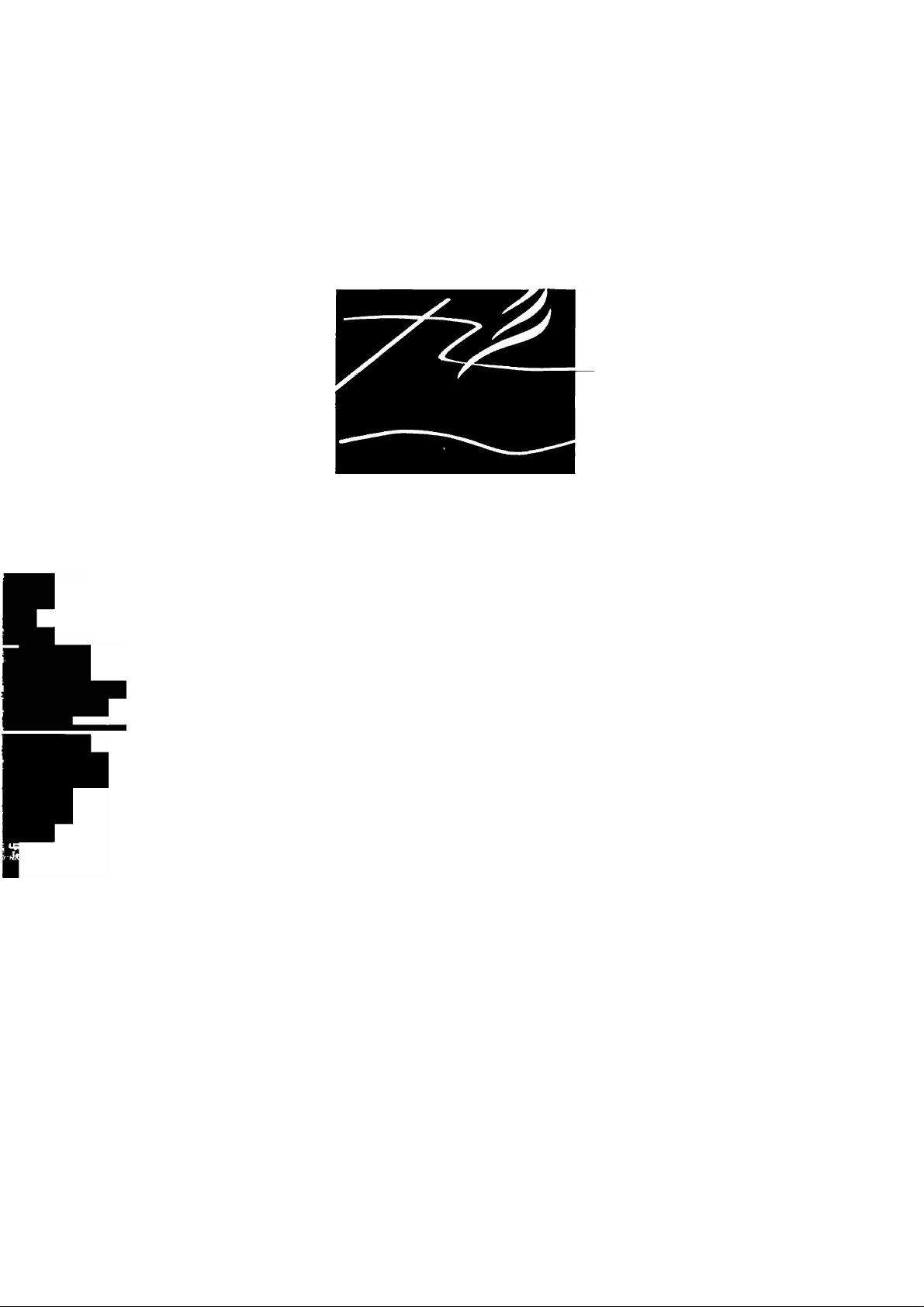
#Y A MA H A
TM
disklavlEr
Mark HXG Series
Getting Started & Playback Manual
Manuel d'instruction et des fonctions de reproduction
Handbuch "Einstieg und Wiedergabe"
GENERAL
miai va
Page 2
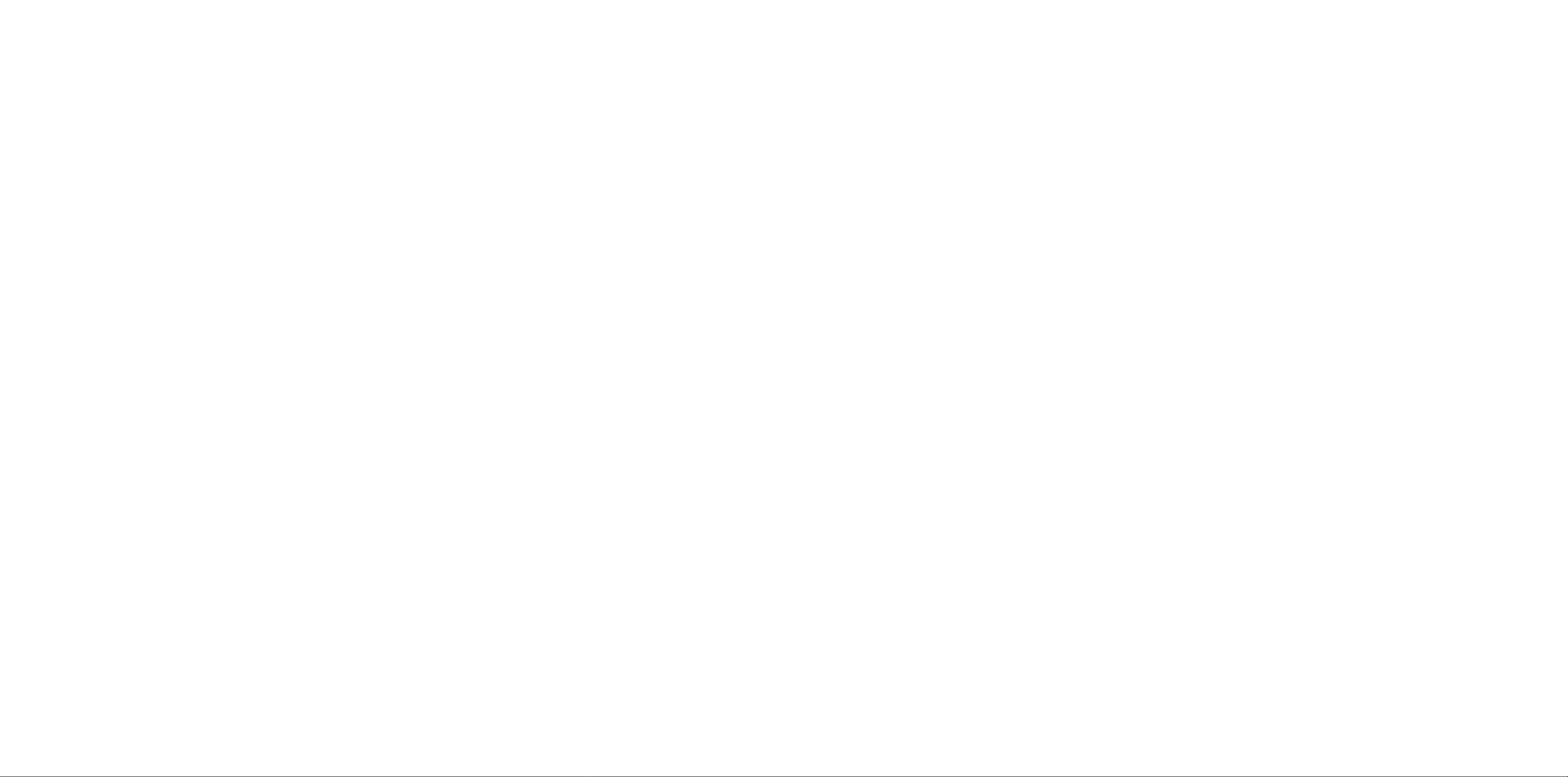
FCC INFORMATION (U.S.A.)
IMPORTANT SAFETY INSTRUCTIONS
IMPORTANT NOTICE: DO NOT MODIFY THIS UNIT!
This product, when installed as indicated in the instructions contained in this manual, meets FCC requirements. Modil'ications not expressly
approved by Yamaha may void your authority, granted by the FCC, to use the product.
IMPORTANT: When connecting this product to accessories and/or another product use only high quality shielded cables. Cable/s supplied
with this product MUST be used. Follow all installation instructions. Failure to follow instructions could void your FCC authorization to
use this product in the USA.
NOTE: This product has been tested and found to comply with the requirements listed in FCC Regulations, Part 15 for Class “B” digital
devices. Compliance with these requirements provides a reasonable level of assurance that your use of this product in a residential environ
ment will not result in harmful interferenee with other electronic devices. This equipment generates/uses radio frequencies and, if not in
stalled and used according to the instructions found in the users manual, may cause interference harmful to the operation of other electronic
devices. Compliance with FCC regulations does not guarantee that interference will not occur in ail installations. If this product is found to
be the source of interference, which can be determined by turning the unit “OFF” and “ON”, please try to eliminate the problem by using
one of the following measures:
Relocate either this product or the device that is being affected by the interference.
Utilize power outlets that are on different branch (circuit breaker or fuse) circuits or install AC line filtci7s.
In the case of radio or TV interference, relocate/reorient the antenna. If the antenna lead-in is 300 ohm ribbon lead, change the lead-in to
co-axial type cable.
If these corrective measures do not produce satisfactory results, please contact the local retailer authorized to distribute this type of product.
If you can not locate the appropriate retailer, please contact Yamaha Corporation oi’America, Electronic Service Division,
6600 Orangethorpe Avc, Buena Park, CA 90620
The above statements apply ONLY to those products distributed by Yamaha Corporation of America or its subsidiaries.
IMPORTANT NOTICE FOR THE UNITED KINGDOM
Apply for Upright Models
Connecting the Plug and Cord
IMPORTANT: The wires in mains lead are coloured in accordance with
the following code:
BLUE
BROWN
As the colours of the wires in the mains lead of this apparatus may not
correspond with the coloured markings identifying the terminals in your
plug, proceed as follows:
The wire which is coloured BLUE mu.st be connected to the terminal
which is marked with the letter N or coloured BLACK.
The wire which is coloured BROWN mu.st be connected to the terminal
which is marked with the letter L or coloured RED.
Making sure that neither core is connected to the earth termiiiiil of the three
pin plug.
CANADA
This Class B digital apparatus meets all requirements of the
Canadian interference-Causing Equipment Regulations.
Cet appareil numérique de la classe B respecte toutes les
exigences du Règlement sur le matériel brouilleur du Canada.
NEUTRAL
LIVE
IMPORTANT NOTICE FOR THE UNITED KINGDOM
Apply for Grand Models
Connecting the Plug and Cord
IMPORTANT: The wires in mains lead arc coloured in accordance with
the following code:
GREEN-AND-YELLOW : EARTH
BLUE : NEUTRAL
BROWN : LIVE
As the colours of the wires in the mains lead of this apparatus may not
correspond with the coloured markings identifying the terminals in your
plug, proceed as follows:
The wire which is coloured GREEN and YELLOW must lie connected to
the terminal in the plug which is marked by the letter E or by the .safety
earth symbol or coloured GREEN and YELLOW.
The wire which is coloured BLUE mu.st be connected to the terminal
which is marked with the letter N or coloured BLACK.
The wire which is coloured BROWN must be connected to the terminal
which is marked with the letter L or coloured RED.
Alleen voor klanten in Nederland
Bij dit Produkt zijn
batterijen geleverd.
Wanneer deze leeg
Apply for Upright Models
Uniquement pour les pianos droits
CAUTION: TO PREVENT ELECTRIC SHOCK, MATCH WIDE BLADE
OF PLUG TO WIDE SLOT, FULLY INSERT.
ATTENTION; POUR EVITER LES CHOCS ELECTRIQUES,
INTRODUIRE LA LAME LA PLUS LARGE DE LA FICHE DANS LA
BORNE CORRESPONDANTE DE LA PRISE ET POUSSER
JUSQUAU FOND.
zijn, moet u ze niet
weggooien maar
inleveren als KCA.
INFORMATION RELATING TO PERSONAL INJURY, ELECTRICAL SHOCK,
AND FIRE HAZARD POSSIBILITIES HAS BEEN INCLUDED IN THIS LIST.
WARNING — When using any electrical or electronic prod
uct, basic precautions should always be followed. These pre
cautions include, but are not limited to, the following:
\ _ Read all Safety Instructions, Installation Instructions,
Special Message Section items, and any Assembly
Instructions found in this manual BEFORE making any con
nections, including connection to the main supply.
2^ Main Power Supply Verification: Yamaha products are
manufactured specifically for the supply voltage in the
area where they tu'e to be sold. If you should move, or if any
doubt exists about the supply voltage in your area, please
contact your dealer for supply voltage verification and (if
applicable) instructions. The required supply voltage is printed
on the name plate. For name plate location, please refer to the
graphic found in the Special Message Section of this manual.
3 This product may be equipped with a polarized plug (one
blade wider than the other). If you are unable to insert the
plug into the outlet, turn the plug over and try again. If the
problem persists, contact an electrician to have the obsolete
outlet replaced. DO NOT defeat the safety puipo.se of the plug.
4. DANGER — Grounding Instructions: Disklavier Grand
must be grounded and therefore has been equipped with
a three pin attachment plug. If this product should malfunction,
the ground pin provides a path of low resistance for electrical
current, reducing the risk of electrical shock. If your wall socket
will not accommodate this type plug, contact an electrician to
have the outlet replaced in accordance with local electrical
codes. Do NOT modify the plug or change the plug to a
different type!
5, WARNING: Do not place this product or any other
objects on the power cord or place it in a position where
anyone could walk on, trip over, or roll anything over power or
connecting cords of any kind. The use of an extension cord is
not recommended! If you must use an extension cord, the
minimum wire size for a 25’ cord (or less) is 18 AWG. NOTE:
The smaller the AWG number, the larger the current handling
capacity. For longer extension cords, consult a local electrician.
^ Ventilation: Electronic products, unless specifically de
signed for enclosed installations, should be placed in
locations that do not inteifere with proper ventilation. If
instructions for enclosed installations are not provided, it must
be assumed that unobstructed ventilation is required.
7^ Temperature considerations: Electronic products should
be installed in locations that do not significantly contrib
ute to their operating temperature. Placement of this product
close to heat sources such as; radiators, heat registers and other
devices that produce heat should be avoided.
This product was NOT designed for use in wet/damp
locations and should not be used near water or exposed to
rain. Examples of wet/damp locations are; near a swimming
pool, spa, tub, sink, or wet basement.
9. This product should be used only with the components
supplied or; a cart, rack, or stand that is recommended by
the manufacturer. If a cart, rack, or stand is used, please observe
all safety mtu'kings and instructions that accompany the acces-
S017
product.
10. The power supply cord (plug) should be disconnected
from the outlet when electronic products are to be left
unused for extended periods of time. Cords should also be
disconnected when there is a high probability of lightning
and/or electrical storm activity.
I \ ^ Care should taken that objects do not fall and liquids tu'e
not spilled into the enclosure through any openings that
may exist.
12. Electrical/electronic products should be .serviced by a
qualified service person when:
a. The power supply cord has been damaged; or
b. Objects have fallen, been inserted, or liquids have
been spilled into the enclosure through openings; or
c. The product has been exposed to rain; or
d. The product does not operate, exhibits a marked
change in performance; or
e. The product has been dropped, or the enclosure of
the product has been damaged.
13. Do not attempt to service this product beyond that
de.scribed in the user-maintainance instructions. All other
servicing should be referred to qualified .service personnel.
14. This product, either alone or in combination with an
amplifier and headphones or speaker/s, may be capable of
producing sound levels that could cause permanent hearing
loss. DO NOT operate for a long period of time at a high
volume level or at a level that is uncomfortable. If you
experience any hetu'ing loss or ringing in the ears, you should
consult an audiologist. IMPORTANT: The louder the sound,
the shorter the time period before damage occurs.
15. Some Yamaha products may have benches and/or acces-
soiy mounting fixtures that are either supplied as a part or
the product or as optional accessories. Some of the.se items are
designed to be dealer assembled or installed. Please make sure
that benches are stable and any optional fixtures (where
applicable) are well secured BEFORE using. Benches supplied
by Yamaha are designed for seating only. No other uses are
recommended.
92-469-DK
(D PLEASE KEEP THIS MANUAL
Page 3
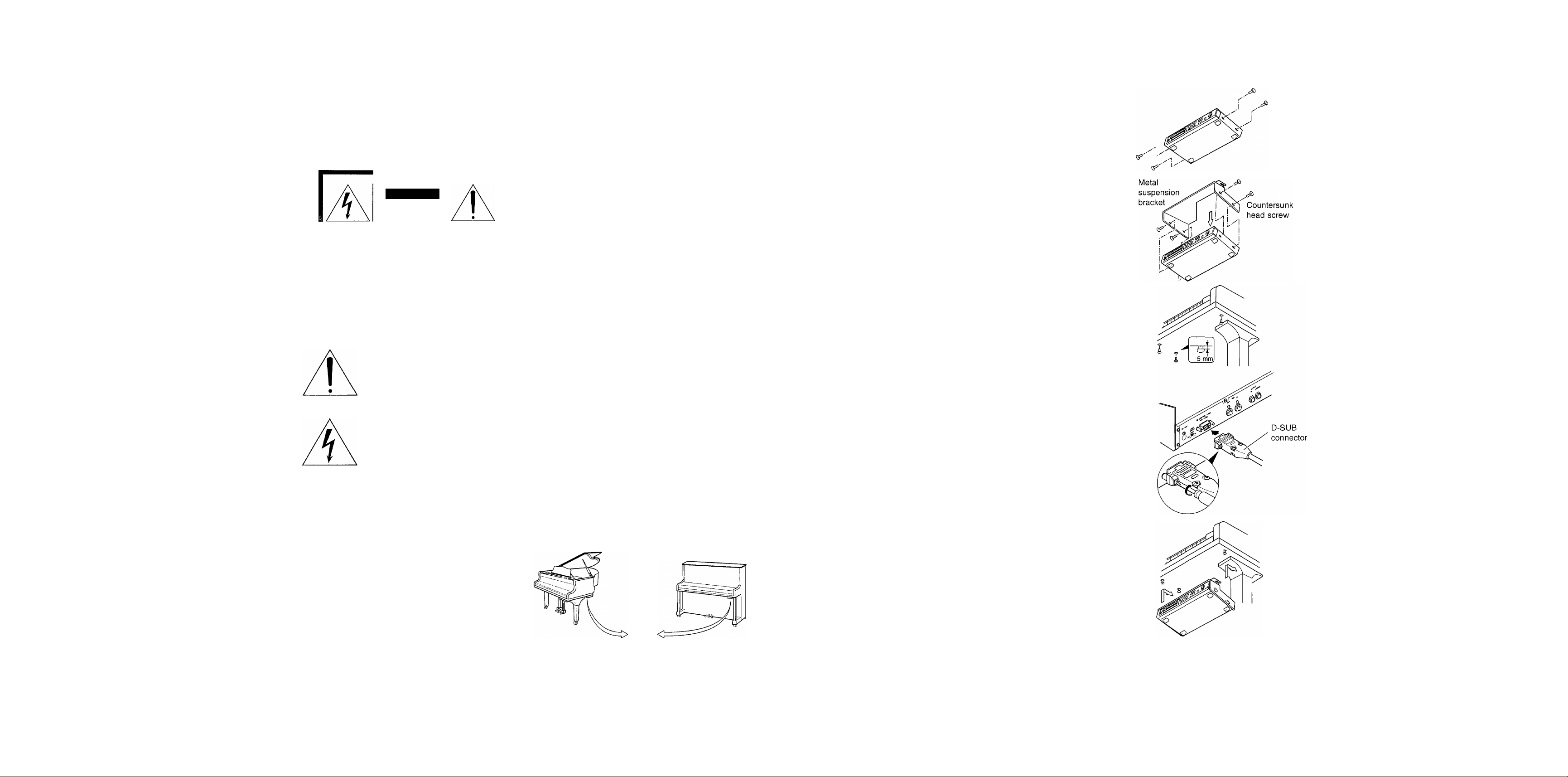
SPECIAL MESSAGE SECTION
MOUNTING THE CONTROL UNIT TO THE
GRAND PIANO
il
R'* i
1 ^
ÍI
|i i
PRODUCT SAFETY MARKINGS: Ycimaha electronic
products may have either labels simihu' to the graphics shown
below or molded/stamped facsimiles of these graphics on the
enclosure. The explanation of these graphics appears on this
page. Please observe all cautions indicated on this page and
those indicated on the safety instnjction section.
CAUTION
RISK OF ELECTRIC SHOCK
DO NOT OPEN
CAUTION: TO REDUCE THE RISK OF
ELECTRIC SHOCK, DO NOT REMOVE
COVER (OR BACK). NO USER-SERVICEABLE
PARTS INSIDE. REFER SERVICING TO
QUALIFIED SERVICE PERSONNEL.
SEE BOTTOM OF ENCLOSURE OR LOWER FRONT
PANEL FOR GRAPHIC SYMBOL MARKINGS
The exclamation point within the equilat
eral triangle is intended to alert the user to
i
IMPORTANT NOTICE: All Yamaha electronic products
are tested and approved by an independent safety testing
laboratoi-y in order that you may be sure that when it is
properly installed and u.sed in its normal and customai'y
manner, all foreseeable risks have been eliminated. DO NOT
modify this unit or commission others to do .so unless
specifically authorized by Yamaha. Product performance
t
and/or safety standai'ds may be diminished. Claims filed
under tlie expressed wairanty may be denied if the unit is/has
been modified. Implied warranties may also be affected.
SPECIFICATIONS SUBJECT TO CHANGE: The infor
mation contained in this manual is believed to be coirect at
the time of printing. However, Yamaha reserves the right to
change or modify any of the specifications without notice or
obligation to update existing units.
the presence of important operating and
maintainance (seiwicing) instructions in the
literature accompanying the product.
The lightning flash with arrowhead symbol
within the equilateral triangle is intended to
alert the user to the presence of uninsulated
“dangerous voltage” within the product’s
enclosure that may be of sufficient magni
tude to constitute a risk of electrical shock.
ENVIRONMENTAL ISSUES: Yamaha strives to produce
products that ai'e both user safe and environmentally friendly.
We sincerely believe that our products and the production
methods used to produce them, meet these goals. In keeping
with both the letter and the spirit of the law, we want you to
be awai'e of the following:
Battery Notice: This product MAY contain a small nonrechargeable battery which (if applicable) is soldered in place.
The average life span of this type of battery is approximately
five yeai's. When replacement becomes neccessary, contact a
qualified seiwice representative to perform the replacement.
Warning: Do not attempt to rechai-ge, disassemble, or incin
erate this type of battery. Keep all batteries away from
children. Dispose of used batteries promptly and as regulated
by applicable laws. Note: In some areas, the .seiwicer is
required by law to return the defective parts. However, you do
have the option of having tlie servicer dispose of the.se parts
for you.
Disposal Notice: Should this product become damaged
beyond repair, or for some reason its useful life is considered
to be at an end, plea.se obseiwe all local, state, and federal
regulations that relate to the disposal of products that contain
lead, batteries, plastics, etc.
NOTICE: Service chm'ges incurred due to lack of knowledge
relating to how a function or effect works (when the unit is
operating as designed) are not covered by the manufacturer’s
wan'anty, and are therefore the owners responsibility. Please
study this manual cai'efully and consult your dealer before
requesting service.
NAME PLATE LOCATION: The graphic below indicates
the location of the name plate. The model number, .serial
number, power requirements, etc., ai'e located on this plate.
You should record the model number, serial number, and the
date of purchase in the spaces provided below and retain this
manual as a permanent record of your purchase.
Model
Serial No.
Purchase Date
(1) Remove the four screws from the sides of the Control Unit.
(2) Place the metal suspension bracket, included with the Dis-
klavier grand model, over the Control Unit, then secure the
metal suspension bracket to the Control Unit using the four
countersunk head screws.
(3) Insert the three restraining screws into the marked nuts un
derneath the treble side key bed, then tighten the screws,
leaving a gap of about 5 mm between head of the screw and
piano body.
(4) Insert the control cable into the D-SUB connector on the
back of the Control Unit, then securely tighten the two
screws attached to the connector. Be sure to check the orien
tation of the D-SUB connector when inserting the cable.
(5) Fit the “slots” of the metal suspension bracket containing
the Control Unit to the screws mentioned in step (3).
(6) After mounting the Control Unit, push the Control Unit
back as far as it will go and then tighten the three screws
to secure the bracket.
Notes:
1) Handle the metal suspension bracket and the
Control Unit carefully to avoid scratches.
2) Attached screw: restraining screws (5 x 12) 3
Countersunk head screws
(4 X 10) 4
Removed screws: BWH screws (4 x 4) 4
Store the BWH screws which have been removed
in case of future use.
3) When mounted correctly, the Control Unit is
angled approximately 18 ° above horizontal.
92-469 ©
Page 4
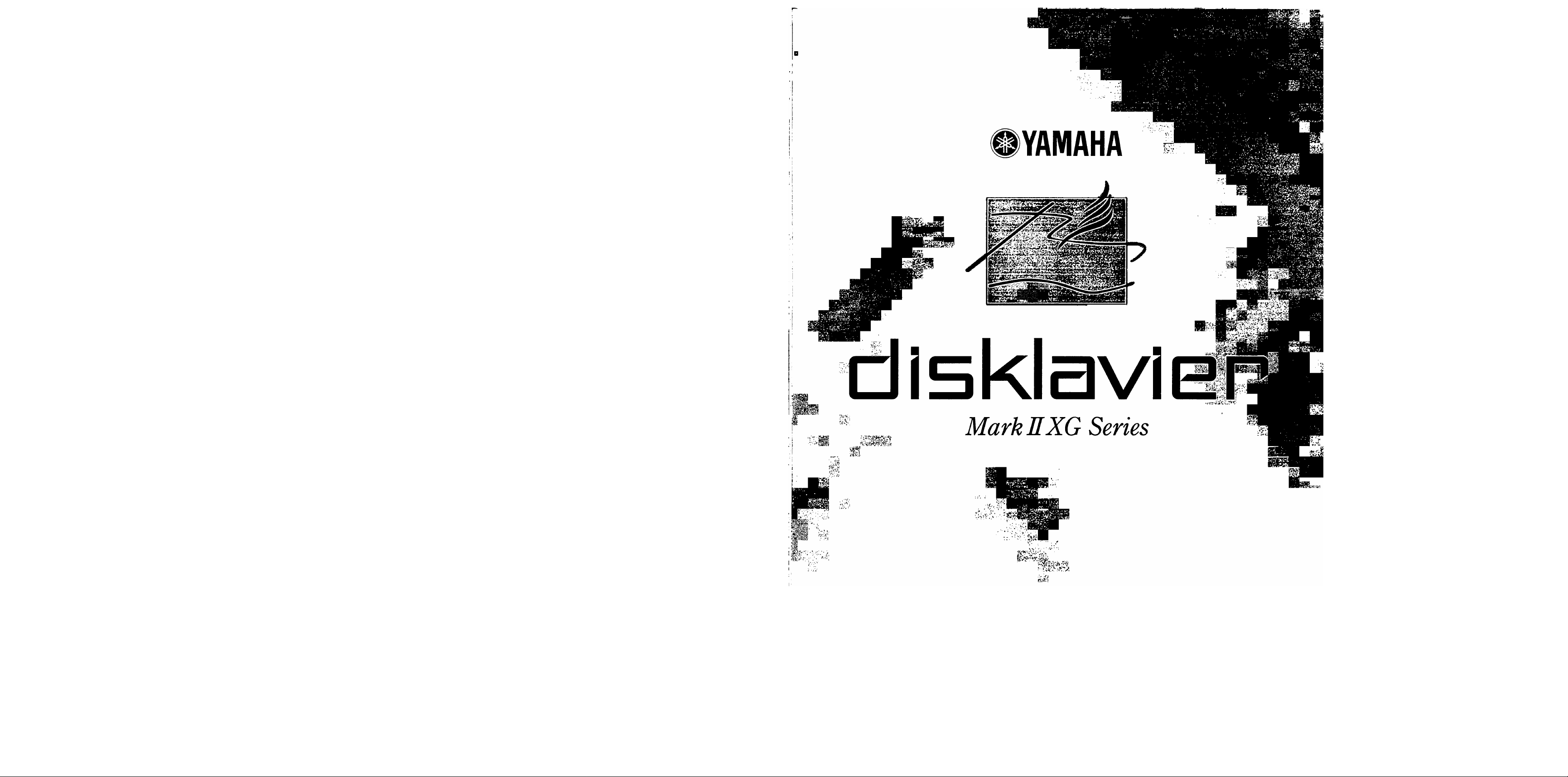
Getting Started & Playback Manual
Page 5
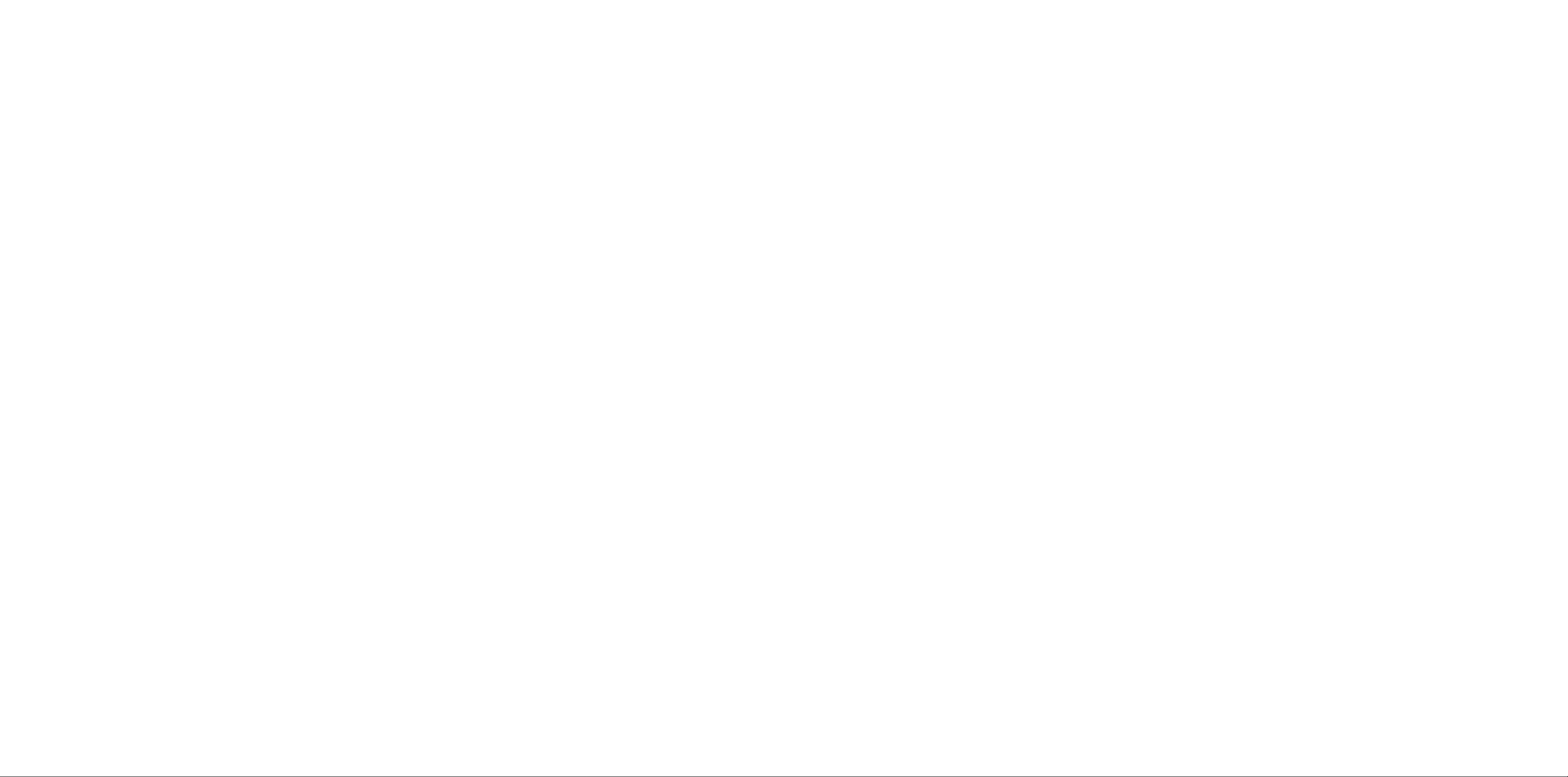
Important
Read the following before operating the Disklavier.
Warnings
• Do not locate the Disklavier in a place subject to excessive heat, low temperatures, or direct
sunlight. This could be a fire hazard and may damage the finish and internal paits.
• Excessive humidity or dust can lead to fire or electric shock.
• Connect the plug on the Disklavier power cable to a compatible AC outlet. Failure to do so will
present a fire and electric shock hazard. If the power cable plug is not compatible with your AC
outlet, consult your dealer.
• Do not plug several devices into the same AC outlet. This can overload the AC outlet, and lead to
fire and electric shock hiizai'd. It may also affect the performance of some devices.
• Do not place heavy objects on the power cable. A damaged power cable is a potential fire and
electric shock hazard. If the power cable runs under a carpet, make sure heavy objects, including
the Disklavier, are not placed on top of the cable.
• If the power cable is damaged (i.e. cut or a bcire wire is exposed), ask your dealer for a replacement.
Using the Disklavier in this condition is a fire and shock hazard.
• When disconnecting the power cable from an AC outlet, always pull from the plug. Never pull the
cable. Damaging the cable in this way is a potential fire and electric shock hazard.
• The cover of the unit should be removed only by qualified service technicians.
• Do not place liquid containers such as vases, potted plants, glasses, cosmetic bottles, medicines, etc.,
on top of the Disklavier.
• Do not try to modify the Disklavier, as this could lead to fire or electric shock hazard.
• When moving the Disklavier to another location, turn off the power, remove the power plug Irom
the AC outlet, and remove all cables connected to external devices.
Cautions
• Turn off all audio devices when connecting to the Disklavier. Refer to the user’s guide for each
device. Use the correct cables and connect as specified.
• Set the volume level on all the devices to minimum before applying power.
• Do not play the Disklavier at a high volume for extended periods; you may damage your hearing.
This is especially important when using headphones. If you think your hearing ability is impaired,
consult your doctor.
• If the Disklavier is worked extremely hai'd - that is, prolonged playback of veiy “busy” songs - the
Disklavier’s thermal relay may trip. The thermal relay will automatically reset when the Disklavier
has cooled down.
• If you notice any abnormality - such as smoke, odor, or noise - turn off the Disklavier immediately,
and remove the power plug from the AC outlet. Consult your dealer for repair.
• If a foreign object or water gets inside the Disklavier turn it off immediately, and remove the power
plug from the AC outlet. Consult your dealer.
• If you plan not to use the Disklavier for a long period of time (such as when you are on vacation),
disconnect the electrical mains.
Page 6

• Always remove the power plug from the AC outlet before cleaning the Disklavier. Leaving the
power plug connected presents a risk of electric shock.
Table of Contents
• Do not use benzene, thinner, cleaning detergent, or a chemical cloth to clean the Disklavier.
• Do not place metal objects with rubber feet on top of the Disklavier. The color and finish of the
Disklavier can be damaged.
• Do not place heavy objects on the Disklavier. Doing so can damage the Disklavier.
• Use a soft, dry cloth to clean the Disklavier. However, if you discover a stain, carefully use a soft
damp cloth to remove it.
Chapter 1
Introduction
Welcome to the Disklavier Mark II XG!
Items Supplied with the Disklavier
Disklavier Owner's Manuals
Trademarks & Copyright........................................3
Basic Disklavier Terminology
Application Guide
....................................................
.................
.......................
..................................
...............................
...................................................
1
1
Interference
Chapter 2
• The Disklavier uses high-frequency digital circuits that may cause interference to radios and TVs
placed close to it. If interference does occur, relocate the affected equipment.
Please keep this manual for future reference.
i;
Names of Parts and Their Functions ....8
Control Unit — Front Panel....................................8
Control Unit — Rear Panel.....................................9
Mains Switch & Foot Controller
Remote Control
....................................................
..........................
10
11
Chapter 3
Setting Up Your Disklavier
Connecting the Control Unit................................12
Connecting the Power Cable...............................12
Connecting a Speaker System
Connecting Other Equipment..............................13
Power On Procedure
Power Off Procedure
............................................
............................................
..........................
............................
12
12
13
14
Chapter 4
Using the Remote Control
Installing Batteries in the Remote Control
Battery Replacement............................................15
Using the Remote Control
...........................
..........
...................................
15
15
Changing the Tempo
Transposing a Song..............................................29
Chapter 8
2
Repeat Playback ..........................................31
2
All Song, Single Song, Random Repeat
Segment A~B Repeat
3
Segment A~ (Return & Pause) Repeat................33
5
Starting Playback from a Specified Point
(Search).............................................................34
............................................
...........................................
Chapter 9
Auto Start & Space Playback
Setting Auto Start
Auto Start...............................................................36
Timer-Controlled Playback...................................37
Setting Space Playback........................................38
Space Playback.....................................................39
.................................................
......................
Chapter 10
Useful Functions for Piano Study
Cancelling the Left-Hand or Right-Hand
15
Piano Part
Operating the Pedals Yourself
Using the Metronome...........................................41
Playback with the Metronome
Chapter 11
..........................................................
............................
.............................
Playing the Keyboard with an
Ensemble Voice
............................................
...........
................
28
31
32
36
36
40
40
41
43
44
Chapter 5
Using Floppy Disks
Handling Floppy Disks.........................................16
Accidental Erasure Protection
Inserting & Ejecting Floppy Disks
......................................
............................
......................
16
16
16
Chapter 6
Song Number Indicator & Display
i')
Song Number Indicator
Display
...................................................................
........................................
...............
18
18
18
Chapter 12
Advanced Ensemble Song Playback ..46
Tuning the Tone Generator (TG Master
Tune)...................................................................46
Playing the Piano Parts on the Tone
Generator...........................................................47
Displaying Ensemble Voices
Selecting Tracks for the Piano Parts
...............................
..................
Appendix
49
49
Internal XG Tone Generator Voice &
Chapter 7
Basic Playback.............................................21
starting Playback..................................................21
Pausing Playback
Stopping Playback................................................22
Selecting Songs with the Control Unit
Selecting Songs with the Remote Control
Fast Preview & Review.........................................24
Fast Forward & Reverse
Adjusting the Volume...........................................26
Balancing the Ensemble Volume (TG Master
Balance).............................................................27
.................................................
...............
..........
......................................
22
23
25
23
Drum Kit List
Internal XG Tone Generator Basic Voice List...51
Internal XG Tone Generator Drum Kit List
............................................
..........
51
52
I
II
III
Page 7

Chapter 1
Introduction
Welcome to the Disklavier Mark II XG!
Thank you for purchasing the Disklavier Mark II XG!
The Disklavier is a fascinating instrument that integrates a classic Yamaha acoustic piano with innovative
electronics to suit your entertainment, educational, and creative needs, while retaining the tone, touch and
long-term value that have long made Yamtiha pianos the world’s finest.
___________________
Versatile Playback Functions
Using an advanced system of fiber-optic sensors, the Disklavier ensures that even the most demanding
performance is played back faithfully. The Search function makes it easy to find the music you want to
hear, and Repeat functions let you listen to a specified portion of a song repeatedly. You can control the
volume, adjust the tempo or change key. A built-in metronome is also provided. With L/R recorded
disks, you can listen to the left- or right-hand pait separately, or practice one hand while the Disklavier
plays the other.
A vast libraiy of Yamaha PianoSoff ’’^' and PianoSoft-Plus™ disks offer world-class professional perfor
mances that you can play back on your Disklavier.
Recording Functions
Songs you play on the Disklavier can be recorded with great accuracy. Specially designed optical key
and hammer sensors work together to register every aspect of the player’s performance without any
eifect on the feel or motion of the keys. Songs can be recorded onto the new internal Memory Disk,
which provides I MB of memoiy, or onto standai'd 3.5” 2DD or 2HD floppy disks.
Left- and right-hand parts can be recorded either separately or simultaneously. You can even record pieces
for four hands, and Ensemble songs as well.
Internal XG Tone Generator Features
An XG tone generator is built right into the Control Unit, giving you access to a full spectrum of
instrumental accompaniment. You can easily play back Ensemble songs or record the sounds of other
instruments to create your own Ensemble song.
Compatible with Yamaha XG and General MIDI standards, the internal tone generator can deliver nearly
700 instrumental and percussion voices.
Music Editing & Utility Functions
The Disklavier supports both E-SEQ and Standard MIDI File format songs and disk types. For
compatibility, song formats and disk types can be converted. Other functions include versatile track
editing capabilities, plus formatting, copying, and titling disks.
The Mark II XG is equipped with a proprietaiy Self-Maintenance system — providing an automatic
calibration to keep your instrument in factoiy fresh adjustment for maximum playback sensitivity.
Welcome to the Disklavier Mark II XG!
Page 8

Innovative External Interface
Conventions Used in the Disklavier Manuals
With a simple cable connection, you can play back and record songs using external MIDI devices, such
as synthesizers and sequencers. You can also connect your Disklavier directly to a personal computer
for a variety of uses.
Items Supplied with the Disklavier
Check that the following items are supplied with your Disklavier.
1 Remote Control
2
1
1
1
1
1 Advanced Operation Manual
1
* For grand models, the Control Unit may be mounted to the underside of the treble side key bed. See
“Mounting the Control Unit to the Grand Piano” at the front of this manual.
Batteries for the Remote Control
Disklavier Sample Disk (PianoSoft)
Blank Floppy Disk
Control Unit Suspension Bracket (Grand models only)*
Getting Started & Playback Manual
How to Care for Your Yamaha Piano Guide
Disklavier Owner's Manuals_______________________________
Control Unit and Remote Control
Many of the Disklavier’s functions can be operated using either the Control Unit or the remote control.
When the remote control can be used, the relevant remote control button is illustrated, for example, as
below.
Remote Control
When a Control Unit or remote control button is mentioned in the text, the name of the button is
enclosed in square brackets, for example, the [PLAY/PAUSE] button.
Pedals
The Disklavier pedals are named as follows throughout this manual.
Left
Grand model Shift Pedal
Upright model Soft Pedal Muffler pedal
* Some models have a bass sustain pedal instead of a sostenuto pedal.
Note: No pedal data is recorded for the Disklavier upright’s mufller pedal or the bass sustain
pedal fitted to some Disklavier grands. The.se models can, however, play back songs that
contain sostenuto pedal data.
Center
So.steniito pedal* Sustain Pedal
Right
Sustain Pedal
The Disklavier is supplied with two operating manuals: this Getting Stcmed & Playback Manual and an
Advanced Operation Manual.
(A) Getting Started & Playback Manual
To quickly gain a good understanding of your Disklavier, you should start by reading this manual. This
will introduce you to the Disklavier’s features and functions, show you how to set up your Disklavier,
and how to play back songs. Playback functions include basic functions such as song select, volume
adjustment and tempo change, along with other features such as repeat playback, playback using the
metronome and pedals, and advanced Ensemble song playback.
(B) Advanced Operation Manual
This manual explains how to record your own songs, and use the various disk and song file utilities,
such as song copy, delete, etc. It also shows how the Disklavier can be used in a MIDI system with a
MIDI tone generator or MIDI sequencer, or connected to a computer. Chapters on troubleshooting and
a glossai'y of Disklavier terminology £U'e also provided. At the veiy end of the manual, you will find a
supplement on MIDI Data Format information.
Trademarks & Copyright
Yamaha, Disklavier, PianoSoft, and PianoSoft-Plus are trademarks of Yamaha Coiporation. Unauthorized
copying of PianoSoft or PianoSoft-Plus disks is prohibited.
MS-DOS is a registered trademark of Microsoft Coiporation.
Basic Disklavier Terminology___________________________
The following is a list of several basic Disklavier words that you may need to know before proceeding with
operational procedures in this manual. For other Disklavier terminology, see the glossaiy provided on page 99
of the Advanced Operation Manual.
Song
A “.song” usually means a short piece of music with lyrics. However, in the Disklavier manuals, the
term “song” is used to refer to any piece of music.
Disk
“Disk” is used as a generic term to refer to both the floppy disk and internal Memory Disk. All
Disklavier playback, recording, and disk utility functions can be u.sed for both the internal Memory
Disk and floppy di.sks.
Chapter 1 : Introduction
Floppy Disk
The magnetic storage medium that the Disklavier u.ses to .save songs. The Disklavier uses 3.5 inch 2DD
and 2HD floppy disks.
Trademarks & Copyright
Page 9

Memory Disk
The Disklavier also has an internal Memoiy Disk that allows you to store song data without a floppy
disk.
PianoSoft^'^
The PianoSoft Disk Collection is a library of prerecorded song disks, made by Yamaha, specially for
use with the Disklavier Series. There ai'e many titles available and music styles include classical, jazz,
popular, and others. As well as songs for listening enjoyment, there are piano study disks for the piano
student and accompaniment disks for vocal and instrumental practice.
Application Guide
Acoustic Piano Playing
The Disklavier is foremost a fine acoustic piano. The optical sensor system does not interfere in the
least with the renowned “touch” of a Yamaha piano. Therefore, you can always play your Disklavier as
you would any other Yamaha piano.
PianoSoft is sometimes used as a generic temi for PianoSoft and PianoSoft-Plus.
PianoSoftPlus™
PianoSoft-Plus disks contain prerecorded Ensemble songs featuring instrumental accompaniment that
can be played on the Disklavier. Since this Disklavier has an XG compatible tone generator built in, all
you need to start playing an Ensemble song is amplified speakers.
See your Disklavier dealer for a PianoSoft catalog.
L/R Song
In a L/R song, the left-hand piano part is stored on track 1 (L) and the right-hand piano part is stored
on track 2 (R). During playback you can cancel either part, and practice that part yourself. When
recording an L/R song, you can record the two paits simultaneously or separately.
Ensemble Song
An Ensemble song contains the same left and right-hand parts as an L/R song, and extra tracks that ai'e
played by the internal XG tone generator. Accompanying tracks can include acoustic bass, drums,
strings, vibes, etc.
MIDI
An acronym for Musical Instrument Digital Interface. MIDI allows electronic musical instruments to
communicate with each other.
XG
Yamciha XG is an extension of the GM (General MIDI) format. With greater polyphony, more voice,
and effects, it improves song compatibility between MIDI devices. When a song in the Yamaha XG
format is played on another XG compatible tone generator or synthesizer, it will play and sound as the
original composer/creator intended.
Note: It is not necessaiy to switch on the Disklavier when you simply want to play the piano.
A Wide Variety of Applications
The Disklavier is a wonderfully flexible instrument. This section offers a few general ideas on how you
can take the best advantage of your Disklavier.
The following applications are briefly described in this section:
• Home Listening Pleasure
• Vocal or Instrumental Accompaniment
• Music Education and Practice
• Commercial Establishment
• Ensemble Playing Using the Internal XG Tone Generator
• MIDI Musicians and Computer-Based Music Systems
Home Listening Pleasure
V r
You can use your Disklavier to provide live piano
entertainment in your home, at any time. The
comprehensive PianoSoft collection offers a librai'y
of music that the whole family can enjoy, including
selections from classical, jazz, easy listening, and
popular music.
^'1
Chapter 1 : Introduction
The full-function remote control enables you to
control the Disklavier from your favorite armchair.
When entertaining guests, the Disklavier can be
used to provide live or pre-recorded genuine piano
performance.
Application Guide
Page 10

Vocal or Instrumental Accompaniment
r
f
n
With its versatile playback functions, the Disklavier
is an ideal accompanist for solo vocal, chorus,
flute, violin, trumpet, etc. The PianoSoft Disk
Collection includes several disks that cu*e specially
designed to accompany a chorus or instrumental
soloist. You can also record your own
accompaniment disks.
Better still, Disklavier accompaniment can be
played at different tempos, in different keys, and
any song or passage can be repeated again and
again — with far more patience than any living
accompanist could muster!
Music Education and Practice
Ensemble Playing Using the Internal Tone Generator
The Disklavier reproduces not only live piano
music, but digital accompaniment as well, thanks to
the internal XG tone generator. You can play back
PianoSoft-PI us pre-recorded Ensemble songs and
enjoy the sound of a vai'iety of instruments —
brass, woodwind, strings, bass, percussion, and
more. You can also compose and record your own,
assembling up to 16 different instrument parts.
V r
V
Commercial Establishments
Both teacher and student can benefit from using the
Disklavier for study and practice.
For the student, the ability to record and instantly
play back a song is both satisfying and educational.
For songs that contain difficult passages, the left
and right-hand parts can be recorded separately, or
even at a slower tempo.
During playbcick, you can cancel one part (left or
right hand), and concentrate your attention on the
other pcU't. You can repeat difficult passages over
and over, and use the built-in metronome for
recording and practice playing.
For dance studios, hotel lobbies, bars, party halls,
iind restaurants, the Disklavier is the perfect
centerpiece. Establishments that provide live piano
entertainment can continue to do so at all hours of
the day or night, using prerecorded PianoSoft and
PianoSoft-Plus (Ensemble) disks or custom
recordings by the house musician.
MIDI Musicians and Computer-Based Music Systems
Those who enjoy making computer music can
connect the Disklavier to MIDI-compatible
synthesizers, sequencers, and drum machines, or to
personal computers for a vast range of creative
options. With its versatile abilities besides playback
and recording functions, the Disklavier is an ideal
tool for composition and performance.
Chapter 1 : Introduction
In shopping malls, banks, or other places people
meet, what better way to provide an enlightening
moment than with the beautiful sound of the
Disklavier!
Application Guide
Page 11

Chapter 2
Names of Parts and Their
Functions
This chapter describes the functions of the buttons and parts of the Control Unit and remote control that iu'e
used to operate the Disklavier and to connect peripheral equipment.
Control Unit — Front Panel_______________________________
This number differs
® [STANDBY - ON] button
This switch powers on the Disklavier or puts
it in Standby mode. Press once to power on,
and again to put it in Standby mode. In
Standby mode, the control unit is in effect
switched off. However, electrically it is in a
state in which a very small quantity of power
is being consumed, as the MAINS switch is
still ON and the Disklavier is still connected
to the AC power receptacle.
® Remote control sensor
When using the remote control, point it
toward this sensor.
® Song number indicator
This is a two-digit display which indicates the
number of the currently selected song.
® Display
This display (LCD) shows the song time and
title. It also displays options, parameters, and
settings in conjunction with all Disklavier’s
functions.
® [PLAY/PAUSE] button
This button is used to start and pause playback
and recording.
® [STOP] button
This button is used to stop playback and
recording.
® [RECORD] button
This button is used to engage the Record
Standby mode before recording starts.
® [SONG SELECT/REV FWD] buttons
These buttons work in three different modes.
In Stop mode they select songs.
In Play mode they work as fast preview and
review.
In Pause mode they work as fast forward and
reverse.
(D PART SELECT [L] [R] buttons
For L/R and Ensemble songs, these buttons
allow you to choose which part to play back
or record: left-hand pait, right-hand part, or
both. The indicators light in green during
playback, and in red during recording.
Pressing both buttons together switches pedal
playback on or off so that you can play the
pedals yourself.
Floppy disk drive
Insert floppy disks here for playback,
formatting, recording, etc.
® Floppy disk eject button
This button is used to eject disks from the
floppy disk drive.
® [ENTER] button
This button is used to select and execute
functions.
® [◄■][■►] cursor buttons
These buttons are used to select various
options and pai'ameters. They ai*e also used to
move the cursor in the display when titling
songs and disks, and when calling up a
continuing display.
® [-/NO] [+/YES] buttons
These buttons are used to select options and
pcU'ameter values.
Pressing the [+/YES] button increases a value. It
is also used to answer YES when the Conti'ol
Unit requires a yes/no-type answer.
Pressing the [-/NO] button decreases a value. It
is also used to answer NO when the Control
Unit requires a yes/no-type answer.
Pressing both buttons together returns the set
ting to its initial factory setting.
Control Unit — Rear Panel
® TO HOST (serial port)
This connector is used to connect the
Disklavier with a computer via serial cable.
® [VOICE] button
This button is used to access the internal XG
tone generator when playing the piano. An
Ensemble voice you selected from the XG
tone generator accompanies your piano
playing in unison. See Chapter 11 “Playing
the Keybom'd with an En.semble Voice”.
® [FUNC.] button
This button is used to access disk and song
functions, MIDI setup, and TG Master tune.
Silent and reset functions.
® [METRONOME] button
This button is used to access the metronome.
® Selector button
This button is used to select the feature you
want to adjust from among Volume, Tempo,
Transpose, and Balance.
® LED indicators
These LEDs indicate the playback volume
level. They also function as a visual
metronome.
® Dial
This dial is used to adjust the volume.
For upright models, when you set the volume
from -7 to -10, the soft pedal mechanism
activates and the volume is reduced. This is
called “soft mode”.
This dial also serves to set various parameter
values.
@ HOST SELECT
This switch is used to select the host computer
machine to be connected to the TO HOST
connector.
lilL
8
Chapter 2 : Names of Parts and Their Functions
Control Unit — Rear Panel
Page 12

(D TO CONTROL CABLE FOR PIANO
The control cable from the piano is connected
here.
® MIDI IN
C5) MIDI OUT
This connector is used to output MIDI data
from the Control Unit. It allows output to
MIDI-compatible tone generators,
synthesizers, samplers, etc.
Remote Control
® [SONG SELECT] buttons
U.sed to select songs.
This connector provides access to the
® OUTPUT R, L/MONO
Disklavier and internal XG tone generator. You
can connect a MIDI keyboai'd, synthesizer, or
MIDI sequencer to control the Disklavier,
internal XG tone generator, or both.
Mains Switch & Foot Controller
Foot Controller connector
These connectors are used to output audio
signal from the internal XG tone generator.
For Ensemble song playback, powered
speakers should be connected to these
terminals.
If your system is mono, use only the L/MONO
connector.
Mains switch
©-
PART SELECT
L )) |( R
SEARCH
REV*FWD VOLUME
SONG SELECT
PAUSE STOP
YAMAHA
REMOTE CONTROL TRANSMITTER PPR-100
®
® [PLAY] button
U.sed to start playback.
® [PAUSE] button
U.sed to pau.se playback and recording.
® [STOP] button
U.sed to stop playback and recording.
® [PART SELECT] buttons
For L/R and Ensemble songs, these buttons
ai*e used to choose which part will play; lefthand pail, right-hand pai1, or both parts. They
are also u.sed to .select a part for recording.
® [SEARCH] button*
Used to stai't playback from a specific time in
a song. Press this button, enter the stmt time
using the Number keypad, then press this
button again.
® MAINS (ON/OFF) switch
This switch is used to switch the Disklavier on
and off. See pages 13 and 14 for information
on power ON and OFF procedures.
Note: The MAINS switch only needs to
be switched off when you are not
going to Li.se the Disklavier for a
long period of time. For daily use,
only the [STANDBY - ON] button
on the Control Unit needs to be
switched on and off.
@ FOOT CNTRL connector
An optional Yamaha FC-4 or FC-5 foot switch
can be connected here for starting and pausing
playback, and recording.
The optional Yamaha FC-7 foot controller pro
vides control over playback tempo, as well as
the above functions.
® [RECORD] button
Press to engage the Record Standby mode
before recording stalls.
@ Number keypad*
Used for direct song selection and to enter a
start time for song playback.
@ [REPEAT] button*
Used to select one of the Repeat functions:
ALL, RPT, or RND.
® [A-B] button*
Used to enter A and B points for Segments
A ~ B and A ~ Repeat modes.
® [REV FWD] buttons
In Play mode, these buttons work as fast
preview and review.
In Pause mode, they work as fast forwm-d and
reverse.
® [TRANSPOSE] buttons
Used to transpose song playback.
Press the [-] button to transpo.se down, the [+]
button to transpo.se up.
The [0] button is used to re.set the transposition
value to 00.
® [TEMPO] buttons
U.sed to change the playback tempo.
Press the [-] button to decrease the tempo, the
[+] button to increase the tempo.
The [0] button is u.sed to reset the tempo to 00.
® [VOLUME] buttons
Used to adjust the volume.
Press [-] button to decrease the volume, and the
[+] button to increa.se the volume.
* These buttons are available only on the remote
control.
10 Chapter 2 : Names of Parts and Their Functions
Remote Control
11
Page 13

Chapter 3
Setting Up Your Disklavier
Set up your Disklavier in the following order.
Connecting the Control Unit
Make sure that the control cable extending from the piano is connected to the TO CONTROL CABLE FOR
PIANO connector on rear of the Control Unit.
These are powered
speakers with built-in
amplifiers
(not supplied)
Connecting Other Equipment
To connect MIDI instruments to the Disklavier, see Chapter 8 “The Disklavier & MIDI” in the Advanced
Operation Manual.
To connect a computer to the Disklavier, see Chapter 9 “The Disklavier & Computers” in the Advanced
Operation Manual
Note: The control cable should have been connected to the Control Unit when the Disklavier was
installed. If, however, it was not, carefully connect the control cable to the Control Unit’s TO
CONTROL CABLE FOR PIANO connector on the rear panel. See step (4) in “Mounting the
Control Unit to the Grand Piano” in the front of this manual.
The Control Unit may be placed on any stable surface on, neai; or away from the Disklavier as far as the
length of the cable will permit.
For the Disklavier grand, the Control Unit may be mounted to the underside of the treble side key bed. See
“Mounting the Control Unit to the Grand Piano” at the front of this manual.
Connecting the Power Cable
Connect the Disklavier’s power cable to an AC wall outlet.
Important: Make sure that the voltage of the AC wall outlet matches that marked on the Disklavier's
Serial No. plate.
Power On Procedure_____________________________________
Set the MAINS switch to ON.
Press the [STANDBY - ON] button on the front panel of the Control Unit.
Connecting a Speaker System
To enjoy Ensemble songs, connect powered speakers to the Disklavier’s OUTPUT terminals, as shown on the
next page. You can also use a separate amplifier with speakers. If your sound system is mono, use only the
L/MONO connector for the best sound.
12 Chapter 3 : Setting Up Your Disklavier
The following message appears on the display.
........ t J,***. 1. .1 I.”’. t
ri.-'M r'i! ! T !!!!'!"!'
Connecting Other Equipment 13
Page 14

Chapter 4
Turn your sound system on if you will be playing back Ensemble songs.
Your Disklavier is now ready for use.
Power Off Procedure
Press the [STANDBY - ON] button on the Control Unit.
Set the MAINS switch to OFF.
If you were using a sound system, turn it off.
Operating the Disklavier’s MAINS switch is ehdctively the same as disconnecting the
power cable from an AC wall outlet. So if the Disklavier is used regulaiiy, you only need
to use the [STANDBY - ON] button on the Control Unit. If the Disklavier is not going to
be used for a long period, set the MAINS switch to OFF.
Note: The [STANDBY - ON] button on the control panel must be switched off
before switching off the MAINS switch so that “soft mode”, if u.sed, is
released. If soft mode is not released, the keyboard will become uneven, and
the piano action will be unfit for playing. See “Adjusting the Volume” on
page 26.
Using the Remote Control
The Disklavier is equipped with a remote control which allows convenient control from almost anywhere in
the room. This chapter provides notes on handling the remote control.
Installing Batteries in the Remote Control
Before the remote control can be used, the two batteries supplied with the Disklavier must be installed.
Remove the battery cover from the rear of the remote control (shown left), and install the batteries (shown
right). Then, replace the cover.
A diagram inside the batteiy compartment shows which way they should be installed. Make sure that you
insert the batteries coiTectly.
______________
When the Disklavier is powered off, wait at least 5 seconds before powering on again.
Battery Replacement
When the remote control fails to work from a distance, replace the batteries.
Replacement batteries should be UM-3, AA, R6P, or LR6 type.
Always replace both batteries.
If the remote control is not to be used for a prolonged period of time, remove the batteries to
prevent possible damage by battery leakage.
Using the Remote Control
To use the remote control, point it at the remote control sensor on the Control Unit, as shown below, and
press a button.
14 Chapter 3 : Setting Up Your Disklavier
Installing Batteries in the Remote Control 1 5
