Page 1

Quick Start Guide
READ ALL PAGES BEFORE STARTING TO TUNE!
MaptunerX can be used with vehicles that were previously added to Maptuner 1
Once your vehicle is added to the MaptunerX, do not attempt to use Maptuner1 on the same vehicle.
The screenshots in this manual might dier from the actual screens on your Maptuner. We are
constantly adding new functions and features. Some functions are not included with your
tuning license and need to be bought separately.
This device supports:
2004-2016
600 ACE, 900 ACE , 1200 4tech, 1200 ACE
Maverick . NA & Turbo
SVHO/SHO/HO 2008-2016
300/ 310
1
Page 2
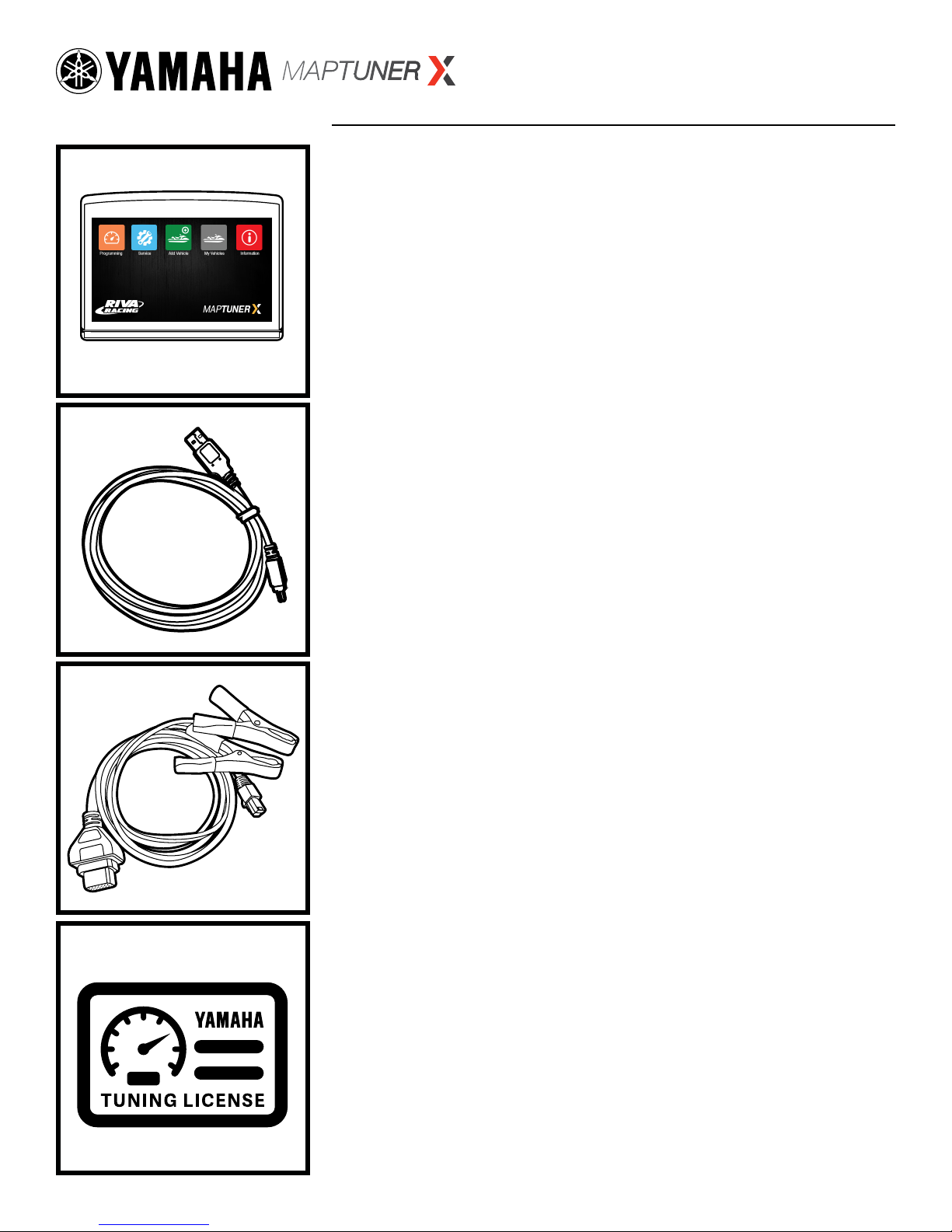
Parts Required
A. RIVA Maptuner X
Quickly and easily load performance tunes into your watercraft, ATV
or UTV eliminating the need to ship out your ECU for programming.
Features a slick, full color, touch screen display. There is no limit to
the number of vehicles or tunes you can reash with the MaptunerX.
B. Micro USB Cable
Micro USB Cable allows connection from MaptunerX to computer
system. Included with all MaptunerX unit.
C. RIVA MaptunerX Yamaha Cable
Programming cable for all Yamaha vehicles. Connects MaptunerX
directly to vehicles ECU communication port and battery.
D. RIVA MaptunerX Yamaha Tuning License
Purchase one tuning license for each Yamaha vehicle that you are
ashing with the MaptunerX programmer. This license gives you
access to RIVA’s world famous tuning library along with unmatched
technical support. Easily switch between performance tunes and
then back to stock settings if you wish. Tuning licenses are VIN spe-
cic once they are activated and cannot be used on another vehi-
cle. Tuning Licenses are emailed directly to purchaser and are non
refundable once activated.
2
Page 3

Icon Denitions
Programming
Use the programming button to select the les that have been downloaded onto a Riva Maptuner device in order to add to a watercraft’s ECU. Will be able to see all downloaded maps, as well as the watercraft requirements for each particular map. Download as
many tunes as you want. Connect your RIVA Maptuner to the vehicle you’ve elected to upgrade and press the Programming button.
You can upgrade as many vehicles as you have licenses for and do it as often as you like.
Service
Press the Service button to access the Service functions menu. Perform service functions that formerly were limited to dealers only.
Your RIVA Maptuner makes it possible for you to perform many critical service functions at home. Diagnose check engine warnings,
reset maintenance interval warnings, program Sea-Doo DESS keys, reset the TPS when installing a new throttle body, and more.
Fault Codes*
Have a Check Engine Warning light? Press the Fault Codes Button to read your ECU’s record of stored diagnostic
trouble codes. This button also provides valuable information about what the codes mean and how to repair your
vehicle. Use the Fault Codes button to see what parts on a watercraft are causing issues with the ECU maps.
*Standard with BRP Tuning Liscense
Reset Throttle*
Put a new throttle body on your pwc? Press the Reset Throttle button to calibrate the new TPS. Use the Reset
Throttle button to reset the throttle on a watercraft.
*Standard with BRP Tuning Liscense
Reset History+
Use the Reset History button to erase stored trouble codes.
+Optional Service Upgrade
Reset Service+
Do your own oil change, and supercharger maintenance? Use the Reset Service button to turn o the Service light
and reset the reminder for the next scheduled interval.
+Optional Service Upgrade
DESS Key+
Bought a new key for your Sea-Doo? Avoid an expensive trip to the dealer for key programming and do it yourself
with the DESS Key Button.
+Optional Service Upgrade
Add Vehicle
Use the Add Vehicle button to connect vehicles to the Riva Maptuner device. Each vehicle must be added in order to use a tuning
map. Upgrade multiple vehicles with the RIVA Maptuner. Simply connect a vehicle to the RIVA Maptuner and press the Add Vehicle
button.
My Vehicles
Got more than one vehicle on your RIVA Maptuner? Maybe you’ve got a eet of rental units or a lot of friends who want to go faster?
Use the My Vehicles button to see the list and select the unit you want to upgrade today. Use the My Vehicles button to see all vehicles installed on the RIVA Maptuner device. Vehicle type, brand, and serials will be displayed. Users may also select which vehicle to
activate and work on from this section.
Information
Do you have the latest rmware update? Find out with the information button. Get version information. Current active vehicle information and status reports.With your RIVA Maptuner as new functions become available you can upgrade your system to even greater
functionality. Use the Information button to see specic information based on what vehicle is live from the My Vehicles section. Specifics such as VIN, Maptuner version, and last calibration will be displayed.
3
Page 4

Step 1
Download and install My Maptuner software according to
your Windows OS version.
https://maptuner.se/download/Default.aspx
Step 2
Open My Maptuner software. Then click New User. Enter
your Email, Full Name, and Software Code that you received
when purchasing your license.
Your screen should look like this:
MyMaptuner MyMaptuner
My Maptuner - Login
User Name:
Password:
Remember Me
New use
r...
My Maptuner v2.3.64.42540
OK Cancel
Your Login details will be emailed to you upon completion of
the New User form.
My Maptuner - Login
User Name:
Password:
New use
My Maptuner v2.3.64.42540
New User
If you still do not have a user account in the Maptuner system you may create it here.
To proceed, you must specify:
-Your email address (your password will be mailed to this address)
-Your name
-A valid, not used and not user assigned software code
Email:
Full name:
Remember Me
Sw code:
r...
OK Cancel
OK Cancel
4
Page 5

Step 3
Plug MaptunerX in to your computer and click the
Synchronize button. MaptunerX will now go online
and update rmware.
To update MaptunerX press
the Synchronise button
Unplug MaptunerX from computer.
Step 4
Remove the Seat of your watercraft and locate the Electrical box &
Battery (Fig. 1). Remove electrical box cover to access ECU (Fig. 2)
1 2
Battery
Electrical
Box
Rear of
Craft
5
Page 6

Step 5
1. Unplug ALL original ECU connectors (Fig. 3).
2. Plug the MaptunerX in to the middle ECU connector.
(See User Manual for your craft’s ECU location). (Fig. 4)
3 4
Step 6
Connect the power cable clamps from the Yamaha programming
cable to battery terminals (Fig. 5).
IMPORTANT- Clamps must be connected correctly or damage may occur.
RED = POSITIVE , BLACK = NEGATIVE (Ground)
5
-
+
6
Page 7

Step 7
Now press Add Vehicle button.
Press the Add Vehicle
Button to begin.
Your craft will now be identied and stored on the
MaptunerX. This may take several minutes depending on
the ECU.
Press to add this vehicle to your collection of
YES
vehicles. After vehicle is loaded, disconnect MaptunerX from
your vehicle. You will now have an added icon for
My Vehicles which looks like this:
7
Page 8

Step 8
Plug MaptunerX in to your computer and click the
Synchronize button. MaptunerX will now go online and
update rmware.
To update MaptunerX press
the Synchronise button
Step 9
You will now need to choose your device.
Your screen should look like this:
My Maptuner
Logout...
My Maptuner
My Maptuner
TECH SUPPORT:
M-F 9am-6pm EST/US
954-785-2684
Select Maptuner
Select Maptuner
Connect MapTuner...
Connect
Maptuner 1 Maptuner X
Cancel
My Maptuner v2.3.64.42540Logging
Options
Choose Your Maptuner:
Choose Your Maptuner:
Select MaptunerX
8
Page 9

Step 10
You will now need a license code.This can be bought from
rivaracing.com or an authorized RIVA Racing dealer.
My Maptuner
Logout...
Request software for XXXXXXXXXXXX
My Maptuner
Yamaha
HAK313
WV6EX601
Racing
Riva
Bone stock 8100
Stage 1 8300
Claim code
If you have purchased a code and it was not assigned to you at the time of purchase
you may claim ownership of the code here.
Stage 2 8600
Stock File
Yamaha 3BAR
TECH SUPPORT:
M-F 9am-6pm EST/US
954-785-2684
Options
Code:
Upload
Read
0 li
cense code(s), click to buy more
Claim license code...
OK Cancel
Submit request!
My Maptuner v2.3.64.42540Logging
1. Claim License.
2. Copy and paste License.
3. Click the boxes for the tunes you want and then
press Submit request.
4. You will now have a license available.
Choose the tune les that you wish to download into your
account and click Submit Request again.
My Maptuner
Logout...
Request software for XXXXXXXXXXXX
My Maptuner
Yamaha
HAK313
WV6EX601
Racing
Riva
Bone stock 8100
Stage 1 8300
Stage 2 8600
Stock File
Request software?
Yamaha 3BAR
Do you want to request Stage 2 - 8600 for XXXXXXXXXXXXXX?
This will use a code
M-F 9am-6pm EST/US
Options
TECH SUPPORT:
954-785-2684
Enter your license code and
a license will be added to
your account.
Upload
Read
cense code(s), click to buy more
1 li
Claim license code...
You will be prompted to conrm your request. Double check that
you selected the right craft and click .
Submit request!
My Maptuner v2.3.64.42540Logging
YES
YesN o
s N
You will now have a license
available.
9
Page 10

My Maptuner
Logout...
My Maptuner
Request software for XXXXXXXXXXXX
Yamaha
HAK313
WV6EX601
Racing
Riva
Bone stock 8100
Stage 1 8300
Stage 2 8600
Stock File
Request software?
Yamaha 3BAR
Do you want to request Stage 2 - 8600 for XXXXXXXXXXXXXX?
This will use a code
TECH SUPPORT:
M-F 9am-6pm EST/US
954-785-2684
Options
Upload
Read
cense code(s), click to buy more
Choose the tune les that you wish to download into your
account and press OK. The system will take a few minutes
1 li
Claim license code...
Submit request!
to transfer the tune les to your account.
YesN o
My Maptuner v2.3.64.42540Logging
N
s
Next, press the synchronize button again to transfer tune
les from your PC to MaptunerX. After syncing, you’ll now
see these additional icons on your device:
IMPORTANT- Installing the wrong tune for your performance package may lead to poor performance and/or
engine damage. RIVA Racing is not responsible for any substitution in parts or other modications that
lead to poor performance or engine damage.
Step 11
Unplug MaptunerX from computer and plug the MaptunerX
in to the ECU on your vehicle (Fig 6 & 7).
6
7
10
Page 11

Step 12
Press the My Vehicles button to conrm that your
craft’s ID or VIN is active.
Press the My Vehicles
Button to conrm ID or
VIN is active.
Step 13
Press the programming button on the MaptunerX display.
Press the Programming
Button to begin.
11
Page 12

Step 14
Select the Tune you want to ash to the ECU, then press
Next >
. Conrm that you have all parts necessary for the
tune, then select .
Download
IMPORTANT- Installing the wrong tune for your performance package may lead to poor performance and/or
engine damage. RIVA Racing is not responsible for any substitution in parts or other modications that
lead to poor performance or engine damage.
Step 15
Once the ashing is nished, disconnect MaptunerX from
vehicle and reconnect all original ECU and battery
connectors (Fig. 8 & 9). Replace electrical box cover and
test start engine. Programming is now complete!
8 9
12
Page 13

Technical Support & Warranty
Tech Support Hours: M-F 9am-6pm EST/US
Address: 3671 North Dixie Highway Pompano Beach, FL 33064
Phone: 954-247-0705
Email: tech_support@rivamotorsports.com
RIVA MaptunerX Limited Service Warranty Policy
1 year limited warranty on RIVA MaptunerX equipment. For 1 year from the date of original retail
purchase, this RIVA product is warranted against defects in material or workmanship.
Defective product will receive free repair.
• This warranty applies only to the original purchaser from an authorized RIVA dealer and may not be transferred.
Authorized dealers are identied online at www.rivaracing.com.
• The warranty period for any RIVA MaptunerX product or part used for industrial, professional, or commercial purpose
is one year.
• This warranty is void if the product has been used for rental purpose.
• This warranty does not cover damage resulting from modication, alteration, or unauthorized repair.
• This warranty only covers defects arising under normal usage and does not cover any malfunction, failure or defect
resulting from misuse, abuse (including overloading of the product beyond capacity and immersion in water or other
liquid), accidents, neglect, or lack of proper installation, and improper maintenance or storage.
• This warranty does not cover normal deterioration of the exterior nish, including but not limited to scratches, dents,
paint chips, broken screen, or to any corrosion or discoloring by heat, abrasive and chemical cleaners.
How to Obtain Service
For warranty service, please contact RIVA Racing Customer Support toll-free at 954-247-0705 or by
email at tech_support@rivamotorsports.com. When requesting warranty service, you must present
the original dated sales receipt.
Additional Limitations
RIVA Racing agrees to repair or at RIVA’s option, replace any defective unit without charge, if product is returned to RIVA
Racing freight prepaid within the warranty period. Any equipment returned which, in RIVA’s opinion, has been subjected to
misuse, abuse, overheating or accident shall not be covered by this warranty.
RIVA Racing shall have no liability for special, incidental or consequential damages or injury to persons or property from
any cause arising from the sale, installation or use ofthis product.
No other warranty, express or implied, including, but not limited to the implied warranties of merchantability and tness
for a particular purpose, applies. Various states do not allow for the limitation of incidental or consequential damages and
therefore the above exclusion or limitation may not apply to you.
Warranty does not include the expenses related to freight or transportation of parts or compensation for any
inconvenience or loss of use while being repaired. A copy of the original invoice and a Return Authorization Number (RA#)
must accompany all warranty claims. Warranted replacement parts will be returned freight collect.
13
