Yamaha iPhone, iPad, iPod User Manual
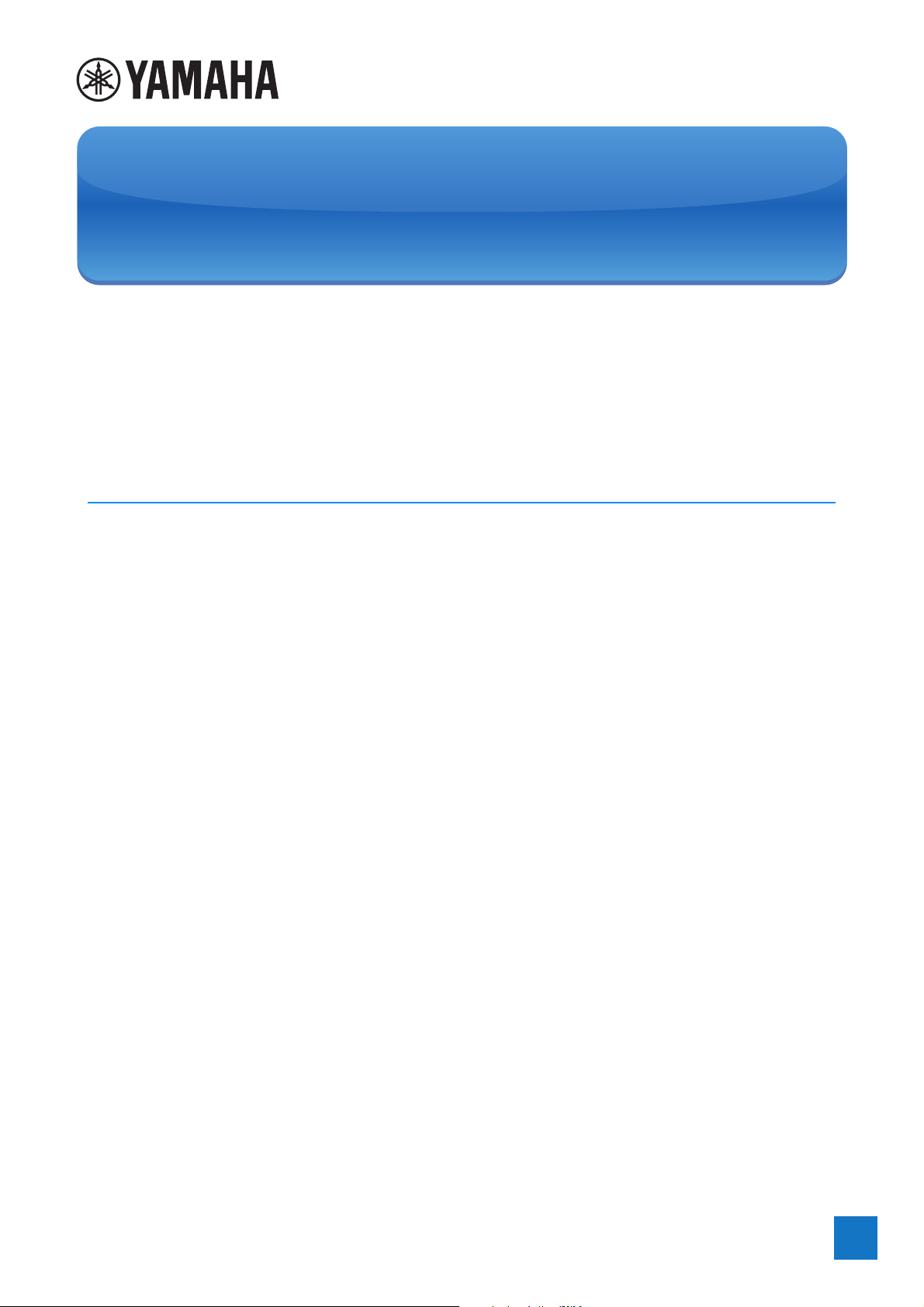
EN
iPhone/iPad Connection Manual
By connecting your iPhone, iPad or iPod touch to a compatible Yamaha digital instrument and
using the various apps we’ve created, you can manage your music files more easily and take
advantage various functions — expanding the potential of the instrument and make it an even
more integral part of your total music life.
NOTE In this manual, iPhone and iPod touch are hereafter collectively called iPhone.
Yamaha Apps for Piano & Keyboard Instruments
Refer to the following web page for information on Yamaha apps for pianos and keyboard
instruments.
https://www.yamaha.com/countries/
iPhone/iPad compatibility and other related system requirements vary from app to app. Be sure,
therefore, to refer to the compatibility-related information provided on the above web page.
Certain apps do not need to be connected to an instrument. In such a case, there is no need to
follow the instructions provided in this manual.
Download the apps
You can download apps from the App Store by searching for the desired app’s name found from
the website above.
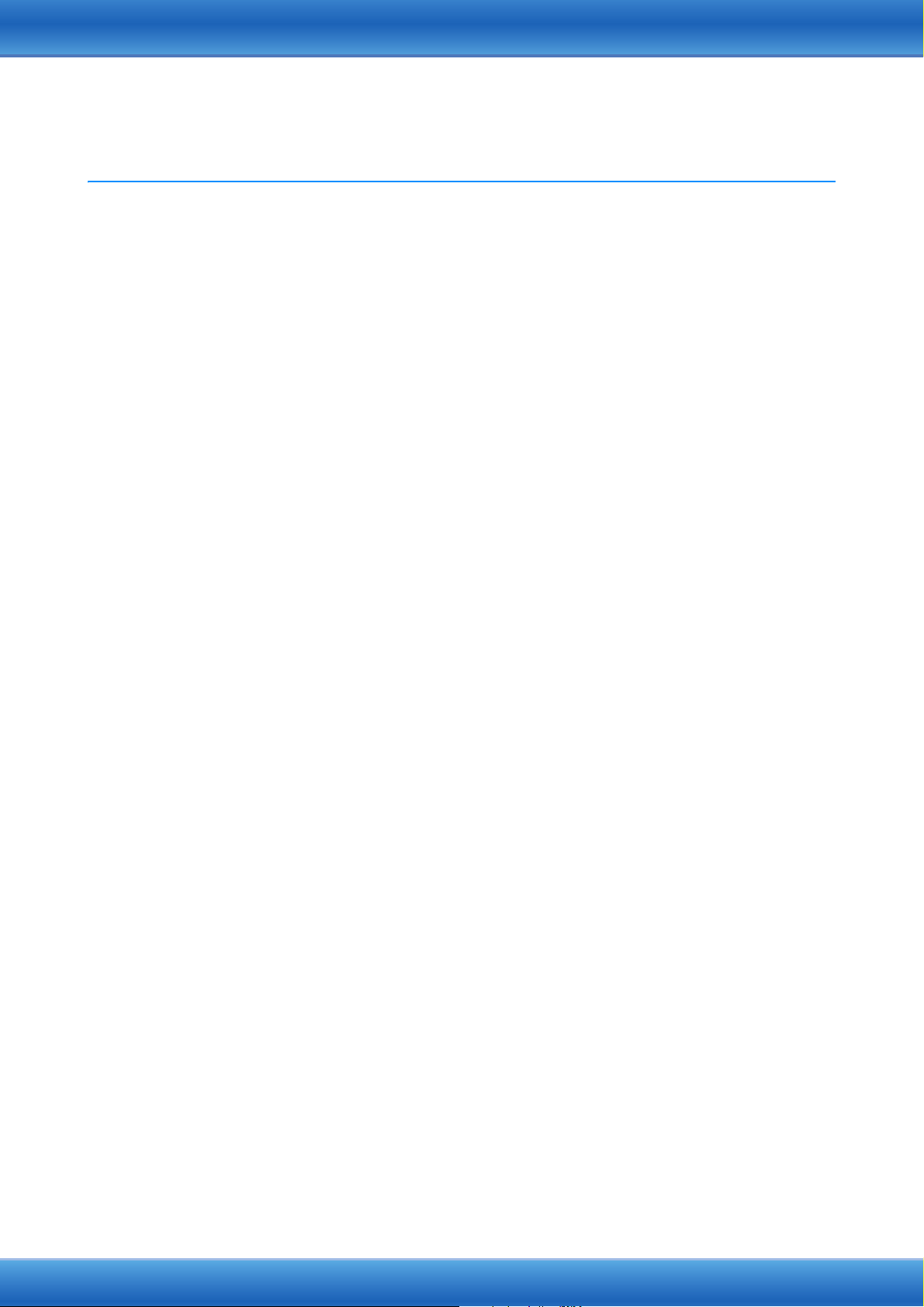
Contents
Yamaha Apps for Piano & Keyboard Instruments..................................... 1
NOTICE .......................................................................................................... 3
Information .................................................................................................... 3
Determining the Connection Type .............................................................. 4
Connection .................................................................................................... 9
Troubleshooting Problems with Wireless LAN Connections ................. 15
Glossary of Terms ...................................................................................... 16
About Using BSD-Licensed Software ....................................................... 17
iPhone/iPad Connection Manual
2
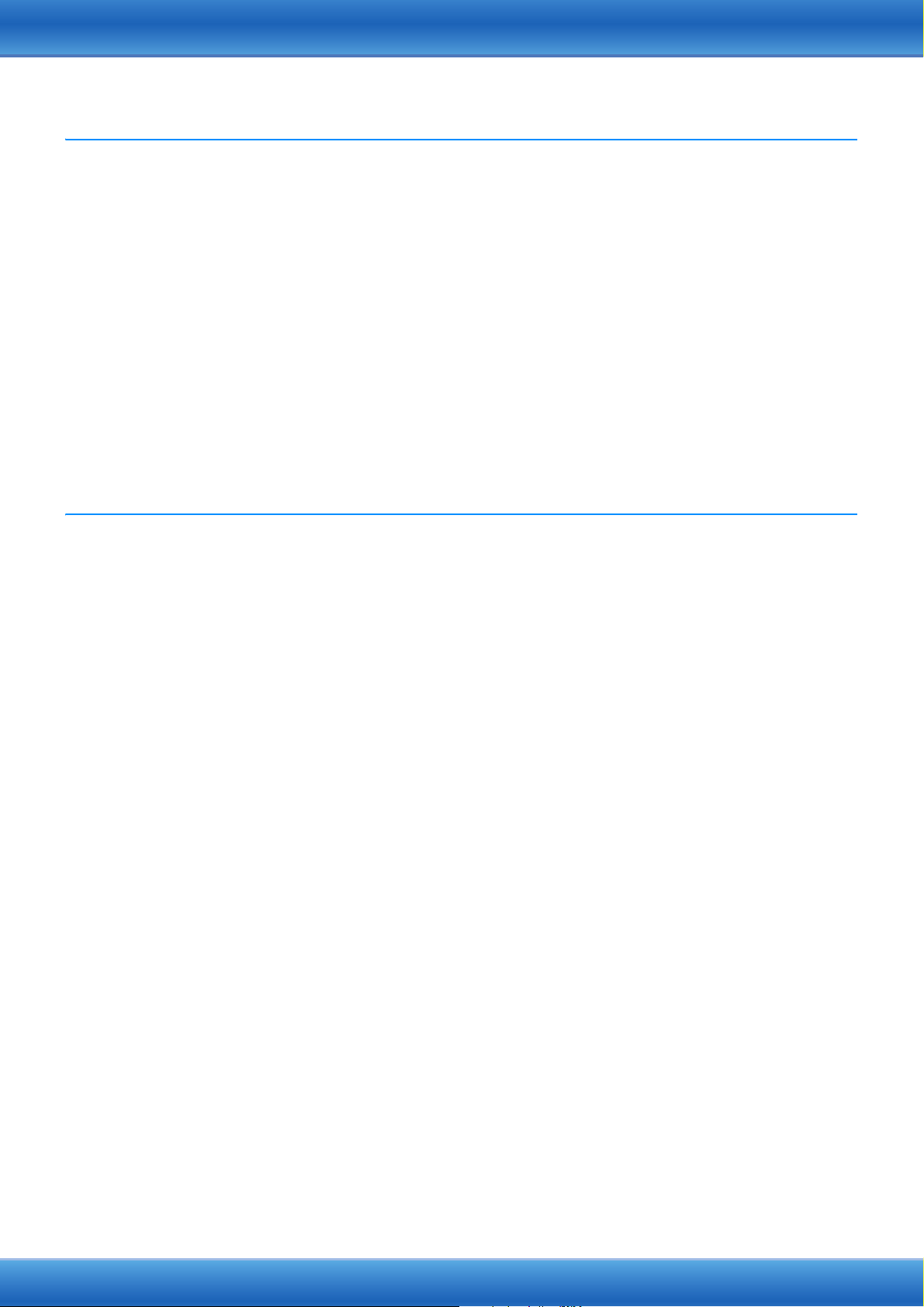
NOTICE
To prevent the iPhone/iPad from falling, note the following points:
• Before moving the instrument, make sure to remove the iPhone/iPad from the music rest.
• Never put anything else on the music rest together with the iPhone/iPad, such as a song booklet or another iPhone/iPad.
Doing so may make the music rest unstable.
• Never place the instrument with the iPhone/iPad in an unstable position.
• Never slide the iPhone/iPad along the music rest or submit it to strong shock, such as pushing or hitting it when on the music
rest.
• After use, or when you separate from a instrument, make sure to remove the iPhone/iPad from the music rest.
To avoid noise caused by communication, note the following points:
When using your instrument together with an App on your iPhone/iPad, we recommend that you turn on Airplane Mode on your
device. If you need to connect to a Wi-Fi network at this time, we recommend that after turning on Airplane Mode, you also turn
on Wi-Fi.
Information
• The contents of this manual are exclusive copyrights of Yamaha Corporation.
• Copying of the reproduction of this manual in whole or in part by any means is expressly forbidden without the written consent
of the manufacturer.
• Yamaha makes no representations or warranties with regard to the use of the documentation and cannot be held responsible
for the results of the use of this manual.
• The screen displays as illustrated (are based on the CVP-609) in this manual are for instructional purposes, and may appear
somewhat different from the screens which appear on your instrument or device.
• Copying of the commercially available musical data including but not limited to MIDI data and/or audio data is strictly
prohibited except for your personal use.
• Android and Google Play are trademarks of Google LLC.
• iPhone, iPad, iPod touch and Lightning are trademarks of Apple Inc., registered in the U.S. and other countries.
• IOS is a trademark or registered trademark of Cisco in the U.S. and other countries and is used under license.
• The Bluetooth
Yamaha Corporation is under license.
• The company names and product names in this manual are the trademarks or registered trademarks of their respective
companies.
®
word mark and logos are registered trademarks owned by Bluetooth SIG, Inc. and any use of such marks by
iPhone/iPad Connection Manual
3
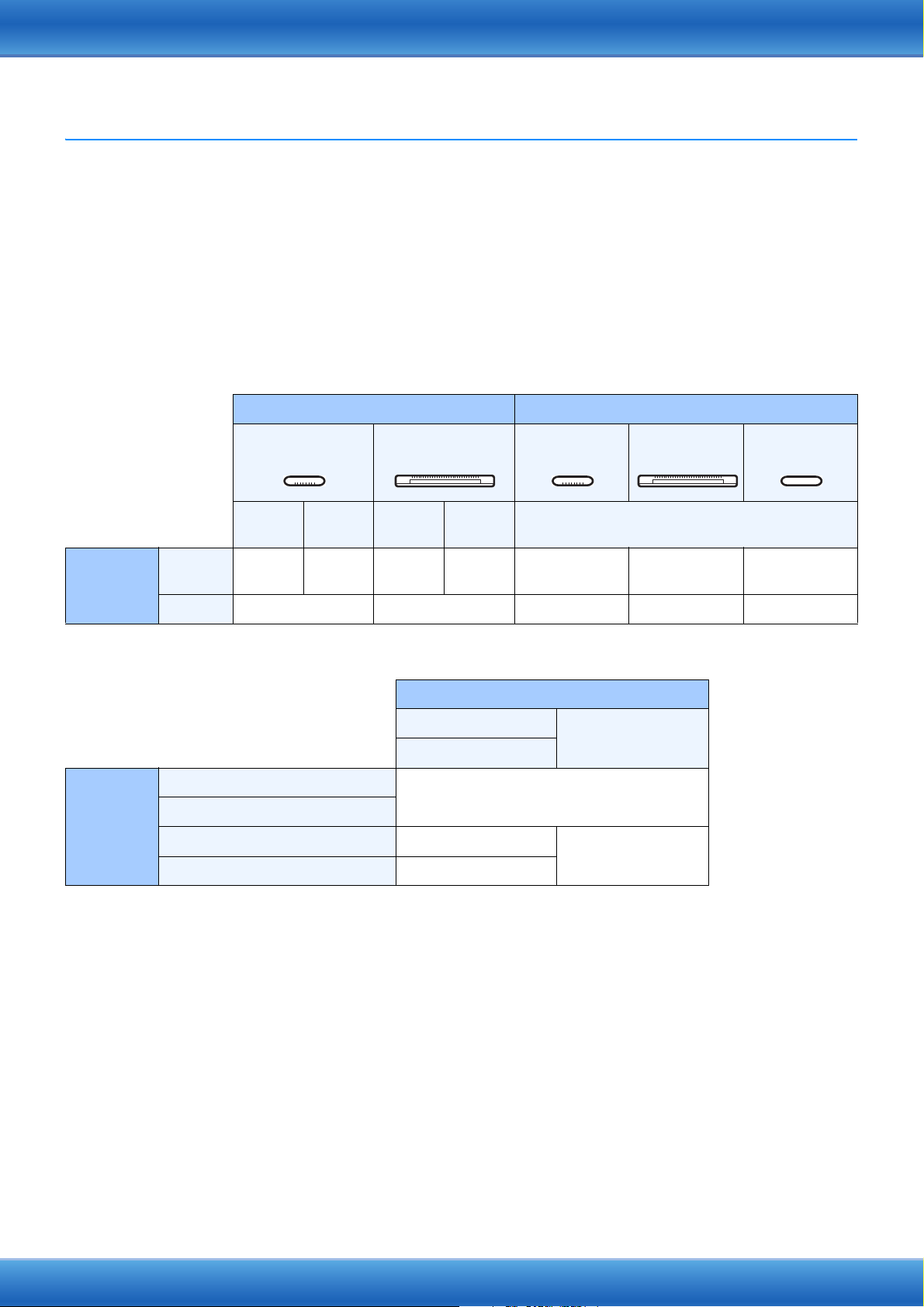
Determining the Connection Type
You can connect your iPhone/iPad to instruments equipped with MIDI terminals or a [USB TO HOST]
terminal, or to instruments compatible with a USB Wireless LAN Adaptor or those equipped with a
wireless LAN function. Since the connection procedures differ depending on the terminal of the
instrument, the particular iPhone/iPad connector and the iOS version, confirm which connection type
applies to your situation, using the following chart.
NOTE Audio signals cannot be transferred between the digital instrument and the iPhone/iPad. This means that audio signals
created via your keyboard performance cannot be recorded to the connected iPad/iPhone.
iPhone/iPad Connection Matrix Chart
Cable connection
iPhone/iPod touch iPad
iOS 7.0
or later
Yamaha
Instrument
USB TO
HOST
MIDI FGFG–
A or D D C or E E A or D C or E B
Wireless connection
USB Wireless LAN Adaptor
Yama ha
Instrument
Wireless LAN function included
USB TO HOST J
Lightning
connector
iOS 4.3
– 6.1.5
MIDI K
30-pin
connector
iOS 7.0
or later
Bluetooth 4.0
iOS 4.3
– 6.1.5
Lightning
connector
iPhone/iPad/iPod touch
iOS 4.3 or lateriOS 8.0 or later
H or I
30-pin
connector
iOS 4.3 or later
–
USB Type-C
connector
NOTE Some of the cables and adaptors used in connections A-K may not be available depending on your area.
NOTE Please confirm the version of Bluetooth in the product specification chart of iPhone/iPad/iPod touch.
iPhone/iPad Connection Manual
4
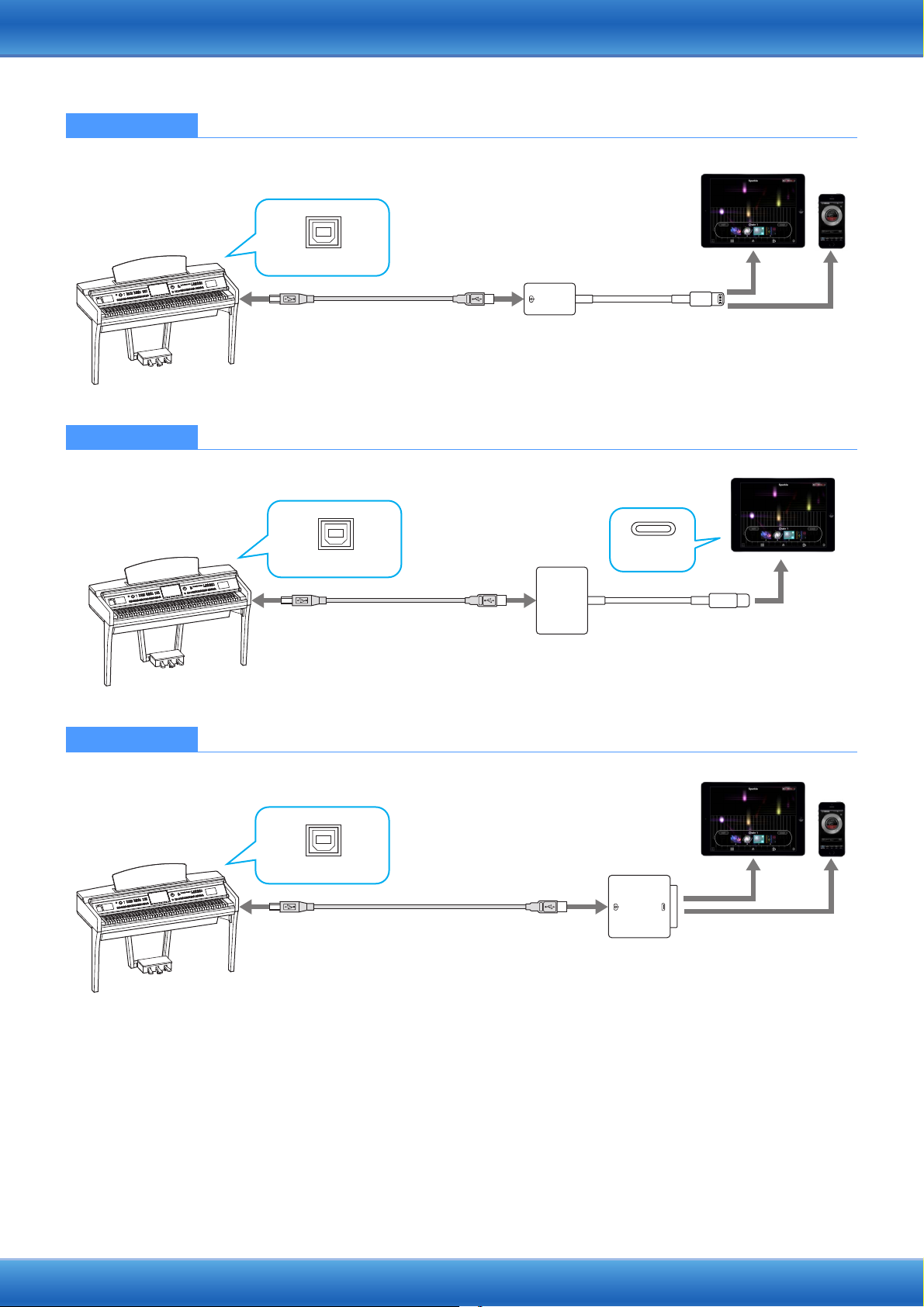
Connection A For connection instructions, see page 9.
USB
iPhone
iPad
123
USB
(B)
USB
(A)
USB Cable
Lightning to USB
Camera Adapter
USB TO HOST
USB
(B)
USB
(A)
USB Cable
USB-C Digital AV Multiport Adapter
USB-C VGA Multiport Adapter
USB TO HOST
Type C
iPhone
iPad
USB
123
USB
(B)
USB
(A)
USB Cable
Camera Connector *
USB TO HOST
Connection B For connection instructions, see page 9.
USB
iPad
123
Connection C For connection instructions, see page 9.
* The Camera Connector is included in the Apple iPad Camera Connection Kit.
iPhone/iPad Connection Manual
5
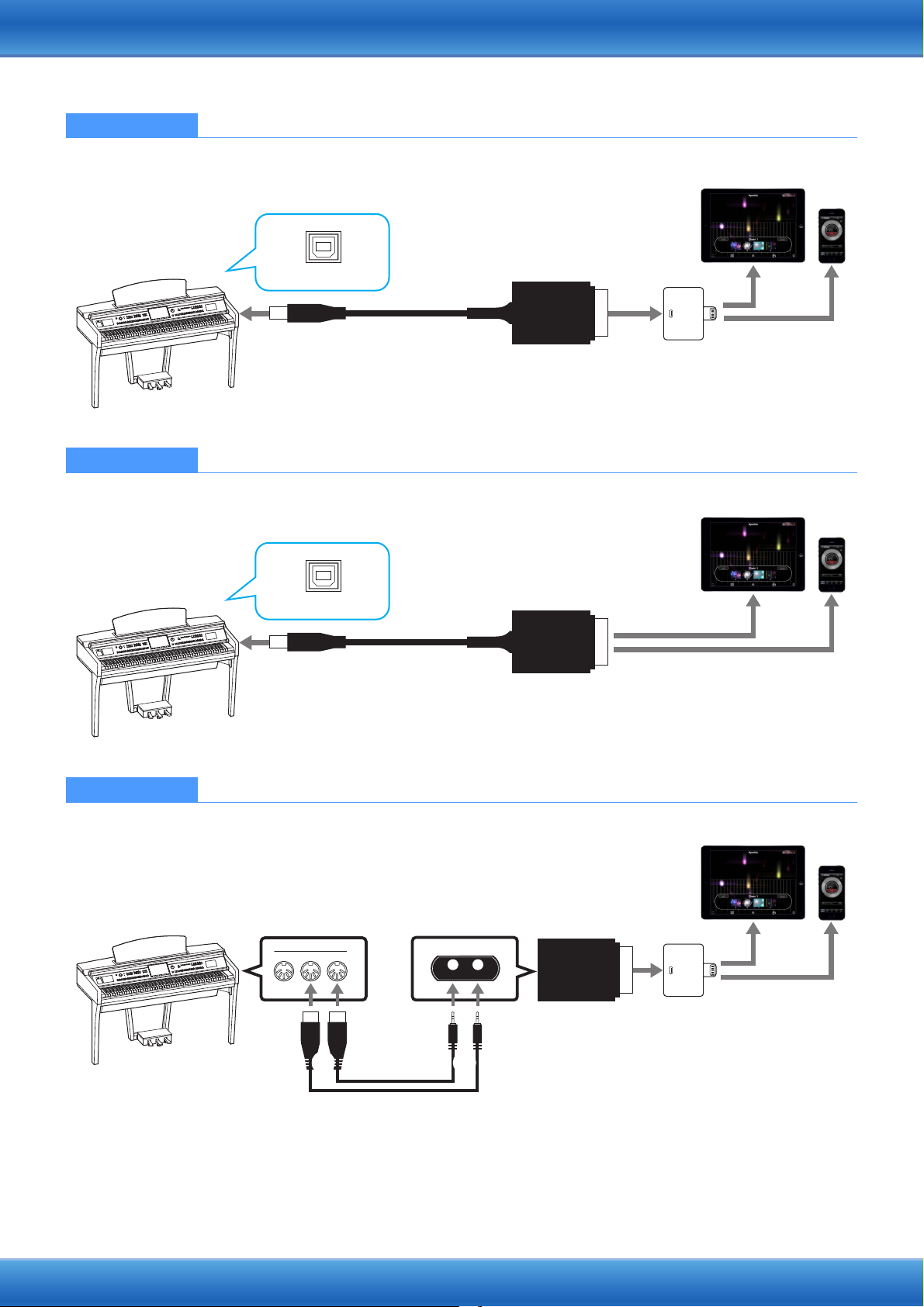
Connection D For connection instructions, see page 9.
USB
i-UX1
iPhone
iPad
123
Lightning to 30-pin
Adapter
USB TO HOST
iPhone
iPad
USB
i-UX1
12
USB TO HOST
i-MX1
OUT
MIDI
IN
THRU
MIDI
IN
OUT
iPhone
iPad
34
12
Lightning to 30-pin
Adapter
MIDI
OUT
MIDI
IN
MIDI
OUT
MIDI
IN
NOTE MIDI data only; audio signal not supported.
Connection E For connection instructions, see page 9.
NOTE MIDI data only; audio signal not supported.
Connection F For connection instructions, see page 9.
NOTE MIDI data only; audio signal not supported.
Please make sure that i-MX1 MIDI OUT terminal is connected to the MIDI IN terminal of the instrument, and the i-MX1 MIDI IN
terminal to the MIDI OUT terminal of the instrument.
iPhone/iPad Connection Manual
6
