Page 1

HTR-6130
AV R e c e i ver
U
OWNER’S MANUAL
Page 2

IMPORTANT SAFETY INSTRUCTIONS
IMPORTANT SAFETY INSTRUCTIONS
CAUTION
RISK OF ELECTRIC SHOCK
DO NOT OPEN
CAUTION: TO REDUCE THE RISK OF
ELECTRIC SHOCK, DO NOT REMOVE
COVER (OR BACK). NO USER-SERVICEABLE
PARTS INSIDE. REFER SERVICING TO
QUALIFIED SERVICE PERSONNEL.
• Explanation of Graphical Symbols
The lightning flash with arrowhead symbol, within an
equilateral triangle, is intended to alert you to the
presence of uninsulated “dangerous voltage” within
the product’s enclosure that may be of sufficient
magnitude to constitute a risk of electric shock to
persons.
The exclamation point within an equilateral triangle
is intended to alert you to the presence of important
operating and maintenance (servicing) instructions in
the literature accompanying the appliance.
1 Read Instructions – All the safety and operating instructions
should be read before the product is operated.
2 Retain Instructions – The safety and operating instructions
should be retained for future reference.
3 Heed Warnings – All warnings on the product and in the
operating instructions should be adhered to.
4 Follow Instructions – All operating and use instructions
should be followed.
5 Cleaning – Unplug this product from the wall outlet before
cleaning. Do not use liquid cleaners or aerosol cleaners.
6 Attachments – Do not use attachments not recommended by
the product manufacturer as they may cause hazards.
7 Water and Moisture – Do not use this product near water –
for example, near a bath tub, wash bowl, kitchen sink, or
laundry tub; in a wet basement; or near a swimming pool;
and the like.
8 Accessories – Do not place this product on an unstable cart,
stand, tripod, bracket, or table. The product may fall,
causing serious injury to a child or adult, and serious
damage to the product. Use only with a cart, stand, tripod,
bracket, or table recommended by the manufacturer, or sold
with the product. Any mounting of the product should
follow the manufacturer’s instructions, and should use a
mounting accessory recommended by the manufacturer.
9 A product and cart combination should be moved
with care. Quick stops, excessive force, and
uneven surfaces may cause the product and
cart combination to overturn.
10 Ventilation – Slots and openings in the cabinet are provided
for ventilation and to ensure reliable operation of the
product and to protect it from overheating, and these
openings must not be blocked or covered. The openings
should never be blocked by placing the product on a bed,
sofa, rug, or other similar surface. This product should not
be placed in a built-in installation such as a bookcase or rack
unless proper ventilation is provided or the manufacturer’s
instructions have been adhered to.
11 Power Sources – This product should be operated only from
the type of power source indicated on the marking label. If
you are not sure of the type of power supply to your home,
consult your product dealer or local power company. For
products intended to operate from battery power, or other
sources, refer to the operating instructions.
12 Grounding or Polarization – This product may be equipped
with a polarized alternating current line plug (a plug having
one blade wider than the other). This plug will fit into the
power outlet only one way. This is a safety feature. If you
are unable to insert the plug fully into the outlet, try
reversing the plug. If the plug should still fail to fit, contact
your electrician to replace your obsolete outlet. Do not
defeat the safety purpose of the polarized plug.
13 Power-Cord Protection – Power-supply cords should be
routed so that they are not likely to be walked on or pinched
by items placed upon or against them, paying particular
attention to cords at plugs, convenience receptacles, and the
point where they exit from the product.
14 Lightning – For added protection for this product during a
lightning storm, or when it is left unattended and unused for
long periods of time, unplug it from the wall outlet and
disconnect the antenna or cable system. This will prevent
damage to the product due to lightning and power-line
surges.
15 Power Lines – An outside antenna system should not be
located in the vicinity of overhead power lines or other
electric light or power circuits, or where it can fall into such
power lines or circuits. When installing an outside antenna
system, extreme care should be taken to keep from touching
such power lines or circuits as contact with them might be
fatal.
16 Overloading – Do not overload wall outlets, extension
cords, or integral convenience receptacles as this can result
in a risk of fire or electric shock.
17 Object and Liquid Entry – Never push objects of any kind
into this product through openings as they may touch
dangerous voltage points or short-out parts that could result
in a fire or electric shock. Never spill liquid of any kind on
the product.
18 Servicing – Do not attempt to service this product yourself
as opening or removing covers may expose you to
dangerous voltage or other hazards. Refer all servicing to
qualified service personnel.
19 Damage Requiring Service – Unplug this product from the
wall outlet and refer servicing to qualified service personnel
under the following conditions:
a) When the power-supply cord or plug is damaged,
b) If liquid has been spilled, or objects have fallen into the
product,
c) If the product has been exposed to rain or water,
Caution-i En
Page 3

IMPORTANT SAFETY INSTRUCTIONS
d) If the product does not operate normally by following
the operating instructions. Adjust only those controls
that are covered by the operating instructions as an
improper adjustment of other controls may result in
damage and will often require extensive work by a
qualified technician to restore the product to its normal
operation,
e) If the product has been dropped or damaged in any
way, and
f) When the product exhibits a distinct change in perfor-
mance - this indicates a need for service.
20 Replacement Parts – When replacement parts are required,
be sure the service technician has used replacement parts
specified by the manufacturer or have the same
characteristics as the original part. Unauthorized
substitutions may result in fire, electric shock, or other
hazards.
21 Safety Check – Upon completion of any service or repairs to
this product, ask the service technician to perform safety
checks to determine that the product is in proper operating
condition.
22 Wall or Ceiling Mounting – The unit should be mounted
to a wall or ceiling only as recommended by the
manufacturer.
23 Heat – The product should be situated away from heat
sources such as radiators, heat registers, stoves, or other
products (including amplifiers) that produce heat.
Note to CATV system installer:
This reminder is provided to call the CATV system installer’s
attention to Article 820-40 of the NEC that provides
guidelines for proper grounding and, in particular, specifies
that the cable ground shall be connected to the grounding
system of the building, as close to the point of cable entry as
practical.
24 Outdoor Antenna Grounding – If an outside antenna or
cable system is connected to the product, be sure the antenna
or cable system is grounded so as to provide some
protection against voltage surges and built-up static charges.
Article 810 of the National Electrical Code, ANSI/NFPA 70,
provides information with regard to proper grounding of the
mast and supporting structure, grounding of the lead-in wire
to an antenna discharge unit, size of grounding conductors,
location of antenna discharge unit, connection to grounding
electrodes, and requirements for the grounding electrode.
EXAMPLE OF ANTENNA GROUNDING
ANTENNA
LEAD IN
WIRE
ANTENNA
DISCHARGE UNIT
(NEC SECTION 810–20)
GROUNDING CONDUCTORS
(NEC SECTION 810–21)
GROUND CLAMPS
ELECTRIC
SERVICE
EQUIPMENT
NEC – NATIONAL ELECTRICAL CODE
MAST
GROUND
CLAMP
POWER SERVICE GROUNDING
ELECTRODE SYSTEM
(NEC ART 250. PART H)
FCC INFORMATION (for US customers)
1 IMPORTANT NOTICE: DO NOT MODIFY THIS
UNIT!
This product, when installed as indicated in the
instructions contained in this manual, meets FCC
requirements. Modifications not expressly approved by
Yamaha may void your authority, granted by the FCC, to
use the product.
2 IMPORTANT: When connecting this product to
accessories and/or another product use only high quality
shielded cables. Cable/s supplied with this product MUST
be used. Follow all installation instructions. Failure to
follow instructions could void your FCC authorization to
use this product in the USA.
3 NOTE: This product has been tested and found to comply
with the requirements listed in FCC Regulations, Part 15
for Class “B” digital devices. Compliance with these
requirements provides a reasonable level of assurance that
your use of this product in a residential environment will
not result in harmful interference with other electronic
devices.
This equipment generates/uses radio frequencies and, if
not installed and used according to the instructions found
in the users manual, may cause interference harmful to the
operation of other electronic devices.
Compliance with FCC regulations does not guarantee that
interference will not occur in all installations. If this
product is found to be the source of interference, which
can be determined by turning the unit “OFF” and “ON”,
please try to eliminate the problem by using one of the
following measures:
Relocate either this product or the device that is being
affected by the interference.
Utilize power outlets that are on different branch (circuit
breaker or fuse) circuits or install AC line filter/s.
In the case of radio or TV interference, relocate/reorient
the antenna. If the antenna lead-in is 300 ohm ribbon lead,
change the lead-in to coaxial type cable.
If these corrective measures do not produce satisfactory
results, please contact the local retailer authorized to
distribute this type of product. If you can not locate the
appropriate retailer, please contact Yamaha Electronics
Corp., U.S.A. 6660 Orangethorpe Ave., Buena Park, CA
90620.
The above statements apply ONLY to those products
distributed by Yamaha Corporation of America or its
subsidiaries.
Caution-ii En
Page 4
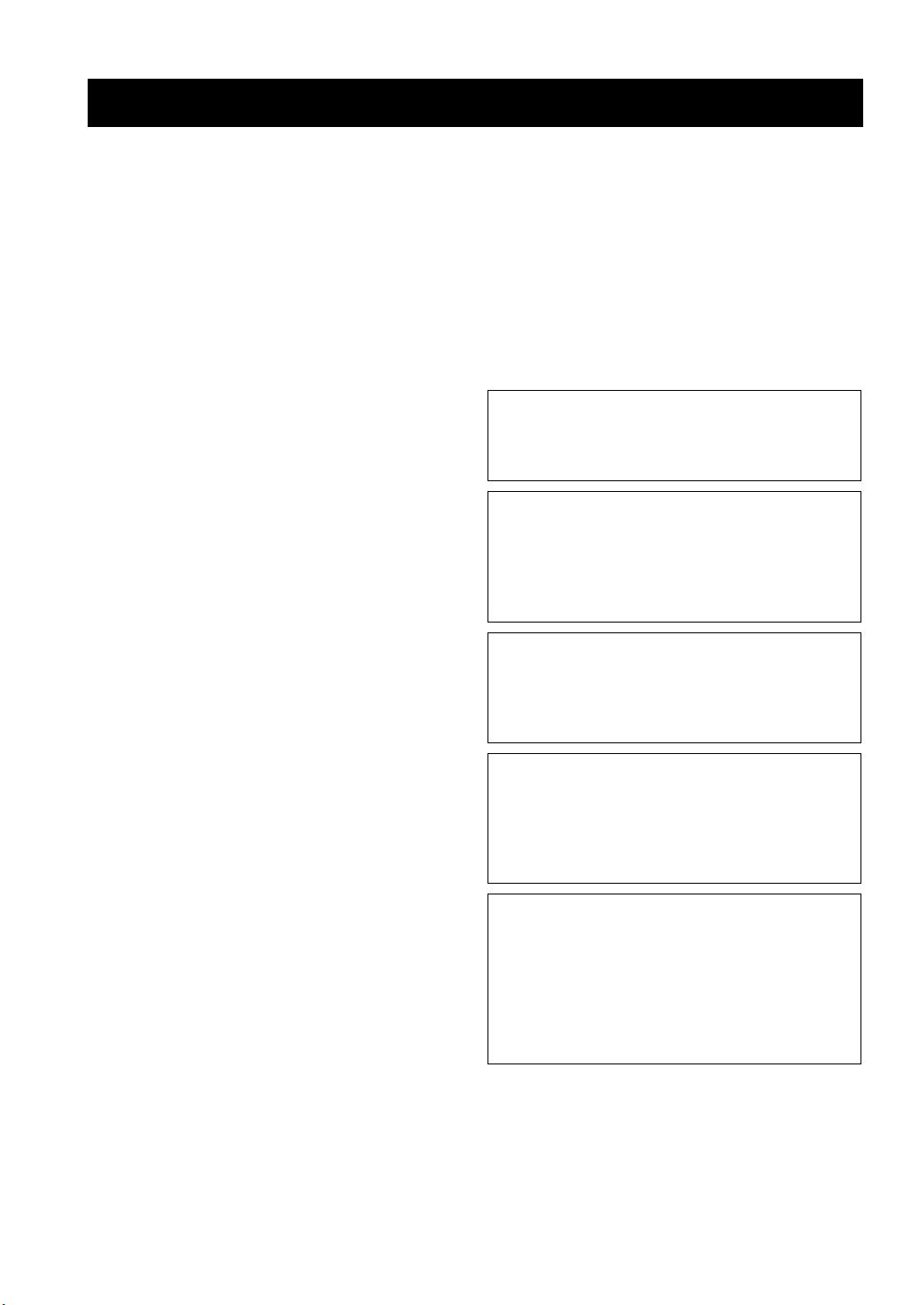
CAUTION: READ THIS BEFORE OPERATING YOUR UNIT.
Caution: Read this before operating your unit.
1 To assure the finest performance, please read this manual
carefully. Keep it in a safe place for future reference.
2 Install this sound system in a well ventilated, cool, dry, clean
place – away from direct sunlight, heat sources, vibration,
dust, moisture, and/or cold. Allow ventilation space of at least
30 cm on the top, 20 cm on the left and right, and 20 cm on
the back of this unit.
3 Locate this unit away from other electrical appliances, motors,
or transformers to avoid humming sounds.
4 Do not expose this unit to sudden temperature changes from
cold to hot, and do not locate this unit in a environment with
high humidity (i.e. a room with a humidifier) to prevent
condensation inside this unit, which may cause an electrical
shock, fire, damage to this unit, and/or personal injury.
5 Avoid installing this unit where foreign object may fall onto
this unit and/or this unit may be exposed to liquid dripping or
splashing. On the top of this unit, do not place:
– Other components, as they may cause damage and/or
discoloration on the surface of this unit.
– Burning objects (i.e. candles), as they may cause fire,
damage to this unit, and/or personal injury.
– Containers with liquid in them, as they may fall and liquid
may cause electrical shock to the user and/or damage to
this unit.
6 Do not cover this unit with a newspaper, tablecloth, curtain,
etc. in order not to obstruct heat radiation. If the temperature
inside this unit rises, it may cause fire, damage to this unit,
and/or personal injury.
7 Do not plug in this unit to a wall outlet until all connections
are complete.
8 Do not operate this unit upside-down. It may overheat,
possibly causing damage.
9 Do not use force on switches, knobs and/or cords.
10 When disconnecting the power cable from the wall outlet,
grasp the plug; do not pull the cord.
11 Do not clean this unit with chemical solvents; this might
damage the finish. Use a clean, dry cloth.
12 Only voltage specified on this unit must be used. Using this
unit with a higher voltage than specified is dangerous and may
cause fire, damage to this unit, and/or personal injury. Yamaha
will not be held responsible for any damage resulting from use
of this unit with a voltage other than specified.
13 To prevent damage by lightning, keep the power cord and
outdoor antennas disconnected from a wall outlet or the unit
during a lightning storm.
14 Do not attempt to modify or fix this unit. Contact qualified
Yamaha service personnel when any service is needed. The
cabinet should never be opened for any reasons.
15 When not planning to use this unit for long periods of time
(i.e. vacation), disconnect the AC power plug from the wall
outlet.
16 Install this unit near the AC outlet and where the AC power
plug can be reached easily.
17 Be sure to read the “Troubleshooting” section on common
operating errors before concluding that this unit is faulty.
18 Before moving this unit, press ASTANDBY/ON to set this
unit in the standby mode, and disconnect the AC power plug
from the wall outlet.
19 VOLTAGE SELECTOR (Asia and General models only)
The VOLTAGE SELECTOR on the rear panel of this unit
must be set for your local main voltage BEFORE plugging
into the AC wall outlet.
Voltages are 110–120/220–240 V AC, 50/60 Hz.
20 The batteries shall not be exposed to excessive heat such as
sunshine, fire or like.
21 Excessive sound pressure from earphones and headphones can
cause hearing loss.
WAR NING
TO REDUCE THE RISK OF FIRE OR ELECTRIC
SHOCK, DO NOT EXPOSE THIS UNIT TO RAIN
OR MOISTURE.
This unit is not disconnected from the AC power
source as long as it is connected to the wall outlet, even
if this unit itself is turned off by ASTANDBY/ON.
This state is called the standby mode. In this state, this
unit is designed to consume a very small quantity of
power.
FOR CANADIAN CUSTOMERS
To prevent electric shock, match wide blade of plug to
wide slot and fully insert.
This Class B digital apparatus complies with Canadian
ICES-003.
POUR LES CONSOMMATEURS CANADIENS
Pour éviter les chocs électriques, introduire la lame la
plus large de la fiche dans la borne correspondante de
la prise et pousser jusqu’au fond.
Cet appareil numérique de la classe B est conforme à
la norme NMB-003 du Canada.
IMPORTANT
Please record the serial number of this unit in the space
below.
MODEL:
Serial No.:
The serial number is located on the rear of the unit.
Retain this Owner’s Manual in a safe place for future
reference.
Caution-iii En
Page 5

Contents
INTRODUCTION
Features ................................................................... 2
Getting started ........................................................ 3
Quick start guide .................................................... 4
Preparation: Check the items ..................................... 4
Step 1: Set up your speakers ...................................... 5
Step 2: Connect your DVD player and other
components............................................................ 6
Step 3: Turn on the power and
press SCENE 1 button ........................................... 7
What do you want to do with this unit? ..................... 8
PREPARATION
Connections ............................................................. 9
Rear panel .................................................................. 9
Placing speakers....................................................... 10
Connecting speakers ................................................ 11
Setting the speaker impedance
(U.S.A. and Canada models only) ....................... 12
Information on jacks and cable plugs ...................... 13
Information on HDMI™.......................................... 14
Connecting video components................................. 15
Connecting audio components................................. 17
Connecting a Yamaha iPod™ universal dock and
Bluetooth™ adapter............................................. 18
Connecting to the VIDEO AUX jacks on the
front panel............................................................ 18
Connecting the FM and AM antennas ..................... 19
Connecting the power cable..................................... 19
Turning on and off the power .................................. 19
Front panel display .................................................. 20
Basic setup ............................................................. 22
BASIC OPERATION
Selecting the SCENE templates........................... 24
Selecting the desired SCENE template.................... 24
Creating your original SCENE templates ................ 27
Using remote control on the SCENE feature........... 28
Playback ................................................................ 29
Basic operations....................................................... 29
Additional operations............................................... 30
Sound field programs ........................................... 34
Sound field program descriptions ............................ 34
FM/AM tuning ...................................................... 37
Automatic tuning ..................................................... 37
Manual tuning .......................................................... 37
Automatic preset tuning........................................... 38
Manual preset tuning ............................................... 38
Selecting preset stations........................................... 39
Exchanging preset stations ...................................... 39
Using iPod™.......................................................... 40
Controls and functions for iPod™ ........................... 40
Using Bluetooth™ components ........................... 41
Pairing the Bluetooth™ adapter and
your Bluetooth™ component .............................. 41
Playback of the Bluetooth™ component ................. 41
Recording .............................................................. 42
ADVANCED OPERATION
Set menu .................................................................43
Using set menu ........................................................ 44
1 SOUND MENU.................................................... 45
2 INPUT MENU...................................................... 48
3 OPTION MENU................................................... 50
Remote control features........................................51
Controlling this unit, a TV, or other components .... 51
Setting remote control codes ................................... 53
Advanced setup......................................................54
ADDITIONAL INFORMATION
Troubleshooting.....................................................55
Glossary..................................................................60
Specifications .........................................................62
Index .......................................................................63
APPENDIX
(at the end of this manual)
Front panel................................................................i
Remote control ....................................................... ii
List of remote control codes ................................. iii
About this manual
• y indicates a tip for your operation.
• Some operations can be performed by using either the
buttons on the front panel or the ones on the remote
control. In case the button names differ between the front
panel and the remote control, the button name on the
remote control is given in parentheses.
• This manual is printed prior to production. Design and
specifications are subject to change in part as a result of
improvements, etc. In case of differences between the
manual and product, the product has priority.
•“ASTANDBY/ON” or “
the name of the parts on the front panel or the remote
control. Refer to the attached sheet or the pages at the end
of this manual for the information about each position of
the parts.
•
The symbol “☞ ” with page number(s) indicates the
corresponding reference page(s).
3
DVD” (example) indicates
PREPARATIONINTRODUCTION
OPERATION
BASIC
OPERATION
ADVANCED
INFORMATION
ADDITIONAL
APPENDIX
English
1 En
Page 6

Features
Features
Built-in 5-channel power amplifier
◆ Minimum RMS output power
[U.S.A. and Canada models]
(1 kHz, 0.9% THD, 8 Ω)
Front: 100 W/ch
Center: 100 W
Surround: 100 W/ch
[Other models]
(1 kHz, 0.9% THD, 6 Ω)
Front: 100 W/ch
Center: 100 W
Surround: 100 W/ch
SCENE select function
◆ Preset SCENE templates for various situations
◆ SCENE template customizing capability
Decoders and DSP circuits
◆ Proprietary Yamaha technology for the creation of
multi-channel surround sound
◆ Compressed Music Enhancer mode
◆ Dolby Digital decoder
◆ Dolby Pro Logic/Dolby Pro Logic II decoder
◆ DTS decoder
◆ Virtual CINEMA DSP
◆ SILENT CINEMA
Manufactured under license from Dolby Laboratories.
“Dolby”, “Pro Logic”, and the double-D symbol are trademarks
of Dolby Laboratories.
™
Sophisticated FM/AM tuner
◆ 40-station random and direct preset tuning
◆ Automatic preset tuning
HDMI (High-Definition Multimedia Interface)
◆ HDMI interface for standard, enhanced or high-definition
video (includes 1080p video signal transmission)
DOCK terminal
◆ DOCK terminal to connect a Yamaha iPod universal dock
(such as YDS-10, sold separately) or Bluetooth adapter (such
as YBA-10, sold separately).
Other features
◆ 192-kHz/24-bit D/A converter
◆ 6 additional input jacks for discrete multi-channel input
◆ Component video input/output capability
(3 COMPONENT VIDEO INs and 1 MONITOR OUT)
◆ iPod controlling capability
◆ Sleep timer
◆ Cinema and music night listening modes
◆ Remote control with preset remote control codes
iPod™
“iPod” is a trademark of Apple Inc., registered in the U.S. and
other countries.
Bluetooth™
Bluetooth is a registered trademark of the Bluetooth SIG and is
used by Yamaha in accordance with a license agreement.
“SILENT CINEMA” is a trademark of Yamaha Corporation.
“HDMI”, the “HDMI” logo and “High-Definition Multimedia
Interface” are trademarks or registered trademarks of HDMI
Licensing LLC.
We Want You Listening For A Lifetime
Yamaha and the Electronic Industries Association’s Consumer
Electronics Group want you to get the most out of your
equipment by playing it at a safe level. One that lets the sound
come through loud and clear without annoying blaring or
distortion – and, most importantly, without affecting your
sensitive hearing.
2 En
“DTS” and “DTS Digital Surround” are registered trademarks of
DTS, Inc.
Since hearing damage from loud sounds is often
undetectable until it is too late, Ya ma h a and the
Electronic Industries Association’s Consumer
Electronics Group recommend you to avoid
prolonged exposure from excessive volume levels.
Page 7

Getting started
Getting started
■ Checking the supplied accessories
Check that you received all of the following parts.
❏ Remote control
❏ Batteries (2) (AAA, R03, UM-4)
❏ AM loop antenna
❏ Indoor FM antenna
■ VOLTAGE SELECTOR
(Asia and General models only)
Caution
The VOLTAGE SELECTOR on the rear panel of this
unit must be set for your local voltage BEFORE
plugging the power cable into the AC wall outlet.
Improper setting of the VOLTAGE SELECTOR may
cause damage to this unit and create a potential fire
hazard.
Select the switch position (upper or lower)
according to your local voltage using a straight
slot screwdriver.
Voltages are 110-120/220-240 V AC, 50/60 Hz.
VOLTAGE
SELECTOR
■ Installing batteries in the remote control
1
3
2
1 Take off the battery compartment cover.
2 Insert the two supplied batteries
(AAA, R03, UM-4) according to the polarity
markings (+ and –) on the inside of the
battery compartment.
3 Snap the battery compartment cover back
into place.
INTRODUCTION
110V120V
220V240V
Notes
• Change all of the batteries if you notice the following condition:
– the operation range of the remote control decreases.
• Do not use an old battery and a new one together.
• Do not use different types of batteries (such as alkaline and
manganese batteries) together. Read the packaging carefully as
these different types of batteries may have the same shape and
color.
• If the batteries have leaked, dispose of them immediately. Avoid
touching the leaked material or letting it come into contact with
clothing, etc. Clean the battery compartment thoroughly before
installing new batteries.
• Do not throw away batteries with general house waste; dispose
of them correctly in accordance with your local regulations.
• If the remote control is without batteries for more than 2
minutes, or if exhausted batteries remain in the remote control,
the contents of the memory may be cleared. When the memory
is cleared, insert new batteries and set up the remote control
code.
English
3 En
Page 8

Quick start guide
Quick start guide
The following steps describe the easiest way to enjoy
DVD movie playback in your home theater.
Front right
Video monitor
Front left
speaker
Center speaker
DVD player
Step 1: Set up your speakers
Step 2: Connect your DVD player
speaker
Surround left
speaker
Subwoofer
Surround right
speaker
☞
and other components
P. 5
Preparation: Check the items
Prepare the following items.
❏ Speakers
❏ Front speaker ..................................... x 2
❏ Center speaker ................................... x 1
❏ Surround speaker .............................. x 2
Select magnetically shielded speakers. The
minimum required speakers are two front speakers.
❏ Active subwoofer ................................... x 1
Select an active subwoofer equipped with an RCA
input jack.
❏ Speaker cable ......................................... x 5
❏ Subwoofer cable ..................................... x 1
Select a monaural RCA cable.
❏ DVD player .............................................. x 1
Select DVD player equipped with coaxial digital
audio output jack and composite video output
jack.
❏ Video monitor ......................................... x 1
Select a TV monitor, video monitor or projector
equipped with a composite video input jack.
❏ Video cable ............................................. x 2
Select an RCA composite video cable.
❏ Digital coaxial audio cable .................... x 1
Step 3: Turn on the power and
press SCENE 1 button
Enjoy DVD playback!
4 En
☞
P. 6
☞
P. 7
Page 9
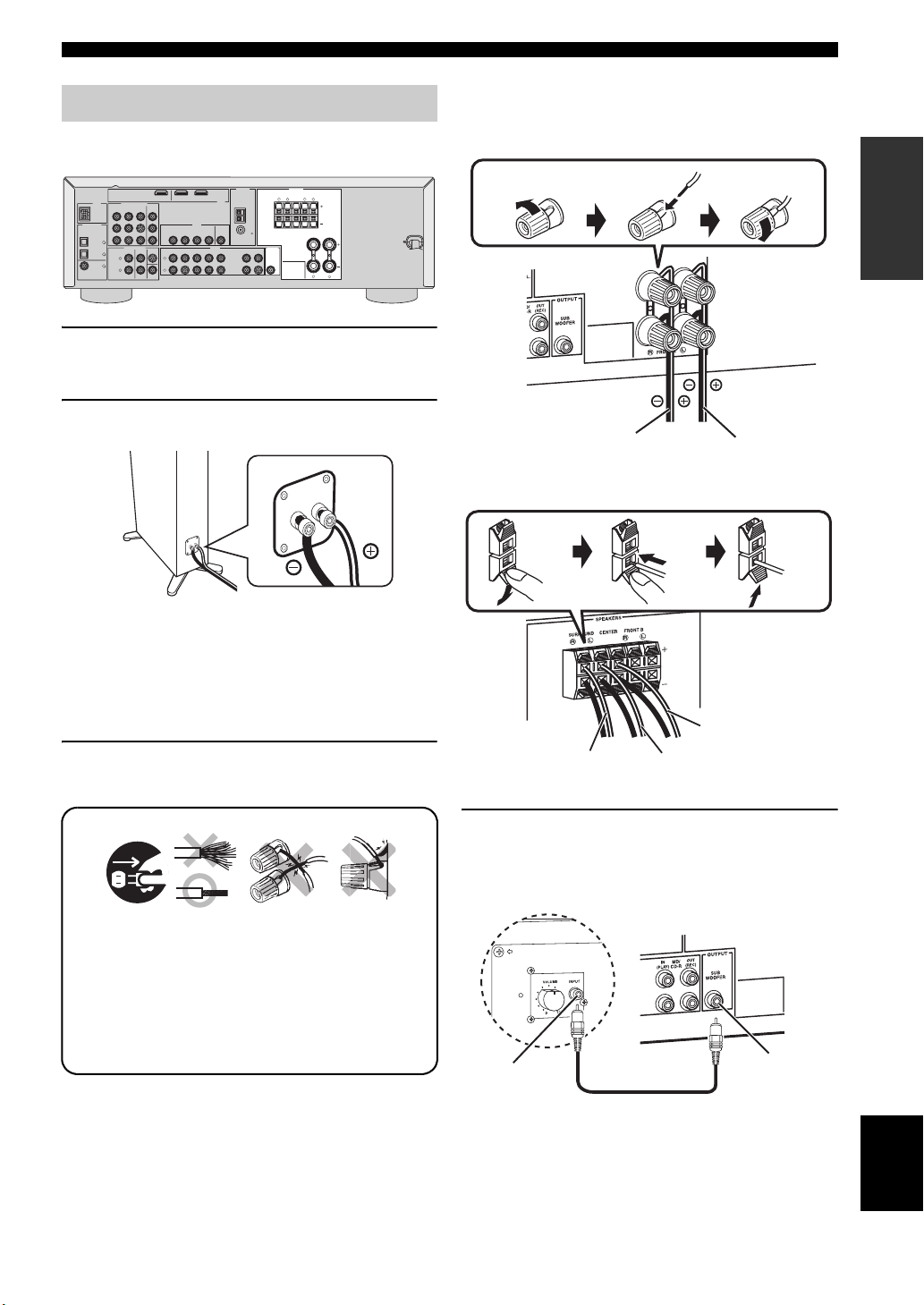
Step 1: Set up your speakers
Place your speakers in the room and connect them to this
unit.
SPEAKERS
ANTENNA
DVDOUT DTV/CBL
OPTICAL
COAXIAL
DIGITAL INPUT
DOCK
COMPONENT VIDEO
DVD DTV/CBL DVR
MONITOR
OUT
P
R
P
B
Y
CD
3
FRONT CENTER
SURROUND
DTV/
2
CBL
1
DVD
L
L
R
R
SUBWOOFER
DVD
DTV/CBL
DVD
DTV/CBL DVR CD
HDMI
VIDEO
MONITOR
DVR
OUT
OUT
IN
AUDIOMULTI CH INPUT
IN
OUT
1 Place your speakers and subwoofer in the
room.
2 Connect speaker cables to each speaker.
SURROUND CENTER FRONT B
AM
GND
FM
75
UNBAL.
OUT
IN
MD/
(REC)
(PLAY)
CD-R
LRLR
OUTPUT
SUB
WOOFER
LR
FRONT A
Quick start guide
Be sure to connect the left channel (L), right channel
(R), “+” (red) and “–” (black) properly.
Front speakers
Loosen Insert Tighten
To the front right
speaker
To the front left
speaker
Center and surround speakers
INTRODUCTION
Cables are colored or shaped differently, perhaps with
a stripe, groove or ridge. Connect the striped
(grooved, etc.) cable to the “+” (red) terminals of
your speaker. Connect the plain cable to the “–”
(black) terminals.
3 Connect each speaker cable to the
corresponding speaker terminal on this unit.
12 3 4
1 Make sure that this unit and the subwoofer are
unplugged from the AC wall outlets.
2 Twist the exposed wires of the speaker cables
together to prevent short circuits.
3 Do not let the bare speaker wires touch each other.
4 Do not let the bare speaker wires touch any metal
part of this unit.
Press
down
Insert Release
To the center speaker
To the surround
right speaker
To the surround
left speaker
4 Connect the subwoofer cable to the input
jack on the subwoofer and the SUBWOOFER
OUTPUT jack on this unit.
Subwoofer
Input jack
Subwoofer cable
AV receiver
SUBWOOFER
OUTPUT jack
English
5 En
Page 10

Quick start guide
Step 2: Connect your DVD player
and other components
SPEAKERS
ANTENNA
DVDOUT DTV/CBL
OPTICAL
COAXIAL
DIGITAL INPUT
DOCK
COMPONENT VIDEO
DVD DTV/CBL DVR
MONITOR
OUT
P
R
P
B
Y
CD
3
FRONT CENTER
SURROUND
DTV/
2
CBL
L
1
DVD
R
SUBWOOFER
DVD
DVD
L
R
VIDEO
DVR
DTV/CBL
OUT
IN
DTV/CBL DVR CD
IN
OUT
HDMI
MONITOR
OUT
AUDIOMULTI CH INPUT
Make sure that this unit and the DVD
player are unplugged from the AC wall
outlets.
1 Connect the digital coaxial audio cable to the
digital coaxial audio output jack on your DVD
player and the DVD DIGITAL INPUT COAXIAL
jack on this unit.
DVD player
SURROUND CENTER FRONT B
AM
GND
FM
75
UNBAL.
OUT
IN
MD/
(REC)
(PLAY)
CD-R
LRLR
OUTPUT
SUB
WOOFER
LR
FRONT A
AV receiver
3 Connect the video cable to the video input
jack on your video monitor and the VIDEO
MONITOR OUT jack on this unit.
Video monitor
Video input jack
Video cable
AV receiver
VIDEO MONITOR
OUT jack
4 Connect the power plug of this unit and other
components into the AC wall outlet.
■ For further connections
• Using the other kind of speaker
combinations
• Connecting a video monitor and
DVD player
☞
P. 10
☞
P. 15
Digital coaxial
audio output
jack
Digital coaxial audio
cable
DVD DIGITAL INPUT
COAXIAL jack
2 Connect the video cable to the composite
video output jack on your DVD player and the
DVD VIDEO jack on this unit.
Composite video
output jack
DVD player
Video cable
AV r ece ive r
DVD VIDEO jack
• Connecting a cable TV/satellite tuner and
☞
DVD recorder
• Connecting to the HDMI jacks
P. 15
☞
P. 16
• Connecting to the COMPONENT VIDEO
☞
jacks
P. 16
• Using the VIDEO AUX jacks on the front
☞
panel
P. 18
• Connecting a CD player and an MD
☞
recorder
P. 17
• Connecting a DVD player via analog
☞
multi-channel audio connection
P. 17
• Connecting an outdoor FM/AM antenna
☞
P. 19
• Connecting an iPod/Bluetooth dock
☞
P. 18
6 En
Page 11
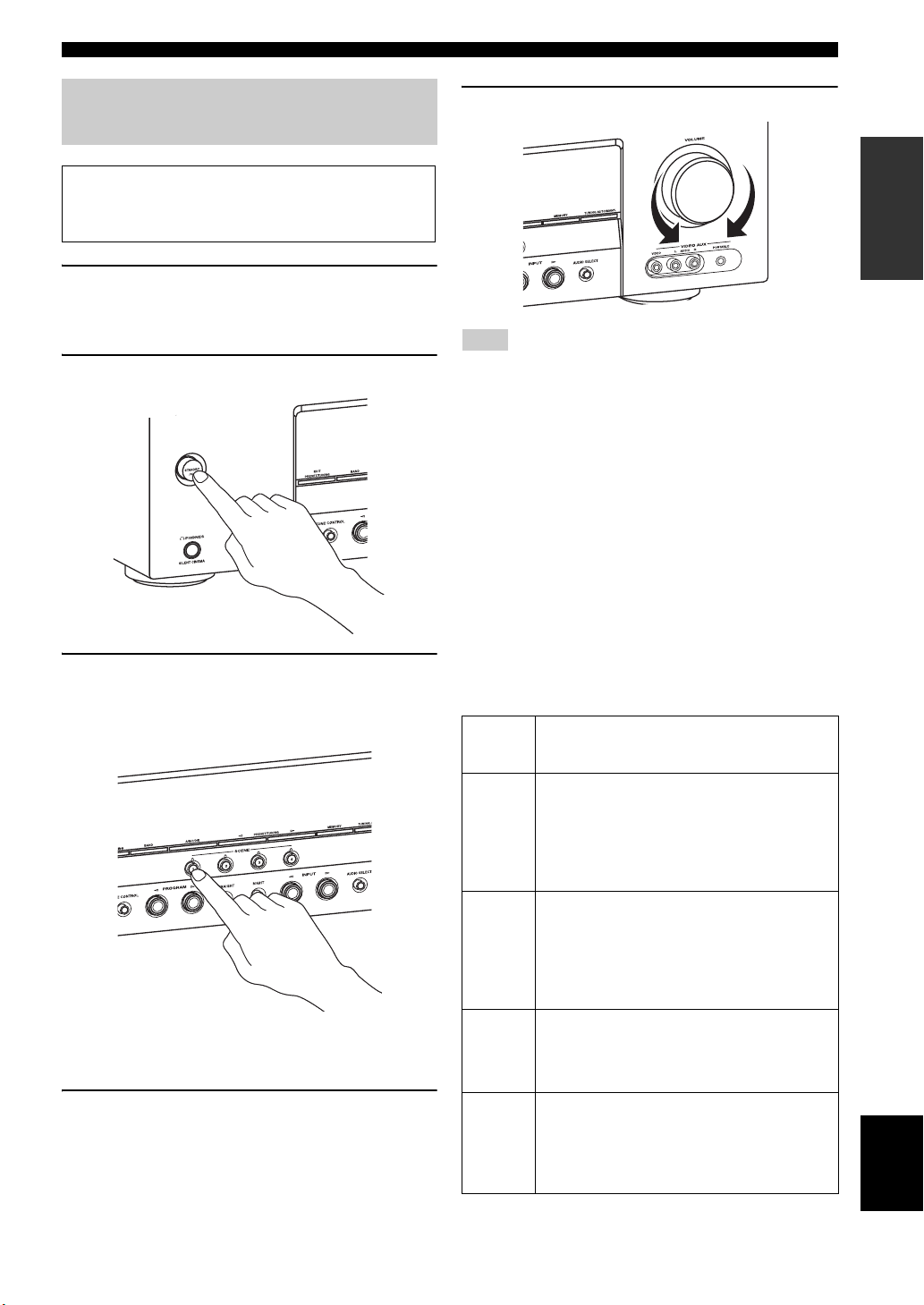
Quick start guide
Step 3: Turn on the power and
press SCENE 1 button
Check the type of the connected speakers.
If the speakers are 6 ohm speakers, set “SP IMP.” to
“6ΩMIN” before using this unit (see page 12).
1 Turn on the video monitor and then set the
input source selector of the video monitor to
this unit.
2 Press ASTANDBY/ON on the front panel.
3 Press PSCENE 1.
“DVD Viewing” appears in the front panel display,
and this unit automatically optimize own status for
the DVD playback.
y
The indicator on the selected SCENE button lights up while
this unit is in the SCENE mode.
4 Start playback of the desired DVD on your
player.
5 Rotate HVOLUME to adjust the volume.
Note
When you change the input source or sound field program, the
SCENE mode is deactivated and the indicator on the SCENE
button turns off.
■ About SCENE function
Just by pressing one SCENE button, you can turn on this
unit and recall your favorite input source and sound field
program according to the SCENE template that has been
assigned to the SCENE button. The SCENE templates are
built combinations of input sources and sound field
programs.
y
If you connect a Yamaha product that has capability of the
SCENE control signals, this unit can automatically activate the
component and start playback. Refer to the instruction manual of
the DVD player for further information.
■ Using the other SCENE buttons
Default
SCENE
button
SCENE 1DVD Viewing
SCENE 2Disc Listening
SCENE
3
SCENE
4
The name of the SCENE template
and its description
– input source: DVD
– sound field program: STRAIGHT
For when you want to listen to a music disc from
the connected DVD player as the background
music for this room.
– input source: DVD
– sound field program: 5ch Stereo
For when you want to listen to a music disc from
the connected DVD player as the background
music for this room.
TV Viewing
– input source: DTV/CBL
– sound field program: STRAIGHT
For when you want to watch a TV program.
Radio Listening
– input source: TUNER
– sound field program: Music Enh. 5ch
For when you want to listen to a music program
from the FM radio station
*1
*2, *3, *4
INTRODUCTION
English
7 En
Page 12

Quick start guide
Notes
*1
You must connect a cable TV or a satellite tuner to this unit in
advance. See page 16 for details.
*2
You need to connect the supplied FM and AM antennas to this
unit in advance. See page 19 for details.
*3
You have to tune into the desired radio station. See pages 37 to
39 for the tuning information.
*4
To achieve the best possible reception, orient the connected
AM loop antenna, or adjust the position of the end of the
indoor FM antenna.
y
If you cannot find the desired situation, you can select and change
the assigned SCENE template for the SCENE buttons. See
page 24 for details.
■ After using this unit...
Press ASTANDBY/ON on the front panel to set
this unit to the standby mode.
What do you want to do with this unit?
■ Customizing the SCENE templates
• Using various SCENE templates
☞
P. 24
■ Using various input sources
• Basic controls of this unit
• Enjoying FM/AM radio programs
• Using your iPod with this unit
• Using the Bluetooth component
■ Using various sound features
• Using various sound field programs
■ Adjusting the parameters of this unit
• Optimizing the speaker parameters for your
listening room (BASIC SETUP)
☞
P. 29
☞
P. 37
☞
P. 40
☞
P. 41
☞
P. 34
☞
P. 22
This unit is set to the standby mode. To turn on this unit
from the standby mode, press ASTANDBY/ON (or
DPOWER) on the front panel. See page 19 for details.
Note
In the standby mode, this unit consumes a small amount of power
in order to receive infrared signals from the remote control.
• Manually adjusting various parameters of
☞
this unit
• Setting the remote control
P. 43
☞
P. 51
• Adjusting the advanced parameters
☞
P. 54
■ Additional features
• Automatically turning off this unit
☞
P. 33
8 En
Page 13

Connections
Rear panel
12 345 6
Connections
DIGITAL INPUT
OPTICAL
COAXIAL
DOCK
CD
DTV/
CBL
DVD
DVD DTV/CBL DVR
P
R
P
B
Y
3
2
1
COMPONENT VIDEO
FRONT CENTER
SURROUND
L
R
MONITOR
OUT
SUBWOOFER
DVD
DTV/CBL
DVD
DTV/CBL DVR CD
L
R
DVDOUT DTV/CBL
VIDEO
DVR
IN
IN
ANTENNA
HDMI
AM
GND
MONITOR
OUT
OUT
AUDIOMULTI CH INPUT
OUT
FM
75
UNBAL.
OUT
IN
MD/
(REC)
(PLAY)
CD-R
SURROUND CENTER FRONT B
OUTPUT
SUB
WOOFER
SPEAKERS
78 9 0
Name See page
DOCK terminal 18
1
COMPONENT VIDEO jacks 16
2
HDMI jacks 16
3
VIDEO jacks 15
4
ANTENNA terminals 19
5
SPEAKERS terminals 11
6
DIGITAL INPUT jacks 15, 17
7
MULTI CH INPUT jacks 17
8
AUDIO jacks 15, 17
9
SUBWOOFER OUTPUT jack 11
0
LRLR
LR
FRONT A
PREPARATION
9 En
English
Page 14

Connections
Placing speakers
The speaker layout below shows the speaker setting we recommend. You can use it to enjoy CINEMA DSP and
multi-channel audio sources.
FL
SL
SL
C
30˚
60˚
80˚
FR
FL
SR
SR
FR
SW
C
SL
SR
Front left and right speakers (FL and FR)
The front speakers are used for the main source sound plus effect sounds. Place these speakers at an equal distance from the
ideal listening position. The distance of each speaker from each side of the video monitor should be the same.
Center speaker (C)
The center speaker is for the center channel sounds (dialog, vocals, etc.). If for some reason it is not practical to use a
center speaker, you can do without it. Best results, however, are obtained with the full system.
Surround left and right speakers (SL and SR)
The surround speakers are used for effect and surround sounds.
Subwoofer (SW)
The use of a subwoofer with a built-in amplifier, such as the Yamaha Active Servo Processing Subwoofer System, is
effective not only for reinforcing bass frequencies from any or all channels, but also for high fidelity sound reproduction
of the LFE (low-frequency effect) channel included in Dolby Digital and DTS sources. The position of the subwoofer is
not so critical, because low bass sounds are not highly directional. But it is better to place the subwoofer near the front
speakers. Turn it slightly toward the center of the room to reduce wall reflections.
10 En
Page 15

Connections
Connecting speakers
Be sure to connect the left channel (L), right channel (R), “+” (red) and “–” (black) properly. If the connections are faulty,
this unit cannot reproduce the input sources accurately.
Caution
• Use speakers with the specified impedance shown on the rear panel of this unit.
• If you are to use 6 ohm speakers, be sure to set “SP IMP.” to “6ΩMIN” before using this unit (see page 12).
• Before connecting the speakers, make sure that this the AC power plug is disconnected from the AC wall outlet.
• Do not let the bare speaker wires touch each other or let them touch any metal part of this unit. This could damage
this unit and/or speakers.
• Use magnetically shielded speakers. If this type of speakers still creates the interference with the monitor, place the
speakers away from the monitor.
PREPARATION
DIGITAL INPUT
OPTICAL
COAXIAL
Surround speakers
LeftRight
Front speakers (B)
LeftRight
Center
speaker
ANTENNA
HDMI
AM
GND
MONITOR
OUT
AUDIOMULTI CH INPUT
OUT
FM
OUT
75
UNBAL.
OUT
IN
MD/
(REC)
(PLAY)
CD-R
DTV/CBL
DVD
DTV/CBL DVR CD
DVD
L
R
DVDOUT DTV/CBL
VIDEO
DVR
IN
IN
DOCK
COMPONENT VIDEO
CD
DTV/
CBL
DVD
P
P
Y
3
2
1
DVD DTV/CBL DVR
R
B
FRONT CENTER
L
R
SURROUND
MONITOR
SUBWOOFER
OUT
Subwoofer
SURROUND CENTER FRONT B
OUTPUT
SUB
WOOFER
SPEAKERS
LRLR
LR
FRONT A
LeftRight
Front speakers (A)
■ Before connecting to the SPEAKERS
terminal
A speaker cord is actually a pair of insulated cables
running side by side. Cables are colored or shaped
differently, perhaps with a stripe, groove or ridges.
Connect the striped (grooved, etc.) cable to the “+” (red)
terminals of this unit and your speaker. Connect the plain
cable to the “–” (black) terminals.
Remove approximately 10 mm (3/8”) of insulation
from the end of each speaker cable and then
twist the bare wires of the cable together to
prevent short circuits.
10 mm (3/8”)
English
11 En
Page 16
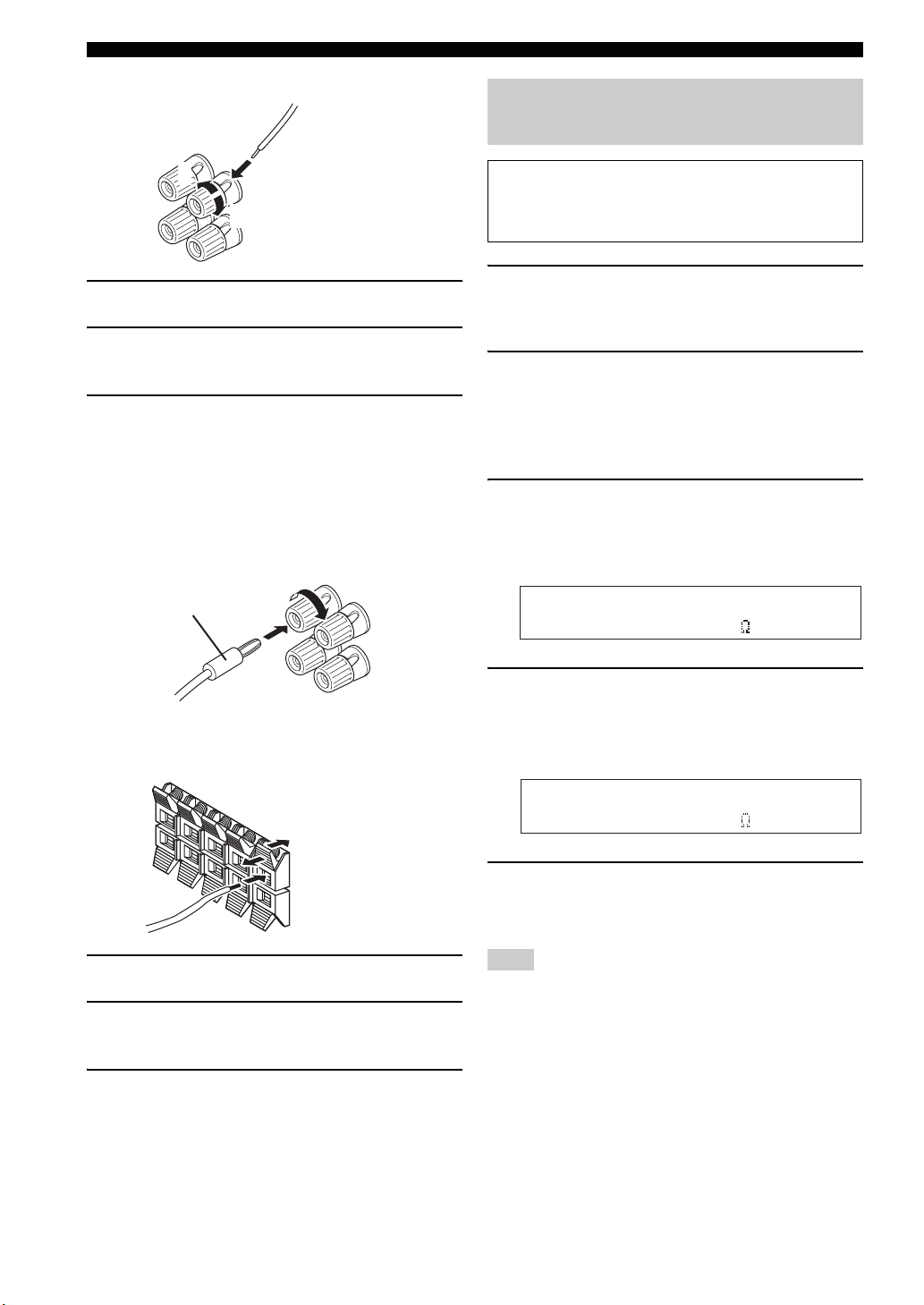
Connections
■ Connecting to the FRONT A terminals
2
1
Red: positive (+)
Black: negative (–)
3
Setting the speaker impedance (U.S.A. and Canada models only)
Caution
If you are to use 6 ohm speakers, set “SP IMP.” to
“6ΩMIN” as follows BEFORE using this unit.
1 Loosen the knob.
2 Insert the bare end of the speaker wire into
the slit on the terminal.
3 Tighten the knob to secure the wire.
Connecting the banana plug
(except Europe, Russia, Korea, and Asia models)
The banana plug is a single-pole electrical connector
widely used to terminate speaker cables. First, tighten the
knob and then insert the banana plug connector into the
end of the corresponding terminal.
Banana plug
■ Connecting to the FRONT B, CENTER,
and SURROUND terminals
1 Make sure this unit is turned off.
See page 19 for details about turning on or off this
unit.
2 Press and hold
then press ASTANDBY/ON to turn on this
unit.
This unit turns on, an the advanced setup menu
appears in the front panel display.
3 Press
4 Press
K
select “SP IMP.”.
The following display appears in the front panel
display.
L
“6ΩMIN”.
The following display appears in the front panel
display.
J
TONE CONTROL and
PROGRAM l / h repeatedly to
SP IMP.- 8 MIN
STRAIGHT repeatedly to select
Red: positive (+)
Black: negative (–)
1 Press down the tab.
2 Insert the bare end of the speaker wire into
the hole on the terminal.
3 Release the tab to secure the wire.
12 En
SP IMP.- 6 MIN
5 Press
Note
The setting you made is reflected next time you turn on this unit.
A
STANDBY/ON to confirm your
selection and set this unit to the standby
mode.
Page 17

Information on jacks and cable plugs
Audio jacks and cable plugs Video jacks and cable plugs
Connections
AUDIO
L
L
Left and right
analog audio
cable plugs
R
(Red)(White) (Orange) (Yellow) (Green) (Blue) (Red)
R
DIGITAL AUDIO
COAXIAL
C
Coaxial
digital audio
cable plug
DIGITAL AUDIO
OPTICAL
O
Optical
digital
audio cable
plug
■ Audio jacks
This unit has three types of audio jacks. Connection
depends on the availability of audio jacks on your other
components.
AUDIO jacks
For conventional analog audio signals transmitted via left
and right analog audio cables. Connect red plugs to the
right jacks and white plugs to the left jacks.
DIGITAL AUDIO COAXIAL jacks
For digital audio signals transmitted via coaxial digital
audio cables.
DIGITAL AUDIO OPTICAL jacks
For digital audio signals transmitted via optical digital
audio cables.
Notes
• You can use the digital jacks to input PCM, Dolby Digital and
DTS bitstreams. All digital input jacks are compatible with
digital signals with up to 96 kHz of sampling frequency.
• This unit handles digital and analog signals independently. Thus
audio signals input at the digital jacks are not output at the
analog AUDIO OUT (REC) jacks.
VIDEO
V
Composite
video cable
plug
COMPONENT VIDEO
Y PBP
PB
Y
Component
video cable
plugs
R
R
P
■ Video jacks
This unit has two types of video jacks. Connection
depends on the availability of input jacks on your video
monitor.
VIDEO jacks
For conventional composite video signals transmitted via
composite video cables.
COMPONENT VIDEO jacks
For component signals, separated into the luminance (Y)
and chrominance (P
separate wires of component video cables.
Video signal flow for MONITOR OUT
COMPONENT
VIDEO
VIDEO
B, PR) video signals transmitted on
Input
PR
B
P
Y
Output
(MONITOR OUT)
P
R
B
P
Y
PREPARATION
13 En
English
Page 18

Connections
Information on HDMI™
Audio signals input at the HDMI jack are not output from any speaker terminals but output from the connected video
monitor.
To enjoy the sound from speakers connected to this unit,
– make an analog or digital connection besides the HDMI connection (see page 16).
– mute the volume of the connected video monitor.
You can play back pictures by connecting your video monitor and video source component to this unit using HDMI
connections.
At that time, audio/video signals output from the connected component (such as DVD player etc.) are output to the
connected video monitor only when this unit is turned on and set to the input source (DVD or DTV/CBL).
Furthermore, available audio/video signals depend on the specification of the connected video monitor. Refer to the
instruction manual of each connected component.
■ HDMI jack and cable plug
HDMI
HDMI cable
plug
y
• We recommend using an HDMI cable shorter than 5 meters
(16 feet) with the HDMI logo printed on it.
• Use a conversion cable (HDMI jack
this unit to other DVI components.
↔ DVI-D jack) to connect
14 En
Page 19

Connecting video components
y
You can also connect a video monitor, DVD player, digital TV,
and cable TV to this unit using the HDMI or COMPONENT
VIDEO connection (see page 16).
Connections
Make sure that this unit and other
components are unplugged from the
AC wall outlets.
■ Connecting a video monitor and a DVD
player
DIGITAL INPUT
OPTICAL
COAXIAL
DOCK
P
P
Y
CD
3
DTV/
2
CBL
1
DVD
Audio out
COMPONENT VIDEO
DVD DTV/CBL DVR
R
B
FRONT CENTER
L
R
C
MONITOR
OUT
SURROUND
SUBWOOFER
Video out
DVD player
DVD
DTV/CBL
DVD
DTV/CBL DVR CD
L
R
R
L
Audio out
DVDOUT DTV/CBL
Video monitor*
VIDEO
HDMI
MONITOR
DVR
OUT
OUT
IN
AUDIOMULTI CH INPUT
IN
OUT
VV
Video in
■ Connecting a cable TV/satellite tuner
and a DVD recorder
DOCK
DIGITAL INPUT
OPTICAL
CD
3
DTV/
2
CBL
1
DVD
COAXIAL
O
Audio out
Cable TV or
Satellite tuner
COMPONENT VIDEO
DVD DTV/CBL DVR
P
R
P
B
Y
L
R
L
Video out
MONITOR
OUT
FRONT CENTER
SURROUND
SUBWOOFER
R
Audio out
DVD
DTV/CBL
DVD
DTV/CBL DVR CD
L
R
DVDOUT DTV/CBL
DVD recorder
VIDEO
Video out
IN
IN
DVR
OUT
AUDIOMULTI CH INPUT
OUT
LRL
Audio out
HDMI
MONITOR
OUT
R
Audio in
PREPARATION
VVV
Video in
indicates recommended connections
indicates alternative connections
*
When you use the internal tuner of the TV as the input source,
connect the digital or analog audio output jacks of the TV and
digital or analog audio input jacks of this unit.
indicates recommended connections
indicates alternative connections
English
15 En
Page 20

Connections
D
N
O
C
■ Connecting to the HDMI or COMPONENT VIDEO jacks
You can enjoy high-quality pictures by connecting your video monitor and video source components to this unit using
HDMI or COMPONENT VIDEO connections.
Note
Be sure to connect your video components in the same way you connect your video monitor to this unit. For example, if you connect
your video monitor to this unit using an HDMI or COMPONENT VIDEO connection, connect your video components to this unit using
the HDMI or COMPONENT VIDEO connection.
HDMI connection
Connecting to the COMPONENT VIDEO jacks
Audio signals input at the HDMI jack are not output
from any speaker terminals but output from the
connected video monitor.
To enjoy the sound from speakers connected to this unit,
– make an analog or digital connection besides the
HDMI connection (see page 15).
– mute the volume of the connected video monitor.
Video monitor
MPONENT VIDEO
TV/CBL DVR
MONITOR
OUT
DVD DTV/CBL
Cable TV or
satellite tuner
DVDOUT DTV/CBL
VIDEO
DVR
IN
OUT
HDMI
MONITOR
OUT
ANTENNA
UNBAL.
AM
GND
FM
75
DVD player
DOCK
DIGITAL INPUT
OPTICAL
CD
DTV/
CBL
DVD
COAXIAL
PRPBY
P
R
P
B
Y
3
2
1
Video out
COMPONENT VIDEO
DVD DTV/CBL DVR
FRONT CENTER
SURROUND
L
R
Video monitor
MONITOR
OUT
L
R
SUBWOOFER
DVD
DTV/CBL
DTV/CBL DVR
DVD
Video in
PRPBY
DVDOUT DTV/CBL
VIDEO
DVR
IN
IN
H
MO
OUT
AUDIOMULTI CH INPUT
OUT
DVD player
Notes
• Connect the input source components to the HDMI DVD or
HDMI DTV/CBL jack to display the video images on the video
monitor connected to the HDMI OUT jack.
• Audio/video signals output from the connected component
(such as DVD player etc.) are output to the connected video
monitor only when this unit is turned on and set to the input
source (DVD or DTV/CBL).
• Available audio/video signals depend on the specification of the
connected video monitor. Refer to the instruction manual of
each connected component.
16 En
PRPBY
Cable TV or
satellite tuner
PRPBY
Video out
Video out
DVD recorder
Page 21

Connecting audio components
GND
■ Connecting a CD player and a CD
recorder/MD recorder
Note
When you connect your CD player via analog and digital
connection, priority is given to the signal input at the DIGITAL
INPUT jack.
DIGITAL INPUT
OPTICAL
COAXIAL
P
B
Y
CD
3
FRONT CENTER
DTV/
2
CBL
1
DVD
SURROUND
L
R
SUBWOOFER
DVD
DTV/CBL
DVD
DTV/CBL DVR CD
L
R
VIDEO
Connections
Make sure that this unit and other
components are unplugged from the
AC wall outlets.
MONITOR
DVR
OUT
OUT
IN
AUDIOMULTI CH INPUT
IN
OUT
FM
75
UNBAL.
OUTPUT
OUT
IN
MD/
(REC)
(PLAY)
CD-R
SUB
WOOFER
PREPARATION
O
R
L
R
L
R
L
Audio outAudio out Audio inAudio out
CD player CD recorder or MD
recorder
indicates recommended connections
indicates alternative connections
■ Connecting to the MULTI CH INPUT jacks
This unit is equipped with 6 additional input jacks (FRONT L/R, SURROUND L/R, CENTER and SUBWOOFER) for
discrete multi-channel input from a multi-format player, external decoder or sound processor. Connect the output jacks
on your multi-format player or external decoder to the MULTI CH INPUT jacks. Be sure to match the left and right
output jacks to the left and right input jacks for the front and surround channels.
CD
3
COAXIAL
MULTI CH INPUT
FRONT CENTER
DTV/
2
CBL
1
DVD
SURROUND
L
R
Front out
R
L
L
SUBWOOFER
R
DVD
L
R
DTV/CBL DVR
IN
Notes
• When you select the component connected to the MULTI CH
INPUT jacks as the input source (see page 30), this unit
automatically turns off the digital sound field processor, and
you cannot select sound field programs.
• This unit does not redirect signals input at the MULTI CH
Subwoofer out
Surround out
INPUT jacks to accommodate for missing speakers. We
recommend that you connect a 5.1-channel speaker system
before using this feature.
Multi-format player or
external decoder
Center out
English
17 En
Page 22

Connections
U
D
R
Connecting a Yamaha iPod™ universal dock and Bluetooth™ adapter
Make sure that this unit and other
components are unplugged from the
AC wall outlets.
This unit is equipped with the DOCK terminal on the rear
panel that allows you to connect a Yamaha iPod universal
dock (such as YDS-10, sold separately) or Bluetooth
adapter (such as YBA-10, sold separately). Connect a
Yamaha iPod universal dock or Bluetooth adapter to the
DOCK terminal on the rear panel of this unit using its
dedicated cable.
y
Refer to “Using iPod™” on page 40 for playback of your iPod
and “Using Bluetooth™ components” on page 41 for playback of
your Bluetooth components.
DOCK
DIGITAL INPUT
OPTICAL
COAXIAL
COMPONENT VI
DTV/CBL DV
DVD
P
R
P
B
Y
CD
3
DTV/
CBL
DVD
MULTI CH INP
2
L
1
R
Connecting to the VIDEO AUX jacks on the front panel
Use the VIDEO AUX jacks on the front panel to connect a
game console or a video camera to this unit.
Caution
Be sure to turn down the volume of this unit and other
components before making connections.
Notes
• The audio signals input at the DOCK terminal on the rear panel
take priority over the ones input at the VIDEO AUX jacks.
• To reproduce the source signals input at these jacks, select
“V-AUX” as the input source.
• The audio signals input at the PORTABLE mini jack take
priority over the ones input at the AUDIO L/R jacks.
STANDBY
/ON
PHONES
SILENT CINEMA
SURROUFRONT
EDIT
PRESET/TUNING
BAND A/B/C/D/E
PROGRAM
TONE CONTROL
SPEAKERS
A/B/OFF
VIDEO AUX
VIDEO L AUDIO R PORTABLE
V
L
Video out
PRESET/TUNING MEMORY TUNING AUTO/MAN'L
SCENE
1234
STRAIGHT NIGHT
EFFECT
R
Audio out
INPUT
AUDIO SELECT
3.5 mm
stereo mini
VIDEO
plug
VIDEO AUX
VOLUME
RLAUDIO PORTABLE
Yamaha iPod universal dock or
Bluetooth adapter
18 En
Game console or
video camera
Page 23

Connecting the FM and AM
O
P
antennas
Both FM and AM indoor antennas are supplied with this
unit. In general, these antennas should provide sufficient
signal strength. Connect each antenna correctly to the
designated terminals.
Notes
• The AM loop antenna should be placed away from this unit.
• A properly installed outdoor antenna provides clearer reception
than an indoor one. If you experience poor reception quality,
install an outdoor antenna. Consult the nearest authorized
Yamaha dealer or service center about outdoor antennas.
• The AM loop antenna should always be connected, even if an
outdoor AM antenna is connected to this unit.
Outdoor AM antenna
Use a 5 to 10 m (16 to 32
ft) of vinyl-covered wire
extended outdoors from a
window.
AM loop
antenna
(supplied)
Connections
Assembling the supplied AM loop antenna
Note
The types of the supplied AM loop antenna is different
depending on the models.
Connecting the power cable
Once all connections are complete, plug the power cable
into the AC wall outlet.
PREPARATION
ANTENNA
EO
DVR
MONITOR
N OUT
OUT
AUDIO OUT
DVR
N
CD
O
UT
AM
GND
FM
R
75
UNBAL.
IN
O
UT
MD/
(P
LAY)
(
R
EC)
R
-
D
C
Indoor FM
antenna
(supplied)
SURR
Ground
For maximum safety and minimum
interference, connect the antenna GND
terminal to a good earth ground. A good earth
ground is a metal stake driven into moist earth.
Connecting the wire of the AM loop antenna
Open the
lever
Insert Close the
lever
y
The wire of the AM loop antenna does not have any polarity
and you can connect either end of the wire to AM or GND
terminal.
Power cable
(U.S.A. model)
To the AC wall outlet
Turning on and off the power
■ Turning on this unit
Press ASTANDBY/ON (or DPOWER) to turn
on this unit.
y
When you turn on this unit, there will be a 4 to 5-second delay
before this unit can reproduce sound.
■ Set this unit to the standby mode
Press ASTANDBY/ON (or ESTANDBY) to set
this unit to the standby mode.
Note
In the standby mode, this unit consumes a small amount of power
in order to receive infrared signals from the remote control.
English
19 En
Page 24

Connections
Front panel display
4 7 91 2 3 85
t
ENHANCER
q
DIGITAL
q PL
PCM
1
Decoder indicator
DVR DVD CD
VIRTUAL
q PL
A0 C FE
SILENT CINEMA
SP
A B
B
V-AUX DTV/CBL
DOCK
NIGHT
Lights up when any of the decoders of this unit functions.
2
ENHANCER indicator
Lights up when the Compressed Music Enhancer mode is
selected (see page 34).
3
VIRTUAL indicator
Lights up when Virtual CINEMA DSP is active
(see page 36).
4
SILENT CINEMA indicator
Lights up when headphones are connected and a sound
field program is selected (see page 36).
5
DOCK indicator
• Lights up when you station your iPod in a Yamaha
iPod universal dock (such as YDS-10, sold separately)
connected to the DOCK terminal of this unit
(see page 18) when V-AUX is selected as the input
source.
• Flashes while the connected Yamaha Bluetooth adaptor
(such as YBA-10, sold separately) and the Bluetooth
component is in the paring (see page 18) or the
Bluetooth adaptor is searching the Bluetooth
component (see page 41).
• Light up while the connected Yamaha Bluetooth
adaptor is connected to the Bluetooth component
(see page 18).
6
Input source indicators
The corresponding cursor lights up to show the currently
selected input source.
7
Tuner indicators
Lights up when this unit is in the FM or AM tuning mode
(see page 37).
8
MUTE indicator
Flashes while the MUTE function is on (see page 30).
6
D
0
PCM indicator
MD/CD-R
AUTO
TUNED
TUNER
STEREO
MEMORY
PRESET
SLEEP
MUTE
ft
mS
dB
VOLUME
dB
LFE
LCR
SL SR
G
Lights up when this unit is reproducing PCM (Pulse Code
Modulation) digital audio signals.
A
Headphones indicator
Lights up when headphones are connected (see page 30).
B
SP A B indicators
Light up according to the set of front speakers selected
(see page 29).
C
NIGHT indicator
Lights up when you select a night listening mode
(see page 31).
D
CINEMA DSP indicator
Lights up when you select a sound field program
(see page 34).
E
Multi-information display
Shows the name of the current sound field program and
other information when adjusting or changing settings.
F
SLEEP indicator
Lights up while the sleep timer is on (see page 33).
G
Input channel and speaker indicators
LFE
LCR
SL SR
LFE indicator
Input channel indicators
LFE indicator
Lights up when the input signal contains the LFE
signal.
Input channel indicators
Indicate the channel components of the current digital
input signal.
9
VOLUME level indicator
Indicates the current volume level.
20 En
Page 25

■ Using the remote control
The remote control transmits a directional infrared ray.
Be sure to aim the remote control directly at the remote
control sensor on this unit during operation.
Connections
30º 30º
1
Infrared window
Approximately 6 m (20 ft)
Outputs infrared control signals. Aim this window at the
component you want to operate.
y
To set the remote control codes for other components,
seepage53.
Notes
• Do not spill water or other liquids on the remote control.
• Do not drop the remote control.
• Do not leave or store the remote control in the following types
of conditions:
– places of high humidity, such as near a bath
– places of high temperature, such as near a heater or stove
– places of extremely low temperatures
– dusty places
• To set the remote control codes for other components,
seepage53.
PREPARATION
21 En
English
Page 26

Basic setup
Basic setup
The “BASIC SETUP” feature is a useful way to set up your system quickly and with minimal effort.
Notes
• Make sure you disconnect your headphones from this unit.
• If you wish to configure this unit manually using more precise adjustments, use the detailed parameters in “SOUND MENU”
(see page 45).
• Altering any parameters in “BASIC SETUP” resets all parameters manually adjusted in “SOUND MENU” (see page 45).
• Initial settings are indicated in bold under each parameter.
• Press 8RETURN on the remote control to return to the previous menu level.
1 Press
2 Press
3 Press
4
AMP on the remote control.
H
MENU.
“BASIC SETUP” appears in the front panel display.
.
BASIC SETUP
7
ENTER to enter “BASIC SETUP”.
“ROOM” appears in the front panel display.
ROOM: S >M L
4 Press
7
l / h to select the desired setting.
Select the size of the room where you have installed
your speakers. In general, the room sizes are defined
as follows:
Choices: S, M, L
[U.S.A. and Canada models]
S (small) 16 x 13 ft, 200 ft
M (medium) 20 x 16 ft, 300 ft
L (large) 26 x 19 ft, 450 ft
[Other models]
S (small) 3.6 x 2.8 m, 10 m
M (medium) 4.8 x 4.0 m, 20 m
L (large) 6.3 x 5.0 m, 30 m
2
(4.8 x 4.0 m, 20 m2)
2
(6.3 x 5.0 m, 30 m2)
2
(7.9 x 5.8 m, 45 m2)
2
2
2
5 Press
6 Press
7
n to select “SUBWOOFER” and then
7
l / h to select the desired setting.
..
..
YES
5spk
SUBWOOFER
Choices: YES, NONE
• Select “YES” if you have a subwoofer in your
system.
• Select “NONE” if you do not have a subwoofer in
your system.
7
n to select “SPEAKERS” and then
7
l / h to select the number of speakers
connected to this unit.
SPEAKERS
Choice Display Speakers
2spk
3spk
4spk
LR
LCR
LR
SL SR
Front L/R
Front L/R, Center
Front L/R, Surround L/R
22 En
5spk
LCR
SL SR
Front L/R, Center, Surround L/R
Page 27

Basic setup
7 Press
7
n to select “SET” and then 7l / h
to select the desired setting.
SET >CANCEL
Choices: SET, CANCEL
• Select “SET” to apply the settings you made.
• Select “CANCEL” to cancel the setup procedure
without making any changes.
y
You can also press HMENU to cancel the setup procedure.
8 Press
7
ENTER to confirm your selection.
If you selected “SET” in step 7, each speaker outputs
a test tone twice in turn. “CHECK:TestTone” appears
in the front panel display for a few seconds and then
“CHECK OK?” appears in the front panel display.
CHECK:TestTone
y
• Check the speaker connections (see page 5) and adjust the
“SPEAKERS” settings back in step 6, if necessary.
• The indicator of the speaker currently outputting the test
tone flashes in the front panel display.
9 Press
7
l / h to select the desired setting.
10 Press
11 Press
7
ENTER to confirm your selection.
• If you selected “YES” in step 9, the setup
procedure is completed and the display returns to
the top set menu display. Press HMENU to exit
from “BASIC SETUP”.
• If you selected “NO” in step 9, the front speaker
level adjustment display appears in the front panel
display.
7
k / n to select a speaker and then
7
l / h to adjust the balance.
The selected speaker and the front left speaker (or the
surround left speaker) output a test tone in turn.
•Press 7h to increase the value.
•Press 7l to decrease the value.
FR ----||----
• Select “FR” to adjust the balance between the front
left and right speakers.
• Select “C” to adjust the balance between the front
left and center speakers.
• Select “SL” to adjust the balance between the front
left and surround left speakers.
• Select “SR” to adjust the balance between the
surround left and surround right speakers.
• Select “SWFR” to adjust the balance between the
front left speaker and the subwoofer.
PREPARATION
..
CHECK OK?
Choices: YES, NO
• Select “YES” to complete the setup procedure if
the test tone levels from each speaker were
satisfactory.
• Select “NO” to proceed to the speaker level
adjustment menu to balance the output level of
each speaker.
YES
Note
The available speaker channels differ depending on the
setting of the speakers.
12 Press
H
MENU to exit from “BASIC SETUP”.
English
23 En
Page 28

SELECTING THE SCENE TEMPLATES
Selecting the SCENE templates
This unit is equipped with 13 preset SCENE templates for
various situations of using this unit. As the initial factory
setting, the following SCENE templates are assigned to
each SCENE button:
SCENE 1: DVD Viewing
SCENE 2: Disc Listening
SCENE 3: TV Viewing
SCENE 4: Radio Listening
2 Press
N
INPUT l / h (or press 4AMP and
then 7l / h) to select the desired template.
l INPUT h
Front panel
If you want to use other SCENE templates, you can select
the desired SCENE templates from the SCENE template
library and assign the templates to the selected SCENE
buttons on the front panel and the remote control.
Select the desired SCENE template
1
Assign the
SCENE template
SCENE template library
(Image)
to the SCENE
button
Selecting the desired SCENE template
1 Press and hold the desired
5
SCENE) button for 3 seconds.
The indicator on the selected SCENE button on the
front panel starts to flash, and the name of currently
assigned SCENE template appears in the front panel
display.
3 seconds
1
Front panel
or
P
SCENE (or
3 seconds
1
Remote control
or
AMP
ENTER
Remote control
DVD Movie View
3 Press the
again to confirm the selection.
The selected SCENE template is assigned to the
button.
y
To cancel the procedure, press 4AMP and then 8RETURN.
Note
Once the desired SCENE templates are assigned to the
corresponding SCENE buttons, you may need to set the input
source of the SCENE template on the remote control. See page 28
for details.
P
SCENE (or 5SCENE) button
1
or
1
Remote controlFront panel
24 En
1
Flashes
DVD Viewing
Page 29

■ Which SCENE template would you like to select?
Selecting the SCENE templates
Which source do you like to
play back?
Video sources
(DVD video,
Recorded video)
Music discs (CD,
SA-CD or DVD-Audio)
Radio programs
Which component do you
like for playback?
DVD
DVR
DVD
CD
TUNER (FM/AM)
SCENE templates
DVD Viewing
DVD Movie Viewing
DVD Live Viewing
DVR Viewin g
Music Disc Listening
Disc Listening
CD Listening
CD Music Listening
Radio Listening
Default SCENE
buttons
1
2
OPERATION
BASIC
4
iPod or Bluetooth
component
TV programs
Video games
DOCK
DTV/CBL
V-A UX
Dock Listening
TV Viewing
TV Sports Viewing
Game Playing
3
Note
When iPod is connected to the Yamaha iPod universal dock or a Bluetooth component is connected to the Bluetooth adapter, this unit
plays back the audio sources input at the DOCK terminal.
y
You can create your original SCENE templates by editing the preset SCENE templates. See page 27 for details.
English
25 En
Page 30

Selecting the SCENE templates
■ Preset SCENE template descriptions
SCENE template
Features
Input source Playback mode
DVD Viewing (SCENE 1 as the default setting)
Select this SCENE template when you play back general contents
on your DVD player.
DVD STRAIGHT
DVD Movie Viewing
Select this SCENE template when you play back movies on your
DVD player.
DVD Movie Dramatic
DVD Live Viewing
Select this SCENE template when you enjoy music live video on
your DVD player.
DVD Pop/Rock
DVR Viewing
Select this SCENE template when you play back movies on your
digital video recorder.
DVR Movie Dramatic
Music Disc Listening
Select this SCENE template when you play back music discs on
your DVD player.
DVD 2ch Stereo
Disc Listening
(SCENE 2 as the default setting)
Select this SCENE template when you play back music sources as
the back ground music on your DVD player.
DVD 5ch Stereo
CD Music Listening
Select this SCENE template when you play back music discs on
your CD player.
CD 2ch Stereo
Radio Listening
(SCENE 4 as the default setting)
Select this SCENE template when you enjoy FM or AM radio
programs.
TUNER Music Enh. 5ch
Dock Listening
Select this SCENE template when you play back music on your
iPod stationed in a Yamaha iPod universal dock or Bluetooth
component that is connected to the Bluetooth adapter.
DOCK Music Enh. 5ch
TV Viewing (SCENE 3 as the default setting)
Select this SCENE template when you enjoy TV programs.
DTV/CBL STRAIGHT
TV Sports Viewing
Select this SCENE template when you enjoy sports programs on
TV.
DTV/CBL TV Sports
Game Playing
Select this SCENE template when you play video games.
V-AUX Gam e
CD Listening
Select this SCENE template when you play back music source as
the back ground music on your CD player.
CD 5ch Stereo
26 En
Page 31

Selecting the SCENE templates
Creating your original SCENE templates
You can create your original SCENE templates for each
SCENE button. You can refer to the preset 13 SCENE
templates to create the original SCENE templates.
■ Customizing the preset SCENE
templates
Use this feature to customize the preset SCENE templates.
Select the desired SCENE
template
SCENE template library
(Image)
1 Press and hold the desired
for 3 seconds and then press 4AMP.
The SCENE template customizing display appears on
the front panel display.
1
3 seconds
Note
When the SCENE template you want to customize is not
assigned to any of the 5SCENE button, press 7l / h
repeatedly to recall the desired SCENE template (see
page 24).
Create an original SCENE
template
SCENE : DVD Viewing
: DVD
INPUT
: DVD Viewing
SCENE
1
Assign the SCENE
template to the SCENE
button
5
SCENE button
AMP
2 Press
7
k / n to select the desired parameter
of the SCENE template and then 7l / h to
select the desired value of the selected
parameter.
You can adjust the following parameters for a SCENE
template:
• The input source component
• The active sound field programs or STRAIGHT
mode
• The night listening mode setting (see page 31)
− SYSTEM: Keeps the current night listening
mode.
− CINEMA: Sets the night listening mode to the
CINEMA mode.
− MUSIC: Sets the night listening mode to the
MUSIC mode.
3 Press the
5
SCENE button again to confirm
the edit.
1
y
• An asterisk mark (*) appears by the name of the original
SCENE template.
• To cancel the procedure, press 4AMP and then 8RETURN.
Notes
• After changing the assignment of the SCENE template to the
5
SCENE buttons, you may need to set the input source of the
SCENE template on the remote control. See page 28 for details.
• You can create a customized SCENE template for each
5
SCENE button, and if you create another customized
SCENE template, this unit overwrites the old customized
SCENE template with the new one.
• The customized SCENE template is only available for the
assigned 5SCENE button.
■ Renaming the SCENE templates
Select SCENE in step 2 of “Customizing the
preset SCENE templates” and then press
7
ENTER.
• Press 7k / n to select the desired character.
7
l / h to place “_” (underscore) under the
•Press
• Press 8RETURN to cancel the new name.
• Press 7ENTER to confirm the new name.
space or the desired character.
OPERATION
BASIC
27 En
English
Page 32

Selecting the SCENE templates
Using remote control on the SCENE feature
■ Controlling the input source
components in the SCENE mode
You can operate both this unit and the input source
component by using the remote control. You must set the
appropriate remote control code for each input source in
advance (see page 53).
1 Press the desired
5
SCENE button on the
remote control.
2 Press the desired buttons in the * area below
to control the input source component of the
selected SCENE template.
POWER
STANDBY
POWER
POWER
AVTV
A B C
MUTE
CD MD/CD-R TUNER
TV CH
DTV/CBL DVR
DVD
DE
V-AUX/DOCK
AMP
*
BAND LEVEL
TITLE
RETURN
REC
TV VOL
TV MUTE
TV INPUT
SCENE
ENTER
4321
VOLUME
MENU
DISPLAY
SCENE buttons
■ Setting input source of the customized
SCENE template on the remote control
If you customize the input source of the selected SCENE
template, you must set the input source of the SCENE
template on the remote control to operate the input source
component correctly.
Press and hold the 5SCENE button and the
desired input selector button (3) for 3 seconds.
y
Press the 5SCENE button again to operate the input source
component.
l PROG h
SUR. DECODE
ENHANCER
4321
NIGHT
STRAIGHT
MULTI CH IN AUDIO SEL
81070965
SLEEP
ENT
Note
*
These buttons control the input source component. See
for details of the function of each button.
page 51
28 En
Page 33

Playback
PLAYBACK
Caution
Extreme caution should be exercised when you play
back CDs encoded in DTS. If you play back a CD
encoded in DTS on a DTS-incompatible CD player,
you will only hear some unwanted noise that may
damage your speakers. Check whether your CD player
supports CDs encoded in DTS. Also, check the sound
output level of your CD player before you play back a
CD encoded in DTS.
Basic operations
1 Turn on the video monitor connected to this
unit.
2 Press
3 Press
I
SPEAKERS repeatedly to select the
front speakers you want to use.
The respective speaker indicators lights up in the
front panel display.
N
INPUT l / h repeatedly (or press
one of the input selector buttons (3)) to
select the desired input source.
The name of the currently selected input source
appears in the front panel display for a few seconds.
Available input source
DVR DVD CD
V-AUX DTV/CBL
MD/CD-R
TUNER
5 Rotate
H
VOLUME (or press IVOLUME
+/–) to adjust the volume to the desired
output level.
6 Press
K
PROGRAM l / h (or press 4AMP
and then press 0PROG l / h) repeatedly to
select the desired sound field program.
The name of the selected sound field program appears
in the front panel display.
See page 34 for details about sound field programs.
Movie Dramatic
Currently selected surround field program
Notes
• Choose a sound field program based on your listening
preference, not merely on the name of the program.
• When you select an input source, this unit automatically selects
the last sound field program used with the corresponding input
source.
• Sound field programs cannot be selected when the component
connected to the MULTI CH INPUT jacks is selected as the
input source (see page 30).
• When PCM signals with a sampling frequency higher than 48
kHz are input, this unit is automatically set to the “STRAIGHT”
mode (see page 36).
• To display information about the currently selected input source
in the front panel display, see page 32 for details.
OPERATION
BASIC
INPUT:DVD
Currently selected input source
4 Start playback on the selected component or
select a broadcast station.
• Refer to the operating instructions for the source
component.
• See page 37 for details about FM or AM tuning
instructions.
■ Guide to contents
When you want to...
Adjust the tonal quality of the front speakers 31
Edit parameters of sound field programs 35
Enjoy the sources which have wide dynamic range at
night
Use headphones 30
Select a decoder to play back sources with 35
Set this unit to the standby mode automatically 33
See
page
31
English
29 En
Page 34

Playback
Additional operations
■ Selecting the front speaker set
■ Using your headphones
Connect a pair of headphones with a stereo
analog audio cable plug to the PHONES jack on
the front panel.
VOLUME
STANDBY
/ON
PHONES
SILENT CINEMA
EDIT
PRESET/TUNING
A/B/C/D/E
l
BAND
SPEAKERS
TONE CONTROL
A/B/OFF
PRESET/TUNING
SCENE
1234
NIGHTSTRAIGHT
EFFECT
TUNING AUTO/MAN'L
h
MEMORY
l INPUT hl PROGRAM h
AUDIO SELECT
VIDEO AUX
VIDEO L AUDIO R PORTABLE
y
When you select a sound field program, SILENT CINEMA mode
is automatically activated (see page 36).
Notes
• When you connect headphones, no signals are output at the
speaker terminals.
• All Dolby Digital and DTS audio signals are mixed down to the
left and right headphone channels.
■ Muting the audio output
Press ISPEAKERS repeatedly to turn on or off
the set of front speakers connected to the FRONT
A or FRONT B speaker terminals.
The active front speaker set changes as follows:
FRONT A
FRONT B
OFF
Note
Turn off the volume level of this unit when you switch the front
speaker setting.
■ Using the Zone B feature
When you set “FRONT B” to “ZONE B” (see page 45),
you can use the speakers connected to the FRONT B
speaker terminals in another room (Zone B).
Press ISPEAKERS on the front panel
repeatedly to turn on or off the Zone B speakers.
When you activate the Zone B speakers, all the speakers in
the main room are muted.
Notes
• You cannot activate both the main room and Zone B speakers
simultaneously.
• If you select CINEMA DSP sound field program and activate
the Zone B speakers, Virtual CINEMA DSP activates
automatically (see page 36).
Press FMUTE to mute the audio output.
Press FMUTE again to resume the audio output.
y
• You can also rotate HVOLUM E (or press IVOLUME +/–) to
resume the audio output.
• You can adjust the muting level by using “MUTE TYP.” in
“SOUND MENU” (see page 48).
• The MUTE indicator flashes in the front panel display when the
audio output is muted and disappears from the front panel
display when the audio output is resumed.
30 En
■ Selecting the component connected to
the MULTI CH INPUT jacks as the input
source
Use this feature to select the component connected to the
MULTI CH INPUT jacks (see page 17) as the input
source.
Press NINPUT l / h repeatedly (or press
4
AMP and then press BMULTI CH IN) so that
“MULTI CH” appears in the front panel display.
y
Use “MULTI CH SET” menu in “INPUT MENU” to set the
parameter for MULTI CH INPUT (see page 49).
Notes
• The input signals are amplified and output directly without
sound processing. Therefore, you cannot activate sound field
programs, the night listening mode, etc. while MULTI CH is
selected as the input source.
• When headphones are used, signals are output only from the
front left and right channels.
Page 35

■ Selecting audio input jacks
(AUDIO SELECT)
This unit comes with a variety of input jacks. Use this
feature (audio input jack select) to switch the input jack
assigned to an input source when more than one jacks are
assigned to an input source.
y
• We recommend setting audio input jack select to “AUTO” in
most cases.
• You can adjust the default audio input jack select of this unit by
using “AUDIO SELECT” in “OPTION MENU” (see page 50).
Press OAUDIO SELECT (or press 4AMP and
then CAUDIO SEL) repeatedly to select the
desired Audio input jack select setting.
DVR DVD CD
V-AUX DTV/CBL
MD/CD-R
TUNER
A.SEL:AUTO
Audio input jack select setting
AUTO Automatically selects input signals in the
following order:
(1) Digital signals
(2) Analog signals
ANALOG Selects only analog signals. If no analog
signals are input, no sound is output.
Note
This feature is not available when no digital input jack are
assigned to the currently selected input source.
■ Selecting the night listening mode
The night listening modes are designed to improve
listenability at lower volumes or at night.
Playback
2 Press
7
l / h to adjust the effect level while
“NIGHT:CINEMA” or “NIGHT:MUSIC” is
displayed in the front panel display.
Choices: MIN, MID, MAX
• Select “MIN” for minimum compression.
• Select “MID” for standard compression.
• Select “MAX” for maximum compression.
y
“NIGHT:CINEMA” and “NIGHT:MUSIC” adjustments are
stored independently.
Notes
• You cannot use the night listening modes in the following cases:
– when the component connected to the MULTI CH INPUT
jacks is selected as the input source.
– when headphones are connected to the PHONES jack.
– when the sampling frequency of the input sources are higher
than 96 kHz.
• The night listening modes may vary in effectiveness depending
on the input source and surround sound settings you use.
■ Adjusting the tonal quality
Use this feature to adjust the balance of bass and treble for
the front left and right speaker channels.
Press JTONE CONTROL repeatedly to select
“BASS” or “TREBLE” and then press
K
PROGRAM l / h to adjust the corresponding
frequency response level.
Control range: –10 to +10 dB
Control step: 2
• Select “BASS” to adjust the low-frequency response.
• Select “TREBLE” to adjust the high-frequency
response.
OPERATION
BASIC
1 Press
4
AMP and then press MNIGHT
repeatedly to select “NIGHT:CINEMA” or
“NIGHT:MUSIC”.
Choices: NIGHT:CINEMA, NIGHT:MUSIC,
NIGHT OFF
• Select “NIGHT:CINEMA” to reduce the dynamic
range of film soundtracks and make dialog easier to
hear at lower volumes.
• Select “NIGHT:MUSIC” to preserve
ease-of-listening for all sounds.
• Select “NIGHT OFF” if you do not want to use this
feature.
y
When a night listening mode is selected, the NIGHT
indicator lights up in the front panel display.
Notes
• Speaker and headphone adjustments are stored independently.
• If you increase or decrease the high-frequency or low-frequency
sound to an extreme level, the tonal quality of the surround
speakers may not match that of the front left and right speakers.
English
31 En
Page 36

Playback
■ Adjusting speaker levels during
playback
You can adjust the output level of each speaker while
listening to a music source.
Note
This operation will override the level adjustment made in “SP
LEVEL” (see page 46).
1 Press
2 Press
y
You can press DA/B/C/D/E to select a speaker and then
E
PRESET/TUNING l / h to adjust the speaker output level.
4
AMP and then press 6LEVEL
repeatedly to select the speaker you want to
adjust.
Display Adjusted speaker
FRONT L
FRONT R
CENTER
SWFR
SUR.L
SUR.R
Front left speaker
Front right speaker
Center speaker
Subwoofer
Surround left speaker
Surround right speaker
y
Once you press 6LEVEL on the remote control, you can
also select the speaker by pressing 7k / n.
7
l / h on the remote control to
adjust the speaker output level.
The control range is from –10 dB to +10 dB.
■ Displaying the signal information
You can display the format, sampling frequency, channel,
bit rate and flag data of the current input signal.
1 Press
4
AMP and then press HMENU on
the remote control.
“BASIC SETUP” appears in the front panel display.
;BASIC SETUP
2 Press
3 Press
4 Press
7
k / n repeatedly to select “SIGNAL
INFO” and then press 7ENTER.
7
k / n to switch the displayed
information.
The following information about the input source
appears in the front panel display.
Display Description
Format Signal format.
Sampling
frequency
Channel The number of source channels in the input
Bit rate The number of bits passing a given point
Flag data Flag data encoded in DTS, Dolby Digital,
H
The number of samples per second taken
from a continuous signal to make a discrete
signal.
signal (front/surround/LFE).
per second.
or PCM signals that cue this unit to
automatically switch decoders.
MENU to exit.
32 En
Page 37

Playback
■ Using the sleep timer
Use this feature to automatically set this unit to the
standby mode after a certain amount of time.
Press 4AMP and then press OSLEEP
repeatedly to set the amount of time.
Each time you press OSLEEP, the front panel display
changes as shown below.
SLEEP 120min SLEEP 90min
SLEEP 60minSLEEP 30minSLEEP OFF
The SLEEP indicator flashes while you are switching the
amount of time for the sleep timer. Once the sleep timer is
set, the SLEEP indicator lights up in the front panel
display, and the display returns to the selected sound field
program.
y
• To cancel the sleep timer, press OSLEEP on the remote
control repeatedly until “SLEEP OFF” appears in the front
panel display.
• You can also cancel the sleep timer setting by pressing
A
STANDBY/ON (or ESTANDBY) to set this unit to the
standby mode.
■ Playing video sources in the
background
You can combine a video image from a video source with
sound from an audio source. For example, you can enjoy
listening to classical music while viewing beautiful
scenery from the video source on the video monitor.
Press the input selector buttons (3) on the
remote control to select a video source and then
an audio source.
CD MD/CD-R
DVD
DVD
V-AUX/DOCK
DVD
DVD
V-AUX/DOCK
MULTI CH IN
9
TUNER
DTV/CBL DVR
DTV/CBL DVR
Audio sources
Video sources
Video sources
Audio sources
OPERATION
BASIC
33 En
English
Page 38

SOUND FIELD PROGRAMS
Sound field programs
This unit is equipped with a variety of precise digital
decoders that allow you to enjoy multi-channel playback
from almost any stereo or multi-channel sound source.
Press KPROGRAM l / h (or press 4AMP and
then press 0PROG l / h repeatedly).
The name of the selected sound field program appears in
the front panel display.
Notes
• When you select an input source, this unit automatically selects
the last sound field program used with the corresponding input
source.
• Sound field programs cannot be selected when the component
connected to the MULTI CH INPUT jacks is selected as the
input source (see page 30).
• When PCM signals with a sampling frequency higher than 48
kHz are input, this unit is automatically set to the “STRAIGHT”
mode (see page 36).
• When the sampling frequency of the input sources are higher
than 96 kHz, this unit does not apply any sound field programs.
y
• Choose a sound field program based on your listening
preference, not merely on the name of the program itself.
• You can select “Music Enh. 2ch” and “Music Enh. 5ch” by
pressing KENHANCER repeatedly.
Sound field program descriptions
Category Program Features
CINEMA DSP processing. This program presents an image of pop, rock, or jazz live concert. The
sound field reproduces the spaciousness of a massive pavilion with an emphasis on the vividness of
vocals on the stage and solo instruments and the beats of rhythm instruments.
CINEMA DSP processing. This sound field is suitable for classic and orchestral music. The
program uses data collected in a large concert hall in Munich. You can enjoy delicate and beautiful
reverberation and a majestic atmosphere.
CINEMA DSP processing. The sound field is suitable for jazz and fusion music.
It uses data collected in a famous jazz club in New York. You can enjoy clear reverberation.
CINEMA DSP processing. You can enjoy dynamic and thrilling sound effects as you play games.
The program lets you feel the depth and three-dimensional surrounding sounds of the field where
you are playing, and offers cinema-like surrounding sound effects for the scenes of movies.
CINEMA DSP processing. You can enjoy sports relays broadcast in stereo and variety shows with
a live sound environment. For sports relays, the voices of commentators and announcers come
clearly from the center; the cheers and atmosphere in the stadium spread around within a
comfortable range, and you can feel like as if you are in the stadium.
CINEMA DSP processing. The sound field is suitable for movies with an emphasis on spectacular
sound effects, and is a perfect fit with a wide screen. The program reproduces a wide dynamic
range from minimum sound effects to powerful sounds.
CINEMA DSP processing. This sound field is also suitable for movies with an emphasis on
three-dimensional sound effects. It restrains reverberation to an moderate extent, but reproduces
sound effects and background music in a soft, three-dimensional manner with clarity and center
orientation of voices as pivots.
Downmixes multi-channel sources to 2 channel or plays back 2-channel sources as they are.
CINEMA DSP processing. Using this program increases the listening position range. This is a
sound field suitable for background music at parties.
Select these programs to play back compression artifacts (such as the MP3 format) in 2-channel or
5-channel stereo. This program enhances your listening experience by regenerating the missing
harmonics in a compression artifact.
MUSIC
ENTERTAIN
MOVIE
STEREO
ENHANCER
Pop/Rock
Hall
Jazz
Game
TV Sports
Movie Spacious
Movie Dramatic
2ch Stereo
5ch Stereo
Music Enh. 2ch
Music Enh. 5ch
Note
The sound field programs of this unit are recreations of real-world acoustic environments made from precise measurements taken in the
actual concert hall, music venue, movie theater, etc. Thus, you may notice variations in the strength of the reflections coming from the
front, back, left and right.
34 En
Page 39

Sound field programs
■ Selecting decoders for 2-channel
sources (surround decode mode)
Signals input from 2-channel sources can also be played
back on multi-channels.
Press 4AMP and then press LSUR. DECODE
repeatedly to select a decoder.
You can select from the following decoders depending on
the type of source you are playing and your personal
preference.
STANDARD Functions
PRO LOGIC
PLII Movie
PLII Music
PLII Game
Dolby Pro Logic processing for any
sources
Dolby Pro Logic II processing for
movie sources
Dolby Pro Logic II processing for
music sources
Dolby Pro Logic II processing for
game sources
■ Editing sound fields parameters
You can enjoy good quality sound with the factory default
parameters. Although you do not have to change the initial
settings, you can change some of the parameters to better
suit the input source or your listening room.
1 While listening to a source, press
and then press 7k / n to select the desired
parameter.
value.
7
l / h to change the parameter
2 Press
Note
You cannot change parameter values when “MEM.GUARD” in
“OPTION MENU” is set to “ON” (see page 50).
4
AMP
y
Initial settings are indicated in bold under each parameter.
For Pop/Rock, Hall, Jazz, Game, TV Sports,
Movie Spacious and Movie Dramatic:
DSP level DSP LEVEL
Function: Adjusts the effect level.
Choices: MIN, MID, MAX
For PRO LOGIC II Music:
Panorama PANORAMA
Function: Sends stereo signals to the surround
speakers as well as the front speakers
for a wraparound effect.
Choices: OFF, ON
Dimension DIMENSION
Function: Gradually adjusts the sound field
either towards the front or towards the
rear.
Control range: –3 (towards the rear) to +3 (towards
the front), initial setting is STD
(standard).
Center width CT WIDTH
Function: Adjusts the center image from all
three front speakers to varying
degrees. A larger value adjusts the
center image towards the front left and
right speakers.
Control range: 0 (center channel sound is output only
from center speaker) to 7 (center
channel sound is output only from
front left and right speakers), initial
setting is 3.
For Music Enh. 2ch and Music Enh. 5ch
Effect level EFCL LVL
Function: Adjusts the effect level.
Choices: LOW, HIGH
OPERATION
BASIC
35 En
English
Page 40

Sound field programs
■
Using sound field programs without
surround speakers (Virtual CINEMA DSP)
Virtual CINEMA DSP allows you to enjoy the CINEMA
DSP programs without surround speakers by creating
virtual speakers.
If you set “SUR. LR” to “NONE” (see page 47), Virtual
CINEMA DSP is automatically activated whenever you
select a sound field program (see page 34).
Note
Virtual CINEMA DSP will not be activated even when “SUR.
LR” is set to “NONE” (see page 45) in the following cases:
– when “5ch Stereo” (see page 34) is selected.
– when headphones are connected to the PHONES jack.
■ Enjoying multi-channel sources and
sound field programs with headphones
(SILENT CINEMA)
SILENT CINEMA allows you to enjoy multi-channel
music or movie sound, including Dolby Digital and DTS
sources, through ordinary headphones. SILENT CINEMA
is automatically activated whenever you connect
headphones to the PHONES jack while listening to sound
field programs (except for 2ch Stereo and Music Enh. 2ch)
(see page 34). When SILENT CINEMA is activated, the
SILENT CINEMA indicator lights up in the front panel
display.
■ Enjoying unprocessed input sources
(Straight decoding mode)
When this unit is in the “STRAIGHT” mode,
multi-channel sources are decoded straight into the
appropriate channels without any additional effect
processing. 2-channel stereo sources are output from only
the front left and right speakers.
Press LSTRAIGHT (or press 4AMP and then
A
STRAIGHT) to select “STRAIGHT”.
To deactivate the “STRAIGHT” mode, press
L
STRAIGHT (or ASTRAIGHT) again so that
“STRAIGHT” disappears from the front panel display.
36 En
Page 41

FM/AM TUNING
FM/AM tuning
There are 2 tuning methods: automatic and manual. Automatic tuning is effective when station signals are strong and
there is no interference. If the signal from the station you want to select is weak, tune into it manually. You can also use
the automatic and manual preset tuning features to store up to 40 stations.
Automatic tuning
Automatic tuning is effective when station signals are
strong and there is no interference.
1 Press
2 Press
3 Press
4 Press
N
INPUT l / h repeatedly so that
“TUNER” is displayed in the front panel
display.
C
BAND to select the reception band
(FM or AM).
G
TUNING AUTO/MAN’L so that the
AUTO indicator lights up in the front panel
display.
Lights up
AUTO
A
No colon (:)
If a colon (:) appears in the front panel display,
automatic tuning is not possible. Press
B
PRESET/TUNING to turn the colon (:) off.
E
PRESET/TUNING l / h once to
begin automatic tuning.
When this unit is tuned into a station, the TUNED
indicator lights up and the frequency of the received
station is shown in the front panel display.
AM
1440
kHz
Lights up
Manual tuning
If the signal received from the station you want to select is
weak, tune into it manually.
Note
Manually tuning into an FM station automatically switches the
tuner to monaural reception to increase the signal quality.
1 Press
2 Press
3 Press
4 Press
N
INPUT l / h repeatedly so that
“TUNER” is displayed in the front panel
display.
C
BAND to select the reception band
(FM or AM).
G
TUNING AUTO/MAN’L so that the
AUTO indicator disappears from the front
panel display.
A
No colon (:)
If a colon (:) appears in the front panel display,
manual tuning is not possible. Press
B
PRESET/TUNING to turn the colon (:) off.
E
PRESET/TUNING l / h to tune
into the desired station manually.
You can hold down the button to continue searching.
AM
1440
kHz
OPERATION
BASIC
A
AM
1530
AUTO
TUNED
kHz
English
37 En
Page 42

FM/AM tuning
Automatic preset tuning
You can use the automatic preset tuning feature to store
FM stations with strong signals up to 40 (A1 to E8: 8
preset station numbers in each of the 5 preset station
groups) of those stations in order. You can then recall any
preset station easily by selecting the preset station number.
1 Press
2 Press
3 Press and hold
N
INPUT l / h repeatedly so that
“TUNER” is displayed in the front panel
display.
C
BAND to select “FM” as the
reception band.
F
MEMORY for more than 3
seconds.
The preset station number as well as the MEMORY
and AUTO indicators flashes. After approximately 5
seconds, automatic presetting starts from the current
frequency and proceeds toward the higher
frequencies.
Flashes
AUTO
MEMORY
A1:FM 87.5 MHz
Flashes
When automatic preset tuning is completed, the front
panel display shows the frequency of the last preset
station.
y
You can select the preset station group and the preset station
number where the first received station will be stored by pressing
D
A/B/C/D/E and then EPRESET/TUNING l / h.
Notes
• Any stored station data existing under a preset station number is
cleared when you store a new station under the same preset
station number.
• Only FM stations with sufficient signal strength are stored
automatically by automatic preset tuning. If the station you
want to store is weak in signal strength, tune into it manually
and store it as described in “Manual preset tuning” on this page.
Manual preset tuning
You can also store up to 40 stations (A1 to E8: 8 preset
station numbers in each of the 5 preset station groups)
manually.
1 Tune into a station automatically or manually.
See page 37 for tuning instructions.
2 Press
3 Press
4 Press
Notes
• Any stored station data existing under a preset station number is
cleared when you store a new station under the same preset
station number.
• The reception mode (stereo or monaural) is stored along with
the station frequency.
F
MEMORY.
The MEMORY indicator flashes in the front panel
display for approximately 30 seconds.
D
A/B/C/D/E and
E
PRESET/TUNING l / h repeatedly to
select a preset station group and number (A1
to E8) while the MEMORY indicator is
flashing.
Check that the colon (:) appears in the front panel
display.
Flashes
TUNED
MEMORY
C3
:
Preset station group and number
F
MEMORY while the MEMORY
indicator is flashing.
The station band and frequency appear in the front
panel display with the preset station group and
number you have selected.
C3
:
The displayed station has been stored as C3.
AM
AM
630
630
kHz
TUNED
kHz
38 En
Page 43

FM/AM tuning
Selecting preset stations
You can tune into any desired station simply by selecting
the preset station group and number under which it was
stored.
y
When performing this operation with the remote control, press
3
TUNER to select “TUNER” as the input source.
1 Press
2 Press
y
You can select the desired preset station number (1 to 8) directly
by pressing the numeric buttons (N).
D
A/B/C/D/E (or 7A/B/C/D/E l / h)
repeatedly to select the desired preset
station group (A to E).
The preset station group letter appears in the front
panel display and changes each time you press the
button.
E
PRESET/TUNING l / h (or
7
PRESET/CH k / n) to select the desired
preset station number (1 to 8).
The preset station group and number appear in the
front panel display along with the station band and
frequency.
E1
:
FM
87.5
MHz
Exchanging preset stations
You can exchange the assignments of two preset stations
with each other. The example below describes the
procedure to exchange preset station “E1” with “A5”.
1 Select preset station “E1” using
and EPRESET/TUNING l / h.
See “Selecting preset stations” on this page.
2 Press and hold
more than 3 seconds.
“E1” and the MEMORY indicator flash in the front
panel display.
E1
Flashes
B
PRESET/TUNING for
87.5
FM
:
3 Select preset station “A5” using
D
A/B/C/D/E and EPRESET/TUNING l /
h.
“A5” and the MEMORY indicator flash in the front
panel display.
See “Selecting preset stations” on this page.
D
A/B/C/D/E
Flashes
MEMORY
MHz
Flashes
OPERATION
BASIC
:
A5
Flashes
4 Press
B
PRESET/TUNING again.
“EXCHANGE E1–A5” appears in the front panel
display and the assignments of the two preset stations
are exchanged.
FM
90.5
MHz
MEMORY
English
39 En
Page 44

USING IPOD™
V-AUX/DOCK
MENUTITLE
ENTER
BAND LEVEL
DISPLAY
RETURN
REC
Using iPod™
Once you have stationed your iPod in a Yamaha iPod universal dock (such as the YDS-10, sold separately) connected to
the DOCK terminal of this unit (see page 18), you can enjoy playback of your iPod using the supplied remote control.
Supported iPod
iPod (Click and Wheel)
iPod nano
iPod mini
Battery charge feature
Your iPod battery is automatically charged when your iPod is stationed in a Yamaha iPod universal dock connected to the
DOCK terminal of this unit as long as this unit is turned on.
Stationing your iPod to the Yamaha iPod universal dock
Once you station your iPod to the Yamaha iPod universal dock, “iPod connected” and the DOCK indicator appears in the
front panel display when “V-AUX” is selected as the input source.
Controls and functions for iPod™
POWER
A B C
CD MD/CD-R TUNER
DTV/CBL DVR
DVD
V-AUX/DOCK
AMP
BAND LEVEL
TITLE
RETURN
REC
l PROG h
STRAIGHT
MULTI CH IN AUDIO SEL
AVTV
DE
TV INPUT
SCENE
ENTER
ENHANCER
MUTE
TV CH
TV VOL
TV MUTE
4321
VOLUME
MENU
DISPLAY
SUR. DECODE
4321
NIGHT
81070965
SLEEP
ENT
Select “V-AUX” or “DOCK” as the input source.
MENU/Cursor buttons (k/ n / l / h)/ENTER
Navigate the menu of your iPod.
• Press HMENU or 7l to move to the previous
menu level.
• Press 7k/n to move to the upper/lower menu
level.
• Press 7ENTER or 7h to move to the
subsequent menu, start playback of the selected
menu level, or change the selected setting.
Playback control buttons
Control the playback of the connected iPod.
POWER
STANDBY
POWER
p/e: Play/pause
s: Stop
w/f: Search backward/forward
b/a: Skip backward/forward
Notes
• Operations can be also done with the controls on your iPod. Refer to the instruction manuals of your iPod for the operations on your
iPod.
• Some features may not be compatible depending on the model or the software version of your iPod.
• For a complete list of status messages that appear in the front panel display, see the “iPod” section in “Troubleshooting” on page 58.
V-AUX/DOCK
40 En
Page 45

USING BLUETOOTH™ COMPONENTS
Using Bluetooth™ components
You can connect a Yamaha Bluetooth adapter (such as YBA-10, sold separately) to the DOCK terminal of this unit and
enjoy the music contents stored in your Bluetooth component (such as a portable music player) without wiring between
this unit and the Bluetooth component. You need to perform “pairing” the connected Bluetooth adapter and your
Bluetooth component in advance.
Pairing the Bluetooth™ adapter and your Bluetooth™ component
Pairing must be performed when using a Bluetooth
component with the Bluetooth adapter connected to this
unit for the first time or if the pairing data has been
deleted. “Pairing” refers to the operation of registering a
Bluetooth component for Bluetooth communications.
y
• You only need the pairing operation for the first time that you
use the Bluetooth component with the Bluetooth adapter.
• Pairing requires operations on this unit and on the other
component with which Bluetooth communications are to be
established. If necessary, refer to the other component’s
operating instructions.
There are two pairing methods: pairing by using “START
PAIRING” in “SET MENU” and quick pairing.
■ Pairing by using “SET MENU”
Use this feature to perform pairing with the video monitor.
Select “START PAIRING” in “INPUT MENU”. See
page 50 for details.
■ Quick pairing
To ensure security, a time limit of 8 minutes is set for the
pairing operation. You are recommended to read and fully
understand all the instructions before starting.
Note
If the Bluetooth adapter is not connected to the DOCK
terminal of this unit, “No BT adapter” appears in the front
panel display.
4 Check that the Bluetooth component detects
the Bluetooth adapter.
If the Bluetooth component detects the Bluetooth
adapter, “YBA-10 YAMAHA” (example) appears in
the Bluetooth device list.
5 Select the Bluetooth adapter in the Bluetooth
device list and then enter the pass key
“0000” to the Bluetooth component.
When the pairing procedure is successful,
“Completed” appears in the front panel display.
Note
The Yamaha Bluetooth adapter can be paired with up to eight
other components. When pairing is conducted successfully with a
ninth component and the pairing data is registered, the pairing
data for the least recently used other component is cleared.
Playback of the Bluetooth™ component
OPERATION
BASIC
1 Press
4
AMP and then press NINPUT l /
h repeatedly (or press 3V-AUX/DOCK) to
select “V-AUX” as the input source.
2 Turn on the Bluetooth component you want
to pair with.
3 Press and hold
seconds.
Once the Bluetooth adapter starts pairing,
“Searching...” appears for a moment. While the
Bluetooth adapter is in the pairing mode, DOCK
indicator flashes in the front panel display.
y
To cancel the pairing, press CBAND (or 6BAND) again.
C
BAND (or 6BAND) for 3
1 Press
4
AMP and then press NINPUT l /
h repeatedly (or press 3V-AUX/DOCK) to
select “V-AUX” as the input source.
2 Start playback of your Bluetooth component.
When the connected Bluetooth adapter detects the
Bluetooth component, “BT connected” and the
DOCK indicator appears in the front panel display.
y
• When you press 7ENTER on the remote control, the
connected Bluetooth adapter searches and connect to the last
connected Bluetooth component. If the Bluetooth adapter
cannot find the Bluetooth component, “Not found” appears in
the front panel display.
• To disconnect the Bluetooth adapter from the Bluetooth
component, press 8RETURN.
41 En
English
Page 46

RECORDING
Recording
Recording adjustments and other operations are performed from the recording components. Refer to the operating
instructions for those components.
Notes
• When this unit is set to the standby mode, you cannot record between other components connected to this unit.
• The settings of TONE CONTROL (see page 31) and VOLUME settings, speaker levels (see page 32) and the sound field programs
(see page 34) do not affect recorded material.
• The source connected to the MULTI CH INPUT jacks on this unit cannot be recorded.
• Digital signals input at the DIGITAL INPUT jacks are not output at the analog AUDIO OUT (REC) jacks for recording. Therefore, if
your source component is connected to provide only digital signals, you cannot record the source.
• A given input source is not output on the same AUDIO OUT (REC) channel.
• The analog audio signals input at the DOCK terminal can be output at the analog AUDIO OUT (REC) jacks for recording.
• Once you have connected a recording component to this unit, keep the component turned on while using this unit. If the component is
turned off, this unit may distort the sound from other components.
• Check the copyright laws in your country to record from CDs, radio, etc. Recording of copyrighted material may infringe copyright
laws.
y
Do a test recording before you start an actual recording.
If you play back a video source that uses scrambled or encoded signals to prevent it from being dubbed, the picture
itself may be disturbed due to those signals.
1 Turn on all the connected components.
2 Press
N
INPUT l / h repeatedly (or press
one of the input selector buttons (3)) to
select the source component you want to
record from.
3 Start playback on the selected source
component or select a broadcast station.
4 Start recording on the recording component.
42 En
Page 47

Set menu
Set menu
You can use the following parameters in set menu to adjust a variety of system settings and customize the way this unit
operates. Change the initial settings (indicated in bold under each parameter) to reflect the needs of your listening
environment.
■ Basic setup BASIC SETUP
Use this feature to automatically adjust speaker and system parameters (see page 22).
■ Manual setup MANUAL SETUP
Use this feature to manually adjust speaker and system parameters.
Sound menu 1 SOUND MENU
Use this menu to manually adjust any speaker settings, alter the quality and tone of the sound output by the system or
compensate for video signal processing delays when using LCD monitors or projectors.
Parameter Features Page
A)SPEAKER SET
B)SP LEVEL
C)SP DISTANCE
D)CENTER GEQ
E)LFE LEVEL
F)D.RANGE
G)AUDIO SET
Selects the size of each speaker, the speakers for low-frequency signal output, the crossover
frequency, and the location of the front speakers connected to the FRONT B terminals.
Adjusts the output level of each speaker.
Adjusts the distance of each speaker.
Adjusts the tonal quality of the center speaker.
Adjusts the output level of the LFE channel for Dolby Digital or DTS signals.
Adjusts the dynamic range of Dolby Digital or DTS signals.
Adjusts the muting level, audio delay settings, maximum volume level and initial volume
level.
Input menu 2 INPUT MENU
Use this menu to manually reassign the input jacks, select the input mode or rename the input source.
Parameter Features Page
A)INPUT ASSIGN
B)INPUT RENAME
C)VOLUME TRIM
Assigns the input jacks on this unit according to the component to be used.
Changes the name of the input source.
Adjusts the output volume of each jack.
45
46
47
47
47
47
48
48
49
49
OPERATION
ADVANCED
D)DECODER MODE
E)MULTI CH SET
Selects the decoder mode for the sources connected to the DIGITAL INPUT jacks on the
rear panel of this unit.
Select the video source played in the background of the sources in put from the MULTI CH
INPUT jacks.
49
49
English
43 En
Page 48

Set menu
Option menu 3 OPTION MENU
Use this menu to manually adjust the optional system parameters.
Parameter Features Page
A)DISPLAY SET
B)MEMORY GUARD
C)AUDIO SELECT
D)PARAM. INI
E)BLUETOOTH
Adjusts the brightness of the front panel display.
Locks sound field program parameters and other set menu settings.
Designates the default audio input jack select setting mode for the input sources connected
to the DIGITAL INPUT jacks when you turn on the power of this unit.
Sets all the parameters of the sound field programs to the initial factory settings.
Pairs the connected Yamaha Bluetooth adapter (such as YBA-10, sold separately) with a
Bluetooth component (see page 41).
■ Signal information SIGNAL INFO
Use this feature to check audio signal information (see page 32).
Using set menu
Use the remote control to access and adjust each
parameter.
y
You can change the set menu parameters while this unit is
reproducing sound.
1 Press
4
AMP and then press HMENU on
the remote control.
“BASIC SETUP” appears in the front panel display.
4 Press
7
k / n repeatedly and then press
7
ENTER to select and enter the desired
menu.
The following menus appear in the front panel
display as you press 7k / n repeatedly.
1 SOUND MENU
2 INPUT MENU
50
50
50
50
50
.
BASIC SETUP
2 Press
3 Press
7
k / n to select “MANUAL SETUP”.
.
MANUAL SETUP
7
ENTER to enter “MANUAL SETUP”.
“1 SOUND MENU” appears in the front panel
display.
1 SOUND MENU
3 OPTION MENU
5 Press
6 Press
7 Press
7
k / n repeatedly and then press
7
ENTER to select and enter the desired
submenu.
• Repeat this step to navigate to and enter the items
you want to adjust.
• To return to the previous menu level, press
8
RETURN.
7
k / n to select the desired parameter
and then 7l / h to change the parameter
value.
•Press 7h to increase the value.
•Press 7l to decrease the value.
H
MENU to exit from set menu.
44 En
Page 49

Set menu
1 SOUND MENU
Use this menu to manually adjust any speaker settings or
compensate for video signal processing delays when using
LCD monitors or projectors.
■ Speaker settings A)SPEAKER SET
Use this feature to manually adjust any speaker settings.
FRONT B speaker setting FRONT B
Use this feature to select the location of the front speakers
connected to the FRONT B terminals.
Choices: FRONT, ZONE B
• Select “FRONT” to turn FRONT A and B on and off
when the FRONT B speakers are set in the main zone.
• Select “ZONE B” if the speakers connected to the
FRONT B terminals are set in another zone. If FRONT
A is turned off and FRONT B is turned on, all the
speakers including the subwoofer in the main zone are
muted and this unit outputs sound at the FRONT B
terminals only.
Notes
• If you connect headphones to the PHONES jack on this unit, the
sound is output from both headphones and the FRONT B
terminals when “FRONT B” is set to “ZONE B”.
• If a DSP program is selected when “FRONT B” is set to
“ZONE B”, this unit automatically enters the Virtual CINEMA
DSP mode (see page 36).
Woofer section of a speaker is 16 cm (6.5 in) or larger:
large
Woofer section of a speaker is smaller than 16 cm
(6.5 in): small
Front speakers FRONT
Choices: LARGE, SMALL
When the front speakers are large
Select “LARGE” (large).
When the front speakers are small
Select “SMALL” (small).
Note
When “BASS OUT” is set to “FRNT” (see page 46), you can
select only “LARGE” in “FRONT”. If the value of “FRONT” is
set to a setting other than “LARGE” in advance, this unit
automatically changes the value to “LARGE”.
Center speaker CENTER
Choices: NONE, SML, LRG
When the center speaker is large
Select “LRG” (large).
When the center speaker is small
Select “SML” (small).
When you do not use the center speaker
Select “NONE” (none). The center channel signals are
directed to the front left and right speakers.
OPERATION
ADVANCED
Surround left/right speakers SUR. LR
Choices: NONE, SML, LRG
When the surround speakers are large
Select “LRG” (large).
When the surround speakers are small
Select “SML” (small).
When you do not use the surround speakers
Select “NONE” (none). This unit is set to the Virtual
CINEMA DSP mode (see page 36).
English
45 En
Page 50

Set menu
LFE/Bass out BASS OUT
Use this feature to select the speakers that output the LFE
(low-frequency effect) and the low-frequency signals.
Choices: SWFR, FRNT, BOTH
y
If you are not satisfied with the bass sounds from your speakers,
you can change these settings according to your preference.
When a subwoofer is connected to this unit
and you want to get natural bass sound
Select “SWFR” (subwoofer). The LFE signals as well
as the low-frequency signals of other speakers set to
“SML” (or “SMALL”) are directed to the subwoofer.
When a subwoofer is connected to this unit
and you want to get rich bass sound
Select “BOTH” (both). The low-frequency signals of
any source are output from the subwoofer. The LFE
signals as well as the low-frequency signals of other
speakers set to “SML” (or “SMALL”) are directed to
the subwoofer. The low-frequency signals of the front
left and right channels are directed to the front left and
right speakers and the subwoofer regardless of the
“FRONT” setting (see page 45).
When you do not use a subwoofer
Select “FRNT” (front). The LFE signals, the
low-frequency signals of the front left and right
channels, and the low-frequency signals of other
speakers set to “SML” (or “SMALL”) are all directed
to the front left and right speakers regardless of the
“FRONT” setting (see page 45).
Crossover CROSSOVER
Use this feature to select a crossover frequency of all the
speakers set to “SML” (or “SMALL”) or to “NONE” in
“SPEAKER SET” (see pages 44 and 45). All frequencies
below the selected frequency will be sent to the subwoofer
or to the speakers set to “LRG” (or “LARGE”) in
“SPEAKER SET” (see pages 44 and 45).
Choices: 40Hz, 60Hz, 80Hz, 90Hz, 100Hz, 110Hz,
120Hz, 160Hz, 200Hz
Subwoofer phase SWFR PHASE
Use this feature to switch the phase of your subwoofer if
bass sounds are lacking or unclear.
Choices: NRM, REV
• Select “NRM” if you do not want to reverse the phase
of your subwoofer.
• Select “REV” to reverse the phase of your subwoofer.
■ Speaker level B)SP LEVEL
Use this feature to manually adjust the output level of each
speaker.
Control range: –10 to +10 dB
Control step: 1 dB
Initial setting: 0 dB
SP LEVEL Adjusted speaker
FL
FR
C
SL
SR
SWFR
Note
The available speaker channels differ depending on the setting of
the speakers.
Front left speaker
Front right speaker
Center speaker
Surround left speaker
Surround right speaker
Subwoofer
46 En
Page 51

Set menu
■ Speaker distance C)SP DISTANCE
Use this feature to manually adjust the distance of each
speaker and the delay applied to the respective channel.
Ideally, each speaker should be the same distance from the
main listening position. However, this is not possible in
most home situations. Thus, a certain amount of delay
must be applied to the sound from each speaker so that all
sounds will arrive at the listening position at the same
time.
Unit UNIT
Choices: meters (m), feet (ft)
Initial setting:
[U.S.A. and Canada models]: feet (ft)
[Other models]: meters (m)
• Select “meters” to adjust speaker distances in meters.
• Select “feet” to adjust speaker distances in feet.
Speaker distances
Control range: 0.30 to 24.00 m (1.0 to 80.0 ft)
Control step: 0.10 m (0.5 ft)
Initial setting:
FRONT L/FRONT R/SWFR: 3.00 m (10.0 ft)
CENTER: 2.60 m (8.5 ft)
SUR. L/SUR. R: 2.40 m (8.0 ft)
SP DISTANCE Adjusted speaker
FRONT L
FRONT R
CENTER
SUR. L
SUR. R
SWFR
Front left speaker
Front right speaker
Center speaker
Surround left speaker
Surround right speaker
Subwoofer
Note
The available speaker channels differ depending on the setting of
the speakers.
■ Center graphic equalizer D)CENTER GEQ
Use this feature to adjust the built-in 5-frequency band
(100Hz, 300Hz, 1kHz, 3kHz and 10kHz) graphic
equalizer for the center channel so that the tonal quality of
the center speaker matches that of the front speakers. You
can make adjustments while listening to the currently
selected source component or a test tone.
Control range: –6.0 to +6.0 dB
Control step: 0.5 dB
Initial setting: 0 dB
y
Press 7k / n to select a frequency band and 7l / h to adjust
the selected frequency band.
Following is an example where “100Hz” is selected as the
frequency band.
100Hz--||-- 0
Test tone TEST
Use this feature to make adjustments for “CENTER GEQ”
while listening to a test tone.
Choices: OFF, ON
• Select “OFF” to stop test tones and output the currently
selected source component.
• Select “ON” to output test tones from the center and
front left speakers.
■ Low-frequency effect level
E)LFE LEVEL
Use this feature to adjust the output level of the LFE
(low-frequency effect) channel according to the capacity
of your subwoofer or headphones. The LFE channel
carries low-frequency special effects which are only added
to certain scenes. This setting is effective when the input
signal contains the LFE channel.
Control range: –20 to 0 dB
Control step: 1 dB
Speaker LFE SP LFE
Adjusts the speaker LFE level.
Headphone LFE HP LFE
Adjusts the headphone LFE level.
Note
Depending on the settings of “BASS OUT” (see page 46), some
signals may not be output at the SUBWOOFER OUTPUT jack.
■ Dynamic range F)D.RANGE
Use this feature to select the amount of dynamic range
compression to be applied to your speakers or
headphones. This setting is effective only when this unit is
decoding Dolby Digital and DTS signals.
Choices: MIN, STD, MAX
• Select “MIN” (minimum) if you regularly listen at low
volume levels.
• Select “STD” (standard) for general use.
• Select “MAX” (maximum) to preserve the greatest
amount of dynamic range.
Speaker dynamic range SP D.R
Adjusts the speaker compression.
Headphone dynamic range HP D.R
Adjusts the headphone compression.
OPERATION
ADVANCED
English
47 En
Page 52

Set menu
■ Audio settings G)AUDIO SET
Use this feature to adjust the overall audio settings of this
unit.
Mute type MUTE TYP.
Use this feature to adjust how much the mute function
reduces the output volume (see page 30).
Choices: FULL, –20dB
• Select “FULL” to completely mute all the audio
output.
• Select “–20dB” to reduce the current volume by 20 dB.
Audio delay A.DELAY
Use this feature to delay the sound output and synchronize
it with the video image. This may be necessary when
using certain LCD monitors or projectors.
Control range: 0 to 160 ms
Control step: 1 ms
Maximum volume MAX VOL.
Use this feature to set the maximum volume level. This
feature is useful to avoid the unexpected loud sound by
mistake. For example, the original volume range is
+16 dB to –80 dB. However, when “MAX VOL.” is set to
–5 dB, the volume range becomes –5 dB to –80 dB.
Control range: +16 dB, +10 dB to –30 dB
Control step: 5 dB
Note
The “MAX VOL.” setting takes priority over the “Initial Volume”
setting. For example, if “INI.VOL.” is set to –20 dB and “MAX
VOL.” is set to –30 dB, the volume level is automatically set to
–30 dB when you turn on the power of this unit next time.
Initial volume INI.VOL.
Use this feature to set the volume level when the power of
this unit is turned on.
Choices: Off, –80 dB to +16 dB
Control step: 1 dB
2 INPUT MENU
Use this menu to reassign the input jacks, select the input
mode or rename the input source.
■ Input assignment
A)INPUT ASSIGN
Use this feature to assign the input jacks according to the
component to be used if the initial settings of this unit do
not correspond to your needs. Change the following
parameters to reassign the respective jacks and effectively
connect more components.
Once the input jacks are reassigned, you can select the
corresponding component by using NINPUT l / h (or
the input selector buttons (3) on the remote control).
For DIGITAL INPUT COAXIAL jacks 1
IN (1)
Choices: (1) CD, MD/CD-R, DVD, DTV/CBL, V-AUX,
DVR
For DIGITAL INPUT OPTICAL jacks 2 and 3
IN (2)
IN (3)
Choices: (2) CD, MD/CD-R, DVD, DTV/CBL, V-AUX,
DVR
(3) CD, MD/CD-R, DVD, DTV/CBL, V-AUX,
DVR
Notes
• You cannot select a specific item more than once.
• You cannot assign the same input source to both “IN (2)” and
“IN (3)”. For example, you assign “CD” to “IN (2)”, “–––”
appears in “IN (3)”.
Note
The “MAX VOL.” setting takes priority over the “INI.VOL.”
setting.
48 En
Page 53

Set menu
■ Input rename B)INPUT RENAME
Use this feature to change the name of the input source
that appears in the front panel display.
The following is an example where “DVD” is renamed
“My DVD”.
DVR
V-AUX DTV/CBL
p
DVD CD
MD/CD-R
TUNER
DVD My DVD
1 Press one of the input selector buttons (
or BMULTI CH IN to select the input
source you want to change the name of.
TUNER
DTV/CBL DVR
or
MULTI CH IN
AMP and then press 7l / h on the
2 Press
CD MD/CD-R
DVD
V-AUX/DOCK
4
remote control to place the “_” (underscore)
under the space or the character you want to
edit.
3 Press
7
k / n to select the character you
want to use and then press 7l / h to move
to the next space.
Notes
• You can use up to 8 characters for each input.
• Press 7n to change the character in the following order,
or press 7k to go in the reverse order:
A to Z, a space, 0 to 9, a space, a to z, a space, symbols (#,
*, –, +, etc.)
4 Repeat steps 1 through 3 to rename each
input source.
5 Press
H
MENU to exit from “INPUT
RENAME”.
3
■ Volume trim C)VOLUME TRIM
Use this feature to adjust the level of the signal input at
each jack. This is useful if you want to balance the level of
each input source to avoid sudden changes in volume
when switching between input sources.
Press one of the input selector buttons (3) or
B
MULTI CH IN to select the input source you
want to adjust the level.
Choices: CD, TUNER, MD/CD-R, DVD, DTV/CBL,
)
Control range: –6.0 to +6.0 dB
V-AUX (DOCK), DVR, MULTI CH IN
Control step: 1.0 dB
Initial setting: 0.0 dB
■ Decoder mode D)DECODER MODE
Decoder select mode
Use this feature to designate the default decoder mode for
the input sources connected to the DIGITAL INPUT jacks
when you turn on the power of this unit.
Choices: AUTO, LAST
• Select “AUTO” if you want this unit to automatically
detect the type of input signals and select the
appropriate decoder mode.
• Select “LAST” if you want this unit to automatically
select the last decoder mode used the connected input
source.
DTS decoder prioritize setting
Choices: AUTO, DTS
• Select “AUTO” if you want this unit to automatically
detect input signal types and select the appropriate
input mode.
• Select “DTS” when you play back a DTS-CD.
■ Multi channel input setup
E)MULTI CH SET
BGV BGV
Use this feature to select the video source played in the
background of the sources input from the MULTI CH
INPUT jacks.
Choices: LAST, DVR, V-AUX, DTV/CBL, DVD
y
Select “LAST” to set this unit to automatically select the last
selected video source as the background video source.
OPERATION
ADVANCED
49 En
English
Page 54

Set menu
3 OPTION MENU
Use this menu to adjust the optional system parameters.
■ Display settings A)DISPLAY SET
Dimmer DIMMER
Use this feature to adjust the brightness of the front panel
display.
Control range: – 4 to 0
Control step: 1
• Press 7l to make the front panel display dimmer.
• Press 7h to make the front panel display brighter.
■ Memory guard B)MEMORY GUARD
Memory guard MEM.GUARD
Use this feature to prevent accidental changes to DSP
program parameter values and other system settings.
Choices: OFF, ON
• Select “OFF” to turn off the “MEM.GUARD” feature.
• Select “ON” to protect:
– sound field program parameters
– all set menu items
– all speaker levels
– SCENE template parameters
Note
When “MEM.GUARD” is set to “ON”, you cannot select and
adjust any other set menu items.
■ Audio select C)AUDIO SELECT
Use this feature to designate the default audio input jack
select setting for the input sources when you turn on the
power of this unit.
Choices: AUTO, LAST
• Select “AUTO” if you want this unit to automatically
detect the type of input signals and select the
appropriate input mode.
• Select “LAST” if you want this unit to automatically
select the last input mode used for the connected input
source (see page 31).
■ Parameter initialization D)PARAM. INI
Use this feature to set all the parameters of the sound field
programs to the initial factory settings.
Choices: NO, YES
• Select “NO” to cancel the parameter initialization and
return to the previous menu level.
• Select “YES” to set all the sound field parameters to
the initial factory settings.
■ Bluetooth setting E)BLUETOOTH
Start pairing START PAIRING
Use this feature to start pairing the connected Yamaha
Bluetooth adapter (such as YBA-10, sold separately) with
your Bluetooth component. For details about the pairing,
refer to “Pairing the Bluetooth™ adapter and your
Bluetooth™ component” on page 41.
To ensure security, a time limit of 8 minutes is set for
the pairing operation. You are recommended to read
and fully understand all the instructions before starting.
1 Select “START PAIRING” in “BLUETOOTH”
and then press 7ENTER to start pairing.
The connected Bluetooth adapter starts searching
Bluetooth components. “Searching...” appears in the
front panel display.
2 Check that the Bluetooth component detects
the Bluetooth adapter.
If the Bluetooth component the Bluetooth adapter,
“YBA-10 YAMAHA” (example) appears in the
Bluetooth device list.
3 Select the Bluetooth adapter in the Bluetooth
device list and then enter the pass key
“0000” on the Bluetooth component.
Once this unit completes the pairing successfully,
“Completed” appears.
y
To cancel the pairing, press 8RETURN to exit from
“START PAIRING”.
4 Press
Notes
• If the connected Bluetooth adapter cannot find any Bluetooth
components, “Not found” appears.
• If a Bluetooth adapter is not connected to this unit, “No BT
adapter” appears.
8
PAIRING”.
RETURN to exit from “START
Notes
• You cannot automatically revert to the previous parameter
settings once you initialize the sound field program parameters.
• You cannot separately initialize individual sound field
programs.
50 En
Page 55

Remote control features
Remote control features
In addition to controlling this unit, the remote control can also operate other audiovisual components made by Yamaha
and other manufacturers. To control your TV or other components, you must set up the appropriate remote control code
for each input source (see page 53).
-
Controlling this unit, a TV, or other components
■ Controlling this unit
Press 4AMP to control this unit.
POWER
STANDBY
POWER
POWER
AVTV
A B C
MUTE
CD MD/CD-R TUNER
DVD
V-AUX/DOCK
AMP
AMP
BAND LEVEL
TITLE
RETURN
REC
*2
l PROG h
STRAIGHT
MULTI CH IN AUDIO SEL
Notes
*1
These buttons always control this unit.
*2
These buttons control this unit only when 4AMP is pressed.
DTV/CBL DVR
DE
TV INPUT
SCENE
ENTER
ENHANCER
TV CH
*1
TV VOL
TV MUTE
4321
VOLUME
MENU
DISPLAY
SUR. DECODE
4321
NIGHT
81070965
SLEEP
ENT
*2
■ Controlling a TV
Press 3DTV/CBL to control your TV. To control your
TV, set the appropriate remote control code for
3
DTV/CBL (see page 53).
POWER
STANDBY
POWER
POWER
AVTV
A B C
MUTE
CD MD/CD-R TUNER
DTV/CBL
DVD
V-AUX/DOCK
AMP
BAND LEVEL
TITLE
RETURN
REC
*2
l PROG h
STRAIGHT
MULTI CH IN AUDIO SEL
Notes
*1
These buttons always control your TV regardless of whether
you press 3DTV/CBL or not.
DTV/CBL DVR
DE
TV INPUT
SCENE
ENTER
ENHANCER
TV CH
*1
TV VOL
TV MUTE
4321
VOLUME
MENU
DISPLAY
SUR. DECODE
4321
NIGHT
81070965
SLEEP
ENT
OPERATION
ADVANCED
Remote control Digital TV/Cable TV
TV POWER
Turns on or off the power.
TV CH +/– Changes the channel number.
TV VOL +/–
TV INPUT
TV MUTE
*2
These buttons control your TV only when 3DTV/CBL is
Increases or decreases the volume
level.
Changes the input source.
Mutes the audio output.
pressed. For details, see the “Digital TV/Cable TV” column on
page 52.
y
You can control more than one TV by setting the appropriate
remote control code for any input source selector buttons other
than 3DTV/CBL. In such a case, you can control the buttons
highlighted above (*1 and *2) when you press the input source
selector button.
51 En
English
Page 56

Remote control features
■ Controlling other components
Press one of the input selector buttons (3) or A to E
buttons to control other components. You must set the
appropriate remote control code for each input source in
advance (see page 53). The following table shows the
function of each control button used to control other
components assigned to each input selector button. Be
advised that some buttons may not correctly operate the
selected component.
y
• The remote control has 13 modes (input areas) to control
components so that the remote control can operate up to 13
different components.
• When you press one of the optional component control area
buttons (A to E), you can control the desired component
without changing the input source of this unit.
[1]
POWER
POWER
AVTV
A BC
CD MD/CD-R TUNER
DVD
DTV/CBL DVR
DE
V-AUX/DOCK
AMP
TV INPUT
SCENE
TV MUTE
STANDBY
POWER
BAND LEVEL
TITLE
[2]
MUTE
[3]
RETURN
[4]
TV CH
[5]
TV VOL
4321
[6]
REC
l PROG h
STRAIGHT
MULTI CH IN AUDIO SEL
VOLUME
MENU
ENTER
DISPLAY
ENHANCER
NIGHT
SUR. DECODE
4321
81070965
SLEEP
ENT
[7]
[8]
[9]
Remote control
DVD
player/recor
der
VCR
Digital TV/
Cable TV
LD player CD player
MD/CD
recorder
Tun er
[1] AV POWER Power *1 Power *1 Power *2 Power *1 Power *1 Power *1
[2] TITLE Title Band
[3] PRESET/CH k Up VCR channel up Up Preset up (1-8)
PRESET/CH n Down
VCR channel
down
Down
A/B/C/D/E l Left Left
A/B/C/D/E h Right Right
Preset down
(1-8)
Preset down
(A-E)
Preset up
(A-E)
ENTER Enter Enter
[4] RETURN Return Return
[5] REC Disc skip
(player)
Rec Rec *2 Disc skip Rec
Rec (recorder)
p Play Play Play *2 Play Play Play
w
Search
backward
Search backward
f Search forward Search forward
Search backward
*2
Search forward
*2
Search backward Search backward Search backward
Search forward Search forward Search forward
e Pause Pause Pause *2 Pause Pause Pause
b Skip backward Skip backward
Skip backward
*2
Skip backward Skip backward Skip backward
a Skip forward Skip forward Skip forward *2 Skip forward Skip forward Skip forward
s Stop Stop Stop *2 Stop Stop Stop
[6] 1-9, 0, +10
Numeric buttons Numeric buttons Numeric buttons Numeric buttons Numeric buttons Numeric buttons
Preset stations
(1-8)
[7] MENU Menu Menu
[8] DISPLAY Display Display Display Display Display Display
[9] ENT Title/Index Enter Enter Chapter/Time Index Index
Notes
*1
This button is operational only when the original remote control supplied with the component has a POWER button.
*2
These buttons operate your DVD recorder only when you set the appropriate remote control code for DVR (see page 53).
52 En
Page 57

Remote control features
Setting remote control codes
You can control other components by setting the
appropriate remote control codes. For a complete list of
available remote control codes, refer to “List of remote
control codes” at the end of this manual.
Remote control code default settings
Input
source
CD CD Yamaha 5013
MD/CD-R CD-R Yamaha 5001
TUNER TUNER Yamaha 5007
DVD DVD Yamaha 2000
DTV/CBL — — —
V-AUX/D
OCK
DVR DVR Yamaha 2011
A TUNER Yamaha 5012
B TUNER Yamaha 5009
C TUNER Yamaha 5017
Component
category
TUNER Yamaha 5011
Manufacturer
Default
code
2 Press the numeric buttons (0 to 9) (
N
) to
enter the four-digit remote control code for
the component to be used.
When the setting succeeds, “RemoteSetup OK”
appears; however, when it dues not, “RemoteSetup
NG” appears in the front panel display.
Notes
• If the manufacturer of your component has more than one code,
try each of them until you find the correct one.
• If you do not press any buttons within 30 seconds in step 2, the
setup process is canceled. If this happens, repeat the setup
procedure.
■ Resetting all remote control codes
Use this feature to clear all the remote control codes
previously set and reset all of them to the initial factory
settings.
1 While pressing and holding
2
AV POWER for more than 3 seconds.
AMP
While holding
down
4
AMP, press
POWER
AV
Press for 3
seconds
OPERATION
ADVANCED
D— ——
E— ——
Note
You may not be able to operate your Yamaha component even if a
Yamaha remote control code is preset as listed above. In this case,
try setting another Yamaha remote control code.
1 While pressing and holding one of the input
selector buttons (3) on the remote control to
select the input area you want to set up,
press 2AV POWER for more than 3
seconds.
A BC
CD MD/CD-R
DVD
V-AUX/DOCK
While holding down
TUNER
DTV/CBL DVR
DE
POWER
AV
Press for 3
seconds
2 Press the numeric buttons (
N
) to enter the
code number “9981”.
“RemoteSetup OK” appears in the front panel
display, and the remote control codes previously set
are cleared and reset to the initial factory settings.
y
If you do not press any buttons within 30 seconds after
step 1, the clearing process is canceled. In this case, repeat
the clearing procedure.
English
53 En
Page 58

Advanced setup
Advanced setup
This unit has additional menus that are displayed in the
front panel display. The advanced setup menu offers
additional operations to adjust and customize the way this
unit operates. Change the initial settings (indicated in bold
under each parameter) to reflect the needs of your
listening environment.
Notes
•Only ASTANDBY/ON, KPROGRAM l / h and
L
STRAIGHT are effective while you are using the advanced
setup menu.
• No other operations can be made while you are using the
advanced setup menu.
• The advanced setup menu is only available in the front panel
display.
1 Press
A
STANDBY/ON on the front panel to
set this unit to the standby mode.
2 Press and hold
J
TONE CONTROL and
then press ASTANDBY/ON to turn on this
unit.
This unit turns on, and the advanced setup menu
appears in the front panel display.
3 Press
K
PROGRAM l / h to select the
parameter you want to adjust.
The name of the selected parameter appears in the
front panel display.
4 Press
L
STRAIGHT repeatedly to change
the selected parameter setting.
5 Press
A
STANDBY/ON to confirm your
selection and set this unit to the standby
mode.
y
The settings you made are reflected next time you turn on this
unit.
■ Speaker impedance SP IMP.
(U.S.A. and Canada models only)
Use this feature to set the speaker impedance of this unit
so that it matches that of your speakers.
Choices: 8ΩMIN, 6ΩMIN
• Select “8ΩMIN” to set the speaker impedance to 8 Ω.
• Select “6ΩMIN” to set the speaker impedance to 6 Ω.
SP IMP. Speaker Impedance level
Front (A or B)
8ΩMIN
6ΩMIN
Center
Surround
Front (A or B)
Center
Surround
The impedance of each
speaker must be 8 Ω or
higher.
The impedance of each
speaker must be 6 Ω or
higher.
■ Tuner frequency step TU
(Asia and General models only)
Use this feature to set the tuner frequency step according
to the frequency spacing in your area.
Choices: AM10/FM100, AM9/FM50
• Select “AM10/FM100” for North, Central and South
America.
• Select “AM9/FM50” for all other areas.
■ Initializing PRESET
Use this feature to reset all the parameters of this unit to
the initial factory settings.
Choices: CANCEL, RESET
• Select “CANCEL” not to reset any parameters of this
unit.
• Select “RESET” to reset the parameters of this unit.
Notes
• This setting completely resets all the parameters of this unit
including the set menu parameters. However, the advanced
setup menu parameters will not be initialized.
• The initial factory settings are activated next time you turn on
this unit.
54 En
Page 59

Troubleshooting
Troubleshooting
Refer to the table below when this unit does not function properly. If the problem you are experiencing is not listed below
or if the instruction below does not help, turn off this unit, disconnect the power cable, and contact the nearest authorized
Yamaha dealer or service center.
■ General
Problem Cause Remedy
This unit fails to turn
on or enters the
standby mode soon
after the power is
turned on.
No sound Incorrect input or output cable
The sound suddenly
goes off.
Sound is heard from
the speaker on one
side only.
The power cable is not connected or the
plug is not completely inserted.
The speaker impedance setting is
incorrect.
The protection circuitry has been
activated.
This unit has been exposed to a strong
external electric shock (such as lightning
or strong static electricity).
connections.
No appropriate Audio input jack select has
been set.
No appropriate input source has been
selected.
Speaker connections are not secure. Secure the connections.
The front speakers to be used have not
been selected properly.
The volume is turned down. Turn up the volume.
The sound is muted.
Signals this unit cannot reproduce are
being input from a source component,
such as a CD-ROM.
Audio signals input at the HDMI jack are
not output from any speaker terminals.
The setting of the connected component is
improper.
The protection circuitry has been activated
because of a short circuit, etc.
The sleep timer has turned off this unit. Turn on this unit, and play the source again.
The sound is muted.
Incorrect cable connections. Connect the cables properly. If the problem persists,
Incorrect settings in “SP LEVEL”. Adjust the “SP LEVEL” settings.
Connect the power cable firmly.
Set the speaker impedance to match your speakers.
Make sure that all speaker wire connections on this
unit and on all speakers are secure and that the wire
for each connection does not touch anything other
than its respective connection.
Set this unit to the standby mode, disconnect the
power cable, plug it back in after 30 seconds and then
use it normally.
Connect the cables properly. If the problem persists,
the cables may be defective.
Set an appropriate Audio input jack select.
Select an appropriate input source with
N
INPUT l / h on the front panel (or the input
selector buttons (3) on the remote control).
Select the front speakers with ISPEAKERS.
Press FMUTE or IVOLUME +/– on the remote
control to resume audio output and then adjust the
volume.
Play a source whose signals can be reproduced by this
unit.
Make an analog or digital connection beside the
HDMI connection.
Make an appropriate setting following the instruction
manual of the connected component.
Check that the impedance setting is correct.
Check that the speaker wires are not touching each
other and then turn this unit back on.
Press FMUTE or IVOLUME +/– on the remote
control to resume audio output.
the cables may be defective.
See
page
—
12
11
—
13-17
31
29, 30
11
29
—
30
—
—
—
12
—
—
30
13-17
32
INFORMATION
ADDITIONAL
English
55 En
Page 60

Troubleshooting
Problem Cause Remedy
Only the center
speaker outputs
substantial sound.
No sound is heard
from the center
speaker.
No sound is heard
from the surround
speakers.
No sound is heard
from the subwoofer.
Dolby Digital or DTS
sources cannot be
played. (Dolby Digital
or DTS indicator in
the front panel
display does not light
up.)
A humming sound is
heard.
The volume level
cannot be increased,
or the sound is
distorted.
The sound effect
cannot be recorded.
A source cannot be
recorded by an
analog component
connected to the
AUDIO OUT (REC)
jacks.
The sound field
parameters and some
other settings of this
unit cannot be
changed.
This unit does not
operate properly.
“CHECK SP WIRES”
appears in the front
panel display.
When playing a monaural source with a
CINEMA DSP program, the source signal
is directed to the center channel, and the
front and surround speakers output effect
sounds.
“CENTER” in “SPEAKER SET” is set to
“NONE”.
Some sound field programs do not output
sounds from the center speaker.
“SUR. LR” in “SPEAKER SET” is set to
“NONE”.
This unit is in the “STRAIGHT” mode
and a monaural source is being played
back.
“BASS OUT” in “SPEAKER SET” is set
to “FRNT” when a Dolby Digital or DTS
signal is being played.
“BASS OUT” in “SPEAKER SET” is set
to “SWFR” or “FRNT” when a 2-channel
source is being played.
The source does not contain
low-frequency bass signals.
The connected component is not set to
output Dolby Digital or DTS digital
signals.
Audio input jack select is set to
“ANALOG”.
Incorrect cable connections. Connect the audio cables firmly. If the problem
You are attempting to set the volume level
higher than the maximum volume level.
The component connected to the AUDIO
OUT (REC) jacks on this unit is turned
off.
It is not possible to record the sound effect
with a recording component.
The source component is not connected to
the analog AUDIO IN jacks on this unit.
“MEM.GUARD” in “OPTION MENU” is
set to “ON”.
The internal microcomputer has been
frozen by an external electric shock (such
as lightning or excessive static electricity)
or by a power supply with low voltage.
Speaker cables are short-circuited. Make sure all speaker cables are connected correctly.
Set “CENTER” to “SML” or “LRG”.
Try another sound field program.
Set “SUR. LR” to “SML” or “LRG”.
Press LSTRAIGHT on the front panel so that
“STRAIGHT” disappears from the front panel
display.
Set “BASS OUT” to “SWFR” or “BOTH”.
Set “BASS OUT” to “BOTH”.
Make an appropriate setting following the operating
instructions for your component.
Set Audio input jack select to “AUTO”.
persists, the cables may be defective.
Adjust “MAX VOL.” setting.
Turn on the power of the component.
Connect the source component to the analog AUDIO
IN jacks.
Set “MEM.GUARD” to “OFF”.
Disconnect the power cable from the AC wall outlet
and then plug it in again after about 30 seconds.
See
page
45
34
45
36
46
46
—
31
—
48
—
15, 17
50
—
11
56 En
Page 61

Troubleshooting
Problem Cause Remedy
There is noise
interference from
digital or radio
frequency equipment.
The picture is
disturbed.
This unit suddenly
enters the standby
mode.
This unit is too close to the digital or
high-frequency equipment.
The video source uses scrambled or
encoded signals to prevent dubbing.
The internal temperature is too high and
the overheat protection circuitry has been
activated.
Move this unit further away from such equipment.
Wait about 1 hour for this unit to cool down and then
turn it back on.
■ Tuner
Problem Cause Remedy
FM stereo reception is
noisy.
There is distortion, and
clear reception cannot
be ob tained even with a
FM
good FM antenna.
The desired station
cannot be tuned into
with the automatic
tuning method.
Previously preset
stations can no longer
be tuned into.
The desired station
cannot be tuned into
with the automatic
tuning method.
There are continuous
AM
crackling and hissing
noises.
There are buzzing and
whining noises.
The characteristics of FM stereo
broadcasts may cause this problem
when the transmitter is too far away or
the antenna input is poor.
There is multi-path interference. Adjust the antenna position to eliminate
The signal is too weak. Use a high-quality directional FM antenna.
This unit has been disconnected for a
long period.
The signal is weak or the antenna
connections are loose.
Noises result from lightning,
fluorescent lamps, motors, thermostats
and other electrical equipment.
A TV set is being used nearby. Move this unit away from the TV set.
Check the antenna connections.
Try using a high-quality directional FM
antenna.
Use the manual tuning method.
multi-path interference.
Use the manual tuning method.
Set preset stations.
Tighten the AM loop antenna connections
and orient it for the best reception.
Use the manual tuning method.
Use an outdoor antenna and a ground wire.
This will help somewhat, but it is difficult to
eliminate all noise.
See
page
—
—
See
page
19
—
37
—
—
37
38
—
37
—
—
INFORMATION
ADDITIONAL
57 En
English
Page 62

Troubleshooting
■ iPod
Note
In case of a transmission error without a status message appearing in the front panel display, check the connection to your iPod (see
page 18).
Status message Cause Remedy
Connect error
Unknown iPod
iPod connected
Disconnected
There is a problem with the signal path
from your iPod to this unit.
The iPod being used is not supported by
this unit.
Your iPod is properly stationed in a
Yamaha iPod universal dock (such as
YDS-10, sold separately) connected to the
DOCK terminal of this unit, and the
connection between your iPod and this
unit is complete.
Your iPod was removed from a Yamaha
iPod universal dock (such as YDS-10,
sold separately) connected to the DOCK
terminal of this unit.
Turn off this unit and reconnect the Yamaha iPod
universal dock to the DOCK terminal of this unit.
Try resetting your iPod.
Only iPod (Click and Wheel), iPod nano, and iPod
mini are supported.
Station your iPod back in a Yamaha iPod universal
dock (such as YDS-10, sold separately) connected to
the DOCK terminal of this unit.
■ Bluetooth
Status message Cause Remedy
Searching...
Completed
Canceled
BT connected
Disconnected
No BT adapter
The Bluetooth adapter and the Bluetooth
component is in the middle of the pairing.
The Bluetooth adapter and the Bluetooth
component is in the middle of establishing
the connection.
The paring is completed.
The paring is canceled.
The connection between the Yamaha
Bluetooth adapter (such as YBA-10, sold
separately) and the Bluetooth component
is established.
The Bluetooth component is disconnected
from the Bluetooth adapter (such as
YBA-10, sold separately).
The Bluetooth adapter is not connected to
the DOCK terminal.
Connect the Yamaha Bluetooth adapter (such as
YBA-10, sold separately) to the DOCK terminal.
See
page
18
—
—
18
See
page
18
58 En
Page 63

■ Remote control
Troubleshooting
Problem Cause Remedy
The remote control
does not work nor
function properly.
Wrong distance or angle. The remote control functions within a maximum
Direct sunlight or lighting (from an
inverter type of fluorescent lamp, etc.) is
striking the remote control sensor of this
unit.
The batteries are weak. Replace all batteries.
The remote control code is not correctly
set.
Even if the remote control code is
correctly set, there are some models that
do not respond to the remote control.
range of 6 m (20 ft) and no more than 30 degrees
off-axis from the front panel.
Reposition this unit.
Set the remote control code correctly using “List of
remote control codes” at the end of this manual.
Try setting another code for the same manufacturer
using “List of remote control codes” at the end of this
manual.
■ Resetting the system
Use this feature to reset all the parameters of this unit to
the initial factory settings.
1 Press
A
STANDBY/ON on the front panel to
set this unit to the standby mode.
2 Press and hold
J
TONE CONTROL and
then press ASTANDBY/ON to turn on this
unit.
The advanced setup menu appears in the front panel
display.
Notes
• This procedure completely resets all the parameters of this unit
including the set menu parameters.
• The initial factory settings are activated next time you turn on
this unit.
y
To cancel the initialization procedure at any time without making
any changes, press LSTRAIGHT repeatedly to select
“CANCEL” and then press ASTANDBY/ON.
See
page
21
—
3
53
53
INFORMATION
ADDITIONAL
3 Press
K
PROGRAM l / h to select
“PRESET”.
4 Press
L
STRAIGHT repeatedly to select
“RESET”.
Select “CANCEL” to cancel the initialization
procedure without making any changes.
5 Press
A
STANDBY/ON to confirm your
selection and set this unit to the standby
mode.
English
59 En
Page 64

Glossary
Glossary
■ Audio information
Dolby Digital
Dolby Digital is a digital surround sound system that gives
you completely independent multi-channel audio. With 3
front channels (front L/R and center), and 2 surround
stereo channels, Dolby Digital provides 5 full-range audio
channels. With an additional channel especially for bass
effects, called LFE (Low Frequency Effect), the system
has a total of 5.1-channels (LFE is counted as 0.1
channel). By using 2-channel stereo for the surround
speakers, more accurate moving sound effects and
surround sound environment are possible than with Dolby
Surround. The wide dynamic range from maximum to
minimum volume reproduced by the 5 full-range channels
and the precise sound orientation generated using digital
sound processing provide listeners with unprecedented
excitement and realism. With this unit, any sound
environment from monaural up to a 5.1-channel
configuration can be freely selected for your enjoyment.
Dolby Pro Logic II
Dolby Pro Logic II is an improved technique used to
decode vast numbers of existing Dolby Surround sources.
This new technology enables a discrete 5-channel
playback with 2 front left and right channels, 1 center
channel, and 2 surround left and right channels instead of
only 1 surround channel for conventional Pro Logic
technology. There are three modes available: “Music
mode” for music sources, “Movie mode” for movie
sources and “Game mode” for game sources.
Dolby Surround
Dolby Surround uses a 4-channel analog recording system
to reproduce realistic and dynamic sound effects: 2 front
left and right channels (stereo), a center channel for dialog
(monaural), and a surround channel for special sound
effects (monaural). The surround channel reproduces
sound within a narrow frequency range. Dolby Surround is
widely used with nearly all video tapes and laser discs,
and in many TV and cable broadcasts as well. The Dolby
Pro Logic decoder built into this unit employs a digital
signal processing system that automatically stabilizes the
volume on each channel to enhance moving sound effects
and directionality.
DTS Digital Surround
DTS digital surround was developed to replace the analog
soundtracks of movies with a 5.1-channel digital sound
track, and is now rapidly gaining popularity in movie
theaters around the world. DTS, Inc. has developed a
home theater system so that you can enjoy the depth of
sound and natural spatial representation of DTS digital
surround in your home. This system produces practically
distortion-free 5.1-channel sound (technically, left, right
and center channels, 2 surround channels, plus an LFE 0.1
channel as a subwoofer, for a total of 5.1-channels).
LFE 0.1 channel
This channel reproduces low-frequency bass signals. The
frequency range of this channel is from 20 Hz to 120 Hz.
This channel is counted as 0.1 because it only enforces a
low-frequency range compared to the full-range
reproduced by the other 5 channels in Dolby Digital or
DTS 5.1-channel systems.
PCM (Linear PCM)
Linear PCM is a signal format under which an analog
audio signal is digitized, recorded and transmitted without
using any compression. This is used as a method of
recording CDs and DVD audio. The PCM system uses a
technique for sampling the size of the analog signal per
very small unit of time. Standing for “Pulse Code
Modulation”, the analog signal is encoded as pulses and
then modulated for recording.
Sampling frequency and number of quantized
bits
When digitizing an analog audio signal, the number of
times the signal is sampled per second is called the
sampling frequency, while the degree of fineness when
converting the sound level into a numeric value is called
the number of quantized bits. The range of rates that can
be played back is determined based on the sampling rate,
while the dynamic range representing the sound level
difference is determined by the number of quantized bits.
In principle, the higher the sampling frequency, the wider
the range of frequencies that can be played back, and the
higher the number of quantized bits, the more finely the
sound level can be reproduced.
60 En
Page 65

Glossary
■ Sound field program information
CINEMA DSP
Since the Dolby Surround and DTS systems were
originally designed for use in movie theaters, their effect
is best felt in a theater having many speakers designed for
acoustic effects. Since home conditions, such as room
size, wall material, number of speakers, and so on, can
differ so widely, it is inevitable that there are differences in
the sound heard. Based on a wealth of actually measured
data, Yamaha CINEMA DSP uses Yamaha original DSP
technology to combine Dolby Pro Logic, Dolby Digital
and DTS systems to provide the audiovisual experience of
movie theater in the listening room of your own home.
SILENT CINEMA
Yamaha has developed a natural, realistic sound effect
DSP algorithm for headphones. Parameters for
headphones have been set for each sound field program so
that accurate representations of all the sound field
programs can be enjoyed on headphones.
Virtual CINEMA DSP
Yamaha has developed a Virtual CINEMA DSP algorithm
that allows you to enjoy DSP surround effects even
without any surround speakers by using virtual surround
speakers. It is even possible to enjoy Virtual CINEMA
DSP using a minimal two-speaker system that does not
include a center speaker.
■ Video information
Component video signal
With the component video signal system, the video signal
is separated into the Y signal for the luminance and the P
R signals for the chrominance. Color can be
and P
reproduced more faithfully with this system because each
of these signals is independent. The component signal is
also called the “color difference signal” because the
luminance signal is subtracted from the color signal. A
monitor with component input jacks is required in order to
output component signals.
Composite video signal
With the composite video signal system, the video signal
is composed of three basic elements of a video picture:
color, brightness and synchronization data. A composite
video jack on a video component transmits these three
elements combined.
B
61 En
INFORMATION
ADDITIONAL
English
Page 66

Specifications
Specifications
AUDIO SECTION
• Minimum RMS Output Power for Front, Center, Surround
[U.S.A. and Canada models]
1 kHz, 0.9% THD, 8 Ω ............................................... 100 W/ch
[Other models]
1 kHz, 0.9% THD, 6 Ω ............................................... 100 W/ch
• Maximum Power (JEITA)
[U.S.A. and Canada models]
1 kHz, 10% THD, 8 Ω ................................................ 135 W/ch
[Asia, China, Korea and General models]
1 kHz, 10% THD, 6 Ω .................................................135 W/ch
• MAX Power Per Channel
[U.K., Russia, and Europe models]
1 kHz, 0.7% THD, 4 Ω ...................................... 105 W or more
• IEC Power
[U.K., Russia, and Europe models]
1 kHz, 0.1% THD, 6 Ω ........................................ 90 W or more
• Dynamic Power
[U.S.A. and Canada models] (Impedance Selector: 8 Ω)
(IHF, 8/6/4/2 Ω) ......................................... 110/130/160/180 W
[Other models]
(IHF, 6/4/2 Ω) .................................................... 105/130/150 W
• Dynamic Headroom [U.S.A. and Canada models]
8 Ω ..................................................................................... 0.41 dB
• Frequency Response
CD, etc. to Front ................................. 10 Hz to 100 kHz, 0/–3 dB
V-AUX to Front .................................... 10 Hz to 20 kHz, 0/–3 dB
• Total Harmonic Distortion
CD, etc. (2ch stereo) to Front SP OUT,
[U.S.A. and Canada models]
1 kHz, 50 W/8 Ω ................................................... 0.06% or less
[Other models]
1 kHz, 50 W/6 Ω ................................................... 0.06% or less
• Signal to Noise Ratio (IHF-A Network)
CD, etc. (STEREO) Input shorted
250 mV................................................................ 100 dB or more
200 mV.................................................................. 98 dB or more
• Residual Noise (IHF-A Network)
Front L/R ................................................................ 170 µV or less
• Channel Separation
CD, etc. Input 5.1 kΩ shorted (1 kHz/10 kHz)
................................................................... 60 dB/45 dB or more
• Tone Control
BASS Boost/Cut .................................................... ±10 dB/100 Hz
TREBLE Boost/Cut .............................................. ±10 dB/20 kHz
• Headphone Jack Rated Output/Impedance
CD, etc. (1 kHz, 200 mV, 8 Ω).................................... 0.4 V/470 Ω
• Input Sensitivity/Input Impedance
CD, etc. ................................................................. 200 mV/47 kΩ
MULTI CH INPUT ............................................... 200 mV/47 kΩ
• Maximum Input Signal
CD, etc. 1 kHz, 0.5%THD (EFFECT ON) ............. 2.0 V or more
• Output Level/Output Impedance
AUDIO OUT (REC) ............................................ 200 mV/1.2 kΩ
SUBWOOFER OUTPUT
(2ch Stereo and FRONT SP: SMALL) .................... 4 V/1.2 kΩ
• Filter Characteristics (fc=40/60/80/90/100/110/120/160/200 Hz)
H.P.F. (Front, Center, Surround) ................................... 12 dB/oct.
L.P.F. (Subwoofer) ........................................................ 24 dB/oct.
VIDEO SECTION
• Signal Level
Composite ................................................................. 1 Vp-p/75 Ω
Component ................... 1 Vp-p/75 Ω (Y), 0.7 Vp-p/75 Ω (PB/PR)
• Video Maximum Input Level.................................. 1.5 Vp-p or more
• Signal to Noise Ratio ................................................. 50 dB or more
• Frequency Response (MONITOR OUT)
Component Signal ................................... 5 Hz to 60 MHz, –3 dB
FM SECTION
• Tuning Range
[U.S.A. and Canada models] .......................... 87.5 to 107.9 MHz
[Asia and General models] ......... 87.5/87.50 to 108.0/108.00 MHz
[Other models] ............................................ 87.50 to 108.00 MHz
• 50 dB Quieting Sensitivity (IHF, 100% mod.)
Mono ................................................................. 2.8 µV (20.2 dBf)
• Signal to Noise Ratio (IHF)
Mono/Stereo ............................................................. 73 dB/70 dB
• Harmonic Distortion (1 kHz)
Mono/Stereo ................................................................ 0.5%/0.5%
AM SECTION
• Tuning Range
[U.S.A. and Canada models] .............................. 530 to 1710 kHz
[Asia and General models] ................. 530/531 to 1710/1611 kHz
[Other models] .................................................... 531 to 1611 kHz
GENERAL
• Power Supply
[U.S.A. and Canada models] ............................. 120 V AC, 60 Hz
[Australia model] ............................................... 240 V AC, 50 Hz
[Korea model] .................................................... 220 V AC, 60 Hz
[China model] .................................................... 220 V AC, 50 Hz
[U.K., Russia, and Europe models] .....................230 V AC, 50 Hz
[Asia and General models]
............................................. 110-120/220–240 V AC, 50/60 Hz
• Power Consumption
[U.S.A. and Canada models] ................................. 240 W/320 VA
[Other models] .................................................................... 240 W
• Standby Power Consumption
[Except Asia and General models] ...................................... 0.8 W
• Maximum Power Consumption
[Asia and General models]
5ch, 10%/THD ................................................................. 530 W
• Dimensions (W x H x D).................................. 435 x 151 x 318 mm
(17-1/8” x 5-15/16” x 12-1/2”)
• Weight .............................................................. 8.0 kg (17 lbs 10 oz)
* Specifications are subject to change without notice.
62 En
Page 67

Index
INDEX
■ Numerics
1 SOUND MENU .......................... 43, 45
2 INPUT MENU ............................ 43, 48
2ch Stereo ............................................ 34
3 OPTION MENU ......................... 44, 50
5ch Stereo ............................................ 34
■ A
A)DISPLAY SET ................................ 50
A)INPUT ASSIGN .............................. 48
A)SPEAKER SET ............................... 45
A.DELAY ............................................ 48
Adjusting speaker levels
during playback ............................... 32
Adjusting the tonal quality ................... 31
AM tuning ............................................ 37
ANTENNA terminals ............................ 9
Audio cable plugs ................................ 13
Audio delay .......................................... 48
AUDIO jacks ................................... 9, 13
Audio jacks .......................................... 13
AUDIO SELECT ................................. 31
Audio select ......................................... 50
Audio settings ...................................... 48
Automatic preset tuning ....................... 38
Automatic tuning ................................. 37
■ B
B)INPUT RENAME ............................ 49
B)MEMORY GUARD ........................ 50
B)SP LEVEL ....................................... 46
BASIC SETUP .............................. 22, 43
Basic setup ........................................... 43
BASS OUT .......................................... 46
BGV ..................................................... 49
Bluetooth setting .................................. 50
Bluetooth status message ..................... 58
BT connected,
Bluetooth status message ................. 58
■ C
C)AUDIO SELECT ............................. 50
C)SP DISTANCE ................................ 47
C)VOLUME TRIM ............................. 49
Canceled,
Bluetooth status message ................. 58
CD Listening ........................................ 26
CD Music Listening ............................. 26
CENTER .............................................. 45
Center graphic equalizer ...................... 47
Center speaker ...................................... 45
Center width ......................................... 35
CINEMA DSP indicator ...................... 20
Completed,
Bluetooth status message ................. 58
COMPONENT VIDEO jacks .......... 9, 13
Connect error,
iPod controlling status message ....... 58
Connecting a
cable TV/satellite tuner .................... 15
Connecting a CD player .......................17
Connecting a CD player and a
CD recorder/MD recorder ................ 17
Connecting a DVD player ....................15
Connecting a DVD recorder .................15
Connecting a video monitor .................15
Connecting audio components .............17
Connecting speakers .............................11
Connecting the AM antennas ...............19
Connecting the FM antennas ................19
Connecting the power cable .................19
Connecting the
Yamaha Bluetooth adapter ............... 18
Connecting the
Yamaha iPod universal dock ...........18
Connecting to the
CENTER terminals ..........................12
Connecting to the
COMPONENT VIDEO jacks .......... 16
Connecting to the
FRONT A terminals .........................12
Connecting to the
FRONT B terminals ......................... 12
Connecting to the HDMI or
COMPONENT VIDEO jacks .......... 16
Connecting to the
MULTI CH INPUT jacks ................17
Connecting to the
SURROUND terminals ....................12
Connecting to the
VIDEO AUX jacks ..........................18
Connecting video components .............15
Controlling a TV ..................................51
Controlling other components ..............52
Creating original SCENE templates .....27
CROSSOVER ......................................46
Crossover ..............................................46
CT WIDTH .......................................... 35
■ D
D)CENTER GEQ .................................47
D)DECODER MODE ..........................49
D)PARAM. INI ....................................50
Decoder indicator .................................20
Decoder mode ......................................49
Decoder select mode ............................49
DIGITAL AUDIO
COAXIAL jacks ..............................13
DIGITAL AUDIO
OPTICAL jacks ............................... 13
DIGITAL INPUT
COAXIAL assignment .....................48
DIGITAL INPUT jacks ..........................9
DIGITAL INPUT
OPTICAL assignment ......................48
DIMENSION ....................................... 35
Dimension ............................................35
DIMMER ............................................. 50
Dimmer ................................................50
Disc Listening ......................................26
Disconnected,
Bluetooth status message ................ 58
Disconnected,
iPod controlling status message ...... 58
Display settings ................................... 50
DOCK indicator,
Front panel display .......................... 20
DSP LEVEL ........................................ 35
DSP level ............................................. 35
DTS decoder prioritize setting ............. 49
DVD Live Viewing ............................. 26
DVD Movie Viewing .......................... 26
DVD Viewing ...................................... 26
DVR Viewing ...................................... 26
Dynamic range ..................................... 47
■ E
E)BLUETOOTH ................................. 50
E)LFE LEVEL ..................................... 47
E)MULTI CH SET .............................. 49
Editing sound fields parameters .......... 35
ENHANCER indicator ........................ 20
Enjoying 2-channel sources
using the standard decoders ............. 35
Exchanging preset stations .................. 39
■ F
F)D.RANGE ........................................ 47
FM tuning ............................................ 37
FRONT ................................................ 45
FRONT B ............................................ 45
FRONT B speaker setting ................... 45
Front panel display .............................. 20
Front speakers ...................................... 45
■ G
G)AUDIO SET .................................... 48
Game .................................................... 34
Game Playing ...................................... 26
■ H
Hall ...................................................... 34
HDMI .................................................. 14
HDMI jack, HDMI cable plug ............. 14
Headphone dynamic range .................. 47
Headphone LFE ................................... 47
Headphones indicator .......................... 20
HP D.R ................................................ 47
HP LFE ................................................ 47
■ I
Infrared window .................................. 21
INI.VOL. ............................................. 48
Initial volume ....................................... 48
Initializing ............................................ 54
Input assignment .................................. 48
Input channel and
speaker indicators ............................ 20
Input channel indicators ...................... 20
Input menu ........................................... 43
Input rename ........................................ 49
INFORMATION
ADDITIONAL
English
63 En
Page 68

Index
Input source indicators ......................... 20
Input source information ...................... 32
Installing batteries in the
remote control .................................... 3
iPod connected,
iPod controlling status message ....... 58
iPod control, Status message ............... 58
■ J
Jazz ....................................................... 34
■ L
LFE indicator ....................................... 20
LFE/Bass out ........................................ 46
Listening to unprocessed
input signals ..................................... 36
Low-frequency effect level .................. 47
■ M
Manual preset tuning ........................... 38
MANUAL SETUP ............................... 43
Manual setup ........................................ 43
Manual tuning ...................................... 37
MAX VOL. .......................................... 48
Maximum volume ................................ 48
MEM.GUARD ..................................... 50
Memory guard ...................................... 50
Movie Dramatic ................................... 34
Movie Spacious .................................... 34
MULTI CH INPUT jacks ...................... 9
Multi channel input setup .................... 49
Multi-channel sources and sound field
programs with headphones .............. 36
Multi-information display .................... 20
Music Disc Listening ........................... 26
Music Enh. 2ch .................................... 34
Music Enh. 5ch .................................... 34
MUTE indicator ................................... 20
MUTE TYP. ......................................... 48
Mute type ............................................. 48
■ N
NIGHT indicator .................................. 20
Night listening mode ............................ 31
No BT adapter,
Bluetooth status message ................. 58
■ O
Option menu ........................................ 44
■ P
Pairing, Bluetooth control .................... 41
PANORAMA ....................................... 35
Panorama ............................................. 35
Parameter initialization ........................ 50
PCM indicator ...................................... 20
Placing speakers ................................... 10
Playing video sources in the
background ...................................... 33
Pop/Rock .............................................. 34
PRESET ............................................... 54
Preset SCENE templates ...................... 26
■ R
Radio Listening .................................... 26
Rear panel ..............................................9
Remote control codes ........................... iii
Rename, SCENE template ...................27
Resetting the system .............................59
■ S
SCENE ................................................... 7
Searching...,
Bluetooth status message ................. 58
Selecting audio input jacks .................. 31
Selecting preset stations .......................39
Selecting the MULTI CH INPUT
component as the input source .........30
Selecting the night listening mode ....... 31
Selecting the SCENE templates ........... 24
Set menu ...............................................43
Set this unit to the standby mode .........19
Setting input source of the customized SCENE
template on the remote control
Setting remote control codes ................ 53
Setting the speaker impedance ............. 12
SIGNAL INFO ..................................... 44
Signal information ................................44
SILENT CINEMA ...............................36
SILENT CINEMA indicator ................ 20
SLEEP indicator ................................... 20
Sleep timer ........................................... 33
Sound field programs ...........................34
Sound menu ..........................................43
SP A B indicators .................................20
SP D.R ..................................................47
SP IMP. ................................................54
SP LFE .................................................47
Speaker distance ................................... 47
Speaker distances .................................47
Speaker dynamic range ........................ 47
Speaker impedance .............................. 54
Speaker level ........................................ 46
Speaker LFE ......................................... 47
Speaker settings ....................................45
SPEAKERS terminals ............................ 9
Specifications ....................................... 62
START PAIRING ................................ 50
Start pairing, .........................................50
Straight mode ....................................... 36
SUBWOOFER OUTPUT jack ............... 9
Subwoofer phase ..................................46
Supplied accessories .............................. 3
SUR. LR ...............................................45
Surround left/right speakers .................45
SWFR PHASE .....................................46
.............28
■ T
TEST ....................................................47
Test tone ...............................................47
Troubleshooting ................................... 55
TU ........................................................54
Tuner frequency step ............................54
Tuner indicators ...................................20
Turning off the power ..........................19
Turning on the power ........................... 19
TV Sports ............................................. 34
TV Sports Viewing .............................. 26
TV Viewing .......................................... 26
■ U
UNIT ................................................... 47
Unit ...................................................... 47
Unknown iPod,
iPod controlling status message ...... 58
Using the remote control ..................... 21
Using your headphones ....................... 30
■ V
Video cable plugs ................................ 13
VIDEO jacks ................................... 9, 13
Video jacks .......................................... 13
Virtual CINEMA DSP ......................... 36
VIRTUAL indicator ............................ 20
VOLTAGE SELECTOR ....................... 3
VOLUME level indicator .................... 20
Volume Trim ....................................... 49
■ Z
Zone B ................................................. 30
“ASTANDBY/ON” or “3DVD”
(example) indicates the name of the
parts on the front panel or the remote
control. Refer to the attached sheet
or the pages at the end of this manual
for the information about each
position of the parts.
64 En
Page 69

■ Front panel
STANDBY
/ON
PHONES
SILENT CINEMA
A
SPEAKERS
A/B/OFF
BC D E FG H
EDIT
PRESET/TUNING
TONE CONTROL
BAND A/B/C/D/E
PROGRAM
PRESET/TUNING MEMORY TUNING AUTO/MAN'L
1234
SCENE
STRAIGHT NIGHT
EFFECT
INPUT
AUDIO SELECT
IJKLMNO
P
VOLUME
VIDEO AUX
VIDEO
RLAUDIO PORTABLE
i
Page 70

■ Remote control
1
2
POWER
POWER
AVTV
A B C
CD MD/CD-R TUNER
STANDBY
POWER
MUTE
D
E
F
3
4
5
6
7
8
9
0
A
B
C
DVD
DTV/CBL DVR
V-AUX/DOCK
AMP
TV INPUT
BAND LEVEL
TITLE
ENTER
RETURN
REC
l PROG h
STRAIGHT
MULTI CH IN AUDIO SEL
DE
TV MUTE
SCENE
MENU
DISPLAY
SUR. DECODE
ENHANCER
NIGHT
7
65
10
09
TV CH
TV VOL
4321
VOLUME
4321
8
SLEEP
ENT
G
H
I
J
K
L
M
N
O
APPENDIX
ii
Page 71

List of remote control codes
Blu-ray player
Samsung 2137
CD player
Yamaha 5000, 5013
CD Recorder
Yamaha 5001
DVD
Acoustic Solutions
2078
Aiwa 2055, 2100
Akai 2096
Akura 2076
Alba 2078, 2086
Apex 2027, 2049
Awa 2078
Axion 2078
Brainwave 2096
Brandt 2073, 2085
Broksonic 2060
Bush 2075, 2078, 2112
Centrex 2077
Classic 2078
Clatronic 2075
Coby 2078
C-Tech 2074
CyberHome 2025, 2079, 2091
Daewoo 2092, 2098
Dansai 2096
Daytek 2080, 2089
DEC 2075
Denon 2030, 2102, 2103
Denver 2075, 2076
Diamond 2074
DK Digital 2094
Dual 2078
D-Vision 2096
DVX 2074
Elta 2096
Euroline 2096
Funai 2052, 2058
Global Solutions2074
Global Sphere 2074
Goodmans 2075, 2077, 2078
Grundig 2077, 2098
H&B 2075
Haaz 2074
HE 2078
Hitachi 2032, 2072
Home Electronics
2078
Innovation 2072
Irradio 2134
JDB 2078
JVC 2033, 2045, 2053,
2073, 2099
Kenwood 2030, 2097
Kingavon 2075
Koda 2075
Lawson 2074
Lenco 2075
LG 2084, 2087
Lifetec 2072
Limit 2074
LogicLab 2074
Luxor 2077
Magnavox 2037, 2073, 2075
Magnum 2072
MBO 2078
Medion 2072
Micromaxx 2072
Micromedia 2073
Microstar 2072
Mitsubishi 2035
Mizuda 2075
Mustek 2078
Naiko 2077
Onkyo 2073, 2135
Orava 2075
P&B 2075
Pacific 2074
Panasonic 2030, 2040, 2054,
2057, 2105, 2110
Philips 2019, 2026, 2046,
2073, 2081, 2090
Pioneer 2036, 2082
Proline 2077
Provision 2075
RCA 2031, 2042, 2050,
2051
Red Star 2076
Reoc 2074
Roadstar 2075, 2078, 2086
Rowa 2077
Saba 2085
Sabaki 2074
Samsung 2032, 2041, 2104,
2113
Sansui 2074
Sanyo 2095
ScanMagic 2078
Scientific Labs 2074
Scott 2088
SEG 2074, 2086
Sharp 2034, 2043, 2059,
2093, 2106
Silva 2076
Singer 2074
Skymaster 2074, 2078
Skyworth 2076
SM Electronic 2074, 2078
Sony 2028, 2029, 2039,
2083, 2107
Soundmaster 2074
Soundmax 2074
Standard 2074
Star Cluster 2074
Starmedia 2075
Supervision 2074, 2078
Sylvania 2052, 2058
Synn 2074
TCM 2072
Teac 2074
Tec 2076
Technics 2030
Technika 2096
Technosonic 2096
Tevion 2072, 2074
Thomson 2085, 2109
Tokai 2076
Toshiba 2026, 2044, 2048,
2056, 2073, 2108,
2111
United 2078
Voxson 2078
Wharfedale 2074
Xlogic 2074
Yakumo 2077
Yamada 2077
Yamaha 2000, 2001, 2003,
2030, 2101
Yukai 2078
Zenith 2038, 2047, 2073
DVD Recorder
Apex 2024
JVC 2070
LG 2071
Panasonic 2020, 2065, 2066,
2067
Philips 2019, 2061, 2062,
2063
Pioneer 2021
RCA 2018
Sony 2022, 2064
Toshiba 2068
Yamaha 2023
Yukai 2069
DVD/LD
Pioneer 2036
DVD/VCR
JVC 1017, 2045
LG 1071, 2087
Panasonic 1020, 1072, 2040,
2105
Philips 1025
RCA 1022, 2042
Samsung 1021, 2041, 2104
Sharp 1023, 1073, 2043,
2106
Sony 1019, 1074, 2039,
2107
Toshiba 1024, 1075, 2044,
2108
Zenith 1026, 2047
DVD-DVR
Panasonic 2067
Pioneer 2114
Samsung 2115
Toshiba 2068
DVR
ABS 2132
Alienware 2132
CyberPower 2132
Dell 2132
DIRECTV 2123, 2128, 2129,
2133
DISH Network 2126, 2127
Dishpro 2126
Echostar 2126, 2127
Expressvu 2126
Gateway 2132
GOI 2126
Hewlett Packard2132
Hitachi 2008
Howard Computers
2132
HTS 2126
Hughes 2123, 2128
Humax 2123
Hush 2132
iBUYPOWER 2132
JVC 2126, 2127
Linksys 2132
Media Center PC
2132
Microsoft 2132
Mind 2132
Niveus Media 2132
Northgate 2132
Panasonic 2015, 2016, 2017,
2120
Philips 2117, 2121, 2123,
2128
Pioneer 2012, 2013, 2014
Proscan 2129
RCA 2116, 2124, 2129,
2133
ReplayTV 2118, 2119, 2120
Sharp 2009, 2010
Sonic Blue 2119, 2120
Sony 2005, 2006, 2007,
2122, 2130, 2131,
2132
Stack 10 2132
Stack 9 2132
Systemax 2132
Tag a r Sy ste m s 2 1 32
Tivo 2116, 2121, 2122,
2123, 2130, 2131
Toshiba 2004, 2125, 2132
Touch 2132
UltimateTV 2133
Viewsonic 2132
Voodoo 2132
Yamaha 2011
ZT Group 2132
HD DVD
Tos hi ba 2 13 6
iPod
Yamaha 5011
LD player
Yamaha 2002
MD
Yamaha 5002, 5003, 5004
TAPE DECK
Yamaha 5005, 5006
TUNER
Yamaha 5007, 5008, 5009,
5010, 5012, 5014,
5015, 5016, 5017,
5018
TV
Acer 0093
Acme 0207
Acura 0208
ADA 0255
ADC 0206
Admiral 0058, 0205, 0206,
0210, 0211
Adyson 0200, 0207
Agashi 0200
Agazi 0206
AGB 0204
Aiko 0127, 0200, 0207,
0208
Aiwa 0028, 0139, 0229,
0237
iii
Page 72

Akai 0059, 0065, 0127,
0129, 0130, 0200,
0204, 0208, 0209,
0213, 0217, 0218,
0255
Akiba 0209, 0218
Akura 0206, 0209, 0218
Alaron 0200
Alba 0200, 0207, 0208,
0209, 0217, 0218
ALBIRAL 0212
Allstar 0213
Amplivision 0207
Amstrad 0204, 0206, 0208,
0209, 0218
Amtron 0062
Anam 0208
Anam National 0062
Anglo 0208
Anitech 0206, 0208
Ansonic 0203, 0208
AOC 0060, 0061
Apex 0118, 0122, 0132
Arc en Ciel 0216
Arcam 0200
Arcam Delta 0207
Aristona 0213, 0217
ASA 0205, 0211
Asberg 0213
Astra 0208
Asuka 0200, 0206, 0207,
0209, 0218
Atlantic 0200, 0207, 0213,
0217
Atori 0208
Audiosonic 0207, 0208, 0209,
0213, 0216, 0217,
0218
AudioTon 0207
Audiovox 0062
Autovox 0205, 0206, 0207
Awa 0200
Baird 0216
Bang & Olufsen 0205
Basic Line 0208, 0209, 0213,
0218
Bastide 0207
Baur 0217
Beko 0228
Belcor 0060
Bell & Howell 0058, 0064
Benq 0081
Beon 0213, 0217
Bestar 0213
Binatone 0207
Black Star 0214
Blaupunkt 0255
Blue Sky 0209, 0218
Bondstec 0214
Boots 0207
Bradford 0062
Brandt 0216, 0226
Brionvega 0205, 0213, 0217
Britannia 0200, 0207
Brockwood 0060
Broksonic 0138
Bruns 0205
BSR 0215
BTC 0209, 0218
Bush 0177, 0208, 0209,
0210, 0213, 0215,
0216, 0217, 0218,
0230, 0237
Candle 0060, 0061
Capsonic 0206
Cascade 0208
Cathay 0213, 0217
CCE 0127
Celebrity 0059
Centurion 0213, 0217
Century 0205
CGE 0214, 0215
Cimline 0208, 0218
Citizen 0060, 0061, 0062,
0064
City 0208
Clarivox 0212, 0217
Clatronic 0206, 0207, 0208,
0209, 0213, 0214,
0218
CMS 0200
Colortyme 0060, 0061
Concerto 0060, 0061
Concorde 0208
Condor 0200, 0207, 0213
Contec 0200, 0207, 0208
Contec/Cony 0062
Continental Edison
0216
Cosmel 0208
Craig 0062
Crosley 0205, 0214, 0215
Crown 0062, 0063, 0128,
0208, 0213, 0217
CS Electronics 0200, 0207, 0209,
0214, 0218
CTC 0214
Curtis Mathes 0057, 0060, 0061,
0064, 0065
CXC 0062
Cybertron 0209, 0218
Daewoo 0060, 0061, 0120,
0127, 0155, 0193,
0200, 0207, 0208,
0213, 0218, 0238
Dainichi 0200, 0209, 0218
Dansai 0200, 0206, 0213,
0217
Dantax 0217
Daytron 0060, 0061, 0208
De Graaf 0210
Decca 0204, 0207, 0213,
0217
Desmet 0213, 0217
Diamond 0200
Dimensia 0057
Dixi 0208, 0213, 0217
DTS 0208
Dual 0207, 0215, 0216
Dual-Tec 0207, 0208, 0215
Dumont 0060, 0127, 0205,
0207
Durabrand 0126
Dux 0217
Dynatron 0213, 0217
Elbe 0203, 0204, 0212,
0218
Elbe-Sharp 0204
Elcit 0204, 0205
ELECTRO TECH
0208
Electroband 0059
Electrohome 0059, 0060, 0061
Elin 0200, 0207, 0213,
0217
Elite 0209, 0213, 0218
Elman 0215
Elta 0200, 0208
Emerson 0060, 0061, 0062,
0064, 0128, 0205
Envision 0060, 0061
Erres 0213, 0217
ESA 0080
Etron 0208
Euro-Feel 0206
Euroline 0217
Euroman 0200
Euromann 0206, 0207, 0213
Europhon 0200, 0204, 0207,
0213, 0215
Fenner 0208
Ferguson 0212, 0217, 0226
Fidelity 0200, 0207, 0210
Finlandia 0210
Finlux 0204, 0205, 0207,
0213, 0215, 0217
Firstline 0200, 0207, 0208,
0213, 0214
Fisher 0064, 0127, 0128,
0205, 0207, 0215
Flint 0213, 0218
Formenti 0200, 0205, 0207,
0215, 0217
Formenti-Phoenix
0200
Fortress 0205
Frontech 0206, 0208, 0210,
0211, 0214
Fujitsu 0023, 0024, 0025,
0088, 0127
Funai 0033, 0034, 0035,
0036, 0037, 0062,
0206
Futuretech 0062
Gateway 0094
GBC 0208, 0215, 0218
GE 0057, 0060, 0061,
0122, 0147
GEC 0204, 0207, 0211,
0213, 0217
Geloso 0208, 0210, 0215
General Technic0208
Genexxa 0209, 0211, 0213,
0218
Gibralter 0060
GoldHand 0200
GoldStar 0060, 0061, 0127,
0128, 0200, 0201,
0207, 0208, 0210,
0213, 0214, 0215,
0217
Goodmans 0171, 0201, 0204,
0206, 0208, 0213,
0217, 0240
GPM 0209, 0218
Graetz 0211
Granada 0204, 0207, 0210,
0213, 0217
Grandin 0208, 0209, 0217
Grundig 0128, 0130, 0222,
0236, 0255
Grunpy 0062
Halifax 0200, 0206, 0207
Hallmark 0060, 0061
Hampton 0200, 0207
Hanseatic 0203, 0207, 0208,
0213, 0215, 0217
Hantarex 0204, 0208
Harvard 0062
HCM 0206, 0207, 0208,
0218
Hifivox 0216
Higashi 0200
Hinari 0208, 0209, 0213,
0217, 0218
Hisawa 0209, 0218
Hitachi 0006, 0014, 0015,
0016, 0042, 0060,
0061, 0095, 0105,
0127, 0156, 0179,
0180, 0204, 0207,
0210, 0211, 0215,
0216, 0251
Hornyphon 0213
Hoshai 0209, 0218
Huanyu 0200, 0207
Hygashi 0200, 0207
Hyper 0200, 0207, 0208,
0214, 0215
Hypson 0206, 0207, 0213,
0217
ICE 0127, 0200, 0206,
0207, 0208, 0209,
0213, 0218
ICeS 0200, 0218
IMA 0062
Imperial 0211, 0213, 0214,
0215
Indiana 0213, 0217
Infinity 0063
Ingelen 0211
Ingersol 0208
Inno Hit 0201, 0204, 0207,
0208, 0209, 0213,
0217, 0218
Innovation 0206, 0208
Interbuy 0208, 0214
Interfunk 0205, 0211, 0213,
0214, 0216, 0217
International 0200
Intervision 0206, 0207, 0218
Irradio 0201, 0208, 0209,
0213, 0217, 0218
Isukai 0209, 0218
ITC 0207, 0215
ITS 0200, 0209, 0213,
0218
ITT 0129, 0208, 0211
ITV 0208, 0217
JBL 0063
JC Penney 0057, 0060, 0061
JCB 0059
Jensen 0060, 0061
JVC 0017, 0018, 0019,
0108, 0136, 0153,
0178, 0190, 0213,
0218
Kaisui 0200, 0207, 0208,
0209, 0218
Kamosonic 0207
Kamp 0200, 0207
Kapsch 0211
Karcher 0207, 0208, 0212,
0217
Kawasho 0059, 0060, 0061,
0200
Kendo 0128, 0210
Kennedy 0215
Kenwood 0060, 0061
Kingsley 0200, 0207
Kloss Novabeam
0062
Kneissel 0203
Kolster 0213
Konka 0209, 0218
Korpel 0213, 0217
Korting 0205
Koyoda 0208
KTV 0062, 0127, 0207
Kyoto 0200, 0212
APPENDIX
iv
Page 73

Lenco 0208
Lenoir 0207, 0208
Lesa 0214
Leyco 0206, 0213, 0217
LG 0016, 0038, 0039,
0127, 0128, 0157,
0158, 0163, 0164,
0166, 0188, 0189,
0200, 0201, 0207,
0208, 0210, 0213,
0214, 0215, 0217
Liesenk 0217
Life 0206, 0208
Lifetec 0206, 0208, 0218
Loewe 0063, 0128, 0203,
0204, 0223, 0227
Loewe Opta 0205, 0213, 0217
Logik 0058
Luma 0210, 0217
Lumatron 0210, 0213, 0217
Lux May 0213
Luxman 0060, 0061
Luxor 0201, 0207, 0210
LXI 0057, 0061, 0063,
0064
Magnadyne 0204, 0205, 0214,
0215, 0217
Magnafon 0200, 0204, 0207
Magnavox 0060, 0061, 0063,
0102, 0103, 0150
Magnum 0206, 0208
Majestic 0058
Mandor 0206
Manesth 0206, 0207, 0213,
0217
Marantz 0060, 0061, 0063,
0090, 0213, 0217
Marelli 0205
Mark 0200, 0213, 0217
Matsui 0204, 0207, 0208,
0210, 0213, 0217
Mediator 0213, 0217
Medion 0206, 0208
Megatron 0061
Melectronic 0200, 0207, 0208,
0211, 0213, 0216,
0217
Memorex 0058, 0061, 0064,
0208
Memphis 0208
Metz 0205
MGA 0060, 0061
Micromaxx 0206, 0208
Microstar 0206, 0208
Minerva 0204
Minoka 0213
Mitsubishi 0006, 0015, 0016,
0048, 0060, 0061,
0104, 0112, 0113,
0125, 0205, 0213
Mivar 0200, 0201, 0202,
0203, 0204, 0207
Montgomery Ward
0058
MTC 0060, 0061, 0128,
0200
Multi System 0217
Multitech 0062, 0127, 0128,
0200, 0207, 0208,
0210, 0214, 0215,
0217
Murphy 0200, 0207
NAD 0061
Naonis 0210
NEC 0026, 0053, 0060,
0061, 0096, 0127
Neckermann 0205, 0207, 0210,
0213, 0217, 0255
NEI 0213, 0217
Nesco 0214
NET-TV 0082, 0101
New Tech 0208, 0213
New World 0209, 0218
Nicamagic 0200, 0207
Nikkai 0200, 0206, 0207,
0209, 0213, 0217,
0218
Nikko 0061
Nobliko 0200, 0207
Nogamatic 0216
Nokia 0129, 0211
Nordmende 0205, 0211, 0213,
0216
Nordvision 0217
Oceanic 0211
Olevia 0084
ONCEAS 0207
Onwa 0062, 0218
Orbit 0213
Orion 0126, 0204, 0208,
0213, 0217, 0235
Orline 0218
Orsowe 0204
Osaki 0127, 0206, 0207,
0209, 0218
Osio 0201
Oso 0209, 0218
Osume 0218
Otto Versand 0204, 0207, 0213,
0215, 0216, 0217,
0255
Pael 0200, 0207
Palladium 0207
Panama 0200, 0206, 0207,
0208
Panasonic 0006, 0007, 0063,
0073, 0074, 0097,
0110, 0114, 0137,
0141, 0151, 0162,
0165, 0186, 0204,
0211, 0244, 0245,
0246, 0254
Pathe Cinema 0200, 0203, 0207,
0212, 0215
Pathe Marconi 0212, 0216
Pausa 0208
Perdio 0200
Philco 0060, 0061, 0063,
0128, 0205, 0214,
0215
Philharmonic 0207
Philips 0040, 0060, 0063,
0072, 0115, 0116,
0124, 0130, 0150,
0175, 0184, 0187,
0205, 0207, 0213,
0215, 0217, 0220,
0221, 0232, 0233,
0252, 0253
Philips Magnavox
0124
Phoenix 0200, 0205, 0213,
0217
Phonola 0200, 0205, 0213,
0217
Pilot 0060
Pioneer 0012, 0013, 0060,
0061, 0098, 0109,
0117, 0128, 0181,
0182, 0194, 0195,
0211, 0213, 0216,
0217, 0250
Plantron 0206, 0213
Polaroid 0075
Poppy 0208
Portland 0060, 0061
Prandoni-Prince 0204, 0210
Precision 0207
Prima 0208, 0211
Profex 0208
Profi-Tronic 0213
Proline 0213
Proscan 0057
Prosonic 0200, 0207, 0217
Protech 0206, 0207, 0208,
0213, 0214, 0215,
0217
Proton 0060, 0061
Provision 0217
Pulsar 0060
Pye 0213, 0217
Pymi 0208
Quasar 0152, 0214
Quelle 0201, 0206, 0207,
0213, 0214, 0215,
0217
Radialva 0218
Radio Shack 0064
Radio Shack/Realistic
0057, 0060, 0061,
0062, 0064
Radiola 0213, 0217
Radiomarelli 0204, 0205, 0214
Radiotone 0213
RCA 0057, 0060, 0061,
0091, 0133, 0135,
0147, 0149
Realistic 0064
Revox 0213, 0217
Rex 0206, 0210, 0211
RFT 0203, 0205
Rhapsody 0200
R-Line 0213, 0217
Roadstar 0206, 0208, 0209,
0218, 0237
Robotron 0205
Rowa 0200
RTF 0205
Saba 0204, 0205, 0211,
0216
saccs 0212
Saisho 0204, 0206, 0207,
0208
Salora 0201, 0204, 0210,
0211, 0215
Sambers 0204
Sampo 0060, 0061, 0083,
0101
Samsung 0029, 0030, 0031,
0032, 0044, 0045,
0046, 0047, 0060,
0061, 0065, 0068,
0069, 0071, 0079,
0087, 0127, 0128,
0130, 0144, 0160,
0161, 0170, 0176,
0183, 0185, 0200,
0201, 0206, 0207,
0208, 0213, 0217,
0239, 0241, 0242,
0243
Sandra 0200, 0207
Sansui 0123, 0126, 0213
Sanyo 0020, 0021, 0022,
0049, 0060, 0064,
0127, 0128, 0200,
0203, 0207, 0215
SBR 0217
SCHAUB LORENTZ
0211
Schneider 0207, 0209, 0213,
0215, 0216, 0217,
0218
Scotch 0061
Scott 0060, 0061, 0062
Sears 0057, 0060, 0061,
0064
SEG 0200, 0206, 0207,
0214, 0215, 0217
SEI 0204
SEI-Sinudyne 0204, 0205, 0211
Seleco 0210, 0211, 0215
Sencora 0208
Sentra 0218
Serino 0200
Sharp 0009, 0010, 0011,
0060, 0061, 0066,
0070, 0087, 0111,
0143, 0145, 0167,
0168, 0169, 0198,
0204, 0224, 0247,
0248, 0249
Shogun 0060
Siarem 0204, 0205, 0215
Sicatel 0212
Siemens 0255
Sierra 0213
Signature 0058
Silva 0200
Singer 0205, 0214, 0215
Sinudyne 0204, 0205, 0215,
0217
Skantic 0211
Solavox 0211
Sonoko 0206, 0207, 0208,
0213, 0217
Sonolor 0211
Sontec 0213, 0217
Sony 0041, 0059, 0067,
0085, 0086, 0174,
0196, 0199, 0208,
0219, 0234
Sound & Vision 0209, 0218
Soundesign 0060, 0061, 0062
Soundwave 0213, 0217
SSS 0060, 0062
Standard 0207, 0208, 0209,
0213, 0218
Starlight 0217
Starlite 0062
Stenway 0218
Stern 0210, 0211
Sunkai 0208, 0218
Sunwood 0208, 0213
Superla 0200, 0204, 0207
SuperTech 0200
Supra 0208
Supreme 0059
Susumu 0209
Sutron 0208
Sydney 0200, 0207
Sylvania 0060, 0061, 0063,
0080, 0134, 0142,
0148
Symphonic 0062, 0080
Sysline 0217
Sytong 0200
v
Page 74

Tandy 0127, 0207, 0209,
0211, 0218
Tashiko 0200, 0207, 0210
Tatung 0127, 0204, 0207,
0213, 0217, 0237
TCM 0206, 0208
Teac 0127
Tec 0207, 0208, 0214,
0215
Techwood 0060, 0061
Teknika 0058, 0060, 0061,
0062
Teleavia 0216
Telecor 0218
Telefunken 0065, 0213, 0216
Telegazi 0218
Teletech 0208, 0214, 0217
Teleton 0207
Televideon 0200
Tensai 0208, 0209, 0213,
0218
Tesmet 0213
Tevion 0206, 0208
Texet 0200, 0207
Thomson 0191, 0192, 0207,
0213, 0216, 0226
Thorn 0212, 0217
TMK 0060, 0061
Tokai 0213
Tokyo 0200, 0207
Toshiba 0027, 0043, 0053,
0054, 0064, 0078,
0089, 0090, 0106,
0107, 0127, 0131,
0140, 0146, 0159,
0197, 0225, 0231,
0237
Towada 0211, 0215
Transtec 0200
Trident 0204
Tristar 0218
Triumph 0204
Uher 0211, 0213
Ultravox 0200, 0205, 0207,
0214, 0215
United 0217
Universum 0127, 0128, 0129,
0201, 0206, 0213,
0214, 0215, 0217
Univox 0212
Vestel 0210, 0211, 0213,
0214, 0215, 0217
Vexa 0208, 0217
Victor 0213
VIDEOLOGIC 0200
Videologique 0200, 0207, 0209,
0218
Videosat 0214
VideoSystem 0213
Videotechnic 0200
Vidtech 0060, 0061
Viewsonic 0076, 0077, 0092,
0099, 0172, 0173
Visiola 0200, 0207
Vision 0213
Vortec 0213, 0217
Voxson 0205, 0210, 0211,
0213
Waltham 0207, 0212
Wards 0057, 0058, 0060,
0061, 0063
Watson 0213, 0217, 0218
Watt Radio 0200, 0207, 0212,
0215
Wega 0205
Weltblick 0213, 0217
Weston 0215
White Westinghouse
0200, 0207, 0217
Yamaha 0000, 0001, 0002,
0003, 0004, 0005,
0060, 0061
Yam i sh i 02 1 8
Yoko 0200, 0206, 0207,
0208, 0209, 0213,
0217, 0218
Yorx 0209, 0218
Zanussi 0210
Zenith 0058, 0060, 0100,
0105, 0119, 0121,
0154
TV/DVD
Aiwa 0139, 2055
Apex 0132, 2049
Broksonic 0138, 2060
Bush 0230, 2112
JVC 0136, 2053
Panasonic 0137, 0254, 2054,
2110
RCA 0133, 0135, 2050,
2051
Sylvania 0134, 2052
Thomson 0226, 2109
Toshiba 0131, 0231, 2048,
2111
TV/DVD/VCR
Panasonic 0141, 1040, 2057
Samsung 0241, 1070, 2113
Sharp 0143, 1028, 2059
Sylvania 0142, 1041, 2058
Toshiba 0140, 1029, 2056
TV/VCR
Aiwa 0237, 1066
Bush 0237, 1066
Daewoo 0155, 0238, 1038,
1067
GE 0147, 1030
Goodmans 0240, 1069
Grundig 0236, 1062
Hitachi 0156, 1039
JVC 0153, 1036
Magnavox 0150, 1033
Orion 0235, 1065
Panasonic 0151, 1034
Philips 0150, 0232, 0233,
1033, 1062, 1063
Quasar 0152, 1035
RCA 0149, 1032
Roadstar 0237, 1066
Samsung 0144, 0239, 1027,
1068
Sharp 0145, 1028
Sony 0234, 1064
Sylvania 0148, 1031
Tatung 0237, 1066
Toshiba 0146, 0237, 1029,
1066
Zenith 0154, 1037
VCR
Admiral 1008, 1013
Adventura 1005
Aiwa 1005, 1042, 1043,
1044, 1066
Akai 1007, 1043
Akiba 1050
Akura 1043, 1050
Alba 1044, 1050
American High 1004
Amstrad 1042
Anitech 1050
ASA 1045, 1046
Asha 1002, 1014
Asuka 1042, 1045, 1046,
1050
Audio Dynamics1000
Audiovox 1003
Baird 1042, 1043, 1047
Basic Line 1044, 1050
Baur 1046
Beaumark 1002, 1014
Bell & Howell 1001
Blaupunkt 1046, 1048
Broksonic 1012, 1013
Bush 1044, 1050, 1066
Calix 1003
Candle 1002, 1003
Canon 1004
CCE 1006
CGE 1042, 1043
Cimline 1044, 1050
Citizen 1002, 1003
Colortyme 1000
Colt 1006
Craig 1002, 1003, 1006,
1014
Crown 1050
Curtis Mathes 1000, 1002, 1004,
1009
Cybernex 1002, 1014
Daewoo 1005, 1038, 1061,
1067
Dansai 1050
Dantax 1044
DBX 1000
De Graaf 1046, 1049
Decca 1042, 1043, 1046
Denon 1010
Dimensia 1009
Dual 1043, 1046
Dumont 1042, 1046, 1047,
1049
Dynatech 1005
Electrohome 1003
Electrophonic 1003
Elta 1050
Emerson 1003, 1004, 1005,
1012, 1013
Etzuko 1050
Ferguson 1043
Fidelity 1042
Finlandia 1046, 1047, 1049
Finlux 1042, 1043, 1046,
1047, 1049
FIRST LINE 1044, 1045, 1049,
1050
Fisher 1001, 1047
Flint 1044
Formenti/Phoenix
1046
Fuji 1004
Fujitsu 1042
Funai 1005, 1042
Galaxy 1042
Garrard 1005
GBC 1050
GE 1002, 1004, 1009,
1014, 1030
GEC 1046
Geloso 1050
General Technic1044, 1048
Go Video 1014
GoldHand 1050
Goldstar 1000, 1003, 1042,
1045
Goodmans 1042, 1045, 1050,
1069
Gradiente 1005
Graetz 1043, 1047
Granada 1046, 1047, 1049
Grandin 1042, 1045, 1050
Grundig 1046, 1050, 1062
Hanseatic 1045, 1046
Harley Davidson1005
Harman/Kardon 1000
Harwood 1006
HCM 1050
Headquarter 1001
Hinari 1044, 1050
Hisawa 1044
Hitachi 1007, 1010, 1039,
1042, 1043, 1046,
1049
Hughes Network Systems
1010
Hypson 1044, 1050
Imperial 1042
Inno Hit 1046, 1050
Innovation 1044, 1048
Instant Replay 1004
Interbuy 1045
Interfunk 1046, 1047
Intervision 1042
Irradio 1045, 1050
ITT 1043, 1047
ITV 1045
JC Penney 1000, 1001, 1002,
1003, 1004, 1006
JCL 1004
Jensen 1007
JVC 1000, 1001, 1007,
1011, 1017, 1036,
1043
Kaisui 1050
Karcher 1046
Kendo 1044
Kenwood 1000, 1001, 1007,
1011, 1043
KLH 1006
Kodak 1003, 1004
Korpel 1050
Leyco 1050
LG 1003, 1042, 1045,
1071
Lifetec 1044, 1048
Lloyd's 1005
Loewe 1048
Loewe Opta 1045, 1046
Logik 1006, 1050
Luxor 1047
LXI 1003
M Electronic 1042
Magnasonic 1047
Magnavox 1004, 1018, 1033
Magnin 1003, 1014
Manesth 1050
Marantz 1000, 1001, 1004,
1046, 1051
Marta 1003
Matsui 1044, 1045
Matsushita 1004
Mediator 1046
Medion 1044, 1048
MEI 1004
APPENDIX
vi
Page 75

©
Memorex 1001, 1002, 1003,
1004, 1005, 1008,
1013, 1014, 1042,
1045, 1047
Memphis 1050
Metz 1048
MGA 1014
MGN Technology
1002, 1014
Micromaxx 1044, 1048
Microstar 1044, 1048
Migros 1042
Minolta 1010
Mitsubishi 1011, 1042, 1046
Montgomery Ward
1008
Motorola 1004, 1008
MTC 1002, 1014
Multitech 1002, 1005, 1006,
1042, 1046, 1050
Murphy 1042
National 1048
NEC 1000, 1001, 1007,
1011, 1043, 1051
Neckermann 1043, 1046
NEI 1046
Nesco 1050
Nikko 1003
Noblex 1002, 1014
Nokia 1043, 1047
Nordmende 1043
Oceanic 1042, 1043
Okano 1044
Olympus 1004
Optimus 1003, 1008
Orion 1012, 1013, 1044,
1065
Orson 1042
Osaki 1042, 1045, 1050
Otto Versand 1046
Palladium 1043, 1045, 1050
Panasonic 1004, 1020, 1034,
1040, 1048, 1054,
1072
Pathe Marconi 1043
Penney 1010, 1014
Pentax 1010, 1049
Perdio 1042
Philco 1004, 1051
Philips 1004, 1025, 1033,
1046, 1056, 1057,
1059, 1062, 1063
Philips Magnavox
1018
Phonola 1046
Pilot 1003
Pioneer 1011, 1046
Prinz 1042
Profex 1050
Profitronic 1014
Proline 1042
Proscan 1009
Prosonic 1044
Protec 1006
Pye 1046, 1056
Quarter 1001
Quartz 1001, 1047
Quasar 1004, 1035
Quelle 1042, 1046, 1047
Radio Shack 1003
Radio Shack/Realistic
1001, 1002, 1003,
1004, 1005, 1008
Radiola 1046
Radix 1003
Randex 1003
RCA 1002, 1004, 1009,
1010, 1014, 1015,
1022, 1032
Realistic 1001, 1002, 1003,
1004, 1005, 1008
Rex 1043
RFT 1046
Roadstar 1045, 1050, 1066
Saba 1043
Saisho 1044, 1050
Salora 1047
Samsung 1002, 1014, 1021,
1027, 1052, 1068,
1070
Sanky 1008
Sansui 1007, 1011, 1013,
1043
Sanyo 1001, 1002, 1014,
1047
SBR 1046
Schaub Lorenz 1042, 1043, 1047
Schneider 1042, 1044, 1045,
1046, 1050
Scott 1012
Sears 1001, 1003, 1004,
1010
SEG 1050
SEI-Sinudyne 1046
Seleco 1043
Sentron 1050
Sharp 1008, 1023, 1028,
1053, 1073
Shintom 1006, 1047, 1050
Shivaki 1045
Shogun 1002, 1014
Siemens 1045, 1047
Signature 2000 1008
Silva 1045
Singer 1004, 1006
Sinudyne 1046
Sontec 1045
Sony 1016, 1019, 1055,
1060, 1064, 1074
STS 1004, 1010
Sunkai 1044
Sunstar 1042
Suntronic 1042
Sunwood 1050
Sylvania 1004, 1005, 1031,
1041
Symphonic 1005
Taisho 1044
Tandy 1001
Tashiko 1003, 1042
Tatung 1007, 1042, 1043,
1046, 1066
TCM 1044, 1048
Teac 1005, 1007
Technics 1004, 1048
Teknika 1003, 1004, 1005
Teleavia 1043
Telefunken 1043
Tenosal 1050
Tensai 1042, 1045, 1050
Tevion 1044, 1048
Thomson 1043, 1058
Thorn 1043, 1047
TMK 1002, 1014
Tokai 1045, 1050
Tonsai 1050
Toshiba 1013, 1024, 1029,
1043, 1046, 1066,
1075
Totevision 1002, 1003, 1014
Towada 1050
Towika 1050
Uher 1045
Unitech 1002, 1014
Universum 1042, 1045, 1046
Vector Research 1000
Video Concepts 1000
Videon 1044, 1048
Videosonic 1002, 1014
Wards 1002, 1003, 1004,
1005, 1006, 1008,
1010, 1014
Weltblick 1045
White Westinghouse
1013
XR-1000 1004, 1005, 1006
Yamaha 1000, 1001, 1007
Ya mi s hi 1 0 50
Yokan 1050
Yoko 1045, 1050
Zenith 1013, 1026, 1037
YAMAHA ELECTRONICS CORPORATION, USA
YAMAHA CANADA MUSIC LTD.
YAMAHA ELECTRONIK EUROPA G.m.b.H.
YAMAHA ELECTRONIQUE FRANCE S.A.
YAMAHA ELECTRONICS (UK) LTD.
YAMAHA SCANDINAVIA A.B.
YAMAHA MUSIC AUSTRALIA PTY, LTD.
135 MILNER AVE., SCARBOROUGH, ONTARIO M1S 3R1, CANADA
J A WETTERGRENS GATA 1, BOX 30053, 400 43 VÄSTRA FRÖLUNDA, SWEDEN
6660 ORANGETHORPE AVE., BUENA PARK, CALIF. 90620, U.S.A.
SIEMENSSTR. 22-34, 25462 RELLINGEN BEI HAMBURG, GERMANY
RUE AMBROISE CROIZAT BP70 CROISSY-BEAUBOURG 77312 MARNE-LA-VALLEE CEDEX02, FRANCE
YAMAHA HOUSE, 200 RICKMANSWORTH ROAD WATFORD, HERTS WD18 7GQ, ENGLAND
17-33 MARKET ST., SOUTH MELBOURNE, 3205 VIC., AUSTRALIA
2008 All rights reserved.
Printed in China
WN25960
Page 76

The circled numbers and alphabets correspond to those in the Owner’s Manual.
Les nombres et lettres dans un cercle correspondent à ceux du mode d’emploi.
■ Front panel/Face avant
UC
HTR-6130
STANDBY
/ON
PHONES
SILENT CINEMA
A
SPEAKERS
A/B/OFF
BC D E FG H
EDIT
PRESET/TUNING
TONE CONTROL
BAND A/B/C/D/E
1234
PROGRAM
PRESET/TUNING MEMORY TUNING AUTO/MAN'L
SCENE
STRAIGHT NIGHT
EFFECT
INPUT
AUDIO SELECT
IJKLMNO
P
VIDEO
VOLUM E
VIDEO AUX
RLAUDIO PORTABLE
Page 77

■ Remote control/Boîtier de télécommande
1
STANDBY
POWER
2
POWER
AVTV
A B C
CD MD/CD-R TUNER
POWER
MUTE
D
E
F
3
4
5
6
7
8
9
0
A
B
DVD
DTV/CBL DVR
V-AUX/DOCK
AMP
TV INPUT
BAND LEVEL
TITLE
ENTER
RETURN
REC
l PROG h
STRAIGHT
MULTI CH IN AUDIO SEL
DE
TV MUTE
SCENE
MENU
DISPLAY
SUR. DECODE
ENHANCER
NIGHT
7
65
10
09
TV CH
TV VOL
4321
VOLUME
4321
8
SLEEP
ENT
G
H
I
J
K
L
M
N
O
C
Printed in China
WN26290
