Page 1
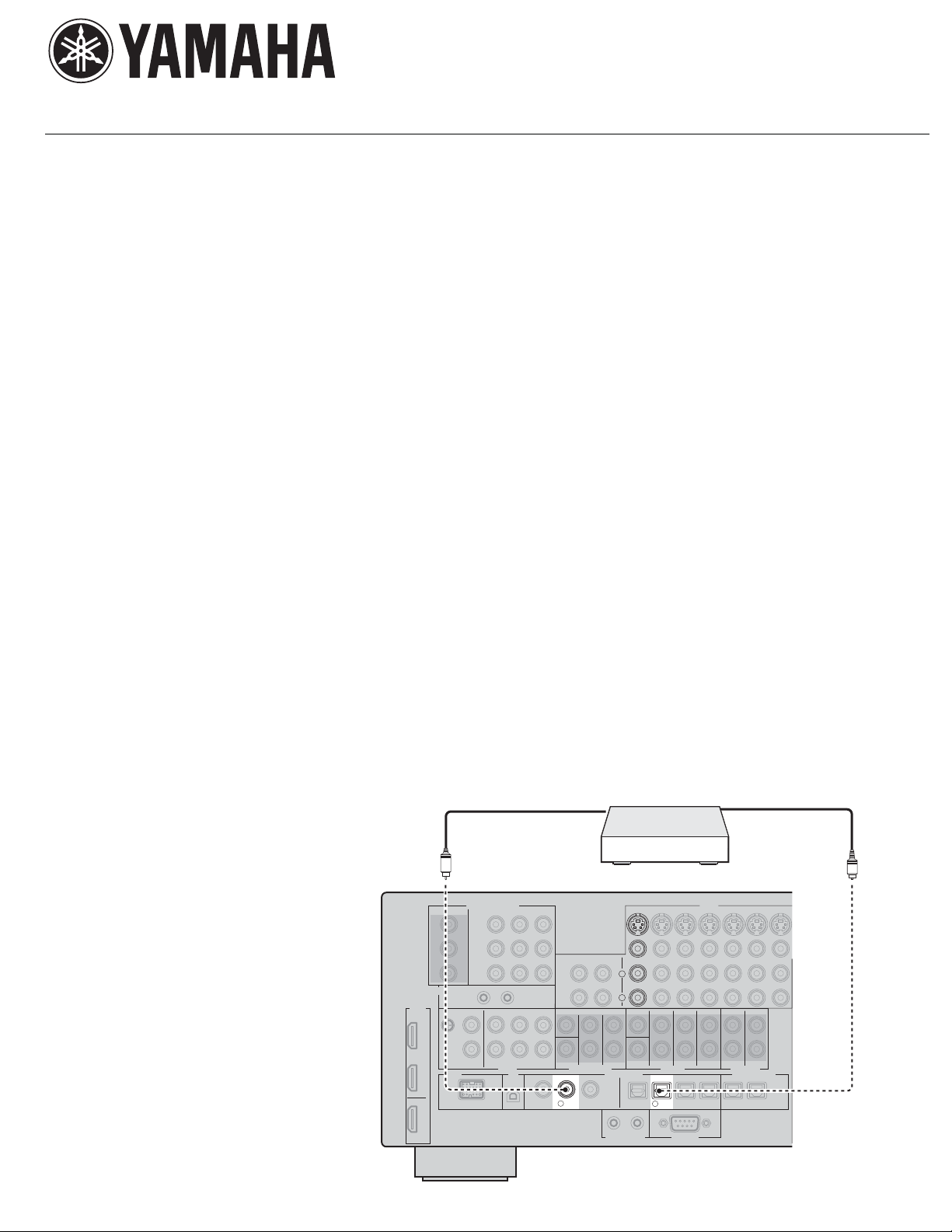
YAMAHA ELECTRONICS CORPORATION, USA
6660 Orangethorpe Avenue, Buena Park, CA 90620
December 11, 2006
Subject: RX-V1700 or HTR-6090 Firmware Update
Yamaha has found that in some instances when switching between certain digital signals on an
RX-V1700 or HTR-6090, the digital signal will mute for an extended period of time or will not return.
Yamaha is offering a firmware update to correct this issue.
This quick update was designed so that a user can complete the update themselves or have it completed
by an Authorized Yamaha Service Center. Included in this document are the update instructions, as well
as the link to download the firmware update.
Click here for firmware update.
If you are not able to perform the update, please make arrangements to deliver the unit to an Authorized
Y
amaha Service Center and they will perform the update.
Click here to locate a local service center.
Instructions for Firmware Update:
Note: Executing this update will RESET AV Receiver to factory default.
Step 1. Create the Firmware Update CD (Audio CD) from the downloaded content.
2.a) To create the firmware update CD from the downloaded ZIP file, please uncompress the
ZIP file and create an Audio CD using the included WAV file.
2.b) If you need instructions on creating this firmware update CD, see your Personal Computer
“PC” CD burning software instructions on how to burn a WAV file as an Audio CD.
Step 2. Connect a CD Player or DVD
Player
* using a digital connection
(Coax or Optical) into any input
(including front panel digital input) of
the RX-V1700/HTR-6090. (*Note: In
Using digital connection to AV Receiver
Coaxial out
C
CD / DVD* player
Optical out
O
some instances a DVD Player will not
work for this update procedure, so
COMPONENT VIDEO
VIDEO
connecting a CD Player is preferred)
Fig1.0 shows the rear panel of the AV
Receiver. See owner’s manual for
additional information on how to
HDMI
L
R
connect a CD player or DVD player
via a Coaxial or Optical digital cable.
*Some DVD Players use digital filters, which affects
the output signal of the devices. The firmware update
will not work with DVD Players that use these digital
filters. CD Players usually do not use these filters so
using a CD Player is preferred.
2
DIGITAL INPUT
COAXIAL
VD
D
DVD
5
OPTICAL
Fig1.0
Page 2
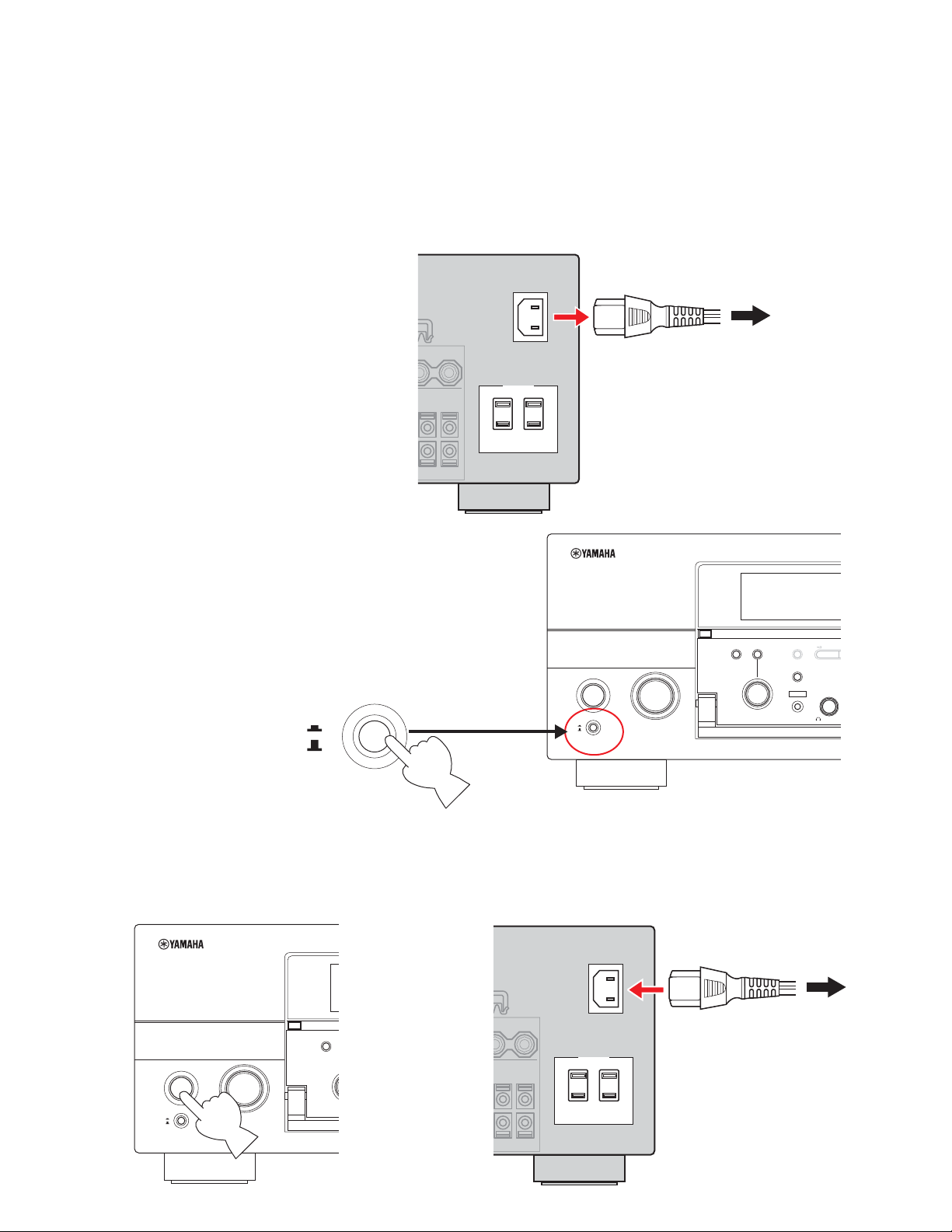
N
R
Step 3. Insert the Firmware Update CD (Audio CD) into the CD/DVD Player and close the tray. If the disc
begins to play, press the STOP botton on the CD/DVD Player.
3a) If a DVD Player is being used to perform this update, make sure that the DVD Player is set
to PCM Digital Bitstream. See the DVD Player Owner’s Manual for instructions on how to
configure the PCM Digital Bitstream. Once update is complete, restore DVD Player to its
original settings.
AC IN
Step 4. Unplug the AC power cable
from the back of the Yamaha receiver,
as shown in FIG 2.0.
Fig 2.0
Step 5. On the front panel of the Yamaha receiver,
push the MASTER button to the “ON” position, as
shown in FIG 3.0. You can find operational details in
the owner’s manual.
ON
OFF
MASTER
AC OUTLETS
ON
OFF
MAIN ZONE
ON/OFF
MASTER
INPUT
Fig 3.0
To the AC wall outlet
AUDIO
TONE
SELECT
CONTROL
PROGRAM
A/B/C/D/E
CATEGORY
STRAIGHT
EFFECT
YPAO
OPTIMIZER
PRESET/TU
SILENT CINEMA
MIC
PHONES
Step 6. Press and hold the MAIN ZONE ON/OFF button and keep it pressed, as shown in FIG 4.0
while you plug the AC power cord back into the Yamaha receiver, as shown in FIG 4.1. Once the
front panel displays “CDDA UPGRADER” you can let go of the MAIN ZONE ON/OFF button.
ON
OFF
MAIN ZONE
ON/OFF
MASTER
AC IN
AUDIO
SELECT
INPUT
P
AC OUTLETS
To the AC wall outlet
Fig 4.0 Fig 4.1
Page 3

Step 7. Press the PLAY button on the digitally connected CD/DVD Player to start the firmware update.
Once the firmware update starts, it will complete automatically in approximately 4 minutes.
7a) During this time do not press any buttons on the device. DO NOT switch off or interrupt the
AV receiver during the firmware update process!
7b) If an unintended failure occurs, you may start the update process again from the begining.
Step 8. When the firmware update is complete, the AV Receiver will show “UPDATE SUCCESS” on the
receiver display screen. At this time, turn the Yamaha AV receiver OFF by pressing the MAIN ZONE
ON/OFF button.
Step 9. Congratulations you have completed the firmware update. The AV receiver is ready for normal
use.
If you experience ongoing issues with your AV receiver, please contact an Authorized Yamaha Service
Center or Yamaha Customer Support at (800) 292-2982 and they can assist you.
