Yamaha HTR-5630RDS Owners Manual
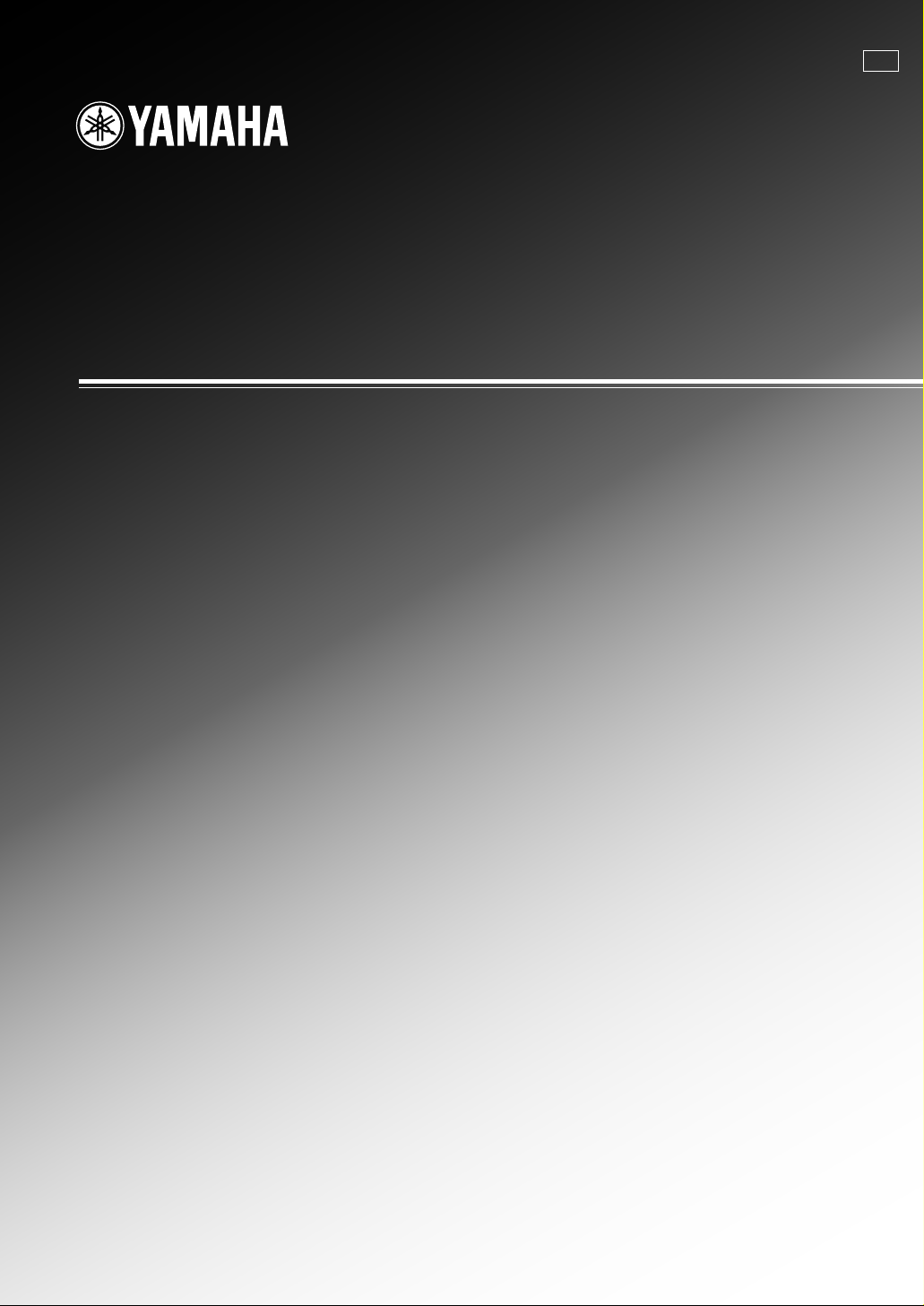
GB
OWNER’S MANUAL
MODE D’EMPLOI
BEDIENUNGSANLEITUNG
BRUKSANVISNING
MANUALE DI ISTRUZIONI
MANUAL DE INSTRUCCIONES
GEBRUIKSAANWIJZING
HTR-5630RDS
AV Receiver
Ampli-tuner audio-vidéo
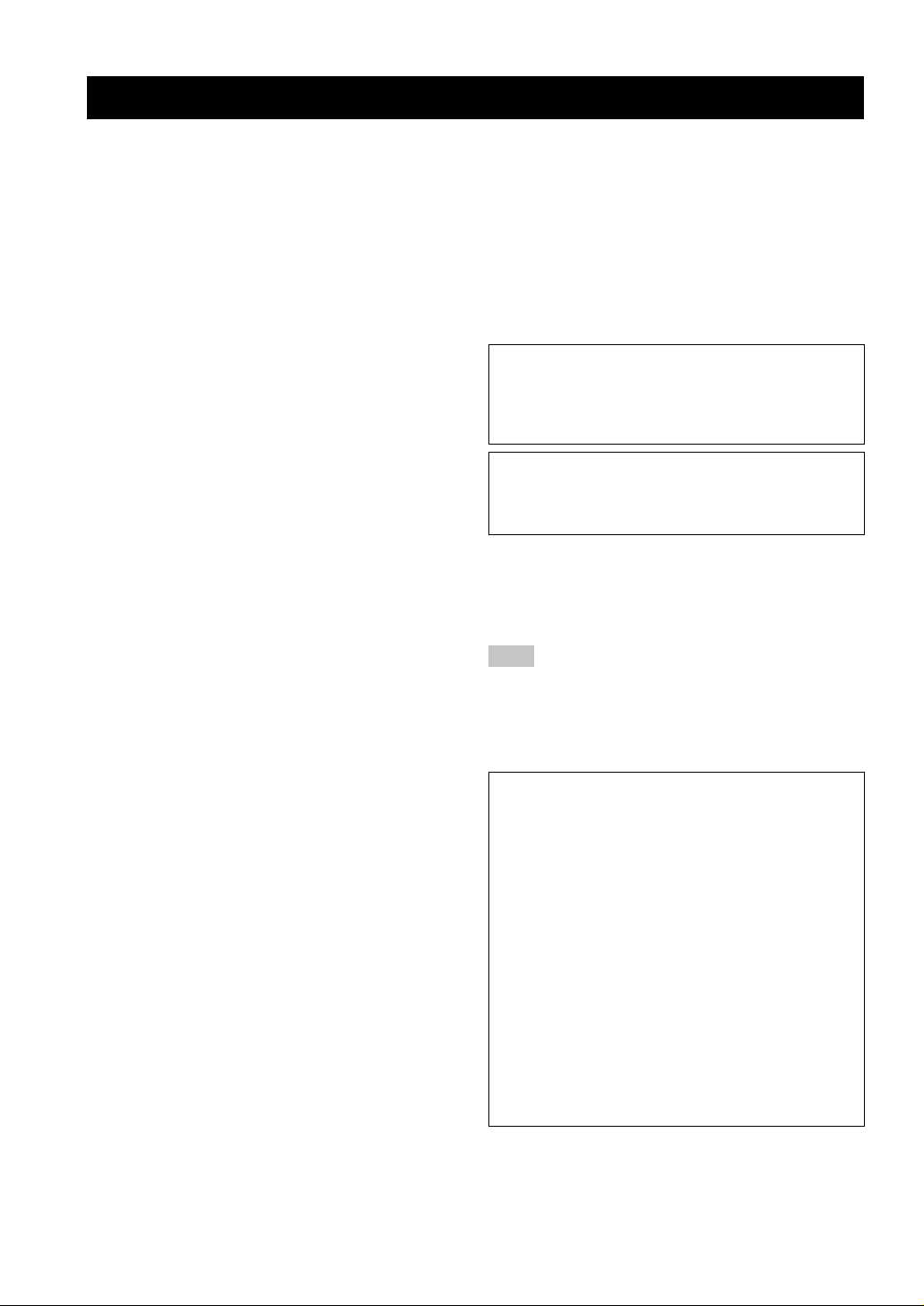
1 To assure the finest performance, please read this
manual carefully. Keep it in a safe place for future
reference.
2 Install this sound system in a well ventilated, cool,
dry, clean place — away from direct sunlight, heat
sources, vibration, dust, moisture, and/or cold.
Allow ventilation space of at least 30 cm on the top,
20 cm on the left and right, and 20 cm on the back
of this unit.
3 Locate this unit away from other electrical
appliances, motors, or transformers to avoid
humming sounds.
4
Do not expose this unit to sudden temperature
changes from cold to hot, and do not locate this unit
in a environment with high humidity (i.e. a room with
a humidifier) to prevent condensation inside this unit,
which may cause an electrical shock, fire, damage to
this unit, and/or personal injury.
5 Avoid installing this unit where foreign object may
fall onto this unit and/or this unit may be exposed
to liquid dripping or splashing. On the top of this
unit, do not place:
– Other components, as they may cause damage
and/or discoloration on the surface of this unit.
–
Burning objects (i.e. candles), as they may cause
fire, damage to this unit, and/or personal injury.
– Containers with liquid in them, as they may fall
and liquid may cause electrical shock to the
user and/or damage to this unit.
6 Do not cover this unit with a newspaper, tablecloth,
curtain, etc. in order not to obstruct heat radiation.
If the temperature inside this unit rises, it may
cause fire, damage to this unit, and/or personal
injury.
7 Do not plug in this unit to a wall outlet until all
connections are complete.
8 Do not operate this unit upside-down. It may
overheat, possibly causing damage.
9 Do not use force on switches, knobs and/or cords.
10 When disconnecting the power cord from the wall
outlet, grasp the plug; do not pull the cord.
11 Do not clean this unit with chemical solvents; this
might damage the finish. Use a clean, dry cloth.
12 Only voltage specified on this unit must be used.
Using this unit with a higher voltage than specified
is dangerous and may cause fire, damage to this
unit, and/or personal injury. YAMAHA will not be
held responsible for any damage resulting from use
of this unit with a voltage other than specified.
13
To prevent damage by lightning, disconnect the power
cord from the wall outlet during an electrical storm.
14 Do not attempt to modify or fix this unit. Contact
qualified YAMAHA service personnel when any
service is needed. The cabinet should never be
opened for any reasons.
15 When not planning to use this unit for long periods
of time (i.e. vacation), disconnect the AC power
plug from the wall outlet.
CAUTION: READ THIS BEFORE OPERATING YOUR UNIT.
16 Be sure to read the “TROUBLESHOOTING” section
on common operating errors before concluding that
this unit is faulty.
17 Before moving this unit, press STANDBY/ON to set
this unit in standby mode, and disconnect the AC
power plug from the wall outlet.
18
VOLTAGE SELECTOR (General model only)
The VOLTAGE SELECTOR on the rear panel of this
unit must be set for your local main voltage
BEFORE plugging into the AC main supply.
Voltages are 110V-120V, 220V-240V AC, 50/60 Hz.
This unit is not disconnected from the AC power
source as long as it is connected to the wall outlet,
even if this unit itself is turned off. This state is called
standby mode. In this state, this unit is designed to
consume a very small quantity of power.
WARNING
TO REDUCE THE RISK OF FIRE OR ELECTRIC
SHOCK, DO NOT EXPOSE THIS UNIT TO RAIN
OR MOISTURE.
■ For U.K. customers
If the socket outlets in the home are not suitable for the
plug supplied with this appliance, it should be cut off and
an appropriate 3 pin plug fitted. For details, refer to the
instructions described below.
Note
• The plug severed from the mains lead must be destroyed, as a
plug with bared flexible cord is hazardous if engaged in a live
socket outlet.
■ Special Instructions for U.K. Model
IMPORTANT
THE WIRES IN MAINS LEAD ARE COLOURED
IN ACCORDANCE WITH THE FOLLOWING
CODE:
Blue: NEUTRAL
Brown: LIVE
As the colours of the wires in the mains lead of this
apparatus may not correspond with the coloured
markings identifying the terminals in your plug,
proceed as follows:
The wire which is coloured BLUE must be connected
to the terminal which is marked with the letter N or
coloured BLACK. The wire which is coloured
BROWN must be connected to the terminal which is
marked with the letter L or coloured RED.
Making sure that neither core is connected to the earth
terminal of the three pin plug.
CAUTION
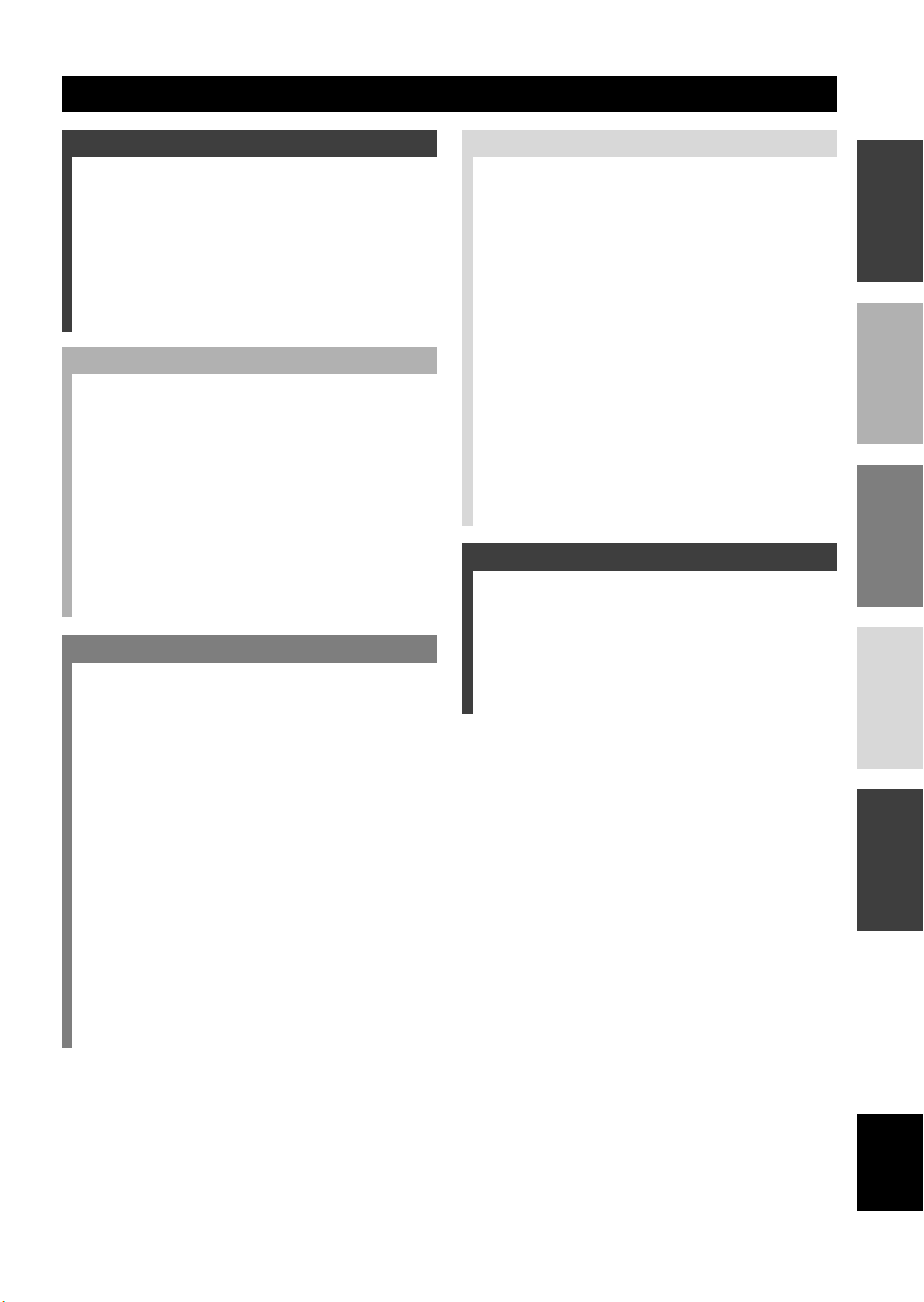
1
English
INTRODUCTION
PREPARATION
BASIC
OPERATION
ADVANCED
OPERATION
ADDITIONAL
INFORMATION
CONTENTS
INTRODUCTION
CONTENTS ............................................................ 1
FEATURES ............................................................. 2
GETTING STARTED ............................................3
Supplied accessories .................................................. 3
Installing batteries in the remote control ...................3
CONTROLS AND FUNCTIONS ......................... 4
Front panel ................................................................. 4
Remote control .......................................................... 6
Front panel display .................................................... 8
PREPARATION
CONNECTIONS .................................................... 9
Before connecting components ................................. 9
Connecting video components ................................ 10
Connecting audio components ................................ 11
Connecting the antennas .......................................... 12
Connecting an external decoder .............................. 13
Connecting the speakers ..........................................14
Connecting the power supply cords ........................ 17
Turning on the power .............................................. 17
BASIC SYSTEM SETTINGS ............................. 18
Using the basic menu .............................................. 18
Setting the unit to match your speaker system ........ 20
Setting speaker output levels (SP LEVEL) ............. 20
BASIC OPERATION
PLAYBACK .......................................................... 21
Input modes and indications .................................... 23
Selecting a sound field program ..............................24
DIGITAL SOUND FIELD PROCESSING (DSP)
............................................................................ 27
Understanding sound fields ..................................... 27
Hi-Fi DSP programs ................................................27
CINEMA-DSP ...................................................... 28
Sound design of CINEMA-DSP ............................. 28
CINEMA-DSP Programs ........................................ 28
Sound field effects ................................................... 30
TUNING ................................................................ 31
Presetting stations .................................................... 32
Selecting a preset station ......................................... 34
RECEIVING RDS STATIONS ........................... 35
Description of RDS data ......................................... 35
Changing the RDS mode .........................................35
PTY SEEK function ................................................ 36
EON function .......................................................... 36
SLEEP TIMER ..................................................... 37
RECORDING ....................................................... 38
ADVANCED OPERATION
SET MENU ........................................................... 39
Set menu list ............................................................ 39
Adjusting the items on the set menu ....................... 39
SOUND 1 SPEAKER SET (speaker mode settings)
............................................................................. 40
SOUND 2 SP DISTANCE (speaker distance) ........ 42
SOUND 3 LFE LEVEL .......................................... 42
SOUND 4 D. RANGE (dynamic range) ................. 42
SOUND 5 CENTER GEQ
(center graphic equalizer) .................................... 43
SOUND 6 HP TONE CTRL
(headphone tone control) ....................................43
INPUT 1 I/O ASSIGN (input/output assignment) .. 43
INPUT 2 INPUT MODE (initial input mode) ........ 43
OPTION 1 DISPLAY SET ...................................... 44
OPTION 2 MEM. GUARD (memory guard) ......... 44
OPTION 3 AUDIO MUTE ..................................... 44
SETTING THE SPEAKER LEVELS ................ 45
Adjusting the volume during playback ................... 45
Using the test tone ................................................... 45
ADDITIONAL INFORMATION
SOUND FIELD PROGRAM PARAMETER
EDITING .......................................................... 46
Changing parameter settings ................................... 46
Digital sound field parameter descriptions .............. 47
TROUBLESHOOTING....................................... 48
GLOSSARY .......................................................... 52
SPECIFICATIONS .............................................. 54
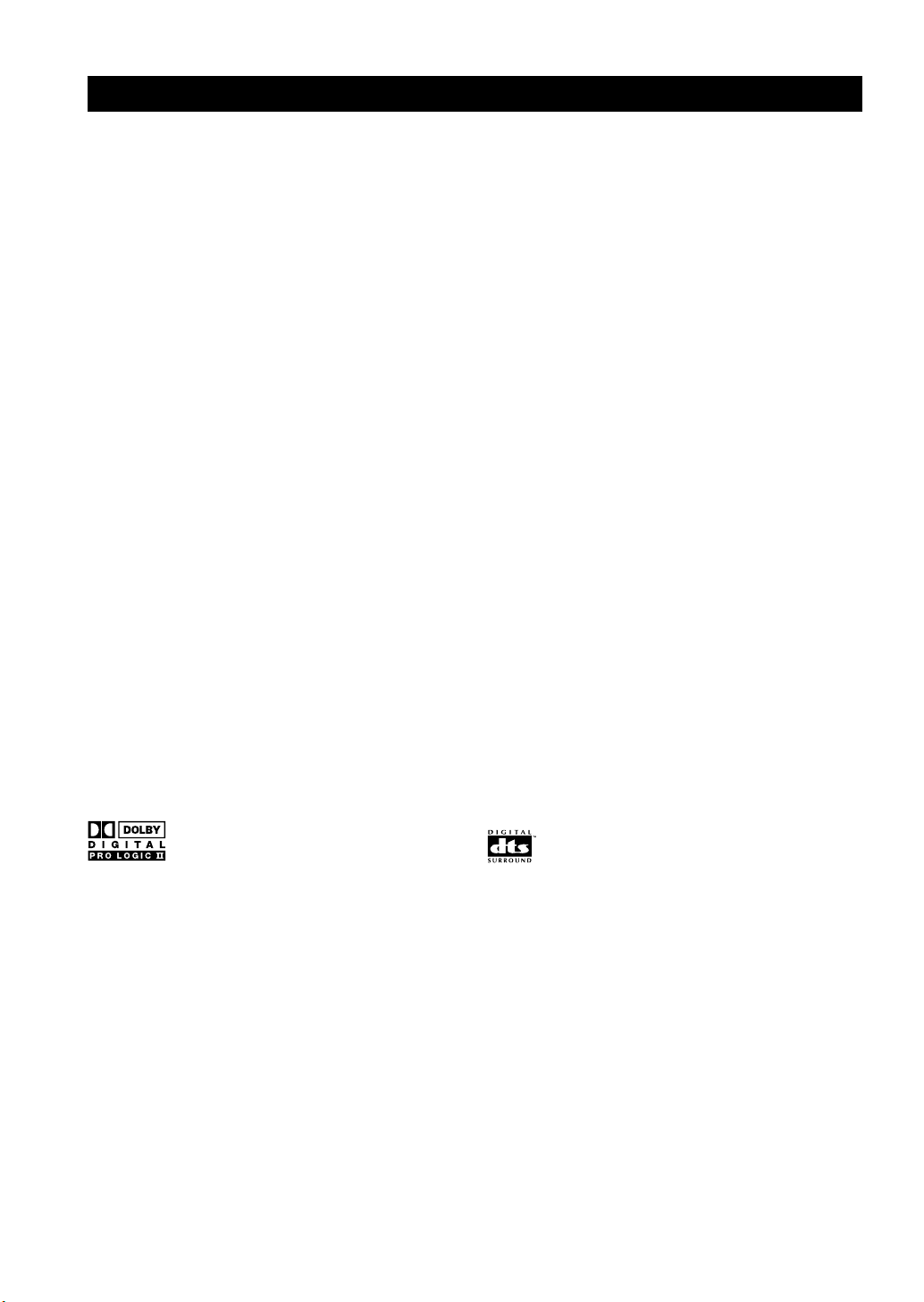
2
Manufactured under license from Dolby Laboratories.
“Dolby”, “Pro Logic”, and the double-D symbol are
trademarks of Dolby Laboratories.
FEATURES
Multi-mode digital sound field processing
◆ Dolby Pro Logic/Dolby Pro Logic II decoder
◆ Dolby Digital/Dolby Digital + Matrix 6.1 Decoder
◆ DTS/DTS + Matrix 6.1 Decoder
◆ CINEMA DSP: Combination of YAMAHA DSP
technology and Dolby Pro Logic, Dolby Digital or
DTS
◆ Virtual CINEMA DSP
◆ SILENT CINEMA DSP
Sophisticated AM/FM Tuner
◆ 40-Station random access preset tuning
◆ Automatic preset tuning
◆ Preset station shifting capability (Preset editing)
Other features
◆ 96 kHz/24-bit D/A converter
◆ Set menu for optimizing this unit for your Audio/
Video system
◆ Test tone generator for easier speaker balance
adjustment
◆ 6-channel external decoder input
◆ Optical and coaxial digital audio signal jacks
◆ Sleep timer
“DTS” and “DTS Digital Surround” are registered
trademarks of Digital Theater Systems, Inc.
Built-in 5-channel power amplifier
◆ Minimum RMS output power
(0.1% THD, 1 kHz, 6Ω)
[U.S.A. and Canada models]
Main: 70 W + 70 W
Center: 70 W
Rear: 70 W + 70 W
[Other models]
Main: 60 W + 60 W
Center: 60 W
Rear: 60 W + 60 W
■ About this manual
• y indicates a tip for your operation.
• Some operations can be performed by using either the buttons on the main unit or on the remote control. In cases
when the button names differ between the main unit and the remote control, the button name on the remote control is
given in parentheses.
• This manual is printed prior to production. Design and specifications are subject to change in part for the reason of
the improvement in operativity ability, and others. In this case, the product has priority.
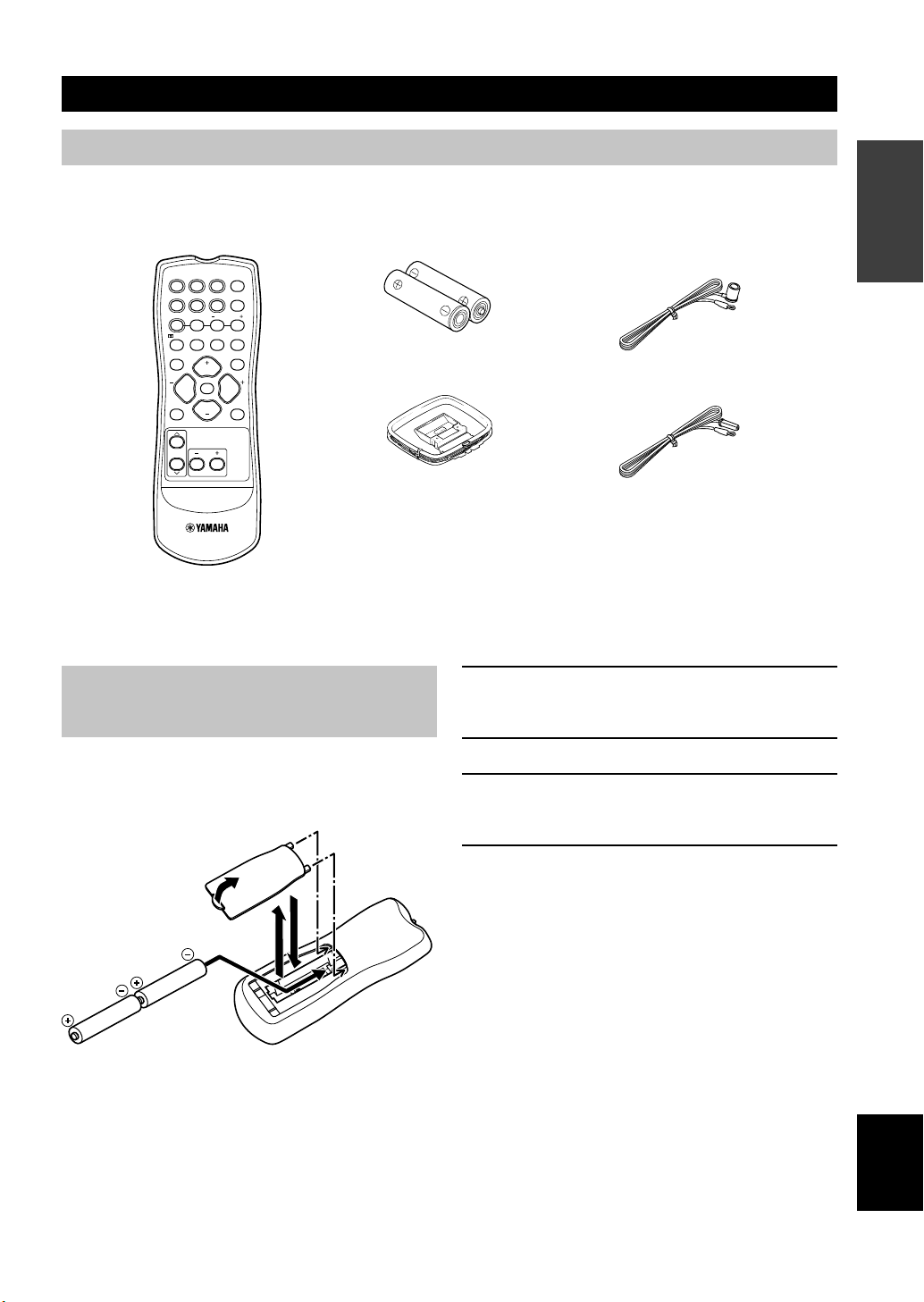
3
English
INTRODUCTION
Installing batteries in the remote control
Insert the batteries in the correct direction by aligning the
+ and – marks on the batteries with the polarity markings
(+ and –) inside the battery compartment.
1 Press the tab of the battery compartment
cover and pull it in the direction of the arrow
to open the cover.
2 Remove the cover.
3 Insert the two batteries supplied (AA, R06,
UM-3) according to the polarity markings on
the inside of the battery compartment.
4 Put the cover back into place.
■ Notes on batteries
• Change all of the batteries if you notice a decrease in
the operating range of the remote control.
• Do not use old batteries together with new ones.
• Do not use different types of batteries (such as alkaline
and manganese batteries) together. Read the packaging
carefully as these different types of batteries may have
the same shape and color.
• If the batteries have leaked, dispose of them
immediately. Avoid touching the leaked material or
letting it come into contact with clothing, etc. Clean the
battery compartment thoroughly before installing new
batteries.
AM loop antenna
(Europe, U.K., Australia and
Singapore models)
Indoor FM antenna
(U.S.A., Canada, China,
Korea and General models)
Batteries (2)
(AA, R06, UM-3)
Remote control
GETTING STARTED
Supplied accessories
After unpacking, check that the following parts are contained.
TEST
PROG PROG
STEREO
LEVEL
SET MENU
TUNER
CD MD/CD-RV-AUX 6CH IN
/DTS 6.1/5.1 NIGHT SLEEP
DVD D-TV/CBL VCR POWER
PRESET
A/B/C/D/E
MUTE
VOLUME
VOLUME
1
2
4
3
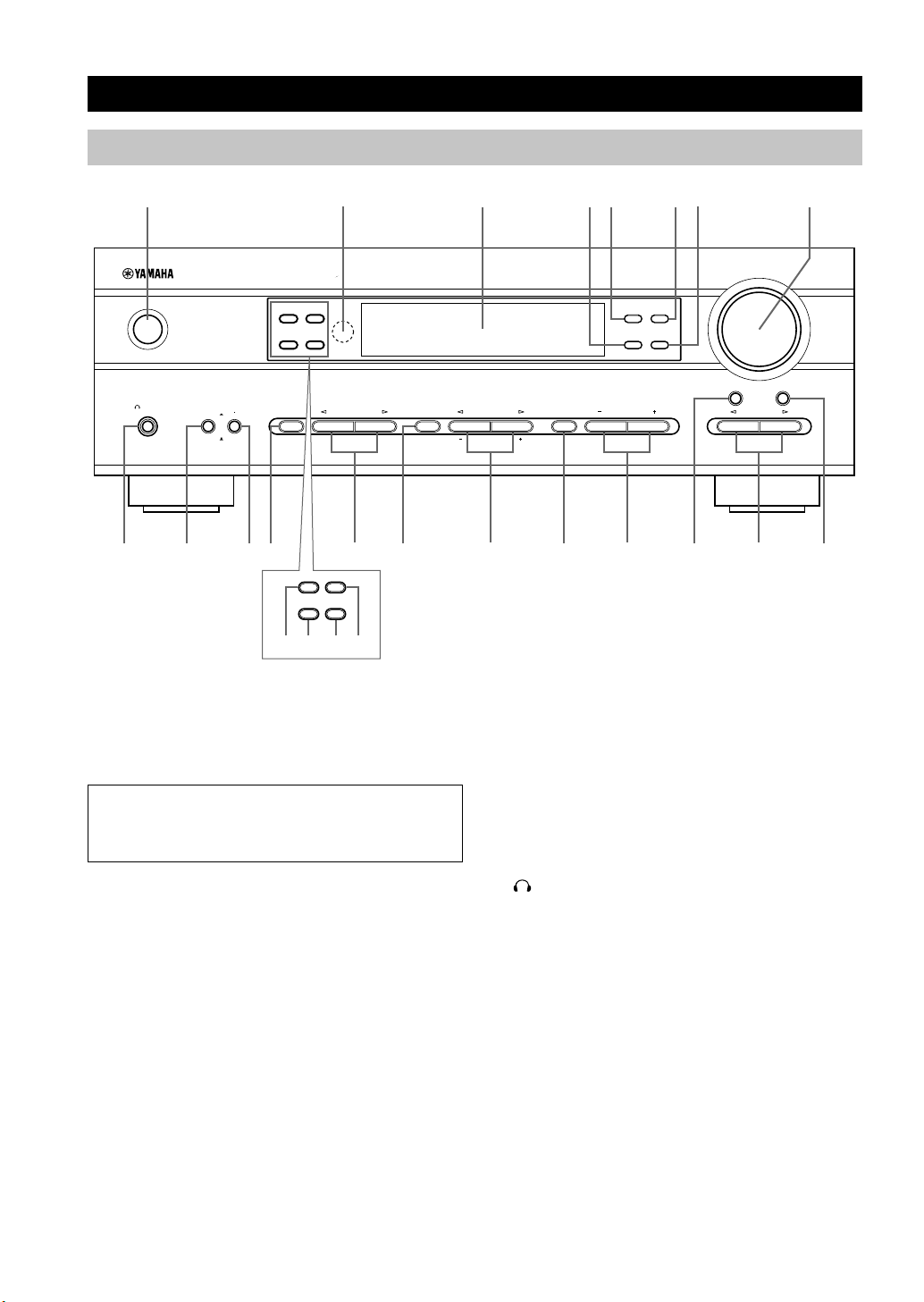
4
CONTROLS AND FUNCTIONS
Front panel
1 STANDBY/ON
Turns the unit on, or sets it in standby mode. When you
turn the unit on, you will hear a click and there will be a 4
to 5-second delay before it can reproduce sound.
Standby mode
In this mode, the unit uses a small amount of power in
order to receive infrared-signals from the remote
control.
2 Remote control sensor
Receives signals from the remote control.
3 Front panel display
Shows information about the operational status of the
unit.
4 TUNING MODE (AUTO/MAN’L MONO)
Switches the tuning mode between automatic and manual.
5 PRESET/TUNING (EDIT)
Switches the function of PRESET/TUNING l / h
between selecting a preset station number and tuning (the
colon (:) turns on or off).
This button is also used to exchange the assignment of
two preset stations with each other.
6 FM/AM
Switches the reception band between FM and AM.
7 MEMORY (MAN’L/AUTO FM)
Stores the current station in memory.
8 VOLUME
Controls the output level of all audio channels.
This does not affect the OUT (REC) level.
9
SILENT (PHONES jack)
Allows you to enjoy DSP effects when listening with
headphones.
Inserting the plug from your headphones into the
PHONES jack does not affect the sound output from the
speakers. If you wish to stop the signal output to the
speakers, press SPEAKERS ON/OFF so that it is in the
OFF position.
0 SPEAKERS ON/OFF
Turns on or off the speakers that you selected by
SPEAKERS A/B.
q SPEAKERS A/B
Selects the set of main speakers connected to the A or B
terminals.
(U.K. and Europe models only)
VOLUME
STANDBY
/ON
MODE START
PTY SEEK
RDS MODE/FREQ EON
AUTO/MAN`L MONO MAN`L/AUTO FM
TUNING MODE MEMORY
EDIT
PRESET/TUNING FM/AM
SILENT
PHONES
SPEAKERS
AON
BOFF
EFFECT
PRESET/TUNING
SET MENU
A/B/C/D/E
NEXT
PROGRAM
STEREO
BASS/TREBLE
CONTROL
INPUT
6CH INPUTINPUT MODE
12 543 67 8
y
a s fd
MODE START
RDS MODE/FREQ
PTY SEEK
EON
9 0 q w r iute po
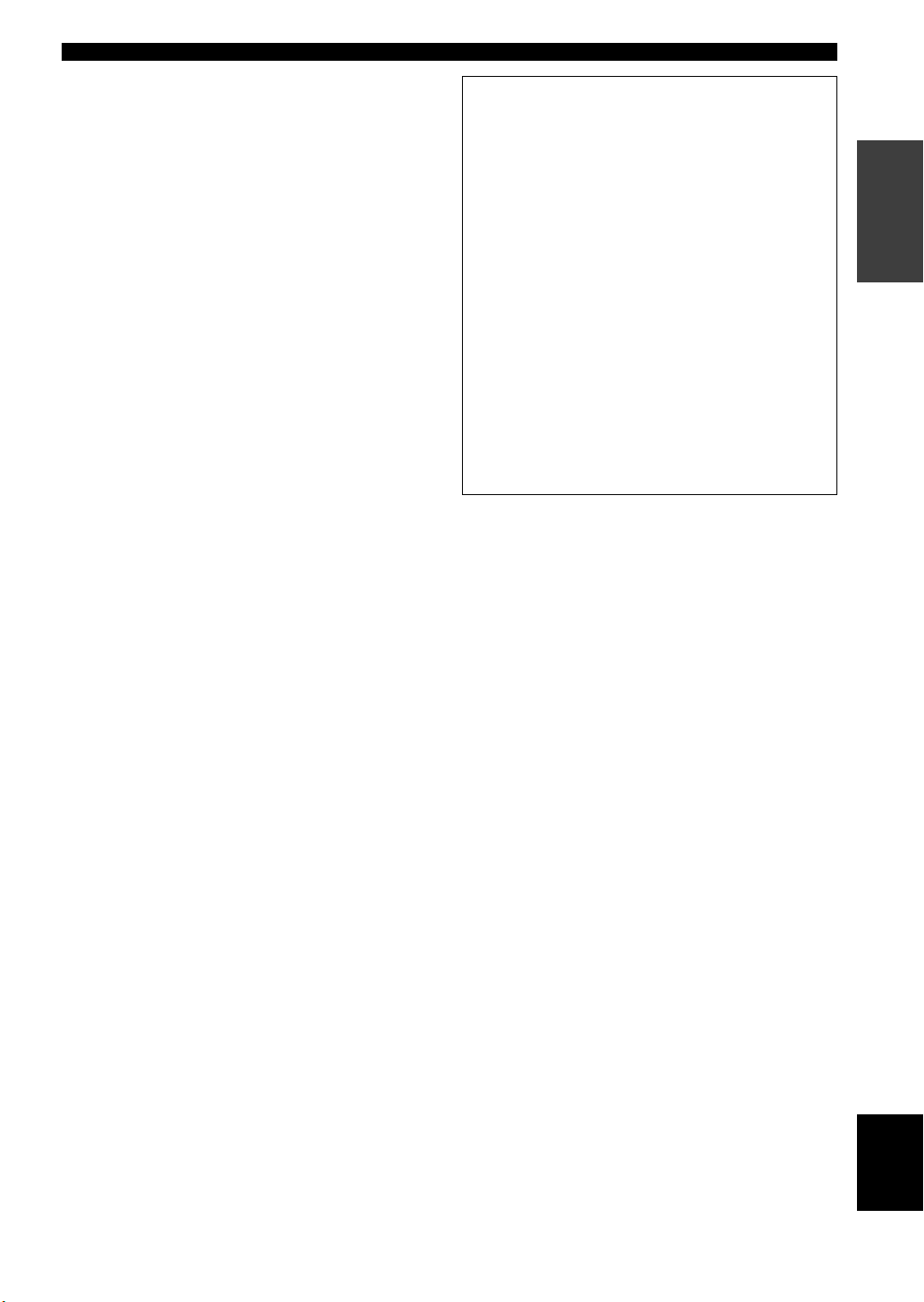
5
English
INTRODUCTION
w STEREO (EFFECT)
Switches between normal stereo and DSP effect
reproduction. When you select STEREO, the unit mixes
down all Dolby Digital and DTS signals (except the LFE
channel) as well as those 2-channel signals without
effects, to the main left and right speakers.
e PROGRAM l / h
Select the DSP program.
r A/B/C/D/E
Selects preset station groups A to E when the unit is in
tuner mode.
NEXT
Selects the set menu mode when the unit is not in tuner
mode.
t PRESET/TUNING l / h
Select preset station numbers 1 to 8 when a colon (:) is
displayed in the front panel display.
Select the tuning frequency when a colon (:) is not
displayed when the unit is in tuner mode.
SET MENU –/+
Adjust settings on the set menu when the unit is not in
tuner mode.
y CONTROL
Switches between Bass (low-frequency response) control
mode and Treble (high-frequency response) control mode.
u BASS/TREBLE –/+
Increase or decrease low/high-frequency response when
the unit is in Bass/Treble control mode. The sound
changes 2dB each time you press one of these buttons.
Control range: –10 to +10dB.
i INPUT MODE
Sets the priority for the types of input signals (AUTO,
DTS, ANALOG) received when one component is
connected to two types of input jacks. You cannot set
priority for an audio sources if you have selected 6CH
INPUT as the input source.
o INPUT l / h
Selects the input source you want to listen to or watch.
p 6CH INPUT
Selects the audio source connected to the 6CH INPUT
jacks. This selection takes priority over sources selected
with INPUT (or the input selector buttons on the remote
control).
(U.K. and Europe models only)
a RDS MODE/FREQ
Press this button when the unit is receiving an RDS
station, to cycle the display mode among PS mode,
PTY mode, RT mode, CT mode (if the station offers
those RDS data service) and/or frequency display
mode in turn.
s PTY SEEK MODE
Press this button to set the unit in the PTY SEEK
mode.
d PTY SEEK START
Press this button to begin searching for a station after
the desired program type has been selected in the PTY
SEEK mode.
f EON
Press this button to select a radio program type
(NEWS, INFO, AFFAIRS, SPORT) to tune in
automatically.
CONTROLS AND FUNCTIONS
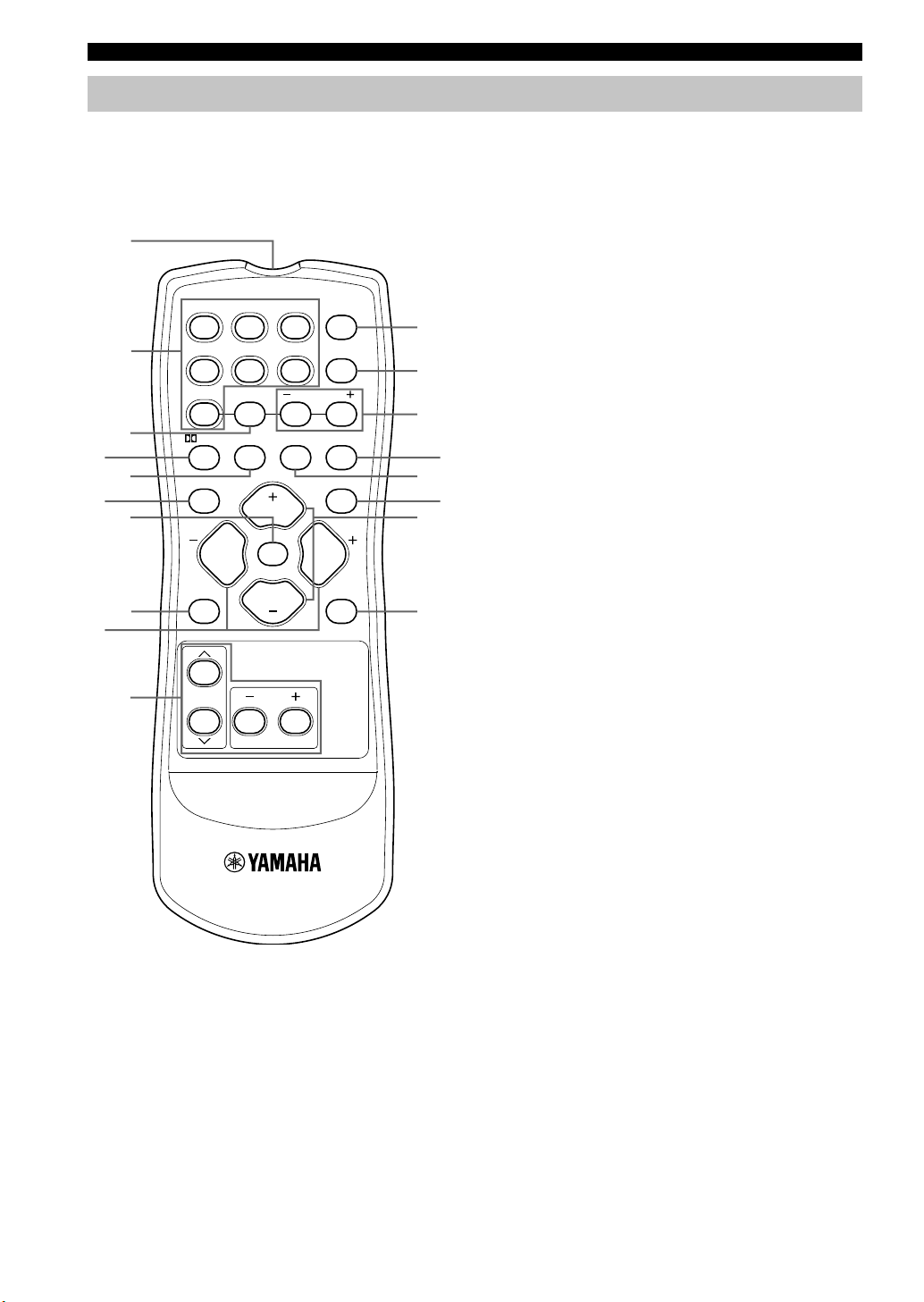
6
TEST
PROG PROG
STEREO
LEVEL
SET MENU
TUNER
CD MD/CD-R V-AUX 6CH IN
/DTS 6.1/5.1 NIGHT SLEEP
DVD D-TV/CBL VCR POWER
PRESET
A/B/C/D/E
MUTE
VOLUME
VOLUME
2
8
1
0
3
5
9
7
4
6
r
y
e
q
w
t
u
i
Remote control
1 Infrared emitter
Outputs infrared control signals. Aim this emitter at the
unit when using the remote control.
2 Input selector buttons
Select the input source.
3 A/B/C/D/E
Selects preset station groups A to E when the unit is in
tuner mode.
4 q/DTS
Selects the built-in Dolby Digital, DTS, Dolby Pro Logic
or Pro Logic II decoder.
5 6.1/5.1
Switches on or off the Dolby Digital + Matrix 6.1 or DTS
+ Matrix 6.1 decoder.
6 TEST
Outputs a test tone for use when adjusting the speaker
levels.
7 MUTE
Mutes the sound. Press again to restore the audio output
to the previous volume level.
8 LEVEL
Selects the effect speaker channel to adjust.
9 PROGRAM –/+
Select the DSP program.
0 Multi control section
Used to change and implement settings.
q POWER
Turns the unit on, or sets it in standby mode.
w 6CH IN
Selects the audio source connected to the 6CH INPUT
jacks.
e PRESET –/+
Select preset station numbers 1 to 8.
r SLEEP
Sets the sleep timer.
CONTROLS AND FUNCTIONS
This section describes the remote control controls and
their functions.
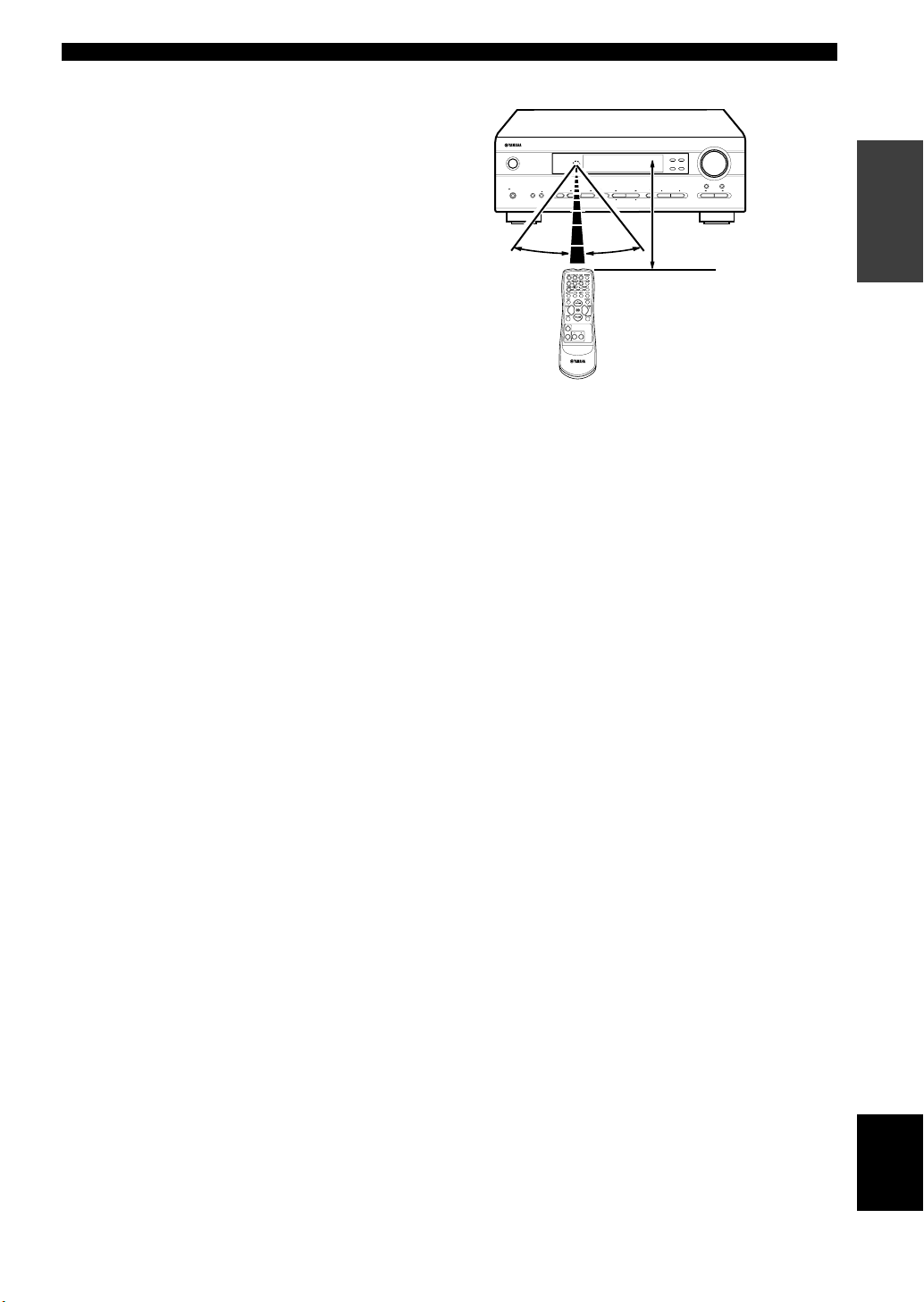
7
English
INTRODUCTION
Approximately 6 m (20 feet)
■ Using the remote control
The remote control transmits a directional infrared beam.
Be sure to aim the remote control directly at the remote
control sensor on the main unit during operation.
■ Handling the remote control
• Do not spill water or other liquids on the remote
control.
• Do not drop the remote control.
• Do not leave or store the remote control in the
following types of conditions:
– high humidity or temperature such as near a heater,
stove or bath;
– dusty places; or
– in places subject to extremely low temperatures.
VOLUME
STANDBY
/ON
AUTO/MAN`L MONOMAN`L/AUTO FM
TUNING MODE MEMORY
EDIT
PRESET/TUNINGFM/AM
SILENT
PHONES
SPEAKERS
AON
BOFF
EFFECT
PRESET/TUNING
SET MENU
A/B/C/D/E
NEXT
PROGRAM
STEREO
BASS/TREBLE
CONTROL
INPUT
6CH INPUTINPUT MODE
30° 30°
CONTROLS AND FUNCTIONS
t NIGHT
Sets the unit in night listening mode.
y STEREO
Switches between normal stereo and DSP effect
reproduction. When you select STEREO the unit mixes
down all Dolby Digital and DTS signals (except the LFE
channel) as well as those 2-channel signals without effect
sounds, to the main left and right speakers.
u VOLUME +/–
Increases or decreases the volume level.
i SET MENU
Selects the set menu mode.
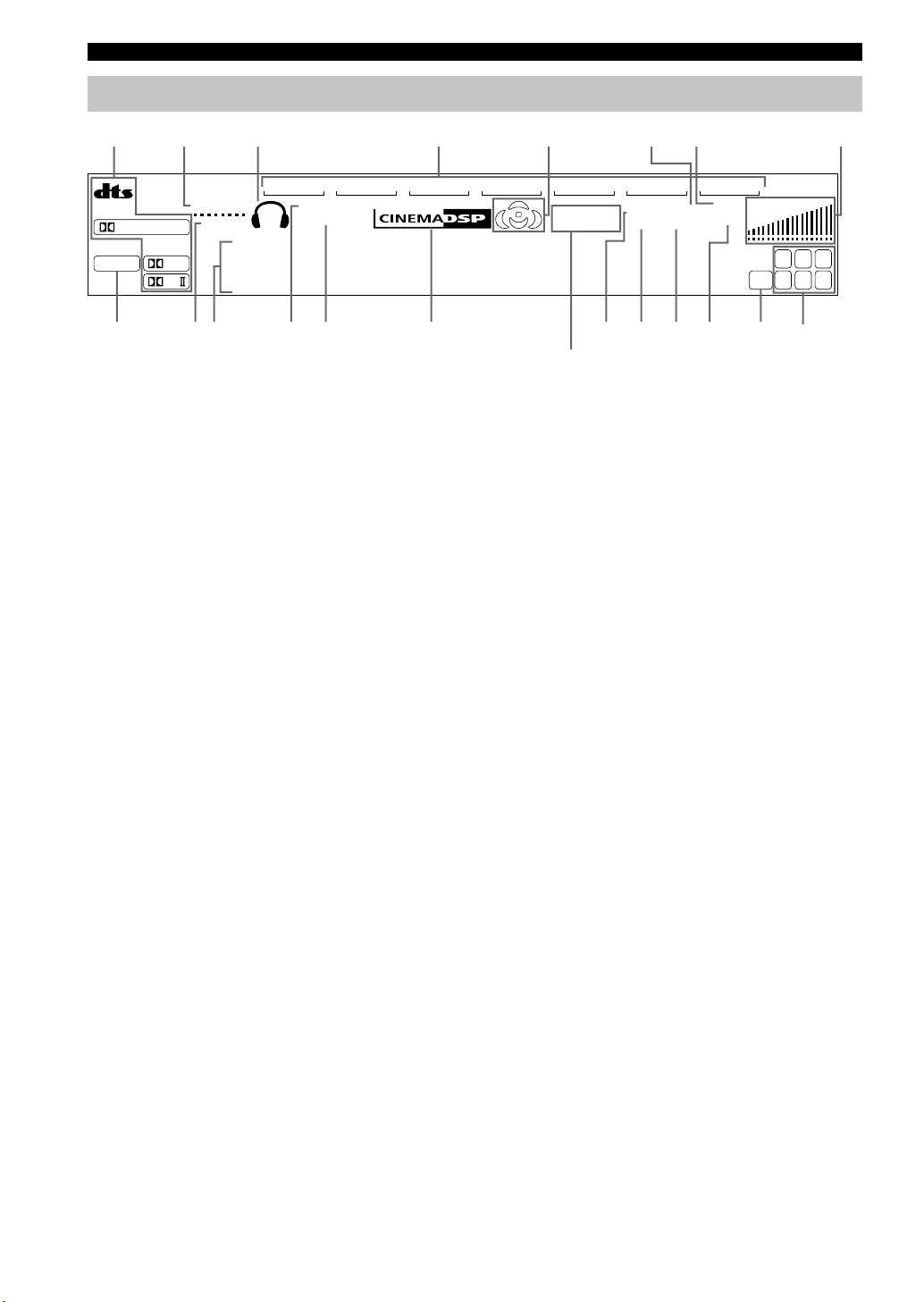
8
V-AUXVCR
D-TV/CBL
DVD
MD/CD-R
TUNER CD
MATRIX
DIGITAL
PL
PL
PCM
SILENT
DSP
HiFi
NIGHT
VIRTUAL
AUTO
STEREO
SLEEP
VOLUME
MUTE
MEMORYTUNED
L C R
RLLFE RC RR
~~~~~~~~~~~~~~
dB
ft
CTRTPTYPS
HOLDPTYEON
13
45
8
7
62
90qw yer uiop
a
t
1 Processor indicators
The indicators for the various decoders light up when the
decoders are in use.
2 VIRTUAL indicator
Lights up when using Virtual CINEMA DSP.
3 Headphones indicator
Lights up when headphones are connected to the
headphone jack.
4 Input source indicator
Highlights the current input source with a cursor.
5 Sound field indicator
Displays the sound field management the unit is using
when you listen to a DSP sound field program.
6 AUTO indicator
Shows that this unit is in the automatic tuning mode.
7 MUTE indicator
Flashes while the MUTE function is on.
8 VOLUME level indicator
Indicates the volume level.
9 PCM indicator
Lights up when this unit is reproducing PCM (pulse code
modulation) digital audio signals.
0 SILENT indicator
Lights up when headphones are connected and the digital
sound field processor is on.
q Multi-information display
Shows the current DSP program name and other
information when you are adjusting or changing settings.
w NIGHT indicator
Lights up when the unit is set to night listening mode.
e HiFi DSP indicator
Lights up when you select a Hi-Fi DSP sound field
program.
r CINEMA DSP indicator
Lights up when you select a CINEMA DSP sound field
program.
t STEREO indicator
Lights up when the unit is receiving a strong signal from
a FM stereo broadcast while the “AUTO” indicator is lit.
y TUNED indicator
Lights up when this unit is tuned to a radio station.
u MEMORY indicator
Flashes to show a station can be stored in memory.
i SLEEP indicator
Lights up while the sleep timer is on.
o LFE indicator
Lights up when the input signal contains an LFE signal.
p Input channel indicator
The indicators for the appropriate sound channels light up
when a digital signal from a source is played back.
a RDS indicator (U.K. and Europe models only)
The name(s) of the RDS data offered by the currently
received RDS station light(s) up.
EON indicator lights up when an RDS station that offers
the EON data service is being received.
PTY HOLD indicator lights up while searching for
stations in the PTY SEEK mode.
Front panel display
(U.K. and Europe models only)
CONTROLS AND FUNCTIONS
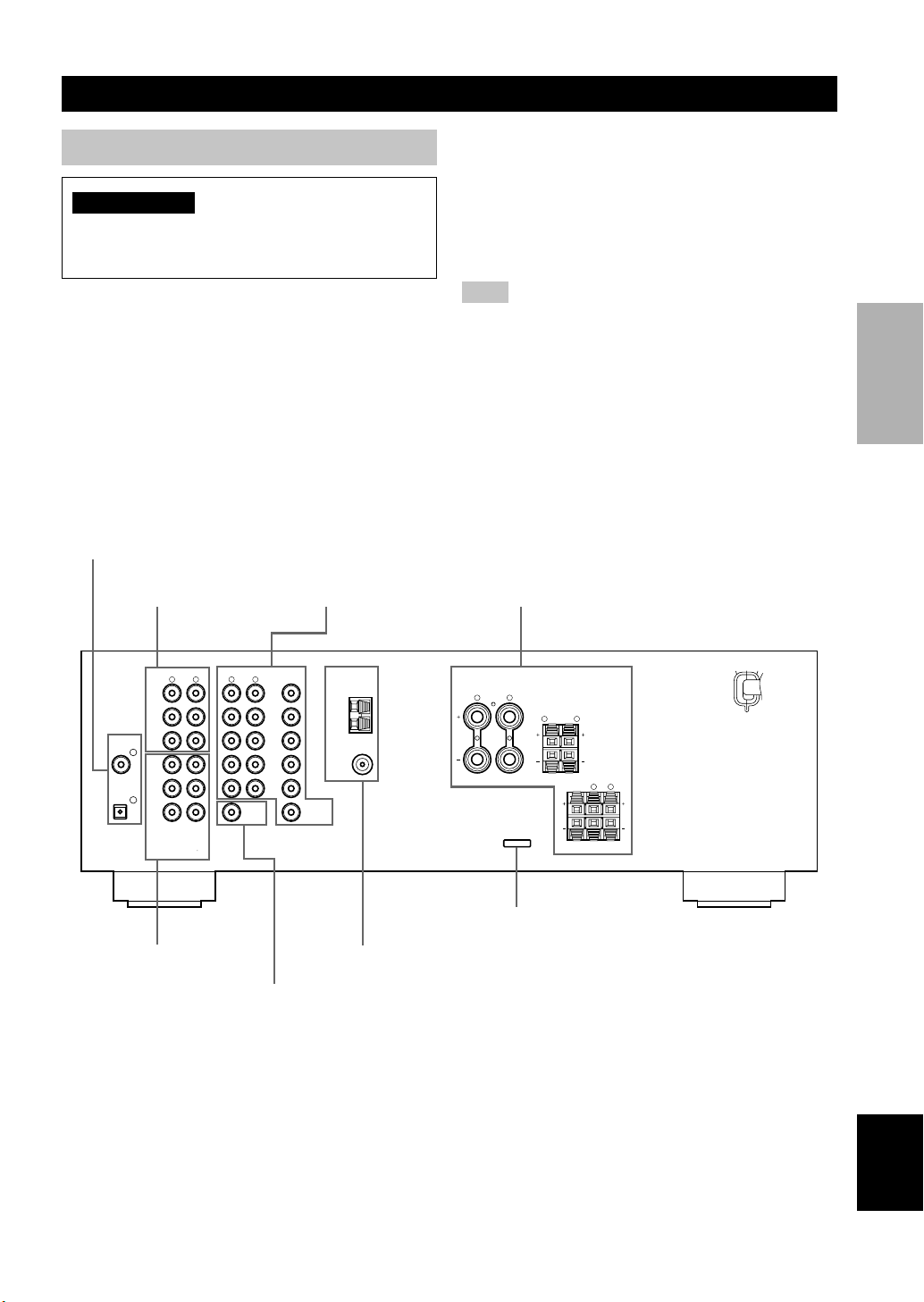
9
English
PREPARATION
CONNECTIONS
Before connecting components
CAUTION
Do not connect this unit or other components to the
mains power until all connections between the
components have been completed.
• Be sure all connections are made correctly, that is to
say L (left) to L, R (right) to R, “+” to “+” and “–” to
“–”. Some components require different connection
methods and have different jack names. Refer to the
operation instructions for each component you wish to
connect to this unit.
• After you have completed all connections, check them
again to make sure they are correct.
• The jack names correspond to the names on the input
selector.
■ Connecting to digital jacks
This unit has digital jacks for direct transmission of
digital signals through either a coaxial or fiber optic
cable. You can use the digital jacks to input PCM, Dolby
Digital and DTS bitstreams. Use digital connections if
you wish to enjoy the multi-channel sound track of DVD
material, etc. with DSP effects. Both digital input jacks
are acceptable for 96 kHz sampling digital signals.
Note
• The OPTICAL jack on this unit conform to the EIA standard.
If you use a fiber optic cable that does not conform to this
standard this unit may not function properly.
6CH INPUT jacks
(page 13)
DIGITAL INPUT jacks
(pages 9 – 11)
Antenna input terminals
(page 12)
Speaker terminals
(page 16)
Video component jacks
(page 10)
Audio component jacks
(page 11)
SUBWOOFER OUTPUT
jack (page 16)
This jack is reserved for factory use.
Do not connect any equipment to this jack.
AUDIO
LR
2
1
AUDIO VIDEO TUNER SPEAKERS
CLASS 2 WIRING
LR
LR
LR
LR
CD DVD
AM
MAIN
A
MAIN
REAR
(
SURROUND
)
CENTER
B
ANT
GND
FM
ANT
IN
(PLAY)
MAIN
DVD
CD
DIGITAL
INPUT
SUB
WOOFER CENTER
SUB
WOOFER
MONITOR
OUT
SURROUND
OPTICAL
COAXIAL
OUT
(REC)
MD
/CD-R
D-TV
/CBL
V-AUX
IN
VCR
OUT
6CH INPUT OUTPUT
75Ω UNBAL.
MAIN A OR B : 6Ω MIN./SPEAKER
CENTER : 6Ω MIN./SPEAKER
REAR
: 6Ω MIN./SPEAKER
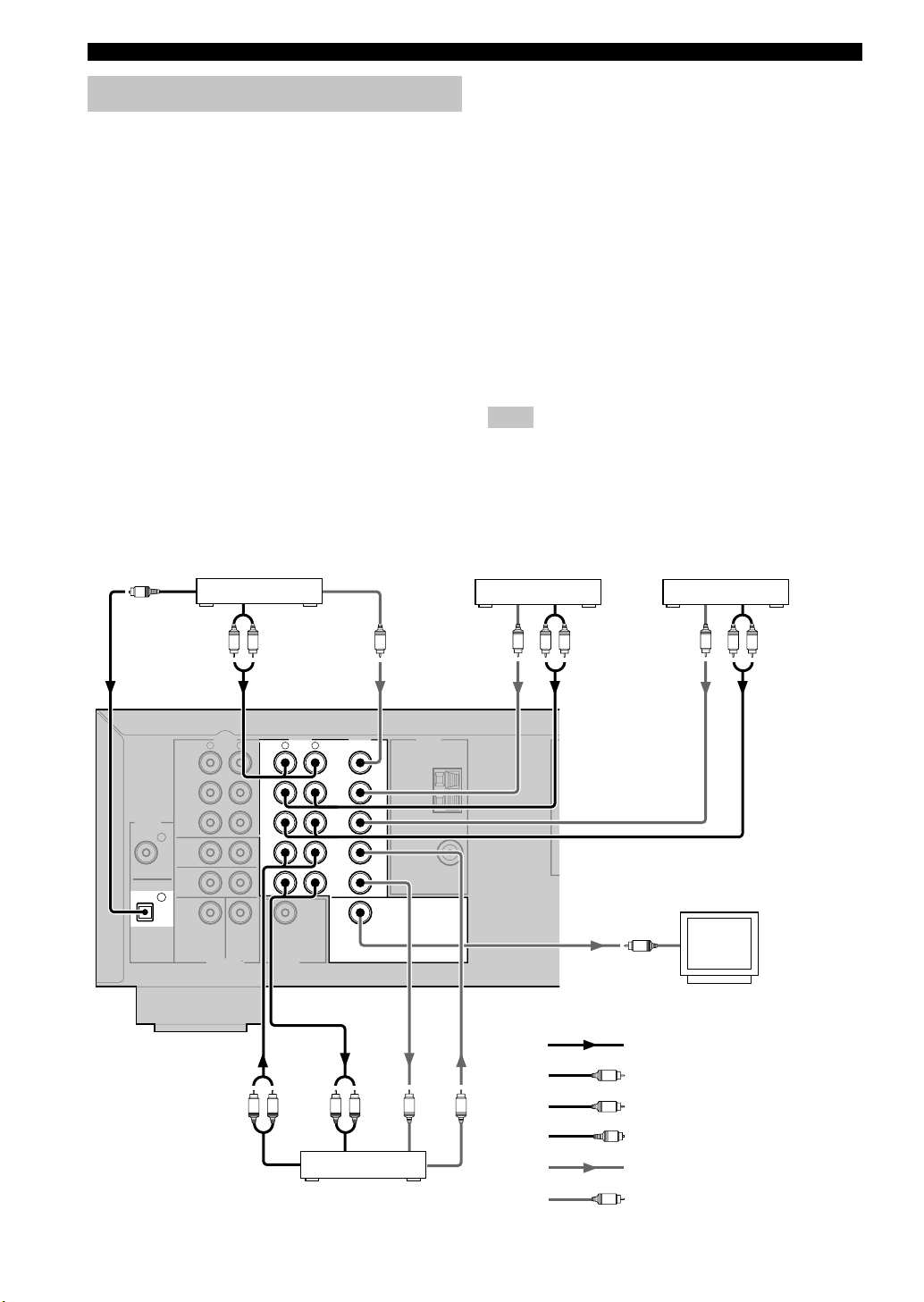
10
AUDIO
LR
2
1
AUDIO VIDEO TUNER
LR
CD DVD
AM
ANT
GND
FM
ANT
IN
(PLAY)
MAIN
DVD
CD
DIGITAL
INPUT
SUB
WOOFER
CENTER
SUB
WOOFER
MONITOR
OUT
SURROUND
OPTICAL
COAXIAL
OUT
(REC)
MD
/CD-R
D-TV
/CBL
V-AUX
IN
VCR
OUT
6CH INPUT OUTPUT
75Ω UNBAL.
VIDEO
INPUT
AUDIO
OUTPUT
LR
AUDIO
INPUT
LR
O
OPTICAL
OUTPUT
VIDEO
OUTPUT
AUDIO
OUTPUT
LVR
V V
AUDIO
OUTPUT
L R
VIDEO
OUTPUT
V
AUDIO
OUTPUT
L R
VIDEO
OUTPUT
V
V
VIDEO
INPUT
VIDEO
OUTPUT
O
L
R
V
Connecting video components
■ Connecting a video monitor
Connect the video input jack on your video monitor to the
MONITOR OUT VIDEO jack.
■ Connecting a DVD player
Connect the optical digital audio signal output jack on
your component to the DIGITAL INPUT jack and
connect the video signal output jack on the component to
the VIDEO jack on this unit.
y
• Use the AUDIO jacks on this unit for a video component
which does not have optical digital output jack. However,
multi-channel reproduction cannot be obtained with audio
signals input from the AUDIO jacks.
■ Connecting a digital TV/cable TV
Connect the video signal output jack on your component
to the VIDEO jack on this unit.
Connect the audio signal output jacks on the component
to the AUDIO jacks on this unit.
■ Connecting another video component
Connect the video signal output jack on your component
to the VIDEO jack on this unit.
Connect the audio signal output jacks on the component
to the AUDIO jacks on this unit.
■ Connecting a recording component
Connect the audio signal input jacks on your video
component to the AUDIO OUT jacks on this unit. Then
connect the video signal input jack on the video
component to the VIDEO OUT jack on this unit for
picture recording.
Connect the audio signal output jacks on your component
to the AUDIO IN jacks on this unit. Then connect the
video signal output jack on the component to the VIDEO
IN jack on this unit to play a source from your recording
component.
Note
• Once you have connected a recording component to this unit,
keep its power turned on while using this unit. If the power is
off, this unit may distort the sound from other components.
indicates right analog cables
indicates left analog cables
indicates audio signal direction
Video monitor
VCR
DVD player
TV/digital TV/
cable TV
CONNECTIONS
Another video
component
indicates optical cables
indicates video signal direction
indicates video cables
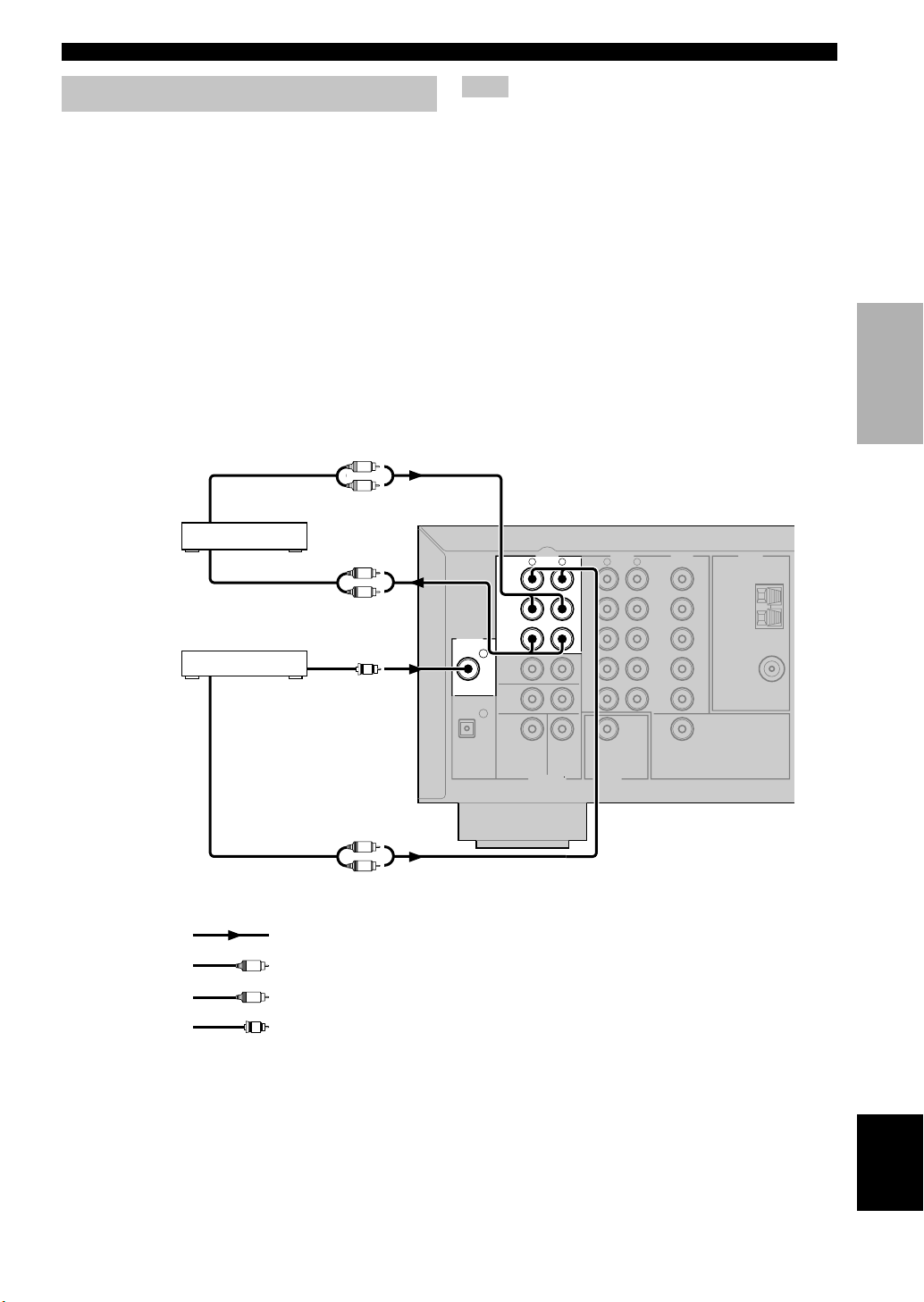
11
English
PREPARATION
Connecting audio components
■ Connecting a CD player
Connect the coaxial digital output jack on your CD player
to the DIGITAL INPUT CD jack on this unit.
y
• Use the AUDIO jacks on this unit to connect to a CD player
that does not have a COAXIAL DIGITAL OUTPUT jack, or
to record from CD players.
■ Connecting a CD recorder or MD
recorder
Connect the input jacks on your CD recorder or MD
recorder to the MD/CD-R OUT (REC) jacks.
Connect the output jacks on your CD recorder or MD
recorder to the MD/CD-R IN (PLAY) jacks to play a
source from your recording component.
indicates right analog cables
indicates left analog cables
indicates signal direction
CD player
indicates coaxial cables
CD recorder or
MD recorder
CONNECTIONS
AUDIO
LR
2
1
AUDIO VIDEO TUNER
LR
CD DVD
AM
ANT
GND
FM
ANT
IN
(PLAY)
MAIN
DVD
CD
DIGITAL
INPUT
SUB
WOOFER
CENTER
SUB
WOOFER
MONITOR
OUT
SURROUND
OPTICAL
COAXIAL
OUT
(REC)
MD
/CD-R
D-TV
/CBL
V-AUX
IN
VCR
OUT
6CH INPUT OUTPUT
75Ω UNBAL.
C
L
R
AUDIO
INPUT
L
R
AUDIO
OUTPUT
L
R
AUDIO
OUTPUT
L
R
COAXIAL
OUTPUT
C
Note
• Once you have connected a recording component to this unit,
keep its power turned on while using this unit. If the power is
off, this unit may distort the sound from other components.
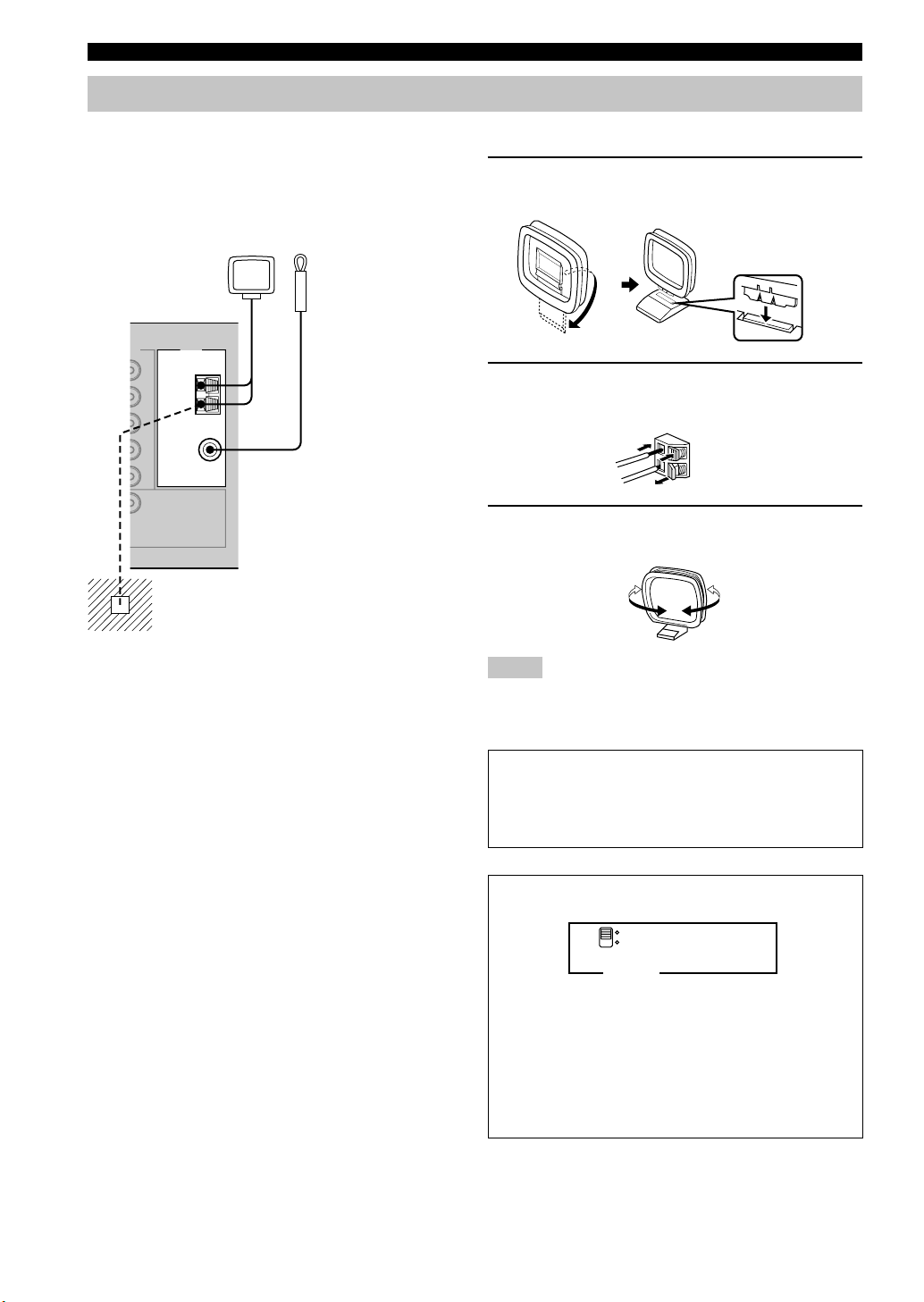
12
■ Connecting the AM loop antenna
1 Set up the AM loop antenna, then connect it
to the terminals on this unit.
2 Press and hold the tab to insert the AM loop
antenna lead wires into the AM ANT and
GND terminals.
3 Orient the AM loop antenna for the best
reception.
Notes
• The AM loop antenna should be placed away from this unit.
• The AM loop antenna should always be connected, even if an
outdoor AM antenna is connected to this unit.
A properly installed outdoor antenna provides clearer
reception than an indoor one. If you experience poor
reception quality, an outdoor antenna may improve the
quality. Consult the nearest authorized YAMAHA
dealer or service center about the outdoor antennas.
FREQUENCY STEP switch
(General model only)
Because the inter-station frequency spacing differs in
different areas, set the FREQUENCY STEP switch
(located on the rear panel) according to the frequency
spacing in your area.
North, Central and South America: 100 kHz/10 kHz
Other areas: 50 kHz/9 kHz
Before setting this switch, disconnect the AC power
plug of this unit from the AC outlet.
Ground (GND terminal)
For maximum safety and minimum
interference, connect the antenna GND
terminal to a good earth ground. A good
earth ground is a metal stake driven into
moist earth.
Indoor FM
antenna
(included)
AM loop antenna
(included)
Connecting the antennas
Both AM and FM indoor antennas are included with this
unit. In general, these antennas should provide sufficient
signal strength.
Connect each antenna correctly to the designated
terminals.
CONNECTIONS
EO TUNER
AM
ANT
GND
FM
ANT
MONITOR
OUT
75Ω UNBAL.
50 kHz/ 9kHz
100 kHz/10kHz
FM/AM
FREQUENCY STEP
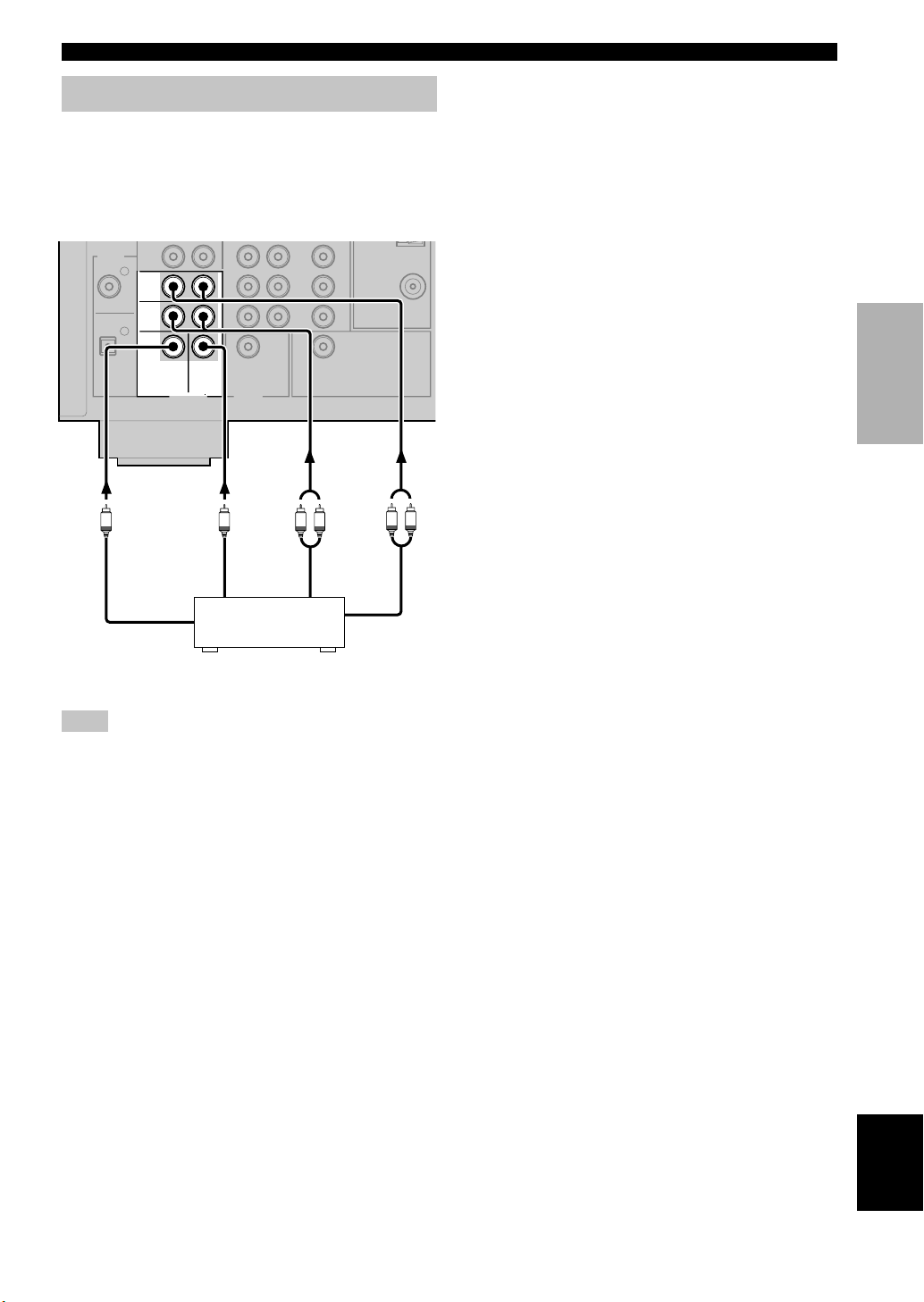
13
English
PREPARATION
Connecting an external decoder
This unit is equipped with 6 additional input jacks (MAIN
left and right, CENTER, SURROUND left and right and
SUBWOOFER) for discrete multi-channel input from a
component equipped with a multi-channel decoder and 6
channel output jacks such as a DVD/SACD player.
Note
• When you select 6CH INPUT as the input source, the unit
automatically turns off the digital sound field processor, and
you cannot use DSP programs.
CONNECTIONS
DVD/SACD player
2
1
FM
ANT
MAIN
DVD
CD
DIGITAL
INPUT
SUB
WOOFER
CENTER
SUB
WOOFER
MONITOR
OUT
SURROUND
OPTICAL
COAXIAL
OUT
(REC)
/CD-R
V-AUX
IN
VCR
OUT
6CH INPUT OUTPUT
75Ω UNBAL.
L R
LR
SUBWOOFER MAIN
CENTER SURROUND
SUBWOOFER MAIN
CENTER SURROUND
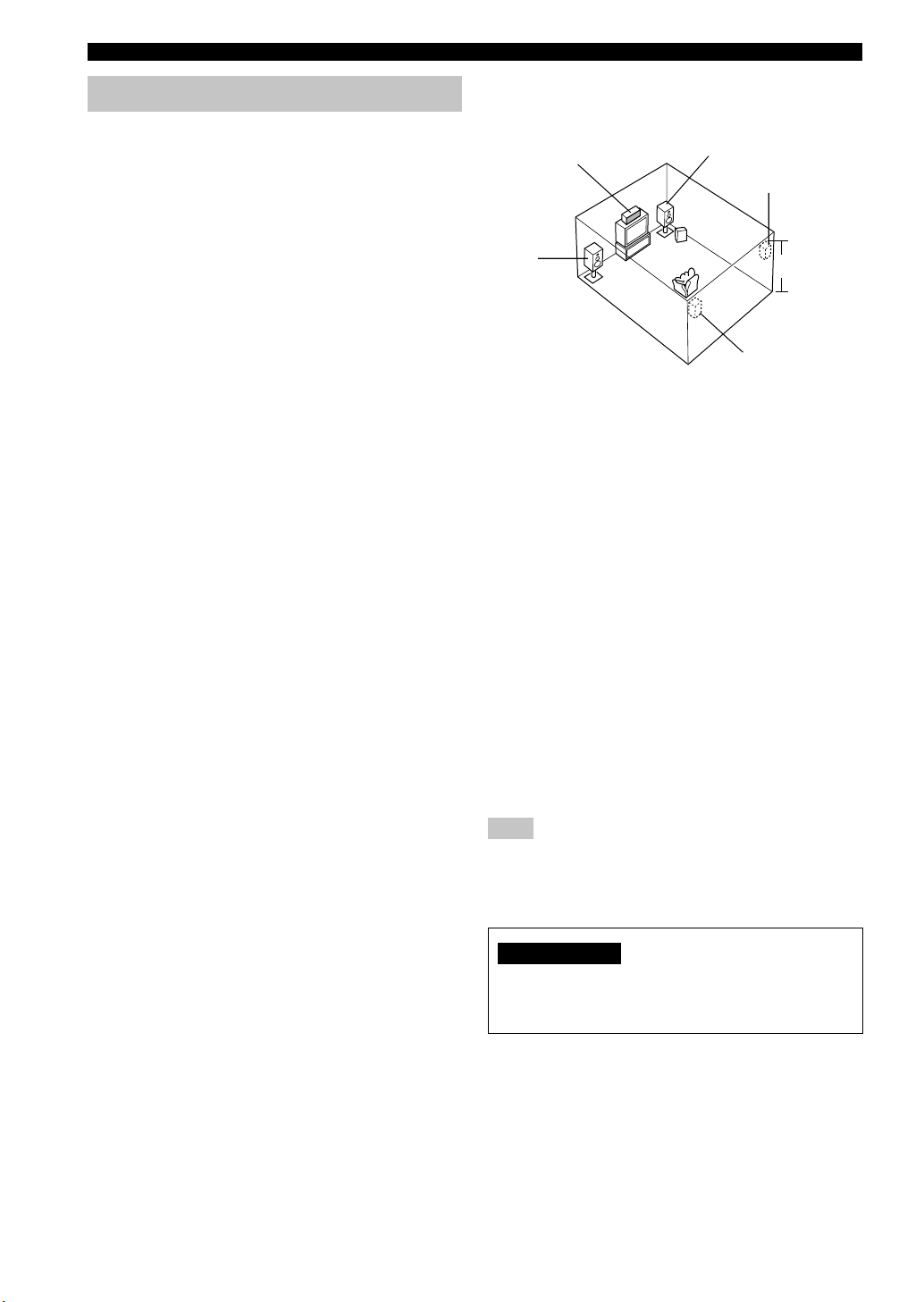
14
Connecting the speakers
■ Speakers
This unit has been designed to provide the best soundfield quality with a 5-speaker system, using main left and
right speakers, rear left and right speakers and a center
speaker. If you use different brands of speakers (with
different tonal qualities) in your system, the tone of a
moving human voice and other types of sound may not
shift smoothly. We recommend that you use speakers
from the same manufacturer or speakers with the same
tonal quality.
The main speakers are used for the main source sound
plus effect sounds. They will probably be the speakers
from your present stereo system. The rear speakers are
used for effect and surround sounds. The center speaker is
for the center sounds (dialog, vocals, etc.).
The main speakers should be high-performance models
and have enough power-handling capacity to accept the
maximum output of your audio system. The other
speakers do not have to be equal to the main speakers. For
precise sound localization, however, it is ideal to use the
models of equivalent performance with the main
speakers.
Use of a subwoofer expands your sound field
It is also possible to further expand your system with the
addition of a subwoofer. The use of a subwoofer is
effective not only for reinforcing bass frequencies from
any or all channels, but also for reproducing the LFE
(low-frequency effect) channel with high fidelity when
playing back Dolby Digital or DTS signals. The
YAMAHA Active Servo Processing Subwoofer System is
ideal for natural and lively bass reproduction.
CONNECTIONS
■ Speaker placement
Refer to the following diagram when you place the
speakers.
Main speakers
Place the main left and right speakers an equal distance
from the ideal listening position. The distance between
each speaker and each side of the video monitor should
also be the same.
Center speaker
Align the front face of the center speaker with the front
face of your video monitor. Place the speaker as close to
the monitor as possible (such as directly over or under the
monitor) and centrally between the main speakers.
Rear speakers
Place these speakers behind your listening position,
facing slightly inwards, about 1.8 m (6 feet) above the
floor.
Subwoofer
The position of the subwoofer is not so critical, because
low bass sounds are not highly directional. However, it is
better to place the subwoofer near the main speakers.
Turn it slightly toward the center of the room to reduce
wall reflections.
Note
• If you do not use any of effect speakers (rear and/or center),
change the settings of “SOUND 1 SPEAKER SET” items at
the set menu to direct signals to other terminals you have
connected speakers to.
CAUTION
Use magnetically shielded speakers. If these speakers
still create interference with the monitor, place the
speakers away from the monitor.
Main
speaker (L)
1.8 m (6 feet)
Rear speaker (L)
Rear speaker (R)
Subwoofer
Main speaker (R)
Center speaker
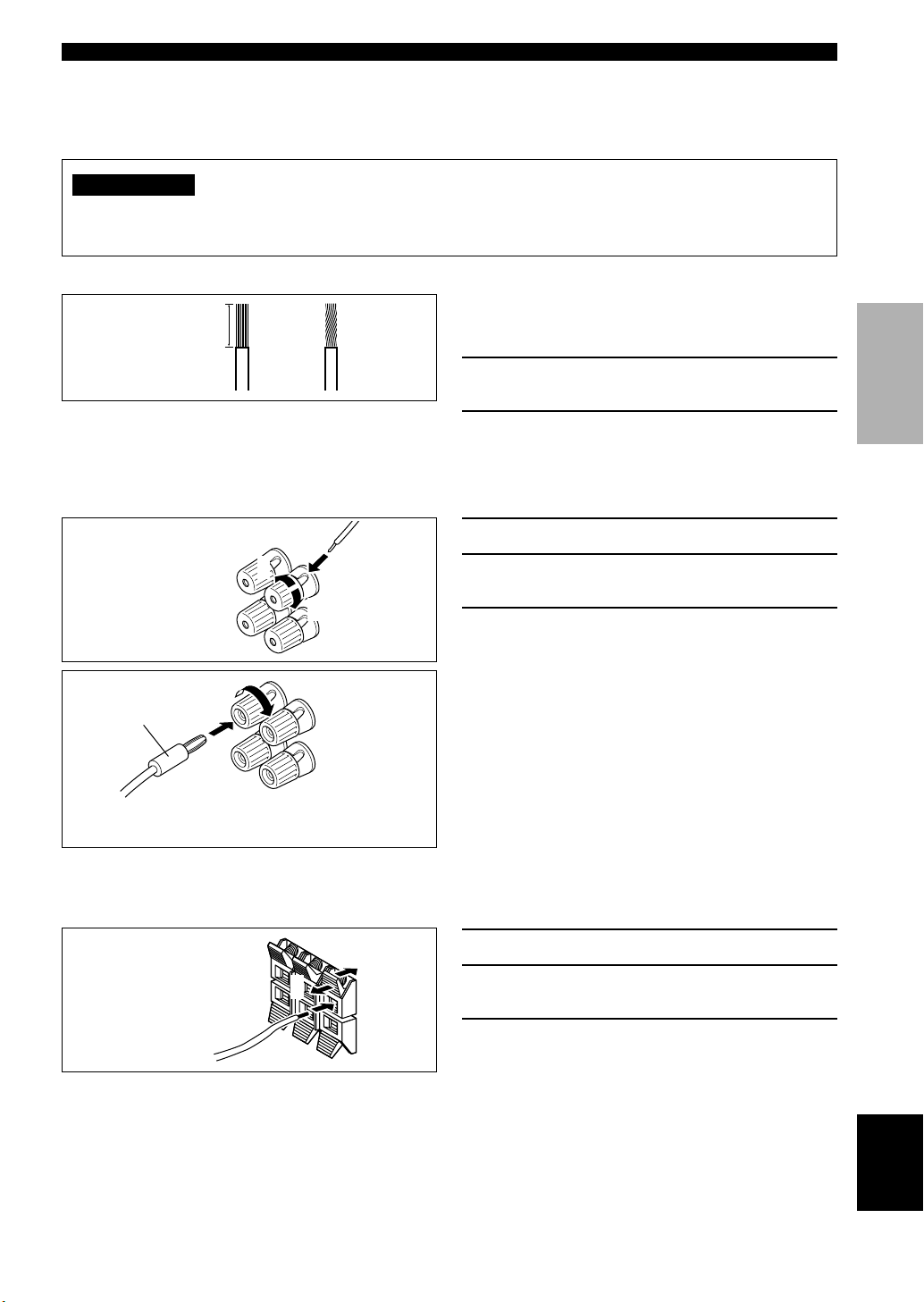
15
English
PREPARATION
10 mm (3/8”)
Red: positive (+)
Black: negative (–)
Banana plug
CONNECTIONS
12
■ Connections
Be sure to connect the left channel (L), right channel (R), “+” (red) and “–” (black) in accordance with the markers on
this unit, the speakers, and the speaker cables. If the connections are faulty, no sound will be heard from the speakers,
and if the polarity of the speaker connections is incorrect, the sound will be unnatural and lack bass.
CAUTION
• Use speakers with the specified impedance shown on the rear panel of this unit.
• Do not let the bare speaker wires touch each other or any metal part of this unit. This could damage this unit and/
or the speakers.
A speaker cord is actually a pair of insulated cables
running side by side. One cable is colored or shaped
differently, perhaps with a stripe, groove or ridge.
1 Remove approximately 10 mm (3/8”) of
insulation from each of the speaker cables.
2 Twist the exposed wires of the cable
together to prevent short circuits.
1 Unscrew the knob.
2 Insert one bare wire into the hole in the side
of each terminal.
3 Tighten the knob to secure the wire.
y
(With the exception of U.K., Europe, Korea, and Singapore
models)
• You can also use banana plug connectors. First, tighten the
knob and then insert the banana plug connector into the end of
the corresponding terminal.
1 Press and open the tab.
2 Insert one bare wire into the hole of each
terminal.
3 Release the tab to secure the wire.
(With the exception of U.K., Europe, Korea, and
Singapore models)
Connecting to the MAIN A SPEAKERS terminals
3
1
2
Red: positive (+)
Black: negative (–)
Connecting to the MAIN B, CENTER and REAR SPEAKERS terminals
1
2
3
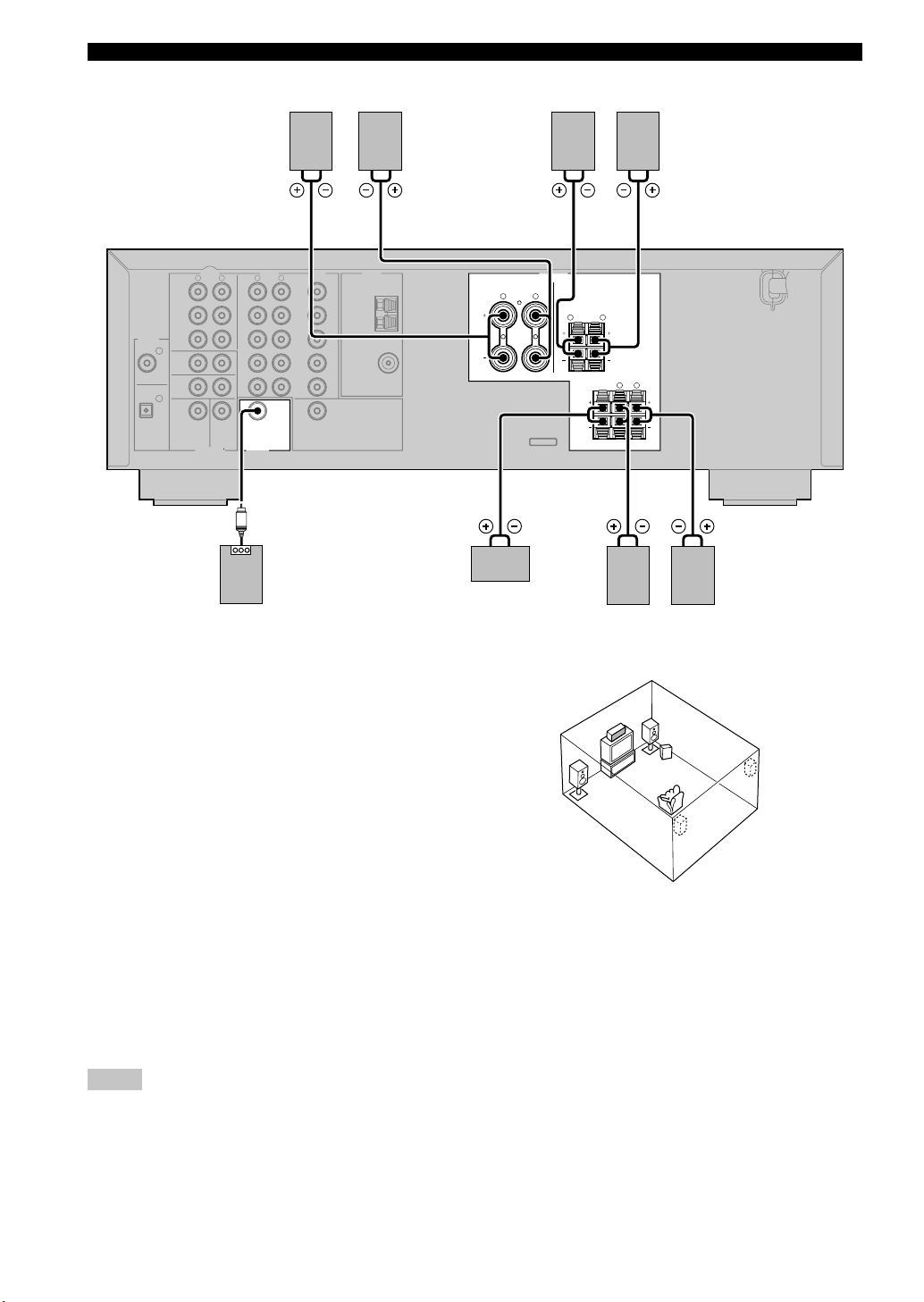
16
Subwoofer
system
Main B speaker
Center
speaker
Right
Rear speaker
SUBWOOFER jack
When using a subwoofer with built-in amplifier, including the YAMAHA Active Servo Processing Subwoofer System,
connect the input jack of the subwoofer system to this jack. This unit will direct low bass signals distributed from the
main, center and/or rear channels to this jack in accordance with your SPEAKER SET selections. The LFE (lowfrequency effect) signals generated when Dolby Digital or DTS is decoded are also directed to this jack in accordance
with your SPEAKER SET selections.
Notes
• The cut-off frequency of the SUBWOOFER jack is 90 Hz.
• If you do not use a subwoofer, allocate the signals to the main left and right speakers by changing the setting of “SOUND 1
SPEAKER SET” item “1D BASS” on the set menu to MAIN.
• Use the control on the subwoofer to adjust its volume level. You can also adjust the volume level by using this unit’s remote control
(see “SETTING THE SPEAKER LEVELS” on page 45).
Right Left
Main A speaker
Right Left Left
MAIN SPEAKERS terminals
You can connect up to two speaker systems to these
terminals. When using only one speaker system, connect
it to either of the MAIN A or the MAIN B terminals.
REAR SPEAKERS terminals
A rear speaker system can be connected to these
terminals.
CENTER SPEAKER terminals
A center speaker can be connected to these terminals.
CONNECTIONS
The diagram shows the speaker layout in the listening
room.
AUDIO
LR
2
1
AUDIO VIDEO TUNER SPEAKERS
CLASS 2 WIRING
LR
LR
LR
LR
CD DVD
AM
MAIN
A
MAIN
REAR
(
SURROUND
)
CENTER
B
ANT
GND
FM
ANT
IN
(PLAY)
MAIN
DVD
CD
DIGITAL
INPUT
SUB
WOOFER CENTER
SUB
WOOFER
MONITOR
OUT
SURROUND
OPTICAL
COAXIAL
OUT
(REC)
MD
/CD-R
D-TV
/CBL
V-AUX
IN
VCR
OUT
6CH INPUT OUTPUT
75Ω UNBAL.
MAIN A OR B : 6Ω MIN./SPEAKER
CENTER : 6Ω MIN./SPEAKER
REAR
: 6Ω MIN./SPEAKER
3
65
21
4
1
2
4
3
6
5

17
English
PREPARATION
Connecting the power supply cords
■ Connecting the AC power cord
Plug in this unit to a wall outlet.
■ VOLTAGE SELECTOR
(General model only)
The VOLTAGE SELECTOR on the rear panel of this unit
must be set for your local main voltage BEFORE
plugging into the AC main supply. Voltages are 110V120V/220V-240V AC, 50/60 Hz.
VOLTAGE SELECTOR
Turning on the power
When all connections are complete, turn on the power of
this unit.
1 Press STANDBY/ON (POWER on the remote
control) to turn on the power of this unit.
The level of the main volume, and then the current
DSP program name appear on the front panel
display.
or
Remote control
Front panel
(General model)
CONNECTIONS
L
REAR
U
RROUND
)
110V-120V
220V-240V
N
./SPEAKER
N
./SPEAKER
VOLTAGE
SELECTOR
VOLUME
STANDBY
/ON
AUTO/MAN`L MONO MAN`L/AUTO FM
TUNING MODE MEMORY
EDIT
PRESET/TUNING FM/AM
SILENT
PHONES
SPEAKERS
AON
BOFF
EFFECT
PRESET/TUNING
SET MENU
A/B/C/D/E
NEXT
PROGRAM
STEREO
BASS/TREBLE
CONTROL
INPUT
6CH INPUTINPUT MODE
1
TEST
PROG PROG
STEREO
TUNER
CD MD/CD-R V-AUX 6CH IN
/DT S 6.1/ 5.1 NIGHT SLEEP
DVD D-TV/CBL VCR POWER
PRESET
A/B/C/D/E
VOLUME
1
STANDBY
/ON
POWER
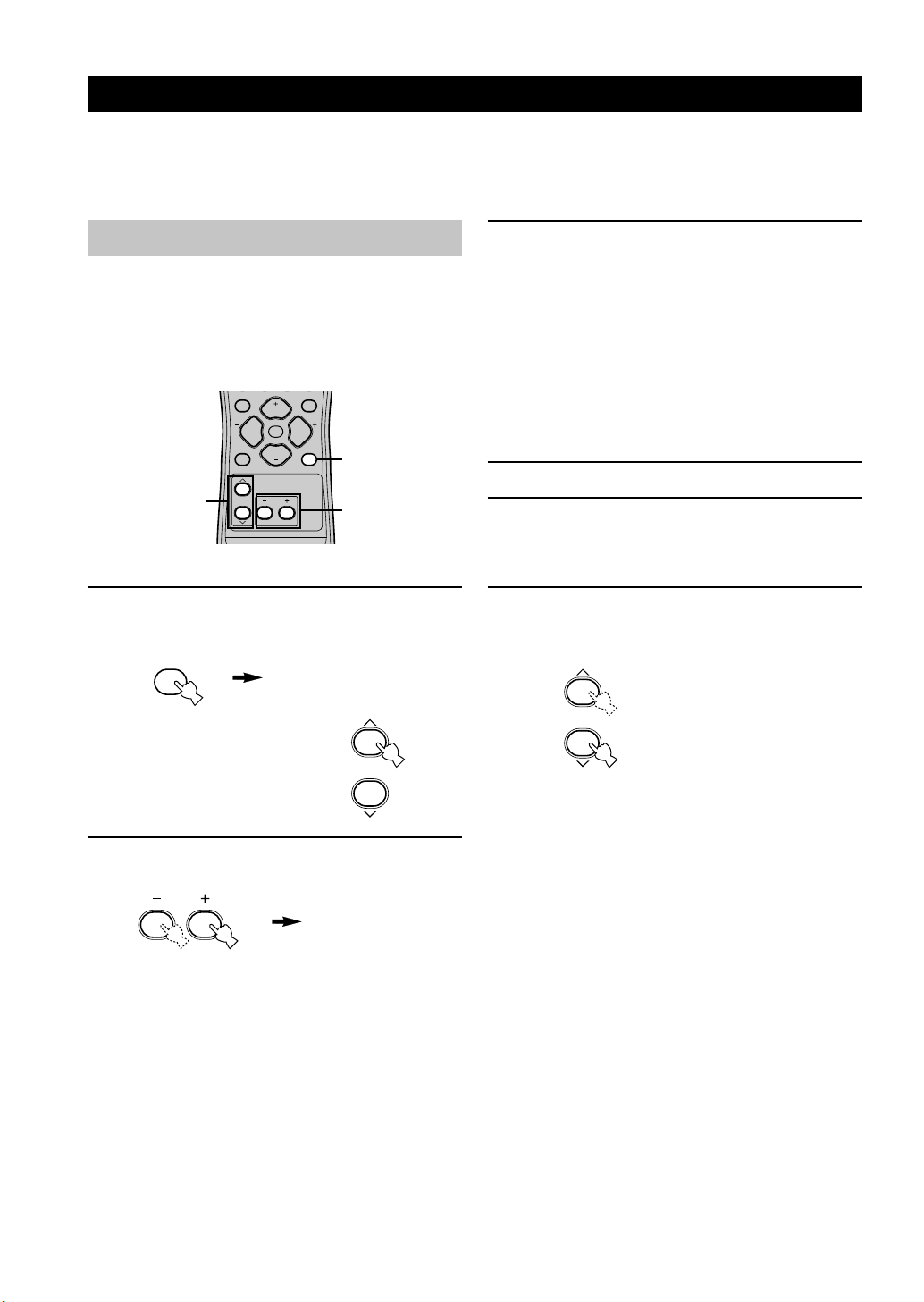
18
Using the basic menu
Use the remote control to make adjustments.
• Press SPEAKERS A/B on the front panel to select the
main speakers you want to use, and set SPEAKERS
ON/OFF to the ON position.
• Make sure you disconnect headphones from this unit.
1 Press SET MENU.
“BASIC MENU” appears on the front panel display,
as shown here.
If the front panel display
changes to show anything
other than “BASIC MENU”,
press u until it displays
“BASIC MENU”.
2 Press –/+ to enter into the BASIC menu.
The front panel display changes as shown here:
BASIC SYSTEM SETTINGS
The “BASIC” menu allows you to set some of the basic “SOUND” menu parameters with a minimum of effort. If you
wish to configure the unit more precisely to suit your listening environment, use the more detailed parameters from the
“SOUND” menu instead of those under the “BASIC” menu (See page 40). Altering any parameters in the BASIC menu
will reset all parameters in the “SOUND” menu.
TEST
PROG PROG
STEREO
LEVEL
SET MENU
MUTE
VOLUME
VOLUME
1
2,4
3,6
3 Press u / d to change the display to the
setting you want to alter.
SETUP
Changes the speaker and amplifier settings to suit the
size of the room you are using. Refer to “Setting the
unit to match your speaker system” on page 20 for
more information.
SP LEVEL
Adjusts the output levels of the speakers.
Refer to “Setting speaker output levels” on page 20
for more information.
4 Press –/+ to enter the desired setting mode.
5 Change the unit settings to suit your
listening environment. When you have
finished, the unit will automatically return to
the basic menu.
6 Press u / d to exit from the set menu.
The front panel display changes in the following
order:
BASIC MENU
1 SETUP
↑
BASIC
↓↑
SOUND
↓↑
INPUT
↓↑
OPTION
↓
Exit
Exit
SET MENU
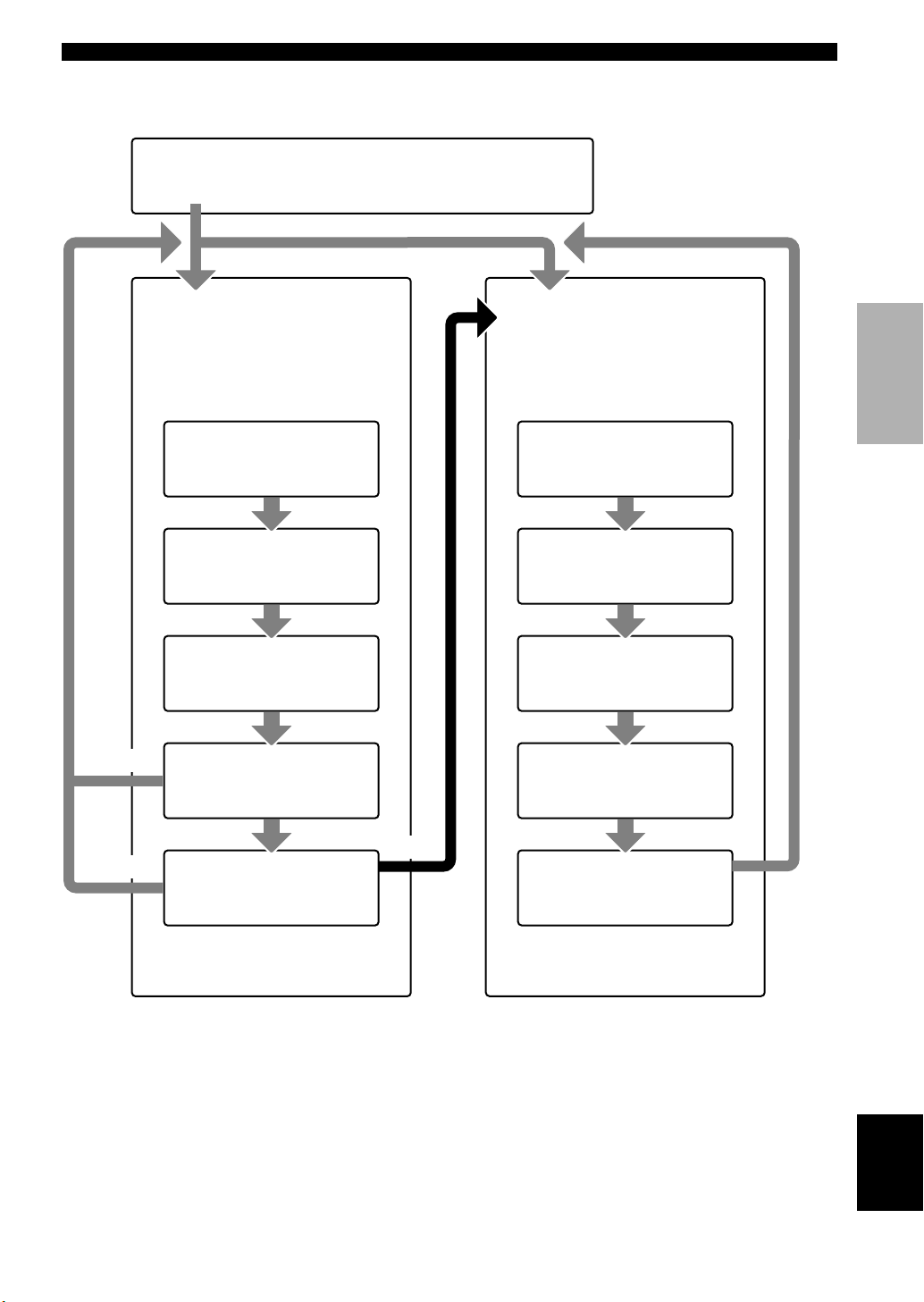
English
19
PREPARATION
SET MENU
BASIC SOUND INPUT OPTION
1 SETUP
Press –/+ to alter the settings for each
parameter. Use d to move to the next
setting.
2 SP LEVEL
Press –/+ to adjust the balance between
each speaker and the left main speaker.
Use d to move to the next setting.
1 ROOM
Choose from S/M/L.
2 SUBWOOFER
Choose either of YES/NONE.
3 SPEAKERS
Choose from 2/3/4/5 spk.
4 SET/CANCEL
Choose either of SET/CANCEL.
5 CHECK OK:
Choose either of YES/NO.
1 L-R
Adjust the balance between the main
left and right speakers.
2 C
Adjust the balance between the main
left and center speakers.
3 RL
Adjust the balance between the main
left and rear left speakers.
4 RR
Adjust the balance between the rear
left and rear right speakers.
SET
BASIC SYSTEM SETTINGS
NO
YES
CANCEL
• After altering the “1 SETUP” parameters, readjust the output levels of the speakers at “2 SP LEVEL”.
• See pages 39 – 44 for a detailed explanation of the “SOUND”, “INPUT” and “OPTION” menus.
5 SWFR
Adjust the balance between the main
left speaker and the subwoofer.
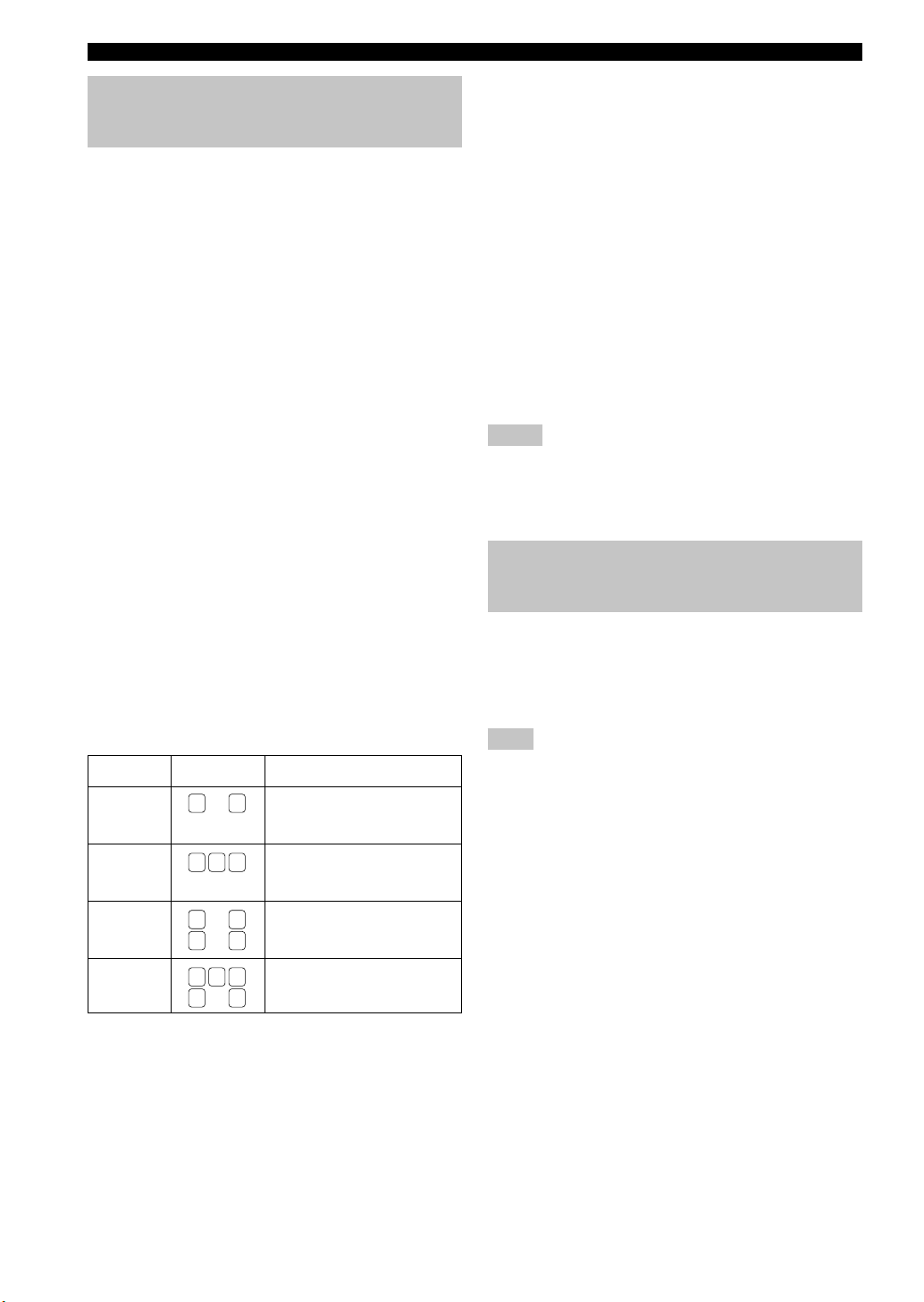
20
Setting the unit to match your speaker system
Follow the instructions below to set the amplifier output
to match the size of your room and speakers. Press u / d
to cycle through parameters 1 through 4, and –/+ to alter
the parameter setting.
Factory default settings are highlighted.
1 ROOM
Settings: S, M, L
Select the size of the room you have installed your
speakers in. Roughly speaking, the room sizes are
defined as follows:
[U.S.A. and Canada models]
S: 16ft. x 3ft., 200sq.ft. (4.8 x 4m, 20m
2
)
M: 20ft. x 16ft., 300sq.ft. (6.3 x 5.0m, 30m2)
L: 26ft. x 19ft., 450sq.ft. (7.9 x 5.8m, 45m2)
[Other models]
S: 3.6m x 2.8m, 10m
2
M: 4.8m x 4.0m, 20m
2
L: 6.3m x 5.0m, 30m
2
2 SUBWOOFER
Settings: YES, NONE
Select YES if you have a subwoofer in your system,
or NONE if you do not.
3 SPEAKERS
Settings: 2, 3, 4, 5 (spk)
Select the number of speakers you wish to use in your
speaker configuration. This number does not include
your subwoofer.
BASIC SYSTEM SETTINGS
4 SET or CANCEL
Select SET to confirm the changes you made to the
above three settings. The unit will output a test tone to
the speakers (see 5). Alternatively, select CANCEL
to exit this menu without altering any of the unit
settings.
5 Use the test tone to check the speaker levels.
When you select SET in 4, the display changes to
“CHECK: TestTone”, and the unit outputs a test tone
to each of the speakers in turn. When the test tone
begins, the display changes to “CHECK OK?-- YES”.
If the volume of the test tone varies between speakers,
press –/+ to change the display to “NO”. The unit will
automatically enter the “2 SP LEVEL” mode.
If the test tone is output at the same volume from all
of the speakers, select “CHECK OK: YES”. Press d
to exit from the SETUP menu.
Notes
• The unit cycles the test tone around each of the speakers in
turn twice.
• The indicator of the speaker currently outputting the test tone
flashes on the front panel display.
Setting speaker output levels (SP LEVEL)
Use this menu to compare and adjust the test tone output
from each speaker to the output from the left main (or left
rear) speaker so that the volume level for all speakers is
identical. Press u / d to select a speaker, then adjust the
balance using –/+.
Note
• The unit outputs the test tone from the selected speaker and
the left main (or left rear) speaker in turn. The indicator of the
speaker currently outputting the test tone flashes on the front
panel display.
1 L-R
Adjusts the balance between the main left and right
speakers.
2 C
Adjusts the balance between the main left and center
speakers.
3 RL
Adjusts the balance between the main left and rear
left speakers.
4 RR
Adjusts the balance between the rear left and rear
right speakers.
5 SWFR
Adjust the balance between the main left speaker and
the subwoofer.
Setting
2spk
3spk
4spk
5spk
Display
L R
L C R
L R
RL RR
L C R
RL RR
Speaker
Main L/Main R
Main L/Center/Main R
Main L/Main R/Rear L/
Rear R
Main L/Center/Main R/
Rear L/Rear R
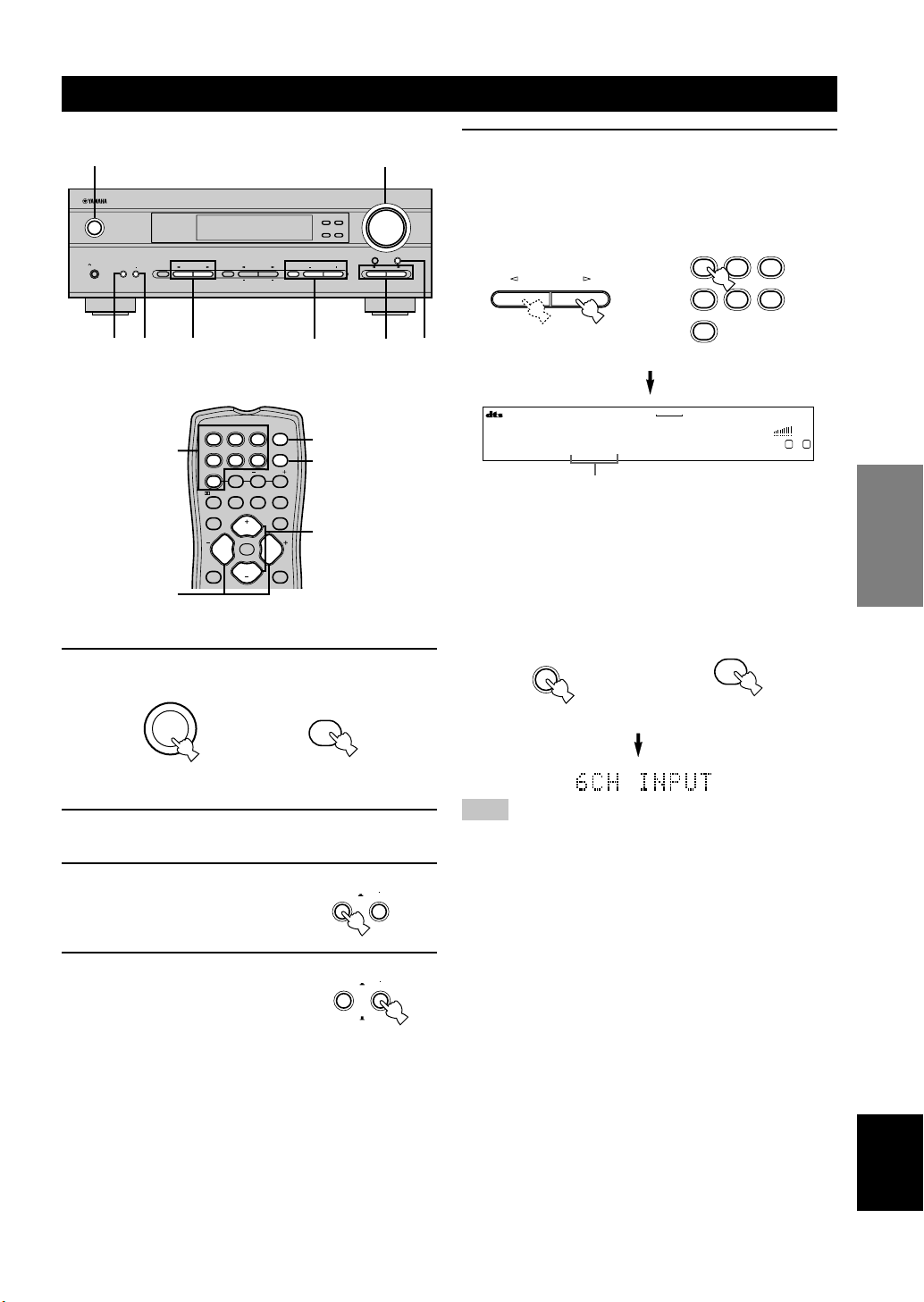
English
21
BASIC
OPERATION
PLAYBACK
1 Press STANDBY/ON (POWER on the remote
control) to turn on the power.
2 Turn on the video monitor connected to this
unit.
3 Press and set SPEAKERS
ON/OFF inward (ON).
4 Press and set SPEAKERS
A/B inward (A) or outward
(B) to select the main
speakers you want to use.
5 Press INPUT l / h repeatedly (one of the
input selector buttons on the remote control)
to select the input source.
The selected input source name and input mode
appear on the front panel display for a few seconds.
To select the audio source connected to the 6CH
INPUT jacks
• Select the input to which the video source component is
connected before selecting an audio source.
Press 6CH INPUT until “6CH INPUT” appears on the
front panel display.
Note
• If “6CH INPUT” is shown on the front panel display, no other
source can be played. To select another input source, first
press 6CH INPUT so that “6CH INPUT” disappears from the
front panel display.
STANDBY
/ON
or
or
Remote control
Remote control
Front panel
Front panel
Selected input source
6CH INPUT
Remote control
Front panel
or
VOLUME
STANDBY
/ON
AUTO/MAN`L MONO MAN`L/AUTO FM
TUNING MODE MEMORY
EDIT
PRESET/TUNING FM/AM
SILENT
PHONES
SPEAKERS
AON
BOFF
EFFECT
PRESET/TUNING
SET MENU
A/B/C/D/E
NEXT
PROGRAM
STEREO
BASS/TREBLE
CONTROL
INPUT
6CH INPUTINPUT MODE
1
7
7
8
5
34 5
V-AUXVCR
D-TV/CBL
DVD
MD/CD-R
TUNER CD
VOLUME
L R
DVD AUTO
SPEAKERS
AON
BOFF
SPEAKERS
AON
BOFF
INPUT
TEST
PROG PROG
STEREO
LEVEL
SET MENU
TUNER
CD MD/CD-R V-AUX 6CH IN
/DTS 6.1/5.1 NIGHT SLEEP
DVD D-TV/CBL VCR POWER
PRESET
A/B/C/D/E
MUTE
VOLUME
VOLUME
1
5
7
5
8
POWER
TUNER
CD MD/CD-R V-AUX
DVD D-TV/CBL VCR
6CH IN
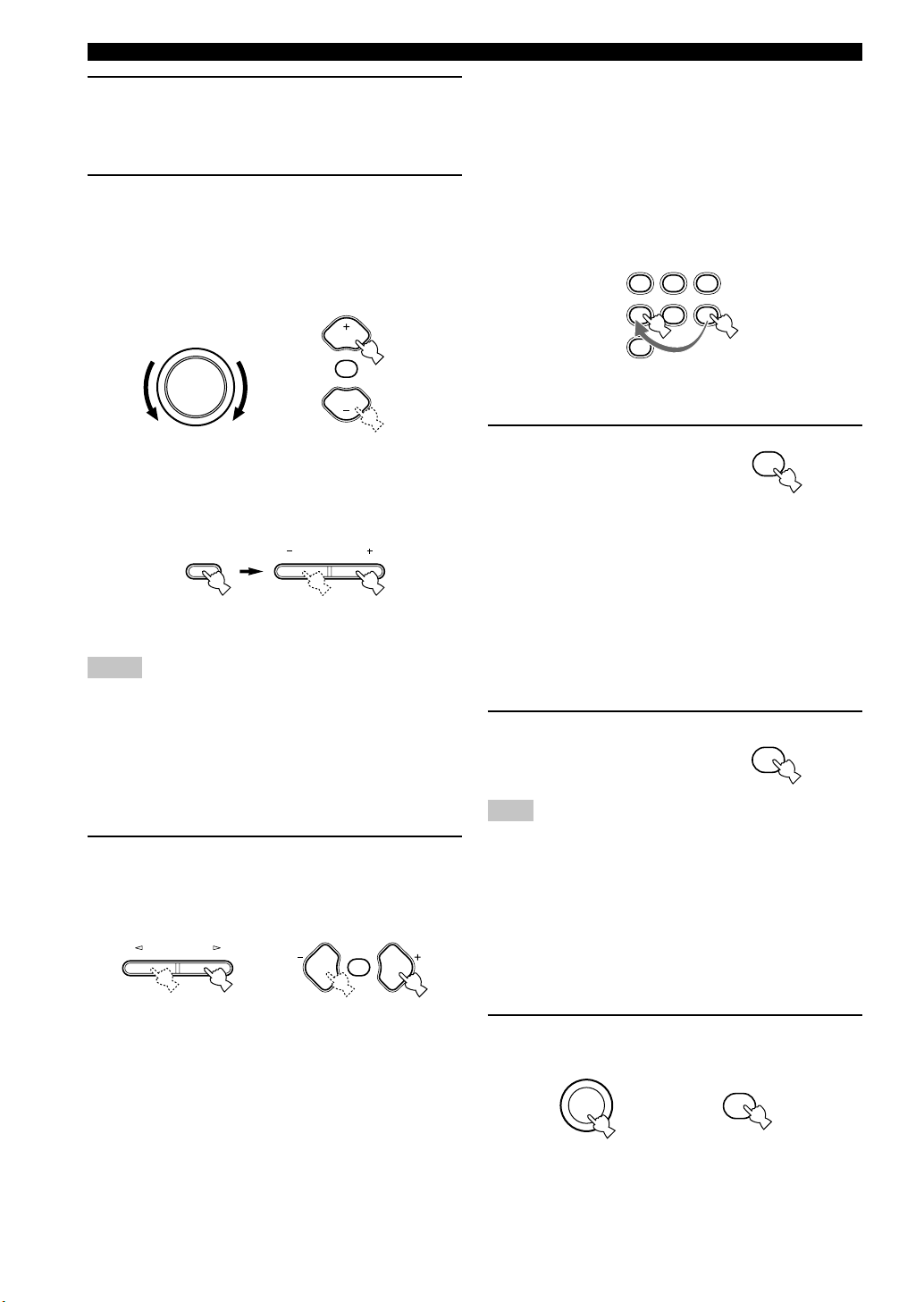
22
■ BGV (background video) function
The BGV function allows you to view images from a
video source together with sounds from an audio source.
For example, you can enjoy listening to classical music
while watching beautiful scenery from a video source on
the video monitor.
Select a source from the video group, then select a source
from the audio group using the input selector buttons on
the remote control.
■ To mute the sound
Press MUTE on the
remote control.
To resume audio output, press
MUTE again.
y
• You can change the amount by which the unit reduces the
volume in “OPTION 3 AUDIO MUTE” in the set menu.
• You can also cancel mute by pressing VOLUME +/–, etc.
• During muting, the MUTE indicator flashes on the front panel
display.
■ Night listening mode
This mode reproduces dialogue clearly while reducing the
volume of loud sound effects for easier listening at low
volumes or at night.
Press NIGHT on the
remote control.
Press NIGHT once more to
return to normal reproduction.
Note
• Setting the unit in standby mode cancels night listening mode.
y
• You can use night listening mode with any of the sound field
programs.
• The NIGHT indicator on the front panel display lights when
the unit is in night listening mode.
• Night listening mode may vary in effectiveness depending on
the input source and surround sound settings you use.
■ When you have finished using this unit
Press STANDBY/ON (POWER on the remote
control) to set this unit in standby mode.
6 Start playback or select a broadcast station
on the source component.
Refer to the operation instructions for the
component.
7 Adjust the volume to the desired level.
The volume level is displayed digitally.
Example: –70 dB
Control range: VOLUME MUTE (minimum) to
0 dB (maximum)
The volume level indicator also shows the current
volume level as a bar graph.
If desired, use CONTROL and BASS/TREBLE –/+.
These controls only effect the sound from the main
speakers.
Notes
• If you increase or decrease the high-frequency or the lowfrequency sound to an extreme level, the tonal quality from the
center and rear speakers may not match that of the main left
and right speakers.
• If you have connected a recording component to the VCR
OUT, or MD/CD-R OUT jacks, and you notice distortion or
low volume during playback from other components, try
turning the recording component on.
8 Select a DSP program if desired.
Use PROGRAM l / h (PROG –/+ on the remote
control) to select a DSP program. See pages 27 – 30
for details about DSP programs.
VOLUME
Front panel
or
Remote control
or
Front panel
Remote control
STANDBY
/ON
or
Front panel
Remote control
PROGRAM
PLAYBACK
BASS/TREBLE
CONTROL
Front panel
MUTE
VOLUME
VOLUME
PROG PROG
MUTE
TUNER
CD MD/CD-R V-AUX
DVD D-TV/CBL VCR
MUTE
NIGHT
POWER
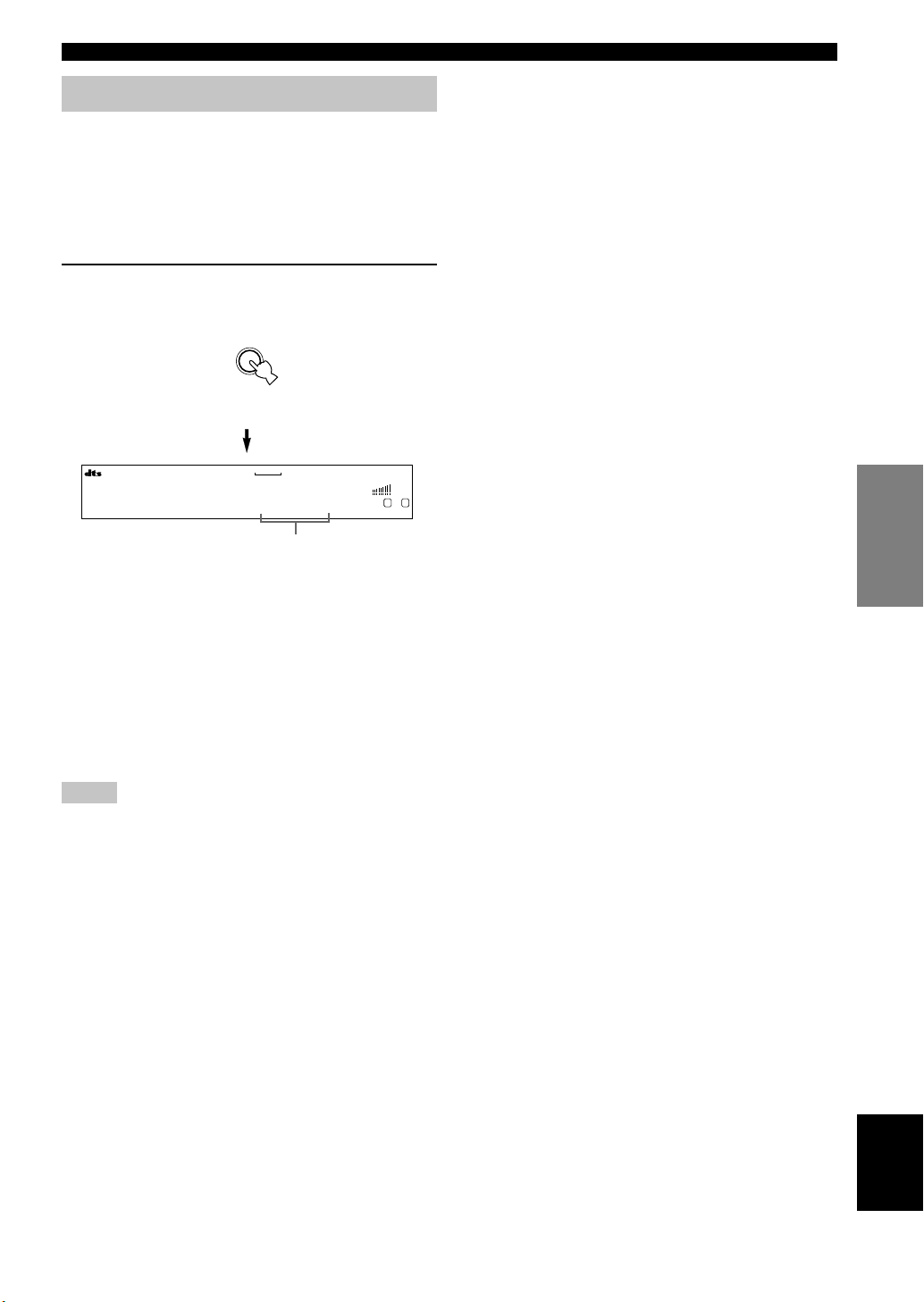
English
23
BASIC
OPERATION
Input modes and indications
This unit is equipped with 2 types of input jacks for the
CD and DVD sources only. You can select the type of
input signals you wish to use.
Each time you turn on the unit power, the input mode is
set to the “INPUT 2 INPUT MODE” setting defined in
the set menu.
Press INPUT MODE repeatedly until the
desired input mode is shown on the front
panel display.
AUTO: In this mode, the input signal is selected
automatically as follows:
1) Digital signal
2) Analog signal
DTS: In this mode, only digital input signals
encoded with DTS are selected, even if the
unit is receiving another signal
simultaneously.
ANALOG: In this mode, only analog input signals are
selected, even the unit is receiving digital
signals at the same time.
Notes
• When AUTO is selected, this unit automatically determines
the type of signal. If it detects a Dolby Digital or DTS signal,
the decoder automatically switches to the appropriate setting.
• When playing a disc encoded with Dolby Digital or DTS on
some LD or DVD players, there is a delay in sound output for
a moment when playback resumes after a search, because the
unit must select the digital signal again.
• When playing a LD source that has not been digitally
recorded, the unit may not output any sound for some LD
players. In this case, set the input mode to ANALOG.
Front panel
Input mode
■ Notes on digital signals
The digital input jacks of this unit can handle 96 kHz
sampling digital signals. Note the following when a
digital signal with a sampling frequency greater than 48
kHz is input to this unit:
• You cannot use any DSP programs.
• The unit will output sound as 2-channel stereo from the
main left and right speakers only. Therefore, you
cannot adjust the level of the effect speakers while
listening to such a source.
■ Notes on playing DTS-CD/LDs
• If the digital output data of the player has been
processed in any way, the unit may not be able to
perform DTS decoding even if there is a digital
connection between this unit and the player.
• If you play a source encoded with a DTS signal and set
the input mode to ANALOG, the unit may reproduce
the noise of an unprocessed DTS signal. In this case,
connect the source to a digital input jack on this unit
and set the input mode to AUTO or DTS.
• If you switch the input mode to ANALOG while
playing a source encoded with a DTS signal, the unit
does not output any sound.
• If you play a source encoded with a DTS signal with
the input mode set to AUTO;
– The unit automatically switches to the DTS-
decoding mode (The “t” indicator lights up)
after detecting the DTS signal. When playback of
the DTS source is completed, the “t” indicator
may flash. While this indicator is flashing, the unit
can only reproduce DTS source. If you want to play
a normal PCM source immediately, change the input
mode back to AUTO.
– When the input mode is set to AUTO and a search
or skip operation is performed during playback of a
DTS source, the “t” indicator may flash. If this
state continues for longer than 30 seconds, the unit
will automatically switch from “DTS-decoding”
mode to PCM digital signal input mode. The “t”
indicator will turn off.
PLAYBACK
V-AUXVCR
D-TV/CBL
DVD
MD/CD-R
TUNER CD
VOLUME
L R
DVD AUTO
INPUT MODE
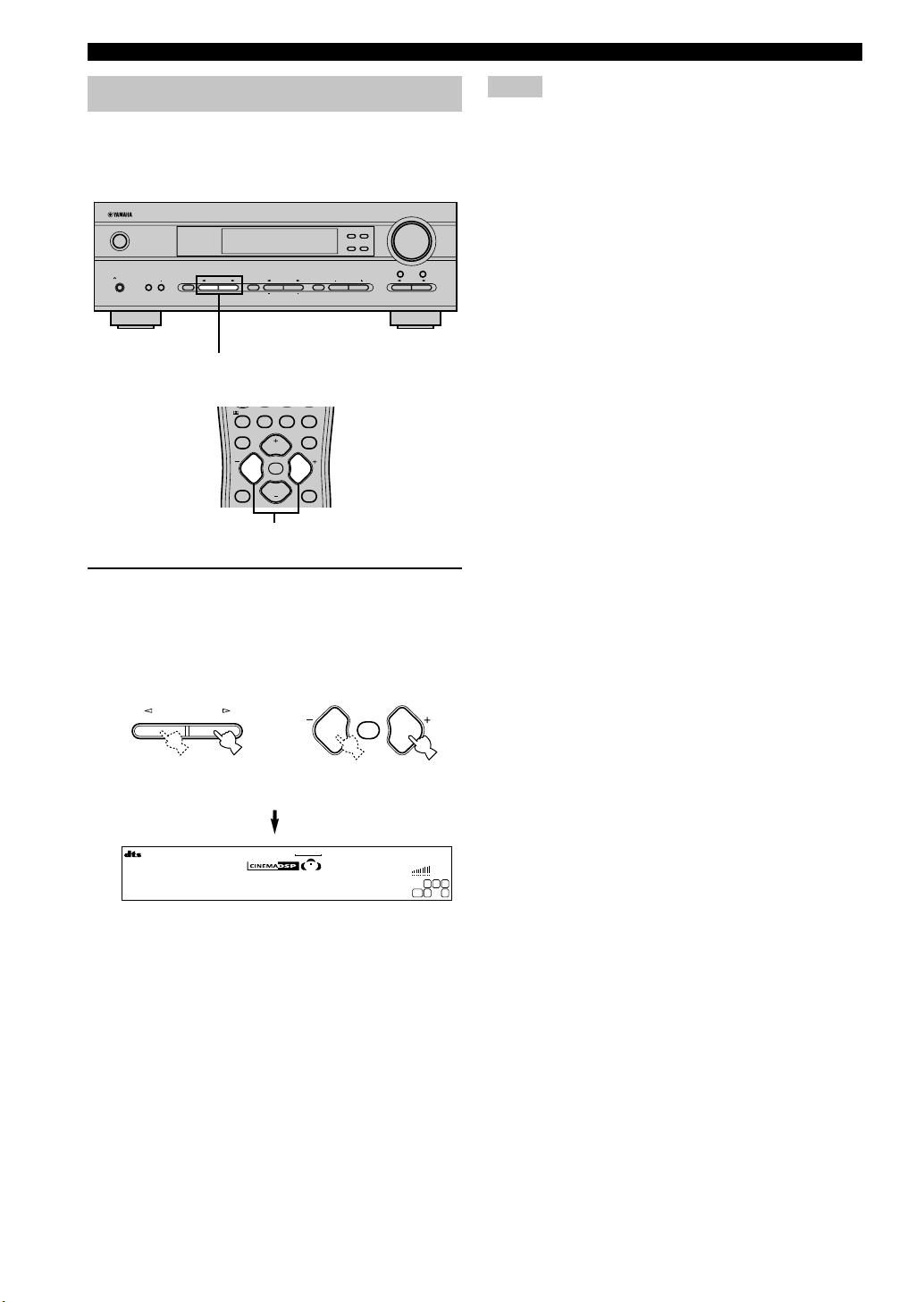
24
Selecting a sound field program
You can enhance your listening experience by selecting a
DSP program. For details about each program, see pages
27 – 30.
Press PROGRAM l / h (PROG –/+ on the
remote control) repeatedly to select the
desired program (including sub-programs if
available).
The name of the selected program (or sub-program)
appears on the front panel display.
Program No. 7, 8 and 9 have two sub-programs
respectively. Refer to page 29 for details.
Notes
• There are 9 programs with sub-programs available with this
unit. However, the selection depends on the input signal
format and not all sub-programs can be used with all input
signal formats.
• You cannot use the digital sound field processor with a source
connected to the 6CH INPUT jacks of this unit or when the
unit is reproducing a digital source with a sampling frequency
greater than 48 kHz.
• The acoustics of your listening room affect the DSP program.
Minimize the sound reflections in your room to maximize the
effect created by the program.
• When you select an input source, this unit automatically
selects the last DSP program used with that source.
• When you set this unit in standby mode, it stores the current
source and DSP program in memory and automatically selects
them when you turn on the power again.
• If the unit receives a Dolby Digital or DTS signal when the
input mode is set to AUTO, the DSP program (No. 7–9)
automatically switches to the appropriate decoding program.
• When the unit is reproducing a monaural source with PRO
LOGIC or PRO LOGIC/Enhanced, or PRO LOGIC II Movie,
no sound is output from the main and rear speakers. Sound can
only be heard from the center speaker. (If “1A CENTER” on
the set menu is set to NON, the center channel sound is output
from the main speakers.)
y
• Select a program based on your listening preference. Program
names are just for reference.
VOLUME
STANDBY
/ON
AUTO/MAN`L MONO MAN`L/AUTO FM
TUNING MODE MEMORY
EDIT
PRESET/TUNING FM/AM
SILENT
PHONES
SPEAKERS
AON
BOFF
EFFECT
PRESET/TUNING
SET MENU
A/B/C/D/E
NEXT
PROGRAM
STEREO
BASS/TREBLE
CONTROL
INPUT
6CH INPUTINPUT MODE
PROGRAM l / h
PLAYBACK
V-AUXVCR
D-TV/CBL
DVD
MD/CD-R
TUNER CD
VOLUME
L C R
RLLFE RR
Adventure
TEST
PROG PROG
STEREO
LEVEL
SET MENU
/DT S 6.1/ 5.1 N IGHT SLE EP
MUTE
VOLUME
VOLUME
PROG –/+
or
Front panel
Remote control
PROGRAM
PROG PROG
MUTE
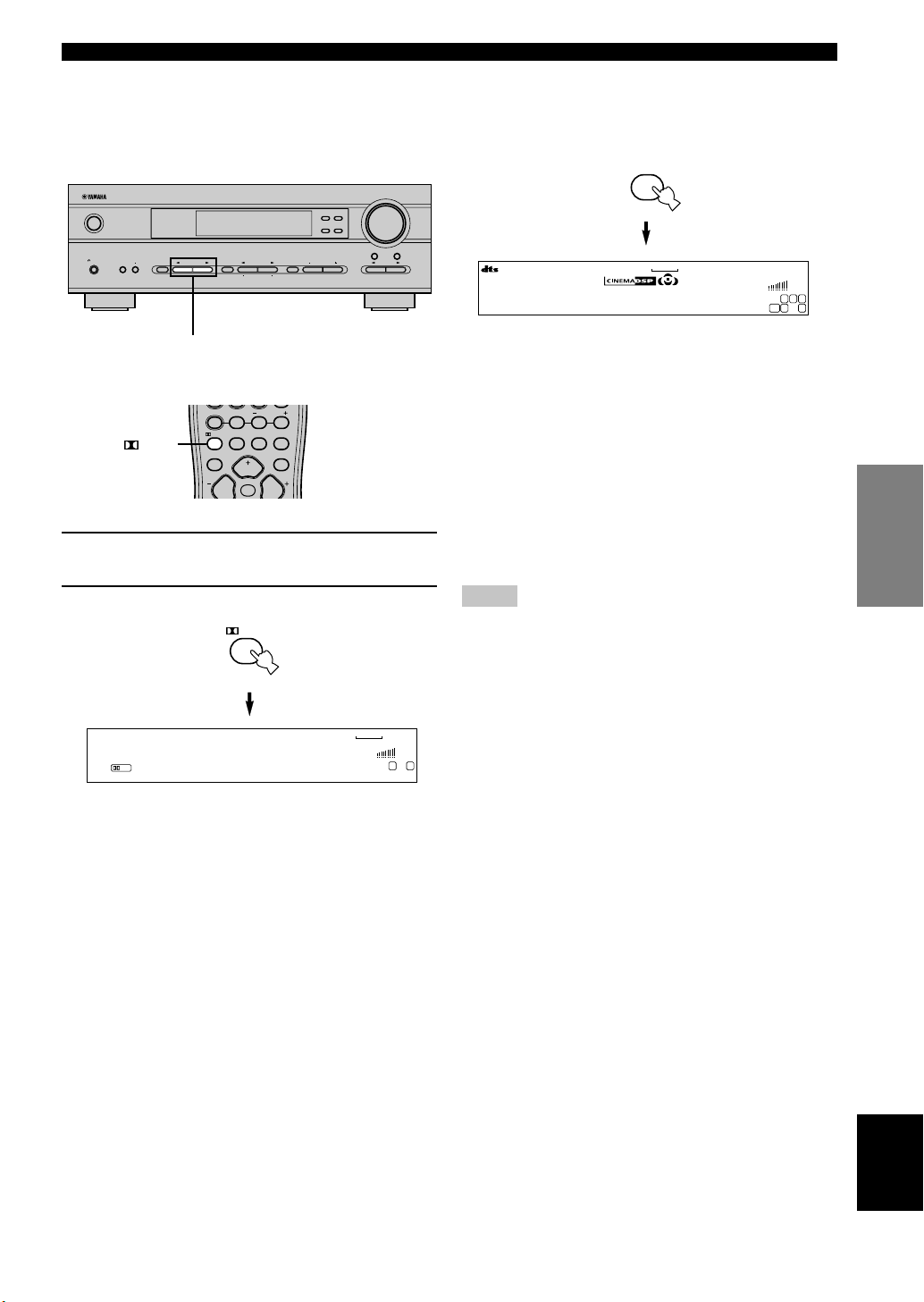
English
25
BASIC
OPERATION
■ Playing Dolby Digital EX or DTS ES
material
Press 6.1/5.1 to turn on the Dolby Digital + Matrix 6.1 or
DTS + Matrix 6.1 decoder.
The display changes AUTO → Matrix6.1 → OFF each
time 6.1/5.1 is pressed.
AUTO: This mode automatically switches Dolby
Digital + Matrix 6.1 and DTS + Matrix 6.1
depending on the signal. Virtual rear center
speaker does not work for 5.1 channel
sources.
Matrix 6.1: This setting produces 6-channel playback of
the input source using the Matrix 6.1
decoder. The virtual rear center speaker can
be used when playing a 5.1-channel source.
OFF: Virtual rear center speaker does not work in
this setting.
Notes
• Some 6.1-channel compatible discs do not have a signal (flag)
that this unit can automatically detect. Select “Matrix 6.1” to
play these kinds of discs with 6.1-channel sound.
• 6.1-channel playback is not possible even if you press 6.1/5.1
in the following cases:
1 When effects are turned off.
2 When the source connected to the 6CH INPUT jacks is
being played.
3 When the unit is reproducing a Dolby Digital KARAOKE
source.
4 When headphones are connected to the PHONES jack.
• The input mode resets to AUTO when you turn the unit power
off.
■ Selecting PRO LOGIC or PRO LOGIC II
You can listen to 2-channel sources decoded into five
discrete channels by selecting PRO LOGIC or PRO
LOGIC II in program No. 9.
1 Select a 2-channel source and start playback
on the source component.
2 Press q/DTS.
The display cycles as follows each time you press q/
DTS:
PRO LOGIC→PRO LOGIC Enhanced→PRO LOGIC II
Movie→PRO LOGIC II Music→PRO LOGIC→....
y
• You can select PRO LOGIC, PRO LOGIC Enhanced, PRO
LOGIC II Movie, and PRO LOGIC II Music by pressing
PROGRAM l / h on the front panel repeatedly.
VOLUME
STANDBY
/ON
AUTO/MAN`L MONO MAN`L/AUTO FM
TUNING MODE MEMORY
EDIT
PRESET/TUNING FM/AM
SILENT
PHONES
SPEAKERS
AON
BOFF
EFFECT
PRESET/TUNING
SET MENU
A/B/C/D/E
NEXT
PROGRAM
STEREO
BASS/TREBLE
CONTROL
INPUT
6CH INPUTINPUT MODE
PROGRAM l / h
(Example)
PLAYBACK
V-AUXVCR
D-TV/CBL
DVD
MD/CD-R
TUNER CD
MATRIX
VOLUME
L C R
RLLFE RR
Matrix 6.1
V-AUXVCR
D-TV/CBL
DVD
MD/CD-R
TUNER CD
PL
VOLUME
L R
PRO LOGIC
TEST
PROG PROG
STEREO
TUNER
/DTS 6.1/5.1 NIGHT SLEEP
PRESET
A/B/C/D/E
MUTE
VOLUME
/DTS
/DTS
6.1/5.1
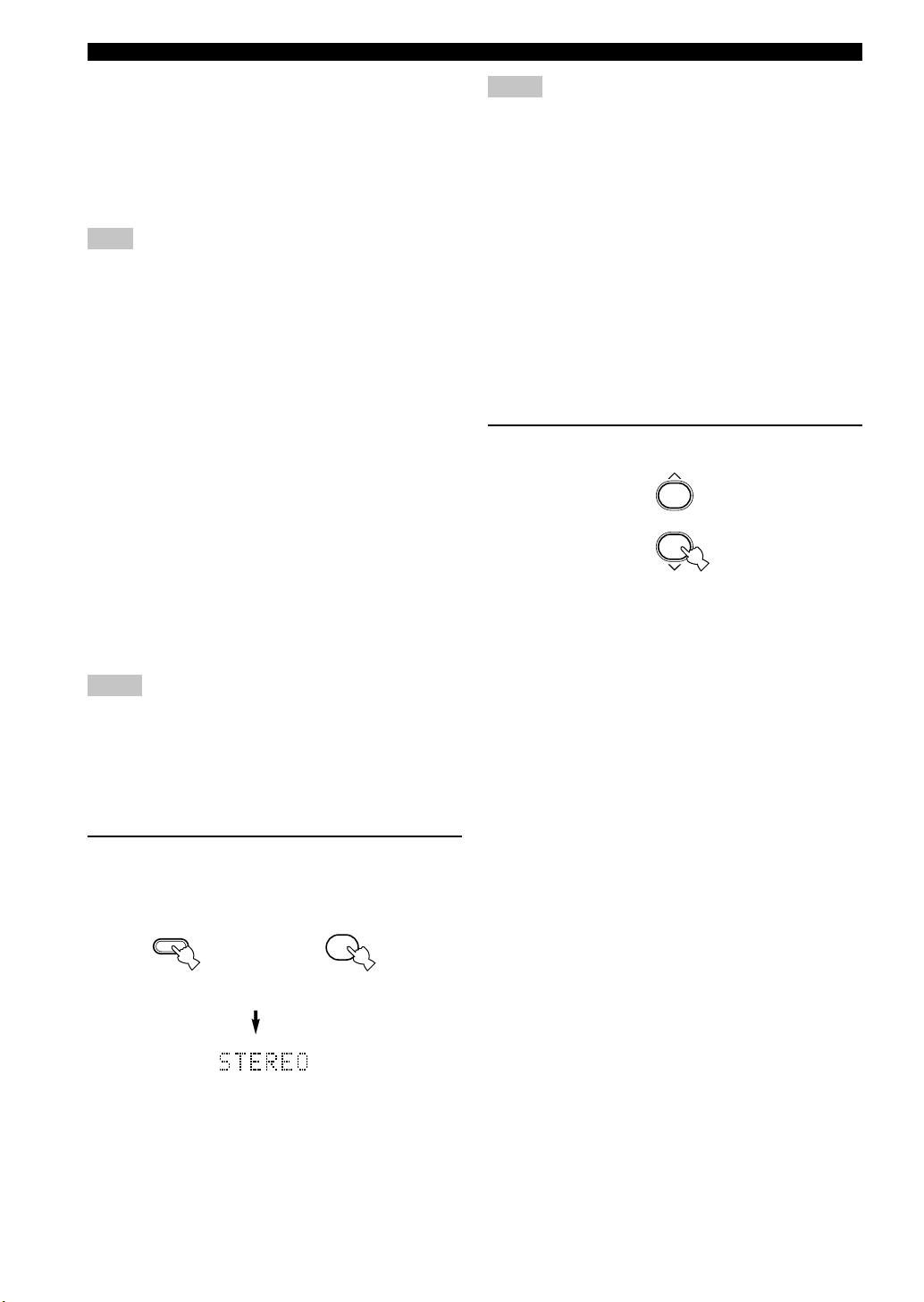
26
Notes
• If you turn off the sound effects, no sound is output from the
center speaker or rear speakers.
• If you turn off the sound effects while the unit is reproducing
sound from a Dolby Digital or DTS signal, the dynamic range
of the signal is automatically compressed and the unit will mix
the sounds of the center and rear speaker channels and output
them from the main speakers.
• The volume may be greatly reduced when you turn off the
sound effects or if you set “SOUND 4 D. RANGE (dynamic
range)” on the set menu to MIN. In this case turn on the sound
effect.
y
• During stereo reproduction, you can display information such
as the type, format and sampling frequency of the signal input
from the components connected to this unit.
(While playing a source)
1 Press d to display the information about the
input signal.
(Format): The display shows the signal format. When the
unit cannot detect a digital signal it
automatically switches to analog input.
in: The display shows the number of input signal
source channels, as follows: For multi-channel
soundtrack such as front 3 channels, rear 2
channels and LFE, the display shows “3/2/
LFE”.
fs: The display shows the sampling frequency.
When the unit is unable to detect the sampling
frequency “Unknown” shows in the front panel
display.
rate: The display shows the bit rate. When the unit is
unable to detect the bit rate “Unknown” shows
in the front panel display.
flg: The display shows the flag - data encoded in a
DTS or Dolby Digital signal that causes this
unit to automatically switch to the appropriate
decoder for playback.
■ Virtual CINEMA DSP
With Virtual CINEMA DSP, you can enjoy all DSP
programs without rear speakers. It creates virtual speakers
to reproduce a natural sound field.
You can listen to virtual CINEMA DSP by setting “1C
REAR LR” in the set menu to NON. Sound field
processing changes to VIRTUAL CINEMA DSP
automatically.
Note
• This unit is not set in the virtual CINEMA DSP mode even if
“1C REAR LR” is set to NON in the following cases:
– when the 5ch Stereo, DOLBY DIGITAL, Pro Logic, Pro
Logic II, or DTS program is selected;
– when the sound effect is turned off;
– when 6CH INPUT is selected as the input source;
– when a digital signal with a sampling frequency greater
than 48 kHz is input to this unit;
– when using the test tone; or
– when connecting the headphones.
■ SILENT CINEMA DSP
You can enjoy a powerful sound field similar to what you
could expect from actual speakers through headphones,
with SILENT CINEMA DSP. You can listen to SILENT
CINEMA DSP by connecting your headphones to the
PHONES jack while the digital sound field processor is
on. The “SILENT” indicator lights up on the front panel
display. (When sound effects are off, the unit reproduces
the source in normal stereo.)
To listen to sounds with headphones only, press
SPEAKERS ON/OFF to turn off the output of all the
speakers.
Notes
• This feature is not available when 6CH INPUT is selected or
the unit is receiving a digital signal with a sampling frequency
greater than 48 kHz.
• The sound from the LFE channel will be mixed and output
from the headphones.
■ Normal stereo reproduction
Press STEREO to turn off the sound effect
for normal stereo reproduction.
Press STEREO again to turn the sound effect back
on.
Front panel
or
Remote control
EFFECT
STEREO
PLAYBACK
STEREO
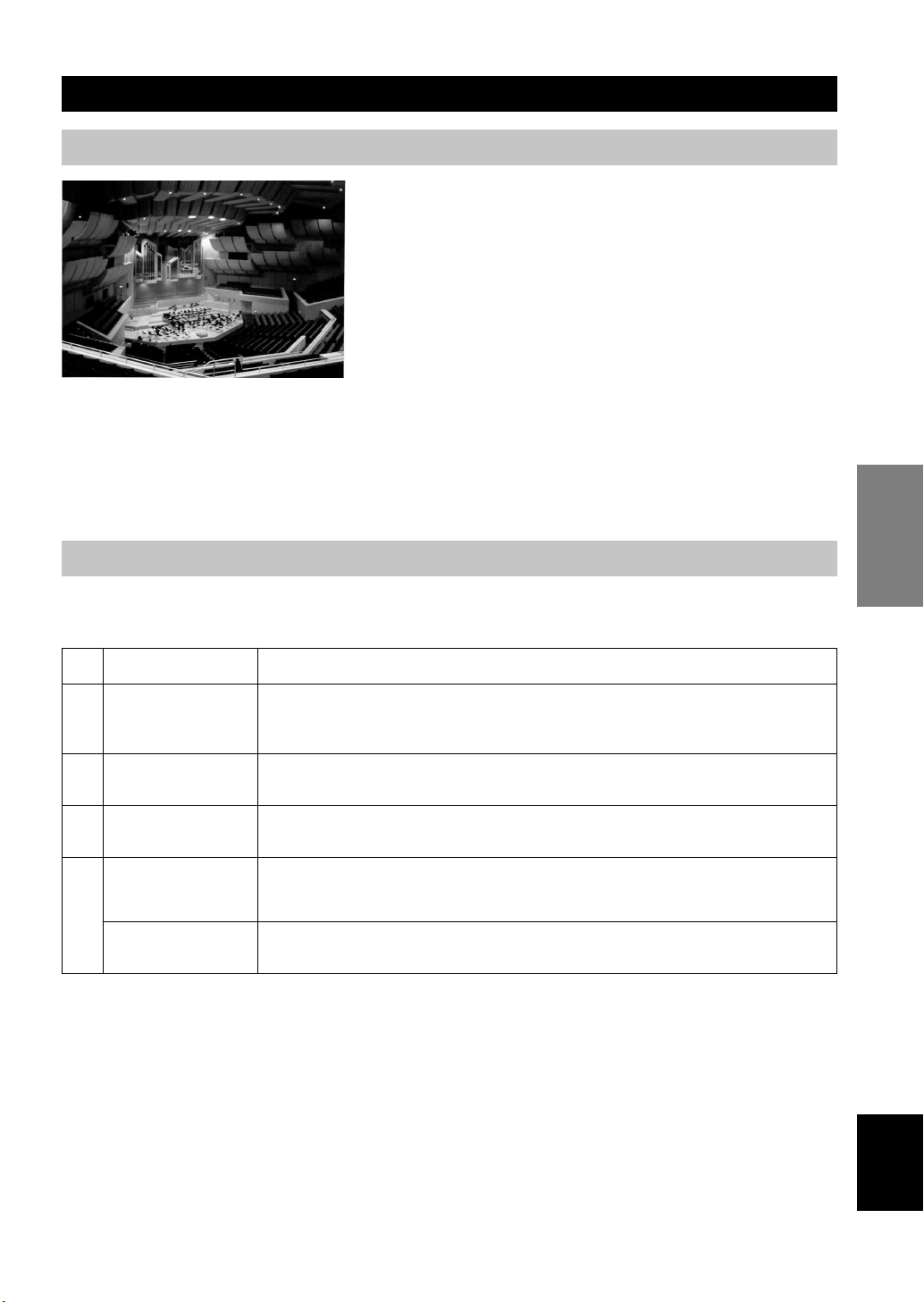
English
BASIC
OPERATION
27
DIGITAL SOUND FIELD PROCESSING (DSP)
Understanding sound fields
A sound field is defined as the “characteristic sound reflections of a
particular space.” In concert halls and other music venues, we hear
early reflections and reverberations as well as the direct sound
produced by the artist(s). The variations in the early reflections and
other reverberations among the different music venues is what gives
each venue its special and recognizable sound quality.
YAMAHA sent teams of sound engineers all around the world to
measure the sound reflections of famous concert halls and music
venues, and collect detailed sound field information such as the
direction, strength, range, and delay time of those reflections. Then
we stored this enormous amount of data in the ROM chips of this
unit.
■ Recreating a sound field
Recreating the sound field of a concert hall or an opera house requires localizing the virtual sound sources in your
listening room. The traditional stereo system that uses only two speakers is not capable of recreating a realistic sound
field. YAMAHA’s DSP requires four effect speakers to recreate sound fields based on the measured sound field data.
The processor controls the strength and delay time of the signals output from the four effect speakers to localize the
virtual sound sources and fully encompass the listener.
Hi-Fi DSP programs
The following list gives you a brief description of the sound fields produced by each of the DSP programs. Keep in
mind that most of these are precise digital recreations of actual acoustic environments.
No.
1
2
3
4
Program
CONCERT HALL
JAZZ CLUB
ROCK CONCERT
ENTERTAINMENT/
Disco
ENTERTAINMENT/
5ch Stereo
Features
A large round concert hall with a rich surround effect. Pronounced reflections from all directions
emphasize the extension of sounds. The sound field has a great deal of presence, and your virtual
seat is near the center, close to the stage.
This is the sound field at stage front in “The Bottom Line”, a famous New York jazz club, that
seats up to 300 people. Its wide left to right seating arrangement offers a real and vibrant sound.
The ideal program for lively, dynamic rock music. The data for this program was recorded at LA’s
“hottest” rock club. The listener’s virtual seat is at the center-left of the hall.
This program recreates the acoustic environment of a lively disco in the heart of a big city. The
sound is dense and highly concentrated. It is also characterized by a high-energy, “immediate”
sound.
Using this program increases the listening position range. This is a sound field suitable for
background music at parties, etc.
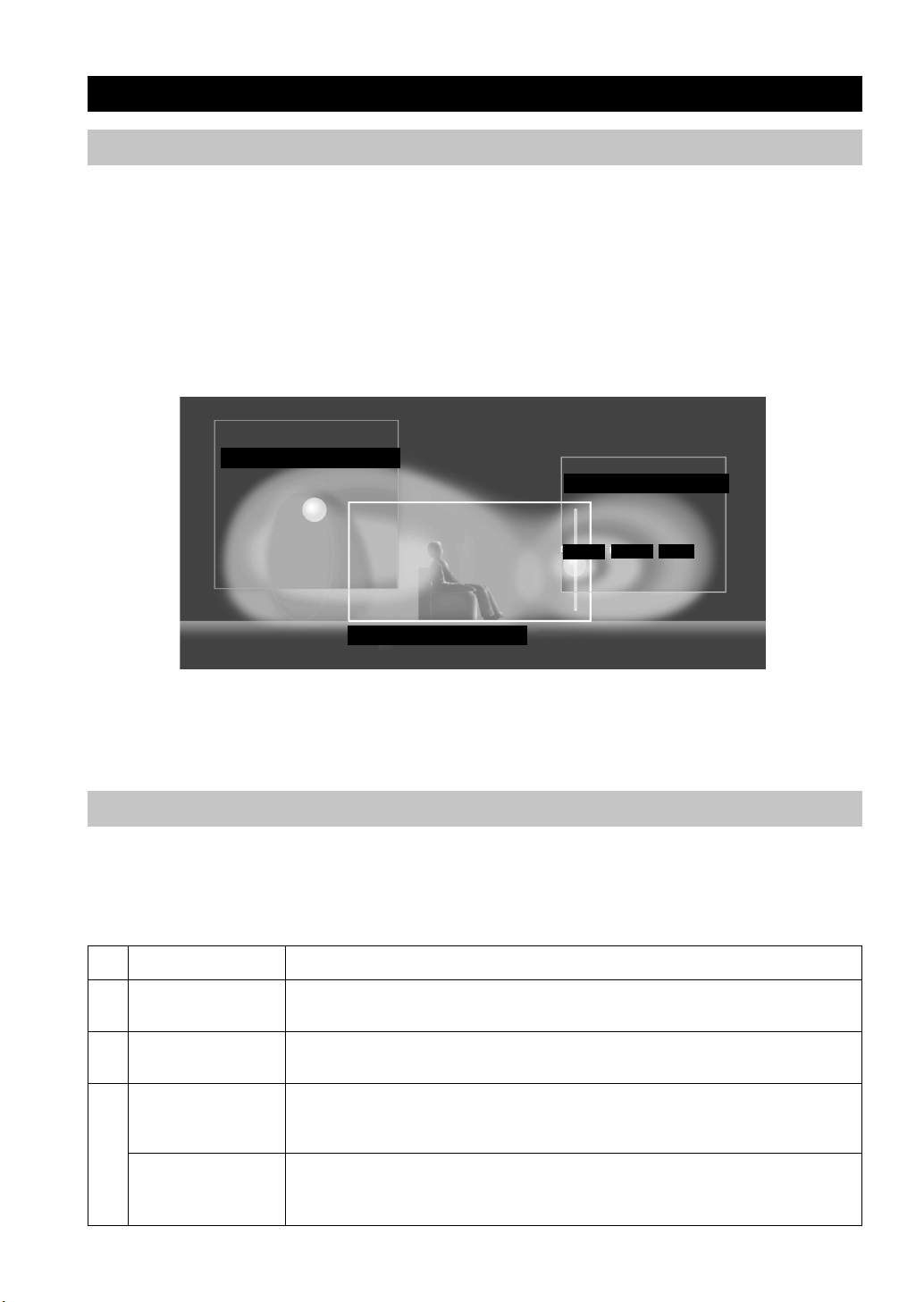
28
CINEMA-DSP
Sound design of CINEMA-DSP
Filmmakers intend for the dialog to be located right on the screen, the effect sound a little farther back, the music spread
even farther back, and the surround sound around the listener. Of course, all of these sounds must be synchronized with
the images on the screen.
CINEMA-DSP is an upgraded version of YAMAHA DSP specially designed for movie soundtracks. CINEMA-DSP
integrates the DTS, Dolby Digital, and Dolby Pro Logic surround sound technologies with YAMAHA DSP sound field
programs to provide a surround sound field. It recreates comprehensive movie sound design in your audio room. In
CINEMA-DSP sound field programs, YAMAHA’s exclusive DSP processing is added to the Main left and right, and
Center channels, so the listener can enjoy realistic dialogue, depth of sound, smooth transition between sound sources,
and a surround sound field that goes beyond the screen.
When a DTS or Dolby Digital signal is detected, the CINEMA-DSP sound field processor automatically chooses the
most suitable sound field program for that signal.
L SURROUND SOUND FIELD
R SURROUND SOUND FIELD
PRESENCE SOUND FIELD
DIALOG
EFFECT
MUSIC
In addition to the DSP, this unit is equipped with a variety of precise decoders; Dolby Pro Logic decoder for Dolby
Surround sources, Dolby Pro Logic II decoder for Dolby Surround and 2-channel sources, Dolby Digital/DTS decoder
for multi-channel sources and Dolby Digital + Matrix 6.1 or DTS + Matrix 6.1 decoder for adding a rear center channel
(the rear center channel is outputted from virtual rear center speaker). You can select CINEMA-DSP programs to
optimize these decoders and the DSP sound patterns depending on the input source.
CINEMA-DSP Programs
The following list gives you a brief description of the sound fields produced by each of the DSP programs. Keep in
mind that most of these are precise digital recreations of actual acoustic environments. Select the DSP program that you
feel sounds best regardless of the name and description given for it below.
■ For audio-video sources: No. 4 to 6
No.
4
5
6
Program
ENTERTAINMENT/
Game
MUSIC VIDEO
TV THEATER/
Mono Movie
TV THEATER/Variety/
Sports
Features
This program adds a deep and spatial feeling to video game sounds.
This program lends an enthusiastic atmosphere to the sound, giving you the feeling you are at an
actual jazz or rock concert.
This program is provided for reproducing monaural video sources (such as old movies). The
program produces the optimum reverberation to create sound depth using only the presence sound
field.
Though the presence sound field is relatively narrow, the surround sound field employs the sound
environment of a large concert hall. This effect enhances the experience of watching various TV
programs such as news, variety shows, music programs or sports programs.
