Page 1
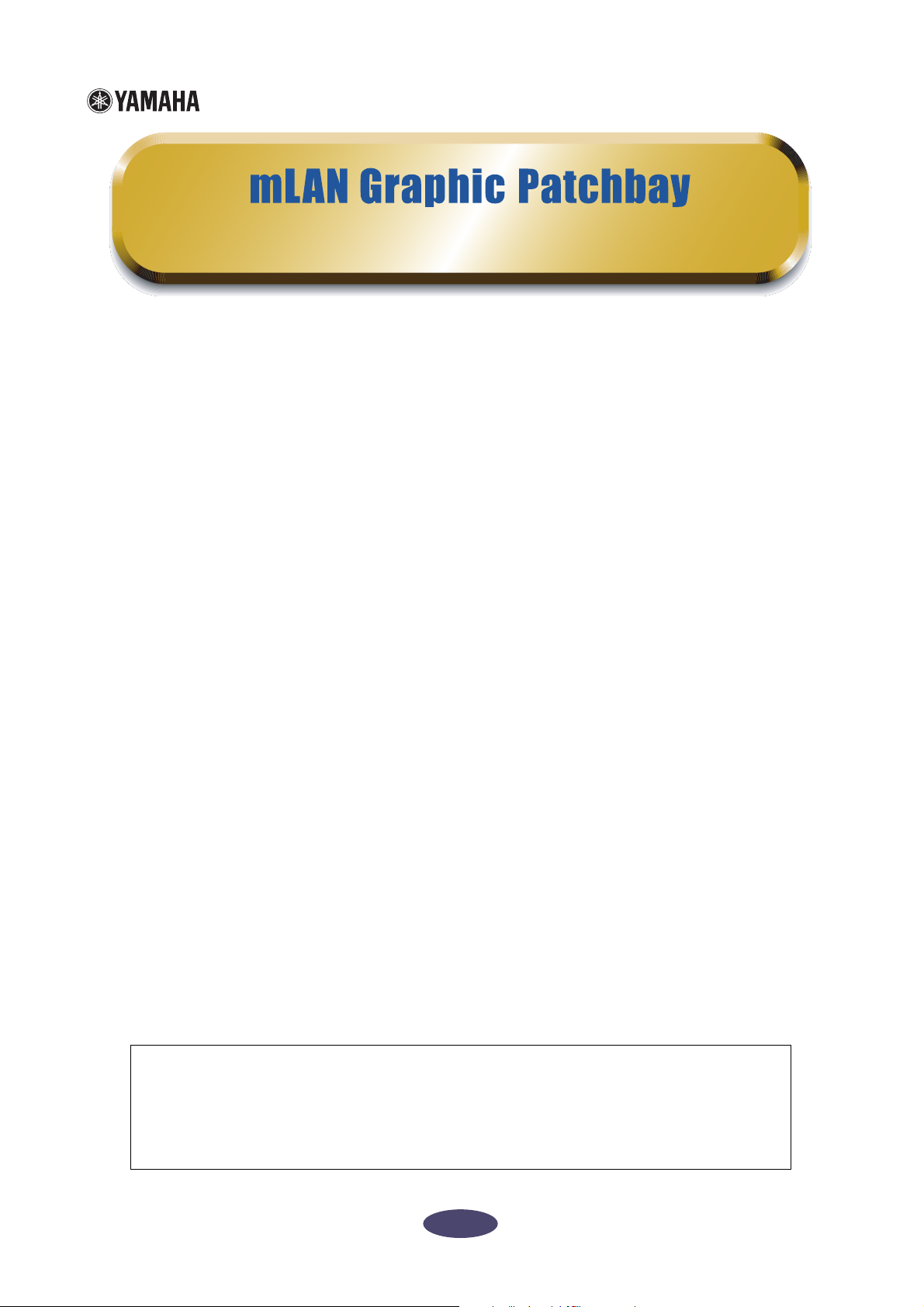
Owner’s Manual
Table of Contents
Introduction to mLAN Graphic Patchbay . 2
Graphic View ...................................... 2
List View ............................................. 3
Using mLAN Graphic Patchbay
as a Plug-In ..................................... 4
Operational Flow.................................... 5
Starting mLAN Graphic Patchbay.......... 6
Menu Bar ................................................ 7
Tool Bar ................................................. 11
About Nodes ......................................... 13
Grayed-out Node............................... 14
Relocating a Node ............................. 15
Swapping a Grayed-Out Node ........... 16
Viewing Node Information ................ 18
Connector Information Window ........ 24
mLAN Connection Settings................... 25
Wordclock Settings ............................ 25
Connecting Node Inputs and Outputs 27
Disconnecting the Cable ................... 31
Saving and Opening an mLAN Graphic
Patchbay File or Template File...... 33
Viewing the mLAN Connection
Settings in List View ...................... 34
Connecting Connectors in List View .. 36
Disconnecting Connectors ................. 37
Keyboard Shortcuts............................... 38
Error Messages ...................................... 39
Using S200-compatible IEEE 1394
devices ........................................... 40
Troubleshooting.................................... 41
Precautions
• The mLAN Graphic Patchbay software and this owner’s manual are the exclusive copyrights of
Yamaha Corporation.
• Duplication of the software or reproduction of this manual in whole or in part by any means is
expressly forbidden without the written consent of the manufacturer.
• Duplication of commercially-available music sequence data and/or digital audio files is strictly
prohibited, except for personal use.
•Yamaha makes no representations or warranties with regard to the use of the software or doc-
umentation and is not responsible for damages that result from the use of this manual or the
software.
• The mLAN Graphic Patchbay software may be updated without notice.
You can download the latest version of the software from the following URL:
http://www.yamahasynth.com/down/index.htm
• Screen displays in this owner’s manual are intended for instructional purposes only and may
appear different than screens displayed on your computer.
• Explanations of operations in this manual are primarily based on screens that are displayed on
Windows computer systems. However, the explanations also apply to Macintosh computers.
• Company and product names in this owner’s manual are the trademarks or registered trade-
marks of their respective companies.
This owner’s manual assumes that you are already familiar with basic Windows or Macintosh
operations. If you are not, please refer to the owner’s manual that came with your Windows or
Mac OS software before using mLAN Graphic Patchbay.
For information on hardware requirements, device interconnections and the installation of the
mLAN Graphic Patchbay software, refer to the separate “Installation Guide” as well as to the
owner’s manual for the respective MIDI device.
©2004 Yamaha Corporation
1
Page 2
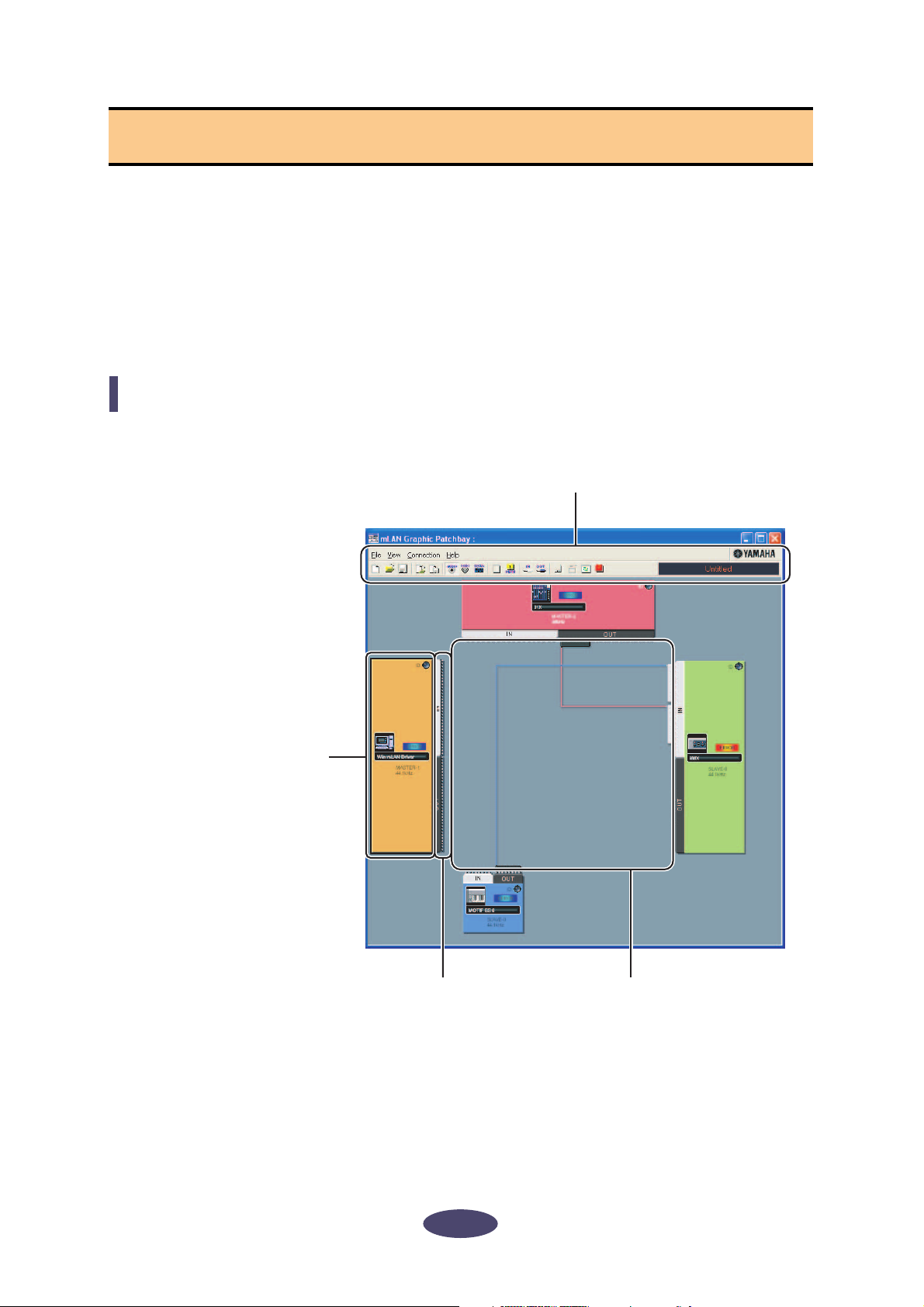
Introduction to mLAN Graphic Patchbay
mLAN Graphic Patchbay software enables you to set up and manage connections between mLAN
devices using a graphic computer interface to connect and disconnect virtual audio/MIDI connectors
and to synchronize audio/MIDI signals between mLAN devices.
In this manual, setting up audio, MIDI, and wordclock routings is referred as to as making “mLAN
connections.”
You can immediately grasp the connections in their entirety by viewing displayed mLAN system
configuration graphics. You can also intuitively change audio and MIDI signal routing and wordclock
settings, much as if you were connecting physical cables.
Graphic View
Menu and Tool bars
These bars enable you to use various functions by selecting
menu options or clicking Tool bar buttons. (pages 7 and 11)
Node
Computers and mLAN
devices in an mLAN network
are called “nodes.” These
graphics provide information
about connected nodes
(page 13).
Input and output connectors
These connectors represent virtual audio/
MIDI/wordclock inputs and outputs for
each node. You can route audio/MIDI/
wordclock signals on an mLAN network by
using the graphic user interface to connect
these connectors (page 25).
Cable
This virtual cable indicates
connected nodes in an
mLAN network.
2
Page 3
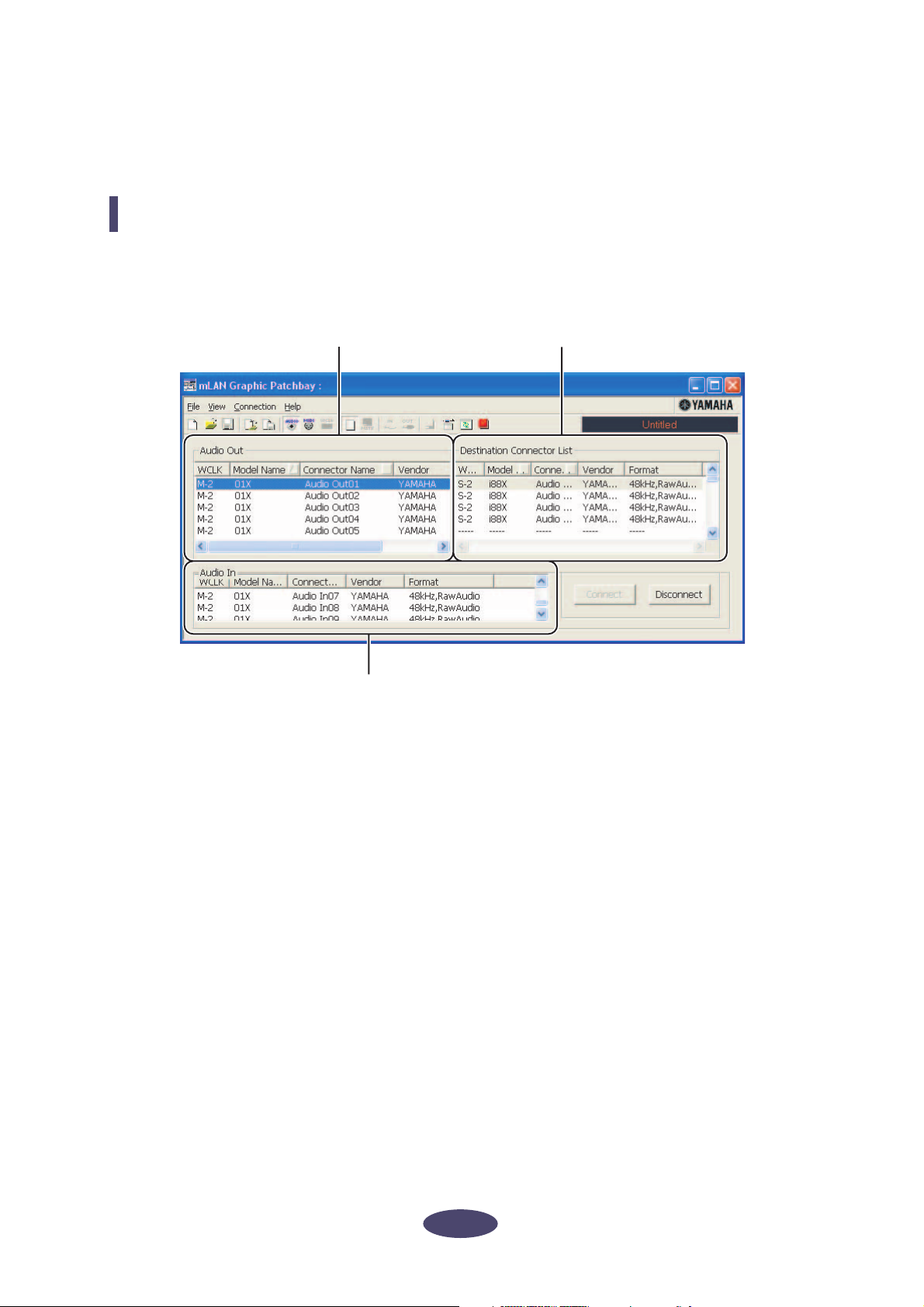
You can also view a list that shows the status of connections in an mLAN network. The list indicates the
status of audio and MIDI connections and enables you to modify these connections. For more
information, see page 34.
List View
Audio Out and MIDI Out sections
Provide information on audio and
MIDI output connectors on all nodes
in an mLAN network.
Audio In and MIDI In sections
Provide information on audio and MIDI input
connectors on all nodes in an mLAN network.
Destination Connector List
Indicates connections between connectors
in the Audio Out and MIDI Out sections and
input connectors.
3
Page 4
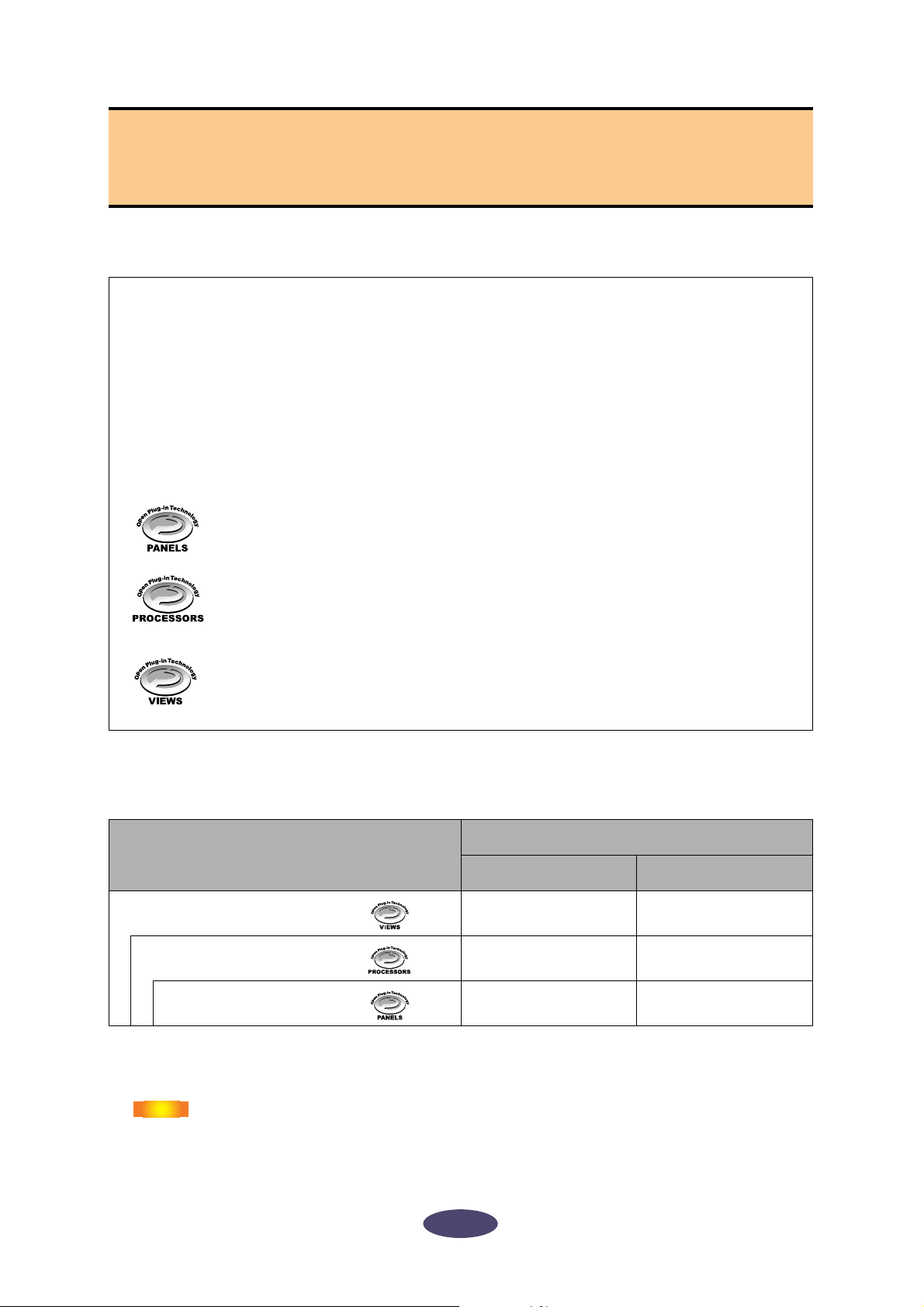
■
■
Using mLAN Graphic Patchbay as a
Plug-In
You can start mLAN Graphic Patchbay as either stand-alone software or as a plug-in for an Open Plugin Technology compatible application.
Open Plug-in Technology (OPT) is a new software format that enables you to control MIDI devices
from a music software sequencer. For example, OPT enables you to start and operate various parts
of your music system, such as Plug-in Board editors and mixing control editors, directly from an
OPT-compatible sequencer. OPT also makes it unnecessary to set MIDI drivers for each application,
streamlining your music production system and making all operations more convenient and
seamless.
About OPT Levels
The client application and its compatibility with OPT can be divided into three levels, as shown
below.
Level 1 (OPT Panels) provides basic support for opening and displaying OPT control
panels that can transmit data via a clients’ external MIDI connectors.
Typically, this enables basic hardware editor control panels to operate properly.
Level 2 (OPT Processors) provides support for real-time MIDI processors and panel
automation. Typically, this enables both real-time and offline MIDI effects (e.g.,
arpeggiators, transposers, etc.) to operate properly and supply automation to OPT
panels.
Level 3 (OPT Views) provides support for edit views and MIDI processors and panels
that require direct access to client sequencer storage structures.
Typically, this enables support of sophisticated MIDI edit views (e.g., list editors, auto
accompaniment, data checkers, etc.).
OPT Level Implementation for mLAN Graphic Patchbay
This chart shows OPT-compatibility of mLAN Graphic Patchbay.
mLAN Graphic Patchbay operation
OPT levels of client application
Operation support Operation limits
Views (Level 3)
Processors (Level 2)
Panels (Level 1)
All mLAN Graphic Patchbay functions work under the client applications of any OPT level (Panels
(Level 1), Processors (Level 2), and Views (Level 3)).
NOTE
Certain operations may not work as expected if there is no corresponding
function in the client application (sequencer, etc.). The highest level of
implementation for the client application is indicated in the OPT logo (which
appears along with the version information in the application).
Yes None
Yes None
Yes None
4
Page 5
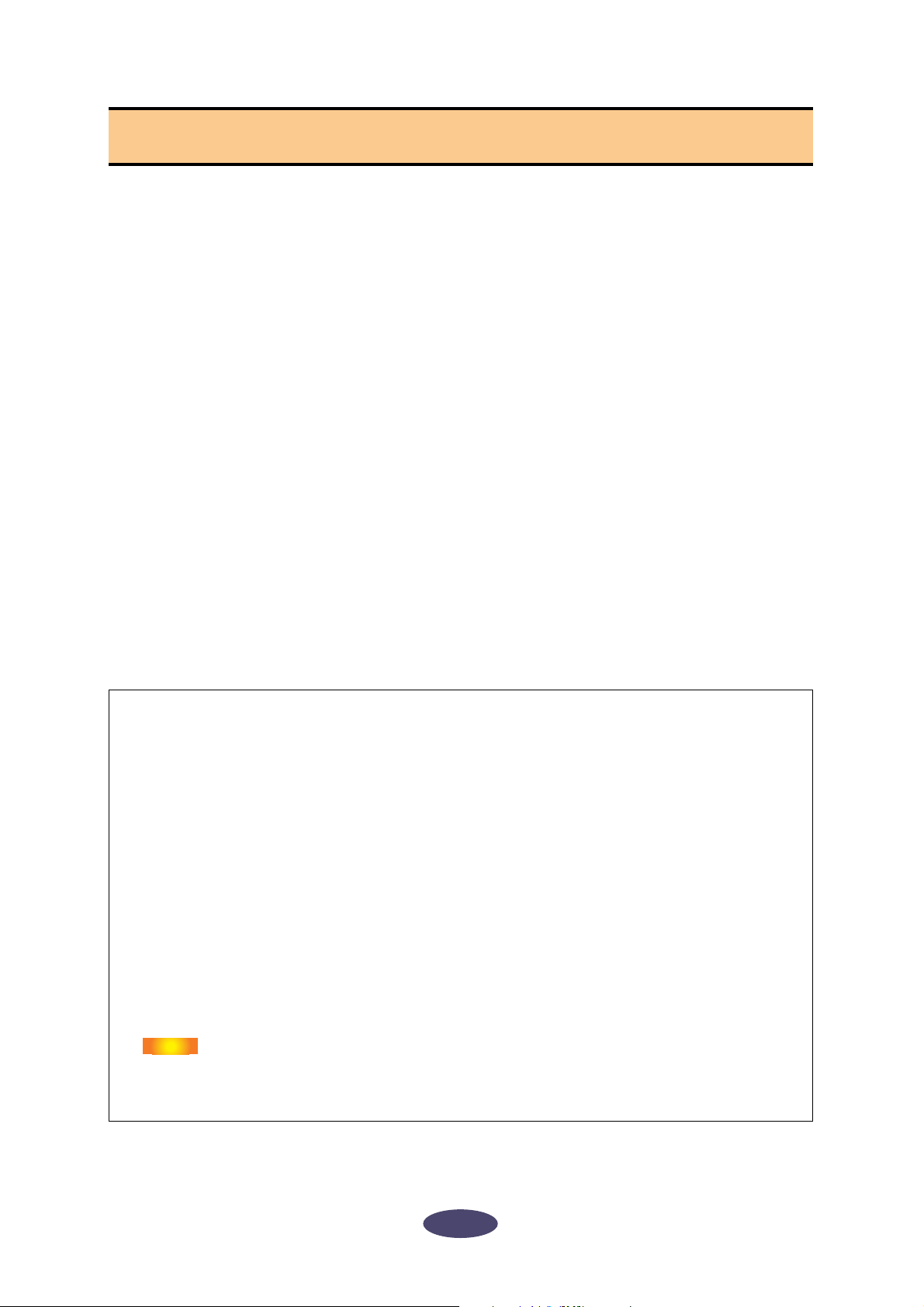
■
■
Operational Flow
1. Connect the computer and mLAN devices using the IEEE1394 cables.
2. Start mLAN Graphic Patchbay (page 6).
3. Set up wordclock on the mLAN network (page 25).
4. Configure the routing of audio and MIDI signals on the mLAN network (page 25).
5. Specify the audio and MIDI inputs and outputs as per the owner’s manual for your
DAW (Digital Audio Workstation), audio sequencer, and/or connected devices.
For subsequent steps, refer to the owner’s manual for the software and connected devices.
Page reference
•To change the sampling frequency (Sample Rate)..........................................................See page 19.
•To set the number of audio channels for mLAN transmission
.........................................................................................See page 19 and 21.
•To change the nickname for the mLAN devices (nodes) or connectors .......................See page 21.
•To set the mLAN Driver Setup parameters.....................................................................See page 20.
•To change the latency .....................................See the section regarding connecting the computer
and mLAN devices in the Installation Guide.
•If the computer and mLAN devices are unable to communicate .................................See page 41.
If multiple IEEE1394 interface cards have been installed on the computer:
mLAN Graphic Patchbay cannot simultaneously operate mLAN devices connected to multiple
IEEE1394 interface cards.
• Windows
Before you start mLAN Graphic Patchbay, select in the mLAN Driver Setup window the IEEE1394
interface card you wish to use (page 20).
• Macintosh
Connect an mLAN device to a single IEEE1394 interface card.
If multiple IEEE1394 cards have been installed in the computer, a computer node for each card will
be displayed in the Graphic Patchbay screen. However, you can make an mLAN connection (page 25)
only for the node representing the card that is connected to an mLAN device.
To find out which IEEE1394 card (connected to an mLAN device) corresponds to which node, check
the [Vendor] name displayed in [1394 Adapter Card ID] in “mLAN Driver Setup.” (page 20)
NOTE
If you cannot make an mLAN connection for some reason, make sure that the
IEEE1394 card (connected to the mLAN device) has been selected in the OMS
Setup and ASIO mLAN Control Panel windows. (Refer to “Changing the
Settings after Installation” and “OMS Setup” in the Installation Guide.)
5
Page 6
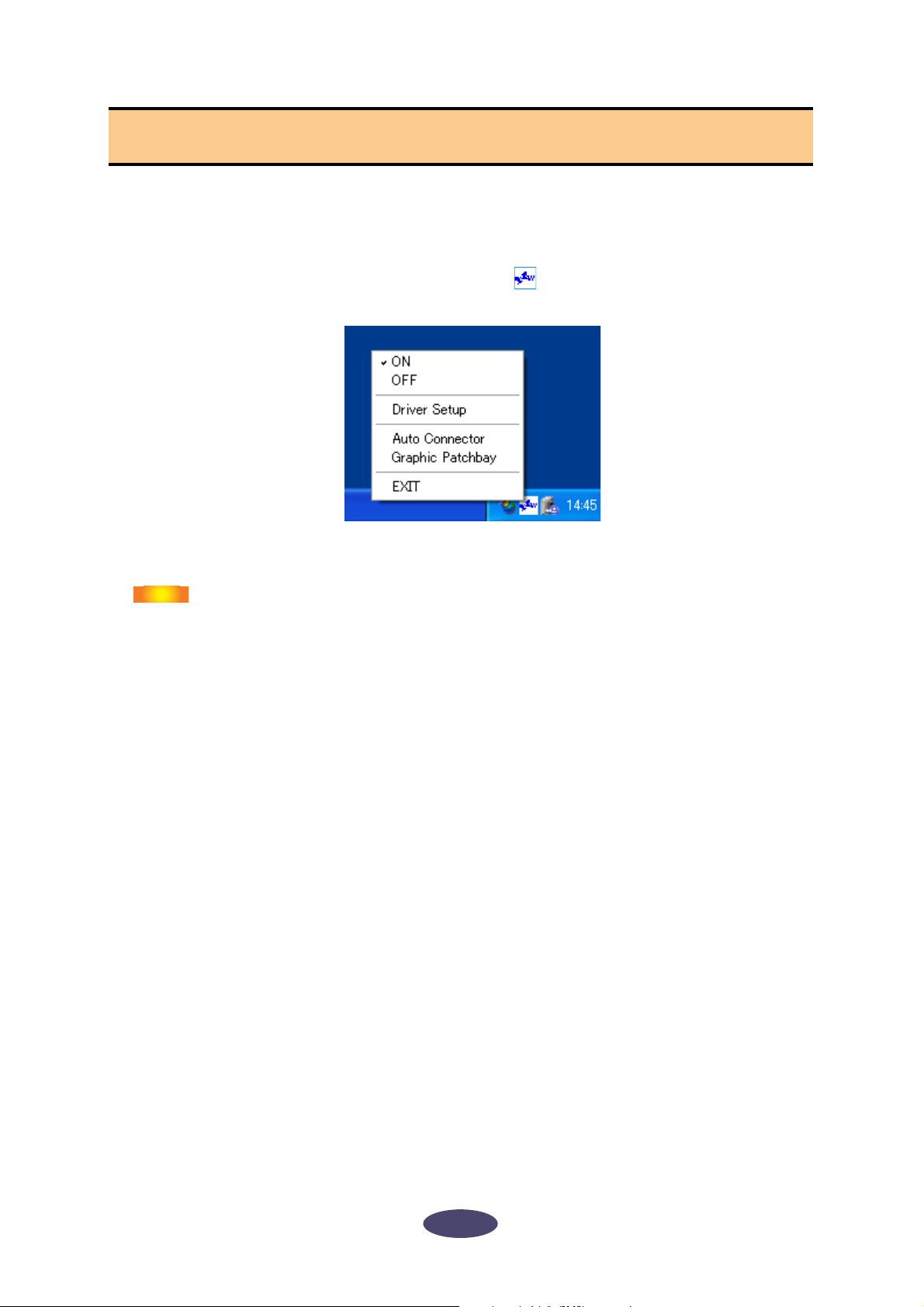
Starting mLAN Graphic Patchbay
After you successfully install mLAN Graphic Patchbay, follow the steps below to start the application.
• For Windows Users
1. Right click the YAMAHA mLAN Manager icon ( ) in the Task bar to display a popup menu, then select [ON] in the menu.
2. Select [Graphic Patchbay] in the same menu.
NOTE
Refer to the owner’s manual for the client application for details on starting the mLAN Graphic
Patchbay when using it as a plug-in(page 4).
If the YAMAHA mLAN Manager icon does not appear in the Task bar, click the
[Start] button, then select [Programs | mLAN Tools | mLAN Manager]. The Task
bar now indicates the YAMAHA mLAN Manager icon.
• For Macintosh Users
Open the “mLAN Tools” folder, then click the “mLANGraphicPatchbay” icon.
mLAN Graphic Patchbay will start.
6
Page 7
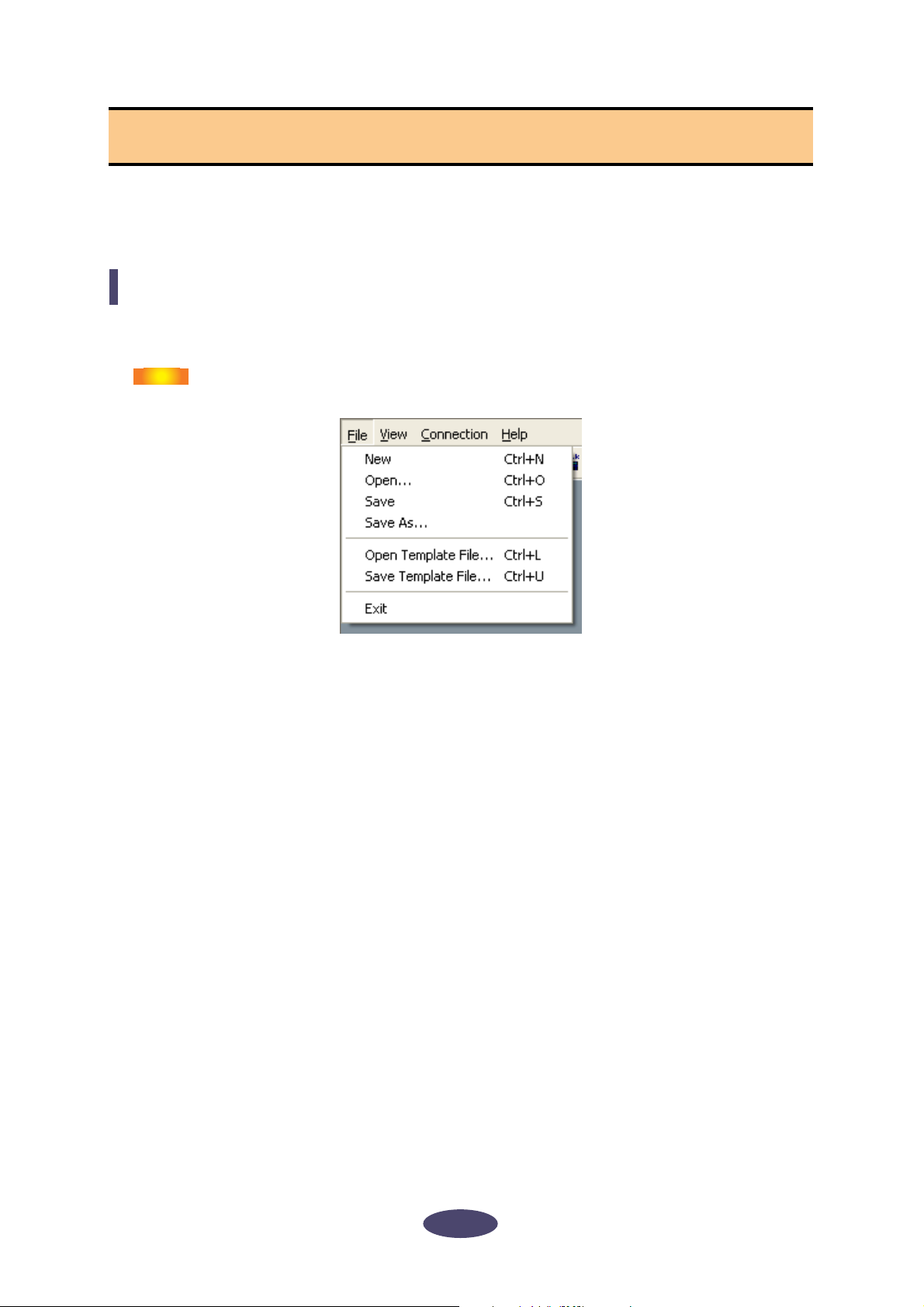
■
■
■
■
■
■
■
Menu Bar
The Menu bar contains various editing and setup function commands. Click the desired menu name to
display the appropriate pull-down menu, then choose the command you wish to apply. Unavailable
commands are grayed-out.
File Menu
This menu enables you to store the current mLAN Graphic Patchbay settings in a file or template file
and retrieve the stored settings. For more information on files and template files, refer to page 33.
NOTE
New
Creates a new default mLAN connection configuration and updates the graphic information. Select
this option to configure a new mLAN network.
Open
Opens an existing mLAN Graphic Patchbay (*.ymp) file and retrieves the stored mLAN connection
settings.
File names and template file names on Macintosh computers do not include an
extension.
Save
Saves the current settings by overwriting the current mLAN Graphic Patchbay file (*.ymp).
Save As
Saves the current mLAN connection settings in a new file under a new name. You can also save an
existing file as a new file under a new name.
Open Template File
Opens an existing mLAN Graphic Patchbay template file (*.ymt).
Save Template File
Saves the current mLAN template file in a new template file under a new name. You can also save an
existing template file as a new file under a new name.
Exit
Closes mLAN Graphic Patchbay. This option is unavailable if you are using mLAN Graphic Patchbay
as a plug-in for the host application.
7
Page 8

■
■
View Menu
Graphic
Displays the current mLAN connection settings graphically (page 2).
■
■
■
■
List
Displays the current mLAN connection settings in a list (page 3).
Update
Updates the information regarding mLAN devices (nodes) that are connected in the mLAN
network.
Destination Connector List
Displays the connection status of virtual audio and MIDI inputs and outputs.
Node Information (available only in Graphic view)
Provides information on a selected node (marked by a solid black frame) and enables you to change
various node settings (page 18).
Resource Information
Provides information on current IEEE1394 BUS bandwidth using a pie chart and a list. View this
information to ensure that there is sufficient bandwidth for additional audio connections.
NOTE
An error due to lack of bandwidth may occur even after you disconnect some
mLAN routings. Always update the resource information before checking the
available bandwidth.
8
Page 9

■
■
■
■
■
Connection Menu
The Connection menu enables you to connect virtual audio, MIDI and wordclock inputs and outputs
for each node, route audio and MIDI signals; and synchronize mLAN devices in an mLAN network
(page 25).
Audio
Displays the Audio Connection window, which enables you to connect audio inputs and outputs
between nodes.
MIDI
Displays the MIDI Connection window, which enables you to connect MIDI inputs and outputs
between nodes.
Wordclock (available only in Graphic view)
Displays the Wordclock Settings window, which enables you to connect wordclock inputs and
outputs between nodes.
Single Master (available only in Graphic view)
Specifies the selected node (a node marked by a solid black frame) as the wordclock master, and the
other nodes as slaves. Wordclock connections between nodes will be made automatically (page 25).
Ty pically, you will use this function to specify the wordclock master in an mLAN network.
Input Connector/Output Connector (available only in Graphic view)
Displays the Input Connectors window or Output Connectors window for the selected node (a node
marked by a solid black frame).
Click one of these connector
numbers for each node to open
the corresponding connector
information window.
If a node represents a computer,
each connector number
corresponds to an audio
channel or MIDI connector
number (that is, the number of
the mLAN driver).
This input (or output) connector is
connected to an output (or input)
connector of another node.
This input (or output) connector is
currently selected.
These input (or output) connectors
are not connected.
9
Page 10

Help Menu
Manual
Displays this PDF manual.
About
Displays mLAN Graphic Patchbay version information.
■
■
10
Page 11

1 2 3 4 5 6 7 8 K L9 J M N O P Q
Tool Bar
Clicking icons on the Tool bar enables you to use the same functions and commands that you can access
from the Menu bar. Icons for unavailable functions are grayed-out.
New
Creates a new default mLAN connection configuration and updates the graphic information. Select
this option to configure a new mLAN network.
You can also access this function by selecting [File], then [New] in the Menu bar.
A
B
C
D
E
F
Open
Opens an existing mLAN Graphic Patchbay (*.ymp) file and retrieves the stored mLAN connection
settings (page 33).
You can also access this function by selecting [File], then [Open] in the Menu bar.
Save
Saves the current settings by overwriting the current mLAN Graphic Patchbay file (*.ymp)
(page 33).
You can also access this function by selecting [File], then [Save As] in the Menu bar.
Open Template File
Opens an existing mLAN Graphic Patchbay template file (*.ymt) (page 33). You can also access this
function by selecting [File], then [Open Template File] in the Menu bar.
Save Template File
Saves the current mLAN template file in a new template file under a new name. You can also save an
existing template file as a new file under a new name (page 33). You can also access this function by
selecting [File], then [Save Template File] in the Menu bar.
Audio
Displays the Audio Connection window, which enables you to connect audio inputs and outputs
between nodes (page 25).
You can also access this function by selecting [Connection], then [Audio] in the Menu bar.
G MIDI
Displays the MIDI Connection window, which enables you to connect MIDI inputs and outputs
between nodes (page 25).
You can also access this function by selecting [Connection], then [MIDI] in the Menu bar.
H Wordclock (available only in Graphic view)
Displays the Wordclock Settings window, which enables you to connect wordclock inputs and
outputs between nodes (page 25).
You can also access this function by selecting [Connection], then [Wordclock] in the Menu bar.
11
Page 12

I Change View
Switch the view of the current mLAN connection settings between Graphic view and List view.
J Single Master (available only in Graphic view)
Specifies the selected node (a node marked by a solid black frame) as the wordclock master, and the
other nodes as slaves. Wordclock connections between nodes will be made automatically (page 25).
Ty pically, you will use this function to specify the wordclock master in an mLAN network.
You can also access this function by selecting [Connection], then [Single Master] in the Menu bar.
K In (available only in Graphic view)
Displays the Input Connectors window of the selected node (a node marked by a solid black frame).
You can also access this function by selecting [Connection], then [Input Connector] in the Menu
bar.
L Out (available only in Graphic view)
Displays the Output Connectors window of the selected node (a node marked by a solid black
frame).
You can also access this function by selecting [Connection], then [Output Connector] in the Menu
bar.
M Node Information (available only in Graphic view)
Provides information regarding a selected node (marked by a solid black frame) and enables you to
change various node settings (page 18).
You can also access this function by selecting [View], then [Node Information] in the Menu bar.
N Destination Connector List
Displays the connection status of virtual audio and MIDI inputs and outputs.
You can also access this function by selecting [View], then [Destination Connector List] in the Menu
bar.
O Update
Updates the information regarding mLAN devices (nodes) that are connected in the mLAN
network.
You can also access this function by selecting [View], then [Update] in the Menu bar.
P Manual
Displays this PDF manual. You can also access this function by selecting [Help], then [Manual] in
the Menu bar.
Q File name
This area indicates the name of the currently-opened file (*.ymp). Click the name to display the
Open dialog box, which you can also access by selecting [File | Open] from the Menu bar.
12
Page 13

About Nodes
6 78
4
Computers and mLAN devices that are connected in an mLAN network are called “nodes.”
mLAN Graphic Patchbay displays node information in the graphics, including the number of node
inputs and outputs, node names, and the current operating sampling frequency.
Audio node (Audio Setup window)
1
5
MIDI node (MIDI Setup window)
4
1
5
2
3
6 7
Wordclock node
(Wordclock Setup window)
4
1
5
2
3
2
3
A Node icon
Click a node icon to display and, if desired, change settings for the corresponding node (page 18).
Clicking the icon in the audio and wordclock setup windows displays the Node Information (Audio)
window. Clicking the icon in the MIDI setup window displays the Node Information (MIDI)
window. You can also access this function via the [Node Information] option in the Menu and Tool
bars.
B ID button
Click this button to flash the ACTIVE indicator on the corresponding mLAN device. This function is
useful in mLAN networks that include multiple mLAN devices because it enables you to identify
correspondences between nodes in the Graphic Patchbay screen and mLAN devices in the network.
NOTE
Some mLAN devices do not feature an ACTIVE indicator. Refer to the owner’s
manuals for your mLAN devices.
13
Page 14

C Error indicator
Indicates whether the signal is being transmitted or received correctly.
: Signal is being transmitted or received correctly.
: An error has occurred. Click the indicator to display details about the error.
D IN/OUT connectors
These connectors represent audio, MIDI and wordclock inputs and outputs in the Audio, MIDI and
Wo rdclock Connection windows. To change connections, click a connector to display the
corresponding Input or Output window (page 9). The window indicates the node connectors and
magnified connectors to which virtual cable connectors are connected.
E Node nickname
You can assign nicknames to nodes (page 18). If a nickname is not assigned, the product model
name (page 18) appears.
F Sample rate
Displays the current operating sampling (wordclock) frequency (44.1 kHz, 48 kHz, 88.2 kHz, or
96 kHz).
G Master/Slave number
Displays the wordclock master or slave number.
H M(aster) button
The button indicator lights up when the node is operating as master. The button indicator turns off
when the node is operating as a slave. To switch the node from slave to master, click this button to
turn on the indicator (page 27).
Grayed-out Node
If mLAN Graphic Patchbay fails to detect a node that had been recognized before you updated the
information, the node will be grayed-out and unavailable for settings adjustments. In this case, rightclick the grayed-out node (on a Macintosh, click the node while holding down the <Ctrl> key) to
display the [Delete] pop-up menu. Click the [Delete] button to delete the node.
14
Page 15

Relocating a Node
You can drag-and-drop to relocate a node.
1. Move the pointer to a node you wish to relocate, then press and hold down the
mouse button.
2. While you are holding down the mouse button, mLAN Graphic Patchbay displays
brown boxes to which you can relocate the selected node.
3. While continuing to hold down the mouse button, drag the node to a brown box.
The destination box will be highlighted.
15
Page 16

4. Release the mouse button. The node is relocated.
Swapping a Grayed-Out Node
If mLAN Graphic Patchbay displays both a grayed-out node (page 14) and a new node of the same
model that has not yet been connected to any node, you can swap nodes. After you swap nodes, the
connection settings for the grayed-out node will be applied to the new node. The grayed-out node will
be deleted. This saves you from patching nodes from scratch when you change an mLAN device or use a
different mLAN device of the same model in a new location.
NOTE
•You can swap a grayed-out node and a new node only if both nodes are for
the same model.
•To swap the nodes, no input or output connectors of the new node should be
connected.
1. Move the pointer to the new node, then press and hold down the mouse button.
16
Page 17

2. While you are holding down the mouse button, a swappable grayed-out node is
indicated with a yellow frame.
3. While holding down the mouse button, drag the new node to the swappable
grayed-out node, then release the mouse button.
4. The grayed-out node will be replaced by the new node.
17
Page 18

Viewing Node Information
In Graphic view, you can display and change detailed node information by clicking the node icons
(page 13) for the computer and mLAN devices, or selecting a node and then selecting [Node
Information] from the [View] menu. The Node Information (Audio) window opens from the Audio or
Wo rdclock Connection windows, and the Node Information (MIDI) window opens from the MIDI
Connection window.
Node Information (Audio) window
■ Vendor
Indicates the manufacturer of the node device.
■ Model Name
Indicates the model of the node device.
■ Model Nickname
Indicates and enables you to change the node nickname. You can assign any nickname (up to 32
characters) to help identify the node. You cannot use two-byte characters (such as Japanese or
Chinese characters).
■ GUID
Indicates a unique ID for mLAN device nodes. If two nodes are mLAN devices of the same model,
the IDs are different for each device.
If the node represents a computer, this field indicates the ID for the IEEE1394 card.
18
Page 19

■ Version
If the node represents a computer, the field indicates the mLAN driver version.
If the node represents an mLAN device, the field indicates the device firmware version.
■ Supported Sample Rate (kHz)
Indicates sampling (wordclock) frequencies supported by the node. Sampling frequencies that are
not supported by the node are grayed-out.
■ Maximum Number of Connected Nodes
Windows:
Displays the maximum number of audio nodes that can be connected to the nodes audio input
connectors.
Macintosh:
Displays the maximum number of audio nodes and MIDI nodes combined that can be connected to
the nodes.
For more information, refer to page 23.
■ Connector Name
Enables you to select an audio input or output connector. The ID and nickname of the selected
connector will be displayed in the [Connector ID] and [Connector Nickname] fields.
NOTE
If the node is a computer, the audio or MIDI [Connector ID] will match the
number of an audio channel or MIDI connector specified on the DAW (that is,
the number of the mLAN driver).
■ Sample Rate
If the computer is operating as wordclock master, you can change the sampling frequency here.
This field also indicates (but does not allow you to change) the sampling frequency of a computer
operating as wordclock slave, or the sampling frequency of other mLAN devices.
NOTE
NOTE
NOTE
To change the sampling frequency of an mLAN device operating as wordclock
master, do so on the device.
If the error message “Cannot change” is displayed, refer to “If you cannot
change the sampling frequency or the number of output channels” on page 22.
Some mLAN devices support certain sampling frequencies only when the
devices synchronize with incoming signals. For more information, refer to the
owner’s manual for your mLAN device.
■ Number of Channels
Displays the maximum number of audio input channels, and displays and enables you to set the
maximum number of audio output channels.
NOTE
If a node represents a computer, the number of audio input connectors is fixed
to 32 CH.
NOTE
If the error message “Cannot change” is displayed, refer to “If you cannot
change the sampling frequency or the number of output channels” on page 22.
19
Page 20

■ WDM CH (for Windows only)
Specifies whether the WDM driver is used for the audio output from the computer. Audio channels
that use the WDM driver are assigned to 31st and 32nd Out Connectors of the node.
NOTE
Before using the WDM driver, make sure you have set the Sounds and Audio
Devices Properties window correctly. (See the section on troubleshooting the
computer system sound output from mLAN audio channels in the Installation
Guide).
■ Icon
Enables you to change the node icon (page 13).
■ Bkgrnd Color
Enables you to change the background color of the nodes.
■ OK
Confirms the settings and closes the window.
■ Cancel
Cancels the settings and closes the window.
■ Setup
If the node represents a computer, clicking the [Setup] button displays the mLAN Driver Setup
window (refer to “Changing settings after installation” in the Installation Guide).
If the node represents an mLAN device, clicking the [Setup] button displays the mLAN Control
Panel window (refer to “Connecting a Computer to an mLAN Device via mLAN” in the installation
Guide).
Node Information (MIDI) window
20
Page 21

■ Vendor
Indicates the manufacturer of the node device.
■ Model Name
Indicates the model of the node device.
■ Model Nickname
Indicates and enables you to change the node nickname. You cannot use two-byte characters (such as
Japanese or Chinese characters).
■ GUID
Indicates a unique ID for mLAN device nodes. If two nodes are mLAN devices of the same model,
the IDs are different for each device.
If the node represents a computer, this field indicates the ID for the IEEE1394 card.
■ Version
If the node represents a computer, the field indicates the mLAN driver version.
If the node represents an mLAN device, the field indicates the device firmware version.
■ Maximum Number of Connected Nodes
Windows:
Display the maximm number of MIDI nodes that can be connected to the node MIDI input
connectors.
Macintosh:
Displays the maximum number of audio nodes and MIDI nodes combined that can be connected to
the nodes.
For more information, refer to page 23.
For Windows Users
If the node represents a computer, this field indicates the maximum number of nodes that can be
connected to an S400-compatible device and an S200-compatible device separately.
The following example indicates that up to two S400-compatible devices and one S200compatible device can be connected to the computer’s MIDI inputs.
■ Connector Name
Enables you to select a MIDI input/output connector. The ID and nickname of the selected
connector will be displayed in the [Connector ID] and [Connector Nickname] field.
NOTE
If the node is a computer, the audio or MIDI [Connector ID] will match the
number of an audio channel or MIDI connector specified on the DAW (that is,
the number of the mLAN driver).
■ Number of Connectors
Displays the maximum number of MIDI input and output connectors available to the node.
■ Icon
Enables you to change the node icon (page 13).
21
