Page 1
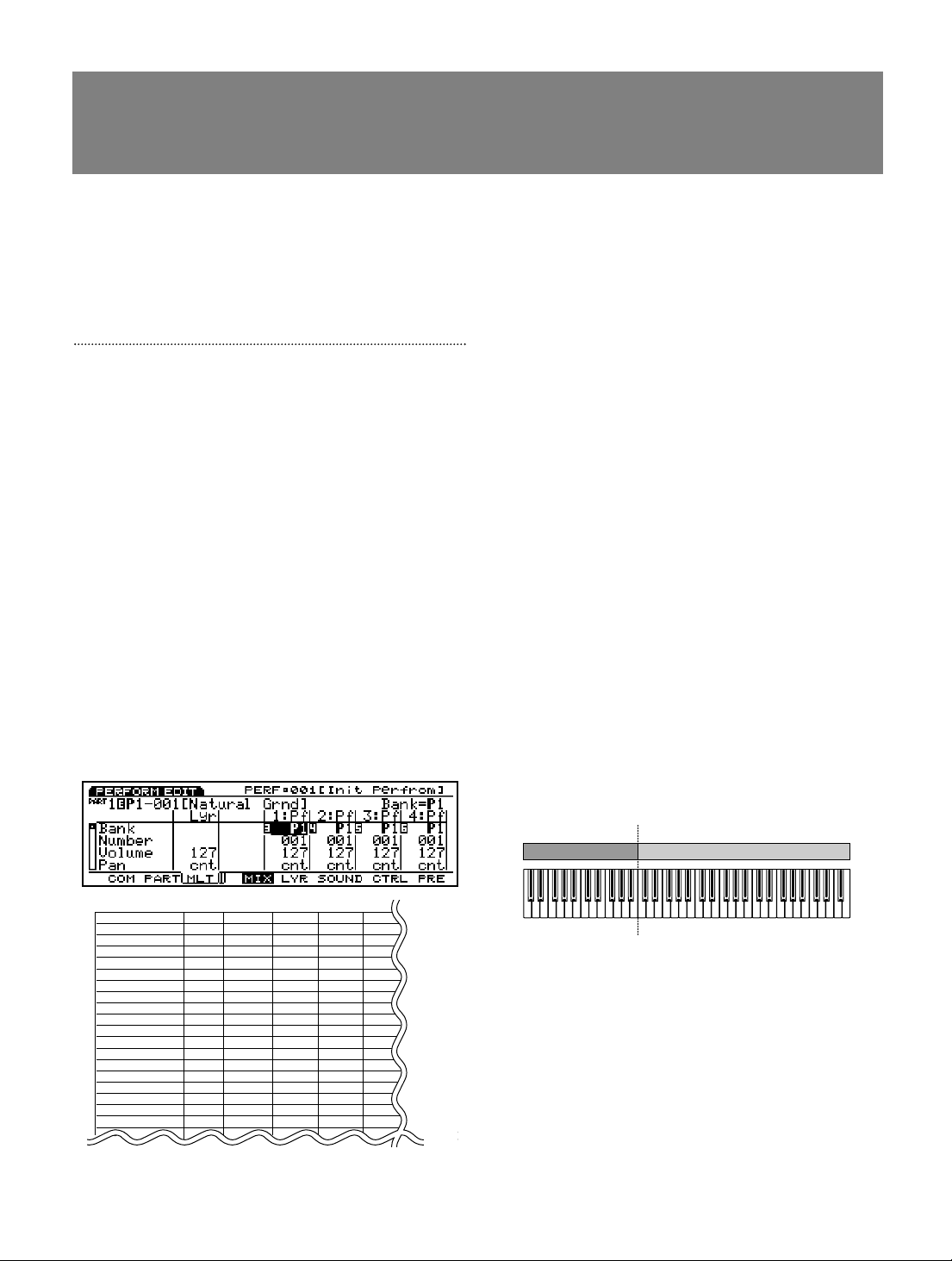
PART 1
C1 C2 C3 C4B2 C5 C6
PART 2
Lyr Part 1 Part 2 Part3
Bank P1 P2 P1
Number 001 001 001
Volume 100 100 100 100
Pan cnt cnt cnt cnt
Rev Send 40 40 40 40
Cho Send 0 0 0 0
InsEF Sw off off off
Out Sel L&R L&R L&R
Detune +0 +0 +0 + 0
MonoPoly poly poly poly poly
KeyAsign mlti mlti mlti
MDPanVol off off off
Layer Sw on on on
Nt Lmt L C-2 C-2 C-2
Nt Lmt H G8 G8 G8
VelLmt L 1 1 1
VelLmt H 127 127 127
NoteShft +0 +0 +0
Vel Sens
EX5/5R/7
Additional Performance Setup Tips
The EX Performance mode can be used to create multi-track setups for song playback, layered or split voices for
real-time performance, and it includes a comprehensive range of master keyboard functions. In this small leaflet we’ll
provide a few extra layering and sequencing tips and techniques that should help you to make full use of the EX
synthesizers’ advanced capabilities while avoiding timing problems which can occur if you attempt to push the
technology beyond its limits.
Layered and Split Setups
Here are a few examples of layered and split setups that
you might like to use as a starting point when creating
your own. The procedure for creating each setup is
oulined briefly below. Refer to the EX owner’s manual
for full details about the functions and parameters used.
■ Layered Piano & Pad
This is a fairly common layered combination in which a
pad voice adds depth and richness to a basic piano
sound.
1: Go to the Performance Job mode and execute the Init
Perf function (manual page 173).
2: Engage the Performance Edit mode, press [F3] to go
to the “MLT” (Multi) display, and assign the “P1-001
Natural Grnd” piano voice to Part 1 (manual page
171).
3: Assign the “P2-002 Warmer” pad voice to Part 2.
4: Scroll down to the Part 2 “Layer Sw” parameter and
turn it “On”.
■ Split Strings & Solo
In this split setup a strings voice is played on the lefthand section of the keyboard while a solo voice is
played on the right-hand section.
1: Go to the Performance Job mode and execute the Init
Perf function (manual page 173).
2: Engage the Performance Edit mode, press [F3] to go
to the “MLT” (Multi) display, and assign the “P1-097
Swell String” voice to Part 1 (manual page 171).
3: Assign the “P2-093 TriLead” solo voice to Part 2.
4: Scroll down to the Part 2 “Layer Sw” parameter and
turn it “On”.
5: Scroll down to the “Nt Lmt H” parameter and set the
Part 1 high note limit value to “B2”.
6: Set the Part 2 “Nt Lmt L” parameter to “C3”.
7: Scroll down to the “NoteShft” parameter and set the
Part 1 note shift value to “+12”.
With these setting all keys to the left of C3 should play
the string voice while all keys to the right of (and
including) C3 should play the solo voice.
1
Page 2
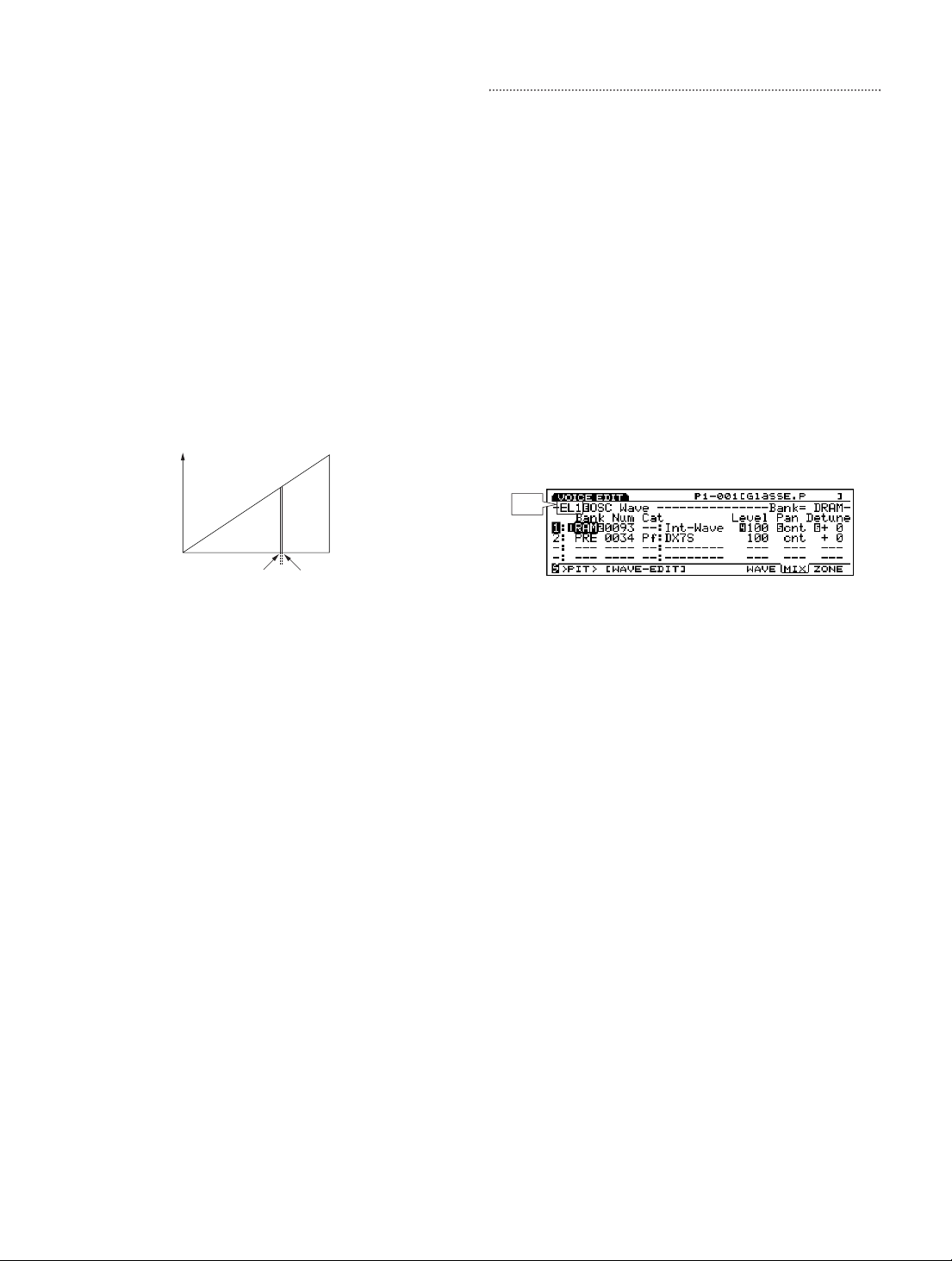
■ Velocity Switching
EL1
1 127
Vel Limit Low = 101Vel Limit High = 100
Part 1 Part 2
Volume
This setup will produce a piano or brass sound
depending on how hard you play on the keyboard.
1: Go to the Performance Job mode and execute the Init
Perf function (manual page 173).
2: Engage the Performance Edit mode, press [F3] to go
to the “MLT” (Multi) display, and assign the “P1-001
Natural Grnd” piano voice to Part 1 (manual page
171).
3: Assign the “P1-065 Sect” brass voice to Part 2.
4: Scroll down to the Part 2 “Layer Sw” parameter and
turn it “On”.
5: Scroll down to the “VelLmt L” parameter and set the
Part 2 low velocity limit value to 101.
6: Set the Part 1 “VelLmt H” parameter to 100.
Layers & Voice Response
EX voices themselves can have from one to four
layered elements. Up to 2 of these voices can then be
combined (layered or split) in the EX Performance mode
for even greater depth and richness. There are
limitations, however, and the following points should be
kept in mind when combining voices in the Performance
mode.
■ Number of Elements
When two voices which use a large number of element
layers are combined in the Performance mode, the extra
processing power required can result in sluggish
response when notes are played on the keyboard. This
may be particularly noticeable on percussive voices
which depend on a rapid attack for their sound. If this
problem occurs, try combining voices which use fewer
elements. The number of elements used by each voice
appears in the upper left-hand corner of the Voice Edit
display.
■ Split With Arpeggiator
This example illustrates how the EX Arpeggiator can be
used with a split voice.
1: Go to the Performance Job mode and execute the Init
Perf function (manual page 173).
2: Engage the Performance Edit mode, press [F3] to go
to the “MLT” (Multi) display, and assign the “P2-027
CombiComp” voice to Part 1 (manual page 171).
3: Assign the “P2-010 BrethChoir” voice to Part 2.
4: Scroll down to the “Nt Lmt H” parameter and set the
Part 1 high note limit value to “B2”.
5: Set the Part 2 “Nt Lmt L” parameter to “C3”.
6: Go to the “COM/ARP” (Common/Arpeggiator) display
and set the Arpeggiator “NoteLim H” parameter to
“B2” (manual page 160).
7: Select the “041 [PulsLine]” Arpeggiator type.
You should now be able to play the choir voice normally
on all keys to the right of and including C3, while the
Arpeggiator will apply only to the “CombiComp” voice
played on all keys to the left of C3.
2
Page 3

■ Simultaneous Notes
Element 4Element 3Element 2Element 1
C-2 G8
Element 1
Element 2
Element 3
Element 4
●
AWM Voices
The maximum simultaneous polyphony of the EX5 and
EX5R AWM tone generator is 126 notes, and that of the
EX7 is 64 notes. This number decreases, however, as
the number of elements and layers used increases. For
example, the maximum simultaneous polyphony when a
6-element performance setup is played on the EX5 will
be 21 notes (126 ÷ 6 = 21).
● FDSP Voices
As you probably already know, FDSP voices are limited
to 16-note polyphony on the EX5/5R (8-notes on the
EX7). In the Performance mode, however, you have
sufficient polyphony to use several AWM voices in
addition to one FDSP voice when creating a song.
Here’s an example: Part 1 uses an FDSP voice with 2
elements. This voice will use 2x16 = 32 notes maximum
(if 16 notes are actually played at the same time - a
relatively rare occurence). In this case, you have 126 32 = 94 notes (or 48 on the EX7) available for additional
AWM voices in Part 2 and subsequent parts. Each
additional FDSP element will reduce the polyphony by
another 16 (or 8) notes. Again, try to limit the number of
voice elements you use in the Performance mode.
Although the EX instruments offer more than enough
simultaneous note capacity for most applications, be
aware that unnecessary elements and layers can
reduce the available number of notes significantly.
Always try to create voices and performance setups that
use the capabilities of the EX-series instruments
efficiently.
■ Zone Assignments & Voice Response
In the Voice Edit mode each voice element can be
assigned a note and velocity zone (manual page 82).
The note zone assignments, in particular, can affect
voice response, so a brief explanation is in order.
A graphic representation of the zone assignments for
the current voice is provided in the Voice
Edit/OSC(F2)/ZONE(F8) display.
When the full range of notes is assigned to all four
elements in a four-element voice, for example, all four
elements will sound when any single key is played so
the total polyphony is reduced to 1/4, and the
processing requirements are increased fourfold.
In the example below each element is assigned a
different range of notes and none of the zones overlap,
so only one element sounds when any single key is
played. In this case the polyphony and processing
requirements are the same as for a single-element
voice.
■ Static Control Filter
In addition to the DCF (Dynamic Control Filter)
parameters, each voice element has a range of SCF
(Static Control Filter) parameters including EQ and
filters which can be used to shape the sound of the
voice (manual page 86). The SCF parameters require a
considerable amount of processing power, however, and
can contribute to slow response. For situations in which
the fastest possible voice response is essential, it may
be better to set the SCF parameters to “Thru”.
By expanding the above example it is possible to create
as many as 8 split zones on the keyboard.
It may be possible, for example, to assign more than 2
voices (which is the limit in the Performance Mode) to
the keyboard. That way you can combine 2 voices each
using up to 4 of the above zone assignments (with
limited keyboard ranges) in order to achieve the desired
results.
3
Page 4

Tips For Creating Sequence Data
Part 1
Part 2
With a little care and forethought it is also possible to
take maximum advantage of the EX instruments’
capabilities when creating multi-track performance
setups for sequence playback.
■ Polyphony vs. Simultaneous MIDI Note-on
Timing
Although a synthesizer’s “polyphony” specification
indicates the number of notes that may play
simultaneously at the same time, this is not the same as
the number of notes which may be played via MIDI
control with precisely the same note-on timing.
For example, let’s consider a MIDI sequence in which
128 notes have exactly the same note-on timing. The
MIDI protocol usually requires about 1 millisecond to
process a single note-on command. 128 note-on
commands will thus require at least 128 milliseconds to
process completely. At a tempo of 120, this is roughly
equivalent to one 16th note! Clearly, this will result in
audible delays.
■ Minimizing Audible Note Delays
Here are a couple of techniques you can use to
minimize audible delays and general sluggishness when
creating sequences with a large number of simultaneous
note-on events.
● Clock Shift
In a sequencer with a quarter-note resolution of 480
clocks (the EX sequencer has 480-clock resolution),
each clock corresponds to approximately one
millisecond. Keeping this in mind, it is possible to set
voices which must fall right on the beat to the precise
note timing, while the timing of voices with a slower
attack - strings, pads, etc., - can be shifted 2 or 3 clocks
later. This type of fine adjustment can go a long way
toward reducing the sluggishness of a “heavy”
sequence.
● Track Numbers
Another technique is to take advantage of the trackprocessing order of the particular sequencer used. The
EX sequencer, for example, processes sequencer tracks
in order from the lowest-numbered tracks to the highest.
Thus timing-critical voices can be placed in the lowestnumbered tracks while less critical slow-attack voices
can be placed in the higher-numbered tracks. The
overall effect is similar to the clock-shift technique
described above. Please note, however, that the
effectiveness of this technique will depend on the trackprocessing order of the sequencer used for playback,
and thus may not be suitable for sequence data
destined for playback on a range of different
sequencers.
●Playing SMF/GM MIDI Data On the EX Sequencer
NOTE
• Since the EX5, EX5R, and EX7 are not directly
compatible with GM and XG files, such files may
not play as expected.
In most SMF (Standard MIDI File) sequences, including
GM and XG files, drums are assigned to track 10 and
thus tone generators designed specifically to play back
this type of MIDI data usually give playback priority to
track 10 to ensure proper drum and percussion timing.
Since the EX5, EX5R, and EX7 are primarily
synthesizers, and have been designed for maximum
user flexibility, track-10 playback priority is not
employed. If you notice that the drum/percussion track
of SMF data sounds sluggish when played back on the
EX sequencer, try shifting the drum track 2 or 3 clocks
earlier as described in the “Clock Shift” section, above.
Clock shifting can be easily accomplished in the EX
sequencers by using the Play Effects feature (Manual
page 189) to individually try out different amounts of
clock shift for each track without actually changing the
original data.
4
E M.D.G., EMI Division, ©Yamaha Corporation 1998
V286520 806MWIT33.2-01A0
