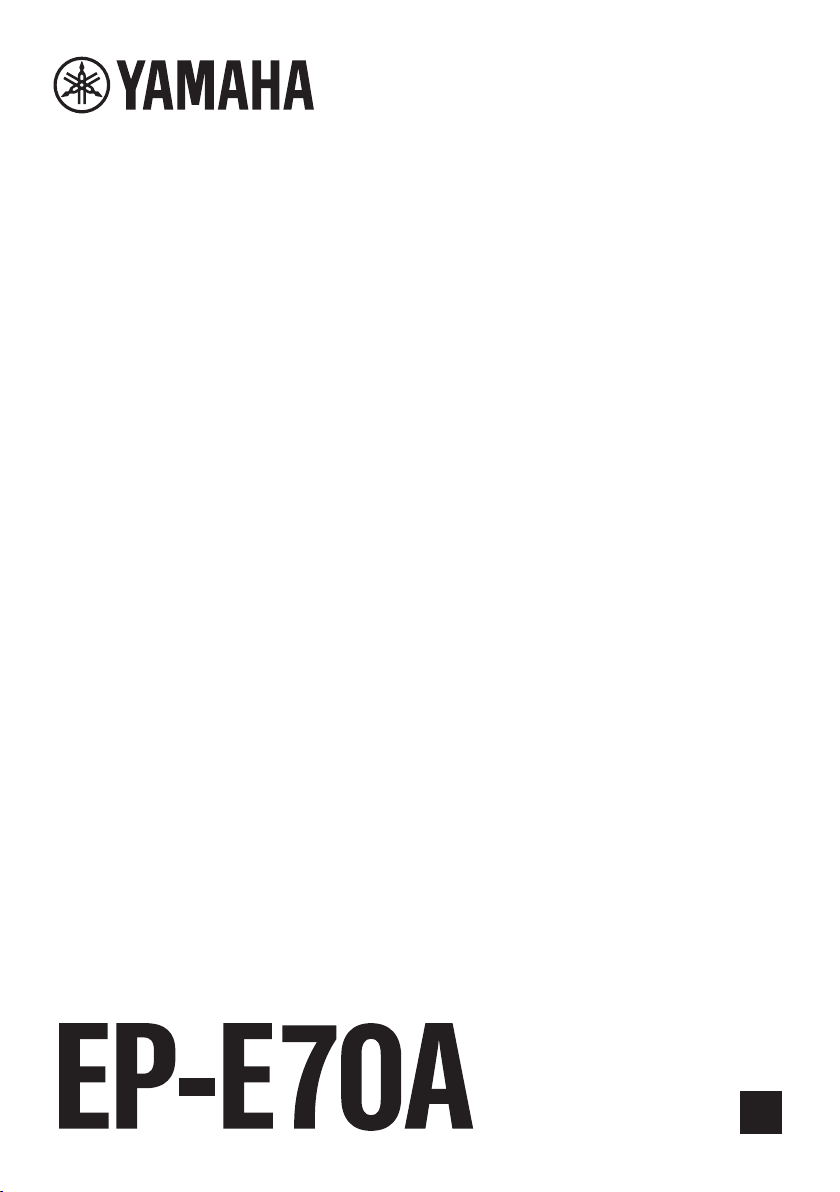
Earphones
User Guide
EN
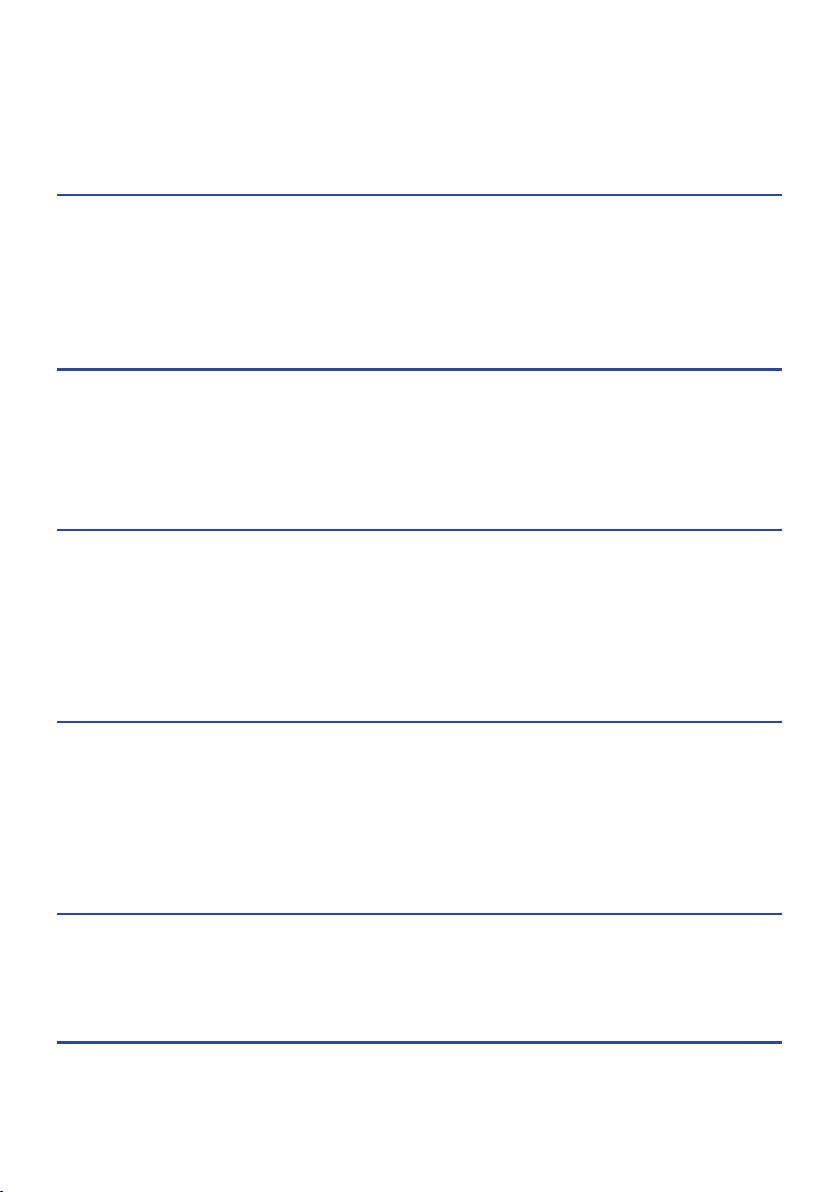
Contents
Contents
Notice 4
About this Documentation.. ....................................................................... 4
Trademarks.. ............................................................................................................................................................................4
Handling this product................................................................................6
Battery-related notes...............................................................................................................................................................6
Product Overview 7
Advantages of this product.. ......................................................................7
Accessories..............................................................................................9
Part names.............................................................................................11
Charging and Powering 12
Charging this product.. ............................................................................12
Turning the power on...............................................................................13
Turning the power off..............................................................................14
Checking the remaining battery power.......................................................15
Connections 16
Registering a Bluetooth device (pairing).....................................................16
Connecting to a Bluetooth device.. ............................................................18
Disconnecting from a Bluetooth device.......................................................19
Connecting using the cable.......................................................................20
Wearing this product 21
Putting the earphones on.........................................................................21
Replacing the eartips...............................................................................22
Operating this Product 23
Adjusting the volume............................................................................... 23
2
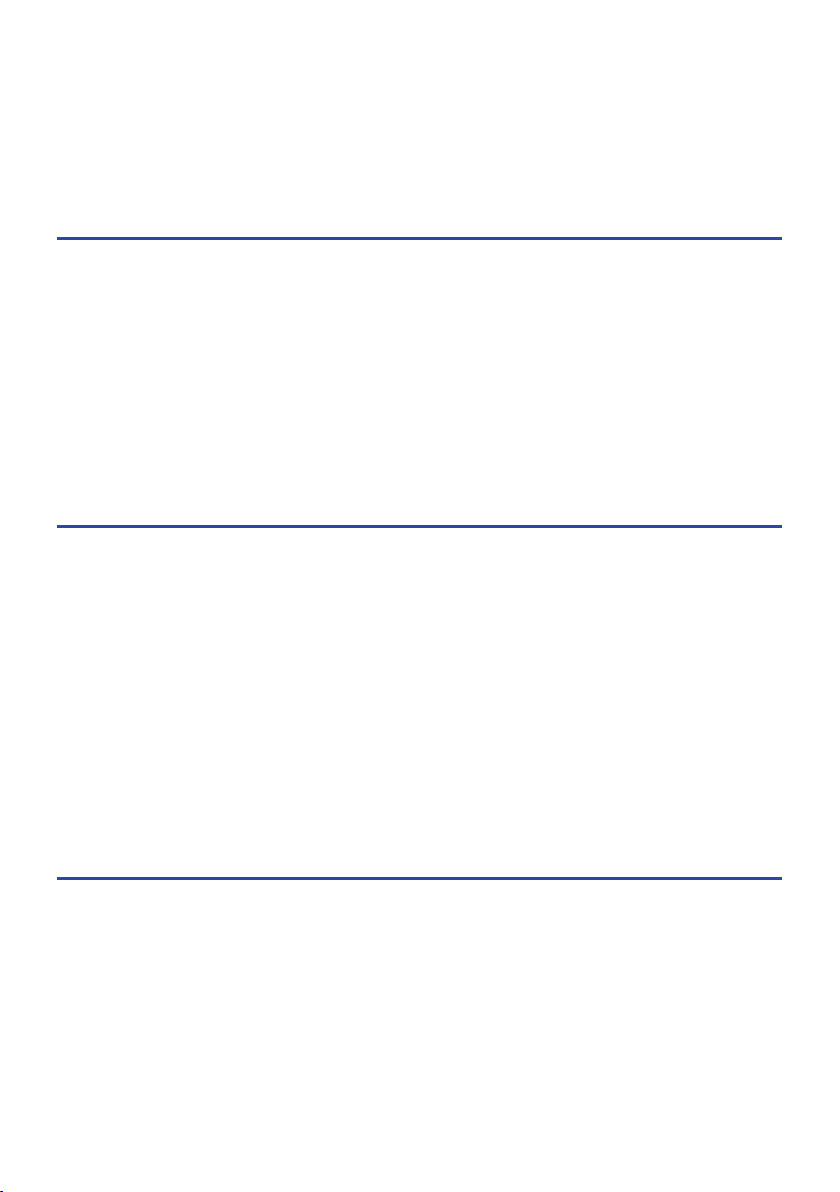
Contents
Listening to music...................................................................................24
Receiving a phone call..............................................................................25
Using the voice assistance feature on your smartphone................................ 26
Settings 27
About the app for earphones/headphones...................................................27
List of settings (main screen)....................................................................28
Automatically adjust the sound quality according to the volume....................30
Automatically adjust the sound quality according to the product’s fit.............31
Playing back sound according to your surroundings.....................................32
Setting the auto-standby time.. ................................................................33
Updating the firmware.............................................................................34
Troubleshooting 35
Read this first.........................................................................................35
No sound can be heard.............................................................................36
Your voice is hard to hear with the person to whom you are talking................37
Power will not turn on.. ...........................................................................38
The product cannot be charged.................................................................39
Cannot connect to a Bluetooth device.. ......................................................40
The product does not operate or play back..................................................41
The sound is distorted, noisy or choppy......................................................42
Problem Still Not Resolved (Customer Support).. ........................................43
Appendix 44
Specifications.........................................................................................44
List of operations....................................................................................45
List of indicator displays and audio messages..............................................47
3

Notice > About this Documentation
Notice
About this Documentation
Trademarks
The trademarks used in this documentation are as follows.
The Bluetooth® word mark and logos are registered trademarks owned by Bluetooth SIG, Inc.
and any use of such marks by Yamaha Corporation is under license. Other trademarks and trade names are those of their
respective owners.
Qualcomm aptX is product of Qualcomm Technologies, Inc. and/or its subsidiaries.
Qualcomm is a trademark registered by Qualcomm Incorporated in the U.S.A. and other countries. aptX is a trademark
registered by Qualcomm Technologies International, Ltd. in the U.S.A. and other countries.
Android™ and Google Play™
Android and Google Play are trademarks of Google LLC.
App Store
The App Store is a service mark of Apple Inc.
Siri
Siri is a trademark registered by Apple Inc. in the U.S.A. and other countries.
SM
®
4

Notice > About this Documentation
Notice regarding the contents of this documentation
(
This documentation is a user’s guide intended for the following readers.
(
Those who will use this product
(
This documentation classifies precautions and other matters as follows.
(
WARNING
This content indicates “risk of serious injury or death.”
(
CAUTION
This content indicates “risk of injury.”
(
NOTICE
Indicates points that you must observe in order to prevent product failure, damage or malfunction and
data loss, as well as to protect the environment.
(
NOTE
Indicates notes on instructions, restrictions on functions, and additional information that may be
helpful.
(
All illustrations and screens shown in this documentation are for explanatory purposes.
(
All company names, product names and other such listings in this documentation are the registered
trademarks or trademarks of their respective companies.
(
Software may be revised and updated without prior notice.
5

Notice > Handling this product
Handling this product
Battery-related notes
The lithium-ion battery contained in this product is a consumable item. To extend the life of the battery as
long as possible, use caution regarding the following.
(
If the product is not used for a long period of time, the charging time may get longer.
(
When storing the product for a long time, charge the product around once every six months to avoid
excessive discharge.
6

Product Overview > Advantages of this product
Product Overview
Advantages of this product
This product is a set of wireless earphones that connect to Bluetooth devices such as a portable music player
or smartphone over the air.
High-definition playback of sound from Bluetooth devices
This product supports the Qualcomm aptX™ Adaptive and AAC codecs.
ADVANCED ANC feature
This feature analyzes the playback sound and outside noise, and reduces only the noise while maintaining
the playback sound quality. By reducing noises from outside such as trains, buses and so on, you can absorb
yourself in the music without the need to raise the volume too much.
AMBIENT SOUND function
The sounds around you will be mixed together with the playback sound. This feature is convenient when you
want to listen to music while being careful of what is going on around you, such as while you are walking,
when you want to briefly talk with someone and so on.
LISTENING CARE feature
This product features LISTENING CARE, which lets you enjoy rich sound quality even at low volumes.
Focusing on the characteristics of the human ear where the low- and high-end sounds become harder to
hear at lower volumes, as well as how things sound differently in different listening environments, this
feature corrects the sound balance for the optimal sound to match the volume. By rendering a natural sound
that's easy to listen to, this feature reduces the load on your ears caused by excessive levels.
LISTENING OPTIMIZER feature
This analyzes the audio in real time and adjusts the sound quality to best match how this product fits on your
ears and your ear shape.
Smartphone feature support
You can use this product to talk on the phone and start up the voice assistant while connected to this
product.
Dedicated smartphone app: Headphones Controller
Use the Headphones Controller app to configure more detailed settings.
7
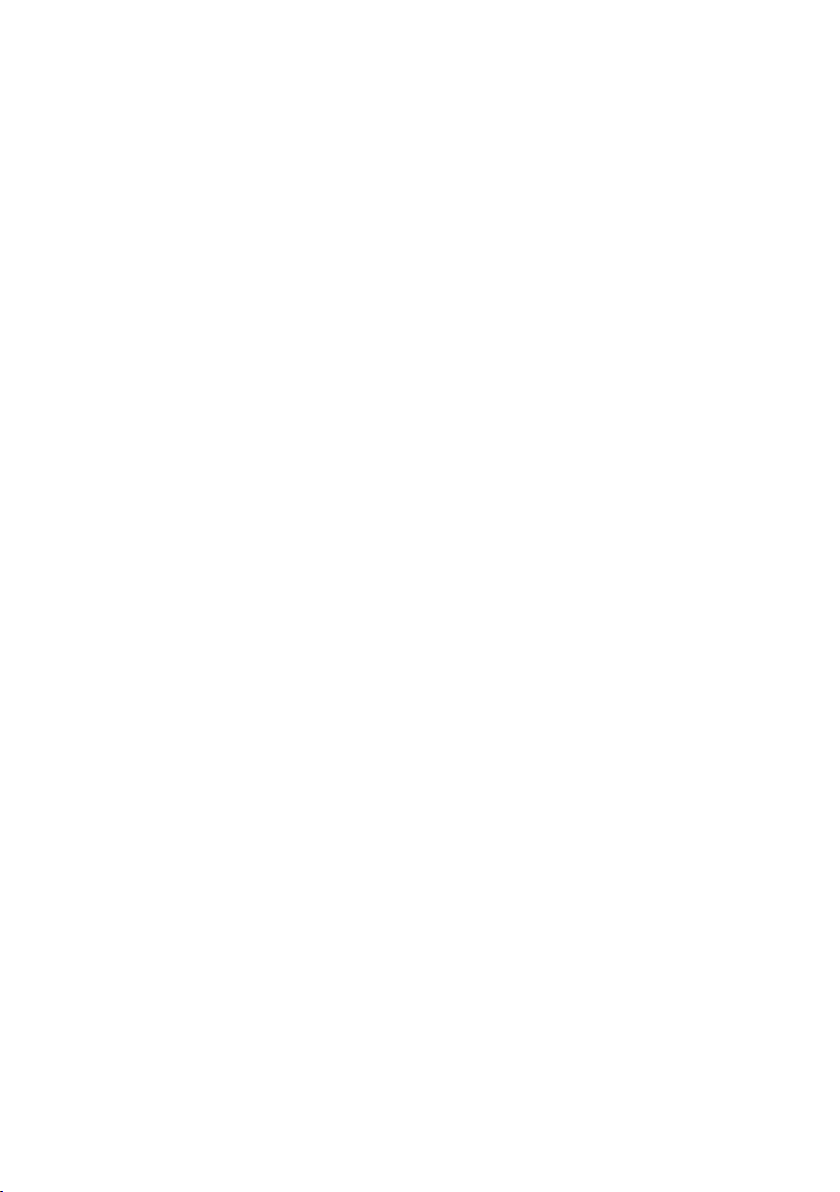
Product Overview > Advantages of this product
Related links
(
“About the app for earphones/headphones”(p.27)
(
“Automatically adjust the sound quality according to the volume”(p.30)
(
“Automatically adjust the sound quality according to the product’s fit”(p.31)
(
“Playing back sound according to your surroundings”(p.32)
8
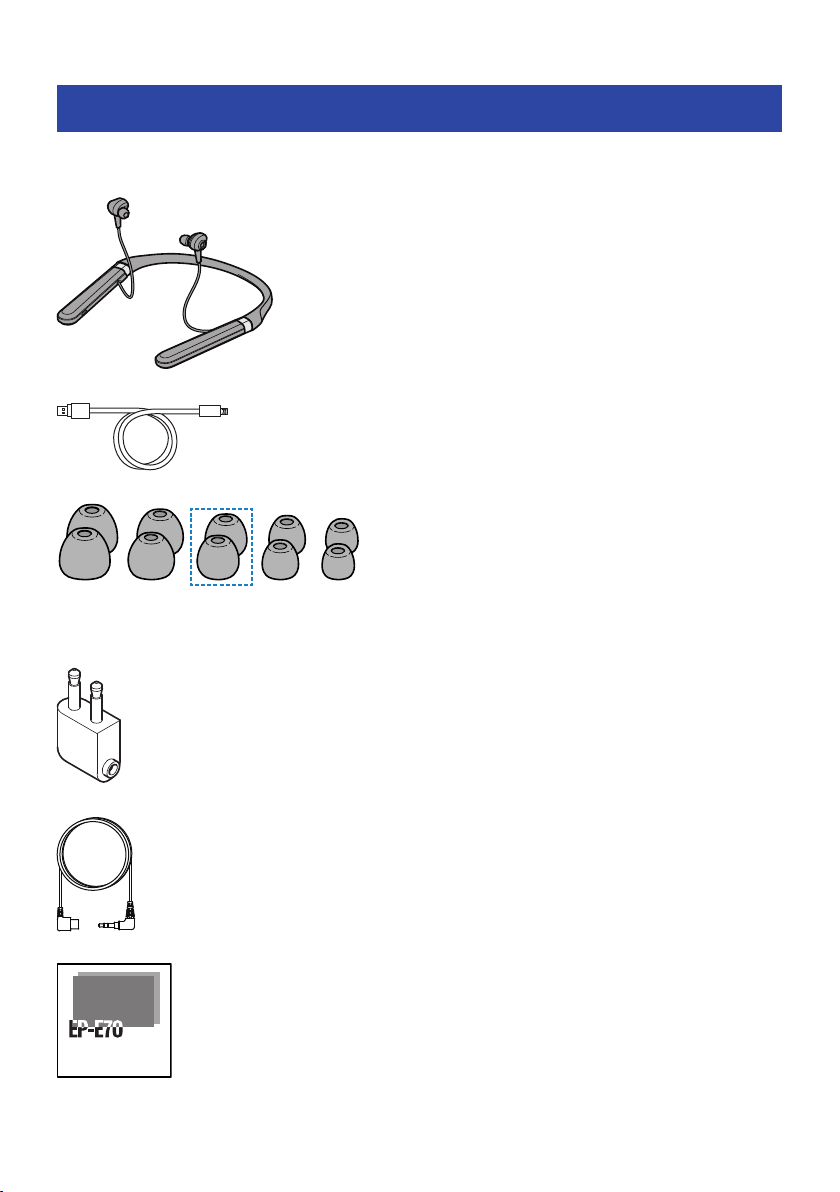
L M
(already attached to the earphones)
SXL XS
Product Overview > Accessories
Accessories
Make sure that all of the accessories are included with this product.
Earphones (main units)
USB power cable (50 cm; type C to A)
Eartips (XL, L, M, S, XS; one set each)
In-flight plug adaptor
3.5 mm stereo mini-plug cable (type C to 3.5 mm)
Quick Start Guide
9
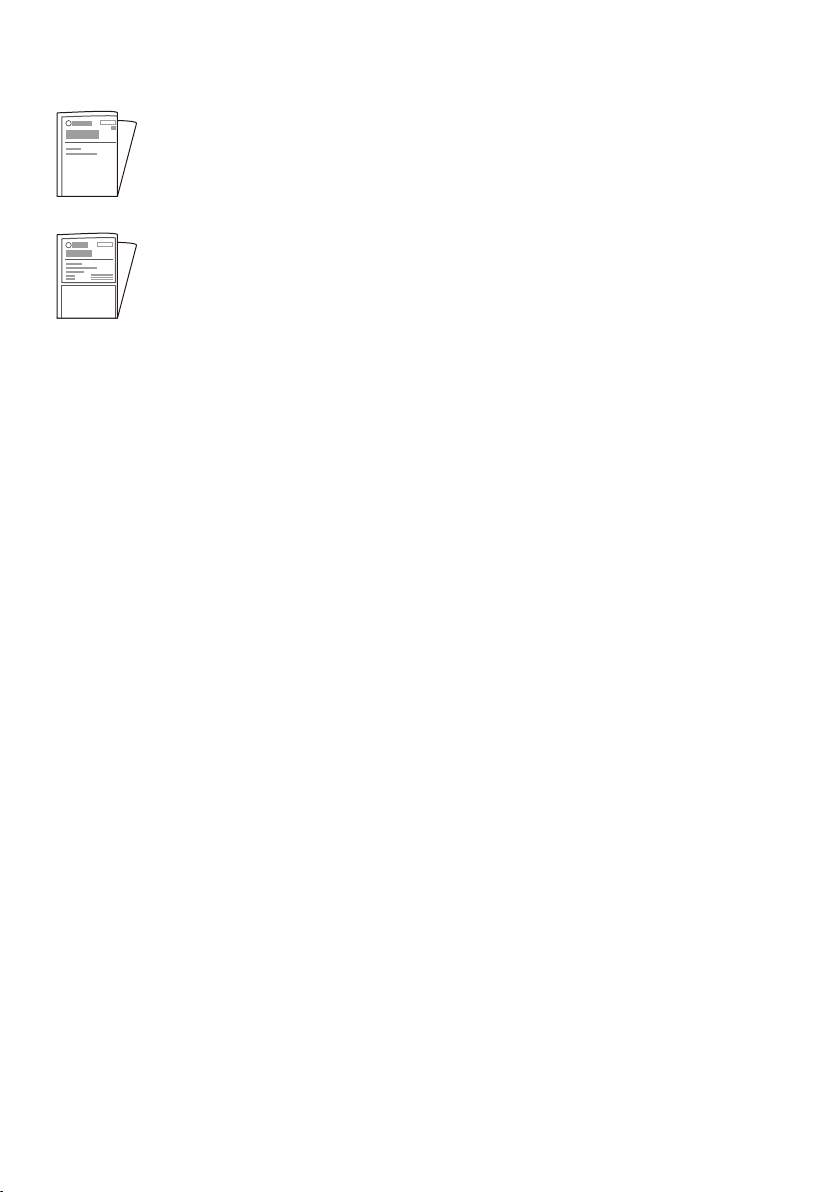
Product Overview > Accessories
User Guide (Basic)
Safety Brochure
10
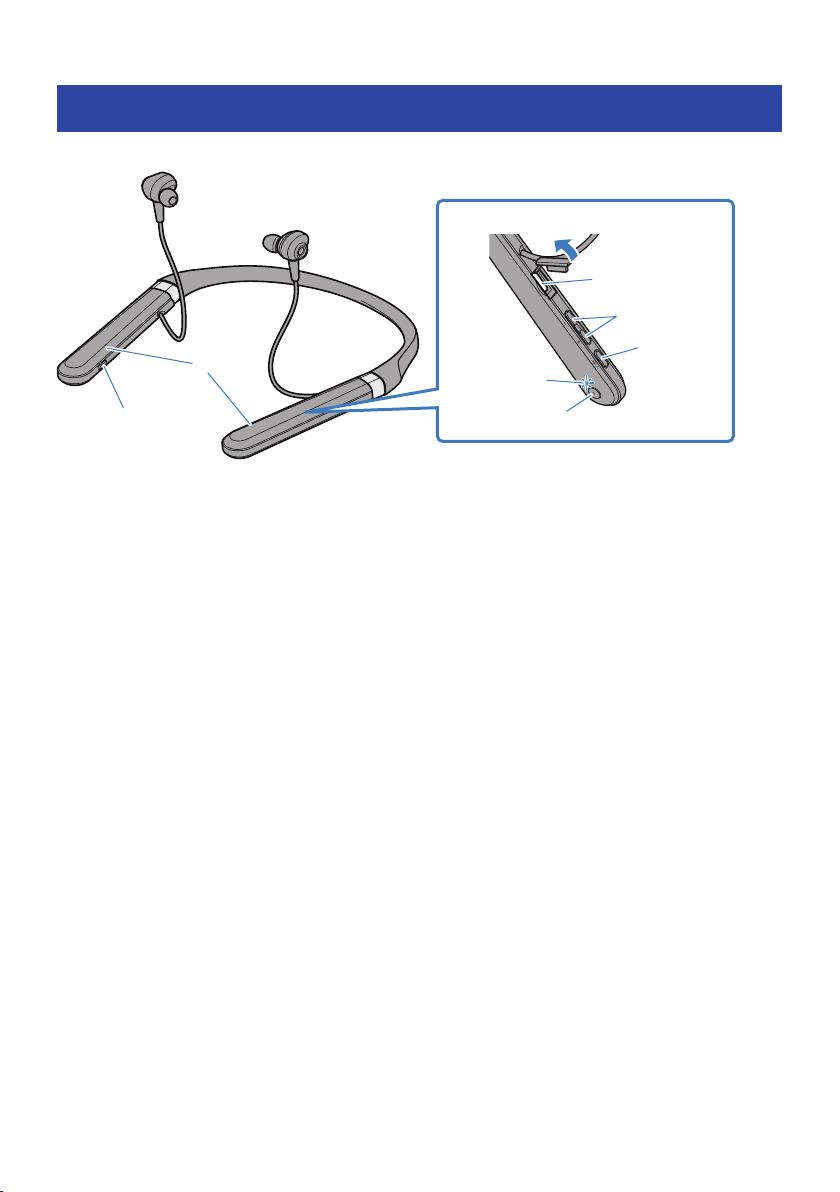
a
b
c
d
e
f
g
Product Overview > Part names
Part names
Below is an explanation of the parts of the earphones.
a
Controller
b
ANC key
c
Jack for charging and external input
d
+ key, − key
e
Function key
f
Indicator
g
Power key
NOTE
The right side controller features a built-in microphone that captures ambient sounds, your voice when making phone calls and so on.
11
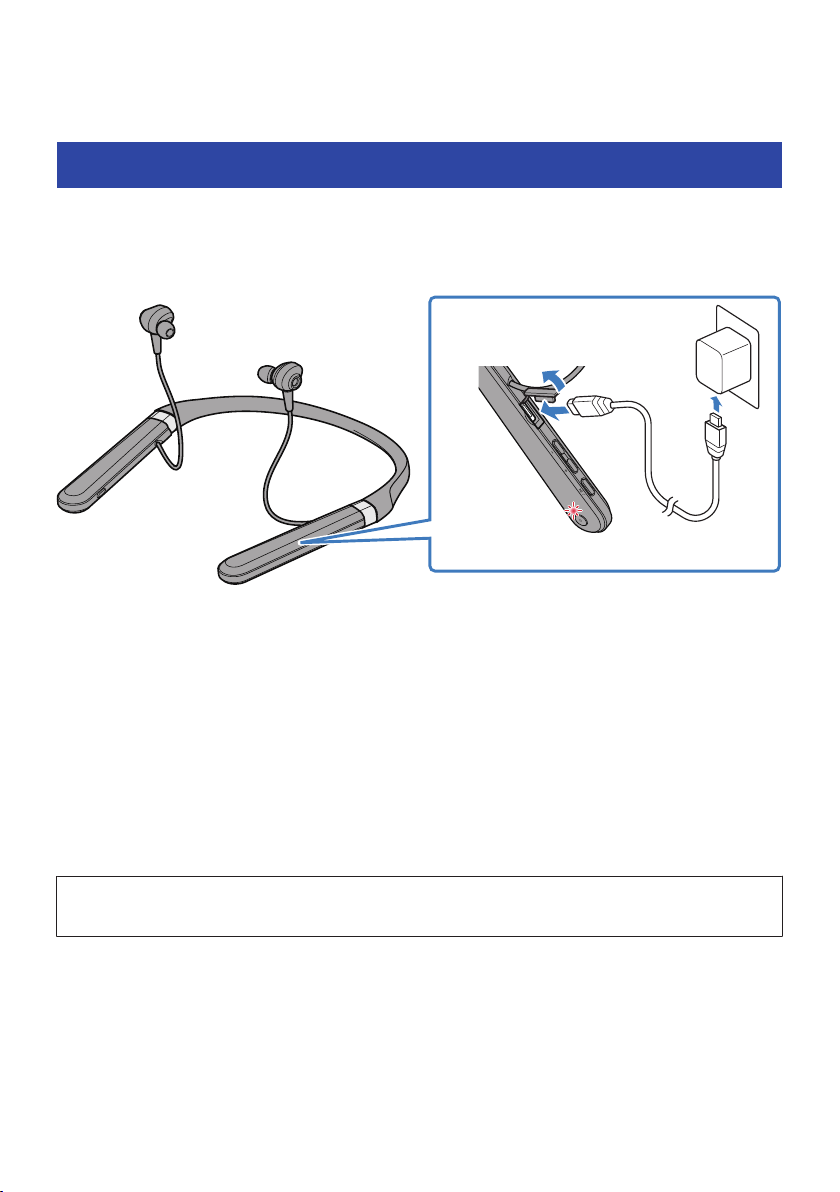
2
1
3
Charging and Powering > Charging this product
Charging and Powering
Charging this product
Before using this product, charge the controller.
Make sure to use the USB power cable that was included with this product. Also, when using a USB power
adaptor, be sure that the adaptor is compatible with 5 V DC (at least 0.5 A) commercially available power
output.
1 Remove the cover of the charging connector.
2 Plug the USB power cable into the controller.
3 Plug the USB power cable into the USB power adaptor.
The indicator lights up during charging, and turns off when charging is completed.
NOTE
(
You may not be able to charge if you use a USB power cable other than the one included with this product.
(
You may charge from the USB port on your computer instead of using a USB power adaptor.
(
This product’s power will turn off during charging. You will not be able to operate or play music at this time.
NOTICE
(
When charging this product inside of China, be sure to use a USB power adaptor that is approved by CCC.
12

Flashes red
(shows remaining
battery power)
2 sec
Charging and Powering > Turning the power on
Turning the power on
Turn the power on.
1 Hold down the power key on the controller for two seconds.
The indicator lights up as shown below, and the power turns on.
Related links
(
“Checking the remaining battery power”(p.15)
(
“Registering a Bluetooth device (pairing)”(p.16)
(
“Connecting to a Bluetooth device”(p.18)
13
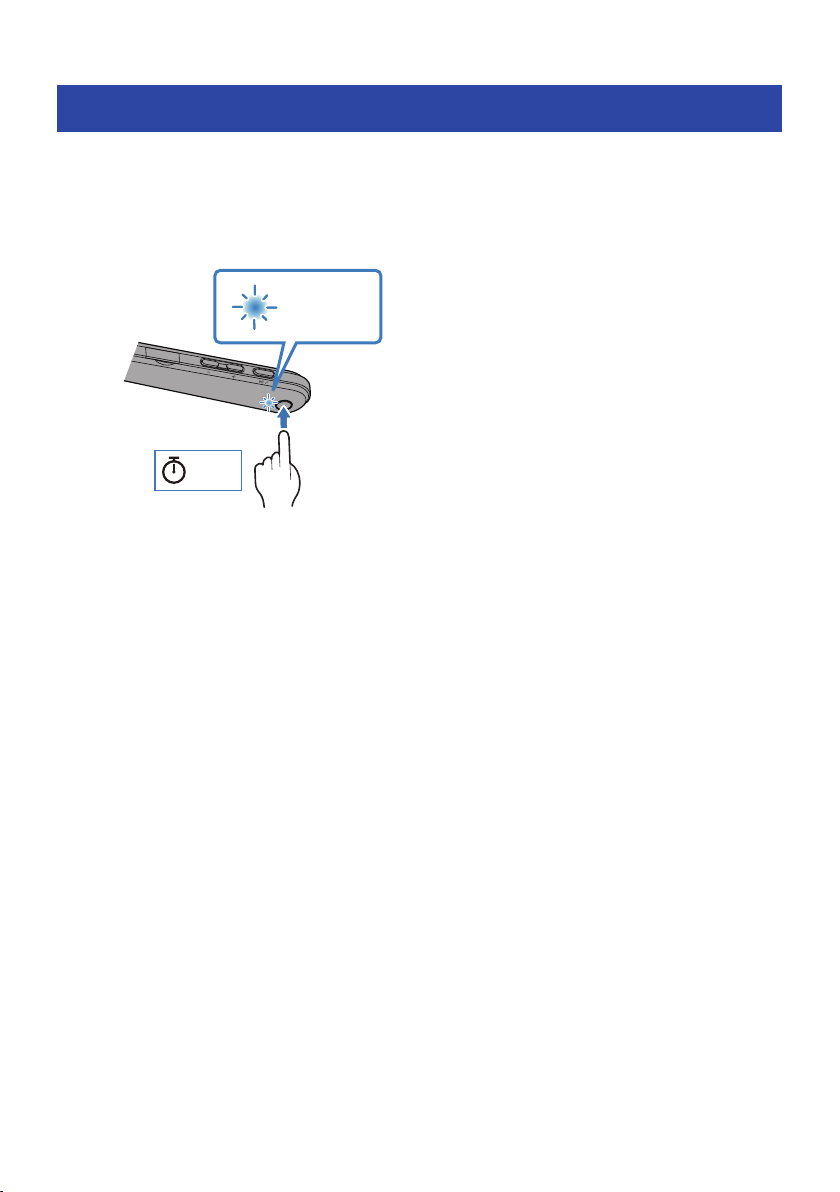
Blue
1 sec
2 sec
Charging and Powering > Turning the power off
Turning the power off
Turn the power of this product off.
1 Hold down the power key on the controller for two seconds.
The indicator lights up as shown below, and the power turns off.
14

Charging and Powering > Checking the remaining battery power
Checking the remaining battery power
After this product are turned on, you can check how much battery power is left from the flashing indicator
and the audio message.
(
Audio messages:
(
Battery High: plenty of charge remaining
(
Battery Medium: moderate charge remaining
(
Battery Low: small amount of charge remaining
(
Indicator (on controller):
(
Flashes three times (red): plenty of charge remaining
(
Flashes two times (red): moderate charge remaining
(
Flashes one time (red): small amount of charge remaining
15

Blue
5 sec
Red
Flashes alternately
Connections > Registering a Bluetooth device (pairing)
Connections
Registering a Bluetooth device (pairing)
When first connecting this product to a Bluetooth device, follow the steps below to register (pair) this
product with that device.
1 Set this product to pairing mode.
With the controller turned off, hold down the Power key on the controller until the indicator
flashes as shown in the illustration below. You will hear the “Pairing” audio message in the
earphone, and the earphone will enter registration (pairing) standby mode.
2 Activate the Bluetooth function on the Bluetooth device.
A list of Bluetooth devices that can be connected will be shown.
16

EP-E70A
Blue
20 sec
Connections > Registering a Bluetooth device (pairing)
3 Select this product from this list on your Bluetooth device.
If successfully connected, you will hear the “Pairing Successful” audio message.
The indicator on this product lights up blue (for about 20 seconds).
NOTE
(
Pairing standby mode will automatically end after about two minutes. To register again, start from step 1.
(
Up to 8 devices can be registered with this product. From the 9th device on, older registrations will be deleted (the oldest is deleted
first).
(
If a passkey is required when connecting, input “0000”.
Related links
(
“Connecting to a Bluetooth device”(p.18)
(
“Disconnecting from a Bluetooth device”(p.19)
(
“About the app for earphones/headphones”(p.27)
17

Blue
Flashing
2 sec
Blue
20 sec
Connections > Connecting to a Bluetooth device
Connecting to a Bluetooth device
This product connects to Bluetooth devices with which it has already been registered (paired).
When you turn the power on, they will search for the last Bluetooth device to which they were connected,
and connect automatically.
If this product do not automatically connect to a Bluetooth device, it is waiting for connection. Operate the
Bluetooth device to connect with this product.
If successfully connected, you will hear the “Connected” audio message. The indicator will display as shown
below.
NOTE
This product connects to a single Bluetooth device, and cannot connect to multiple devices at the same time.
Related links
(
“Registering a Bluetooth device (pairing)”(p.16)
(
“Disconnecting from a Bluetooth device”(p.19)
(
“About the app for earphones/headphones”(p.27)
18

Connections > Disconnecting from a Bluetooth device
Disconnecting from a Bluetooth device
Follow the steps below to disconnect a Bluetooth device.
(
Disconnect the earphones by operating the Bluetooth device.
(
This product will enter the waiting mode for a connection from a Bluetooth device.
(
Turn the Bluetooth device’s power off.
(
This product will enter the waiting mode for a connection from a Bluetooth device.
(
Turn the power of this product off.
Related links
(
“Registering a Bluetooth device (pairing)”(p.16)
(
“Connecting to a Bluetooth device”(p.18)
(
“About the app for earphones/headphones”(p.27)
19

Connections > Connecting using the cable
Connecting using the cable
You can connect this product to the headphone output jack of an external device by using the 3.5 mm stereo
mini-plug cable (included).
(
The following functions will not be available when connecting via cable.
(
Connecting to a Bluetooth device
(
Phone calls
(
Operating this product using the Headphones Controller
(
Using the keys on this product (except for the power and ANC keys)
(
When this product is on, you can switch between AMBIENT SOUND and NOISE CANCELLING by using the
ANC key, even when the cable is connected.
(
When using this product with the cable connected, you can use it as a regular pair of earphones even when
the power is off.
(
Unplugging the cable will turn off the power.
NOTICE
(
Do not use any other cable besides the one supplied with this product. Using an aftermarket cable or adaptor may cause a
malfunction.
NOTE
Use the included in-flight plug adaptor to connect this product to the headphones jack on an airplane seat.
20

Wearing this product > Putting the earphones on
Wearing this product
Putting the earphones on
Check the markings on the earphones for the left and right sides to make sure they are worn in the correct
ear, and insert them into your ear.
Related links
“Replacing the eartips”(p.22)
21

Eartip
Wearing this product > Replacing the eartips
Replacing the eartips
You will be able to listen to your music with better sound by using eartips that match your ears. When putting
the earphones on, use the eartips that keep out ambient sounds as much as possible while the music is
stopped.
NOTE
5 sizes of eartips are included with this product. The earphones come pre-attached with M-size eartips.
CAUTION
(
Do not use broken eartips and do not wear the earphones without eartips. Doing so may damage your ears.
(
Firmly attach the eartips. Failure to do so may cause them to come loose inside your ears, which may damage your ears. If an
eartip comes loose inside your ear, consult a physician.
(
Once removed, keep the eartips out of reach of children, to avoid them being accidentally swallowed.
22

− key
+ key
Operating this Product > Adjusting the volume
Operating this Product
Adjusting the volume
Follow the steps below to adjust the volume.
(
Turn the volume up
Press the + key on the controller.
(
Turn the volume down
Press the − key on the controller.
NOTE
(
When connecting to a device (such as a smartphone) on which the volume can be adjusted, you can also adjust the volume using
that device.
(
You cannot use the +/− keys while the 3.5 mm stereo mini-plug cable is connected.
23

ANC key
− key
+ key
Function key
Operating this Product > Listening to music
Listening to music
You can using the following functions during playback.
(
Pause or restart playback
Press the function key on the controller.
(
Skip to the next song
Hold down the + key on the controller until you hear a “beep” sound (about two seconds).
(
Go back to the beginning of the song, or skip to the previous song
Hold down the − key on the controller until you hear a “beep” sound (about two seconds).
(
Switching the NOISE CANCELLING/AMBIENT SOUND on and off
Press the ANC key on the right side controller. The status changes in the following order.
(
NOISE CANCELLING (default setting): the “Noise Cancel” audio message will be heard from this product.
(
AMBIENT SOUND: the “Ambient Sound” audio message will be heard from this product.
(
NOISE CANCELLING/AMBIENT SOUND disabled : the “Off” audio message will be heard from this product.
NOTE
(
To select a song for playback, operate your Bluetooth device.
(
You can also set the NOISE CANCELLING/AMBIENT SOUND feature with the Headphones Controller app.
Related links
(
“Adjusting the volume”(p.23)
(
“Playing back sound according to your surroundings”(p.32)
24

Function key
Operating this Product > Receiving a phone call
Receiving a phone call
When connecting to a Bluetooth device (such as a smartphone) that has phone call functionality, you can
talk using this product. Operate this product as follows.
(
Receive a phone call
Press the function key on the controller.
(
End a phone call
Press the function key on the controller while the call is active.
(
Ignore a call
Hold down the function key on the controller for about two seconds when a call is coming in.
NOTE
When a call is coming in, any music being played will be paused. Music playback will automatically resume when the call ends or you
ignore the call.
Related links
“Adjusting the volume”(p.23)
25

Function key
Operating this Product > Using the voice assistance feature on your smartphone
Using the voice assistance feature on your smartphone
When connecting this product to a Bluetooth device that supports a voice assistance feature such as Siri or
Google Assistant, you can control the voice assistant with this product.
1 Press the function key on the controller twice.
The voice assistant will start, and you can operate it using your voice.
NOTE
(
The operations for the voice assistant feature will vary depending on your Bluetooth device. See the user’s manual of your
Bluetooth device for details.
(
To finish listening to the voice assistant, operate your Bluetooth device.
26

Settings > About the app for earphones/headphones
Settings
About the app for earphones/headphones
The Headphones Controller smartphone app is a dedicated app for getting the best sound quality from your
Yamaha earphones or headphones.
This app will let you do the following.
(
Show the status of your earphones/headphones (such as remaining battery power)
(
Make detailed settings on your earphones/headphones
Install the app from the App Store (iOS devices) or from Google Play (Android devices).
See the information about the app on each store for details.
Related links
(
“Automatically adjust the sound quality according to the volume”(p.30)
(
“Automatically adjust the sound quality according to the product’s fit”(p.31)
(
“Playing back sound according to your surroundings”(p.32)
(
“Setting the auto-standby time”(p.33)
27

Settings > List of settings (main screen)
List of settings (main screen)
The settings that you can make on the main screen of the Headphones Controller app are shown below.
NOTE
The app screen may differ, depending on your product.
(
LISTENING CARE
Turns LISTENING CARE (a feature that automatically adjusts the sound quality according to the volume)
on/off.
(
NOISE CANCELLING
This sets the balance between the playback and ambient sound.
(
LISTENING OPTIMIZER
Turns LISTENING OPTIMIZER on/off (a feature that measures and analyzes the sound in real time and
automatically adjusts the sound quality).
(
Auto Power-Off Timer
Sets the time it takes for the power to turn off after Bluetooth has been disconnected.
28

Settings > List of settings (main screen)
Related links
(
“About the app for earphones/headphones”(p.27)
(
“Automatically adjust the sound quality according to the volume”(p.30)
(
“Automatically adjust the sound quality according to the product’s fit”(p.31)
(
“Playing back sound according to your surroundings”(p.32)
(
“Setting the auto-standby time”(p.33)
29

Settings > Automatically adjust the sound quality according to the volume
Automatically adjust the sound quality according to the volume
When LISTENING CARE is enabled, this product will automatically adjust the sound quality according to the
playback volume.
This feature adjusts the frequency balance, offering rich sound quality playback even at a low volume.
Use the Headphones Controller app to make these settings.
(
LISTENING CARE
Settings
(
ON (default setting): enables LISTENING CARE
(
OFF: disables LISTENING CARE
Related links
(
“About the app for earphones/headphones”(p.27)
(
“List of settings (main screen)”(p.28)
30

Settings > Automatically adjust the sound quality according to the product’s fit
Automatically adjust the sound quality according to the product’s fit
When LISTENING OPTIMIZER is enabled, this product will automatically adjust the sound quality to best
match how the earphones fit on your ears and your ear shape.
Use the Headphones Controller app to make these settings.
(
LISTENING OPTIMIZER
Settings
(
ON (default setting): enables LISTENING OPTIMIZER
(
OFF: disables LISTENING OPTIMIZER
Related links
(
“About the app for earphones/headphones”(p.27)
(
“List of settings (main screen)”(p.28)
31

ANC key
Settings > Playing back sound according to your surroundings
Playing back sound according to your surroundings
You can set how this product sounds according to the situation, such when you want to enjoy music in a
noisy location, or when you want to be able to hear what is going on around you while you are listening.
When NOISE CANCELLING is enabled, the ADVANCED ANC feature built into this product reduces outside
noise while maintaining the quality of sound playback.
When you enable the AMBIENT SOUND feature, the sounds around you will be mixed together with the
playback sound. This feature is useful when you want to listen to music while being careful of your
surroundings, such as when you are out walking, when you want to briefly talk with someone and so on.
1 Press the ANC key.
The setting changes in the following order.
(
NOISE CANCELLING(default setting): the “Noise Cancel” audio message will be heard from this product.
(
AMBIENT SOUND: the “Ambient Sound” audio message will be heard from this product.
(
NOISE CANCELLING, AMBIENT SOUND disabled : the “Off” audio message will be heard from this
product.
NOTE
(
You can also set this feature with the NOISE CANCELLING button in the Headphones Controller app. The settings are as follows.
(
NOISE CANCELLING(default setting): the active noise cancelling feature of this product will reduce the noise from outside when
sound is played back.
(
AMBIENT SOUND: the sounds around you will be mixed together with the playback sound.
(
OFF: the sound will play back without noise cancellation processing.
(
Depending on the type of sound you are playing back and what is going on around you, the ambient sound may not be so easy to
hear. In this case, pause the playback.
(
Do not cover the microphone of this product with your hand. If your hand is covering the mic, the NOISE CANCELLING and AMBIENT
SOUND will not work properly, and you may hear noise.
Related links
(
“Part names”(p.11)
(
“About the app for earphones/headphones”(p.27)
32

Settings > Setting the auto-standby time
Setting the auto-standby time
This product will automatically shut off when a certain amount of time has passed without a connection
from a Bluetooth device. You can set the time it takes for the power to turn off after no connection has been
received.
Use the Headphones Controller app to make these settings.
(
Auto Power-Off Timer
Settings
(
5min
(
30min
(
1h
(
3h
(
OFF (default setting): continuous (power is not automatically turned off)
Related links
(
“Turning the power on”(p.13)
(
“About the app for earphones/headphones”(p.27)
(
“List of settings (main screen)”(p.28)
33

Settings > Updating the firmware
Updating the firmware
The firmware on this product can be updated to add new functionality, rectify product issues and so on.
Updates are performed using Headphones Controller.
For more details on the contents of updates, see the product information page on the Yamaha website.
NOTICE
For stable data communication between this product and your Bluetooth device, update the firmware in a place where the signal
is good.
Do not do the following while the firmware is being updated.
(
Connecting the controller to a power source for charging
(
Turning the power of this product off
(
Closing the Headphones Controller app, or using another app
(
Turning your smartphone off
(
Canceling the connection between your smartphone and this product
1 On the main screen of the Headphones Controller app, open the menu.
2 Tap “Confirm Firmware Update”.
If new firmware has been released, you will see instructions on how to perform the update.
Install the firmware by following the instructions on the screen.
Related links
(
“Charging this product”(p.12)
(
“Turning the power off”(p.14)
(
“About the app for earphones/headphones”(p.27)
(
“List of settings (main screen)”(p.28)
34

Troubleshooting > Read this first
Troubleshooting
Read this first
If this product does not operate normally while you are using it, first check the following.
Turn the power off and then on again.
(
Make sure that this product have been sufficiently charged.
(
(
“Charging this product”(p.12)
Update the firmware of this product to the latest version.
(
(
“Updating the firmware”(p.34)
Also, check the following.
(
(
“No sound can be heard”(p.36)
(
“Your voice is hard to hear with the person to whom you are talking.”(p.37)
(
“Power will not turn on”(p.38)
(
“The product cannot be charged”(p.39)
(
“Cannot connect to a Bluetooth device”(p.40)
(
“The product does not operate or play back”(p.41)
(
“The sound is distorted, noisy or choppy”(p.42)
(
“Problem Still Not Resolved (Customer Support)”(p.43)
35

Troubleshooting > No sound can be heard
No sound can be heard
This product are not connected to a Bluetooth device.
(
Pair this product.
(
“Connecting to a Bluetooth device”(p.18)
The volume is too low.
(
Raise the volume.
(
“Adjusting the volume”(p.23)
The music stopped playing back.
(
Start playback.
(
“Listening to music”(p.24)
The eartips don’t fit my ears.
(
Select eartips that match your ear shape, and make sure that they fit securely.
(
“Replacing the eartips”(p.22)
The cable may not be correctly connected (when using the 3.5 mm stereo mini-plug cable).
(
The 3.5 mm stereo mini-plug cable jack of this product may not be correctly connected to your external
device.
(
“Connecting using the cable”(p.20)
The volume of the external device is low when using a 3.5 mm stereo mini-plug cable.
(
Raise the volume on your external device.
36

Troubleshooting > Your voice is hard to hear with the person to whom you are talking.
Your voice is hard to hear with the person to whom you are talking.
You may be speaking too far away from the microphone.
(
Move your mouth closer to the controller.
37

Troubleshooting > Power will not turn on
Power will not turn on
There may not be enough battery power left.
(
Charge this product.
(
“Charging this product”(p.12)
38

Troubleshooting > The product cannot be charged
The product cannot be charged
Your computer is not turned on (when charging from your computer).
(
Turn the power of your computer on, and then charge this product.
You may have been using a USB power cable other than the one included with this product.
(
Use the included USB power cable to make sure the product correctly charges.
39

Troubleshooting > Cannot connect to a Bluetooth device
Cannot connect to a Bluetooth device
This product and your Bluetooth device may be too far apart.
(
Move this product closer to the Bluetooth device.
A device that emits electromagnetic waves (such as a microwave oven, access point and so on)
(
might be nearby.
Do not use this product near other devices that emit electromagnetic waves.
The connection information for the registered Bluetooth device may not be working properly.
(
Delete the connection information of this product from the Bluetooth device, and then pair this product
with the device.
(
“Registering a Bluetooth device (pairing)”(p.16)
The registration information for the Bluetooth device that was registered on this product may
(
have been deleted.
Pair this product once more.
(
“Registering a Bluetooth device (pairing)”(p.16)
This product may already be connected to another Bluetooth device.
(
Disconnect that Bluetooth device, and then connect this product with the new device.
The 3.5 mm stereo mini-plug cable may be connected.
(
Remove the 3.5 mm stereo mini-plug cable, and then connect your Bluetooth device.
40

Troubleshooting > The product does not operate or play back
The product does not operate or play back
This product may be charging.
(
You cannot use this product while they are charging. Use the earphones after charging is finished.
There is no remaining battery power on this product.
(
Charge this product.
(
“Charging this product”(p.12)
The product is temporarily not functioning in a stable way.
(
Turn the power off and then on again.
41

Troubleshooting > The sound is distorted, noisy or choppy
The sound is distorted, noisy or choppy
The signal may not be coming in clearly, making the connection unstable.
(
Move away from wireless devices such as access points, or appliances that product electromagnetic
waves such as microwave ovens.
Try placing the connected Bluetooth device as close to this product as you can.
Devices with wireless network connectivity may transmit signals that obstruct Bluetooth
communications. In this case, turn off the wireless network connectivity feature on your Bluetooth
device.
42

Troubleshooting > Problem Still Not Resolved (Customer Support)
Problem Still Not Resolved (Customer Support)
If the trouble still cannot be solved, please contact us for product support as shown below.
For customers within Japan
(
Please contact the store where you purchased this product, or the Product Support Center as listed in
the “User Guide (Basic).”
For customers outside of Japan
(
Please contact your nearest authorized Yamaha dealer or service center.
43

Appendix > Specifications
Appendix
Specifications
The specifications of this product are as shown below.
(
Driver type
(
Dynamic
(
Driver unit
(
9.2 mm
(
Frequency range
(
20–20,000 Hz
(
Bluetooth version
(
5.0
(
Supported profiles
(
A2DP, AVRCP, HFP, HSP
(
Supported codecs
(
SBC, AAC, Qualcomm® aptX™ Adaptive
(
Supported content protection (Japan only)
(
SCMS-T
(
RF output power
(
Class 1
(
Maximum communication range
(
10 m (without obstructions)
(
Maximum number of pairable devices
(
8
Rechargeable battery
(
Internal rechargeable battery
(
Lithium-ion battery
(
Charging time (to full capacity)
(
Earphones: approx. 2.5 hours
(
Continuous playback time
(
With noise cancelling (ANC) on: approx. 18 hours
(
Charging temperature
(
+5–+40 °C
General
(
Weight
(
62.0 g
44

ANC key
− key
+ key
Function key
Appendix > List of operations
List of operations
The main operations of this product are as shown below.
Power
(
Power on
(
Power key (hold down for two seconds)
(
Power off
(
Power key (hold down for two seconds)
Volume
(
Volume up
(
+ key
(
Volume down
(
− key
Music playback
(
Pause/play
(
Function key
(
Skip to the next song
(
+ key (hold down until you hear a “beep”)
(
Go back to the beginning of the song (while in the middle of the song), or back to the previous song (when at the
beginning of a song)
(
− key (hold down until you hear a “beep”)
Selecting the modes
(
Turning the NOISE CANCELLING/AMBIENT SOUND on/off
(
ANC key
Phone calls
(
Receive a phone call
(
Function key
(
End a phone call
(
Function key
(
Ignore a call
(
Function key (hold down for two seconds)
45

Appendix > List of operations
Other functions
(
Start pairing
(
Hold down the Power key with the power off (five seconds)
(
Start voice assistant
(
Function key (press quickly, two times in a row)
46

Appendix > List of indicator displays and audio messages
List of indicator displays and audio messages
The indicator displays and audio messages on this product are shown below.
Product indicator display
(
Power on
Flashes according to the remaining battery power.
(
Flashes red three times: plenty of charge remaining
(
Flashes red two times: moderate charge remaining
(
Flashes red one time: small amount of charge remaining
(
Standby mode for pairing with Bluetooth device
(
Flashes (between red and blue alternately)
(
Searching for paired Bluetooth device
(
Flashes (blue)
(
Finished connecting to Bluetooth device
(
Lights up for 20 second (blue) and turns off
(
Power off
(
Lights up for 1 second (Blue) and turns off
Indicator display when charging
(
Charging
(
Lights up (red)
(
Charging completed
(
Not lit
47

Appendix > List of indicator displays and audio messages
Audio messages
(
Battery High
(
Plenty of battery charge remaining
(
Battery Medium
(
Moderate battery charge remaining
(
Battery Low
(
Small amount of battery charge remaining
(
Power Off
(
Power off
(
Pairing
(
Start device registration (pairing)
(
Pairing Successful
(
Pairing successful/finished connecting
(
Pairing Failed
(
Pairing unsuccessful
(
Connected
(
Finished connecting to Bluetooth device
(
Disconnected
(
Disconnected from Bluetooth device
(
Noise Cancel
(
NOISE CANCELLING enabled
(
Ambient Sound
(
AMBIENT SOUND enabled
(
Off
(
Disables NOISE CANCELLING, AMBIENT SOUND
Related links
(
“Turning the power on”(p.13)
(
“Turning the power off”(p.14)
(
“Checking the remaining battery power”(p.15)
(
“Registering a Bluetooth device (pairing)”(p.16)
(
“Connecting to a Bluetooth device”(p.18)
(
“Playing back sound according to your surroundings”(p.32)
48

Yamaha Global Site
https://www.yamaha.com/
Yamaha Downloads
https://download.yamaha.com/
Manual Development Group
© 2020 Yamaha Corporation
Published 08/2020 AM-A0
AV19-0262
