Page 1
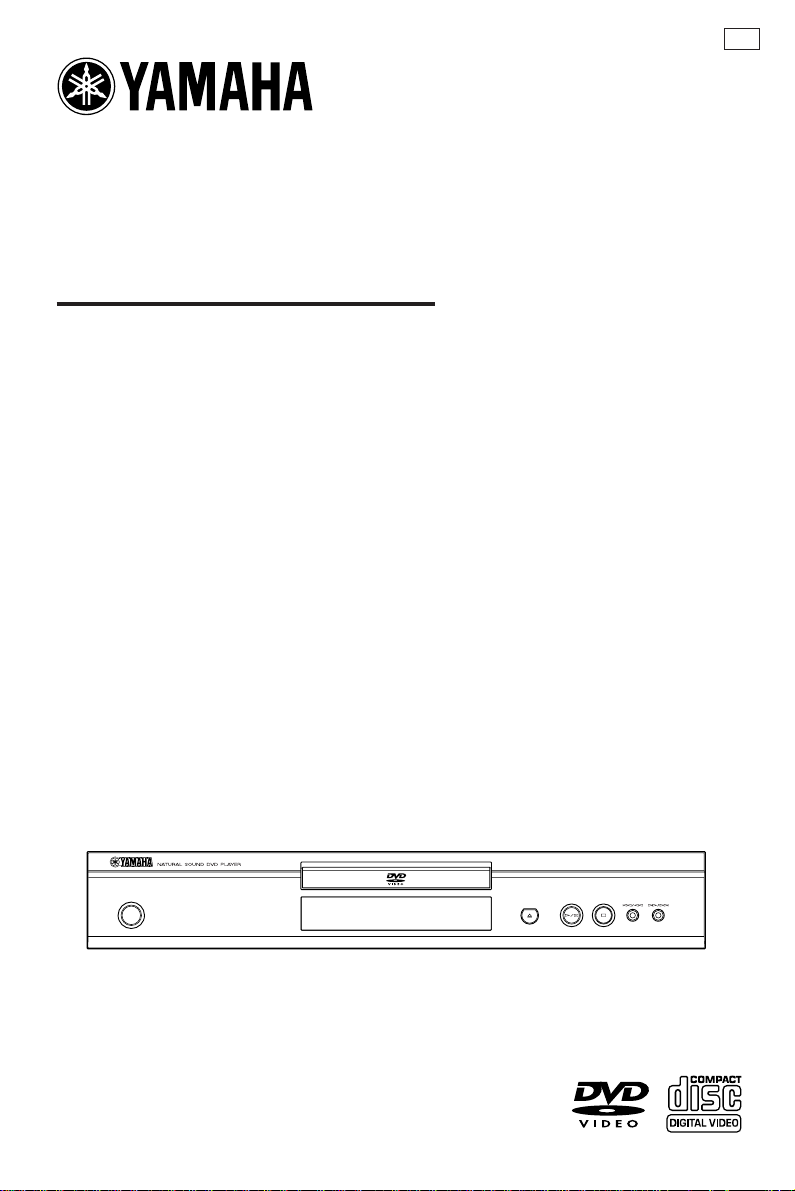
DVD / VIDEO CD / CD PLAYER
DV -S5650
OWNER’S MANUAL
U
STANDBY
/ON
Page 2
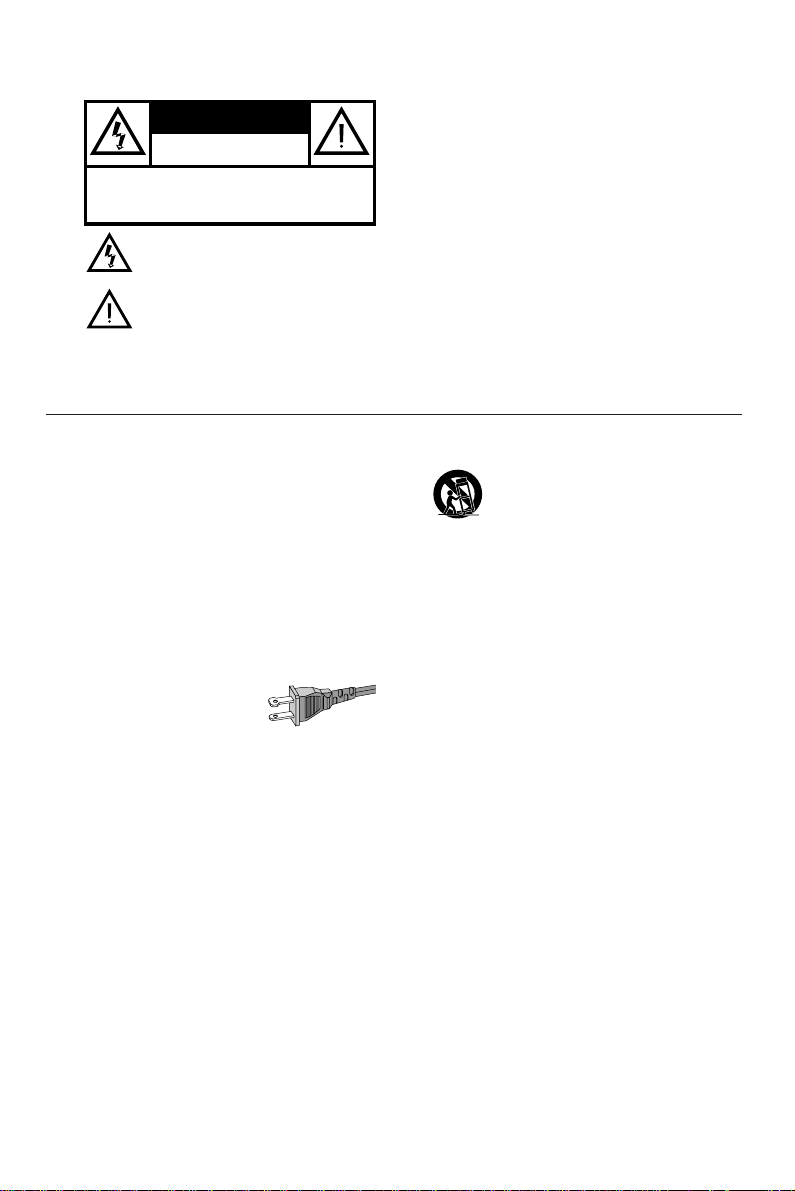
WARNING
CAUTION
RISK OF ELECTRIC SHOCK
CAUTION: TO REDUCE THE RISK OF ELECTRIC SHOCK,
REFER SERVICING TO QUALIFIED SERVICE PERSONNEL.
DO NOT OPEN
DO NOT REMOVE COVER (OR BACK).
NO USER-SERVICEABLE PARTS INSIDE.
This symbol warns the user that uninsulated voltage
within the unit may have sufficient magnitude to cause
electric shock. Therefore, it is dangerous to make
any kind of contact with any inside part of this unit.
This symbol alerts the user that important literature
concerning the operation and maintenance of this
unit has been included. Therefore, it should be read
carefully in order to avoid any problems.
To r educe the risk of fire or electric shock, do not
expose this appliance to rain or moisture.
CAUTION
Use of controls or adjustments or performance of
procedures other than herein may result in hazardous
radiation exposure.
The set complies with the FCC-Rules, Part 15 and
with 21 CFR 1040.10.
IMPORTANT SAFETY INSTRUCTIONS
1.
Read these instructions.
2.
Keep these instructions.
3.
Heed all warnings.
4.
Follow all instructions.
5.
Do not use this apparatus near water.
6.
Clean only with a dry cloth.
7.
Do not block any of the ventilation openings.
Install in accordance with the manufacturers
instructions.
8.
Do not install near any heat sources such as
radiators, heat registers, stoves,or other apparatus
(including amplifiers) that produce heat.
9.
Do not defeat the safety
purpose of the polarized or
grounding-type plug. A polarized plug
has two blades with one wider than
the other.A grounding type plug has two blades and a third
grounding prong.The wide blade or the third prong are
provided for your safety.When the provided plug does not
fit into your outlet, consult an electrician for replacement of
the obsolete outlet.
10.
Protect the power cord from being walked on or
pinched, particularly at plugs, convenience receptacles,and
the point where they exit from the apparatus.
AC Polarized
Plug
11.
Only use attachments/accessories specified by the
manufacturer.
12.
13.
14.
15.
16.
17.
Use only with a cart, stand, tripod, bracket,
or table specified by the manufacturer or sold
with the apparatus. When a cart is used, use
caution when moving the cart/apparatus
combination to avoid injury from tip-over.
Unplug this apparatus during lightning storms or when
unused for long periods of time.
Refer all servicing to qualified service per sonnel.
Servicing is required when the apparatus has been
damaged in any way, such as if the power-supply cord or
plug is damaged, liquid has been spilled or objects have
fallen into the apparatus, or when the apparatus has been
exposed to rain or moisture, does not operate normally, or
has been dropped.
Battery usage
which may result in bodily injury or damage to the unit:
Install all batteries correctly, + and - as marked on the unit.
Do not mix batteries (old and new or carbon and
alkaline, etc.).
Remove batteries when the unit is not used for a long time.
Be sure to allow spaces of at least 2.5cm above, behind and
on both sides the unit.
Do not place the following objects on this unit:
A vessel with water in it. If the vessel falls by vibrations and
water spills, it may cause damage to the unit, and/or you
may get an electric shock.
CAUTION
– To prevent battery leakage
EL 6475-E002: 01/3
Page 3
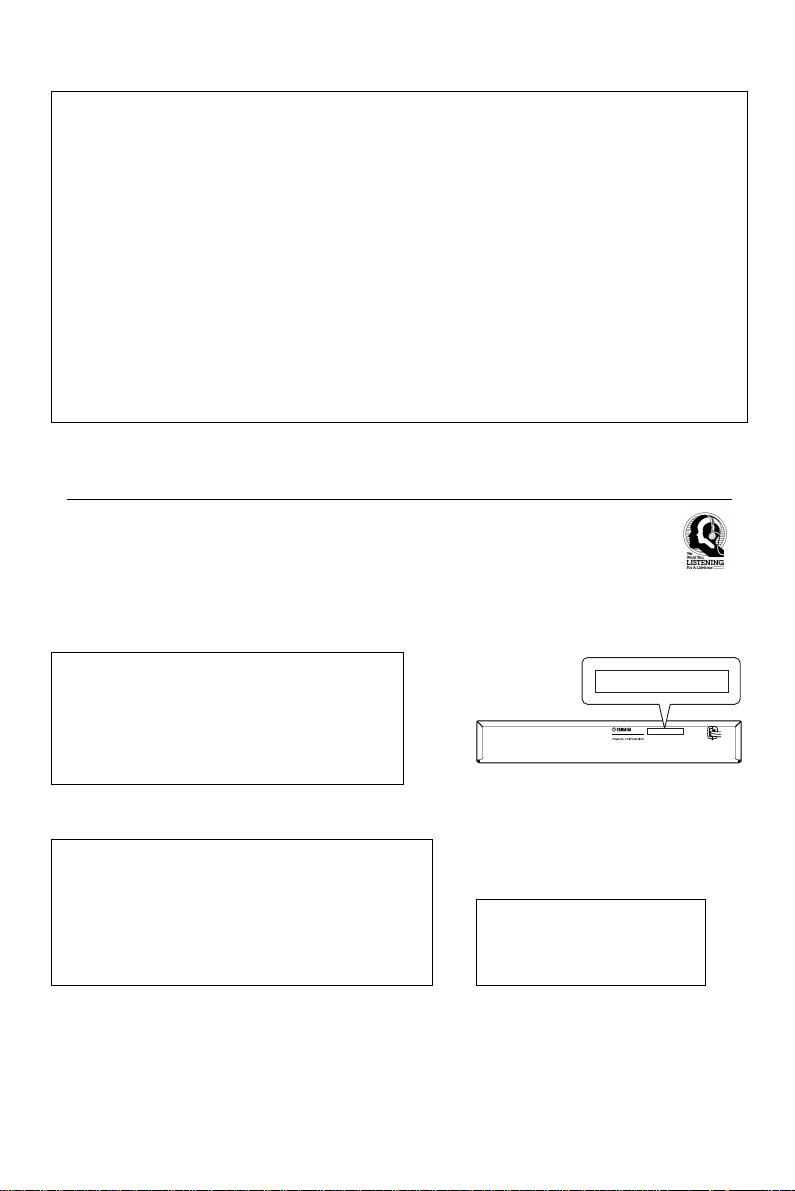
FCC INFORMATION (for US customers only)
1. IMPORTANTNOTICE: DO NOT MODIFY THIS UNIT!
This product, when installed as indicated in the instructions contained in this manual, meets FCC requirements. Modifications not expressly
approved by Yamaha may void your authority, granted by the FCC, to use the product.
2. IMPORTANT: When connecting this product to accessories and/or another product use only high quality shielded cables. Cable/s supplied with this
product MUST be used. Follow all installation instructions. Failure to follow instructions could void your FCC authorization to use this product in the
USA.
3. NOTE: This product has been tested and found to comply with the requirements listed in FCC Regulations, Part 15 for Class "B" digital devices.
Compliance with these requirements provides a reasonable level of assurance that your use of this product in a residential environment will not
result in harmful interference with other electronic devices. This equipment generates/uses radio frequencies and, if not installed and used according to the instructions found in the users manual, may cause interference harmful to the operation of other electronic devices. Compliance with
FCC regulations does not guarantee that interference will not occur in all installations. If this product is found to be the source of interference,
which can be determined by turning the product "OFF" and "ON", please try to eliminate the problem by using one of the following measures:
Relocate either this product or the device that is being affected by the interference.
Utilize power outlets that are on different branch (circuit breaker or fuse) circuits or install AC line filter/s.
In the case of radio or TV interference, relocate/reorient the antenna. If the antenna lead-in is 300 ohm ribbon lead, change the lead-in to coaxial
type cable.
If these corrective measures do not produce satisfactory results, please contact the local retailer authorized to distribute this type of product. If you
can not locate the appropriate retailer, please contact Yamaha Electronics Corp., 6600 Orangethorpe Ave. Buena Park, CA90622.
The above statements apply ONLY to those products distributed by Yamaha Corporation of America or its subsidiaries.
We Want You Listening For A Lifetime
YAMAHAand the Electronic Industries Association's Consumer Electronics Group want you to get the most out of
your equipment by playing it at a safe level. One that lets the sound come through loud and clear without annoying
blaring or distortion - and, most importantly, without affecting your sensitive hearing.
Since hearing damage from loud sounds is often undetectable until it is too late, YAMAHAand the Electronic
Industries Association's Consumer Electronics Group recommend you to avoid prolonged exposure from excessive
volume levels.
For Customer Use:
Read carefully the information located at the rear panel of the
player and enter below the Serial No. Retain this information for
future reference.
Model No.
Serial No. __________________________
FOR CANADIAN CUSTOMERS
To prevent electric shock, match wide blade of plug to wide slot and
fully insert.
This Class B digital apparatus complies with Canadian ICES-003.
This digital apparatus does not exceed the Class B limits for radio noise
emissions from digital apparatus as set out in the Radio Interference
Regulations of the Canadian Department of Communications.
CAUTION
- Visible and invisib
radiation when open. Avoid exposure to beam.
CAUTION
- Visible and invisible laser radiation
when open. Avoid exposure to beam.
MODEL NO.
20 WATTS 60Hz
120 VOLTS
MADE IN CHINA
CAUTION
Use of controls or adjustments or
performance of procedures other than
those specified herein may result in
hazardous radiation exposure.
le laser
Page 4
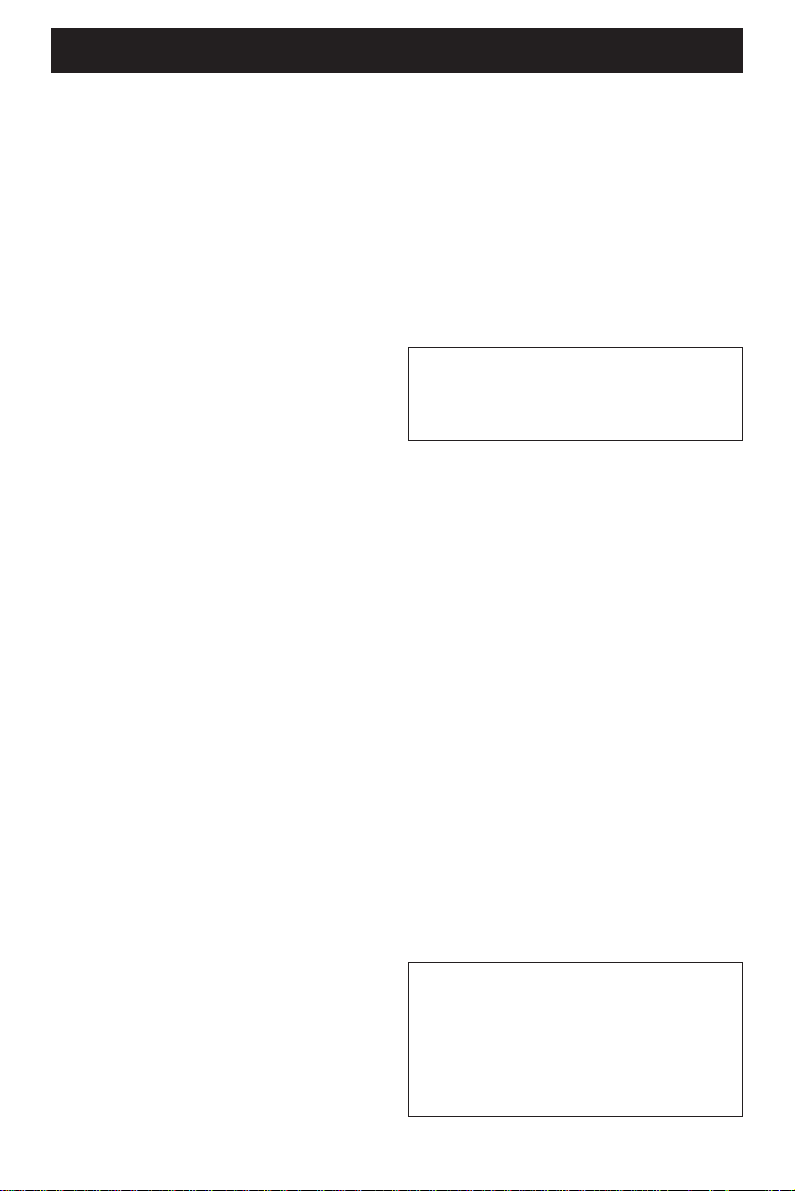
CAUTION: READ THIS BEFORE OPERATING YOUR UNIT.
1 To assure the finest performance, please read
this manual carefully. Keep it in a safe place for
future reference.
2 Install this unit in a well ventilated, cool, dry, clean
place — away from direct sunlight, heat sources,
vibration, dust, moisture, or cold. In a cabinet,
allow about 2.5cm (1 inch) of free space all
around this unit for adequate ventilation.
3 Locate this unit away from other electrical
appliances, motors, or transformers to avoid
humming sounds.
4 Do not expose this unit to sudden temperature
changes from cold to hot, nor locate this unit in
an environment with high humidity (i.e., a room
with a humidifier) to prevent condensation inside
this unit, which may cause an electrical shock, fire,
damage to this unit, and/or personal injur y.
5 Avoid installing this unit in a location where
foreign objects may fall onto this unit or where
this unit may be exposed to liquid dripping or
splashing. On the top of this unit, do not place:
– Other components, as they may cause
damage and/or discoloration on the surface
of this unit.
– Burning objects (i.e., candles), as they may
cause fire, damage to this unit, and/or
personal injury.
– Containers with liquid in them, as they may
fall, spilling the liquid and causing an electrical
shock to the user and/or damage to this unit.
6 Do not cover this unit with a newspaper,
tablecloth, curtain, etc. in order not to obstruct
heat radiation. If the temperature inside this unit
rises, it may cause fire, damage to this unit, and/or
personal injury.
7 Do not plug in this unit to a wall outlet until all
connections are complete.
8 Do not operate this unit upside-down. It may
overheat, possibly causing damage.
9 Do not use excessive force on switches, knobs
and/or cords.
10 When disconnecting the power cord from the
wall outlet, grasp the plug; do not pull the cord.
11 Do not clean this unit with chemical solvents; this
might damage the finish. Use a clean, dry cloth.
12 Use only the voltage specified on this unit. Using
this unit with a higher voltage than specified is
dangerous and may cause fire, damage to this
unit, and/or personal injur y. YAMAHA will not be
held responsible for any damage resulting from
use of this unit with a voltage other than as
specified.
13 To prevent damage by lightning, disconnect the
power cord from the wall outlet during an
electrical storm.
14 Do not attempt to modify or fix this unit.
Contact qualified YAMAHA service personnel
when any service is needed. The cabinet should
never be opened for any reason.
15 When not planning to use this unit for long
periods of time (i.e., vacation), disconnect the AC
power plug from the wall outlet.
16 Be sure to read the “TROUBLESHOOTING”
section on common operating errors before
concluding that this unit is faulty.
17 Before moving this unit, press STANDBY/ON to
set the unit in standby mode, then disconnect
the AC power plug from the wall outlet.
WARNING
TO REDUCE THE RISK OF FIRE OR ELECTRIC
SHOCK, DO NOT EXPOSE THIS UNIT TO
RAIN OR MOISTURE.
NOTE:
Pictures shown maybe different between countries.
Never make or change connections with the power
switched on.
When playing DTS encoded CDs, excessive noise
will be heard from the analog stereo outputs. To
avoid possible damage to the audio system, the
consumer should take proper precautions when the
analog stereo outputs of the player are connected to
an amplification system. To enjoy DTS Digital
Surround™ playback, an external 5.1-channel DTS
Digital Surround™ decoder system must be
connected to the digital output of the player.
LASER SAFETY
This unit employs a laser. Due to possible eye injury,
only a qualified service person should remove the
cover or attempt to service this device.
CAUTION
VISIBLE AND INVISIBLE LASER RADIATION
WHEN OPEN. AVOID EXPOSURE TO BEAM
(WARNING LOCATION: INSIDE ON LASER
COVERSHIELD OR THE BACKPLATE OF SET)
LASER
Type Semiconductor laser GaAlAs
Wave length 650 nm (DVD)
780 nm (VCD/CD)
Output Power 7 mW (DVD)
10 mW (VCD/CD)
Beam divergence 60 degree
Page 5
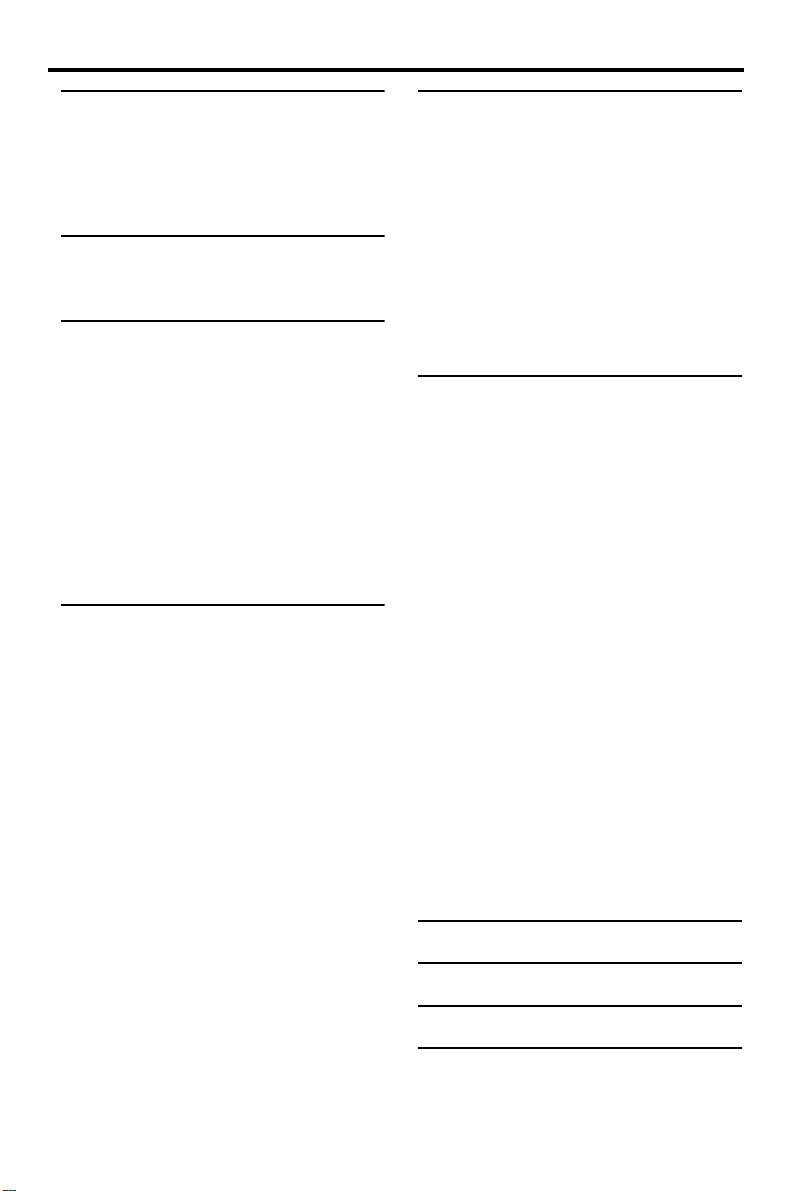
Contents
Introduction
Environmental Information ......................................2
Supplied accessories ..................................................2
Notes about discs ......................................................2
Cleaning discs..........................................................................2
Symbols Used in this Manual ...................................2
Functional Overview
Front and Rear Panels...............................................3
Remote Control.........................................................4
Preparation
General Notes on connections ..............................5
Digital Connections...................................................5
Analog Connections ..................................................5
Video Connections ....................................................6
S-Video terminal <A>.......................................................6
Component Video terminal <B> ...............................6
Composite Video terminal (1, 2) <C> ...................6
Inserting batteries into the Remote Control ......7
Using the Remote Control .............................................7
NTSC/PAL Conversion ............................................7
Turning on the power...............................................7
Smart Power On/Off.................................................7
Operation
Basic Playback .............................................................8
General Operation ....................................................8
Video control during playback ......................................8
Audio control during playback......................................8
Repeat and Shuffle...............................................................9
Repeat A-B...............................................................................9
Disc Resume............................................................................9
OSD (On-Screen Display)..............................................9
Zoom ....................................................................................... 10
Special DVD Features ............................................ 10
Playing a Title .......................................................................10
Playing a Chapter............................................................... 10
Camera Angle......................................................................10
Changing the Audio Language and/or format...10
Subtitles................................................................................... 10
Special VCD & SVCD Features............................ 10
Playback Control (PBC).................................................10
Preview Function ............................................................... 11
Picture CD & MP3 Playback
General Operation.................................................. 12
MP3 & JPEG Navigator...................................................12
Play Mode ..............................................................................12
Special JPEG Features............................................. 13
Function Introduction......................................................13
Preview Function ............................................................... 13
Zoom picture.......................................................................13
Playback with multi-angles............................................13
Wipe Effect ...........................................................................13
Special MP3 Features.............................................. 13
Function Introduction......................................................13
JPEG and MP3 simultaneous playback ................ 13
Setup Menu
Basic Operation....................................................... 14
General Setup menu............................................... 14
Disc Lock................................................................................ 14
Program (not for Picture CD/MP3)........................14
OSD language......................................................................15
Screen Saver.........................................................................15
Audio Setup menu................................................... 15
Speaker Setup......................................................................15
Digital Audio Setup ..........................................................16
Equalizer (Sound Mode)................................................16
3D (Reverb Mode)...........................................................16
Video Setup menu................................................... 17
TV Type ..................................................................................17
TV Display ............................................................................. 17
Closed Caption...................................................................18
Progressive.............................................................................18
Picture Setting......................................................................18
Password Setup........................................................ 19
Preference Setup menu.......................................... 20
Audio language ................................................................... 20
Subtitle language ................................................................ 20
Disc Menu language .........................................................20
Parental Control.................................................................21
Default Setup.......................................................................21
MP3/JPEG Navigator........................................................21
Troubleshooting ........................ 22
Specifications ............................. 23
Maintenance ............................... 23
Language Code .......................... 24
1
Page 6
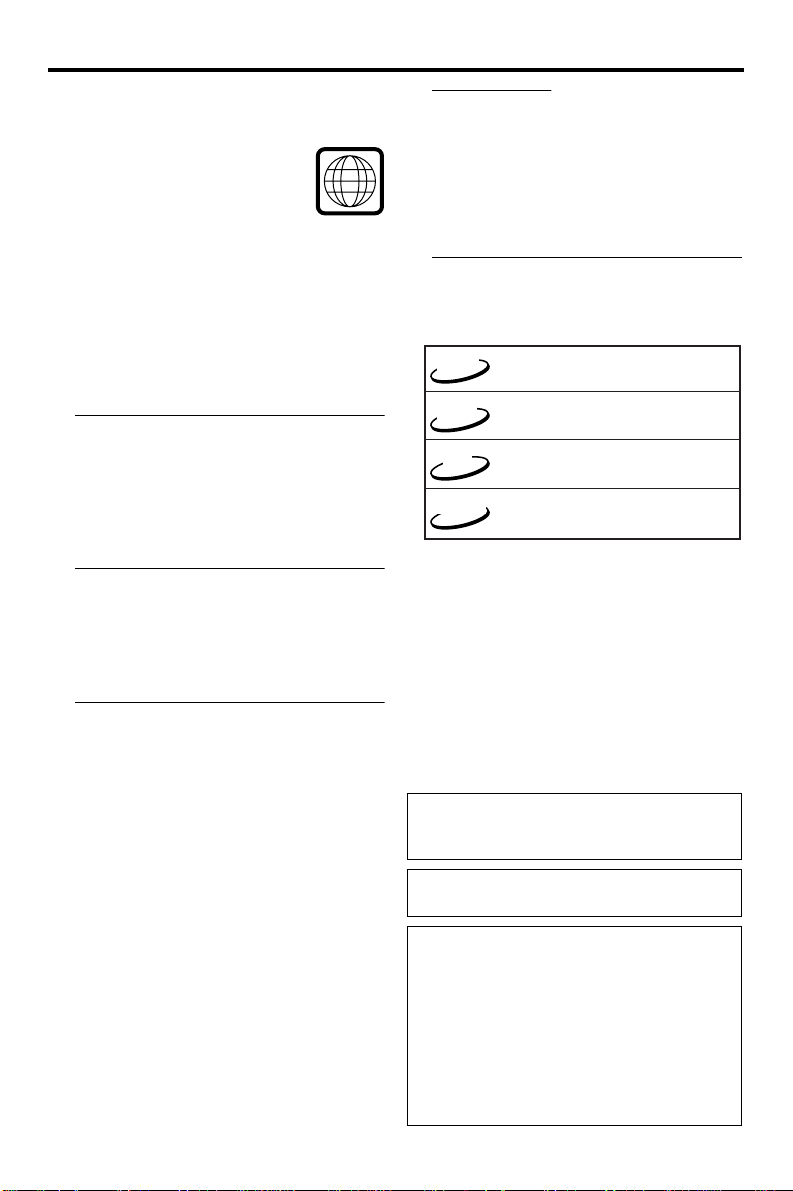
Introduction
2
“ Ä
Thank you for purchasing this unit. This Owner’s
Manual explains the basic operation of this unit.
The region code is 1 for U.S.A and
Canada models.
Since it is usual for DVD movies to
be released at different times in
different regions of the world, all players have
region codes and discs can have an optional
region code. This unit can play discs containing the
identical region code, or mentioned as region
“ALL”. If you load a disc of a different region code
to this unit, you will see the region code notice on
the screen. The disc will not playback, and should
be unloaded.
1
Environmental Information
This unit consists of materials which can be
recycled and reused if disassembled by a
specialised company. Please observe the local
regulations regarding the disposal of packaging
materials, exhausted batteries and old equipment.
Supplied accessories
– Remote control
– Batteries (two AA size) for remote control
– Audio/Video cable
– Owner’s Manual
Cleaning discs
●
When a disc becomes dirty, clean it with a
cleaning cloth. Wipe the disc from the centre out.
Do not wipe in a circular motion.
●
Do not use solvents such as benzine, thinner,
commercially available cleaners, or antistatic spray
intended for analog records.
Symbols Used in this Manual
The below symbols appear in some headings and
notes with the following meanings:
DVD
VCD
SVCD
SVCD
●
functions or allow only limited functions
during playback.
●
which means that the function is not
available on that specific DVD video disc.
– Description refers to playback of
DVD-video discs
– Description refers to playback of
Video CDs
– Description refers to playback of
CD
Some DVD video discs require specific
Audio CDs
– Description refers to playback of
Super VCDs
” may appears on the TV screen
Notes about discs
– This unit is designed for use with DVD video,
Video CD, Super video CD, Audio CD, CD-R, CD-RW
(MP3 Supported), DVD+RW, DVD+R, DVD-R and
DVD-RW.
– CD-R and CD-RW cannot be played unless
finalized.
– Some discs cannot be played depending on the
recording conditions such as PC environment and
application software. The characteristics and
condition of the discs; materials, scratches,
curvature, and etc, may result in failure.
– Be sure to use only CD-R and CD-RW discs made
by reliable manufacturers.
– Do not use any non standard shaped discs (heart,
etc.)
– Do not use disc with tape, scals, or paste on it,
damage to the unit may result.
– Do not use a disc printed on its surface by a
commercially available label printer.
Manufactured under license from Dolby Laboratories.
“Dolby” and the double-D symbol are trademarks of
Dolby Laboratories.
”DTS” and ”DTS Digital Out” are trademarks of
Digital Theater Systems, Inc.
This product incorporates copyright protection
technology that is protected by method claims of
certain U.S. patents and other intellectual property
rights owned by Macrovision Corporation and other
rights owners. Use of this copyright protection
technology must be authorized by Macrovision
Corporation, and is intended for home and other
limited viewing uses only unless otherwise authorized
by Macrovision Corporation. Reverse engineering or
disassembly is prohibited.
Page 7
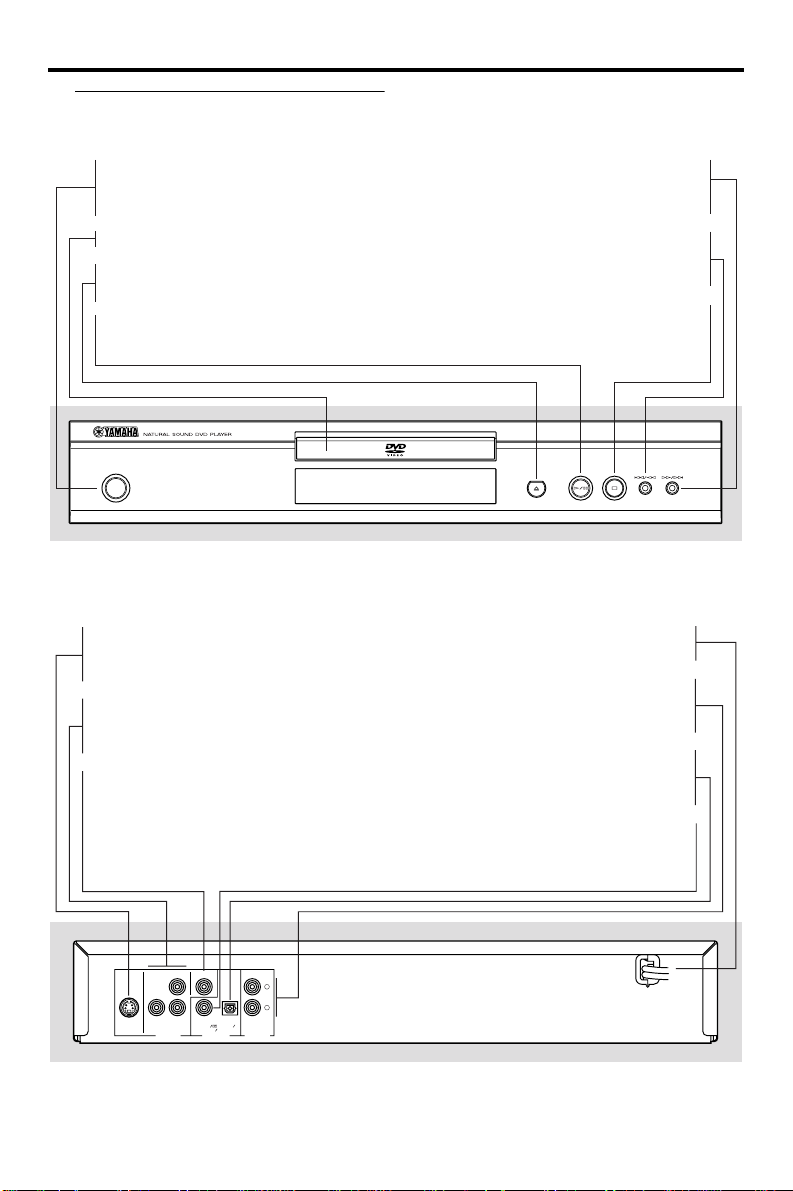
Front and Rear Panels
Functional Overview
STANDBY/ON
– to turn this unit to standby mode or
ON
Disc Tray
/ OPEN/CLOSE
– to open/close the disc tray
B/ ; PLAY/PAUSE
– to start/interrupt playback
STANDBY
/ON
* Press button for about two seconds.
S-VIDEO
– connect to S-Video input of your AV
receiver
COMPONENT VIDEO
– connect to component video inputs of
your AV receiver
VIDEO
– connect to Video inputs of your AV
receiver
R/T
– search forward* / go to the next
chapter or track
S/Q
– search backward* / go to a previous
chapter or track
9 STOP
– to stop playback
AC Power Cord
– connect to a standard AC outlet
AUDIO OUT (Left/Right)
– connect to AUDIO inputs of your
AV receiver or stereo system
OPTICAL
– connect to DIGITAL INPUT of your
AV receiver
COAXIAL
– connect to DIGITAL INPUT of your
AV receiver
Y
VIDEO
P
RPB
COMPONENT
VIDEO OUT
COAXIAL
PCM
DIGITAL OUT
S VIDEO
DTS MPEG
L
R
OPTICAL
DIGITAL
AUDIO OUT
Caution: Do not touch the inner pins of the jacks on the rear panel.
Electrostatic discharge may cause permanent damage to the unit.
3
Page 8
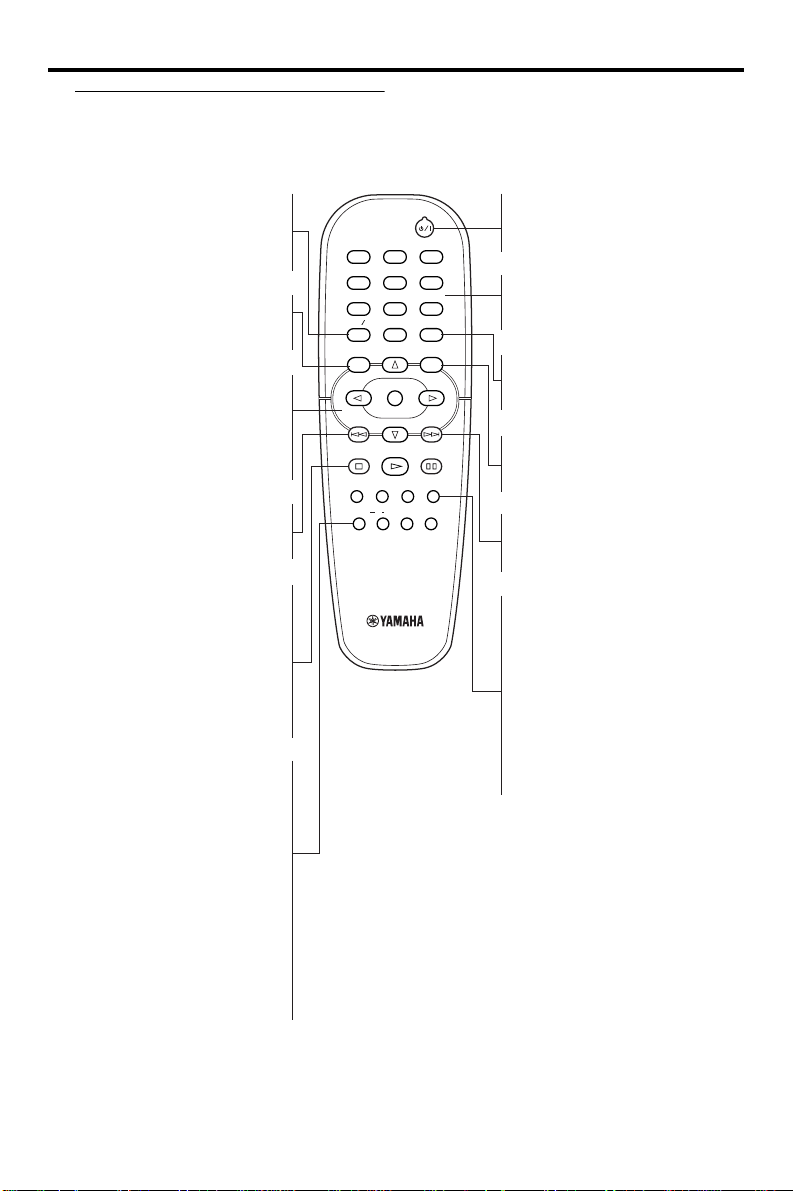
Functional Overview
Remote Control
TOP MENU/RETURN
– display the top-level disc menu
(DVD) / go back to previous
menu (VCD)
MENU
– access menu of a disc (DVD) /
switch PBC on/off (VCD)
1 2 3 4
– (left/right/up/down) select an
item in the menu
ENTER/OK
– acknowledge menu selection
S
– search backward* / go to a
previous chapter or track
STOP ( 9 )
– stop playback
PLAY ( B )
– start playback
PAUSE ( ; )
– pause playback temporarily /
frame-by-frame playback
REPEAT
– repeat chapter, track, title, disc /
shuffle chapter, track
A-B
– repeat a specific segment
SCAN
– preview the content of a track
or whole disc (VCD) / play the
first 6 seconds or less of each
track (CD)
MUTE
– disable or enable sound output
23
1
546
8079
TOP MENU RETURN
MENU SETUP
ENTER
OK
STOP
PLAY
ZOOM AUDIO
SUBTITLE
ANGLE
AB
REPEAT
DVD
ON SCREEN
PAUSE
MUTESCAN
|
B/
– turn this unit ON or go to
standby-on mode
0-9 numeric buttons
– select numbered items in a
menu
ON SCREEN
– access or remove player’s On
Screen Display menu
SETUP
– access or remove player’s setup
menu
T
– search forward* / next chapter
or track
SUBTITLE
– subtitle language selector
ANGLE
– select DVD camera angle
ZOOM
– enlarge video image
AUDIO
– audio language and format
selector
* Press and hold button for about two seconds.
4
Page 9
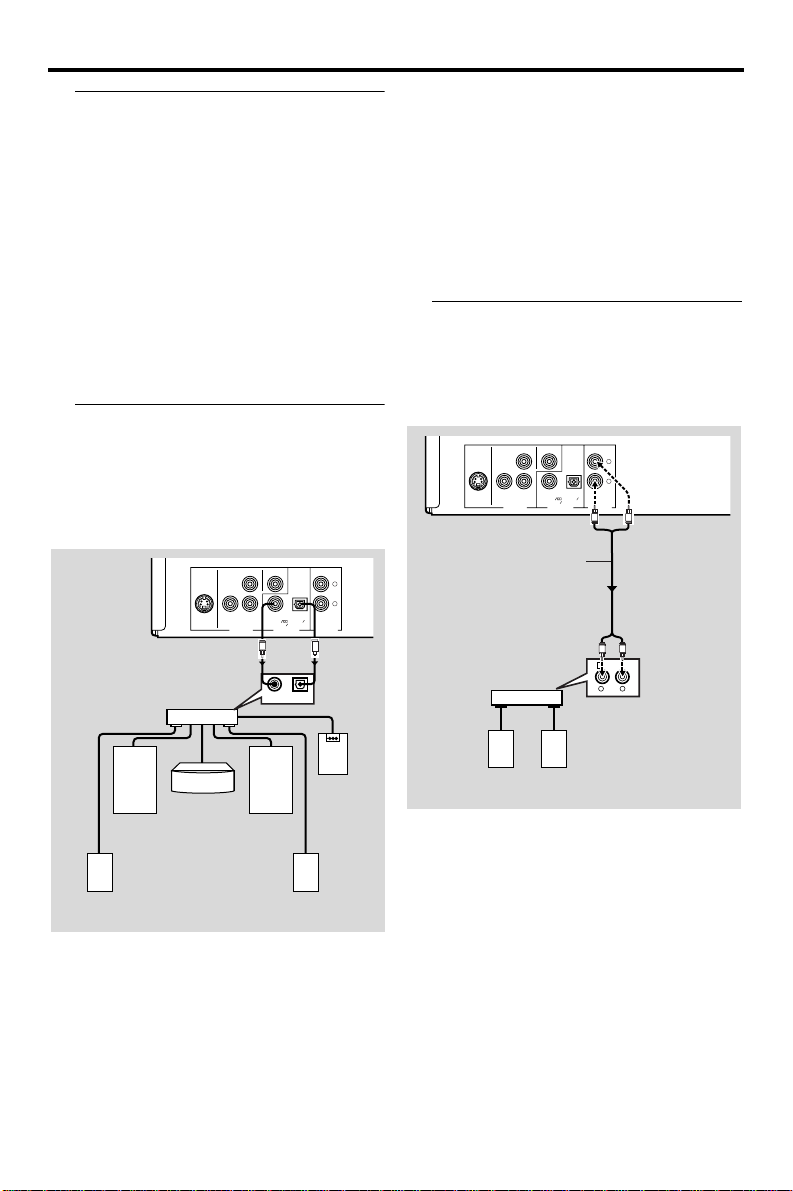
Preparation
General Notes on connections
Never make or change connections with the
power switched on.
●
Depending on the equipment you wish to
connect, there are various ways you could
connect this unit. Possible connections are shown
in the following drawings.
●
Please refer to the manuals of other equipment as
necessary to make the best connections.
●
Do not connect this unit via your VCR. The video
quality could be distorted by the copy protection
system.
●
Do not connect this unit’s audio out jack to the
phono in jack of your audio system.
Digital Connections
This unit has COAXIAL and OPTICAL digital out
jacks. Connect one or both of them to your AV
receiver equipped with Dolby digital, DTS, or
MPEG decoder using each specific cable (separate
purchase).
Y
VIDEO
P
COAXIAL
S VIDEO
AV receiver
R PB
COMPONENT
VIDEO OUT
PCM
DTS MPEG
DIGITAL OUT
C
COAXIALINOPTICAL
OPTICAL
DIGITAL
AUDIO OUT
O
IN
Note:
– If the audio format of the digital output does not
match the capabilities of your receiver, the receiver
will produce a strong, distorted sound or no sound at
all. Make sure to select the appropriate audio
format at menu screen included on the disc.
Pressing AUDIO once or more may change not only
audio languages but also audio formats, and the
selected format appears for several seconds on the
status window.
Analog Connections
Use audio/video cable supplied with this unit to
connect AUDIO OUT L (left) and R (right) jacks
of this unit to corresponding input jacks of your
audio equipment such as Stereo amplifier.
Y
VIDEO
P
COAXIAL
R PB
S VIDEO
L
R
COMPONENT
VIDEO OUT
Stereo
amplifier
PCM
(supplied)
DTS MPEG
DIGITAL OUT
L
R
OPTICAL
DIGITAL
AUDIO OUT
L
R
L
R
1 CD/DVD
RL
speaker
Subwoofer
Right rear
speaker
Left rear
speaker
Left main
speaker
Center speaker
Right main
You will need to set this unit’s digital
output to All (see ‘Digital Output’).
Left
speaker
Right
speaker
5
Page 10

Preparation
Video Connections
If your AV receiver has video output jacks,
connect your receiver (and then to your TV) so
that you can use one TV for several different
video sources (LD, VCR etc.) by simply switching
the input source selector of your receiver.
The player has three types of video output jacks.
Use one of them in accordance with the input
jacks of the equipment to be connected.
Y
S VIDEO
INPUT
VIDEO
OUT
VIDEO
S VIDEO
S
IN
COAXIAL
R PB
P
COMPONENT
VIDEO OUT
<B><A>
YPBCB PRCR
COMPONENT
VIDEO IN
AV receiver
COMPONENT
VIDEO OUT
COMPONENT
VIDEO IN
VIDEO
PCM
DTS MPEG
DIGITAL OUT
S VIDEO
OUT
S VIDEO
IN
L
R
OPTICAL
DIGITAL
AUDIO OUT
(supplied)
V
<C>
VIDEO
S-Video terminal <A>
S (separate) video connection achieves a clearer
picture than composite video connection by
separating color and luminance when transmitting
signals. Use commercially available S-video cable.
Receiver (and TV) with S-video input is required.
Component Video terminal <B>
Component video connection achieves high
fidelity in reproducing colors (better performance
than S-video connection), separating video signal
into luminance (Y, terminal color-coded as green),
and color difference (Pb, blue/Pr, red). Use
commercially available coaxial cables. Receiver
(and TV) with component input is required.
Observe the color of each jack when connecting.
If your receiver does not have component output
jacks, connecting the player’s component output
directly to your TV’s component input can
reproduce better video image.
Composite Video terminal (1, 2) <C>
Use audio/video cable supplied with this unit
when connecting the player to a TV.
VIDEO 1, 2 jacks of VIDEO OUT output the
same signal. You can connect one to your
receiver’s input using supplied Audio/Video cable,
and the other to another receiver or a TV.
6
Page 11

Preparation
1
2
3
Inserting batteries into the Remote Control
Open the battery cover by pressing in the tab,
then lift off the cover.
Insert batteries with the correct polarity as
indicated by the + and - symbols inside the
battery compartment.
Close the cover.
+
+
-
CAUTION!
– Remove batteries if they are exhausted or
not to be used for a long time.
– Do not use old and new or different types
of batteries in combination.
– Batteries contain chemical substances, so
they should be disposed off properly and
kept away from children.
Using the Remote Control
● Direct the remote control at the remote sensor
of the DVD player.
● Do not drop or give the remote control a shock.
● Do not leave the remote control in extremely hot
or humid places.
● Do not spill water or put anything wet on the
remote control.
NTSC/PAL Conversion
This player is equipped with a NTSC/PAL
conversion feature to convert the video output of
the disc to match your TV system. The
conversions supported are as below. To activate
the conversion, refer to “TV Type”:
Disc Output format
Type Format
DVD
VCD
NTSC NTSC
PAL
NTSC
PAL
Selected mode
NTSC PAL MULTI
NTSC
NTSC
NTSC
PAL
PAL
PAL
NTSCPAL
PAL
NTSC
PAL
Notes:
– “Multi” can only be selected when using a TV that
has both the NTSC and PAL systems.
– Slight picture distortions may occur due to this
conversion. This is normal. Thus, the “Multi” is most
suitable for the best picture quality.
Turning on the power
1 Connect the AC power cord to the power outlet.
2 Turn on the TV and your AV receiver.
3 Select the appropriate input source at the AV
receiver that was used to connect to this unit.
Refer to the equipment owner’s manual for detail.
4 Turn this unit on.
5 Set the TV to the correct Video IN channel. (eg.
EXT1, EXT2, AV1, AV2, AUDIO/VIDEO, etc.
(Refer to your TV owner’s manual for detail)
➜ The front display lights up and the default
screen appears on the TV.
Smart Power On/Off
When in STOP or NO DISC mode, the DVD
player will switch to standby mode after 15
minutes without any operations for saving energy.
It is easily reactivated by pressing the POWER or
PLAY on the remote control or the STANDBY/
ON button on the front panel.
7
Page 12

DVDDVD
VCDVCD
CDCD
SVCDSVCD
DVDDVD
VCDVCD
CDCD
SVCDSVCD
Operation
Basic Playback
1 Press STANDBY/ON on the front panel to turn
on the DVD player.
2 Press / (OPEN/CLOSE) on the front panel to
open disc loading tray.
3 Place the chosen disc in the tray, with the label
facing up.
4 Press / (OPEN/CLOSE) again to close the tray.
➜ After recognizing this disc, the player begin to
playback automatically.
Notes:
– DVDs may have a region code. Your player will
not play discs that have a region code different from
the region code of your player.
– If ‘Disc Lock’ is set to LOCK and the disc inserted
is not authorized, the 6-digit code must be entered
and/or the disc must be authorized (see ‘Disc Lock’).
General Operation
Note: All instructions set out below refer to the
remote control, unless otherwise stated.
Video control during playback
VCDVCD
DVDDVD
CDCD
VCDVCD
SVCDSVCD
DVDDVD
STOP
1 You can resume the play from the point at which
you stopped last time, if you just press STOP
once. It will start from the beginning if you press
STOP twice to stop playback.
PAUSE/STEP
1 To get a still picture, press PAUSE during
playback.
2 To step forward to the next frame picture, press
PAUSE again.
3 To resume normal playback, press PLAY.
SKIP
1 Press ¡1 or 2™ briefly during playback to go to
the next chapter/track or to return to the
beginning of the currect chapter/track
respectively.
2 Press ¡1 twice briefly to step back to the
previous chapter/track.
8
CDCD
SVCDSVCD
3 To go directly to any chapter/track, enter the
chapter/track number using the numeric buttons
and press ENTER/OK.
Note: Long press of the ¡1 or 2™ till switch on
backward or forward search.
SEARCH
1 To search the contents in fast speed, press 2 or
1 for fast forward/backward searching.
2 Press 2 or 1 again to increase the speed for
searching.
3 Press PLAY to return to normal playback.
Slow Motion
DVDDVD
1 To get a slow motion effect during playback, press
3 or 4.
2 Press 3 or 4 again, you can get different playback
forward/backward speeds.
3 Press PLAY to return to normal play back.
VCDVCD
SVCDSVCD
1 To get a slow motion effect during playback, press
4.
2 Press 4 again, you can get different playback
forward speeds.
3 Press PLAY to return to normal play back.
Note: The SLOW BACKWARD function is not
available for VCD/Super VCD discs.
Audio control during playback
MUTE
1 Press MUTE to disable the sound output.
2 Press MUTE again to deactivate the mute.
Audio channel selection
VCDVCD
CDCD
SVCDSVCD
1 Super VCD has two stereo audio channels which
are used for playing karaoke or the audio language
selection. ( for instance, you can choose one
channel for only the music background of the
song while you play the karaoke.)
2 Press AUDIO to select the audio channels you
want.
3 VCD has only one stereo audio channel, you can
select STEREO, MONO LEFT, MONO RIGHT or
MIX-MONO by pressing AUDIO.
➜ Stereo: Output the left and right audio
channels of the disc through the left and right
audio jacks accordingly.
➜ Mono Left: Output the left audio channels of
the disc through the left and right audio jacks.
Page 13

Operation
➜ Mono Right: Output the right audio channels
of the disc through the left and right audio jacks.
➜ MIX-Mono: each of the audio jacks can output
the same audio effect as stereo.
Repeat and Shuffle
DVDDVD
● Each time you press REPEAT, the Repeat/Shuffle
mode changes as follows;
Chapter Repeat* Title Repeat
ShuffleShuffle RepeatRepeat/Shuffle Off
* This feature may not be available with some
discs.
VCDVCD
CDCD
With PBC OFF,
● Each time you press REPEAT, the Repeat/Shuffle
mode changes as follows;
Track Repeat Disc Repeat
ShuffleShuffle RepeatRepeat/Shuffle Off
VCDVCD
VCDVCD
CDCD
CDCD
SVCDSVCD
Repeat A-B
DVDDVD
DVD-Video Discs: repeat a sequence in a title
Video and Audio CDs: repeat a sequence in a
track
1 Press Repeat A-B at your chosen starting point.
2 Press Repeat A-B again at your chosen end point.
➜ The repeat sequence begins.
3 To exit the sequence, press Repeat A-B.
Disc Resume
DVDDVD
This player can resume playback of the last 5 discs,
even if the disc was ejected or the power
switched off.
1 Load one disc, which is one of the last 5 discs.
2 Press PLAY when DVD player is recognizing the
disc. If the information of this disc has been stored
in the memory of DVD player, it will be played
back from the stop point last time.
OSD (On-Screen Display)
This function will provide some information about
your playing disc on the screen.
● Press ON SCREEN.
The Status window appears on the TV.
VCDVCD
DVDDVD
DVDDVD
DVDDVD
VCDVCD
Single ElapsedSingle Remain
Title/Chapter/Track selection
1 Press 34 to select “Title” or “Chapter” (DVD) or
“Track” (VCD).
2 Press ENTER/OK.
3 Select a title, chapter or track number using the
numeric buttons.
VCDVCD
Time Search
DVDDVD
1 Press 34 to select “TT Time” or “CH
Time”(DVD) or “Track Time” or “Disc
Time”(VCD).
➜ “TT Time” refers to the total time of the
current title, and the “CH Time” refers to the
total time of the current chapter.
2 Press ENTER/OK.
3 Enter hours, minutes and seconds from left to
right using the numeric buttons. (e.g. 0:34:27)
Audio/Subtitle/Angle
You can change “Audio”, “Subtitle” or “Angle” if
available on the disc you are playing.
1 Press 34 to select “Audio”, “Subtitle” or “Angle”.
2 Press ENTER/OK.
3 For Audio and Subtitle,
Press 34 to highlight your selection and press
ENTER/OK.
or
For Angle,
Select an angle using the numeric buttons.
Repeat/Time Display
1 Press 34 to select “Repeat” or “Time Disp.”.
2 Press ENTER/OK.
3 Press 34 to highlight your selection and press
ENTER/OK.
Time display
CDCD
Each time you press ON SCREEN, the time
display changes as follows;
Total Elapsed Total Remain
9
Page 14

DVDDVD
SVCDSVCD
Operation
VCDVCD
Zoom
The Zoom function allows you to change the
image size.
1 Press ZOOM to activate the function.
➜ Use 341 2 to view other parts of the
zoomed picture.
➜ Playback will continue.
2 Press ZOOM repeatedly to return to the original
size.
DVDDVD
Special DVD Features
Playing a Title
A DVD disc may have one or more titles. This
depends on the content (a movie, video clips, a
drama series, etc.) on the disc.
● After you load a disc, information about the
content shows on the screen waiting for your
selection. You can also press TOP MENU to turn
back to the title menu during playback.
➜ Press the appropriate numeric buttons or
341 2 to highlight your selection.
➜ Press ENTER/OK to confirm.
Playing a Chapter
When you have selected a title, it may include one
or more chapters.
● Any time you want to watch another chapter
during playback, press MENU to turn back to the
chapter menu (If disc has chapter menu).
➜ Press the appropriate numeric buttons or
341 2 on the remote control to highlight your
selection.
➜ Press ENTER/OK.
➜ After a chapter has been selected, you also
can press ¡1 or 2™ to make a change.
Camera Angle
Some discs contain scenes which have been shot
simultaneously from various angles.
This DVD player allows you to select the desired
camera angle.
● Press ANGLE on your remote control.
Note: The function is available only for the DVD
discs which have several angles recorded.
SVCDSVCD
DVDDVD
DVDDVD
DVDDVD
Changing the Audio Language and/or format
● Press AUDIO repeatedly to select the different
languages.
Note: The function will be activated only if the DVD
is recorded with multi-language audio tracks.
DVDDVD
Subtitles
● Press SUBTITLE repeatedly to select the different
subtitles.
Note: The function will be activated, only if the DVD
or Super VCD is recorded with multi-subtitles.
Special VCD & SVCD Features
Playback Control (PBC)
PBC function allows you to enter the index menu
which is used to select a track after loading the
VCD & SVCD disc.
If you want to activate the function during the
playback or after pressing STOP twice,
1 Press MENU to set the PBC On.
➜ Pay attention to the hint on the screen.
2 Use ¡1 or 2™ to select the page you like.
➜ If the items of the index menus are numbered,
press the appropriate numeric buttons.
➜ Press ENTER/OK.
3 Press RETURN to enter the index menu during
the playback.
Notes:
– The content of the index menu depends on the
disc. Please refer to the disc’s instructions for details.
– If the disc doesn’t include the PBC information,
this function will have no effect.
If you want to skip the index menu and
playback directly from the beginning,
1 Press MENU to switch off the function.
10
Page 15

Operation
Preview Function
● Press SCAN to enter previewing menu.
● Press 34 to highlight Track Digest, Disc Interval
or Track Interval.
● Press ENTER/OK to open one option.
● After you enter the menu of any digest type,
➜ To quit preview function: Press 341 2 to
highlight EXIT and press ENTER/OK.
➜ To return to the previewing menu for
selecting the other digest type: Press 341 2 to
highlight MENU and press ENTER/OK.
Note: You can select Track Interval only during
playback, with PBC Off.
1 Track Digest
This function will minimize the picture of every
track in order to display every six of these tracks
on the screen to help you know the content of
every track on the disc.
2 Disc Interval
This function is used to divide a disc into six parts
by regular intervals and display them on one page
to help you preview the whole disc.
- To choose the desired track, press 341 2 to
highlight the second line and input your numerical
selection next to “SELECT” and press ENTER/
OK.
3 Track Interval
This function is used to divide a single track into
six parts by regular intervals and display them on
one page to help you preview the selected track.
- To choose the desired track, press 341 2 to
highlight the second line and input your selected
track number next to “SELECT”.
➜ Select the others from the current six by
pressing the ¡1 or 2™ to open the previous or
next page and press ENTER/OK.
- To choose the desired track, please press 341 2
to highlight the second line and input your
numerical selection next to “SELECT” and press
ENTER/OK.
11
Page 16

Picture CD & MP3 Playback
This player can playback JPEG format pictures and
MP3 files on a personally recorded CD-R/RW
disc or commercial CD, and is compatible with
Kodak Picture CD.
● Playback pictures or songs one by one
automatically.
● Album and track selection.
● Repeat (disc / album / track / picture).
● Select any music or pictures from the disc to
playback them together.
● Maximum files numbers in one folder is 500.
● Maximum files Programmable is 100.
General Operation
● If you choose WITH MENU in the Setup Menu
(Please refer to the MP3 & JPEG navigator below),
the Picture CD/MP3 CD menu will be shown on
the screen before playback.
● At any time during JPEG playback, press MENU to
return to the menu.
● To open the selected folder, press ENTER/OK.
● The menu shows six files or folders at a time. To
move to the next (or previous) page, press 2™
(or ¡1).
Play Mode
Auto Playback
If you choose WITHOUT MENU, the DVD
player will automatically playback Picture CD/MP3
CD in sequence when it is loaded.
Repeat / Shuffle
● When the Picture CD/MP3 CD menu is shown
on the screen, Press REPEAT repeatedly, the
button beside PLAY MODE will display different
option,
➜ Repeat Folder: All files in this folder will be
replayed time after time.
➜ Shuffle: All files in this folder will be played at
random without any repeat.
➜ Folder: All files in this folder will be played.
● If you press REPEAT during playback, the option
will be displayed on the screen accordingly.
● During Shuffle mode, you can skip tracks by
pressing ¡1 or 2™.
MP3 & JPEG Navigator
To select a different playback method, follow the
steps below.
1 At STOP mode, press SETUP to open the setup
menu.
2 Press 1 2 to highlight PREFERENCE icon.
3 Press 4 to open the PREFERENCE menu.
4 Press 34 to highlight the MP3/JPEG NAV menu.
5 Press 2 to enter the menu.
6 Press 34 to highlight the WITHOUT MENU or
WITH MENU item.
➜ WITHOUT MENU: automatically playback all
files in according date sequence.
➜ WITH MENU: playback files in the selected
folder.
7 Press ENTER/OK to confirm your selection.
12
Page 17

Picture CD & MP3 Playback
Special JPEG Features
Function Introduction
Picture CD is a disc with a collection of JPEG
format pictures, and all extension filenames
should end with ‘JPG’. The CD can be recorded
on any computer, and pictures may be from digital
camera or scanner. If the customers prefer, they
can make this CD become a Digital Album.
You can choose any general function introduced
in General Operation, besides, you also can,
● Display the thumbnails of 12 pictures.
● Zoom the picture.
● Rotate the picture.
● Flip the picture vertically or horizontally.
● Scan pictures by different effects.
Preview Function
This function shows the content of the current
folder or the whole disc.
1 Press STOP during playback of JPEG pictures. You
will see the thumbnails of 12 pictures on the
screen.
2 Press ¡1 or 2™ to display the other pictures on
the next or the previous page.
3 Press 341 2 to highlight one of them and press
ENTER/OK to playback, or,
Move the cursor to highlight on the
bottom of the page to start playback from the first
picture on the current page.
4 Press MENU to go to the Picture CD/MP3 CD
menu.
Playback with multi-angles
When displaying one picture on TV screen
● Press 341 2 to get different effects.
3: Flip the picture vertically.
4: Flip the picture horizontally.
1: rotate the picture anti-clockwise.
2: rotate the picture clockwise.
Wipe Effect
● Press ANGLE repeatedly to choose different
wipe effects.
Special MP3 Features
Function Introduction
“MP3” stands for “MPEG Audio Layer-3”. and is a
part of the MPEG standard. A CD can store up to
10 hours of MP3 audio, which is nearly 10 times
as much as an Audio CD. Each song is recorded
as a file. You can choose any general function
introduced in General Operation. You can also
choose different playback speeds.
JPEG and MP3 simultaneous playback
1 Firstly playback MP3 music according to the
instructions introduced in playback Selection.
2 Then select a picture to playback. Refer to the
instructions introduced in playback Selection.
➜ Now the pictures will be played back in
sequence together with MP3 music.
3 To quit simultaneous playback, press MENU to
return to the Picture CD/MP3 CD menu, then
pictures will be stopped. After that, press STOP,
then MP3 music will be stopped as well.
Note: In the function of JPEG and MP3 Simultaneous
Playback, ¡1 and 2™ are invalid for MP3.
Zoom picture
● During playback, press ZOOM to display the
picture with different scales.
● Press 341 2 to view the rest of the zoomed
picture.
13
Page 18

Setup Menu
Basic Operation
1 Press SETUP in the STOP mode to enter the
Setup Menu.
2 Press ENTER/OK to go to the next level submenu
or confirm your selection.
3 Press 1 2 to enter the submenu or return to the
previous menu.
4 Press 34 to highlight the desired menu.
5 Press SETUP to quit the setup menu.
➜ When you quit the setup menu, the settings
will be stored in the player’s memory even if the
player is switched to power off.
General Setup menu
Some settings need to be made in this menu.
They are: “Disc Lock”, “Program”, “OSD
Language” and “Screen Saver”.
Follow the steps below:
1 Press SETUP to enter the setup menu.
2 Press 1 2 to choose the GENERAL SETUP icon
.
Disc Lock
When the disc is locked, the player will store its
specific code into the memory for future
identification. For the next playback, the DVD
player will prompt you to enter the password.
Then, press ENTER/OK to load the disc.
1 Press 34 to highlight “Disc Lock”.
2 Enter its submenu by pressing 2.
➜ Lock: Lock the disc being played.
➜ Unlock: unlock the disc.
3 Press 1 to return to the General Setup Page.
Program (not for Picture CD/MP3)
1 press 34 to choose “Program”.
2 Press 2 to move the cursor to the field of the
submenu to choose the item Input menu.
➜ Input menu: Enter the Program item.
3 Press ENTER/OK to enter the program page.
Input your favorite track
1 Input valid track number by pressing the numeric
buttons.
2 Press 341 2 to move the cursor to the next
selected position.
➜ If the track number is more than ten, press 2™
to open the next page and go on programing, or
press 341 2 to highlight NEXT button, and then
press ENTER/OK.
3 Repeat this steps to input another track number
until the whole program is completed.
Remove a track
1 Press 341 2 to move the cursor to the track you
want to remove.
2 Press ENTER/OK or PLAY to remove this track
from the program menu.
Playback tracks
When programing is completed,
1 Press 341 2 to move the cursor to the START
button.
2 Press ENTER/OK.
➜ DVD player will playback the selected tracks
under the programed sequence.
Quit the program playback
In the Program menu,
1 Press 341 2 to move the cursor to the EXIT
button.
2 Press ENTER/OK to quit this menu.
Stop the program playback
● During playback of the programmed tracks, press
STOP. Then after you press PLAY, the DVD
player will resume normal playback.
14
Page 19

Setup Menu
Repeat the program playback
● During playback of the programmed tracks, press
REPEAT. The programed tracks can be played
again.
Note: If you select Shuffle mode by pressing REPEAT
several times, the DVD player cancels program
playback.
OSD language
This option is to select a language for information
displayed on TV screen.
1 Press 34 to highlight “OSD Language” in the
General Setup menu.
2 Enter its submenu by pressing 2.
3 Move the cursor by pressing 34 to highlight the
selected language.
4 Press ENTER/OK to confirm.
5 Press 1 to return to the General Setup Page.
Screen Saver
This function is used to turn the screen saver on
or off.
1 Press 34 to highlight “Screen Saver” in the
General Setup menu.
2 Enter its submenu by pressing 2.
3 Move the cursor by pressing 34 to highlight the
selected item.
➜ On: In STOP or No DISC mode, if no actions
are performed within 5~6 minutes, the screen
saver will be activated.
➜ Off: Screen saver is disabled.
4 Press ENTER/OK.
5 Press 1 to return to the General Setup Page.
Audio Setup menu
There are items included in Audio Setup Page
such as “Speaker Setup”, “Digital Audio Setup”,
“Equalizer” and “3D”.
1 Press SETUP to enter the setup menu.
2 Press 1 2 to choose the AUDIO SETUP icon .
Speaker Setup
This menu contains setup options for your analog
audio output, such as “Downmix”, “D.R.C.”
(Dynamic Range Compression) etc. which makes
the setup system reproduce high quality surround
sound.
Downmix
1 Press 34 to highlight the “Downmix”.
2 Enter its submenu by pressing 2.
3 Move the cursor by pressing 34 to highlight the
selected item.
● LT/RT
➜ This option should be used only if your DVD
player is connected to a Dolby Prologic decoder.
● Stereo
➜ This option will downmix Dolby Digital signals
directly into analogue stereo from L/R jacks.
● Virtual Surround
➜ This option will reproduce the surround
channels virtually.
4 Press ENTER/OK.
5 Press 1 to return to the Audio Setup Page.
D.R.C. (Dynamic Range Compression)
The DVD player will compress the dynamic range
of its sound output for late-night listening.
1 Press 34 to highlight “D.R.C.”.
2 Enter its submenu by pressing 2.
3 Move the cursor by pressing 34 to highlight the
selected item.
➜ On: Enable D.R.C.
➜ Off: Disable D.R.C.
4 Press ENTER/OK.
5 Press 1 to return to the Audio Setup Page.
15
Page 20

Setup Menu
DIGITAL AUDIO SETUP
In this menu, you can set up the digital audio
output signal from the digital jacks, such as coaxial
etc.
DIGITAL OUTPUT
1 Press 34 to highlight DIGITAL OUTPUT.
2 Enter its submenu by pressing 2.
3 Press 34 to highlight the selected item.
➜ ALL: Original digital signals output. In this
mode, all audio settings except MUTE are invalid.
➜ PCM Only: If your receiver is PCM-
compatible, or your receiver can not decode
MPEG-2, Dolby Digital, or DTS audio, choose this
option.
4 Press ENTER/OK.
5 Press 1 and return to the Audio Setup Page.
Note: If DIGITAL OUTPUT is set to “ALL”, all audio
settings except MUTE are invalid.
LPCM OUTPUT
In this menu, you can select PCM digital output
between 48kHz and 96kHz.
1 Press 34 to highlight the “LPCM OUTPUT”.
2 Enter its submenu by pressing 2.
3 Move the cursor by pressing 34 to highlight the
selected item.
➜ 48K: 96kHz (if available on disc) PCM data
stream will be converted to 48kHz.
➜ 96K: If the 96kHz disc is copy protected, the
digital output will be muted to comply with the
standards.
4 Press ENTER/OK.
5 Press 1 to return to the Audio Setup Page.
EQUALIZER (Sound Mode)
The “EQUALIZER” allows you to select from
various preset modes that control the frequency
bands of sound to optimize certain musical styles.
It greatly enhances the excitement and enjoyment
of your favourite music.
1 Press 34 to highlight the “EQUALIZER”.
2 Enter its submenu “SOUND MODE” by pressing
2.
3 Press 2.
4 Move the cursor by pressing 34 to highlight the
selected item.
➜ NONE: Play the disc under the original sound
effect.
5 Press ENTER/OK.
6 Press 1 to return to the Audio Setup Page.
Note: The sound may be distorted if the selected
sound mode is incompatible with the disc contents.
In that case, select another sound mode or
“NONE”.
3D (REVERB MODE)
The “3D” can simulate the echoes and frequency
response of some particular places so as to make
you feel like personally on the place.
1 Press 34 to highlight the “3D”.
2 Enter its submenu “REVERB MODE” by pressing
2.
3 Press 2.
4 Move the cursor by pressing 34 to highlight the
selected item.
➜ OFF: Play the disc under the original sound
effect.
5 Press ENTER/OK.
6 Press 1 to return to the Audio Setup Page.
16
Page 21

Setup Menu
Video Setup menu
There are items included in Video Setup menu
such as “TV Type”, “TV Display”, “Closed
Caption”, “Progressive” and “Picture Setting”.
1 Press SETUP to enter the setup menu.
2 Press 1 2 to choose the VIDEO SETUP icon .
TV Type
Before viewing the DVD or VCD, ensure that the
PAL or NTSC setting of the system matches your
TV set.
1 Press 34 to highlight “TV Type” in the Video
Setup menu.
2 Enter its submenu by pressing 2.
3 Move the cursor by pressing 34 to highlight one
option.
4 Press ENTER/OK.
5 Press 1 to return to the Video Setup Page.
Note: Choosing NTSC item indicates that the player
will output NTSC signals, Similarly, you can get PAL
signals by choosing the PAL option. The option Multi
means video output depends on the format of the
DVD or VCD discs.
TV Display
4:3
PANSCAN
4:3
LETTERBOX
16:9
Select the aspect ratio of the TV to be connected.
4:3 PANSCAN ➜ when you connect a normal
TV to the DVD player. Displays the wide picture
on the whole TV screen with a portion
automatically cut off.
4:3 LETTERBOX ➜ when you connect a
normal TV to the DVD player. Displays a wide
picture with bands displayed on the upper and
lower portions of the TV screen.
16:9 ➜ when you connect a wide-screen TV to
the DVD player.
Setup the item as follows,
1 Press 34 to highlight the “TV Display” option in
the Video Setup menu.
2 Enter its submenu by pressing 2.
3 Move the cursor by pressing 34 to highlight the
selected item.
4 Press ENTER/OK.
5 Press 1 to return to the Video Setup Page.
17
Page 22

Setup Menu
Closed Caption
Closed captions are data that are hidden in the
video signal on specific discs, invisible without a
special decoder. The difference between subtitles
and captions is that subtitles are intended for
hearing persons and captions are for the hearing
impaired. Subtitles rarely show all of the audio.
For example, captions show sound effects (e.g.,
“phone ringing” and “footsteps”), while subtitles
don’t.
Before you select this function, please ensure that
the disc contains closed captions information and
your TV set also has this function.
1 Press 34 to highlight “Closed Caption” in the
Video Setup menu.
2 Enter its submenu by pressing 2.
3 Move the cursor by pressing 34 to highlight one
option.
➜ On: Enable Closed Caption.
➜ Off: Disable Closed Caption.
4 Press ENTER/OK.
5 Press 1 to return to the Video Setup Page.
Progressive
This player’s COMPONENT video jack can
output progressive signals to a progressive signal
compatible TV for an extra high-quality picture.
1 Press 34 to highlight “Progressive”.
2 Enter its submenu by pressing 2.
3 Move the cursor by pressing 34 to highlight one
option.
➜ On: Enable Progressive.
➜ Off: Disable Progressive.
If you select “On”, the player prompt you to
comfirm your selection.
4 Press ENTER/OK.
5 Press 1 to return to the Video Setup Page.
Notes on activating Progressive:
● Ensure that your TV has progressive scan.
● Connect with YPbPr video cable.
● When the Progressive is active, the VIDEO
(CVBS) and S VIDEO jacks do not output video
signals.
● If there is no picture, wait 15 seconds for auto
recover or disactivate Progressive manually.
1 Open the disc tray by pressing / (OPEN/
CLOSE)on the front panel.
2 Press 1.
3 Press MUTE.
CONSUMERS SHOULD NOTE THAT NOT ALL
HIGH DEFINITION TELEVISION SETS ARE
FULLY COMPATIBLE WITH THIS PRODUCT
AND MAY CAUSE ARTIFACTS TO BE
DISPLAYED IN THE PICTURE. IN CASE OF 525
PROGRESSIVE SCAN PICTURE PROBLEMS, IT IS
RECOMMENDED THAT THE USER SWITCH
THE CONNECTION TO THE “STANDARD
DEFINITION” OUTPUT. IF THERE ARE
QUESTIONS REGARDING OUR VIDEO
MONITOR COMPATIBILITY WITH THIS
MODEL 525P DVD PLAYER, PLEASE CONTACT
OUR CUSTOMER SERVICE CENTER.
This unit is compatible with the complete line of
YAMAHA products, including the projectors DPX1, DPX-1000, LPX-500 and the plasma monitor
PDM-1.
Picture Setting
In this menu, you can personalize your picture
color by adjusting brightness, contrast, tint and
color (saturation).
1 Press 34 to highlight “Picture Setting” in the
Video Setup menu.
2 Press 2 to open its submenu.
Brightness
1 Press 34 to highlight “Brightness”.
2 Press 2 to open the level bar.
BRIGHTNESS -1
3 Press 1 2 to increase and decrease the brightness
level.
4 Press ENTER/OK to return to the Picture Setting
menu.
Contrast
1 Press 34 to highlight “Contrast”.
2 Press 2 to open the level bar.
3 Press 1 2 to increase and decrease the contrast
level.
4 Press ENTER/OK to return to the Picture Setting
menu.
Tint
1 Press 34 to highlight “Tint”.
2 Press 2 to open the level bar.
3 Press 1 2 to increase and decrease the tint level.
4 Press ENTER/OK to return to the Picture Setting
menu.
18
Page 23

Setup Menu
Color (saturation)
1 Press 34 to highlight “Color”.
2 Press 2 to open the level bar.
3 Press 1 2 to increase and decrease the color
level.
4 Press ENTER/OK to return to the Picture Setting
menu.
Password Setup
This item is used for the parental control and disc
lock. Enter your six digit password when a hint is
displayed on the screen.
1 Press SETUP to enter the setup menu.
2 Press 1 2 to choose the PASSWORD icon .
3 Press 4 to highlight “Password”.
4 Press 2 to highlight “Change”.
5 Press ENTER/OK to open the Password Change
Page.
6 Press 4 to repeatedly until the player prompt you
to enter the old password.
7 Enter the current 6 digit code.
8 If successful, the player will prompt for a new one.
9 After that, enter the new password again to
reconfirm.
10 Press ENTER/OK to return to the Password
Setup Page.
Notes:
– You can change the setup of parental control and
load a locked disc with a valid password being
entered.
– If you forget your password, you can enter the
default password 842100, then you can input your
password after logging on.
19
Page 24

Setup Menu
Preference Setup menu
There are options included in this menu such as
“Audio”, “Subtitle”, “Disc Menu”, “Parental”,
“Default” and “MP3/JPEG NAV”.
1 Press STOP twice.
2 Press SETUP to enter the setup menu.
3 Press 1 2 to choose the PREFERENCE icon .
Audio language
DVD discs are available with multiple audio
languages. Use this option to select the preferred
default audio language.
1 Press 34 to highlight “Audio”.
2 Enter the submenu by pressing 2.
3 Move the cursor by pressing 34 to highlight the
selected option.
➜ If you want to choose other languages, please
refer to the instructions on the next page.
4 Press ENTER/OK.
5 Press 1 to return to the Preference Page.
Note: Your DVD disc may not include the audio
language which you set in the AUDIO menu. If so,
the player will use another audio language instead.
Disc Menu language
DVD discs are available with multiple disc menu
languages. This option is used to select the default
disc menu language.
1 Press 34 to highlight “Disc Menu”.
2 Enter the submenu by pressing 2.
3 Move the cursor by pressing 34 to highlight the
selected item.
➜ If you want to choose other languages, please
refer to the following instructions.
4 Press ENTER/OK.
5 Press 1 to return to the Preference Page.
Note: If your DVD disc doesn’t include the disc menu
language you have set, the player will use another
recorded language instead.
If you choose Others in Audio, Subtitle or
Disc Menu menu,
You can select other languages. Please do as
follows,
1 Move the cursor by pressing 34 to highlight
“Others”.
2 Press ENTER/OK.
➜ The DVD player will prompt you to enter a
language code (Four digits).
3 Input a language code by pressing numeric
buttons.
➜ Please look up the preferred language code in
the chapter LANGUAGE CODE, which can be
found at the end of this manual.
4 Press ENTER/OK.
Subtitle language
DVD discs are available with multi-subtitle
languages. Use this option to select the preferred
default subtitle language.
1 Press 34 to highlight “Subtitle”.
2 Enter the submenu by pressing 2.
3 Move the cursor by pressing 34 to highlight the
selected option.
➜ If you want to choose other languages, please
refer to the following instructions.
4 Press ENTER/OK.
5 Press 1 to return to the Preference Page.
Note: Your DVD disc may not include the subtitle
which you set in the SUBTITLE menu. If so, the
player will use another subtitle language instead.
20
Page 25

Setup Menu
Parental Control
Movies on DVDs may contain scenes which are
not suitable for children. Therefore, discs may
contain ‘Parental Control’ information which
applies to the complete disc or to certain scenes
on the disc. These scenes are rated from 1 to 8,
and alternative, more suitable scenes are available
on the disc. Ratings are country dependent. The
‘Parental Control’ feature allows you to prevent
discs from being played by your children or to
have certain discs played with alternative scenes.
● VCD, SVCD, CD have no level indication, so
parental control function has no effect on those
kinds of discs. This applies to most illegal DVD
discs.
● You can follow the steps below to setup the
parental control:
1 Press 34 to highlight “Parental”.
2 Move to its submenu by pressing 2.
3 Then use 34 to highlight a rating for the disc
inserted.
4 Press ENTER/OK to confirm, then press 1 to
return to the Preference Page.
No Parental Control
Parental Control is not activated. The Disc will be
played in full.
1 Select 8 ADULT item.
2 Press ENTER/OK.
Ratings 1 to 7:
3 Some discs contain scenes which are not suitable
for children. All scenes with a rating higher than
you set will be skipped during playback. However
if the disc contains alternate scenes, these will play
automatically. If not, the playback will stop and the
six digits code will need to be entered again.
DVDDVD
Default Setup
If problems occur while setting up the DVD
player, the “Default” function can be used to reset
all options to the factory defaults and all your
personal settings will be erased.
1 Press 34 to highlight “Default”.
2 Highlight RESET by pressing 2.
3 Press ENTER/OK.
Note: When this function is activated, all setups will
be reset to factory defaults.
MP3/JPEG Navigator
This menu allows you to select alternate settings
when you playback picture CD and MP3 CD.
1 Press 34 to highlight MP3/JPEG NAV.
2 Press 2 to enter the submenu.
3 Press 34 to highlight WITHOUT MENU or
WITH MENU.
➜ WITHOUT MENU: playback all pictures or
MP3 music in sequence automatically.
➜ WITH MENU: playback pictures or MP3
music in the selected folder.
4 Press ENTER/OK to confirm your selection.
21
Page 26

Troubleshooting
Refer to the chart below when this unit does not function properly. If the problem you are
experiencing is not listed below or if the instruction below does not help, set this unit to the
standby mode, disconnect the power cord, and contact the nearest authorized YAMAHA dealer
or service center.
Problem Solution
No power – Check if the AC power cord is properly connected.
No picture – Check if the TV is switched on.
Distorted picture – The disc is badly scratched or dirty.
Completely distorted picture or black/
white picture with DVD or Video CD
No sound or distorted sound – Adjust the volume.
No audio at digital output – Check the digital connections.
Disc can’t be played – The DVD+R/DVD+RW/DVD-R/DVD-RW/CD-R/CD-RW
No return to start-up screen when
disc is removed
The player does not respond to the
remote control
Buttons do not work – In order to completely reset the player, unplug the AC cord from
Player does not respond to some
operating commands during playback
DVD Video player cannot read CDs/
DVDs
– Check the video connection.
– If you did not use Progressive Scan connections (using the Y P
R jacks on the DVD Player) and you do not have a picture at the
P
TV, please follow the steps below to turn off Progressive Scan;
1. Press / (OPEN/CLOSE) to open the disc tray.
2.
2. Press
3. Then press MUTE to deactivate the Progressive. The DVD
Player will reset itself to Component/Interlaced video. The disc
tray will closed automatically to let you know it has reset itself.
– Sometimes a small amount of picture distortion may appear.
This is not a malfunction.
– Make sure the NTSC/PAL setting at the DVD player matches the
video signal of your television. (See NTSC/PAL CONVERSION)
– Check that the speakers are connected correctly.
– Check if your receiver can decode MPEG-2 or DTS and if not,
please make sure the digital output is set to PCM.
– Check if the audio format of the selected audio language matches
your receiver capabilities.
must be finalized.
– Ensure the disc label is facing up.
– Check if the disc is defective by trying another disc.
– If you have recorded this particular Picture CD or MP3 CD
yourself, please ensure that your disc contains at least about 6~10
pictures or 3~5MP3 music tracks before using it with the player.
– Reset the unit by switching the player off, then on again.
– Aim the remote control directly at the sensor on the front of the
player.
– Reduce the distance to the player.
– Replace the batteries in the remote control.
– Insert the batteries with their polarities (+/– signs) as indicated.
the AC outlet.
– Operations may not be permitted by the disc. Refer to the
instructions of the disc.
– Use a commonly available cleaning CD/DVD to clean the lens
before sending the DVD Video player for repair.
B
22
Page 27

Specifications
PLAYBACK SYSTEM
DVD Video
Video CD & SVCD
CD
PICTURE CD
CD-R, CD-RW
DVD+R, DVD+RW
DVD-R, DVD-RW
VIDEO PERFORMANCE
Video (CVBS) Output 1 Vpp into 75 ohm
S-Video output Y: 1 Vpp into 75 ohm
C: 0.3 Vpp into 75 ohm
Component video output Y: 1 Vpp into 75 ohm
Pb/Cb Pr/Cr: 0.7 Vpp into
75 ohm
Black Level Shift On/Off
Video Shift Left/Right
AUDIO FORMAT
Digital Mpeg/ AC-3/ DTS Compressed Digital
PCM 16, 20, 24 bits
fs, 44.1, 48, 96 kHz
MP3(ISO 9660) 24, 32, 56, 64, 96, 128, 256 kbps
fs, 16, 22.05, 24, 32, 44.1, 48 kHz
Analog Sound Stereo
AUDIO PERFORMANCE
DA Converter 24bit
Signal-Noise (1 kHz) 105dB
Dynamic range (1 kHz) 100dB
DVD fs 96 kHz 2Hz- 44kHz
fs 48 kHz 2Hz- 22kHz
SVCD fs 48 kHz 2Hz- 22kHz
fs 44.1kHz 2Hz- 20kHz
CD/VCD fs 44.1kHz 2Hz- 20kHz
Distortion and Noise (1 kHz) 0.003%
TV STANDARD (PAL/50Hz) (NTSC/60Hz)
Number of lines 625 525
Playback Multistandard (PAL/NTSC)
CONNECTIONS
Y Output Cinch (green)
Pb/Cb Output Cinch (blue)
Pr/Cr Output Cinch (red)
S-Video Output Mini DIN, 4 pins
Video Output Cinch
Audio Output (L+R) Cinch
Digital Output 1 coaxial, 1 optical
IEC958 for CDDA / LPCM/
MPEG1
IEC1937 for MPEG 2, Dolby
Digital and DTS
CABINET
Dimensions (w x d x h) 435 x 302 x 75 mm
Weight Approx. 2.8 Kg
Specifications subject to change without prior notice.
Cleaning the Cabinet
● Use a soft cloth slightly moistened with a mild
detergent solution. Do not use a solution
containing alcohol, spirits, ammonia or abrasives.
Cleaning Discs
● When a disc becomes dirty, clean it with a
cleaning cloth. Wipe the disc from the center out.
Do not wipe in a circular motion.
● Do not use solvents such as benzine, thinner,
commercially available cleaners, or antistatic spray
intended for analog records.
POWER SUPPLY
Power inlet 120V, 60Hz
Power usage Approx. 12W
Power usage standby < 1W
Maintenance
23
Page 28

Language Code
These pages can be used to select other languages.This does not affect the options in
“Audio”, “Subtitle” or “Disc Menu”.
Abkhazian 6566 German 6869
Afar 6565 Gikuyu; Kikuyu 7573
Afrikaans 6570 Greek, 6976
Albanian 8381 Guarani 7178
Amharic 6577 Gujarati 7185
Arabic 6582 Hausa 7265
Armenian 7289 Hebrew 7269
Assamese 6583 Herero 7290
Avestan 6569 Hindi 7273
Aymara 6589 Hiri Motu 7279
Azerbaijani 6590 Hungarian 7285
Bashkir 6665 Icelandic 7383
Basque 6985 Ido 7379
Belarusian 6669 Indonesian 7368
Bengali 6678 Interlingua (International) 7365
Bihari 6672 Interlingue 7369
Bislama 6673 Inuktitut 7385
Bokmål, Norwegian 7866 Inupiaq 7375
Bosnian 6683 Irish 7165
Breton 6682 Italian 7384
Bulgarian 6671 Japanese 7465
Burmese 7789 Javanese 7486
Castilian, Spanish 6983 Kalaallisut 7576
Catalan 6765 Kannada 7578
Chamorro 6772 Kashmiri 7583
Chechen 6769 Kazakh 7575
Chewa; Chichewa; Nyanja 7889 Khmer 7577
Chichewa; Chewa; Nyanja 7889 Kikuyu; Gikuyu 7573
Chinese 9072 Kinyarwanda 8287
Chuang; Zhuang 9065 Kirghiz 7589
Church Slavic; Slavonic; 6785 Komi 7586
Church Slavonic; Church 6785 Korean 7579
Chuvash 6786 Kuanyama; Kwanyama 7574
Cornish 7587 Kurdish 7585
Corsican 6779 Kwanyama; Kuanyama 7574
Croatian 7282 Lao 7679
Czech 6783 Latin 7665
Danish 6865 Latvian 7686
Dutch 7876 Letzeburgesch; 7666
Dzongkha 6890 Limburgan; Limburger; 7673
English 6978 Limburger; Limburgan; 7673
Esperanto 6979 Limburgish; Limburger; 7673
Estonian 6984 Lingala 7678
Faroese 7079 Lithuanian 7684
Fijian 7074 Luxembourgish; 7666
Finnish 7073 Macedonian 7775
French 7082 Malagasy 7771
Frisian 7089 Malay 7783
Gaelic; Scottish Gaelic 7168 Malayalam 7776
Gallegan 7176 Maltese 7784
Georgian 7565 Manx 7186
24
Page 29

Language Code
These pages can be used to select other languages.This does not affect the options in
“Audio”, “Subtitle” or “Disc Menu”.
Maori 7773 Sotho, Southem 8384
Marathi 7782 South Ndebele 7882
Marshallese 7772 Spanish; Castilian 6983
Moldavian 7779 Sundanese 8385
Mongolian 7778 Swahili 8387
Nauru 7865 Swati 8383
Navaho, Navajo 7886 Swedish 8386
Navajo; Navaho 7886 Tagalog 8476
Ndebele, North 7868 Tahitian 8489
Ndebele, South 7882 Tajik 8471
Ndonga 7871 Tamil 8465
Nepali 7869 Tatar 8484
Northern Sami 8369 Telugu 8469
North Ndebele 7868 Thai 8472
Norwegian 7879 Tibetan 6679
Norwegian Bokmål; Bokmål, 7866 Tigrinya 8473
Norwegian Nynorsk; 7878 Tonga (Tonga Islands) 8479
Nyanja; Chichewa; Chewa 7889 Tsonga 8483
Nynorsk, Norwegian; 7878 Tswana 8478
Occitan (post 1500); Proven 7967 Turkish 8482
Old Bulgarian; Old Slavonic; 6785 Turkmen 8475
Old Church Slavonic; Old 6785 Twi 8487
Old Slavonic; Church 6785 Uighur 8571
Oriya 7982 Ukrainian 8575
Oromo 7977 Urdu 8582
Ossetian; Ossetic 7983 Uzbek 8590
Ossetic; Ossetian 7983 Vietnamese 8673
Pali 8073 Volapük 8679
Panjabi 8065 Walloon 8765
Persian 7065 Welsh 6789
Polish 8076 Wolof 8779
Portuguese 8084 Xhosa 8872
Provençal; Occitan (post) 7967 Yiddish 8973
Pushto 8083 Yoruba 8979
Quechua 8185 Zhuang; Chuang 9065
Raeto-Romance 8277 Zulu 9085
Romanian 8279
Rundi 8278
Russian 8285
Samoan 8377
Sango 8371
Sanskrit 8365
Sardinian 8367
Scottish Gaelic; Gaelic 7168
Serbian 8382
Shona 8378
Sindhi 8368
Sinhalese 8373
Slovak 8375
Slovenian 8376
Somali 8379
25
Page 30

YAMAHA ELECTRONICS CORPORATION, USA 6660 ORANGETHORPE AVE., BUENA PARK, CALIF. 90620, U.S.A.
YAMAHA CANADA MUSIC LTD. 135 MILNER AVE., SCARBOROUGH, ONTARIO M1S 3R1, CANADA
YAMAHA ELECTRONIK EUROPA G.m.b.H. SIEMENSSTR. 22-34, 25462 RELLINGEN BEI HAMBURG, F.R. OF GERMANY
YAMAHA ELECTRONIQUE FRANCE S.A. RUE AMBROISE CROIZAT BP70 CROISSY-BEAUBOURG 77312 MARNE-LA-VALLEE CEDEX02, FRANCE
YAMAHA ELECTRONICS (UK) LTD. YAMAHA HOUSE, 200 RICKMANSWORTH ROAD WATFORD, HERTS WD18 7GQ, ENGLAND
YAMAHA SCANDINAVIA A.B. J A WETTERGRENS GATA 1, BOX 30053, 400 43 VÄSTRA FRÖLUNDA, SWEDEN
YAMAHA MUSIC AUSTRALIA PTY, LTD. 17-33 MARKET ST., SOUTH MELBOURNE, 3205 VIC., AUSTRALIA
YAMAHA CORPORATION
3139 246 12391
IP
Printed in China
