Page 1

U
DVD/VIDEO CD/CD PLAYER
DVD-S80
NATURAL SOUND DVD PLAYER DVD-S80
STANDBY/ON
Before connecting, operating or
adjusting this product, please read
these instructions completely.
Please keep this manual for future
reference.
OWNER’S MANUAL
Page 2
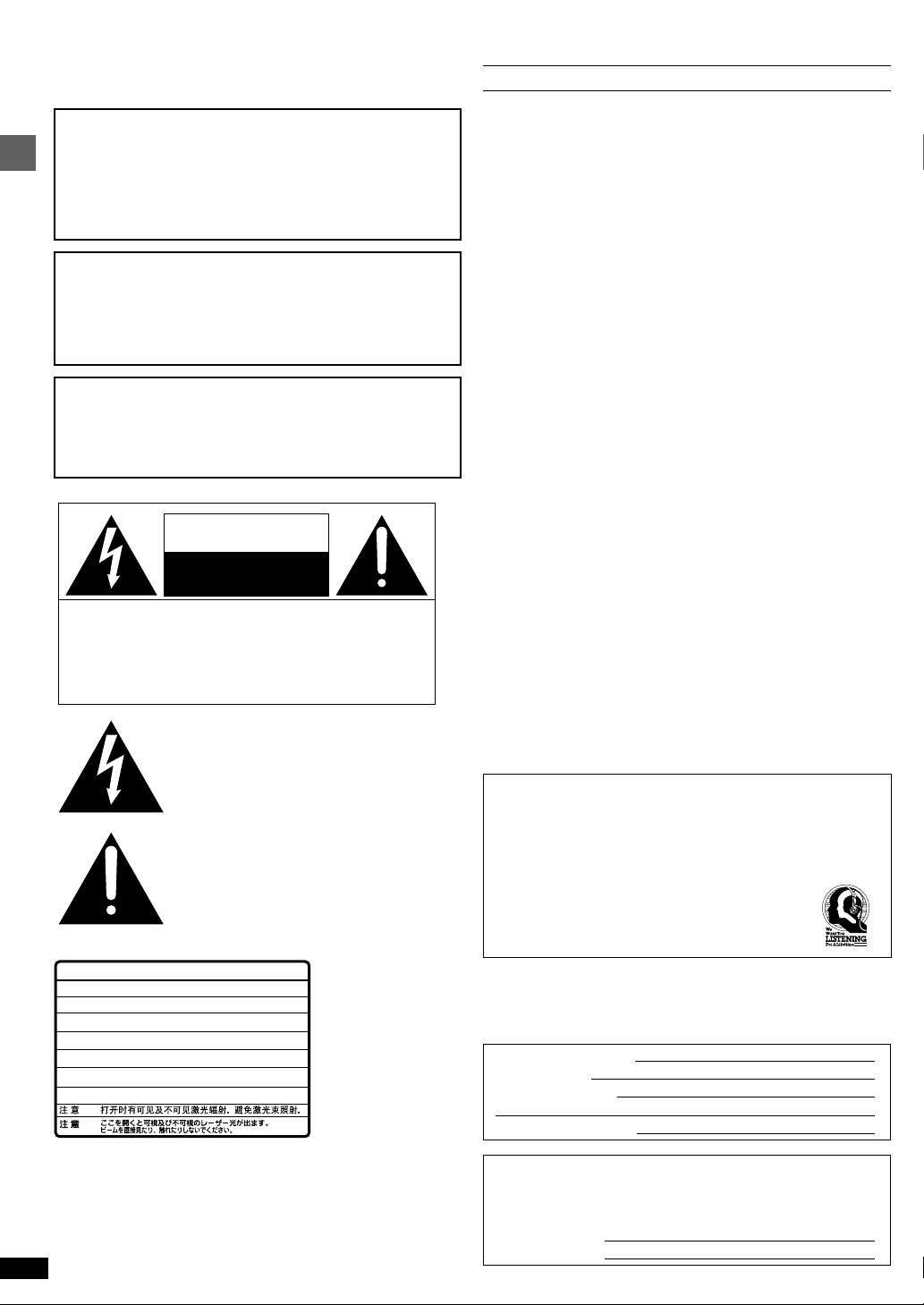
Dear customer
Thank you for purchasing this product. For optimum performance and
safety, please read these instructions carefully.
CAUTION!
THIS PRODUCT UTILIZES A LASER.
USE OF CONTROLS OR ADJUSTMENTS OR PERFORMANCE
OF PROCEDURES OTHER THAN THOSE SPECIFIED HEREIN
MAY RESULT IN HAZARDOUS RADIATION EXPOSURE.
DO NOT OPEN COVERS AND DO NOT REPAIR YOURSELF.
REFER SERVICING TO QUALIFIED PERSONNEL.
WARNING:
TO REDUCE THE RISK OF FIRE, ELECTRIC SHOCK OR
Getting started
PRODUCT DAMAGE, DO NOT EXPOSE THIS APPARATUS TO
RAIN, MOISTURE, DRIPPING OR SPLASHING AND THAT NO
OBJECTS FILLED WITH LIQUIDS, SUCH AS VASES, SHALL
BE PLACED ON THE APPARATUS.
CAUTION:
TO PREVENT ELECTRIC SHOCK MATCH WIDE BLADE OF
PLUG TO WIDE SLOT, FULLY INSERT.
This Class B digital apparatus complies with Canadian
ICES-003.
CAUTION
RISK OF ELECTRIC SHOCK
DO NOT OPEN
CAUTION: TO REDUCE THE RISK OF ELECTRIC
-
VISIBLE AND INVISIBLE LASER RADIATION WHEN OPEN.
DANGER
AVOID DIRECT EXPOSURE TO BEAM.
-
VISIBLE AND INVISIBLE LASER RADIATION WHEN OPEN.
CAUTION
AVOID EXPOSURE TO BEAM.
-
RAY ONNEMENT LASER VISIBLE ET INVISIBLE EN CAS D’OUVERTURE.
ATTENTION
EXPOSITION DANGEREUSE AU FAISCEAU.
-
SYNLIG OG USYNLIG LASERSTRÅLING VED ÅBNING.
ADVARSEL
UNDGÅ UDSÆTTELSE FOR STRÅLING.
-
AVATTAESSA OLET ALTTIINA NÄKYVÄÄ JA NÄKYMÄTÖN
VARO !
LASERSÄTEILYLLE. ÄLÄ KATSO SÄTEESEEN.
-
SYNLIG OCH OSYNLIG LASERSTRÅLNING NÄR DENNA DEL
VARNING
ÄR ÖPPNAD. BETRAKT A EJ STRÅLEN.
-
SYNLIG OG USYNLIG LASERSTRÅLING NÅR DEKSEL ÅPNES.
ADVARSEL
UNNGÅ EKSPONERING FOR STRÅLEN.
-
SICHTBARE UND UNSICHTBARE LASERSTRAHLUNG, WENN ABDECKUNG
VORSICHT
GEÖFFNET. NICHT DEM STRAHL AUSSETZEN.
-
-
SHOCK, DO NOT REMOVE SCREWS.
NO USER-SERVICEABLE PARTS
INSIDE.
REFER SERVICING TO QUALIFIED
SERVICE PERSONNEL.
The lightning flash with arrowhead symbol,
within an equilateral triangle, is intended
to alert the user to the presence of uninsulated “dangerous voltage” within the
product’s enclosure that may be of sufficient magnitude to constitute a risk of
electric shock to persons.
The exclamation point within an equilateral
triangle is intended to alert the user to the
presence of important operating and maintenance (servicing) instructions in the
literature accompanying the appliance.
(FDA 21 CFR)
(IEC60825-1)
RQLS0233
(Inside of product)
FCC INFORMATION (for U.S. customers only)
1. IMPORTANT NOTICE: DO NOT MODIFY THIS UNIT! This product,
when installed as indicated in the instructions contained in this manual,
meets FCC requirements. Modifications not expressly approved by
Yamaha may void your authority, granted by the FCC, to use the product.
2. IMPORTANT: When connecting this product to accessories and/or
another product use only high quality shielded cables. Cable/s
supplied with this product MUST be used. Follow all installation
instructions. Failure to follow instructions could void your FCC
authorization to use this product in the USA.
3. NOTE: This product has been tested and found to comply with the
requirements listed in FCC Regulations, Part 15 for Class “B” digital
devices. Compliance with these requirements provides a reasonable level
of assurance that your use of this product in a residential environment will
not result in harmful interference with other electronic devices.
This equipment generates /uses radio frequencies and, if not installed
and used according to the instructions found in the users manual, may
cause interference harmful to the operation of other electronic devices.
Compliance with FCC regulations does not guarantee that interference will
not occur in all installations. If this product is found to be the source of
interference, which can be determined by turning the unit “OFF” and “ON”,
please try to eliminate the problem by using one of the following measures:
Relocate either this product or the device that is being affected by the
interference.
Utilize power outlets that are on different branch (circuit breaker or
fuse) circuits or install AC line filter/s.
In the case of radio or TV interference, relocate/reorient the antenna. If
the antenna lead-in is 300 ohm ribbon lead, change the lead-in to
coaxial type cable.
If these corrective measures do not produce satisfactory results,
please contact the local retailer authorized to distribute this type of
product. If you can not locate the appropriate retailer, please contact
Yamaha Electronics Corp., U.S.A. 6660 Orangethorpe Ave, Buena
Park, CA 90620.
The above statements apply ONLY to those products distributed by
Yamaha Corporation of America or its subsidiaries.
We Want You Listening For A Lifetime
YAMAHA and the Electronic Industries Association’s Consumer
Electronics Group want you to get the most out of your equipment by
playing it at a safe level. One that lets the sound come through loud and
clear without annoying blaring or distortion —and, most importantly,
without affecting your sensitive hearing. Since hearing damage from
loud sounds is often undetectable until it is too late,
YAMAHA and the Electronic Industries Association’s
Consumer Electronics Group recommend you to avoid
prolonged exposure from excessive volume levels.
User memo:
DATE OF PURCHASE
DEALER NAME
DEALER ADDRESS
TELEPHONE NUMBER
The model number and serial number of this product can be found
on either the back or the bottom of the unit.
Please note them in the space provided below and keep for future
reference.
RQT6573
MODEL NUMBER
SERIAL NUMBER
DVD-S80
2
Page 3
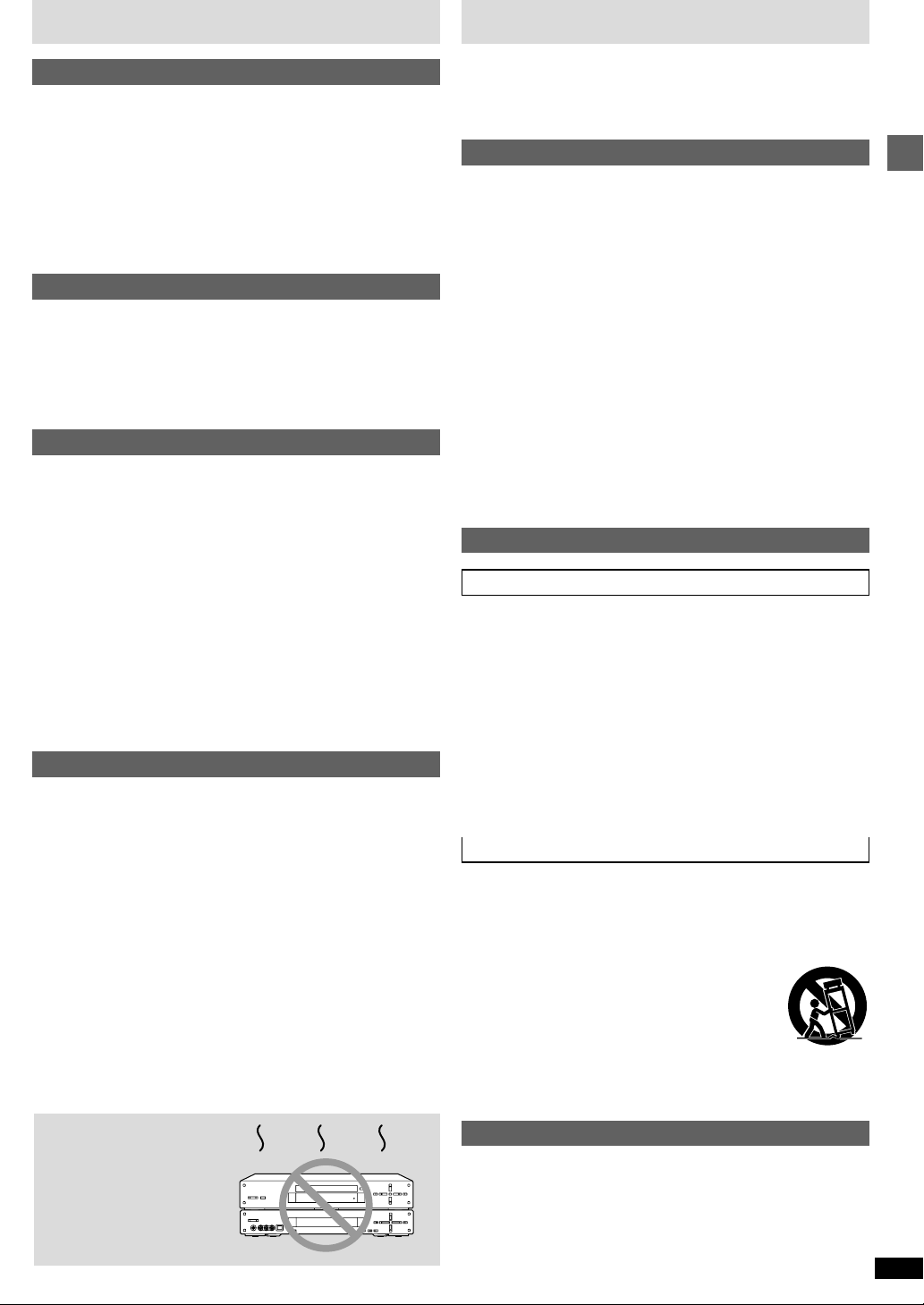
Table of contents
PRECAUTIONS
Getting started
PRECAUTIONS . . . . . . . . . . . . . . . . . . . . . . . . . . . . . . . . . . . 03
Accessories . . . . . . . . . . . . . . . . . . . . . . . . . . . . . . . . . . . . . . 04
Connection . . . . . . . . . . . . . . . . . . . . . . . . . . . . . . . . . . . . . . 04
Audio connection . . . . . . . . . . . . . . . . . . . . . . . . . . . . . . . . . . . . . . . . 04
Video connection . . . . . . . . . . . . . . . . . . . . . . . . . . . . . . . . . . . . . . . . 05
Connecting the power cable . . . . . . . . . . . . . . . . . . . . . . . . . . . . . . . 05
The remote control . . . . . . . . . . . . . . . . . . . . . . . . . . . . . . . . 06
QUICK SETUP . . . . . . . . . . . . . . . . . . . . . . . . . . . . . . . . . . . . 06
Control reference guide . . . . . . . . . . . . . . . . . . . . . . . . . . . . 07
Disc information . . . . . . . . . . . . . . . . . . . . . . . . . . . . . . . . . . 07
Basic operations
Basic play . . . . . . . . . . . . . . . . . . . . . . . . . . . . . . . . . . . . . . . 08
Starting play from a selected title or track . . . . . . . . . . . . . . . . . . . . . 08
Skipping chapters or tracks . . . . . . . . . . . . . . . . . . . . . . . . . . . . . . . . 09
Fast forward and rewind—SEARCH . . . . . . . . . . . . . . . . . . . . . . . . . 09
Slow-motion play . . . . . . . . . . . . . . . . . . . . . . . . . . . . . . . . . . . . . . . . 09
Frame-by-frame viewing . . . . . . . . . . . . . . . . . . . . . . . . . . . . . . . . . . 09
Resume function . . . . . . . . . . . . . . . . . . . . . . . . . . . . . . . . . . . . . . . . 09
Advanced operations
Convenient features . . . . . . . . . . . . . . . . . . . . . . . . . . . . . . . 10
Repeat play . . . . . . . . . . . . . . . . . . . . . . . . . . . . . . . . . . . . . . . . . . . . 10
Program play . . . . . . . . . . . . . . . . . . . . . . . . . . . . . . . . . . . . . . . . . . . 10
Random play . . . . . . . . . . . . . . . . . . . . . . . . . . . . . . . . . . . . . . . . . . . 11
Using menus to play MP3 discs . . . . . . . . . . . . . . . . . . . . . . . . . . . . 11
Increasing your enjoyment of movies . . . . . . . . . . . . . . . . 12
Soundtracks . . . . . . . . . . . . . . . . . . . . . . . . . . . . . . . . . . . . . . . . . . . 12
Subtitles. . . . . . . . . . . . . . . . . . . . . . . . . . . . . . . . . . . . . . . . . . . . . . . 12
Angles . . . . . . . . . . . . . . . . . . . . . . . . . . . . . . . . . . . . . . . . . . . . . . . . 12
Using On-Screen Menu Icons . . . . . . . . . . . . . . . . . . . . . . . 13
Common procedures . . . . . . . . . . . . . . . . . . . . . . . . . . . . . . . . . . . . . 13
Disc information. . . . . . . . . . . . . . . . . . . . . . . . . . . . . . . . . . . . . . . . . 14
Unit information . . . . . . . . . . . . . . . . . . . . . . . . . . . . . . . . . . . . . . . . . 14
Changing settings. . . . . . . . . . . . . . . . . . . . . . . . . . . . . . . . . 16
Common procedures . . . . . . . . . . . . . . . . . . . . . . . . . . . . . . . . . . . . . 17
Entering a password (Ratings) . . . . . . . . . . . . . . . . . . . . . . . . . . . . . 17
Digital output . . . . . . . . . . . . . . . . . . . . . . . . . . . . . . . . . . . . . . . . . . . 17
Reference
Troubleshooting guide . . . . . . . . . . . . . . . . . . . . . . . . . . . . . 18
Maintenance . . . . . . . . . . . . . . . . . . . . . . . . . . . . . . . . . . . . . 19
Glossary. . . . . . . . . . . . . . . . . . . . . . . . . . . . . . . . . . . . . . . . . 19
Specifications . . . . . . . . . . . . . . . . . . . . . . . . . . . . Back cover
Before using this unit please read these operating instructions carefully.
Take special care to follow the warnings indicated on the unit itself as well
as the safety suggestions listed below.
Afterwards keep them handy for future reference.
Safety
1. Power Source—The unit should be connected to a power supply only
of the type described in the operating instructions or as marked on the
unit. If you are not sure of the type of power supply to your home,
consult your appliance dealer or local power company.
2. Polarization—If the unit is equipped with a polarized AC power plug
(a plug having one blade wider than the other), that plug will fit into the
AC outlet only one way. This is a safety feature. If you are unable to
insert the plug fully into the outlet, try reversing the plug. If the plug
should still fail to fit, contact your electrician to replace your obsolete
outlet. Do not defeat the safety purpose of the polarized plug.
3. Power Cord Protection—AC power supply cords should be routed so
that they are not likely to be walked on or pinched by items placed upon
or against them. Never take hold of the plug or cord if your hand is wet,
and always grasp the plug body when connecting or disconnecting it.
4. Overloading—Do not overload wall outlets and extension cords as
this can result in a risk of fire or electric shock.
5. Nonuse Periods—When the unit is not being used, turn the power off.
When left unused for a long time, the unit should be unplugged from
the household AC outlet.
6. Attachments—Do not use attachments not recommended by the unit
manufacturer as they may cause hazards.
Installation
Environment
1. Water and Moisture—Do not use this unit near water—for example,
near a bathtub, washbowl, swimming pool, or the like. Damp
basements should also be avoided.
2. Condensation—Moisture may form on the lens in the following
conditions...
≥immediately after a heater has been turned on.
≥in a steamy or very humid room.
≥
when the unit is suddenly moved from a cold environment to a warm one.
If moisture forms inside this unit, it may not operate properly. To
correct this problem, turn on the power and wait about one hour for the
moisture to evaporate.
3. Heat—The unit should be situated away from heat sources such as
radiators and the like. It also should not be placed in temperatures less
than 5 ˚C (41 ˚F) or greater than 35 ˚C (95 ˚F).
Placement
1. Ventilation—The unit should be situated so that its location or position
does not interfere with its proper ventilation. Allow 10 cm (4˝) clearance
from the rear of the unit.
2. Foreign Material—Care should be taken so that objects do not fall
into and liquids are not spilled into the unit. Do not subject this unit to
excessive smoke, dust, mechanical vibration, or shock.
3. Carts and Stands—The unit should be used only
with a cart or stand that is recommended by the
manufacturer. The unit and cart combination should
be moved with care. Quick stops, excessive force,
and uneven surfaces may cause the unit and cart
combination to overturn.
4. Mounting—Any mounting of the appliance should follow the
manufacturer’s instructions, and should use a mounting accessory
recommended by the manufacturer.
Getting started
Do not place the unit
on amplifiers or equipment that may become
hot.
The heat can damage the unit.
Maintenance
Disconnect this unit from the AC outlet before cleaning.
Clean the cabinet, panel and controls with a soft cloth lightly moistened
with a mild detergent solution.
Do not use any type of abrasive pad, scouring powder or solvent such as
alcohol or benzine.
RQT6573
3
Page 4

Accessories
FRONT REAR CENTER
DIGITAL AUDIO IN
DVD/CD
OPTICAL OPTICAL
VIDEO 1
AM ANTFM ANT GND
SYSTEM
CONNECTOR
6CH PREOUT
VCR OUT
MONITOR
OUT
VIDEO 1 IN
VIDEO VIDEO
VCR IN
DVD/CD IN
TO SW–S80
R L
R
L
MARK
75Ω UNBAL.
SUBWOOFER
PCM/
DTS
DIGITAL
OPTICAL
DIGITAL
AUDIO OUT
AUDIO OUT
MIXED 2CH
P
B
P
R
SUBWOOFER
COMPON
VIDEO O
L
R
Please check and identify the supplied accessories.
∏ Remote control ∏ Audio/Video cable∏ Power cable∏ Batteries (
kk
k2)
kk
for remote control
Note
The included power cable is for use with this unit only.
Getting started
Do not use it with other equipment.
Connection
Notes
≥Never plug the power cable to a household AC outlet until all connections are complete.
≥Please refer to the manuals of other equipment as necessary to make the best connections.
Audio connection
Amplifier: e.g. AVR-S80
Speakers
4
Insert fully,
with this side
facing up.
RQT6573
Optical cable
1
3
R L
red white
Audio/Video cable (included)
red white
1. OPTICAL jack
Connect this jack to the OPTICAL input jack of your AV amplifier using a
commercially available optical cable.
By connecting to the digital jacks, you can enjoy listening to the multichannel sound track of a DVD source with sound field effects.
≥Change the settings in “Digital output” (➡ page 17).
2. MIXED 2 CH jacks
Connect these jacks to the AUDIO L and R input jacks of your AV amplifier
using the supplied Audio/Video cable.
3. SUBWOOFER jack
2
When using MIXED 2CH output, you can connect this jack to a subwoofer
with built-in amplifier to obtain more powerful bass.
Page 5

Connection
AC IN
PCM/
DTS
DIGITAL
OPTICAL
DIGITAL
AUDIO OUT
AUDIO OUT VIDEO OUT
MIXED 2CH
S VIDEO
PBY
P
R
SUBWOOFER
COMPONENT
VIDEO OUT
L
R
VIDEO
FRONT REAR CENTER
DIGITAL AUDIO IN
DVD/CD
OPTICAL OPTICAL
VIDEO 1
AM ANTFM ANT GND
SYSTEM
CONNECTOR
6CH PREOUT
VCR OUT
MONITOR
OUT
VIDEO 1 IN
VIDEO VIDEO
VCR IN
DVD/CD IN
TO SW–S80
R L
R
L
R L
MARK
75Ω UNBAL.
SUBWOOFER
Video connection
This unit equips three types of video jacks as follows:
1. VIDEO jack
This jack transmits conventional composite video signal. Connect this jack
to your AV amplifier so that you can switch the both audio and video inputs
at once.
2. S VIDEO jack
This jack transmits color and luminance separately and achieves high
quality color reproduction. Connect this jack to your television using a
commercially available S-Video cable. If your AV amplifier equipped with S
VIDEO input and output jacks, connect to the AV amplifier so that you can
switch the both audio and video inputs at once.
Amplifier: e.g. AVR-S80
Audio/Video cable (included)
3. COMPONENT VIDEO OUT jacks
These jacks transmit color difference and luminance separately and
provide the best quality picture. Connect these jacks to the corresponding
jacks of your television. If your AV amplifier equipped with COMPONENT
VIDEO input and output jacks, connect to the AV amplifier so that you can
switch the both audio and video inputs at once.
≥After making this connection, change the black level for a better picture
(➡ page 16, Video—Black Level Control).
Note
Do not connect this unit to a television through a video cassette recorder. If
you do so, the picture may not be played back properly due to the copyright
protection technology incorporated in this unit.
Video pin cable
yellow
Television
Getting started
1
3
Connecting the power cable
To the household AC outlet
Power cable (included)
The lead is polarized.
Match the power cable’s
To enjoy 5.1-ch surround sound
≥Change the settings in “Digital output” to suit the equipment you connect
(➡ page 17).
connector to the unit’s inlet.
yellow
2
Plug the power cable into the AC IN when all connections are complete,
and then plug this unit to the household AC outlet.
Caution
Do not use other AC power cables than the one provided. Otherwise it may
result in causing fire or an electrical shock.
Note
You cannot use DTS Digital Surround decoders not suited to DVD.
RQT6573
5
Page 6

The remote control
∫ Batteries
R6, AA, UM-3
Getting started
≥Insert so the poles (i and j) match those in the remote control.
≥Do not use rechargeable type batteries.
QUICK SETUP
1
3·4·5·6
RETURN
Do not:
≥mix old and new batteries.
≥use different types at the same time.
≥heat or expose to flame.
≥take apart or short circuit.
≥attempt to recharge alkaline or manganese batteries.
≥use batteries if the covering has been peeled off.
Mishandling of batteries can cause electrolyte leakage which can damage
items the fluid contacts and may cause a fire.
Remove if the remote control is not going to be used for a long period of
time. Store in a cool, dark place.
∫ Use
Aim at the sensor, avoiding obstacles, at a maximum range of 7 m (23 feet)
directly in front of the unit.
1 Press [POWER Í/I] to turn on the unit.
2 Press [SET UP] to show the QUICK SETUP screen.
SETUP
SELECT
ENTER RETURN
QUICK SETUP
Select the menu language.
English
Français
Español
3 Press [3, 4, 2, 1] to select the menu language
and press [ENTER].
2·6
Remote control only
The QUICK SETUP screen appears when you press [SET UP] the first
time after purchase and assists you to make necessary settings.
You can access this screen again later if you need to (➡ page 16, Others—
QUICK SETUP).
Preparation
Turn on the television and select the appropriate video input on the television to suit the connections for the player.
RQT6573
6
4 Press [3, 4] to select “Yes” to continue and
press [ENTER].
5 Press [3, 4, 2, 1] to select the item and press
[ENTER].
≥Audio Language (For setting details ➡ page 16)
≥Subtitle Language (For setting details ➡ page 16)
≥TV Aspect (For setting details ➡ “TV Aspect” below)
6 Press [ENTER] and then [SET UP] to end the
settings.
To return to the previous screen
Press [RETURN].
∫ TV Aspect
Select “4:3” (regular) or “16:9” (widescreen) to suit your television.
If you have a regular 4:3 television, you can also select how video on some
discs is shown (➡ page 16, Video—TV Aspect).
≥4:3 Pan&Scan (Factory preset)
The pan and scan (the original widescreen images
are converted for viewing on a regular television)
version of the video is automatically selected if
recorded on the disc.
≥4:3 Letterbox
The letterbox (the original widescreen images
appear with black bands above and below) version
of the video is automatically selected if recorded on
the disc.
Page 7

Control reference guide
NATURAL SOUND DVD PLAYER DVD-S80
G ?A 2A
@
1 Standby/on switch (POWER Í/I) . . . . . . . . . . . . . . . . . . . . . . . . 06
Page
Press to switch the unit from on to standby mode or vice versa.
In standby mode, the unit is still consuming a small amount of power.
2 Stop button (∫ STOP) . . . . . . . . . . . . . . . . . . . . . . . . . . . . . . . . . 08
3 Skip buttons (:, 9 SKIP). . . . . . . . . . . . . . . . . . . . . . . . . . . 09
4 Top menu button (TOP MENU) . . . . . . . . . . . . . . . . . . . . . . . . 8, 11
5 Cursor buttons (3, 4, 2, 1)/Enter button (ENTER) . . . . . . . 6, 8
6 Display button (ON SCREEN) . . . . . . . . . . . . . . . . . . . . . . . . . . . 13
7 Program button (PROGRAM). . . . . . . . . . . . . . . . . . . . . . . . . . . . 10
8 Subtitle button (SUBTITLE) . . . . . . . . . . . . . . . . . . . . . . . . . . . 8, 12
9 Repeat button (REPEAT) . . . . . . . . . . . . . . . . . . . . . . . . . . . . . . . 10
: Random play button (RANDOM) . . . . . . . . . . . . . . . . . . . . . . . . . 11
; Position memory button (POSITION MEMORY) . . . . . . . . . . . . . 09
< Setup button (SET UP) . . . . . . . . . . . . . . . . . . . . . . . . . . . . . . . 6, 17
= Cancel button (CANCEL) . . . . . . . . . . . . . . . . . . . . . . . . . . . . . . . 10
> Pause button (; PAUSE) . . . . . . . . . . . . . . . . . . . . . . . . . . . . . . . 08
? Open/Close button (OPEN/CLOSE) . . . . . . . . . . . . . . . . . . . . . . . 08
@ Play button (1 PLAY) . . . . . . . . . . . . . . . . . . . . . . . . . . . . . . . . . . 08
A Slow/Search buttons (6 , 5 SLOW/SEARCH) . . . . . . . . . . . 09
B Menu button (MENU) . . . . . . . . . . . . . . . . . . . . . . . . . . . . . . . . 8, 11
C Return button (RETURN) . . . . . . . . . . . . . . . . . . . . . . . . . . . . . . . 06
D Angle button (ANGLE) . . . . . . . . . . . . . . . . . . . . . . . . . . . . . . . . . 12
E Audio button (AUDIO) . . . . . . . . . . . . . . . . . . . . . . . . . . . . . . . . . 12
F Numbered buttons (1–9, 0, S10) . . . . . . . . . . . . . . . . . . . . . . . . . 08
G Disc tray . . . . . . . . . . . . . . . . . . . . . . . . . . . . . . . . . . . . . . . . . . . . . 08
H Remote control signal sensor
I Display
J Standby indicator
When the unit is connected to the household AC outlet, this indicator
lights up in standby mode and goes out when the unit is turned on.
Getting started
1 HJ3>3
Buttons such as 1 function the same as the controls on the remote control.
I
Disc information
∫ Discs that can be played
DVD-Video DVD-R
Indication used in instructions
[DVD-V] [VCD]
§
Including CD-R/RW and discs recorded with MP3.
Do not use irregularly shaped discs (e.g. heart-shaped), as these can damage the unit.
[CD]
§
∫ Region number supported by this player
Region numbers are allocated to DVD players and software according to
where they are sold.
≥The region number of this player is “1”.
≥The player will play DVD-Video marked with labels containing “1” or “ALL”.
Example:
1
1
ALL
2
4
∫ Discs that cannot be played
DVD-Audio, PAL discs, DVD-ROM, DVD-RAM, CD-ROM, CDV, CD-G,
iRW, DVD-RW, CVD, SVCD, SACD, Divx Video Discs and Photo CD.
Video CDAudio CD
Operations in these instructions are described mainly with
the remote control, but you can do the operations on the main
unit if the controls are the same.
∫ DVDs that can be played
This unit has a Dolby Digital decoder so you can play
DVDs with this mark.
This unit does not have a DTS decoder. Connect this
unit to equipment that has a DTS decoder to enjoy
DVDs with this mark.
∫ Playing DVDs and Video CDs
The producer of these discs can control how they are played so you may
not always be able to control play as described in these operating instructions. Read the disc’s instructions carefully.
∫ CD-R and CD-RW discs
This unit can play CD-DA (digital audio) and video CD format audio CD-R and
CD-RW that have been finalized (a process that enables CD-R/CD-RW
players to play audio CD-R and CD-RW) upon completion of recording. It may
not be able to play some CD-R or CD-RW due to the condition of the recording.
∫ DVD-R discs
It may not be possible to play these discs in all cases due to the type of disc
or condition of the recording.
∫ Handling precautions
≥
Do not write on the label side with a ball-point pen or other writing instrument.
≥Do not use record cleaning sprays, benzine, thinner, static electricity
prevention liquids or any other solvent.
≥Do not attach labels or stickers to discs. (Do not use discs with exposed
adhesive from tape or left over peeled-off stickers.)
≥Do not use scratch-proof protectors or covers.
≥Do not use discs printed with label printers available on the market.
RQT6573
7
Page 8

Basic play
1
∫
:, 9
;
2
4
6, 5
To stop play
Press [∫] (➡ page 9, Resume function).
To pause play
Press [;] during play.
Press [1] (PLAY) to restart play.
∫ Auto standby
The unit switches to standby mode after about 30 minutes in the stop mode.
TOP MENU
3, 4, 2, 1
ENTER
SUBTITLE
POSITION
MEMORY
Basic operations
1
NATURAL SOUND DVD PLAYER DVD-S80
[DVD-V] [CD] [VCD]
32
65
:9
;
MENU
RETURN
Numbered
buttons
∫
4
Notes
≥If “/” appears on the television
The operation is prohibited by the unit or disc.
≥The disc continues to rotate while the menu is displayed even after you
finish playing an item. Press [∫] when you finish to preserve the unit’s
motor and your television screen.
≥Volume may be lower when playing DVDs than when playing other discs
or during television broadcasts.
If you turn the volume up on the television or amplifier, be sure to reduce
the volume again before playing other sources so that a sudden increase
in output does not occur.
When a menu screen appears on the television
[DVD-V] [VCD]
Remote control only
Press the numbered buttons to select an item.
To select a 2-digit number
Example: To select item 23, press [S10] ➡ [2] ➡ [3].
≥When playing DVDs, you can also use [3, 4, 2, 1] to select items.
Press [ENTER] to confirm your selection.
Play of the selected item now begins.
Other buttons used to operate menus
Read the disc’s instructions for further details about operation.
[9]: Shows the next menu.
[:]: Shows the previous menu.
[RETURN]: Shows the menu screen. [VCD]
[TOP MENU]: Shows the first menu screen. [DVD-V]
[MENU]: Shows the menu screen. [DVD-V]
Preparation
Turn on the television and select the appropriate video input on the television to suit the connections for the player.
1 Press [POWER Í/I] to turn on the unit.
2 Press [OPEN/CLOSE] to open the disc tray.
3 Place the disc on the disc tray.
Label must face upward.
(With double-sided discs, load so
the label for the side you want to
play is facing up.)
4 Press [1] (PLAY).
The disc tray closes and play begins.
[CD] (MP3 discs)
Group and track names are displayed on the television.
Press [SUBTITLE] to turn the display on or off.
RQT6573
8
Starting play from a selected title or track
[DVD-V] [CD] [VCD]
Remote control only
Press the numbered buttons to select the item.
To select a 2-digit number
Example: To select track 23, press [S10] ➡ [2] ➡ [3].
[CD] (MP3 discs)
Press [ENTER] after pressing the numbered buttons.
(You do not have to press [S10].)
Play starts from the selected item.
Note
This works only when stopped with some discs.
Page 9

Skipping chapters or tracks
Position memorized
Press PLAY to Preview Chapters
Resume function
[DVD-V] [CD] [VCD]
During play or while paused
Press [:] or [9].
≥Each press increases the number of skips.
Fast forward and rewind—SEARCH
[DVD-V] [CD] [VCD]
During play
Press [6] or [5].
≥Audio will be heard during search. You can turn this audio off if you want
to (➡ page 16, Audio—Audio during Search).
Slow-motion play
[DVD-V] [VCD]
While paused
Press [6] or [5].
Frame-by-frame viewing
[DVD-V] [VCD]
Remote control only
While paused
Press [2] or [1].
The frame changes each time you press the button.
≥The frames change in succession if you press and hold the button.
≥Pressing [;] also activates forward frame-by-frame.
[DVD-V] [CD] [VCD]
(When the elapsed play time is displayed)
The position you stopped play at is recorded by the unit when “!” is flashing on the display.
PGM
A-B
DVD
VIDEO
AUDIO
CD
GROUP
RND
WMA
MP3
VR
TITLE
TRACK
CHAP
PG
D.N.R. D.MIX
A
-SRD
C
ASS
INEMA
D
-ENH
B
While “!” is flashing, press [1] (PLAY) to start play from where you
stopped it. (When playing DVD ➡ Chapter Preview below)
≥The position is cleared when the disc tray is opened or the unit is
switched to standby.
≥Press [∫] to clear the position.
Position Memory function
Remote control only
This function allows you to memorize a position to start from even after
switching the unit to standby or changing discs.
1. During play, press [POSITION
MEMORY].
2. Press [POWER Í/I] to switch the unit
to standby, or press [OPEN/CLOSE] to
remove the disc.
3. When you are ready to play the disc again, press [1] (PLAY). Play
starts from the memorized position and the position is cleared.
(When playing DVD ➡ Chapter Preview below)
To clear the position before play
Press [∫] before recalling the memorized position.
≥You can memorize positions on up to five different discs at a time. When
you memorize another position, the earliest position is replaced.
Chapter Preview [DVD-V]
The following message appears immediately after you press [1] (PLAY).
Basic operations
Notes
≥The speed of search and slow-motion increases up to 5 steps.
≥Press [1] (PLAY) to restart play.
≥You cannot move backwards with Video CD during slow-motion
and frame-by-frame.
When playing Video CDs with playback control
Pressing buttons to perform skip, search or slow-motion may take
you to a menu screen.
Press [1] (PLAY) while the message is displayed and the beginning portions of each chapter up to the current one are played. Full play resumes
from the point where you pressed [∫] or [POSITION MEMORY].
(This feature works only within a title.)
If you do not press [1] (PLAY), the message disappears and play starts
from where you pressed [∫] or [POSITION MEMORY].
RQT6573
9
Page 10

Convenient features
GROUP
AUDIO
DVD
VIDEO
VR
CD
PGM
RND
A-B
WMA
MP3
∫
TOP MENU
3, 4, 2, 1
ENTER
PROGRAM
REPEAT
RANDOM
CANCEL
1
6, 5
MENU
RETURN
Numbered
buttons
Program play
Remote control only
You can select up to 32 tracks/chapters to play in the order you choose.
While stopped
1 Press [PROGRAM].
e.g. CD
PROGRAM
SELECT
ENTER RETURN
PGM
DVD
RND
VIDEO
AUDIO
WMA
MP3
VR
CD
[DVD-Video,\MP3\discs\only]
2
Press the numbered buttons to select a title
(DVD-Video) or group (MP3 discs).
≥Some items cannot be selected.
≥Different titles have different soundtracks and subtitles.
Choose a track, then press ENTER.
No Time
1
Total Time
A-B
GROUP
TITLE
TRACK
Track No. Program No.
Track
0:00
Press PLAY to start
CHAP
D.N.R. D.MIX
Play
Clear
Clear all
PG
A
-SRD
C
ASS
INEMA
D
-ENH
B
Advanced operations
[DVD-V] [CD] [VCD]
(When the elapsed play time is displayed)
Repeat play
Remote control only
During play
Press [REPEAT].
Each time you press the button:
[DVD-V]
Chapter (C)>Title (T)
§
>OFF
^----------------------------------------}
[CD] [VCD]
Track (T)>Entire disc (A)>OFF
^--------------------------------------------}
[CD] (MP3 discs)
Track (T)>Group (G)
^--------------------------------------}
§
“All (A)” during program and random play.
§
>OFF
If the Video CD has playback control
1. Press [∫] during play until “PBC PLAY” is cleared from the display.
2. Press the numbered buttons to select a track to start play (➡ page 8).
3. Press [REPEAT] (➡ above).
Note
You cannot use repeat play to repeat an entire DVD or an entire MP3 disc.
e.g. DVD-Video
C T
∫ To repeat only your favorite tracks
Start program play (see right) and press [REPEAT] to display “A”.
3 Press the numbered buttons to select a track (CD
or VCD) or chapter (DVD-Video) (and, for MP3
discs press [ENTER]).
≥Repeat steps 2 and 3 to program other items.
≥To select an item using the cursor buttons
Press [ENTER] and [3 , 4] to select an item, then press [ENTER]
again to register the number.
All the items on a disc, a title or a group are selected when you
select “ALL”.
≥Times are not displayed when programming DVD-Video and MP3.
4 Press [1] (PLAY).
Play now begins in the programmed sequence.
OFF
≥Some items cannot be played even if you program them. [DVD-V]
To add or change items
Press [3, 4] to select an available item, then repeat steps 2 and 3.
To move to the page before or after the one shown
Press [6] or [5].
To clear the programmed items one by one
Press [3, 4] to select the item number (No) and press [CANCEL]. (Alternatively, you can select “Clear” with [3, 4, 2, 1] and press [ENTER].)
To clear the whole program
Move to “Clear all” with [3, 4, 2, 1] and press [ENTER]. The whole
program is also cleared when the unit is turned off or the disc tray is
opened.
To exit the program mode
Press [PROGRAM] while stopped. (The program is retained in memory.)
10
RQT6573
