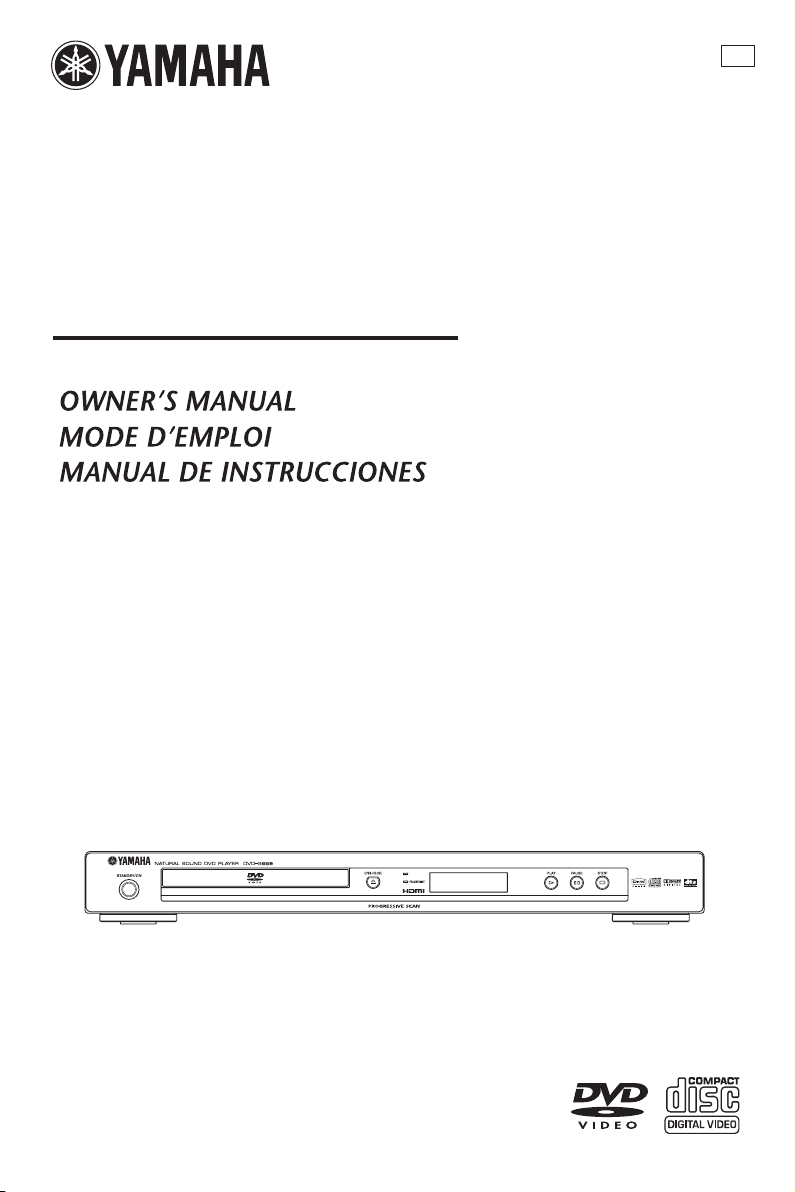
DVD PLAYER
LECTEUR DE DVD
DVD-S659
U
HDMI
0
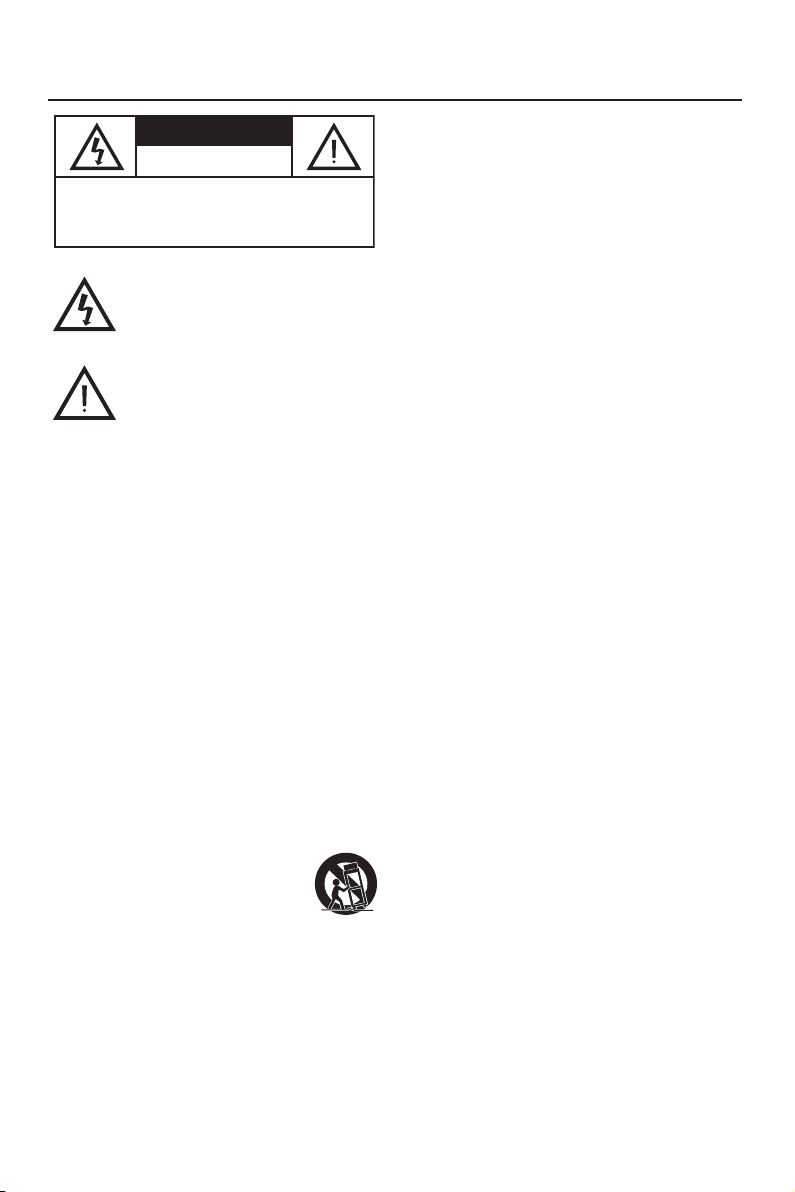
IMPORTANT SAFETY INSTRUCTIONS
12
Grounding or Polarization — This product may be equipped
CAUTION
RISK OF ELECTRIC SHOCK
CAUTION: TO REDUCE THE RISK OF
ELECTRIC SHOCK, DO NOT REMOVE
COVER (OR BACK). NO USER-SERVICEABLE
PARTS INSIDE. REFER SERVICING TO
• Explanation of Graphical Symbols
1
Read Instructions — All the safety and operating
instructions should be read before the product is operated.
2
Retain Instructions — The safety and operating instructions
should be retained for future reference.
3
Heed Warnings — All warnings on the product and in the
operating instructions should be adhered to.
4
Follow Instructions — All operating and use instructions
should be followed.
5
Cleaning — Unplug this product from the wall outlet before
cleaning. Do not use liquid cleaners or aerosol cleaners. Use
a damp cloth for cleaning.
6
Attachments — Do not use attachments not recommended
by the product manufacturer as they may cause hazards.
7
Water and Moisture — Do not use this product near water
— for example, near a bath tub, wash bowl, kitchen sink, or
laundry tub; in a wet basement; or near a swimming pool;
and the like.
8
Accessories — Do not place this product on an unstable cart,
stand, tripod, bracket, or table. The product may fall,
causing serious injury to a child or adult, and serious
damage to the product. Use only with a cart, stand, tripod,
bracket, or table recommended by the manufacturer, or sold
with the product.
Any mounting of the product should follow the
manufacturer’s instructions, and should use a mounting
accessory recommended by the manufacturer.
9
A product and cart combination should be
moved with care. Quick stops, excessive
force, and uneven surfaces may cause the
product and cart combination to overturn.
10
Ventilation — Slots and openings in the
cabinet are provided for ventilation and to ensure reliable
operation of the product and to protect it from overheating, and
these openings must not be blocked or covered. The openings
should never be blocked by placing the product on a bed, sofa,
rug, or other similar surface.
This product should not be placed in a built-in installation such
as a bookcase or rack unless proper ventilation is provided or
the manufacturer’s instructions have been adhered to.
11
Power Sources — This product should be operated only
from the type of power source indicated on the marking
label. If you are not sure of the type of power supply to your
home, consult your product dealer or local power company.
For products intended to operate from battery power, or
other sources, refer to the operating instructions.
i
DO NOT OPEN
QUALIFIED SERVICE PERSONNEL.
The lightning flash with arrowhead symbol,
within an equilateral triangle, is intended to alert
you to the presence of uninsulated “dangerous
voltage” within the product’s enclosure that may
be of sufficient magnitude to constitute a risk of
electric shock to persons.
The exclamation point within an equilateral
triangle is intended to alert you to the presence
of important operating and maintenance
(servicing) instructions in the literature
accompanying the appliance.
with a polarized alternating current line plug (a plug having
one blade wider than the other). This plug will fit into the
power outlet only one way. This is a safety feature. If you
are unable to insert the plug fully into the outlet, try
reversing the plug. If the plug should still fail to fit, contact
your electrician to replace your obsolete outlet. Do not
defeat the safety purpose of the polarized plug.
13
Power-Cord Protection — Power-supply cords should be
routed so that they are not likely to be walked on or pinched
by items placed upon or against them, paying particular
attention to cords at plugs, convenience receptacles, and the
point where they exit from the product.
14
Lightning — For added protection for this product during a
lightning storm, or when it is left unattended and unused for
long periods of time, unplug it from the wall outlet and
disconnect the antenna or cable system. This will prevent
damage to the product due to lightning and power-line surges.
15
Power Lines — An outside antenna system should not be
located in the vicinity of overhead power lines or other electric
light or power circuits, or where it can fall into such power
lines or circuits. When installing an outside antenna system,
extreme care should be taken to keep from touching such
power lines or circuits as contact with them might be fatal.
16
Overloading — Do not overload wall outlets, extension
cords, or integral convenience receptacles as this can result
in a risk of fire or electric shock.
17
Object and Liquid Entry — Never push objects of any kind
into this product through openings as they may touch
dangerous voltage points or short-out parts that could result
in a fire or electric shock. Never spill liquid of any kind on
the product.
18
Servicing — Do not attempt to service this product yourself
as opening or removing covers may expose you to
dangerous voltage or other hazards. Refer all servicing to
qualified service personnel.
19
Damage Requiring Service — Unplug this product from the
wall outlet and refer servicing to qualified service personnel
under the following conditions:
a) When the power-supply cord or plug is damaged,
b) If liquid has been spilled, or objects have fallen into the
product,
c) If the product has been exposed to rain or water,
d)
If the product does not operate normally by following the
operating instructions. Adjust only those controls that are
covered by the operating instructions as an improper
adjustment of other controls may result in damage and
will often require extensive work by a qualified
technician to restore the product to its normal operation,
e) If the product has been dropped or damaged in any
way, and
f) When the product exhibits a distinct change in
performance - this indicates a need for service.
20
Replacement Parts — When replacement parts are required,
be sure the service technician has used replacement parts
specified by the manufacturer or have the same characteristics
as the original part. Unauthorized substitutions may result in
fire, electric shock, or other hazards.
21
Safety Check — Upon completion of any service or repairs
to this product, ask the service technician to perform safety
checks to determine that the product is in proper operating
condition.
22
Wall or Ceiling Mounting — The unit should be mounted to
a wall or ceiling only as recommended by the manufacturer.
23
Heat — The product should be situated away from heat
sources such as radiators, heat registers, stoves, or other
products (including amplifiers) that produce heat.
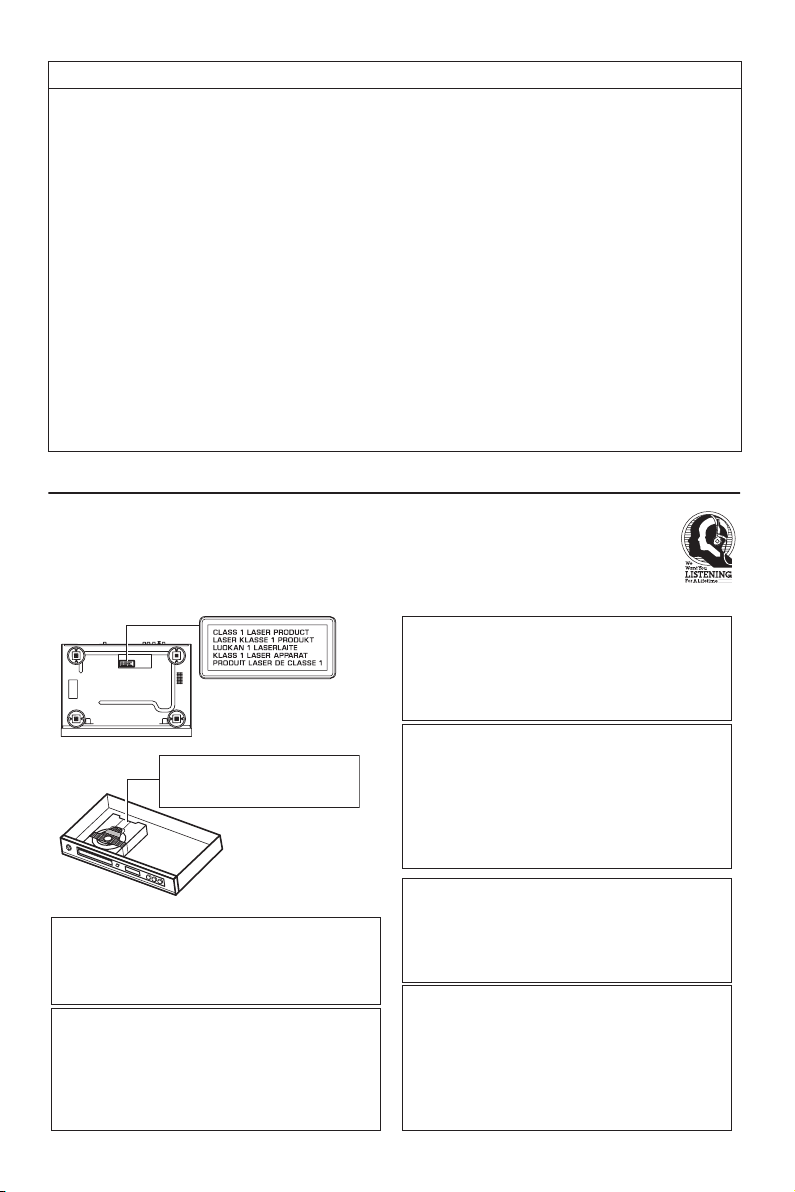
1. IMPORTANT NOTICE: DO NOT MODIFY THIS UNIT!
This product, when installed as indicated in the instructions contained in this manual, meets FCC requirements. Modifications
not expressly approved by Yamaha may void your authority, granted by the FCC, to use the product.
2. IMPORTANT: When connecting this product to accessories and/or another product use only high quality shielded cables.
Cable/s supplied with this product MUST be used. Follow all installation instructions. Failure to follow instructions could void
your FCC authorization to use this product in the USA.
3. NOTE: This product has been tested and found to comply with the requirements listed in FCC Regulations, Part 15 for Class
“B” digital devices.
Compliance with these requirements provides a reasonable level of assurance that your use of this product in a residential
environment will not result in harmful interference with other electronic devices. This equipment generates/uses radio
frequencies and, if not installed and used according to the instructions found in the users manual, may cause interference
harmful to the operation of other electronic devices. Compliance with FCC regulations does not guarantee that interference
will not occur in all installations. If this product is found to be the source of interference, which can be determined by turning
the product “OFF” and “ON”, please try to eliminate the problem by using one of the following measures:
Relocate either this product or the device that is being affected by the interference.
Utilize power outlets that are on different branch (circuit breaker or fuse) circuits or install AC line filter/s.
In the case of radio or TV interference, relocate/reorient the antenna. If the antenna lead-in is 300 ohm ribbon lead, change
the lead-in to coaxial type cable.
If these corrective measures do not produce satisfactory results, please contact the local retailer authorized to distribute this
type of product. If you can not locate the appropriate retailer, please contact Yamaha Electronics Corp., 6660 Orangethorpe
Ave. Buena Park, CA90622.
The above statements apply ONLY to those products distributed by Yamaha Corporation of America or its subsidiaries.
We Want You Listening For A Lifetime
YAMAHA and the Electronic Industries Association’s Consumer Electronics Group want you to get the most out of your
equipment by playing it at a safe level. One that lets the sound come through loud and clear without annoying blaring or
distortion - and, most importantly, without affecting your sensitive hearing.
Since hearing damage from loud sounds is often undetectable until it is too late, YAMAHA and the Electronic Industries
FCC INFORMATION (for US customers)
Association
’
s Consumer Electronics Group recommend you to avoid prolonged exposure from excessive volume levels.
SECURITE LASER
L’appareil utilise un laser. En raison des risques de
blessure des yeux, le retrait du couvercle ou les
réparations de l’appareil devront être confiés
exclusivement à un technicien d’entretien qualifié.
AVOID DIRECT EXPOSURE TO THE BEAM
DANGER:
INVISIBLE LASER RADIATION WHEN OPEN
DO NOT STARE INTO BEAM
CAUTION:
INVISIBLE LASER RADIATION WHEN OPEN
LASER SAFETY
This unit employs a laser. Due to possible eye
injury, only a qualified service person should
remove the cover or attempt to service this device.
DANGER
This unit emits visible laser radiation when open.
Avoid direct eye exposure to beam.
When this unit is plugged into a wall outlet, do not
place your eyes close to the opening of the disc
tray and other openings or look inside.
DANGER
Risque d’exposition au laser en cas d’ouverture.
Eviter toute exposition au faisceau.
Lorsque cet appareil est branché à la prise de
courant, ne pas approcher les yeux de l’ouverture
du plateau changeur et des autres ouvertures
pour regarder à l’intérieur.
SEGURIDAD CONTRA LA RADIACIÓN
LÁSER
Esta unidad utiliza rayos láser. Debido a la
posibilidad de que se produzcan daños en los ojos,
la extracción de la cubierta de la unidad o las
PELIGRO
Esta unidad emite radiación láser visible cuando se
abre. Evite la exposición directa a los rayos láser.
Cuando esta unidad esté enchufada a una toma
de corriente, no ponga sus ojos cerca de la
abertura de la bandeja del disco ni otras aberturas
para mirar al interior.
ii
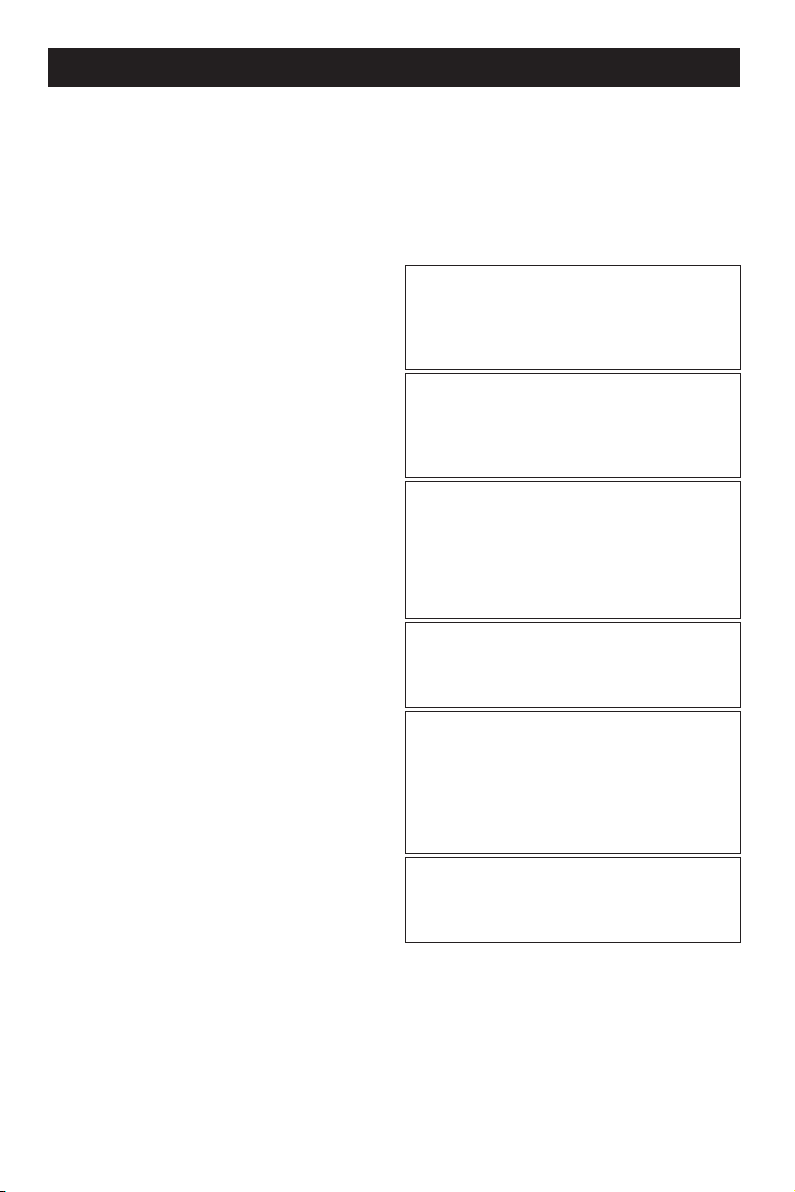
CAUTION: READ THIS BEFORE OPERATING THIS UNIT.
1
To assure the finest performance, please read this
manual carefully. Keep it in a safe place for future
reference.
2
Install this unit in a well ventilated, cool, dry, clean
place — away from direct sunlight, heat sources,
vibration, dust, moisture, or cold. In a cabinet,
allow about 2.5cm (1 inch) of free space all
around this unit for adequate ventilation.
3
Locate this unit away from other electrical appliances,
motors, or transformers to avoid humming sounds.
4
Do not expose this unit to sudden temperature
changes from cold to hot, nor locate this unit in
an environment with high humidity (i.e., a room
with a humidifier) to prevent condensation inside
this unit, which may cause an electrical shock, fire,
damage to this unit, and/or personal injury.
5
Avoid installing this unit where foreign objects
may fall onto this unit and/or this unit may be
exposed to liquid dripping or splashing. On the
top of this unit, do not place:
– Other components, as they may cause damage
and/or discoloration on the surface of this unit.
–
Burning objects (i.e., candles), as they may cause
fire, damage to this unit, and/or personal injury.
– Containers with liquid in them, as they may fall,
spilling the liquid and causing an electrical
shock to the user and/or damage to this unit.
6
Do not cover this unit with a newspaper, tablecloth,
curtain, etc. in order not to obstruct heat radiation.
If the temperature inside this unit rises, it may cause
fire, damage to this unit, and/or personal injury.
7
Do not plug in this unit to a wall outlet until all
connections are complete.
8
Do not operate this unit upside-down. It may
overheat, possibly causing damage.
9
Do not use excessive force on switches, knobs
and/or cords.
10
When disconnecting the power cord from the
wall outlet, grasp the plug; do not pull the cord.
11
Do not clean this unit with chemical solvents; this
might damage the finish. Use a clean, dry cloth.
12
Use only the voltage specified on this unit. Using
this unit with a higher voltage than specified is
dangerous and may cause fire, damage to this unit,
and/or personal injury. YAMAHA will not be held
responsible for any damage resulting from use of
this unit with a voltage other than as specified.
13
Do not attempt to modify or fix this unit. Contact
qualified YAMAHA service personnel when any
service is needed. The cabinet should never be
opened for any reason.
14
When not planning to use this unit for long
periods of time (i.e., vacation), disconnect the AC
power plug from the wall outlet.
15
Be sure to read the “Troubleshooting” section on
common operating errors before concluding that
this unit is faulty.
16
Before moving this unit, press STANDBY/ON to
set the unit in standby mode, and then disconnect
the AC power plug from the wall outlet.
17
Install this unit near the AC wall outlet and where
the AC power plug can be reached easily.
This unit is not disconnected from the AC power
source as long as it is connected to the wall outlet,
even if this unit itself is tuned off. This is called the
standby mode. In this state, this unit is designed to
consume a very small quantity of power.
FOR CANADIAN CUSTOMERS
To prevent electric shock, match wide blade of plug
to wide slot and fully insert.
This Class B digital apparatus complies with
Canadian ICES-003.
For Customer Use:
Read carefully the information located at the rear
panel of this unit and enter below the Serial No.
Retain this information for future reference.
Model No.
Serial No. __________________________
CAUTION
Use of controls or adjustments or performance of
procedures other than those specified herein may
result in hazardous radiation exposure.
LASER
Type Semiconductor laser GaAlAs
Wave length 650 nm (DVD)
Output Power 7 mW (DVD)
Beam divergence 60 degree
WARNING
TO REDUCE THE RISK OF FIRE OR ELECTRIC
SHOCK, DO NOT EXPOSE THIS UNIT TO RAIN
OR MOISTURE.
780 nm (VCD/CD)
10 mW (VCD/CD)
iii
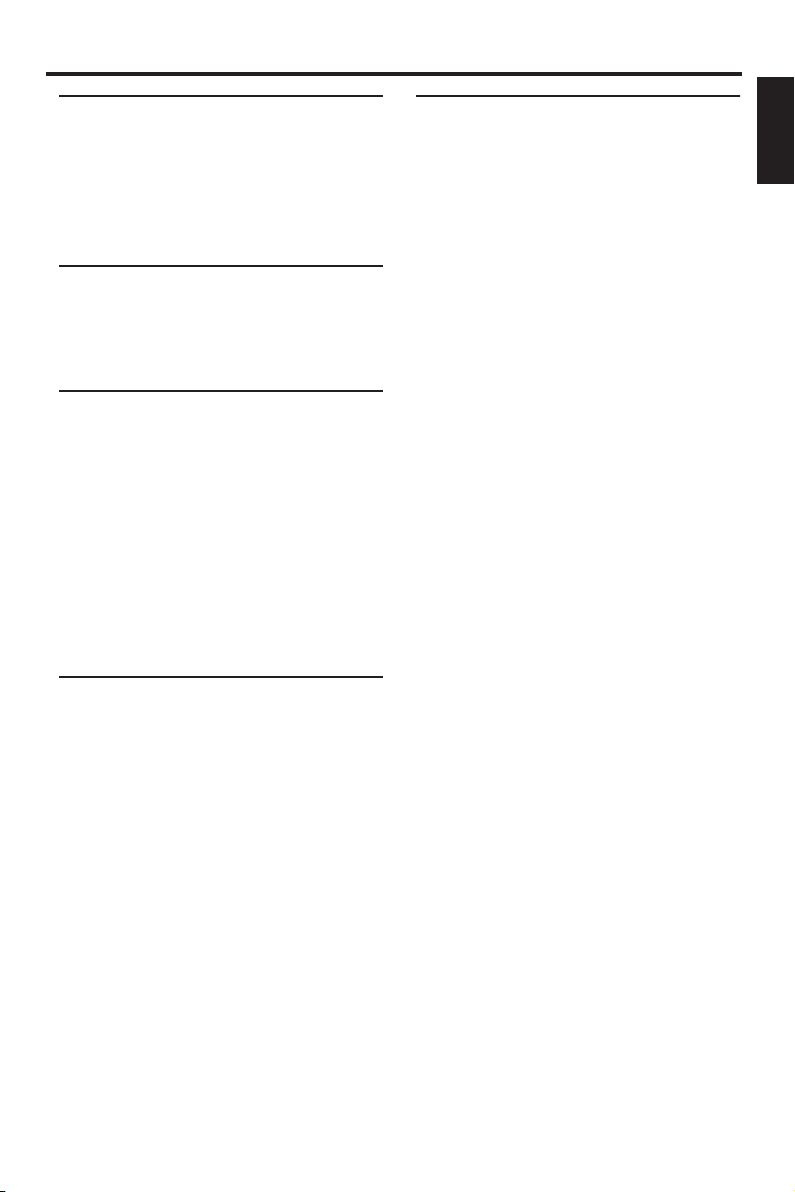
Contents
Introduction
Region codes...............................................................3
Supplied accessories..................................................3
Notes about discs/content format.........................3
Cleaning discs..............................................................4
Patent information.....................................................4
Functional Overview
Front panel ..................................................................5
Rear panel....................................................................5
Remote control..........................................................6
Connections
General notes on connections................................7
Audio connections.....................................................7
Digital connection ................................................................7
Analog connection...............................................................7
Video connections .....................................................8
Component video jacks <A>.......................................8
S-video jack <B>..................................................................8
Composite video jack <C> ...........................................8
HDMI connections.....................................................9
HDMI jack.................................................................................9
Getting Started
Step 1: Inserting batteries into the remote control ... 10
Using the remote control.............................................10
Step 2: Turning on the power.............................. 11
Step 3: Setting a TV type and display.................. 11
Setting a color system for your TV.........................11
Setting an aspect ratio for your TV.........................12
Step 4: Setting a language preference................. 12
Setting the OSD Language...........................................12
Setting the audio, subtitle and disc menu
languages (DVD-Video only)......................................13
Disc Operation
Basic playback........................................................... 14
General operation................................................... 14
Pausing playback.................................................................14
Selecting track/chapter ...................................................14
Searching backward/forward.......................................14
Stopping playback..............................................................14
Selecting the various repeat/shuffle functions....15
Repeat and shuffle.............................................................15
Repeating a section within a chapter/track.........15
Operations for video playback (DVD/VCD/SVCD) ...15
Using the disc menu.........................................................15
Slow motion.........................................................................15
Zooming in............................................................................16
Resuming playback from the last stopped point....16
On-screen display (OSD).............................................16
Special DVD features .............................................17
Playing by title......................................................................17
Camera angle.......................................................................17
Audio........................................................................................ 18
Subtitles................................................................................... 18
Special VCD/SVCD features................................. 18
Playback control (PBC)..................................................18
Preview function ................................................................18
Playing data discs (MP3/WMA/JPEG/DivX).......... 19
General operation.............................................................19
Selecting a folder and track/file..................................20
Repeat and shuffle.............................................................20
Special picture disc features..................................20
Preview function ................................................................20
Zooming pictures..............................................................20
Playback with multi-angles............................................ 21
Scan effect..............................................................................21
Playing MP3 music and JPEG picture
simultaneously .....................................................................21
Special DivX features .............................................21
Interactive menu ................................................................21
Multiple audio and subtitle languages ....................21
English
En
1
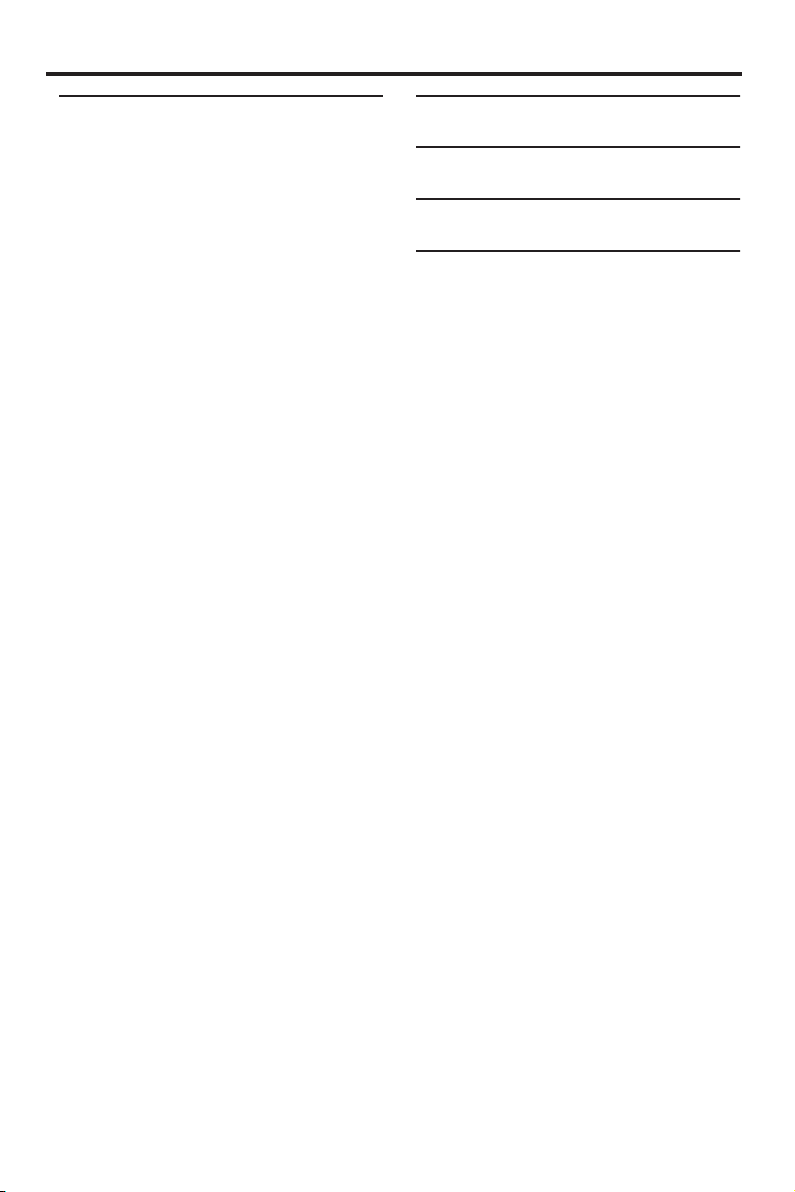
Contents
Setup Menu
General setup menu............................................... 22
Locking/Unlocking the disc for viewing.................22
Dimming the front panel display...............................22
Programming disc tracks (except MP3/WMA/
JPEG/DivX)............................................................................22
OSD language .....................................................................23
Screen saver .........................................................................23
Sleep timer............................................................................23
Auto standby........................................................................24
DivX® VOD registration code..................................24
Audio setup menu................................................... 24
Setting the analog output..............................................24
Setting the digital output...............................................25
Setting the HDMI audio.................................................26
CD upsampling ...................................................................26
Night mode...........................................................................26
Lip synchronization...........................................................27
Video setup menu................................................... 27
TV type....................................................................................27
Setting the TV display .....................................................27
Progressive ............................................................................28
Picture setting......................................................................29
Selecting the black level.................................................30
Closed caption....................................................................30
HDMI setup..........................................................................30
Preference setup menu.......................................... 31
Audio, subtitle and disc menu....................................32
Restricting playback with parental control..........32
Playback of VR format....................................................32
MP3/JPEG menu.................................................................34
Displaying DivX external subtitle files ...................34
Changing the password..................................................35
PBC (Playback control)..................................................35
Resetting the system........................................................35
Language Codes......................... 36
Troubleshooting ........................ 38
Glossary ...................................... 40
Specifications ............................. 42
En
2
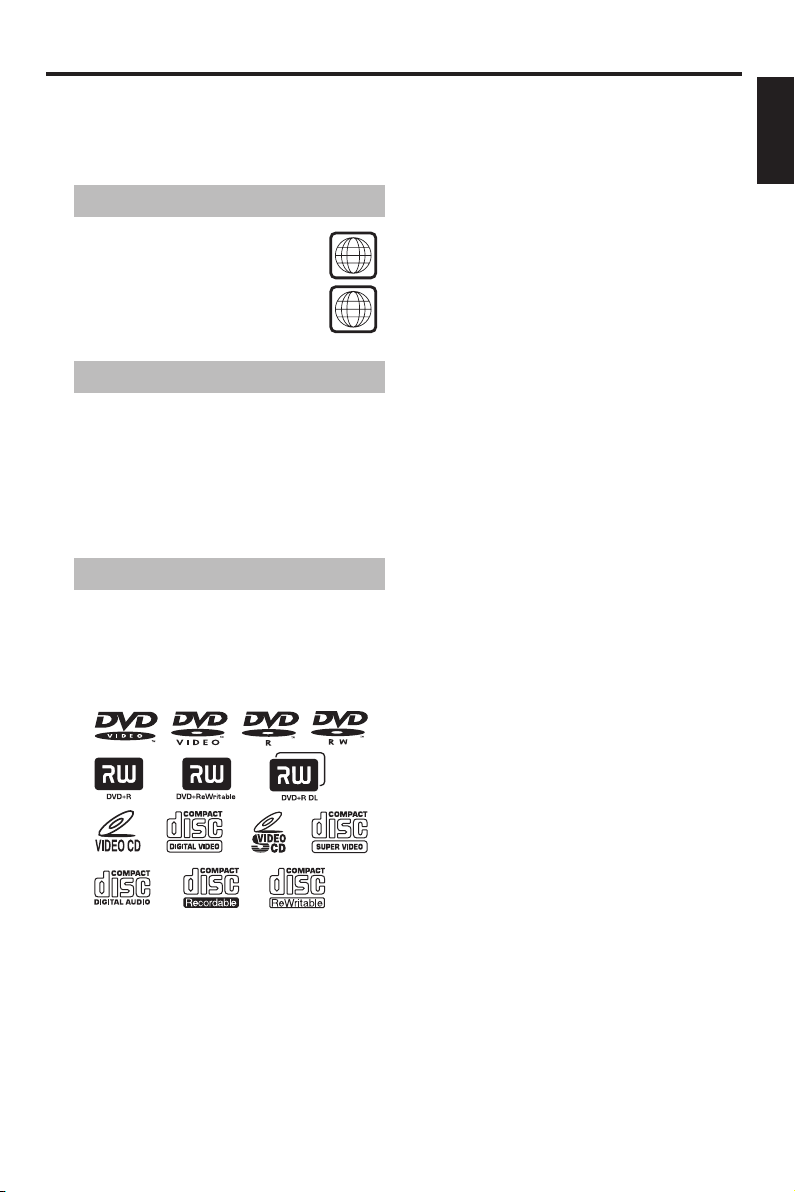
Introduction
Thank you for purchasing this unit. This
Owner’s Manual explains the basic
operation of this unit.
Region codes
DVD discs must be labeled ALL
regions or Region 1 in order to
ALL
play on this unit.
You cannot play discs labeled for
other regions.
1
Supplied accessories
– Remote control
– Two batteries (AA, R06, UM-3) for the
remote control
– Audio/Video pin cable
(red/white/yellow plugs)
– Owner’s Manual
Notes about discs/content format
– This unit can play the disc types
associated with the logos shown below.
Do not attempt to load any other type
of disc into this unit. Doing so may
damage this unit.
– This unit can play
DVD-R/RW/R DL
DVD-Video compatible format.
– This unit can play DVD-RW discs
recorded in VR format (compatible with
CPRM).
DVD+R/RW/R DL and
discs recorded in
– This unit can play the following data
For MP3 and WMA files, the
discs (
parenthetic words represent the
compatible sampling rate and bit rate):
– MP3 files recorded on CD-R/RW,
DVD+R/RW and DVD-R/RW
–
(fs 32, 44.1, 48 kHz / 96
320 kbps
(CBR only))
– WMA (except copy protected
WMA) files recorded on CD-R/RW,
DVD+R/RW and DVD-R/RW
–
(When in fs 44.1 kHz: 64
192 kbps
(CBR only)/ When in fs 48 kHz: 128
192 kbps (CBR only))
– JPEG (except Progressive JPEG) files
recorded on CD-R/RW, DVD+R/
RW and DVD-R/RW (compatible
resolution: 3072 x 2048 or less)
– KODAK Picture CD
– FUJICOLOR CD
– DivX Video files recorded on CD-R/
RW, DVD+R/RW and DVD-R/RW
– Official DivX® Ultra Certified
product
– Plays all versions of DivX
(including DivX
playback of DivX
the DivX
®
6) with enhanced
®
®
Media Format
®
video
media files and
– ISO 9660 Level1/Level2 for CD-R/RW
– Up to 298 folders per disc and up to
648 files per folder with up to 8
hierarchies
Notes:
/R DL
– CD-R/RW, DVD+R/RW
/R DL
DVD-R/RW
cannot be played
and
unless finalized.
– Only the first session of DVD+R
/R DL
and DVD-R/RW
can be played.
/R DL
– Some discs cannot be played depending
on disc characteristics or recording
conditions.
– Do not use any non-standard shaped
discs (heart-shaped, etc.).
– Do not use discs with tape, seals, or
paste on their surface.
– Do not use discs with many scratches
on their surface.
–
English
En
3
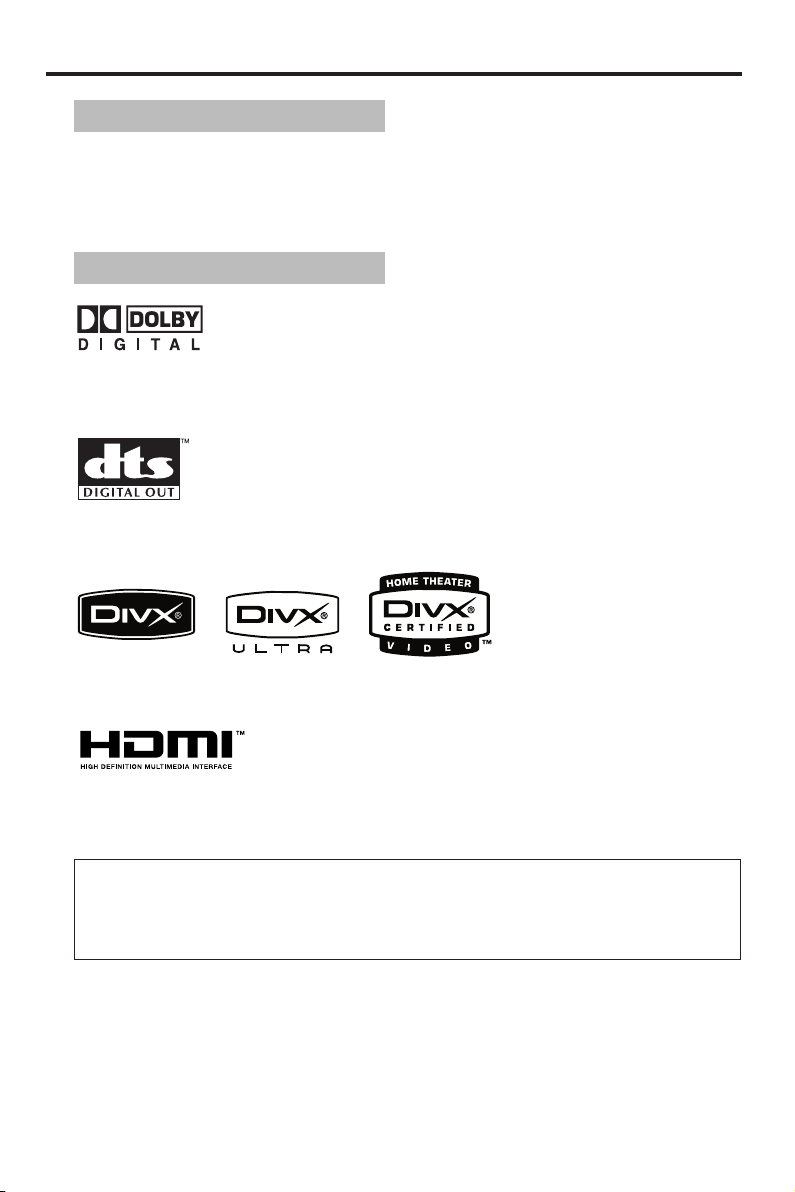
Introduction
Cleaning discs
• When a disc becomes dirty, clean it with a cleaning cloth. Wipe the disc from the center
out. Do not wipe in a circular motion.
• Do not use solvents such as benzine, thinner, commercially available cleaners, or antistatic
spray intended for analog records.
Patent information
Manufactured under license from Dolby Laboratories. “Dolby”, “Pro Logic” and the double-D symbol are
trademarks of Dolby Laboratories.
”DTS” and “DTS Digital Out” are trademarks of Digital Theater Systems, Inc.
DivX, DivX Ultra Certified, and associated logos are trademarks of DivX, Inc. and are used under license.
HDMI, the HDMI logo and High Definition Multimedia Interface are trademarks or registered trademarks
of HDMI Licensing LLC.
This product incorporates copyright protection technology that is protected by method claims of certain
U.S. patents and other intellectual property rights owned by Macrovision Corporation and other rights
owners. Use of this copyright protection technology must be authorized by Macrovision Corporation,
and is intended for home and other limited viewing uses only unless otherwise authorized by Macrovision
Corporation. Reverse engineering or disassembly is prohibited.
En
4
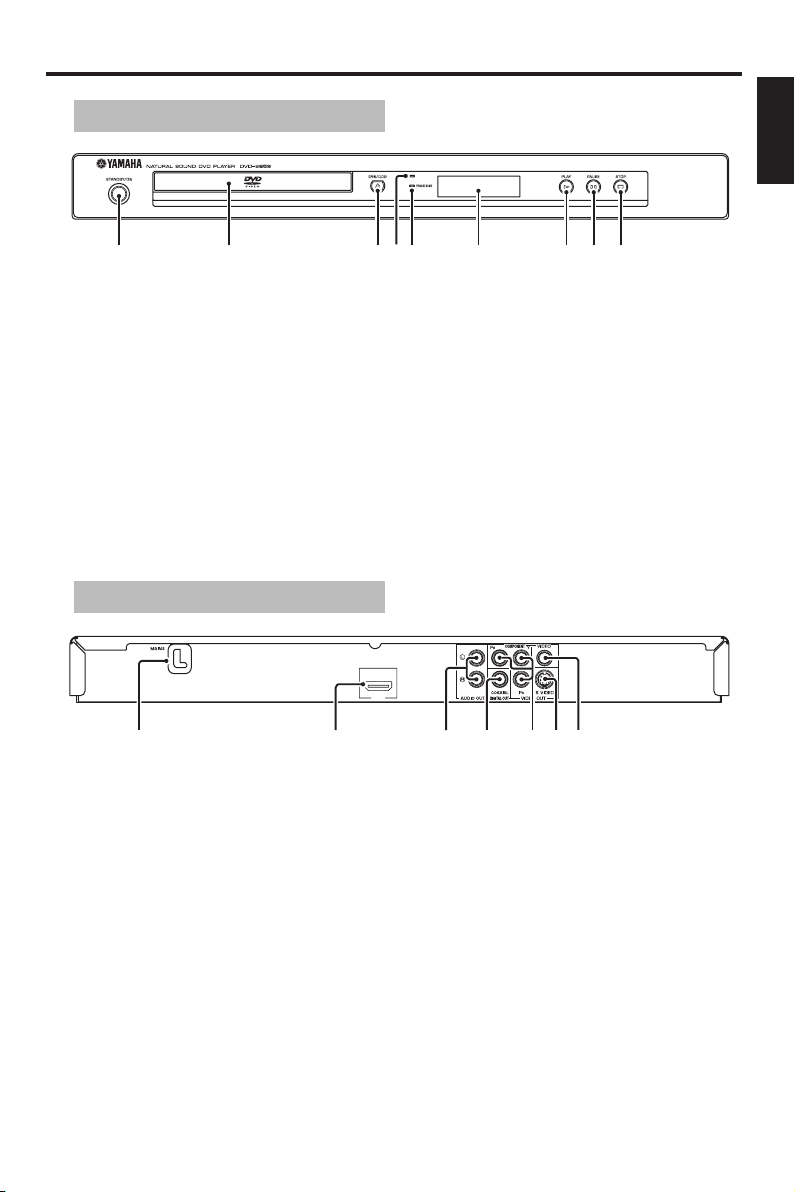
Functional Overview
1 2 3 5 6 7 8 94
Front panel
1 STANDBY/ON
Turns on this unit or sets it to the standby
mode.
2 Disc tray
Loads a disc in the disc tray.
3 OPEN/CLOSE (/)
Opens or closes the disc tray.
4 HDMI indicator
Lights up when an HDMI component is
connected, and signals output via the HDMI jack
of this unit.
Rear panel
English
HDMI
5 PROGRESSIVE indicator
Lights up when this unit enters the progressive
mode.
6 Front panel display
Shows the current status of this unit.
7 PLAY (B)
Starts playback.
8 PAUSE (;)
Pauses playback.
9 STOP (9)
Stops playback.
HDMI
2134567
1 AC power cord
Connect to a standard AC outlet.
2 HDMI output jack
Connect to the HDMI input jack of your HDMI
component.
3 AUDIO OUT (L, R) jacks
Connect to the audio input jacks of your AV
receiver or stereo system.
4 DIGITAL OUT - COAXIAL jack
Connect to the coaxial input jack of your AV
receiver.
5 VIDEO OUT - COMPONENT (Y, PB, PR
jacks
Connect to the component input jacks of your
AV receiver.
6 VIDEO OUT - S VIDEO jack
Connect to the S-video input jack of your AV
receiver.
7 VIDEO OUT - VIDEO jack
Connect to the composite video input jack of
your AV receiver.
Caution: Do not touch the inner pins of the jacks on the rear panel of this unit.
Electrostatic discharge may cause permanent damage to this unit.
En
5
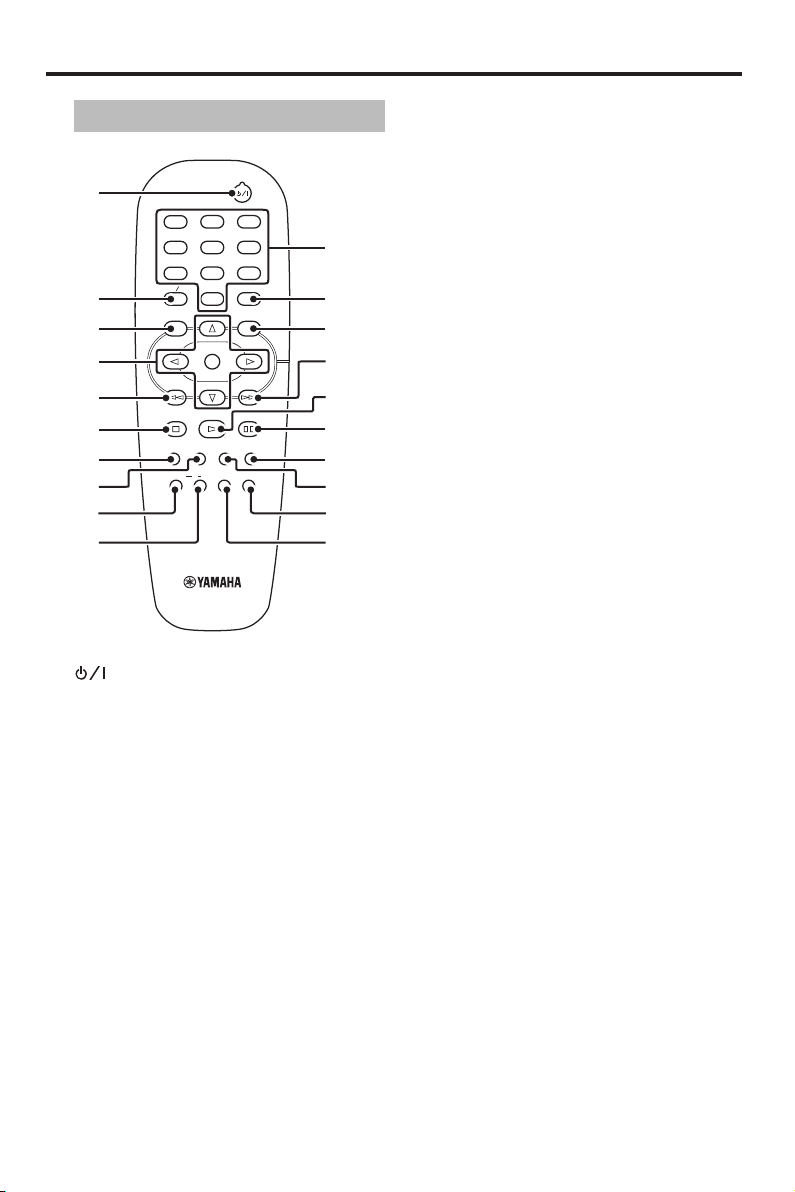
Functional Overview
Remote control
1
ANGLE
A B
2
5
8
0
ENTER
OK
PLAY
DVD13
3
6
9
ON SCREEN
PAUSE
ZOOM AUDIO
SCAN MUTE
1
4
7
2
3
TOP MENU RETURN
MENU SETUP
4
5
6
7
8
STOP
SUBTITLE
REPEAT
9
0
1
Turns on this unit or sets it to the
standby mode.
2 TOP MENU/RETURN
Displays the top-level disc (DVD).
Moves back to the previous menu (DVD*/
VCD).
3 MENU
Accesses the menu of a disc (DVD).
Switches PBC on or off (VCD).
4 1 / 2/3 / 4
Selects an item in the currently displayed
menu. Search or slow playback.
ENTER/OK
Confirms the menu selection.
5 S
Searches backward.*
Moves to the previous chapter or track.
6 STOP (9)
Stops playback.
Opens the disc tray.*
6 En
q
w
e
r
t
y
u
i
o
p
7 SUBTITLE
Selects the subtitle language.
8 ANGLE
Selects the DVD camera angle.
9 REPEAT
Repeats the chapter, track, title or disc.
Shuffles the chapter or track.
0 A-B
Repeats a specific segment.
q Numeric buttons (0-9)
Selects numbered items in the currently
displayed menu.
w ON SCREEN
Accesses or exits from the on-screen
display (OSD) menu of this unit.
e SETUP
Accesses or exits from the setup menu
of this unit.
r T
Searches forward.*
Moves to the next chapter or track.
t PLAY (B)
Starts playback.
y PAUSE (;)
Pauses playback temporarily.
Frame-by-frame playback.
u AUDIO
Selects the audio language or format.
i ZOOM
Enlarges the video image.
o MUTE
Mutes the audio output. Press again to restore
the audio output to previous volume level.
p SCAN
Previews the content of a track or whole disc
(VCD).
Plays the first 6 seconds or less of each track
(CD).
* Press and hold the button for about two
seconds.
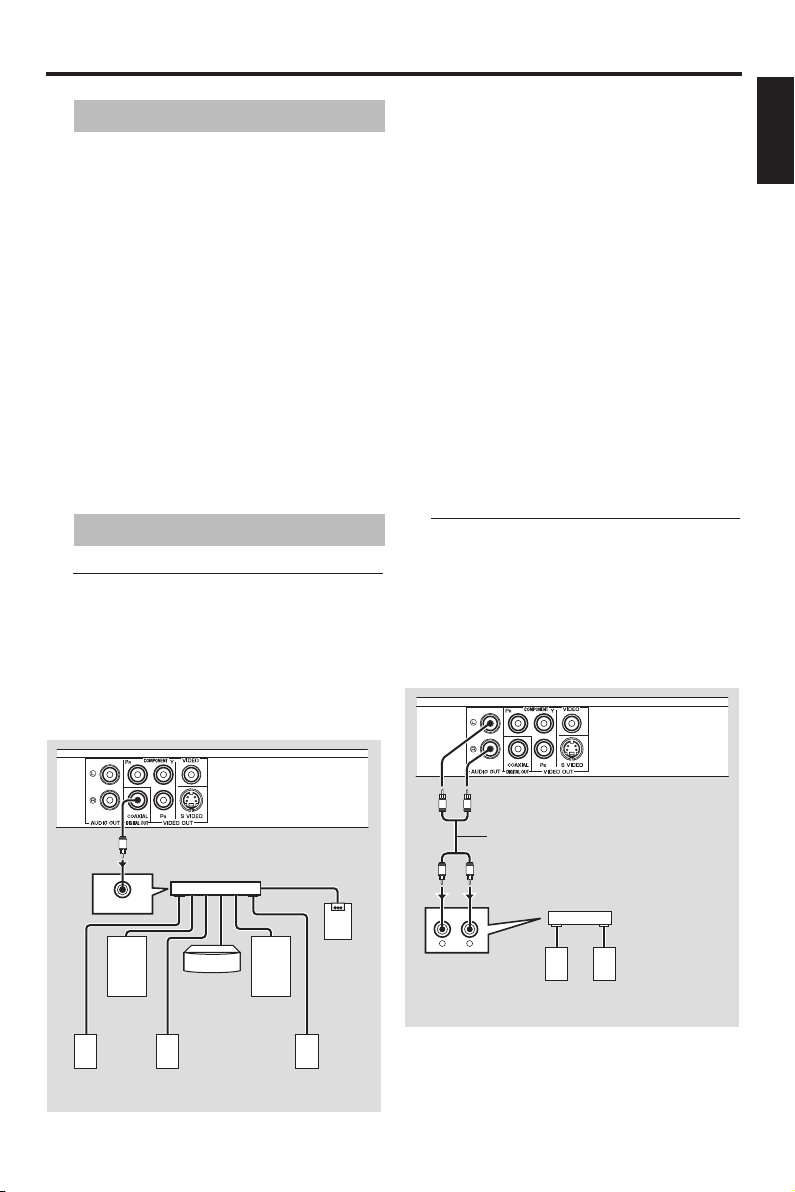
Connections
General notes on connections
Be sure to turn off this unit and unplug the
power supply cable, before you make or
change connections.
• Depending on the equipment you wish
to connect, there are various ways to
make connections. Possible connections
are described below.
• Refer to the manuals of your other
components as necessary to make the
best connections.
• Do not connect this unit via your VCR.
The video quality could be distorted by
the copy protection system.
• Do not connect the audio out jack of
this unit to the phono in jack of your
audio system.
Audio connections
Digital connection
This unit has a coaxial digital out jack.
Connect DIGITAL OUT - COAXIAL jack
of this unit to your AV receiver equipped
with Dolby Digital, DTS, or MPEG
decoder using a commercially available
coaxial cable.
You need to set “DIGITAL OUTPUT” to
“ALL” (see “DIGITAL OUTPUT” on
page 25).
Notes:
– If the audio format of the digital output
does not match the capabilities of your
receiver, the receiver produces a distorted
sound or no sound at all. Make sure to
select the appropriate audio format from
the menu screen on the disc.
Pressing AUDIO on the remote control once
or more may change not only the audio
languages but also the audio format. The
selected format appears in the front panel
display for several seconds.
– If you wish to enjoy Dolby Digital, DTS and
MPEG formats, you must connect this unit
to an AV receiver that supports these
formats.
Analog connection
This unit has analog output jacks.
Connect AUDIO OUT (L, R) jacks of this
unit to the corresponding input jacks of
your audio component (such as a stereo
amplifier) using the supplied audio pin
cable.
English
Left surround
speaker
C
COAXIAL
IN
Left front
speaker
back speaker
Surround
AV receiver
Center
speaker
Right front
speaker
Right surround
speaker
This unit
Subwoofer
L
L
CD/DVD
L
R
Audio pin cable
R
R
amplifier
Left
speaker
Stereo
Right
speaker
This unit
7 En
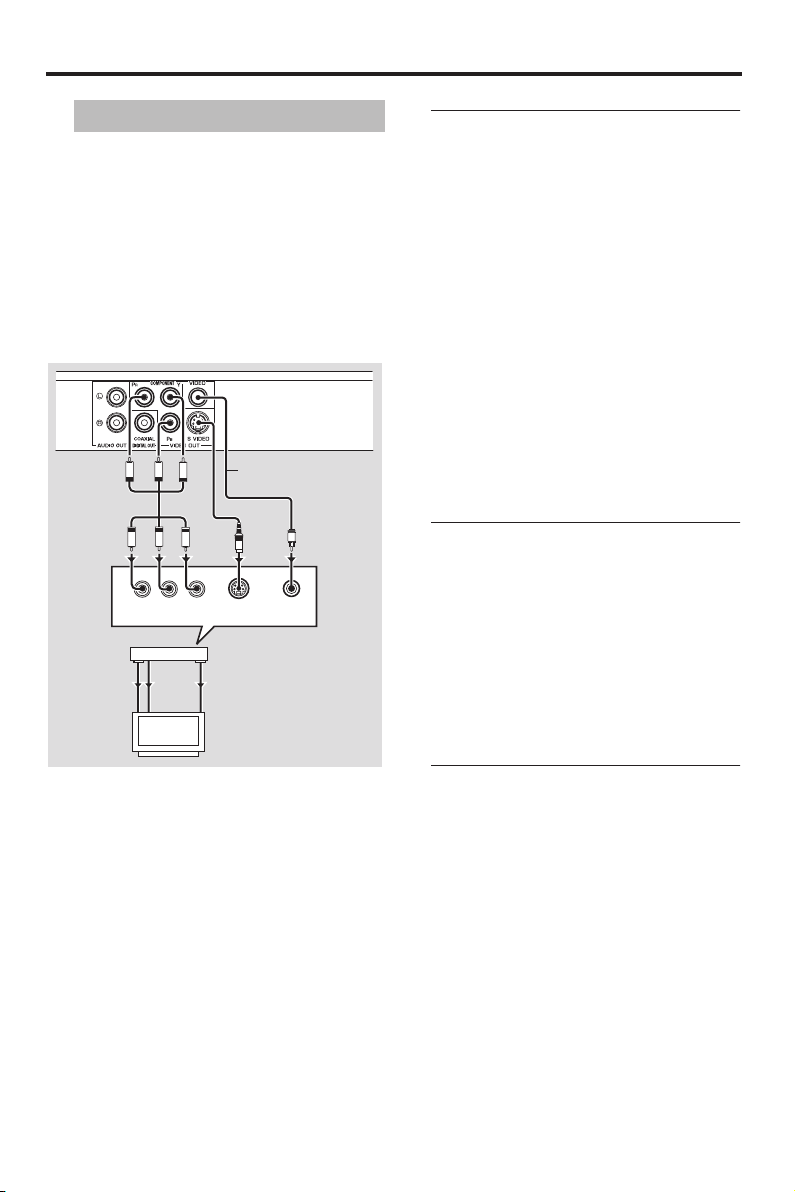
Connections
Video connections
If your AV receiver has video output jacks,
connect your receiver and then your TV
so that you can use one TV for several
different video sources (LD, VCR, etc.) by
simply switching the input source selector
of your receiver.
This unit has four types of video output
jacks. Use the one that corresponds to the
input jacks of the component to be
connected.
This unit
PR
PR
COMPONENT
AV receiver
VIDEO
OUT
VIDEO
IN
PB
PB
VIDEO IN
COMPONENT
VIDEO OUT
COMPONENT
VIDEO IN
TV
Y
Video pin cable
<C><B><A>
Y
YPBPR
S VIDEO
INPUT
S VIDEO
OUT
S VIDEO
IN
V
S
VIDEO
INPUT
Component video jacks <A>
Component video connections achieve
high fidelity color reproduction than Svideo connections by transmitting video
signals on separate wires for luminance (Y:
green) and chrominance (P
B: blue, PR: red).
Connect VIDEO OUT - COMPONENT
B, PR jacks of this unit to component
(Y, P
input jacks of your AV receiver and then to
those of your TV using a commercially
available component cable. Observe the
color of each jack when you make
connections.
If your receiver does not have component
output jacks, you can achieve a better
video image by connecting the component
output jacks of this unit directly to the
component input jacks of your TV.
S-video jack <B>
S-video connections achieve a clearer
picture than composite video connections
by transmitting video signals on separate
wires for luminance (Y) and chrominance
(C).
Connect VIDEO OUT - S VIDEO jack of
this unit to S-video input jack of your AV
receiver and then to that of your TV using
a commercially available S-video cable.
8 En
Composite video jack <C>
Connect VIDEO OUT - VIDEO jack of this
unit to video input jack of your AV
receiver and then to that of your TV using
the supplied video pin cable.
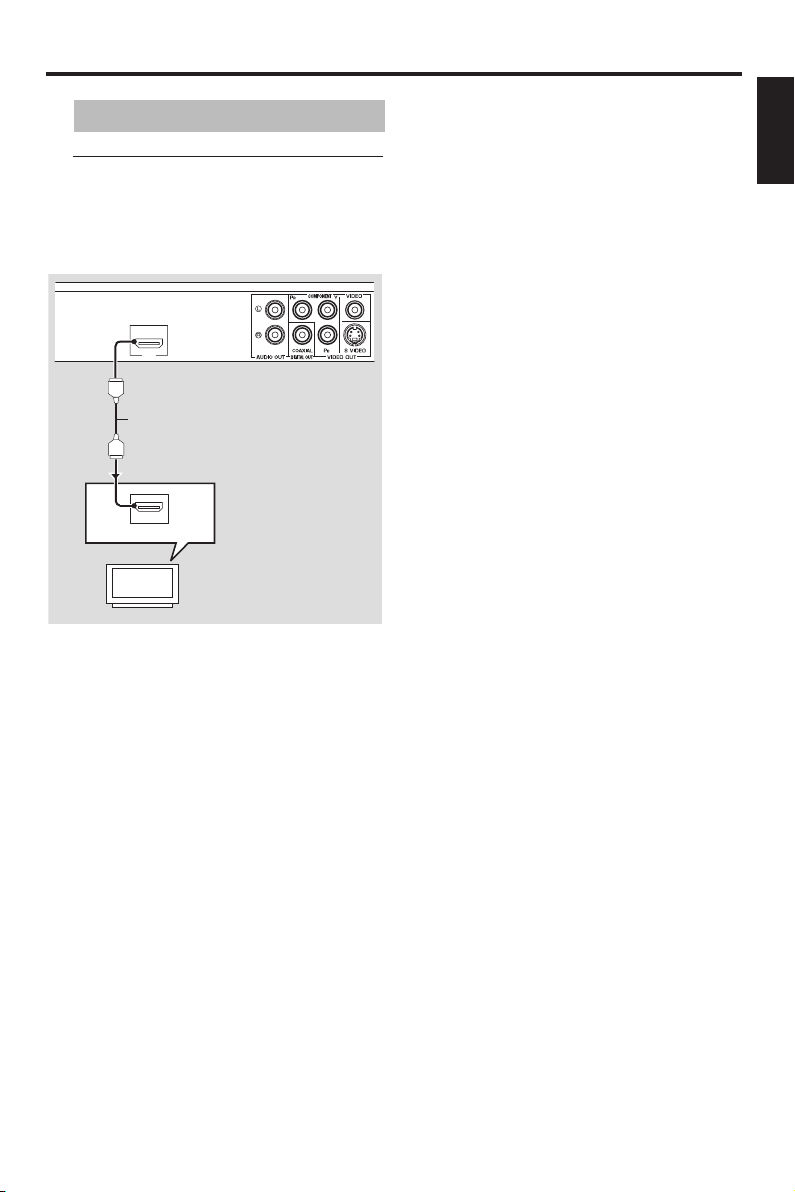
Connections
HDMI connections
HDMI jack
Connect the HDMI output jack of this unit
to an HDMI input jack of your TV using a
commercially available HDMI cable.
HDMI
This unit
HDMI cable
HDMI IN
TV
You need to set “HDMI AUDIO” (see
page 26) and “HDMI VIDEO” (see page 30).
Notes:
– You need to make an appropriate audio
connections if the connected component
does not output audio signals (see “Audio
connections” on page 7).
– This unit is not compatible with HDCP-
incompatible HDMI or DVI components.
– You need a commercially available HDMI/
DVI conversion cable when you connect this
unit to other DVI components. In this case,
the HDMI jack of this unit does not output
any audio signals.
– Depending on the connected DVI
component, black and white in the image
may not be distinct. In that case, adjust the
picture setting of the connected DVI
component.
– When connecting an HDMI component,
refer to the instruction manual for the
component.
– Do not disconnect or turn off the power of
the HDMI/DVI component connected to
the HDMI jack of this unit while data is
being transferred. Doing so may disrupt
playback or cause noise.
English
9 En
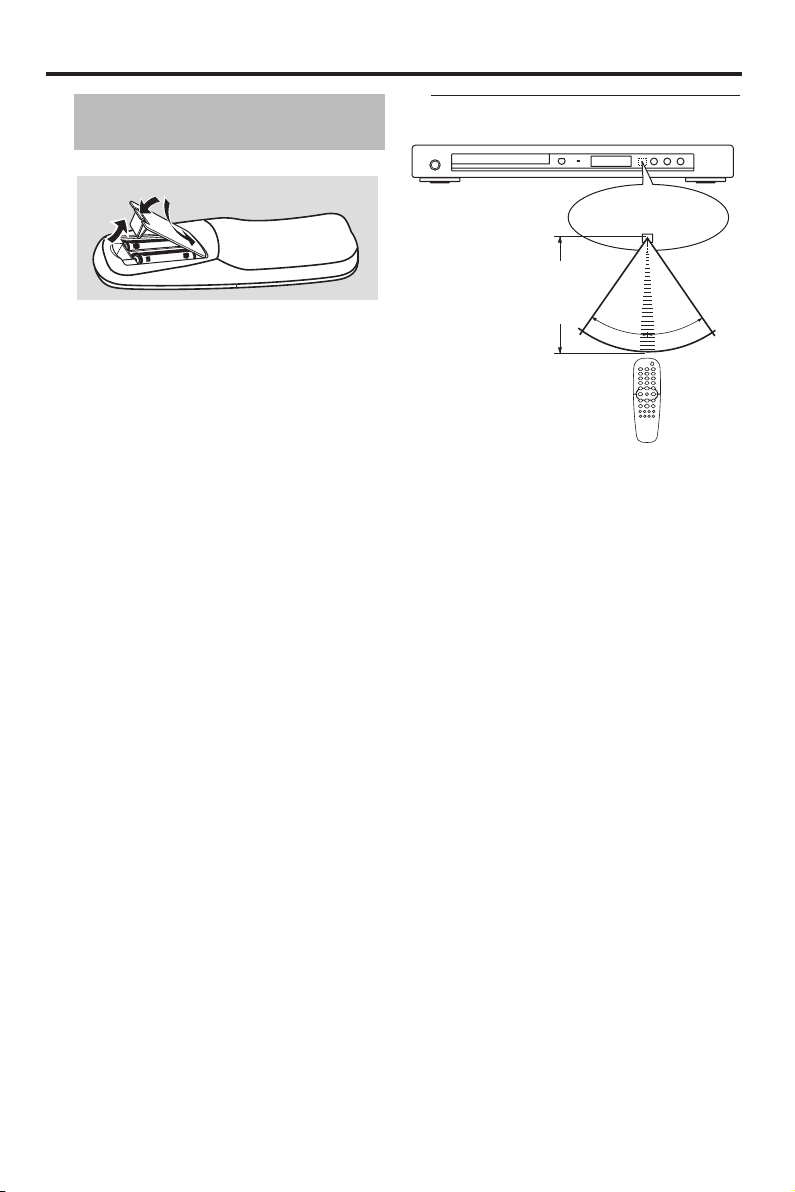
Getting Started
Step 1: Inserting batteries into the remote control
3
1
2
2
1 Open the battery compartment.
2 Insert the two supplied batteries (AA, R06,
UM-3) following the indications (+/–)
inside the compartment.
3 Close the cover.
Notes:
– Insert batteries correctly according to the
polarity markings (+/–). The batteries
inserted in the opposite direction may leak.
– Replace the exhausted batteries
immediately with new ones to prevent a
leakage.
– Remove the batteries from the
compartment if the remote control is not
used for more than a month.
– If the batteries have leaked, dispose of
them immediately. Avoid touching the
leaked material or letting it come into
contact with clothing, etc. Clean the battery
compartment thoroughly before installing
new batteries.
– Do not use old batteries together with new
ones.
– Do not use different types of batteries (such
as alkaline and manganese batteries)
together. Read the packaging carefully as
these different types of batteries may have
the same shape and color.
– Dispose of the batteries correctly in
accordance with your local regulations.
Using the remote control
Remote control
sensor
Point the remote control at
the remote control sensor,
within approximately 6 m
(20 feet) from this unit.
Handling the remote control
• Do not spill water or other liquids on
the remote control.
• Do not drop the remote control.
• Do not leave or store the remote
control in the following types of
conditions:
– places of high humidity, such as near a
bath
– places of high temperature, such as near
a heater or stove
– places of extremely low temperature
– dusty places
30°
30°
10 En
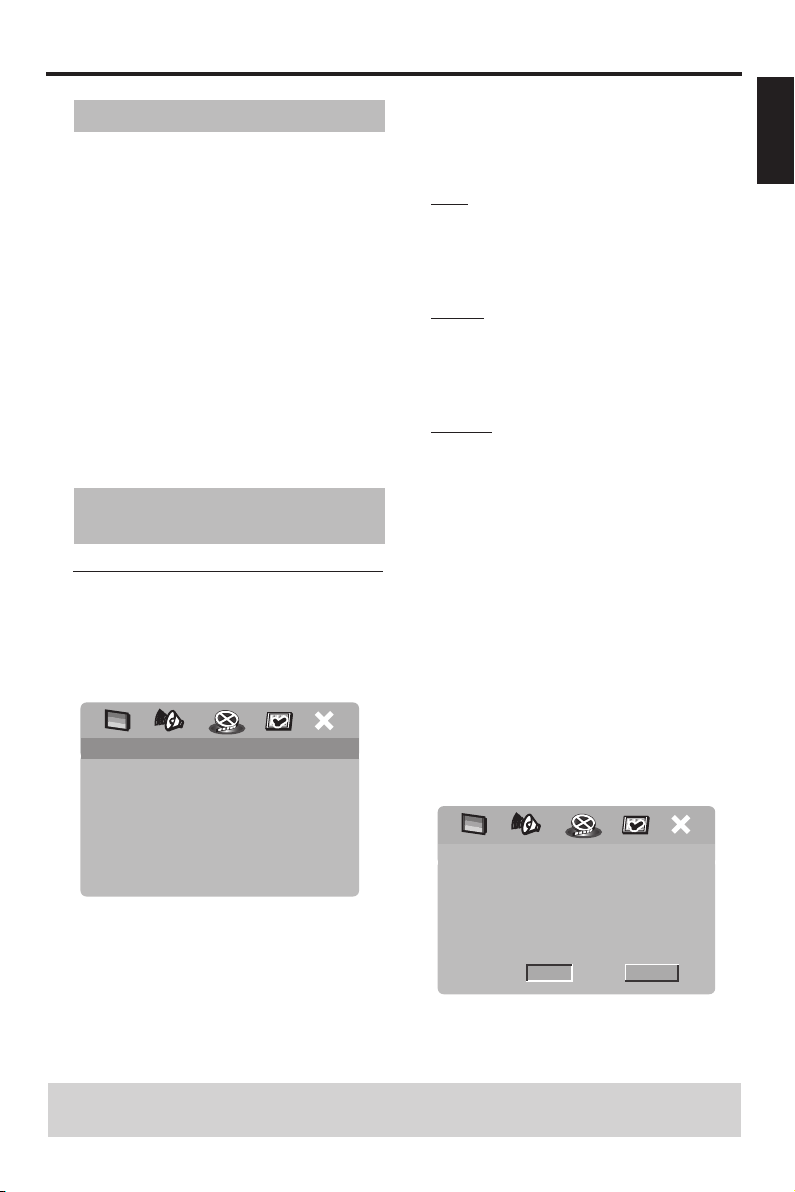
Getting Started
Step 2: Turning on the power
1 Connect the AC power cord to the power
outlet.
2 Turn on your TV and AV receiver.
3 Select the appropriate input source of the
AV receiver connected to this unit. Refer
to the manual supplied with your AV
receiver for details.
4 Turn on this unit.
5 Set the TV to the correct Video IN channel
(e.g. EXT1, EXT2, AV1, AV2, AUDIO/
VIDEO, etc. Refer to the manual supplied
with your TV for details).
➜ The front panel display lights up and the
default screen appears on the TV.
Step 3: Setting a TV type and display
Setting a color system for your
TV
This unit is compatible with both NTSC
and PAL video formats. Select the color
system that matches your TV.
VIDEO SETUP PAGE
TV TYPE PAL
TV DISPLAY NTSC
PROGRESSIVE MULTI
PICTURE SETTING
BLACK LEVEL
CLOSED CAPTION
HDMI SETUP
1 Press SETUP.
2 Press 2 repeatedly to select “VIDEO
SETUP PAGE”.
3 Press 3
/ 4 to highlight [TV TYPE], and
then press 2.
4 Press 3
/ 4 to highlight one of the following
options.
PAL
Select this if the connected TV is a PAL
system TV. It will change the video signals
of NTSC discs and output them in PAL
format.
NTSC
Select this if the connected TV is an NTSC
system TV. It will change the video signals
of PAL discs and output them in NTSC
format.
MULTI
Select this if the connected TV is
compatible with both NTSC and PAL
formats (such as a multi-system TV).
The output format will be in accordance
with the video signals of the disc.
5 Select an item, and then press
ENTER/OK to confirm your selection.
Notes:
– Before changing the current TV standard
setting, ensure that your TV supports the
selected TV type.
– If the picture is not displayed properly on
your TV, wait for 15 seconds for this unit to
activate automatic recovery.
– When making HDMI connections, you
cannot change or select [TV TYPE].
CHANGING NTSC TO PAL:
1. ENSURE THAT YOUR TV SUPPORTS
PAL STANDARD.
2. IF THERE IS A DISTORTED PICTURE
DISPLAYED ON THE TV, WAIT 15
SECONDS FOR AUTO RECOVER.
CANCELOK
English
TIPS: To return to the previous menu, press 1.
To exit from the menu, press SETUP.
11 En
