Page 1

DVD AUDIO/VIDEO SA-CD PLAYER
LECTEUR DE DVD AUDIO/VIDEO SA-CD
DVD-S1700
U
STANDBY
ON
HDMI AUDIO DIRECT
Page 2

IMPORTANT SAFETY INSTRUCTIONS
12 Grounding or Polarization — This product may be equipped with
CAUTION
RISK OF ELECTRIC SHOCK
DO NOT OPEN
CAUTION: TO REDUCE THE RISK OF
ELECTRIC SHOCK, DO NOT REMOVE
COVER (OR BACK). NO USER-SERVICEABLE
PARTS INSIDE. REFER SERVICING TO
QUALIFIED SERVICE PERSONNEL.
• Explanation of Graphical Symbols
The lightning flash with arrowhead symbol, within an
equilateral triangle, is intended to alert you to the
presence of uninsulated “dangerous voltage” within the
product’s enclosure that may be of sufficient magnitude
to constitute a risk of electric shock to persons.
The exclamation point within an equilateral triangle is
intended to alert you to the presence of important
operating and maintenance (servicing) instructions in
the literature accompanying the appliance.
1 Read Instructions — All the safety and operating instructions
should be read before the product is operated.
2 Retain Instructions — The safety and operating instructions
should be retained for future reference.
3 Heed Warnings — All warnings on the product and in the
operating instructions should be adhered to.
4 Follow Instructions — All operating and use instructions should
be followed.
5 Cleaning — Unplug this product from the wall outlet before
cleaning. Do not use liquid cleaners or aerosol cleaners. Use a
damp cloth for cleaning.
6 Attachments — Do not use attachments not recommended by the
product manufacturer as they may cause hazards.
7 Water and Moisture — Do not use this product near water — for
example, near a bath tub, wash bowl, kitchen sink, or laundry
tub; in a wet basement; or near a swimming pool; and the like.
8 Accessories — Do not place this product on an unstable cart,
stand, tripod, bracket, or table. The product may fall, causing
serious injury to a child or adult, and serious damage to the
product. Use only with a cart, stand, tripod, bracket, or table
recommended by the manufacturer, or sold with the product.
Any mounting of the product should follow the manufacturer’s
instructions, and should use a mounting accessory recommended
by the manufacturer.
9 A product and cart combination should be moved
with care. Quick stops, excessive force, and uneven
surfaces may cause the product and cart
combination to overturn.
10
Ventilation — Slots and openings in the cabinet are
provided for ventilation and to ensure reliable operation of the
product and to protect it from overheating, and these openings must
not be blocked or covered. The openings should never be blocked
by placing the product on a bed, sofa, rug, or other similar surface.
This product should not be placed in a built-in installation such as a
bookcase or rack unless proper ventilation is provided or the
manufacturer’s instructions have been adhered to.
11 Power Sources — This product should be operated only from the
type of power source indicated on the marking label. If you are
not sure of the type of power supply to your home, consult your
product dealer or local power company. For products intended to
operate from battery power, or other sources, refer to the
operating instructions.
a polarized alternating current line plug (a plug having one blade
wider than the other). This plug will fit into the power outlet only
one way. This is a safety feature. If you are unable to insert the
plug fully into the outlet, try reversing the plug. If the plug should
still fail to fit, contact your electrician to replace your obsolete
outlet. Do not defeat the safety purpose of the polarized plug.
13 Power-Cord Protection — Power-supply cords should be routed
so that they are not likely to be walked on or pinched by items
placed upon or against them, paying particular attention to cords
at plugs, convenience receptacles, and the point where they exit
from the product.
14 Lightning — For added protection for this product during a
lightning storm, or when it is left unattended and unused for long
periods of time, unplug it from the wall outlet and disconnect the
antenna or cable system. This will prevent damage to the product
due to lightning and power-line surges.
15 Power Lines — An outside antenna system should not be located
in the vicinity of overhead power lines or other electric light or
power circuits, or where it can fall into such power lines or
circuits. When installing an outside antenna system, extreme care
should be taken to keep from touching such power lines or
circuits as contact with them might be fatal.
16 Overloading — Do not overload wall outlets, extension cords, or
integral convenience receptacles as this can result in a risk of fire
or electric shock.
17 Object and Liquid Entry — Never push objects of any kind into
this product through openings as they may touch dangerous
voltage points or short-out parts that could result in a fire or
electric shock. Never spill liquid of any kind on the product.
18
Servicing — Do not attempt to service this product yourself as
opening or removing covers may expose you to dangerous voltage
or other hazards. Refer all servicing to qualified service personnel.
19 Damage Requiring Service — Unplug this product from the wall
outlet and refer servicing to qualified service personnel under the
following conditions:
a) When the power-supply cord or plug is damaged,
b) If liquid has been spilled, or objects have fallen into the
product,
c) If the product has been exposed to rain or water,
d) If the product does not operate normally by following the
operating instructions. Adjust only those controls that are
covered by the operating instructions as an improper
adjustment of other controls may result in damage and
will often require extensive work by a qualified
technician to restore the product to its normal operation,
e) If the product has been dropped or damaged in any way,
and
f) When the product exhibits a distinct change in
performance - this indicates a need for service.
20 Replacement Parts — When replacement parts are required, be
sure the service technician has used replacement parts specified
by the manufacturer or have the same characteristics as the
original part. Unauthorized substitutions may result in fire,
electric shock, or other hazards.
21 Safety Check — Upon completion of any service or repairs to
this product, ask the service technician to perform safety checks
to determine that the product is in proper operating condition.
22 Wall or Ceiling Mounting — The unit should be mounted to a
wall or ceiling only as recommended by the manufacturer.
23 Heat — The product should be situated away from heat sources
such as radiators, heat registers, stoves, or other products
(including amplifiers) that produce heat.
i
Page 3

FCC INFORMATION (for US customers)
1. IMPORTANT NOTICE: DO NOT MODIFY THIS UNIT!
This product, when installed as indicated in the instructions contained in this manual, meets FCC requirements. Modifications
not expressly approved by Yamaha may void your authority, granted by the FCC, to use the product.
2. IMPORTANT: When connecting this product to accessories and/or another product use only high quality shielded cables. Cable/
s supplied with this product MUST be used. Follow all installation instructions. Failure to follow instructions could void your
FCC authorization to use this product in the USA.
3. NOTE: This product has been tested and found to comply with the requirements listed in FCC Regulations, Part 15 for Class “B”
digital devices.
Compliance with these requirements provides a reasonable level of assurance that your use of this product in a residential
environment will not result in harmful interference with other electronic devices. This equipment generates/uses radio
frequencies and, if not installed and used according to the instructions found in the users manual, may cause interference harmful
to the operation of other electronic devices. Compliance with FCC regulations does not guarantee that interference will not occur
in all installations. If this product is found to be the source of interference, which can be determined by turning the product
“OFF” and “ON”, please try to eliminate the problem by using one of the following measures:
Relocate either this product or the device that is being affected by the interference.
Utilize power outlets that are on different branch (circuit breaker or fuse) circuits or install AC line filter/s.
In the case of radio or TV interference, relocate/reorient the antenna. If the antenna lead-in is 300 ohm ribbon lead, change the
lead-in to coaxial type cable.
If these corrective measures do not produce satisfactory results, please contact the local retailer authorized to distribute this type
of product. If you can not locate the appropriate retailer, please contact Yamaha Electronics Corp., 6660 Orangethorpe Ave.
Buena Park, CA90622.
The above statements apply ONLY to those products distributed by Yamaha Corporation of America or its subsidiaries.
We Want You Listening For A Lifetime
YAMAHA and the Electronic Industries Association’s Consumer Electronics Group want you to get the most out of your
equipment by playing it at a safe level. One that lets the sound come through loud and clear without annoying blaring or distortion
- and, most importantly, without affecting your sensitive hearing.
Since hearing damage from loud sounds is often undetectable until it is too late, YAMAHA and the Electronic Industries
Association’s Consumer Electronics Group recommend you to avoid prolonged exposure from excessive volume levels.
CAUTION-
LASER RADIATION WHEN OPEN. DO NOT
STARE INTO BEAM OR VIEW DIRECTLY
WITH OPTICAL INSTRUMENTS.
VISIBLE AND INVISIBLE
For Customer Use:
Read carefully the information located at the rear panel of this
unit and enter below the Serial No. Retain this information for
future reference.
Model No.
Serial No. __________________________
CAUTION
Use of controls or adjustments or performance of procedures
other than those specified herein may result in hazardous
radiation exposure.
AVERTISSEMENT
L’utilisation de commandes et l’emploi de réglages ou de
méthodes autres que ceux décrits ci-dessous, peuvent entraîner
une exposition à un rayonnement dangereux.
DANGER
This unit emits visible laser radiation when open. Avoid direct
eye exposure to beam.
When this unit is plugged into a wall outlet, do not place your
eyes close to the opening of the disc tray and other openings or
look inside.
DANGER
Risque d’exposition au laser en cas d’ouverture. Eviter toute
exposition au faisceau.
Lorsque cet appareil est branché à la prise de courant, ne pas
approcher les yeux de l’ouverture du plateau changeur et des
autres ouvertures pour regarder à l’intérieur.
ii
Page 4
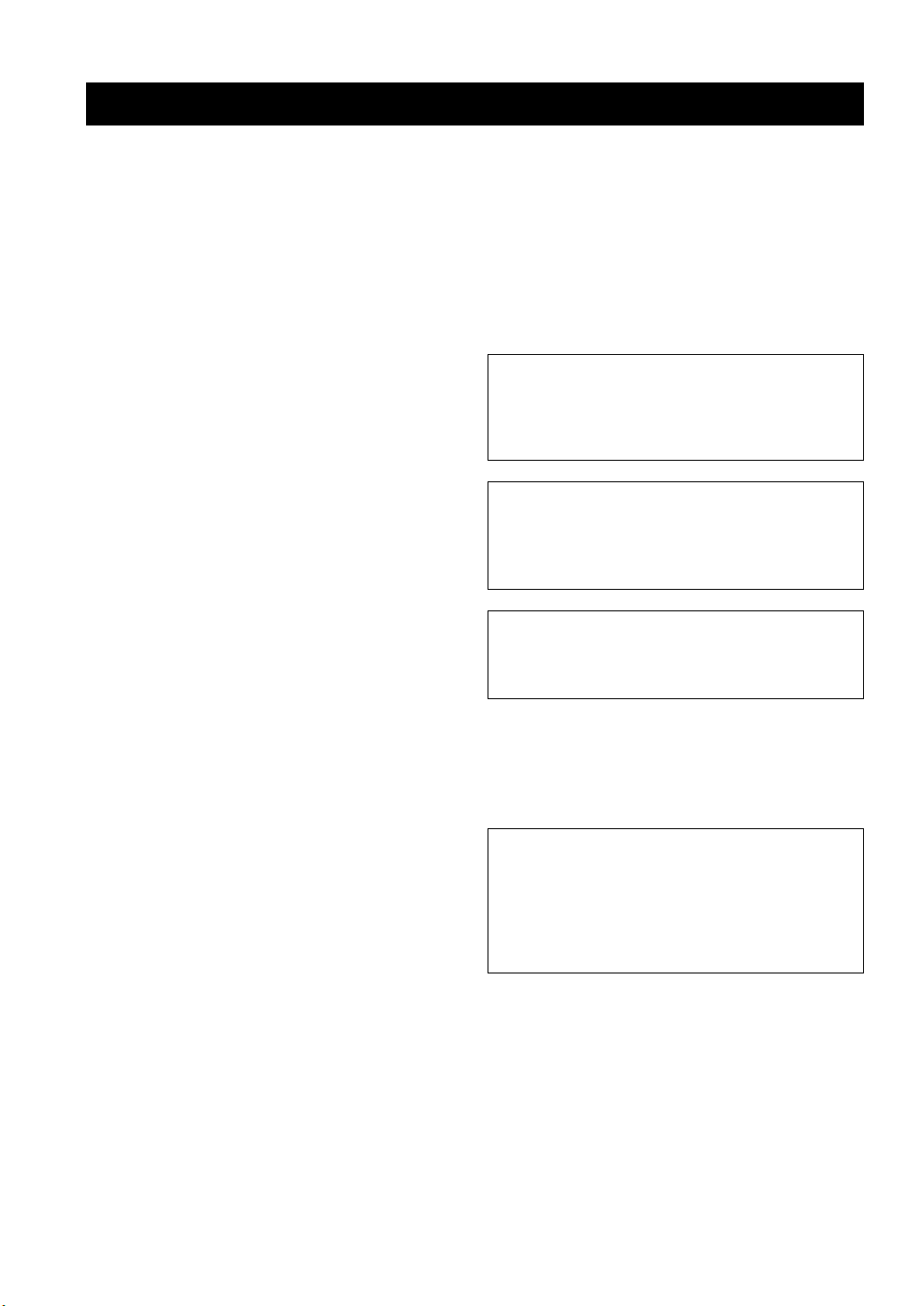
CAUTION: READ THIS BEFORE OPERATING THIS UNIT.
CAUTION: READ THIS BEFORE OPERATING THIS UNIT.
1 To assure the finest performance, please read this manual
carefully. Keep it in a safe place for future reference.
2 Install this unit in a well ventilated, cool, dry, clean place
— away from direct sunlight, heat sources, vibration,
dust, moisture, or cold. In a cabinet, allow about 2.5 cm
(1 inch) of free space all around this unit for adequate
ventilation.
3 Locate this unit away from other electrical appliances,
motors, or transformers to avoid humming sounds.
4 Do not expose this unit to sudden temperature changes
from cold to hot, nor locate this unit in an environment
with high humidity (i.e., a room with a humidifier) to
prevent condensation inside this unit, which may cause an
electrical shock, fire, damage to this unit, and/or personal
injury.
5 Avoid installing this unit in a location where foreign
objects may fall onto this unit or where this unit may be
exposed to liquid dripping or splashing. On the top of this
unit, do not place:
– Other components, as they may cause damage and/
or discoloration on the surface of this unit.
– Burning objects (i.e., candles), as they may cause
fire, damage to this unit, and/or personal injury.
– Containers with liquid in them, as they may fall,
spilling the liquid and causing an electrical shock to
the user and/or damage to this unit.
6 Do not cover this unit with a newspaper, tablecloth,
curtain, etc. in order not to obstruct heat radiation. If the
temperature inside this unit rises, it may cause fire,
damage to this unit, and/or personal injury.
7 Do not plug in this unit to a wall outlet until all
connections are complete.
8 Do not operate this unit upside-down. It may overheat,
possibly causing damage.
9 Do not use excessive force on switches, knobs and/or
cords.
10 When disconnecting the power cord from the wall outlet,
grasp the plug; do not pull the cord.
11 Do not clean this unit with chemical solvents; this might
damage the finish. Use a clean, dry cloth.
12 Use only the voltage specified on this unit. Using this unit
with a higher voltage than specified is dangerous and may
cause fire, damage to this unit, and/or personal injury.
YAMAHA will not be held responsible for any damage
resulting from use of this unit with a voltage other than as
specified.
13 Do not attempt to modify or fix this unit. Contact
qualified YAMAHA service personnel when any service
is needed. The cabinet should never be opened for any
reason.
14 When not planning to use this unit for long periods of
time (i.e., vacation), disconnect the AC power plug from
the wall outlet.
15 Be sure to read the “TROUBLESHOOTING” section on
common operating errors before concluding that this unit
is faulty.
16 Before moving this unit, press STANDBY/ON to set the
unit in standby mode, then disconnect the AC power plug
from the wall outlet.
17 Install this unit near the AC outlet and where the AC
power plug can be reached easily.
18 The batteries shall not be exposed to excessive heat such
as sunshine, fire or the like.
The unit is not disconnected from the AC power source as
long as it is connected to the wall outlet, even if this unit
itself is turned off. This state is called the standby mode. In
this state, this unit is designed to consume a very small
quantity of power.
FOR CANADIAN CUSTOMERS
To prevent electric shock, match wide blade of plug to
wide slot and fully insert.
This Class B digital apparatus complies with Canadian
ICES-003.
WARNING
TO REDUCE THE RISK OF FIRE OR ELECTRIC
SHOCK, DO NOT EXPOSE THIS UNIT TO RAIN OR
MOISTURE.
LASER SAFETY
This unit employs a laser. Due to possible eye injury, only a
qualified service person should remove the cover or attempt
to service this device.
LASER
Type Semiconductor laser GaAlAs
Wave length 650 nm (DVD)
790 nm (VCD/CD)
Output Power 1.45 mW (DVD)
1.13 mW (VCD/CD)
Beam divergence 60 degrees
iii
Page 5

CONTENTS
English
INTRODUCTION 3
Playable disc formats.................................... 3
DVD region codes ............................................... 3
Patent information ......................................... 4
Cleaning discs ............................................... 4
Supplied accessories.................................... 4
FUNCTIONAL OVERVIEW 5
Front panel ..................................................... 5
Front panel display........................................ 6
Rear panel ...................................................... 7
Remote control .............................................. 8
CONNECTIONS 10
General notes on connections ................... 10
Audio connections ...................................... 10
Connecting a stereo amplifier............................ 10
Connecting an AV receiver with 5.1ch/
digital input jacks .......................................... 10
Video connections....................................... 11
Connecting the power cable....................... 12
GETTING STARTED 13
Step 1: Inserting batteries into the
remote control .......................................... 13
Using the remote control ................................... 13
Step 2: Turning on the power..................... 13
Step 3: Setting a TV type............................. 14
Step 4: Setting a language preference ...... 15
Setting the OSD (On-Screen Display)
language......................................................... 15
Setting the audio, subtitle and disc menu
languages ........................................................... 15
DISC OPERATION 16
Basic operation ............................................ 16
Pausing playback................................................ 16
Selecting a track/chapter .................................... 16
Searching backward/forward ............................. 17
Repeat playback........................................... 17
Repeating playback ............................................ 17
Repeating a section (except DVD-Audio/
MP3/WMA/JPEG) ......................................... 17
Random playback
(except DVD/DivX/SA-CD)........................ 17
Program playback (CD)
Disc menu operation (DVD/VCD/SVCD)..... 18
Using the DVD menu......................................... 18
Using the Video CD playback control (PBC)
menu (VCD/SVCD) ....................................... 19
On-screen display (OSD) menu
(DVD/VCD/SVCD/SA-CD) ......................... 19
Using the OSD menu (DVD/VCD/SVCD/CD)
Displaying text information (SA-CD)................ 20
Zooming pictures (DVD-Video/VCD/SVCD/
DivX/JPEG)................................................ 20
Viewing angles (DVD-Video) ....................... 21
Audio and Subtitle languages (DVD-Video)
Selecting an audio language ............................... 21
Selecting a subtitle language.............................. 21
DivX external subtitle files .......................... 21
Changing pages (DVD-Audio)..................... 21
Group/File selection (DVD-Audio/DivX/
MP3/WMA/Kodak picture CD).................. 22
Selecting a group (DVD-Audio) ........................ 22
Selecting a file in a folder (DivX/MP3/WMA/
Kodak picture CD) ......................................... 22
Bonus group playback (DVD-Audio).......... 22
Changing the playback area and layer
(SA-CD)..................................................... 22
Multimedia file playback
(MP3/WMA/DivX/JPEG)
Displaying the thumbnail screen (JPEG) ............23
Rotating pictures (JPEG).................................... 23
................................ 18
... 19
... 21
.............................. 23
1 En
Page 6

CONTENTS
SETUP MENU 24 LANGUAGE CODE LIST 36
Menu overview ............................................. 24
Setup menu operation................................. 25
General setup menu .................................... 26
Selecting DVD-Audio mode.............................. 26
Selecting SA-CD mode...................................... 26
Setting the OSD language.................................. 26
Restricting playback with parental control........ 26
Changing the parental password ........................ 26
Setting the screen saver...................................... 27
Setting the auto power function ......................... 27
Setting the sleep timer........................................ 27
Resetting the system .......................................... 27
Displaying the DivX® VOD registration code
Audio setup menu ....................................... 28
Setting the analog output ................................... 28
Setting the digital output.................................... 28
Setting the LPCM output ................................... 28
Setting the night listening mode ........................ 28
Speaker setup menu.................................... 29
Setting speaker sizes .......................................... 29
Setting speaker distances ................................... 29
Setting speaker levels......................................... 30
Setting the SA-CD configuration....................... 30
Setting the cut-off frequency (SA-CD only)...... 30
Video setup menu........................................ 31
Setting the TV display ....................................... 31
Setting the TV type ............................................ 31
Selecting the black level
(U.S.A. and Canada models only) ................. 31
Selecting the closed caption
(U.S.A. and Canada models only) ................. 32
Setting the still mode ......................................... 32
Selecting the progressive scan function............. 32
Switching the SCART video out
(U.K. and Europe models only) ..................... 33
Adjusting picture settings .................................. 33
HDMI setup menu ........................................ 33
Setting the HDMI video..................................... 33
Selecting the wide screen format ....................... 34
Selecting the DVI output range ......................... 34
Setting the HDMI audio..................................... 35
DISC setup menu ......................................... 35
Selecting the default audio/subtitle/
DVD menu language ..................................... 35
Selecting an angle mark display ........................ 35
Selecting the PBC (playback control) function
Setting the duration for a slide show .................. 35
.... 27
... 35
TROUBLESHOOTING 37
GLOSSARY 39
SPECIFICATIONS 42
2 En
Page 7
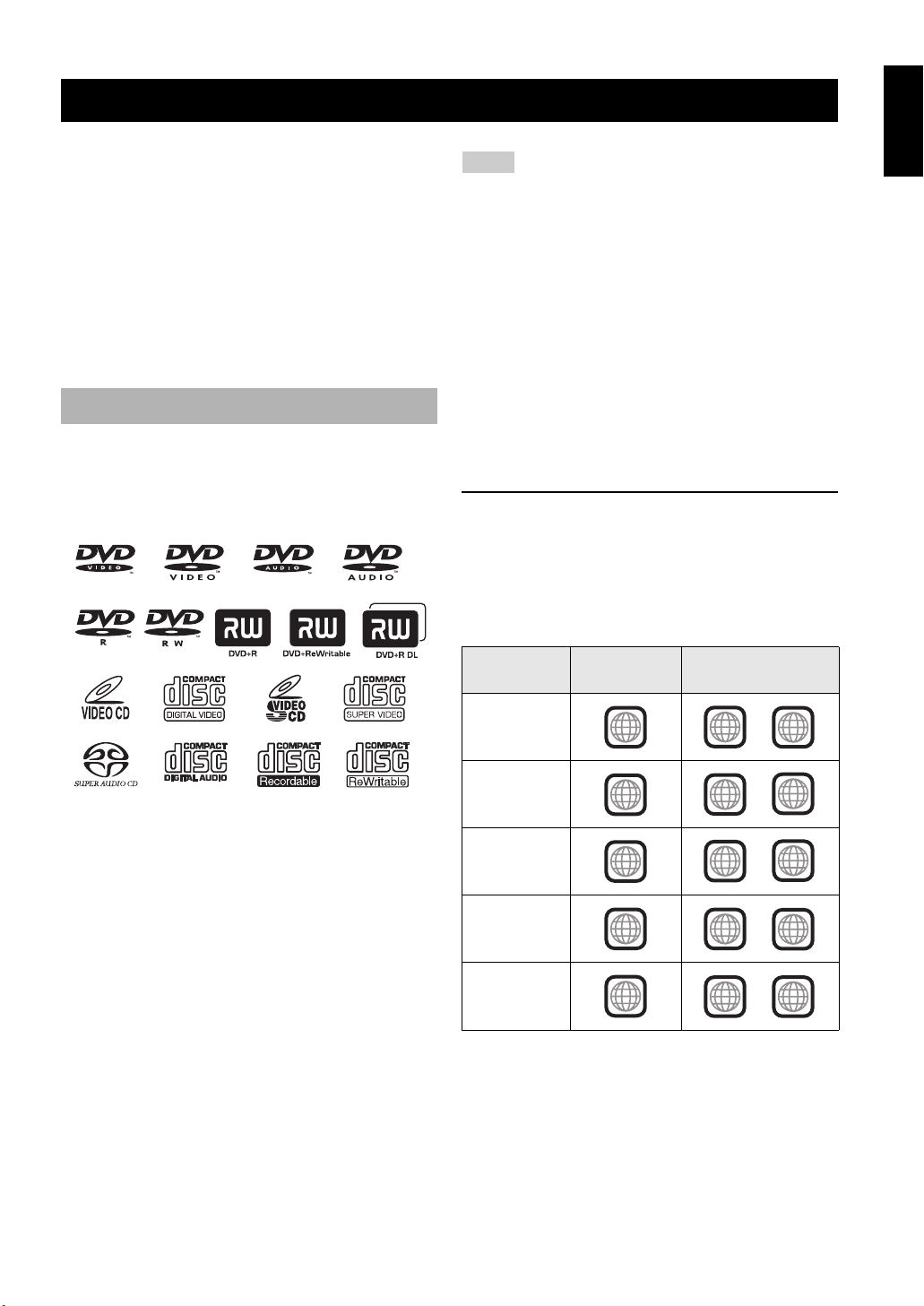
INTRODUCTION
INTRODUCTION
English
Thank you for purchasing this unit. This Owner’s Manual
explains the basic operation of this unit.
• Illustrations in this manual are based on the U.K. and
Europe models unless otherwise specified.
• Notes contain important information about safety and
operating instructions.
• y indicates a tip for your operation.
• This manual is printed prior to production. Design and
specifications are subject to change in part as a result of
improvements, etc. In case of differences between the
manual and the product, the product has priority.
Playable disc formats
• This unit is designed for use with the following discs:
DVD-Video, DVD-Audio, DVD-R, DVD-RW,
DVD+R, DVD+RW, DVD+R DL, Video CD,
Super Video CD, Super Audio CD (SA-CD), Audio CD,
CD-R and CD-RW.
• This unit can play:
– MP3, WMA (except copyright-protected WMA) and
picture (Kodak, JPEG) files recorded on CD-R(W)/
DVD-R(W)/DVD+R(W)
– JPEG/ISO 9660 format
– Maximum 14 character display
®
–DivX
disc on CD-R(W)/DVD-R(W)/DVD+R(W)
– Official DivX® Certified product
– Plays all versions of DivX® video (including
®
6) with standard playback of DivX® media
DivX
files
Notes
• CD-R(W), DVD-R(W) and DVD+R(W) cannot be played
unless finalized.
• Copyright-protected WMA files cannot be played with this
unit.
• Some discs cannot be played depending on the recording
conditions, such as the PC environment and application
software. The characteristics and condition of some discs;
materials, scratches, curvature, etc., may result in playback
failure.
• Be sure to use only CD-R(W), DVD-R(W) and DVD+R(W)
discs made by reliable manufacturers.
• Do not use any non-standard shaped discs (heart-shaped, etc.).
• Do not use discs with tape, seals, or paste on their surface.
Doing so may damage this unit.
• Do not use discs affixed with labels printed by a commercially
available label printer.
DVD region codes
This unit is designed to support the region management
system. Check the regional code number on the DVD disc
package. If the number does not match the region code of
this unit (see the table below or the back of this unit), this
unit may be unable to play the disc.
Destination
U.S.A.
Canada
U.K.
Europe
Australia
Asia
Korea
China
Region code
of this unit
1
2
4
3
6
Playable discs
1
2
4
3
6
ALL
ALL
ALL
ALL
ALL
3 En
Page 8

INTRODUCTION
Patent information
–
Manufactured under license from Dolby Laboratories.
“Dolby” and the double-D symbol are trademarks of
Dolby Laboratories.
“DTS” and “DTS Digital Surround” are registered
trademarks of Digital Theater Systems, Inc.
DivX, DivX Certified, and associated logos are
trademarks of DivX, Inc. and are used under license.
“DCDi” is a trademark of Faroudja, a division of Genesis
Microchip, Inc.
“HDMI”, the “HDMI” logo and “High Definition
Multimedia Interface” are trademarks or registered
trademark of HDMI Licensing LLC.
This product incorporates copyright protection
technology that is protected by method claims of
certain U.S. patents and other intellectual property
rights owned by Macrovision Corporation and other
rights owners. Use of this copyright protection
technology must be authorized by Macrovision
Corporation, and is intended for home and other limited
viewing uses only unless otherwise authorized by
Macrovision Corporation. Reverse engineering or
disassembly is prohibited.
Cleaning discs
• When a disc becomes dirty, clean it with a cleaning
cloth. Wipe the disc from the center out. Do not wipe in
a circular motion.
• Do not use solvents such as benzine, thinner,
commercially available cleaners, or antistatic spray
intended for analog records.
Supplied accessories
Check your package to make sure it contains the following
items:
Remote
control
POWER
HDMI
DIMMER
AUDIO DIRECT STANDBY
ENTERCLEAR
SLOW SEARCH
PAUSE
SKIP
ON SCREENTOP MENU
ENTER
AUDIO ZOOM
ANGLE
MULTI 2CH
PLAY
GROUP PAGE
SETUP
STOP
MENU RETURN
SUBTITLE
PROG
RANDOM
REPEAT
A B
Batteries (x2)
(AAA, R03, UM-4)
Audio pin cable
Video pin cable
Power cable
4 En
Page 9
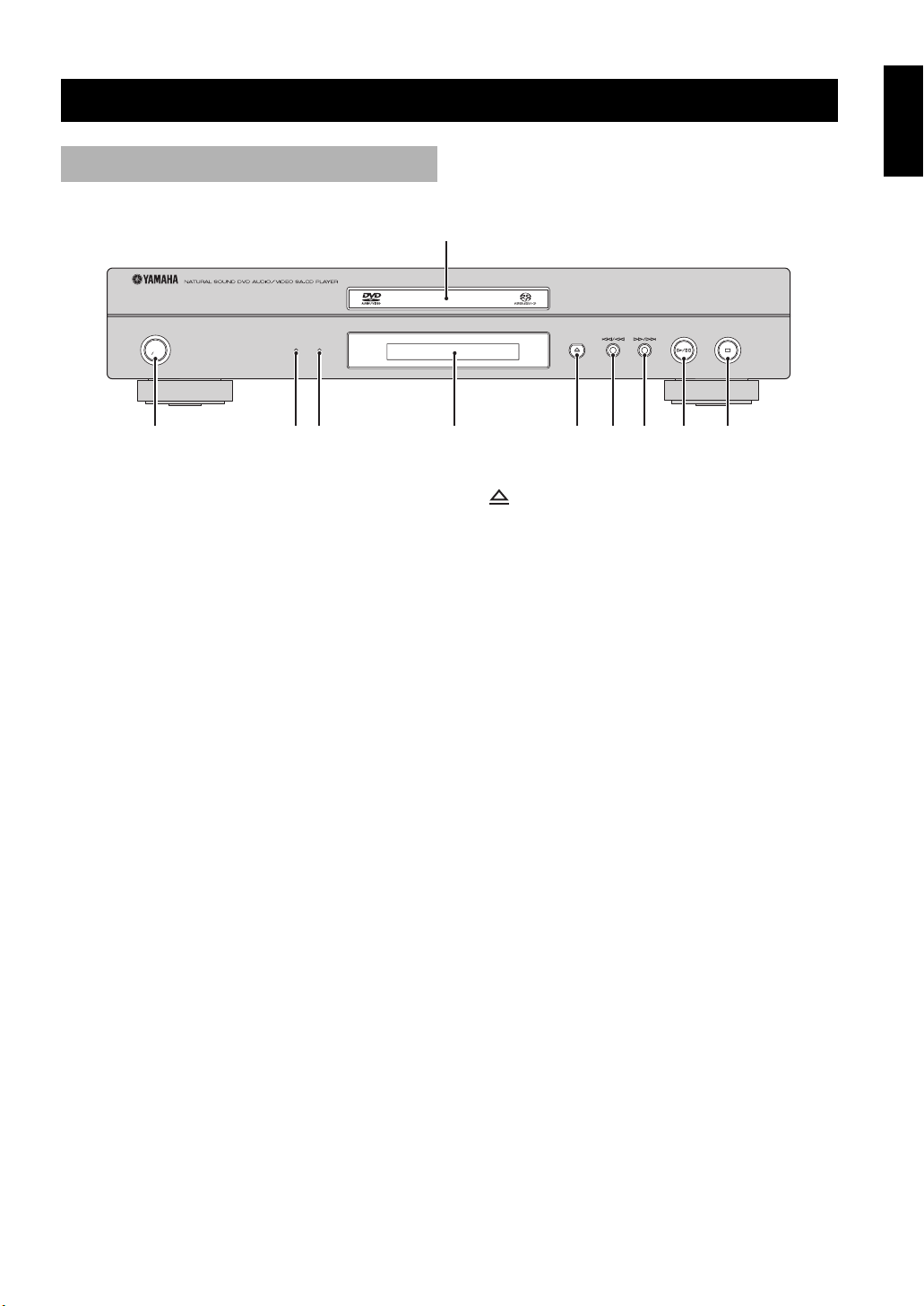
Front panel
3
FUNCTIONAL OVERVIEW
English
FUNCTIONAL OVERVIEW
1
STANDBY
ON
HDMI AUDIO DIRECT
1 Disc tray
Load a disc in the disc tray.
2 STANDBY/ON
Turns on this unit or sets it to the standby mode.
3 HDMI indicator
Lights up green when an HDMI component is
recognized by this unit and the HDMI mode is set to
on.
Lights up orange when no HDMI component is
recognized by this unit while the HDMI mode is set to
on.
4 AUDIO DIRECT indicator
Lights up when you select the AUDIO DIRECT mode
by pressing AUDIO DIRECT on the remote control.
6 7 8 092 4 5
6
Opens or closes the disc tray.
7 b/w
Searches backward.*
Moves to the previous chapter or track.
8 f/a
Searches forward.*
Moves to the next chapter or track.
9 p/e
Starts or pauses playback.
0 s
Stops playback.
5 Front panel display
Displays playback information or settings.
* Press and hold the button for about three seconds.
5 En
Page 10
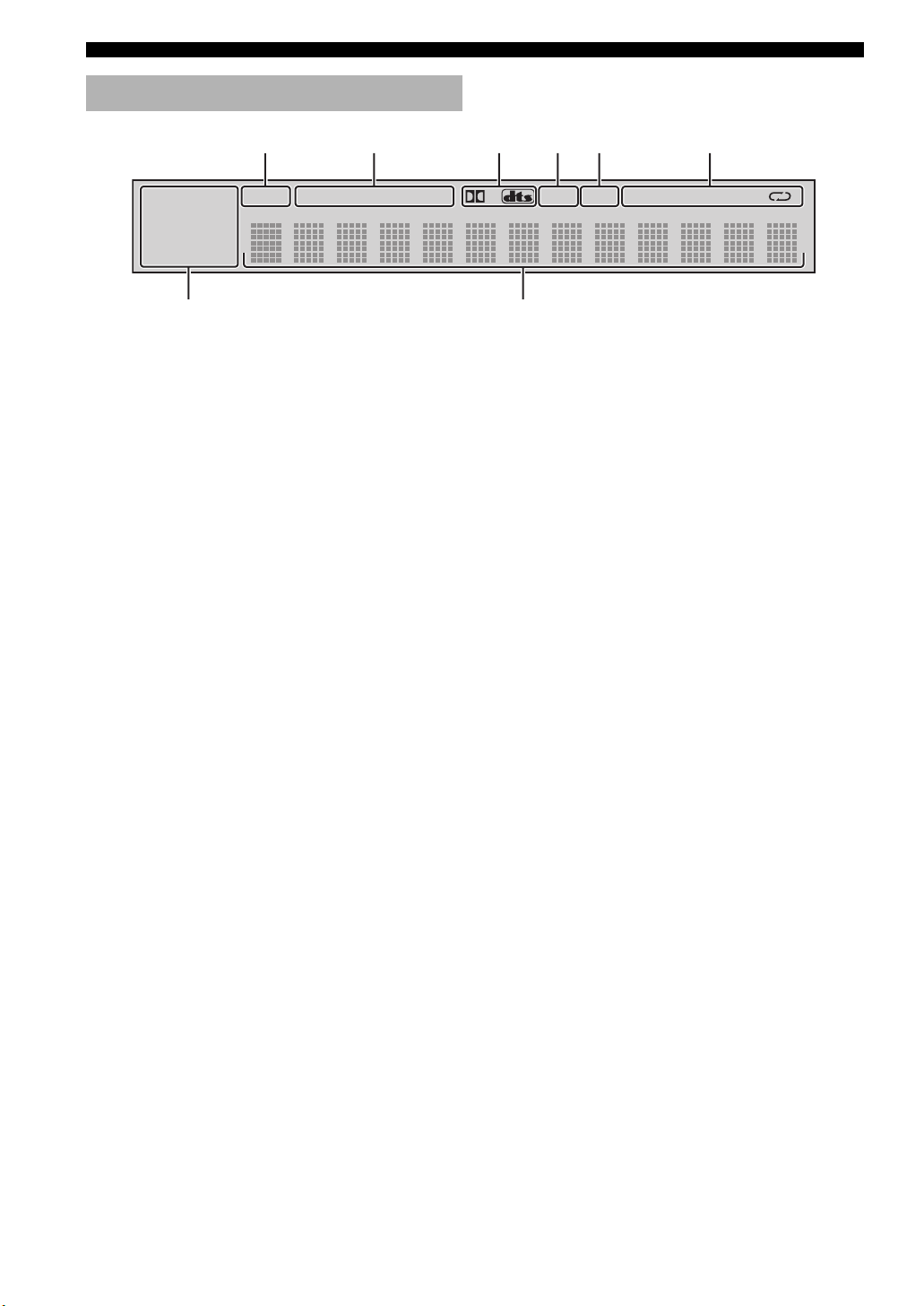
FUNCTIONAL OVERVIEW
7
Front panel display
252134
SVCD WMA
MP3 JPEG
DVD AUDIO
SA-CD
P.SCAN TITLE GROUP CHP/ TRK MULTI D.MIX PROG. RANDOM ALL AD
DivX
6
1 P.SCAN indicator
Lights up when the progressive scan function is
activated.
2 Playback mode indicators
Display the icon for the selected playback mode.
3 Decoder indicators
Display the icon for the selected internal decoder.
4 MULTI indicator
Lights up when playing the multi-channel audio
source.
B
5 D.MIX indicator (DVD-Audio only)
Lights up when playing the disc that allows down
mixing of the multi-channel audio source.
6 Disc indicators
Display the icon for the disc type.
7 Information display
Displays various information such as a title/chapter/
track number or elapsed playing time.
y
You can adjust the brightness of the front panel display using
DIMMER on the remote control.
6 En
Page 11

FUNCTIONAL OVERVIEW
89 0qw
Rear panel
25 6 7134
COAXIAL
CENTER
L
R
MIXED 2CH
FRONT
SUBWOOFER
SURROUND
AUDIO OUT DIGITAL REMOTE CONTROL VIDEO OUT
1 AUDIO OUT (6ch discrete) jacks
Connect to the 6ch input jacks of your AV receiver.
2 DIGITAL (COAXIAL) jack
Connect to the coaxial input jack of your AV receiver.
3 REMOTE CONTROL (IN/OUT) connectors
Use in custom installations to transmit remote control
signals via cable connections.
IN
L
R
OUT
ON
OPTICAL
AV
RS 232C
OFF
P
COMPONENT
R / CR
PB / CB
Y
VIDEO
HDMI
S VIDEO
7 MAINS
Connect the supplied power cable.
8 AUDIO OUT (MIXED 2CH) jacks
Connect to the audio input jacks of your AV receiver or
stereo system.
9 DIGITAL (OPTICAL) jack
Connect to the optical input jack of your AV receiver.
English
MAINS
(U.K. and Europe models)
4 REMOTE CONTROL (RS-232C) terminal
(U.S.A., Canada, Australia, U.K. and Europe
models only)
0 HDMI jack
Connect to the HDMI input jack of your HDMI
component.
Use as an expansion terminal for commercial use.
Consult your dealer for details.
q VIDEO OUT (S VIDEO) jack
Connect to the S-video input jack of your AV receiver.
5 AV terminal
(U.K. and Europe models only)
Connect to SCART input terminal of your TV.
w VIDEO OUT (COMPONENT) jacks
Connect to the component input jacks of your AV
receiver.
6 VIDEO OUT (VIDEO) jack
Connect to the composite video input jack of your AV
receiver.
■ Remote control connectors and RS-232C terminal
The REMOTE CONTROL (IN/OUT) connectors and the REMOTE CONTROL (RS-232C) terminal are used in
custom installation. Do not connect any cables to these connectors during normal use.
(For U.S.A., Canada, Australia, U.K. and Europe models, keep the RS-232C switch set to OFF.)
Caution: Do not touch the inner pins of the jacks on the rear panel of this unit. Electrostatic discharge
may cause permanent damage to this unit.
7 En
Page 12
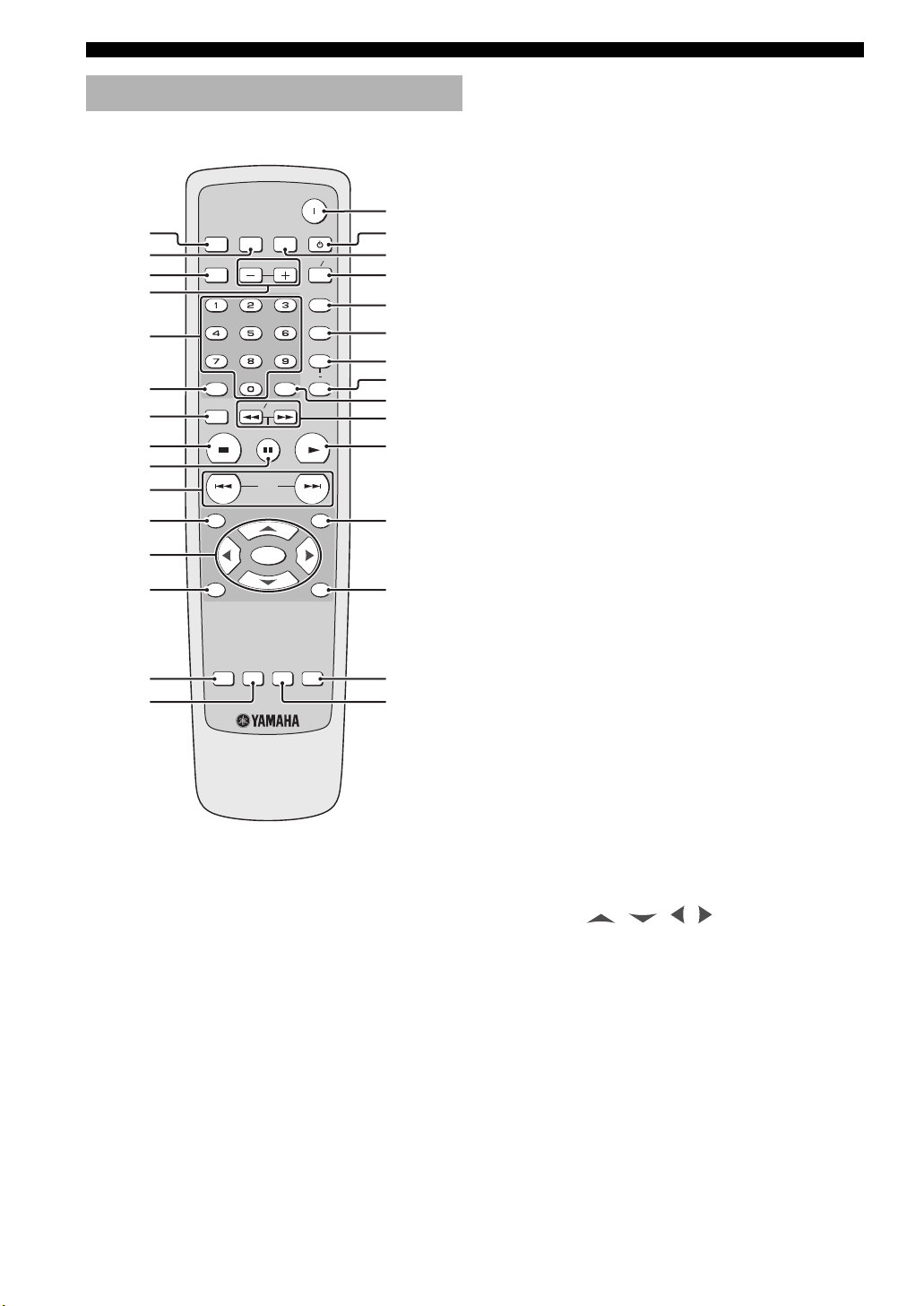
FUNCTIONAL OVERVIEW
Remote control
1
2
3
4
5
6
7
8
9
0
q
w
e
DIMMER
GROUP PAGE
SETUP
STOP
MENU RETURN
HDMI
SLOW SEARCH
PAUSE
SKIP
ENTER
POWER
AUDIO DIRECT STANDBY
MULTI 2CH
PROG
RANDOM
REPEAT
A B
ENTERCLEAR
PLAY
ON SCREENTOP MENU
y
u
i
o
p
a
s
d
f
g
h
j
k
1 DIMMER
Selects from three different levels of brightness for the
front panel display: medium, low and auto.
For auto setting, brightness is automatically set to low
only during playback.
2 HDMI
Switches the HDMI mode on or off.
3 GROUP
Selects the DVD-Audio group.
4 PAGE (+/–)
Selects the DVD-Audio still picture.
5 Numeric buttons (0-9)
Select numbered items in the currently displayed
menu.
6 CLEAR
Clear the mode or setting.
7 SETUP
Accesses or exits from the setup menu of this unit.
r
t
SUBTITLE
AUDIO ZOOM
ANGLE
l
;
7
8 STOP (
)
Stops playback.
8
9 PAUSE (
)
Pauses playback temporarily.
Frame-by-frame playback.
0 SKIP (
l22 / 33l)
Moves to the previous/next chapter or track.
q TOP MENU
Displays the top-level disc menu.
w Cursors ( / / /
)
Selects an item in the currently displayed menu.
ENTER
Confirms the menu selection.
8 En
Page 13

FUNCTIONAL OVERVIEW
e MENU
Accesses the menu of a disc.
r SUBTITLE
Selects the subtitle language.
t AUDIO
Selects the audio language or format.
l
y POWER (
)
Turns on this unit.
u STANDBY ( )
Sets this unit to the standby mode.
i AUDIO DIRECT
Switches the video output on or off during playback.
This function is not available for HDMI output.
During playback in the AUDIO DIRECT mode, the
front panel display goes out.
o MULTI
/ 2CH
Selects a sound mode: Stereo or Multi-channel.
Changes the SA-CD playback area.
h PLAY (
3
)
Starts playback.
j ON SCREEN
Accesses or exit from the on-screen display (OSD)
menu of this unit.
k RETURN
Returns to the previous setup menu.
l ZOOM
Enlarges the video image.
; ANGLE
Selects the DVD camera angle.
y
Two ENTER buttons (w and f) act in the same way.
English
p PROG
Accesses the program setup menu to program disc
tracks or exit from its menu.
a RANDOM
Plays tracks in random order.
s REPEAT
Repeats the chapter, track, title, group or disc.
d A-B
Repeats a specific segment.
f ENTER
Confirms the menu selection.
g SLOW
/ SEARCH (22 / 33)
Searches backward or forward.
9 En
Page 14

CONNECTIONS
CONNECTIONS
General notes on connections
Be sure to turn off this unit and unplug the power supply
cable, before you make or change connections.
• Depending on the component you want to connect, there
are various ways to make connections. Possible
connections are described below.
• Refer to the manuals supplied with your other
components as necessary to make the best connections.
• Do not connect this unit via your VCR. The video
quality could be distorted by the copy protection system.
• Do not connect the audio out jack of this unit to the
phono in jack of your audio system.
Audio connections
This unit has digital coaxial, digital optical, analog 6ch
discrete, analog mixed 2ch and HDMI output jacks.
Connection depends on the availability of audio jacks on
your component.
Connecting a stereo amplifier
Connect AUDIO OUT (MIXED 2CH) jacks of this unit to
the corresponding input jacks of your audio component
(such as a stereo amplifier) using the supplied audio pin
cable. You can connect a subwoofer to the
SUBWOOFER jack.
Connecting an AV receiver with 5.1ch/
digital input jacks
■ Analog connections
If you want to reproduce multi-channel Super Audio CD
(SA-CD) and DVD-Audio, connect AUDIO OUT (6ch
discrete) jacks of this unit to the corresponding input
jacks of your AV receiver using commercially available
audio pin cables.
L
R
MIXED 2CH
FRONT
RL
FRONT SUBWOOFER
AUDIO OUT
CENTER
CENTER
SURROUND
SUBWOOFER
IN
COAXIAL
L
R
OUT ON
OPTICAL
REMOTE CONTROL
DIGITAL
AV
RS 232C
OFF
HDMI
This unit (U.K. and
Europe models)
SURROUND
RL
AV receiver
This unit (U.K. and Europe models)
L
R
MIXED 2CH FRONT
AUDIO OUT
SUBWOOFER
CENTER
SURROUND
IN
COAXIAL
L
R
OPTICAL
DIGITAL
OUT ON
OFF
REMOTE CONTROL
Audio pin cable
(supplied)
Stereo
amplifier
CD / DVD
RL
Left
speaker
Right
speaker
RS 232C
Speakers
AV
HDMI
Subwoofer
10 En
Page 15
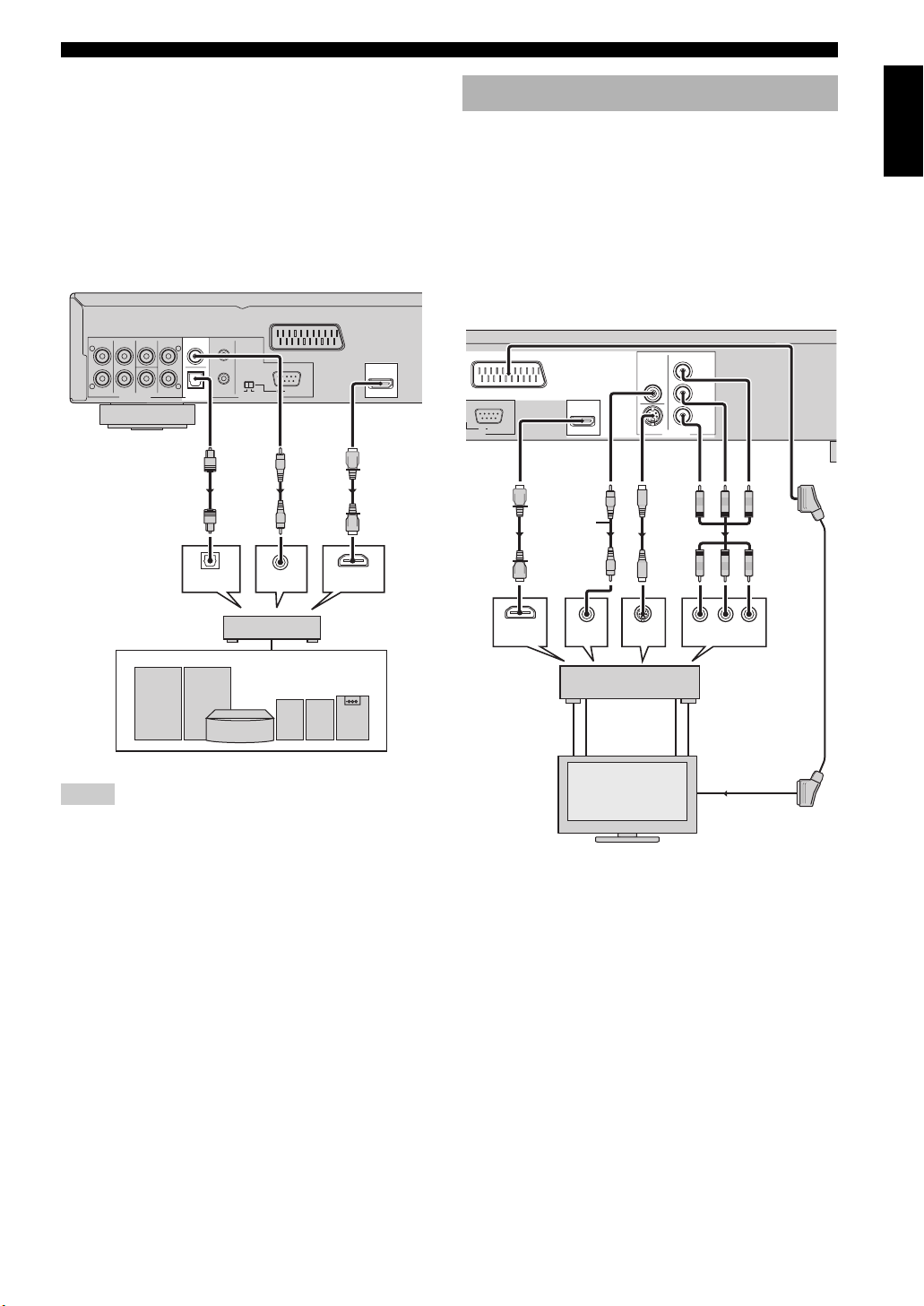
CONNECTIONS
O
■ Digital connections
If you want to use the Dolby Digital, DTS or MPEG
function on your AV receiver, connect DIGITAL
(OPTICAL) <A> or DIGITAL (COAXIAL) <B> or
HDMI <C> jack of this unit to the corresponding input
jacks of your AV receiver using a commercially available
digital optical, digital coaxial or HDMI cable.
See “HDMI jack <A>” on page 12 about HDMI
connection.
CENTER
L
R
MIXED 2CH
FRONT SUBWOOFER
SURROUND
AUDIO OUT
This unit (U.K. and
Europe models)
L
R
COAXIAL
OPTICAL
DIGITAL
OPTICAL
IN
OUT ON
REMOTE CONTROL
AV
RS 232C
OFF
HDMI
<C><B><A>
COAXIAL
IN
IN
HDMI
IN
Video connections
This unit has SCART, composite video, S-video,
component video and HDMI output jacks. If your AV
receiver has video output jacks, connect your receiver and
then your TV so that you can use one TV for several
different video sources (LD, VCR etc.) by simply
switching the input source selector on your receiver.
Use the one that corresponds to the input jacks on the
component to be connected.
This unit (U.K. and Europe models)
R / CR
P
AV
RS 232C
NTROL VIDEO OUT
HDMI
Video
pin cable
(supplied)
VIDEO
S VIDEO
<C> <D> <E><B><A>
COMPONENT
P
B / CB
Y
English
AV receiver
Speakers
Notes
• If you make a connection with <A> or <B>, set [Digital Out]
to [All] (see “Setting the digital output” on page 28).
• If the audio format of the digital output does not match the
capabilities of your receiver, the receiver produces a distorted
sound or no sound at all. Make sure to select the appropriate
audio format from the menu screen on the disc.
Pressing AUDIO on the remote control once or more may
change not only the audio languages but also the audio format.
• SA-CD audio signals are not output from DIGITAL
(COAXIAL/OPTICAL) jacks.
• If you want to enjoy Dolby Digital, DTS, and MPEG formats,
you must connect this unit to an AV receiver that supports
these formats.
HDMI
IN
AV
receiver
TV
HDMI
OUT
HDMI
IN
VIDEO
OUT
VIDEO
IN
S-VIDEO
IN
S VIDEO
S VIDEO
OUT
VIDEO
IN
COMPONENT VIDEO IN
COMPONENT
VIDEO OUT
COMPONENT
VIDEO IN
IN
PR/CR YPB/CB
11 En
Page 16

CONNECTIONS
■ HDMI jack <A>
HDMI (High-Definition Multimedia Interface) provides
high quality digital audio and video on a single
connection. Connect HDMI jack of this unit to the HDMI
input jack of your AV receiver, and then to that of your TV
using a commercially available HDMI cable.
If your receiver does not have HDMI output jack, you can
achieve a better video image by connecting HDMI jack of
this unit directly to the HDMI input jack of your TV.
Notes
• To output HDMI signals, set the HDMI mode to “on” by
pressing HDMI button on the remote control.
• You can use an HDMI-DVI converter cable in order to connect
this unit to HDCP-compatible DVI-D components. In this case,
you need to use another audio connection in addition to this
connection because no audio signals are output.
■ Composite video jack <B>
Connect VIDEO OUT (VIDEO) jack of this unit to the
video input jack of your AV receiver, and then to that of
your TV using the supplied video pin cable.
■ S-video jack <C>
S-video connections achieve a clearer picture than
composite video connections by transmitting video signals
on separate wires for luminance (Y) and chrominance (C).
Connect VIDEO OUT (S VIDEO) jack of this unit to
S-video input jack of your AV receiver, and then to that of
your TV using a commercially available S-video cable.
■ SCART terminal <E>
(U.K. and Europe models only)
If your TV has only a terminal for video input, you can
connect the TV directly to this unit.
Connect AV terminal of this unit to SCART input terminal
of your TV using a commercially available SCART cable.
Note
• Ensure that the “TV” indication on SCART cable is connected
to the TV set and “DVD” indication on SCART cable is
connected to this unit.
Connecting the power cable
After all other connections are complete, plug the supplied
power cable into MAINS of this unit and then plug the
power cable to an AC outlet.
To a n AC
outlet
MAINS
■ Component video jacks <D>
Component video connections achieve higher fidelity
color reproduction than S-video connections by
transmitting video signals on separate wires for luminance
(Y: green) and chrominance (P
VIDEO OUT (COMPONENT) jacks of this unit to the
component input jacks of your AV receiver, and then to
those of your TV using a commercially available
component cable. Observe the color of each jack when
you make connections.
If your receiver does not have component output jacks,
you can achieve a better video image by connecting the
component output jacks of this unit directly to the
component input jacks of your TV.
B: blue, PR: red). Connect
12 En
Page 17

GETTING STARTED
GETTING STARTED
English
Step 1: Inserting batteries into the remote control
3
2
1 Press the part and slide the battery
compartment cover off.
2 Insert the two supplied batteries (AAA, R03,
UM-4), following the indications (+/–) on the
inside of the compartment.
3 Slide the cover back until it snaps into place.
Notes
• Insert batteries correctly according to the polarity markings
(+/–). The batteries inserted in the opposite direction may leak.
• Replace the exhausted batteries immediately with new ones to
prevent a leakage.
• Remove the batteries from the compartment if the remote
control is not used for more than a month.
• If the batteries have leaked, dispose of them immediately.
Avoid touching the leaked material or letting it come into
contact with clothing, etc. Clean the battery compartment
thoroughly before installing new batteries.
• Do not use old batteries together with new ones.
• Do not use different types of batteries (such as alkaline and
manganese batteries) together. Read the packaging carefully as
these different types of batteries may have the same shape and
color.
• Dispose of the batteries correctly in accordance with your local
regulations.
1
Using the remote control
Use the remote control within 6 m (20 ft approx.) of this
unit and point it toward the remote control sensor.
within 6m
(20 ft approx.)
Notes
• Do not spill water or other liquids on the remote control.
• Do not drop the remote control.
• Do not leave or store the remote control in the following types
of conditions:
– places of high humidity, such as near a bath
– places of high temperature, such as near a heater or stove
– places of extremely low temperature
– dusty places
Step 2: Turning on the power
1 Make sure that the power cable is connected to
an AC outlet.
2 Turn on your TV and AV receiver.
3 Select the appropriate input source of the AV
receiver connected to this unit. Refer to the
manual supplied with your AV receiver for
details.
4 Press STANDBY/ON on the front panel or
POWER (
this unit.
➜ The front panel display lights up.
l
) on the remote control to turn on
5 Set the TV to the correct Video IN channel (e.g.,
EXT1/2, AV1/2, AUDIO/VIDEO, etc. Refer to
the manual supplied with your TV for details).
➜ The default screen appears on the TV.
13 En
Page 18

GETTING STARTED
Step 3: Setting a TV type
This unit is compatible with both NTSC and PAL video
formats. Select the color system that matches your TV.
Notes
• Before changing the current TV Standard setting, ensure that
your TV supports the selected TV type system.
• If you play an NTSC-formatted disc with the [PAL] setting or a
PAL-formatted disc with the [NTSC] setting, the video quality
may deteriorate.
1 Press SETUP.
➜ The setup menu appears.
SETUP
GENERAL
AUDIO
SPEAKER
VIDEO
HDMI
DISC
Move :
DVD-Audio mode
SA-CD mode
OSD Language
Parental Rating
Parental Password
Screen Saver
Auto Power Off
Sleep Timer
Return
Select : Enter
1/2
3 Press / repeatedly to highlight [TV
Type ].
VIDEO
TV Display
TV Type
Black Level*1
Closed Caption*1
Still Mode
Progressive Scan
Scart Video Out*2
Picture Setting
Move :
Return
16:9
NTSC
Off
Off
Field
Off
RGB
Select : Enter
1/1
4 Press / to select one of the options below.
PAL
Select this if the connected TV is a PAL system TV. It will
change video signals of NTSC discs and output them in
PAL format.
NTSC
Select this if the connected TV is an NTSC system TV. It
will change video signals of PAL discs and output them in
NTSC format.
2 Press / repeatedly to select [VIDEO],
and then press ENTER.
➜ [VIDEO] menu appears.
VIDEO
TV Display
TV Type
Black Level*1
Closed Caption*1
Still Mode
Progressive Scan
Scart Video Out*2
Picture Setting
Move :
*1: [Black Level] and [Closed Caption] are only for U.S.A. and
Canada models.
*2: [Scart Video Out] is only for U.K. and Europe models.
Return
16:9
NTSC
Off
Off
Field
Off
RGB
Select : Enter
1/1
14 En
Page 19

GETTING STARTED
Step 4: Setting a language preference
You can select your own preferred language settings. This
unit will automatically switch to your preferred language
for you whenever you load a disc. If the language selected
is not available on the disc, the default language of the disc
will be used instead. The OSD (On-Screen Display)
language in the system menu will remain once selected.
Setting the OSD (On-Screen Display) language
1 Press SETUP.
➜ The setup menu appears.
2 Press / repeatedly to highlight
[GENERAL], and then press ENTER.
➜ [GENERAL] menu appears.
GENERAL
Return
DVD-Audio
SA-CD
English
Level 8
Mode 1
Select : Enter
DVD-Audio mode
SA-CD mode
OSD Language
Parental Rating
Parental Password
Screen Saver
Auto Power Off
Sleep Timer
Move :
3 Press / repeatedly to highlight [OSD
Language].
4 Press / to select a language.
1/2
On
Off
Setting the audio, subtitle and disc menu languages
1 Press SETUP.
➜ The setup menu appears.
2 Press / repeatedly to highlight [DISC],
and then press ENTER.
➜ [DISC] menu appears.
DISC
AUDIO Language
Subtitle Language
DVD Menu Language
Angle Mark
PBC
Time Interval
Move :
Return
English
English
3 sec
Select : Enter
1/1
Off
On
Off
3 Press / repeatedly to highlight [AUDIO
Language] or [Subtitle Language] or [DVD
Menu Language].
4 Press / to select a language.
■ To select the language not in the list:
1 Select [Others] under [AUDIO Language] or
[Subtitle Language] or [DVD Menu Language].
2 Press ENTER.
3 Use the numeric buttons (0-9) to enter the
4-digit language code (see “LANGUAGE CODE
LIST” on page 36).
4 Press ENTER.
English
15 En
Page 20

DISC OPERATION
DISC OPERATION
Notes
• Unless otherwise specified, all operations described here are
carried out using the supplied remote control.
• If the inhibition icon ( or “Prohibit”) appears on the TV
screen when you press a button, the function for that button is
not available on the current disc or at the current time.
• Depending on the DVD or Video CD disc, some operations
may operate differently or be restricted.
• Do not push on the disc tray or put any objects other than discs
on the disc tray. Doing so may cause the disc unit to
malfunction.
Basic operation
PAUSE
SKIP
MULTI 2CH
PROG
RANDOM
REPEAT
A B
ENTERCLEAR
SLOW/SEARCH
PLAY
ON SCREENTOP MENU
( / )
PLAY ( )
Numeric
buttons (0-9)
STOP ( )
PAUSE ( )
SKIP ( / )
GROUP PAGE
SLOW SEARCH
SETUP
STOP
3 Press again to close the disc tray.
➜ After recognizing the disc, this unit starts to play
back automatically.
• If you press PLAY (
3
) when the disc tray is
opened, the disc tray closes and playback starts
automatically.
• Depending on the disc, the disc reading time may
exceed 30 seconds due to the complexity of the
directory/file configuration.
4 To stop playback, press STOP (
7
).
➜ “RESUME” appears in the front panel display.
5 To resume playback, press PLAY (
3
).
➜ The disc is played back from the last stopping
point.
y
As long as you do not eject a disc, you can resume playback even
if you turn off this unit.
6 To cancel resume mode, press STOP (
7
)
twice.
Notes
• It may not be possible to play certain MP3/JPEG/DivX discs
due to the configuration and characteristics of the disc or the
recording conditions.
• When you play a down mix prohibited disc, “NO DOWN
MIX” lights in the front panel display.
Pausing playback
1 Press on the front panel to open the disc tray.
2 Place a disc in the disc tray with the printed side
up.
16 En
1 During playback, press PAUS E (
8
).
➜ Playback is paused and the sound is muted.
2 Press PAUSE (
8
) again to select the next
picture frame.
3 To resume normal playback, press PLAY (
Selecting a track/chapter
Press SKIP (l22 / 33l) or use the numeric
buttons (0-9) to select a track/chapter number.
• You can move to the top of the currently playing
track/chapter by pressing SKIP (l22 ) once, and
move to the previous track/chapter by pressing
l22 ) twice.
SKIP (
• During repeat playback of a track/chapter, press
SKIP (
l22 / 33l) to replay the same track/
chapter.
3
).
Page 21

DISC OPERATION
Searching backward/forward
1 Press SLOW / SEARCH (22 / 33) .
• For slow search, press
before pressing
2
While searching, press
repeatedly to select the desired speed.
3 To resume normal playback, press PLAY (
Notes
• For WMA and JPEG, the search function (backward, forward
and slow playback) is not available.
• For MP3, slow playback is not available.
• For VCD, SVCD and DivX, the slow backward function is not
available.
PAUSE (
8
SLOW / SEARCH (
SLOW / SEARCH (
)
to pause playback
22 / 33)
.
22 / 33)
3
).
Repeat playback
You can repeat single chapter/track, single title/group or
entire disc. Also, you can set two points (start and end
points) to repeat the specified section.
SETUP
SLOW SEARCH
REPEAT
A B
ENTERCLEAR
REPEAT
A-B
Chapter: repeats the current chapter
Title: repeats the current title
Track: repeats the current track
Group: repeats the current group
Folder: repeats the current folder
All*: repeats the entire disc
OFF: exits from repeat mode
*: This feature may not be available with some discs.
Note
For VCD and SVCD, repeat playback is not available when the
PBC mode is selected.
Repeating a section (except DVD-Audio/MP3/WMA/JPEG)
1 During playback, press A-B at the desired
starting point.
2 Press A-B again at the desired end point.
➜ The selected section repeats continuously.
3 To exit from the sequence, press A-B.
Random playback (except DVD/DivX/SA-CD)
English
Repeating playback
Press REPEAT to select the repeat play mode.
➜ Each time you press the button, the display on the
TV screen changes as follows:
DVD-Video
Chapter
OFF
DVD-Audio
Tr a ck
OFF
CD, SA-CD, VCD, SVCD
Tr ac k
OFF
MP3, WMA, JPEG, DivX
Tr ac k
OFF
Title
Group
All
Folder
All
You can play tracks in random order.
PROG
RANDOM
REPEAT
RANDOM
1 During playback, press RANDOM.
➜ “RANDOM” appears in the front panel display
and all tracks are played in random order.
2 To resume normal playback, press RANDOM
again.
17 En
Page 22

DISC OPERATION
Program playback (CD)
You can customize the playback order for tracks stored in
the disc. This unit supports a maximum of 20 programmed
tracks.
PAUS E
SKIP
ENTER
MULTI 2CH
PROG
RANDOM
REPEAT
A B
ENTERCLEAR
PLAY
ON SCREENTOP MENU
PROG
RETURN
GROUP PAGE
Numeric
buttons (0-9)
CLEAR
SLOW SEARCH
SETUP
STOP
STOP ( )
/ / /
ENTER
1 Press STOP (
MENU RETURN
7
) to stop playback if necessary.
2 Press PROG.
➜ The program setup menu appears on the TV
screen.
3 Use the numeric buttons (0-9) to enter a track
number you want to store as a program play.
Note
Once you take out the disc from the disc tray or turn off this unit,
the stored program play content is cleared.
Disc menu operation (DVD/VCD/SVCD)
Many DVD and Video CD (version 2.0 only) discs include
original navigational menus called “DVD menus” and
“Video CD playback control menus”. These menus
provide a convenient way to operate the disc.
PAUSE
SKIP
ENTER
MULTI 2CH
PROG
RANDOM
REPEAT
A B
ENTERCLEAR
PLAY
ENTER
SKIP ( / )
ON SCREENTOP MENU
/ / /
ENTER
RETURN
Numeric
buttons (0-9)
MENU
GROUP PAGE
SLOW SEARCH
SETUP
STOP
MENU RETURN
4 Press to move the cursor to the next field.
5 Repeat step 3-4 until you store all desired tracks.
6 Use / / / to select [Play Program]
and then, press ENTER to start program
playback.
■ To clear the selected track number
Press CLEAR.
■ To clear the list
Use
/ / / to select [Clear All], and
then press ENTER.
18 En
Using the DVD menu
1 Press MENU.
➜ The DVD menu appears on the TV screen.
• Depending on the disc, the DVD menu may appear
once you load the disc.
2 Use / / / or the numeric buttons
(0-9) to select a playback feature or item.
3 Press ENTER to start playback.
■ To exit from the menu
Press MENU.
Page 23

DISC OPERATION
8 76 q0
e
Using the Video CD playback control (PBC) menu (VCD/SVCD)
1 Press MENU to turn on the PBC function.
➜ The disc menu appears on the TV screen.
• Depending on the disc, the disc menu may appear
once you load the disc.
2 Use SKIP (l22 / 33l) or the numeric buttons
(0-9) to select a playback option.
3 During playback, press RETURN to return to
the menu screen.
■ To skip the index menu and play back a
disc directly from the beginning
Press MENU to turn off the PBC function.
y
You can also use the setup menu to turn on or off the playback
control (PBC) function (see “Selecting the PBC (playback
control) function” on page 35).
On-screen display (OSD) menu (DVD/VCD/SVCD/SA-CD)
The OSD menu shows disc playback information (e.g., the
title or chapter number, elapsed playing time or audio/
subtitle language). A number of operations are possible
without interrupting disc playback.
PAUSE
SKIP
ENTER
MULTI 2CH
PROG
RANDOM
REPEAT
A B
ENTERCLEAR
PLAY
ON SCREENTOP MENU
ON SCREEN
/ / /
Numeric
buttons (0-9)
GROUP PAGE
SLOW SEARCH
SETUP
STOP
MENU RETURN
Using the OSD menu (DVD/VCD/SVCD/CD)
During playback, press ON SCREEN.
➜ A list of available disc information appears on the
TV screen.
DVD-Video
21
3 4
DVD VIDEO
Title 1 / 1
Audio 1 / 1
Subtitle 1 / 1
Bitrate 3.072 Mbps
0
Chapter 1 / 7 Time 00 : 00 : 10
MPEG 5.1 Ch
9
00 : 00 : 10
8
02 : 15 : 30
Angle 1 / 1
7 6
DVD-Audio
32145
DVD AUDIO 00 : 00 : 10
Group 1 / 1
Audio 1 / 1
Subtitle 1 / 1 Angle 1 / 1 Page 1 / 1
Track 1 / 8
PPCM 5.1 Ch 96 k / 24 bit
02 : 15 : 30
Time 00 : 00 : 10
VCD/SVCD/CD
2w
VCD
Track 1 / 7
Time Track Elapsed
1: Current title or group number/Total number of titles or groups
2:
Current chapter or track number/Total number of chapters or tracks
3: Elapsed time
4: Time remaining
5: Elapsed time (You can input numbers for time search.)
6: Audio information
7: Current angle number/Total number of available angles
8:
Current subtitle number/Total number of available subtitle languages
9: Data transmission speeds
0:
Current audio number/Total number of available audio languages
q: Current page number/Total number of pages
w: Time (You can select a category of time.)
e: Category of time being displayed on w
00 : 00 : 10
5
English
19 En
Page 24

DISC OPERATION
■ To select a title (DVD-Video)/group
(DVD-Audio)
1 Press / / / repeatedly to highlight
1, and then enter a title/group number using the
numeric buttons (0-9).
2 Press ENTER.
■ To select a chapter (DVD-Video)/track
(VCD/SVCD/DVD-Audio)
1 Press / / / repeatedly to highlight
2, and then enter a chapter or track number
using the numeric buttons (0-9).
2 Press ENTER.
■ To search for a time
1 Press / / / repeatedly to highlight
5, and then enter hours, minutes and seconds
from left to right using the numeric buttons
(0-9).
2 Press ENTER.
Note
When searching for a time, if you enter a time outside the total
time for the group/track currently being played back, the
inhibition icon ( ) is displayed.
■ To select an angle/subtitle/audio
1 Press / / / repeatedly to highlight
7, 8 or 0, and then enter a audio, subtitle or
angle number using the numeric buttons
(0-9).
■ To select a category of time
(VCD/SVCD/CD)
Press / / / repeatedly to highlight
w, and then press ENTER to toggle between the
category of time
.
■ To exit from the OSD menu
Press ON SCREEN.
Displaying text information (SA-CD)
Some SA-CD discs contain text information (e.g., track
name, album name, artist name etc.). If SA-CD text is
available on the disc, the track name is automatically
displayed on the TV screen once you load the disc.
■ To display the album/artist name
During playback, press ON SCREEN.
Zooming pictures (DVD-Video/VCD/SVCD/DivX/ JPEG)
You can enlarge the picture on the TV screen and to pan
through the enlarged picture.
ON SCREENTOP MENU
ENTER
MENU RETURN
/ / /
2 Press ENTER.
Note
You cannot change the [Angle]/[Subtitle]/[Audio] setting if the
function is not available on the disc you are playing.
■ To select a page (DVD-Audio)
1 Press / / / repeatedly to highlight
q, and then enter a page number using the
numeric buttons (0-9).
2 Press ENTER.
20 En
SUBTITLE AUDIO ZOOM
ANGLE
ZOOM
1 During playback, press ZOOM repeatedly to
display the picture at different scales.
2 To pan through the enlarged picture, press
/ / / to pan through the enlarged
picture.
3 Press ZOOM repeatedly to return to the original
size.
Page 25

DISC OPERATION
Viewing angles (DVD-Video)
If the disc contains sequences recorded from different
camera angles, you can view the picture from a number of
different angles.
SUBTITLE AUDIO ZOOM
ANGLE
ANGLE
Note
Viewing angles available for each disc may vary. Refer to the
operating instructions in the DVD menu or on its jacket.
Press ANGLE repeatedly to select the desired
angle.
Audio and Subtitle languages (DVD-Video)
If the disc contains multi-language options, you can select
audio/subtitle languages.
Note
DivX external subtitle files
The font sets listed below are available for DivX external
subtitle files. To watch DivX discs with the desired font
set, set the default subtitle language setting in the setup
menu to the desired language (see “Setting the audio,
subtitle and disc menu languages” on page 15).
This unit supports the following languages:
Albanian, Breton, Bulgarian, Byelorussian, Catalan,
Croatian, Czech, Danish, Dutch, English, Faroese,
Finnish, French, German, Hungarian, Icelandic, Irish,
Italian, Kurdish (Latin), Macedonian, Greek, Hebrew,
Moldavian, Norwegian, Polish, Portuguese, Romanian,
Russian, Serbian, Slovak, Slovenian, Spanish, Swedish,
Turkish, Ukrainian
Notes
• Some discs cannot be played depending on disc characteristics
or recording conditions.
• Some external subtitle files may be displayed incorrectly or not
at all.
• For external subtitle files, the following filename extensions of
subtitle format are supported (note that these files are not
shown within the disc navigation menu):
.srt, .sub, .ssa, .smi, .ass, .txt, .psb, .sami
• The filename of the movie file has to be repeated at the
beginning of the filename for the external subtitle file.
• For a movie file, only one external subtitle file can be loaded.
English
Languages available for each disc may vary. Refer to the
operating instructions in the disc menu or on its jacket.
y
You can set default audio/subtitle languages in the setup menu
(see “Setting the audio, subtitle and disc menu languages” on
page 15).
SUBTITLE
AUDIO
SUBTITLE AUDIO ZOOM
ANGLE
Selecting an audio language
Press AUDIO repeatedly to select an audio
language.
Selecting a subtitle language
Press SUBTITLE repeatedly to select a subtitle
language.
Changing pages (DVD-Audio)
Many DVD-Audio discs include slide show and page turn
capabilities. You can display information pages for photo
galleries, artist biographies, lyrics, etc. if the function is
available for the disc.
Press PAGE (+/–) repeatedly to move to the
next/previous page.
HDMIDIMMER
AUDIO DIRECT STANDBY
GROUP PAGE
PAGE (+/ )
MULTI 2CH
PROG
21 En
Page 26

DISC OPERATION
Group/File selection (DVD-Audio/ DivX/MP3/WMA/Kodak picture CD)
You can select a track in a specific group for DVD-Audio
discs and a track/file in a folder for data disc.
PAUSE
SKIP
ENTER
MULTI 2CH
PROG
RANDOM
REPEAT
A B
ENTERCLEAR
PLAY
ON SCREENTOP MENU
ENTER
/
ENTER
GROUP
Numeric
buttons (0-9)
GROUP PAGE
SLOW SEARCH
SETUP
STOP
MENU RETURN
Selecting a group (DVD-Audio)
1 Press GROUP.
➜ A group icon appears on the TV screen.
Bonus group playback (DVD-Audio)
Some DVD-Audio discs contain bonus groups that require
a four-digit password to gain access. In this case, refer to
the disc jacket and other packaging for information.
PAUSE
SKIP
ENTER
MULTI 2CH
PROG
RANDOM
REPEAT
A B
ENTERCLEAR
PLAY
ON SCREENTOP MENU
ENTER
ON SCREEN
/
ENTER
GROUP
Numeric
buttons (0-9)
GROUP PAGE
SLOW SEARCH
SETUP
STOP
MENU RETURN
1 Press GROUP.
➜ A group icon appears on the TV screen.
DVD AUDIO
DVD AUDIO
Group
Move :
01 / 08
Select : Enter
2 Use / or the numeric buttons (0-9)
to select a group number.
3 Press ENTER.
Selecting a file in a folder (DivX/MP3/WMA/Kodak picture CD)
1 Press / to select a folder, and then press
ENTER to open the folder.
2 Press / to select a file, and then press
ENTER.
➜ Playback starts from the selected file.
• If you use the numeric buttons (0-9) to select a
file, playback starts from the selected file
automatically.
Group
Move :
01 / 08
Select : Enter
2 Use / or the numeric buttons (0-9)
to select a bonus group number, and then press
ENTER.
3 Enter a four-digit password using the numeric
buttons (0-9), and then press ENTER.
4 Press / to select a track, and then press
ENTER.
Changing the playback area and layer (SA-CD)
There are three types of SA-CD discs: single-layer, duallayer and hybrid. Each type may contain up to two areas of
recorded information: a High Quality Stereo area and a
High Quality Multi-channel area. You can switch between
the SA-CD multi-channel and SA-CD stereo areas.
Note
You cannot change the analog output setting during SA-CD
playback (see “Setting the analog output” on page 28).
22 En
Page 27

DISC OPERATION
JPG
JPG
JPG
JPG
JPG
STOP ( )
1 Press STOP (
GROUP PAGE
SLOW SEARCH
SETUP
STOP PLAY
7
) to stop playback.
PAUSE
MULTI 2CH
PROG
RANDOM
REPEAT
A B
ENTERCLEAR
MULTI /2CH
2 Press MULTI / 2CH.
➜ MULTI indicator lights up when the multi-channel
area is selected.
Multimedia file playback (MP3/WMA/DivX/JPEG)
You can play MP3, WMA, DivX and JPEG files on a
personally recorded CD-R/RW disc or commercial CD.
Note
Some files cannot be played correctly depending on disc
characteristics or recording conditions.
y
You can set the duration for each image of a slide show (see
“Setting the duration for a slide show” on page 35).
Media PlayerMedia Player TimeTime
ROOTROOT
SCRNESCRNE
JPEGJPEG
JPGJPG
JPG
JPGJPG
JPG
JPG
JPGJPG
JPGJPG
JPG
JPG
JPGJPG
Move : Select : EnterMove : Select : Enter
00 : 00 : 1000 : 00 : 10
. . 0. . 0
A_0510 1A_0510 1
B_0618 2B_0618 2
B_0630 3B_0630 3
C_0731 4C_0731 4
C_0729 5C_0729 5
2 Press / to select a folder, and then press
ENTER to open the folder.
• To move to the upper folder, select the folder icon
with two dots when disc playback is stopped.
3 Press / to select a file, and then press
ENTER.
➜ Playback starts from the selected file.
• If you use the numeric buttons (0-9) to select a
file, playback starts from the selected file
automatically.
Displaying the thumbnail screen (JPEG)
1 Press MENU during playback.
➜ The thumbnail pictures appear on the TV screen.
English
PROG
PAUSE
SKIP
ENTER
RANDOM
REPEAT
A B
ENTERCLEAR
PLAY
SKIP ( / )
ON SCREENTOP MENU
/ / /
ENTER
Numeric
buttons (0-9)
STOP ( )
MENU
SLOW SEARCH
SETUP
STOP
MENU RETURN
1 Load a disc in the disc tray.
➜ Playback starts automatically.
➜ For MP3 and WMA, the data disc menu appears
on the TV screen.
➜ For DivX and JPEG, press STOP (
playback to display the data disc menu.
7
) during
2 Press SKIP (l22 / 33l) to display the other
pictures on the previous/next page.
3 Press / / / to highlight one of the
pictures, and then press ENTER to start
playback.
4 Press STOP (
7
) to return to the data disc
menu.
Rotating pictures (JPEG)
During playback, press / / / to
rotate the picture on the TV screen.
: rotates the picture counter-clockwise by 90
degrees
: rotates the picture clockwise by 90 degrees
, : rotates the picture by 180 degrees
23 En
Page 28

SETUP MENU
SETUP MENU
Menu overview
Main Menu Menu item Setting Item/Submenu Setting item/Parameter
GENERAL DVD-Audio mode DVD-Audio, DVD-Video
SA-CD mode SA-CD, CD
OSD Language English, Français, Español,
Parental Rating _ _ _ _ (Enter your password) Level 1 to Level 8
Parental Password _ _ _ _ (Enter your password) New Password, Confirm Password
Screen Saver On, Off
Auto Power Off Mode 1, Mode 2, Off
Sleep Timer Off, 30 min, 60 min, 90 min,120 min,150 min
Factory Default _ _ _ _ (Enter your password) Yes, No
DivX Registration (DivX registration code is displayed) Enter
AUDIO Analog Output Stereo, Multi-Channel
Digital Out All, PCM, Off
LPCM Output 48KHz, 96KHz
Night Listening Mode On, Off
SPEAKER Size Front L/R Large, Small
Center, Surround L/R Large, Small, Off
Subwoofer, Initialize On, Off
Distance Unit Feet, Meter
Front L/R, Center, Surround L/R 1ft to 40ft (0.3m to 12.0m)
Initialize On, Off
Level Front L, Center, Front R, Surround L, Surround R,
SA-CD Config Config 1, Config 2, Config 3
CUT-OFF Frequency 60, 80, 100, 120
VIDEO TV Display 16:9, 4:3 Pan Scan, 4:3 Letter Box
TV Type NTSC, PAL
Black Level (U.S.A. and
Canada models only)
Closed Caption (U.S.A.
and Canada models only)
Still Mode Frame, Field
Progressive Scan On, Off
Scart Video Out (U.K. and
Europe models only)
Picture Setting Brightness 0 to +6
HDMI HDMI Video 480P/576P, 720P, 1080I, 1080P, Auto
Wide Screen Format NL Stretch, Pillar Box, Off
DVI Output Range Standard, Enhanced
HDMI Audio Auto, PCM, Off
DISC AUDIO Language
Subtitle Language
DVD Menu Language
Angle Mark On, Off
PBC On, Off
Time Interval 2 sec to 10 sec
Subwoofer
Test Tone Off, Manual, Auto
Initialize On, Off
On, Off
On, Off
CVBS, RGB
Contrast, Hue, Sharpness Mid, Sharpness High –6 to +6
DNR 0 to +6
Gamma, Chroma level –6 to +6
Chroma delay –2 to +2
True Life 0 to +6
Off ([Subtitle Language] only), English, French,
Spanish, Japanese, German, Italian, Russian,
Others
0dB to –12dB
24 En
Page 29

SETUP MENU
Setup menu operation
Setup is carried out on the TV screen, enabling you to
customize this unit to suit your own particular
requirements. Follow the procedures below to start the
setup menu operations.
REPEAT
A B
ENTERCLEAR
SLOW SEARCH
SETUP
/ / /
ENTER
SETUP
STOP
MENU RETURN
SUBTITLE
AUDIO ZOOM
PAUSE
SKIP
ENTER
PLAY
ON SCREENTOP MENU
ANGLE
RETURN
2 Press / to select the desired main menu,
and then press ENTER.
➜ Menu items and setting items appear.
SPEAKER
Size
Distance
Level
SA-CD Config
CUT-OFF Frequency
Move :
Return
Config 1
100
Select : Enter
1/1
3 Press / to highlight the desired menu item.
➜ If the selected menu item has only setting items,
left and right arrows appear on both sides of the
setting item.
SPEAKER
Size
Distance
Level
SA-CD Config
CUT-OFF Frequency
Config 1
100
1/1
English
y
• Press RETURN to display the previous menu.
• Press SETUP to exit from the setup menu.
• Refer to the following pages for details of the menu that
requires a particular operation.
1 Press SETUP.
➜ Main menus and menu items appear on your TV.
SETUP
GENERAL
AUDIO
SPEAKER
VIDEO
HDMI
DISC
Move :
DVD-Audio mode
SA-CD mode
OSD Language
Parental Rating
Parental Password
Screen Saver
Auto Power Off
Sleep Timer
Return
Select : Enter
1/2
Move :
Return
Select : Enter
➜ If the selected menu item has submenus, only a
right arrow is displayed on the side of the setting
item.
SPEAKER
Size
Distance
Level
SA-CD Config
CUT-OFF Frequency
Move :
Return
Config 1
100
Select : Enter
1/1
In this case, press , and then repeat step 3.
4 Press / to toggle the setting items or to
adjust the parameter.
25 En
Page 30

SETUP MENU
General setup menu
SETUP
GENERAL
AUDIO
SPEAKER
VIDEO
HDMI
DISC
Move :
DVD-Audio mode
SA-CD mode
OSD Language
Parental Rating
Parental Password
Screen Saver
Auto Power Off
Sleep Timer
Return
Select : Enter
Selecting DVD-Audio mode
Some DVD-Audio discs contain the DVD-Video content
in addition to the DVD-Audio content. You can select
DVD-Audio or DVD-Video mode.
• Select [DVD-Audio mode] in [GENERAL] menu.
DVD-Audio
Select this to play back both DVD-Audio and DVD-Video
contents. Only the DVD-Audio content may be played
back depending on the disc.
DVD-Video
Select this to play back only the DVD-Video content.
Notes
• This setting is only available when no disc is loaded in the disc
tray.
• Selected mode becomes effective after you close the setup
menu.
y
• When a DVD-Audio disc is played back, the DVD AUDIO
indicator lights up.
• When you select [DVD-Video], the DVD AUDIO indicator
goes out.
Selecting SA-CD mode
Some SA-CD discs contain both SA-CD layer and the
standard CD layer. You can select SA-CD or CD mode.
• Select [SA-CD mode] in [GENERAL] menu.
SA-CD
Select this to play back SA-CD layer.
CD
Select this to play back CD layer.
Notes
• This setting is only available when no disc is loaded in the disc
tray.
• Selected mode becomes effective after you close the setup
menu.
1/2
Setting the OSD language
This menu contains various options for the on-screen
display (OSD) language. For details, see “Setting the OSD
(On-Screen Display) language” on page 15.
Restricting playback with parental control
Some DVD discs have a parental level assigned to the
complete disc or to certain scenes on the disc. This feature
lets you set a playback limitation level.
The rating levels are from 1 to 8 and are country
dependent. You can prohibit playback of certain discs that
are not suitable for your children or play certain discs in
alternative scenes.
1 Select [Parental Rating] in [GENERAL] menu.
2 Enter your four-digit password using the
numeric buttons (0-9). (For details about the
password, see “Changing the parental password”
below.)
➜ If the password is correct, [Parental Rating] is
enabled to select.
3 Press / to select the rating level.
• To disable parental controls and have all discs play,
select [Level 8].
Notes
• VCD, SVCD, CD and SA-CD have no level indication, so the
parental control function has no effect with these types of
discs.
• Some DVD discs are not encoded with a rating though the
movie rating may be printed on the disc cover. The rating level
feature does not work for such discs.
Changing the parental password
You can change the password for parental control. Enter
your four-digit password when prompted on the screen.
The default password is “2580”.
1 Select [Parental Password] in [GENERAL]
menu.
2 Enter your old four-digit password using the
numeric buttons (0-9).
• When doing this for the first time, enter “2580”.
➜ If the password is correct, the submenu appears
.
3 Enter the new four-digit password using the
numeric buttons (0-9).
➜ [Confirm Password] is highlighted.
4 Enter the new four-digit password again.
➜ The previous menu screen appears and the new
four-digit password is now valid.
26 En
Page 31

SETUP MENU
Setting the screen saver
You can turn on or off the screen saver.
• Select [Screen Saver] in [GENERAL] menu.
On
Select this to turn on the screen saver when disc playback
is stopped for more than 15 minutes.
Off
Select this to disable the screen saver function.
Setting the auto power function
You can set the auto standby mode.
• Select [Auto Power Off] in [GENERAL] menu.
Mode 1
Select this to set this unit to the standby mode
automatically when disc playback is stopped for more
than 30 minutes or disc playback is continued for more
than six hours without operation.
Mode 2
Select this to set this unit to the standby mode
automatically when disc playback is stopped for more
than 30 minutes.
Off
Select this to disable the auto power off function.
Resetting the system
You can reset all options and your personal settings to the
initial factory settings, except [Parental Rating] and
[Parental Password].
1 Select [Factory Default] in [GENERAL] menu.
2 Enter your four-digit password using the
numeric buttons (0-9). (For details about the
password, see “Changing the parental password”
on page 26.)
➜ The confirmation screen appears.
GENERAL
Factory Default
DivX Regis
Move :
Factory Default
Press [Yes] to confirm
Yes
Return
No
Select : Enter
2/2
. . . .. . . .
3 Press / to select [Yes] to reset the system,
and then press ENTER.
➜ All settings are reset to the initial factory settings.
English
Setting the sleep timer
You can set this unit to the standby mode automatically
after a certain elapsed period.
• Select [Sleep Timer] in [GENERAL] menu.
30 min, 60 min, 90 min, 120 min, 150 min
Select one to set the sleep timer function.
Off
Select this to cancel the sleep timer function.
Displaying the DivX® VOD registration code
Yamaha provides you with the DivX® VOD (Video On
Demand) registration code that allows you to rent and
®
purchase videos using the DivX
VOD service.
For more information, visit at www.divx.com/vod.
1
Select [DivX Registration] in [GENERAL] menu.
2 Press .
➜ The registration code appears.
3 Press ENTER to return to the previous menu.
y
To purchase or rent the videos from DivX® VOD service at
www.divx.com/vod, use the registration code and download the
video onto a CD-R for playback on this unit.
Notes
• All videos downloaded from DivX
back on this unit.
• The time search function is not available during DivX movie
playback.
®
VOD can only be played
27 En
Page 32

SETUP MENU
Audio setup menu
SETUP
GENERAL
AUDIO
SPEAKER
VIDEO
HDMI
DISC
Move :
Analog Output
Digital Out
LPCM Output
Night Listening Mode
Select : Enter
Return
Setting the analog output
Set the analog output to match the playback capability of
this unit.
• Select [Analog Output] in [AUDIO] menu.
Stereo
Select this to change channel output to stereo, which only
delivers sound from the two front speakers.
Multi-Channel
Select this when using a multi-channel audio/(video)
receiver with 6 channel inputs. In this mode, this unit
performs DTS decoding or Dolby Digital 5.1-channel
decoding when applicable.
Setting the digital output
Set the digital output according to your optional audio
component connections.
• Select [Digital Out] in [AUDIO] menu.
1/1
Setting the LPCM output
Set the LPCM output if you have connected this unit to a
PCM-compatible receiver via a digital terminal, such as
the coaxial or optical terminals.
Discs are recorded at a certain sampling rate. The higher
the sampling rate, the better the sound quality.
• Select [LPCM Output] in [AUDIO] menu.
48KHz
Select this to play back discs recorded at the sampling rate
of 48 kHz. All 96 kHz PCM data streams (if available) are
converted to the sampling rate of 48 kHz.
96KHz
Select this to play back discs recorded at the sampling rate
of 96 kHz. If the 96 kHz disc is copy protected, the digital
output is automatically converted to a sampling rate of 48
kHz.
Setting the night listening mode
In this mode, high volume output is softened and low
volume output is brought upward to an audible level. It is
useful when you watch your favorite action movie without
disturbing others at night.
• Select [Night Listening Mode] in [AUDIO]
menu.
On
Select this to level out the volume. This feature is only
available for movies with Dolby Digital mode.
Off
Select this when you want to enjoy the full dynamic range
of surround sound.
All
Select this if you have connected the digital audio output
jack to a multi-channel decoder/receiver.
PCM
Select this only if your receiver is not capable of decoding
multi-channel audio signals.
Off
Select this to turn off the digital output.
28 En
Page 33

SETUP MENU
Speaker setup menu
SETUP
GENERAL
AUDIO
SPEAKER
VIDEO
HDMI
DISC
Move :
Size
Distance
Level
SA-CD Config
CUT-OFF Frequency
Return
Select : Enter
Setting speaker sizes
You can set the sizes for individual speakers.
• Select [Size] in [SPEAKER] menu.
Front L/R
Set the sizes for front L/R speakers.
Large
Select this if the connected speakers are large.
Small
Select this if the connected speakers are small.
Center, Surround L/R
Set the sizes for center/surround L/R speakers.
Large
Select this if the connected speakers are large.
Small
Select this if the connected speakers are small.
Off
Select this if no center/surround L/R speakers are
connected.
Subwoofer
Select on or off for the subwoofer.
On
Select this if a subwoofer is connected.
Off
Select this if no subwoofer is connected.
Notes
• These settings are not available for SA-CD discs. See “Setting
the SA-CD configuration” on page 30 for the SA-CD setting.
• [Center], [Surround L/R] and [Subwoofer] settings are not
available when the [Analog Output] setting is set to [Stereo]
(see “Setting the analog output” on page 28).
1/1
Initialize
You can reset [Size] settings to the initial factory settings.
1 Select [Initialize] under [Size] in [SPEAKER]
menu.
2 Press .
➜ The confirmation screen appears.
3 Select [Yes] to reset the setting, and then press
ENTER.
➜ [Size] settings are reset to the initial factory
settings.
Setting speaker distances
You can set the distances for individual speakers.
Placing all speakers except for the subwoofer at equal
distances from the listener is the most ideal way of the
speaker positioning in 5.1 channel system.
• Select [Distance] in [SPEAKER] menu.
Unit
You can select the display unit of measurement.
Feet
Select this to input speaker distances in feet.
Meter
Select this to input speaker distances in meters.
Front L/R
Set the distance from your listening position to the front
speakers. We recommend to place the front left speaker
and right speaker at the same distance from the listening
position.
Control range: 1ft to 40ft (0.3m to 12.0m)
Control step: 1ft (0.3m)
Center
Set the distance from your listening position to the center
speaker.
Control range: 1ft to 40ft (0.3m to 12.0m)
Control step: 1ft (0.3m)
Note
For the [Center] setting, you cannot specify the distance beyond
the [Front L/R] setting or below the [Front L/R] setting minus 5ft
(1.5m).
English
29 En
Page 34

SETUP MENU
Surround L/R
Set the distance from your listening position to the
surround speakers. We recommend to place the surround
left speaker and right speaker at the same distance from
the listening position.
Control range: 1ft to 40ft (0.3m to 12.0m)
Control step: 1ft (0.3m)
Note
For the [Surround L/R] setting, you cannot specify the distance
beyond the [Front L/R] setting or below the [Front L/R] setting
minus 15ft (4.5m).
Initialize
You can reset [Distance] settings to the initial factory
settings.
1 Select [Initialize] under [Distance] in
[SPEAKER] menu.
2 Press .
➜ The confirmation screen appears.
3 Select [Yes] to reset the setting, and then press
ENTER.
➜ [Distance] settings are reset to the initial factory
settings.
3 For [Auto], press ENTER to output the test tone.
For [Manual], press
speaker, and then press
tone.
Initialize
You can reset [Level] settings to the initial factory settings.
/ to select each
ENTER to output the test
1 Select [Initialize] under [Level] in [SPEAKER]
menu.
2 Press .
➜ The confirmation screen appears.
3 Select [Yes] to reset the setting, and then press
ENTER.
➜ [Level] settings are reset to the initial factory
settings.
Setting the SA-CD configuration
You can select speaker sizes and on/off statuses for
SA-CD discs.
• Select [SA-CD Config] in [SPEAKER] menu.
Config 1, Config 2, Config 3
Select speaker sizes and on/off statuses from the following
three settings.
Setting speaker levels
You can set the volume levels for individual speakers.
• Select [Level] in [SPEAKER] menu.
Front L, Center, Front R, Surround L, Surround R,
Subwoofer
Set the volume levels for front L/R speakers, center
speaker, surround L/R speakers or subwoofer.
Control range: 0dB to –12dB
Control step: 1dB
Test Tone
A test tone can be output to help you judge the volume
level of each speaker.
1 Select [Test Tone] under [Level] in [SPEAKER]
menu.
2 Press / to select [Off], [Manual] or [Auto].
Off
Select this to output no test tone.
Manual
Select this to output the test tone manually.
Auto
Select this to output the test tone from each speaker
automatically.
Speaker
Front L/R Large Small Large
Center Large Small Small
Surround L/R Large Small Small
Subwoofer On On Off
Config 1 Config 2 Config 3
Size or on/off
Setting the cut-off frequency (SA-CD only)
You can select a cut-off (cross-over) frequency for all lowfrequency signals. All frequencies below the selected
frequency are sent to the subwoofer.
• Select [CUT-OFF Frequency] in [SPEAKER]
menu.
60, 80, 100, 120 (Hz)
Select the cut-off frequency.
30 En
Page 35

SETUP MENU
Video setup menu
SETUP
GENERAL
AUDIO
SPEAKER
VIDEO
HDMI
DISC
Move :
*1: [Black Level] and [Closed Caption] are only for U.S.A. and
Canada models.
*2: [Scart Video Out] is only for U.K. and Europe models.
TV Display
TV Type
Black Level*1
Closed Caption*1
Still Mode
Progressive Scan
Scart Video Out*2
Picture Setting
Return
Select : Enter
Setting the TV display
Set the aspect ratio of this unit to match your TV. The
format you select must be available on the disc.
• Select [TV Display] in [VIDEO] menu.
4:3 Pan Scan
Select this if the aspect ratio of your TV is 4:3. In this
setting, both sides of the picture to be trimmed or
formatted to fit your TV screen.
4:3 Letter Box
Select this if the aspect ratio of your TV is 4:3. In this
setting, a wide picture with black bands on the upper and
lower portions of the TV screen are displayed.
16:9
Select this if you have a widescreen TV.
■ The relationship between the setting of this
unit and the TV display
When the aspect ratio of your TV is 16:9 (widescreen):
Setting
Playback
disc
TV display
1/1
When the aspect ratio of your TV is 4:3:
Setting
4:3 Pan
Scan
4:3 Letter
Box
*1: The side of the picture may be stretched depending on the
TV. In this case, check the screen size and aspect ratio of
your TV.
*2: If the disc is not assigned to play back with panscan, it is
played with letterbox.
Playback
disc
16:9
4:3
16:9
4:3
TV display
*2
Setting the TV type
This menu contains the options for selecting the color
system that matches your TV. For details, see “Step 3:
Setting a TV type” on page 14.
Selecting the black level (U.S.A. and Canada models only)
If you set the [TV Type] to [NTSC] (see “Step 3: Setting a
TV type” on page 14), set this setting shift to [On] to
improve the color contrast during playback.
• Select [Black Level] in [VIDEO] menu.
On
Select this to enhance the black level.
Off
Select this for the standard black level setting.
English
16:9
16:9
4:3
Notes
• This function is only available for CVBS (composite video)
and S-video output.
*1
• This setting has no effect if the [TV Type] is set to [PAL] (see
“Step 3: Setting a TV type” on page 14).
31 En
Page 36

SETUP MENU
Selecting the closed caption (U.S.A. and Canada models only)
Closed captions are data hidden in the video signals of
specific discs, and are invisible without the use of a special
decoder. The difference between subtitles and captions is
that subtitles are intended for hearing persons and captions
are for the hearing impaired. Subtitles rarely show all of
the audio. For example, captions show sound effects (e.g.,
“phone ringing” and “footsteps”), while subtitles do not.
Before you select this setting, please ensure that the disc
contains closed caption information and your TV set also
supports this function.
• Select [Closed Caption] in [VIDEO] menu.
On
Select this to enable the closed caption function.
Off
Select this to disable the closed caption function.
Notes
• This function is only available for CVBS (composite video)
and S-video output.
• Even if this setting is set to [On], the closed caption function is
not available when this unit is connected via the HDMI jack
and the HDMI mode is set to on.
Setting the still mode
You can select the still picture quality.
• Select [Still Mode] in [VIDEO] menu.
Field
Select this for the standard still mode setting. This setting
is suitable for playback of quick motion scenes.
Frame
Select this if the picture is unstable when you select
[Field].
Selecting the progressive scan function
This function is only available if you have connected this
unit to a progressive scan TV through the component
video jacks (see “Component video jacks <D>” on
page 12). This function is enable you to enjoy accurate
color reproduction and high quality images. This unit
features DCDi circuit.
• Select [Progressive Scan] in [VIDEO] menu.
On
Select this to enable the progressive scan function.
The confirmation screen appears if you select this.
In this case, select [Yes] to set to [On], and then press
ENTER.
Off
Select this to disable the progressive scan function.
y
The P.SCAN indicator on the front panel display lights up during
progressive playback.
Notes on activating progressive scan:
• In progressive mode, 4:3 aspect images are stretched
horizontally on the widescreen TV. Change the aspect
ratio settings of your TV if you want to watch the
original aspect ratio images without distortion. You can
also change the aspect ratio settings in [Wide Screen
Format] menu (see “Selecting the wide screen format”
on page 34).
• Ensure that your TV is equipped with progressive scan.
• Connect using a component video cable.
CONSUMERS SHOULD NOTE THAT NOT ALL HIGH
DEFINITION TELEVISION SETS ARE FULLY
COMPATIBLE WITH THIS PRODUCT AND MAY CAUSE
ARTIFACTS TO BE DISPLAYED IN THE PICTURE. IN
CASE OF 525 OR 625 PROGRESSIVE SCAN PICTURE
PROBLEMS, IT IS RECOMMENDED THAT THE USER
SWITCH THE CONNECTION TO THE “STANDARD
DEFINITION” OUTPUT. IF THERE ARE QUESTIONS
REGARDING OUR VIDEO MONITOR COMPATIBILITY
WITH THIS MODEL 525P AND 625P DVD PLAYER,
PLEASE CONTACT OUR CUSTOMER SERVICE
CENTER.
This unit is compatible with the complete line of YAMAHA
products, including the projectors DPX-1300, DPX-830 and
the plasma monitor PDM-4220.
32 En
Page 37

SETUP MENU
Switching the SCART video out (U.K. and Europe models only)
Select this setting to toggle the video signal output from
the AV terminal between CVBS (composite video) and
RGB.
• Select [Scart Video Out] in [VIDEO] menu.
CVBS
Select this to output composite video signals.
RGB
Select this to output RGB video signals.
Adjusting picture settings
This unit comes with 10 sets of picture color settings that
you can define yourself.
• Select [Picture Setting] in [VIDEO] menu.
Brightness
Set this to adjust the overall brightness of the image.
Control range: 0 to +6
Contrast
Set this to adjust the bright areas (white level) in the
image.
Control range: –6 to +6
Hue
Set this to adjust the hue or phase of the image.
Control range: –6 to +6
Sharpness Mid
Set this to adjust the sharpness of the image for the
intermediate frequencies.
Control range: –6 to +6
Sharpness High
Set this to adjust the sharpness of the image for the high
frequencies.
Control range: –6 to +6
DNR
Set this to reduce video noise.
Control range: 0 to +6
Gamma
Set this to adjust the intensity of the picture non-linearly.
Control range: –6 to +6
Chroma level
Set this to adjust the density of the color.
Control range: –6 to +6
Chroma delay
Set this to adjust the advance delay of the chroma signal
for a perfectly clear picture.
Control range: –2 to +2
True Li fe
Set this to produce more dynamic picture by increasing
the picture contrast and the color intensity.
Control range: 0 to +6
Notes
• All picture settings are not available for CVBS (composite
video) and S-video output.
• The [Hue] setting is not available for interlace output at the
VIDEO OUT (COMPONENT) jacks.
• [Sharpness Mid], [Sharpness High], [Gamma] and [Chroma
delay] settings are not available for HDMI output.
• The [True Life] setting is only available for progressive scan
and HDMI output.
HDMI setup menu
SETUP
GENERAL
AUDIO
SPEAKER
VIDEO
HDMI
DISC
Move :
HDMI Video
Wide Screen Format
DVI Output Range
HDMI Audio
Return
Select : Enter
Setting the HDMI video
You can adjust the resolution depending on the monitor
you are using. This function is only available when this
unit is connected to an HDMI-compatible component via
the HDMI jack.
1/1
English
33 En
Page 38

SETUP MENU
• Select [HDMI Video] in [HDMI] menu.
480P/576P
Select this for 480/576 progressive-scan video.
720P
Select this for 720 progressive-scan video.
1080I
Select this for 1080 interlace video.
1080P
Select this for 1080 progressive-scan video.
Auto
Select this to set this unit to the best resolution setting
automatically based on your monitor.
Notes
• When [TV Type] is set to [NTSC] or [PAL], video signals with
480P or 576P are output accordingly.
• While HDMI video signals are being output, component video
is muted.
• For settings other than [Auto], be sure that the selected
resolution is supported by the HDMI compatible monitor you
are using.
If the selected resolution is not supported, this setting is
automatically switched to the most appropriate resolution.
• When you select [1080P] and use an HDMI cable longer than
5m, the picture quality may decrease.
y
Refer to the manual supplied with your monitor to select the
appropriate aspect ratio.
Selecting the wide screen format
Set the aspect ratio of the projected images on the screen.
This function is only available for progressive scan and
HDMI output.
• Select [Wide Screen Format] in [HDMI] menu.
NL Stretch
Select this to display of 4:3 image on the 16:9 screen with
non-linear stretching. (The center position of the screen is
stretched less than the side.)
Pillar Box
Select this to display 4:3 image on the 16:9 screen without
stretching.
Off
Select this to make no aspect ratio adjustment.
Selecting the DVI output range
You can select the DVI output range to match the
connected component. This function is only available
when this unit is connected to an DVI-D-compatible
component via the HDMI jack.
• Select [DVI Output Range] in [HDMI] menu.
Standard
Select this if you cannot see the correct image when you
select [Enhanced].
Enhanced
Select this if black and white in the image is not distinct.
34 En
Page 39

SETUP MENU
Setting the HDMI audio
Set the HDMI audio output to match the connected
component. This function is only available when this unit
is connected to an HDMI-compatible component via the
HDMI jack.
For details about the relationship between the audio
format and the setting, see “HDMI Audio output table” on
page 41.
• Select [HDMI Audio] in [HDMI] menu.
Auto
Select this to set this unit to the best setting automatically
based on the component you have connected via the
HDMI jack.
PCM
Select this to output the decoded multi-channel or 2ch
linear PCM audio signals via the HDMI jack.
Off
Select this to turn off the HDMI audio output.
Notes
• SA-CD signals cannot be output using HDMI.
• When [HDMI Audio] is set to [Auto] or [PCM], digital output
signals are muted.
DISC setup menu
SETUP
GENERAL
AUDIO
SPEAKER
VIDEO
HDMI
DISC
Move :
AUDIO Language
Subtitle Language
DVD Menu Language
Angle Mark
PBC
Time Interval
Return
Select : Enter
Selecting the default audio/subtitle/ DVD menu language
These menus contain various language options for the
audio, subtitles and disc menus recorded on the DVD. For
details, see “Setting the audio, subtitle and disc menu
languages” on page 15.
1/1
Selecting an angle mark display
You can switch an angle mark display on or off when
sequences recorded from different camera angles are
played back.
• Select [Angle Mark] in [DISC] menu.
On
Select this if you want to display an angle mark. An angle
mark is displayed continuously.
Off
Select this if you do not want to display an angle mark. An
angle mark appears for five seconds, and then disappears.
Selecting the PBC (playback control) function
You can set playback control (PBC) to on or off. This
function is available only on Video CD 2.0 with the
playback control (PBC) feature.
• Select [PBC] in [DISC] menu.
On
Select this to display a disc menu.
Off
Select this not to display a disc menu.
y
You can also use the MENU button on the remote control to turn
on or off the playback control (PBC) function (see “Using the
Video CD playback control (PBC) menu (VCD/SVCD)” on
page 19).
Setting the duration for a slide show
You can set the duration that the slides for JPEG files are
displayed.
• Select [Time Interval] in [DISC] menu.
2 sec to 10 sec
(Control step: 1 second)
Note
This setting may not work correctly depending on file sizes.
English
35 En
Page 40

LANGUAGE CODE LIST
LANGUAGE CODE LIST
Abkhazian 1112 Fiji 1620 Lingala 2224 Singhalese 2919
Afar 1111 Finnish 1619 Lithuanian 2230 Slovak 2921
Afrikaans 1116 French 1628 Macedonian 2321 Slovenian 2922
Albanian 2927 Frisian 1635 Malagasy 2317 Somali 2925
Amharic 1123 Galician 1722 Malay 2329 Spanish 1529
Arabic 1128 Georgian 2111 Malayalam 2322 Sundanese 2931
Armenian 1835 German 1415 Maltese 2330 Swahili 2933
Assamese 1129 Greek 1522 Maori 2319 Swedish 2932
Aymara 1135 Greenlandic 2122 Marathi 2328 Tagalog 3022
Azerbaijani 1136 Guarani 1724 Moldavian 2325 Tajik 3017
Bashkir 1211 Gujarati 1731 Mongolian 2324 Tamil 3011
Basque 1531 Hausa 1811 Nauru 2411 Tatar 3030
Bengali; Bangla 1224 Hebrew 1933 Nepali 2415 Telugu 3015
Bhutani 1436 Hindi 1819 Norwegian 2425 Thai 3018
Bihari 1218 Hungarian 1831 Oriya 2528 Tibetan 1225
Breton 1228 Icelandic 1929 Panjabi 2611 Tigrinya 3019
Bulgarian 1217 Indonesian 1924 Pashto, Pushto 2629 Tonga 3025
Burmese 2335 Interlingua 1911 Persian 1611 Turkish 3028
Byelorussian 1215 Irish 1711 Polish 2622 Turkmen 3021
Cambodian 2123 Italian 1930 Portuguese 2630 Twi 3033
Catalan 6765 Japanese 2011 Quechua 2731 Ukrainian 3121
Chinese 3618 Javanese 2033 Raeto-Romance 2823 Urdu 3128
Corsican 1325 Kannada 2124 Romanian 2825 Uzbek 3136
Croatian 1828 Kashmiri 2129 Russian 2831 Vietnamese 3219
Czech 1329 Kazakh 2121 Samoan 2923 Volapük 3225
Danish 1411 Kirghiz 2135 Sanskrit 2911 Welsh 1335
Dutch 2422 Korean 2125 Scots Gaelic 1714 Wolof 3325
English 1524 Kurdish 2131 Serbian 2928 Xhosa 3418
Esperanto 1525 Laothian 2225 Serbo-Croatian 2918 Yiddish 2019
Estonian 1530 Latin 2211 Shona 2924 Yoruba 3525
Faroese 1625 Latvian, Lettish 2232 Sindhi 2914 Zulu 3631
36 En
Page 41

TROUBLESHOOTING
TROUBLESHOOTING
Refer to the table below when this unit does not function properly. If the problem you are experiencing is not listed below
or if the instruction below does not help, turn off this unit, disconnect the power cable, and contact the nearest authorized
YAMAHA dealer or service center.
English
Problem Solution
No power Connect the AC power cable properly. 12
Press STANDBY/ON on the front panel of this unit to turn on the
power.
No picture Refer to the manual supplied with your TV for correct Video In
channel selection. Change the TV channel until you see the DVD
screen.
Turn on your TV. –
If [Progressive Scan] is set to [On], check that you have connected
this unit to a progressive scan TV through the component video jacks.
Otherwise, follow the steps below to turn off the progressive scan;
1. Press on the front panel to open the disc tray.
2. Press CLEAR on the remote control.
3. Press “2580” using the numeric buttons (0-9) on the remote
control.
4. Press AUDIO on the remote control.
If [HDMI Video] is set to other than [Auto], check that the resolution
is supported by the HDMI-compatible monitor you have connected.
Otherwise, follow the steps below to change the setting to [Auto];
Completely distorted picture or
black/white picture
The screen size looks unnatural,
or the caption is displayed only
partially on the TV monitor or is
not displayed at all
1. Press
2. Press and hold
If the HDMI indicator flashes orange, check that you have connected
this unit to an HDCP-compatible component.
Check that the video signal output setting matches the video
connection.
Check that the disc is compatible with this unit. 3
Check that the TV type of this unit is set to match that of the disc and
your TV. If you set the TV type improperly, follow the steps below to
return to the default setting;
1. Press on the front panel to open the disc tray.
2. Press CLEAR on the remote control.
3. Press “2580” using the numeric buttons (0-9) on the remote
4. Press AUDIO on the remote control.
Check the video connection. 11
Check that the TV setting of this unit matches the screen size of your
TV.
Change the screen size and the aspect ratio of your TV. –
s twice on the front panel or STOP (
remote control to stop playback.
s and p/e on the front panel at the same time for
three seconds.
control.
7
) twice on the
See
page
13
32
33
12
33
14
31
–
37 En
Page 42

TROUBLESHOOTING
Problem Solution
No sound or distorted sound Adjust the volume. –
Check that the speakers are connected properly. –
Adjust the volume level in the setup menu. 30
No audio at digital output Check the digital connections. 11
If you are playing a DTS source, check that your receiver can decode
DTS and [Digital Out] is set to [All]
If you are playing an MPEG-2 source, check that your receiver can
decode MPEG-2. Otherwise, make sure that [Digital Out] is set to
[PCM].
Check that the audio format of the selected audio language matches
your receiver capabilities.
No audio at HDMI output Make sure that [HDMI Audio] is set to [Auto] or [PCM]. 35
No audio signals via the HDMI jack are output if the DVI-D
component is connected to this unit using the HDMI-DVI converter
cable.
To output audio signals via the HDMI jack, connect an HDMI
component to this unit.
Disc does not play The CD-R/RW, DVD+R/RW and DVD-R/RW must be finalized. –
Check that the disc label is facing up. 16
Check that the disc is defective by trying another disc. –
If you have recorded a JPEG, MP3 or WMA disc yourself, check that
your disc contains at least ten JPEG picture files or five MP3/WMA
music tracks.
Check the region code. 3
Picture freezes momentarily
during playback
This unit does not respond to
the remote control
Buttons do not work Disconnect the power cable from the AC outlet for a few minutes.
This unit does not respond to
some operating commands
during playback
Menu items cannot be selected Depending on the connection status or disc availability, some menu
No sound during DivX movies
playback
Check the disc for fingerprints/scratches and clean it with a soft cloth
wiping from the center to the edge.
Aim the remote control directly at the remote control sensor on the
front panel.
Reduce the distance of the remote control from this unit. 13
Replace the batteries in the remote control. 13
Reinsert the batteries with their polarities (+/– signs) as indicated. 13
Reconnect the power cable and try to operate again as usual.
Operations may not be permitted by the disc. Refer to the instructions
of the disc jacket.
items cannot be selected.
The audio code may not be supported by this unit. –
.
See
page
28
28
12
13
–
–
4
–
–
–
38 En
Page 43

GLOSSARY
GLOSSARY
English
■ Aspect ratio
Horizontal and vertical ratio of a displayed image. The
horizontal vs. vertical ratio of conventional TV is 4:3, and
that of wide-screens is 16:9.
■ Bit
Short for binary digit. Represents the smallest unit of
information manipulated on a computer. In audio systems,
the bit size determines resolution to digitize analog
signals.
The larger the bit size, the larger the dynamic range (the
ratio of maximum and minimum frequency level) and the
finer the sounds. Generally, an audio CD is 16 bit and
DVD audio is 24 bit.
■ Bit rate
The amount of data used to hold a given length of music;
measured in kilobits per second, or kbps. Also, the speed
at which you record. Generally, the higher the bit rate, or
recording speed, the better the sound quality. However,
higher bit rates use more space on a disc.
■ Component video jacks
Jacks for inputting or outputting a component video
signal.Component video signal consists of three lines, the
luminance signal (Y) and two color difference signals (P
C
B, PR/CR), which enable to provide high-quality video.
■ DivX
DivX is a popular media technology created by DivX, inc.
DivX media files contain highly compressed video with
high visual quality that maintains a relatively small file
size. DivX files can also include advanced media features
like menus, subtitles, and alternate audio tracks. Many
DivX media files are available for download online, and
you can create your own using your personal content and
easy-to-use tools from DivX.com.
■ Dolby Digital
Digital surround sound system which is developed by
Dolby Laboratories provides completely independent
multi-channel audio. With 3 front channels (left, center,
and right) and 2 surround stereo channels, Dolby Digital
provides five full-range audio channels. With an additional
channel especially for bass effects (called LFE, or low
frequency effect), the system has a total of 5.1-channels
(LFE is counted as 0.1 channel). By using 2-channel
stereo for the surround speakers, more accurate moving
sound effects and surround sound environment are
possible than with Dolby Surround.
■ DTS (Digital Theater Systems)
Digital surround sound system developed by Digital
Theater Systems, Inc., which provides 5.1 channel audio
(max). With an abundance of audio data, it is able to
provide authentic-sounding effects.
■ DVD-Audio
It has developed for the sole purpose of creating high
quality pure sound with Linear PCM and Packed PCM
(lossless coding) in up to six audio-channels. Sampling
frequencies of 192 kHz/24 bits are supported.
■ HDMI
B/
HDMI (High-Definition Multimedia Interface) is the first
industry-supported, uncompressed, all-digital A/V (audio/
video) interface. Providing an interface between any A/V
source (such as a set-top box or A/V receiver) and an
audio/video monitor (such as a digital television – DTV),
HDMI supports standard, enhanced or high-definition
video as well as multi-channel digital audio using a single
cable.
HDMI transmits all ATSC HDTV standards and supports
8-channel digital audio, with bandwidth to spare to
accommodate future enhancements and requirements.
39 En
Page 44

GLOSSARY
■ Interlace
The most common type of scanning used in televisions. It
divides a screen into even and odd numbered fields for
scanning, and then builds an image by combining them
into one image (frame).
■ JPEG (Joint Photographic Expert Group)
A standardized image compression system proposed by
the Joint Photographic Expert Group. It can reduce image
data sizes to 1 to 10% of their original sizes, and works on
digital photographs effectively.
■ MP3 (MPEG Audio Layer-3)
An audio file compression technology. It can reduce audio
data sizes to about 10% of their original sizes while
maintaining CD-level audio quality.
■ MPEG (Moving Pictures Experts Group)
International standard for digital video and audio
compression generated by ISO (International Organization
for Standardization) and IEC (International
Electrotechnical Commission).
Includes MPEG-1, MPEG-2, and MPEG-3. MPEG-1
offers VHS level video quality and is often used on video
CDs. MPEG-2 offers S-VHS level video quality and is
often used on DVDs.
■ Parental control
Limits Disc play according to the age of the users or the
limitation level in each country. The limitation varies from
disc to disc; when it is activated, playback will be
prohibited if the software’s level is higher than the user-set
level.
■ Playback control (PBC)
An on-screen menu recorded on a Video CD or SVCD that
enables interactive playback and searching.
■ Region code
Many DVD discs include a region code so that the
copyright owner can control DVD software distribution
only to regions where they are ready to distribute. There
are six regions codes, which restrict a DVD player to
playing a DVD disc with the same region code.
■ S-video jack
A jack for inputting or outputting an S-video signal.
S-video signal consists of two lines, the luminance signal
(Y) and color signal (C), which enable to provide highquality video during playback or recording.
■ Super Audio CD
Audio format based upon the current CD standards but
includes a greater amount of information that provides
higher quality sound. There are three types of discs: single
layer, dual layer and hybrid discs. The hybrid disc can be
played on existing CD players as well as Super Audio CD
players since it contains both standard audio CD and
Super Audio CD information.
Super Audio CD Disc
Single layer disc
HD layer
Hybrid Super Audio CD Disc
Dual layer disc
HD layer CD layer
CD layer that plays on any
1
CD player
High Density layer containing:
- High Quality DSD Stereo
2
- High Quality DSD Multi-
3
channel
Hybrid layer disc
HD layer
■ Progressive Scan
A method of displaying all scanning lines in a frame at
once, reducing flicker noticeable on a larger screen and
creating a sharp and smooth image.
40 En
Page 45

GLOSSARY
■ HDMI Audio output table
Audio format
Dolby Digital
DVD-Video
DVD-Audio
CD/MP3/
WMA/DivX
DTS-CD
VCD 2ch Multi channel/Stereo PCM 2ch PCM 2ch
SVCD
SA-CD Multi/2ch Multi channel/Stereo – – –
DTS
MPEG
PCM 2ch*4 Multi channel/Stereo PCM 2ch PCM 2ch
Multi
2ch*4 Multi channel/Stereo PCM (PPCM) 2ch PCM (PPCM) 2ch
2ch Multi channel/Stereo PCM 2ch PCM 2ch
Multi
2ch Multi channel/Stereo PCM 2ch
Multi
2ch Multi channel/Stereo PCM 2ch
Analog output
setting
Multi channel
Stereo PCM 2ch
Multi channel
Stereo PCM 2ch
Multi channel
Stereo PCM 2ch
Multi channel PCM (PPCM) multi*2,3 PCM (PPCM) multi*2,3
Stereo PCM (PPCM) 2ch*3 PCM (PPCM) 2ch*3
Multi channel
Stereo PCM 2ch
Multi channel
Stereo PCM 2ch
Auto*1 PCM Off
Dolby Digital
DTS
MPEG
DTS
MPEG
HDMI Audio
PCM multi*2
PCM multi*2
PCM multi*2
PCM multi*2
PCM multi*2
English
Off
*1: If the connected HDMI component does not support bitstream signals (Dolby Digital, DTS, and MPEG), the audio
output is automatically changed from bitstream signals to PCM signals.
*2: If the HDMI component does not support multi-channel audio signals, the audio output is automatically changed
from PCM multi-channel signals to PCM stereo signals and 48 kHz/16 bits signals or less.
*3: If the audio source is prohibited downmixing, the front L/R channel audio and 48 kHz/16 bits signals or less are
output instead of downmixed stereo.
*4: If the connected component does not support more than 48 kHz, the audio output is automatically changed to 48 kHz/
16 bits signals or less.
41 En
Page 46

SPECIFICATIONS
SPECIFICATIONS
PLAYBACK SYSTEM
• DVD-Video
• DVD-Audio
• DVD-R, DVD-RW
• DVD+R, DVD+RW, DVD+R DL
• Video CD, SVCD
• SA-CD multi-channel and SA-CD stereo
•CD
• PICTURE CD
• CD-R, CD-RW
VIDEO PERFORMANCE
• Video (CVBS) output ................................... 1 Vpp into 75 ohm
• S-video output.......................................... Y: 1 Vpp into 75 ohm
C: 0.3 Vpp into 75 ohm
• Component video output.......................... Y: 1 Vpp into 75 ohm
P
B/CB, PR/CR: 0.7 Vpp into 75 ohm
• RGB (SCART) output
(U.K. and Europe models only) ................. 0.7 Vpp into 75 ohm
• Black level shift
(U.S.A. models only) ....................................................... On/Off
AUDIO FORMAT
• Digital
Dolby Digital / DTS / MPEG....................Compressed Digital
PCM ........................ 16, 20, 24 bits / fs 44.1, 48, 88.2, 96 kHz
MP3 (ISO 9660)
.................. 32–320 kbps / fs 16, 22.05, 24, 32, 44.1, 48 kHz
WMA ............................................ 64–320 kbps, mono, stereo
• Full decoding of Dolby Digital and DTS multi-channel sound
• Analog stereo sound
• Dolby surround compatible downmix from Dolby Digital multi-
channel sound
AUDIO PERFORMANCE
• DA Converter......................................................24 bit, 192 kHz
• Signal-Noise (1 kHz) .......................................................115 dB
• Dynamic range (1 kHz)....................................................105 dB
• DVD......................................................fs 96 kHz, 2 Hz–44 kHz
• SVCD....................................................fs 48 kHz, 2 Hz–22 kHz
• CD/VCD ............................................fs 44.1 kHz, 2 Hz–20 kHz
• Distortion and Noise (1 kHz) .......................................... 0.002%
fs 48 kHz, 2 Hz–22 kHz
fs 44.1 kHz, 2 Hz–20 kHz
TV STANDARD
• Number of lines........................................PAL: 625, NTSC: 525
• Vertical frequency............................. PAL: 50 Hz, NTSC: 60Hz
• Playback..........................................Multistandard (PAL/NTSC)
CONNECTIONS
• Video output.................................................... 1 (Cinch: yellow)
• S-video output............................................ 1 (Mini DIN, 4 pins)
• Component video output
Y output.......................................................... 1 (Cinch: green)
B/CB output .................................................... 1 (Cinch: blue)
P
R/CR output ...................................................... 1 (Cinch: red)
P
• SCART (U.K. and Europe models) ............... 1 (Euroconnector)
• Digital output
Coaxial ......................................................... 1 (Cinch: orange)
Optical..................................1 (IEC 60958 for CDDA/LPCM,
HDMI ......................................................................1 (Type A)
• 2 channel analog output (L+R) ............1 pair (Cinch: white/red)
• 6 channel analog output
Audio Front L/R................................1 pair (Cinch: white/red)
Audio Surround L/R..........................1 pair (Cinch: white/red)
Audio Center ...................................................1 (Cinch: black)
Audio Subwoofer ............................................1 (Cinch: black)
IEC 61937 for MPEG 1/2, Dolby Digital, DTS)
CABINET
• Dimensions (W x D x H) .......................... 435 x 284.5 x 87 mm
(17–1/8 x 11–3/16 x 3–7/16 inch)
• Weight............................................ Approx. 3.3 kg (7 lbs. 4 oz.)
POWER SUPPLY
• Power inlet
U.S.A. and Canada models .......................... AC 120 V, 60 Hz
Australia model ............................... AC 100–240 V, 50/60 Hz
U.K. and Europe models .............................. AC 230 V, 50 Hz
China model ......................................... AC 100–240 V, 50 Hz
Korea and Taiwan models............... AC 100–240 V, 50/60 Hz
Asia model ...................................... AC 100–240 V, 50/60 Hz
• Power consumption...............................................Approx. 21 W
• Power consumption (standby).........................................< 0.5 W
Specifications are subject to change without prior notice.
42 En
Page 47

YAMAHA ELECTRONICS CORPORATION, USA
©
YAMAHA CANADA MUSIC LTD.
YAMAHA ELECTRONIK EUROPA G.m.b.H.
YAMAHA ELECTRONIQUE FRANCE S.A.
YAMAHA ELECTRONICS (UK) LTD.
YAMAHA SCANDINAVIA A.B.
YAMAHA MUSIC AUSTRALIA PTY, LTD.
135 MILNER AVE., SCARBOROUGH, ONTARIO M1S 3R1, CANADA
J A WETTERGRENS GATA 1, BOX 30053, 400 43 VÄSTRA FRÖLUNDA, SWEDEN
6660 ORANGETHORPE AVE., BUENA PARK, CALIF. 90620, U.S.A.
SIEMENSSTR. 22-34, 25462 RELLINGEN BEI HAMBURG, GERMANY
RUE AMBROISE CROIZAT BP70 CROISSY-BEAUBOURG 77312 MARNE-LA- VALLEE CEDEX02, FRANCE
YAMAHA HOUSE, 200 RICKMANSWORTH ROAD WATFORD, HERTS WD18 7GQ, ENGLAND
17-33 MARKET ST., SOUTH MELBOURNE, 3205 VIC., AUSTRALIA
2006 All rights reserved.
Printed in China CQX1A1126Z
