Page 1

NATURAL SOUND DVD AUDIO / VIDEO PLAYER DVD-S1200
PROGRESSIVE ON
STANDBY
PHONES
LEVEL
STANDBY
/ON
010
VIDEO OFF
AUDIO/VIDEO
U
GROUP
S
E
VIDEO OFF
TOP MENU
DIRECT NAVI
ON SCREEN RETURN
PLAY MODE
SUBTITLE
REPEAT
A
-
B
HP-V.S.S.
SK
IP
DVD
V739700
SLOW
STO
P
P
A
U
S
E
T U
A
5
9
P
G
R
ENTER
U
DIO
/
SEARCH
PLA
O
SP-V.S.S.
Y
AUDIO
PO
/
VIDEO
W
ER
Í
/I
1
0
U
P
A
N
G
23
6
P
A
G
E
LE
S
10
M
PLAY LIST
EN
7
TEX
MARKER
T
U
CANCEL
OPEN/CLOSE
4
8
DVD AUDIO/VIDEO PLAYER
Owners manual
Before connecting, operating or adjusting this product,
please read these instructions completely.
Please keep this manual for future reference.
AUDIO/VIDEO
RQT5938-W
Page 2
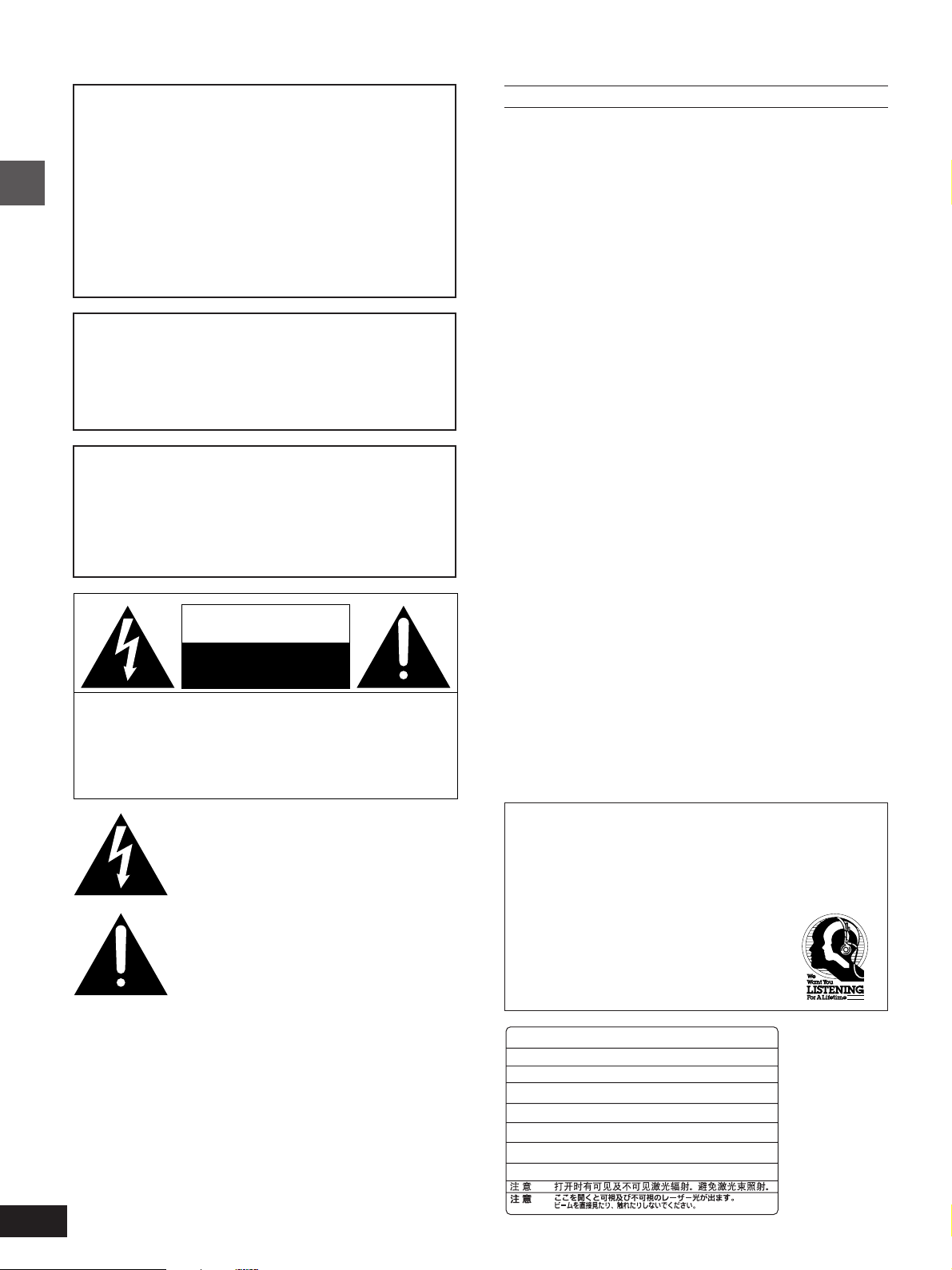
Dear customer
Thank you for purchasing this product.
For optimum performance and safety, please read these instructions carefully.
CAUTION!
THIS PRODUCT UTILIZES A LASER.
USE OF CONTROLS OR ADJUSTMENTS OR
PERFORMANCE OF PROCEDURES OTHER
THAN THOSE SPECIFIED HEREIN MAY
RESULT IN HAZARDOUS RADIATION EXPOSURE.
DO NOT OPEN COVERS AND DO NOT REPAIR YOURSELF. REFER SERVICING TO
QUALIFIED PERSONNEL.
Getting started
WARNING:
TO REDUCE THE RISK OF FIRE, ELECTRIC
SHOCK OR PRODUCT DAMAGE, DO NOT EXPOSE THIS APPLIANCE TO RAIN, SPLASHING, DRIPPING OR MOISTURE.
CAUTION:
TO PREVENT ELECTRIC SHOCK MATCH
WIDE BLADE OF PLUG TO WIDE SLOT, FULLY INSERT.
This Class B digital apparatus complies with
Canadian ICES-003.
CAUTION
RISK OF ELECTRIC SHOCK
CAUTION: TO REDUCE THE RISK OF ELECTRIC
SHOCK, DO NOT REMOVE SCREWS.
NO USER-SERVICEABLE PARTS
INSIDE.
REFER SERVICING TO QUALIFIED
SERVICE PERSONNEL.
DO NOT OPEN
FCC INFORMATION (for US customers only)
1. IMPORTANT NOTICE: DO NOT MODIFY THIS UNIT! This
product, when installed as indicated in the instructions contained
in this manual, meets FCC requirements. Modifications not expressly approved by Yamaha may void your authority, granted
by the FCC, to use the product.
2. IMPORTANT: When connecting this product to accessories
and/or another product use only high quality shielded cables.
Cable/s supplied with this product MUST be used. Follow all installation instructions. Failure to follow instructions could void
your FCC authorization to use this product in the USA.
3. NOTE: This product has been tested and found to comply with
the requirements listed in FCC Regulations, Part 15 for Class “B”
digital devices. Compliance with these requirements provides a
reasonable level of assurance that your use of this product in a
residential environment will not result in harmful interference with
other electronic devices.
This equipment generates/uses radio frequencies and, if not installed and used according to the instructions found in the users
manual, may cause interference harmful to the operation of other
electronic devices.
Compliance with FCC regulations does not guarantee that interference will not occur in all installations. If this product is found to
be the source of interference, which can be determined by turning the unit “OFF” and “ON”, please try to eliminate the problem
by using one of the following measures:
Relocate either this product or the device that is being affected
by the interference.
Utilize power outlets that are on different branch (circuit breaker
or fuse) circuits or install AC line filter/s.
In the case of radio or TV interference, relocate/reorient the antenna. If the antenna lead-in is 300 ohm ribbon lead, change the
lead-in to coaxial type cable.
If these corrective measures do not produce satisfactory results,
please contact the local retailer authorized to distribute this type
of product. If you can not locate the appropriate retailer, please
contact Yamaha Electronics Corp., U.S.A. 6660 Orangethorpe
Ave, Buena Park, CA 90620
The above statements apply ONLY to those products distributed
by Yamaha Corporation of America or its subsidiaries.
The lightning flash with arrowhead symbol, within
an equilateral triangle, is intended to alert the user
to the presence of uninsulated “dangerous voltage”
within the product’s enclosure that may be of sufficient magnitude to constitute a risk of electric shock
to persons.
The exclamation point within an equilateral triangle
is intended to alert the user to the presence of
important operating and maintenance (servicing)
instructions in the literature accompanying the appliance.
2
We Want You Listening For A Lifetime
YAMAHA and the Electronic Industries Association’s
Consumer Electronics Group want you to get the most out of
your equipment by playing it at a safe level. One that lets the
sound come through loud and clear without annoying blaring
or distortion—and, most importantly, without affecting your
sensitive hearing. Since hearing damage from
loud sounds is often undetectable until it is too
late, YAMAHA and the Electronic Industries
Association’s Consumer Electronics Group
recommend you to avoid prolonged exposure
from excessive volume levels.
-
VISIBLE AND INVISIBLE LASER RADIATION WHEN OPEN.
DANGER
AVOID DIRECT EXPOSURE TO BEAM.
-
VISIBLE AND INVISIBLE LASER RADIATION WHEN OPEN.
CAUTION
AVOID EXPOSURE TO BEAM.
-
RAYONNEMENT LASER VISIBLE ET INVISIBLE EN CAS D’OUVERTURE.
ATTENTION
EXPOSITION DANGEREUSE AU FAISCEAU.
-
SYNLIG OG USYNLIG LASERSTRÅLING VED ÅBNING.
ADVARSEL
UNDGÅ UDSÆTTELSE FOR STRÅLING.
-
AVATTAESSA OLET ALTTIINA NÄKYVÄÄ JA NÄKYMÄTÖN
VAR O!
LASERSÄTEILYLLE. ÄLÄ KATSO SÄTEESEEN.
-
SYNLIG OCH OSYNLIG LASERSTRÅLNING NÄR DENNA DEL
VARNING
ÄR ÖPPNAD. BETRAKTA EJ STRÅLEN.
-
SYNLIG OG USYNLIG LASERSTRÅLING NÅR DEKSEL ÅPNES.
ADVARSEL
UNNGÅ EKSPONERING FOR STRÅLEN.
-
SICHTBARE UND UNSICHTBARE LASERSTRAHLUNG, WENN ABDECKUNG
VORSICHT
GEÖFFNET. NICHT DEM STRAHL AUSSETZEN.
-
-
(Inside of product)
(FDA 21 CFR)
(IEC60825-1)
RQLS0233
Page 3
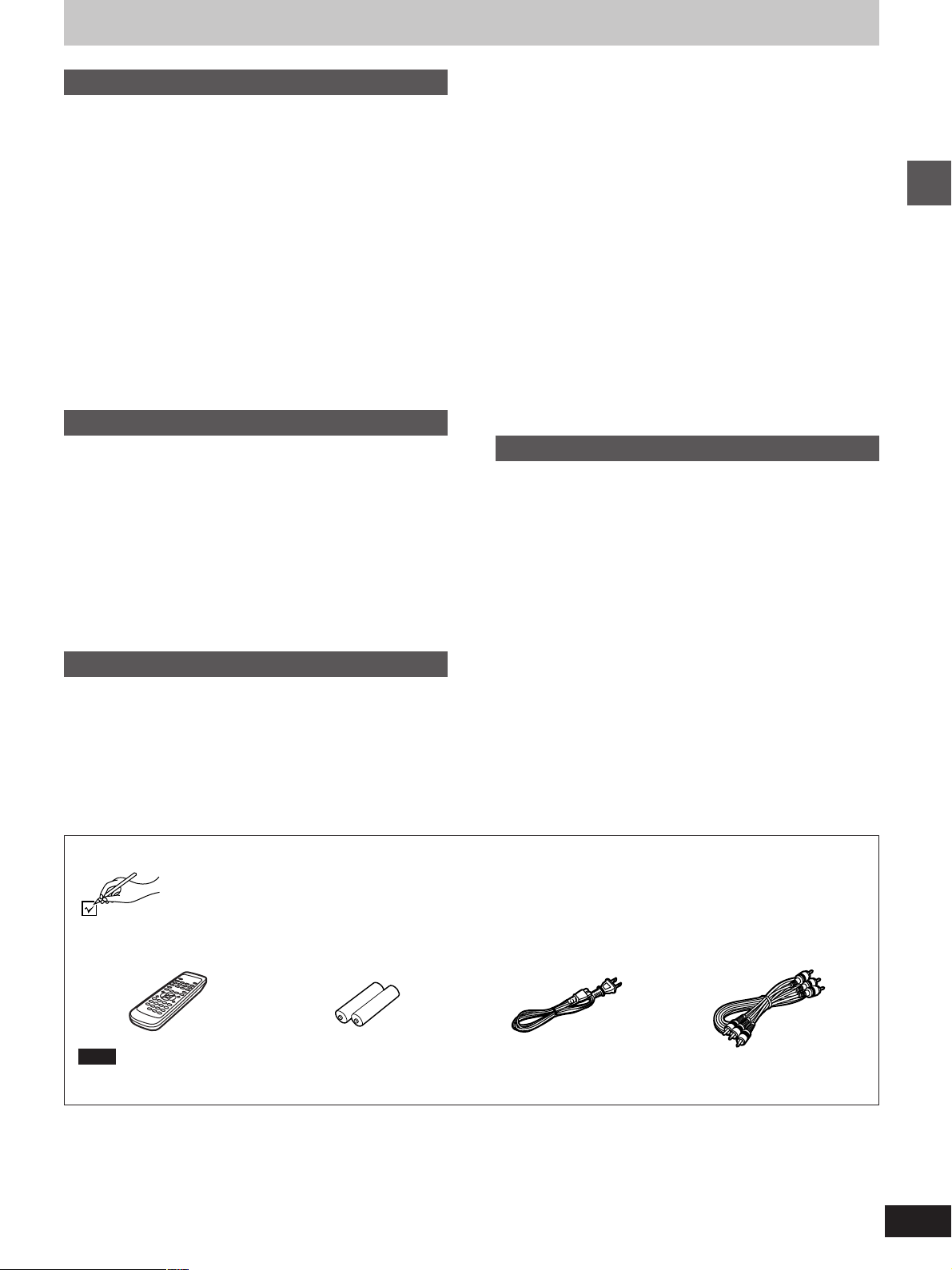
Table of contents
Getting started
Accessories . . . . . . . . . . . . . . . . . . . . . . . . . . . . . 13
PRECAUTIONS . . . . . . . . . . . . . . . . . . . . . . . . . . 14
Disc information . . . . . . . . . . . . . . . . . . . . . . . . . 15
Disc handling . . . . . . . . . . . . . . . . . . . . . . . . . . . . 16
The remote control . . . . . . . . . . . . . . . . . . . . . . . 16
Control reference guide . . . . . . . . . . . . . . . . . . . 17
Connection. . . . . . . . . . . . . . . . . . . . . . . . . . . . . . 18
Connecting an AV amplifier with a built-in decoder . . . . . . . . . 09
Connection to digital audio equipment without a decoder . . . . 09
Connecting an AV amplifier with 5.1-channel audio input
terminals . . . . . . . . . . . . . . . . . . . . . . . . . . . . . . . . . . . . . . . . 10
Analog connection to a 2-channel amplifier or system
component . . . . . . . . . . . . . . . . . . . . . . . . . . . . . . . . . . . . . . . 10
Connections using the S video or component video
terminals . . . . . . . . . . . . . . . . . . . . . . . . . . . . . . . . . . . . . . . . 11
Recording to MDs or cassette tapes . . . . . . . . . . . . . . . . . . . . 11
Basic operations
Basic play. . . . . . . . . . . . . . . . . . . . . . . . . . . . . . . 12
Resume function . . . . . . . . . . . . . . . . . . . . . . . . . . . . . . . . . . . . 13
Starting play from a selected program, title, or track . . . . . . . . 13
Skipping . . . . . . . . . . . . . . . . . . . . . . . . . . . . . . . . . . . . . . . . . . 14
Frame-by-frame viewing . . . . . . . . . . . . . . . . . . . . . . . . . . . . . . 14
Fast forward and rewind—SEARCH . . . . . . . . . . . . . . . . . . . . 14
Slow-motion play . . . . . . . . . . . . . . . . . . . . . . . . . . . . . . . . . . . . 14
Selecting still pictures—Page Skip . . . . . . . . . . . . . . . . . . . . . 15
Selecting groups to play . . . . . . . . . . . . . . . . . . . . . . . . . . . . . . 15
To enjoy even higher quality sound—VIDEO OFF . . . . . . . . . 15
To enjoy even higher quality picture— PROGRESSIVE ON . . 15
Repeat play . . . . . . . . . . . . . . . . . . . . . . . . . . . . . 21
Repeat play/A-B repeat play . . . . . . . . . . . . . . . . . . . . . . . . . . . 21
Increasing your enjoyment of movies and
music . . . . . . . . . . . . . . . . . . . . . . . . . . . . . . . . . 22
Enjoying virtual surround effects with 2 speakers or
headphones (VIRTUAL SURROUND (V.S.S.)) . . . . . . . . . . 22
Using headphones . . . . . . . . . . . . . . . . . . . . . . . 22
Changing soundtracks, subtitle languages
and angles. . . . . . . . . . . . . . . . . . . . . . . . . . . . . 23
Using On-Screen Menu Icons . . . . . . . . . . . . . . . 24
Common procedures . . . . . . . . . . . . . . . . . . . . . . . . . . . . . . . . 24
Icons for disc information/Shuttle screen . . . . . . . . . . . . . . . . . 25
Icons for unit information . . . . . . . . . . . . . . . . . . . . . . . . . . . . . 26
Changing settings . . . . . . . . . . . . . . . . . . . . . . . . 28
Common procedures . . . . . . . . . . . . . . . . . . . . . . . . . . . . . . . . 28
Summary of settings . . . . . . . . . . . . . . . . . . . . . . . . . . . . . . . . . 29
Entering a password . . . . . . . . . . . . . . . . . . . . . . . . . . . . . . . . . 30
Television settings . . . . . . . . . . . . . . . . . . . . . . . . . . . . . . . . . . 31
Speaker setting . . . . . . . . . . . . . . . . . . . . . . . . . . . . . . . . . . . . . 32
Digital output . . . . . . . . . . . . . . . . . . . . . . . . . . . . . . . . . . . . . . . 33
Reference
Glossary . . . . . . . . . . . . . . . . . . . . . . . . . . . . . . . . 34
Troubleshooting guide . . . . . . . . . . . . . . . . . . . . 35
Maintenance. . . . . . . . . . . . . . . . . . . . . . . . . . . . . 36
Specifications . . . . . . . . . . . . . . . . . . . . . . . . . . . 37
Getting started
Advanced operations
Marking places to play again—MARKER . . . . . 16
Changing the play sequence . . . . . . . . . . . . . . . 17
All group play/Random play . . . . . . . . . . . . . . . . . . . . . . . . . . . 17
Program play . . . . . . . . . . . . . . . . . . . . . . . . . . . . . . . . . . . . . . . 18
Playing the programs on DVD-RAM. . . . . . . . . . 19
Selecting programs to play—DIRECT NAVIGATOR . . . . . . . . 19
Using the play list menu to play specific scenes . . . . . . . . . . . 20
Accessories
Please check and identify the supplied accessories.
¸ Remote control . . . . . . . . 1 ¸ Batteries . . . . . . . . . . . . . . 2
for remote control
Note
The included AC power supply cord is for use with this unit only.
Be sure to use the included AC power supply cord with this unit.
¸ AC power supply
cord . . . . . . . . . . . . . . . . . . 1
¸ Audio/Video cable . . . . . . 1
3
Page 4
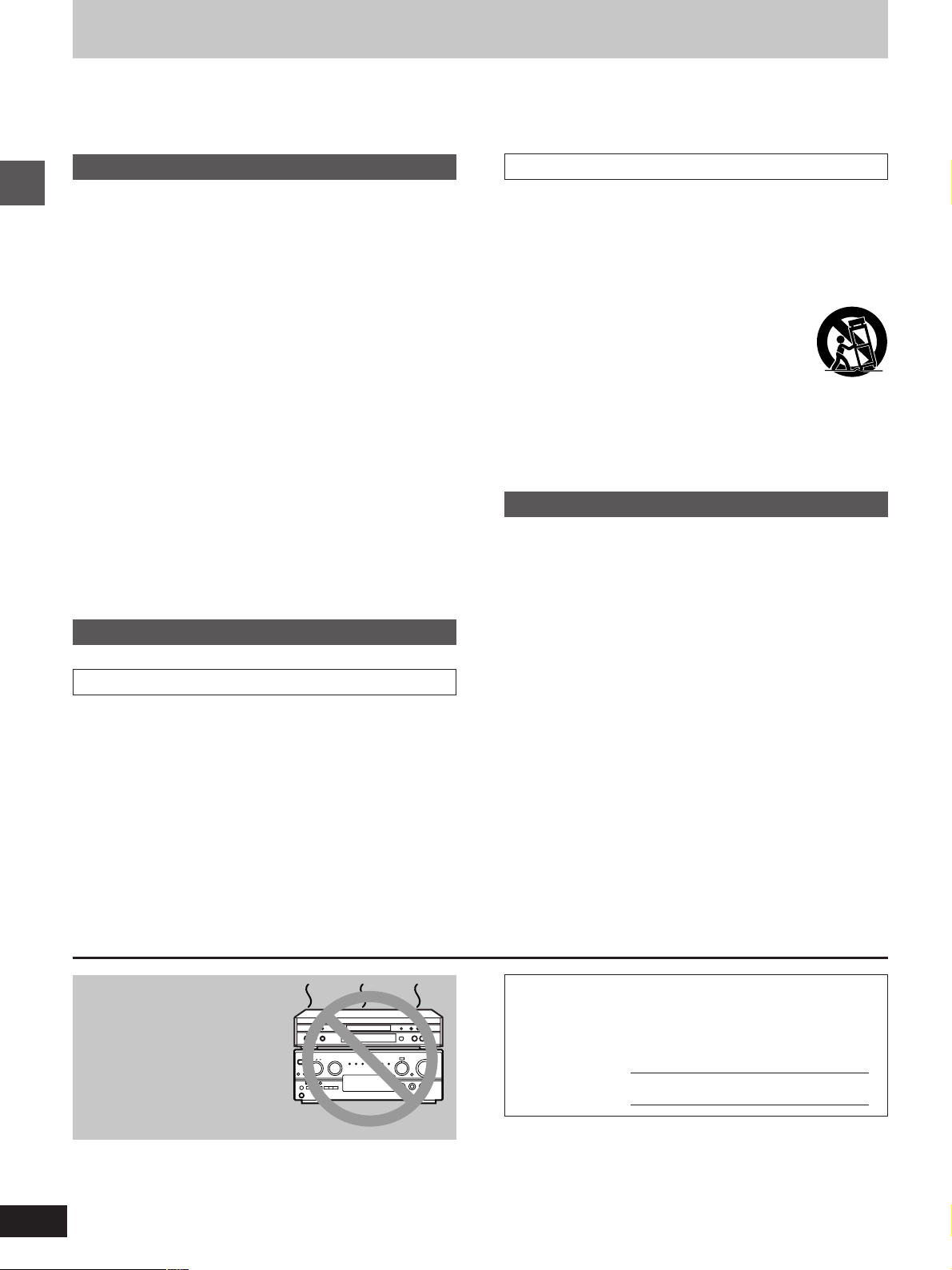
PRECAUTIONS
Before using this unit please read these operating instructions carefully. Take special care to follow the warnings indicated on the unit itself as
well as the safety suggestions listed below.
Afterwards keep them handy for future reference.
Safety
1. Power Source—The unit should be connected to a power
supply only of the type described in the operating instructions or
as marked on the unit. If you are not sure of the type of power
supply to your home, consult your appliance dealer or local power
company.
2. Polarization—If the unit is equipped with a polarized AC power
plug (a plug having one blade wider than the other), that plug will
fit into the AC outlet only one way. This is a safety feature. If you
Getting started
are unable to insert the plug fully into the outlet, try reversing the
plug. If the plug should still fail to fit, contact your electrician to
replace your obsolete outlet. Do not defeat the safety purpose of
the polarized plug.
3. Power Cord Protection—AC power supply cords should be
routed so that they are not likely to be walked on or pinched by
items placed upon or against them. Never take hold of the plug
or cord if your hand is wet, and always grasp the plug body when
connecting or disconnecting it.
4. Overloading—Do not overload wall outlets and extension cords
as this can result in a risk of fire or electric shock.
5. Nonuse Periods—When the unit is not being used, turn the
power off. When left unused for a long time, the unit should be
unplugged from the household AC outlet.
6. Attachments—Do not use attachments not recommended by
the unit manufacturer as they may cause hazards.
Placement
1. Ventilation—The unit should be situated so that its location or
position does not interfere with its proper ventilation. Allow
10 cm (4q) clearance from the rear of the unit.
2. Foreign Material—Care should be taken so that objects do not
fall into and liquids are not spilled into the unit. Do not subject
this unit to excessive smoke, dust, mechanical vibration, or
shock.
3. Carts and Stands—The unit should be used
only with a cart or stand that is recommended by
the manufacturer. The unit and cart combination
should be moved with care. Quick stops, excessive force, and
uneven surfaces may cause the unit and cart combination to
overturn.
4. Mounting—Any mounting of the appliance should follow the
manufacturer’s instructions, and should use a mounting accessory recommended by the manufacturer.
Maintenance
Disconnect this unit from the AC outlet before cleaning.
Clean the cabinet, panel and controls with a soft cloth lightly moistened with a mild detergent solution.
Do not use any type of abrasive pad, scouring powder or solvent
such as alcohol or benzine.
Installation
Environment
1. Water and Moisture—Do not use this unit near water—for
example, near a bathtub, washbowl, swimming pool, or the like.
Damp basements should also be avoided.
2. Condensation—Moisture may form on the lens in the following
conditions…
³immediately after a heater has been turned on.
³in a steamy or very humid room.
³when the unit is suddenly moved from a cold environment to a
warm one.
If moisture forms inside this unit, it may not operate properly. To
correct this problem, turn on the power and wait about one hour
for the moisture to evaporate.
3. Heat—The unit should be situated away from heat sources such
as radiators and the like. It also should not be placed in temperatures less than 5 oC (41 oF) or greater than 35 oC (95 oF).
Do not place the unit
on amplifiers or equipment that may become
hot.
The heat can damage the unit.
The model number and serial number of this product can be
found on either the back or the bottom of the unit.
Please note them in the space provided below and keep for
future reference.
MODEL NUMBER! DVD-S1200
SERIAL NUMBER
4
Page 5
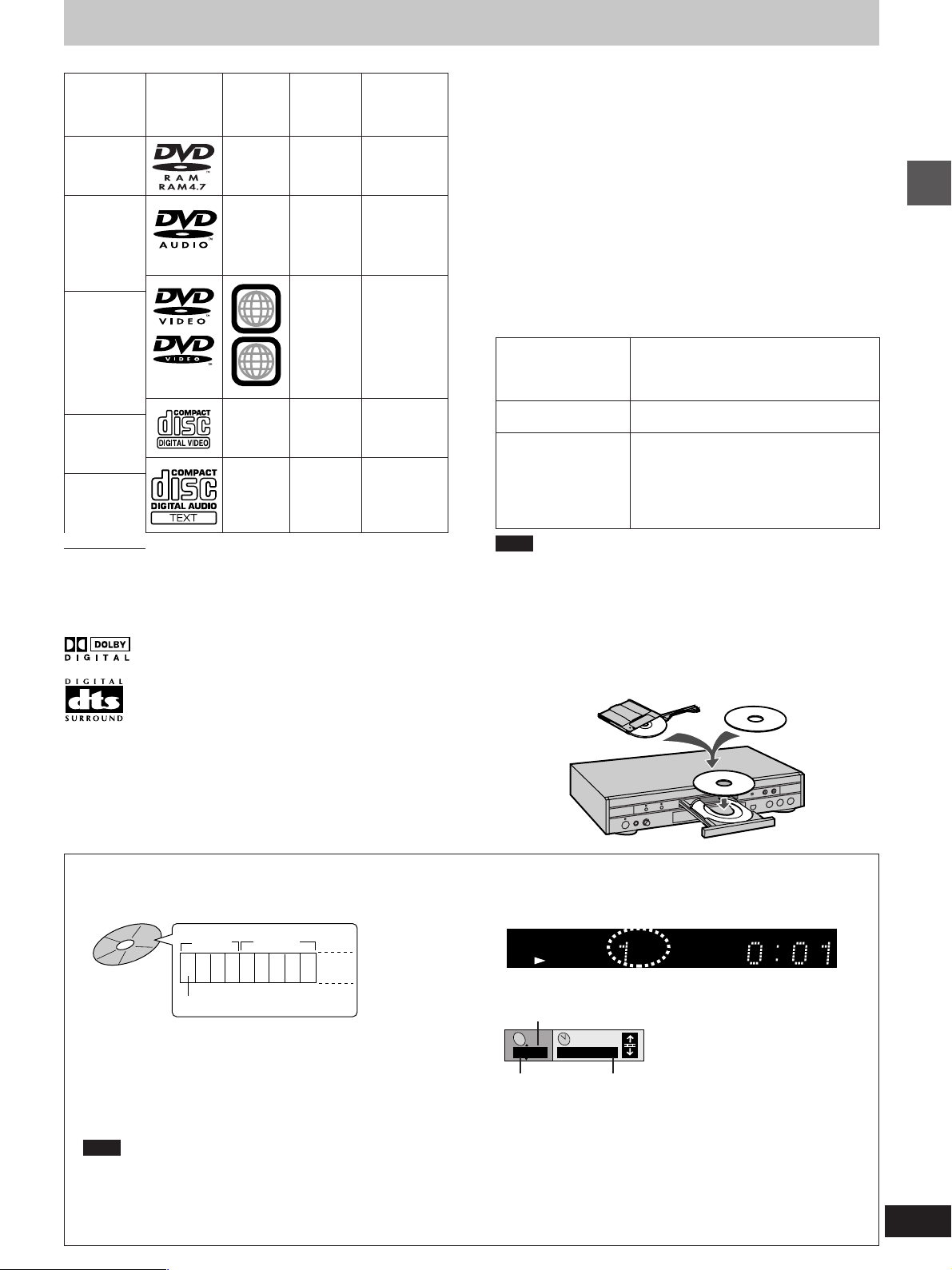
Disc information
º Discs that can be played
LogoDisc type
DVD-RAM
(4.7 GB)
DVDAudio
DVD-Video
Region
number
—
—
1
ALL
—
Video CD
Audio CD
—
Video
system
NTSC
NTSC
(and PAL,
but audio
only)
NTSC
NTSC
—
Indication
used in
instructions
[RAM]
[DVD-A]
[DVD-V]
[VCD]
[CD]
º Region Management Information
(DVD-Video only)
This unit responds to the Region Management Information recorded
on DVD-Video. This unit’s region number is “1”. You cannot play the
disc if the region number on the DVD-Video does not correspond to
the region number on the unit.
You can play discs with labels containing the region number “1” and
“ALL”. Read the disc’s instructions carefully.
º Playing DVDs and Video CDs
The producer of the material can control how these discs are
played. This means that you may not be able to control play of a disc
with some operations described in these operating instructions.
Read the disc’s instructions carefully.
º DVD-RAM discs
DVD-RAM discs must meet the following conditions for this unit to
be able to play them. It may not be possible to play some discs due
to the condition of the recording.
Type
Capacity
Recording format
Non-cartridge discs
Discs that can be removed from their
cartridges (TYPE 2)
12 cm 4.7 GB and 8 cm 2.8 GB
Discs recorded with DVD video
recorders, DVD video cameras,
personal computers, etc., using Version
1.1 of the Video Recording Format (a
unified video recording standard).
Getting started
º Discs that cannot be played
PAL discs (the audio on DVD-Audio can be played), DVD-RAM
(2.6 GB, TYPE 1), DVD-ROM, DVD-R (some DVD-R can be
played), CD-ROM, CDV, CD-G, iRW, DVD-RW, CVD, SVCD,
SACD, Divx Video Discs and Photo CD.
º DVDs that can be played
This unit has a Dolby Digital decoder so you can play
DVDs with this mark.
This unit has a DTS decoder so you can play DVDs
Note
³Remove TYPE 2 discs from their cartridges before use. Read the
instructions for the disc carefully.
³Do not allow the disc to become dirty or scratched.
³Store discs in their cartridges. Be sure the label of the disc and the
cartridge both face up when replacing the disc.
For your reference
Some parts of the disc, for example where one program ends and
another begins, may not play smoothly.
4.7 GB TYPE 2 disc
Non-cartridge 4.7 GB
with this mark.
MP3 playback
You can use this unit to play MP3 format audio recorded for personal use with a computer etc. onto CD-R or CD-RW. Play may not be
possible in some cases due to the condition of the recording. Discs recorded using MP3 differ to CDs in the following ways.
³Structure of the disc (example)
Title
(Album)
Title
(Album)
1 2 3 4 5 6 7 8 9
Chapter (Track)
³Starting play from a selected chapter
Press the numeric buttons and press [ENTER].
Example: Chapter 23: [2] ➡ [3] ➡ [ENTER]
(Pressing [S10] is unnecessary.)
³Repeat play
You can use chapter repeat or title repeat.
³Program play, random play
You cannot use program play or random play.
Note
³Not compatible with multi-session recordings
If you record MP3 onto CD-R/CD-RW over a number of sessions, this unit can play only the recordings made in the first session.
³Recordings will not necessarily be played in the order you recorded them. The recordings will be reordered according to their titles:
numbers in numerical order first, upper case in alphabetical order next, and lower case in alphabetical order last.
³If you play an MP3 track that includes still picture data, it will take some time before the music itself starts playing and the elapsed time
will not be displayed during this time. Even after the track starts, the correct play time will not be displayed.
³Display during play
-
GROUP
TITLE
TRACK
PGM
DVD
VIDEO
AUDIO
RNDA B
VCD
VR
CHAPPGD.MIX P.PCM
MLT.CHHPSP
V.S.S.
³On-Screen Menu Icons for disc information during play
Total number of chapters
C
1/ 59
Current chapter
0 : 01
Elapsed play time
(display only, cannot be changed)
RMTR
5
Page 6
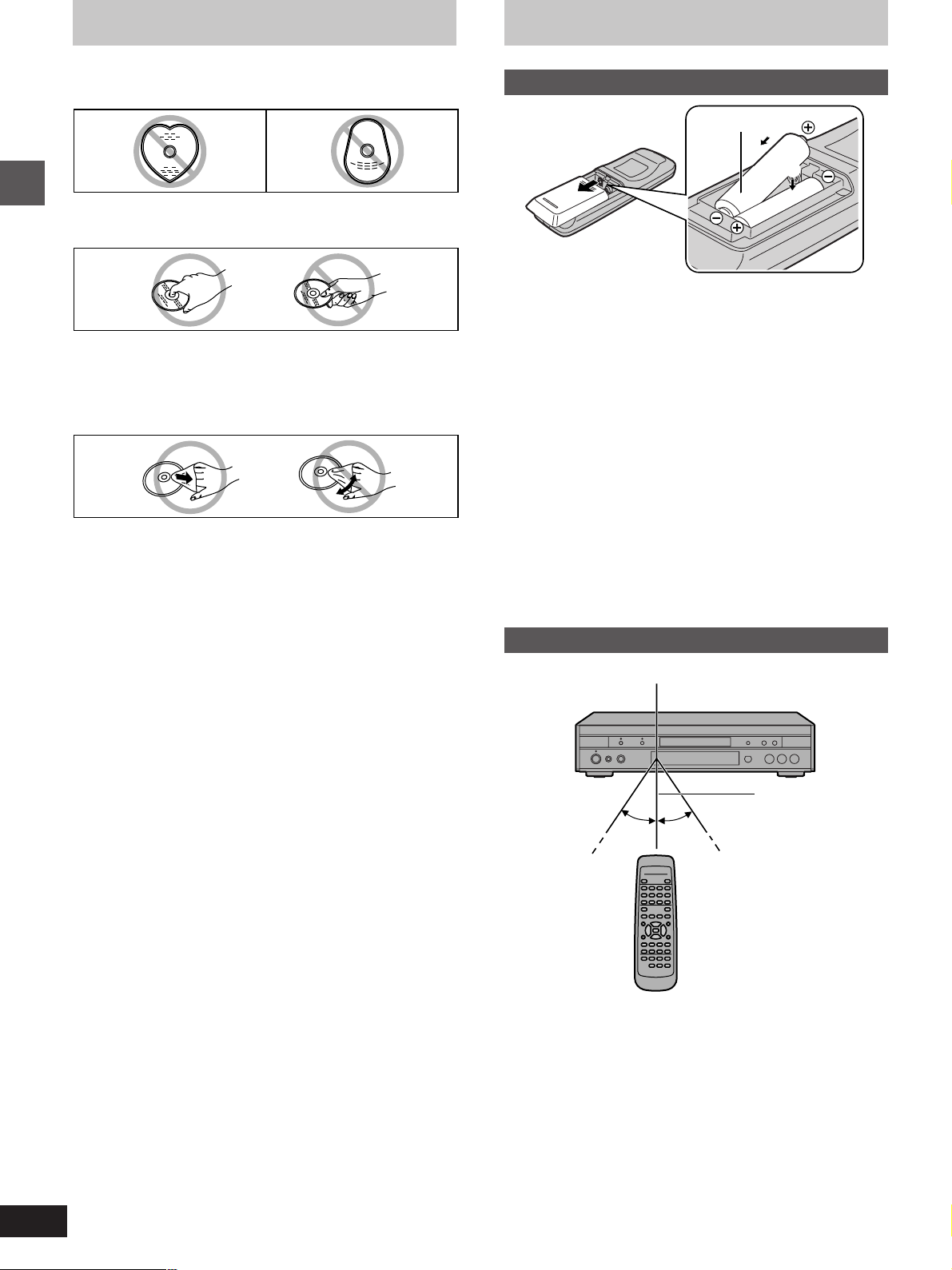
Disc handling
The remote control
Do not use irregularly shaped discs, such as heart-shaped.
(These can damage the unit.)
º How to hold a disc
Do not touch the recorded surface.
Getting started
º If the surface is dirty
DVD-Audio, DVD-Video, Video CD, CD
Wipe it with a damp cloth and then wipe dry.
Do not wipe with a circular motion; wipe straight outward from the
center.
DVD-RAM
³Clean DVD-RAM only with the DVD-RAM/PD disc cleaner availa-
ble as an optional accessory.
³Never use cloths or cleaners for CDs, etc.
º Condensation
Moisture may condense on discs after being brought inside from the
cold.
If the disc is a DVD-RAM, use the DVD-RAM/PD disc cleaner available as an optional accessory to wipe it dry.
With other discs, wipe with a soft, dry, lint-free cloth.
Batteries
R6, AA
1
2
³Insert so the poles (i and j) match those in the remote control.
³Do not use rechargeable type batteries.
Do not;
³mix old and new batteries.
³use different types at the same time.
³heat or expose to flame.
³take apart or short circuit.
³attempt to recharge alkaline or manganese batteries.
³use batteries if the covering has been peeled off.
Mishandling of batteries can cause electrolyte leakage which can
damage items the fluid contacts and may cause a fire.
If electrolyte leaks from the batteries, consult your dealer.
Wash thoroughly with water if electrolyte comes in contact with any
part of your body.
Remove if the remote control is not going to be used for a long period of time. Store in a cool, dark place.
Replace if the unit does not respond to the remote control even
when held close to the front panel.
Use
Remote control signal sensor
º Handling precautions
³Do not write on the label side with a ball-point pen or other writing
instrument.
³Do not use record cleaning sprays, benzine, thinner, static electric-
ity prevention liquids or any other solvent.
³Do not attach labels or stickers to discs. (Do not use discs with
exposed adhesive from tape or left over peeled-off stickers.)
³Do not use scratch-proof protectors or covers.
³Do not use discs printed with label printers available on the
market.
º Do not place or store discs in the following
places
³Locations exposed to direct sunlight
³Humid or dusty locations
³Locations directly exposed to a heat vent or heating appliance
7 m (23 feet)
30°30°
Aim at the sensor, avoiding obstacles, at a maximum range of
7 m (23 feet) directly in front of the unit.
³Keep the transmission window and the unit’s sensor free from
dust.
³Operation can be affected by strong light sources, such as direct
sunlight, and the glass doors on cabinets.
Do not;
³put heavy objects on the remote control.
³take the remote control apart.
³spill liquids onto the remote control.
6
Page 7

Control reference guide
1 3 4 5 6
2
NATURAL SOUND DVD AUDIO / VIDEO PLAYER DVD-S1200
PROGRESSIVE ON
PROGRESSIVE ON
STANDBY
STANDBY
STANDBY
STANDBY
/ON
/ON
LEVEL
PHONES
010
>=?@
VIDEO OFF
VIDEO OFF
AUDIO/VIDEO
AUDIO/VIDEO
GROUP
GROUP
AUDIO/VIDEO
S
10
PAGEGROUP
ENTER
AUDIO ANGLE
SLOW/SEARCH
OPEN/CLOSE
CANCEL
MARKER
TEXT
MENU
PLAY LIST
PLAYPAUSESTOP
:
K
L
5
M
N
O
P
Q
R
S
T
9
8
Getting started
POWER
@
A
Í/I
1234
5678
90
SET UP
B
<
VIDEO OFF
C
D
TOP MENU
DIRECT NAVI
ON SCREEN RETURN
E
SUBTITLE
F
789:;<
G
PLAY MODE
REPEATA-BHP-V.S.S. SP-V.S.S.
H
SKIP
I
J
DVD
V756260
7
Main unit
Page
1 Standby indicator (STANDBY)
When the unit is connected to the household AC outlet, this indicator lights up in standby mode and goes out when the unit is
turned on.
2 PROGRESSIVE ON indicator (PROGRESSIVE ON) . . . . . 15
3 VIDEO OFF indicator (VIDEO OFF) . . . . . . . . . . . . . . . . . . . 15
4 Disc tray . . . . . . . . . . . . . . . . . . . . . . . . . . . . . . . . . . . . . . . . . 12
5 GROUP button (GROUP) . . . . . . . . . . . . . . . . . . . . . . . . . . . 15
6 Skip/Search buttons (,,-) . . . . . . . . . . . . . 14
7 Stop button (º) . . . . . . . . . . . . . . . . . . . . . . . . . . . . . . . . . . . 12
8 Pause button (;) . . . . . . . . . . . . . . . . . . . . . . . . . . . . . . . . . 12
9 Play button (1) . . . . . . . . . . . . . . . . . . . . . . . . . . . . . . . . . . . 12
: Disc tray open/close button (<) . . . . . . . . . . . . . . . . . . . . . 12
; Display
< VIDEO OFF button (VIDEO OFF) . . . . . . . . . . . . . . . . . . . . . 15
= Headphone level control (LEVEL) . . . . . . . . . . . . . . . . . . . . 22
> PROGRESSIVE ON button (PROGRESSIVE ON) . . . . . . . 15
? Headphone jack . . . . . . . . . . . . . . . . . . . . . . . . . . . . . . . . . . . 22
@ Standby/on switch (STANDBY/ON) . . . . . . . . . . . . . . . . . . . 12
Press to switch the unit from on to standby mode or vice versa.
In standby mode, the unit is still consuming a small amount of
power.
Buttons such as # function the same
as the controls on the unit.
Remote control
Page
A Numeric buttons (1–9, 0, S10) . . . . . . . . . . . . . . . . . . . . . . 13
B Set up button (SET UP) . . . . . . . . . . . . . . . . . . . . . . . . . . . . 28
C Top menu and Direct Navigator button
(TOP MENU, DIRECT NAVI) . . . . . . . . . . . . . . . . . . . . . . 13, 19
D Cursor buttons (3, 4, 2, 1)/Enter button (ENTER) . . . . 13
E On screen button (ON SCREEN) . . . . . . . . . . . . . . . . . . . . . 24
F Play mode button (PLAY MODE) . . . . . . . . . . . . . . . . . . . . . 17
G Subtitle button (SUBTITLE) . . . . . . . . . . . . . . . . . . . . . . . . . 23
H Repeat mode button (REPEAT) . . . . . . . . . . . . . . . . . . . . . . 21
I A-B repeat button (A-B) . . . . . . . . . . . . . . . . . . . . . . . . . . . . 21
J Skip buttons (:, 9SKIP) . . . . . . . . . . . . . . . . . . . . . . . 14
K Cancel button (CANCEL) . . . . . . . . . . . . . . . . . . . . . . . . . . . 15
L Marker button (MARKER) . . . . . . . . . . . . . . . . . . . . . . . . . . . 16
M Page button (PAGE) . . . . . . . . . . . . . . . . . . . . . . . . . . . . . . . 15
N Text button (TEXT) . . . . . . . . . . . . . . . . . . . . . . . . . . . . . . . . 12
O Menu and Play List button (MENU, PLAY LIST) . . . . . 13, 20
P Return button (RETURN) . . . . . . . . . . . . . . . . . . . . . . . . 24, 28
Q Angle button (ANGLE) . . . . . . . . . . . . . . . . . . . . . . . . . . . . . 23
R Audio button (AUDIO) . . . . . . . . . . . . . . . . . . . . . . . . . . . . . . 23
S Headphone and Speaker V.S.S. buttons
(HP-V.S.S./SP-V.S.S.) . . . . . . . . . . . . . . . . . . . . . . . . . . . . . . 22
T Slow/Search buttons (6, 5SLOW/SEARCH) . . . . . . . 14
7
Page 8
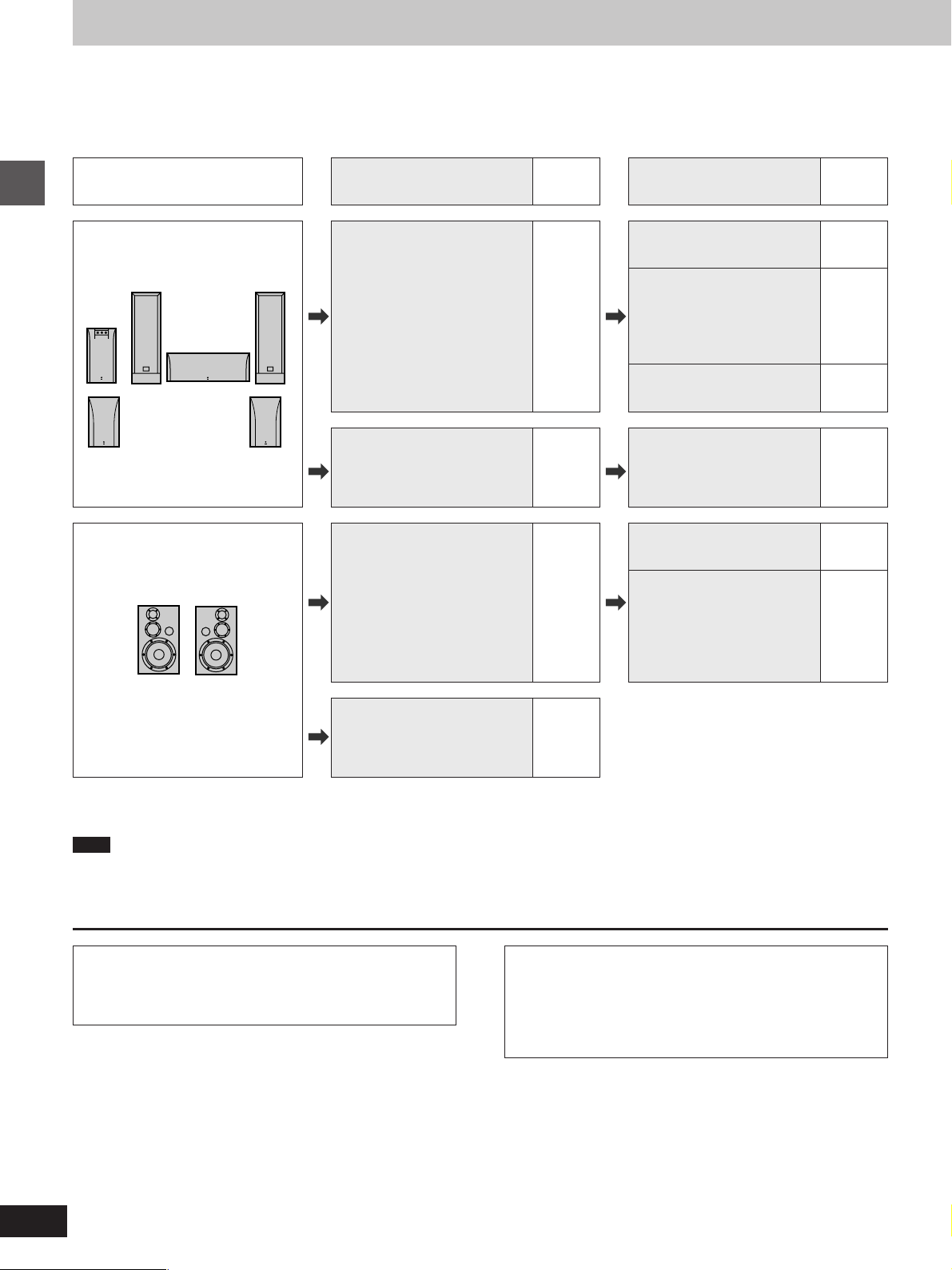
Connection
As this unit has built-in Dolby Digital and DTS decoders (➡ page 34), you can enjoy discs recorded with these systems by connecting this unit to
the 6-channel input terminals on an AV amplifier (connection [B] below). However, to enjoy the special sound effects available with AV amplifiers
that can make you feel like you were in a cinema or hall, connect this unit digitally to the AV amplifier (connection [A] below).
Use analog connection [B] to enjoy the high quality audio (sampling frequencies of 192 kHz and 96 kHz) and multi-channel audio found
on DVD-Audio. If the disc is copyright-protected, the audio can only be output through the digital output terminal if it is converted to 48
kHz.
What you want to do
How to do it
Reference
page
Settings
Reference
page
To enjoy 5.1-channel surround
sound
Getting started
To enjoy stereo
[Digital\connection]
Connect to an amplifier with
built-in decoder or a separate
decoder-amplifier combination.
[Analog\connection]
Connect to an amplifier with
5.1-channel audio input
terminals.
Connect to an amplifier with a
digital input terminal.
9 [A] Digital Audio Output
10 [B]
9 [C][Digital\connection]
Select “On”.
PCM Down Conversion
Dolby Digital
DTS Digital Surround
Change the settings to suit
the equipment you connect.
Make the speaker settings on
the amplifier or decoder.
Speaker Setting
Select “Multi-channel”.
Digital Audio Output
Select “On”.
PCM Down Conversion
Change the settings to suit
the equipment you connect.
Dolby Digital and DTS
Digital Surround
Select “PCM”.
29
33
—
32
29
33
[Analog\connection]
Connect to an amplifier or
system component with analog
input terminals.
10 [D]
º Other uses
Recording to MDs or cassette tapes (➡ page 11).
Note
³The equipment connections described are examples.
³Peripheral equipment and optional cables sold separately unless otherwise indicated.
³Before connection, turn off all equipment and read the appropriate operating instructions.
Manufactured under license from Dolby Laboratories.
“Dolby”, “Pro Logic” and the double-D symbol are trademarks
of Dolby Laboratories. Confidential unpublished works.
+ 1992–1997 Dolby Laboratories. All rights reserved.
Manufactured under license from Digital Theater Systems,
Inc. US Pat. No. 5,451,942, 5,956,674, 5,974,380, 5,978,762
and other world-wide patents issued and pending. “DTS” and
“DTS Digital Surround” are registered trademarks of Digital
Theater Systems, Inc. + 1996, 2000 Digital Theater Systems, Inc. All rights reserved.
8
Page 9
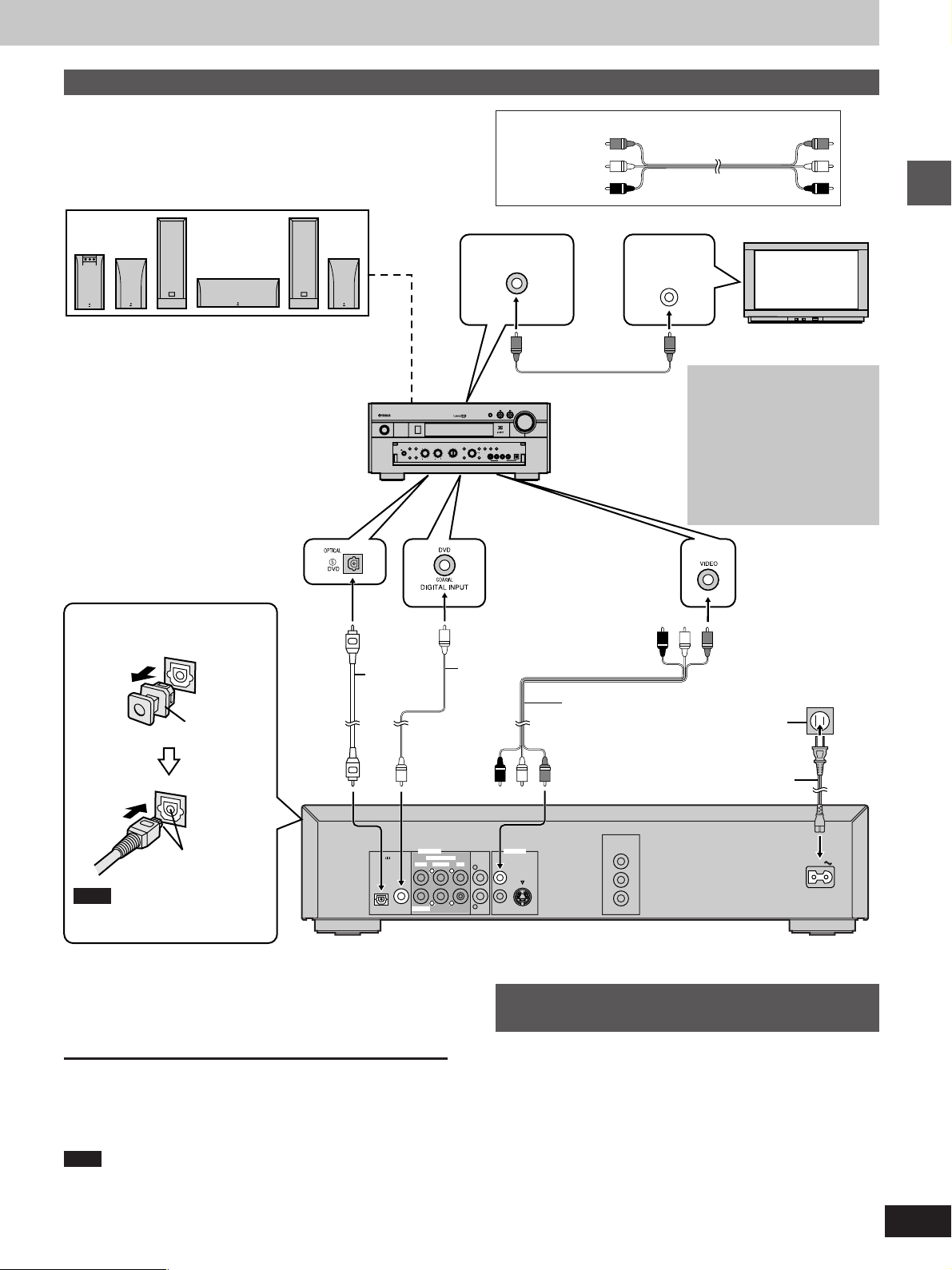
A
Connecting an AV amplifier with a built-in decoder
»
Before connection
³Disconnect the AC power supply cord.
³Refer to the amplifier’s operating instructions.
Speakers
You can enjoy surround sound by connecting from
three to six speakers.
Example: Six speakers
If you do not connect a subwoofer, it is advisable
to connect main speakers (L/R) capable of
producing bass of less than 100 Hz.
DIGITAL
INPUT (OPTICAL)
terminal
Note when connecting the
optical digital audio cable
Remove the
dust cap
NATURAL SOUND AV RECEIVER RX–V3000
STANDBY
/ON
SPEAKERS
A
B
SILENT
BASS
PROCESSOR
EXTENSION
DIRECT
PHONES
BASS TREBLE REC OUT/ZONE 2
Optical
digital
audio cable
Do not bend
when
connecting.
OR
MONITOR OUT
terminal
INPUT MODE
PRESET
SOURCE
EFFECT
/TUNING
MEMORY
FM/AM
/REMOTE
DVD
MD/TAPE
CD-R
D-TV/LD
MAN'L/AUTO FM AUTO/NAN'L MONO
EDIT
TUNER
CABLE
S VIDEO VIDEO L R OPTICALAUDIO
SAT
CD
6CH
DSP
VCR 1
PHONO
INPUT
PROGRAM
VCR 2/DVR
VIDEO AUX
Coaxial
cable
Audio/video cable (included)
Yellow (VIDEO)
White (L)
Red (R)
VOLUME
INPUT
TUNING
MODE
VIDEO AUX
AV amplifier
DIGITAL
INPUT
(COAXIAL)
terminal
Audio/video
cable
Television
VIDEO
IN
Getting started
Video cable
Do not connect the unit’s
video output through a video cassette recorder
The video from this unit may
not be played correctly due to
copy-guards if you connect
a video cassette recorder
between the unit and your
television.
VIDEO INPUT
terminal
To household
AC outlet
(AC 120V, 60 Hz)
AC power
supply cord
(included)
Align the plug with
the terminal
Note
Keep the dust cap and reattach
PCM / DIGITAL
DTS
6CH DISCRETE
SURROUND MAINCENTER
COAXIALOPTICAL
SUBWOOFER
AUDIO OUT
when not using the terminal.
Change PCM Down Conversion, Dolby Digital, and DTS
Digital Surround to suit the equipment (➡ pages 29
and 33).
Conserving power
This unit consumes a small amount of power, even when it is turned
off (approx. 2 W ). To save power when the unit is not to be used for
a long time, unplug it from the household AC outlet.
Note
You cannot use DTS Digital Surround decoders not suited to
DVD-Video.
COMPONENT
VIDEO OUT
VIDEO OUT
MIXED 2CH
VIDEO
L
1
LL
RR
S VIDEO
2
R
(480p / 480l)
Y
Pa
P
R
Back of the unit
Connection to digital audio
C
»
equipment without a decoder
You can still enjoy audio using the connections described above.
Make the following settings (➡ pages 29 and 33).
³Digital Audio Output ➡ On
³PCM Down Conversion ➡ Yes
³Dolby Digital and DTS Digital Surround ➡ PCM
AC IN
9
Page 10
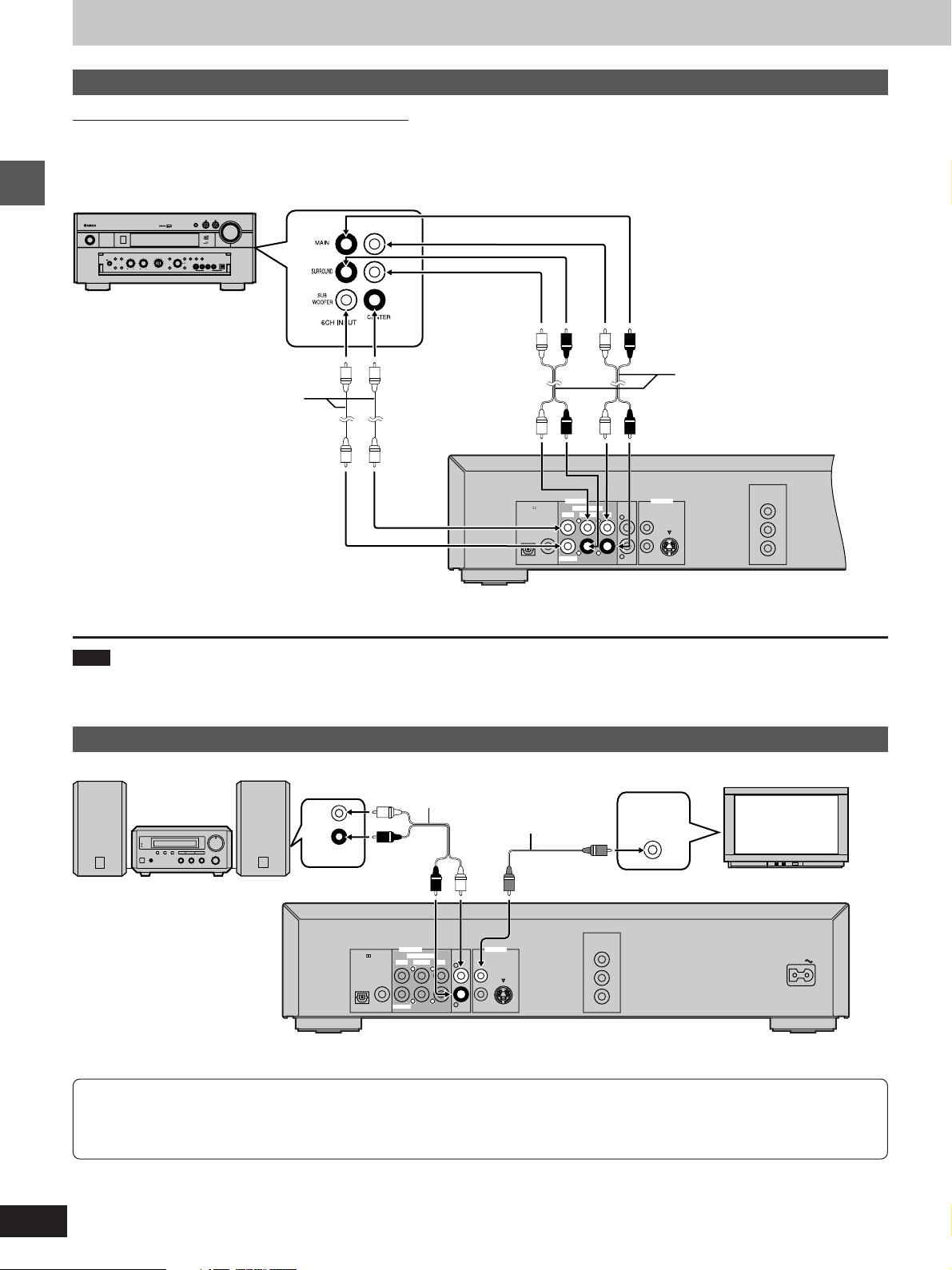
L
R
RR
LL
COMPONENT
VIDEO OUT
(480p / 480l)
Y
Pa
P
R
MIXED 2CH
COAXIALOPTICAL
PCM / DIGITAL
DTS
2
AUDIO OUT
6CH DISCRETE
SURROUND MAINCENTER
SUBWOOFER
S VIDEO
VIDEO
1
VIDEO OUT
Connection
B
Connecting an AV amplifier with 5.1-channel audio input terminals
»
Be sure to switch the amplifier to ANALOG input.
³Speaker connections (➡ page 9)
³Television connections (➡ pages 9 and 11)
AV amplifier
VOLUME
INPUT
INPUT MODE
PRESET
TUNING
SOURCE
EFFECT
/TUNING
MODE
FM/AM
MEMORY
/REMOTE
DVD
MD/TAPE
CD-R
D-TV/LD
MAN'L/AUTO FM AUTO/NAN'L MONO
EDIT
TUNER
CABLE
S VIDEO VIDEO L R OPTICALAUDIO
SAT
CD
6CH
DSP
VCR 1
PHONO
INPUT
PROGRAM
VCR 2/DVR
VIDEO AUX
VIDEO AUX
RL
STANDBY
/ON
NATURAL SOUND AV RECEIVER RX–V3000
SPEAKERS
A
SILENT
BASS
EXTENSION
PHONES
B
PROCESSOR
DIRECT
BASS TREBLE REC OUT/ZONE 2
6CH
INPUT
Getting started
terminals
Audio cable
Audio cable
Back of the unit
Change “Speaker setting” (➡ page 32).
Note
³Turn speaker and headphone V.S.S. (➡ page 22) off when you connect through the 6CH DISCRETE terminals. The unit does not output the
signals for channels other than the front speakers when V.S.S. is on.
D
Analog connection to a 2-channel amplifier or system component
»
2-channel amplifier or system component
To enjoy Dolby Pro Logic
³If you connect an amplifier that can decode Dolby Pro Logic, you will also need to connect center and surround speakers to enjoy
surround sound. Read the instructions for the equipment for connection details.
³Turn Virtual Surround off (➡ page 22). Dolby Pro Logic will not function correctly if Virtual Surround is on.
10
L
R
AUX IN
PCM / DIGITAL
DTS
COAXIALOPTICAL
Audio cable
AUDIO OUT
6CH DISCRETE
SURROUND MAINCENTER
LL
RR
SUBWOOFER
MIXED 2CH
L
R
Video cable
VIDEO OUT
VIDEO
1
S VIDEO
2
COMPONENT
VIDEO OUT
(480p / 480l)
Y
Pa
P
R
Television
VIDEO
IN
Back of the unit
AC IN
Page 11
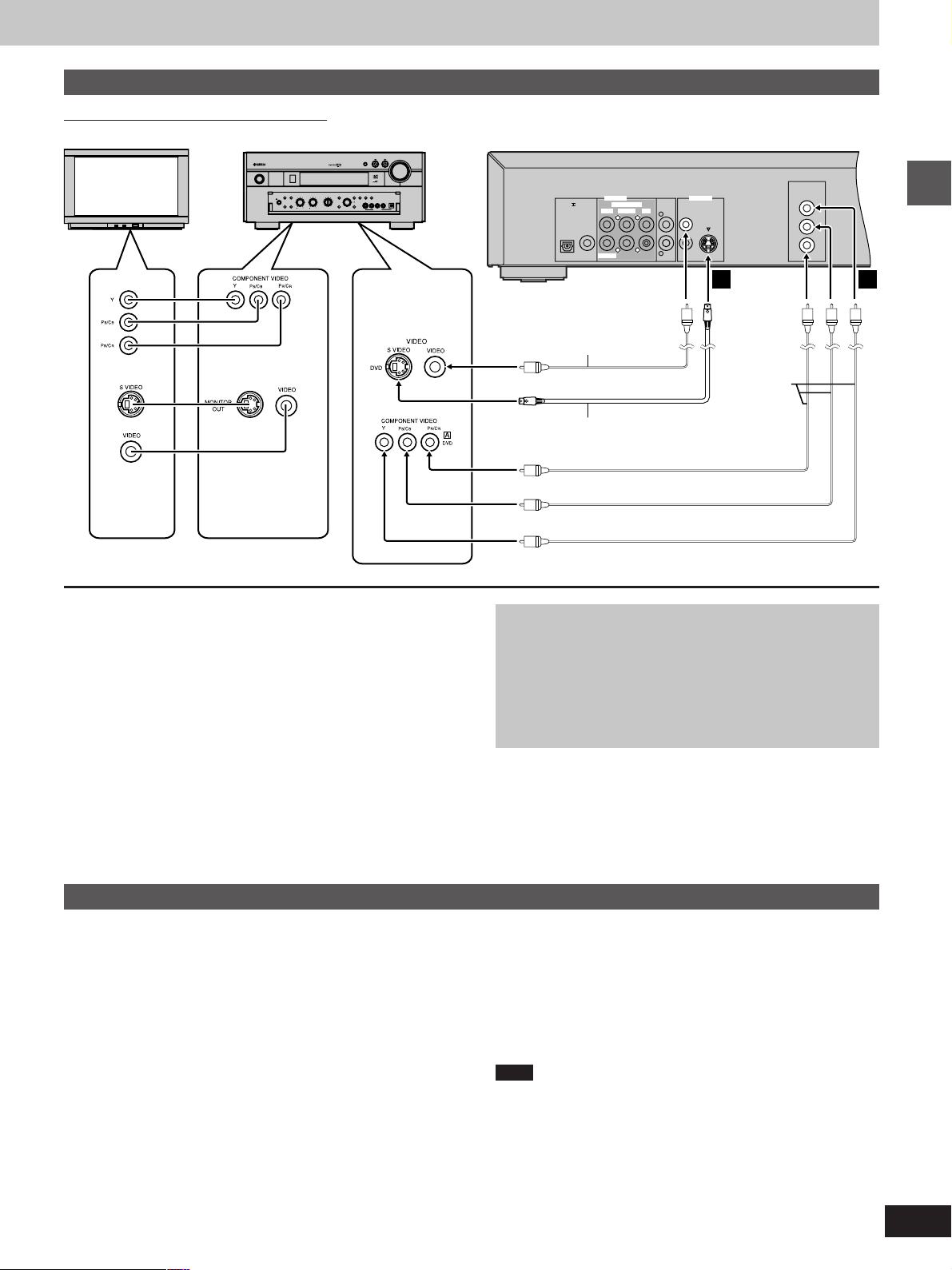
L
R
RR
LL
COMPONENT
VIDEO OUT
(480p / 480l)
Y
Pa
P
R
MIXED 2CH
COAXIALOPTICAL
PCM / DIGITAL
DTS
2
AUDIO OUT
6CH DISCRETE
SURROUND MAINCENTER
SUBWOOFER
S VIDEO
VIDEO
1
VIDEO OUT
Connections using the S video or component video terminals
Audio connections (➡ pages 9 and 10)
Television
NATURAL SOUND AV RECEIVER RX–V3000
STANDBY
/ON
SILENT
PHONES
SPEAKERS
A
BASS
PROCESSOR
EXTENSION
B
DIRECT
BASS TREBLE REC OUT/ZONE 2
VOLUME
INPUT
INPUT MODE
TUNING
PRESET
SOURCE
EFFECT
MODE
/TUNING
MEMORY
FM/AM
/REMOTE
DVD
MD/TAPE
CD-R
D-TV/LD
MAN'L/AUTO FM AUTO/NAN'L MONO
EDIT
TUNER
CABLE
S VIDEO VIDEO L R OPTICALAUDIO
SAT
CD
6CH
DSP
VCR 1
PHONO
INPUT
PROGRAM
VCR 2/DVR
VIDEO AUX
VIDEO AUX
Back of the unitAV amplifier
VIDEO, S VIDEO
or COMPONENT
VIDEO INPUT
terminal
VIDEO
INPUT
MONITOR OUT
terminal
terminal
[A] S VIDEO OUT terminal
The S VIDEO terminal achieves a more vivid picture than the
VIDEO terminal by separating the chrominance (C) and luminance
(Y) signals. (Actual results depend on the television.)
[B] COMPONENT VIDEO OUT terminal
These terminals can be used for either interlace or progressive output and provide a purer picture than the S VIDEO terminal.
Connection using these terminals outputs the color difference signals (P
B/PR) and luminance signal (Y) separately in order to achieve
high fidelity in reproducing colors.
³The description of the component video input terminals depends
on the television or monitor (e.g. Y/P
Connect to terminals of the same color.
³After making this connection, change the black level for a better
picture (➡ page 29, Video— Black Level Control).
B/PR, Y/B-Y/R-Y, Y/CB/CR).
A B
Getting started
Video cable
Video cable
S video cable
To enjoy progressive video
1. Connect to the component video (480p) input terminals on
a television compatible with this unit’s copy guard system.
Video will not be displayed correctly if you connect to a
television that is incompatible with this unit’s copy guard
system.
2. Press [PROGRESSIVE ON] on the front panel so the
indicator lights (➡ page 15).
Recording to MDs or cassette tapes
º Analog recording
You can record to an MD or cassette deck. Using analog connection
means sound will be unaffected by the copy guards found on DVDs.
To make an analog recording
Connect the recording equipment with an audio cable
(➡ page 10 [D]).
º Digital recording
You can record the digital signal directly onto an MD.
The signals on DVDs will be converted to 48 kHz/16 bit linear PCM.
Ensure the following conditions are met.
³There is no copy guard recorded on the disc.
³The recording equipment can handle a sampling frequency of
48 kHz/16 bit.
To make a digital recording
1. Connect the recording equipment with an optical or coaxial digit-
al audio cable (➡ page 9 [A]).
2. When recording DVDs, make the following settings.
VIRTUAL SURROUND (V.S.S.): OFF (➡ page 22)
Digital Audio Output: On (➡ page 29)
PCM Down Conversion: Yes (➡ page 29)
Dolby Digital and DTS Digital Surround: PCM (➡ page 29)
Note
³With CDs, wait for the total play time to appear before turning on
your recording unit’s synchro recording feature. The beginning
may be cut off if you turn it on while “READING” is displayed.
³With DVDs, recording may be interrupted when a new chapter be-
gins. Use analog recording if this persists.
These phenomena occur because DVD players must first determine the audio format and sampling frequency before switching
digital output.
11
Page 12

Reading
Close
Open
TITLE
DVD
VIDEO
Basic play
123
NATURAL SOUND DVD AUDIO / VIDEO PLAYER DVD-S1200
PROGRESSIVE ON
PROGRESSIVE ON
STANDBY
STANDBY
LEVEL
PHONES
STANDBY
STANDBY
/ON
/ON
010
Basic operations
POWER
1
Í
/I
GROUP
VIDEO OFF
12
ON SCREEN RETURN
∫
AUDIO/VIDEO
AUDIO/VIDEO
POWER
POWER
Í
/I
/I
Í
1234
5678
90
S
SET UP
VIDEO OFF
TOP MENU
PLAY MODE
10
ENTER
SUBTITLE
AUDIO ANGLE
REPEATA-BHP-V.S.S. SP-V.S.S.
SKIP
SLOW/SEARCH
STOP PLAYPAUSE
DVD
V739700
OPEN/CLOSE
OPEN/CLOSE
CANCEL
MARKER
TEXTTEXTPAGEGROUP
MENU
PLAY LISTDIRECT NAVI
PLAYPAUSESTOP
GROUP
TEXT
4
4
∫;PROGRESSIVE ON
;
[RAM] [DVD-A] [DVD-V] [VCD] [CD]
Preparation
Turn on the television and select the appropriate video input on the
television to suit the connections for the player.
1 Press [ê/I, POWER] to turn on the
unit.
For progressive output
Press [PROGRESSIVE ON] so the indicator lights.
2 Press [OPEN/CLOSE] to open the disc
tray.
3 Place the disc on the disc tray.
Remove TYPE 2 discs from their cartridges before use.
4 Press [1] (PLAY).
The disc tray closes and play begins.
º To stop play
Press [º] (➡ page 13, Resume function).
º To pause play [A]
Press [;] during play.
Press [1] (PLAY) to restart play.
º Displaying the text information on discs
[DVD-A] [DVD-V] [CD]
Remote control only
You can display the disc title, artist name, and track titles on the
television if this information is recorded on the disc.
Press [TEXT].
The text display is turned on and off each time you press the button.
Some text information also scrolls across the unit’s display.
³The unit cannot display the text on some discs.
2
OPEN/CLOSE
3
PLAY
4
Unit’s display (e.g. DVD-Video is loaded)
DVD
VIDEO
PAUSE
A
TITLE
CHAP
Label must face upward.
(With double-sided discs,
load so the label for the side
you want to play is facing up.)
CHAP
Playing CD-R and CD-RW
This unit can play CD-DA (digital audio) and Video CD format
audio CD-R and CD-RW that have been finalized
¤
upon completion of recording.
It may not be able to play some CD-R or CD-RW due to the
condition of the recording.
¤
Finalizing is a process that enables CD-R/CD-RW players to
play audio CD-R and CD-RW.
Note
³If “” appears on the television
The operation is prohibited by the unit or disc.
³The disc continues to rotate while the menu is displayed even after
you finish playing an item. Press [º] when you finish to preserve
the unit’s motor and your television screen.
³Volume may be lower when playing DVDs than when playing other
discs or during television broadcasts.
If you turn the volume up on the television or amplifier, ensure you
reduce the volume again before playing other sources so that a
sudden increase in output does not occur.
º Auto standby
The unit switches to the standby mode after about 30 minutes in the
stop mode.
12
Page 13

DVD
VIDEO
NATURAL SOUND DVD AUDIO / VIDEO PLAYER DVD-S1200
STANDBY
PHONES
STANDBY
/ON
TOP MENU
Cursor buttons/
:, 9
A
The disc’s
top menu
PROGRESSIVE ON
VIDEO OFF
LEVEL
010
ENTER
∫1
AUDIO/VIDEO
AUDIO/VIDEO
S
ENTER
ENTER
SUBTITLE
AUDIO ANGLE
SKIP
SKIP
STOP PLAY
OPEN/CLOSE
CANCEL
10
MARKER
TEXTPAGEGROUP
MENU
MENU
SLOW/SEARCH
PLAYPAUSESTOP
PLAY LISTDIRECT NAVI
PLAY LIST
RETURN
POWER
/I
Í
1 2 3 4
1234
5678
5 6 7 8
9 0S10
90
SET UP
VIDEO OFF
TOP MENU
TOP MENU
DIRECT NAVI
ON SCREEN RETURN
PLAY MODE
REPEATA-BHP-V.S.S. SP-V.S.S.
DVD
V739700
GROUP
1
Numeric
buttons
MENU
RETURN
∫
Title Title Title
Menu
MENU
TOP MENU
MenuMenu
Basic play
When a menu screen appears on the
television
[DVD-A] [DVD-V] [VCD]
Remote control only
Press the numeric buttons to select an
item.
To select a 2-digit number
Example: To select item 23, press [S10] ➡ [2] ➡ [3].
³When playing DVDs, you can also use the cursor buttons
[3, 4, 2, 1] to select items. Press [ENTER] to confirm your
selection.
Play of the selected item now begins.
Other buttons used to operate menus
Read the disc’s instructions for further details about operation.
[9] or [-]: Shows the next menu.
[:] or [,]: Shows the previous menu.
[RETURN]: Shows the menu screen. [VCD]
[TOP MENU]: Shows the first menu screen. [DVD-A] [DVD-V]
[MENU]: Shows the menu screen. [DVD-V]
]A\ DVD menus
DVD-Video can have several menus. The menu displayed when you
press [TOP MENU] may be different from the menu displayed when
you press [MENU].
B
Resume function
»
[RAM] [DVD-A] [DVD-V] [VCD] [CD]
The position you stopped play at is recorded by the unit when “!” is
flashing on the unit’s display.
While “!” is flashing on the unit’s display, press [1] (PLAY) to start
play from where you stopped it.
If you are playing DVD-Video, the illustrated message also appears.
Press [1] (PLAY) while the message is displayed and the beginning
portions of each chapter up to the current one are played. Full play
resumes from the point where you stopped play.
(This feature works only within a title.)
If you do not press [1] (PLAY), the message disappears and play
starts from where you stopped it.
Basic operations
B
C
1
2
56
90
e.g. Video CD
VCD
34
78
S
10
TRACK
Press PLAY to Chapter Review
To cancel
Press [º] until “!” disappears from the unit’s display.
Note
³The resume function does not work if the disc’s play time is not
displayed.
³The position is cleared when the disc tray is opened.
³The unit saves the position even when you switch the unit to stand-
by except when playing a play list (➡ page 20).
Starting play from a selected
C
»
program, title, or track
[RAM] [DVD-A] [DVD-V] [VCD] [CD]
Remote control only
Press the numeric buttons to select the
item.
To select a 2-digit number
Example: To select track 23, press [S10] ➡ [2] ➡ [3].
Play starts from the selected item.
Note
³This works only when stopped with some discs.
³This may not work with some discs.
³When playing DVD-Audio and you want to start play from a track in
a different group, select the group first (➡ page 15).
13
Page 14

NATURAL SOUND DVD AUDIO / VIDEO PLAYER DVD-S1200
PROGRESSIVE ON
STANDBY
LEVEL
PHONES
STANDBY
/ON
010
Cursor buttons
:, 9
Basic operations
VIDEO OFF
;
AUDIO/VIDEO
SUBTITLE
ENTER
AUDIO ANGLE
SLOW/SEARCH
SLOW/SEARCH
PAUSE
MARKER
TEXTPAGEGROUP
MENU
PLAY LISTDIRECT NAVI
PLAYPAUSESTOP PLAY
SET UP
VIDEO OFF
TOP MENU
ON SCREEN RETURN
PLAY MODE
REPEATA-BHP-V.S.S. SP-V.S.S.
SKIP
SKIP
DVD
V739700
GROUP
1
;
6, 5
1
Basic play
A
Skipping
»
[RAM] [DVD-A] [DVD-V] [VCD] [CD]
You can skip chapters on DVD-Video, tracks on DVD-Audio, CDs,
and Video CDs, and on DVD-RAM you can skip to the start of a
program, scene in a play list, or to a marker.
During play or while paused
Press [:] or [9].
³Each press increases the number of skips.
³Press ["] or [#] on the main unit.
B
Frame-by-frame viewing
»
[RAM] [DVD-A] [DVD-V] [VCD]
Remote control only
While paused
Press the cursor buttons [2] or [1].
The frame changes each time you press the cursor buttons.
A
SKIP
[DVD-A] [DVD-V] [VCD] [CD]
twice once
Chapter/Track Chapter/Track Chapter/Track
[:][
[:/6][5/9]
Program Program Program
twice once
[RAM]
B
C
SLOW/SEARCH
D
Play position
Play position
or
or
once
once
twice
]
9
twice three times
Marker
³The frames change in succession if you press and hold the button.
³Pressing [;] also activates forward frame-by-frame.
C
Fast forward and rewind—SEARCH
»
[RAM] [DVD-A] [DVD-V] [VCD] [CD]
During play
Press [6] or [5].
Press and hold ["] or [#] on the main unit.
For your reference
Audio will be heard during search for most discs. You can turn this
audio off if you want to (➡ page 29, Audio— Audio during Search).
D
Slow-motion play
»
[RAM] [DVD-A] [DVD-V] [VCD]
While paused
Press [6] or [5].
Press and hold ["] or [#] on the main unit.
Notes
³The speed of search and slow-motion increases up to
5 steps.
³Press [1] (PLAY) to restart play.
³You cannot move backwards with Video CD during frame-
by-frame and slow-motion.
³Frame-by-frame and slow motion only work on the moving
picture parts of DVD-Audio.
³[,], [2] or [6]: Backward
[-], [1] or [5]: Forward
14
SLOW/SEARCH
When playing Video CDs with playback control
Pressing buttons to perform skipping, search, or slow-motion
or
may take you to a menu screen.
Page 15

PAGE 1
T
1
G
1
GROUPVIDEO OFF
Basic play
NATURAL SOUND DVD AUDIO / VIDEO PLAYER DVD-S1200
PROGRESSIVE ON
STANDBY
LEVEL
PHONES
STANDBY
/ON
010
PROGRESSIVE ON
Numeric
buttons
VIDEO OFF
2·3
A
PAG E
1
VIDEO OFF
VIDEO OFF
AUDIO/VIDEO
AUDIO/VIDEO
SKIP
SUBTITLE
S
10
PAGEGROUP
ENTER
ENTER
AUDIO ANGLE
SLOW/SEARCH
OPEN/CLOSE
CANCEL
CANCEL
MARKER
TEXTPAGEGROUP
MENU
PLAY LISTDIRECT NAVI
PLAYPAUSESTOP
PLAY
POWER
/I
Í
1234
1 2 3 4
5 6 7 8
5678
90
9 0S10
SET UP
VIDEO OFF
VIDEO OFF
TOP MENU
ON SCREEN RETURN
PLAY MODE
REPEATA-BHP-V.S.S. SP-V.S.S.
DVD
V739700
GROUP
GROUP
1
CANCEL
PAGE
1
e.g. Page 1
A
Selecting still pictures— Page Skip
»
[DVD-A]
Remote control only
During play
Press [PAGE].
The page changes each time you press the button.
B
Selecting groups to play
»
[DVD-A]
The tracks on DVD-Audio are divided into groups. How these
groups are played differs with the disc so read the instructions that
came with the disc for further details.
1 Press [GROUP].
The group and track icons are displayed.
2 Press the cursor buttons [3, 4] to
select the group number and press
[ENTER].
3 Press the cursor buttons [3, 4] to
select the track number and press
[ENTER].
The selected group and track begin to play.
³You can also select groups with the remote control’s numeric but-
tons or [GROUP] on the main unit. Press [1] (play) to start playing
the selected group.
³Selection may not be allowed in some situations.
Playing all the groups in succession (➡ page 17)
Playing bonus groups
Some discs contain bonus groups. To enjoy these groups you may
have to enter a password. Refer to the disc’s jacket.
1. While stopped press [GROUP].
2. Press the cursor buttons [3, 4] to select the bonus group and
press [ENTER] or [1] (PLAY).
3. Enter the 4-digit password with the remote control’s numeric
buttons and press [ENTER].
4. Press the cursor buttons [3, 4] to select a track and press
[ENTER] to start play.
Basic operations
B
C
D
GROUP
VIDEO OFF
PROGRESSIVE ON
or
or
GROUP
VIDEO OFF
³Some discs will show a menu screen for you to enter your pass-
word. Follow the instructions on the screen.
³The bonus group can be played as many times as you like after the
password has been entered until the disc is removed from the unit.
Note
If you enter the wrong password, the previous screen will be
displayed. Start again from the beginning. You can erase it by
pressing [CANCEL].
To enjoy even higher quality
C
»
sound—VIDEO OFF
[RAM] [DVD-A] [DVD-V] [VCD] [CD]
You can enjoy higher quality audio by stopping the video signal.
Press [VIDEO OFF].
³The light above the button on the main unit lights.
³VIDEO OFF is canceled if you press the button again or turn the
unit off. The light goes out.
Note
Video signals are output while the disc is stopped and when operations such as searching are performed. The television can appear
unusual while video signals are not being output.
To enjoy even higher quality
D
»
picture—PROGRESSIVE ON
[RAM] [DVD-A] [DVD-V] [VCD]
The component video output terminals (Y, P
B/CB, PR/CR) can output
progressive signals. You can obtain a sharp and smooth highquality picture with less flicker using a television that can receive
progressive signals. (➡ page 11)
Press [PROGRESSIVE ON].
³The PROGRESSIVE ON indicator lights.
³PROGRESSIVE ON is canceled if you press the button again. The
indicator goes out.
15
Page 16

Marking places to play
again—MARKER
Remote control only
1
MARKER
AUDIO/VIDEO
SKIP
SUBTITLE
S
10
ENTER
ENTER
AUDIO ANGLE
SLOW/SEARCH
OPEN/CLOSE
CANCEL
CANCEL
MARKER
MARKER
TEXTPAGEGROUP
MENU
PLAY LISTDIRECT NAVI
RETURN
PLAYPAUSESTOP
POWER
/I
Í
1234
5678
90
SET UP
VIDEO OFF
TOP MENU
ON SCREEN RETURN
PLAY MODE
REPEATA-BHP-V.S.S. SP-V.S.S.
DVD
V739700
CANCEL
1·2
1·2
2
RETURN
✱ ✱✱✱✱
You can mark specific points on a disc to return to later. This feature
only works if the elapsed playing time of the disc is shown on the
unit’s display.
[DVD-A] [DVD-V] [VCD] [CD]
Press [MARKER].
The marker icon appears.
Press [MARKER] at the point you want
to mark.
To select another marker, press the cursor button [1].
You can mark up to 5 points.
[RAM]
You can mark up to 999 points.
1 Press [MARKER].
The marker icon appears and if the disc already has markers,
they are displayed.
2 Press the cursor button [1] to high-
light the first marker, then press
[MARKER] at the point you want to
mark.
Advanced operations
1
2
MARKER
MARKER
2
MARKER
1–10
1–10
1–10
1 ✱✱✱✱
✱✱✱✱✱✱✱✱✱✱
✱ ✱✱✱✱✱✱✱✱✱
1 ✱✱✱✱✱✱✱✱✱
To mark the eleventh point and beyond
Select the next group of 10 as follows.
1. Press the cursor button [2, 1] to highlight the marker pin icon.
Marker pin icon
1–10
2. Press the cursor button [3] to select “11–20”.
11–20
You can select the next group of 10 when the current group is full.
To clear the marker display
Press [RETURN].
To play from a marked position
Press the cursor button [2, 1] to select a marker number and press
[ENTER].
To clear a marker
Press the cursor button [2, 1] to select a marker number and press
[CANCEL].
³You can clear existing markers, but they are restored when you
open the disc tray or switch the unit to standby.
Note
³All the markers added with this unit are cleared when the unit is
switched to standby or the disc tray is opened.
[RAM]
³This feature doesn’t work while using a play list.
³The markers are ordered by time. This means that the marker
numbers can change when you add and erase markers.
123456789
10
✱✱✱✱✱✱✱✱✱✱
16
Page 17

Numeric
buttons
1·1
AUDIO/VIDEO
SKIP
SUBTITLE
S
10
PAGEGROUP
ENTERENTER
AUDIO ANGLE
SLOW/SEARCH
OPEN/CLOSE
CANCEL
MARKER
MENU
PLAYPAUSESTOP
POWER
Í
/I
1234
5678
90
SET UP
VIDEO OFF
TOP MENU
ON SCREEN RETURN
PLAY MODE
REPEATA-BHP-V.S.S. SP-V.S.S.
DVD
V756260
CANCEL
2
2·3
Changing the play sequence
Remote control only
A
All group play
»
[DVD-A]
The unit plays the tracks in all the groups on a disc.
1 While stopped
Press [PLAY MODE] until the all group
play screen appears.
2 Press [1] (PLAY).
B
Random play
»
[DVD-A] [VCD] [CD]
A
1
2
B
1
2
PLAY MODE
PLAY
PLAY MODE
RND
DVD
AUDIO
All Group Playback
Press PLAY to start
e.g. DVD-Audio (three groups)
Random Playback
Choose a group or groups
All 1 2 3
SELECT
RETURN
ENTER
0 Press PLAY to start
Random Playback
Choose a group or groups
ALL 1 2 3
¢
SELECT
The unit plays the tracks on a disc in random order.
While stopped
Press [PLAY MODE] until the random
play screen appears.
[DVD-Audio\only]
Press the cursor buttons [2, 1] to select a group and press [ENTER].
³You can select more than one group.
³You can also select groups with the numeric buttons.
Advanced operations
! Press [1] (PLAY).
Play now begins in random order.
To clear a group [DVD-A]
1. Press the cursor buttons [2, 1] to select the group you want to
clear.
2. Press [CANCEL] or [ENTER].
³Groups can also be erased by entering the group number with the
numeric buttons.
To exit random mode
Press [PLAY MODE] while stopped until the random play screen
disappears.
Note
If you select bonus groups on DVD-Audio during random play, you
will have to enter a 4-digit password (➡ page 15).
3
ENTER
RND
DVD
AUDIO
PLAY
RETURN
ENTER
0 Press PLAY to start
17
Page 18

Numeric
buttons
1
AUDIO/VIDEO
SKIP
SUBTITLE
S
10
ENTER
ENTER
AUDIO ANGLE
SLOW/SEARCH
SLOW/SEARCH
OPEN/CLOSE
CANCEL
CANCEL
MARKER
TEXTPAGEGROUP
MENU
PLAY LISTDIRECT NAVI
PLAYPAUSESTOP
PLAY
POWER
/I
Í
1 2 3 4
1234
5 6 7 8
5678
9 0S10
90
SET UP
VIDEO OFF
TOP MENU
ON SCREEN RETURN
PLAY MODE
PLAY MODE
REPEATA-BHP-V.S.S. SP-V.S.S.
DVD
V739700
CANCEL
2·3·4
6, 5
5
Changing the play sequence
[DVD-A] [VCD] [CD]
Remote control only
Program play
You can select up to 32 tracks to play in the order you choose.
1 While stopped
Press [PLAY MODE] until the program
play screen appears.
2 Press [ENTER].
3 [DVD-Audio\only]
Press the cursor buttons [3, 4] to se-
lect a group and press [ENTER].
PLAY MODE
1
e.g. DVD-Audio
PGM
Advanced operations
2
DVD
AUDIO
ENTER
GROUP
3·4
GROUP
Group No.
ENTER
PGM
DVD
AUDIO
PLAY MODE
5
∫ 1
6
SELECT
RETURN
ENTER
TRACK
PLAY MODE
5
6 ∫ 1
SELECT
RETURN
ENTER
PLAY MODE
5
∫ 1
6
SELECT
RETURN
ENTER
TRACK
Track No.
Choose a group and track, then press ENTER.
G
No Time
T
1
Total Time
0 Press PLAY to start
Choose a group and track, then press ENTER.
G
No
T
1
Total Time
0 Press PLAY to start
Choose a group and track, then press ENTER.
G
No
1
2
Total Time
0 Press PLAY to start
Time
1
T
Time
2:02
5
1
2:02
Play
Clear
Clear all
0:00
Play
Clear
Clear all
0:00
Play
Clear
Clear all
Program No.
4 Press the cursor buttons [3, 4] to se-
lect a track and press [ENTER].
Each time you press the cursor button,
1()2<- - - - - - ->ALL
^---------------------------------------J
³Repeat steps 2, 3 and 4 to program other tracks.
³You can also select a group or track with the numeric but-
tons.
³“Total Time” tells you the total time of the programmed
tracks.
³All the tracks on a disc are selected when you select “ALL”
(all the tracks in the selected group with DVD-Audio).
5 Press [1] (PLAY).
Play now begins in the programmed sequence.
To add or change tracks
1. Press the cursor buttons [3, 4] to select an available item.
2. Repeat steps 2 –4 to make the changes.
To move to the page before or after the one shown
Press [6] or [5].
To clear the programmed tracks one by one
Press the cursor buttons [3, 4] to select the item number (No) and
press [CANCEL]. Alternatively, press the cursor buttons [3, 4, 2,
1] to select “Clear” and press [ENTER].
To clear the whole program
Press the cursor buttons [3, 4, 2, 1] to select “Clear all” and
press
[ENTER].
The whole program is also cleared when the unit is turned off, or the
disc tray is opened.
To exit the program mode
Press [PLAY MODE] while stopped until the program play screen
disappears.
³The program is retained in memory.
Note
If you select bonus groups on DVD-Audio during program play, you
will have to enter a 4-digit password (➡ page 15).
18
5
PLAY
Page 19

Playing the programs on DVD-RAM
1
2
Numeric
buttons
1
TOP MENU
DIRECT NAVI
AUDIO/VIDEO
POWER
/I
Í
1 2 3 4
1234
5678
5 6 7 8
9 0S10
90
SET UP
VIDEO OFF
TOP MENU
TOP MENU
DIRECT NAVI
ON SCREEN RETURN
PLAY MODE
REPEATA-BHP-V.S.S. SP-V.S.S.
DVD
V739700
OPEN/CLOSE
CANCEL
S
10
MARKER
TEXTPAGEGROUP
MENU
PLAY LISTDIRECT NAVI
ENTER
ENTER
SUBTITLE
AUDIO ANGLE
SKIP
SLOW/SEARCH
PLAYPAUSESTOP
PLAY
DIRECT NAVIGATOR
No DATE CH
12/23(SAT)
1
2
3
4
5
12/26(TUE)
1/12(FRI)
1/24(WED)
2/20(TUE)
10
4
2
5
12
On
21:02
14:35
20:00
19:30
19:05
SELECT
ENTER
2·3
3
Program Title
Saturday feature
Auto action
Sunday Cinema
Music
Baseball
RETURN
Contents
e.g. when program 2 has been selected.
DIRECT NAVIGATOR
No
12/23(SAT)
1
12/26(TUE)
2
3
4
5
1/12(FRI)
1/24(WED)
2/20(TUE)
DATE C H
10
4
2
5
12
On
21:02
14:35
20:00
19:30
19:05
SELECT
ENTER
Program Title
Saturday feature
Auto action
Sunday Cinema
Music
Baseball
RETURN
Contents
[RAM]
Remote control only
Selecting programs to play—
DIRECT NAVIGATOR
When a program list is recorded on the disc, you can use it to find
programs you want to watch and start play.
1 Press [DIRECT NAVI].
The program list is displayed and the program currently
selected plays in the background.
2 Press the cursor buttons [3, 4] to
select the program you want to watch.
You can also select a program with the numeric buttons.
Step 3 is unnecessary.
To enter a 2-digit number
Example: 17, press, [S10] ➡ [1] ➡ [7].
3 Press [1] (PLAY) or [ENTER].
Play of the program that was playing in the background
continues.
To clear the program list
Press [DIRECT NAVI].
(The unit returns to the condition it was in before you called up the
program list.)
To display information about a selected program
1. Do steps 1 and 2 to select the program, then press the cursor
button [1] to select “Contents” on the right side of the list.
2. Press [ENTER].
The background picture pauses. Press [ENTER] to return to the program list.
If there are 6 or more programs
Press the cursor button [4] while program 5 is highlighted.
The programs not currently shown are displayed each time you
press the cursor button.
For your reference
³Program and disc titles are displayed only if they have been
entered.
³You cannot change program and disc titles.
Advanced operations
3
PLAY
19
Page 20

Playing the programs on DVD-RAM
PLAYLIST
1
23
45
6
SELECT
ENTER
RETURN
Program contents
Memory lane
2000/10/17
(TUE)
1
028
Date
No
Length
0
:46:35
Scene
World
Best Hit
2·3·4·5
∫
1
MENU
PLAY LIST
2
Advanced operations
POWER
/I
Í
1 2 3 4
1234
5678
5 6 7 8
9 0
90
SET UP
VIDEO OFF
TOP MENU
ON SCREEN RETURN
PLAY MODE
REPEATA-BHP-V.S.S. SP-V.S.S.
DVD
V739700
PLAYLIST
ENTER
OPEN/CLOSE
CANCEL
S
10
MARKER
TEXTPAGEGROUP
MENU
MENU
PLAY LISTDIRECT NAVI
PLAY LIST
ENTER
ENTER
RETURN
SUBTITLE
AUDIO ANGLE
SKIP
SLOW/SEARCH
PLAYPAUSESTOP
STOP
1
45
Date Length
No
1
10/17
2
10/24
SELECT
3
11/29
4
12/22
RETURN
Numeric
buttons
1
RETURN
23
World
Best Hit
Title
Memory lane
0:46:35
Auto action
0:09:15
A weekend in Paris
0:12:32
Soccer
0:07:30
[RAM]
Remote control only
Using the play list menu to play
specific scenes
Finding and playing particular scenes is simple if the disc has play
lists recorded on it.
1 Press [PLAY LIST].
The play list screen is displayed.
2 Press the cursor buttons [3, 4] to
select the play list you want to watch.
³If you press [ENTER] or select a play list with the numeric
buttons, all the scenes in the play list are played from the
beginning.
3 Press the cursor button [1] to select
“Contents” on the right side of the list
and press [ENTER].
6
Contents
4 Press the cursor buttons [3, 4] to
select “Scene List” and press
[ENTER].
5 Press the cursor buttons [3, 4, 2,
1] to select the scene you want to
watch and press [ENTER].
The scene starts playing.
³You cannot move the highlighting to places where a scene
is not displayed.
³If there are more than 9 scenes in the play list, press the
cursor buttons [3, 4, 2, 1] to select “Next” and press
[ENTER]. You can move back to the previous page by selecting “Prev”.
20
3
ENTER
4
ENTER
5
PLAYLIST
SELECT
RETURN
ENTER
PLAYLIST
SELECT
RETURN
ENTER
1
45
23
World
Best Hit
6
View
Scene List
Program contents
1 10/17 0:46:35 028 Memory lane
1
456
789
23
0:00:19
World
Best Hit
1/004
Next
ENTER
To display information about a selected play list
1. Do steps 1 and 2 to select the play list.
2. Press the cursor button [1] to select “Contents” on the right side
of the list and press [ENTER].
3. Press the cursor buttons [3, 4] to select “Program contents”
and press [ENTER].
When play finishes
³After playing a play list: the play list selection screen appears.
³After playing a scene: the scene selection screen appears.
To return to the previous screen
Press [RETURN].
To clear the play list screen
Press [PLAY LIST].
The unit returns to the condition it was in before you called up the
play list.
To stop play list play
Press [º] until the screens clear.
Page 21

A
PGMRND
DVD VCD
A-B
V.S.S. BASS
VIDEO
PGMRND
DVD VCD
A-B
V.S.S. BASS
VIDEO
REPEAT
∫
REPEAT
AUDIO/VIDEO
S
ENTER
SUBTITLE
AUDIO ANGLE
B
SKIP
STOP PLAY
OPEN/CLOSE
CANCEL
10
MARKER
TEXTPAGEGROUP
SLOW/SEARCH
PLAYPAUSESTOP
MENU
MENU
PLAY LISTDIRECT NAVI
PLAY LIST
POWER
/I
Í
1234
1 2 3 4
5 6 7 8
5678
90
9 0S10
SET UP
VIDEO OFF
TOP MENU
ON SCREEN RETURN
PLAY MODE
REPEATA-BHP-V.S.S. SP-V.S.S.
REPEATA-
DVD
V739700
Numeric
buttons
MENU
1·2
1
Repeat play
[RAM] [DVD-A] [DVD-V] [VCD] [CD]
Remote control only
A
Repeat play
»
During play
Press [REPEAT].
The display changes as illustrated.
³DVD-RAM
Program (PG)>Entire disc (A)>OFF
^----------------------------------------------------------}
While playing a playlist
Scene (S)>Play list (PL)>OFF
^------------------------------------------------}
“PL” is not displayed while playing a specific play list scene.
³DVD-Audio
Track (T)>Whole group (G)>OFF
^------------------------------------------------------}
During All group, Program, or Random play modes, “A” is displayed instead of “G”.
³DVD-Video
Chapter (C)>Title (T)>OFF
^------------------------------------------}
³Video CD/CD
Track (T)>Entire disc (A)>OFF
^--------------------------------------------------}
e.g. DVD-Video
B
1
2
C
T
OFF
A-B
A-B
A B
If the Video CD has playback control
Cancel menu play first.
1. Press [º] during play until “PBC Play” is cleared from the unit’s
display.
Advanced operations
2. Press the numeric buttons to select a track to start play.
3. Press [REPEAT] (➡ above).
To return to menu play, press [º] and press [MENU].
Note
³Repeat play may not work as desired with some DVDs.
³Repeat play does not work if the disc’s elapsed play time is not
shown on the unit’s display.
³You cannot use repeat play to repeat an entire DVD-Video or to
repeat all the play lists on a DVD-RAM.
º To repeat only your favorite tracks
[DVD-A] [VCD] [CD]
1. Program the tracks you want (➡ page 18).
2. Press [1] (PLAY). Play will start.
3. Press [REPEAT] to display “ T” or “ A”.
A
✱
B
A-B repeat play
»
You can repeat a section between points A and B within a program,
title, or track.
1 During play
Press [A-B] at the starting point (A).
2 Press [A-B] at the finishing point (B).
To cancel
Press [A-B] until “” is displayed.
✱✱
Note
³A-B repeat does not work if the DVD’s elapsed play time is not
shown on the unit’s display.
³Some subtitles recorded around point A or B may fail to appear.
³The unit automatically determines the end of a program/title/track
as point B when the end of the program/title/track is reached.
21
Page 22

1
SP
S
/
S
Increasing your enjoyment of movies and music
NATURAL SOUND DVD AUDIO / VIDEO PLAYER DVD-S1200
PROGRESSIVE ON
VIDEO OFF
STANDBY
LEVEL
PHONES
STANDBY
/ON
010
LEVEL
HP.-V.S.S.
SP.-V.S.S.
A
HP-V.S.S. SP-V.S.S.
Advanced operations
DVD
VIDEO
Optimum seating position
Speaker Speaker
<When using the
television’s
speakers>
Distance Al
Television’s width
AUDIO/VIDEO
POWER
SET UP
VIDEO OFF
TOP MENU
ON SCREEN RETURN
PLAY MODE
TITLE
CHAP SP
A
Seating position
GROUP
AUDIO/VIDEO
S
ENTER
SUBTITLE
AUDIO ANGLE
HP-V.S.S. SP-V.S.S.
KIPSLOW
10
OPEN/CLOSE
CANCEL
MARKER
TEXTPAGEGROUP
MENU
PLAY LISTDIRECT NAVI
EARCH
/I
Í
1234
5678
90
REPEATA-BHP-V.S.S. SP-V.S.S.
3 to 4 times distance
A
V.S.S.
Enjoying virtual surround effects
A
with 2 speakers or headphones
»
(VIRTUAL SURROUND(V.S.S.))
[RAM] [DVD-V] [VCD]
SP-V.S.S.: Dolby Digital, DTS, MPEG, LPCM, 2-channel or over
only
HP-V.S.S.: Dolby Digital, MPEG, LPCM, 2-channel or over only
Remote control only
Use VIRTUAL SURROUND (V.S.S.) (Virtual Surround Sound) to enjoy a surround-like effect if you are using two front speakers or
headphones.
If you are playing a disc with surround effects recorded on it, the
effect is broadened and sound seems to come from virtual speakers
on either side.
During play
Press [SP-V.S.S.] or [HP-V.S.S.].
Each time you press the button:
SP 1/HP 1: Natural effect>SP 2/HP 2: Emphasized effect
^--------=SP OFF/HP OFF: Cancel(--------b
Note
³Virtual Surround will not work, or will have less effect, with some
discs, even if you select “1” or “2”.
³Turn off the surround sound effects on the equipment you have
connected when using this effect.
³Turn Virtual Surround off if it causes distortion.
³Output from this unit will be in stereo (two channels) when V.S.S.
is on.
B
Using headphones
»
1 Set [LEVEL] to “0” and connect the
headphones (not included).
2 Adjust headphone volume with
[LEVEL].
22
B
PHONES
1
2
2
PHONES
1
LEVEL
010
LEVEL
010
Note
Avoid listening for prolonged periods of time to prevent hearing
damage.
Page 23

A
192k24b 2ch
LPCM
1 ENG 3/2.1 ch
Digital
Î
SUBTITLE
AUDIO
AUDIO
1
1
AUDIO/VIDEO
SUBTITLE
S
ENTER
AUDIO ANGLE
AUDIO ANGLE
10
OPEN/CLOSE
CANCEL
MARKER
TEXTPAGEGROUP
MENU
PLAY LISTDIRECT NAVI
Numeric
buttons
Cursor
buttons
ANGLE
POWER
/I
Í
1234
1 2 3 4
5 6 7 8
5678
90
9 0S10
SET UP
VIDEO OFF
TOP MENU
ON SCREEN RETURN
PLAY MODE SUBTITLE
REPEATA-BHP-V.S.S. SP-V.S.S.
DVD-Audio DVD-Video
Changing soundtracks, subtitle languages and angles
Remote control only
Some DVDs have multiple soundtracks, subtitle languages and
camera angles, and you can change these during play.
Soundtracks
A
»
[RAM] [DVD-A] [DVD-V]
During play
Press [AUDIO].
The number changes each time you press the button.
³Play restarts from the beginning of the soundtrack when playing
DVD-Audio and DVD-RAM soundtracks that are accompanied by
still pictures.
³Even if a second soundtrack isn’t recorded on a DVD-Audio, two
soundtrack numbers will normally be shown when you press
[AUDIO]. The soundtrack currently playing is number 1.
³You can also use this button to turn the vocals on and off on kara-
oke discs. Read the disc’s instructions for details.
B
C
Soundtrack selected
Soundtrack playing
e.g. DVD-Video
DVD
VIDEO
SUBTITLE
DVD-Video
ON
1
ENG
I love you
Subtitle language number
ANGLE
1
Angle number
Indicates that a multichannel soundtrack
can be down-mixed.
TITLE
CHAP
D.MIX
Lights when a multichannel soundtrack is
playing.
MLT.CH
ON
2
FRA
Je t’aime
2
Subtitles
B
»
[RAM] [DVD-A] [DVD-V]
With DVD-Audio and DVD-Video you can change the subtitle language and turn the subtitles on and off. With DVD-RAM you can turn
the subtitles on and off.
During play
Press [SUBTITLE].
The number changes each time you press the button.
To clear/display the subtitles
1. Press [SUBTITLE].
2. Press the cursor button [1]. (DVD-Audio and DVD-Video only)
3. Press the cursor button [3, 4] to select “ON” or “OFF”.
Angles
C
»
[DVD-A] [DVD-V]
During play
Press [ANGLE].
The number changes each time you press the button.
Notes regarding soundtracks, subtitle languages
and angles
³You can also press the cursor button [3, 4] or use the nu-
meric buttons to change the soundtracks, subtitle languages and angles.
³Some discs allow changes to soundtracks, subtitle lan-
guages and angles only by using the disc’s menus.
³Soundtrack and subtitle languages can be set before play
(➡ page 29, Disc—Audio and Subtitle).
³“–” or “––” is displayed instead of the language number in
circumstances such as when no language is recorded on
the disc.
³Some discs allow you to set angles before multi-angle
scenes are played. Read the instructions that come with the
DVD.
³In some cases, the subtitle language is not changed to the
selected one immediately.
³If the subtitles overlap closed captions recorded on discs,
turn the subtitles off.
Advanced operations
23
Page 24

Using On-Screen Menu Icons
1
ON SCREEN
1
Example: DVD-Video
T
a
Advanced operations
b
C
2
2
AB
POWER
/I
Í
1234
1 2 3 4
5 6 7 8
5678
90
9 0S10
SET UP
VIDEO OFF
TOP MENU
ON SCREEN RETURN
ON SCREEN
PLAY MODE
REPEATA-BHP-V.S.S. SP-V.S.S.
SKIP
DVD
V739700
1 : 46 : 50
- - - 1 2 3 ✱✱
OFF
AUDIO/VIDEO
S
10
ENTER
ENTER
SUBTITLE
AUDIO ANGLE
SLOW/SEARCH
Î
1 ENG 3/2.1 ch
OPEN/CLOSE
CANCEL
MARKER
TEXTPAGEGROUP
MENU
PLAY LISTDIRECT NAVI
RETURN
PLAYPAUSESTOP
Digital
Numeric
buttons
2·3·4
RETURN
ON
1
ENG
[RAM] [DVD-A] [DVD-V] [VCD] [CD]
Remote control only
On-Screen Menu Icons are menus that contain information about
the disc or unit. These menus allow you to perform operations by
changing this information.
Common procedures
1 Press [ON SCREEN].
Each time you press the button:
[>Icons for disc information (=)
l;
l>Icons for unit information (>)
l;
l>Shuttle screen (?)
l;
{=Original display (@)
³The screens depend on the disc contents.
2 [Icons\for\unit\information\only]
While the leftmost icon is highlighted
Press the cursor buttons [3, 4] to
select the menu.
Each time you press the button:
[>Play menu (A)
l;:
1
l>Display menu (B)
l;:
l>Audio menu (C)
l;:
{>Video menu (D)
2
3
4
c
r
j
100
100
3 Press the cursor buttons [2, 1] to
select the item.
d
4 Press the cursor buttons [3, 4] to
select the setting.
e
f
g
h
AB
OFF
OFF BRIGHT
SP OFF
OFF
N
- - - 1 2 3 ✱✱
³Items with “3” or “4” above and below can be changed by
[3, 4].
³Press [ENTER] if the setting does not change after pressing
the cursor button [3, 4].
³Some items require different operations. Read the explana-
tions on the following pages.
For your reference
³Depending on the condition of the unit (playing, stopped, etc.) and
the type of disc you are playing, there are some items that you
cannot select or change.
³When numbers are displayed (e.g. title No.), the numeric buttons
are also effective for setting. When numbers are entered with the
numeric buttons, press [ENTER] to register the setting.
To clear the icons
Press [RETURN] until the menus disappear.
º To change the position of the icons
You can lower the position of the icons on the screen if they are cut
off for some reason. There are 5 positions to choose from.
1. Press the cursor buttons [2, 1] to select the rightmost icon.
2. Press the cursor buttons [3, 4] to move the icons.
24
T
2
Page 25

Icons for disc information
e.g. DVD-Video
T2C
2
1 : 46 : 50
Î
1 ENG 3/2.1 ch
Digital
1
ON
ENG
1
PG
2
PL
2
G
2
T
2
C
2
1 : 46 : 50
L R
Î
1 ENG 3/2.1 ch
Î
1 ENG 3/2.1 ch
Icon Content
[RAM]
Program number
[RAM]
Play list number
[DVD-A]
Group number
[DVD-V]
Title number
[DVD-A] [VCD] [CD]
Track number
[DVD-V]
Chapter number
[DVD-A] [DVD-V]
Time
[RAM]
Elapsed play time of the
program
Select a position to start play by
specifying a time with the numeric
buttons.
[DVD-A] [VCD] [CD]
Changing the time display
[>Track elapsed time
l:;
l>Track remaining time
l:;
{>Disc remaining time
[RAM] [VCD]
Audio mode
LR()L()R
^---------------------J
[DVD-A] [DVD-V]
Digital
Digital
Soundtrack language
(See [A] at rightfor language
abbreviations.)
[RAM] [DVD-A] [DVD-V]
Audio signal type
(See [B] at rightfor details.)
Icon
[DVD-A] [DVD-V]
Vocal
1 ✱
OFF
ON
1
ENG
ON
1
ENG
1
P B C
ON
Page
1
[A] Audio/Subtitle language
ENG: English
FRA: French
DEU: German
ITA: Italian
ESP: Spanish
NLD: Dutch
[B] Signal type/data
LPCM/PPCM/ëDigital/DTS/MPEG: Signal type
k (kHz): Sampling frequency
b (bit): Number of bits
ch (channel): Number of channels
Example:
3/2 .1ch
.1: Subwoofer signal
0: No rear
1: Mono rear
2: Stereo rear (left/right)
1: Center
2: Main leftiMain right
3: Main leftiMain rightiCenter
SVE: Swedish
NOR: Norwegian
DAN: Danish
POR: Portuguese
RUS: Russian
JPN: Japanese
(not displayed if there is no subwoofer signal)
Karaoke vocal on/off
(Karaoke DVD only)
Solo: OFF or ON
Duet: OFF, V1iV2, V1 or V2
[DVD-A] [DVD-V]
Subtitle language
(See [A] belowfor language
abbreviations.)
[RAM] [DVD-A] [DVD-V]
Subtitles on/off
ON()OFF
[DVD-A] [DVD-V]
Angle number
[VCD] (with playback control only)
Menu play
Indicates whether menu play
(playback control) is on or off.
[DVD-A]
Still picture number
Selected picture is shown during
play
Content
CHI: Chinese
KOR: Korean
MAL: Malay
VIE: Vietnamese
THA: Thai
¢: Others
Advanced operations
Shuttle screen
Slow-motion play
E: Backward [RAM] [DVD-A] [DVD-V]
j
100
6: Backward
Note
³There are five speeds for both backward and forward slow-motion and search.
³The numbers on either side of the shuttle screen indicate the maximum speeds of the search.
³Slow-motion only works on the moving picture parts of DVD-Audio.
Pause
PlaySearch
Slow-motion play
D: Forward [RAM] [DVD-A] [DVD-V] [VCD]
r
100
Search
5: Forward
25
Page 26

Using On-Screen Menu Icons
OFF
SP OFF
OFF
BRIGHT
SP OFF
Icons for unit information
Play menu
e.g. DVD-Video
AB
Icon
A-B repeat (➡ page 21)
[ENTER] (start point) ➡ [ENTER] (finish point)
AB
OFF
–––
Advanced operations
[DVD-A]
[DVD-V] [VCD]
[CD]
1 2 3 ✱✱
[RAM]
Marker
Note
³The marker function does not work during play list play.
³“PL” is not displayed while playing a specific play list scene.
To cancel
[ENTER]
Repeat play (➡ page 21)
[RAM]
PG (Program)()A (All)()OFF
^--------------------------------------------------J
During play list play
S (Scene)()PL (Play list)()OFF
^------------------------------------------------------J
[DVD-V]
C (Chapter)()T (Title)()OFF
^-------------------------------------------------J
[DVD-A] [VCD] [CD]
T (Track)()A (All)/G (Group)()OFF
^------------------------------------------------------------J
[DVD-A] [VCD] [CD]
Play mode display
---: Normal play
PGM: Program play
RND: Random play
ALL: All group play ([DVD-A])
Marker (➡ page 16)
[DVD-A] [DVD-V] [VCD] [CD]
You can mark up to 5 positions to play again.
[RAM]
You can mark up to 999 positions to play
again.
[ENTER] (The unit is now ready to accept
markers.)
To mark a position
[ENTER] (at the desired point)
To mark multiple positions
[1] ➡ [ENTER]
([RAM] ➡ page 16)
To recall a marker
[2, 1] ➡ [ENTER]
To erase a marker
[2, 1] ➡ [CANCEL]
––– 1 2 3 ✱✱
OFF
Content
Audio menu
e.g. DVD-Video
SP OFF
OFF
Icon
[RAM] [DVD-V] [VCD]
VIRTUAL SURROUND (V.S.S.) mode
(➡ page 22)
³SP-V.S.S.
(Dolby Digital, DTS, MPEG, LPCM,
2-channel or over only)
³HP-V.S.S.
(Dolby Digital, MPEG, LPCM, 2-channel or
over only)
V.S.S. level (➡ page 22)
SP 1/HP 1(-------------)SP 2/HP 2
^)SP OFF/HP OFF(J
[DVD-V]
(Dolby Digital/DTS, 3-channel or over only)
Dialogue Enhancer
ON()OFF
The volume of the dialogue from the center
channel is raised when you select “ON”.
Display menu
e.g. DVD-Video
OFF BRIGHT
Icon Content
[RAM] [DVD-V] [VCD]
Bit-rate display
ON()OFF
Displays the bit rate and type of picture
(approximate values)
During play: Shows the average bit rate of
While paused: Shows the type of the frame
Display dimmer
Changes the brightness of the unit’s display.
BRIGHT()DIM()AUTO
^----------------------------------J
¤
The display dims and any indicators that were
on turn off during play. The display brightens
and the indicators light temporarily when you
perform an operation.
the video being played
Content
and its data volume
¤
26
Page 27

Icons for unit information
Video menu
e.g. U1
U1
0 0 0 0
0
Icon ContentIcon Content
¤
[RAM] [DVD-A] [DVD-V] [VCD]
Digital picture mode
N
0
0
0
0
0
0
0
0
Note
The unit saves the settings you make with the user mode for each disc so when you play a disc again and select a user mode, the same settings
are selected. Discs you play for the first time use the previous settings. The unit can save settings for up to 200 discs. The settings for a disc are
not saved if you switch to normal, soft, fine, or cinema mode before opening the disc tray or switching the unit to standby.
To select the picture mode: [3, 4]
N: Normal mode
S: Soft mode
(Soft picture with fewer video artifacts)
F: Fine mode (Details are sharper)
C: Cinema mode (Picture for viewing movies)
U1/U2/U3
¤
These settings are only possible when the
³U4 settings are shown along with the N, S, F,
To change the user mode
1. Select User mode and press the cursor
2. Press the cursor buttons [3, 4] to select
3. Press the cursor buttons [2, 1] to select
4. Press the cursor buttons [3, 4] to change
U1
U2
¤
/U4¤: User mode
PROGRESSIVE ON indicator is on
(➡ page 15).
and C modes when the progressive output
indicator is on.
button [1].
U1, U2, U3, or U4.
the item you want to change.
the setting.
Contrast (j7 to i7)
Increases the contrast between light
and dark parts of the picture.
Brightness (0 to i15)
Brightens the picture.
Sharpness (j6 to i6)
Adjust the horizontal resolution of the
picture.
Color (j7 to i7)
Adjust the shade of the picture’s color.
Gamma (0 to i5)
Increases the brightness of the center
ranges to improve detail and contrast in
dark scenes.
3D-NR (0 to i4)
Reduces overall noise.
Block NR (0 to i3)
Smoothes block noise.
Mosquito NR (0 to i3)
Reduces the smudging that appears
around contrasting sections of the
picture.
0
0
0
0
Auto1
Nor.
0
Nor.
U3
High sharpness (j6 to i6)
Finely adjusts the sharpness of the
picture horizontally.
V sharpness (j1 to i2)
Increases the sharpness of the picture
vertically.
Edge (j3 to 0)
Improves edges in the background to reduce
fuzziness and improve the sense of depth.
TINT (j15 to i15)
Change the overall tint of the picture.
¤
Transfer MODE
U4
Select the method of conversion for
progressive output to suit the type of
material being played (➡ page 34,
“Film and video”).
Auto 1 (normal):
Auto 2:
Auto 3:
Video: for video material
4:3 ASPECT
Select how to show video on a
widescreen (16:9) television that is
compatible with progressive output.
Nor. (normal): The picture fills the
Auto: Letterbox format 4:3 aspect
either side.
Shr. (shrink): The picture is shown in
Zoom: Select if video with an aspect of
Shift Position (0 to i15)
Shift the picture to show subtitles.
(Works when the picture fills the screen
when 4:3 ASPECT is set to “Auto” or
“Zoom”.)
Output
Change the tone of the picture.
Nor. (normal): normal output
Sepia: sepia toning
Mono (monochrome): black and white
Nega: brightness and tone are
reversed
for viewing film material (the same as
Auto 1, but able to convert 30-frame
per second progressive video)
for animated material (also able to
convert 30-frame per second
progressive video)
video expands to fill the screen
or is shown in the center of the
4:3 recorded in the letterbox
format is not expanded when
“Nor.” or “Auto” is selected.
for viewing film material
whole screen.
screen with black bands
the 4:3 aspect in the
center of the television.
Advanced operations
27
Page 28

1
Display
Menu Language
On-Screen Messages
English
On
SET UP
SELECT
Disc
SET UP
SELECT
ENTER
RETURN
Audio
Subtitle
Menus
Ratings
English
English
Automatic
Level 8
Others
Demo
SET UP
SET UP
SELECT
Still Mode
Black Level Control
Automatic
Lighter
Video
TV Aspect
4:3 Pan&Scan
2
SET UP
1
a
b
SUBTITLE
ENTER
ENTER
AUDIO ANGLE
SLOW/SEARCH
MARKER
TEXTPAGEGROUP
MENU
PLAY LISTDIRECT NAVI
RETURN
PLAYPAUSESTOP
SET UP
VIDEO OFF
TOP MENU
ON SCREEN RETURN
ON SCREEN
PLAY MODE
REPEATA-BHP-V.S.S. SP-V.S.S.
SKIP
DVD
V739700
2·3·4
RETURN
Changing settings
Remote control only
Change the settings to suit your preferences and to suit the unit to
the environment in which it is being used.
These settings are retained in memory until they are changed, even
if the unit is turned off.
Common procedures
See page 29 for menu and option details.
1 Press [SET UP] to show the menus.
The screen shows the disc settings menu (=) first.
2 Press the cursor buttons [2, 1] to se-
lect the menu’s tab.
The screen changes to display the menu.
[>Disc menu (=)
le
lu
l>Video menu (>)
le
lu
l>Audio menu (?)
le
lu
l>Display menu (@)
le
lu
{-)Others menu (A)
Advanced operations
c
d
e
SET UP
SELECT
ENTER RETURN
TV Type
Audio
Digital Audio Output
PCM Down Conversion
Dolby Digital
DTS Digital Surround
D. Range Compression
Audio during Search
Standard (Direct V...
Multi-channelSpeaker Setting
On(RE-MASTER Off)
No
Bitstream
PCM
Off
On
3 Press the cursor buttons [3, 4] to se-
lect the item you want to change and
press [ENTER].
4 Press the cursor buttons [3, 4] to se-
lect the option and press [ENTER].
The screen now shows the menu again.
To return to the previous screen
Press [RETURN].
When you are finished
Press [SET UP].
28
3·4
Off
ENTER
Page 29

Summary of settings
This chart shows the settings for this unit. See page 28 for details on menu operation.
³Underlined items are the factory preset.
³The menu and on-screen message language has been factory preset to English. You can change the language by going to “Menu Language” in
the Display menu.
Menus
Disc
(➡ [Remarks]
page 30)
Video
Audio
Display
Others
Items
Audio [DVD-A] [DVD-V]
Choose the preferred audio language.
Subtitle [DVD-A] [DVD-V]
Choose the preferred subtitle language.
Menus [DVD-A] [DVD-V]
Choose the preferred language for disc menus.
Ratings [DVD-V]
Set a ratings level to limit DVD-Video play.
³The password screen is shown if you choose levels 0 to 7 or if you
choose “ Ratings” when levels 0 to 7 have been selected
(➡ page 30).
³Select “Level 0” to prevent play of discs that do not have ratings levels
recorded on them.
TV Aspect
Choose the setting to suit your television and preference (➡ page 31).
TV Type
Change the setting to suit your television (
Still Mode (➡ [Remarks] page 30)
Specify the type of picture shown when paused.
Black Level Control
Change the black level of the picture if you connected a television
through the COMPONENT VIDEO OUT terminals.
Speaker Setting [DVD-A] [DVD-V]
Choose the settings to suit your audio system and the listening
environment (➡ page 32).
Digital Audio Output
Select whether to output digital signals or not.
PCM Down Conversion [DVD-A] [DVD-V]
Select how to output the audio signals on discs that do not have copyright
protection (➡ page 33).
Dolby Digital [DVD-A] [DVD-V]
Digital output of Dolby Digital signals (➡ page 33).
DTS Digital Surround [DVD-A] [DVD-V]
Digital output of DTS Digital Surround signals (➡ page 33).
D. Range Compression [RAM] [DVD-A] [DVD-V] (Dolby Digital only)
Change the dynamic range for late night viewing.
Audio during Search [RAM] [DVD-A] [DVD-V] [VCD] (➡ [Remarks] page 30)
Choose whether to have sound during search.
Menu Language
Choose the preferred language for these menus and the on-screen messages.
On-Screen Messages
Choose whether to show on-screen messages or not.
Demo
A demonstration of the unit’s on-screen displays starts when you select “On”. The
demonstration stops when you press a button and the setting reverts to “Off”.
➡➡
➡
page 31).
➡➡
Options
English French Spanish
Original Other ¢¢¢¢
Automatic English French Spanish
Other ¢¢¢¢
English French Spanish Other
¢¢¢¢
Setting ratings (When level 8 is selected)
8 No Limit : All DVD-Video can be played.
1 to 7: Prohibits play of DVD-Video with
corresponding ratings recorded
on them.
0 Lock All: Prohibits play of all DVD-Video.
Changing ratings
(When level 0– 7 is selected)
Unlock Player Change Level
Change Password Temporary Unlock
4:3 Pan&Scan 4:3 Letterbox 16:9
Standard (Direct View TV) CRT Projector
LCD Projector ProjectionTV
Automatic Field Frame
Advanced operations
Lighter: when connected to a TV through the
VIDEO OUT or S VIDEO OUT
terminal.
Darker: when connected to a TV through the
COMPONENT VIDEO OUT
(Y/PB/PR) terminals.
Multi-channel:
when 3 or more speakers are connected.
³Speaker presence and size
³Delay time ³Channel balance
2-channel:
when 2 speakers or an amplifier with a Dolby
Pro Logic decoder is connected.
On: Digital signals are output.
Off: Digital signals are not output
(improves sound quality when using
analog connection)
No Yes
Bitstream PCM
PCM Bitstream
Off On
On Off
English Français Español
On Off
Off On
29
Page 30

Changing settings
Summary of settings
Remarks
º Disc—Audio, Subtitle and Menus
Original: The original language of each disc will be selected.
Other ¢¢¢¢: Input a code number with the numeric buttons (➡ see below).
Automatic: If the language selected for “Audio” is not available, subtitles of that language will automatically appear if available on that disc.
³Some discs are designed to start in a certain language despite any changes you make here.
º Video—Still Mode
Automatic: The unit automatically selects field still or frame still.
Field: Less blurred field stills are shown. Select if jittering occurs when “Automatic” is selected.
Frame: Sharper frame stills are shown. Select if small text or fine patterns cannot be seen clearly when “Automatic” is selected.
º Audio—Audio during Search
Select “Off” if sound is interrupted when playing Dolby Digital 5.1-channel and DTS bitstream signals.
Audio will be heard when playing some DVD-Audio despite the settings you make here.
Entering a password
[DVD-V]
Refer also to Common procedures (➡ page 28) and the Disc section in Summary of settings (➡ page 29).
When setting ratings (When the level is 8)
The password screen is shown when you select levels 0 to 7.
1. Input a 4-digit password with the numeric buttons and press
[ENTER].
³If you enter a wrong number, press [CANCEL] to erase it before
you press [ENTER].
SET UP
Advanced operations
SELECT
ENTER RETURN
Ratings
Enter a 4-digit password,
then press ENTER.
Password
✱✱✱✱
The lock symbol appears closed to show the rating is locked.
Do not forget your password.
2. Press [ENTER] to confirm the 4 digits.
Now, when you insert a DVD-Video that exceeds the ratings
limit you set, a message appears on the television.
Follow the on-screen instructions.
Language code list
Abkhazian: 6566
Afar: 6565
Afrikaans: 6570
Albanian: 8381
Ameharic: 6577
Arabic: 6582
Armenian: 7289
Assamese: 6583
Aymara: 6588
Azerbaijani: 6590
Bashkir: 6665
Basque: 6985
Bengali; Bangla: 6678
Bhutani: 6890
Bihari: 6672
Breton: 6682
Bulgarian: 6671
Burmese: 7789
Byelorussian: 6669
Cambodian: 7577
Catalan: 6765
Chinese: 9072
Corsican: 6779
Croatian: 7282
Czech: 6783
Danish: 6865
Dutch: 7876
English: 6978
Esperanto: 6979
Estonian: 6984
Faroese: 7079
Fiji: 7074
Finnish: 7073
French: 7082
Frisian: 7089
Galician: 7176
Georgian: 7565
German: 6869
Greek: 6976
Greenlandic: 7576
Guarani: 7178
Gujarati: 7185
Hausa: 7265
Hebrew: 7387
Hindi: 7273
Hungarian: 7285
Icelandic: 7383
Indonesian: 7378
Interlingua: 7365
Irish: 7165
Italian: 7384
Japanese: 7465
Javanese: 7487
Kannada: 7578
Kashmiri: 7583
Kazakh: 7575
Kirghiz: 7589
Korean: 7579
Kurdish: 7585
Laotian: 7679
Latin: 7665
Latvian, Lettish: 7686
Lingala: 7678
When changing ratings (When the level is 0 to 7)
The password screen is shown when you select “Ratings”.
1. Input your 4-digit password with the numeric buttons and press
[ENTER].
SET UP
SELECT
ENTER RETURN
2. Select the item with the cursor buttons [3,4] and press [ENTER], and follow the on-screen instructions .
Lithuanian: 7684
Macedonian: 7775
Malagasy: 7771
Malay: 7783
Malayalam: 7776
Maltese: 7784
Maori: 7773
Marathi: 7782
Moldavian: 7779
Mongolian: 7778
Nauru: 7865
Nepali: 7869
Norwegian: 7879
Oriya: 7982
Pashto, Pushto: 8083
Persian: 7065
Polish: 8076
Portuguese: 8084
Punjabi: 8065
Quechua: 8185
Rhaeto-Romance: 8277
Ratings
Unlock Player
Change Password
Change Level
Temporary Unlock
Romanian: 8279
Russian: 8285
Samoan: 8377
Sanskrit: 8365
Scots Gaelic: 7168
Serbian: 8382
Serbo-Croatian: 8372
Shona: 8378
Sindhi: 8368
Singhalese: 8373
Slovak: 8375
Slovenian: 8376
Somali: 8379
Spanish: 6983
Sundanese: 8385
Swahili: 8387
Swedish: 8386
Tagalog: 8476
Tajik: 8471
Tamil: 8465
Tatar: 8484
Telugu: 8469
Thai: 8472
Tibetan: 6679
Tigrinya: 8473
Tonga: 8479
Turkish: 8482
Turkmen: 8475
Twi: 8487
Ukrainian: 8575
Urdu: 8582
Uzbek: 8590
Vietnamese: 8673
Volapük: 8679
Welsh: 6789
Wolof: 8779
Xhosa: 8872
Yiddish: 7473
Yoruba: 8979
Zulu: 9085
30
Page 31

Changing settings
Television settings
Change the settings to suit your television and your preference.
Refer also to Common Procedures (➡ page 28) and the Video section in Summary of settings (➡ page 29).
TV Aspect
4:3 Pan&Scan (Factory preset)
Select if you have a regular television and to view 16:9 software in
the pan and scan style.
16:9 software prohibited from being shown in the pan and scan style
will appear in the letterbox style despite the setting here.
4:3 Letterbox
Select if you have a regular television and to view 16:9 software
the letterbox style.
16:9
Select if you have a widescreen television.
For your reference
DVDs are recorded in a variety of aspect ratios and how these
appear depend on these settings, the on-screen menu settings, and
the television’s screen modes.
³When connected to a regular 4:3 aspect television, use these
settings.
³When connected to a widescreen 16:9 aspect television using
progressive output, use the on-screen menu icons (➡ page 27
“4:3 ASPECT”).
³When connected to a widescreen 16:9 aspect television using
interlace output, use the television’s screen modes.
TV Type
Standard (Direct View TV) (Factory preset)
Select if you have a standard television, widescreen television, widescreen plasma television, etc.
CRT Projector
Select if you have a DLP Projector or a CRT Projector.
LCD Projector
Select if you have an LCD Projector.
Projection TV
Select if you have a Projection TV.
in
Advanced operations
The optimum settings for your television may differ.
31
Page 32

ON SCREEN RETURN
Main (L)
AUDIO/VIDEO
POWER
/I
Í
1234
5678
90
SET UP
VIDEO OFF
TOP MENU
PLAY MODE SUBTITLE
S
10
ENTER
ENTER
AUDIO ANGLE
Center
OPEN/CLOSE
CANCEL
MARKER
TEXTPAGEGROUP
MENU
PLAY LISTDIRECT NAVI
Cursor
buttons/ENTER
Main (R)
acaba
Changing settings
Speaker setting
[DVD-A] [DVD-V]
Change speaker size and presence =, delay time >, and channel
balance ? to suit the speakers you have connected.
These settings are not necessary when you select “2-channel”
(only two speakers are connected).
Speaker presence and size (=)
1. Press the cursor buttons [3, 4, 2, 1] to select the item and
press [ENTER].
2. Press the cursor buttons [3, 4] to select the setting and
press [ENTER].
Icon examples: Rear speaker (L)[A]
Large: When the speaker supports low-frequency (under 100 Hz)
reproduction.
Small: Select when the speaker does not support low-frequency
reproduction.
The size setting for the main speakers is automatically determined
by the setting for the subwoofer.
SETUP
Exit
SELECT
Test
signal
ENTER RETURN
Advanced operations
A
B
L
³Center speaker
Difference
Approx. 50 cm (11/2 feet)
Approx. 100 cm (3 feet)
Approx. 150 cm (5 feet)
Approx. 200 cm (6 feet)
³Rear speakers
Difference
Approx. 200 cm (6 feet)
Approx. 400 cm (12 feet)
Approx. 600 cm (18 feet)
32
ms
0
C
ms
dB
0
dB
0
dBdB
0
0
0
L
Exit
Test
LS
Rear
(L)
(L)
a
c
LS
No Small
Large
C
d
(R) (R)
bc
LS
R
e
SW
f
LS
RS
Setting
1.3 ms
2.6 ms
3.9 ms
5.3 ms
Setting
5.3 ms
10.6 ms
15.9 ms
R
SW
RS
Subwoofer
aca
Delay time (>)
B
»
[DVD-V] (Dolby Digital, center and rear speakers only)
For optimum listening with 5.1-channel sound, all the speakers, except for the subwoofer, should be the same distance from the seating position. If you have to place the center or rear speakers closer
to the seating position, adjust the delay time to make up for the difference.
If distance @ (from the center speaker) and B (from the rear speakers) are the same as or greater than A (from the main speakers),
leave the delay time as “0”, the factory preset.
If either distance @ or B is less than A, find the difference in the
relevant table and change to the recommended setting.
Changing the delay time
1. Press the cursor buttons [3, 4, 2, 1] to select the delay
time box and press [ENTER].
2. Press the cursor buttons [3, 4] to adjust the delay time and
press [ENTER].
Speaker balance (?)
1. Press the cursor buttons [3, 4, 2, 1] to select “Test” and
press [ENTER].
A test signal is output from one speaker at a time, starting with
the main left speaker and proceeding clockwise.
MAIN (L)>CENTER>MAIN (R)
:;
2. While listening to the test signal, press the cursor buttons
3. Press [ENTER].
Note
³Test signal is effective only when you made analog connection.
When you make digital connection, make adjustment using the
test tone on the amplifier.
³No signal is output for the subwoofer. To adjust its volume, play
something, then return to this screen to adjust to suit your taste.
When you are finished
Press the cursor buttons [3, 4, 2, 1] to select “Exit” and press
[ENTER].
Note
The unit may be unable to output as set here due to limitations imposed by the unit itself or the disc being played. (The FL display’s
“P.PCM” indicator lights or “D.MIX” indicator goes out in these
cases.)
REAR (L)(-----------==REAR (R)
[3, 4] to adjust the volume of the center and rear speakers
so they are the same apparent volume as the main speakers
(s6 dB to r6 dB).
(The main speakers cannot be adjusted here.)
The test signal stops.
Page 33

Changing settings
[DVD-A] [DVD-V]
Digital output
Change these settings when you have connected equipment
through this unit’s DIGITAL AUDIO OUT terminals (OPTICAL or
COAXIAL).
Refer also to Common procedures (➡ page 28) and the Audio section in Summary of settings (➡ page 29).
PCM Down Conversion
Select how to output the high-quality audio signals (sampling frequencies of 96 kHz and 88.2 kHz) on discs that do not have copyright
protection. Choose the settings to suit the equipment you have connected.
Setting
¤1
No
Equipment
(Able to handle
88.2 kHz or more)
Yes
Audio output
Output as is
Yes
No
Down-sampled to
48 kHz or 44.1 kHz
¤1
The equipment cannot output signals of 88.2 kHz or more if the
setting is “No” and the equipment is unable to handle these signals.
Note
Signals are down-sampled to either 48 kHz or 44.1 kHz despite the
above settings if they have a sampling frequency of 176.4 kHz or
more or are copyright protected.
Dolby Digital
Bitstream (Factory preset):
When you have connected a unit with a built-in Dolby Digital decoder.
PCM:
When you have connected a unit that doesn’t have a built-in Dolby
Digital decoder.
¢
DTS Digital Surround
PCM (Factory preset):
When you have connected a unit that doesn’t have a built-in DTS
decoder.
Bitstream:
When you have connected a unit with a built-in DTS decoder.
¢
Advanced operations
¢
These changes to digital audio output must be made, otherwise bitstream signals the decoder cannot handle will be output. If these signals are output, “noise” will be output which
can cause harm to your ears and speakers.
33
Page 34

Glossary
Bitstream
This is the digital form of multiple channel audio data (e.g., 5.1 channel) before it is decoded into its various channels.
Decoder
A decoder restores the coded signals on DVDs to normal. This is
called decoding.
Dolby Digital
This is a method of coding digital signals developed by Dolby Laboratories. Apart from stereo (2-channel) audio, these signals can also
be 5.1-channel audio. A large amount of audio information can be
recorded on one disc using this method.
Dolby Pro Logic
A surround system where a 4-channel audio track is recorded as
2 channels and then is restored to 4 channels for play. The surround
channel is monaural and can reproduce up to 7 kHz.
DTS (Digital Theater Systems)
This surround system is used in many movie theaters around the
world. There is good separation between the channels, so realistic
sound effects are possible.
Dynamic range
Dynamic range is the difference between the lowest level of sound
that can be heard above the noise of the equipment and the highest
level of sound before distortion occurs.
Film and video
DVDs are recorded using either film or video. Film is recorded at
24 frames per second, the rate movies are filmed at, although some
recent progressive material is recorded at 30 frames per second.
Video is recorded at 30 frames per second.
I/P/B
MPEG, the video compression standard adopted for use with
DVD-Video, codes frames using these 3 picture types.
I: Intra coded picture (I-picture)
This is the standard picture and is a complete picture in itself.
This means it has the best picture quality and is the best to
use when adjusting the picture.
P: Predictive coded picture (P-picture)
This picture is calculated based on past I or P-pictures.
B: Bidirectionally-predictive coded picture (B-picture)
This picture is calculated by comparing past and future I and
P-pictures so it has the lowest volume of information.
Linear PCM (pulse code modulation)
PCM is the usual digital method used for music CDs. DVDs have a
greater volume so they use linear PCM, which has a higher sampling rate. Compressed PCM signals are called packed PCM
(PPCM).
Optical digital audio cable
This cable carries optical digital signals to the amplifier to reduce
noise caused by electronic interference.
Pan&Scan/Letterbox
In general, DVD-Video are produced with the intention that they be
viewed on a widescreen television with an aspect ratio of 16:9. This
means you can view most material with the intended aspect ratio on
a widescreen television.
Material with this ratio will not fit onto a standard television with an
aspect ratio of 4:3. Two styles of picture, “Pan&Scan” and “Letterbox”, deal with this problem.
Pan&Scan: The sides are cut off so the picture fills the screen.
Letterbox: Black bands appear at the top and bottom of the picture
so the picture itself appears in an aspect ratio of 16:9.
Frame still and field still
Reference
A still is shown when you pause a moving picture. A frame still is
made up of two alternating fields, so the picture may appear blurred,
but overall quality is high.
A field still is not blurred, but it has only half the information of a
frame still so picture quality is lower.
Frames are the still pictures that go together to make a moving picture. There are about 30 frames shown each second.
One frame is made up of two fields. A regular television shows these
fields one after the other to create frames.
Interlace and progressive output
NTSC, the video signal standard, has 480 interlaced (i) scan lines,
whereas progressive scanning uses twice the number of scan lines.
This is called 480p. The 480i video signals output from this unit’s
COMPONENT VIDEO OUT terminals (Y, P
enjoy higher quality pictures than if the signals were output from the
video output terminal or S VIDEO OUT terminal. The COMPONENT
VIDEO OUT terminals are also able to handle 480p (progressive)
video signals which are of even greater resolution.
B/CB, PR/CR) allow you to
Playback control (PBC)
If a Video CD has “playback control” written on it or its jacket, it
means that particular scenes or information can be selected for
viewing interactively with the television using the menu screen. This
unit can play Video CDs with playback control.
Using menus to control play of a Video CD is called “menu play” in
these operating instructions.
Play list
This is a collection of scenes. It enables you to play these scenes in
succession or to select specific ones to play.
Program
This is a division on DVD-RAM.
Direct navigator
This is a list of programs you have recorded. You can select programs from the list to view. The list also shows the date and time of
recording, the channel, and the titles of titled programs. The selected program is played in the background, making selection even simpler.
Sampling rate
This is the number of samples of sound taken per second during
conversion to a digital signal. Sampling frequency is expressed in
kilohertz (kHz). A high sampling frequency results in a sound close
to the original when played back.
Title/Chapter
DVD-Video are divided up into large sections, titles, and smaller
sections, chapters. The numbers allocated to these sections are
called title numbers and chapter numbers.
34
Track
This is the smallest division on DVD-Audio, CD, and Video CD, and
usually equates to a single song.
Page 35

Troubleshooting guide
Before requesting service for this player, check the chart below for a possible cause of the problem you are experiencing. Some simple checks or
a minor adjustment on your part may eliminate the problem and restore proper operation.
If you are in doubt about some of the check points, or if the remedies indicated in the chart do not solve the problem, contact your authorized
YAMAHA dealer or service center for instructions.
Reference pages are shown as black circled numbers 9.
Power
No power.
The unit is automatically switched
to the standby mode.
Operation
No response when buttons
pressed.
No operations can be performed
with the remote control.
Play fails to start even when
[1] (PLAY) is pressed.
Play starts but then stops
immediately.
Alternative languages fail to be
selected.
³Insert the AC power supply cord securely into the household AC outlet. 9
³To conserve power, the unit automatically switches to standby after approximately 30 minutes in
the stop mode. Turn the power back to ON.
³Some operations may be prohibited by the disc.
³The unit may not be operating properly due to lightning, static electricity or some other external
factor.
Reset procedure:
Press [STANDBY/ON] to switch the unit to the standby mode and then back to ON.
Alternatively, press [STANDBY/ON] to switch the unit to the standby mode, disconnect the AC
power supply cord, and then reconnect it.
³Check the batteries are installed correctly. 6
³The batteries are depleted: Replace them with new ones. 6
³Point the remote control at the remote control sensor and operate. 6
³Condensation has formed: Wait 1 to 2 hours for it to evaporate.
³This unit cannot play discs other than DVD-RAM, DVD-Audio, DVD-Video, Video CD and CD. 5
³This unit cannot play DVD-Video with a region number other than “1”, “ALL” or multiple region
numbers including “1”. 5
³The disc may be dirty and may require cleaning. 6
³Ensure that the disc is installed with the label of the side to be played facing upwards. <
³Check that the DVD-RAM has something recorded on it.
³An alternative language is not selected with discs which do not contain more than one language.
³In the case of some discs, the alternative language cannot be selected with [AUDIO] or
[SUBTITLE]. Try selecting it from the disc’s menu if one is available. =
Reference
No subtitles.
Soundtrack and/or subtitle
language is not the one selected
with the SET UP menus.
Angle cannot be changed.
You have forgotten your ratings
password.
Reset all the settings to Factory
Preset.
Sound
No sound.
Distorted sound.
Piercing noise comes from the
speakers.
³Subtitles appear only with discs that contain them.
³Subtitles are cleared from the television. Display the subtitles. G
³Some subtitles recorded around point A or B may fail to appear. E
³The language is not recorded on the disc.
³This function is dependent on software availability. Even if a disc has a number of angles
recorded, these angles may be recorded for specific scenes only. G
³While stopped, press and hold [,] and [;] on the unit and then also press and hold [<]
on the unit until “Initialized” disappears from the television. Turn the unit off and on
again.
All settings will return to the default values.
³Check the connections. 9 : ;
³Check the volume on the equipment you have connected.
³Ensure that the input settings for the television and stereo system are correct.
³If you have connected this unit to an amplifier through the AUDIO OUT terminals, go to the Audio
menu in the SET UP menus, and change “Speaker Setting” to suit your speakers. Select the
large or small icon for all the speakers you have connected. P
³Turn Virtual Surround off if it causes distortion. F
³Output from this unit will be in stereo (two channels) when Virtual Surround is on. Turn Virtual
Surround off if you are using three or more speakers. F
³Due to the specifications on some types of televisions, both video and audio may be cut off when
you turn the VIDEO OFF feature on. ?
³If the “D.MIX” indicator on the FL display goes out while playing a multi-channel DVD-Audio disc,
sound will only be output from speakers specified by the disc. Read the disc’s instructions for
details.
³If you have connected this unit to other equipment through the DIGITAL AUDIO OUT terminal,
ensure you have selected the correct settings for “Dolby Digital” and “DTS Digital Surround”
in the SET UP menu’s Audio menu. Q
35
Page 36

Picture
Troubleshooting guide
Picture distorted.
No picture.
The picture shown on the
television is not normal.
(The sides of the picture are cut
off or black bands appear at the
top and bottom of the screen.)
There is ghosting when
progressive output is on.
Colors are strange.
Picture quality is poor.
There is a lot of ghosting.
Displays
“No Play” appears on the unit’s
display.
³Some distortion is normal during SEARCH.
³The screen may be disrupted briefly when you turn off the VIDEO OFF feature. ?
³Ensure that the equipment is connected properly. 9 ;
³Make sure the television is on.
³Ensure the television’s video input setting (e.g., VIDEO 1) is correct.
³If “This disc is PAL system. The output is sound only.” is on the television, then you have loaded
a PAL system DVD-Audio and only the audio portion of the disc can be played.
³Go to the Video menu in the SET UP menus, and change “TV Aspect” to suit your television. You
may also need to change the screen mode on the television itself. O
³If you are using progressive output, try changing 4:3 ASPECT and Shift Position with the onscreen menu icons. K
³Ensure that the unit is not connected through a video cassette recorder. 9
³You cannot view progressive video if your television is not designed to receive progressive
signals. Press [PROGRESSIVE ON] to turn PROGRESSIVE ON off. ?
³Turn PROGRESSIVE ON off. This problem is caused by the editing method or material used on
the DVD, but should be corrected if you use interlace output. ?
³Check the setting for output with the on-screen menu icons. K
³Check the settings in the on-screen menu’s video menu. K
³Use the on-screen menu icons to adjust the picture quality. K
³You inserted a disc the unit cannot play; insert one it can. 5
³You inserted a blank DVD-RAM.
No on-screen display.
Reference
On-Screen Menu Icons not
displayed or only partially
displayed on the television.
The disc’s menu is displayed in a
different language.
No menu play.
“Check The Disc” appears on the
unit’s display.
“Error” appears on the unit’s
display.
“H··” appears on the unit’s
display.
·· stands for a number.
“No Disc” appears on the unit’s
display.
³Go to Display in the SET UP menus, and select “On” for “On-Screen Messages”. M
³Press the cursor buttons [3, 4] while the rightmost icon is highlighted to move them down. H
³Go to Disc in the SET UP menus, and select the preferred language for “Menus”. M
³Menus are only displayed if they are recorded on the disc.
³Disc is dirty. Wipe the disc clean. 6
³The track playing has been recorded with a nonstandard system.
³Trouble is likely to have occurred. The number following “H” depends on the status of the unit.
Reset procedure:
Press [STANDBY/ON] to switch the unit to the standby mode and then back to ON.
Alternatively, press [STANDBY/ON] to switch the unit to the standby mode, disconnect the AC
power supply cord, and then reconnect it.
³If the service numbers fail to clear, note the service number and contact a qualified service
person.
³You haven’t inserted a disc; insert one.
³You haven’t inserted the disc correctly; insert it correctly. <
Maintenance
To clean this unit, wipe with a soft, dry cloth.
³Never use alcohol, paint thinner or benzine to clean this unit.
³Before using chemically treated cloth, read the instructions that came with the cloth carefully.
36
Page 37

Specifications
Power supply: AC 120 V, 60 Hz
Power consumption: 16 W
Power consumption in standby
mode: approx. 2 W
Dimensions: 449 (W)k281 (D)k99 (H) mm
11
[17
/16q (W)k111/16q (D)k
29
/32q (H)]
3
(excluding protrusions)
Weight: 3.5 kC (7.72 lb.)
Signal system: NTSC
Operating temperature range: i5 to i35 oC (i41 to i90 oF)
Operating humidity range: 5–90 % RH (no condensation)
Discs played:
(1) DVD-RAM (DVD-VR compatible)
(2) DVD-Video
(3) DVD-Audio
(4) CD-Audio (CD-DA)
(5) Video CD
(6) CD-R/CD-RW (CD-DA, Video CD formatted discs)
Video output:
Output level: 1 Vp-p (75 )
Output connector: Pin jack
Number of connectors: 2 systems
S video output:
Y output level: 1 Vp-p (75 )
C output level: 0.286 Vp-p (75 )
Output connector: S terminal
Number of connectors: 1 system
Component video output (480P/480I):
Y output level: 1 Vp-p (75 )
P
B output level: 0.7 Vp-p (75 )
P
R output level: 0.7 Vp-p (75 )
Output connector: Pin jack
(Y: green, P
B: blue, PR: red)
Number of connectors: 1 system
Audio output:
Output level: 2 Vrms (1 kHz, 0 dB)
Output connector: Pin jack
Number of connectors:
2CH: 1 system
5ch discrete output (5.1ch): 1 system
Audio signal output characteristics:
(1) Frequency response:
³DVD (linear audio): 2 Hz–22 kHz (48 kHz sampling)
2 Hz–44 kHz (96 kHz sampling)
³DVD-Audio: 2 Hz–88 kHz (192 kHz
sampling)
³CD audio: 2 Hz–20 kHz
(2) S/N ratio:
³CD audio: 115 dB
(3) Dynamic range:
³DVD (linear audio): 103 dB
³CD audio: 99 dB
(4) Total harmonic distortion:
³CD audio: 0.002 %
Digital audio output:
Optical digital output: Optical terminal
Coaxial digital output: Pin jack
Phones jack: Stereo, 6.3 mm (
Pickup: Wave length: 658 nm/790 nm
Laser power: CLASS IIa/CLASS I
Note
Specifications are subject to change without notice.
Weight and dimensions are approximate.
1
/4q) jack
Reference
Apparatus Claims of U.S. Patent Nos. 4,631,603, 4,577,216, and 4,819,098, licensed for limited viewing uses only.
This product incorporates copyright protection technology that is protected by method claims of certain U.S. patents and other intellectual
property rights owned by Macrovision Corporation and other rights owners. Use of this copyright protection technology must be authorized
by Macrovision Corporation, and is intended for home and other limited viewing uses only unless otherwise authorized by Macrovision
Corporation. Reverse engineering or disassembly is prohibited.
37
Page 38

YAMAHA ELECTRONICS CORPORATION, USA 6660 ORANGETHORPE AVE., BUENA PARK, CALIF. 90620, U.S.A.
YAMAHA CANADA MUSIC LTD. 135 MILNER AVE., SCARBOROUGH, ONTARIO M1S 3R1, CANADA
YAMAHA ELECTRONIK EUROPA G.m.b.H. SIEMENSSTR. 22-34, 25462 RELLINGEN BEI HAMBURG, F.R. OF GERMANY
YAMAHA ELECTRONIQUE FRANCE S.A. PA PARIS-EST RUE AMBROISE CROIZAT CROISSY-BEAUBOURG BP70-77312 MARNE LAVALLEE, CEDEX 2 FRANCE
YAMAHA ELECTRONICS (UK) LTD. YAMAHA HOUSE, 200 RICKMANSWORTH ROAD WATFORD, HERTS WD1 7JS, ENGLAND
YAMAHA SCANDINAVIA A.B. J A WETTERGRENS GATA 1, BOX 30053, 400 43 VÄSTRA FRÖLUNDA, SWEDEN
YAMAHA MUSIC AUSTRALIA PTY, LTD. 17-33 MARKET ST., SOUTH MELBOURNE, 3205 VIC., AUSTRALIA
Printed in Japan
