Page 1
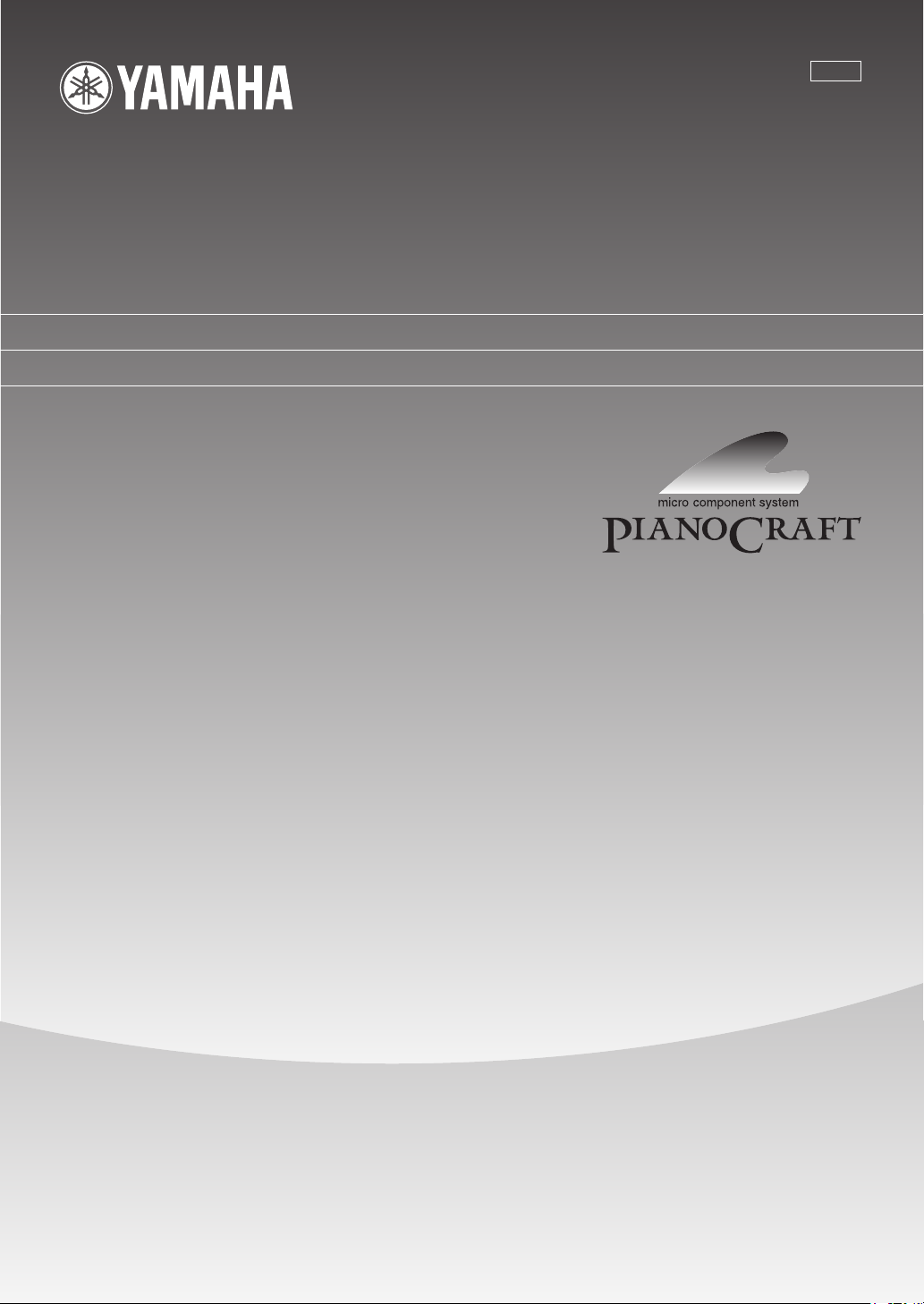
G
DVD-E600
DVD PLAYER
LECTEUR DE DVD
OWNER’S MANUAL
MODE D’EMPLOI
BEDIENUNGSANLEITUNG
BRUKSANVISNING
GEBRUIKSAANWIJZING
ИНСТРУКЦИЯ ПО ЭКСПЛУАТАЦИИ
Page 2
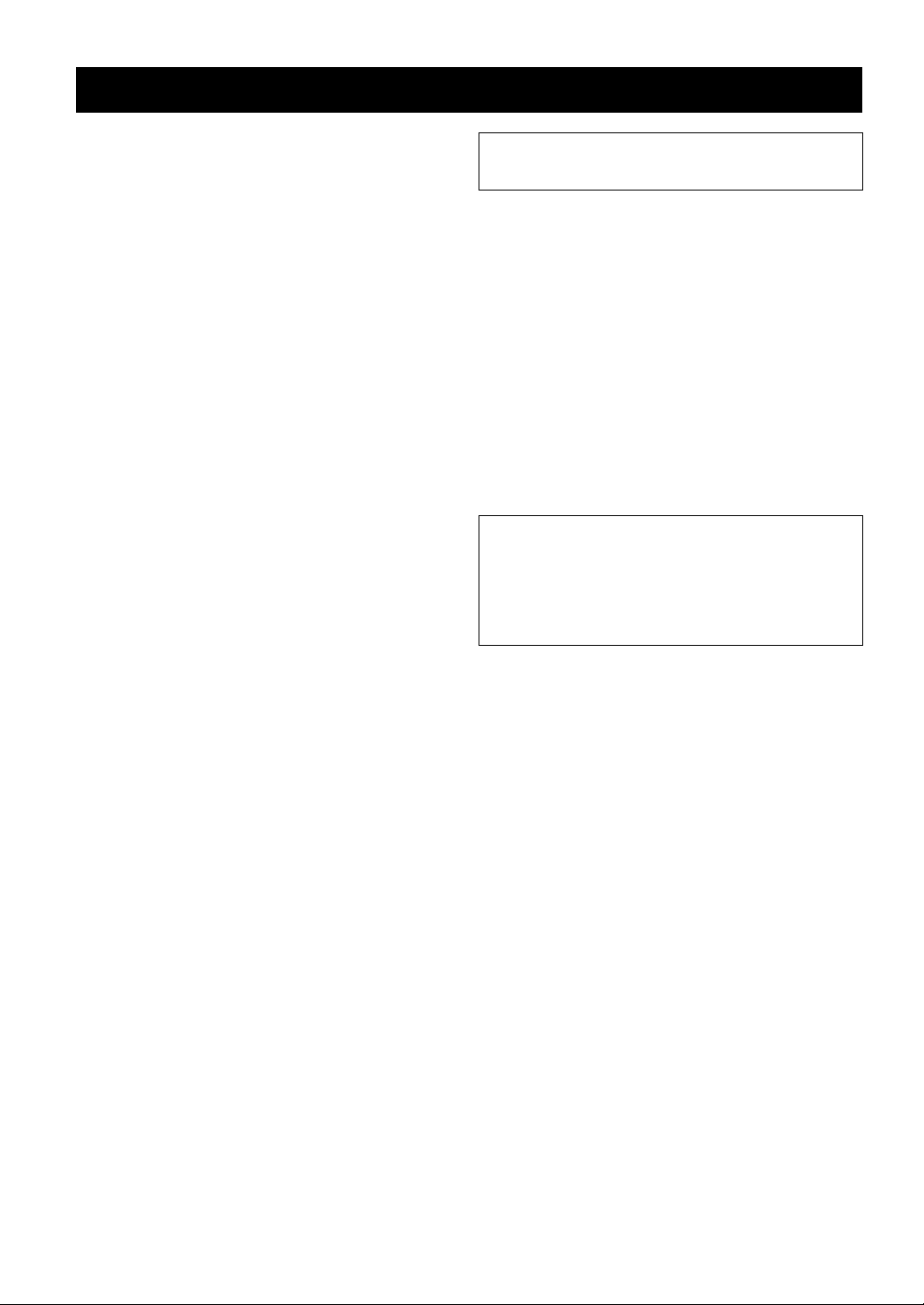
CAUTION: READ THIS BEFORE OPERATING YOUR UNIT.
1 To assure the finest performance, please read this
manual carefully. Keep it in a safe place for future
reference.
2 Install this sound system in a well ventilated, cool, dry,
clean place — away from direct sunlight, heat sources,
vibration, dust, moisture, or cold. In a cabinet, allow
about 2.5cm (1 inch) of free space all around this unit for
adequate ventilation.
3 Locate this unit away from other electrical appliances,
motors, or transformers to avoid humming sounds.
4 Do not expose this unit to sudden temperature changes
from cold to hot, nor locate this unit in an environment
with high humidity (i.e., a room with a humidifier) to
prevent condensation inside this unit, which may cause
an electrical shock, fire, damage to this unit, and/or
personal injury.
5 Avoid installing this unit in a location where foreign
objects may fall onto this unit or where this unit may be
exposed to liquid dripping or splashing. On the top of this
unit, do not place:
– Other components, as they may cause damage and/
or discoloration on the surface of this unit.
– Burning objects (i.e., candles), as they may cause fire,
damage to this unit, and/or personal injury.
– Containers with liquid in them, as they may fall, spilling
the liquid and causing an electrical shock to the user
and/or damage to this unit.
6 Do not cover this unit with a newspaper, tablecloth,
curtain, etc. in order not to obstruct heat radiation. If the
temperature inside this unit rises, it may cause fire,
damage to this unit, and/or personal injury.
7 Do not plug in this unit to a wall outlet until all connections
are complete.
8 Do not operate this unit upside-down. It may overheat,
possibly causing damage.
9 Do not use excessive force on switches, knobs and/or
cords.
10 When disconnecting the power cord from the wall outlet,
grasp the plug; do not pull the cord.
11 Do not clean this unit with chemical solvents; this might
damage the finish. Use a clean, dry cloth.
12 Use only the voltage specified on this unit. Using this unit
with a higher voltage than specified is dangerous and
may cause fire, damage to this unit, and/or personal
injury. YAMAHA will not be held responsible for any
damage resulting from use of this unit with a voltage other
than as specified.
13 To prevent damage by lightning, disconnect the power
cord from the wall outlet during an electrical storm.
14 Do not attempt to modify or fix this unit. Contact qualified
YAMAHA service personnel when any service is needed.
The cabinet should never be opened for any reason.
15 When not planning to use this unit for long periods of time
(i.e., vacation), disconnect the AC power plug from the
wall outlet.
16 Be sure to read the “TROUBLESHOOTING” section on
common operating errors before concluding that this unit
is faulty.
17 Before moving this unit, press STANDBY/ON to set the
unit in standby mode, then disconnect the AC power plug
from the wall outlet.
WARNING
TO REDUCE THE RISK OF FIRE OR ELECTRIC SHOCK, DO NOT
EXPOSE THIS UNIT TO RAIN OR MOISTURE.
NOTE:
Pictures shown maybe different between countries.
Never make or change connections with the power switched
on.
LASER SAFETY
This unit employs a laser. Due to possible eye injury, only a
qualified service person should remove the cover or attempt
to service this device.
CAUTION
VISIBLE AND INVISIBLE LASER RADIATION WHEN OPEN.
AVOID EXPOSURE TO BEAM (WARNING LOCATION:
INSIDE ON LASER COVERSHIELD OR THE BACKPLATE OF
SET)
LASER
Type Semiconductor laser GaAlAs
Wave length 650 nm (DVD)
Output Power 7 mW (DVD)
Beam divergence 60 degree
DANGER
This unit emits visible laser radiation when open. Avoid direct
eye exposure to beam.
When this unit is plugged into a wall outlet, do not place your
eyes close to the opening of the disc tray and other openings
or look inside.
780 nm (VCD/CD)
10 mW (VCD/CD)
iii
Page 3
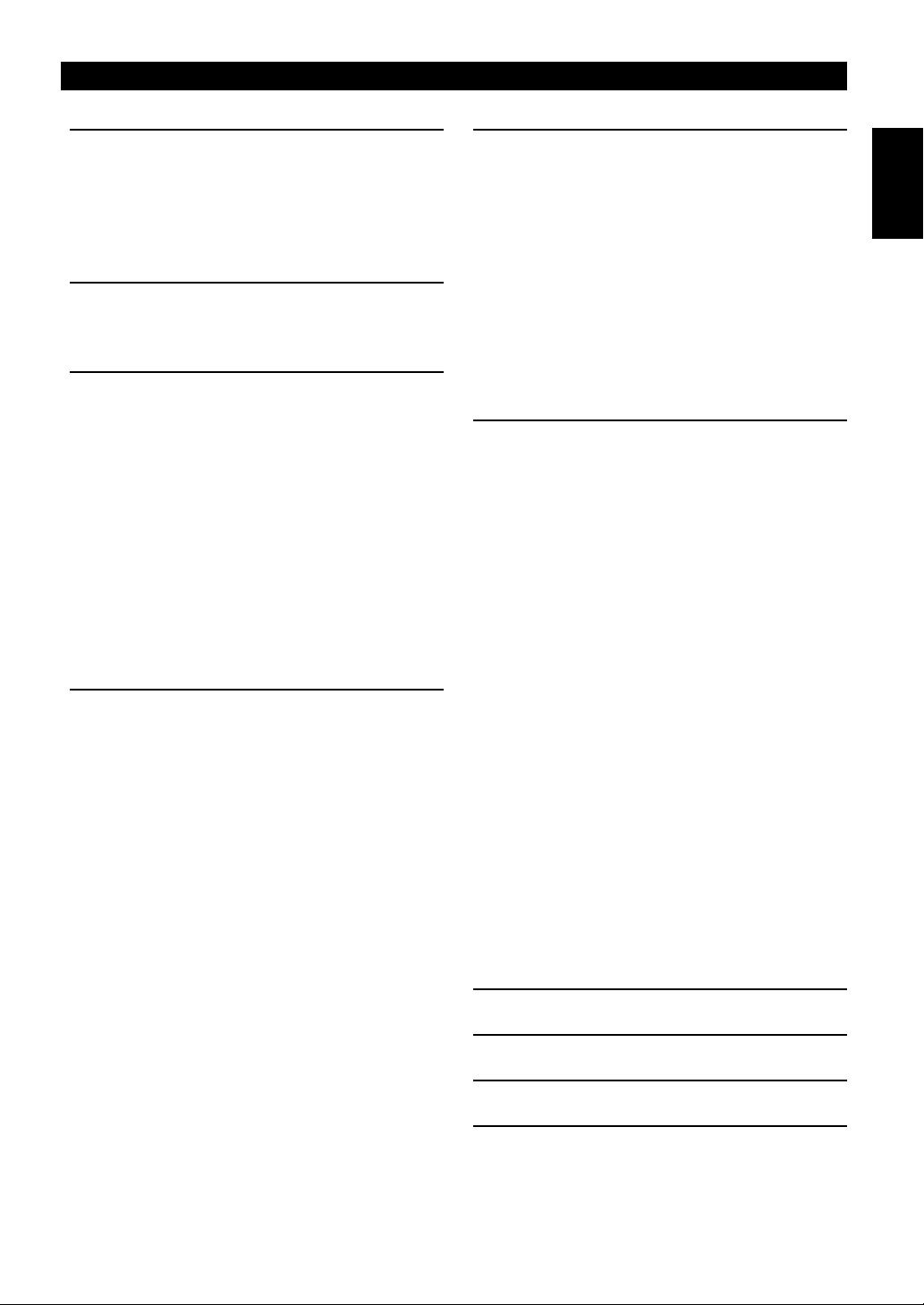
Contents
Introduction
Environmental Information ............................ 2
Supplied accessories .................................... 2
Notes about discs.......................................... 2
Cleaning discs .................................................... 2
Symbols Used in this Manual ........................ 2
Functional Overview
Front and Rear Panels .................................. 3
Remote Control ............................................. 4
Preparation
General Notes on connections ...................... 5
Digital Connections ....................................... 5
Analog Connections ...................................... 5
Video Connections ........................................ 6
S-Video terminal <A>.......................................... 6
Composite Video terminal <B>...........................6
Component Video terminal <C> ......................... 6
SCART Connection <D> ..................................... 6
Inserting batteries into the Remote Control... 7
Using the Remote Control...................................7
PAL/NTSC Conversion ................................. 7
Turning on the power .................................... 7
Smart Power On/Off...................................... 7
Operation
Basic Playback.............................................. 8
General Operation......................................... 8
Video control during playback ............................ 8
Audio control during playback............................ 8
Repeat and Shuffle.............................................. 9
Repeat A-B..........................................................9
Disc Resume .......................................................9
OSD (On-Screen Display)...................................9
Zoom .................................................................10
Special DVD Features................................. 10
Playing a Title.................................................... 10
Playing a Chapter.............................................. 10
Camera Angle ................................................... 10
Changing the Audio Language and/or format ..10
Subtitles.............................................................10
Special VCD & SVCD Features .................. 10
Playback Control (PBC) ....................................10
Preview Function ............................................... 11
Picture CD & MP3 Playback
General Operation....................................... 12
MP3 & JPEG Navigator..................................... 12
Play Mode ......................................................... 12
Special JPEG Features............................... 13
Function Introduction ........................................ 13
Preview Function............................................... 13
Zoom picture..................................................... 13
Playback with multi-angles ............................... 13
Wipe Effect........................................................ 13
Special MP3 Features................................. 13
Function Introduction ........................................ 13
JPEG and MP3 simultaneous playback...... 13
Setup Menu
Basic Operation........................................... 14
General Setup menu ................................... 14
DISC LOCK....................................................... 14
PROGRAM (not for Picture CD/MP3)................ 14
OSD LANGUAGE.............................................. 15
SCREEN SAVER................................................ 15
Audio Setup menu....................................... 15
SPEAKER SETUP.............................................. 15
DIGITAL AUDIO SETUP.................................... 16
EQUALIZER (Sound Mode) .............................. 16
3D (REVERB MODE)......................................... 16
Video Setup menu....................................... 17
TV TYPE ............................................................ 17
TV DISPLAY ...................................................... 17
CLOSED CAPTION ........................................... 18
COMPONENT ................................................... 18
PROGRESSIVE.................................................. 18
PICTURE SETTING ........................................... 19
PASSWORD SETUP .................................. 19
Preference Setup menu .............................. 20
AUDIO language............................................... 20
SUBTITLE language.......................................... 20
DISC MENU language ...................................... 20
PARENTAL Control ........................................... 21
DEFAULT Setup................................................ 21
MP3/JPEG NAV................................................. 21
Troubleshooting............................ 22
Specifications................................ 23
Maintenance .................................. 23
English
Language Code ............................. 24
1
Page 4
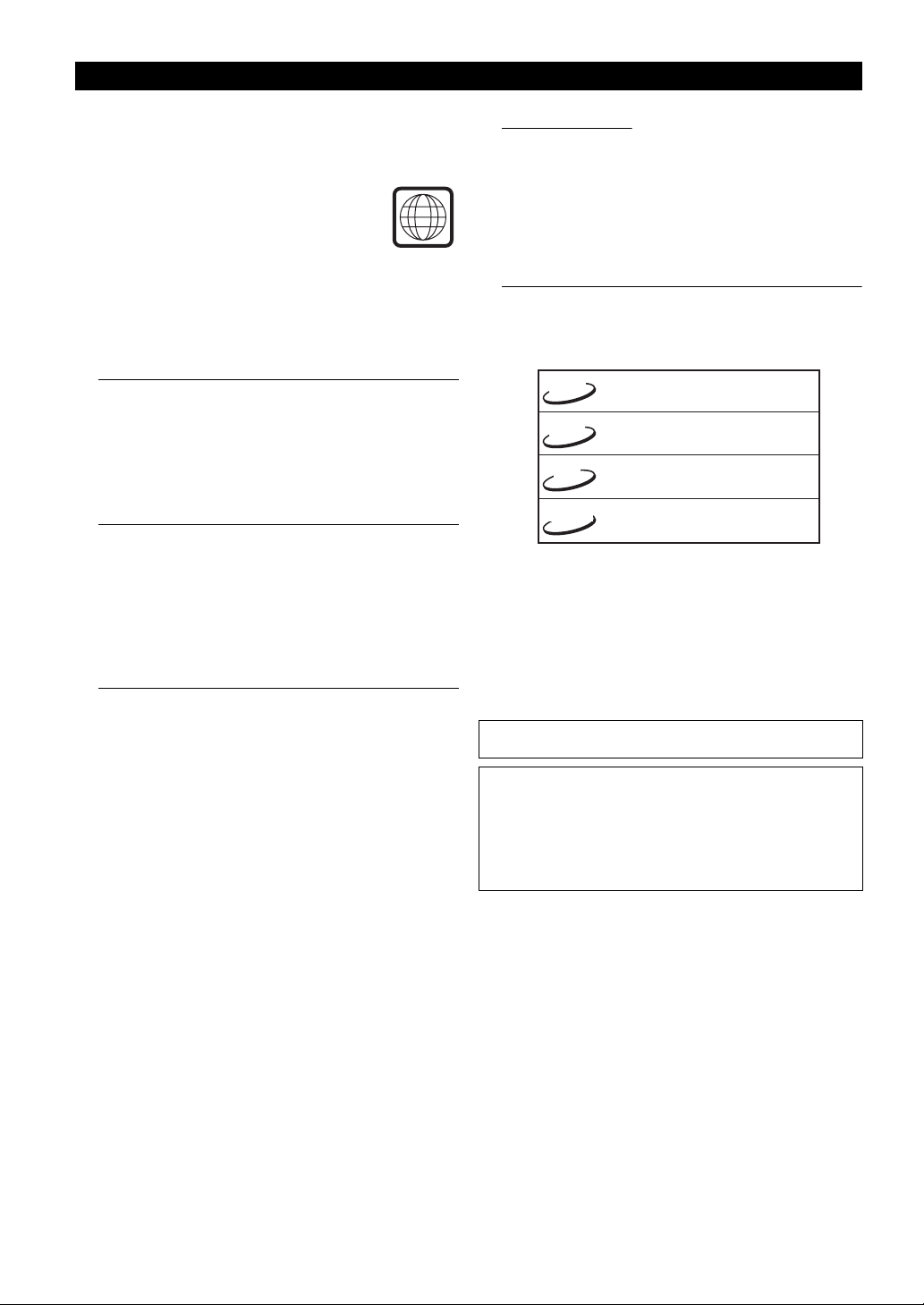
SVCD
Introduction
Thank you for purchasing this unit. This Owner’s Manual
explains the basic operation of this unit.
The region code for this set is 2.
Since it is usual for DVD movies to be
released at different times in different regions
of the world, all players have region codes and discs can
have an optional region code. This unit can play discs
containing the identical region code, or mentioned as
region “ALL”. If you load a disc of a different region code
to this unit, you will see the region code notice on the
screen. The disc will not play, and should be unloaded.
2
Environmental Information
This unit consists of materials which can be recycled and
reused if disassembled by a specialised company.
Please observe the local regulations regarding the
disposal of packaging materials, exhausted batteries
and old equipment.
Supplied accessories
– Remote control
– Batteries (two AA size) for remote control
– Audio pin cable
– Video pin cable
– System control cable (green)
– Owner’s Manual
Cleaning discs
● When a disc becomes dirty, clean it with a cleaning cloth.
Wipe the disc from the centre out. Do not wipe in a
circular motion.
● Do not use solvents such as benzine, thinner,
commercially available cleaners, or antistatic spray
intended for analog records.
Symbols Used in this Manual
The below symbols appear in some headings and notes
with the following meanings:
DVD
VCD
SVCD
SVCD
● Some DVD video discs require specific functions or allow
only limited functions during playback.
● “ ✕ ” may appears on the TV screen which means that the
function is not available on that specific DVD video disc.
– Description refers to playback of
DVD-video discs
– Description refers to playback of
Video CDs
– Description refers to playback of
CD
Audio CDs
– Description refers to playback of
Super VCDs
Notes about discs
– This unit is designed for use with DVD video, Video CD,
Super video CD, Audio CD, CD-R, CD-RW (MP3 Supported),
DVD+RW, DVD+R, DVD-R and DVD-RW.
– CD-R and CD-RW cannot be played unless finalized.
– Some discs cannot be played depending on the recording
conditions such as PC environment and application software.
The characteristics and condition of the discs; materials,
scratches, curvature, and etc, may result in failure.
– Be sure to use only CD-R and CD-RW discs made by
reliable manufacturers.
– Do not use any non standard shaped discs (heart, etc.)
– Do not use disc with tape, scals, or paste on it, damage to
the unit may result.
– Do not use a disc printed on its surface by a commercially
available label printer.
Manufactured under license from Dolby Laboratories. “Dolby” and
the double-D symbol are trademarks of Dolby Laboratories.
This product incorporates copyright protection technology that is
protected by method claims of certain U.S. patents and other
intellectual property rights owned by Macrovision Corporation and
other rights owners. Use of this copyright protection technology
must be authorized by Macrovision Corporation, and is intended for
home and other limited viewing uses only unless otherwise
authorized by Macrovision Corporation. Reverse engineering or
disassembly is prohibited.
2
Page 5
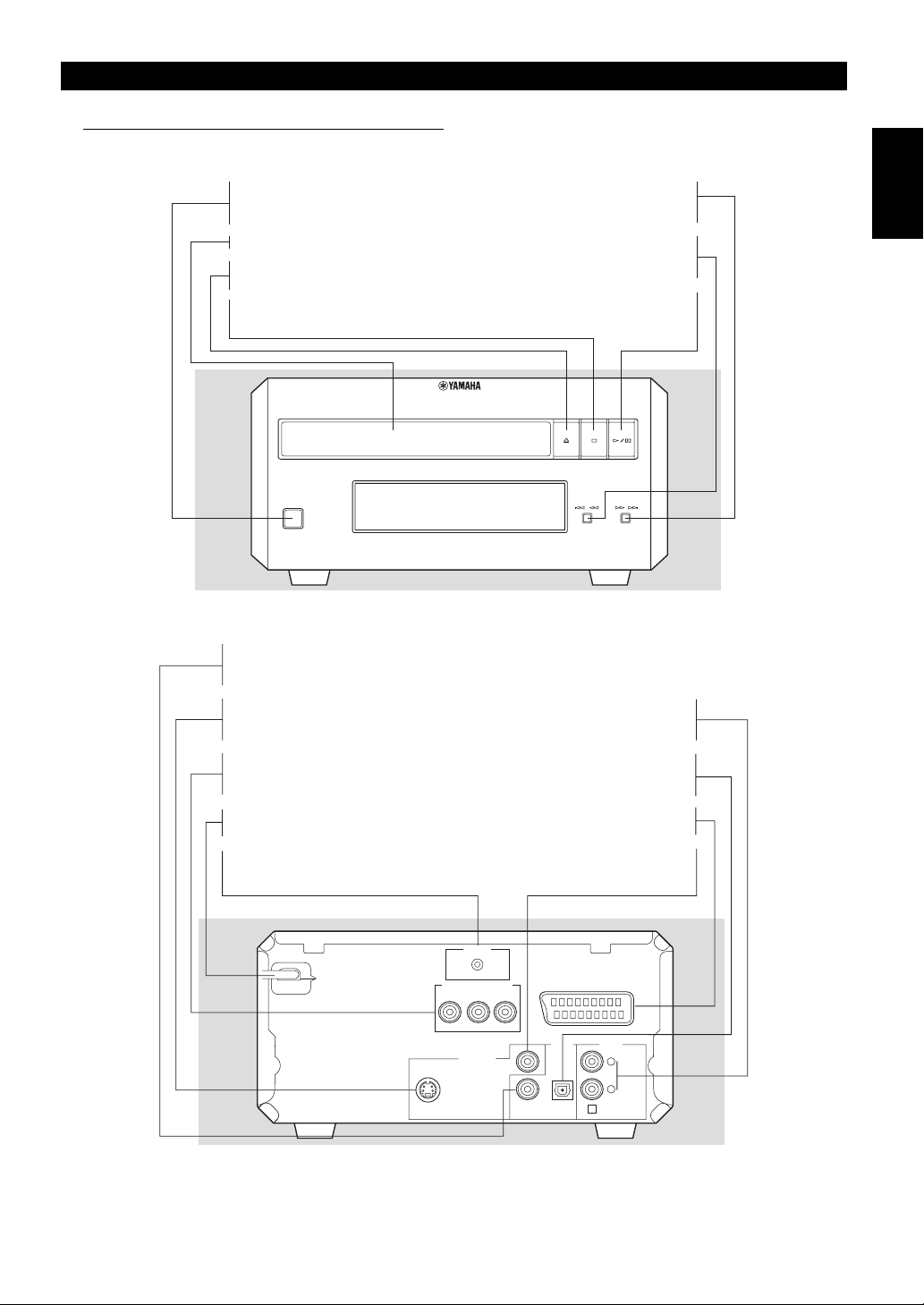
Functional Overview
Front and Rear Panels
STANDBY/ON
– to turn this unit to standby mode or ON
Disc Tray
/ OPEN/CLOSE
– to open/close the disc tray
9 STOP
– to stop playback
STANDBY/ON
* Press button for about two seconds.
COAXIAL
– connect to DIGITAL INPUT of your AV reciver
English
R/ T
– search forward* / go to the next
chapter or track
S /Q
– search backward* / go to a previous
chapter or track
B/ ; PLAY/PAUSE
– to start/interrupt playback
NATURAL SOUND DVD PLAYER DVD–E600
//
S-VIDEO
– connect to S-Video input of your TV
– connect to AUDIO inputs of your
COMPONENT VIDEO
– connect to component video inputs of
your TV
– connect to DIGITAL INPUT of your
AC Power Cord
– connect to the AC outlet of the RX-E600
– connect to a TV with SCART
SYSTEM CONNECTOR
connect to the SYSTEM CONNECTOR
–
(DVD) of the RX-E600
SYSTEM
CONNECTOR
RECEIVER
COMPONENT VIDEO OUT
PRPBY
VIDEO OUT
VIDEO
S VIDEO
Caution: Do not touch the inner pins of the jacks on the rear panel.
Electrostatic discharge may cause permanent damage to the unit.
AUDIO OUT (Left/Right)
AV receiver or stereo system
OPTICAL
AV receiver
AV
VIDEO
– connect to Video inputs
of your TV
AV
AUDIO
DIGITAL
OUT
OUT
L
OPTICALCOAXIAL
R
E
3
Page 6
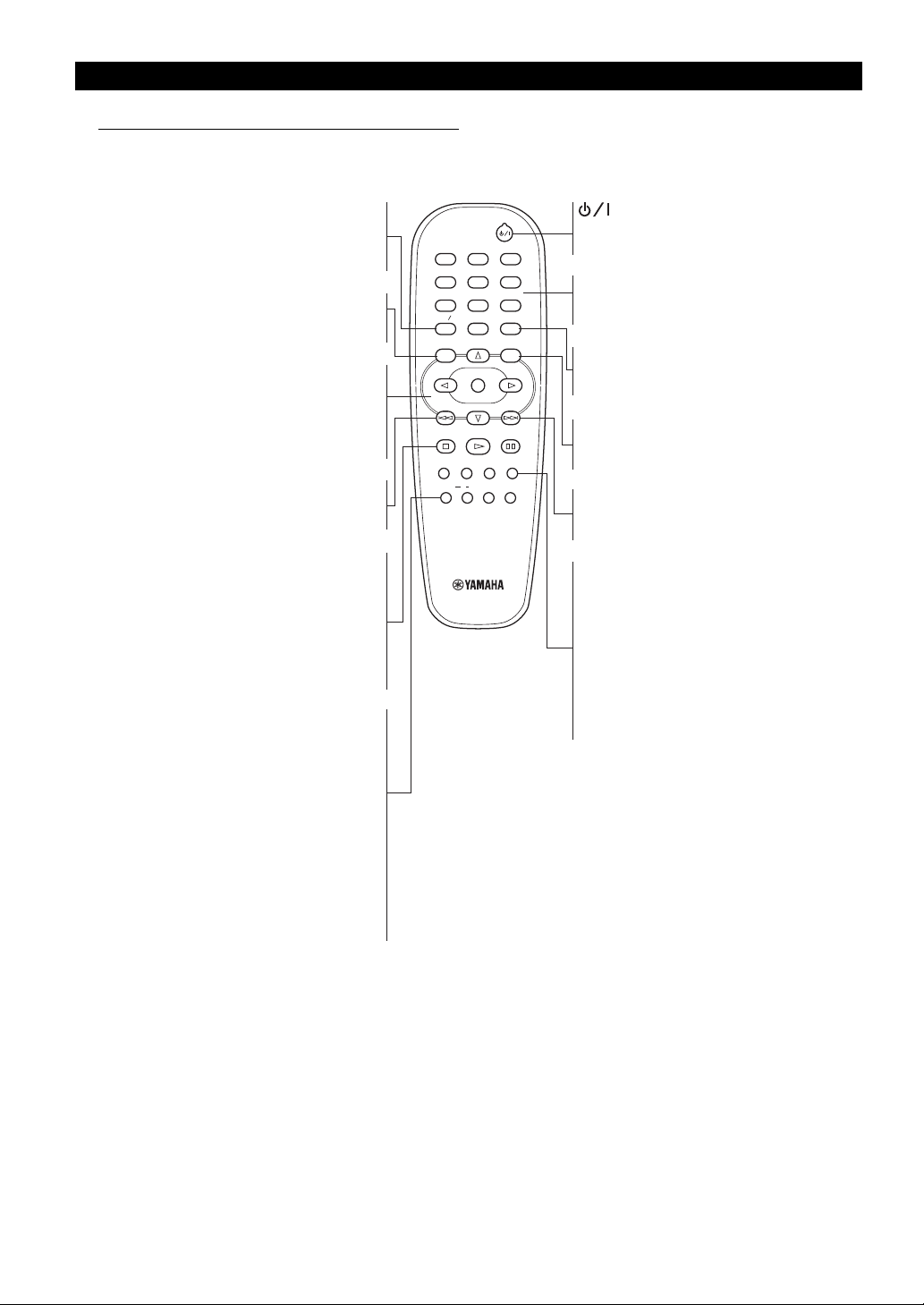
Functional Overview
Remote Control
TOP MENU/RETURN
– display the top-level disc
menu (DVD) / go back to
previous menu (VCD)
– access menu of a disc (DVD) /
switch PBC on/off (VCD)
– (left/right/up/down) select an
item in the menu
ENTER/OK
– acknowledge menu selection
– search backward* / go to a
previous chapter or track
STOP ( 9 )
– stop playback
PLAY ( B )
– start playback
PAUSE ( ; )
– pause playback temporarily /
frame-by-frame playback
– repeat chapter, track, title,
disc / shuffle chapter, track
– repeat a specific segment
– preview the content of a track
or whole disc (VCD) / play the
first 6 seconds or less of each
track (CD)
– disable or enable sound output
MENU
1 2 3 4
S
REPEAT
A-B
SCAN
MUTE
23
1
546
8079
TOP MENU RETURN
MENU SETUP
ENTER
OK
STOP
PLAY
ZOOM AUDIO
SUBTITLE
ANGLE
AB
REPEAT
DVD
ON SCREEN
PAUSE
MUTESCAN
– turn this unit ON or go to
standby-on mode
0-9 numeric buttons
– select numbered items in a
menu
ON SCREEN
– access or remove player’s
On Screen Display menu
SETUP
– access or remove player’s
setup menu
T
– search forward* / next
chapter or track
SUBTITLE
– subtitle language selector
ANGLE
– select DVD camera angle
ZOOM
– enlarge video image
AUDIO
– audio language and format
selector
* Press and hold button for about two seconds.
4
Page 7
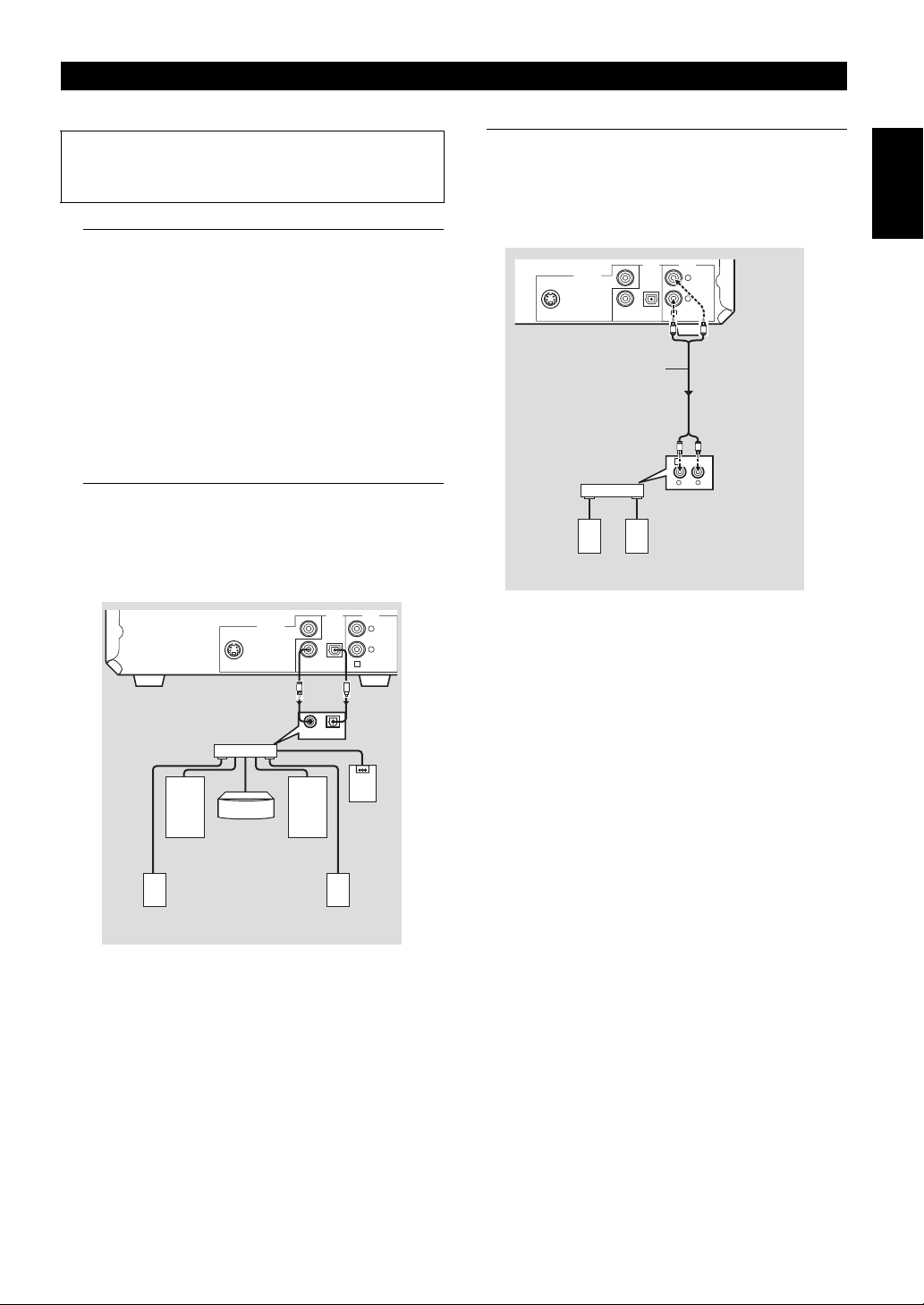
Preparation
Please refer to the RX-E600 manual for
instructions on connecting this unit to
the RX-E600 receiver.
General Notes on connections
Never make or change connections with the power
switched on.
● Depending on the equipment you wish to connect, there
are various ways you could connect this unit. Possible
connections are shown in the following drawings.
● Please refer to the manuals of other equipment as
necessary to make the best connections.
● Do not connect this unit via your VCR. The video quality
could be distorted by the copy protection system.
● Do not connect this unit’s audio out jack to the phono in
jack of your audio system.
Digital Connections
This unit has COAXIAL and OPTICAL digital out jacks.
Connect one or both of them to your AV receiver
equipped with Dolby digital or MPEG decoder using
each specific cable (separate purchase).
AUDIO
DIGITAL
OUT
VIDEO OUT
S VIDEO
OUT
VIDEO
C
L
R
OPTICALCOAXIAL
E
O
Analog Connections
Use audio/video cable supplied with this unit to connect
AUDIO OUT L (left) and R (right) jacks of this unit to
corresponding input jacks of your audio equipment such
as Stereo amplifier.
AUDIO
DIGITAL
OUT
VIDEO
Stereo
amplifier
OPTICALCOAXIAL
(supplied)
Right
speaker
OUT
L
R
E
L
R
L
R
1 CD/DVD
RL
S VIDEO
speaker
VIDEO OUT
Left
English
COAXIALINOPTICAL
Right main
speaker
Right rear
IN
Subwoofer
speaker
Left rear
speaker
Left main
speaker
AV receiver
Center speaker
You will need to set this unit’s digital output to All (see
‘DIGITAL OUTPUT’).
Note:
– If the audio format of the digital output does not match the
capabilities of your receiver, the receiver will produce a
strong, distorted sound or no sound at all. Make sure to
select the appropriate audio format at menu screen included
on the disc.
Pressing AUDIO once or more may change not only audio
languages but also audio formats, and the selected format
appears for several seconds on the status window.
5
Page 8
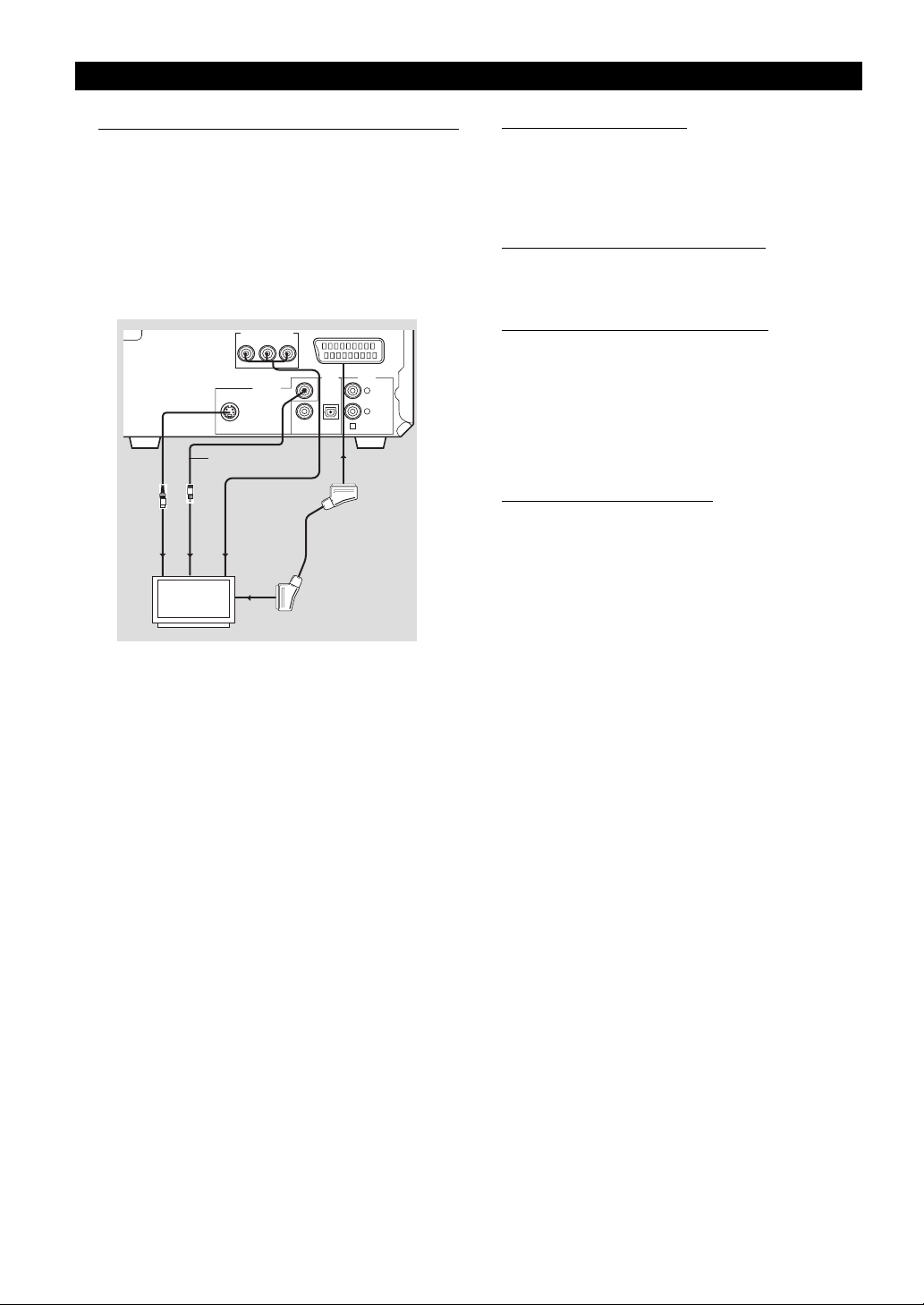
Preparation
Video Connections
The player has three types of video output jacks. Use one
of them in accordance with the input jacks of the
equipment to be connected.
Note:
– If your AV receiver has video output jacks, connect your
receiver (and then to your TV) so that you can use one TV for
several different video sources (LD, VCR etc.) by simply
switching the input source selector of your receiver.
COMPONENT VIDEO OUT
PRPBY
VIDEO OUT
VIDEO
S VIDEO
(supplied)
V
S
<C><A> <B>
<D>
DIGITAL
OPTICALCOAXIAL
AV
AUDIO
OUT
OUT
L
R
E
S-Video terminal <A>
S (separate) video connection achieves a clearer picture
than composite video connection by separating color
and luminance when transmitting signals. Use
commercially available S-video cable.
Composite Video terminal <B>
Use audio/video cable supplied with this unit when
connecting the player to a TV.
Component Video terminal <C>
Component video connection achieves high fidelity in
reproducing colors (better performance than S-video
connection), separating video signal into luminance (Y,
terminal color-coded as green), and color difference (Pb,
blue/Pr, red). Use commercially available coaxial cables.
Receiver (and TV) with component input is required.
Observe the color of each jack when connecting.
SCART Connection <D>
Use a SCART cable to connect this unit’s AV terminal to
a SCART terminal on your TV.
Note:
– Ensure that the “TV” indication on SCART cable is
connected to the TV set and “DVD” indication on SCART
cable is connected to this unit.
6
Page 9
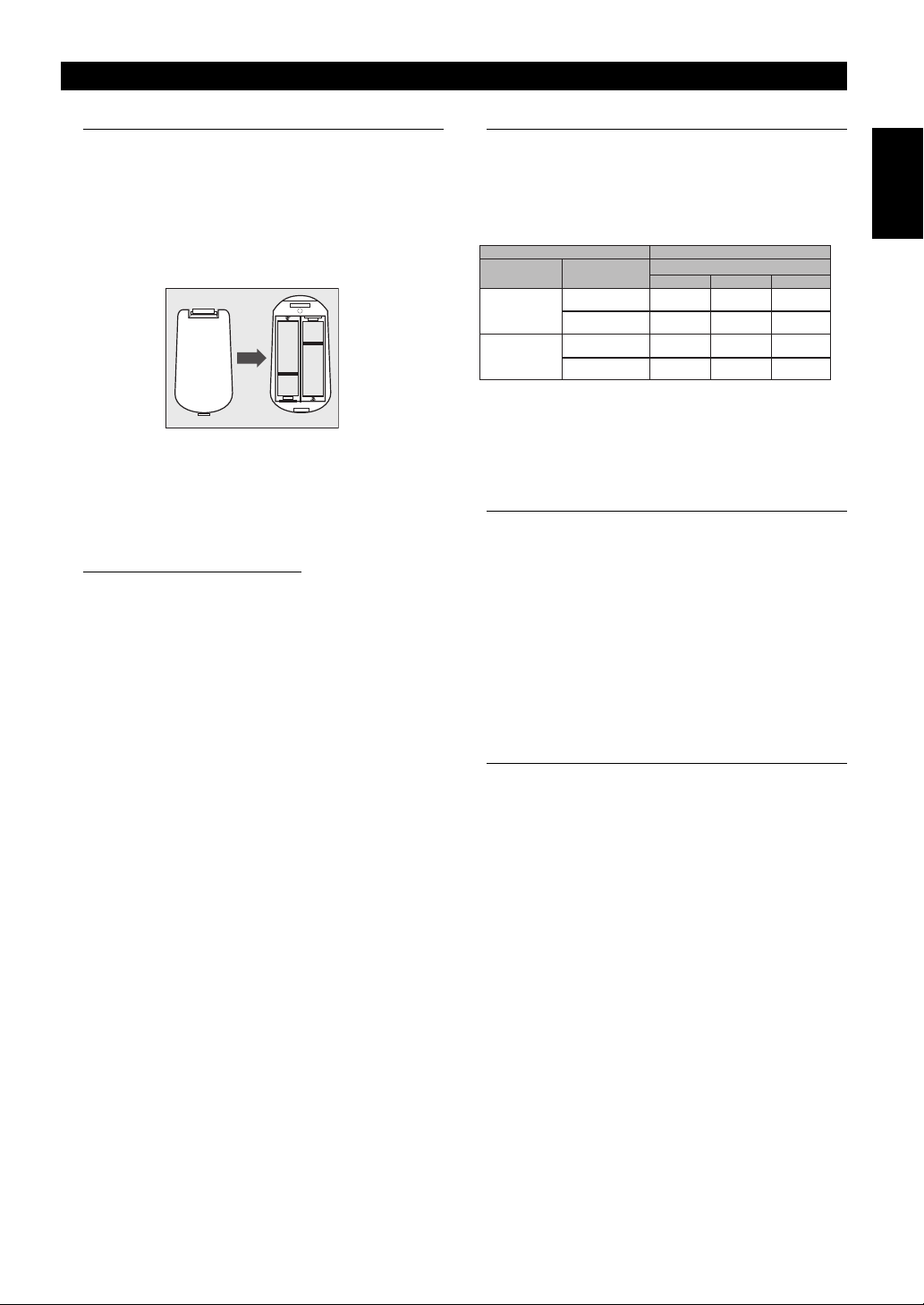
Preparation
Inserting batteries into the
Remote Control
1 Open the battery cover by pressing in the tab, then lift off
the cover.
2 Insert batteries with the correct polarity as indicated by
the + and - symbols inside the battery compartment.
3 Close the cover.
–
+
+
–
CAUTION!
– Remove batteries if they are exhausted or not to be used
for a long time.
– Do not use old and new or different types of batteries in
combination.
– Batteries contain chemical substances, so they should be
disposed off properly and kept away from children.
Using the Remote Control
● Direct the remote control at the remote sensor of the DVD
player.
● Do not drop or give the remote control a shock.
● Do not leave the remote control in extremely hot or humid
places.
● Do not spill water or put anything wet on the remote
control.
PAL/NTSC Conversion
This player is equipped with a PAL/NTSC conversion
feature to convert the video output of the disc to match
your TV system. The conversions supported are as
below. To activate the conversion, refer to “TV TYPE”:
Disc Output format
Type Format
DVD
VCD
Notes:
– “MULTI” can only be selected when using a TV that has
both the PAL and NTSC systems.
– Slight picture distortions may occur due to this
conversion. This is normal. Thus, the “MULTI” is most
suitable for the best picture quality.
PA L
NTSC
PA L
NTSC NTSC
Selected mode
PAL MULTI
PA L
PA L
PA L
PA L
NTSC
NTSC
NTSC
NTSC
NTSC
PA L
NTSC
PA L
Turning on the power
1 Connect the AC power cord to the power outlet.
2 Turn on the TV and your receiver.
3 Select the appropriate input source at the receiver that
was used to connect to this unit. Refer to the equipment
owner’s manual for detail.
4 Turn this unit on.
5 Set the TV to the correct Video IN channel. (eg. EXT1,
EXT2, AV1, AV2, AUDIO/VIDEO, etc. (Refer to your TV
owner’s manual for detail)
➜ The front display lights up and the default screen
appears on the TV.
English
Smart Power On/Off
When in STOP mode, the DVD player will switch to
standby mode after 15 minutes without any operations for
saving energy. It is easily reactivated by pressing the
POWER or PLAY on the remote control or the STANDBY/
ON button on the front panel.
7
Page 10

DVD
VCD
SVCD
DVD
VCD
SVCD
DVD
VCD
SVCD
DVD
VCD
SVCD
DVD
VCD
SVCD
DVD
VCD
SVCD
VCD
SVCD
Operation
Basic Playback
1 Press STANDBY/ON on the front panel to turn on the DVD
player.
2 Press / (OPEN/CLOSE) on the front panel to open disc
loading tray.
3 Place the chosen disc in the tray, with the label facing up.
4 Press / (OPEN/CLOSE) again to close the tray.
➜ After recognizing this disc, the player begin to
playback automatically.
➜ If you press PLAY when the tray is open, this unit
closes the tray and starts playback.
Notes:
– DVDs may have a region code. Your player will not play
discs that have a region code different from the region code
of your player.
– If ‘DISC LOCK’ is set to LOCK and the disc inserted is not
authorized, the 6-digit code must be entered and/or the disc
must be authorized (see ‘DISC LOCK’).
General Operation
Note: All instructions set out below refer to the remote
control, unless otherwise stated.
Video control during playback
DVD
STOP
DVD
1 You can resume the play from the point at which you
stopped last time, if you just press STOP once. It will start
from the beginning if you press STOP twice to stop
playback.
PAUSE/STEP
1 To get a still picture, press PAUSE during playback.
2 To step forward to the next frame picture, press PAUSE
again.
➜ It resumes to the normal playback for CD.
3 To resume normal playback, press PLAY.
DVD
DVD
VCD
SKIP
VCD
1 Press !1 or 2@ briefly during playback to go to the next
chapter/track or to return to the beginning of the currect
chapter/track respectively.
2 Press !1 twice briefly to step back to the previous
chapter/track.
3 To go directly to any chapter/track, enter the chapter/
track number using the numeric buttons and press
ENTER/OK.
Note: Long press of the !1 or 2@ till switch on backward or
forward search.
VCD
VCD
DVD
DVD
CDCDCD
CDCDCD
VCD
VCD
SVCD
SVCD
SVCD
SVCD
CDCDCD
SVCD
SVCD
SEARCH
DVD
VCD
VCD
CDCDCD
SVCD
SVCD
DVD
1 To search the contents in fast speed, press 2 or 1 for fast
forward/backward searching.
2 Press 2 or 1 again to increase the speed for searching.
3 Press PLAY to return to normal playback.
Slow Motion
DVD
DVD
1 To get a slow motion effect during playback, press 3 or
4.
2 Press 3 or 4 again, you can get different playback
forward/backward speeds.
3 Press PLAY to return to normal play back.
SVCD
SVCD
VCD
VCD
1 To get a slow motion effect during playback, press 4.
2 Press 4 again, you can get different playback forward
speeds.
3 Press PLAY to return to normal play back.
Note: The SLOW BACKWARD function is not available for
VCD/Super VCD discs.
Audio control during playback
DVD
MUTE
DVD
1 Press MUTE to disable the sound output.
2 Press MUTE again to deactivate the mute.
Audio channel selection
CDCDCD
VCD
VCD
1 Super VCD has two stereo audio channels which are
used for playing karaoke or the audio language
selection. (for instance, you can choose one channel for
only the music background of the song while you play the
karaoke.)
2 Press AUDIO to select the audio channels you want.
3 VCD has only one stereo audio channel, you can select
STEREO, MONO LEFT, MONO RIGHT or MIX-MONO by
pressing AUDIO.
➜ STEREO: Output the left and right audio channels of
the disc through the left and right audio jacks
accordingly.
➜ MONO LEFT: Output the left audio channels of the
disc through the left and right audio jacks.
➜ MONO RIGHT: Output the right audio channels of the
disc through the left and right audio jacks.
➜ MIX-MONO: each of the audio jacks can output the
same audio effect as stereo.
VCD
VCD
SVCD
SVCD
CDCDCD
SVCD
SVCD
8
Page 11

DVD
VCD
SVCD
DVD
VCD
SVCD
DVD
VCD
SVCD
DVD
VCD
DVD
VCD
DVD
DVD
VCD
Operation
Repeat and Shuffle
DVD
DVD
● Each time you press REPEAT, the Repeat/Shuffle mode
changes as follows;
Chapter Repeat* Title Repeat
ShuffleShuffle RepeatRepeat/Shuffle Off
* This feature may not be available with some discs.
VCD
VCD
CDCDCD
DVD
DVD
DVD
DVD
VCD
VCD
VCD
VCD
SVCD
SVCD
CDCDCD
ShuffleShuffle RepeatRepeat/Shuffle Off
CDCDCD
SVCD
SVCD
SVCD
SVCD
With PBC OFF,
● Each time you press REPEAT, the Repeat/Shuffle mode
changes as follows;
Track Repeat Disc Repeat
Repeat A-B
DVD-Video Discs: repeat a sequence in a title
Video and Audio CDs: repeat a sequence in a track
1 Press Repeat A-B at your chosen starting point.
2 Press Repeat A-B again at your chosen end point.
➜ The repeat sequence begins.
3 To exit the sequence, press Repeat A-B.
Disc Resume
This player can resume playback of the last 5 discs, even
if the disc was ejected or the power switched off.
1 Load one disc, which is one of the last 5 discs.
2 Press PLAY when DVD player is recognizing the disc. If
the information of this disc has been stored in the
memory of DVD player, it will be played back from the
stop point last time.
OSD (On-Screen Display)
This function will provide some information about your
playing disc and a rough transferring speed of the video
data on the screen.
● Press ON SCREEN.
The Status window appears on the TV.
DVD
DVD
VCD
Title/Chapter/Track selection
1 Press 34 to select “TITLE” or “CHAPTER” (DVD) or
“TRACK” (VCD).
2 Press ENTER/OK.
3 Select a title, chapter or track number using the numeric
buttons.
DVD
DVD
VCD
Time Search
VCD
1 Press 34 to select “TT TIME” or “CH TIME”(DVD) or
“TRACK TIME” or “DISC TIME”(VCD).
➜ “TT TIME” refers to the total time of the current title,
and the “CH TIME” refers to the total time of the current
chapter.
2 Press ENTER/OK.
3 Enter hours, minutes and seconds from left to right using
the numeric buttons. (e.g. 0:34:27)
DVD
Audio/Subtitle/Angle
DVD
You can change “AUDIO”, “SUBTITLE” or “ANGLE” if
available on the disc you are playing.
1 Press 34 to select “AUDIO”, “SUBTITLE” or “ANGLE”.
2 Press ENTER/OK.
3 For Audio and Subtitle,
Press 34 to highlight your selection and press ENTER/
OK.
or
For Angle,
Select an angle using the numeric buttons.
DVD
DVD
VCD
Repeat/Time Display
VCD
1 Press 34 to select “REPEAT” or “TIME DISP.”.
2 Press ENTER/OK.
3 Press 34 to highlight your selection and press ENTER/
OK.
Time display
CDCDCD
Each time you press ON SCREEN, the time display
changes as follows;
Total Elapsed Total Remain
Single ElapsedSingle Remain
VCD
English
9
Page 12

DVD
VCD
SVCD
DVD
DVD
DVD
DVD
DVD
SVCD
Operation
DVD
Zoom
The Zoom function allows you to change the image size.
1 Press ZOOM to activate the function.
➜ Use 341 2 to view other parts of the zoomed picture.
➜ Playback will continue.
➜ Zoom function is also effective when the playback is
paused.
2 Press ZOOM repeatedly to return to the original size.
DVD
Special DVD Features
Playing a Title
A DVD disc may have one or more titles. This depends on
the content (a movie, video clips, a drama series, etc.) on
the disc.
● After you load a disc, information about the content
shows on the screen waiting for your selection. You can
also press TOP MENU to turn back to the title menu
during playback.
➜ Press the appropriate numeric buttons or 341 2 to
highlight your selection.
➜ Press ENTER/OK to confirm.
Playing a Chapter
When you have selected a title, it may include one or
more chapters.
● Any time you want to watch another chapter during
playback, press MENU to turn back to the chapter menu
(If disc has chapter menu).
➜ Press the appropriate numeric buttons or 341 2 on
the remote control to highlight your selection.
➜ Press ENTER/OK.
➜ After a chapter has been selected, you also can press
¡!1 or 2@ to make a change.
Camera Angle
Some discs contain scenes which have been shot
simultaneously from various angles.
This DVD player allows you to select the desired camera
angle.
● Press ANGLE on your remote control.
Note: The function is available only for the DVD discs which
have several angles recorded.
VCD
VCD
DVD
DVD
DVD
DVD
SVCD
SVCD
DVD
DVD
Changing the Audio Language and/or
DVD
format
● Press AUDIO repeatedly to select the different
languages.
Note: The function will be activated only if the DVD is
recorded with multi-language audio tracks.
Subtitles
● Press SUBTITLE repeatedly to select the different
subtitles.
Note: The function will be activated, only if the DVD or Super
VCD is recorded with multi-subtitles.
DVD
DVD
DVD
SVCD
SVCD
Special VCD & SVCD Features
Playback Control (PBC)
PBC function allows you to enter the index menu which is
used to select a track after loading the VCD & SVCD disc.
If you want to activate the function during the playback or
after pressing STOP twice,
1 Press MENU to set the PBC On.
➜ Pay attention to the hint on the screen.
2 Use !1 or 2@ to select the page you like.
➜ If the items of the index menus are numbered, press
the appropriate numeric buttons.
➜ Press ENTER/OK.
3 Press RETURN to enter the index menu during the
playback.
Notes:
– The content of the index menu depends on the disc. Please
refer to the disc’s instructions for details.
– If the disc doesn’t include the PBC information, this
function will have no effect.
If you want to skip the index menu and playback
directly from the beginning,
1 Press MENU to switch off the function.
10
Page 13

Operation
Preview Function
● Press SCAN to enter previewing menu.
● Press 34 to highlight “TRACK DIGEST”, “DISC
INTERVAL” or “TRACK INTERVAL”.
● Press ENTER/OK to open one option.
SELECT DIGEST TYPE:
TRACK DIGEST
DISK INTERVAL
TRACK INTERVAL
● After you enter the menu of any digest type,
➜ To quit preview function: Press 341 2 to highlight
EXIT and press ENTER/OK.
➜ To return to the previewing menu for selecting the
other digest type: Press 341 2 to highlight MENU and
press ENTER/OK.
Note: You can select “TRACK INTERVAL” only during
playback, with PBC Off.
1 TRACK DIGEST
This function will minimize the picture of every track in
order to display every six of these tracks on the screen to
help you know the content of every track on the disc.
2 DISC INTERVAL
This function is used to divide a disc into six parts by
regular intervals and display them on one page to help
you preview the whole disc.
- To choose the desired track, press 341 2 to highlight the
second line and input your numerical selection next to
“SELECT” and press ENTER/OK.
- You can also select a track by highlighting the preview
screen using 341 2 and pressing ENTER/OK.
3 TRACK INTERVAL
This function is used to divide a single track into six parts
by regular intervals and display them on one page to help
you preview the selected track.
English
- To choose the desired track, press 341 2 to highlight the
second line and input your selected track number next to
“SELECT”.
➜ Select the others from the current six by pressing the
!1 or 2@ to open the previous or next page and press
ENTER/OK.
- You can also select a track by highlighting the preview
screen using 341 2 and pressing ENTER/OK.
- To choose the desired track, please press 341 2 to
highlight the second line and input your numerical
selection next to “SELECT” and press ENTER/OK.
- You can also select a track by highlighting the preview
screen using 341 2 and pressing ENTER/OK.
11
Page 14

Picture CD & MP3 Playback
This player can playback JPEG format pictures and MP3
files on a personally recorded CD-R/RW disc or
commercial CD, and is compatible with Kodak Picture
CD. This player does not support PROGRESSIVE JPEG.
● Playback pictures or songs one by one automatically.
● Album and track selection.
● Repeat (disc / album / track / picture).
● Select any music or pictures from the disc to playback
them together.
● Maximum numbers of files in one folder are 500.
● Maximum number of folders in one layer are 500.
● Maximum nested directory is eight levels.
● Maximum 13 characters are supported.
● The file names, MP3, JPG, JPE, and JPEG, are
supported.
● Maximum files Programmable is 100.
General Operation
● If you choose WITH MENU in the Setup Menu (Please
refer to the MP3 & JPEG navigator below), the Picture
CD/MP3 CD menu will be shown on the screen before
playback.
● At any time during JPEG playback, press MENU to return
to the menu.
● To open the selected folder, press ENTER/OK.
● The menu shows six files or folders at a time. To move to
the next (or previous) page, press 2@ (or !1 ).
● You cannot record the MP3 audio output from digital
audio output jacks.
MP3 & JPEG Navigator
To select a different playback method, follow the steps
below.
1 At STOP mode, press SETUP to open the setup menu.
2 Press 1 2 to highlight PREFERENCE icon.
3 Press 4 to open the PREFERENCE menu.
4 Press 34 to highlight the MP3/JPEG NAV menu.
5 Press 2 to enter the menu.
6 Press 34 to highlight the WITHOUT MENU or WITH
MENU item.
➜ WITHOUT MENU: automatically playback all files in
according date sequence (MP3 only).
➜ WITH MENU: playback files in the selected folder.
7 Press ENTER/OK to confirm your selection.
Play Mode
Auto Playback
If you choose WITHOUT MENU, the DVD player will
automatically play MP3 CD in sequence when it is
loaded.
Repeat / Shuffle
● When the Picture CD/MP3 CD menu is shown on the
screen, Press REPEAT repeatedly, the button beside
PLAY MODE will display different option,
➜ Repeat One: One file will be replayed time after time.
➜ Repeat Folder: All files in this folder will be replayed
time after time.
➜ Shuffle: All files in this folder will be played at random
without any repeat.
➜ Folder: All files in this folder will be played.
● If you press REPEAT during playback, the option will be
displayed on the screen accordingly.
● During Shuffle mode, you can skip tracks by pressing !1
or 2@.
12
Page 15

Picture CD & MP3 Playback
Special JPEG Features
Function Introduction
Picture CD is a disc with a collection of JPEG format
pictures, and all extension filenames should end with
‘.JPG’. The CD can be recorded on any computer, and
pictures may be from digital camera or scanner. If the
customers prefer, they can make this CD become a
Digital Album.
You can choose any general function introduced in
General Operation, besides, you also can,
● Display the thumbnails of 12 pictures.
● Zoom the picture.
● Rotate the picture.
● Flip the picture vertically or horizontally.
● Scan pictures by different effects.
Preview Function
This function shows the content of the current folder or
the whole disc.
1 Press STOP during playback of JPEG pictures. You will
see the thumbnails of 12 pictures on the screen.
2 Press !1 or 2@ to display the other pictures on the next
or the previous page.
3 Press 341 2 to highlight one of them and press ENTER/
OK to playback, or,
Move the cursor to highlight on the bottom of the
page to start playback from the first picture on the current
page.
4 Press MENU to go to the Picture CD/MP3 CD menu.
Playback with multi-angles
When displaying one picture on TV screen
● Press 341 2 to get different effects.
3: Flip the picture vertically.
4: Flip the picture horizontally.
1: rotate the picture anti-clockwise.
2: rotate the picture clockwise.
Wipe Effect
● Press ANGLE repeatedly to choose different wipe
effects.
Special MP3 Features
Function Introduction
“MP3” stands for “MPEG Audio Layer-3”. and is a part of
the MPEG standard. A CD can store up to 10 hours of
MP3 audio, which is nearly 10 times as much as an Audio
CD. Each song is recorded as a file. You can choose any
general function introduced in General Operation. You
can also choose different playback speeds.
JPEG and MP3 simultaneous
playback
1 Firstly playback MP3 music according to the instructions
introduced in playback Selection.
2 Then select a picture to playback. Refer to the
instructions introduced in playback Selection.
➜ Now the pictures will be played back in sequence
together with MP3 music.
3 To quit simultaneous playback, press MENU to return to
the Picture CD/MP3 CD menu, then pictures will be
stopped. After that, press STOP, then MP3 music will be
stopped as well.
Note: In the function of JPEG and MP3 Simultaneous
Playback,
!1 and 2@ are invalid for MP3.
English
Zoom picture
● During playback or pause, press ZOOM to display the
picture with different scales.
● Press 341 2 to view the rest of the zoomed picture.
13
Page 16

Setup Menu
Basic Operation
1 Press SETUP in the STOP mode to enter the Setup Menu.
2 Press ENTER/OK to go to the next level submenu or
confirm your selection.
3 Press 1 2 to enter the submenu or return to the previous
menu.
4 Press 34 to highlight the desired menu.
5 Press SETUP to quit the setup menu.
➜ When you quit the setup menu, the settings will be
stored in the player’s memory even if the player is
switched to power off.
General Setup menu
Some settings need to be made in this menu. They are:
“DISC LOCK”, “PROGRAM”, “OSD LANGUAGE” and
“SCREEN SAVER”.
Follow the steps below:
GENERAL SETUP PAGE
DISK LOCK
PROGRAM
OSD LANGUAGE
SCREEN SAVER
1 Press SETUP to enter the setup menu.
2 Press 1 2 to choose the GENERAL SETUP icon .
DISC LOCK
When the disc is locked, the player will store its specific
code into the memory for future identification. For the next
playback, the DVD player will prompt you to enter the
password. Then, press ENTER/OK to load the disc.
1 Press 34 to highlight “DISC LOCK”.
2 Enter its submenu by pressing 2.
➜ Lock: Lock the disc being played.
➜ Unlock: unlock the disc.
3 Press 1 to return to the General Setup Page.
PROGRAM (not for Picture CD/MP3)
1 press 34 to choose “PROGRAM”.
2 Press 2 to move the cursor to the field of the submenu to
choose the item Input menu.
➜ Input menu: Enter the Program item.
3 Press ENTER/OK to enter the program page.
Input your favorite track
1 Input valid track number by pressing the numeric
buttons.
2 Press 341 2 to move the cursor to the next selected
position.
➜ If the track number is more than ten, press 2@ to open
the next page and go on programing, or press 341 2 to
highlight NEXT button, and then press ENTER/OK.
3 Repeat this steps to input another track number until the
whole program is completed.
Remove a track
1 Press 341 2 to move the cursor to the track you want to
remove.
2 Press ENTER/OK or PLAY to remove this track from the
program menu.
Playback tracks
When programing is completed,
1 Press 341 2 to move the cursor to the START button.
2 Press ENTER/OK.
➜ DVD player will playback the selected tracks under
the programed sequence.
Quit the program playback
In the Program menu,
1 Press 341 2 to move the cursor to the EXIT button.
2 Press ENTER/OK to quit this menu.
Stop the program playback
● During playback of the programmed tracks, press STOP
once. Then after you press PLAY, the DVD player will
start resume-playback.
● Press STOP twice to cancel the resume-function.
Repeat the program playback
● During playback of the programmed tracks, press
REPEAT. The programed tracks can be played again.
Note: If you select Shuffle mode by pressing REPEAT several
times, the DVD player cancels program playback.
14
Page 17

Setup Menu
OSD LANGUAGE
This option is to select a language for information
displayed on TV screen.
1 Press 34 to highlight “OSD LANGUAGE” in the General
Setup menu.
2 Enter its submenu by pressing 2.
3 Move the cursor by pressing 34 to highlight the selected
language.
4 Press ENTER/OK to confirm.
5 Press 1 to return to the General Setup Page.
SCREEN SAVER
This function is used to turn the screen saver on or off.
1 Press 34 to highlight “SCREEN SAVER” in the General
Setup menu.
2 Enter its submenu by pressing 2.
3 Move the cursor by pressing 34 to highlight the selected
item.
➜ On: In STOP or No DISC mode, if no actions are
performed within 5~6 minutes, the screen saver will be
activated.
➜ Off: Screen saver is disabled.
4 Press ENTER/OK.
5 Press 1 to return to the General Setup Page.
Audio Setup menu
There are items included in Audio Setup Page such as
“SPEAKER SETUP”, “DIGITAL AUDIO SETUP”,
“EQUALIZER” and “3D”.
AUDIO SETUP PAGE
SPEAKER SETUP
DIGITAL AUDIO SETUP
EQUALIZER
3D
1 Press SETUP to enter the setup menu.
2 Press 1 2 to choose the AUDIO SETUP icon .
SPEAKER SETUP
This menu contains setup options for your analog audio
output, such as “DOWNMIX”, “DRC” (Dynamic Range
Compression) etc. which makes the setup system
reproduce high quality surround sound.
DOWNMIX
1 Press 34 to highlight the “DOWNMIX”.
2 Enter its submenu by pressing 2.
3 Move the cursor by pressing 34 to highlight the selected
item.
● LT/RT
➜ This option should be used only if your DVD player is
connected to a Dolby Prologic decoder.
● STEREO
➜ This option will downmix Dolby Digital signals directly
into analogue stereo from L/R jacks.
● VIRTUAL SURROUND
➜ This option will reproduce the surround channels
virtually.
4 Press ENTER/OK.
5 Press 1 to return to the Audio Setup Page.
DRC (Dynamic Range Compression)
The DVD player will compress the dynamic range of its
sound output for late-night listening.
1 Press 34 to highlight “DRC”.
2 Enter its submenu by pressing 2.
3 Move the cursor by pressing 34 to highlight the selected
item.
➜ ON: Enable DRC.
➜ OFF: Disable DRC.
4 Press ENTER/OK.
5 Press 1 to return to the Audio Setup Page.
English
15
Page 18

Setup Menu
DIGITAL AUDIO SETUP
In this menu, you can set up the digital audio output
signal from the digital jacks, such as coaxial etc.
DIGITAL OUTPUT
1 Press 34 to highlight DIGITAL OUTPUT.
2 Enter its submenu by pressing 2.
3 Press 34 to highlight the selected item.
➜ All: Original digital signals output.
➜ PCM Only: If your receiver is PCM-compatible, or your
receiver can not decode MPEG-2 or Dolby Digital,
choose this option.
4 Press ENTER/OK.
5 Press 1 and return to the Audio Setup Page.
Note: If DIGITAL OUTPUT is set to “ALL”, all audio settings
except MUTE are invalid.
LPCM OUTPUT
In this menu, you can select PCM digital output between
48kHz and 96kHz.
1 Press 34 to highlight the “LPCM OUTPUT”.
2 Enter its submenu by pressing 2.
3 Move the cursor by pressing 34 to highlight the selected
item.
➜ 48K: 96kHz (if available on disc) PCM data stream will
be converted to 48kHz.
➜ 96K: If the 96kHz disc is copy protected, the digital
output will be muted to comply with the standards.
4 Press ENTER/OK.
5 Press 1 to return to the Audio Setup Page.
EQUALIZER (Sound Mode)
The “EQUALIZER” allows you to select from various
preset modes that control the frequency bands of sound
to optimize certain musical styles.
It greatly enhances the excitement and enjoyment of your
favourite music.
1 Press 34 to highlight the “EQUALIZER”.
2 Enter its submenu “SOUND MODE” by pressing 2.
3 Press 2.
4 Move the cursor by pressing 34 to highlight the selected
item.
➜ NONE: Play the disc under the original sound effect.
5 Press ENTER/OK.
6 Press 1 to return to the Audio Setup Page.
Note: The sound may be distorted if the selected sound mode
is incompatible with the disc contents.
In that case, select another sound mode or “NONE”.
3D (REVERB MODE)
The “3D” can simulate the echoes and frequency
response of some particular places so as to make you
feel like personally on the place. The choices are OFF,
CONCERT, LIVING ROOM, HALL, ARENA, and
CHURCH.
1 Press 34 to highlight the “3D”.
2 Enter its submenu “REVERB MODE” by pressing 2.
3 Press 2.
4 Move the cursor by pressing 34 to highlight the selected
item.
➜ OFF: Play the disc under the original sound effect.
5 Press ENTER/OK.
6 Press 1 to return to the Audio Setup Page.
16
Page 19

Setup Menu
Video Setup menu
There are items included in Video Setup menu such as
“TV TYPE”, “TV DISPLAY”, “CLOSED CAPTION”,
“COMPONENT”, “PROGRESSIVE” and “PICTURE
SETTING”.
VIDEO SETUP PAGE
TV TYPE
TV DISPLAY
CLOSED CAPTIONS
COMPONENT
PROGRESSIVE
PICTURE SETTING
1 Press SETUP to enter the setup menu.
2 Press 1 2 to choose the VIDEO SETUP icon .
TV TYPE
Before viewing the DVD or VCD, ensure that the PAL or
NTSC setting of the system matches your TV set.
1 Press 34 to highlight “TV TYPE” in the Video Setup
menu.
2 Enter its submenu by pressing 2.
3 Move the cursor by pressing 34 to highlight one option.
4 Press ENTER/OK.
5 Press 1 to return to the Video Setup Page.
Note: Choosing “NTSC” item indicates that the player will
output NTSC signals, Similarly, you can get PAL signals by
choosing the “PAL” option. The option “MULTI” means video
output depends on the format of the DVD or VCD discs.
TV DISPLAY
4:3
PANSCAN
4:3
LETTERBOX
16:9
Select the aspect ratio of the TV to be connected.
4:3 PANSCAN ➜ when you connect a normal TV to the
DVD player. Displays the wide picture on the whole TV
screen with a portion automatically cut off.
4:3 LETTERBOX ➜ when you connect a normal TV to the
DVD player. Displays a wide picture with bands
displayed on the upper and lower portions of the TV
screen.
16:9 ➜ when you connect a wide-screen TV to the DVD
player.
Setup the item as follows,
1 Press 34 to highlight the “TV DISPLAY” option in the
Video Setup menu.
2 Enter its submenu by pressing 2.
3 Move the cursor by pressing 34 to highlight the selected
item.
4 Press ENTER/OK.
5 Press 1 to return to the Video Setup Page.
English
17
Page 20

Setup Menu
CLOSED CAPTION
Closed Captions are data that are hidden in the video
signal on specific discs, invisible without a special
decoder. The difference between subtitles and captions
is that subtitles are intended for hearing persons and
captions are for the hearing impaired. Subtitles rarely
show all of the audio. For example, captions show sound
effects (e.g., “phone ringing” and “footsteps”), while
subtitles don’t.
Before you select this function, please ensure that the
disc contains closed captions information and your TV
set also has this function.
1 Press 34 to highlight “CLOSED CAPTION” in the Video
Setup menu.
2 Enter its submenu by pressing 2.
3 Move the cursor by pressing 34 to highlight one option.
➜ ON: Enable Closed Caption.
➜ OFF: Disable Closed Caption.
4 Press ENTER/OK.
5 Press 1 to return to the Video Setup Page.
COMPONENT
In this menu, you can select whether to output YUV
signals from the COMPONENT jacks or to output RGB
signals from the AV jack (SCART).
1 Press 34 to highlight “COMPONENT”.
2 Enter its submenu by pressing 2.
3 Move the cursor by pressing 34 to highlight one option.
➜ YUV: Output YUV signals from the COMPONENT
jacks.
➜ RGB: Output RGB signals from the AV jack (SCART).
4 Press ENTER/OK.
5 Press 1 to return to the Video Setup Page.
PROGRESSIVE
This player’s COMPONENT video jack can output
progressive signals to a progressive signal compatible
TV for an extra high-quality picture.
1 Press 34 to highlight “PROGRESSIVE”.
2 Enter its submenu by pressing 2.
3 Move the cursor by pressing 34 to highlight one option.
➜ ON: Enable Progressive.
➜ OFF: Disable Progressive.
If you select “ON”, the player prompt you to comfirm your
selection.
4 Press ENTER/OK.
5 Press 1 to return to the Video Setup Page.
Notes on activating Progressive:
● Ensure that your TV has progressive scan.
● Connect with YPbPr video cable.
● When the Progressive is active, the VIDEO (CVBS) and S
VIDEO jacks do not output video signals.
● If there is no picture, wait 15 seconds for auto recover or
disactivate Progressive manually.
1 Open the disc tray by pressing / (OPEN/CLOSE)on the
front panel.
2 Press 1.
3 Press MUTE.
● You cannot activate Progressive when “COMPONENT” is
set to “RGB”.
CONSUMERS SHOULD NOTE THAT NOT ALL HIGH
DEFINITION TELEVISION SETS ARE FULLY COMPATIBLE
WITH THIS PRODUCT AND MAY CAUSE ARTIFACTS TO BE
DISPLAYED IN THE PICTURE. IN CASE OF 525 OR 625
PROGRESSIVE SCAN PICTURE PROBLEMS, IT IS
RECOMMENDED THAT THE USER SWITCH THE CONNECTION
TO THE “STANDARD DEFINITION” OUTPUT. IF THERE ARE
QUESTIONS REGARDING OUR VIDEO MONITOR
COMPATIBILITY WITH THIS MODEL 525P AND 625P DVD
PLAYER, PLEASE CONTACT OUR CUSTOMER SERVICE
CENTER.
This unit is compatible with the complete line of YAMAHA products,
including the projectors DPX-1000, LPX-510 and the plasma
monitor PDM-4210E.
18
Page 21

Setup Menu
PICTURE SETTING
In this menu, you can personalize your picture color by
adjusting brightness, contrast, tint and color (saturation).
1 Press 34 to highlight “PICTURE SETTING” in the Video
Setup menu.
2 Press 2 to open its submenu.
BRIGHTNESS
1 Press 34 to highlight “BRIGHTNESS”.
2 Press 2 to open the level bar.
BRIGHTNESS
3 Press 1 2 to increase and decrease the brightness level.
4 Press ENTER/OK to return to the PICTURE SETTING
menu.
CONTRAST
1 Press 34 to highlight “CONTRAST”.
2 Press 2 to open the level bar.
3 Press 1 2 to increase and decrease the contrast level.
4 Press ENTER/OK to return to the PICTURE SETTING
menu.
TINT
1 Press 34 to highlight “TINT”.
2 Press 2 to open the level bar.
3 Press 1 2 to increase and decrease the tint level.
4 Press ENTER/OK to return to the PICTURE SETTING
menu.
COLOR (saturation)
1 Press 34 to highlight “COLOR”.
2 Press 2 to open the level bar.
3 Press 1 2 to increase and decrease the color level.
4 Press ENTER/OK to return to the PICTURE SETTING
menu.
-1
PASSWORD SETUP
This item is used for the parental control and disc lock.
Enter your six digit password when a hint is displayed on
the screen.
PASSWORD SETUP PAGE
PASSWORD
1 Press SETUP to enter the setup menu.
2 Press 1 2 to choose the PASSWORD icon .
3 Press 4 to highlight “PASSWORD”.
4 Press 2 to highlight “CHANGE”.
5 Press ENTER/OK to open the Password Change Page.
OLD PASSWORD
NEW PASSWORD
CONFIRM PWD
6 Press 4 to repeatedly until the player prompt you to enter
the old password.
7 Enter the current 6 digit code.
8 If successful, the player will prompt for a new one.
9 After that, enter the new password again to reconfirm.
10 Press ENTER/OK to return to the Password Setup Page.
Notes:
– You can change the setup of parental control and load a
locked disc with a valid password being entered.
– If you forget your password, you can enter the default
password 842100, then you can input your password after
logging on.
English
19
Page 22

Setup Menu
Preference Setup menu
There are options included in this menu such as
“AUDIO”, “SUBTITLE”, “DISC MENU”, “PARENTAL”,
“DEFAULT” and “MP3/JPEG NAV”.
PREFERNCE PAGE
AUDIO
SUBTITLE
DISC MENU
PARENTAL
DEFAULT
MP3/JPEG NAV
1 Press STOP twice.
2 Press SETUP to enter the setup menu.
3 Press 1 2 to choose the PREFERENCE icon .
AUDIO language
DVD discs are available with multiple audio languages.
Use this option to select the preferred default audio
language.
1 Press 34 to highlight “AUDIO”.
2 Enter the submenu by pressing 2.
3 Move the cursor by pressing 34 to highlight the selected
option.
➜ If you want to choose other languages, please refer to
the instructions on the next page.
4 Press ENTER/OK.
5 Press 1 to return to the Preference Page.
Note: Your DVD disc may not include the audio language
which you set in the AUDIO menu. If so, the player will use
another audio language instead.
DISC MENU language
DVD discs are available with multiple disc menu
languages. This option is used to select the default disc
menu language.
1 Press 34 to highlight “DISC MENU”.
2 Enter the submenu by pressing 2.
3 Move the cursor by pressing 34 to highlight the selected
item.
➜ If you want to choose other languages, please refer to
the following instructions.
4 Press ENTER/OK.
5 Press 1 to return to the Preference Page.
Note: If your DVD disc doesn’t include the DISC MENU
language you have set, the player will use another recorded
language instead.
If you choose “OTHERS” in AUDIO, SUBTITLE or
DISC MENU menu,
You can select other languages. Please do as follows,
1 Move the cursor by pressing 34 to highlight “OTHERS”.
2 Press ENTER/OK.
➜ The DVD player will prompt you to enter a language
code (Four digits).
3 Input a language code by pressing numeric buttons.
➜ Please look up the preferred language code in the
chapter LANGUAGE CODE, which can be found at the
end of this manual.
4 Press ENTER/OK.
SUBTITLE language
DVD discs are available with multi-subtitle languages.
Use this option to select the preferred default subtitle
language.
1 Press 34 to highlight “SUBTITLE”.
2 Enter the submenu by pressing 2.
3 Move the cursor by pressing 34 to highlight the selected
option.
➜ If you want to choose other languages, please refer to
the following instructions.
4 Press ENTER/OK.
5 Press 1 to return to the Preference Page.
Note: Your DVD disc may not include the subtitle which you
set in the SUBTITLE menu. If so, the player will use another
subtitle language instead.
20
Page 23

DVD
DVD
PARENTAL Control
Movies on DVDs may contain scenes which are not
suitable for children. Therefore, discs may contain
‘Parental Control’ information which applies to the
complete disc or to certain scenes on the disc. These
scenes are rated from 1 to 8, and alternative, more
suitable scenes are available on the disc. Ratings are
country dependent. The ‘Parental Control’ feature allows
you to prevent discs from being played by your children
or to have certain discs played with alternative scenes.
● VCD, SVCD, CD have no level indication, so parental
control function has no effect on those kinds of discs.
This applies to most illegal DVD discs.
● You can follow the steps below to setup the parental
control:
1 Press 34 to highlight “PARENTAL”.
2 Move to its submenu by pressing 2.
3 Then use 34 to highlight a rating for the disc inserted.
4 Press ENTER/OK to confirm, then press 1 to return to the
Preference Page.
No Parental Control
Parental Control is not activated. The Disc will be played
in full.
1 Select 8 ADULT item.
2 Press ENTER/OK.
Ratings 1 to 7:
3 Some discs contain scenes which are not suitable for
children. All scenes with a rating higher than you set will
be skipped during playback. However if the disc
contains alternate scenes, these will play automatically. If
not, the playback will stop and the six digits code will
need to be entered again.
DVD
Setup Menu
DEFAULT Setup
If problems occur while setting up the DVD player, the
“DEFAULT” function can be used to reset all options to
the factory defaults and all your personal settings will be
erased.
1 Press 34 to highlight “DEFAULT”.
2 Highlight RESET by pressing 2.
3 Press ENTER/OK.
Note: When this function is activated, all setups will be reset
to factory defaults.
MP3/JPEG NAV
This menu allows you to select alternate settings when
you playback picture CD and MP3 CD.
1 Press 34 to highlight MP3/JPEG NAV.
2 Press 2 to enter the submenu.
3 Press 34 to highlight WITHOUT MENU or WITH MENU.
➜ WITHOUT MENU: playback all pictures or MP3 music
in sequence automatically.
➜ WITH MENU: playback pictures or MP3 music in the
selected folder.
4 Press ENTER/OK to confirm your selection.
English
21
Page 24

Troubleshooting
Refer to the chart below when this unit does not function properly. If the problem you are experiencing is not listed
below or if the instruction below does not help, set this unit to the standby mode, disconnect the power cord, and
contact the nearest authorized YAMAHA dealer or service center.
Problem Solution
No power – Check if the AC power cord is properly connected.
No picture – Check if the TV is switched on.
Distorted picture – The disc is badly scratched or dirty.
Completely distorted picture or black/white
picture with DVD or Video CD
No sound or distorted sound – Adjust the volume.
No audio at digital output – Check the digital connections.
Disc can’t be played – The DVD+R/DVD+RW/DVD-R/DVD-RW/CD-R/CD-RW must be finalized.
No return to start-up screen when disc is
removed
The player does not respond to the remote
control
Buttons do not work – In order to completely reset the player, unplug the AC cord from the AC
Player does not respond to some operating
commands during playback
DVD Video player cannot read CDs/DVDs – Use a commonly available cleaning CD/DVD to clean the lens before
Cannot record MP3 – SCMS copy protected discs cannot be recorded digitally. Try recording by
– Check the video connection.
– If you did not use Progressive Scan connections (using the Y PB PR jacks
on the DVD Player) and you do not have a picture at the TV, please follow
the steps below to turn off Progressive Scan;
1. Press / (OPEN/CLOSE) to open the disc tray.
2. Press 1.
3. Then press MUTE to deactivate the Progressive. The DVD Player will
reset itself to Component/Interlaced video.
– Sometimes a small amount of picture distortion may appear.
This is not a malfunction.
– Make sure the PAL/NTSC setting at the DVD player matches the video
signal of your television. (See PAL/NTSC CONVERSION)
– Check that the speakers are connected correctly.
– Check if your receiver can decode MPEG-2 and if not, please make sure
the digital output is set to PCM.
– Check if the audio format of the selected audio language matches your
receiver capabilities.
– Ensure the disc label is facing up.
– Check if the disc is defective by trying another disc.
– If you have recorded this particular Picture CD or MP3 CD yourself, please
ensure that your disc contains at least about 6~10 pictures or 3~5MP3
music tracks before using it with the player.
– Reset the unit by switching the player off, then on again.
– Aim the remote control directly at the sensor on the front of the player.
– Reduce the distance to the player.
– Replace the batteries in the remote control.
– Insert the batteries with their polarities (+/– signs) as indicated.
outlet.
– Operations may not be permitted by the disc. Refer to the instructions of the
disc.
sending the DVD Video player for repair.
analog jacks.
22
Page 25

Specifications
PLAYBACK SYSTEM
DVD Video
Video CD & SVCD
CD
PICTURE CD
CD-R, CD-RW
DVD+R, DVD+RW
DVD-R, DVD-RW
VIDEO PERFORMANCE
Video (CVBS) Output 1 Vpp into 75 ohm
S-Video output Y: 1 Vpp into 75 ohm
C: 0.286 Vpp into 75 ohm
(U.S.A., Canada and Korea models)
0.3 Vpp into 75 ohm (Other models)
RGB (SCART) output 0.7 Vpp into 75 ohm
Component video output Y: 1 Vpp into 75 ohm
Pb/Cb Pr/Cr: 0.7 Vpp into 75 ohm
AUDIO FORMAT
Digital Mpeg/ Dolby Digital Compressed Digital
PCM 16, 20, 24 bits
fs, 44.1, 48, 96 kHz
MP3(ISO 9660) 24, 32, 56, 64, 96, 128, 256 kbps
fs, 16, 22.05, 24, 32, 44.1, 48 kHz
Analog Sound Stereo
AUDIO PERFORMANCE
DA Converter 24 bit
Signal-Noise (1 kHz) 105 dB
Dynamic range (1 kHz) 100 dB
DVD fs 96 kHz 2 Hz- 44 kHz
fs 48 kHz 2 Hz- 22 kHz
SVCD fs 48 kHz 2 Hz- 22 kHz
fs 44.1 kHz 2 Hz- 20 kHz
CD/VCD fs 44.1 kHz 2 Hz- 20 kHz
Distortion and Noise (1 kHz) 0.003%
TV STANDARD (PAL/50 Hz) (NTSC/60 Hz)
Number of lines 625 525
Playback Multistandard (PAL/NTSC)
CONNECTIONS
SCART Euroconnector
Y Output Cinch (green)
Pb/Cb Output Cinch (blue)
Pr/Cr Output Cinch (red)
S-Video Output Mini DIN, 4 pins
Video Output Cinch
Audio Output (L+R) Cinch
Digital Output 1 coaxial, 1 optical
IEC958 for CDDA / LPCM/ MPEG1
IEC1937 for MPEG 2 and Dolby Digital
CABINET
Dimensions (W x H x D) 217 x 108 x 346 mm
Weight Approx. 2.5 Kg
English
Specifications subject to change without prior notice.
Cleaning the Cabinet
● Use a soft cloth slightly moistened with a mild detergent
solution. Do not use a solution containing alcohol, spirits,
ammonia or abrasives.
Cleaning Discs
● When a disc becomes dirty, clean it with a cleaning cloth.
Wipe the disc from the center out. Do not wipe in a
circular motion.
● Do not use solvents such as benzine, thinner,
commercially available cleaners, or antistatic spray
intended for analog records.
POWER SUPPLY
Power inlet 230 V, 50 Hz
Power usage Approx. 12 W
Power usage standby < 1 W
Maintenance
23
Page 26

Language Code
These pages can be used to select other languages.This does not affect the options in “AUDIO”, “SUBTITLE” or
“DISC MENU”.
Abkhazian 6566 German 6869
Afar 6565 Gikuyu; Kikuyu 7573
Afrikaans 6570 Greek, 6976
Albanian 8381 Guarani 7178
Amharic 6577 Gujarati 7185
Arabic 6582 Hausa 7265
Armenian 7289 Hebrew 7269
Assamese 6583 Herero 7290
Avestan 6569 Hindi 7273
Aymara 6589 Hiri Motu 7279
Azerbaijani 6590 Hungarian 7285
Bashkir 6665 Icelandic 7383
Basque 6985 Ido 7379
Belarusian 6669 Indonesian 7368
Bengali 6678 Interlingua (International) 7365
Bihari 6672 Interlingue 7369
Bislama 6673 Inuktitut 7385
Bokmål, Norwegian 7866 Inupiaq 7375
Bosnian 6683 Irish 7165
Breton 6682 Italian 7384
Bulgarian 6671 Japanese 7465
Burmese 7789 Javanese 7486
Castilian, Spanish 6983 Kalaallisut 7576
Catalan 6765 Kannada 7578
Chamorro 6772 Kashmiri 7583
Chechen 6769 Kazakh 7575
Chewa; Chichewa; Nyanja 7889 Khmer 7577
Chichewa; Chewa; Nyanja 7889 Kikuyu; Gikuyu 7573
Chinese 9072 Kinyarwanda 8287
Chuang; Zhuang 9065 Kirghiz 7589
Church Slavic; Slavonic; 6785 Komi 7586
Church Slavonic; Church 6785 Korean 7579
Chuvash 6786 Kuanyama; Kwanyama 7574
Cornish 7587 Kurdish 7585
Corsican 6779 Kwanyama; Kuanyama 7574
Croatian 7282 Lao 7679
Czech 6783 Latin 7665
Danish 6865 Latvian 7686
Dutch 7876 Letzeburgesch; 7666
Dzongkha 6890 Limburgan; Limburger; 7673
English 6978 Limburger; Limburgan; 7673
Esperanto 6979 Limburgish; Limburger; 7673
Estonian 6984 Lingala 7678
Faroese 7079 Lithuanian 7684
Fijian 7074 Luxembourgish; 7666
Finnish 7073 Macedonian 7775
French 7082 Malagasy 7771
Frisian 7089 Malay 7783
Gaelic; Scottish Gaelic 7168 Malayalam 7776
Gallegan 7176 Maltese 7784
Georgian 7565 Manx 7186
24
Page 27

Language Code
These pages can be used to select other languages.This does not affect the options in “AUDIO”, “SUBTITLE” or
“DISC MENU”.
Maori 7773 Sotho, Southem 8384
Marathi 7782 South Ndebele 7882
Marshallese 7772 Spanish; Castilian 6983
Moldavian 7779 Sundanese 8385
Mongolian 7778 Swahili 8387
Nauru 7865 Swati 8383
Navaho, Navajo 7886 Swedish 8386
Navajo; Navaho 7886 Tagalog 8476
Ndebele, North 7868 Tahitian 8489
Ndebele, South 7882 Tajik 8471
Ndonga 7871 Tamil 8465
Nepali 7869 Tatar 8484
Northern Sami 8369 Telugu 8469
North Ndebele 7868 Thai 8472
Norwegian 7879 Tibetan 6679
Norwegian Bokmål; Bokmål, 7866 Tigrinya 8473
Norwegian Nynorsk; 7878 Tonga (Tonga Islands) 8479
Nyanja; Chichewa; Chewa 7889 Tsonga 8483
Nynorsk, Norwegian; 7878 Tswana 8478
Occitan (post 1500); Proven 7967 Turkish 8482
Old Bulgarian; Old Slavonic; 6785 Turkmen 8475
Old Church Slavonic; Old 6785 Twi 8487
Old Slavonic; Church 6785 Uighur 8571
Oriya 7982 Ukrainian 8575
Oromo 7977 Urdu 8582
Ossetian; Ossetic 7983 Uzbek 8590
Ossetic; Ossetian 7983 Vietnamese 8673
Pali 8073 Volapük 8679
Panjabi 8065 Walloon 8765
Persian 7065 Welsh 6789
Polish 8076 Wolof 8779
Portuguese 8084 Xhosa 8872
Provençal; Occitan (post) 7967 Yiddish 8973
Pushto 8083 Yoruba 8979
Quechua 8185 Zhuang; Chuang 9065
Raeto-Romance 8277 Zulu 9085
Romanian 8279
Rundi 8278
Russian 8285
Samoan 8377
Sango 8371
Sanskrit 8365
Sardinian 8367
Scottish Gaelic; Gaelic 7168
Serbian 8382
Shona 8378
Sindhi 8368
Sinhalese 8373
Slovak 8375
Slovenian 8376
Somali 8379
English
25
