Page 1
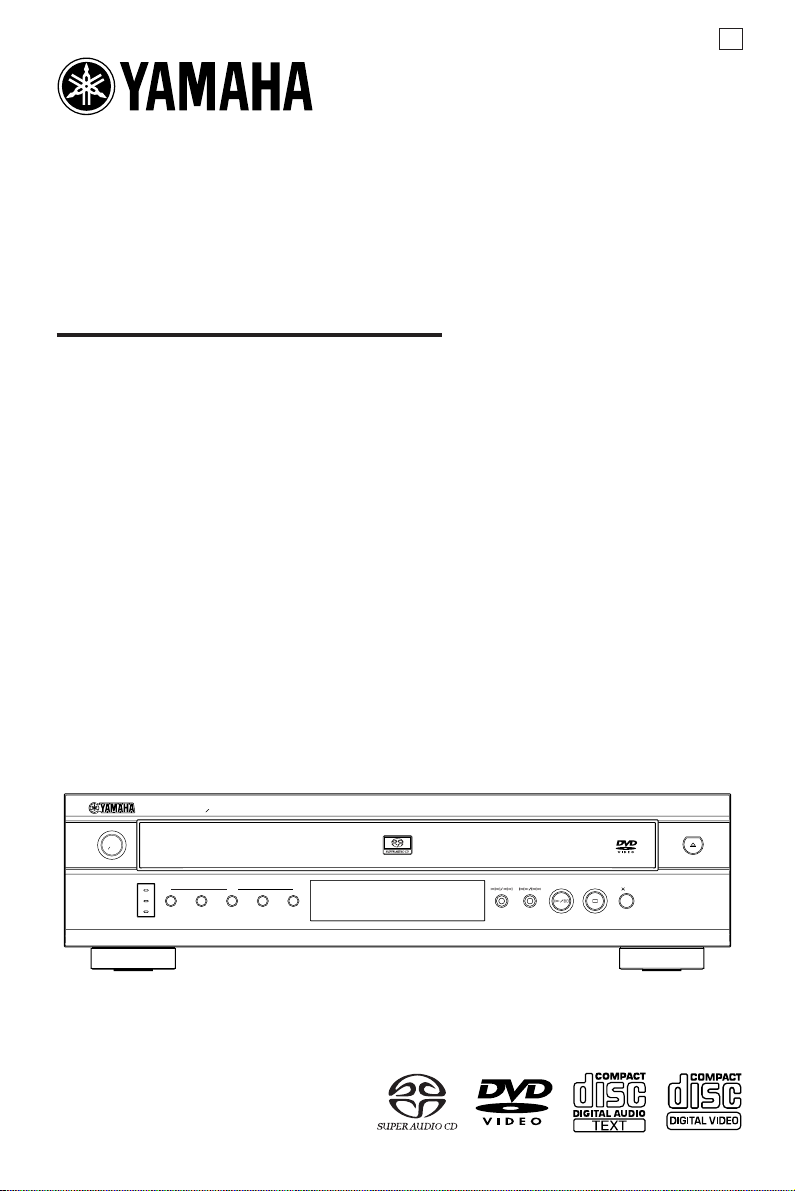
DVD / SACD CHANGER
LECTEUR DE DVD / SACD CHANGEUR
DVD-C940
OWNER’S MANUAL
MODE D’EMPLOI
U
NATURAL SOUND DVD SACD PLAYER
STANDBY
ON
SACD
MULTI CH
REPEAT
1
DISC
23 54
PLAY CHANGE
Page 2
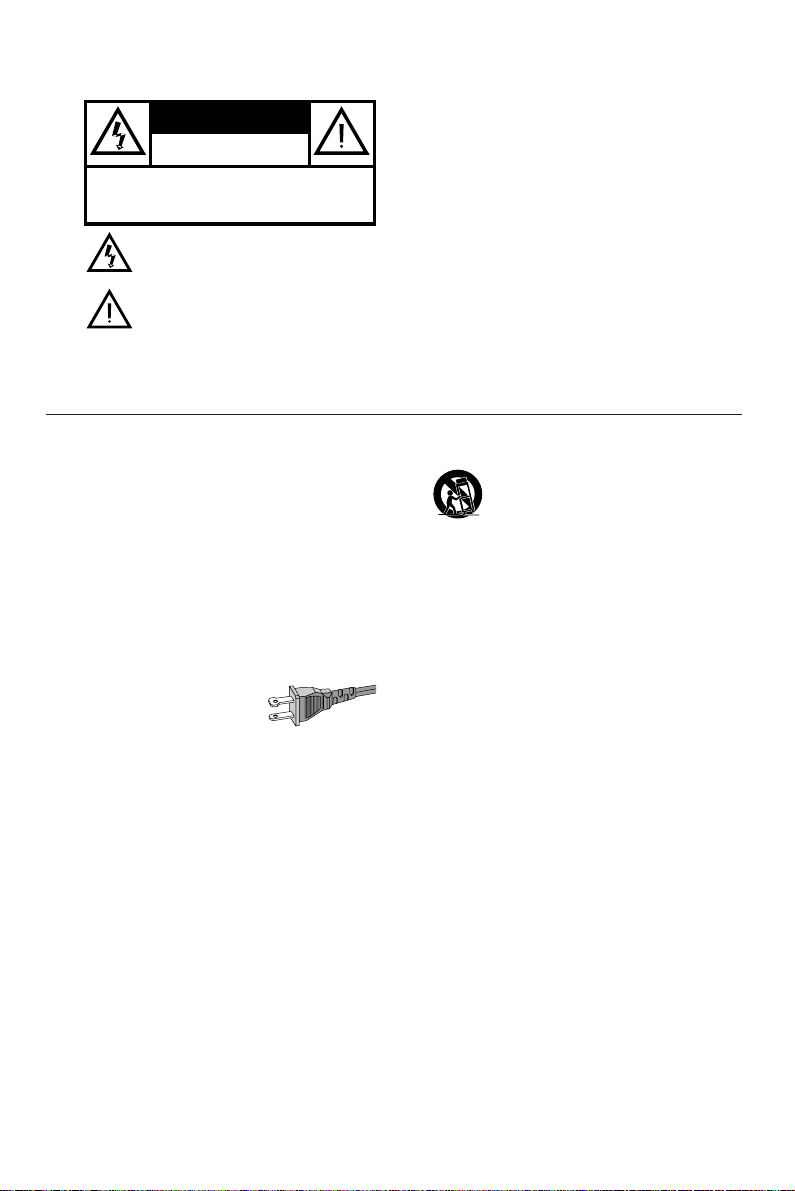
WARNING
CAUTION
RISK OF ELECTRIC SHOCK
CAUTION: TO REDUCE THE RISK OF ELECTRIC SHOCK,
REFER SERVICING TO QUALIFIED SERVICE PERSONNEL.
DO NOT OPEN
DO NOT REMOVE COVER (OR BACK).
NO USER-SERVICEABLE PARTS INSIDE.
This symbol warns the user that uninsulated voltage
within the unit may have sufficient magnitude to cause
electric shock. Therefore, it is dangerous to make
any kind of contact with any inside part of this unit.
This symbol alerts the user that important literature
concerning the operation and maintenance of this
unit has been included. Therefore, it should be read
carefully in order to avoid any problems.
To r educe the risk of fire or electric shock, do not
expose this appliance to rain or moisture.
CAUTION
Use of controls or adjustments or performance of
procedures other than herein may result in hazardous
radiation exposure.
The set complies with the FCC-Rules, Part 15 and
with 21 CFR 1040.10.
IMPORTANT SAFETY INSTRUCTIONS
1.
Read these instructions.
2.
Keep these instructions.
3.
Heed all warnings.
4.
Follow all instructions.
5.
Do not use this apparatus near water.
6.
Clean only with a dry cloth.
7.
Do not block any of the ventilation openings.
Install in accordance with the manufacturers
instructions.
8.
Do not install near any heat sources such as
radiators, heat registers, stoves,or other apparatus
(including amplifiers) that produce heat.
9.
Do not defeat the safety
purpose of the polarized or
grounding-type plug. A polarized plug
has two blades with one wider than
the other.A grounding type plug has two blades and a third
grounding prong.The wide blade or the third prong are
provided for your safety.When the provided plug does not
fit into your outlet, consult an electrician for replacement of
the obsolete outlet.
10.
Protect the power cord from being walked on or
pinched, particularly at plugs, convenience receptacles, and
the point where they exit from the apparatus.
AC Polarized
Plug
11.
Only use attachments/accessories specified by the
manufacturer.
12.
13.
14.
15.
Use only with a cart, stand, tripod, bracket,
or table specified by the manufacturer or sold
with the apparatus. When a cart is used, use
caution when moving the cart/apparatus
combination to avoid injury from tip-over.
Unplug this apparatus during lightning storms or when
unused for long periods of time.
Refer all servicing to qualified service per sonnel.
Servicing is required when the apparatus has been
damaged in any way, such as if the power-supply cord or
plug is damaged, liquid has been spilled or objects have
fallen into the apparatus, or when the apparatus has been
exposed to rain or moisture, does not operate normally, or
has been dropped.
Battery usage
which may result in bodily injury or damage to the unit:
Install all batteries correctly, + and - as marked on the unit.
Do not mix batteries (old and new or carbon and
alkaline,etc.).
Remove batteries when the unit is not used for a long time.
CAUTION
– To prevent battery leakage
EL 6475-E002: 01/3
Page 3
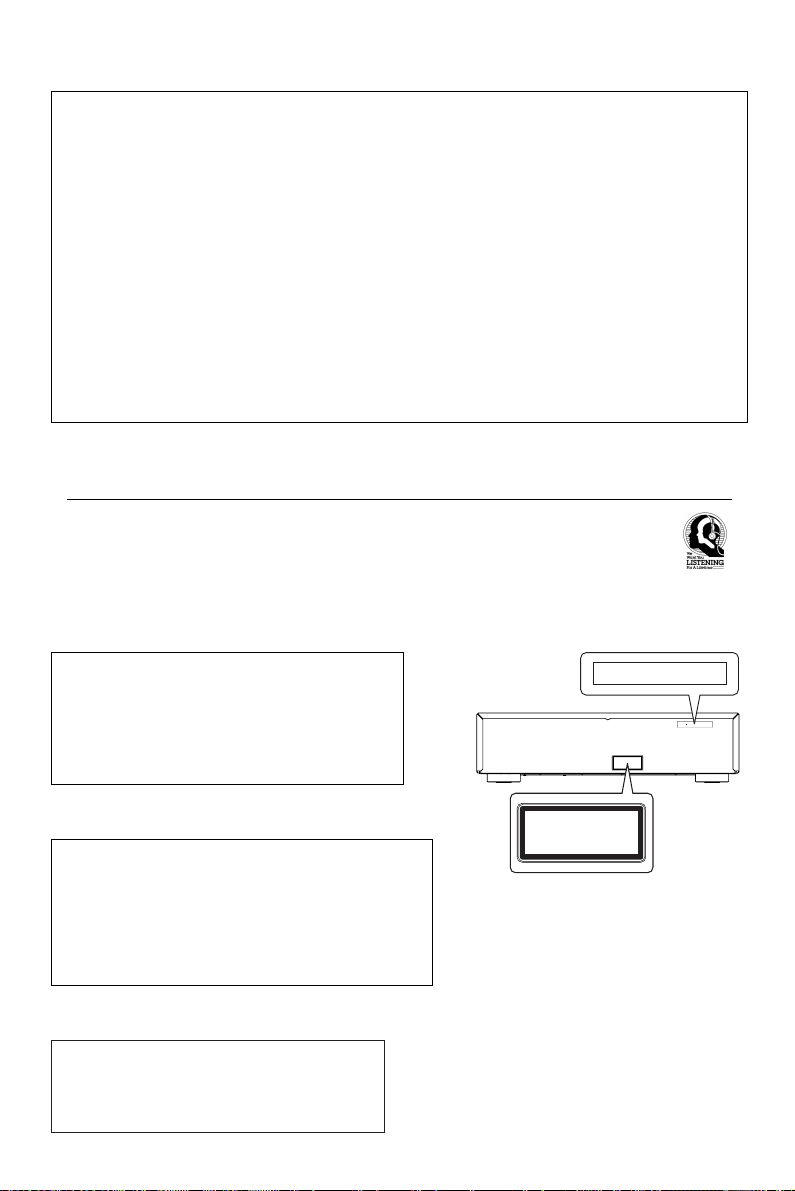
FCC INFORMATION (for US customers)
1. IMPORTANTNOTICE: DO NOT MODIFY THIS UNIT!
This product, when installed as indicated in the instructions contained in this manual, meets FCC requirements. Modifications not expressly
approved by Yamaha may void your authority, granted by the FCC, to use the product.
2. IMPORTANT: When connecting this product to accessories and/or another product use only high quality shielded cables. Cable/s supplied with this
product MUST be used. Follow all installation instructions. Failure to follow instructions could void your FCC authorization to use this product in the
USA.
3. NOTE: This product has been tested and found to comply with the requirements listed in FCC Regulations, Part 15 for Class "B" digital devices.
Compliance with these requirements provides a reasonable level of assurance that your use of this product in a residential environment will not
result in harmful interference with other electronic devices. This equipment generates/uses radio frequencies and, if not installed and used according to the instructions found in the users manual, may cause interference harmful to the operation of other electronic devices. Compliance with
FCC regulations does not guarantee that interference will not occur in all installations. If this product is found to be the source of interference,
which can be determined by turning the product "OFF" and "ON", please try to eliminate the problem by using one of the following measures:
Relocate either this product or the device that is being affected by the interference.
Utilize power outlets that are on different branch (circuit breaker or fuse) circuits or install AC line filter/s.
In the case of radio or TV interference, relocate/reorient the antenna. If the antenna lead-in is 300 ohm ribbon lead, change the lead-in to coaxial
type cable.
If these corrective measures do not produce satisfactory results, please contact the local retailer authorized to distribute this type of product. If you
can not locate the appropriate retailer, please contact Yamaha Electronics Corp., 6600 Orangethorpe Ave. Buena Park, CA90622.
The above statements apply ONLY to those products distributed by Yamaha Corporation of America or its subsidiaries.
We Want You Listening For A Lifetime
YAMAHAand the Electronic Industries Association's Consumer Electronics Group want you to get the most out of
your equipment by playing it at a safe level. One that lets the sound come through loud and clear without annoying
blaring or distortion - and, most importantly, without affecting your sensitive hearing.
Since hearing damage from loud sounds is often undetectable until it is too late, YAMAHAand the Electronic
Industries Association's Consumer Electronics Group recommend you to avoid prolonged exposure from excessive
volume levels.
For Customer Use:
Read carefully the information located at the rear panel of the
player and enter below the Serial No. Retain this information for
future reference.
Model No.
Serial No. __________________________
FOR CANADIAN CUSTOMERS
To prevent electric shock, match wide blade of plug to wide slot and
fully insert.
This Class B digital apparatus complies with Canadian ICES-003.
This digital apparatus does not exceed the Class B limits for radio noise
emissions from digital apparatus as set out in the Radio Interference
Regulations of the Canadian Department of Communications.
WARNING
TO REDUCE THE RISK OF FIRE OR ELECTRIC
SHOCK, DO NOT EXPOSE THIS UNIT TO
RAIN OR MOISTURE.
CAUTION
WHEN OPEN. AVOID DIRECT EXPOSURE TO BEAM.
CLASS 1 LASER PRODUCT
LASER KLASSE 1 PRODUKT
LUOKAN 1 LASERLAITE
KLASS 1 LASER APPARAT
PRODUIT LASER DE CLASSE 1
-
VISIBLE AND INVISIBLE LASER RADIATION
CLASS 1 LASER PRODUCT
LASER KLASSE 1 PRODUKT
LUOKAN 1 LASERLAITE
KLASS 1 LASER APPARAT
PRODUIT LASER DE CLASSE 1
VISIBLE AND INVISIBLE LASER RADIATION
CAUTION
WHEN OPEN. AVOID DIRECT EXPOSURE TO BEAM.
Page 4
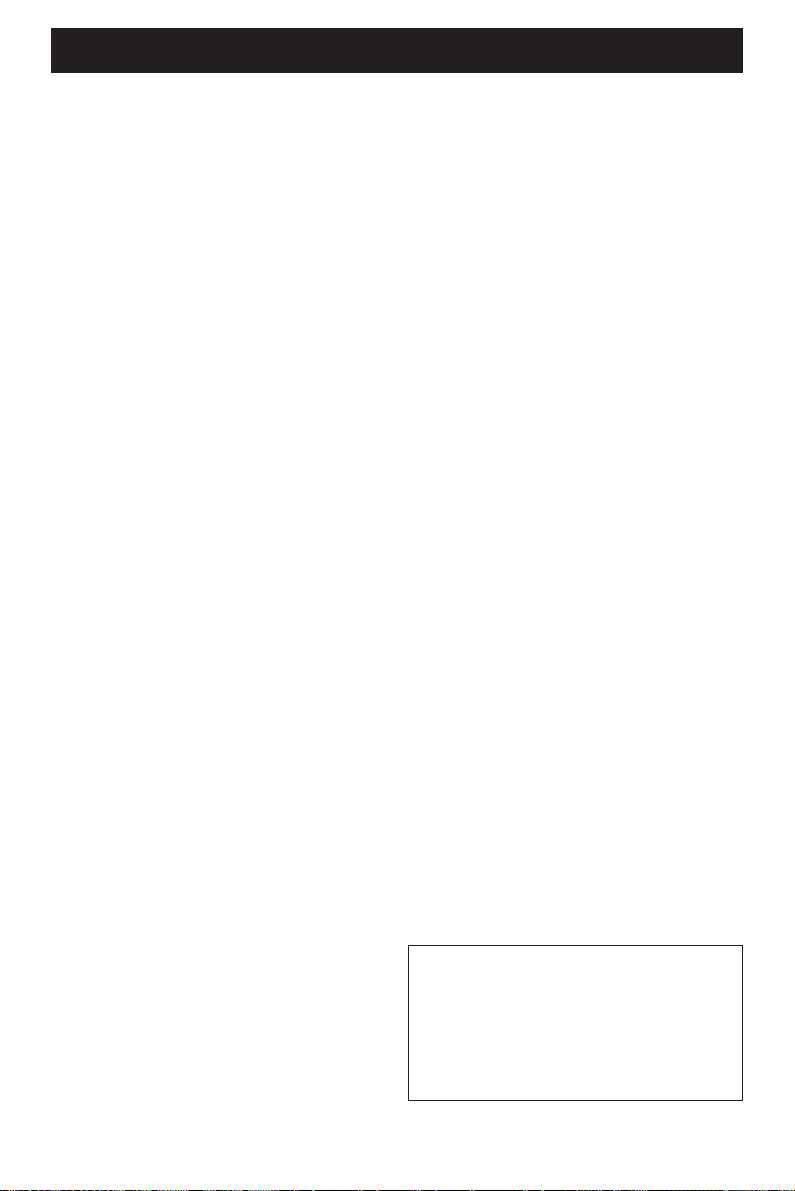
CAUTION: READ THIS BEFORE OPERATING YOUR UNIT.
1 To assure the finest performance, please read
this manual carefully. Keep it in a safe place for
future reference.
2 Install this unit in a well ventilated, cool, dry, clean
place — away from direct sunlight, heat sources,
vibration, dust, moisture, or cold. In a cabinet,
allow about 2.5cm (1 inch) of free space all
around this unit for adequate ventilation.
3 Locate this unit away from other electrical
appliances, motors, or transformers to avoid
humming sounds.
4 Do not expose this unit to sudden temperature
changes from cold to hot, nor locate this unit in
an environment with high humidity (i.e., a room
with a humidifier) to prevent condensation inside
this unit, which may cause an electrical shock, fire,
damage to this unit, and/or personal injur y.
5 Avoid installing this unit in a location where
foreign objects may fall onto this unit or where
this unit may be exposed to liquid dripping or
splashing. On the top of this unit, do not place:
– Other components, as they may cause
damage and/or discoloration on the surface
of this unit.
– Burning objects (i.e., candles), as they may
cause fire, damage to this unit, and/or
personal injury.
– Containers with liquid in them, as they may
fall, spilling the liquid and causing an electrical
shock to the user and/or damage to this unit.
6 Do not cover this unit with a newspaper,
tablecloth, curtain, etc. in order not to obstr uct
heat radiation. If the temperature inside this unit
rises, it may cause fire, damage to this unit, and/or
personal injury.
7 Do not plug in this unit to a wall outlet until all
connections are complete.
8 Do not operate this unit upside-down. It may
overheat, possibly causing damage.
9 Do not use excessive force on switches, knobs
and/or cords.
10 When disconnecting the power cord from the
wall outlet, grasp the plug; do not pull the cord.
11 Do not clean this unit with chemical solvents; this
might damage the finish. Use a clean, dry cloth.
12 Use only the voltage specified on this unit. Using
this unit with a higher voltage than specified is
dangerous and may cause fire, damage to this
unit, and/or personal injur y. YAMAHA will not be
held responsible for any damage resulting from
use of this unit with a voltage other than as
specified.
13 To prevent damage by lightning, disconnect the
power cord from the wall outlet during an
electrical storm.
14 Do not attempt to modify or fix this unit.
Contact qualified YAMAHA service personnel
when any service is needed. The cabinet should
never be opened for any reason.
15 When not planning to use this unit for long
periods of time (i.e., vacation), disconnect the AC
power plug from the wall outlet.
16 Be sure to read the “Troubleshooting” section on
common operating errors before concluding
that this unit is faulty.
17 Before moving this unit, press STANDBY/ON to
set the unit in standby mode, then disconnect
the AC power plug from the wall outlet.
The unit is not disconnected from the AC power
source as long as it is connected to the wall
outlet,even if this unit itself is turned off.This state is
called the standby mode.In this state,this unit is
designed to consume a very small quantity of power.
NOTE:
Pictures shown maybe different between countries.
Never make or change connections with the power
switched on.
LASER SAFETY
This unit employs a laser. Due to possible eye injury,
only a qualified service person should remove the
cover or attempt to service this device.
CAUTION
VISIBLE AND INVISIBLE LASER RADIATION
WHEN OPEN. AVOID EXPOSURE TO BEAM
Use of controls or adjustments or performance of
procedures other than those specified herein may
result in hazardous radiation exposure.
This unit is designed for home use only. Do not use
this unit for business purposes.
Be sure to place this unit on a level surface.
If not so, this unit will fail to work normlly at the
PLAYXCHANGE operation and cause damage to
the disc(s) and this unit itself.
LASER
Type Semiconductor laser GaAlAs
Wave length 650 nm (DVD)
780 nm (VCD/CD)
Output Power 7 mW (DVD)
10 mW (VCD/CD)
Beam divergence 60 degree
Page 5
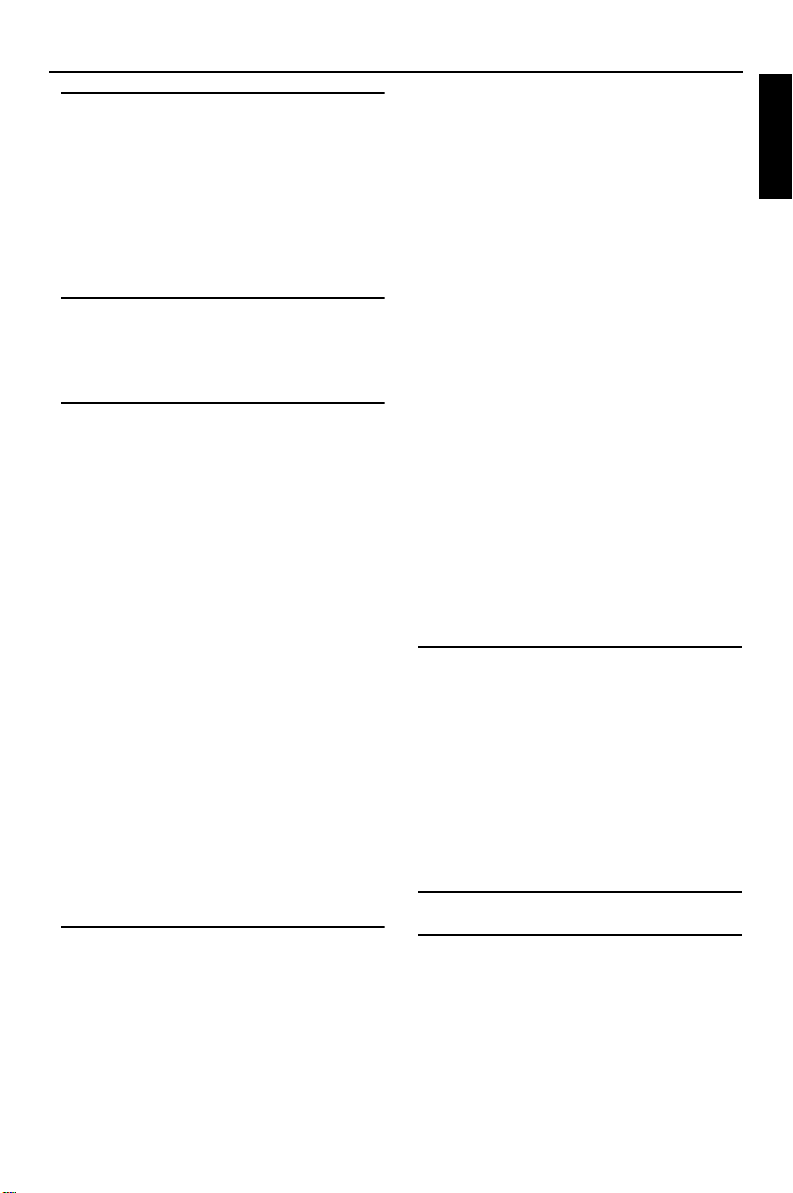
Contents
Introduction
Supplied accessories ..................................................2
Notes about discs ......................................................2
Cleaning discs..........................................................................2
Symbols Used in this Manual ...................................2
Reality reproduced: Super Audio CD...................3
The next standard: hybrid disc ...............................3
SACD: reality in sound...and vision........................3
Super Audio CD...................................................................3
Functional Overview
Front Panel ..................................................................4
Rear Panel....................................................................5
Remote Control.........................................................6
Preparation
General Notes on connections ..............................7
Digital Connections...................................................7
Analog Connections.................................................7
6CH DISCRETE jacks.........................................................7
MIXED 2CH jacks................................................................8
Video Connections ....................................................8
S-Video jacks ...........................................................................8
Component Video jacks...................................................8
Composite Video jacks .....................................................9
Inserting batteries into the Remote Control ... 10
Using the Remote Control ..........................................10
NTSC/PAL Conversion ......................................... 10
Switching On............................................................ 10
Menu Bars on TV Screen ...................................... 11
Temporary Feedback Field Icons..............................11
User Preference Settings....................................... 11
General operation.............................................................11
Picture......................................................................................12
Sound ....................................................................................... 13
6 Channel settings............................................................. 15
Delay times ........................................................................... 16
Language................................................................................. 16
Features................................................................................... 17
Other Feature......................................................................17
Playing an Audio CD ..............................................20
Playing a disc.........................................................................20
Special DVD Features ............................................20
Title/Disc menu .................................................................. 20
Camera Angle......................................................................20
Changing the audio language......................................20
Subtitle Language............................................................... 20
Special VCD & SVCD Features............................ 21
Playback Control (PBC).................................................21
Special CD, SACD & MP3 Features.................... 21
CD text, SACD text and MP3 text........................21
General Features..................................................... 21
Moving to another title/chapter................................21
Search.......................................................................................21
Slow Motion.........................................................................22
Still Picture and Frame-by-frame playback ..........22
Scan ...........................................................................................22
Repeat...................................................................................... 22
Repeat A-B............................................................................22
Shuffle Across All Discs..................................................23
Time search .......................................................................... 23
Zoom ....................................................................................... 23
Favorite Track Selection Across Disc .................... 23
FTS for a Single disc .........................................................24
MP3 Disc Features .................................................. 25
Album/Title Playback....................................................... 25
Repeat track/album/Disc ...............................................25
Access Control
Child Lock................................................................. 26
Activating/deactivating the Child Lock .................. 26
Authorising discs ................................................................ 26
Deauthorising discs........................................................... 26
Parental Control...................................................... 26
Activating/Deactivating Parental Control.............27
Country...................................................................................27
Changing the 4-digit code ............................................ 27
If you forget your 4 digit code ...................................27
Parental Control Disclaimer........................................27
Troubleshooting ........................ 28
English
Operation
Basic Playback ..........................................................18
Playing a DVD-Video.............................................. 18
Playing a title.........................................................................18
Resume....................................................................................18
Video CD and Super Video CD .......................... 19
Playing a disc.........................................................................19
Playing a Super Audio CD..................................... 19
Playing a disc.........................................................................19
Sound Mode - SACD playback.................................19
Specifications ............................. 29
1
Page 6
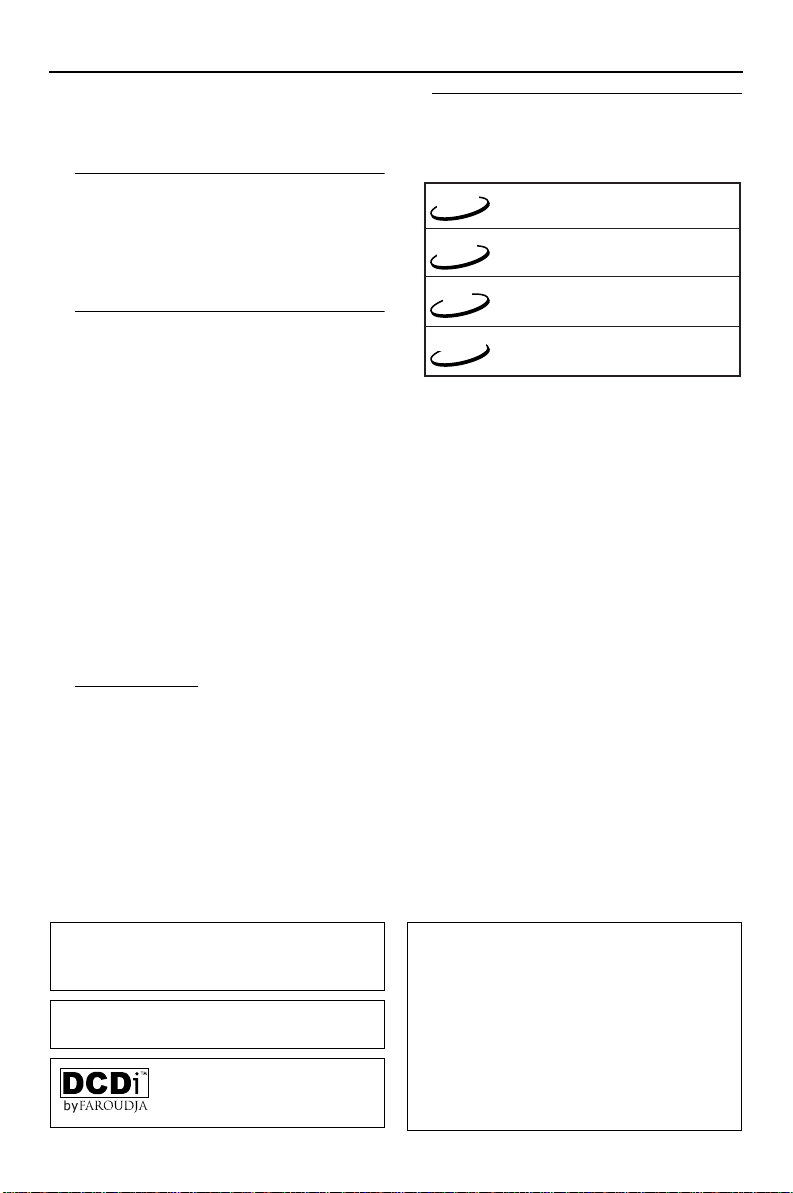
Introduction
Thank you for purchasing this YAMAHA DVD/
SACD player. This Owner’s Manual explains the
basic operation of this player.
Supplied accessories
– Remote control
– Batteries (two AA size) for remote control
– Audio/Video cable
– Owner’s Manual
Notes about discs
– This unit is designed for use with Super audio CD,
DVD video, Video CD, Super video CD, Audio CD
(CD text supported), CD-R and CD-RW (MP3
Supported), DVD+RW and DVD+R.
– CD-R and CD-RW cannot be played unless
finalized.
– Some discs cannot be played depending on the
disc characteristics or recording conditions.
– Be sure to use only CD-R and CD-RW discs made
by reliable manufacturers.
– Do not use any non standard shaped discs (heart,
etc.)
– Do not use disc with tape, scals, or paste on it,
damage to the unit may result.
– Do not use a disc printed on its surface by a
commercially available label printer.
Symbols Used in this Manual
The below symbols appear in some headings and
notes with the following meanings:
DVD
VCD
SACD
SACD
Helpful Hints!
●
functions or allow only limited functions
during playback.
●
which means that the function is not
available on that specific DVD video disc.
– Description refers to playback of
DVD-video discs
– Description refers to playback of
Video CDs
– Description refers to playback of
CD
Some DVD video discs require specific
Audio CDs
– Description refers to playback of
Super Audio CDs
“ Ä ” may appears on the TV screen
Cleaning discs
●
When a disc becomes dirty, clean it with a
cleaning cloth. Wipe the disc from the centre out.
Do not wipe in a circular motion.
●
Do not use solvents such as benzine, thinner,
commercially available cleaners, or antistatic spray
intended for analogue records.
Manufactured under license from Dolby Laboratories.
“Dolby” and the double-D symbol are trademarks of
Dolby Laboratories.
”DTS” and ”DTS Digital Surround” are trademarks of
Digital Theater Systems, Inc.
“DCDi” is a trademark of Faroudja,
a division of Genesis Microchip,
Inc.
2
This product incorporates copyright protection
technology that is protected by method claims of
certain U.S. patents and other intellectual property
rights owned by Macrovision Corporation and other
rights owners. Use of this copyright protection
technology must be authorized by Macrovision
Corporation, and is intended for home and other
limited viewing uses only unless otherwise authorized
by Macrovision Corporation. Reverse engineering or
disassembly is prohibited.
Page 7
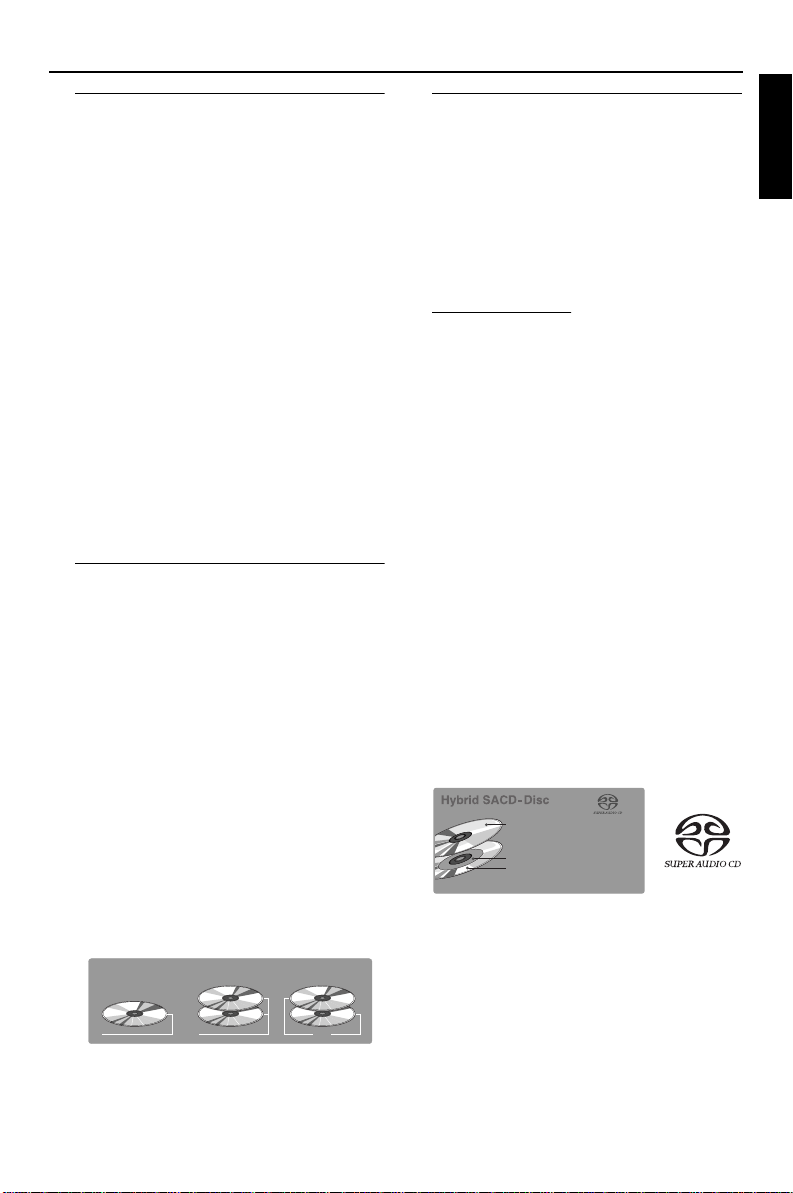
Introduction
Reality reproduced: Super Audio CD
The future in digital sound reproduction is no
longer limited to a close simulation of reality. The
new audio standard IS reality! The human ear is no
longer capable of distinguishing audible reality
from digital reproduction. This Super Audio CD
player combines superior sound quality with the
possibility of playing almost all existing audio and
video formats with a single player.
The Super Audio standard is based on Direct
Stream Digital (DSD) technology. This new
direct-stream digital format comprises a 1-bit
system that has a digital sampling frequency that is
64 times higher than that of conventional audio
CD. The results are spectacular: a frequency
response of over 50k Hz and a 120dB dynamic
range over the entire audible spectrum. Mixed
with as many of the original frequencies as
possible, the audio information audible for human
ears sounds much more natural.
The next standard: hybrid disc
The Super Audio CD is the evolution of the CD
that provides ultra-high-quality sound. Additional
features, including multi-channel, can be offered.
On the high density (HD) Super Audio CD you
may have access to separate areas, containing
two-channel stereo and multi-channel.
But that is not all! The hybrid version of the SACD
guarantees backward compatibility with the
installed base of CD and DVD players. In addition
to the HD layer, the hybrid disc contains a
standard density CD layer with conventional twochannel stereo CD audio information. The two
layers are read from the same side of the disc. The
HD layer is read by and DVD laser. The bottom
reflective layer with conventional CD sound is
read by the CD laser through the second, semitransmissive HD layer.
SACD: reality in sound...and vision
This SACD player will not only surprise you with
its superior reproduction of almost all existing
audio formats. Connected to your TV, your
SACD player presents VCD and DVD-video
information as perfect digital studio-quality images
with truly 3-dimensional digital multi-channel
audio.
Super Audio CD
You will recognize Super Audio CDs by the logo.
There are three types of Super Audio CDs: singlelayer, dual-layer and hybrid discs. Each type may
contain two areas of recorded information: a High
Quality Stereo area and a High Quality Multichannel area.
– The single layer disc may contain both
information areas.
– The dual layer disc may contain both
information areas but a double amount of
information can be stored on the disc thanks
to the second layer.
– The hybrid disc may contain not only both
information areas but also a second, standard
CD layer, making it playable on standard CD
players.
Recorded information may vary per area. This is
indicated in the disc inlay. Areas can be selected
separately before or during playback, while playing
Super Audio CDs via the remote control or via
the On-Screen Display on your TV.
1 CD Layer that plays on any of
your existing CD players
High Density layer containing:
2 - High Quality DSD Stereo
3 - High Quality DSD Multi-channel
English
SACD Disc Types
Single layer Disc
HD layer HD layer HD layer
Dual layer Disc Hybrid layer Disc
CD layer
3
Page 8
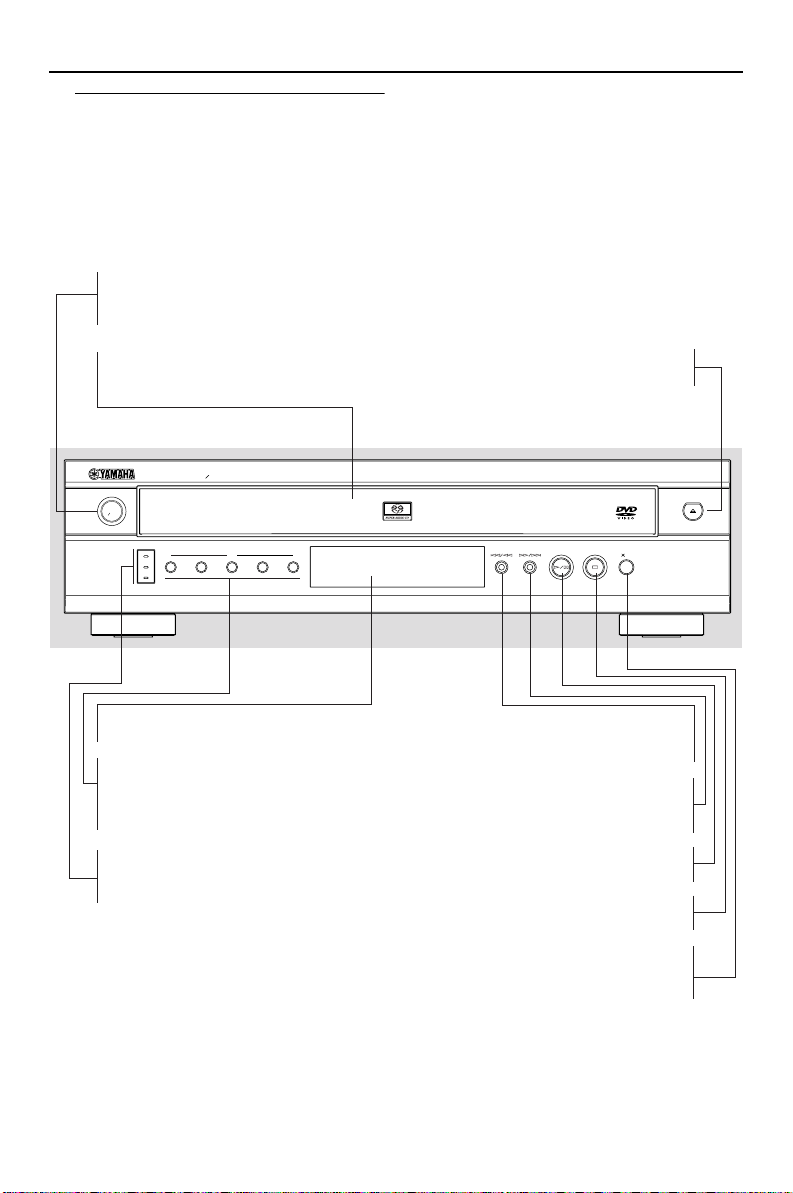
Functional Overview
Front Panel
STANDBY/ON
– to switch the player to standby mode
or ON
Disc Tray
– load up to 5 discs on the disc tray
NATURAL SOUND DVD SACD PLAYER
STANDBY
ON
SACD
MULTI CH
REPEAT
1
DISC
23 54
DISPLAY
– shows the current status of the player
DISC (1, 2, 3, 4, 5)/LEDs
to select and directly playback the–
preferred disc / each LED flashes green
when button is selected
LEDs
– LED lights up when the cor
responding
feature is set to ON
/ OPEN/CLOSE
– to open/close the disc tray
PLAY CHANGE
S/ Q
– search backward* / go to a previous
chapter or track
R/T
– search forward* / go to the next
chapter or track
B; PLAY/PAUSE
– to start or interrupt playback
9 STOP
– to stop playback
PLAYXCHANGE
– to change another disc(s) during
playback
* Press button for about two seconds.
4
Page 9
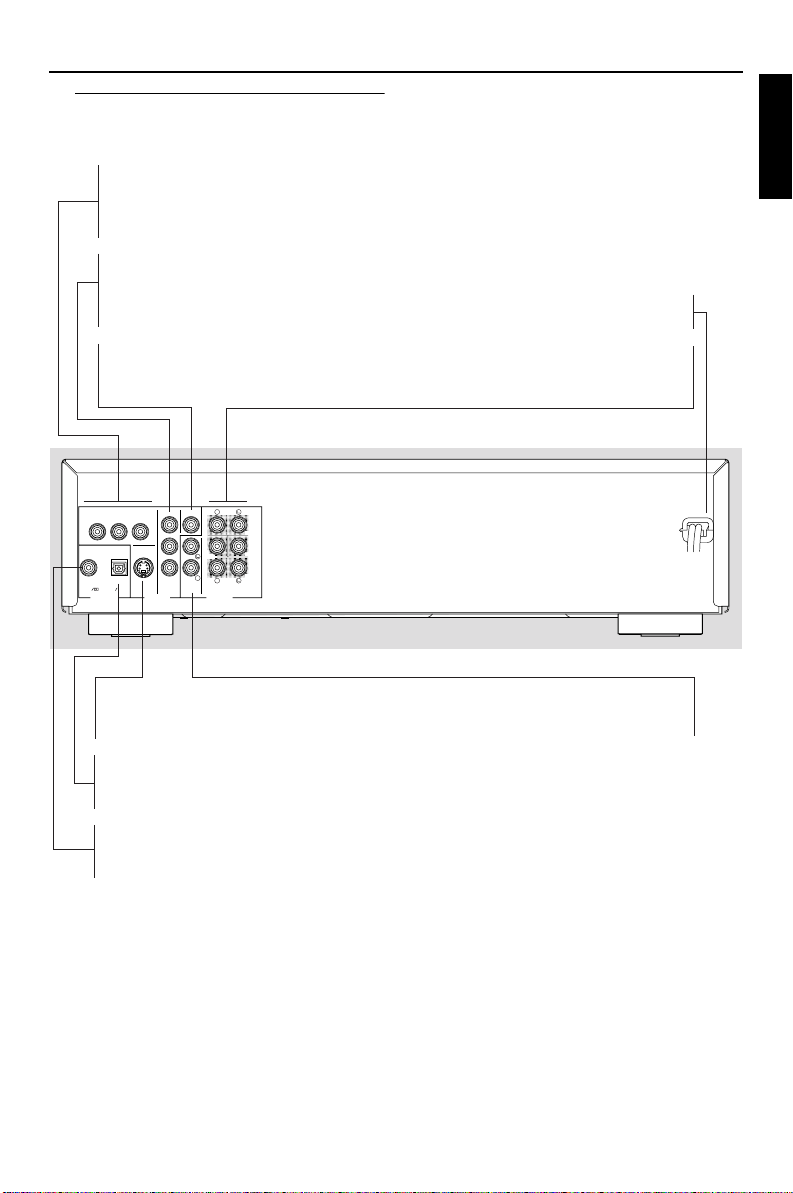
Functional Overview
Rear Panel
VIDEO OUT - COMPONENT (480p)
– outputs progressive scan signals. connect
to COMPONENT VIDEO inputs of your
AV receiver
VIDEO OUT - COMPONENT(480i)
– outputs interlace signals. connect to
COMPONENT VIDEO inputs of your AV
receiver
VIDEO OUT - VIDEO
– connect to VIDEO (composite) input of
your AV receiver
(
(
COAXIAL
COMPONENT
P
R
OPTICAL
480p
P
B
Y
S VIDEOPCM DTSDIGITAL
VIDEO OUTDIGITAL OUT AUDIO OUT
Y
P
B
P
R
COMPONENT
(
480i
R
VIDEO
SURROUND
SUB
CENTER
WOOFER
MAIN
R
R
6CH DISCRETE
MIXED 2CH
(
English
AC Power Cord
– connect to a standard AC outlet
AUDIO OUT - 6CH DISCRETE
– connect to 6CH INPUT inputs of
your AV receiver
VIDEO OUT - S VIDEO
– connect to S VIDEO input of your AV
receiver
AUDIO OUT - MIXED 2CH
– connect to AUDIO inputs of your AV
receiver or stereo system
DIGITAL OUT - OPTICAL
– connect to OPTICAL input of your AV
receiver
DIGITAL OUT - COAXIAL
– connect to COAXIAL input of your
AV receiver
Caution: Do not touch the inner pins of the jacks on the rear panel.
Electrostatic discharge may cause permanent damage to the player.
5
Page 10
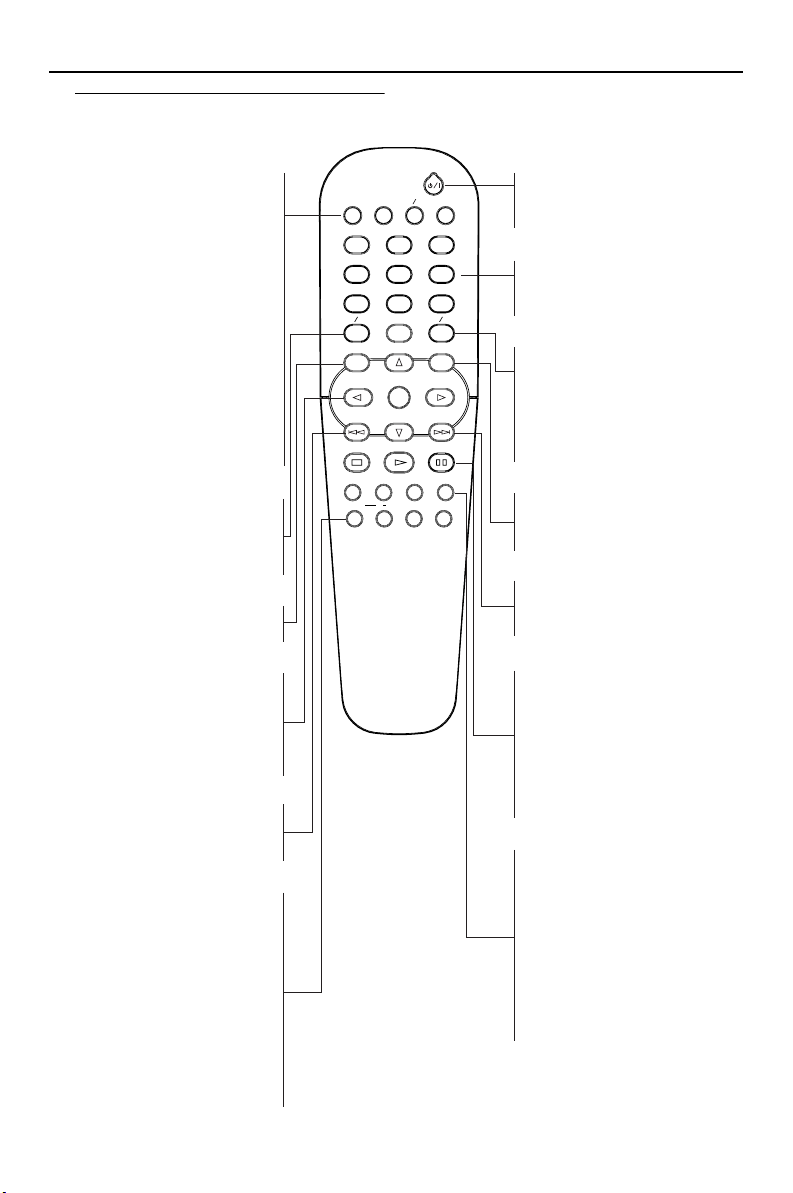
Functional Overview
Remote Control
DISC SKIP
– to select another disc
DIMMER
– to select 4 different
brightnesses for the display
T/C
– select title/chapter
SOUND MODE
– selects required sound mode
• for SACD: CD, Stereo or
Multi-channel (if available)
• for DVD/VCD: Stereo, Dolby
Surround-compatible, 3D
sound or Multi-channel
RETURN/RESUME
– go back to previous menu /
continue playback after play
was stopped
MENU
– access menu of a DVD disc
1, 2, 3, 4
– (left/right/up/down) select an
item in the menu
ENTER/OK
– acknowledge menu selection
S
– search backward* / go to a
previous chapter or track
REPEAT
– repeat chapter, track, title, disc,
all discs
A-B
– repeat a specific segment
SHUFFLE
– play tracks in random order
SCAN
– play the first 10 seconds of each
track/chapter within a disc
6
DISC SKIP SOUND MODET CDIMMER
23
1
546
RETURN RESUME
879
0
MENU
ENTER
OK
STOP PAUSE
PLAY
ANGLE ZOOM AUDIO
SUBTITLE
AB
SHUFFLE
REPEAT
B/ I
– switch DVD player ON or go
to standby mode
0-9 numerical keys
– select numbered items in a
CD TEXT
ON SCREEN
BIT RATE
menu
CD TEXT/BIT RATE
– activate/deactivate CD text if
available on the disc (audio
CDs)
– to display bit rate indicator
during playback (DVD, SVCD)
SCAN
ON SCREEN
– access or remove player’s
system menu
T
– search forward* / next
chapter or track
STOP ( 9 )
– stop playback
PLAY ( B )
– start playback
PAUSE ( ; )
– pause playback temporarily /
frame-by-frame playback
SUBTITLE
– subtitle language selector
ANGLE
– select DVD camera angle
ZOOM
– enlarge video image
AUDIO
– audio language / format /
sampling selector
* Press and hold button for about two seconds.
Page 11
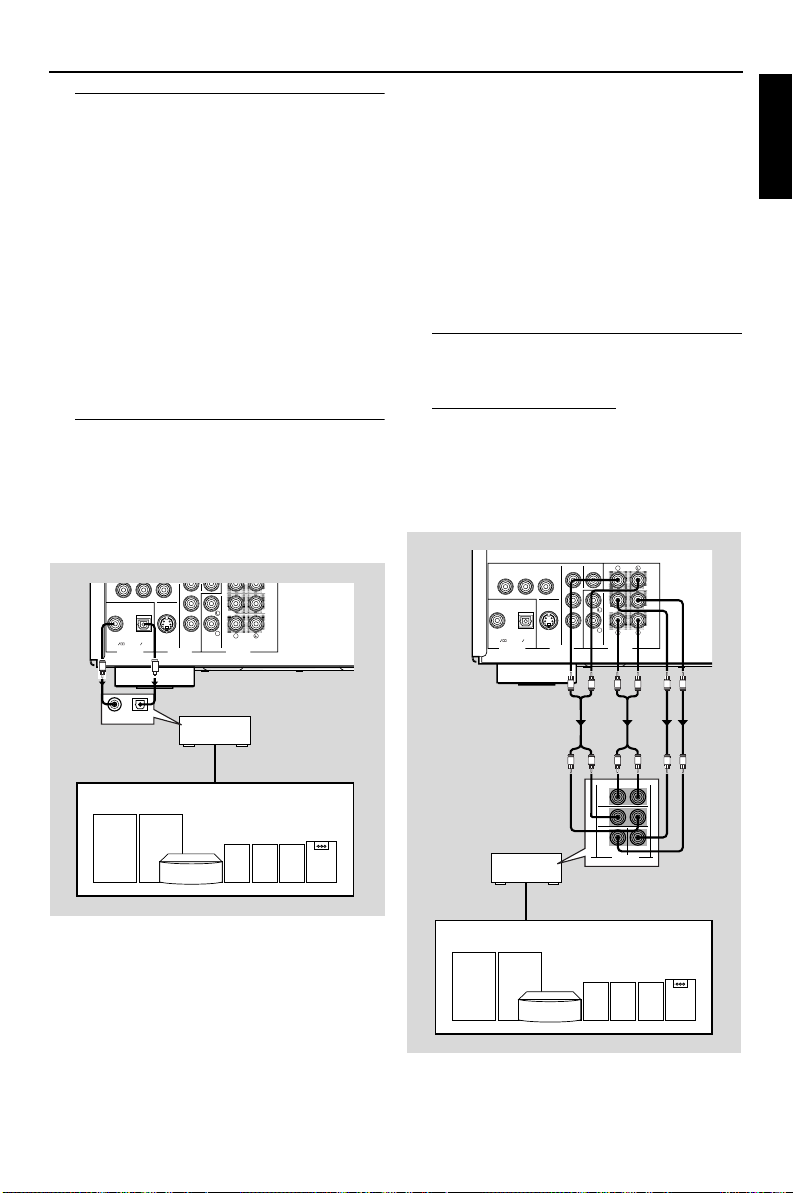
Preparation
General Notes on connections
Never make or change connections with the
power switched on.
●
Depending on the equipment you wish to
connect, there are various ways you could
connect this player. Possible connections are
shown in the following drawings.
●
Please refer to the manuals of other equipment as
necessary to make the best connections.
●
Do not connect this player via your VCR. The
video quality could be distorted by the copy
protection system.
●
Do not connect this player’s audio out jack to the
phono in jack of your audio system.
Digital Connections
This player has COAXIAL and OPTICAL digital
out jacks. Connect one or both of them to your
AV receiver equipped with Dolby digital, DTS, or
MPEG decoder using each specific cable (separate
purchase).
COAXIAL OPTICAL
C
Y
PB
PR
COMPONENT
S VIDEOPCM DTSDIGITAL
(
(
480i
VIDEO OUTDIGITAL OUT AUDIO OUT
O
MIXED 2CH
SURROUND
SUB
CENTER
WOOFER
MAIN
R
R
6CH DISCRETE
Notes:
– If the audio format of the digital output does not
match the capabilities of your receiver, the receiver
will produce a strong, distorted sound or no sound at
all. Make sure to select the appropriate audio
format at menu screen included on the disc.
Pressing AUDIO once or more may change not only
audio languages but also audio formats, and the
selected format appears for several seconds on the
status window.
– MP3 Audio is not available on the Digital Output.
Analog Connections
This player has two types of analog output jacks.
6CH DISCRETE jacks
To reproduce multi-channel Super audio CD,
connect these jacks to your AV receiver’s multi
channel input jacks using commercially available
audio pin cables.
(
(
PRPRPBPBY
COAXIAL
COMPONENT
OPTICAL
480p
S VIDEOPCM DTSDIGITAL
VIDEO OUTDIGITAL OUT AUDIO OUT
Y
COMPONENT
(
480i
R
VIDEO
SURROUND
SUB
CENTER
WOOFER
MAIN
R
R
6CH DISCRETE
MIXED 2CH
(
English
COAXIALINOPTICAL
AV receiver
IN
Speakers
You will need to set this player’s digital
output to ALL (see ‘User Preference
Settings’).
AV receiver
Speakers
MAIN
SURROUND
CENTER
6CH INPUT
SUB
WOOFER
7
Page 12

Preparation
MIXED 2CH jacks
Use audio/video cable supplied with this player to
connect the L (left) and R (right) jacks to
corresponding input jacks of your audio
equipment such as Stereo amplifier. You can
connect a subwoofer to the SUBWOOFER jack.
(
(
COAXIAL
Left
speaker
COMPONENT
PRPRPBPBY
OPTICAL
Stereo
amprifier
480p
S VIDEOPCM DTSDIGITAL
VIDEO OUTDIGITAL OUT AUDIO OUT
Right
speaker
Y
COMPONENT
(
480i
MIXED 2CH
(
VIDEO
SUB
WOOFER
R
R
R
1 CD/DVD
RL
R
R
6CH DISCRETE
L
Subwoofer
L
SURROUND
CENTER
MAIN
Video Connections
If your AV receiver has video output jacks,
connect your receiver (and then to your TV) so
that you can use one TV for several different
video sources (LD, VCR etc.) by simply switching
the input source selector of your receiver.
The player has three types of video output jacks.
Use one of them in accordance with the input
jacks of the equipment to be connected.
S-Video jacks <A>
S (separate) video connection achieves a clearer
picture than composite video connection by
separating color and luminance when transmitting
signals. Use commercially available S-video cable.
Receiver (and TV) with S-video input is required.
Component Video jacks <B>
Component video connection achieves high
fidelity in reproducing colors (better performance
than S-video connection), separating video signal
into luminance (Y, terminal color-coded as green),
and color difference (Pb, blue/Pr, red).
This player has two types of component video
output jacks.
1
COMPONENT(480p) jacks
Use these jacks when your TV can receive
progressive signals.
●
Progressive Scan provides a flicker free image with
the highest effect on film based sources.
●
DVD disc consist of film and video based content.
Progressive Scan conversion is capable of 3:2
pulldown for film based content.
●
It can double the vertical resolution of the picture
to 525 lines every time the picture is refreshed (1/
60th of a second).
●
It greatly improve the quality of moving images,
especially during Slow Motion mode.
●
DCDi™ by Faroudja computes and tracks the
angles of edges and uses this information to
optimally fill in the mixing pixels.
2
COMPONENT(480i) jacks
Use these jacks when your TV cannot receive
progressive signals.
CONSUMERS SHOULD NOTE THAT NOT ALL
HIGH DEFINITION TELEVISION SETS ARE
FULLY COMPATIBLE WITH THIS PRODUCT
AND MAY CAUSE ARTIFACTS TO BE
DISPLAYED IN THE PICTURE. IN CASE OF 525
PROGRESSIVE SCAN PICTURE PROBLEMS, IT IS
RECOMMENDED THAT THE USER SWITCH
THE CONNECTION TO THE “STANDARD
DEFINITION” OUTPUT. IF THERE ARE
QUESTIONS REGARDING OUR VIDEO
MONITOR COMPATIBILITY WITH THIS
MODEL 525P DVD PLAYER, PLEASE CONTACT
OUR CUSTOMER SERVICE CENTER.
This unit is compatible with the complete line of
YAMAHA projectors, including the DPX-1, LPX500, PDM-1 and DPX-1000.
8
Page 13

Preparation
Use commercially available coaxial cables.
Receiver (and TV) with component input is
required. Observe the color of each jack when
connecting. If your receiver does not have
component output jacks, connecting the player’s
component output directly to your TV’s
component input can reproduce better video
image.
Composite Video jacks <C>
Use audio/video cable supplied with this player
when connecting the player to a TV.
(
(
COMPONENT
480p
PRPRPBPBY
COAXIAL
OPTICAL
S VIDEOPCM DTSDIGITAL
VIDEO OUTDIGITAL OUT AUDIO OUT
1 2
S
COMPONENT
S VIDEO VIDEO
R
VIDEO
Y
SUB
WOOFER
R
R
COMPONENT
6CH DISCRETE
MIXED 2CH
(
(
480i
or
<B><A> <C>
YPB/CBPR/CR
VIDEO
AV receiver
SURROUND
CENTER
MAIN
V
English
S VIDEO
OUT
S VIDEO
IN
COMPONENT
VIDEO OUT
COMPONENT
VIDEO IN
VIDEO
OUT
VIDEO
IN
9
Page 14

Preparation
Inserting batteries into the Remote Control
1
Open the battery cover.
2
Insert batteries (AA size) with the correct polarity
as indicated by the +
battery compartment.
3
Close the cover.
CAUTION!
– Remove batteries if they are exhausted or
not to be used for a long time.
– Do not use old and new or different types
of batteries in combination.
– Batteries contain chemical substances, so
they should be disposed off properly and
kept away from children.
Using the Remote Control
●
Direct the remote control at the remote sensor
of the player.
●
Do not drop the remote control.
●
Do not leave the remote control near extremely
hot or humid places.
●
Do not spill water or put anything wet on the
remote control.
and -
symbols inside the
+
+
-
NTSC/PAL Conversion
DVD discs are recorded according to color
system eg. NTSC and PAL. Your TV also operates
according to a color system.
This DVD player is compatible with NTSC and
PAL. To play on this DVD player, the color
system of the DVD disc, the TV and the DVD
player should match. If all three are not the same,
the DVD may play in only black and white, the
picture may roll continuously or the picture may
appear distorted.
To activate the conversion, refer to page 13.
Switching On
1
Connect the AC power cord to the power outlet.
2
Switch on the TV and DVD player.
3
Select the correct input channel at your TV and
set the input source at your AV receiver to DVD.
➜
The player display lights up and the default
screen appears on the TV.
4
If you are using an external equipment (eg. audio
system or receiver), turn them on and select the
appropriate input source that was used to
connect to the player output. Refer to the
equipment owner’s manual for detail.
Note:
– If you do not have a proper picture or sound, refer
to ‘Troubleshooting’ section.
10
Page 15

Preparation
Menu Bars on TV Screen
● Operations can be carried out directly via the
multiple menu bars on the TV screen.
● The following functions are available via the menu
bars. Pressing ON SCREEN repeatedly will toggle
through menu bar 1, menu bar 2, menu bar 3 and
menu bar OFF:
Menu bar 1
From the left,
User Preference Settings ➜
Current Subtitle Language ➜
Current Audio Language ➜ Smart Color ➜
Sound Mode
The following functions are available with
activated disc via the menu bars:
Menu bar 2
From the left,
Frame by Frame ➜ Slow Motion ➜ Scan Speeds
➜ Camera Angle ➜ Enlarge Picture
Menu bar 3
From the left,
Disc ➜ Title ➜ Chapter ➜ Time Search ➜
Favorite Track Selection
Temporary Feedback Field Icons
These icons will appear on the top left hand
corner of your TV screen.
Scan
Repeat all discs
Repeat disc
Repeat Title
Repeat Track
Repeat Chapter
Shuffle all discs
Shuffle
Shuffle Repeat
PlayXchange
Repeat A to end
Repeat A–B
Angle
Child Lock On
Child Safe
Resume
Action Prohibited
Movie only
Music only
User Preference Settings
In the User Preference Settings menu, you can
customize your player to suit your own particular
requirements.
General operation
1 Press ON SCREEN on the remote control.
2 The will be highlighted in the menu bar.
3 Press 4 to activate the Personal Preferences
menu.
To select a preferred menu language,
1 Press 4 until r is highlighted.
2 Press 2 to enter the submenu and 4 to choose
Menu language.
3 Use 3/4 to select your preferred menu language.
For navigation and selection in Personal
preferences,
1 Use 1, 2, 3, 4 to toggle through the functions
and select your preferred option.
2 Press ENTER/OK to confirm a highlighted
selection.
The following items are available:
English
11
Page 16

Preparation
Picture
– TV Shape
Select the aspect ratio of the TV to be connected.
16:9 ➜ when you connect a wide-screen TV to
this player.
4:3 LETTER BOX ➜ when you connect a
normal TV to this player. Displays a wide picture
with black bands displayed on the upper and
lower portions of the TV screen.
4:3 PAN SCAN ➜ when you connect a normal
TV to this player. Displays the wide picture on the
whole TV screen with a portion automatically cut
off.
16:9
4:3
Letter Box
4:3
Pan Scan
Note:
– Pan Scan is subject to availability on the disc.
– Black level shift (NTSC output only)
Select On for adapting the color dynamics to
obtain richer contrasts.
– Video shift
Use this setting to personalize the position of the
picture on your TV by scrolling it to the left or
right.
1en1en 1 2
TV shape
Black Level shift
Video shift
Color settings
OK to exit
– Smart Picture
Color settings
You can select one of five predefined sets of color
settings and one set (Personal) which you can
define yourself.
1en1en 1 2
TV shape
Black Level shift
Video shift
Colour settings
1 Personal
2 Rich
3 Natural
4 Soft
● When Personal is selected it allows you to fine-
tune saturation, brightness and contrast.
Use 3 or 4 to adjust the values of these
parameters. Press ENTER/OK or 1 to exit.
1en1en 1 2
TV shape
Black Level shift
Video shift
On
Off
12
Page 17

Preparation
– Adv. Picture Options (on COMPONENT 480p VIDEO OUT only)
● DCDi - can be set to On (Y) or Off (N).
● True Life - produces a more dynamic picture by
increasing the picture contrast and the color
intensity.
– P-Scan Aspect Ratio (on COMPONENT 480p VIDEO OUT only)
No linear stretch: for display of 4:3 image on 16:9
TV with non-linear stretching (center portion of
screen is stretch less than the side).
4:3 Pillar box: for display of 4:3 image on 16:9 TV
without stretching.
Off: No aspect ration adjustment
– TV System (NTSC/PAL Conversion)
Allows you to select between PAL, NTSC and
AUTO mode depending on your TV.
The conversions supported are as follows:
DVD
VCD
Type
Disc
Format
NTSC
PAL
NTSC
PAL
NTSC
NTSC
Not
Supported
NTSC
NTSC
Output format
Selected mode
PAL
PAL 60
PAL
PAL60
PAL
AUTO
NTSC
PAL
NTSC
PAL
1 In the Personal Preferences Menu, select TV
System.
2 Press 3 or 4 to select PAL, NTSC or AUTO.
Notes:
– If you have a PAL only TV, ensure that your TV
System setting is PAL.
– AUTO can only be selected when using a TV that
supports both the NTSC and PAL systems
(multisystems).
– This setting is applicable for CVBS output on cinch
only.
– Slight picture distortions may occur due to this
conversion. This is normal. Thus, the AUTO format
is most suitable for the best picture quality.
Sound
– Digital output
● Digital output selection enables you to specify the
type of digital output suitable for your receiver.
● Select ALL (default setting), if you had connected
your DIGITAL AUDIO OUT to a multichanel
decoder receiver.
● Select PCM only if your receiver is not capable of
decoding compressed/encoded input stream.
● Select OFF to deactivate the DIGITAL AUDIO
OUT.
Note:
– Digital output is not available for SACD and MP3
discs.
1en1en 1 2
Digital output
Analog output
Night mode
– Analog output
Select Stereo, Dolby Surround-compatible, 3D
Sound or Multi-channel. Factory setting is Multichannel.
Multi-channel: Select this setting when using a
multi-channel audio/(video) receiver with 6
channel inputs. In this mode, the player will
perform DTS decoding or Dolby Digital 5.1channel decoding when applicable, and Dolby Pro
Logic decoding on DVD-Video and Video-CD
discs with 2-channel sound tracks. No Dolby Pro
Logic decoding is done with (Super) Audio CD
discs.
Stereo: In this setting, the 5.1 audio channels are
down-mixed to a stereo signal. Select this setting
when connecting to a TV, stereo amplifier/
receiver, etc.
Off
PCM only
All
English
13
Page 18

Preparation
Notes:
– Multichannel output and downmixed stereo
output are not available simultaneously.
– When multichannel is selected as analog output.
The MIXED 2CH (Left/Right) will deliver the Center
channel data and not the downmixed Left/Right. In
some cases, the sound volume will be reduced.
Dolby Surround-compatible: Select this setting
when using an equipment with a Dolby Surround
Pro Logic decoder. In this setting, the 5.1 audio
channels (Dolby Digital, MPEG-2, DTS) are
downmixed to a Dolby Surround-compatible 2channel output.
3D-Sound: In a setup without rear speakers
(analog stereo output), 3D Sound remixes the six
channels of digital surround into a two-speaker
output while retaining all of the original audio
information. The result is the listening sensation of
being surrounded by multiple speakers.
During DVD or Video-CD playback, these values
can be selected directly with SOUND MODE.
1en1en 1 2
Digital output
Analog output
Night mode
Karaoke vocal
Speakers
Stereo
Dolby Surr-compat
3D sound
Multi-channel
– CD Upsampling
Allows you to upsample your CD from 44.1 kHz
/ 16 bit to various higher sampling rate for
superior CD reproductions.
The selections are: 88.2kHz/24bits, 176.4kHz/
24bits and OFF.
The upsampling of CD can be toggle “ON/OFF”
via AUDIO on the remote control.
– PCM Output
Allows to select PCM digital output between
48kHz and 96kHz. When 48kHz has been
selected, 96kHz PCM data, (if available on disc)
will be converted to 48kHz.
Some 96kHz DVD are copy protected. If your
PCM output selection is 96kHz, the digital output
is downsampled to 48KHz.
– Karaoke vocal
Put this setting to ON only when a multi-channel
karaoke DVD is being played. The karaoke
channels on the disc will then be mixed into a
normal stereo sound.
– Night Mode
When set to ON, the dynamics of your sound
output are optimized. High volume outputs are
softened, enabling you to watch your favorite
action movie, etc. without disturbing others.
14
Page 19

Preparation
– Speaker settings
Allows you to select speaker settings, volume
balance and delay time, and to test the speaker
settings.
Speaker settings are only active on the MultiChannel Audio Out outputs for both DVD and
SACD. Speaker settings will not be used during
playback in the SACD Stereo mode.
Speakers
Front L R
Center
Surround L
Surround R
Sub woofer
Press OK to Exit
Settings
Notes:
– Volume level setting and delay time are not
applicable for SACD playback.
– To preserve highest sound quality for playback of
multichannel SACD, bass filter for speakers will only
be activated when ALL speakers are set to small in
speaker setting.
6 Channel settings
Front speaker
L (Large): When the front speakers can
reproduce low frequency signals
below 120Hz
S (Small): When the front speakers cannot
produce low frequency signals
below 120Hz
Center Speaker
L (Large): When the center speaker can
reproduce low frequency signals
below 120Hz
S (Small): When the center speaker cannot
produce low frequency signals
below 120Hz
Off: When the center speaker is not
connected
Surround speakers
L (Large): When the surround speakers can
reproduce low frequency signals
below 120Hz
S (Small): When the surround speakers
cannot produce low frequency
signals below 120Hz
Off: When the surround speakers are
not connected
Subwoofer
On: When you connect a subwoofer
Off: When a subwoofer is not
connected
CENTER
LEFT
SURROUND
MAIN
LEFT
SUBWOOFER
Reference
listening
position
MAIN
RIGHT
1
1
0
°
3
0
-
°
1
2
0
°
RIGHT
SURROUND
English
15
Page 20

Preparation
Delay times
The DVD player is set to reproduce correctly
synchronized Digital Surround Sound in a listening
area where the surround speakers are about
150cm nearer to the listening position than the
front speakers, and the center speaker is in line
with the front speakers. To adjust for other
listening area arrangements, adapt delay times
according to the following:
Digital Surround
Measure the distances in centimeters from the
front speaker plane and from the surround
speaker plane to the listening positioning plane.
Subtract the surround distance from the front
distance and divide by 30. The result is the
required Surround Channel delay time in
milliseconds.
If the center speaker is on the front speaker plane,
no center speaker delay is needed. If, however, it
is nearer to the listening position, measure the
distance in centimeters between the front and
center speaker planes, and divide by 30. The
result is the required Center Channel delay time
in milliseconds.
Digital Surround Delay
12
10,5
9
7,5
0 ms
0 ms
0 ms
0
1,5 3 4,5 6 7,5 9 10,5 12
Distance from front speakers (m)
Distance from surround speakers (m)
6
4,5
3
1,5
0
0 ms
5 ms
10 ms
15 ms
15 ms
15 ms
10ms5
ms
0 ms
0 ms
0 ms
0 ms
-5 ms
-10 ms
Differential
arrival time
Preferred
Acceptable
Not recommended
Dolby Pro Logic
If the delay times for Surround Channel and
Center Channel are set for Digital Surround
mode, the delay times for Dolby Pro Logic mode
will automatically be calculated and set.
Pro Logic Surround Delay
12
10,5
9
7,5
15 ms
0 ms
15 ms
6
4,5
3
1,5
Distance from surround speakers (m)
0
01,534,567,5 9 10,5 12
Distance from front speakers (m)
15 ms
20 ms
25 ms
30 ms
30 ms
30 ms
25ms20
ms
15 ms
15 ms
15 ms
15 ms
10 ms
5 ms
Differential
arrival time
Preferred
Acceptable
Not recommended
Language
Selecting disc languages:
Menu/Audio/Subtitle language
● This is to select the audio language, subtitle
language and the language used in TV screen
menus or DVD menus which will always be used
for every disc to be played back.
● If the language selected is not available on the disc,
the default language designated by each disc will
be selected.
16
Page 21

Preparation
Features
– Access Control
Access Control contains the following features:
Child Lock - When Child Lock is set to ON, a 4digit code needs to be entered in order to
playback discs.
Parental control - Allows the conditional
presentation of DVDs containing Parental
Control information (see ‘Access Control’ section).
– Status Window
Displays the current status of the player and
appears with the menu bar. When disc playback
is stopped, it is displayed with the ‘Temporary
Feedback Field’ in the default screen. See ‘OnScreen Display’ information;
Factory setting is ON. Select OFF to suppress
display of the Status Window.
– PBC (Playback Control - for VCD)
The Playback Control can be set to ON or OFF
(see section “Special VCD & SVCD Features” for
details).
– Beeper
The beeper can be set to ON or OFF.
– Help text
When set to ON, help text describes the icons
selected. Select OFF if you no longer require the
help text.
– Smart Power OFF
Puts the set to standby after a predefined time.
This can be set to ENABLE or DISABLE.
– Wake-up Timer
The wake-up timer allows your player to turn on
after a preset time. Whenever the player wakes
up, the value of wake up timer is set to zero
automatically. The Wake-up Timer will activate
when the set is switched to standby-mode.
Beeper
Help text
Smart Power off
Wake up timer
450
480
510
540
– IntelliPlay
Intelliplay is a convenient feature for automated
playback of disc content.
When switched to “ON”, the playback will
automatically play only disc with similar content
(either audio or video) to previous disc while
skipping the rest content.
For example, when a CD was played previously,
the player will search for the next audio disc in the
tray sequence (CD, SACD or MP3 disc). (→
Music only)
Pressing the Disc Direct Access to a disc other
than a music disc when IntelliPlay is set to ON, will
change to video mode. (→ Movie only)
IntelliPlay On
Off
Other Feature
– Bit Rate Indicator
Press CD TEXT/BIT RATE to activate the bit rate
indicator. When activated, the bit rate for video
and audio, as well as the total bit rate is displayed.
This is only applicable during playback of
DVD and SVCD discs.
English
17
Page 22

Operation
Basic Playback
1 Press STANDBY/ON on the front panel.
2 Press OPEN/CLOSE / on the front panel to
open disc loading tray.
3 Place the chosen discs in the tray, with the label
facing up.
4 Press PLAY B.
➜ The disc tray closes and playback starts
automatically with all the loaded discs on the tray
in sequence.
5 To stop playback, press STOP.
NATURAL SOUND DVDPLAYER
STANDBY
ON
DISC
MULTI CH
23 54
1
REPEAT
● To playback a specific disc directly, press DISC
SKIP repeatedly on the remote control or one of
the DISC (1, 2, 3, 4, 5) on the front panel.
● Press PLAYXCHANGE on the front panel to
open the disc tray and reload or unload any discs
without interrupting current disc playback.
● Playback will stop after all discs have been played.
● When the disc tray is open, pressing PLAY,
OPEN/CLOSE, PLAYXCHANGE, DISC (1, 2, 3,
4, 5) will close the disc tray automatically.
Notes:
– DVDs may have a region code. Your player will
not play discs that have a region code different from
the region code of your player. The region code of
this player is stated on the rear panel.
– If ‘Child Lock’ is set to ON and the disc inserted
is not authorized, the 4-digit code must be entered
and/or the disc must be authorized (see ‘Access
Control’).
PLAY CHANGE
Playing a DVD-Video
● DVD video discs may have one or more TITLES,
and each TITLE may have one or more
CHAPTERS.
● Playback stops at the end of each TITLE.
DVD-VIDEO DISC
TITLE 1 TITLE 2
CHAPTER 1 CHAPTER 2 CHAPTER 1 CHAPTER 2 CHAPTER 3
Playing a title
1 Press DISC (1, 2, 3, 4, 5) on the front panel or
DISC SKIP repeatedly on the remote control to
playback a specific disc directly.
➜ Playback starts automatically.
2 When the MENU appears on the TV screen, use
4, 3, 1, 2 or numerical keys on the remote
control to select an option and continue playback.
3 If the titles are numbered , press the numerical
keys or use 3/4 to select desired title in the
menubar.
4 To stop playback, press STOP.
Resume
The playback of a disc can be interrupted at any
point and then resumed from the point where the
playback was last stopped.
1 Press STOP to interrupt playback.
➜ The help line text appears “Press Stop again to
start from beginning” for 5 seconds.
2 Pressing PLAY will automatically resume playback
from the point where playback was interrupted.
OR
● Press STOP again and then press PLAY,
➜ Playback will starts from the beginning of the
discs.
● If you press PLAY when resume icon appears on
the screen, resume playback starts from the point
where playback was interrupted.
Note:
– Resume feature is also applicable to VCDs and
SVCDs.
18
Page 23

Operation
Video CD and Super Video CD
The current VCD 2.0 and Super Video CD 1.0
standard features are:
Support following VCD and SVCD formats:
Features Video CDs 2.0 Super Video CDs 1.0
Video MPEG-1 MPEG-2
bit rate constant 1,150 Kbps variable up to 2.6 Mbps
resolution NTSC 352x240, 29.97Hz 480x480 interlaced, 29.97Hz
resolution PAL 352x288, 25Hz 480x576 interlaced, 25Hz
Still picture (photo) MPEG-1 MPEG-2 (1 Frame)
resolution NTSC 352x240, 704x480 480x480, 704x480
resolution PAL 352x288, 704x576 480x576. 704x576
Audio MPEG-1 layer II MPEG-1 layer II
sampling 44.1KHz 44.1KHz
bit rate 224Kbps 32-384Kbps
audio channels 1 stereo / 2 mono < 2 stereo / 4 mono
surround sound Stereo with Dolby Pro-Logic MPEG-1 (5+1) extension
Overlay graphics/text overlay video plane
sub-channels <= 4
coding 4 colour CLUT (2bits/pixel)
Following formats can’t be supported in
VCD:
– HQ-VCD is encoded at 2.4Mbps or 2.6Mbps
– XVCD (eXtended VCD) with higher resolution
and data rate.
● Video CDs may have one or more TRACKS, and
TRACKS may have one or more INDEXES.
● To make easy and convenient access, you can
move between TRACKS and INDEXES.
● Some Video CDs have Play Back Control (PBC),
which is a predefined playback sequence stored
on the disc (see Playback Control section).
VIDEO CD
TRACK 1 TRACK 2
INDEX 1 INDEX 2 INDEX 1 INDEX 2 INDEX 3
Playing a disc
1 Press DISC (1, 2, 3, 4, 5) on the front panel or
DISC SKIP repeatedly on the remote control to
playback a specific disc directly.
➜ Playback starts automatically.
➜ The current track number and its elapsed
playing time will be displayed.
2 To stop playback, press STOP.
3 Disc Resume feature is also applicable for VCDs
and SVCDs (see “Resume” section).
Playing a Super Audio CD
● Super Audio CDs contain only TRACKS.
● Select tracks using the menubar on the TV screen
or by pressing the numerical keys directly.
● If SACD-text or CD-text is available on the disc,
it will be displayed on both the TV screen and
player’s front panel.
Playing a disc
1 Press DISC (1, 2, 3, 4, 5) on the front panel or
DISC SKIP repeatedly on the remote control to
playback a specific disc directly.
➜ Playback starts automatically.
➜ The TV screen will display the number of
tracks for selection, current playing status and
current playing layer.
2 Playback will stop at the end of the disc.
3 To stop playback, press STOP.
Sound Mode - SACD playback
● If the default Sound mode is set to multi channel
and the inserted disc does not contain this mode,
the player will automatically select the stereo
mode.
● On hybrid discs (with SACD and CD layers), the
player will always start playing the SACD layer.
● While the SACD disc is being played, the
currently played layer is shown on the player front
display as follows:
SA 6 (for SACD Multi channel)
SA 2 (for SACD stereo)
CD (for CD layer of SACD)
● You can switch between SACD multi channel and
SACD stereo layers (depending on availability of
the mode on the disc) while the disc is playing by
pressing SOUND MODE. MULTI CH indicator
lights.
● Switching between the SACD and CD layer is not
possible during playback.
English
19
Page 24

Operation
1 Press STOP to stop the playback.
2 Press SOUND MODE to toggle between SACD
multi channel, SACD stereo and CD layers
(depending on availability of the mode on the
disc).
➜ The mode change will be indicated on the
player front display.
Playing an Audio CD
● Audio CDs contain only TRACKS.
● They can be played on your DVD player with the
audio output connected to a stereo system or to
your TV.
● If CD-text is available on the disc, it will be
displayed on both the TV screen and player’s
front display.
● Select tracks using the menubar on the TV screen
or by pressing the numerical keys directly.
● Your DVD player also allows you to compile
Favorite Track Selection (FTS) programs for your
discs by selecting or excluding tracks of your
choice (see FTS Program - Audio CDs).
AUDIO CD
TRACKS
23 56789101112...41
Playing a disc
1 Press DISC (1, 2, 3, 4, 5) on the front panel or
DISC SKIP repeatedly on the remote control to
playback a specific disc directly.
➜ Playback starts automatically.
➜ The TV screen will display the number of
tracks for selection and current playing status.
2 At the end of the disc, playback of the next
available disc starts. Playback stops after all the
discs are played back.
3 To stop playback, press STOP.
Special DVD Features
DVDs may contain menus to navigate the disc
and access special features. Press the appropriate
numerical key or use 4, 3, 2, 1 to highlight your
selection in the DVD menu and press ENTER/OK
to confirm.
Title/Disc menu
1 Press MENU.
➜ If the current title has a menu, the menu will
appear on the screen. Otherwise, the menu will
be displayed.
2 If menu is available on the disc, audio language,
subtitle options, chapters for the title and other
options will appear for selection.
3 To remove the title/menu, press MENU again.
Camera Angle
Some discs contain scenes which have been shot
simultaneously from various angles.
This DVD player allows you to select the desired
camera angle.
● When the DVD player encounters a scene shot
in multiple angles, it will give an indication on the
“Temporary Feedback Field.”
➜ The angle icon remains displayed until multiple
angles are no longer available.
● Use 3/4 to select the required angle.
➜ Playback changes to the selected angle.
● You can also select } in the menu bar or press
ANGLE on the remote control directly.
Changing the audio language
1 Select Y in the menu bar or press AUDIO on the
remote control directly.
2 Press AUDIO or 3/4 repeatedly to select the
different languages.
Subtitle Language
1 Select Z in the menu bar or press SUBTITLE on
the remote control directly.
2 Press SUBTITLE or 3/4 repeatedly to select the
different subtitles.
20
Page 25

Operation
Special VCD & SVCD Features
Playback Control (PBC)
Playback control is a feature on some Video CDs
/ Super Video CDs that enables interactive use.
Video CD discs with Playback Control features
enables user to access a selected track directly
from the menu.
1 Load a Video CD with PBC and press PLAY.
2 Go through the menu with the keys indicated on
the TV screen until your chosen passage starts to
playback. If a PBC menu consists of a list of tracks,
you can select a track directly.
3 Enter your choice with the numerical keys.
4 Press RETURN/RESUME to go back to the
previous menu, if applicable on the menu.
5 You may also select PBC OFF under Personal
Preferences.
➜ When set to OFF, PBC menus are not
activated for further playback.
Special CD, SACD & MP3 Features
CD text, SACD text and MP3 text
1 Some CD, SACD or MP3-CD discs may contain
text information (eg. track name, album name,
artist name etc.) which will appear on the player
and TV screen during playback.
2 By default, CD text display is set to ON.
3 To switch off the CD text display, press CD
TEXT/BIT RATE on the remote control during
playback.
4 Press CD TEXT/BIT RATE on the remote control
again to switch on the text display mode.
repeat/shuffle
play
track time total tracks total time
11 2.34 14 5.29.78
Disc
The Best of Me
Artist
Bryan Adams
Track
Everything I do
Audio Disk Mode
General Features
Note:
– Unless stated, all operations described are based
on remote control use. Some operations can be
carried out using the menu bar on the TV screen.
Moving to another title/chapter
DVD VCD
When a disc has more than one title/track or
chapter, you can move to another title/chapter as
follows:
1 Press ON SCREEN, then select W or X in the
menu bar.
2 Press 3/4 or the numerical keys to select a title/
chapter.
SACD
CD
1 Press T or S briefly during playback to go
to the next track or to return to the beginning of
the currect track respectively.
2 Press Stwice briefly to step back to the
previous track.
3 To go directly to any track, enter the track
number using the numerical keys.
Search
DVD VCD
1 Select in the menu bar and press 4.
2 Use 1/2 to select the required speed: –32, –8 or
–4 (backward), or +4, +8, +32 (forward).
3 Select 1 to play the disc at normal speed again.
4 To exit the Search mode, press 3.
SACD
CD
● To search forward or backward through different
speeds, you can also hold down T or S for
more than two seconds.
English
21
Page 26

DVD
VCD
CD
Operation
Slow Motion
1 Select in the menu bar and press 4.
➜ Playback will pause.
2 Use 1/2 to select the required speed: –1, –1/2,
–1/4 or –1/8 (backward), or +1/8, +1/4, +1/2 or
+1 (forward).
3 Select 1 to play the disc at normal speed again.
4 If ; is pressed, the speed will be set to zero
(PAUSE).
5 To exit slow motion mode, press 3.
(Playback continues at the selected speed.)
DVD VCD
Still Picture and Frame-by-frame playback
1 Select in the menu bar and press 4.
➜ Playback will pause.
2 Use 1/2 to select the previous or next picture
frame.
● Press PLAY to play the disc at normal speed again.
Note:
– You can also activate frame-by-frame playback by
pressing PAUSE repeatedly on the remote control.
Scan
Scanning plays the first 10 seconds of each
chapter/track on a disc.
1 Press SCAN.
2 To continue playback at your chosen chapter/
track, press SCAN again or press PLAY.
DVD VCD
DVD
VCD
CD
SACD
Repeat
DVD
Repeat chapter/title/disc
Each time you press REPEAT, the front display
changes as follows;
REPEAT CHPT REPEAT TITL
REPEAT DISCRPT ALL DSCREPEAT OFF
REPEAT CHPT*: repeat the current chapter
REPEAT TITL: repeat the current title
REPEAT DISC*: repeat the entire disc
RPT ALL DSC: repeat all discs loaded on the tray
REPEAT OFF: exit repeat mode
* This feature may not be available with some
discs.
CD
SACD
VCD
Repeat track/disc
Each time you press REPEAT, the front display
changes as follows;
REPEAT TRK REPEAT DISC
REPEAT OFF RPT ALL DSC
REPEAT TRK: repeat the current track
REPEAT DISC: repeat the entire disc
RPT ALL DSC: repeat all discs loaded on the tray
REPEAT OFF: exit repeat mode
Note:
– When only one disc is available on the disc tray,
continuous playback will apply when RPT ALL DISC
is selected.
22
Repeat A-B
SACD
– DVD-Video Discs: repeat a sequence in a
title
– Video and Audio CDs: repeat a sequence
in a disc
1 Press A-B at your chosen starting point.
2 Press A-B again at your chosen end point.
➜ REPEAT A B appears briefly on the front
display, and the repeat sequence begins.
3 To exit the sequence, press A-B.
Page 27

Operation
Shuffle Across All Discs
Shuffle feature plays all tracks on all loaded discs
on the disc tray in random sequence.
1 Press SHUFFLE repeatedly during playback.
➜ SHUFFLE, SHF ALL DSC, SHUFFLE OFF
appears continuously on the front display for
about 3 seconds.
Notes:
– DVD Discs will not be included in the "Shuffle
across all discs" sequence.
– With VCD 2.0, set the PBC (Playback Control) to
Off.
Time search
The Time Search function allows you to start
playing at any chosen time on a disc.
1 Select in the menu bar and press 4.
➜ Playback will pause.
➜ The elapsed playing time is displayed in a time
edit box.
2 Enter hours, minutes and seconds from left to
right in the time edit box using the remote control
numerical keys.
➜ Each time an item has been entered, the next
item will be highlighted.
3 Press ENTER/OK to confirm the selected time.
➜ The time edit box will disappear and playback
starts from the selected time position on a disc.
4 Press ON SCREEN to remove the menu bar.
Zoom
The Zoom function allows you to enlarge the
video image and to pan through the enlarged
image.
1 Select .
2 Press 3/4 to activate the ZOOM function and
select the required zoom factor: 1.33 or 2 or 4.
➜ Playback will continue.
➜ The selected zoom factor and ‘Press OK to
pan’ appears below the menu bar.
➜ The zoomed picture will appear on the TV
screen.
3 Press ENTER/OK to confirm the selection.
➜ The panning icon appears on the screen.
DVD VCD
DVD VCD
131
0:00:34
off
4 Use 1, 2, 3, 4 to pan across the screen.
5 When ENTER/OK is pressed only the panned
picture will be shown on the screen.
6 To exit ZOOM mode, select zoom factor to
“Off” (zoom factor 1) in the menu bar.
no 2off 1 1
press OK to pan
Note:
– ZOOM mode gets deactivated when starting
playback of next element in FTS across disc and
Shuffle across Disc modes.
Favorite Track Selection Across Disc
● This FTS function allows you to create a list
favorite tracks by selecting tracks from different
discs available in the disc tray.
● The supported discs are SACD, CDDA, MP3,
VCD, SVCD.
● Favorite Track Selection (FTS) list contains up to
100 elements across all the discs on the tray.
Storing a Program
1 Press OPEN/CLOSE and load preferred discs
onto the disc tray.
2 In STOP mode, select FTS in the menu bar.
3 Press 4 in the menu bar.
➜ The FTS window menu appears.
4 Select All Discs option.
Storing entire disc as the FTS
1 Press 4 to select DISC.
2 Use 2 and 1 to select the require disc list for all
the loaded discs in the disc tray.
3 Press ENTER/OK to store the entire disc
selection.
23
English
Page 28

Operation
Storing album/title
1 Press 4 to select ALBUM/TRACK. Albums are for
MP3 discs and Tracks for S(VCD).
2 Use 2 and 1 to select the require Album/Track.
3 Press ENTER/OK to store the entire selected
Album/Track.
➜ The Album/Track. number will be added to
the program list.
Storing track/chapter
1 Press 4 on the selected TRACK/INDEX. Tracks
are for MP3/CDDA/SACD discs and Index for
S(VCD).
➜ The track/chapter number will be highlighted.
2 Use 2 and 1 to select the required Track/Index.
3 Press ENTER/OK to confirm the selection.
➜ The selected Track/Index will be added to the
program list.
4 Press ON SCREEN to exit the FTS menu.
Switching a Program OFF
1 Use 3/4 to move to FTS.
2 Press 2 or 1 to select OFF.
3 Press ON SCREEN to exit.
Erasing a selection in a Program
1 While playback is stopped, select FTS in the menu
bar.
2 Use 4 to select PROGRAM.
3 Use 2 and 1 to select the required number.
4 Press ENTER/OK to erase the selection.
5 Press ON SCREEN to exit.
Erasing all selections
1 While playback is stopped, select FTS in the menu
bar.
2 Use 4 to select CLEAR ALL and press ENTER/
OK.
➜ All selections will be erased.
3 Press ON SCREEN to exit.
Notes:
– Pressing PLAYXCHANGE or OPEN/CLOSE during
playback will erase the selected Program if any.
– With VCD 2.0, set the PBC (Playback Control) to
Off.
Storing album/title
1 Press 4 to select ALBUM/TRACK. Albums are for
MP3 and Tracks for (S)VCD.
2 Use 2 and 1 to select the require Album/Track.
3 Press ENTER/OK to store the entire selected
Album/Track.
➜ The Album/Track number will be added to
the program list.
Storing track/chapter
1 Press 4 on the selected TRACK/INDEX. Tracks
are for MP3/CDDA/SACD and Index for
(S)VCD.
➜ The track/chapter number will be highlighted.
2 Use 2 and 1 to select the required Track/Index.
3 Press ENTER/OK to confirm the selection.
➜ The selected Track/Index will be added to the
program list.
4 Press ON SCREEN to exit the FTS Menu.
Switching a Program OFF
1 Use 3/4 to move to FTS.
2 Press 2 or 1 to select OFF.
Erasing a selection in a Program
1 While playback is stopped, select FTS in the menu
bar.
2 Use 4 to select PROGRAM.
3 Use 2 and 1 to select the required number.
4 Press ENTER/OK to erase the selection.
5 Press ON SCREEN to exit.
Erasing all selections
1 While playback is stopped, select FTS in the menu
bar.
2 Use 4 to select CLEAR ALL and press ENTER/
OK.
➜ All selections will be erased.
3 Press ON SCREEN to exit.
SADA SADA
FTS for a Single disc
1 Select FTS in the menu bar.
2 Press 4 in the menu bar.
➜ The FTS window menu appears.
3 Select CURRENT DISC option.
24
Page 29

Operation
MP3 Disc Features
Support following MP3-CD formats (Joliet
format):
● Max. 64 characters (file names or directory)
● Max. nested directory is 8 levels
● The max. album (directory) number is 100
● Supported VBR bit-rate
● Supported sampling frequencies for MP3 disc are:
32 kHz, 44.1 kHz, 48 kHz
● Supported Bit-rates of MP3 disc are: 32, 64, 96,
128, 192, 256 (kbps)
Following formats can’t be supported
● The files like *.WMA, *.AAC, *.DLF, *.M3U, *.PLS
● Chinese filenames
● The non-session closed discs
● The discs recorded under UDF format
Downloading MP3 files from the Internet or
copying songs from your own legal discs is a
delicate process.
Sound
Quality
AM radio
FM radio
Near-CD
CD-like
CD*
CD*
You may experience an occasional “skip”
while listening to your MP3 files. This is
normal.
Additional note for MP3 disc Playback:
– In compliance with the SDMI, digital-out is
– Due to the recording nature of Digital Audio
– The disc reading time may exceed 10 seconds
– Playback of multi-session disc is supported for
– For multi-session discs with different formats,
– Some MP3 discs cannot be played depending
Bit Rate
32 kbps
64 kbps
96 kbps
128 kbps
256 kbps
320 kbps
Approximate
Reduction Ratio
40 : 1
20 : 1
15 : 1
10 : 1
5 : 1
3 : 1
Approximate total
MP3-CD time
40 hrs
20 hrs
15 hrs
10 hrs
5 hrs
3 hrs
Comment
Sound quality significantly affected
– not recommended
Balanced sound quality
– compression rate
Compression rate low
– suggest to play CDs instead
muted while playing MP3 discs.
MP3 (DAM),only Digital Audio music will play.
due to the large number of songs compiled
onto one disc.
the first 10 sessions with the same format.
only the first session will be available.
on the disc characteristics or recording
conditions.
Album/Title Playback
This feature allows you to view and select the
next or previous MP3 disc Album/Title.
1 Press 3/4 to scroll through the previous or next
Album.
2 Press 1/2 to scroll through the previous or next
Track.
3 You can also select the desired album/track
number directly using the numeric keys on the
remote control.
Notes:
– In STOP mode: numbers are used for album
selection.
– In PLAY mode: numbers are used for track
selection.
● Only the following functions are possible for MP3
discs:
– STOP / PLAY / PAUSE
– SKIP NEXT / PREVIOUS
– REPEAT (TRACK / ALBUM / DISC / ALL
DISCS)
– SHUFFLE ACROSS ALL DISC
– FTS ACROSS ALL DISC
Repeat track/album/Disc
Each time you press REPEAT, the front display
changes as follows;
REPEAT TRK REPEAT ALBM
REPEAT DISCRPT ALL DSCREPEAT OFF
REPEAT TRK: repeat a track
REPEAT ALBM: repeat an album
REPEAT DISC: repeat the current disc
RPT ALL DSC: repeat all discs loaded on the tray
REPEAT OFF: exit repeat mode
English
25
Page 30

DVD
Access Control
Child Lock
DVD VCD
Activating/deactivating the Child Lock
1 When disc playback is stopped, select ACCESS
CONTROL in the Personal Preferences menu
using 3/4.
2 Enter a 4-digit code of your own choice twice.
3 Move to “CHILD LOCK” using 3/4.
4 Move to Ç / É using 2.
5 Select Ç using 3.
6 Press ENTER/OK or 1 to confirm, then press ON
SCREEN to exit the Personal Preferences menu.
➜ Now unauthorized discs will not be played
unless the 4-digit code is entered.
7 Select É to deactivate the CHILD LOCK.
Notes:
Confirmation of the 4-digit code is necessary when:
– The code is entered for the very first time (see
above),
– The code is changed or cancelled (see ‘Changing
the 4-digit code’),
1en1en 1 2
Access control
Status window
Child lock
Parental level
Change country
Change code
Authorising discs
1 Insert the disc.
➜ The ‘child safe’ dialog will appear.
2 You will be asked to enter your secret code for
‘Play Once ‘or ‘Play Always.’
● If ‘Play Once’, disc can be played untill you select
another disc, open the disc tray or turn the player
off.
● If ‘Play Always’, disc will become authorized and
can always be played, even if the Child Lock is set
to ON.
Notes:
– The player memory can maintain 80 authorized
(‘Child safe’) disc titles. A disc will be placed in the
list when ‘Play Always’ is selected.
– Each time a ‘child safe’ disc is played, it will be
placed on top of the list. When the list is full, the last
disc in the list will be replaced when a new disc is
added.
26
– Double-sided DVDs and multi-volume VCDs may
have a different ID for each side. In order to make
the disc ‘child safe’, each side has to be authorized.
Deauthorising discs
1 Insert the disc.
➜ Playback starts automatically.
2 Press 9 while { is visible.
➜ The | will appear and the disc is now
deauthorized.
Note:
– Playback continues even after you have
deauthorized the disc. Press 9 if you want to stop it.
Parental Control
Movies on DVDs may contain scenes not suitable
for children. Therefore, discs may contain
‘Parental Control’ information which applies to
the complete disc or to certain scenes on the disc.
These scenes are rated from 0 to 8, and
alternative, more suitable scenes are available on
the disc. Ratings are country dependent. The
‘Parental Control’ feature allows you to prevent
discs from being played by your children or to
have certain discs played with alternative scenes.
1en1en 1 2
Access control
Status window
• [ ] [ ] [ ]
insert code
Page 31

Access Control
Activating/Deactivating Parental Control
1 When disc playback is stopped, select ACCESS
CONTROL in the Personal Preferences menu
using 3/4.
2 Enter your 4-digit code. If necessary, enter the
code a second time.
3 Move to Parental Control using 3/4.
4 Move to value adjustment (‘– –’ -8) using 2.
5 Then use 3/4 or the numerical keys on the
remote control to select a rating from 1 to 8 for
the disc inserted.
Rating 0 (displayed as ‘– –’):
Parental Control is not activated. The Disc will be
played in full.
Ratings 1 to 8:
The disc contains scenes not suitable for children.
If you set a rating for the player, all scenes with the
same rating or lower will be played. Higher rated
scenes will not be played unless an alternative
which has the same rating or lower is available on
the disc. If no suitable alternative is found,
playback will stop and the 4-digit code has to be
entered.
6 Press ENTER/OK or 1 to confirm, then press 1
again to exit the Personal Preferences menu.
Access control
Status window
Child lock
Parental level
Change country
Change code
Country
You can set the DVD player to block or allow
DVD playback according to the country rating
selected in the DVD.
1 When disc playback is stopped, select ACCESS
CONTROL in the Personal Preferences menu
using 3/4.
2 Enter the 4-digit code.
3 Move to CHANGE COUNTRY using 4.
4 Press 2.
5 Select a country using 3/4.
6 Press ENTER/OK or 1 to confirm, then press 1
again to exit the menu.
Changing the 4-digit code
1 When disc playback is stopped, select ACCESS
CONTROL in the Personal Preferences menu
using 3/4.
2 Enter the current 4 digit code.
3 Move to CHANGE CODE using 4 and press 2.
4 Enter the new 4-digit code.
5 Enter the code a second time and reconfirm by
pressing ENTER/OK.
6 Press 1 to exit the menu.
➜ The new 4 digit code will be take effect.
If you forget your 4 digit code
1 Press 9 to exit the ‘Child Safe’ screen.
2 Select ACCESS CONTROL in the Personal
Preferences menu using 3/4.
3 The 4-digit code can be cancelled by pressing 9
four times in the ‘Access Control’ dialog.
4 You can then enter a new code (twice!) as
described above in ‘Changing the 4 digit code’.
Parental Control Disclaimer
This player features the PARENTAL CONTROL
system which is to activate when playing DVD
discs furnished with certain software coding only.
Also note that at the time of release of this player,
certain aspects of the technical standards had not
been settled between set makers and the disc
industries.
On this basis, YAMAHA cannot guarantee the
functioning of the PARENTAL CONTROL
system and denies any liability associated with
unintended watching of disc content.
If in doubt, please make sure the disc plays
according to your PARENTAL CONTROL
settings before you allow children access to the
player.
English
27
Page 32

Troubleshooting
WARNING
Under no circumstances should you try to repair the system yourself, as this will invalidate the
warranty. Do not open the system as there is a risk of electric shock.
If a fault occurs, first check the points listed below before taking the system for repair.
Problem Solution
No power – Check if the AC power cord is properly connected.
No picture – Check if the TV is switched on.
Distorted picture – Sometimes a small amount of picture distortion may appear.
Completely distorted picture or
black/white picture with DVD/SACD
or Video CD
No sound or distorted sound – Adjust the volume.
No audio at digital output – Check the digital connections.
Disc can’t be played – Ensure the disc label is facing up.
Picture freezes momentarily during
playback
No return to start-up screen when
disc is removed
The player does not respond to the
remote control
Buttons do not work or player stops
responding
Player does not respond to some
operating commands during
playback
This player does not respond to any
command when turned on for the
first time
– Check the video connection.
This is not a malfunction.
– Make sure the NTSC/PAL setting at the DVD player matches
the video signal of your television.
(See NTSC/PAL Conversion/Settings)
– Check that the speakers are connected correctly.
– Check the settings menu to make sure the digital output is set
to ALL or PCM.
– Check if the audio format of the selected audio language
matches your receiver capabilities.
– Check if the disc is defective by trying another disc.
– Check the disc for fingerprints/scratches and clean with a soft
cloth wiping from center to edge.
– Reset the player by switching the player off, then on again.
– Aim the remote control directly at the sensor on the front of
the player.
– Reduce the distance to the player.
– Replace the batteries in the remote control.
– Re-insert the batteries with their polarities (+/– signs) as
indicated.
– To completely reset the player, unplug the AC cord from the
AC outlet for 5-10 seconds.
– Operations may not be permitted by the disc. Refer to the
instructions of the disc.
– Turn on your TV and follow the procedures on the screen to
decide initial setup items.
28
Page 33

Specifications
PLAYBACK SYSTEM
DVD Video
SACD multichannel and SACD stereo
DVD+RW
DVD+R
Video CD and SVCD
CD (CD-R and CD-RW)
MP3 CD
TV STANDARD (PAL/50Hz) (NTSC/60Hz)
Number of lines 625 525
Playback Multistandard (PAL/NTSC)
VIDEO PERFORMANCE
YUV output Y: 1Vpp into 75 ohm
Pr/Cr Pb/Cb: 0.7Vpp into 75 ohm
S-Video output Y: 1Vpp into 75 ohm
C: 0.3Vpp into 75 ohm
Video output 1 Vpp into 75 ohm
Black Level Shift On/Off
Video Shift Left/Right
AUDIO FORMAT
DSD Multichannel and Stereo
Dolby Digital/ Compressed Digital
DTS/MPEG
PCM 16, 20, 24 bits
fs, 44.1, 48, 96 kHz
MP3 96, 112, 128, 256 kbps and
(Joliet) variable bit rate fs 32, 44.1, 48kHz
Full decoding of Dolby Digital and DTS multi channel sound
Analog Stereo Sound
Dolby Surround-compatible downmix from Dolby Digital
multi-channel sound
3D Sound for virtual 5.1 channel sound on 2 speakers
AUDIO PERFORMANCE
DA Converter 24 bits
DVD fs 96 kHz 2 Hz - 44 kHz
CD/Video CD fs 44.1 kHz 2 Hz - 20 kHz
S-Video CD fs 48 kHz 2 Hz - 22 kHz
fs 44.1 kHz 2 Hz - 20 kHz
Signal-Noise (1kHz) 110 dB
Dynamic Range (1kHz) 100 dB
Harmonic Distortion + Noise (1kHz) 0.0025%
MPEG MP3 MPEG Audio L3
CONNECTIONS
Y Pb/Cb Pr/Cr (480i/p) Cinch 3x (green, blue, red)
S-Video Output Mini DIN, 4 pins
Video Output Cinch (yellow)
Audio L+R output Cinch (white/red)
Digital Output 1 coaxial, 1 optical
IEC958 for CDDA / LPCM
IEC1937 for MPEG1/2, Dolby
Digital, DTS
6 channel analog output
Audio Front L/R Cinch (white/red)
Audio Surround L/R Cinch (white/red)
Audio Center Cinch (blue)
Audio Subwoofer Cinch (black)
CABINET
Dimensions (w x h x d) 435 x 116 x 425 mm
Weight Approx. 6 Kg
POWER SUPPLY
Power inlet 120V, 60Hz
Power usage Approx. 24W
Power usage standby < 5W
English
SACD AUDIO PERFORMANCE
D/A Converter DSD
SACD fs 2.8224MHz DC - 100kHz
Max. output voltage (0dB) 2V rms
Channel unbalance <0.5 dB
Cut-off frequency 50 kHz (Front)
40 kHz (Surround, Center,
Subwoofer)
Signal-Noise (1kHz) 110 dB
Dynamic Range (1kHz) 100 dB
Harmonic Distortion + Noise (1kHz) 0.0025%
* typical playing time for movie with 2 spoken languages and
3 subtitle languages
Specifications subject to change without prior notice
29
Page 34

YAMAHA ELECTRONICS CORPORATION, USA 6660 ORANGETHORPE AVE., BUENA PARK, CALIF. 90620, U.S.A.
YAMAHA CANADA MUSIC LTD. 135 MILNER AVE., SCARBOROUGH, ONTARIO M1S 3R1, CANADA
YAMAHA ELECTRONIK EUROPA G.m.b.H. SIEMENSSTR. 22-34, 25462 RELLINGEN BEI HAMBURG, F.R. OF GERMANY
YAMAHA ELECTRONIQUE FRANCE S.A. RUE AMBROISE CROIZAT BP70 CROISSY-BEAUBOURG 77312 MARNE-LA-VALLEE CEDEX02, FRANCE
YAMAHA ELECTRONICS (UK) LTD. YAMAHA HOUSE, 200 RICKMANSWORTH ROAD WATFORD, HERTS WD1 7JS, ENGLAND
YAMAHA SCANDINAVIA A.B. J A WETTERGRENS GATA 1, BOX 30053, 400 43 VÄSTRA FRÖLUNDA, SWEDEN
YAMAHA MUSIC AUSTRALIA PTY, LTD. 17-33 MARKET ST., SOUTH MELBOURNE, 3205 VIC., AUSTRALIA
YAMAHA CORPORATION
3139 246 12091 Printed in China
