Page 1
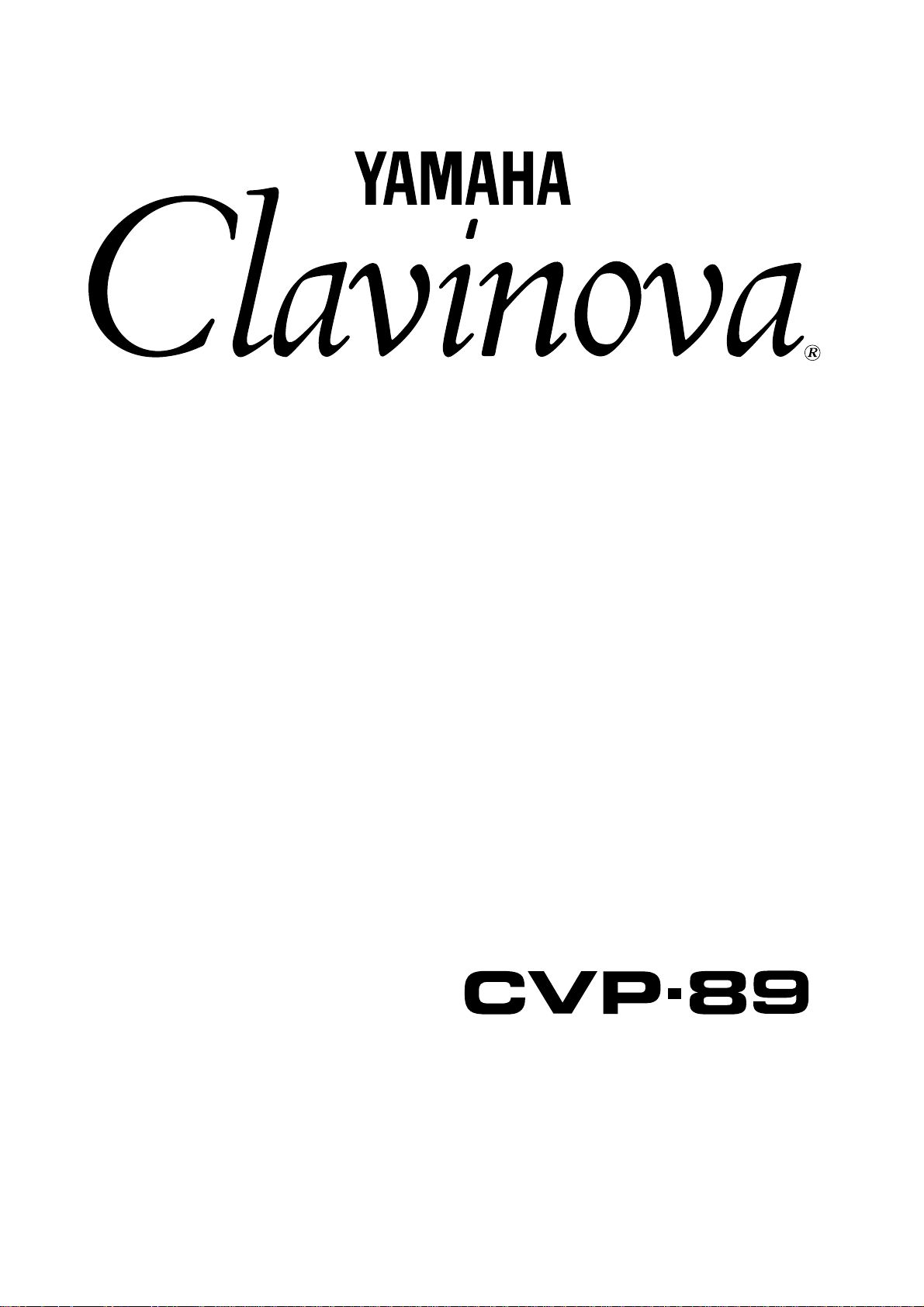
Owner’s Manual
Bedienungsanleitung
Mode d’emploi
Manual de instrucciones
Page 2
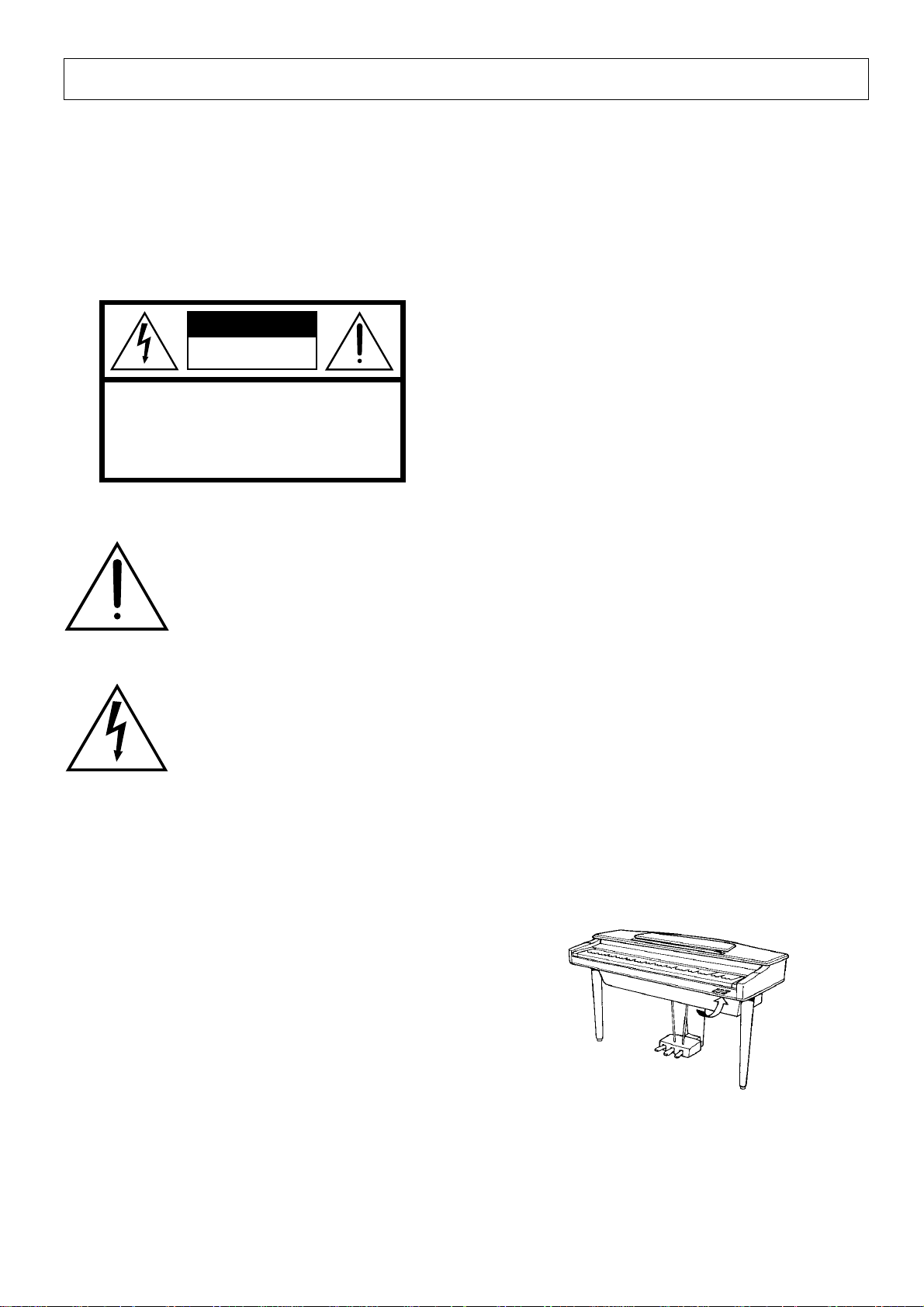
SPECIAL MESSAGE SECTION
PRODUCT SAFETY MARKINGS: Yamaha electronic
products may have either labels similar to the graphics
shown below or molded/stamped facsimiles of these
graphics on the enclosure. The explanation of these graphics appears on this page. Please observe all cautions indicated on this page and those indicated in the safety instruction section.
CAUTION
RISK OF ELECTRIC SHOCK
DO NOT OPEN
CAUTION: TO REDUCE THE RISK OF ELECTRIC SHOCK.
DO NOT REMOVE COVER (OR BACK).
NO USER-SERVICEABLE PARTS INSIDE.
REFER SERVICING TO QUALIFIED SERVICE PERSONNEL.
See bottom of Keyboard enclosure for graphic symbol markings
The exclamation point with the equilateral triangle is intended to alert the user
to the presence of important operating
and maintenance (servicing) instructions in the literature accompanying the
product.
ENVIRONMENTAL ISSUES: Yamaha strives to produce products that are both user safe and environmentally
friendly. We sincerely believe that our products and the
production methods used to produce them, meet these
goals. In keeping with both the letter and the spirit of the
law, we want you to be aware of the following:
Battery Notice: This product MAY contain a small nonrechargeable battery which (if applicable) is soldered in
place. The average life span of this type of battery is approximately five years. When replacement becomes necessary, contact a qualified service representative to perform
the replacement.
Warning: Do not attempt to recharge, disassemble, or
incinerate this type of battery. Keep all batteries away
from children. Dispose of used batteries promptly and as
regulated by applicable laws. Note: In some areas, the
servicer is required by law to return the defective parts.
However, you do have the option of having the servicer
dispose of these parts for you.
Disposal Notice: Should this product become damaged
beyond repair, or for some reason its useful life is considered to be at an end, please observe all local, state, and
federal regulations that relate to the disposal of products
that contain lead, batteries, plastics, etc.
The lightning flash with arrowhead
symbol within the equilateral triangle is
intended to alert the user to the presence of uninsulated “dangerous voltage” within the product’s enclosure that
may be of sufficient magnitude to constitute a risk of electrical shock.
IMPORTANT NOTICE: All Yamaha electronic products
are tested and approved by an independent safety testing
laboratory in order that you may be sure that when it is
properly installed and used in its normal and customary
manner, all foreseeable risks have been eliminated. DO
NOT modify this unit or commission others to do so unless specifically authorized by Yamaha. Product performance and/or safety standards may be diminished. Claims
filed under the expressed warranty may be denied if the
unit is/has been modified. Implied warranties may also be
affected.
SPECIFICATIONS SUBJECT TO CHANGE: The
information contained in this manual is believed to be
correct at the time of printing. However, Yamaha reserves
the right to change or modify any of the specifications
without notice or obligation to update existing units.
NOTICE: Service charges incurred due to lack of knowledge relating to how a function or effect works (when the
unit is operating as designed) are not covered by the
manufacturer’s warranty, and are therefore the owners
responsibility. Please study this manual carefully and consult your dealer before requesting service.
NAME PLATE LOCATION: The graphic below indicates the location of the name plate. The model number,
serial number, power requirements, etc., are located on
this plate. You should record the model number, serial
number, and the date of purchase in the spaces provided
below and retain this manual as a permanent record of
your purchase.
Model _____________________________________
92-469-
Serial No.__________________________________
Purchase Date _____________________________
➀
Page 3
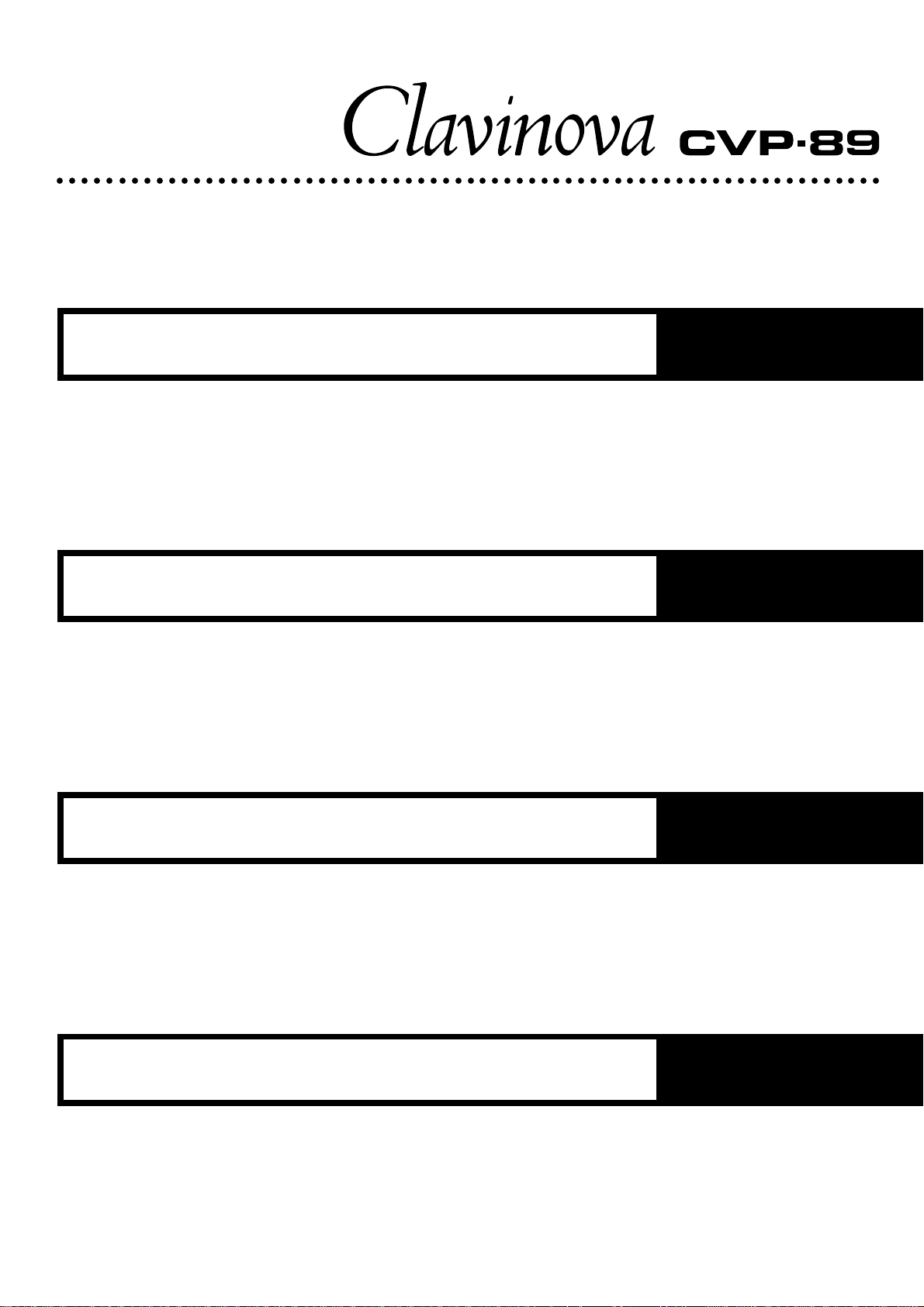
○○○○○○○○○○○○○○○○○○○○○○○○○○○○○○○○○○○○○○○○○○○○○○○○○○○○○○○○○○○○○○○○○○○
Owner’s Manual
Bedienungsanleitung
English
Deutsch
Mode d’emploi
Manual de instrucciones
Français
Español
Page 4
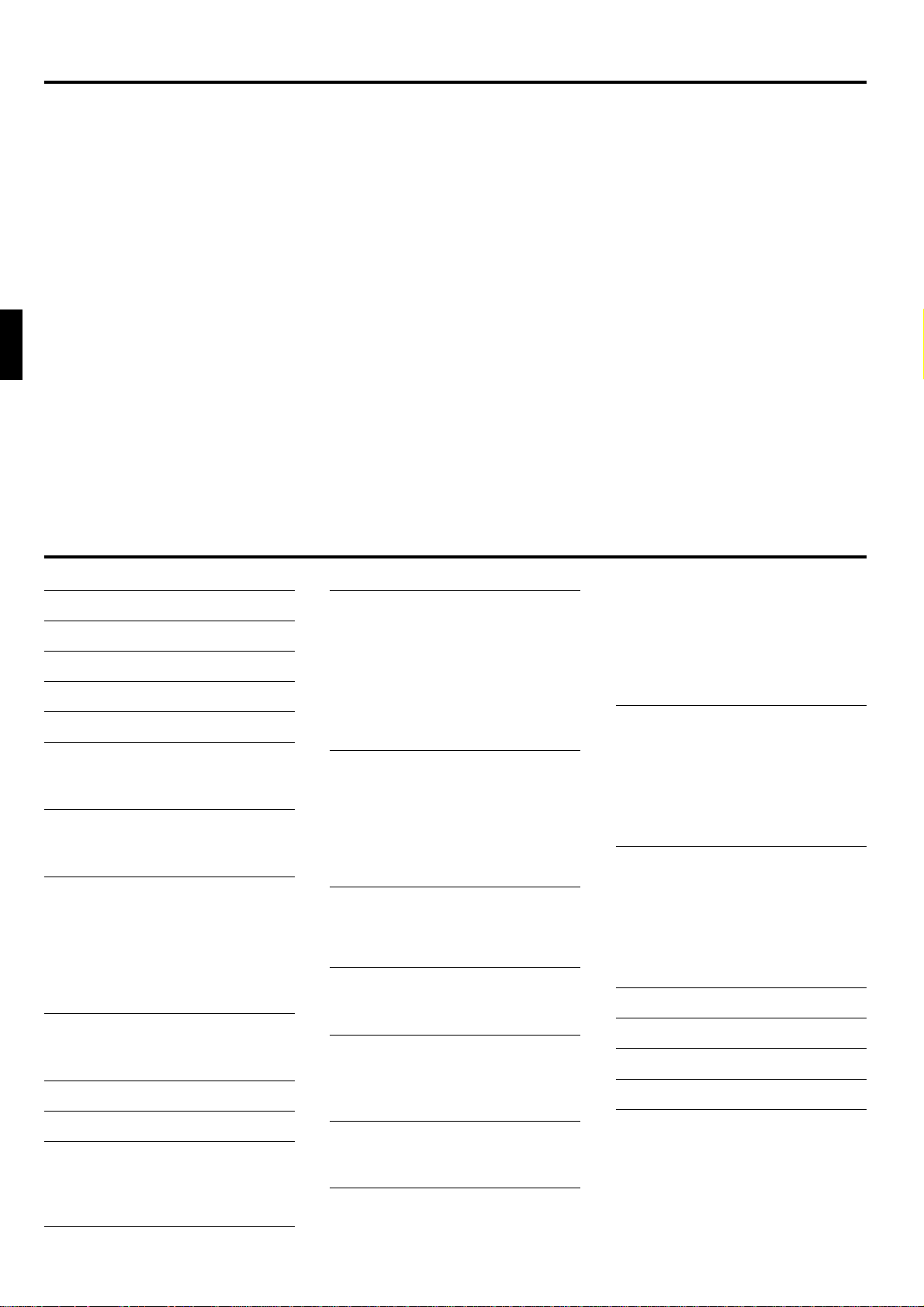
Introduction
Thank you for choosing a Yamaha Clavinova. Your Clavinova is a fine musical instrument that employs
advanced Yamaha music technology. With the proper care, your Clavinova will give you many years of musical
pleasure.
● AWM (Advanced Wave Memor y) tone generator system offers a range of 60 rich, realistic voices.
● 32-note polyphony permits use of sophisticated playing techniques.
● Piano-like touch response provides extensive expressive control and outstanding playability.
● Dual and split play modes allow 2 voices to be played
simultaneously or individually with the left and right
hands.
● 50 exciting accompaniment styles can be used to
provide rhythm-only accompaniment or fully-orchestrated rhythm, bass, and chord accompaniment. 50
additional accompaniment styles are provided on
floppy disk (Style Disk).
● Custom Rhythm lets you create original rhythm patterns that can be recalled and played in the same way
In order to make the most of your Clavinova’s performance potential and features, we urge you to read this
Owner’s Manual thoroughly, and keep it in a safe place for later reference.
as the presets.
● Full-keyboard ABC (Auto Bass Chord) provides accompaniment as you play across the entire keyboard.
● 50 Solo Styleplay variations make it simple to produce rich, complex harmonies.
● 10-track performance memory records and plays
back your keyboard performances.
● Registration Memory memorizes 12 complete controlpanel setups that you can recall whenever needed.
● Internal 3.5" floppy disk drive provides extended Performance Memory capacity and Disk Orchestra playback capability – one blank floppy disk for recording
and one Disk Orchestra Collection disk with corresponding score are provided.
● MIDI compatibility, GM voices, and a range of MIDI
functions make the Clavinova useful in a range of
advanced MIDI music systems.
Taking Care of Your Clavinova 1
The Panel Controls 2
Preparation 4
The Volume Controls 5
Demonstration Playback 6
Voice Selection 7
■ Selecting the 60 Voices ....................... 7
■ Keyboard Percussion .......................... 8
Dual Mode 9
■ Engaging the Dual Mode ..................... 9
■ Dual-mode Voice Balance ................... 9
Split Mode 10
■ Engaging the Split Mode ................... 10
■ Changing the Split Voices ................. 10
■ Changing the Split Point .................... 10
■ Split Balance ..................................... 11
■ Damper Pedal Operation in the
Split Mode ......................................... 11
Digital Reverb Effects 12
■ Selecting a Reverb Effect .................. 12
■ Reverb Depth Control ........................ 12
The Keyboard & Polyphony 13
Pan 13
The Pedals 14
■ Right Pedal (Damper Pedal) ............. 14
■ Center Pedal (Sostenuto Pedal) ........ 14
■ Left Pedal (Multi-function) ................. 14
Pitch Control 16
■ The Pitch Display .............................. 16
Contents
Accompaniment 17
■ Style Selection ................................... 17
■ Tempo Control ................................... 18
■ Starting the Accompaniment ............. 18
■ Fill-ins ................................................ 20
■ Left-pedal Rhythm Break ................... 20
■ Stopping the Accompaniment ........... 20
■ Metronome ........................................ 20
Auto Bass Chord (ABC) 21
■ Single-Finger & Fingered
Accompaniment................................. 21
■ Full-keyboard ABC ............................ 22
■ Volume Control .................................. 23
■ Changing the ABC Split Point ........... 23
■ Special Modes ................................... 23
Custom Rhythm 24
■ Creating an Original Rhythm Pattern 24
■ Playing Back Your Custom Rhythm
Pattern............................................... 25
Disk Styles 26
■ Selecting & Loading Disk Styles ........ 26
■ Using a Loaded Disk Style ................ 27
Solo Styleplay 28
■ Using Solo Styleplay ......................... 28
■ Harmonization Variations .................. 28
■ The Left Pedal & Solo Styleplay ........ 28
Registration Memory 29
■ Memory Store .................................... 29
■ Recall ................................................ 29
Disk Orchestra 30
■ Automatic Performance ..................... 30
■ Playing Back only Specific Parts ....... 31
■ Volume Control .................................. 32
■
Guided Right- and Left-hand Practice...
■ Repeat Functions .............................. 33
■ Other Playback Controls ................... 34
■ DISK ORCHESTRA COLLECTION
Disk Copy .......................................... 34
■ Playing Other Types of Music Data ... 34
32
Performance Memory 35
Easy One-pass Recording & Playback ..
Multi-track Recording & Playback
■ Adding New Tracks ........................... 38
■ Punch-in Recording ........................... 39
■ Playback ............................................ 40
The Chord Sequence Function
.....
...........
35
36
41
Utility Functions 42
■
Selecting & Using the Utility Functions . 42
The Utility Mode Functions................ 42
Effect Functions
Disk Functions
MIDI Functions
General Utilities
.....................................
.......................................
.......................................
.....................................
43
44
54
60
The Connectors 65
Factory Preset Recall 66
Troubleshooting 66
Options 66
Index 67
Assembly ................................................ i
MIDI Data Format................................... iii
Voice List ..............................................vii
Percussion Kit List............................... ix
Specifications....................................... xi
Fingering Chart .................................... xii
MIDI Implementation Chart................ xvii
Page 5
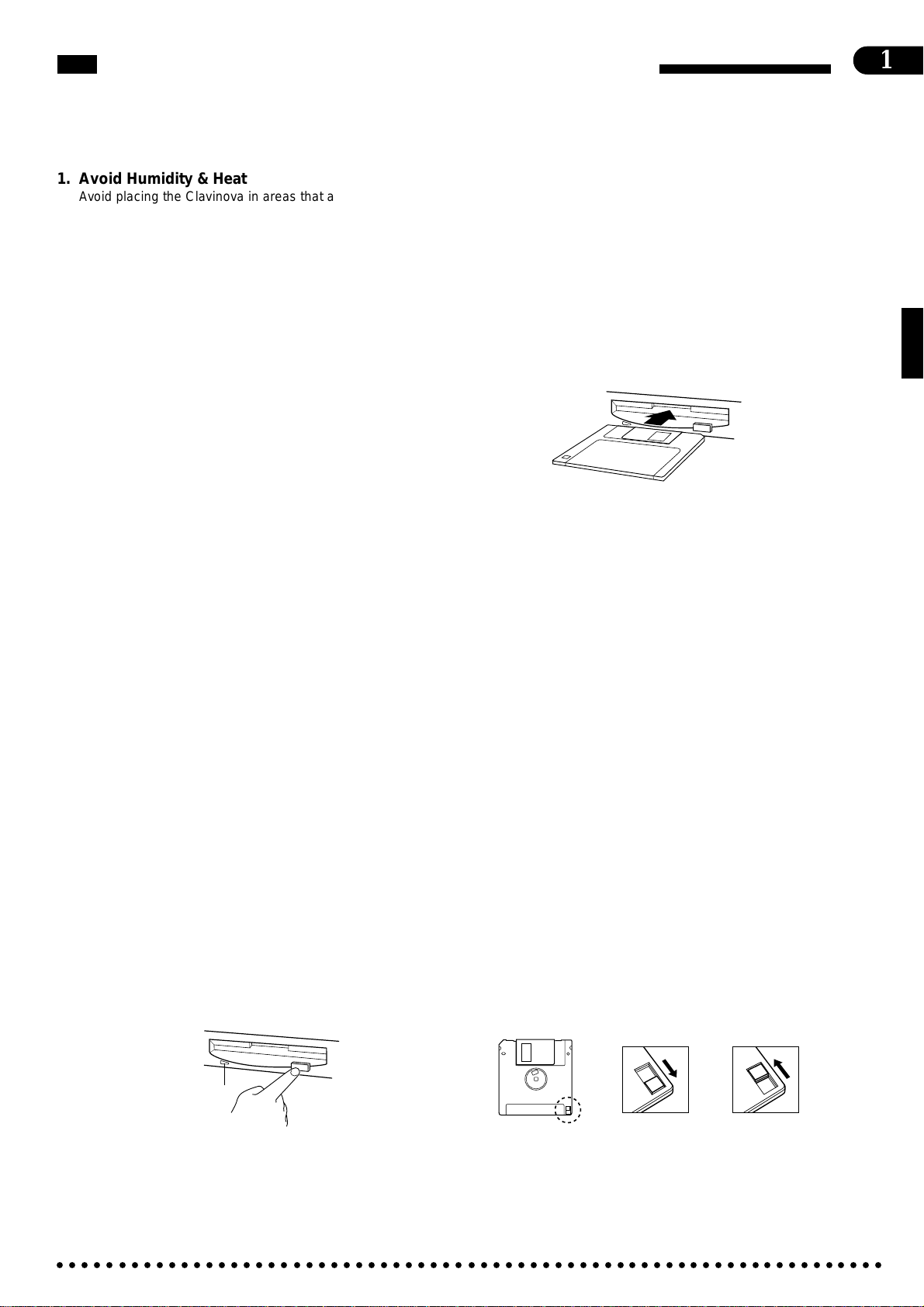
Taking Care of Your Clavinova
Your Clavinova will give you years of playing pleasure if you observe the simple rules given below:
1
1. Avoid Humidity & Heat
Avoid placing the Clavinova in areas that are subject to excessive humidity or heat. Do not leave the instrument near heaters
or in a car exposed to direct sunlight, for example.
2. Avoid Dust & Moisture
Avoid locations in which the instrument is likely to be exposed
to excessive dust or moisture.
3. Power-off Before Connecting
Connections between the Clavinova and any other device must
be made with both pieces of equipment turned off.
4. Handle With Care
Never apply excessive force to the controls, connectors or
other parts of your Clavinova, and avoid scratching or bumping
it with hard objects. Further, always turn the POWER switch off
after use, and close the key cover to protect the keyboard.
5. Clean Carefully
Clean the cabinet and keys of your Clavinova only with a clean,
slightly damp cloth. A neutral cleanser may be used if desired.
Never use abrasive cleansers, waxes, solvents or chemical
dust cloths since these can dull or damage the finish.
6. Never Tamper With the Internal Circuitry
Never open the Clavinova cabinet and touch or tamper with the
internal circuitry. Tampering with the circuitry can result in electrical shock!
7. Electric Interference
Since the Clavinova contains digital circuitry, it may cause
interference if placed too close to radio or television receivers.
If this occurs, move the instrument further away from the affected equipment.
8. Name Plate Location
The Clavinova name plate, including the unit’s serial number, is
located on the bottom panel of the main unit.
9. Handling Floppy Disks
Yamaha Disk Orchestra Collection and Style Disk are writeprotected, and therefore cannot be used to save songs. To save
Performance Memory songs from the Performance Memory, a
blank floppy disk should be used (one blank disk is supplied
with the Clavinova).
Taking Care of Your Floppy Disks
■ Do NOT eject the disk during recording or playback, or at
any time when the disk drive lamp is lit. Doing so may damage both the disk and the FDD.
■ Do NOT turn the Clavinova on or off while the disk is in the
drive.
■ Always eject the disk before turning the Clavinova off.
■ When ejecting a floppy disk from the disk drive:
nism and/or the floppy disk. To remove a partially ejected
disk, try pressing the eject button once again or push the
disk back into the slot, then repeat the eject procedure
carefully.
■ Never open or close the key cover while a disk is
extending from the drive (i.e. in the ejected position).
The key cover may contact the disk, possibly damaging the disk or even the disk drive.
■ Do not insert anything but floppy disks into the disk
drive. Other objects may cause damage to the disk
drive or floppy disk.
■ Use only double-sided double density (2DD) 3.5-inch
floppy disks with the Clavinova.
Precautions Regarding Floppy Disk Use
■ Never open the disk’s shutter. Dirt or dust on the
Internal magnetic surface will cause data errors.
■ Never leave disks near a speaker, TV, or other device that emits a strong magnetic field.
■ Do not store disks in places exposed to direct sunlight or sources of high temperature.
■ Do not place heavy objects such as books on top of
a disk.
■ Avoid getting the disks wet.
■ Be sure to store the disks in environmental condi-
tions as specified below:
• Storage temperature: 4° to 53°C (39° to 127°F).
• Storage humidity: 8 to 90% relative humidity.
• Store in an area free from dust, sand, smoke, etc.
■ Be sure to apply the disk label at the proper position.
When changing the label never cover the old label
with a new label; always remove the old label first.
Head Cleaning
The head of the disk drive unit will get dirty as you use
it eventually causing data errors. If this occurs, clean
the head with a 3.5 inch head cleaning disk (available
from most computer supply stores).
Data Backup
It is recommended that you copy your recorded songs
to another disk for backup (see page 46). If the or iginal
disk is damaged or your song is deleted, the backup
disk can be used instead of the original.
Protecting Your Data (Write Protect Tab)
Disk drive lamp
Write protect tab
• To eject a floppy disk, press the eject button slowly as far as it will go.
Then when the disk Is fully ejected, remove it by hand.
• The disk may not be ejected properly if the eject button is pressed too
quickly or if it is not pressed in far enough. (The eject button may
become stuck halfway with the disk extending from the slot by only a
few millimeters). If this is the case, do not attempt to pull out the
partially ejected disk. Doing so may damage the disk drive mecha-
○○○○○○○○○○○○○○○○○○○○○○○○○○○○○○○○○○○○○○○○○○○○○○○○○○○○○○○○○○○○○○○○○○○
open (locked —
write protected)
Write protect tab
closed (unlocked —
write enabled)
Page 6
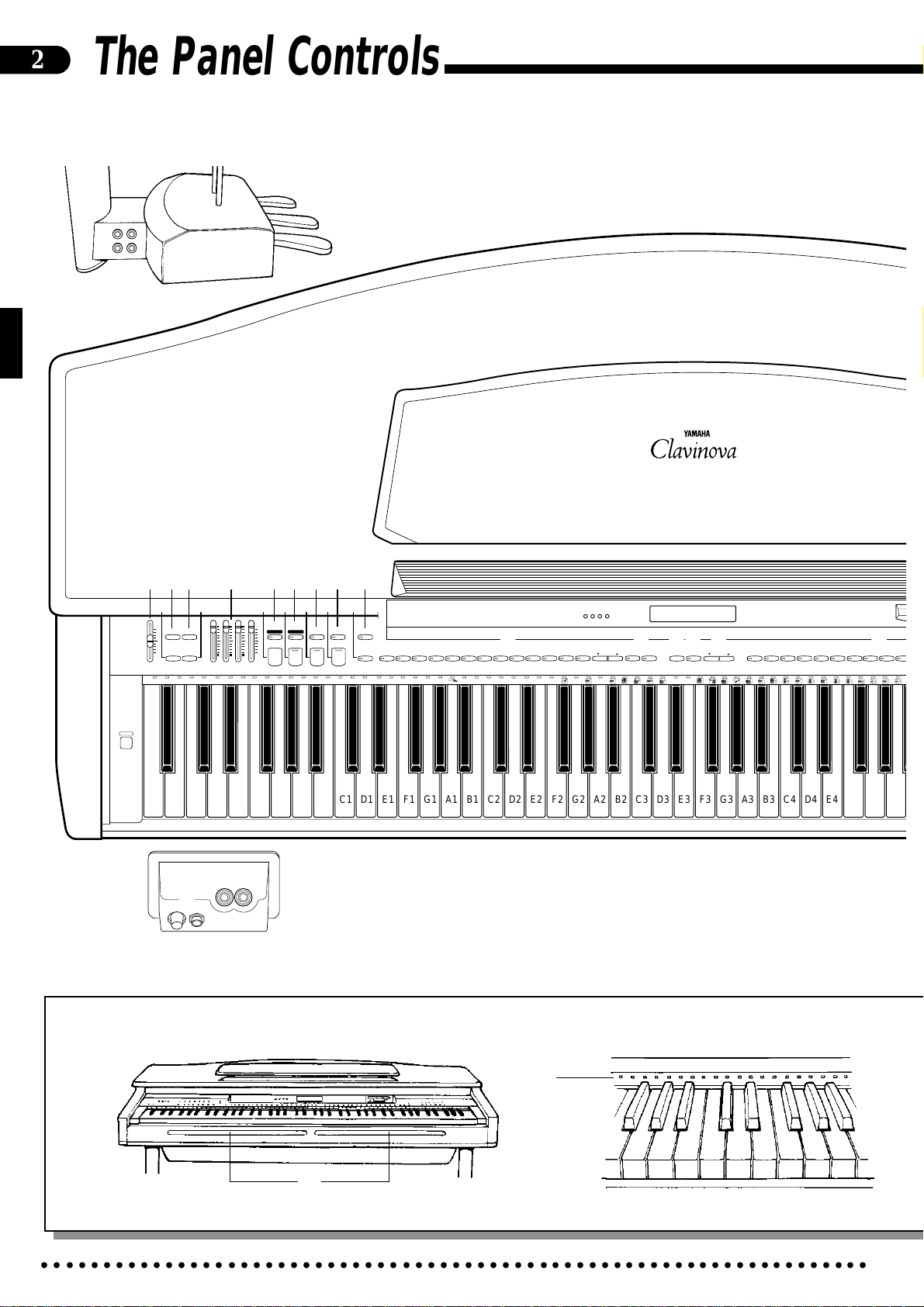
2
H
S
The Panel Controls
P
AUX IN
R
L
AUX OUT
R L/L+R
a
2 4 5 7
3698!0@
MAX
MIN
MASTER VOLUME
1
POWER
RHYTHM BASS 1 CHORD 2
DEMO LEFT PEDAL
UTILITY REVERB
AUTO ACCOMPANIMENT
CDEFGAB
MIC. VOL
MIN MAX
I
MIC.
PHONES
O
# %
FULL
SINGLE/
MAX
KEYBOARD
FINGERED
SYNCHRO
A B C
A B C
INTRO/
ENDING
START/STOP
MIN
NORMAL
$^
SOLO
START
STYLEPLAY
VARIATI ON
NORMAL
FILL TO
FILL TO
VARIATI ON
&
PROGRAM
CUSTOM
RHYTHM
POP 16BEAT
) q
BEAT
DANCE
BOOGIE
SWING
BALLAD
ROCK
POP
BOSSA RHUMBA
STYLE
MARCH
* (
JAZZ
SLOW
COUNTRY
STYLE
WALTZ
STYLE
13-50
we r t
DISK
1
2
TAP
STYLE
TEMPO
METRONOME
+
–
– / NO
CLAVINOVA
PIANO
E. PIANO
TONE
1
23
+ / YES
HARPSI-
VIBES GUITAR STRINGS ORGAN CHOIR
CHORD
5
6
4
7
89
VOICE
UPRIG
BAS
0
W
C1 D1 E1 F1 G1 A1 B1 C2 D2 E2 F2 G2 A2 B2 C3 D3 E3 F3 G3 A3 B3 C4 D4 E4 F4 G4 A4
B0A0G0F0E0D0C0B-1A-1
R
E
○○○○○○○○○○○○○○○○○○○○○○○○○○○○○○○○○○○○○○○○○○○○○○○○○○○○○○○○○○○○○○○○○○○
Page 7
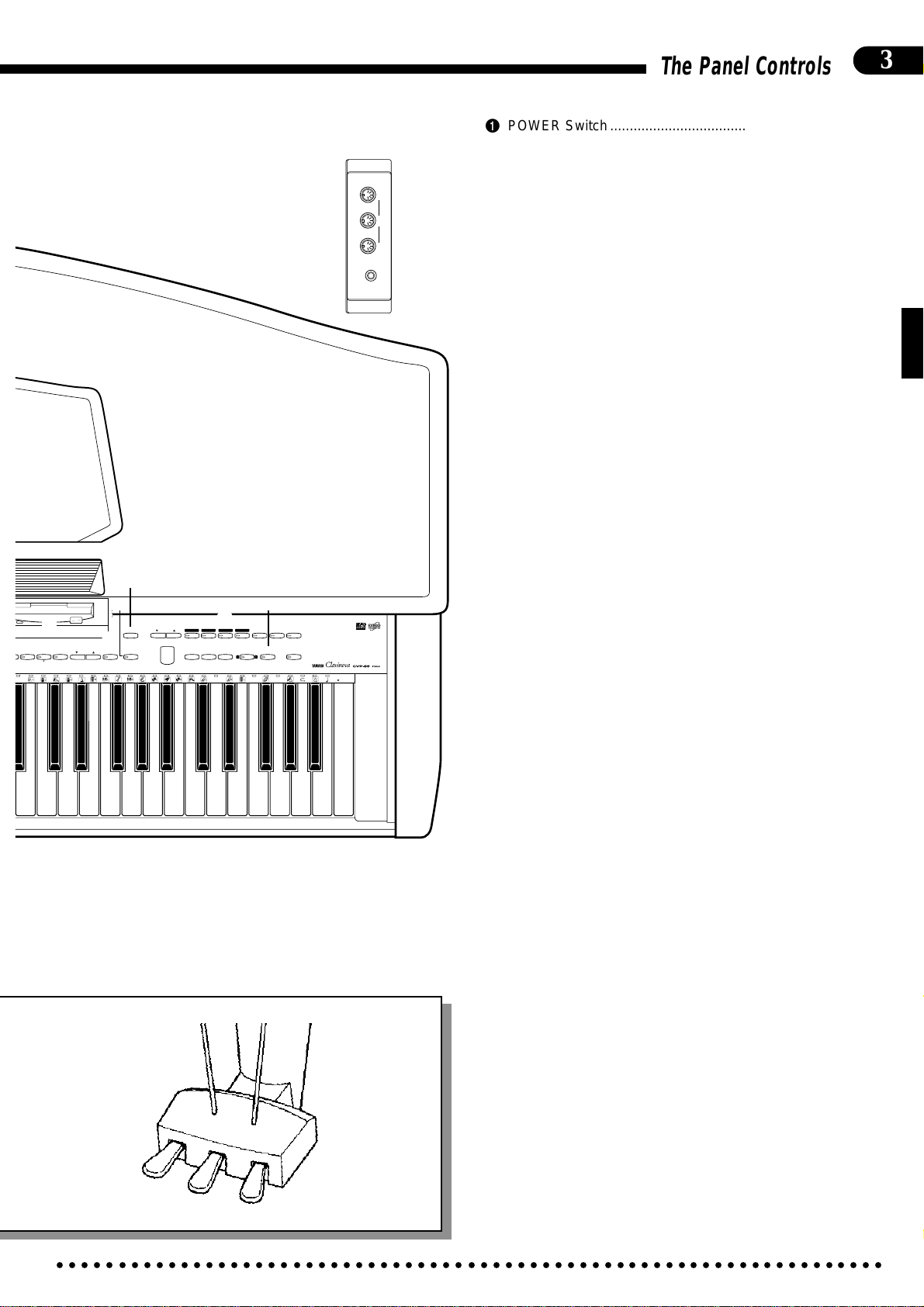
o
i
u
T
VOICE
ELEC
DRUMS
13-60
BASS
B4 C5 D5 E5 F5 G5 A5 B5 C6
y
VOICE
SPLIT
SONG/PHRASE
NUMBER
MEMORY
START/STOP
REGIST-
RATION
T
Y
Q
p
RIGHT
REW
RHYTHM
ORCH
LEFT
2
3-10
1
FF
PAUSE
DISK ORCHESTRA
D6 E6 F6 G6 A6 B6 C7
LAMP
PHRASE
GUIDE
CANCEL
REPEAT
CHORD
REC
SONG SELECT
SEQUENCE
CLEAR
CANCEL
ALL
U
THRUIN
OUT
MIDI
EXP PEDAL
d
s
The Panel Controls
1 POWER Switch........................................................page 4
2 MASTER VOLUME Control..................................... page 5
3 [UTILITY] Button ............... page 5, 13, 30, 33, 38, 42—64
4 [DEMO] Button.........................................................page 6
5 [LEFT PEDAL] Button............................................page 14
6 [REVERB] Button...................................................page 12
7 AUTO ACCOMPANIMENT Volume Controls .... page 5, 23
8 [START/STOP] Button .................................... page 18, 22
9 ABC [FULL KEYBOARD] Button...........................page 22
0 [INTRO/ENDING] Button................................ page 19, 22
! ABC [SINGLE/FINGERED] Button .......................page 21
@ [NORMAL/FILL TO NORMAL] Button............ page 18, 22
# [SYNCHRO START] Button...................................page 19
$ [VARIATION/FILL TO VARIATION] Button ..... page 18, 22
% [SOLO STYLEPLAY] Button..................................page 28
^ [CUSTOM RHYTHM] Button .................................page 24
& [PROGRAM] Button...............................................page 24
* STYLE Selectors ...................................................page 17
( [DISK STYLE] Buttons ..........................................page 26
) BEAT Display .........................................................page 20
q LCD Display .............................................................page 4
w [TAP (–)] Button .............................................. page 19, 42
e [METRONOME (+)] Button............................. page 20, 42
r TEMPO [▲ (+/YES)] and [▼(–/NO)] Buttons. page 18, 42
t VOICE Selectors......................................................page 7
y [SPLIT] Button .......................................................page 10
u 3.5" Floppy Disk Drive ........................ page 26, 30, 35, 44
i [REGISTRATION] Button ......................................page 29
o [MEMORY] Button .................................................page 29
p DISK ORCHESTRA Buttons .......................... page 30, 55
Q [CHORD SEQUENCE] Button...............................page 41
W Keyboard................................................................page 13
E FILL IN Bars...........................................................page 20
R Disk Orchestra Keyboard Guide Lamps ...............page 32
T Soft Pedal ...............................................................page 14
Y Sostenuto Pedal.....................................................page 14
U Damper Pedal ........................................................page 14
I PHONES Jacks........................................................page 4
O MIC. Jack & MIC. VOL. Control..............................page 65
P AUX IN R and L Jacks...........................................page 65
a AUX OUT R and L/L+R Jacks...............................page 65
s EXP PEDAL Jack .............................................. page 5, 65
d MIDI Connectors....................................................page 65
3
○○○○○○○○○○○○○○○○○○○○○○○○○○○○○○○○○○○○○○○○○○○○○○○○○○○○○○○○○○○○○○○○○○○
Page 8
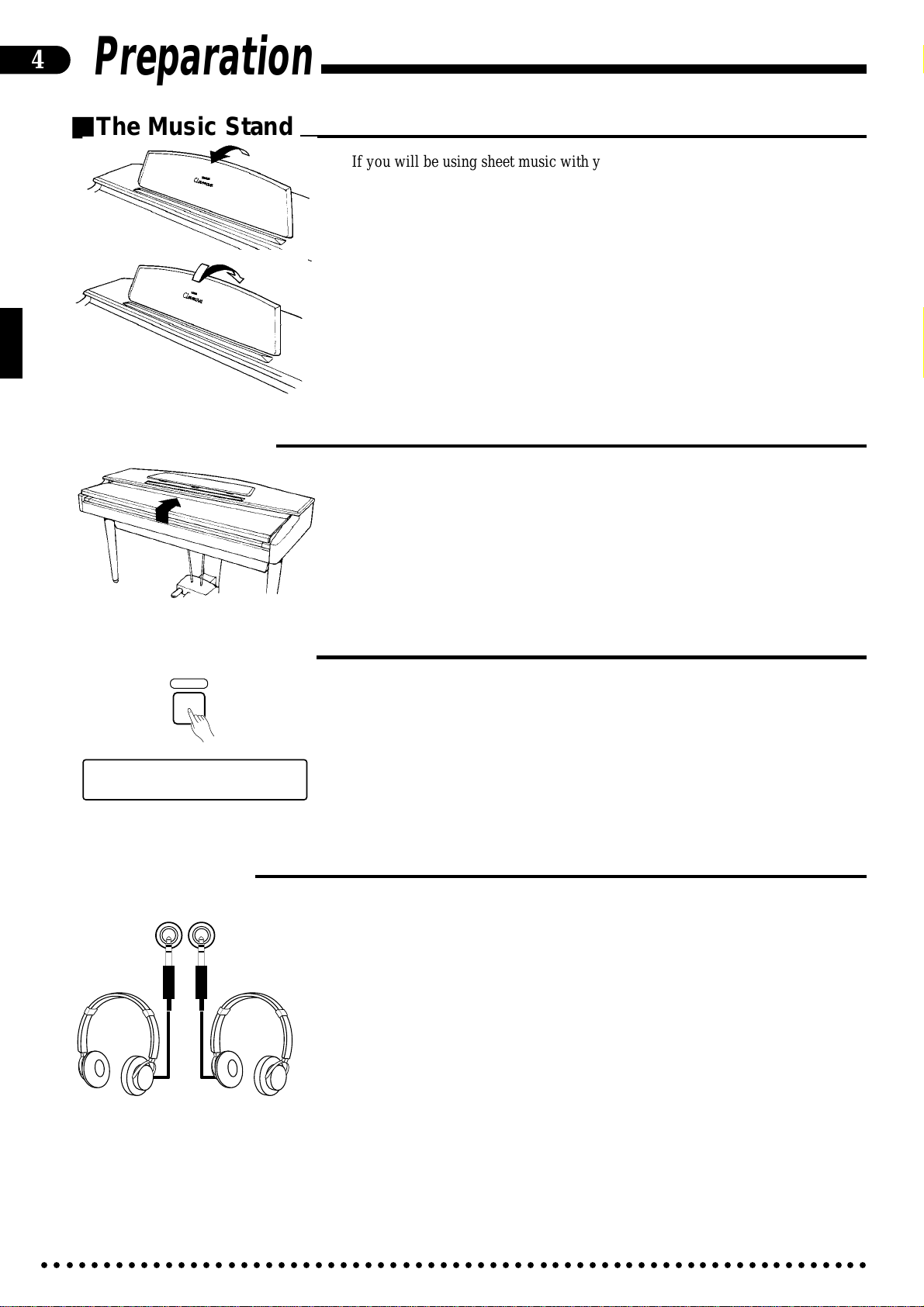
4
Preparation
■The Music Stand
■The Key Cover
If you will be using sheet music with your Clavinova, raise the music stand
built into it’s top panel by lifting the rear edge of the music stand.
The music stand can be lowered by slightly lifting the stand and then lowering
it gently back down to its resting position.
To open the CVP-89 key cover lift it just enough to clear the keys (do not lift
excessively) then slide the cover back into the main unit. To close the cover slide it
forward all the way and then lower it gently until it closes completely.
■The Power Switch
POWER
∫ 001µ Piano 1
œ= 78 Pop 1
■Headphones
PHONES
After making sure that the Clavinova’s AC plug is properly inserted into a convenient AC wall outlet, press the [POWER] switch located to the left of the keyboard once to turn the power on. The power indicator located below the left end of
the keyaboard will light. Press the [POWER] switch again to turn the power off.
When the power is initially turned on, the PIANO voice selector LED will
light, the POP style selector LED will light, and the display will appear as shown
to the left.
One or two standard pairs of stereo headphones can be plugged in here for private practice or late-night playing. The internal speaker system is automatically
shut off when a pair of headphones is plugged into either or both of the PHONES
jacks.
○○○○○○○○○○○○○○○○○○○○○○○○○○○○○○○○○○○○○○○○○○○○○○○○○○○○○○○○○○○○○○○○○○○
Page 9
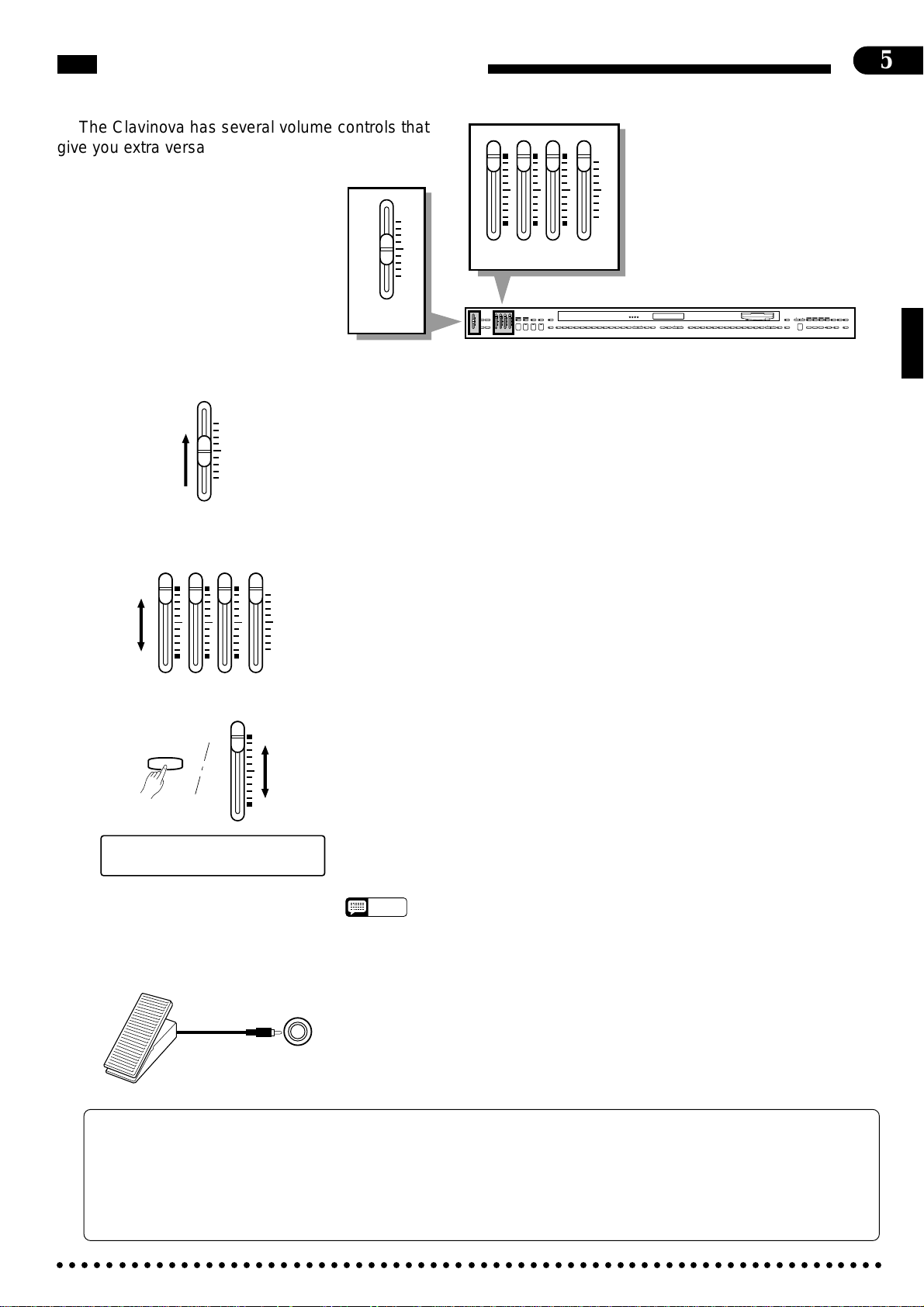
The Volume Controls
5
The Clavinova has several volume controls that
give you extra versatility in creating the required
RHYTHM BASS 1 CHORD 2
MAX
sound.
MAX
MIN
MASTER VOLUME
AUTO ACCOMPANIMENT
RHYTHM BASS 1 CHORD 2
MAX
MAX
KEYBOARD
DEMO LEFT PEDAL
START/STOP
UTILITY REVERB
MIN
MIN
AUTO ACCOMPANIMENT
MASTER VOLUME
FULL
SINGLE/
FINGERED
SYNCHRO
SOLO
A B C
A B C
START
STYLEPLAY
INTRO/
VARIATION
ENDING
NORMAL
FILL TO
FILL TO
NORMAL
VARIATION
MIN
SONG/PHRASE
RIGHT
NUMBER
PROGRAM
CUSTOM
SLOW
DANCE
POP 16BEAT
BOOGIE
RHYTHM
ROCK
POP
BEAT
STYLE
JAZZ
SWING
BOSSA RHUMBA
BALLAD
STYLE
DISK
WALTZ
STYLE
COUNTRY
MARCH
1
2
13-50
STYLE
HARPSI-
CLAVINOVA
E. PIANO
TAP
PIANO
VIBES GUITAR STRINGS ORGAN CHOIR
TEMPO
METRONOME
CHORD
TONE
+
23
–
+ / YES
5
6789
1
4
–
/ NO
VOICE
MEMORY
1
UPRIGHT
ELEC
BASS
BASS
0
START/STOP
VOICE
REGIST-
DRUMS
13-60
REWFFREC
VOICE
SPLIT
RATION
● Master Volume ........................................................................................................................................
MAX
MIN
MASTER VOLUME
The MASTER VOLUME control adjusts the overall volume of sound
produced by the Clavinova. It also adjusts headphone volume when one or two
pairs of headphones are plugged into the PHONES jacks.
Initially set the MASTER VOLUME control about half way between the
“MIN” and “MAX” settings. Then, when you start playing, adjust the control for
the most comfortable listening level.
● Auto Accompaniment ............................................................................................................................
RHYTHM BASS 1 CHORD 2
MAX
MIN
Separate volume controls are provided for the RHYTHM, CHORD 1,
CHORD 2, and BASS sound. These volume controls let you set up the best
balance between the various accompaniment parts when the AUTO BASS
CHORD (ABC), Disk Orchestra Collection playback, and Performance Memory
features are used, and the RHYTHM volume control can be used to balance the
keyboard and rhythm sound when only rhythm accompaniment is used.
LAMP
PHRASE
RHYTHM
ORCH
LEFT
GUIDE
CANCEL
REPEAT
2
3-10
CHORD
SONG SELECT
PAUSE
SEQUENCE
DISK ORCHESTRA
AUTO ACCOMPANIMENT
BASS
UTILITY
The volume of the keyboard can be independently adjusted (1 … 127) by using
the BASS control while holding the [UTILITY] button — this is particularly
handy for adjusting the balance when recording the Clavinova sound.
● Other Volume Control Modes
The Auto Accompaniment volume controls can be assigned to other functions
[001] Piano 1
œ= 78 MANUAL VOL. 127
via the “Accompaniment Volume Mode” utility function (page 61). They can be
used to control modulation, pitch bend, and expression; or individual reverb
depth for the rhythm, chord 1, chord 2, and bass parts.
• If any or all of the Auto Accompaniment volume controls are set to their minimum
NOTES
positions, no sound will be produced by the corresponding parts. The maximum
control positions produce the normal volume levels.
● Expression Control ................................................................................................................................
An optional Yamaha EP-1 Expression Pedal can be plugged into the EXP
PEDAL jack for foot volume (expression) control of the keyboard sound only (i.e.
expression doesn’t affect the auto-accompaniment sound or disk playback). Press
EXP PEDAL
The Internal Amplifier &
Speaker System
the pedal forward to increase volume, and backward to decrease volume.
The CVP-89 features a powerful “3D System” amplifier featuring a single 50-watt channel
and stereo 25-watt channels. This high-performance amplifier and speaker system puts out
exceptionally rich sound with natural response from powerful lows to shimmering highs. The
CVP-89 speaker system employs a single 18-cm speaker for center-channel low-frequency
reproduction, and three speakers each per stereo channel: 13-centimeter speaker units for
midrange sound, 2.5-cm units for outstanding high-frequency sound, and 8-cm units for
player monitoring.
○○○○○○○○○○○○○○○○○○○○○○○○○○○○○○○○○○○○○○○○○○○○○○○○○○○○○○○○○○○○○○○○○○○
Page 10
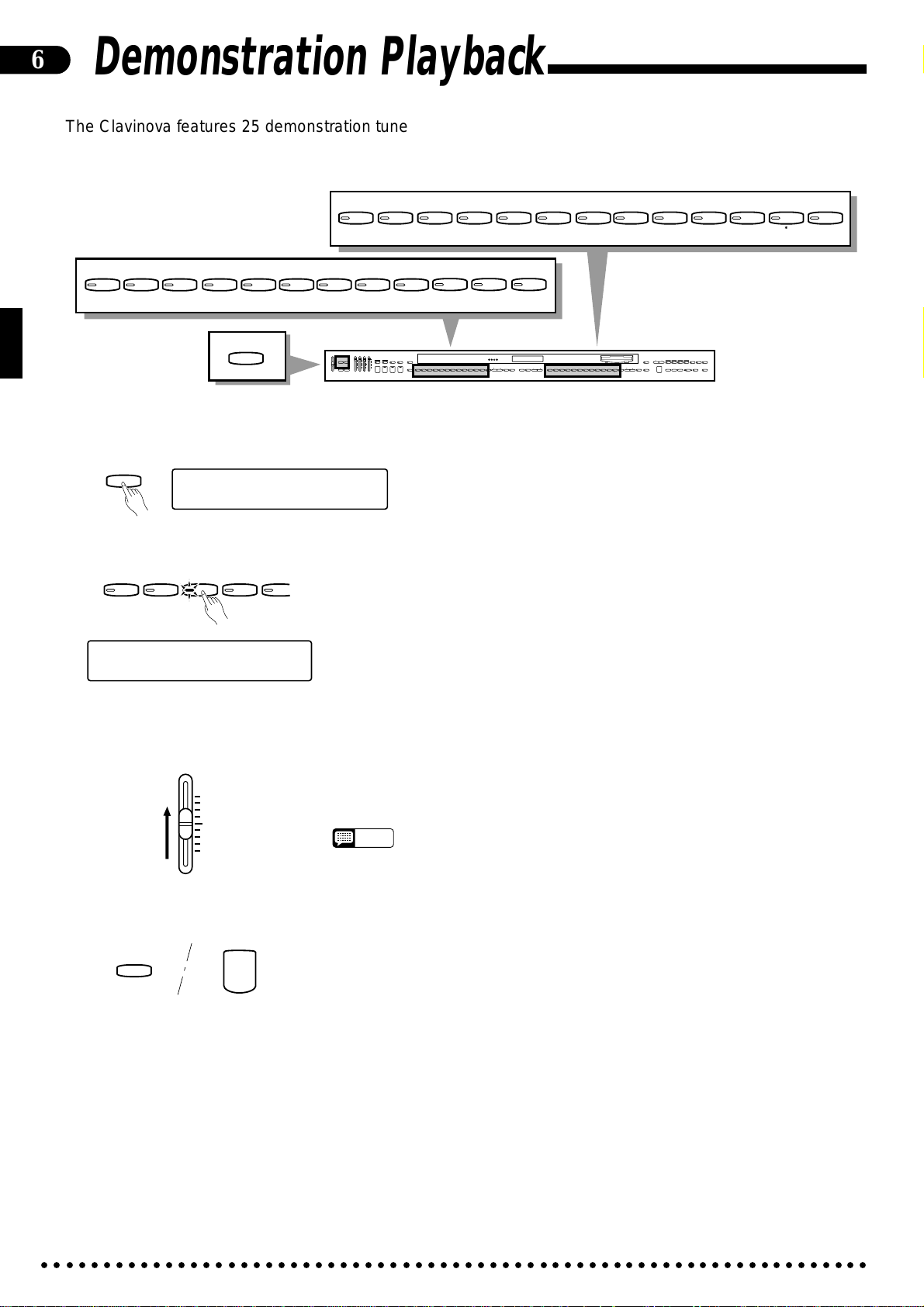
6
Demonstration Playback
The Clavinova features 25 demonstration tunes that effectively demonstrate
its sound and accompaniment capabilities. Here’s how you can select and play
the demo tunes.
DRUMS
VOICE
13-60
POP 16BEAT
DANCE
POP
BOOGIE
SLOW
ROCK
SWING
JAZZ
BALLAD
CLAVINOVA
PIANO
1
BOSSA RHUMBA
E. PIANO
TONE
23
MARCH
HARPSI-
VIBES GUITAR STRINGS ORGAN CHOIR
CHORD
5
4
COUNTRY
6
WALTZ
7
89
VOICE
UPRIGHT
BASS
0
ELEC
BASS
STYLE
DEMO
RHYTHM BASS 1 CHORD 2
FULL
SINGLE/
MAX
MAX
KEYBOARD
FINGERED
SYNCHRO
AUTO ACCOMPANIMENT
SOLO
A B C
A B C
PROGRAM
START
STYLEPLAY
INTRO/
VARIATION
START/STOP
ENDING
NORMAL
CUSTOM
SLOW
DANCE
POP 16BEAT
BOOGIE
SWING
RHYTHM
ROCK
MIN
POP
FILL TO
FILL TO
NORMAL
VARIATION
BEAT
STYLE
JAZZ
BOSSA RHUMBA
BALLAD
STYLE
DISK
WALTZ
STYLE
MARCH
COUNTRY
1
2
13-50
STYLE
HARPSI-
CLAVINOVA
TAP
PIANO
TEMPO
METRONOME
+
–
+ / YES
1
–
/ NO
UPRIGHT
VIBES GUITAR STRINGS ORGAN CHOIR
CHORD
5
4
6789
ELEC
BASS
BASS
0
VOICE
E. PIANO
TONE
23
DEMO LEFT PEDAL
UTILITY REVERB
MIN
MASTER VOLUME
SONG/PHRASE
NUMBER
MEMORY
START/STOP
VOICE
REGIST-
DRUMS
VOICE
SPLIT
13-60
RATION
RIGHT
LEFT
2
1
REWFFREC
LAMP
PHRASE
RHYTHM
ORCH
GUIDE
CANCEL
REPEAT
3-10
CHORD
SONG SELECT
PAUSE
SEQUENCE
DISK ORCHESTRA
ZPress the [DEMO] button .......................................................................................................................
DEMO
DEMO SONG
SELECT VOICE OR STYLE
XSelect a Demo Tune ...............................................................................................................................
PIANO
CLAVINOVA
1
TONE
23
E. PIANO
HARPSI-
CHORD
DEMO SONG
Elec. Piano Voice
VIBES
5
4
The 25 demo tunes are selected via the STYLE and VOICE selectors — the
corresponding selector indicators light when the [DEMO] button is pressed. Press a
selector to start playback of the corresponding tune. You can also select continuous
repeat playback of all demo tunes by pressing the [START/STOP] button. The
demo tunes will play back in sequential or random order, depending on the setting
of the “Random All Song Repeat” utility function described on page 62. The corresponding voice name will appear on the LCD during VOICE demo playback. The
style name will appear on the display during STYLE demo playback.
CAdjust the Volume ..................................................................................................................................
MAX
MIN
MASTER VOLUME
Use the MASTER VOLUME control to adjust the volume, and play along on
the keyboard if you like.
• The tempo cannot be adjusted during demo playback.
NOTES
VStop Playback .........................................................................................................................................
DEMO
START/STOP
The Demo Tunes
VOICE NAME COMPOSER SONG TITLE
PIANO F. F. Chopin Etude Op.25-1 “Aeolian Harp” or “The Shephered Boy”
CLAVINOVA TONE D. Foster “Water Fountain” from “The Secret of My Success”
HARPSICHORD J. S. Bach Italienisches Konzert (Italian Concerto) BWV 971 3rd movement
GUITAR I. Albeniz Asturias
STRINGS A. Vivaldi The Four Seasons No. 3 “Autumn” 1st movement
ORGAN J. S. Bach Sinfonia from Kantate (Cantata) 29 BWV 29
CHOIR W. A. Mozart Requiem K. 626 No. 6 “Lacrimosa”
Demo playback can be stopped temporarily by pressing either the [START/
STOP] button or STYLE or VOICE selector corresponding to the demonstration
tune which is currently playing. Press the [DEMO] button when you want to stop
demo playback and return to the normal mode.
* The demonstration pieces listed above, except the PIANO piece, are short excerpts from the original compositions.
All other songs are original (© 1994 by Yamaha Corporation).
○○○○○○○○○○○○○○○○○○○○○○○○○○○○○○○○○○○○○○○○○○○○○○○○○○○○○○○○○○○○○○○○○○○
Page 11
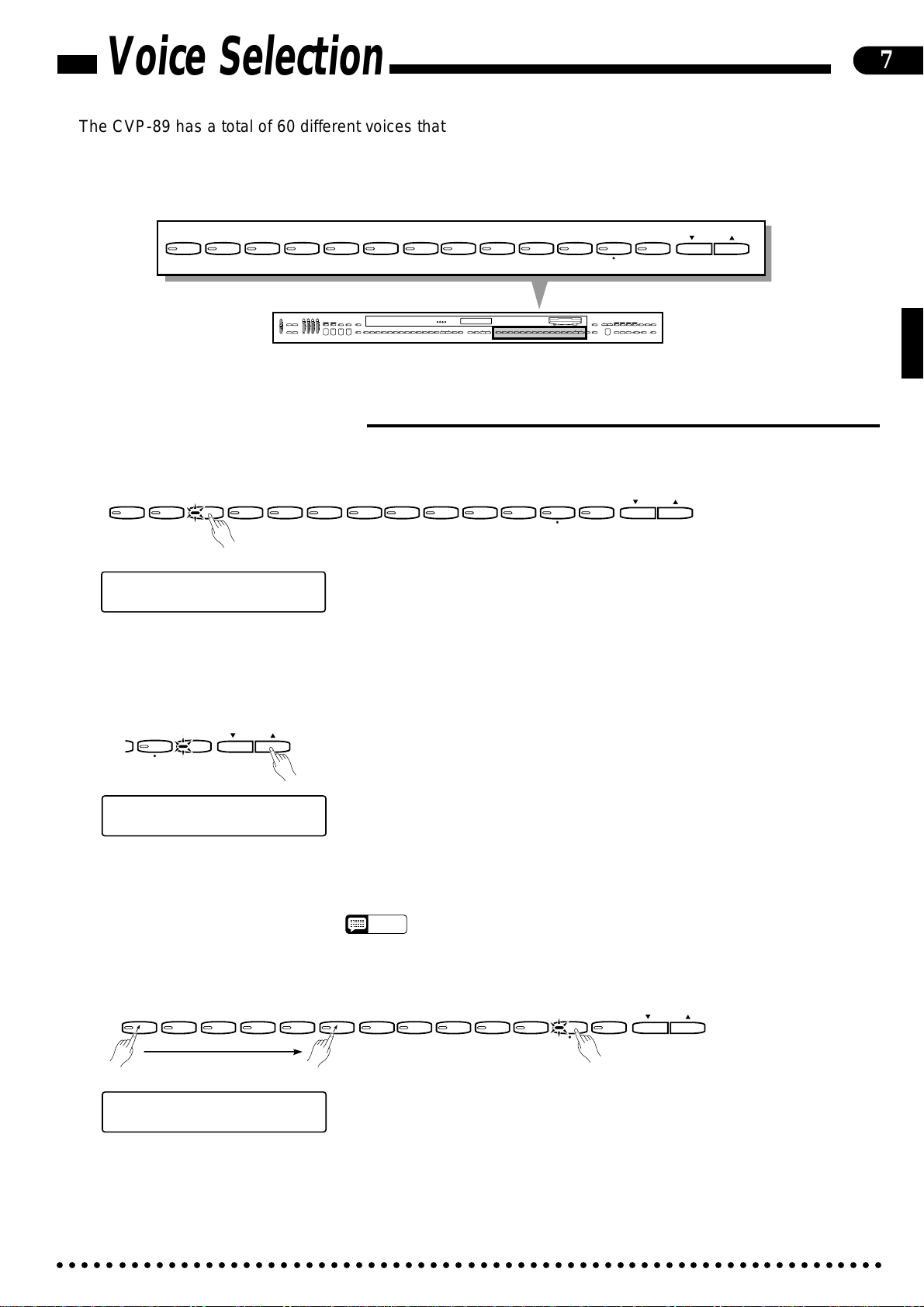
Voice Selection
The CVP-89 has a total of 60 different voices that can be selected in a number
of ways. There’s also a “Keyboard Percussion” mode that let’s you play a range of
drums and percussion instruments on the keyboard.
7
PIANO
CLAVINOVA
1
E. PIANO
TONE
23
MASTER VOLUME
MAX
DEMO
UTILITY
MIN
HARPSI-
VIBES GUITAR STRINGS ORGAN CHOIR
CHORD
5
4
RHYTHM BASS 1 CHORD 2
FULL
SINGLE/
MAX
KEYBOARD
FINGERED
A B C
A B C
LEFT PEDAL
INTRO/
START/STOP
ENDING
REVERB
MIN
AUTO ACCOMPANIMENT
6
SYNCHRO
SOLO
PROGRAM
START
STYLEPLAY
VARIATION
NORMAL
FILL TO
FILL TO
NORMAL
VARIATION
JAZZ
CUSTOM
SLOW
DANCE
POP 16BEAT
BOOGIE
SWING
BOSSA RHUMBA
BALLAD
RHYTHM
ROCK
POP
STYLE
7
BEAT
STYLE
WALTZ
COUNTRY
MARCH
13-50
89
VOICE
DISK
STYLE
1
2
TAP
STYLE
METRONOME
+
–
UPRIGHT
BASS
ELEC
BASS
DRUMS
VOICE
13-60
VOICE
0
SONG/PHRASE
NUMBER
MEMORY
HARPSI-
CLAVINOVA
PIANO
TEMPO
+ / YES
1
–
/ NO
UPRIGHT
VIBES GUITAR STRINGS ORGAN CHOIR
CHORD
5
4
6789
ELEC
BASS
BASS
0
VOICE
E. PIANO
TONE
23
START/STOP
VOICE
REGIST-
DRUMS
VOICE
SPLIT
13-60
RATION
RIGHT
LEFT
2
1
REWFFREC
DISK ORCHESTRA
LAMP
PHRASE
RHYTHM
ORCH
GUIDE
CANCEL
REPEAT
3-10
CHORD
SONG SELECT
PAUSE
SEQUENCE
■Selecting the 60 Voices
● Voices 1-12: Direct Panel Selection......................................................................................................
PIANO
CLAVINOVA
1
TONE
23
E. PIANO
HARPSI-
VIBES GUITAR STRINGS ORGAN CHOIR
CHORD
5
4
[001] Elec. Piano 3
œ= 78 Pop 1
6
7
89
Of the Clavinova’s 60 voices, 12 are “panel voices” which can be directly
accessed by pressing the corresponding VOICE selector. When a voice selector is
pressed the corresponding indicator will light and the number and name of the selected voice will appear on the display.
The PIANO voice is automatically selected when the power is initially turned
on.
UPRIGHT
BASS
0
ELEC
BASS
DRUMS
VOICE
13-60
VOICE
● The VOICE 13-60 [▲] and [▼] Buttons..................................................................................................
VOICE
DRUMS
13-60
VOICE
[001] Brass 13
œ= 78 Pop 1
Use the VOICE [▲] and [▼] buttons immediately to the right of the [VOICE
13-60] button to select a voice number between 13 and 60. Press either button
briefly to select the next voice number in the specified direction, or hold the button
for continuous scrolling in the specified direction. The [VOICE 13-60] indicator
will light and the voice number and name will appear on the display.
If a panel voice (1-12) is selected, the last selected voice in the 13-60 range can
be instantly re-selected simply by pressing the [VOICE 13-60] button. The
[VOICE 13-60] button will initially select voice number 13 (BRASS) after the
power is turned on.
• Voice number 13 can be instantly selected by pressing the VOICE [▲] and [▼]
NOTES
buttons simultaneously.
● Numeric Selection ..................................................................................................................................
PIANO
CLAVINOVA
1
TONE
23
E. PIANO
HARPSI-
VIBES GUITAR STRINGS ORGAN CHOIR
CHORD
5
4
[001] Mute Trumpet 16
œ= 78 Pop 1
6
7
89
Enter the number of the desired voice via the voice selectors (note that each
voice selector has a number between 1 and 0 associated with it) while pressing the
[DRUMS] selector.
To select voice number 16, for example, press and hold [DRUMS], press [PI-
ANO/1], then [GUITAR/6], then release the [DRUMS] button. The voice number
and name will appear on the display. The [VOICE 13-60] button indicator will
light whenever a voice number between 13 and 60 is selected.
UPRIGHT
BASS
0
ELEC
BASS
DRUMS
VOICE
13-60
VOICE
○○○○○○○○○○○○○○○○○○○○○○○○○○○○○○○○○○○○○○○○○○○○○○○○○○○○○○○○○○○○○○○○○○○
Page 12
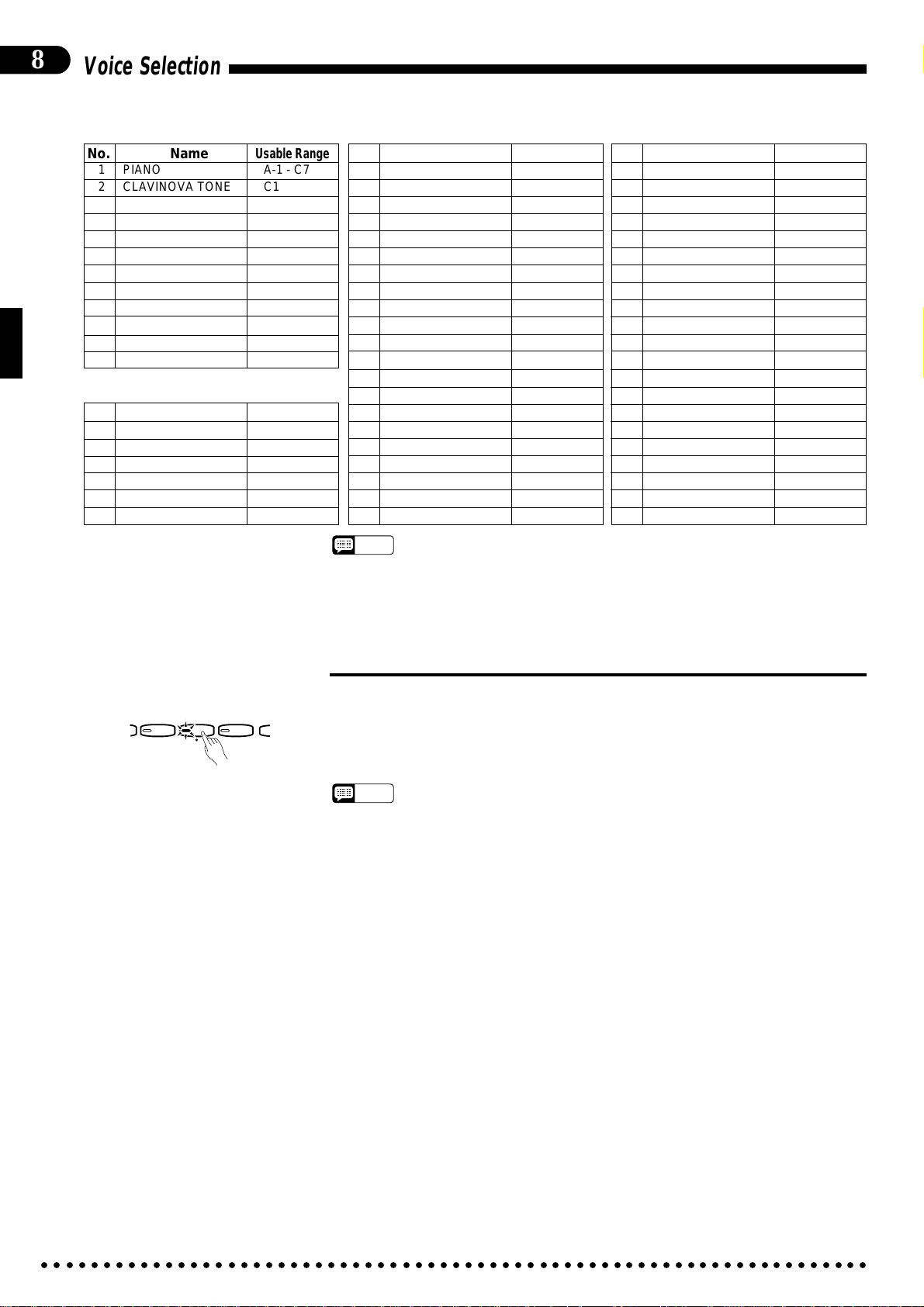
8
Voice Selection
Panel Voices (1 — 12)
No. Name
1 PIANO A-1 - C7
2 CLAVINOVA TONE C1 - C7
3 E. PIANO C1 - C6
4 HARPSICHORD C1 - C6
5 VIBES F2 - F5
6 GUITAR E1 - F#4
7 STRINGS C0 - C6
8 ORGAN C0 - C6
9 CHOIR E1 - E5
10 UPRIGHT BASS C0 - F#3
11 ELEC BASS E0 - F#3
12 DRUMS —
Voices 13 — 60
No. Name
13 BRASS F0 - C6
14 POP BRASS F0 - C6
15 TRUMPET F0 - C6
16 MUTE TRUMPET F#2 - A5
17 HORN A#0 - F4
18 SAX A#0 - F#5
Usable Range
Usable Range
No. Name
19 SAX SOFT A#0 - F#5
20 CLARINET D2 - A#5
21 OBOE A#2 - G5
22 FLUTE G2 - F#6
23 ACCORDION F2 - A5
24 HARMONICA C3 - C6
25 STRINGS SOFT C0 - C6
26 VIOLIN C0 - C6
27 VIOLIN HARD C0 - C6
28 FULL ORGAN C0 - C6
29 JAZZ ORGAN 1 C1 - C6
30 SYNTH BRASS C1 - C6
31 SYNTH WOOD C2 - F#6
32 SYNTH STRINGS C0 - C6
33 SYNTH CHOIR E1 - E5
34 PIANO BRIGHT A-1 - C7
35 PIANO SOFT A-1 - C7
36 E. PIANO DX C1 - C6
37 SYNTH CRYSTAL C2 - C6
38 CELESTA C2 - C6
39 MARIMBA C2 - C6
• When the DRUMS voice is selected only the keys with drum or percussion sym-
NOTES
bols printed above them will sound.
• The PIANO voice is automatically selected when the power is initially turned on.
• The chorus effect ON/OFF and pitch bend range parameters for the voices can
be accessed via the UTILITY mode — page 43, 62.
Usable Range
No. Name
40 FOLK GUITAR E1 - A4
41 JAZZ GUITAR 1 E1 - A4
42 JAZZ GUITAR 2 E1 - A4
43 ROCK GUITAR 1 E1 - A4
44 ROCK GUITAR 2 E1 - A4
45 MUTE GUITAR E1 - A4
46 BANJO C3 - A5
47 PIZZICATO C1 - C6
48 HARP C1 - C6
49 U. BASS SOFT C0 - F#3
50 E. BASS SOFT E0 - F#3
51 E. BASS HEAVY E0 - F#3
52 SYNTH BASS E0 - F#3
53
TIMPANI & ORCH. HIT
54 BASSOON A#0 - D4
55
CHAMBER STRINGS
56 JAZZ ORGAN 2 C1 - C6
57 ROCK GUITAR 3 E1 - A4
58 COSMIC 1 G0 - C6
59 COSMIC 2 G0 - C6
60 COSMIC 3 G0 - C6
Usable Range
E0 - C2/G2 - C6
C1 - C6
■Keyboard Percussion
DRUMS
VOICE
13-60
ELEC
BASS
When the [DRUMS] voice selector is pressed (its indicator will light), you can
play 44 different drum and percussion instruments on the keyboard. The symbols
above the keys correspond to the NORMAL drum kit instruments (keys with no
symbols produce no sound).
• The CVP-89 has two drum kits — “NORMAL” and “PROCESSED”. Which of
NOTES
these kits will sound when Keyboard Percussion is engaged depends on the
currently selected accompaniment style. Some styles which use the “NORMAL”
kit, however, include instruments from the “PROCESSED” kit, and vice-versa.
• The accompaniment styles listed below use the “PROCESSED” drum kit while all
others use the “NORMAL” kit.
Internal Styles Disk Styles
3: DANCE POP 8: POP BALLAD
23: TECHNO POP 11: NEW AGE POP
12: COMPUTER GAME
16: DANCE POP 2
20: REGGAE 2
38: CLOCK
• See page ix for a list of the NORMAL and PROCESSED drum kit instrument
assignments.
• The TRANSPOSE and PITCH functions described on pages 43 and 16 do not
affect the DRUMS sound.
• Drum parameters individually programmable for each instrument are accessible
via the UTILITY mode — page 63.
○○○○○○○○○○○○○○○○○○○○○○○○○○○○○○○○○○○○○○○○○○○○○○○○○○○○○○○○○○○○○○○○○○○
Page 13
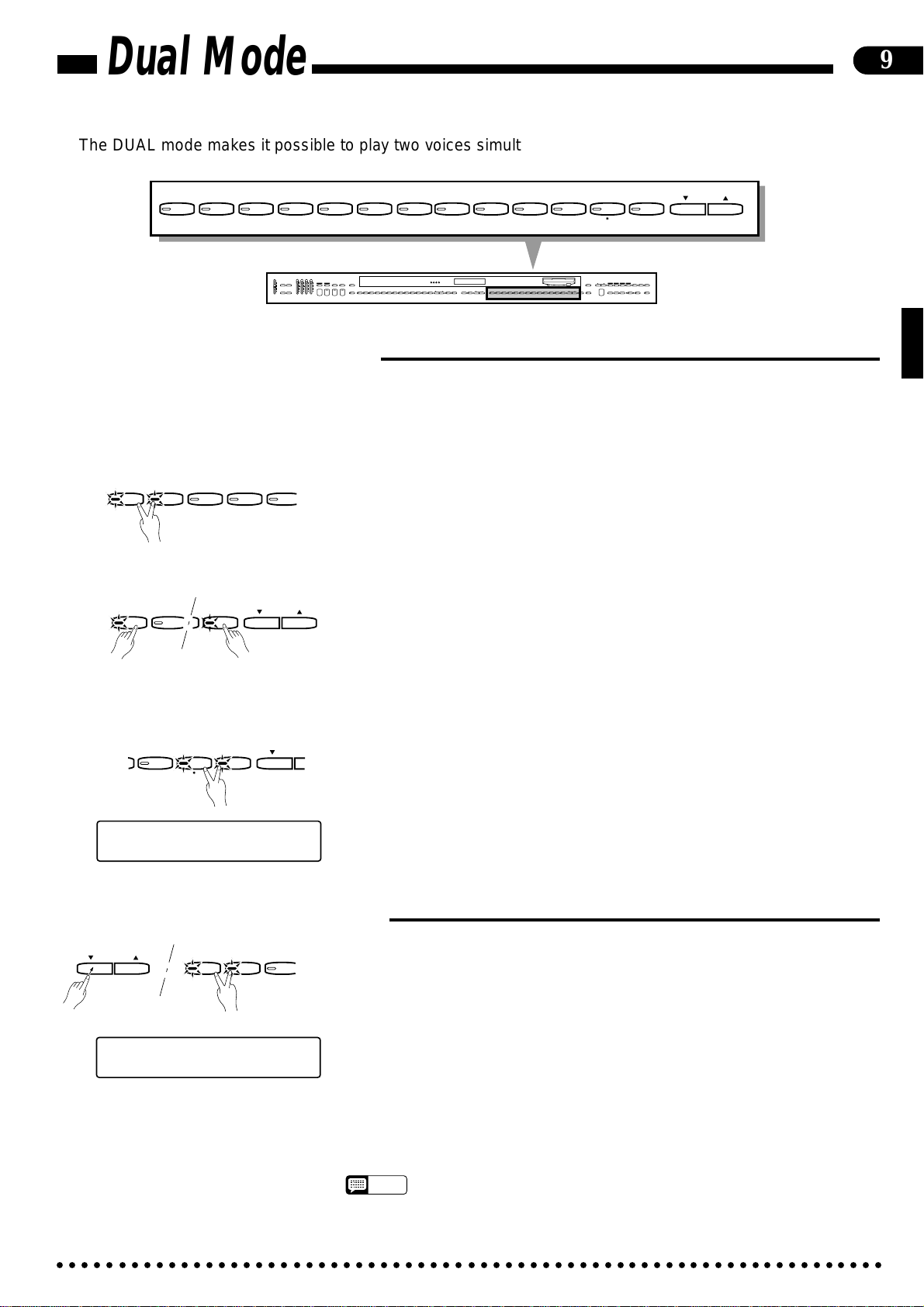
Dual Mode
The DUAL mode makes it possible to play two voices simultaneously across the entire range
of the keyboard. This makes it easy to create exceptionally rich, thick tonal textures.
PIANO
CLAVINOVA
1
TONE
23
E. PIANO
HARPSI-
VIBES GUITAR STRINGS ORGAN CHOIR
CHORD
5
4
RHYTHM BASS 1 CHORD 2
FULL
SINGLE/
MAX
MAX
KEYBOARD
FINGERED
A B C
A B C
DEMO LEFT PEDAL
INTRO/
START/STOP
ENDING
UTILITY REVERB
MIN
MIN
AUTO ACCOMPANIMENT
MASTER VOLUME
6
SYNCHRO
SOLO
PROGRAM
START
STYLEPLAY
VARIATION
NORMAL
FILL TO
FILL TO
NORMAL
VARIATION
JAZZ
CUSTOM
SLOW
DANCE
POP 16BEAT
BOOGIE
SWING
BOSSA RHUMBA
BALLAD
RHYTHM
ROCK
POP
STYLE
7
BEAT
STYLE
WALTZ
COUNTRY
MARCH
13-50
89
VOICE
DISK
STYLE
1
2
TAP
STYLE
METRONOME
+
–
■Engaging the Dual Mode
Dual mode voice combinations can be broadly divided into three categories: panel voice + panel voice, panel voice +
voice number 13-60, and two voices in the 13-60 range. The dual mode for each combination is selected in a different way,
as described below:
● Panel Voice + Panel Voice .....................................................................................................................
PIANO
CLAVINOVA
TONE
2
1
E. PIANO
3
HARPSI-
CHORD
4
VIBES
To combine two panel voices simply press two voice selectors at the same time
5
— or press one voice selector while holding another. The names of both selected
voices will appear on the display when the DUAL mode is active. To return to the
normal single-voice play mode, press any single voice selector.
UPRIGHT
BASS
ELEC
BASS
DRUMS
VOICE
13-60
VOICE
0
SONG/PHRASE
MEMORY
HARPSI-
CLAVINOVA
PIANO
TEMPO
TONE
+ / YES
1
–
/ NO
UPRIGHT
VIBES GUITAR STRINGS ORGAN CHOIR
CHORD
4
5
6789
ELEC
BASS
BASS
0
VOICE
E. PIANO
23
START/STOP
VOICE
REGIST-
DRUMS
VOICE
SPLIT
13-60
RATION
LAMP
PHRASE
RIGHT
RHYTHM
ORCH
LEFT
NUMBER
GUIDE
CANCEL
REPEAT
2
3-10
1
CHORD
REWFFREC
SONG SELECT
PAUSE
SEQUENCE
DISK ORCHESTRA
9
● Panel Voice + 13-60 Voice .....................................................................................................................
PIANO
CLAVINOVA
TONE
1
VOICE
13-60
VOICE
2
A voice in the 13…60 range can be “dualed” with the panel voices by pressing
the [VOICE 13-60] button and any other voice selector at the same time. The
VOICE [▲] and [▼] buttons can then be used to select the desired 13…60 voice.
The names of both selected voices will appear on the display (the 13-60 voice name
will appear on right side of the display). To return to the normal single-voice play
mode, press any single voice selector.
● Two 13-60 Voices....................................................................................................................................
DRUMS
VOICE
13-60
VOICE
To combine two voices in the 13-60 range press the [DRUMS] button and the
[VOICE 13-60] button at the same time (the default combination is POP BRASS
and BRASS). The voice shown on the right of the display can then be selected by
using the VOICE [▲] and [▼] button, while the left voice can be selected by using
the VOICE [▲] and [▼] buttons while holding the [DRUMS] and [VOICE 13-60]
buttons. To return to the normal single-voice play mode, press any single voice
selector.
ELEC
BASS
[001] PopBrass+Brass
œ= 78 Pop 1
■Dual-mode Voice Balance
The volume balance between the two voices combined in the DUAL mode can
be adjusted by using the TEMPO [▲] and [▼] buttons while pressing both of the
active voice selectors. The selected balance value (1 … 15) will be shown on the
display until the voice selectors are released.
– / NO
TEMPO
+ / YES
PIANO
CLAVINOVA
1
E. PIANO
TONE
23
■ A setting of “1” sets the volume of the left voice on the display to maximum
[001] Piano + ClavTone
œ= 78 DUAL BALANCE 8
and the right voice to minimum (no sound).
■ A setting of “8” sets both voices to the same volume (this is the default balance
setting, and can be recalled by pressing the TEMPO [▲] and [▼] buttons si-
multaneously).
■ A setting of “15” sets the volume of the right voice on the display to maximum
and the left voice to minimum (no sound).
• Hold either the TEMPO [s] or [t] button for continuous scrolling in the specified
NOTES
○○○○○○○○○○○○○○○○○○○○○○○○○○○○○○○○○○○○○○○○○○○○○○○○○○○○○○○○○○○○○○○○○○○
direction.
• The dual mode cannot be used with the DRUMS voice. Also, the dual and split
modes cannot be used at the same time.
Page 14
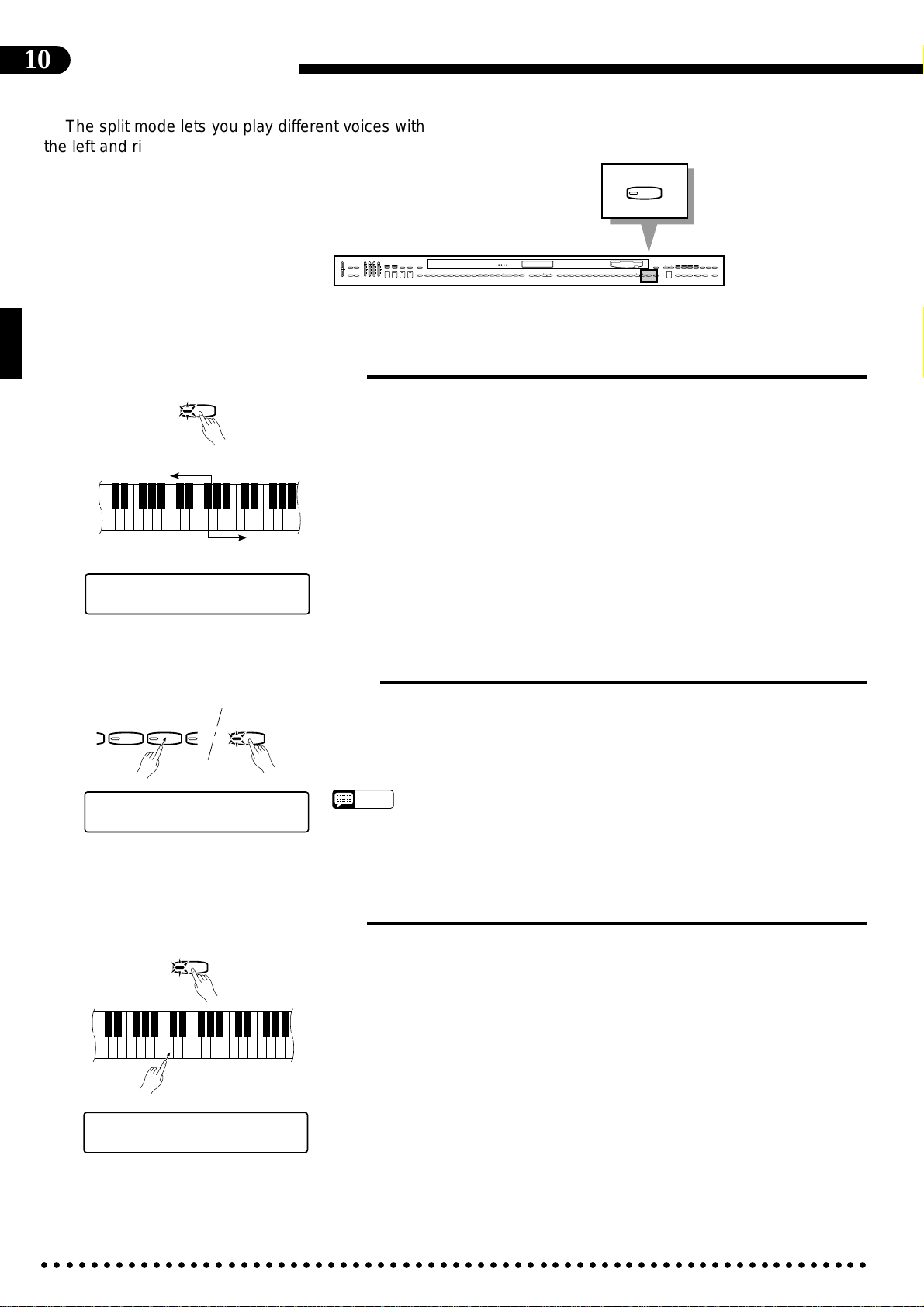
10
R
Split Mode
The split mode lets you play different voices with
the left and right hands — bass with the left and piano with the right, for example. You can assign any
of the Clavinova’s voices to the left and right-hand
sections of the keyboard.
RHYTHM BASS 1 CHORD 2
MAX
DEMO
LEFT PEDAL
UTILITY
REVERB
MIN
MASTER VOLUME
AUTO ACCOMPANIMENT
■Engaging the Split Mode
Left-hand section
SPLIT
F#2
▼
C3
Right-hand section
When the [SPLIT] button is pressed and its indicator lights, the keyboard is
split into left- and right-hand sections and different voices can be assigned to each.
The split point is initially set at the F#2 key when the power is turned on, and the
UPRIGHT BASS voice is initially assigned to the left-hand section of the keyboard
(all keys up to and including F#2). The voice that was selected when the SPLIT
mode was engaged is assigned to the right-hand section of the keyboard. The current settings are retained if the SPLIT mode is turned off (press the [SPLIT] button
again) and on while the power remains on. The names of both the left and righthand voices appear on the display while the SPLIT mode is active.
SPLIT
FULL
SINGLE/
MAX
KEYBOARD
FINGERED
SYNCHRO
SOLO
A B C
A B C
PROGRAM
START
STYLEPLAY
INTRO/
VARIATION
START/STOP
ENDING
NORMAL
CUSTOM
SLOW
DANCE
POP 16BEAT
BOOGIE
RHYTHM
ROCK
MIN
POP
FILL TO
FILL TO
NORMAL
VARIATION
BEAT
STYLE
JAZZ
SWING
BOSSA RHUMBA
BALLAD
STYLE
DISK
WALTZ
STYLE
MARCH
COUNTRY
1
2
13-50
STYLE
HARPSI-
E. PIANO
VIBES GUITAR STRINGS ORGAN CHOIR
CHORD
4
5
6789
UPRIGHT
ELEC
BASS
BASS
0
VOICE
CLAVINOVA
TAP
PIANO
TEMPO
METRONOME
TONE
+
23
–
+ / YES
1
–
/ NO
SONG/PHRASE
NUMBER
MEMORY
START/STOP
VOICE
REGIST-
DRUMS
VOICE
SPLIT
13-60
RATION
RIGHT
LEFT
2
1
REWFFREC
DISK ORCHESTRA
LAMP
PHRASE
RHYTHM
ORCH
GUIDE
CANCEL
REPEAT
3-10
CHORD
SONG SELECT
PAUSE
SEQUENCE
[001] Up Bass /Piano
œ= 78 Pop 1
■Changing the Split Voices
UPRIGHT
ELEC
D
BASS
BASS
SPLIT
0
[001] E.Bs Slp/Piano
œ= 78 SPLIT BALANCE 8
The right-hand voice can be changed simply by pressing the appropriate voice
selector.
The left-hand voice can be changed by pressing a voice selector while holding
the [SPLIT] button.
■Changing the Split Point
SPLIT
C3
The split point can be set at any key by pressing the desired key while holding
the [SPLIT] button. The split point key name will appear on the display while the
[SPLIT] button is held.
A keyboard guide lamp will indicate the selected split point. The default split
point — F#2 — will always be set automatically whenever the power is initially
turned on.
• All voices except BASS (voice numbers 10, 11, 49, 50, 51, and 52) and DRUMS
NOTES
(voice number 12) are shifted up one octave when assigned to the lower section
of the keyboard (this function can be turned on or off via the “Split Left Octave”
utility function described on page 64).
[001] E.Bs Slp/Piano
œ= 78 SPLIT POINT C 2
○○○○○○○○○○○○○○○○○○○○○○○○○○○○○○○○○○○○○○○○○○○○○○○○○○○○○○○○○○○○○○○○○○○
Page 15
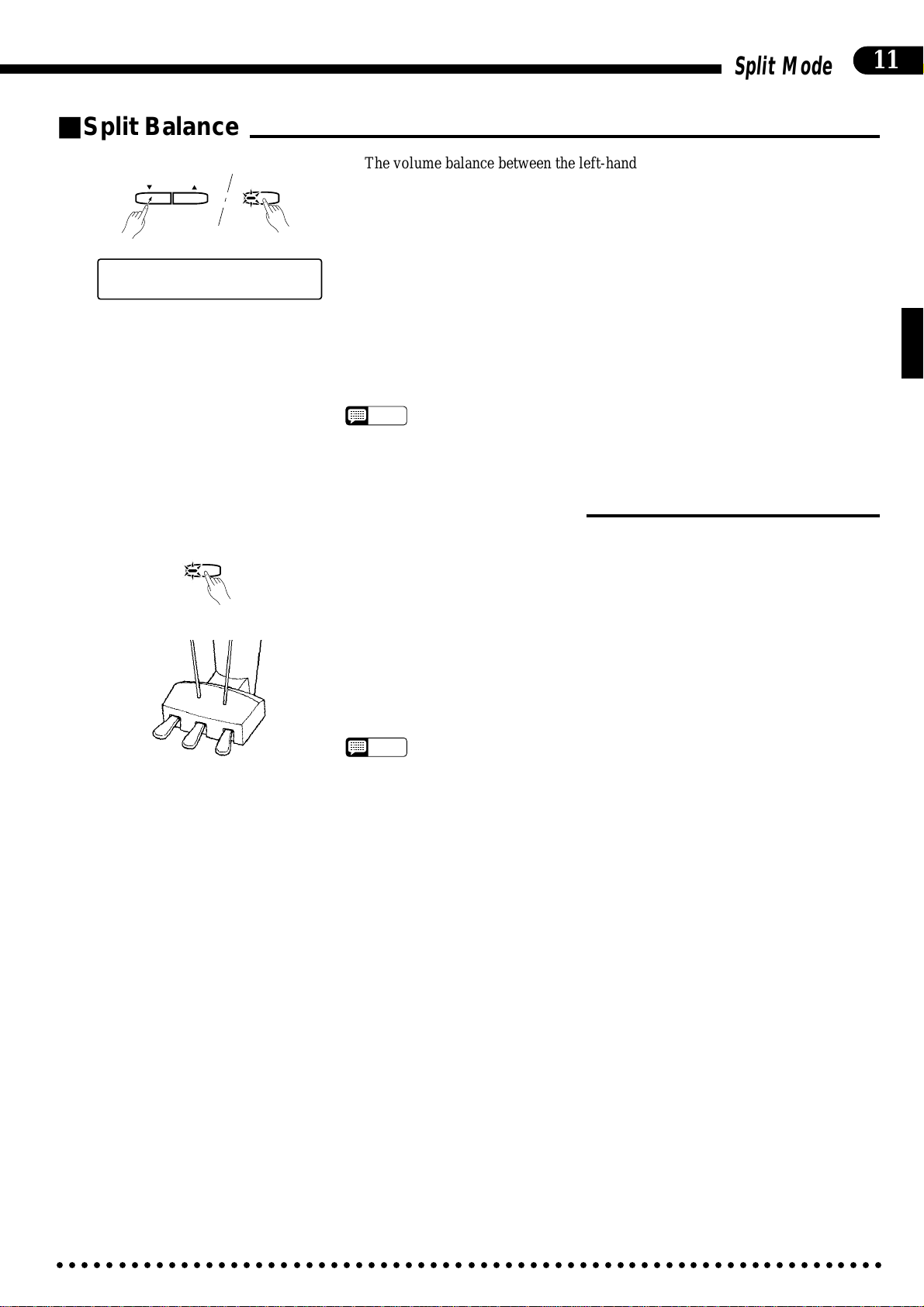
■Split Balance
The volume balance between the left-hand and right-hand voices can be ad-
justed by using the TEMPO [▲] and [▼] buttons while holding the [SPLIT] but-
ton. The selected balance value (1 … 15) will be shown on the display while the
– / NO
TEMPO
SPLIT
+ / YES
[SPLIT] button is held.
■ A setting of “1” sets the volume of the left voice to maximum and the right
[001] E.Bs Slp/Piano
œ= 78 SPLIT BALANCE 8
voice to minimum (no sound).
■ A setting of “8” sets both voices to the same volume (this is the default balance
setting, and can be recalled by pressing the TEMPO [▲] and [▼] buttons simultaneously).
■ A setting of “15” sets the volume of the right voice to maximum and the left
voice to minimum (no sound).
• Hold either the TEMPO [s] or [t] button for continuous scrolling in the specified
NOTES
direction.
■Damper Pedal Operation in the Split Mode
Split Mode
11
SPLIT
The damper pedal (the right pedal — see “The Pedals” on page 14) can be as-
signed to the left voice only, the right voice only, or to both voices in the split
mode.
■ Right Voice Only (default): Press the right (damper) pedal while holding the
[SPLIT] button.
■ Left Voice Only: Press the left (soft) pedal while holding the [SPLIT] button.
■ Both Voices: Press both the right and left pedals while holding the [SPLIT]
button.
• The dual and split modes cannot be used at the same time.
NOTES
• In the split the soft and sostenuto pedal functions apply to both the left- and righthand voices.
• When the ABC Single/Fingered mode (page 21) and the split mode are used
simultaneously, the left-hand voice will be accompanied by the appropriate ABC
chord voices.
○○○○○○○○○○○○○○○○○○○○○○○○○○○○○○○○○○○○○○○○○○○○○○○○○○○○○○○○○○○○○○○○○○○
Page 16
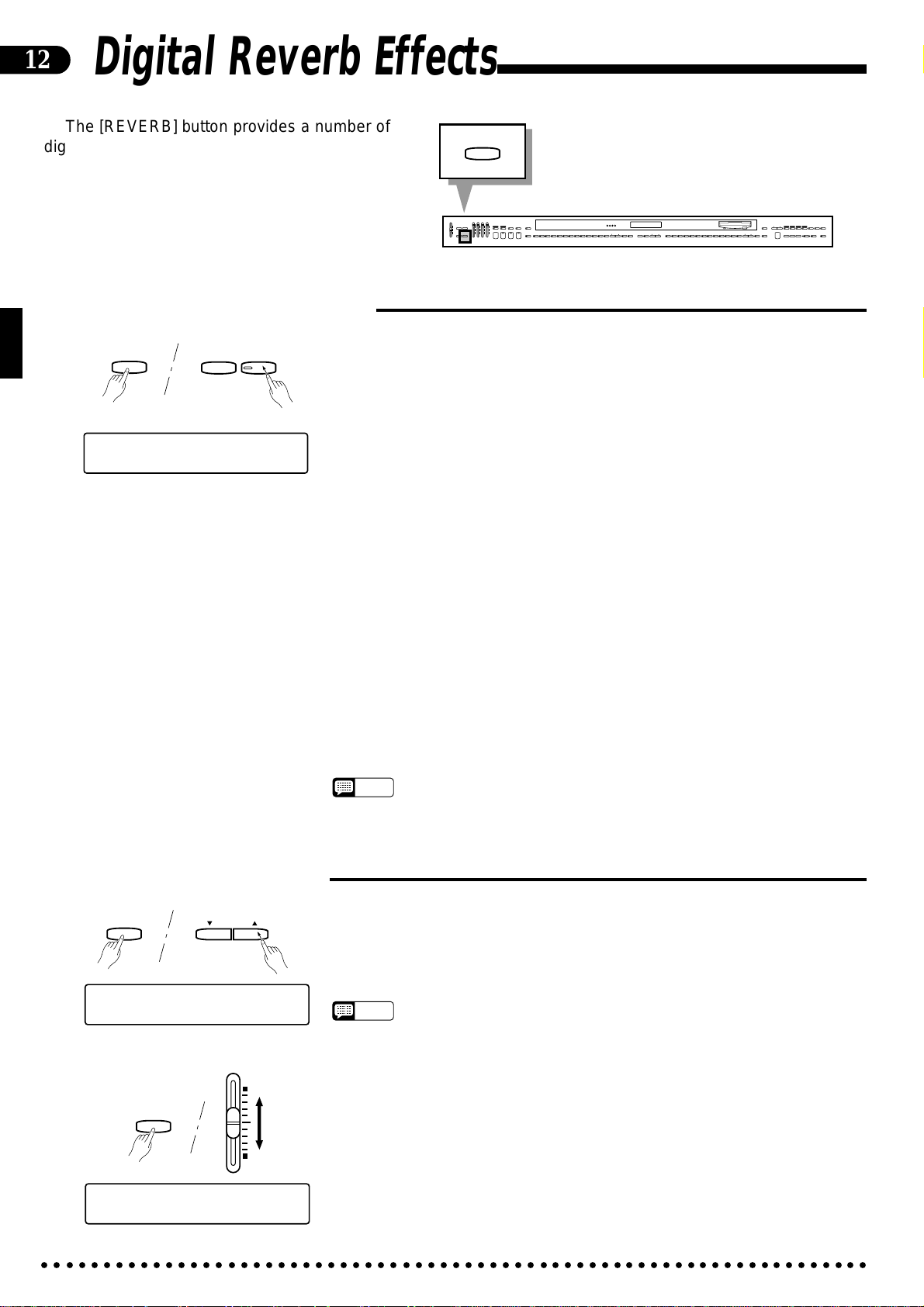
12
Digital Reverb Effects
The [REVERB] button provides a number of
digital effects that you can use for extra depth
and expressive power.
■Selecting a Reverb Effect
REVERB
TAP
–
METRONOME
+
REVERB
TYPE:HALL 1 DEPTH: 8
Each time the [TAP] or [METRONOME] button is pressed while the
[REVERB] button is held, the next reverb effect is selected. The currently selected
reverb effect and the reverb depth setting appear on the display while the
[REVERB] button is held. The reverb effect can also be selected by repeatedly
pressing the [REVERB] button while the reverb type remains on the display.
OFF
No effect is produced.
ROOM
This setting adds a reverb effect to the sound that is similar to the type of acoustic reverberation you would hear in a medium-size room.
REVERB
RHYTHM BASS 1 CHORD 2
FULL
SINGLE/
MAX
MAX
KEYBOARD
FINGERED
SYNCHRO
AUTO ACCOMPANIMENT
SOLO
A B C
A B C
PROGRAM
START
STYLEPLAY
INTRO/
VARIATION
START/STOP
ENDING
NORMAL
MIN
FILL TO
NORMAL
SLOW
CUSTOM
DANCE
POP 16BEAT
BOOGIE
ROCK
RHYTHM
POP
FILL TO
VARIATION
BEAT
STYLE
JAZZ
SWING
BOSSA RHUMBA
BALLAD
STYLE
DISK
WALTZ
STYLE
COUNTRY
MARCH
1
2
13-50
STYLE
HARPSI-
E. PIANO
VIBES GUITAR STRINGS ORGAN CHOIR
CHORD
4
5
6789
UPRIGHT
ELEC
BASS
BASS
0
VOICE
CLAVINOVA
TAP
PIANO
TEMPO
METRONOME
TONE
23
+
–
+ / YES
1
–
/ NO
DEMO LEFT PEDAL
UTILITY REVERB
MIN
MASTER VOLUME
SONG/PHRASE
NUMBER
MEMORY
START/STOP
VOICE
REGIST-
DRUMS
VOICE
SPLIT
13-60
RATION
RIGHT
LEFT
2
1
REWFFREC
DISK ORCHESTRA
LAMP
PHRASE
RHYTHM
ORCH
GUIDE
CANCEL
REPEAT
3-10
CHORD
SONG SELECT
PAUSE
SEQUENCE
■Reverb Depth Control
REVERB
REVERB
TYPE:HALL 1 DEPTH:11
REVERB
TEMPO
+ / YES
–
/ NO
BASS
HALL 1
For a more spacious reverb sound, use the HALL 1 setting. This effect simulates
the natural reverberation of a medium-size concert hall.
HALL 2
HALL 2 simulates the reverb of a very large concert hall.
COSMIC
“COSMIC” is an echo effect in which the sound seems to “bounce” around in
the stereo sound field.
• The ROOM effect is automatically selected when the POWER switch is turned
NOTES
on.
The depth of the selected reverb effect can be increased or decreased by press-
ing the TEMPO [▲] or [▼] button while holding the [REVERB] button. The
reverb depth is shown on the display while the [REVERB] button is held. The
reverb depth range is from “0” (no effect) to “15” (maximum depth).
• Reverb depth is initially set to “8” when the power is turned on (this setting can be
NOTES
recalled during reverb depth selection by pressing the TEMPO [▲] and [▼] buttons simultaneously).
• Hold either the TEMPO [s] or [t] button for continuous scrolling in the specified
direction.
• The depth of reverb effect applied to the manually-played part can be individually
adjusted (0 … 127, 64 by default) by using the BASS volume control while holding the [REVERB] button: This setting is shown on the display while the
[REVERB] button is held.
[001] Piano 1
œ= 78 MANUAL REV. 64
○○○○○○○○○○○○○○○○○○○○○○○○○○○○○○○○○○○○○○○○○○○○○○○○○○○○○○○○○○○○○○○○○○○
Page 17

The Keyboard & Polyphony
The Clavinova has “32-note polyphony” which means you can normally play up to 32 notes at once.
This number varies, however, according to the functions being used, as shown in the chart below:
13
Keyboard only 32 notes.
Keyboard + rhythm 24 notes (rhythm uses 8).
Keyboard + ABC 12 notes (rhythm 8; ABC 12).
The following voices are STEREO:
• No.1 PIANO
• No.8 ORGAN
• No.28 FULL ORGAN
• No.34 PIANO BRIGHT
• No.35 PIANO SOFT
The following voices feature VELOCITY SWITCHING
(i.e. they sound different when played soft or loud).
• No.3 E.PIANO
• No.11 ELEC BASS
Pan
● The number of available notes is further reduced if the dual
mode, the performance memory, or a Disk Orchestra Collection disk is being played at the same time.
The Clavinova also offers keyboard touch response, so the
volume and timbre of notes played can be controlled according to how “hard” you play the keys. The amount of variation
available depends on the selected voice.
NOTES
• Some voices have greater polyphony than shown in the above chart.
Further, some dual-mode and split-mode voice combinations provide 64note total polyphony (32 notes per voice).
UTILITY
RHYTHM BASS 1 CHORD 2
FULL
SINGLE/
MAX
MAX
KEYBOARD
FINGERED
SYNCHRO
AUTO ACCOMPANIMENT
SOLO
A B C
A B C
PROGRAM
START
STYLEPLAY
INTRO/
VARIATION
START/STOP
ENDING
NORMAL
CUSTOM
SLOW
DANCE
POP 16BEAT
BOOGIE
RHYTHM
ROCK
MIN
POP
FILL TO
FILL TO
NORMAL
VARIATION
BEAT
STYLE
JAZZ
SWING
BOSSA RHUMBA
BALLAD
STYLE
DISK
WALTZ
STYLE
COUNTRY
MARCH
1
2
13-50
STYLE
HARPSI-
E. PIANO
CHORD
4
VIBES GUITAR STRINGS ORGAN CHOIR
5
6789
UPRIGHT
ELEC
BASS
BASS
0
VOICE
CLAVINOVA
TAP
PIANO
TEMPO
METRONOME
TONE
+
23
–
+ / YES
1
–
/ NO
DEMO LEFT PEDAL
UTILITY REVERB
MIN
MASTER VOLUME
SONG/PHRASE
PHRASE
RIGHT
RHYTHM
ORCH
LEFT
NUMBER
MEMORY
VOICE
REGIST-
DRUMS
VOICE
SPLIT
13-60
RATION
GUIDE
REPEAT
2
3-10
1
START/STOP
CHORD
REWFFREC
SONG SELECT
PAUSE
SEQUENCE
DISK ORCHESTRA
RHYTHM
UTILITY
[001] Piano 1
œ= 78 PAN POS. RIGHT 6
The pan settings are as follows:
KEYBOARD
LEFT 6 RIGHT 6
LEFT 1
CENTER
Full Left Full Right
•
RIGHT 1
● The pan (stereo) position of the voice played on the key-
board can be adjusted by moving the RHYTHM volume
control while holding the [UTILITY] button. The pan
position is shown on the display, from “LEFT 6” for full
LAMP
CANCEL
left at the “MIN” control position, through “CENTER” for
center, to “RIGHT 6” for full right at the “MAX” control
position. This can be used to produce a broader ensemble
sound with the Performance Memory multitrack recording
feature.
Each voice has a preset pan setting (indicated by “KEYBOARD” on the display) which is automatically set when
the power is first turned on.
NOTES
• The “KEYBOARD” default keyboard scale pan places the treble-register sound to the right and the bass-register sound to the left. Using a
different PAN setting places the entire voice, low and high notes included, at the same position.
• The DRUMS voice has a preset PAN setting which cannot be changed.
○○○○○○○○○○○○○○○○○○○○○○○○○○○○○○○○○○○○○○○○○○○○○○○○○○○○○○○○○○○○○○○○○○○
Page 18
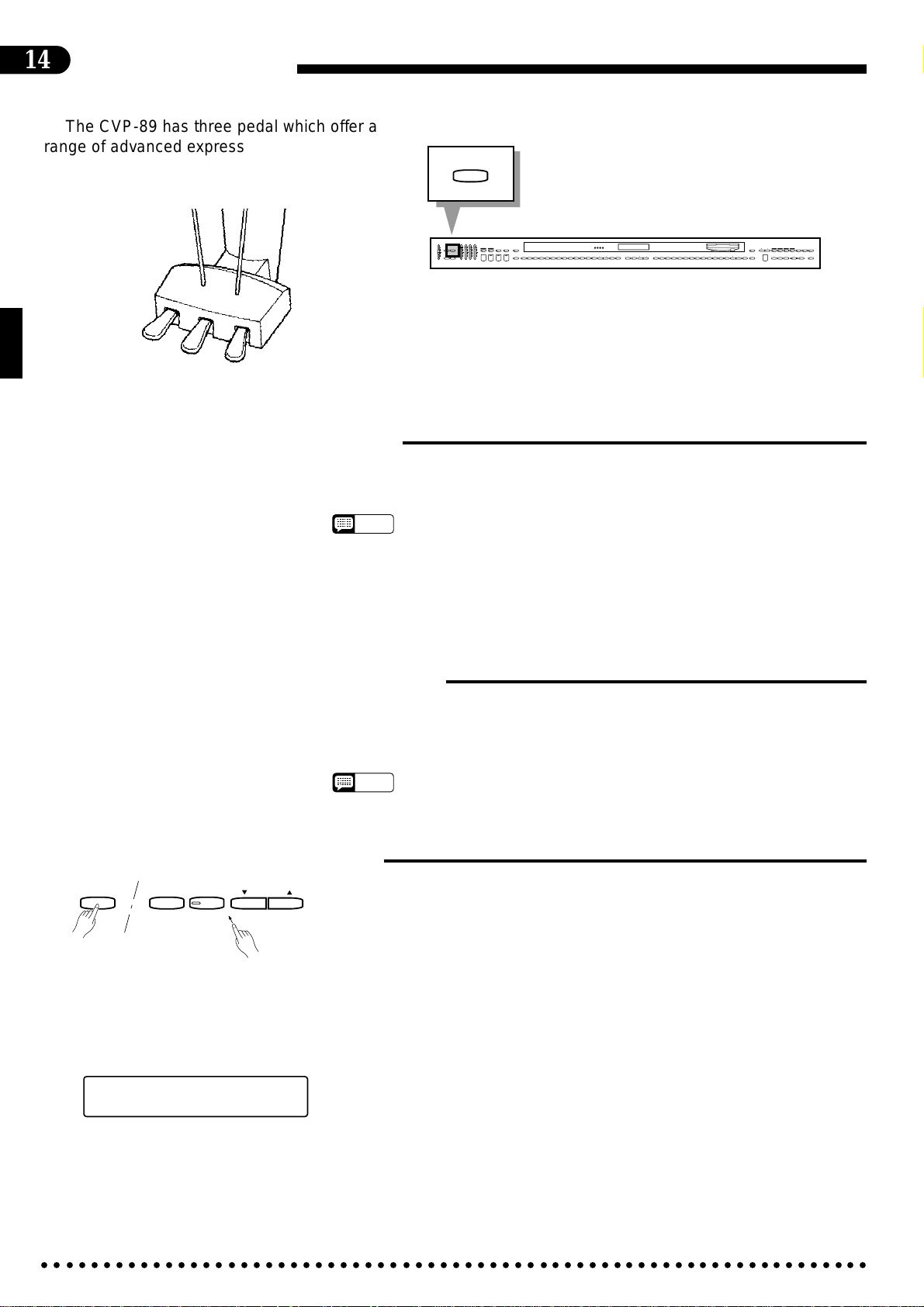
14
The Pedals
The CVP-89 has three pedal which offer a
range of advanced expressive capabilities.
■Right Pedal (Damper Pedal)
The damper pedal functions in the same way as a damper pedal on an acoustic piano. When the damper pedal is
pressed notes played have a long sustain. Releasing the pedal immediately stops (damps) any sustained notes.
MAX
MIN
MASTER VOLUME
LEFT PEDAL
RHYTHM BASS 1 CHORD 2
DEMO LEFT PEDAL
UTILITY REVERB
AUTO ACCOMPANIMENT
FULL
SINGLE/
MAX
KEYBOARD
FINGERED
SYNCHRO
SOLO
A B C
A B C
PROGRAM
START
STYLEPLAY
INTRO/
VARIATION
START/STOP
ENDING
NORMAL
CUSTOM
SLOW
DANCE
POP 16BEAT
BOOGIE
RHYTHM
ROCK
MIN
POP
FILL TO
FILL TO
NORMAL
VARIATION
BEAT
STYLE
JAZZ
SWING
BOSSA RHUMBA
BALLAD
STYLE
DISK
WALTZ
STYLE
COUNTRY
MARCH
1
2
13-50
STYLE
HARPSI-
UPRIGHT
CLAVINOVA
TAP
PIANO
E. PIANO
TEMPO
METRONOME
TONE
+
23
–
+ / YES
1
–
/ NO
VIBES GUITAR STRINGS ORGAN CHOIR
CHORD
5
4
6789
ELEC
BASS
BASS
0
VOICE
SONG/PHRASE
MEMORY
START/STOP
VOICE
REGIST-
DRUMS
VOICE
SPLIT
13-60
RATION
LAMP
PHRASE
RIGHT
RHYTHM
ORCH
LEFT
NUMBER
GUIDE
CANCEL
REPEAT
2
3-10
1
CHORD
REWFFREC
SONG SELECT
PAUSE
SEQUENCE
DISK ORCHESTRA
• The damper pedal can be set for continuous or on/off type damping control via
NOTES
the “Damper Pedal Mode” utility function (page 62). Continuous control is th
default setting.
• The damper pedal can also be used to increase the depth of a unique
“Soundboard” effect for the PIANO voice (voice number 1). The maximum depth
of the Soundboard effect can be set via the “Damper Pedal Mode” utility function
(page 62).
■Center Pedal (Sostenuto Pedal)
If you play a note or chord on the keyboard and press the sostenuto pedal while the note(s) are held, those notes will
be sustained as long as the pedal is held (as if the damper pedal had been pressed) but all subsequently played notes will
not be sustained. This makes it possible to sustain a chord, for example, while other notes are played “staccato.”
• The sostenuto pedal will not function while the SOLO STYLEPLAY feature (page
NOTES
28) is engaged.
■Left Pedal (Multi-function)
LEFT PEDAL
TAP
–
METRONOME
+
–
/ NO
TEMPO
+ / YES
The left pedal has a number of functions which can be selected using the
[LEFT PEDAL] button. Each time the [TAP] or [METRONOME] button is
pressed while the [LEFT PEDAL] button is held, the next LEFT PEDAL function
is selected and shown on the display. The left pedal functions can also be selected
by using the TEMPO [▲] or [▼] button while holding the [LEFT PEDAL] button. It is also possible to select the left pedal function by repeatedly pressing the
[LEFT PEDAL] button while the left-pedal function name remains on the display.
● Soft...........................................................................................................................................................
Pressing the soft pedal subtly reduces the volume and slightly changes the tim-
LEFT PEDAL FUNCTION
SOFT PEDAL
○○○○○○○○○○○○○○○○○○○○○○○○○○○○○○○○○○○○○○○○○○○○○○○○○○○○○○○○○○○○○○○○○○○
bre of notes played. The amount of “softness” corresponds to how deeply the pedal
is pressed. The SOFT function is automatically selected whenever the POWER
switch is turned on.
Page 19
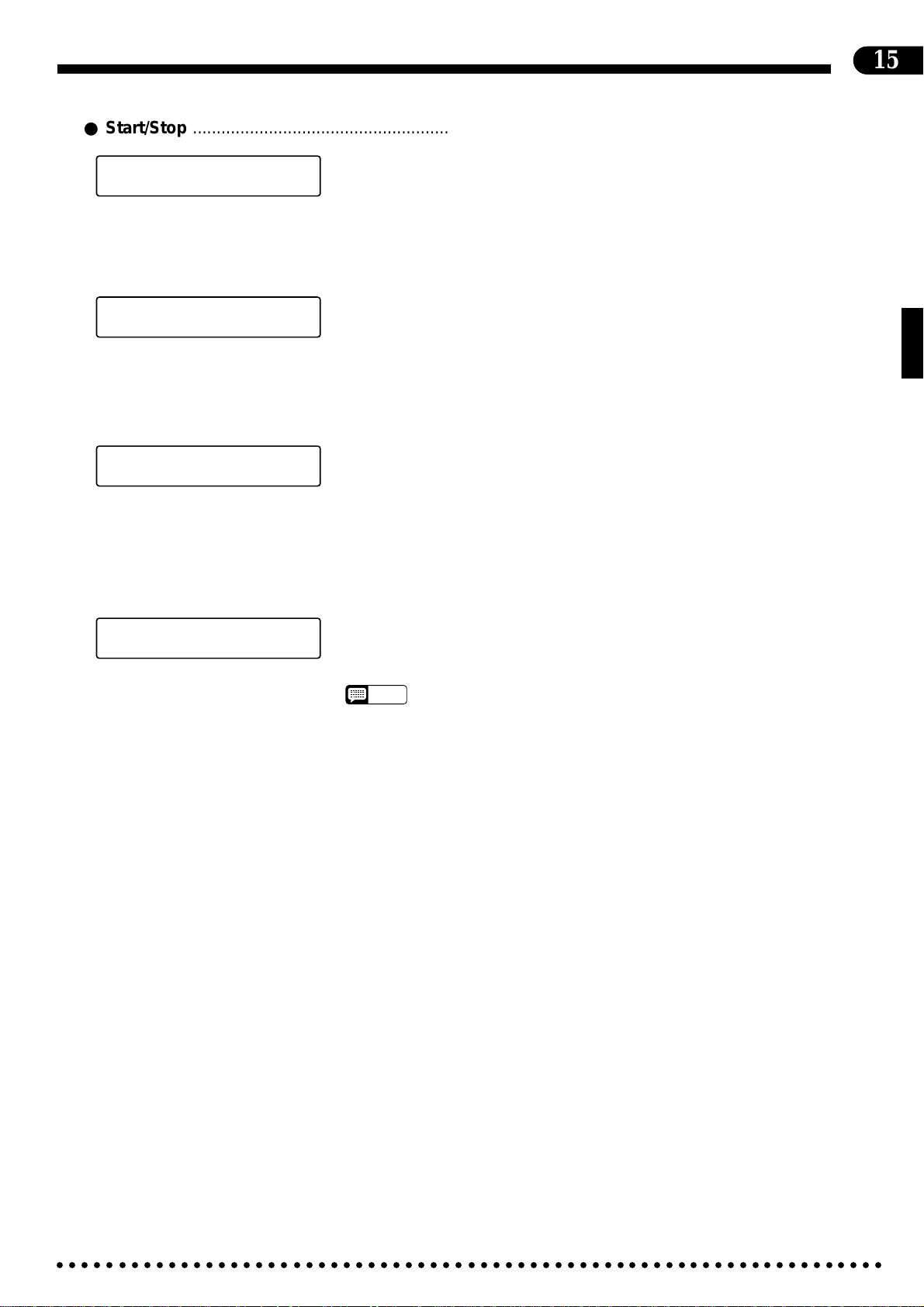
● Start/Stop ................................................................................................................................................
15
LEFT PEDAL FUNCTION
START/STOP
The left pedal performs the same function as the panel [START/STOP] buttons.
For details on the START/STOP function, refer to the “Accompaniment” section,
page 18.
● Rhythm Break .........................................................................................................................................
LEFT PEDAL FUNCTION
RHYTHM BREAK
For details on the RHYTHM BREAK function, refer to the “Accompaniment”
section, page 20.
● Pitch Bend...............................................................................................................................................
LEFT PEDAL FUNCTION
PITCH BEND
When this function is selected the center and left pedals can be used to bend the
pitch of notes played on the keyboard up or down, respectively, while the center or
left pedal is held. The default pitch bend range is individually set for each voice.
The pitch bend range can be adjusted as required via the “Pitch Bend Range” utility
function (page 62).
● Solo Styleplay .........................................................................................................................................
LEFT PEDAL FUNCTION
SOLO STYLEPLAY
For details on the SOLO STYLEPLAY function see “SOLO STYLEPLAY” on
page 28 (the SOLO STYLEPLAY pedal function can only be selected when the
SOLO STYLEPLAY feature is in use).
• The damper, soft, and sostenuto pedal functions do not affect the DRUMS voice.
NOTES
○○○○○○○○○○○○○○○○○○○○○○○○○○○○○○○○○○○○○○○○○○○○○○○○○○○○○○○○○○○○○○○○○○○
Page 20
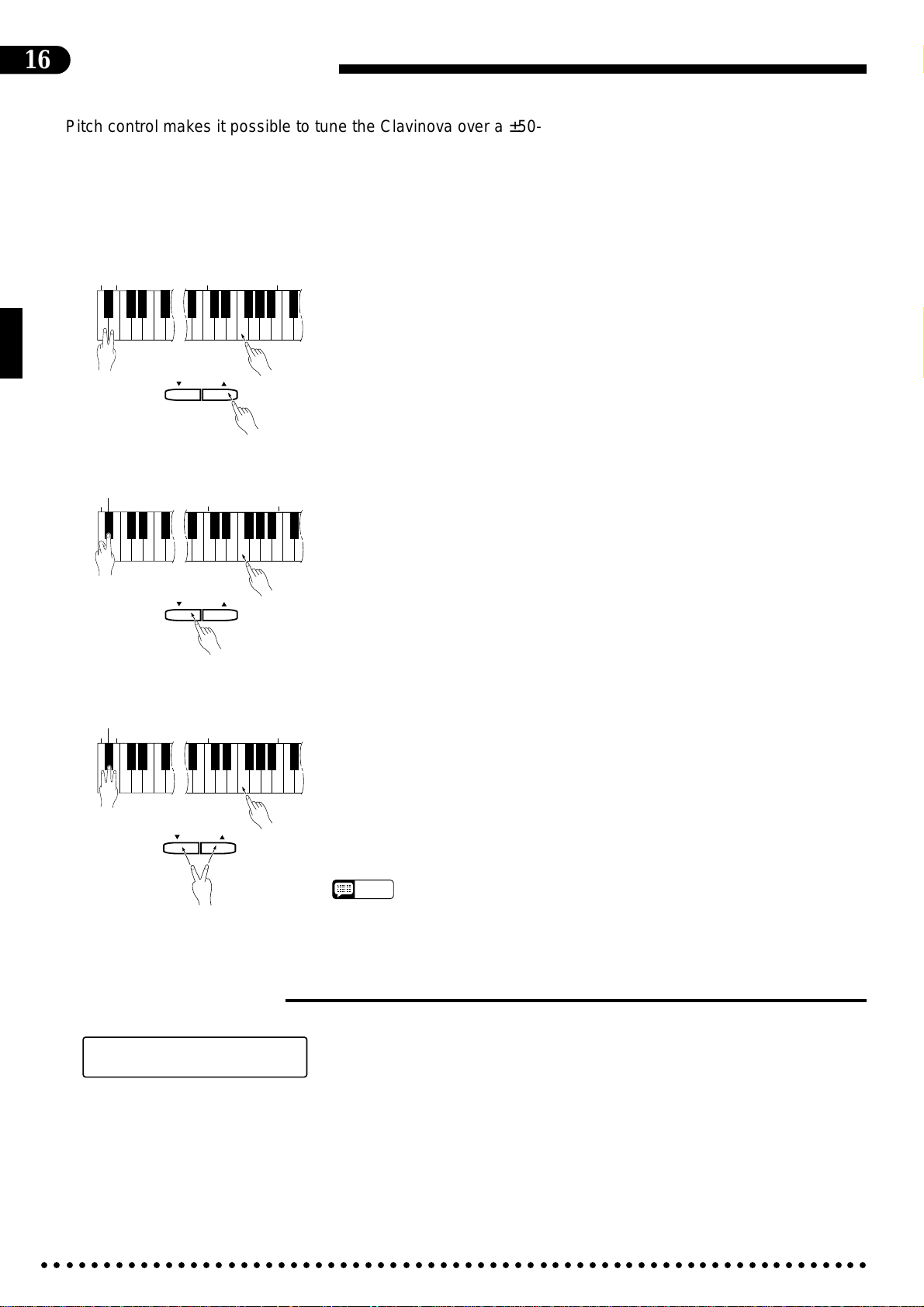
16
Pitch Control
Pitch control makes it possible to tune the Clavinova over a ±50-cent range (approximate) in
approximately 1.2-cent or 1-hertz intervals. A hundred “cents” equals one semitone, so the tuning
range provided allows fine tuning of overall pitch over a range of approximately a semitone. Pitch
control is useful for tuning the Clavinova to match other instruments or recorded music.
● Tuning Up................................................................................................................................................
A-1B
-1
3
C
TEMPO
+ / YES
–
/ NO
3
B
ZTo tune up (raise pitch), hold the A-1 and B-1 keys simultaneously (A-1 and B-
1 are the two lowest white keys on the keyboard) and press any key between C3
and B3. Each time a key in this range is pressed the pitch is raised by approximately 1.2 cents, up to a maximum of about 50 cents above standard pitch. To
raise the pitch in 1-hertz increments press the TEMPO [▲] button instead of
the C3-B3 keys. The TEMPO [▼] button can also be used to tune down while
the A-1 and B-1 keys are held.
XRelease the A-1 and B-1 keys.
● Tuning Down...........................................................................................................................................
-1
A#
-1
A
3
C
TEMPO
+ / YES
–
/ NO
3
B
ZTo tune down (lower pitch), hold the A-1 and A#-1 keys simultaneously and
press any key between C3 and B3. Each time a key in this range is pressed the
pitch is lowered by approximately 1.2 cents, up to a maximum of about 50 cents
below standard pitch. To lower the pitch in 1-hertz increments press the
TEMPO [▼] button instead of the C3-B3 keys. The TEMPO [▲] button can
also be used to tune up while the A-1 and A#-1 keys are held.
XRelease the A-1 and A#-1 keys.
● To Restore Standard Pitch* ...................................................................................................................
A#
A-1B
-1
-1
3
C
3
B
ZTo restore standard pitch (A3 = 440 Hz), hold the A-1, A#-1, and B-1 keys si-
multaneously and press any key between C3 and B3, or simultaneously press
the TEMPO [▲] and [▼] buttons.
XRelease the A-1, A#-1, and B-1 keys.
* Standard pitch (A3 = 440 Hz) is automatically set whenever the POWER
switch is initially turned on.
• The PITCH function does not affect the DRUMS sound.
NOTES
• Hold either the TEMPO [s] or [t] button for continuous scrolling in the specified
direction.
–
/ NO
TEMPO
+ / YES
■The Pitch Display
The approximate pitch of A3 is shown on the display in Hertz while the pitch
PITCH
A3=440.0Hz
control function is in operation. The total display range is from approximately 427
hertz (-50 cents) to 453 hertz (+50 cents).
○○○○○○○○○○○○○○○○○○○○○○○○○○○○○○○○○○○○○○○○○○○○○○○○○○○○○○○○○○○○○○○○○○○
Page 21
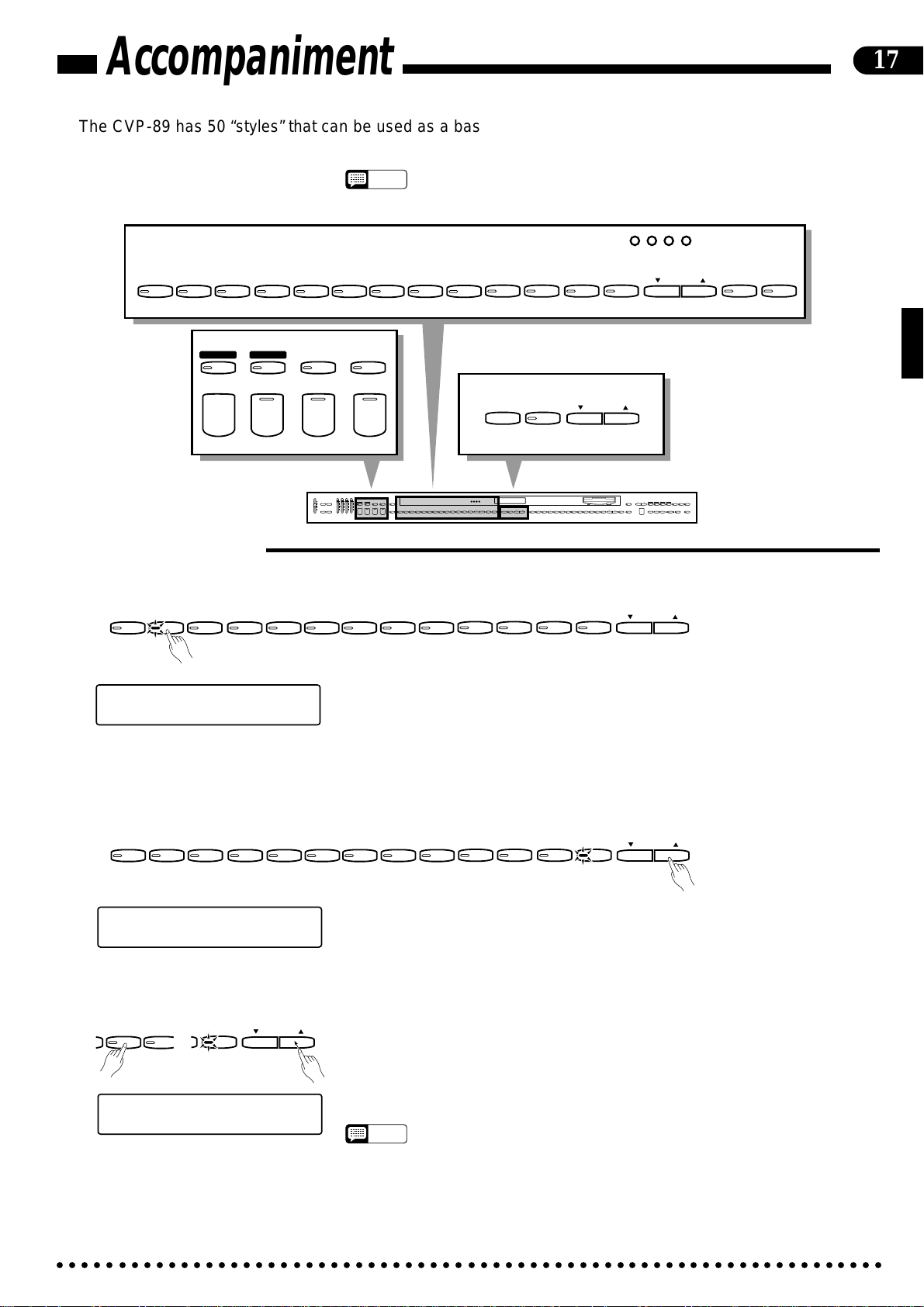
Accompaniment
The CVP-89 has 50 “styles” that can be used as a basis for rhythm accompaniment, or fully
orchestrated rhythm, bass, and chord accompaniment (see “Auto Bass Chord” on page 21).
• The Accompaniment Style data is not transmitted via the MIDI OUT connector.
NOTES
BEAT
POP 16BEAT
DANCE
FULL
KEYBOARD
A B C
POP
BOOGIE
SINGLE/
FINGERED
A B C
SLOW
ROCK
SYNCHRO
START
SWING
SOLO
STYLEPLAY
JAZZ
BALLAD
BOSSA RHUMBA
STYLE
MARCH
COUNTRY
WALTZ
STYLE
13-50
STYLE
17
DISK
1
2
STYLE
START/STOP
INTRO/
ENDING
NORMAL
FILL TO
NORMAL
MAX
MIN
MASTER VOLUME
VARIATION
TAP
METRONOME
+
FILL TO
VARIATION
RHYTHM BASS 1 CHORD 2
FULL
SINGLE/
MAX
KEYBOARD
FINGERED
SYNCHRO
AUTO ACCOMPANIMENT
SOLO
A B C
A B C
PROGRAM
START
STYLEPLAY
INTRO/
VARIATION
START/STOP
ENDING
NORMAL
MIN
FILL TO
FILL TO
NORMAL
VARIATION
JAZZ
CUSTOM
SLOW
DANCE
MARCH
BOSSA RHUMBA
POP 16BEAT
BOOGIE
SWING
BALLAD
RHYTHM
ROCK
POP
STYLE
DEMO LEFT PEDAL
UTILITY REVERB
–
BEAT
STYLE
DISK
WALTZ
STYLE
COUNTRY
1
13-50
CLAVINOVA
2
TAP
PIANO
E. PIANO
TEMPO
STYLE
METRONOME
TONE
+
23
–
+ / YES
1
–
/ NO
HARPSI-
VIBES GUITAR STRINGS ORGAN CHOIR
CHORD
4
5
6789
TEMPO
+ / YES
–
/ NO
SONG/PHRASE
MEMORY
UPRIGHT
ELEC
BASS
BASS
0
VOICE
START/STOP
VOICE
REGIST-
DRUMS
VOICE
SPLIT
13-60
RATION
NUMBER
RIGHT
LEFT
2
1
REWFFREC
DISK ORCHESTRA
LAMP
PHRASE
RHYTHM
ORCH
GUIDE
CANCEL
REPEAT
3-10
CHORD
SONG SELECT
PAUSE
SEQUENCE
■Style Selection
● Styles 1-12: Direct Panel Selection.......................................................................................................
POP 16BEAT
DANCE
POP
BOOGIE
SLOW
ROCK
SWING
JAZZ
BALLAD
BOSSA RHUMBA
MARCH
COUNTRY
STYLE
Of the Clavinova’s 50 styles, 12 are “panel styles” which can be directly
[001] Piano 1
œ= 72 16Beat 2
accessed by pressing the corresponding STYLE selector. When a style selector is
pressed the corresponding indicator will light and the number and name of the selected style will appear on the display.
The POP style is automatically selected when the power is initially turned on.
● The [STYLE 13-50] Button and STYLE [s]/[t] Buttons......................................................................
POP 16BEAT
DANCE
POP
BOOGIE
SLOW
ROCK
SWING
JAZZ
BALLAD
BOSSA RHUMBA
MARCH
COUNTRY
WALTZ
WALTZ
STYLE
13-50
STYLE
13-50
STYLE
STYLE
STYLE
[001] Piano 1
œ=100 8Beat 13
Pressing the [STYLE 13-50] button immediately recalls the last style selected
in the 13-50 range. The STYLE [s] and [t] buttons can be used to select a style
number between 13 and 50. Press either button briefly to select the next style
number in the specified direction, or hold the button for continuous scrolling in the
specified direction. The selected style number and name will appear on the display.
The styles 13-50 are organized into categories corresponding to the names of
SWING
JAZZ
BALLAD
STYLE
13-50
STYLE
the panel STYLE selectors (POP, DANCE POP, 16 BEAT, etc. — see the STYLE
LIST, below). You can directly jump any category by pressing the STYLE [s] or
[t] button when the corresponding panel STYLE selector indicator is lit. To select
the “SWING” styles in the 13-50 range, for example, use the STYLE [s] or [t]
[001] Piano 1
œ=208 Bebop 30
○○○○○○○○○○○○○○○○○○○○○○○○○○○○○○○○○○○○○○○○○○○○○○○○○○○○○○○○○○○○○○○○○○○
button when the [SWING] STYLE selector indicator is lit.
• The 8 BEAT style (number 13) will initially be selected by the [STYLE 13-50]
NOTES
button when the power is turned ON.
• There are also two [DISK STYLE] buttons that can be used to select styles
loaded from floppy disk (the supplied Style Disk). See the “Disk Styles” section on
page 28 for details.
• Use the RHYTHM volume control to adjust the volume of the rhythm sound.
Page 22
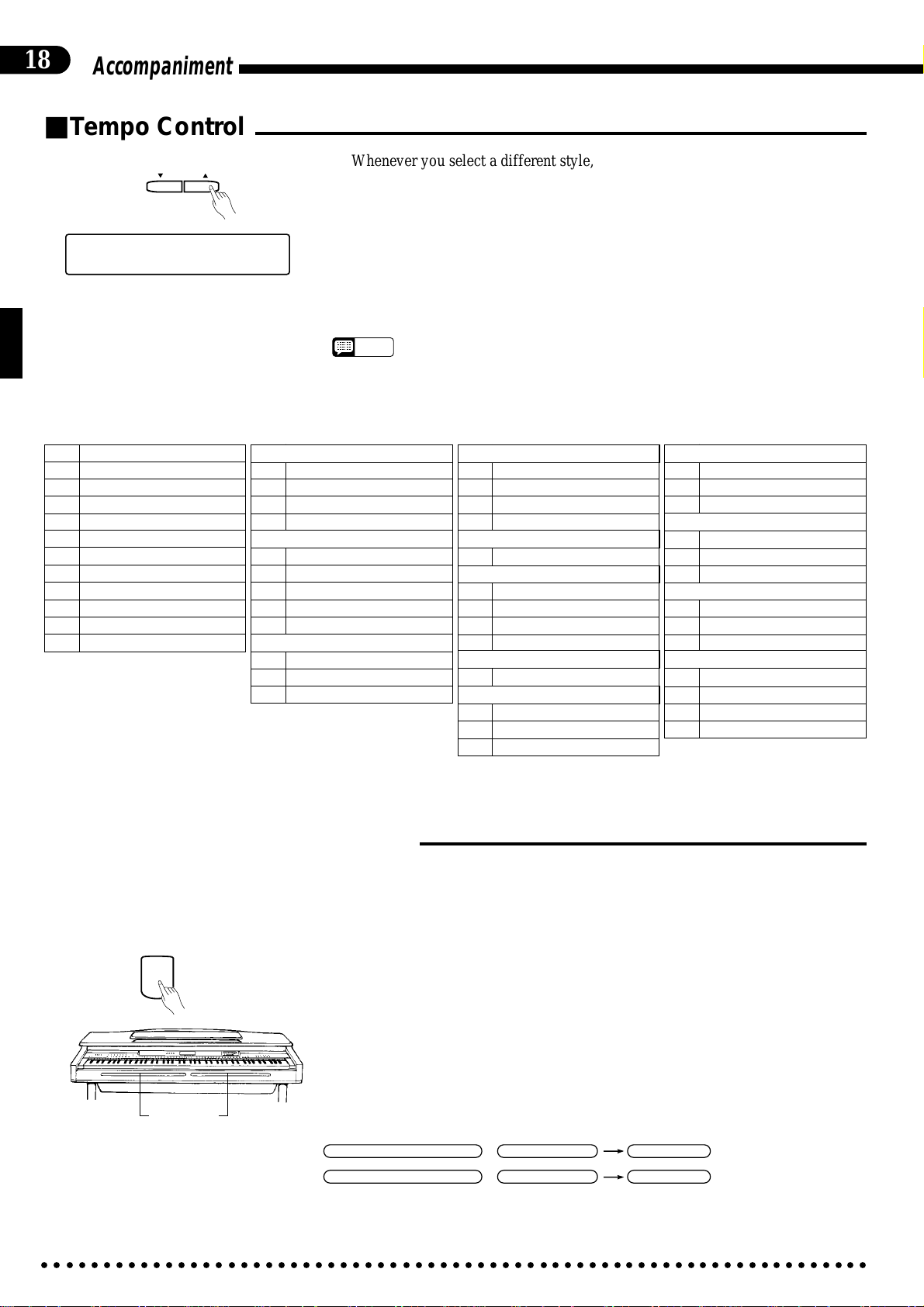
18
Accompaniment
■Tempo Control
TEMPO
+ / YES
–
/ NO
[001] Piano 1
œ=132 Dance Pop 3
Panel Styles (1—12)
1 POP
2 16BEAT
3 DANCE POP
4 BOOGIE
5 SLOW ROCK
6 SWING
7 JAZZ BALLAD
8 BOSSA
9 RHUMBA
10 MARCH
11 COUNTRY
12 WALTZ
Whenever you select a different style, the preset tempo for that style is also
selected, and the tempo is displayed on the display in quarter-note beats per minute
(unless the accompaniment is playing, in which case the same tempo is maintained).
You can change the tempo to any value between 32 and 280 beats per minute,
however, by using the TEMPO [▲] and [▼] buttons. This can be done either before the accompaniment is started or while it is playing. Press either button briefly
to decrement or increment the tempo value by one, or hold the button for continuous decrementing or incrementing.
NOTES
Styles 13—50
POP
13 8BEAT
14 ROCK BAND
15 70’S JAZZ ROCK
16 LATIN ROCK
16BEAT
17 16BEAT POP
18 16BEAT BALLAD
19 FUNK
20
16BEAT SHUFFLE SOFT
21 16BEAT SHUFFLE
DANCE POP
22 DISCO
23 TECHNO POP
24 REGGAE
• The preset tempo for the selected style can be recalled at any time by pressing
both the [▲] and [▼] buttons simultaneously.
• Automatic style tempo switching can be turned on or off via the “Style Tempo
Switching” utility function described on page 61.
BOOGIE
25
ROCK’N’ROLL SHUFFLE
26 60’S ROCK’N’ROLL
27 SPEED METAL
28 TWIST
SLOW ROCK
29 SLOW BLUES
SWING
30 BEBOP
31 2BEAT SWING
32 DIXIELAND
33 BIG BAND
JAZZ BALLAD
34 BIG BAND BALLAD
BOSSA
35 JAZZ BOSSA
36 SAMBA
37 SALSA
38 MAMBO
39 CHACHA
40 TANGO
41 MUSICAL
42 POLKA
43 6/8 MARCH
44 COUNTRY SHUFFLE
45 COUNTRY SWING
46 COUNTRY ROCK
47 JAZZ WALTZ
48 VIENNA WALTZ
49 BOSSA WALTZ
50 COUNTRY WALTZ
RHUMBA
MARCH
COUNTRY
WALTZ
■Starting the Accompaniment
There are several ways to start the accompaniment:
● Straight Start...........................................................................................................................................
START/STOP
FILL IN Bars
Normal straight start
Variation straight start
○○○○○○○○○○○○○○○○○○○○○○○○○○○○○○○○○○○○○○○○○○○○○○○○○○○○○○○○○○○○○○○○○○○
Press the [START/STOP] button.
Each of the styles also has a variation that can be selected by pressing the
[VARIATION/FILL TO VARIATION] button or the right FILL IN bar (its LED
will light) before pressing the [START/STOP] button. Normally the [NORMAL/
FILL T O NORMAL] button LED will be lit (or you can select it if the variation is
selected), indicating that the normal pattern is selected.
NORMAL/FILL TO NORMAL
=
=
VARIATION/FILL TO VARIATION
Left FILL IN Bar
/
Right FILL IN Bar
/
START/STOP
START/STOP
Page 23
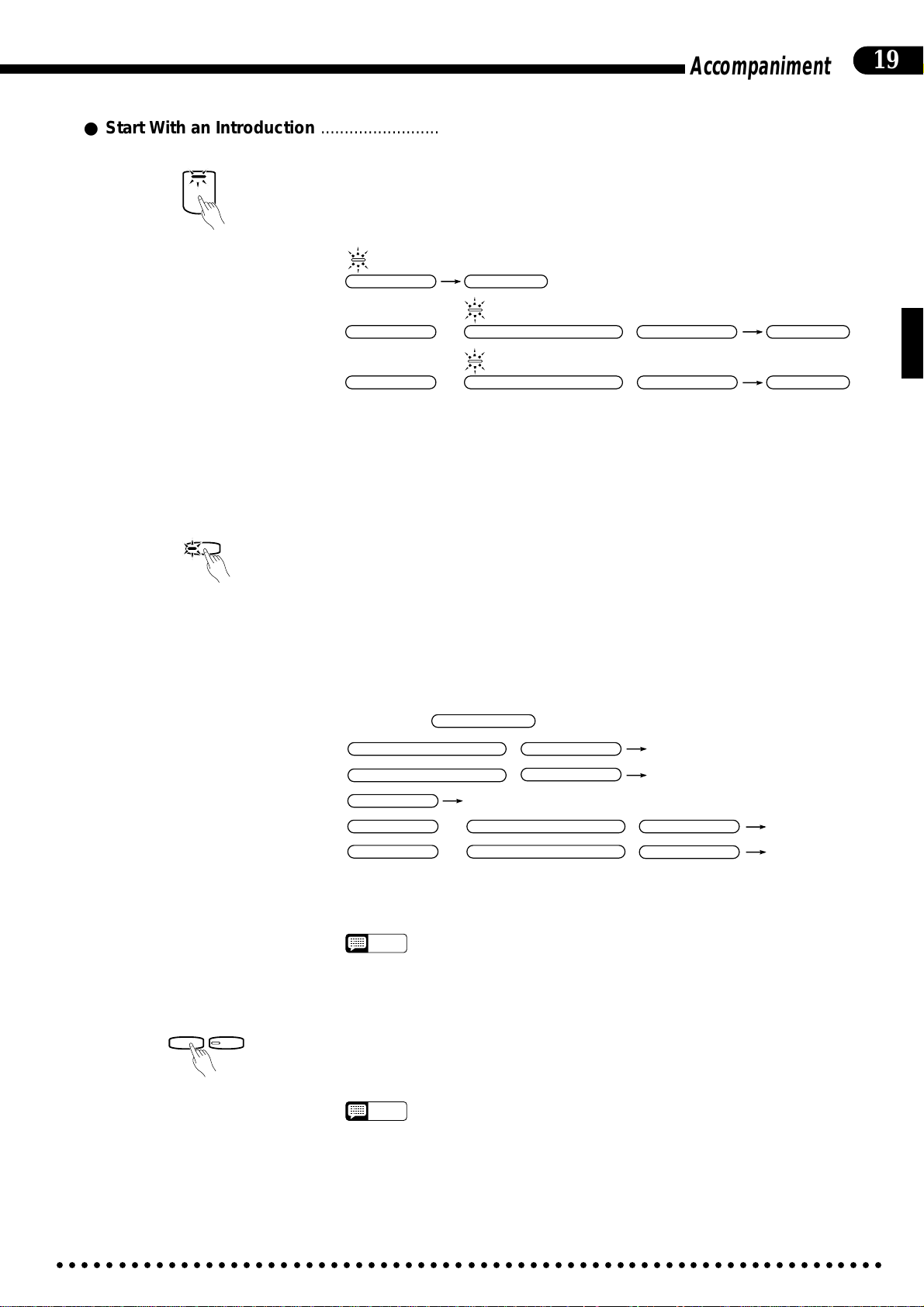
Accompaniment
● Start With an Introduction .....................................................................................................................
19
INTRO/
ENDING
Press the [INTRO/ENDING] button.
If you press the [NORMAL/FILL T O NORMAL] button (or left FILL IN bar)
or the [VARIATION/FILL TO VARIATION] button (or right FILL IN bar) while
holding the [INTRO/ENDING] button, the rhythm will start with an appropriate
fill and then go to the normal rhythm or variation rhythm, respectively.
(Flashing)
Intro start
Fill start to normal
Fill start to variation
=
INTRO/ENDING
=
INTRO/ENDING
=
INTRO/ENDING
START/STOP
(Flashing)
+
NORMAL/FILL TO NORMAL
(Flashing)
VARIATION/FILL TO VARIATION
+
Left FILL IN Bar
/
Right FILL IN Bar
/
START/STOP
START/STOP
The selected start mode can be disengaged prior to starting the accompaniment
by pressing the selected button (flashing indicator) a second time.
● Synchronized Start.................................................................................................................................
SYNCHRO
START
Any of the start types described above can be synchronized to the first note or
chord played on the keyboard by first pressing the [SYNCHRO START] button so
that its indicator lights. When the keyboard is split or Auto Bass Chord Single/
Fingered mode is used, the first note played on the left-hand section of the keyboard will start the accompaniment (i.e. keys to the left of and including the splitpoint key — normally F#2). Once the synchronized start mode has been selected,
use the [NORMAL/FILL T O NORMAL], [VARIATION/FILL TO VARIA-
TION] and/or [INTRO/ENDING] buttons to select the type of start you want.
The first dot of the BEAT display will flash at the current tempo when a synchronized start mode has been selected.
SYNCHRO START
Left FILL IN Bar
/
Right FILL IN Bar
/
Play key
+
NORMAL/FILL TO NORMAL
+
VARIATION/FILL TO VARIATION
Play key
Play key
Left FILL IN Bar
/
Right FILL IN Bar
/
Play key
Play key
Normal start
Variation start
Intro start
Fill start to normal
Fill start to variation
After pressing
NORMAL/FILL TO NORMAL
=
VARIATION/FILL TO VARIATION
=
=
INTRO/ENDING
=
INTRO/ENDING
=
INTRO/ENDING
The synchronized start mode can be cancelled by pressing the [SYNCHRO
START] button a second time so that its indicator goes out.
• The synchronized start mode is automatically turned on when one of the ABC
NOTES
modes is engaged — see page 21 for details.
● Tap start ..................................................................................................................................................
TAP
–
METRONOME
+
This function lets you set the tempo and start the rhythm in one operation. Simply tap the [TAP] button at the required tempo — 3 times for a 3/4 style and 4
times for a 4/4 style. The rhythm will start from the beginning of the next measure
at the specified tempo.
• The [TAP] button can also be used to change the tempo during rhythm playback.
NOTES
In this case the “tap” click will not sound.
• If you tap the [TAP] button less than the required number of times (i.e. 3 or 4), the
tap tempo function will be cancelled after a few seconds.
○○○○○○○○○○○○○○○○○○○○○○○○○○○○○○○○○○○○○○○○○○○○○○○○○○○○○○○○○○○○○○○○○○○
Page 24
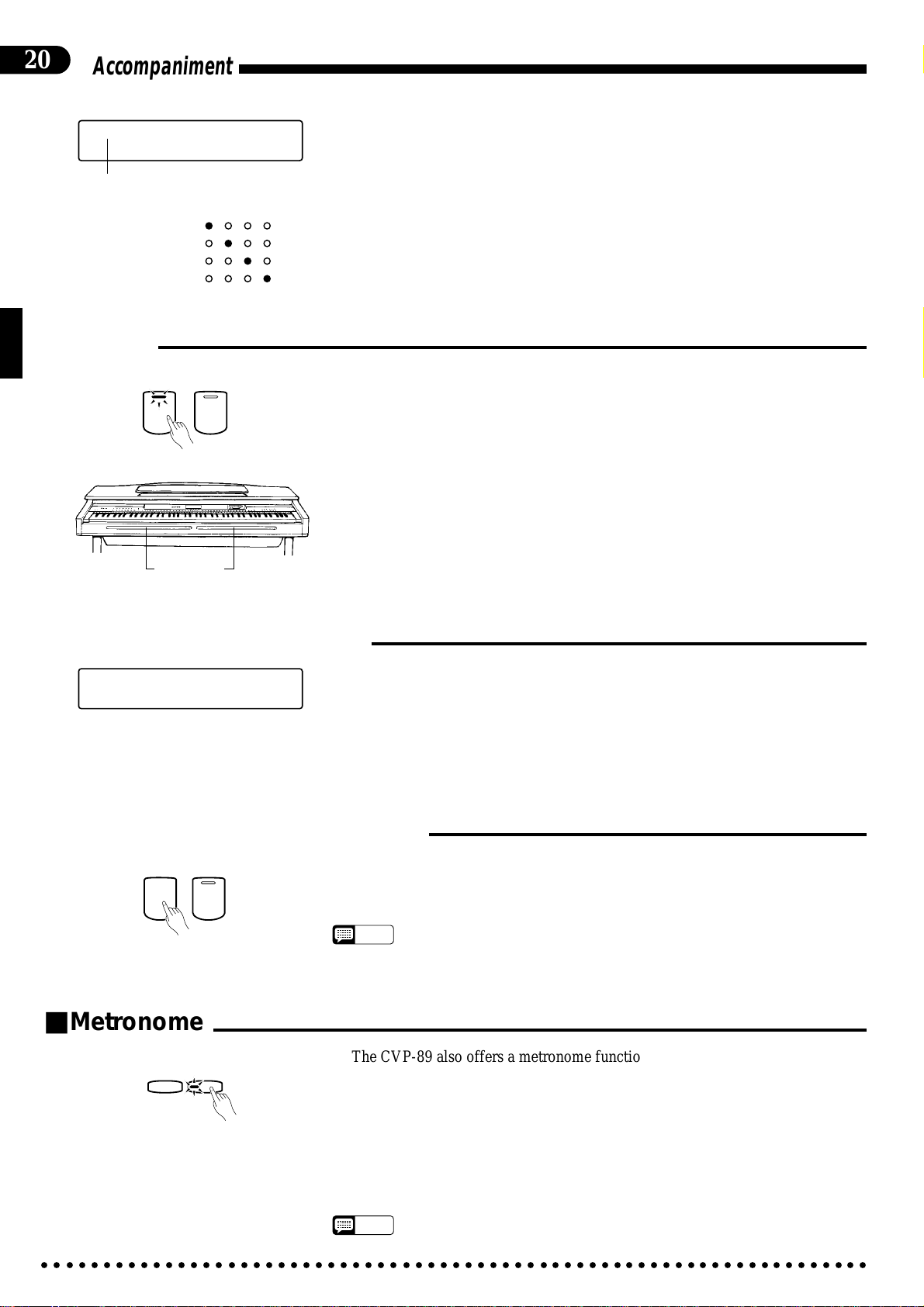
20
Accompaniment
[001] Piano 1
œ= 78 Pop 1
Measure number
1st. Beat
2nd. Beat
3rd. Beat
4th. Beat
■Fill-ins
NORMAL
FILL TO
NORMAL
VARIATION
FILL TO
VARIATION
FILL IN Bars
BEAT
● Measure Number Display
During rhythm playback the current measure number is shown in the upper lefthand corner of the display.
● The Beat Display
The four LED dots of the BEAT display provide a visual indication of the se-
lected tempo. The leftmost (red) dot flashes on the first beat of each measure,
the second dot flashes on the second beat, and so on (all dots except the
leftmost dot are green). When a 3/4-time rhythm is selected, only the first three
dots will flash.
The CVP-89 provides two types of automatic “fill-ins.”
■ Fill To Normal: Press the [NORMAL/FILL TO NORMAL] button or the left
FILL IN bar (located in front of the keyboard) during playback to produce a
fill-in and go to the normal rhythm.
■ Fill To Variation: Press the [VARIATION/FILL TO VARIATION] button or
the right FILL IN bar during playback to produce a fill-in and go to the variation pattern.
If you hold one of the FILL buttons or bars, the fill-in will repeat until the end
of the measure in which button is released.
■Left-pedal Rhythm Break
LEFT PEDAL FUNCTION
RHYTHM BREAK
When the left-pedal function is set to “Rhythm Break” as described on page 15,
the left pedal can be used to create a break in the rhythm while playing. Press and
release the left pedal to stop the rhythm. Rhythm playback will resume from the top
of the next measure. You can also hold the left pedal for longer breaks — the
rhythm will resume from the top of the next measure after the pedal is released.
The break can be cancelled before the beginning of the next measure by pressing
the pedal a second time.
■Stopping the Accompaniment
START/STOP
INTRO/
ENDING
The accompaniment can be stopped at any time by pressing the [START/
STOP] button. Press the [INTRO/ENDING] button if you want to go to the
ending pattern and then stop.
• If you started with an intro or fill-in, or using the SYNCHRO mode, these selec-
NOTES
• If the left pedal is switched to START/STOP operation, it performs the same
■Metronome
TAP
–
METRONOME
+
The CVP-89 also offers a metronome function that is ideal for practice.
To start the metronome, simply press the [METRONOME] button so that its
indicator lights. The metronome will play at the currently selected tempo whether a
style is playing or not. The metronome volume can be adjusted via the RHYTHM
volume control.
Press the [METRONOME] button again to stop the metronome sound (the
METRONOME indicator will go out). The metronome will also stop automatically if the [START/STOP] button is pressed to stop a style in progress.
tions are maintained even after the accompaniment is stopped.
function as the panel [START/STOP] buttons (press to START, press again to
STOP).
• If the style is started by pressing the [START/STOP] button while the metronome
NOTES
○○○○○○○○○○○○○○○○○○○○○○○○○○○○○○○○○○○○○○○○○○○○○○○○○○○○○○○○○○○○○○○○○○○
is playing, the metronome will continue to sound along with the style.
Page 25
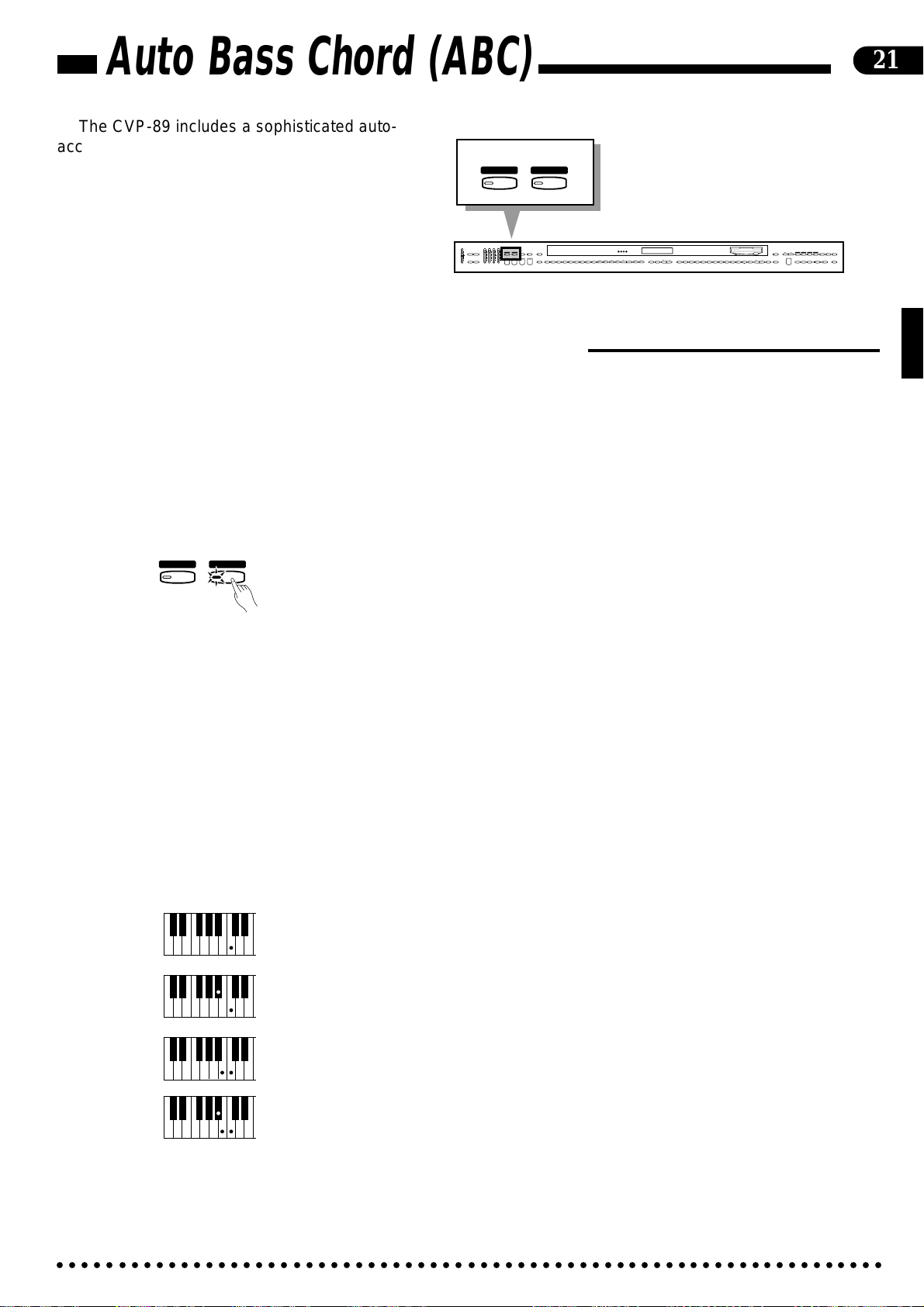
Auto Bass Chord (ABC)
The CVP-89 includes a sophisticated autoaccompaniment system (Auto Bass Chord —
ABC) that can provide automated rhythm, bass
and chord backing in a number of ways.
■Single-Finger & Fingered Accompaniment
This mode lets you create accompaniment in two ways.
“Single Finger” accompaniment makes it simple to produce accompaniment using major, seventh, minor and minorseventh chords by pressing a minimum number of keys in the ABC section of the keyboard. The automatic accompaniment
consists of rhythm, bass and chords.
“Fingered” accompaniment is ideal if you already know how to play chords on a keyboard, since it allows you to supply
your own chords for the Auto Accompaniment feature.
FULL
KEYBOARD
A B C
RHYTHM BASS 1 CHORD 2
MAX
DEMO LEFT PEDAL
UTILITY REVERB
MIN
AUTO ACCOMPANIMENT
MASTER VOLUME
SINGLE/
FINGERED
A B C
FULL
SINGLE/
MAX
KEYBOARD
FINGERED
SYNCHRO
SOLO
A B C
A B C
PROGRAM
START
STYLEPLAY
INTRO/
VARIATION
START/STOP
ENDING
NORMAL
MIN
FILL TO
NORMAL
SLOW
CUSTOM
DANCE
SWING
POP 16BEAT
BOOGIE
ROCK
RHYTHM
POP
FILL TO
VARIATION
BEAT
STYLE
JAZZ
BOSSA RHUMBA
BALLAD
STYLE
DISK
WALTZ
STYLE
MARCH
COUNTRY
1
2
13-50
STYLE
HARPSI-
E. PIANO
VIBES GUITAR STRINGS ORGAN CHOIR
CHORD
4
5
6789
UPRIGHT
ELEC
BASS
BASS
0
VOICE
CLAVINOVA
TAP
PIANO
TEMPO
METRONOME
TONE
23
+
–
+ / YES
1
–
/ NO
SONG/PHRASE
RIGHT
LEFT
NUMBER
MEMORY
2
1
START/STOP
VOICE
REGIST-
DRUMS
13-60
REWFFREC
VOICE
SPLIT
RATION
21
LAMP
PHRASE
RHYTHM
ORCH
GUIDE
CANCEL
REPEAT
3-10
CHORD
SONG SELECT
PAUSE
SEQUENCE
DISK ORCHESTRA
ZSelect SINGLE/FINGERED .....................................................................................................................
FULL
KEYBOARD
A B C
SINGLE/
FINGERED
A B C
Press the [SINGLE/FINGERED] button to select the SINGLE/FINGERED
mode (the SINGLE/FINGERED indicator will light).
XSelect a Style ..........................................................................................................................................
Select an accompaniment style using the style selectors (see “Style Selection”
on page 17).
CSet the Tempo.........................................................................................................................................
Use the TEMPO [▲] and [▼] buttons to set the desired accompaniment tempo
if necessary (see “Tempo Control” on page 18 for more details).
VPlay ..........................................................................................................................................................
● Single-finger Accompani-
ment
C
Cm
Pressing any key on the ABC section of the keyboard (up to the split point —
normally the F#2 key) will cause the automatic chord and bass accompaniment to
begin (synchro start is automatically selected in the ABC mode). If you press a “C”
key, for example, a C-major accompaniment will be played. Press another key in
the ABC section of the keyboard to select a new chord. The key you press will
always determine the “root” of the chord played (i.e. “C” for a C chord). The name
of the detected chord will appear on the display.
Single-finger minor, seventh, and minor-seventh chords can be played as follows:
C
7
• For a minor chord, press the root key and the black key to its left.
• For a seventh chord, press the root key and the white key to its left.
• For a minor-seventh chord, press the root key and both the white and black key to
Cm
7
its left.
Any other two-note fingerings that do not fit the above rules will produce a
chord based on the previous chord.
○○○○○○○○○○○○○○○○○○○○○○○○○○○○○○○○○○○○○○○○○○○○○○○○○○○○○○○○○○○○○○○○○○○
Page 26
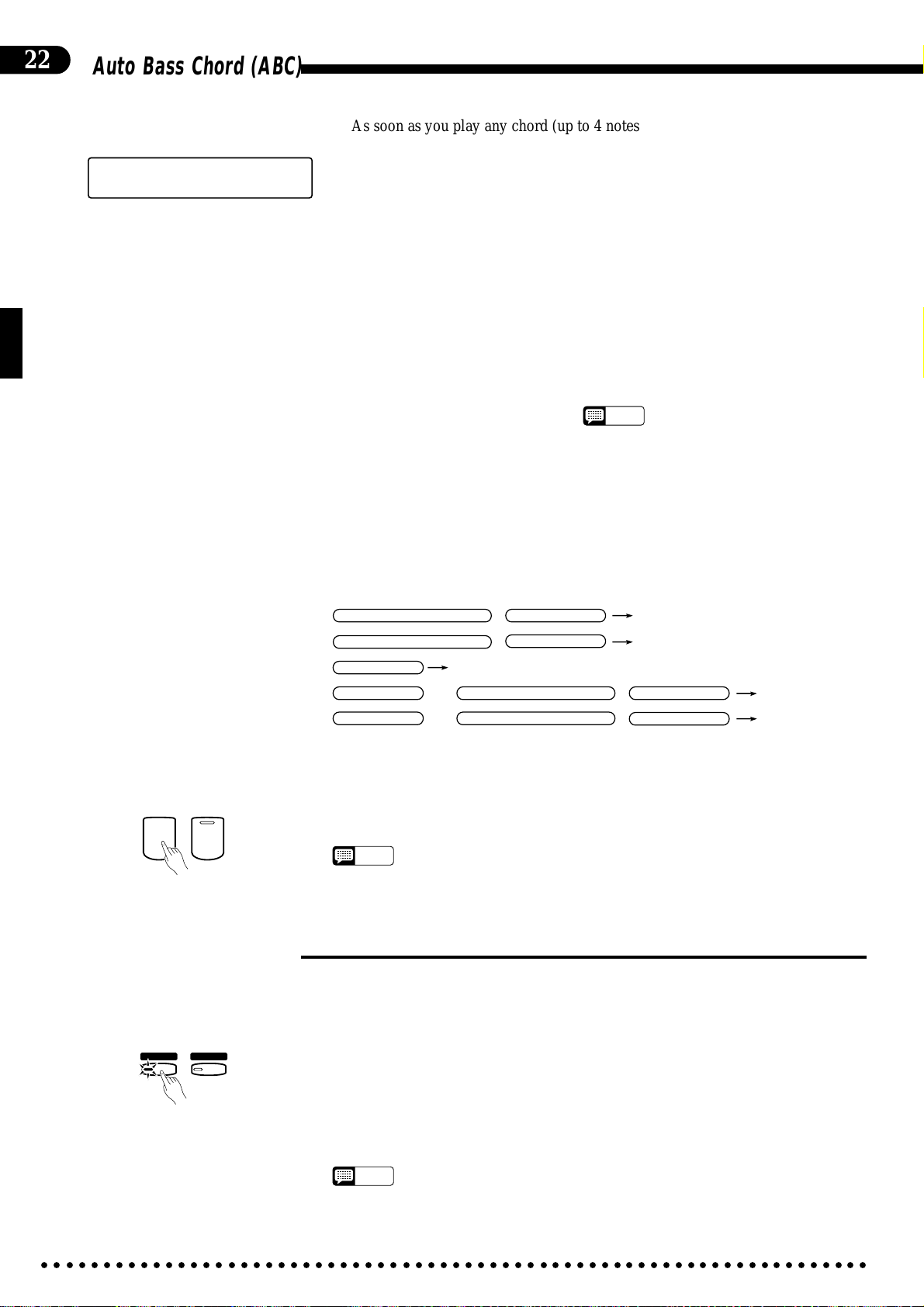
22
Auto Bass Chord (ABC)
● Fingered Accompaniment
As soon as you play any chord (up to 4 notes) on the lower keyboard (up to the
split point — normally the F#2 key), the Clavinova will automatically begin to play
[001] Piano 1
œ= 78 Dbm
the chord along with the selected rhythm and an appropriate bass line (synchro start
is automatically selected in the ABC mode*). The name of the detected chord will
appear on the display. If the chord played is not recognized by the CVP-89, only
the root note will be displayed followed by an asterisk (“
* Automatic synchro start switching can be enabled or disabled via the “Auto Synchro Start
Switching” function, described on page 62.
The Clavinova will accept the following 20 chord types
in the Fingered Accompaniment mode:
• Major
• Minor [m]
• Major seventh [M7]
• Sixth [6]
• Seventh [7]
• Minor sixth [m6]
• Minor seventh [m7]
• Minor major seventh [mM7]
• Minor seventh flatted fifth [m7(b5)]
• Minor flatted fifth [m(b5)]
• Flatted fifth [(b5)]
• Seventh flatted fifth [7(b5)]
• Major seventh flatted fifth [M7(b5)]
• Seventh suspended fourth [7sus4]
• Suspended fourth [sus4]
• Augmented [aug]
• Seventh sharp fifth [7(#5)]
• Major seventh sharp fifth [M7(#5)]
• Diminished [dim]
• Minor major seventh flatted fifth [mM7(b5)]
● The [INTRO/ENDING], [NORMAL/FILL TO NORMAL], and [VARIA-
TION/FILL TO VARIATION] buttons can be used in the ABC mode to create
pattern variations in the same way that they are used with rhythm patterns (refer
to the “Accompaniment” section on page 18, 19 for details).
”).
*
“On-bass” chords can be produced by
playing 5-note chords. the lowest note
specifies the bass note while the upper 4 (or
3 if the 4-note chord is not recognized)
specify the chord.
NOTES
• The automatic accompaniment will sometimes not
change when related chords are played in sequence (e.g. some minor chords followed by the
minor seventh).
Normal start
Variation start
Intro start
Fill start to normal
Fill start to variation
= Lower key
VARIATION/FILL TO VARIATION
=
=
INTRO/ENDING
=
INTRO/ENDING
=
INTRO/ENDING
Lower key
+
NORMAL/FILL TO NORMAL
+
VARIATION/FILL TO VARIATION
Left FILL IN Bar
/
Right FILL IN Bar
/
Lower key
Left FILL IN Bar
/
Right FILL IN Bar
/
Lower key
Lower key
NORMAL/FILL TO NORMAL
BStop the Accompaniment ......................................................................................................................
START/STOP
INTRO/
ENDING
Press the [START/STOP] or [INTRO/ENDING] button to stop the accompani-
ment.
• Press the [SINGLE/FINGERED] button so that its indicator goes out when you
NOTES
want to exit from the SINGLE/FINGERED mode.
■Full-keyboard ABC
● Full-keyboard ABC
FULL
KEYBOARD
A B C
SINGLE/
FINGERED
A B C
When this advanced auto-accompaniment mode is engaged (press the [FULL
KEYBOARD] button so that its indicator lights) the Clavinova will automatically
create appropriate accompaniment while you play just about anything, anywhere on
the keyboard: chords, a bass line, arpeggiated chords, a melody line. The name of
the detected chord will appear on the display. You don’t have to worry about specifying the accompaniment chords. Although Full-keyboard ABC is designed to work
with many songs, some arrangements may not be suitable for use with this feature.
Try playing a few simple songs in the Full-keyboard ABC mode to get a feel for its
capabilities.
• Chord detection occurs at approximately 8th-note intervals. Extremely short
NOTES
○○○○○○○○○○○○○○○○○○○○○○○○○○○○○○○○○○○○○○○○○○○○○○○○○○○○○○○○○○○○○○○○○○○
chords — less than an 8th note in length — may therefore not be detected.
Page 27
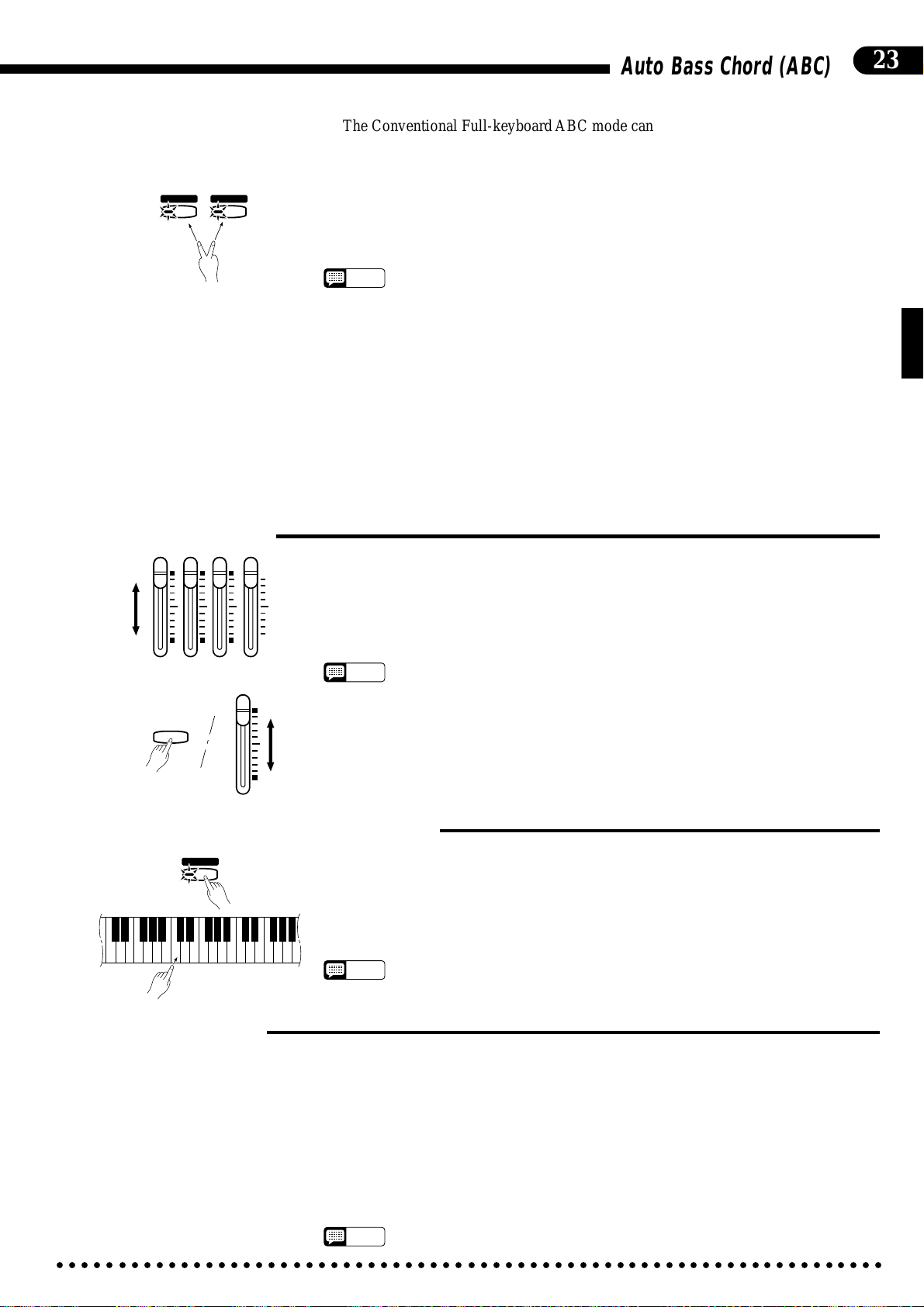
Auto Bass Chord (ABC)
23
● Conventional Full-
keyboard ABC
FULL
KEYBOARD
A B C
SINGLE/
FINGERED
A B C
■Volume Control
RHYTHM BASS 1 CHORD 2
MAX
MIN
The Conventional Full-keyboard ABC mode can be engaged by pressing the
[FULL KEYBOARD] and [SINGLE/FINGERED] buttons simultaneously (both
indicators will light). In this mode the split point is de-activated and notes played anywhere on the keyboard are detected and used to determine the harmonization of the
accompaniment. In the Conventional Full-keyboard ABC mode, chord detection is
possible when at least three notes are played anywhere on the keyboard. The name of
the detected chord will appear on the display.
• 2-note fingerings are not recognized in the Conventional Full-keyboard ABC mode.
NOTES
• If more than 5 notes are played in the Conventional Full-keyboard ABC mode, the
lowest 4 notes are used to specify the chord.
• The (b5), 7(b5), M7(b5), and mM7(b5) chord types included in the list on the previous
page are not recognized in the Conventional Full-keyboard ABC mode.
• The Dual or SPLIT mode can be used with Full-keyboard ABC.
• The Full-keyboard and Conventional Full-keyboard ABC modes will be disengaged
and the Single/Fingered mode will be engaged if Solo Styleplay is turned on.
• Solo Styleplay will automatically be turned off whenever the Full-keyboard or Conventional Full-keyboard ABC mode is engaged.
• Press the [FULL KEYBOARD] button so that its indicator goes out when you want to
exit from the Full-keyboard ABC mode. To exit from the Conventional Full-keyboard
ABC mode press the [FULL KEYBOARD] or [SINGLE/FINGERED] button twice.
The RHYTHM, CHORD 1, CHORD 2, and BASS volume controls can be used to
adjust the volume of the corresponding accompaniment parts when using ABC. In
general, CHORD 1 controls rhythmic chords while CHORD 2 controls more decora-
tive chords (arpeggios, etc.). The volume of the keyboard can be independently controlled by using the BASS volume control while holding the [UTILITY] button.
• Some styles may not use all four parts: RHYTHM, CHORD 1, CHORD 2, and BASS.
AUTO ACCOMPANIMENT
BASS
UTILITY
NOTES
■Changing the ABC Split Point
SINGLE/
FINGERED
A B C
The ABC split point can be set at any key by pressing the desired key while holding
the [SINGLE/FINGERED] button. The specified split point will appear on the display.
The default split point — F#2 — will always be set automatically whenever the
power is initially turned on.
C3
• The split point is indicated by the keyboard guide lamp above the split point key.
NOTES
■Special Modes
● Mute
Some accompaniment notes may be automatically muted if they interfere musically
with what is being played by the right hand. This mute function can be enabled or disabled via the “ABC Auto Mute” function described on page 64. The mute function is
normally enabled (default).
● Minor Harmonization When playing a 7th chord in a minor key, the ABC system will automatically shift
a 9th note down to the octave, and a 6th note to the 5th when the “Minor Harmonization” function described on page 64 is turned on. The default setting for this function is
off.
• Minor Harmonization will not function in the Full Keyboard ABC mode.
NOTES
○○○○○○○○○○○○○○○○○○○○○○○○○○○○○○○○○○○○○○○○○○○○○○○○○○○○○○○○○○○○○○○○○○○
Page 28
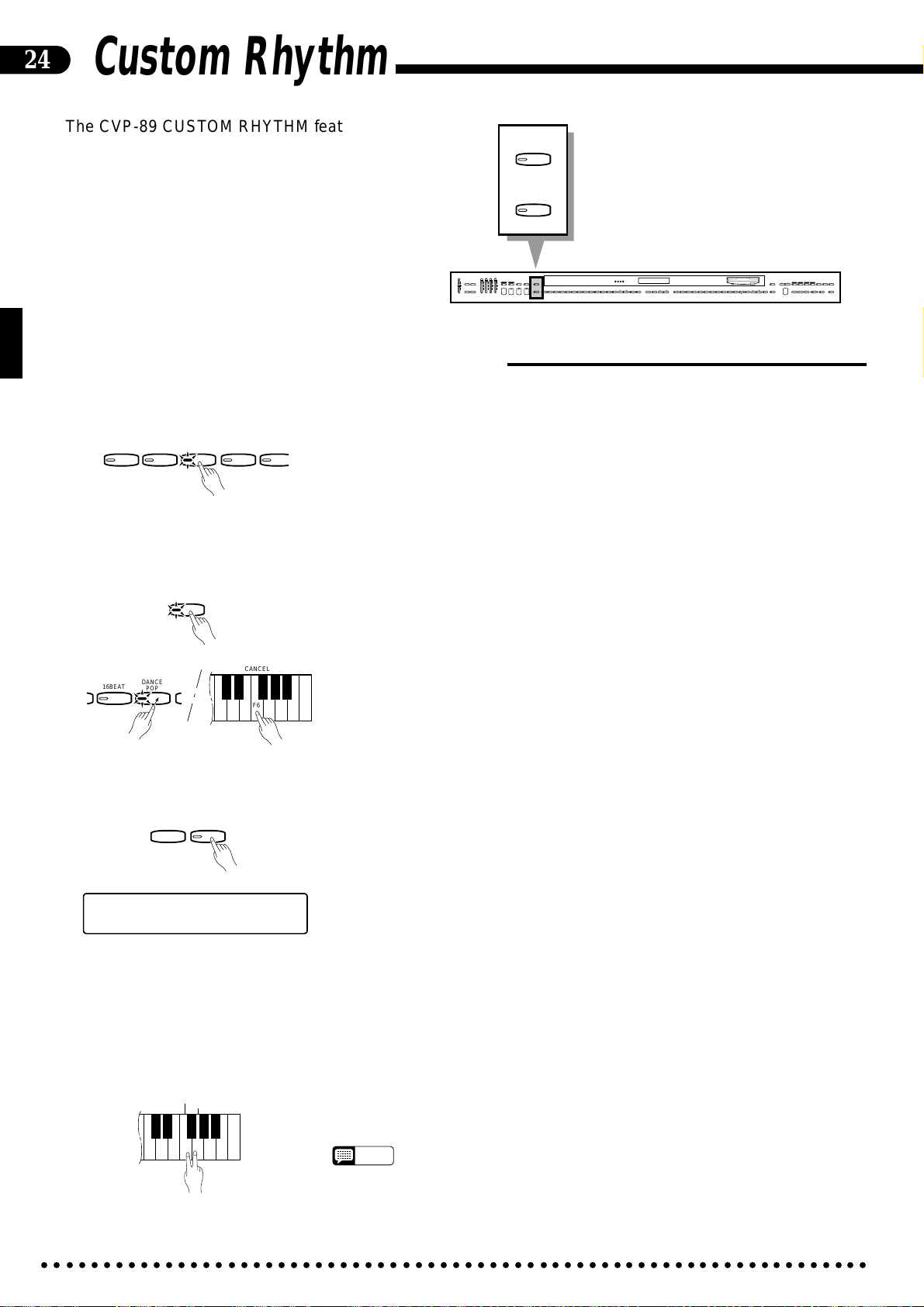
24
Custom Rhythm
The CVP-89 CUSTOM RHYTHM feature allows you
to create 12 original rhythm patterns that can be later
recalled and played at any time, just like the presets.
Each custom rhythm pattern can be “stored” in any of
the CVP-89’s 12 panel style memory locations.
■Creating an Original Rhythm Pattern
ZSelect a Rhythm......................................................................................................................................
PROGRAM
CUSTOM
RHYTHM
RHYTHM BASS 1 CHORD 2
FULL
SINGLE/
MAX
MAX
KEYBOARD
FINGERED
SYNCHRO
AUTO ACCOMPANIMENT
SOLO
A B C
A B C
PROGRAM
START
STYLEPLAY
INTRO/
VARIATION
START/STOP
ENDING
NORMAL
CUSTOM
SLOW
DANCE
POP 16BEAT
BOOGIE
RHYTHM
ROCK
MIN
POP
FILL TO
FILL TO
NORMAL
VARIATION
BEAT
STYLE
JAZZ
SWING
BOSSA RHUMBA
BALLAD
STYLE
DISK
WALTZ
STYLE
MARCH
COUNTRY
1
2
13-50
STYLE
HARPSI-
E. PIANO
VIBES GUITAR STRINGS ORGAN CHOIR
CHORD
4
5
6789
UPRIGHT
ELEC
BASS
BASS
0
VOICE
CLAVINOVA
TAP
PIANO
TEMPO
METRONOME
TONE
23
+
–
+ / YES
1
–
/ NO
DEMO LEFT PEDAL
UTILITY REVERB
MIN
MASTER VOLUME
SONG/PHRASE
NUMBER
MEMORY
START/STOP
VOICE
REGIST-
DRUMS
VOICE
SPLIT
13-60
RATION
RIGHT
LEFT
2
1
REWFFREC
DISK ORCHESTRA
LAMP
PHRASE
RHYTHM
ORCH
GUIDE
CANCEL
REPEAT
3-10
CHORD
SONG SELECT
PAUSE
SEQUENCE
Begin by selecting one of the preset rhythms (NORMAL or VARIATION), a
previously-recorded custom rhythm, or a loaded disk style rhythm (NORMAL or
POP 16BEAT
DANCE
POP
BOOGIE
SLOW
ROCK
VARIATION) that is close to the rhythm you want to create. For example, select a
WALTZ rhythm if you want to program a rhythm pattern in
3/4 time. You cannot program a 3/4 rhythm when a 4/4 rhythm is selected, and vice
versa.
XPress [PROGRAM]..................................................................................................................................
Press the [PROGRAM] button so that its LED indicator lights. The selected
rhythm will begin playing.
• When the PROGRAM mode is engaged, the LED indicators for all rhythm selectors that currently contain custom rhythm data will glow green. Any previously programmed and stored custom rhythm pattern can be erased from
memory by pressing the corresponding rhythm button while holding the [CAN-
CEL] (F6) key.
16BEAT
DANCE
POP
PROGRAM
CANCEL
F6
CSet the Required Resolution .................................................................................................................
TAP
METRONOME
+
–
[001]CUSTOM NORMAL
œ= 78 QUANTIZE ON
The initial resolution for custom rhythm programming is 16th (for doublet-type
beats) or 12th notes (for triplet-type beats): “QUANTIZE ON” will appear on the
display when the PROGRAM mode is engaged. This means that all entered notes
will be adjusted to fall on the nearest 16th or 12th beat. If you need greater resolution for free-tempo passages, switch to 96th-note resolution by pressing the [TAP]
key (“QUANTIZE OFF” will appear on the display). You can return to 16th (12th)
note resolution at any time by pressing the [METRONOME] button.
VEnter the Rhythm....................................................................................................................................
You can now add new notes to the selected rhythm accompaniment by playing
the keyboard percussion keys at the appropriate timing. Keyboard velocity sensitivity lets you add accents and dynamics as required. The rhythm pattern is two measures long (the current measure number will appear on the display), and the pattern
CLEAR
CANCEL
ALL
F6 G6
○○○○○○○○○○○○○○○○○○○○○○○○○○○○○○○○○○○○○○○○○○○○○○○○○○○○○○○○○○○○○○○○○○○
will continue to repeat so you can add new instruments during each repeat, if necessary.
• If you want to create a totally new rhythm from scratch, press the [CLEAR ALL]
NOTES
(G6) key and the [CANCEL] key simultaneously before beginning to program.
This cancels all the instruments in the original accompaniment, leaving only a
metronome sound (the metronome sound is not recorded).
Page 29

Custom Rhythm
BCancel Instruments & Correct Mistakes as Required .........................................................................
CANCEL CLEAR
ALL
F6 G6
NSave the Custom Rhythm ......................................................................................................................
POP 16BEAT
DANCE
POP
BOOGIE
SLOW
ROCK
Although you can cancel all instruments in a pattern by pressing the [CLEAR
ALL] and [CANCEL] keys, it is also possible to cancel a single instrument to
erase a mistake or simply eliminate an unwanted instrument. While holding the
[CANCEL] key, press the key corresponding to the instrument you want to cancel.
The selected instrument should now be cleared from the pattern.
When your custom rhythm is complete, press the STYLE selector with which
you want the new rhythm to be associated. The STYLE selector indicator will glow
green. This saves the custom rhythm in the selected style button. Then press the
[PROGRAM] button to exit the custom rhythm programming mode (the PROGRAM indicator will go out). If you want to stop programming without saving the
rhythm pattern, simply press the [PROGRAM] button so that its LED indicator
goes out.
• The following patterns can be individually programmed for each Custom Rhythm:
NOTES
Basic pattern x 1 (NORMAL)
Fill-in x 2 (FILL IN 1/2)
Intro x 1 (INTRO)
Ending x 1 (ENDING)
• If a FILL IN button or bar is pressed prior to programming, it is possible to program a one-measure custom fill-in (2 types). Custom INTRO/ENDING patterns
can also be programmed: press the [INTRO/ENDING] button while the rhythm is
running to program a custom ending, or while the rhythm is stopped to program a
custom intro. The intro or ending pattern will be the same length as the original (8
measures maximum).
• Up to 8 notes can be played simultaneously.
• The drum kit, reverb, and pan settings for the custom rhythm can be changed as
required via the “Edit Drum Instrument” function described on page 63.
25
■Playing Back Your Custom Rhythm Pattern
CUSTOM
RHYTHM
Once created, your original rhythm pattern can be played back by pressing the
[CUSTOM RHYTHM] button (its LED will light), the style selector button into
which it was stored, and then the [START/STOP] button. Press the [START/
STOP] button to stop playback. Your CUSTOM RHYTHM can also be used as the
basis for ABC accompaniment.
• If ABC is used with a Custom Rhythm pattern, the ABC program of the original
NOTES
style will be used. If the original style is a disk style, however, no ABC sound will
be produced unless that disk style is loaded.
• No sound will be produced if the selected Custom Rhythm style contains no data.
• Custom Rhythm data will be backed up for approximately one week.
• A set of 12 custom rhythms can be saved to and loaded from disk as described
on page 45, 46.
○○○○○○○○○○○○○○○○○○○○○○○○○○○○○○○○○○○○○○○○○○○○○○○○○○○○○○○○○○○○○○○○○○○
Page 30

26
Disk Styles
A “Style Disk” is supplied with the Clavinova, pro-
viding an extra 50 ABC accompaniment styles. Any
DISK
1
2
STYLE
SONG/PHRASE
NUMBER
two of these patterns can be loaded into the
Clavinova’s memory at a time. The [DISK STYLE 1]
and [DISK STYLE 2] buttons select the loaded disk
styles in the same way as the STYLE selectors se-
RHYTHM BASS 1 CHORD 2
FULL
SINGLE/
MAX
MAX
KEYBOARD
FINGERED
SYNCHRO
AUTO ACCOMPANIMENT
SOLO
A B C
A B C
PROGRAM
START
STYLEPLAY
INTRO/
VARIATION
START/STOP
ENDING
NORMAL
CUSTOM
SLOW
DANCE
POP 16BEAT
BOOGIE
RHYTHM
ROCK
MIN
POP
FILL TO
FILL TO
NORMAL
VARIATION
BEAT
STYLE
JAZZ
SWING
BOSSA RHUMBA
BALLAD
STYLE
DISK
WALTZ
STYLE
COUNTRY
MARCH
1
2
13-50
STYLE
HARPSI-
E. PIANO
VIBES GUITAR STRINGS ORGAN CHOIR
CHORD
5
4
6789
UPRIGHT
ELEC
BASS
BASS
0
VOICE
CLAVINOVA
TAP
PIANO
TEMPO
METRONOME
TONE
23
+
–
+ / YES
1
– / NO
DEMO LEFT PEDAL
UTILITY REVERB
MIN
MASTER VOLUME
SONG/PHRASE
RIGHT
NUMBER
MEMORY
START/STOP
VOICE
REGIST-
DRUMS
VOICE
SPLIT
13-60
RATION
lect the internal styles.
• If no disk styles are loaded as described below, the [DISK STYLE 1] and [DISK STYLE 2] buttons select
NOTES
pre-programmed disk styles contained in internal ROM memory.
• Loaded disk styles will be retained in memory for about one week if the CVP-89 power is not turned on
during that time. To keep the loaded disk steyles for longer periods, turn the power ON briefly at least
once a week.
• Style disk data can be copied to a different disk — see page 47.
■Selecting & Loading Disk Styles
ZInsert the Style Disk ...............................................................................................................................
Insert the Style Disk into the disk drive with the sliding door on the disk facing
the drive slot and the label side facing upward. The disk should click into place and
the disk lamp will light briefly while the Clavinova reads and identifies the disk.
SONG SELECT
RHYTHM
ORCH
LEFT
2
3-10
1
REWFFREC
PAUSE
DISK ORCHESTRA
LAMP
PHRASE
GUIDE
CANCEL
REPEAT
CHORD
SONG SELECT
SEQUENCE
XMake Sure the [SONG SELECT] Indicator Is Lit ..................................................................................
SONG SELECT
The [SONG SELECT] indicator will light automatically when the disk is
ready. If a disk is already loaded and the [SONG SELECT] indicator is not lit,
press the [SONG SELECT] button so that it lights. When this is done the [DISK
STYLE 1] and [DISK STYLE 2] button indicators will flash alternately, and the
SINGLE/FINGERED ABC mode and synchronized start mode will be engaged
(any other ABC mode will remain active if it was selected before the disk was
loaded).
CSelect a Style ..........................................................................................................................................
SONG/PHRASE
NUMBER
[001] Piano 1
œ=148 AmericanRock ߃ 1
Use the SONG/PHRASE NUMBER [▲] and [▼] buttons to select the desired
style number. The selected style number, style name, and the current tempo will
appear on the display. Also, an “s” will appear in front of the disk symbol on the
display to indicate that a disk style is selected. You can “preview” the selected style
by playing on the left-hand section of the keyboard (single-finger or fingered).
Pattern playback will stop if a different pattern number is selected.
• If a tempo is set prior to loading the style, that tempo becomes the default for the
NOTES
loaded style.
VLoad the Style .........................................................................................................................................
DISK
1
2
STYLE
Press the [DISK STYLE 1] or [DISK STYLE 2] button to load the selected
pattern into that button. The [DISK STYLE 1] or [DISK STYLE 2] indicator will
light, and the [SONG SELECT] indicator will go out.
○○○○○○○○○○○○○○○○○○○○○○○○○○○○○○○○○○○○○○○○○○○○○○○○○○○○○○○○○○○○○○○○○○○
Page 31

BRepeat......................................................................................................................................................
Repeat steps X through V to select and load a second pattern into the other
[DISK STYLE] button if you like.
NEject the Disk When Done .....................................................................................................................
When you’ve finished with the Style Disk, press the disk drive EJECT button
to remove it.
Disk Style List
Group No. Name
1 AMERICAN ROCK
2 ROCK’N’ROLL
ROCK
POP
DANCE POP
JAZZ
3 ROCK CLASSIC
4 ROCKABILLY
5 FIGHTING ROCK
6 60’S ROCK SHUFFLE
7 8BEAT 2
8 POP BALLAD
9 FOLK
10 MUSIC BOX
11 NEW AGE POP
12 COMPUTER GAME
13 16 BEAT POP BALLAD
14 16 BEAT SHUFFLE 2
15 DANCE 8BEAT
16 DANCE POP 2
17 HOUSE POP
18 POWER HOUSE
19 FUNK 2
20 REGGAE 2
21 BIG BAND 2
22 BIG BAND 3
23 CONTEMPORARY JAZZ
24 CHARLESTON
25 AFRO-CUBAN
26 SWING WALTZ
Group No. Name
27 CALYPSO
28 BOSSA SOFT
LATIN 29 SAMBA 2
30 SALSA 2
31 BIG BAND CHACHA
32 BROADWAY
33 SHOW TIME
MUSICAL 34
&35
NOVELTY 36
37
38 CLOCK
39 CLASSICAL POLKA
40 POP BAROQUE 1
41 POP BAROQUE 2
CLASSIC 42 QUASI BAROQUE
43 OVERTURE 1
44 OVERTURE 2
45 URBAN WALTZ
46 CHANSON
47 BOLERO
WORLD 48 CHINESE POP
49 ARABIAN POP
50 AFRICAN POP
PIT ORCHESTRA 1 (VAUDEVILLE)
PIT ORCHESTRA 2 (SWING)
PIT ORCHESTRA 3 (POPULAR)
SNARE ROLL & PRIZE WINNER
27
■Using a Loaded Disk Style
DISK
1
2
STYLE
[001] Piano 1
œ=148 AmericanRock 51
○○○○○○○○○○○○○○○○○○○○○○○○○○○○○○○○○○○○○○○○○○○○○○○○○○○○○○○○○○○○○○○○○○○
After you’ve loaded the desired Disk Styles, the [DISK STYLE 1] and [DISK
STYLE 2] buttons can be used in exactly the same way as the other STYLE but-
tons to select the loaded patterns for ABC accompaniment (see “Auto Bass Chord
(ABC)” beginning on page 21).
The name of the Disk Style selected by the [DISK STYLE 1] or [DISK
STYLE 2] button will be shown on the display. Also, the numbers “51” and “52”
will appear when DISK STYLE 1 and DISK STYLE 2 are selected, respectively.
Page 32

28
Solo Styleplay
This sophisticated feature not only provides auto-
matic rhythm, bass and chord accompaniment, but it
SOLO
STYLEPLAY
also adds appropriate harmony notes (two or three
harmonized notes) to a melody you play on the upper
keyboard.
RHYTHM BASS 1 CHORD 2
FULL
SINGLE/
MAX
MAX
KEYBOARD
FINGERED
SYNCHRO
AUTO ACCOMPANIMENT
SOLO
A B C
A B C
PROGRAM
START
STYLEPLAY
INTRO/
VARIATION
START/STOP
ENDING
NORMAL
MIN
FILL TO
NORMAL
SLOW
CUSTOM
DANCE
POP 16BEAT
BOOGIE
ROCK
RHYTHM
POP
FILL TO
VARIATION
BEAT
STYLE
JAZZ
SWING
BOSSA RHUMBA
BALLAD
STYLE
DISK
WALTZ
STYLE
MARCH
COUNTRY
1
2
13-50
STYLE
HARPSI-
CLAVINOVA
TAP
PIANO
TEMPO
METRONOME
+
–
+ / YES
1
–
/ NO
UPRIGHT
VIBES GUITAR STRINGS ORGAN CHOIR
CHORD
5
4
6789
ELEC
BASS
BASS
0
VOICE
E. PIANO
TONE
23
DEMO LEFT PEDAL
UTILITY REVERB
MIN
MASTER VOLUME
SONG/PHRASE
NUMBER
MEMORY
START/STOP
VOICE
REGIST-
DRUMS
VOICE
SPLIT
13-60
RATION
■Using Solo Styleplay
ZTurn Solo Styleplay ON..........................................................................................................................
SOLO
STYLEPLAY
XSelect a Style ..........................................................................................................................................
CSet the Tempo.........................................................................................................................................
VPlay ..........................................................................................................................................................
BStop the Accompaniment ......................................................................................................................
Press the [SOLO STYLEPLAY] button to turn the SOLO STYLEPLAY mode
on. The SINGLE/FINGERED mode is automatically selected when SOLO
STYLEPLAY is turned on. If a FULL KEYBOARD mode is selected, the SINGLE/FINGERED mode will automatically be selected since Solo Styleplay cannot
be used with the FULL KEYBOARD modes.
Select an accompaniment style using the style selectors (see “Style Selection”
on page 17). An appropriate voice for the selected style will automatically be selected, but you can also select any other voice after selecting the style.
Set the desired tempo if necessary using the TEMPO [▲] and [▼] buttons (see
“Tempo Control” on page 18).
Play the required chords (single-finger or fingered) on the ABC section of the
keyboard while playing a melody line on the upper keyboard (for some styles, only
one note can be played at a time on the right-hand section of the keyboard in the
Solo Styleplay mode).
Press [START/STOP] or [INTRO/ENDING] to stop the accompaniment.
RIGHT
LEFT
2
1
REWFFREC
LAMP
PHRASE
RHYTHM
ORCH
GUIDE
CANCEL
REPEAT
3-10
CHORD
SONG SELECT
PAUSE
SEQUENCE
DISK ORCHESTRA
NTurn Solo Styleplay OFF........................................................................................................................
Press the [SOLO STYLEPLAY] button again to turn the function off.
■Harmonization Variations
SOLO
STYLEPLAY
POP
DANCE
POP
BOOGIE16BEAT
[001] Piano 1
œ= 78 SOLO STYLEPLAY 2
It is possible to apply the harmonization type and voice from a different style to
the selected style by pressing the style selector corresponding to the harmonization
type you want to use (except for the [DISK STYLE 1/2] selector) while holding the
[SOLO STYLEPLAY] button — the selected STYLE button indicator will flash
and the selected style number will appear on the display while the [SOLO
STYLEPLAY] button is held. This makes it possible, for example, to use the solo
styleplay harmonization type and voice from the 16 BEAT style when actually
playing in the POP style.
■The Left Pedal & Solo Styleplay
LEFT PEDAL
LEFT PEDAL FUNCTION
SOLO STYLEPLAY
If the LEFT PEDAL function is set to SOLO STYLEPLAY after the SOLO
STYLEPLAY mode is selected, harmonization of notes played on the right-hand
section of the keyboard only occurs while the left pedal is pressed. This allows you
to combine normal ABC type performance with SOLO STYLEPLAY as required.
• The SOLO STYLEPLAY mode will be disengaged if the ABC SINGLE/FIN-
NOTES
GERED mode is turned off or the FULL KEYBOARD ABC mode is turned on.
○○○○○○○○○○○○○○○○○○○○○○○○○○○○○○○○○○○○○○○○○○○○○○○○○○○○○○○○○○○○○○○○○○○
Page 33

Registration Memory
H
H
The CVP-89 Registration Memory feature can be
used to memorize 12 complete control-panel setups
that you can recall whenever needed.
29
MEMORY
PIANO
CLAVINOVA
1
E. PIANO
TONE
23
HARPSI-
VIBES GUITAR STRINGS ORGAN CHOIR
CHORD
5
4
6
RHYTHM BASS 1 CHORD 2
MAX
MAX
DEMO LEFT PEDAL
UTILITY REVERB
MIN
MIN
AUTO ACCOMPANIMENT
MASTER VOLUME
7
FULL
SINGLE/
KEYBOARD
FINGERED
SYNCHRO
A B C
A B C
START
INTRO/
START/STOP
ENDING
NORMAL
FILL TO
NORMAL
89
VOICE
SOLO
PROGRAM
STYLEPLAY
VARIATION
CUSTOM
DANCE
POP 16BEAT
BOOGIE
RHYTHM
POP
FILL TO
VARIATION
UPRIGHT
BASS
ELEC
BASS
DRUMS
REGIST-
RATION
0
BEAT
STYLE
JAZZ
SLOW
SWING
BOSSA RHUMBA
BALLAD
ROCK
STYLE
DISK
WALTZ
STYLE
COUNTRY
MARCH
1
2
13-50
STYLE
HARPSI-
CLAVINOVA
E. PIANO
TAP
PIANO
VIBES GUITAR STRINGS ORGAN CHOIR
TEMPO
METRONOME
CHORD
TONE
+
23
–
+ / YES
5
1
6789
4
–
/ NO
VOICE
MEMORY
UPRIGHT
VOICE
REGIST-
ELEC
DRUMS
VOICE
SPLIT
BASS
13-60
RATION
BASS
0
■Memory Store
ZMake the Desired Control Settings .......................................................................................................
Set the CVP-89 panel controls to the state you want to memorize. The settings
that are memorized by the Registration Memory are listed below.
Settings Stored By the Registration Memory
• ABC On/Off
• Solo Styleplay On/Off
• Solo Styleplay Variation
• Voice Number
• Manual Volume
• Style Number
• Style Variation
• Tempo
• Rhythm Volume
• Chord 1 Volume
• Chord 2 Volume
• Bass Volume
• Split Point
• Dual/Split Mode
• Dual/Split Voice
• Dual/Split Balance
• Reverb Type
• Reverb Depth
• Left Pedal Function
• Intro
• Touch Sensitivity
• Pitch Bend Range
(for the selected voice only)
• Chorus On/Off
(for the selected voice only)
• Soundboard Effect Depth
SONG/PHRASE
START/STOP
LAMP
PHRASE
RIGHT
RHYTHM
ORCH
LEFT
NUMBER
GUIDE
CANCEL
REPEAT
2
3-10
1
CHORD
REWFFREC
SONG SELECT
PAUSE
SEQUENCE
DISK ORCHESTRA
XMemorize the Settings ...........................................................................................................................
PIANO
CLAVINOVA
1
E. PIANO
TONE
23
MEMORY
HA
REGIST-
C
RATION
Press one of the VOICE selectors while holding the [MEMORY] button. The
indicator of the pressed voice selector will glow green indicating that the panel data
has been memorized in that location.
■Recall
Simply press the appropriate VOICE selector after pressing the [REGISTRA-
TION] button (the [REGISTRATION] button indicator should be lit) to recall the
memorized settings (the indicator of the selected VOICE selector will glow green).
The recalled voice, style, and tempo will appear on the display. Once recalled,
press the [REGISTRATION] button again so that its indicator goes out to return to
the normal play mode.
• If DISK STYLE 1 or DISK STYLE 2 is stored in the registration memory, the same
NOTES
disk style must be assigned to the same button ([DISK STYLE 1] or [DISK STYLE
2]) when the memory is recalled otherwise the currently assigned disk style will
sound.
• The contents of all 12 Registration Memory locations can be saved to and loaded
from disk using the Save Registration and Load Registration utilities described on
page 44.
• The Registration Tempo utility function described on page 64 determines whether
the tempo setting included in the registration memory data will be used when a
registration memory is recalled.
• Registration data is retained in the Clavinova memory for about one week even if
the POWER is not turned on. To keep the data in memory for longer periods, turn
the POWER switch on briefly at least once a week.
• 12 “preset” sets of registration data are stored in the 12 memory locations when
the CVP-89 is initially shipped.
PIANO
CLAVINOVA
1
E. PIANO
TONE
23
MEMORY
HA
REGIST-
C
RATION
○○○○○○○○○○○○○○○○○○○○○○○○○○○○○○○○○○○○○○○○○○○○○○○○○○○○○○○○○○○○○○○○○○○
Page 34

30
Disk Orchestra
Using Yamaha Disk Orchestra disks (one is supplied with the CVP-89, others are available from Yamaha),
the Clavinova will let you enjoy listening to automated performances, or function as your “private music tutor,”
allowing you to practice various parts of a piece while the others are played automatically. The CVP-89 also
shows you which keys to play with keyboard guide lamps that light up above each key. You can also play “in
ensemble” with the complete Disk Orchestra arrangement.
• The Disk Orchestra Collection playback data is not transmitted via the MIDI OUT
NOTES
connector.
SONG/PHRASE
NUMBER
START/STOP
RIGHT
REW
LEFT
2
1
3-10
FF
PAUSE
REC
REPEAT
CHORD
SEQUENCE
PHRASE
RHYTHM
ORCH
GUIDE
LAMP
CANCEL
SONG SELECT
DISK ORCHESTRA
RHYTHM BASS 1 CHORD 2
FULL
SINGLE/
MAX
MAX
KEYBOARD
FINGERED
SYNCHRO
AUTO ACCOMPANIMENT
SOLO
A B C
A B C
PROGRAM
START
STYLEPLAY
INTRO/
VARIATION
START/STOP
ENDING
NORMAL
CUSTOM
SLOW
DANCE
POP 16BEAT
BOOGIE
SWING
RHYTHM
ROCK
MIN
POP
FILL TO
FILL TO
NORMAL
VARIATION
BEAT
STYLE
JAZZ
BOSSA RHUMBA
BALLAD
STYLE
DISK
WALTZ
STYLE
MARCH
COUNTRY
1
2
13-50
STYLE
HARPSI-
CLAVINOVA
TAP
PIANO
TEMPO
METRONOME
TONE
+
–
+ / YES
1
–
/ NO
UPRIGHT
VIBES GUITAR STRINGS ORGAN CHOIR
CHORD
5
4
6789
ELEC
BASS
BASS
0
VOICE
E. PIANO
23
DEMO LEFT PEDAL
UTILITY REVERB
MIN
MASTER VOLUME
SONG/PHRASE
MEMORY
START/STOP
VOICE
REGIST-
DRUMS
VOICE
SPLIT
13-60
RATION
LAMP
PHRASE
RIGHT
RHYTHM
ORCH
LEFT
NUMBER
GUIDE
CANCEL
REPEAT
2
3-10
1
CHORD
REWFFREC
SONG SELECT
PAUSE
SEQUENCE
DISK ORCHESTRA
■Automatic Performance
ZInsert a Disk Orchestra Disk..................................................................................................................
Insert the DISK ORCHESTRA disk into the disk drive with the sliding door
facing the drive slot and the label side facing upward. The disk should click into
place and the disk lamp will light briefly while the Clavinova reads and identifies
the disk.
• If a disk is already loaded and the [SONG SELECT] indicator is out, press the
NOTES
XSelect a Song Number ...........................................................................................................................
SONG SELECT
SONG/PHRASE
NUMBER
When the disk is inserted the [SONG SELECT], [RIGHT/1], [LEFT/2],
[ORCH/3-10], and [RHYTHM] indicators will light if the corresponding tracks
contain performance data, and the selected song number and name will be shown
on the display along with the current tempo. Use the SONG/PHRASE NUMBER
[▲] and [▼] buttons to select the desired song number. Select “ALL” if you want
all songs on the disk to be played and repeated until playback is stopped.
[SONG SELECT] button so that the indicator lights before proceeding.
• You can also start sequential repeat playback by using the [▲] and [▼] buttons to
NOTES
[001] Piano 1
œ=144 MINUET(BACH) ƒALL
select the song number from which playback is to begin, and then pressing the
[START/STOP] button while holding the [UTILITY] button.
• The songs can be made to play back and repeat either in sequence or in random
order when “ALL” is selected or when starting playback by pressing the [START/
STOP] button while holding the [UTILITY] button, and playback is started, depending on the setting of the “Random All Song Repeat” function (page 62).
CStart Playback.........................................................................................................................................
START/STOP
UTILITY
START/STOP
○○○○○○○○○○○○○○○○○○○○○○○○○○○○○○○○○○○○○○○○○○○○○○○○○○○○○○○○○○○○○○○○○○○
Start playback of the selected song by pressing either the DISK ORCHESTRA
[START/STOP] button or the ABC [START/STOP] button. Unless “ALL” is se-
lected, the selected song will play through to the end and playback will stop automatically. It is also possible to automatically play all songs from the currently selected song repeatedly by pressing the [START/STOP] button while holding the
[UTILITY] button. The current measure number will be shown on the display
during playback, and the voice indicator used for the RIGHT/1TR and LEFT/2TR
parts will light. The voice can be changed as required via the VOICE selectors.
Playback can be stopped at any time by pressing the DISK ORCHESTRA or
ABC [START/STOP] button.
Page 35

Disk Orchestra
RIGHT
LEFT
ORCH
RHYTHM
ORCH
• Please note that playback cannot be started while the Clavinova is searching the disk for
NOTES
VEject the Disk When Done .....................................................................................................................
When you’ve finished with the currently loaded disk, simply press the disk drive
EJECT button to remove it.
a selected song (a flashing dot following the song name on the display indicates that the
Clavinova is searching).
• With some songs the displayed measure numbers may not match those marked on the
score.
• Some songs start after a click count-in.
• The playback tempo can be changed freely as required. The preset tempo for the selected song can be recalled at any time by pressing the TEMPO [▲] and [▼] buttons
simultaneously.
• Some Disk Orchestra software does not produce a tempo display (e.g. free-tempo
phrases, etc.). In this case, three dashes appear in place of the tempo on the display,
and the measure numbers shown on the display will not match the actual measure
numbers of the song.
• The keyboard guide lamps corresponding to the keys being played will light in real time.
The keyboard guide lamps can be turned off by pressing the [LAMP CANCEL] button.
31
Disk drive lamp
CAUTION
NEVER eject a disk or turn the power off while:
1. The disk drive lamp is on.
2. The DISK ORCHESTRA function is playing.
■Playing Back only Specific Parts
RIGHT
LEFT
2
1
Track 10 12 14
ORCH
3-10
RHYTHM
[001] Piano 1
œ=120 123456789ABCDER
ORCH
3-10
Track 11 13 15
57 10
B5 C6 D6 E6 F6
(Rhythm)
(A)(C)(E)
12 14
G6 A6 B6 C7
98643
11 13 15 16
(B)(D)(R)(G)
(F)
The [RIGHT/1], [LEFT/2], [ORCH/3-10], and [RHYTHM] buttons can be used to
select playback of specific parts. The [LEFT/2] button turns the left-hand part on or off,
the [RIGHT/1] button turns the right-hand part on or off, the [ORCH/3-10] button turns
the ORCHESTRA parts on or off, and the [RHYTHM] button turns the rhythm part on
or off. When a part is on, the corresponding LED indicator lights. You can, for example,
turn off the right and/or left-hand parts so you can practice them on the keyboard.
● Turning Individual Orchestra Parts On or Off
Normally the [ORCH/3-10] buttons turns all the orchestra parts (tracks 3 through
10)* on or off at once. You can, however, turn these parts on or off individually. There
are two ways to do this:
* Some software may actually have 15 or 16 tracks, indicated by numbers “1” through “9” and letters “A”
through “E” and “R” or “A” through “G” on the display, depending on the type of data.
Via the Keyboard
Turn the desired tracks on or off by pressing the keys shown in the illustration to the
left while holding the [ORCH/3-10] button (the current status of the tracks is shown
on the display while the [ORCH/3-10] button is held):
Press the key once to move the cursor to the tracks on the display, and a second to
turn the track on or off. The status of the track is indicated by the track number (or
letter):
No number.................. No data
Flashing number ........ Playback off
Lit number .................. Playback on
Via the Panel Controls
ORCH
3-10
TAP
–
METRONOME
+
– / NO
TEMPO
+ / YES
Use the [TAP] and [METRONOME] buttons while holding the [ORCH/3-10] button
to move the cursor on the display to the number of the track you want to turn on or
off, then, still holding the [ORCH/3-10] button, use the TEMPO [s] and [t] but-
tons to turn the track on or off.
NOTES
• With DOC, Performance Memory, and Disklavier data, only the numbers of tracks
containing data appear on the display. With most other types of data all tracks are
displayed whether they contain data or not.
In addition to the main display, the status of tracks 3 through 16 is indicated by the
corresponding keyboard guide lamps while the [ORCH/3-10] button is held. If a
lamp is out, the corresponding track contains no data. A flashing lamp indicates that
○○○○○○○○○○○○○○○○○○○○○○○○○○○○○○○○○○○○○○○○○○○○○○○○○○○○○○○○○○○○○○○○○○○
playback is off, and a lit lamp indicates that playbacks is on.
Page 36

32
RIGHT
LEFT
RIGHT
LEFT
RIGHT
LEFT
RIGHT
LEFT
Disk Orchestra
■Volume Control
RHYTHM..... Drum and Percussion parts
(track 15).
BASS .......... Bass part (track 3).
CHORD 1 ....Other backing parts except
Bass (track 4-10).
During DISK ORCHESTRA playback use the RHYTHM volume control
to adjust the volume of the drum and percussion parts, the CHORD 2 volume
control adjusts the volume of the main left- and right-hand parts, the CHORD
1 volume control adjusts the volume of all other parts except the bass, and the
BASS control adjusts the volume of the bass part.
CHORD 2 ....Main left- and right-hand
parts (tracks 1 & 2).
• When a different song is selected the volume settings will correspond to
NOTES
those in the song data, regardless of the positions of the volume controls.
■Guided Right- and Left-hand Practice
With this feature, the Clavinova waits for you to play the appropriate keys
before playing ahead, so you can learn to play the piece at your own pace.
Press the [GUIDE] button so that its indicator lights to turn the guide mode
on. The settings of the [RIGHT/1] and [LEFT/2] buttons will then determine
whether the guide function operates for the left-hand part only, the right-hand
part only, or both the right- and left-hand parts, as shown to the left.
When you press the [START/STOP] button to begin playback, the introduc-
tion will play automatically but then the Clavinova will stop and wait for you to
play the next key(s). The CVP-89 indicates the next key(s) to be played via the
guide lamps above the keyboard. As you play the appropriate keys, the piece
will continue, pausing until you play the right keys each time.
As with automated performance, the song will stop automatically when the
end is reached, or it can be stopped at any time by pressing the [START/STOP]
button.
After turning on...
Left- and right-hand guide =
Right-hand guide only
Left-hand guide only =
GUIDE
RIGHT
LEFT
2
1
or
RIGHT
LEFT
2
1
RIGHT
RIGHT
LEFT
2
1
LEFT
2
1
=
• Disk Orchestra playback tempo can be set to any desired value after a song
NOTES
has been selected by using the TEMPO [▲] and [▼] buttons.
• The positions of the guide lamps do not change if the transpose function is
used to transpose the pitch of the keyboard.
• If the guide lamps flashing above the keyboard distract you, or you want to try
playing along without them, simply press the [LAMP CANCEL] button so that
its indicator lights. Repeat to turn the guide lamps back on.
• The [PAUSE], [REW] and [FF] buttons will not operate when the guide function is in use.
● Guide Modes ...........................................................................................................................................
The Clavinova has two guide modes which can be selected as follows:
-1
A
[001] Piano 1
œ=120 GUIDE
-1
B
[001] Piano 1
œ=120 GUIDE 2bar
GUIDE
GUIDE
● Normal Wait:
This mode is automatically selected when the power is turned on. It can also
be selected by pressing the A-1 key (the lowest key) while holding the
[GUIDE] button. The A-1 guide lamp will light while the [GUIDE] button
is pressed.
In the normal wait mode the Clavinova will wait until the appropriate key or
chord, as indicated by the keyboard guide lamps, is played before proceeding to the next note.
● Delayed Wait:
This mode can be selected by pressing the B-1 key (the second-to-lowest
white key) while holding the [GUIDE] button. The B-1 guide lamp will
light while the [GUIDE] button is pressed.
In the delayed wait mode the Clavinova will play ahead for 8 quarter-note
beats (two measures in 4/4 time) and then wait until the appropriate key or
chord, as indicated by the keyboard guide lamps, is played.
○○○○○○○○○○○○○○○○○○○○○○○○○○○○○○○○○○○○○○○○○○○○○○○○○○○○○○○○○○○○○○○○○○○
Page 37

Disk Orchestra
RIGHT
LEFT
ORCH
RHYTHM
■Repeat Functions
● Phrase Repeat
Use this function if you want to practice a specific phrase within a song, as indicated by the phrase marks on the
Disk Orchestra Collection score.
ZSelect a Song ..........................................................................................................................................
SONG SELECT
SONG/PHRASE
NUMBER
XTurn Phrase Repeat ON and Select a Phrase Number........................................................................
SONG/PHRASE
NUMBER
[025] Piano 1
œ=120 PHRASE< 3>
PHRASE
REPEAT
Press the [SONG SELECT] button so that its indicator lights and select the
desired song by using the SONG/PHRASE NUMBER [▲] and [▼] buttons.
Press the [PHRASE REPEAT] button (its LED indicator will light). When this
is done the phrase number will appear on the display. Use the SONG/PHRASE
NUMBER [▲] and [▼]buttons to select the desired phrase number (refer to the
DISK ORCHESTRA COLLECTION book that comes with the DISK ORCHESTRA COLLECTION disk).
33
CSelect a Part to Practice.........................................................................................................................
RIGHT
RHYTHM
ORCH
LEFT
2
1
3-10
Use the [RIGHT/1], [LEFT/2], [ORCH/3-10], and [RHYTHM] buttons to
turn playback of the various parts on or off, as required.
VStart Playback.........................................................................................................................................
START/STOP
Press the [START/STOP] button to begin playback of the selected phrase after
a one-measure count-in. Phrase playback will repeat until the [START/STOP]
button is pressed a second time.
• The count-in may not sound with some songs — e.g. those that do not include a
NOTES
rhythm track.
● A-B Repeat
This function allows you to specify any section of a DISK ORCHESTRA song for continuous repeat playback.
UTILITY
PHRASE
REPEAT
PHRASE
REPEAT
+
“A” point “B” point
[009] Piano 1
œ=120 PHRASE<A- >
[016] Piano 1
œ=120 PHRASE<A-B>
While the song is playing, hold the [UTILITY] and press the [PHRASE RE-
PEAT] button once at the beginning of the section to be repeated (the “A” point)
and again at the end of the section to be repeated (the “B” point). Repeat playback
will begin automatically from the A point as soon as the B point has been specified.
The programmed A and B points are retained until a different song number or mode
is selected, and the A-B phrase can be selected again for repeat playback after playback has been stopped by following the Phrase Repeat procedure described above
and selecting “<A-B>” instead of a phrase number in step X.
• The specified A-B repeat points will be erased when a new song number is se-
NOTES
lected.
○○○○○○○○○○○○○○○○○○○○○○○○○○○○○○○○○○○○○○○○○○○○○○○○○○○○○○○○○○○○○○○○○○○
Page 38

34
Disk Orchestra
■Other Playback Controls
● Pause .......................................................................................................................................................
PAUSE
● Rewind and Fast Forward......................................................................................................................
Press the [PAUSE] button to temporarily stop DISK ORCHESTRA playback. Press
the [PAUSE] button again (or the [START/STOP] button) to resume playback from
the same point.
REW
FF
During DISK ORCHESTRA operation the [REW] and [FF] buttons function as
follows:
■ While playback is stopped or paused the [REW] and [FF] buttons can be used to
step backward or forward through the song a measure at a time. Either button can
also be held for continuous stepping in the specified direction.
■ During playback the [REW] and [FF] buttons allow you to move rapidly in the
specified direction for as long as the button is held. No sound is produced during
[REW] operation.
• Using the [REW] button may cause the voice, tempo, and/or volume to change.
NOTES
• The [PAUSE], [REW] and [FF] buttons do not function while a guide mode is engaged.
● Pedal Pause/Next Phrase.......................................................................................................................
If the left pedal is set for START/STOP operation using the [LEFT PEDAL] but-
LEFT PEDAL FUNCTION
START/STOP
ton, it functions as a pause/next phrase control during DISK ORCHESTRA playback:
press once to pause, and again to continue from the beginning of the next phrase (refer
to the DISK ORCHESTRA COLLECTION book that comes with the DISK ORCHESTRA COLLECTION disk for phrase locations).
• The pedal pause/next phrase function will not operate if the guide, phrase repeat, or
NOTES
all songs repeat modes are active.
■DISK ORCHESTRA COLLECTION Disk Copy
The [ORCH/3-10] and [RHYTHM] parts of songs from DISK ORCHESTRA COLLECTION disks — the disk sup-
plied with the Clavinova and others available from Yamaha — can be copied to separate disks by following the
“Copying Disk Orchestra Disks” instructions given on page 47. Data copied in this way can be played back and manipulated via the Performance Memory (page 35) — you can, for example, record your own [RIGHT/1] and [LEFT/2]
parts.
• Disk Orchestra Collection phrase marks are not copied.
NOTES
■Playing Other Types of Music Data
In addition to Disk Orchestra Collection disks, the Clavinova can also play back Yamaha Disklavier PianoSoft™ disks,
disks containing Yamaha ESEQ format sequence data, and disks containing songs recorded in Standard MIDI File format (formats 0 and 1 — the [REW] and [FF] buttons do not function with format 1 data).
It is possible to change the track 1/2 voice by using the panel voice selectors during playback of Disk Orchestra Collection
and Disklavier PianoSoft disks. In this case the playback voice will become the same as the voice played via the keyboard. The
playback voice cannot be changed when playing back other type of disks (the keyboard voice can be changed).
The phrase repeat function described above can only be used with Disk Orchestra Collection disks. A-B repeat can be used
with any type of data. The guide function can only be used with ESEQ files.
The [ORCH/3-10TR] part select button can also be used with all types of data: with files other than General MIDI files it
turns tracks 3 through 14 on or off, and with General MIDI Files it turns tracks 3 through 9 and 11 through 16 on or off. The
[RHYTHM] button can be used to turn track 15 on and off with file types other than General MIDI (with General MIDI files
the [RHYTHM] button turns track 10 on and off). With any type of file the individual tracks (1 through 16) can be turned on
and off as described on page 31.
When playing files other than General MIDI files the Auto Accompaniment volume controls affect the following tracks
BASS Track 3
CHORD 2 Tracks 1 & 2
CHORD 1 Tracks 4 … 14
RHYTHM Track 15
○○○○○○○○○○○○○○○○○○○○○○○○○○○○○○○○○○○○○○○○○○○○○○○○○○○○○○○○○○○○○○○○○○○
(the volume of General MIDI format tracks cannot be controlled):
When playing General MIDI Files the Clavinova’s internal tone generator is auto-
matically switched to the GM System Level 1 voice allocation.
Page 39

Performance Memory
35
The CVP-89 features a built-in “sequencer”
which can be used to independently record up to
ten separate parts of a single musical composition,
plus a rhythm track. Each part is recorded on one
SONG/PHRASE
NUMBER
START/STOP
RIGHT
REW
LEFT
2
1
3-10
FF
PAUSE
REC
REPEAT
CHORD
SEQUENCE
GUIDE
SONG SELECT
PHRASE
RHYTHM
ORCH
of the Performance Memory “tracks” accessed via
the [RIGHT/1], [LEFT/2], [ORCH/3-10], and
DISK ORCHESTRA
[RHYTHM] buttons. The music data that you record
is stored on a 3.5" floppy disk loaded into the
RHYTHM BASS 1 CHORD 2
FULL
Clavinova’s disk drive unit. Up to approximately 60
songs can be recorded on a single disk, depending
MAX
MIN
MASTER VOLUME
SINGLE/
MAX
KEYBOARD
FINGERED
SYNCHRO
AUTO ACCOMPANIMENT
SOLO
A B C
A B C
PROGRAM
START
STYLEPLAY
INTRO/
VARIATION
START/STOP
ENDING
NORMAL
CUSTOM
SLOW
DANCE
POP 16BEAT
BOOGIE
RHYTHM
ROCK
MIN
POP
FILL TO
FILL TO
NORMAL
VARIATION
BEAT
STYLE
JAZZ
SWING
BOSSA RHUMBA
BALLAD
STYLE
DISK
WALTZ
STYLE
MARCH
COUNTRY
1
2
13-50
STYLE
HARPSI-
CLAVINOVA
TAP
PIANO
TEMPO
METRONOME
+
–
+ / YES
1
–
/ NO
UPRIGHT
VIBES GUITAR STRINGS ORGAN CHOIR
CHORD
5
4
6789
ELEC
BASS
BASS
0
VOICE
E. PIANO
TONE
23
DEMO LEFT PEDAL
UTILITY REVERB
SONG/PHRASE
NUMBER
MEMORY
START/STOP
VOICE
REGIST-
DRUMS
VOICE
SPLIT
13-60
RATION
on the amount of data contained in each song. Before you can record, however, you must “format” a
new disk, as described on page 48.
• The Performance Memory playback data is not transmit-
NOTES
ted via the MIDI OUT connector.
Easy One-pass Recording & Playback
ZInsert a Formatted Disk..........................................................................................................................
If you haven’t already done so, make sure that a properly formatted disk is loaded
into the Clavinova disk drive (see page 48), and that the disk’s write protect tab is set
to the “write” position (tab closed).
LAMP
CANCEL
RIGHT
LEFT
2
1
REWFFREC
DISK ORCHESTRA
LAMP
PHRASE
RHYTHM
ORCH
GUIDE
CANCEL
REPEAT
3-10
CHORD
SONG SELECT
PAUSE
SEQUENCE
• If you insert an unformatted disk, “UNFORMATTED DISK!” will appear on the display.
NOTES
Please format the disk before proceeding.
• DOC disks, Disklavier PianoSoft disks, and disks formatted by the Disklavier cannot
be formatted.
• If a disk is already loaded and the [SONG SELECT] indicator is out, press the [SONG
SELECT] button so that the indicator lights before proceeding.
XSelect a Song Number ...........................................................................................................................
SONG/PHRASE
NUMBER
[001] Piano 1
œ= 78 SONG 1 ƒ 1
Select a SONG NUMBER between 1 and 60 for the piece you are about to record
(up to 60 different songs, each with a different song number, can be recorded on a
single disk). Make sure the song number you select has not already been used for a
song previously recorded on the disk you are using.
• If the [RIGHT/1], [LEFT/2], [ORCH/3-10], or [RHYTHM] button indicator glows green
NOTES
when a song number is selected, the corresponding track of the selected song already contains recorded data. Before recording over a song that contains previous
data, we recommend that you delete the entire song as described in “Song Delete”
on page 47.
CSelect a Voice .........................................................................................................................................
Use the VOICE selectors to select the voice you want to record with. You can try
out the selected voice on the keyboard before proceeding.
VEngage the Record Ready Mode...........................................................................................................
REC
Remaining Disk Space
Current record track
[001] REC TRACK 1 680
œ= 78 ‘‘‘‘‘‘‘‘‘‘‘
Track status
Press the [REC] button so that its indicator lights. The [RIGHT/1] indicator
should also glow red at this point, indicating that you are ready to record on track 1.
The number of the current record track and the status of tracks 1 through 16 will appear on the display (if a track number appears that track has been recorded and
contains data).
● Remaining Disk Space Display
When you press the [REC] button the amount of disk space available for recording
will appear on the display (in approximate kilobytes). With an empty disk you
should have about 707 kilobytes of space for recording (room enough for about
57,000 notes if no other Clavinova functions are used). If no space is available for
recording, “DISK FULL!” will appear on the display.
○○○○○○○○○○○○○○○○○○○○○○○○○○○○○○○○○○○○○○○○○○○○○○○○○○○○○○○○○○○○○○○○○○○
Page 40

36
Performance Memory
BStart Recording.......................................................................................................................................
Play on the keyboard. Recording will begin automatically as soon as you start
playing.
• You can turn the metronome on before or during recording (the metronome
NOTES
NStop Recording.......................................................................................................................................
START/STOP
REC
Stop recording by pressing the [START/STOP] button or the [REC] button.
When recording has finished the indicator of the recorded track will glow green,
indicating that the track is ready for playback.
NOTES
MPlay Back the Recording .......................................................................................................................
START/STOP
Press the [START/STOP] button to play back your recording. Play along on the
keyboard if you like. During playback you can use the [PAUSE], [REW], and [FF]
buttons, as described on page 34. You can also change the playback tempo via the
TEMPO [▲] and [▼] buttons.
sound will not be recorded).
• The “
√” symbol will appear during recording.
• The Clavinova may continue to write data to the disk for a short time after you
stop recording. “WRITING” will appear on the display while this occurs. DO NOT
eject the disk while this display is showing.
• You can enter a name for the recorded song, as described on page 51.
<Stop Playback .........................................................................................................................................
Playback will stop automatically when the end of the recording is reached, or
you can press the [START/STOP] button to stop it at anytime.
Multi-track Recording & Playback
ZInsert a Formatted Disk..........................................................................................................................
If you haven’t already done so, make sure that a properly formatted disk is
loaded into the Clavinova disk drive (see page 48), and that the disk’s write protect
tab is set to the “write” position (tab closed).
• If a disk is already loaded and the [SONG SELECT] indicator is out, press the
NOTES
XSelect a Song Number ...........................................................................................................................
SONG/PHRASE
NUMBER
Select a SONG NUMBER between 1 and 60 for the piece you are about to
record (up to 60 different songs, each with a different song number, can be recorded on a single disk). Make sure the song number you select has not already
been used for a song previously recorded on the disk you are using.
CSet All Performance Features As Required .........................................................................................
Set up all necessary performance features as required: voice, voice mode (normal, dual, or split), style, tempo, etc. Try out the features as you select them to
check that you have the right overall sound.
[SONG SELECT] button so that the indicator lights before proceeding.
VEngage the Record Ready Mode...........................................................................................................
REC
○○○○○○○○○○○○○○○○○○○○○○○○○○○○○○○○○○○○○○○○○○○○○○○○○○○○○○○○○○○○○○○○○○○
Press the [REC] button so that its indicator lights. The [RIGHT/1] indicator
should also glow red at this point, indicating that you are ready to record on track
1. As soon as you release the [REC] button the first dot of the beat indicator will
begin to flash at the currently set tempo.
• Be careful not to start recording prematurely by either playing the keyboard or
NOTES
pressing the [START/STOP] button before you’ve completed the following steps.
Page 41

RIGHT
ORCH
Performance Memory
RIGHT
LEFT
ORCH
RHYTHM
BSelect the Track(s) to Record................................................................................................................
37
SONG/PHRASE
NUMBER
RIGHT
ORCH
LEFT
2
1
3-10
[001] REC TRACK 3 680
œ= 78 ‘‘‘‘‘‘‘‘‘‘‘
RHYTHM
[001] REC TRACK 3+R 680
œ= 78 Pop 1
FULL
RIGHT
KEYBOARD
A B C
1
ORCH
3-10
SINGLE/
FINGERED
A B C
[001] REC ABC+R 680
œ= 78 Pop 1
Only one track can be recorded at a time. If you press [RIGHT/1] you will
record on track number 1. If you press [LEFT/2] you will record on track number
2. If you press [ORCH/3-10], you can choose to record on track 3, 4, 5, 6, 7, 8, 9,
or 10 by selecting the desired track number using the SONG/PHRASE NUMBER
[▲] and [▼] buttons while holding the [ORCH/3-10] button (the selected track
number will appear on the display). When a record track has been selected the corresponding indicator will light.
● Recording with Rhythm
To record a rhythm in addition to the part you play on the keyboard, select the
desired style via the STYLE selectors and press the [RHYTHM] button so that
its indicator glows red. “+R” and the style name will appear on the display. The
rhythm data will be recorded on track 15.
If you only want to record the rhythm track, de-select all other selected tracks
by pressing their buttons so that their indicators go out.
If you select the rhythm track for recording, or the rhythm track already contains data, the metronome will sound at the current tempo.
● Recording with ABC
When recording with ABC auto-accompaniment the keyboard part can only be
recorded to track 1 or 2. To record with ABC press the [RIGHT/1] or [LEFT/2]
button and then engage an ABC mode. The [ORCH/3-10] and [RHYTHM]
indicators will light automatically in addition to the [RIGHT/1] or [LEFT/2]
indicator, and the ABC sound will be recorded on tracks 3 through 10 while
what you play on the keyboard will be recorded on track 1 or 2.
If you only want to record the ABC sound, de-select track 1 or 2 by pressing the
appropriate button so that the indicator goes out. In the same way, de-select the
[RHYTHM] track if you don’t want to record the rhythm sound.
SOLO
STYLEPLAY
● Recording with Solo Styleplay
If you also select solo styleplay, the solo styleplay sound will be recorded on
tracks 11 through 14. Solo Styleplay can be recorded at the same time as SIN-
GLE/FINGERED ABC, but not at the same time as FULL KEYBOARD
mode ABC.
NStart Recording.......................................................................................................................................
The synchronized start mode is automatically selected when the record ready
mode is engaged, so recording will begin automatically as soon as any key on the
keyboard is pressed or the [START/STOP] button is pressed (see page 18 for the
various synchro start modes). The current measure number is shown on the display
as you record.
The following parameters will be recorded in addition to notes you play:
Parameters recorded for Each Track
• Voice*
• Dual Voice*
• Split Voice*
• Volume* (Initial MIDI
value = 127. Not
changeable during
recording)
• Expression (Not recorded as an initial
setting)
• Pan*
• Damper Pedal*
• Soft Pedal*
• Sostenuto Pedal (Not
recorded as an initial
setting)
• Modulation*
• Pitch Bend*
• Reverb Depth*
• Dual Balance*
• Split Balance*
• Chorus*
• Pitch Bend Range
Parameters Recorded for the Entire Song
• Style
• Rhythm Volume*
• Reverb Type*
• Reverb Depth*
• Tempo*
• Intro Mode (Not changeable during recording)
• Ending Mode (Not recorded
as an initial setting)
• Fill-in
• ABC Mode (Not changeable during recording)
• ABC Volume*
• Solo Styleplay Mode (Not
changeable during recording)
• Solo Styleplay Variation
(Not changeable during
recording)
Parameters Recorded for Each
Track via MIDI Only
• Coarse Tune (Not recorded as an initial
setting)
• Fine Tune (Not recorded as an initial
setting)
MStop Recording.......................................................................................................................................
START/STOP
REC
○○○○○○○○○○○○○○○○○○○○○○○○○○○○○○○○○○○○○○○○○○○○○○○○○○○○○○○○○○○○○○○○○○○
Press the [REC] button a second time, or the [START/STOP] button to stop
recording.
Page 42

38
Performance Memory
■Adding New Tracks
When you’ve finished recording the first track, you can simply play it back as described in the previous section or
add a new track to your song. To record a new track:
ZSelect a Voice .........................................................................................................................................
Select a voice and other parameters for the new track. Try out the voice and selected
parameters before proceeding.
XEngage the Record Ready Mode...........................................................................................................
REC
[001] REC TRACK 3 660
œ= 78 12‘‘‘‘‘‘‘‘‘
Press the [REC] button to engage the record ready mode.
● Monitoring Previously Recorded Tracks
All previously recorded tracks are automatically selected for playback when the
record mode is engaged. You can turn these tracks on or off as required by pressing
the corresponding track button(s) before pressing the [REC] button.
CSelect a Track .........................................................................................................................................
Select a track other than the one you used to record the previous track. The indicator
of the track selected for recording should glow red.
• Remember that if you record on a track that has already been recorded, the previous
NOTES
material will be erased and the new material will be recorded in its place.
VStart Recording.......................................................................................................................................
Play on the keyboard or press the [START/STOP] button to start recording.
BStop Recording.......................................................................................................................................
Press the [START/STOP] button or the [REC] button to stop recording.
● Changing the Initial Parameter Values
The initial values of parameters marked with asterisks (*) in the lists given in step N
on page 37 can be changed for each track or the entire song by engaging the record
mode for the desired track, changing the parameters as required, and then disengaging the record mode (press the [REC] button again) without actually recording. To
cancel any initial parameter values you’ve made, select a different track and then
press the [REC] button to disengage the record mode.
To change individual ABC part volume settings engage any ABC mode after turning
[REC] on, set the RHYTHM, CHORD 1, CHORD 2, and/or BASS volume control
as required, then disengage the record mode.
BASS
UTILITY
Volume of each track
The BASS volume control can be used while holding the [UTILITY] button to independently adjust the volume of each track (except the rhythm track). The volume of
the rhythm track is adjusted via the RHYTHM volume control. Please note that volume settings can only be decreased.
Individual track reverb depth can be adjusted by using the BASS volume while holding the [REVERB] button, and the overall reverb depth can be adjusted by using the
TEMPO [▲] and [▼] buttons while holding the [REVERB] button.
Also note that the tempo, reverb type, style, style variation, fill-in, and intro/ending
settings are common to all tracks and cannot be set independently for different
tracks.
• Only initial parameter data created by the CVP-89 can be changed. Data converted by
NOTES
the Convert to SMF functiion (page 53) cannot be changed. If the data cannot be
changed, “DATA NOT EDITABLE!” will appear on the display.
• Only the individual track volume can be changed for data converted by the Convert to
DOC function (page 52).
● Erasing the Tracks
Individual tracks — except the rhythm track — can be completely erased by starting
and stopping recording without actually playing or changing any parameters (i.e.
press the [START/STOP] button twice). The same procedure can be used to erase
the rhythm track if the RHYTHM volume control is set to its minimum position.
• Tracks 3-10 can be erased by engaging the record mode, turning ABC on, and then
NOTES
○○○○○○○○○○○○○○○○○○○○○○○○○○○○○○○○○○○○○○○○○○○○○○○○○○○○○○○○○○○○○○○○○○○
pressing the [START/STOP] button twice.
Page 43

RIGHT
LEFT
ORCH
RHYTHM
RIGHT
LEFT
ORCH
RHYTHM
■Punch-in Recording
“Punch-in recording” allows you to start recording from any “punch-in” point within a previously-recorded track and
stop recording at any “punch -out” point, leaving all recorded material up to the punch-in point and following the punchout point intact.
Performance Memory
● Recording Without a Disk
The Clavinova has enough internal RAM memory to allow recording for a while
even if a disk is not loaded (up to approximately 2,200 notes — 28 kilobytes — if
no other data is recorded). If you accidentally record without loading a disk, make
sure you use the COPY function (described on page 46) to copy the recorded data
to disk if you want to keep the recorded data (the internal RAM memory is not
backed up). This is necessary because the internal RAM memory is cleared automatically when a Disk Orchestra Collection, Disklavier PianoSoft, or Style Disk is
loaded, or a performance disk is loaded and the [SONG SELECT] button is
pressed.
● Recording Using General MIDI Voice Assignments
It is also possible to use the General MIDI voice assignments when recording with
the Performance Memory. See “The Multi-Timbre Mode” on page 57 for details.
39
ZPlay the Song..........................................................................................................................................
START/STOP
Play back the song in order to locate the point you want to punch-in from. You can
also use the [FF] and [REW] buttons to locate the punch-in point.
XPause Before the Punch-in Point..........................................................................................................
PAUSE
Press the [PAUSE] button to pause playback a bit before the point at which you
want to start recording. Leave a measure or more before the punch-in point so you’ll
be able to grasp the timing for the punch in.
CEngage the Record Ready Mode...........................................................................................................
REC
Press the [REC] button to engage the record ready mode. The last track selected for
recording will automatically be reselected.
VSelect a Track .........................................................................................................................................
RIGHT
LEFT
2
1
ORCH
3-10
RHYTHM
If you want to record on a different track than the one that is currently selected for
recording (red indicator), use the normal track selection procedure.
BStart Playback & Recording ..................................................................................................................
START/STOP
Press the [START/STOP] button to start playback from the current pause location,
then begin playing at the point you want to record from. Recording will begin as soon
as you begin playing on the keyboard.
NStop Recording.......................................................................................................................................
START/STOP
REC
START/STOP
○○○○○○○○○○○○○○○○○○○○○○○○○○○○○○○○○○○○○○○○○○○○○○○○○○○○○○○○○○○○○○○○○○○
RIGHT
1
LEFT
RHYTHM
ORCH
2
3-10
Press the [START/STOP] button or the [REC] button to stop recording at the point
at which you want to “punch out”.
● Erasing All Material From the Punch-in Point
If at step B, above, you press the [START/STOP] button while holding the track
button corresponding to the track on which you want to record, recording will
begin immediately. If you then stop recording without actually playing anything, all
recorded material from the punch-in point to the end of the track will be erased.
• Punch-in recording cannot be used with ABC, SOLO STYLEPLAY, or RHYTHM
NOTES
tracks.
Page 44

40
Performance Memory
■Playback
Original Performance Memory recordings can be played back and controlled in
the same way as described in the Disk Orchestra section, beginning on page 30.
You can individually select tracks to play back (page 31), use the guide function
and keyboard guide lamps with the data recorded on tracks 1 and 2 (page 32), and
use the A-B repeat function (page 33).
• The playback voice cannot be changed when playing back Performance Memory
NOTES
data (the voice played via the keyboard can be changed).
● Volume Control
The RHYTHM, CHORD 1, CHORD 2, and BASS volume controls can be
used to adjust the volume of the corresponding accompaniment parts when
playing back data that was recorded with ABC.
When playing back data that was recorded without ABC, however, these
volume controls have the following track assignments.
RHYTHM ........ RHYTHM track
BASS ............. 3 track
CHORD 1 ....... 4 - 10 tracks
CHORD 2 ....... 1 & 2 tracks
● Multi-timbre Recording via MIDI
Data from an external MIDI device such as a sequencer or music computer can also be recorded to the Performance
Memory as follows:
ZMake the Required MIDI Connections
Connect the MIDI OUT terminal of the trans-
mitting device to the Clavinova’s MIDI IN terminal
using a standard MIDI cable.
XSelect the External Clock Mode
To select the external clock mode press the
[ORGAN] VOICE button while holding the
[UTILITY] button. When selected, the [ORGAN]
indicator will light while the [UTILITY] button is
pressed. In this mode the Clavinova is controlled by
an external MIDI clock signal.
CSelect a Song Number
Select the song number to which you want to
record the data by using the SONG/PHRASE
NUMBER [▲] and [▼] buttons (of course, a properly formatted floppy disk must already be loaded in
the disk drive).
VEngage the MIDI Record Ready Mode
Press the [REC] button while holding the
[UTILITY] button to engage the MIDI record ready
mode. In this mode all tracks (1 through 15) can be
recorded at the same time via the correspondingly
numbered MIDI channels. That is, MIDI data received on channel 1 will be recorded on track 1, data
received via channel 2 will be recorded on track 2,
etc.
BMatch the Time Signature & Tempo
matches that of the data you are going to record (e.g.
4/4, 3/4), and match the Clavinova tempo setting to
that of the data to be recorded.
NRecord the MIDI Data
music computer, or other device. Recording will start
and stop automatically.
NOTES
• Please note that the Clavinova’s internal styles cannot be played
during multi-timbre recording.
• Any notes played on the keyboard and other setting changes will
be recorded on track 1 during multi-timbre recording.
• Initial panel settings will not be recorded unless the settings are
changed in the record ready mode.
• Previous data on all tracks will be erased when new data is
recorded in the multi-timbre mode.
• If multi-timbre recording is carried out while the GM Multi-Timbre
mode is turned on (page 57), or a “GM on” message is received
during recording, GM voice recording is possible on tracks 1
through 14.
• Be sure to turn the multi-timbre and external clock modes off
when you’re finished multi-timbre recording (see pages 57 and
58).
[001] REC TRACK ALL 680
œ= 78 Pop 1
Select a style having a time signature that
Play back the MIDI data on the sequencer,
○○○○○○○○○○○○○○○○○○○○○○○○○○○○○○○○○○○○○○○○○○○○○○○○○○○○○○○○○○○○○○○○○○○
Page 45

Performance Memory
The Chord Sequence Function
The CHORD SEQUENCE function provides a convenient way to enter chord sequences and style changes one at a time.
ZEngage the Chord Sequence Function ................................................................................................
41
CHORD
SEQUENCE
Press the [CHORD SEQUENCE] button. The [ORCH/3-10] and [RHYTHM]
track button indicators will glow red, and the ABC SINGLE/FINGERED mode
will be automatically selected.
• The chord sequence data will replace any previous ABC data.
[001] CHORD SEQUENCE
NOTES
œ= 78 Pop 1
XEnter the Chords and/or Style Changes...............................................................................................
qw
?
C
B6A
7
6
BEAT
[002] CHORD SEQUENCE
œ= 78 Dbm
Make the required style changes (style number, normal/variation, fill-in, intro/
ending, and tempo, as necessary), play and hold a chord on the left-hand section of
the keyboard, and press the [q] key (look for the “q ” symbol above the B6 key) or
the [w] key (C7) to enter the chord for a quarter note or whole note, respectively.
You can move one beat backward by pressing the [?] key (A6).
Continue entering chords in this manner until your sequence is complete.
• The number of the measure to be entered is shown on the display, while the beat
NOTES
to be entered is shown on the BEAT display.
• If no chords are entered, the result will be a rhythm-only sequence.
CStop Recording.......................................................................................................................................
CHORD
SEQUENCE
When all the required chords and style changes have been entered, press the
[CHORD SEQUENCE] button to stop recording.
• The chord sequence data now resides in Performance Memory tracks 3 though
NOTES
10 and 15, and can be played back in the normal way. Add melody tracks 1 and 2
as required. You can also record over individual tracks of the sequence and
replace them with original material if you like by using the standard Performance
Memory track selection and record procedure.
● Punch-in Chord Sequence Recording
You can begin chord sequence recording from any point within a previouslyrecorded song by pausing playback at the point you want to begin chord sequence recording, engaging the Chord Sequence function at that point, and entering the chords up to the end of the sequence as described above.
• If you attempt punch-in chord sequence recording on a song in which no chord
NOTES
sequence data has been entered, “DATA NOT EDITABLE!” will appear on the
display and the recording will not be possible.
• If you record chord sequences to all songs on a disk, the maximum number of
songs available on that disk will be 55.
○○○○○○○○○○○○○○○○○○○○○○○○○○○○○○○○○○○○○○○○○○○○○○○○○○○○○○○○○○○○○○○○○○○
Page 46

42
Utility Functions
The 44 “utility functions” described in this chapter
include effect, disk, MIDI, and general functions that
significantly enhance the versatility and flexibility of
the CVP-89.
UTILITY
RHYTHM BASS 1 CHORD 2
FULL
SINGLE/
MAX
MAX
KEYBOARD
FINGERED
SYNCHRO
AUTO ACCOMPANIMENT
SOLO
A B C
A B C
PROGRAM
START
STYLEPLAY
INTRO/
VARIATION
START/STOP
ENDING
NORMAL
MIN
FILL TO
NORMAL
SLOW
CUSTOM
DANCE
POP 16BEAT
BOOGIE
ROCK
RHYTHM
POP
FILL TO
VARIATION
DEMO LEFT PEDAL
UTILITY REVERB
MIN
MASTER VOLUME
BEAT
STYLE
JAZZ
SWING
BOSSA RHUMBA
BALLAD
STYLE
DISK
WALTZ
STYLE
MARCH
COUNTRY
1
2
13-50
STYLE
HARPSI-
CLAVINOVA
TAP
PIANO
E. PIANO
VIBES GUITAR STRINGS ORGAN CHOIR
TEMPO
METRONOME
CHORD
TONE
+
23
–
+ / YES
5
1
6789
4
–
/ NO
VOICE
MEMORY
UPRIGHT
VOICE
REGIST-
ELEC
DRUMS
VOICE
SPLIT
BASS
13-60
RATION
BASS
0
■Selecting & Using the Utility Functions
Most of the CVP-89 utility functions are selected and set in the same way for consistent, easy operation. The general
selection and setting procedure is as follows:
ZSelect a Utility Function.........................................................................................................................
UTILITY
⁄¤‹›‚02 CHORUS
Piano OFF
• You can jump directly to the first utility function in each group by pressing the corresponding STYLE selector while holding the
[UTILITY] button:
[POP] m 02: Chorus ON/OFF
[16BEAT] m 05: Save Registration
[DANCE POP]
[BOOGIE] m 21: Send Channel Select
[SLOW ROCK]
TAP
–
METRONOME
+
– / NO
TEMPO
+ / YES
m 15: Quantize Song Data
m 32:
Individual Key Tuning
While holding the [UTILITY] button use the [TAP] and/or [METRONOME]
buttons to select the desired utility function display. It is also possible to step
through the utility functions by repeatedly pressing the [UTILITY] button (the
utility display will remain for about one second after the [UTILITY] button is
released).
The [UTILITY] button must be held until after you’ve set the function, below.
• You can cancel the selected function at this point and exit from the utility mode
NOTES
simply be releasing the [UTILITY] button.
• The last utility function selected is automatically re-selected when the [UTILITY]
button is pressed (“01: Transpose” is always the first utility function selected after
the power has been turned on).
• When some functions are selected “NO/YES” will flash on the display. In such
cases press the TEMPO [s] (YES) button to actually engage the selected function or the TEMPO [t] (NO) button to cancel. You can release the [UTILITY]
button once you’ve pressed the TEMPO [s] button.
SONG/PHRASE
NUMBER
START/STOP
RIGHT
LEFT
2
1
REWFFREC
DISK ORCHESTRA
LAMP
PHRASE
RHYTHM
ORCH
GUIDE
CANCEL
REPEAT
3-10
CHORD
SONG SELECT
PAUSE
SEQUENCE
XSet as Required ......................................................................................................................................
UTILITY
TAP
–
METRONOME
+
– / NO
TEMPO
+ / YES
Use the TEMPO [s] and [t] buttons while still holding the [UTILITY] but-
ton to select the required setting, or follow the procedure given below for the selected function.
CExit ...........................................................................................................................................................
UTILITY
The Utility Mode Functions
01 Transpose
02 Chorus ON/OFF
03 Soundboard Depth
04 Mic Reverb Depth
05 Save Registration
06 Load Registration
07 Save Individual Key Tuning
08 Load Individual Key Tuning
09 Save Custom Rhythm
10 Load Custom Rhythm
11 Song Copy
12 Song Delete
13 Disk Format
14
Standard MIDI File Playback Mode
15 Quantize Song Data
16 Track Mix
17 Volume Control
18 Song Name
19 Convert to DOC
20 Convert to SMF
21 Send Channel Select
22 Receive Channel Select
Release the [UTILITY] button to exit from the utility mode when you’ve fin-
ished making the required settings.
If you’ve used a function which is engaged by pressing the TEMPO [s]
button in response to the “NO/YES” prompt on the display (i.e. the [UTILITY]
button has already been released), press the [UTILITY] button again to exit from
the utility mode.
23 Local Control ON/OFF
24
Program Change ON/CANCEL
25 Control Change ON/CANCEL
26 The Multi-Timbre Mode
27 The Split Send Mode
28 MIDI Clock Select
29 Panel Data Send
30 MIDI Transpose Transmit
31 GM Drum Kit
32 Individual Key Tuning
33 Touch Sensitivity
34
Accompaniment Volume Mode
35 Style Tempo Switching
36 Auto Synchro Start Switching
37 Random All Song Repeat
38 Damper Pedal Mode
39 Pitch Bend Range
40 Edit Drum Instrument
41 Split Left Octave
42 Registration Tempo
43 ABC Auto Mute
44 Minor Harmonization
○○○○○○○○○○○○○○○○○○○○○○○○○○○○○○○○○○○○○○○○○○○○○○○○○○○○○○○○○○○○○○○○○○○
Page 47

01: Transpose
■
⁄¤‹›‚01 TRANSPOSE
0
Display Transposition
-6 -6 semitones
-5 -5 semitones
-4 -4 semitones
-3 -3 semitones
-2 -2 semitones
-1 -1 semitone
0 Normal
+1 +1 semitone
+2 +2 semitones
+3 +3 semitones
+4 +4 semitones
+5 +5 semitones
+6 +6 semitones
Utility Functions
Effect Functions
The Transpose function makes it possible to shift the pitch of the entire keyboard
up or down in semitone intervals up to a maximum of six semitones. “Transposing” the
pitch of the Clavinova keyboard makes it easier to play in difficult key signatures, and
you can simply match the pitch of the keyboard to the range of a singer or other instrumentalist.
Once the Transpose function has been selected, use the TEMPO [s] and [t] buttons to select the desired degree of transposition, then release the [UTILITY] button.
The amount of transposition selected is shown on the display as shown to the left.
• Press the TEMPO [s] and [t] buttons simultaneously while holding the [UTILITY]
NOTES
button (while the Transpose function is selected) to restore normal keyboard pitch.
• Transpose is always set to Normal when the power is turned on.
• The transpose function does not affect the drums sound.
• Notes below and above the original 88-key range of the Clavinova sound one octave
higher and lower, respectively.
43
■02: Chorus ON/OFF
⁄¤‹›‚02 CHORUS
Piano OFF
or OFF, depending on the voice). This function allows the chorus effect to be turned
ON or OFF for the currently selected voice.
[t] buttons to turn the chorus effect ON or OFF, then release the [UTILITY] button.
■ 03: Soundboard Depth
⁄¤‹›‚03 SOUNDBOARD DEPTH
8
can be enhanced via the damper pedal. Extra soundboard and string resonance is added
when the damper pedal is pressed. This function sets the maximum depth of the
Soundboard effect.
[t] buttons to set the depth of the effect as required, then release the [UTILITY] button. The Soundboard Depth can be set from “0” (no effect) to “15” (maximum effect
depth). The default setting is “8”.
A preset chorus effect is provided with each of the CVP-89 voices (this may be ON
Once the Chorus ON/OFF function has been selected, use the TEMPO [s] and
• The chorus ON/OFF setting is retained in memory for approximately one week even
NOTES
when the power is turned off.
• See page vii for a list of the chorus settings for each voice.
• In the Dual mode the setting of the voice shown to the left of the display takes priority,
while in the Split mode the right-hand voice setting takes priority.
The CVP-89 PIANO voice ( voice number 1) features a “Soundboard” effect which
Once the Soundboard Depth function has been selected, use the TEMPO [s] and
• The Soundboard Depth setting is retained in memory for approximately one week
NOTES
even when the power is turned off.
■ 04: Mic Reverb Depth
This function sets the amount of reverb effect applied to the signal from a micro-
⁄¤‹›‚04 MIC REVERB DEPTH
8
○○○○○○○○○○○○○○○○○○○○○○○○○○○○○○○○○○○○○○○○○○○○○○○○○○○○○○○○○○○○○○○○○○○
phone plugged into the CVP-89 MIC. jack (page 65).
Once the Mic Reverb function has been selected, use the TEMPO [s] and [t]
buttons to set the depth of the reverb effect, then release the [UTILITY] button. The
microphone reverb depth can be set from “0” (no reverb) to “15” (maximum reverb).
The default setting is “8”.
Page 48

44
Utility Functions
This group of utility functions covers a range of disk-related jobs: formatting new disks, copying songs, deleting songs,
saving and loading various types of data, and more.
■ 05: Save Registration
This function saves the contents of all 12 registration memory locations (page 29) to disk. The data can then be reloaded
at any time by using the Load Registration function, described next.
ZInsert a Disk & Select the Save Registration Function .......................................................................
Disk Functions
• Disk-related functions (05 through 20) can only be accessed when a disk is present in
NOTES
the Clavinova disk drive.
⁄¤‹›‚05 REGIST −> DISK
SONG 01 PRESS [START]
Insert a properly formatted disk into the Clavinova disk drive, then select the
Save Registration function — see “Selecting & Using the Utility Functions”, page
42.
XSelect a Song Number & Execute the Function ..................................................................................
Registration memory data can be saved to a blank song number or one that al-
ready contains performance memory data.
Use the TEMPO [s] and [t] buttons to select the song number to which you want
to save the registration memory data, then press the [START/STOP] button to
actually begin saving the data. Simply release the [UTILITY] button before
pressing the [START/STOP] button if you want to cancel the function.
The contents of all 12 registration memory locations is saved to one song file on
the disk. The Save Registration function will automatically be exited when the data
has been saved.
■ 06: Load Registration
This function reloads the panel settings saved to disk by the Save Registration function, described above.
ZInsert a Disk & Select the Load Registration Function.......................................................................
Insert the disk containing the registration memory data you want to load into the
⁄¤‹›‚06 DISK −> REGIST
SONG 01 PRESS [START]
Clavinova disk drive, then select the Load Registration function — see “Selecting
& Using the Utility Functions”, page 42.
XSelect a Song Number and Execute the Function...............................................................................
Use the TEMPO [s] and [t] buttons to select the song number from which
you want to load the registration memory data, then press the [START/STOP]
button to actually begin loading the data. “NO DATA!” will appear on the display
if you select a song that contains no data. Simply release the [UTILITY] button
before pressing the [START/STOP] button if you want to cancel the function.
The Load Registration function will automatically be exited when the data has
been loaded.
○○○○○○○○○○○○○○○○○○○○○○○○○○○○○○○○○○○○○○○○○○○○○○○○○○○○○○○○○○○○○○○○○○○
Page 49

Utility Functions
■ 07: Save Individual Key Tuning
This function saves the current individual key tuning data set up via the “Individual Key Tuning” function (page 60) to
disk. The data can then be reloaded at any time by using the Load Individual Key Tuning function, described next.
ZInsert a Disk & Select the Save Individual Key Tuning Function.......................................................
⁄¤‹›‚07 IND. KEY −> DISK
SONG 01 PRESS [START]
XSelect a Song Number & Execute the Function ..................................................................................
Insert a properly formatted disk into the Clavinova disk drive, then select the
Save Individual Key Tuning function — see “Selecting & Using the Utility Functions”, page 42.
Individual key tuning data can be saved to a blank song number or one that
already contains performance memory data.
Use the TEMPO [s] and [t] buttons to select the song number to which you want
to save the individual key tuning data, then press the [START/STOP] button to
actually begin saving the data. Simply release the [UTILITY] button before pressing the [START/STOP] button if you want to cancel the function.
The tuning settings are saved to one song file on the disk. The Save Individual
Key Tuning function will automatically be exited when the data has been saved.
45
■ 08: Load Individual Key Tuning
This function reloads the individual key tuning data saved to disk by the Save Individual Key Tuning function, described
above.
ZInsert a Disk & Select the Load Individual Key Tuning Function ......................................................
⁄¤‹›‚08 DISK −> IND. KEY
SONG 01 PRESS [START]
Insert the disk containing the individual key tuning data you want to load into
the Clavinova disk drive, then select the Load Individual Key Tuning function —
see “Selecting & Using the Utility Functions”, page 42.
XSelect a Song Number and Execute the Function...............................................................................
Use the TEMPO [s] and [t] buttons to select the song number from which
you want to load the individual key tuning data, then press the [START/STOP]
button to actually begin loading the data. “NO DATA!” will appear on the display if
you select a song that contains no data. Simply release the [UTILITY] button before pressing the [START/STOP] button if you want to cancel the function.
The Load Individual Key Tuning function will automatically be exited when the
data has been loaded. The Individual Key Tuning function (UTIL 32) will then be
automatically engaged with the loaded tuning, unless the loaded data is the same as
that currently in the CVP-89.
■ 09: Save Custom Rhythm
This function saves all the 12 current Custom Rhythm data created via the CVP-89’s Custom Rhythm programmer (page
24) to disk. The data can then be reloaded at any time by using the Load Custom Rhythm function, described next.
ZInsert a Disk & Select the Save Custom Rhythm Function ................................................................
⁄¤‹›‚09 C.RHYTHM −> DISK
SONG 01 PRESS [START]
Insert a properly formatted disk into the Clavinova disk drive, then select the
Save Custom Rhythm function — see “Selecting & Using the Utility Functions”,
page 42.
XSelect a Song Number & Execute the Function ..................................................................................
Custom rhythm data can be saved to a blank song number or one that already
contains performance memory data.
Use the TEMPO [s] and [t] buttons to select the song number to which you want
to save the custom rhythm data, then press the [START/STOP] button to actually
begin saving the data. Simply release the [UTILITY] button before pressing the
[START/STOP] button if you want to cancel the function.
The custom rhythm data is saved to one song file on the disk. The Save Custom
Rhythm function will automatically be exited when the data has been saved.
○○○○○○○○○○○○○○○○○○○○○○○○○○○○○○○○○○○○○○○○○○○○○○○○○○○○○○○○○○○○○○○○○○○
Page 50

46
Utility Functions
■ 10: Load Custom Rhythm
This function reloads the custom rhythm data saved to disk by the Save Custom Rhythm function, described above.
ZInsert a Disk & Select the Load Custom Rhythm Function ................................................................
⁄¤‹›‚10 DISK −> C.RHYTHM
SONG 01 PRESS [START]
Clavinova disk drive, then select the Load Custom Rhythm function — see “Selecting & Using the Utility Functions”, page 42.
XSelect a Song Number and Execute the Function...............................................................................
Insert the disk containing the custom rhythm data you want to load into the
Use the TEMPO [s] and [t] buttons to select the song number from which
you want to load the custom rhythm data, then press the [START/STOP] button to
actually begin loading the data. “NO DATA!” will appear on the display if you
select a song that contains no data. Simply release the [UTILITY] button before
pressing the [START/STOP] button if you want to cancel the function.
The Load Custom Rhythm function will automatically be exited when the data
has been loaded.
■ 11: Song Copy
Performance Memory song data — including any existing registration, individual key tuning, and custom rhythm data
— can be “backed up” by copying to a new song number or a different disk, as follows:
• The Song Copy function cannot be executed if the selected song contains only
NOTES
ZInsert a Disk & Select the Source Song ...............................................................................................
Insert the disk containing the song you want to copy, and use the SONG/
PHRASE NUMBER [s] and [t] buttons to select the number of the song you
wish to copy.
XSelect the Song Copy Function ............................................................................................................
Select the Song Copy function — see “Selecting & Using the Utility Functions”, page 42. “NO DATA!” will appear on the display if you select a song that
contains no data.
registration, individual key tuning, and/or custom rhythm data.
• The utility mode can be exited by releasing the [UTILITY] button.
NOTES
CSelect the Destination Song ..................................................................................................................
⁄¤‹›‚11 SONG COPY
SONG 01−>02 PRESS [START]
Copy to same disk
⁄¤‹›‚11 COPY −> DISK2
SONG 01−>01 PRESS [START]
Copy to different disk
While holding the [UTILITY] button use the TEMPO [s] and [t] buttons to
select the song number you wish to copy to (i.e. the destination song number), then
release the [UTILITY] button. If you select a song number that already contains
data, that data will be overwritten by the new song data. If you select a song
number greater than 60 (“DISK 2” will appear on the display), the copy will be
made to a different disk.
VStart Copying..........................................................................................................................................
Press the [START/STOP] button to begin the actual copy operation.
⁄¤‹›‚11 COPY −> DISK2
0/ 3 INSERT DISK2
Insert destination disk.
⁄¤‹›‚11 COPY −> DISK2
1/ 3 INSERT DISK1
Insert source disk.
If you chose to copy to a different disk, you may have to exchange the source
and destination disks a few times if the song being copied is long and complex. In
this case, the Clavinova will prompt you to insert the source and destination disks
with the displays shown to the left.
“END” will appear on the display briefly when the copy operation has been
successfully completed.
• While the data is being copied the number of times the disks will have to be exchanged to com-
plete the copy operation will be shown on the display.
• If you copy to a song number that already contains data, “ARE YOU SURE?” will
NOTES
appear on the display. Use the TEMPO [s] (YES) and [t] (NO) buttons to select
either (YES) or (NO). (YES) if you intend to execute the copy operation or (NO) if
you wish to cancel the operation. The copy operation will begin automatically if
you select (YES).
○○○○○○○○○○○○○○○○○○○○○○○○○○○○○○○○○○○○○○○○○○○○○○○○○○○○○○○○○○○○○○○○○○○
Page 51

Utility Functions
• The copy operation can be aborted at any time prior to actually starting the
copy operation (i.e. prior to pressing the [START/STOP] button or the
TEMPO [s] button) or during the disk exchange display by pressing the
[UTILITY] button.
● Copying Disk Orchestra Disks ([ORCH/3-10] and [RHYTHM] parts only) .........................................
All Disk Orchestra data except the right-hand and left-hand parts can be copied to a separate disk by
following the standard copy procedure outlined above. The copied data cannot, however, be copied a second
time to another disk.
• When a Disk Orchestra disk is copied, any parts using the JAZZ ORGAN 2 voice will
NOTES
● Copying the Style Disk Data..................................................................................................................
All Style Disk data can be copied to a separate disk by following the standard copy procedure outlined
above. A single disk can hold up to 50 styles. Style Disk data can only be copied to a newly formatted disk
(i.e. no other data can be previously recorded on the disk) or a disk which already contains copied style data.
NOTES
be shifted down one octave.
• Data from the Style Disk cannot be copied to a disk that contains Performance
Memory or Disk Orchestra Collection data. The reverse is also true: Performance
Memory and Disk Orchestra Collection data cannot be copied to a disk that contains
data copied from the Style Disk.
47
● Copying Data Recorded Without a Disk...............................................................................................
⁄¤‹›‚11 SONG COPY
CVP −> 01 PRESS [START]
If you’ve used the performance memory to record data without first loading a disk:
insert a formatted disk, select the Song Copy function, then select the destination song
number and copy as described above.
• Data cannot be copied from Disklavier disks, or Standard MIDI File disks. Data can-
NOTES
not be copied to any write protected disk. It is also not possible to copy from one
song number to another within the same Disk Orchestra disk.
■ 12: Song Delete
You can delete any Performance Memory song data — not including any existing registration, individual key tuning, and
custom rhythm data — from a loaded disk as follows:
ZInsert a Disk & Select the Delete Function...........................................................................................
⁄¤‹›‚12 SONG DELETE
SONG 01 PRESS [START]
XSelect the Song to Delete ......................................................................................................................
CConfirm & Execute the Delete Operation .............................................................................................
Insert the disk containing the song you want to delete, then select the Delete function — see “Selecting & Using the Utility Functions”, page 42.
While holding the [UTILITY] button use the TEMPO [s] and [t] buttons to
select the song number you wish to deletee, then release the [UTILITY] button.
Press the [START/STOP] button — “ARE YOU SURE?” will appear on the dis-
play. Use the TEMPO [s] (YES) and [t] (NO) buttons to select either (YES) or
(NO). (YES) to immediately delete the selected song, or (NO) if you wish to cancel
the operation. If the selected song contains no data the “ARE YOU SURE?” prompt
will not appear and the utility mode will be automatically exited.
“END” will appear on the display briefly when the delete operation has been successfully completed.
• The delete operation can be aborted at any time prior to actually starting the delete
NOTES
○○○○○○○○○○○○○○○○○○○○○○○○○○○○○○○○○○○○○○○○○○○○○○○○○○○○○○○○○○○○○○○○○○○
operation (i.e. prior to pressing the TEMPO [s] button) by pressing the [UTILITY]
button.
• Data recorded to memory without loading a disk can be deleted simply by selecting
the Song Delete function and use the TEMPO [s] (YES) and [t] (NO) buttons to
select either (YES) or (NO).
• Data cannot be deleted from any write protected disk, the supplied Style Disk, Disk
Orchestra Collection disks, or Disklavier disks.
Page 52

48
Utility Functions
■13: Disk Format
The Clavinova uses only 3.5" 2DD floppy disks. We recommend that you use Yamaha 2DD disks. Before you can use a
new disk for recording, the disk must be “formatted” so that the Clavinova can recognize it and correctly write the music
data onto it.
ZInsert the Disk To Be Formatted ...........................................................................................................
Insert a new blank disk. Make sure that the disk’s write protect tab is set to the
“write” position (tab closed), and insert the new disk into the disk drive unit with the
sliding door facing the drive slot and the label side of the disk facing upward. The disk
should click securely into place, and the disk drive lamp should light briefly.
Write protect tab
closed (unlocked —
write enabled)
• “UNFORMATTED DISK!” will appear on the display to indicate that a blank
NOTES
(unformatted) disk or one with a format not recognizable by the CVP-89 is loaded in
the drive. If you press the [UTILITY] button at this point utility function 13: Disk Format will automatically be selected.
• “DISK PROTECTED” will appear if a protected disk that cannot be formatted is
loaded in the drive: a write-protected disk, a Disk Orchestra Collection disk, a
Disklavier disk, or a disk formatted by the Disklavier.
XSelect the Disk Format Function...........................................................................................................
Select the Disk Format function — see “Selecting & Using the Utility Functions”,
⁄¤‹›‚13 DISK FORMAT
PRESS [START]
page 42.
When the Disk Format function is selected, “PRESS [START]” will appear on the
display. Press the [STOP/START] button to begin the disk format procedure.
CConfirm & Start the Format Operation .................................................................................................
When the [START/STOP] button has been pressed, “ARE YOU SURE?” will ap-
⁄¤‹›‚13 DISK FORMAT
ARE YOU SURE?
pear on the display. Use the TEMPO [s] (YES) and [t] (NO) buttons to confirm and
continue or cancel the operation. “YES” if you intend to execute the format operation
or “NO” if you wish to cancel the operation. This step is necessary because formatting
completely erases any data that is already on the disk — make sure that the disk you’re
about to format does not contain any important data!
Formatting will begin the instant you select “YES”. The number of each “track” on
the disk will be shown on the display as the format process continues (“F80” through
“END”). When formatting is complete (the display will show “END”), you can go
ahead and record using the performance memory, or use the Song Copy function to
copy songs or Disk Style data to the disk.
• The format operation can be aborted at any time prior to actually starting the format
NOTES
operation (i.e. prior to pressing the TEMPO [s] button) by pressing the [UTILITY] or
[START/STOP] button. In this case, the disk will have to be properly formatted again
before use.
■14: Standard MIDI File Playback Mode (SMF Data Format)
This function determines whether standard MIDI files on floppy disk are played
⁄¤‹›‚14 SMF VOICE MODE
GM
○○○○○○○○○○○○○○○○○○○○○○○○○○○○○○○○○○○○○○○○○○○○○○○○○○○○○○○○○○○○○○○○○○○
back using the General MIDI voice assignments or the standard Clavinova voice assignments.
Once the Standard MIDI File Playback Mode function has been selected, use the
TEMPO [s] and [t] buttons to select “NORMAL” or “GM”, then release the
[UTILITY] button.
Page 53

Utility Functions
NORMAL Standard SMF Mode. Standard Clavinova voice assignments (unless a “GM
ON” message is included in the data). Track 10 not necessarily drums.
GM GM SMF Mode. General MIDI voice assignments. Track 10 is always drums.
• The Standard SMF mode is useful when playing back a disk containing Standard
NOTES
MIDI Files created on an external sequencer using the Clavinova panel voice assignments.
• The GM SMF mode is automatically selected (GM) whenever the POWER switch is
turned on.
■15: Quantize Song Data
This function “quantizes” song memory data that has already been recorded to disk. This means that all notes are aligned
to the nearest specified beat, thereby “tightening up” the overall timing.
ZInsert the Disk and Select a Song.........................................................................................................
Make sure that the disk containing the song you want to quantize is loaded in the
Clavinova disk drive, and that the song to be quantized is selected.
49
XSelect the Quantize Song Data Function .............................................................................................
Select the Quantize Song Data function — see “Selecting & Using the Utility Func-
tions”, page 42. “NO/YES” will flash on the display. Press the TEMPO [s] button
⁄¤‹›‚15 QUANTIZE
NO/YES
(YES) to engage the Quantize function or the [t] button (NO) to cancel. Once you’ve
pressed the TEMPO [s] button to engage the function you can release the [UTIL-
ITY] button.
CSelect the Quantize Value......................................................................................................................
Use the TEMPO [s] and [t] buttons to select the desired quantize value, as
shown on the display:
TRACK ––
QUANT. 16 PRESS [START]
OFF: “Free”. No quantization.
32: All notes aligned to the nearest 32nd note.
16: All notes aligned to the nearest 16th note.
8: All notes aligned to the nearest 8th note.
24: All notes aligned to the nearest 16th note triplet.
12: All notes aligned to the nearest 8th note triplet.
6: All notes aligned to the nearest quarter note tr iplet.
3
3
3
VSelect a Track .........................................................................................................................................
TRACK 2
QUANT. 16 PRESS [START]
Use the [TAP] and [METRONOME] buttons to select the track you want to
quantize.
• Up until this point you can exit from the Quantize Song Data function at any time by
NOTES
pressing the [UTILITY] button.
BQuantize the Data ...................................................................................................................................
Press the [START/STOP] button to begin quantization. During quantization the
number of the measure being quantized will appear in the lower right corner of the
display. The Quantize Song Data function will automatically be exited when the data
has been quantized.
• Once quantized, song data cannot be returned to its original “free” form. It is there-
NOTES
○○○○○○○○○○○○○○○○○○○○○○○○○○○○○○○○○○○○○○○○○○○○○○○○○○○○○○○○○○○○○○○○○○○
fore a good idea to make a backup copy of the data before using this function.
• Only song data created by the CVP-89, CVP-87A, CVP-85A or CVP-83S can be
quantized. Data converted by the Convert to DOC function (page 52) or Convert to
SMF function (page 53) cannot be quantized.
• Only note and voice data is quantized.
Page 54

50
Utility Functions
■16: Track Mix
Extra Performance Memory track space can be created by using this function to mix the data from two tracks to a single
track. The data from the “source” and “destination” tracks is mixed and the result placed in the destination track. You can
also use this function to copy data from one track to another by specifying a blank destination track (i.e. the source track
data is copied to the destination track.
ZInsert the Disk and Select a Song.........................................................................................................
XSelect the Track Mix Function...............................................................................................................
⁄¤‹›‚16 TRACK MIX
NO/YES
CSelect the Source Track.........................................................................................................................
Make sure that the disk containing the song with the tracks you want to mix is
loaded in the Clavinova disk drive, and that the song to be affected is selected.
Select the Track Mix function — see “Selecting & Using the Utility Functions”,
page 42. “NO/YES” will flash on the display. Press the TEMPO [s] button (YES) to
engage the Track Mix function or the [t] button (NO) to cancel. Once you’ve pressed
the TEMPO [s] button to engage the function you can release the [UTILITY] button.
⁄¤‹›‚16 TRACK MIX
1+ 1−> 1 PRESS [START]
Use the [TAP] and [METRONOME] buttons to select the source track.
VSelect the Destination Track .................................................................................................................
⁄¤‹›‚16 TRACK MIX
1+ 2−> 2 PRESS [START]
Use the TEMPO [s] and [t] buttons to select the destination track.
• Up until this point you can exit from the Track Mix function without affecting the data
NOTES
on disk by pressing the [UTILITY] button.
BStart the Mix Operation ..........................................................................................................................
Press the [START/STOP] button to start the actual track mix operation. The
number of the measure being processed will appear in the lower right corner of the
display. The Track Mix function will automatically be exited when the data has been
mixed.
• The initial data values of the destination track take priority.
NOTES
• The initial data values of the source track are copied if the destination track is empty.
• The destination track cannot be returned to its pre-mix condition after the Track Mix
function has been executed. It is therefore a good idea to make a backup copy of the
data before using this function.
• Only song data created by the CVP-89, CVP-87A, CVP-85A or CVP-83S can be
mixed. Data converted by the Convert to DOC function (page 52) or Convert to SMF
function (page 53) cannot be mixed.
■17: Volume Control
This function allows you to individually adjust the playback volume of each of the Performance Memory tracks.
ZInsert the Disk and Select a Song.........................................................................................................
Make sure that the disk containing the song you want to set volume levels for is
loaded in the Clavinova disk drive, that the [SONG SELECT] indicator is lit, and that
the song to be affected is selected.
○○○○○○○○○○○○○○○○○○○○○○○○○○○○○○○○○○○○○○○○○○○○○○○○○○○○○○○○○○○○○○○○○○○
Page 55

Utility Functions
XSelect the Volume Control Function.....................................................................................................
51
⁄¤‹›‚17 VOLUME CONTROL
OFF
Select the Volume Control function — see “Selecting & Using the Utility Func-
tions”, page 42. Use the TEMPO [s] and [t] buttons to turn Volume Control ON or
OFF. Once you’ve turned ON to engage the function you can release the [UTILITY]
button.
CSelect a Track .........................................................................................................................................
~–~~~~~~~~~~~~~~~
1:127 123456789ABCDEFG
Use the [TAP] and [METRONOME] buttons to select the track for which you
want to change the volume level.
VSet the Volume........................................................................................................................................
¥ø–~~~~~~~~~~~~~~
2: 78 123456789ABCDEFG
¥ø~~~~~~~~~~~~~~
ARE YOU SURE?
Use the TEMPO [s] and [t] buttons to set the volume of the selected track. The
volume range is from “0” (no sound) to “127” (maximum volume).
To re-record the initial volume value press the [REC] button then, in response to
the “ARE YOU SURE?” prompt, use the TEMPO [s] and [t] buttons to select
“YES” or “NO” as required.
• The initially recorded volume value is always “127”.
NOTES
• Only data originally recorded on the CVP-89 can be re-recorded. Data converted by
the Convert to SMF function (page 53) cannot be re-recorded.
BExit ...........................................................................................................................................................
To exit from this function first press the [UTILITY] button to return to the VOLUME CONTROL ON/OFF display, press the TEMPO [s] or [t] button while hold-
ing the [UTILITY] button to turn volume control off.
• If the [SONG/PHRASE NUMBER] button is used to select a different song number
NOTES
while the Volume Control mode is engaged, the Volume Control mode will be automatically turned OFF and the utility mode will be exited.
■18: Song Name
Use this function to enter original titles (up to 12 characters) for your Performance Memory songs.
ZInsert a Disk ............................................................................................................................................
Insert the disk containing the song for which you want to enter a title.
XSelect the Song Name Function............................................................................................................
⁄¤‹›‚18 SONG NAME
NO/YES
CSelect a Song ..........................................................................................................................................
SONG 01 NAME
S–ONG 1
Select the Song Name function — see “Selecting & Using the Utility Functions”,
page 42. “NO/YES” will flash on the display. Press the TEMPO [s] button (YES) to
engage the Song Name function or the [t] button (NO) to cancel. Once you’ve
pressed the TEMPO [s] button to engage the function you can release the [UTIL-
ITY] button.
Use the [TAP] and [METRONOME] buttons to select the song for which you
want to enter a name. The existing song name will appear on the display, or “NO
SONG DATA” will appear if the selected song contains no data. “SONG 1”, “SONG
2”, etc. will appear if the song has not already been given a name.
VMove the Cursor to the Appropriate Character ...................................................................................
Use the TEMPO [s] and [t] buttons to move the cursor to the character location
at which you want to enter a character.
○○○○○○○○○○○○○○○○○○○○○○○○○○○○○○○○○○○○○○○○○○○○○○○○○○○○○○○○○○○○○○○○○○○
Page 56

52
Utility Functions
BEnter a Character....................................................................................................................................
The following keys on the CVP-89 keyboard enter the corresponding characters
when pressed:
NP UW Z1 468 !# &(* -/ <>[ ^` }S
KIGDB
C1 D1 E1 F1 G1 A1 B1 C2 D2 E2 F2 G2 A2 B2 C3 D3 E3 F3 G3 A3 B3 C4 D4 E4 F4 G4 A4 B4 C5 D5 E5 F5 G5 A5 B5 C6
B0A0G0F0E0D0C0B-1A-1 D6 E6 F6 G6 A6 B6 C7
MOQRTVXY023579 "$%')+,.:;=?]\å{|
LJHFECA
• Small capital characters can be entered by pressing the corresponding keys while holding the A-1
key.
• If you press the damper pedal while entering a character, the cursor will not move ahead to the next
character. This can make it easier to select a character for a given character location.
Space
å
Back space
Delete
NRepeat Until Done...................................................................................................................................
Repeat steps V and B until your name is complete.
MRegister the Name & Exit.......................................................................................................................
Press the [START/STOP] button to register the entered name and exit from the
utility mode. Press [UTILITY] if you want to exit without registering the name.
• Names can only be entered for songs recorded on the CVP-89, CVP-87A, CVP-85A,
NOTES
or CVP-83S.
■19: Convert to DOC
This function can be used to convert the performance memory voice assignments used by the CVP-89 to DOC Voice
Assignments so songs recorded on CVP-89 can be played back on other Clavinovas.
ZInsert a Disk & Select the Convert to DOC Function ..........................................................................
⁄¤‹›‚19 CONVERT TO DOC
SONG 01 PRESS [START]
Insert the disk containing the data to be converted into the Clavinova disk drive,
then select the Convert to DOC function — see “Selecting & Using the Utility Functions”, page 42. This function cannot be executed if an appropriate disk is not loaded
— see “Notes” below.
Insert space
XSelect a Song Number & Execute the Conversion Function..............................................................
Use the TEMPO [s] and [t] buttons to select the song number you want to convert, then press the [START/STOP] button to actually begin the conversion process.
Simply release the [UTILITY] button before pressing the [START/STOP] button
if you want to cancel the function. You can release the [UTILITY] button once the
conversion has started, and the conversion will continue to completion. The number of
the measure being processed will appear on the display.
The Convert to DOC function will automatically be exited when the conversion is
complete.
• The JAZZ ORGAN 2 voice will be shifted up one octave after conversion.
NOTES
• This function cannot be used to convert the voice data on Disk Orchestra Collection,
Disklavier, Style, Standard MIDI File, write-protected, or already-converted disks.
Also, Performance Memory data recorded using the GM voice assignments cannot
be converted.
• Once converted, the data cannot be returned to its original form. It is therefore a good
idea to make a backup copy of the data before using this function.
• The Quantize (UTIL 15) and Track Mix (UTIL 16) functions cannot be applied to data
converted by the Convert to DOC function.
• Some Clavinova models may not have the required voices or different voices will be
used so the sound may not be exactly the same as the original.
○○○○○○○○○○○○○○○○○○○○○○○○○○○○○○○○○○○○○○○○○○○○○○○○○○○○○○○○○○○○○○○○○○○
Page 57

Utility Functions
■20: Con vert to SMF
This function can be used to convert the performance memory data used by the CVP-89 to Standard MIDI File (SMF)
format so songs recorded on the CVP-89 can be played back on SMF-compatible devices.
ZInsert a Disk & Select the Convert To SMF Function..........................................................................
53
⁄¤‹›‚20 CONVERT TO SMF
SONG 01 PRESS [START]
Insert the disk containing the data to be converted into the Clavinova disk drive,
then select the Convert to SMF function — see “Selecting & Using the Utility Functions”, page 42.
XSelect a Song Number & Execute the Conversion Function..............................................................
Use the TEMPO [s] and [t] buttons to select the song number you want to convert, then press the [START/STOP] button to actually begin the conversion process.
Simply release the [UTILITY] button before pressing the [START/STOP] button
if you want to cancel the function. You can release the [UTILITY] button once the
conversion has started, and the conversion will continue to completion. The number of
the measure being processed will appear on the display.
The Convert To SMF function will automatically be exited when the conversion is
complete.
• This function cannot be used to convert the voice data on Disk Orchestra Collection,
NOTES
Disklavier, Style, write-protected, or already-converted disks.
• Once converted, the data cannot be returned to its original form. It is therefore a good
idea to make a backup copy of the data before using this function.
• Further recording cannot be carried out with songs converted by the Convert to SMF
function. Also, the Quantize (UTIL 15) and Track Mix (UTIL 16) functions cannot be
applied to data converted by the Convert to SMF function.
■Disk Error Messages
If an error related to the disk occurs, one of the following messages may appear. If this happens, check the possible
causes and solutions listed below. If all else fails, try a different disk. If this doesn’t clear up the problem, contact your
Yamaha dealer.
DISK ERROR ! An error occurred while writing to or reading from the disk.
Try the operation again; if the error occurs a second time the disk or drive may be faulty.
If the drive has been in use for some time the heads may be dirty. Clean the heads with a
commercially-available floppy disk head cleaner. If the error still occurs with one disk and
not others the disk should be considered faulty and should be discarded. If the error occurs
with all disks the drive may be faulty. Refer the problem to your Yamaha dealer.
DISK PROTECTED ! You have attempted to format, write to, copy to/from, or delete data from a write-
protected disk. Use a disk that is not write protected (set the disk’s write-protect tab to the
write-enable position).
UNFORMATTED DISK ! The loaded disk is not formatted for use with the Clavinova. After making sure that the
disk does not contain any important data (for another device, for example), format the disk
as described on page 48.
DISK FULL ! The currently loaded disk is full and cannot hold any more data.
Either delete unnecessary data or replace the disk with one that has more available disk
space.
NO DISK ! A disk read or write operation was attempted but no disk is present in the disk drive.
Make sure an appropriate disk is inserted in the disk drive before performing any operation that involves disk access.
INCOMPATIBLE DATA! You have attempted to perform a Convert to DOC or SMF function on data that cannot be
converted.
DATA NOT EDITABLE! You have attempted to record or edit data that is not recognized by the CVP-89. Refer to
the notes on pages 38, 41, 57, and 63.
○○○○○○○○○○○○○○○○○○○○○○○○○○○○○○○○○○○○○○○○○○○○○○○○○○○○○○○○○○○○○○○○○○○
Page 58

54
Utility Functions
MIDI Functions
MIDI, the Musical Instrument Digital Interface, is a world-standard communication interface that allows MIDI-compatible musical instruments and equipment to share musical information and control one another. This makes it possible to
create “systems” of MIDI instruments and equipment that offer far greater versatility and control than is available with isolated instruments.
The Clavinova has 11 MIDI functions that can be accessed via the normal function selection procedure (page 42), or by
pressing the appropriate VOICE selector while holding the [UTILITY] button. The MIDI functions accessed by the
various VOICE selectors are shown in the following chart:
• Always use a high-quality MIDI cable to connect MIDI
Function Selector
21. Send Channel Select PIANO
22. Receive Channel Select CLAVINOVA TONE
23. Local ON/OFF E. PIANO
24. Program Change ON/CANCEL HARPSICHORD
25. Control Change ON/CANCEL VIBES
26. Multi-Timbre Mode ON/OFF GUITAR
27. Split Send Mode STRINGS
28. MIDI Clock Select ORGAN
29. Panel Data Transmit CHOIR
30. MIDI Transpose Transmit UPRIGHT BASS
31. GM Drum Kit —
NOTES
OUT to MIDI IN terminals. Never use MIDI cables
longer than about 15 meters, since cables longer
than this can pick up noise which can cause data
errors.
• When using the Clavinova with other MIDI equipment, always refer to the MIDI specifications (implementation chart and MIDI data format) of the equipment used to ensure compatibility.
■21: Send Channel Select
In any MIDI control setup, the MIDI channels of the transmitting and receiving equipment must be matched for proper
data transfer (there are 16 MIDI channels). This function sets the MIDI send (transmit) channel of the CVP-89.
ZSelect the Send Channel Function .......................................................................................................
⁄¤‹›‚21 MIDI SEND CH.
1
XSet the MIDI Send Channel ....................................................................................................................
Select the Send Channel function as described in “Selecting & Using the Utility
Functions” (page 42), or press [PIANO] while holding [UTILITY]. The [PIANO]
indicator will light while the [UTILITY] button is pressed.
Use the TEMPO [s] and [t] buttons to select the desired channel — the selected
channel number is shown on the display.
• When the power is initially turned ON, the MIDI send channel is set to 1.
NOTES
• “1” can be instantly selected by pressing the TEMPO [s] and [t] buttons simultaneously.
○○○○○○○○○○○○○○○○○○○○○○○○○○○○○○○○○○○○○○○○○○○○○○○○○○○○○○○○○○○○○○○○○○○
Page 59

Utility Functions
■22: Receive Channel Select
In addition to the 16 MIDI channels, an “OMNI” receive mode is also available which allows reception on all 16 MIDI
channels. In the OMNI mode it is not necessary to match the receive channel of the receiving device to the transmit channel
of the transmitting device.
ZSelect the Receive Channel Function...................................................................................................
55
⁄¤‹›‚22 MIDI RECEIVE CH.
ALL
Select the Receive Channel function as described in “Selecting & Using the Utility
Functions” (page 42), or press [CLAVINOVA TONE] while holding [UTILITY]. The
[CLAVINOVA TONE] indicator will light while the [UTILITY] button is pressed.
XSet the MIDI Receive Channel ...............................................................................................................
Use the TEMPO [s] and [t] buttons to select the desired channel — the selected
channel number is shown on the display, or “ALL” if the OMNI receive mode is selected.
• When the power is initially turned ON, MIDI receive is set to the OMNI ON mode and
NOTES
the basic receive channel is set to 1.
• “ALL” (OMNI) and basic receive channel 1 can be instantly selected by pressing the
TEMPO [s] and [t] buttons simultaneously.
■23: Local Control ON/OFF
MIDI OUT
MIDI Sequencer
MIDI IN
Clavinova
Local control OFF. Played from MIDI Sequencer.
MIDI IN
Tone Generator
Played from Clavinova
keyboard.
MIDI OUT
“Local Control” refers to the fact that, normally, the Clavinova keyboard controls
its internal tone generator, allowing the internal voices to be played directly from the
keyboard. This situation is “Local Control ON” since the internal tone generator is
controlled locally by its own keyboard.
Local control can be turned off, however, so that the Clavinova keyboard does not
play the internal voices, but the appropriate MIDI information is still transmitted via
the MIDI OUT connector when notes are played on the keyboard. At the same time,
the internal tone generator responds to MIDI information received via the MIDI IN
connector. This means that while an external MIDI sequencer, for example, plays the
Clavinova’s internal voices, an external tone generator can be played from the
Clavinova keyboard. Local Control is automatically turned ON when the power is
initially turned on.
ZSelect the Local Control ON/OFF Function..........................................................................................
⁄¤‹›‚23 LOCAL CONTROL
ON
Select the Local Control ON/OFF function as described in “Selecting & Using the
Utility Functions” (page 42), or press [E. PIANO] while holding [UTILITY].
XTurn Local Control ON or OFF ..............................................................................................................
E. PIANO
= local control OFF.
3
E. PIANO
= local control ON.
3
○○○○○○○○○○○○○○○○○○○○○○○○○○○○○○○○○○○○○○○○○○○○○○○○○○○○○○○○○○○○○○○○○○○
Use the TEMPO [s] and [t] buttons or the [E. PIANO] button to turn local control ON or OFF as required.
Page 60

56
Utility Functions
■24: Program Change ON/CANCEL
Normally the Clavinova will respond to MIDI program change numbers received from an external keyboard or other
MIDI device, causing the correspondingly numbered Clavinova voice to be selected. The Clavinova will normally also send
a MIDI program change number whenever one of its voices is selected, causing the correspondingly numbered voice or
program to be selected on the external MIDI device if the device is set up to receive and respond to MIDI program change
numbers.
This function makes it possible to cancel program change number reception and transmission so that voices can be selected on the Clavinova without affecting the external MIDI device, and vice versa. Program Change is automatically turned
ON when the power is initially turned on.
ZSelect the Program Change ON/CANCEL Function ............................................................................
⁄¤‹›‚24 PROGRAM CHANGE
ON
Select the Program Change ON/CANCEL function as described in “Selecting &
Using the Utility Functions” (page 42), or press [HARPSICHORD] while holding
[UTILITY].
XTurn Program Change ON or CANCEL.................................................................................................
HARPSI-
CHORD
= program change reception/
4
HARPSI-
CHORD
transmission CANCEL.
= program change reception/
4
transmission ON.
Use the TEMPO [s] and [t] buttons or the [HARPSICHORD] button to turn
program change reception and transmission ON or OFF as required.
■25: Control Change ON/CANCEL
Normally the Clavinova will respond to MIDI control change data received from an external MIDI device or keyboard,
causing the selected Clavinova voice to be affected by pedal and other “control” settings received from the controlling device. The Clavinova also transmits MIDI control change information when either of its pedals are operated.
This function makes it possible to cancel control change data reception and transmission if you do not want the
Clavinova voices to be affected by control change data received from an external device or vice versa. Control Change is
automatically turned ON when the power is initially turned on.
ZSelect the Control Change ON/CANCEL Function ..............................................................................
⁄¤‹›‚25 CONTROL CHANGE
ON
Select the Control Change ON/CANCEL function as described in “Selecting &
Using the Utility Functions” (page 42), or press [VIBES] while holding [UTILITY].
XTurn Control Change ON or CANCEL...................................................................................................
VIBES
= control change reception/
5
transmission CANCEL.
VIBES
= control change reception/
5
transmission ON.
○○○○○○○○○○○○○○○○○○○○○○○○○○○○○○○○○○○○○○○○○○○○○○○○○○○○○○○○○○○○○○○○○○○
Use the TEMPO [s] and [t] buttons or the [VIBES] button to turn local control
reception and transmission ON or OFF as required.
Page 61

Utility Functions
■26: The Multi-Timbre Mode
The Multi-Timbre mode is a special mode in which the Clavinova voices can be independently controlled on different
MIDI channel numbers (1—15 in the CVP mode; 1—10,15, 16 in the DOC mode; 1—16 in the GM mode) by an external
MIDI device. The Multi-Timbre mode is off (SINGLE) when the power is initially turned on.
ZSelect the Multi-Timbre Mode Function ...............................................................................................
57
⁄¤‹›‚26 MULTI-TIMBRE
SINGLE
Select the Multi-Timbre Mode function as described in “Selecting & Using the
Utility Functions” (page 42), or press [GUITAR] while holding [UTILITY].
XSelect a Multi-Timbre Mode ...................................................................................................................
Use the TEMPO [s] and [t] buttons or the [GUITAR] button to select the de-
sired Multi-Timbre mode, described in the chart below.
GUITAR
= Multi-Timbre mode ON.
6
GUITAR
(CVP, DOC or GM)
= Multi-Timbre mode OFF.
6
(SINGLE)
SINGLE Multi-Timbre mode OFF.
CVP Multi-track MIDI data received by the CVP-89 is played using the panel voice
assignments — i.e. the same voices selected by the panel controls.
DOC Multi-track MIDI data received by the CVP-89 is played using the Yamaha
DOC voice assignments. The panel voice assignments are not changed but
the transmitted data is converted to DOC voice assignments.
GM Multi-track MIDI data received by the CVP-89 is played using General MIDI
voice assignments. Transmitted data is also converted to GM voice assignments. When this mode is selected the panel voices also conform to the GM
assignments (voices 1—128, drum kits 129—136).
• See page vii, viii for listings of the voice assignments in each mode.
NOTES
• The Dual, Split, internal Style, ABC, and Solo Style Play functions will not operate in
the DOC or GM mode.
• Either “DOC MODE” or “GM MODE” will appear on the display when you return to the
play mode.
● Recording with the GM Voices
If you press the Performance Memory [REC] button while the GM mode is engaged, the [REC] indicator and the indicator of the last selected track will light
(red), and that track will be in the record ready mode. The remaining recording
procedure is the same as described on page 35.
• If the selected song number already contains data that was not recorded in the GM
NOTES
mode, “DATA NOT EDITABLE!” will appear on the display and recording will not be
possible. The reverse is also true: i.e. panel-voice data cannot be recorded to a song
that already contains GM-voice data.
• Internal styles cannot be recorded in the GM mode.
• Select a voice number between 129 and 136 to record a drum voice. When the
[RHYTHM] button is pressed voice number 129 will automatically be selected if another drum voice is not already selected. Track number 10 is automatically selected
for recording.
• Only tracks 3 through 9 can be selected using the [ORCH/3-10] and SONG/PHRASE
NUMBER [s] and [t] buttons (track 10 is selected by pressing the [RHYTHM] button). It is possible, however, to record voices 129 through 136 to tracks 3 through 9.
○○○○○○○○○○○○○○○○○○○○○○○○○○○○○○○○○○○○○○○○○○○○○○○○○○○○○○○○○○○○○○○○○○○
Page 62

58
Utility Functions
■27: The Split Send Mode
In the split send mode notes played on the left-hand section of the keyboard (to the left of and including the split point
key — see “Changing the Split Point” on page 10) are transmitted on MIDI channel 2, while the upper keyboard section
transmits on the MIDI channel set using the Send Channel Select function described earlier. In this mode the left- and righthand sections of the keyboard can be used to play separate external keyboards or tone generators set to receive on the appropriate channels. The Split Send Mode is automatically turned OFF when the power is initially turned on.
ZSelect the Split Send Mode Function ...................................................................................................
⁄¤‹›‚27 MIDI SPLIT
OFF
XTurn Split Send ON or OFF....................................................................................................................
STRINGS
= Split Send Mode ON.
7
STRINGS
= Split Send Mode OFF.
7
Select the Split Send Mode function as described in “Selecting & Using the Utility
Functions” (page 42), or press [STRINGS] while holding [UTILITY].
Use the TEMPO [s] and [t] buttons or the [STRINGS] button to turn split send
ON or OFF as required.
■28: MIDI Clock Select
This function determines whether the Clavinova’s rhythm and ABC timing is controlled by the Clavinova’s own internal
clock or an external MIDI clock signal received from external equipment connected to the MIDI IN connector. The Clock
Mode is automatically set to INTERNAL when the power is initially turned on.
ZSelect the MIDI Clock Select Function .................................................................................................
⁄¤‹›‚28 MIDI CLOCK
INTERNAL
Select the MIDI Clock Select function as described in “Selecting & Using the Util-
ity Functions” (page 42), or press [ORGAN] while holding [UTILITY].
XSet the MIDI Clock to INTERNAL or MIDI IN.........................................................................................
ORGAN
ORGAN
8
8
= MIDI IN.
= INTERNAL.
Use the TEMPO [s] and [t] buttons or the [ORGAN] button to set the MIDI
clock to INTERNAL or MIDI IN as required.
• If the Clock Mode is set to MIDI IN and a MIDI clock signal is not being received from
NOTES
an external source, the rhythm, ABC and other clock-dependent features will not
operate.
■29: Panel Data Send
This function causes all the current Clavinova panel settings (selected voice, etc.) to be transmitted via the MIDI OUT
connector. This is particularly useful if you will be recording performances to a MIDI sequence recorder which will be used
to control the Clavinova on playback. By transmitting the Clavinova panel settings and recording them on the MIDI sequence recorder prior to the actual performance data, the Clavinova will be automatically restored to the same settings when
the performance is played back.
ZSelect the Panel Data Send Function ...................................................................................................
⁄¤‹›‚29 SEND PANEL DATA
PRESS [START]
Select the Panel Data Send function as described in “Selecting & Using the Utility
Functions” (page 42), or press [CHOIR] while holding [UTILITY] to send the data
immediately (in the latter case the next step is not required).
XSend the Panel Data ...............................................................................................................................
Press the [START/STOP] button to begin transmission of the panel data.
○○○○○○○○○○○○○○○○○○○○○○○○○○○○○○○○○○○○○○○○○○○○○○○○○○○○○○○○○○○○○○○○○○○
Page 63

Utility Functions
■30: MIDI Transpose Transmit
This function transposes the pitch of transmitted MIDI note data up or down in semitone intervals up to a maximum of
six semitones. The pitch of notes played on the keyboard is not affected.
ZSelect the MIDI Transpose Transmit Function ....................................................................................
⁄¤‹›‚30 MIDI TRANSPOSE
0
XSet the Transpose Value As Required..................................................................................................
Select the MIDI Transpose Transmit function as described in “Selecting & Using
the Utility Functions” (page 42), or press [UPRIGHT BASS] while holding [UTIL-
ITY]. The [UPRIGHT BASS] indicator will light while the [UTILITY] button is
pressed.
59
Display Transposition
-6 -6 semitones
-5 -5 semitones
-4 -4 semitones
-3 -3 semitones
-2 -2 semitones
-1 -1 semitone
0 Normal
+1 +1 semitone
+2 +2 semitones
+3 +3 semitones
+4 +4 semitones
+5 +5 semitones
+6 +6 semitones
■31: GM Drum Kit
The CVP-89 includes two different GM drum kits that can be selected via this function. There’s also an “AUTO” setting
that allows automatic GM drum kit selection.
⁄¤‹›‚31 GM DRUM KIT
AUTO
Use the TEMPO [s] and [t] buttons to set the MIDI Transpose Transmit value as
required.
• Press the TEMPO [s] and [t] buttons simultaneously while holding the [UTILITY]
NOTES
NORMAL The default Yamaha-standard GM drum kit. Can be used with most Gen-
TG100 This kit has the same instrument assignments as the Yamaha TG100
AUTO This is the default setting. The TG100 kit is automatically selected when
button to restore normal transmitted pitch.
• Transpose is always set to Normal when the power is turned on.
eral MIDI software.
tone generator. When a GM drum kit is selected via the panel (129
through 136 in the GM mode), the normal drum kit name will remain on
the display but the TG100 kit will be played via the keyboard.
appropriate disk is inserted. The NORMAL kit is selected at other times.
When “AUTO” is selected and a GM drum kit is selected via the panel
(129 through 136 in the GM mode), the normal drum kit will be played
via the keyboard.
○○○○○○○○○○○○○○○○○○○○○○○○○○○○○○○○○○○○○○○○○○○○○○○○○○○○○○○○○○○○○○○○○○○
Page 64
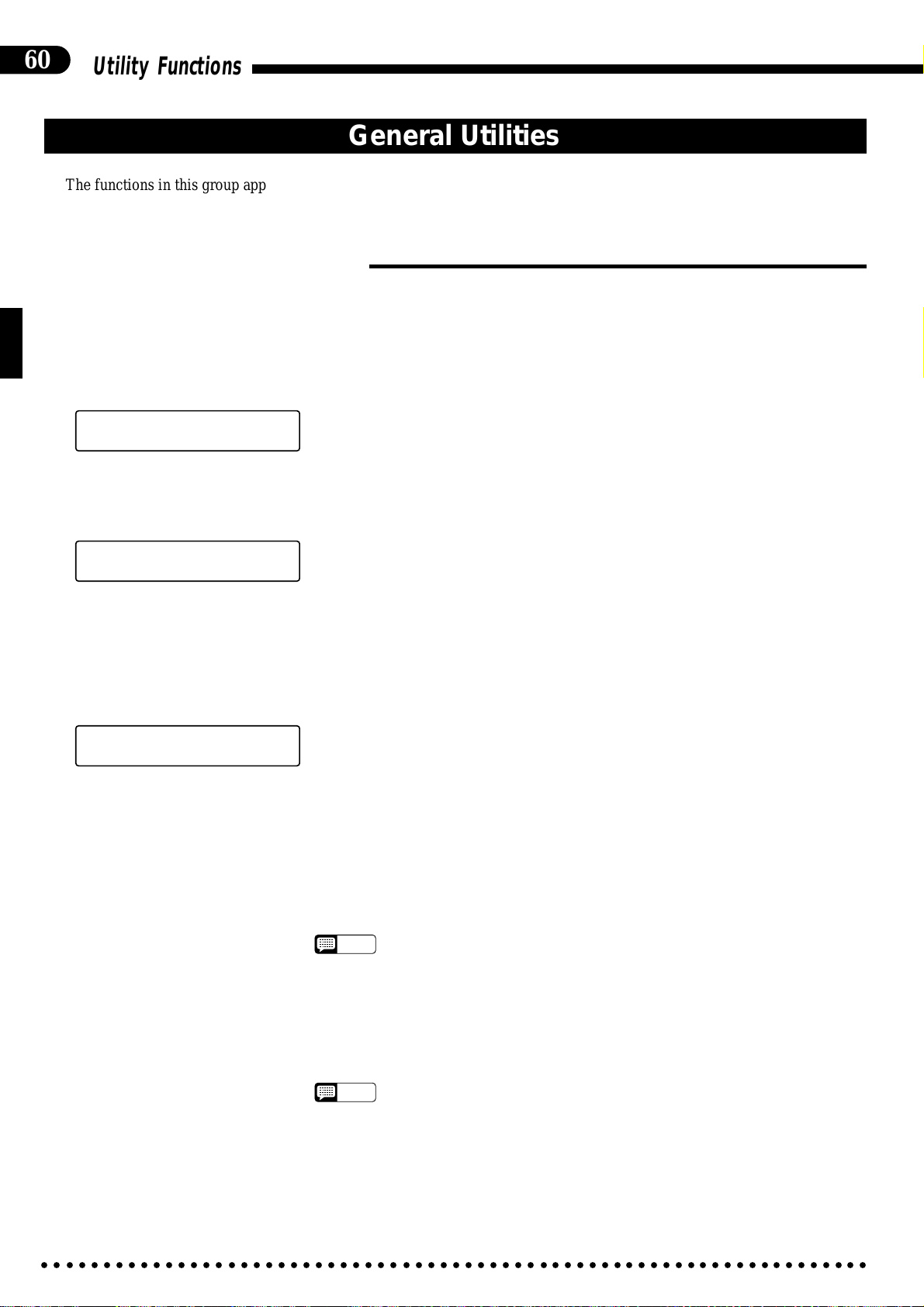
60
Utility Functions
General Utilities
The functions in this group apply to a wide range of functions and features.
■32: Individual Key T uning
The Individual Key Tuning Feature makes it possible to individually tune each key on the CVP-89 keyboard in order to
match different tuning standards. The pitch of each key can be raised or lowered by a maximum of 50 cents (approximately)
from the standard pitch.
ZSelect the Individual Key Tuning Function ..........................................................................................
Select the Individual Key Tuning function — see “Selecting & Using the Utility
⁄¤‹›‚32 IND. KEY TUNING
NO/YES
Functions”, page 42. “NO/YES” will flash on the display. Press the TEMPO [s] but-
ton (YES) to engage the Individual Key Tuning function, or the [t] button (NO) to
cancel. Once you’ve pressed the TEMPO [s] button to engage the function you can
release the [UTILITY] button.
XSelect Up or Down Tuning.....................................................................................................................
INDIVIDUAL KEY TUNE
ON(UP) ååå=+ 0
First, use the [TAP] and [METRONOME] buttons to select either “ON (UP)” if
you want to raise the pitch of a key or “ON (DOWN)” if you want to lower the pitch of
a key.
OFF Individual key tuning OFF.
ON (UP) Raise pitch.
ON (DOWN) Lower pitch.
CPress the Key To Be Tuned Once .........................................................................................................
INDIVIDUAL KEY TUNE
ON(UP) C 3=+ 0
Press the key to be tuned once to display the current tuning value on the display.
“0” indicates normal pitch, positive values indicate that pitch has been increased by the
corresponding number of steps (about 1.2 cents per step), and negative (“-”) values
indicate that pitch has been lowered by the corresponding number of steps.
VPress the Key To Tune...........................................................................................................................
Subsequent presses on the key selected in the previous step tune the key in the
specified “(UP)” or “(DOWN)” direction — one 1.2-cent step per press. The highest
and lowest possible values are “+44” and “-44”, respectively. The TEMPO [s] and
[t] keys can also be used to tune as required: [s] to tune up and [t] to tune down.
• “0” can be instantly selected by pressing the TEMPO [s] and [t] buttons simultane-
NOTES
ously.
BSelect a New Key Or Exit .......................................................................................................................
To tune a different key, repeat steps X through V, above. To exit from the Individual Key Tuning function, press the [UTILITY] button.
• Individual key tuning is automatically turned OFF whenever the POWER switch is
NOTES
○○○○○○○○○○○○○○○○○○○○○○○○○○○○○○○○○○○○○○○○○○○○○○○○○○○○○○○○○○○○○○○○○○○
turned on.
• The Individual Key Tuning data will be erased when the power is turned off, but can
be saved to and loaded from disk by using the “Save Individual Key Tuning” and
“Load Individual Key Tuning” functions (page 45).
Page 65

Utility Functions
■33: Touch Sensitivity
The Clavinova can be set to one of three different types of keyboard touch sensitivity to match different playing styles
and preferences.
⁄¤‹›‚33 TOUCH SENS
MEDIUM
SOFT Allows maximum loudness to be produced with relatively light key pressure.
MEDIUM Produces a fairly “standard” keyboard response.
HARD Requires the keys to be played quite hard to produce maximum loudness.
• The MEDIUM setting is automatically selected whenever the POWER switch is turned
NOTES
on.
■34: Accompaniment Volume Mode
Normally the Auto Accompaniment volume controls are used to adjust the volume of the Rhythm, Chord 1, Chord 2, and
Bass accompaniment parts, as labelled on the Clavinova panel. This function can be used to assign these volume controls to
other operations.
61
⁄¤‹›‚34 ACCOMP. VOLUME
1
1 Rhythm, Chord 1, Chord 2, and Bass volume control.
2 Modulation, Pitch Bend +, Pitch Bend -, and Expression. In this mode the RHYTHM
slider controls modulation depth, the CHORD 1 slider controls upward pitch bend,
the CHORD 2 slider controls downward pitch bend, and the BASS slider controls
expression (overall volume).
3 Reverb depth for the Rhythm, Chord 1, Chord 2, and Bass tracks. This applies when
playing with ABC and when playing back performance memory data that was recorded with ABC. When playing back performance memory data that was recorded
without ABC, and when playing back Disk Orchestra Collection data, the CHORD 1,
CHORD 2 and BASS controls correspond to tracks 4-10, 1-2, and 3, respectively.
• The Rhythm, Chord 1, Chord 2, and Bass volume setting (1) is automatically selected
NOTES
whenever the POWER switch is turned on.
• 1 and 2 can be recorded and their initial values can be changed as described on
page 38. 3 applies only to playback.
■35: Style Tempo Switching
This function determines whether the preset tempo for each style will be automatically selected whenever a style is selected (while style playback is stopped) or whether the currently selected tempo will be maintained regardless of the selected style (refer to page 17).
⁄¤‹›‚35 STYLE TEMPO
SET TEMPO
KEEP TEMPO Style tempo switching OFF — the current tempo is maintained.
SET TEMPO Style tempo switching ON — the preset tempo for each style is auto-
matically selected.
• Style tempo switching is automatically set to “SET TEMPO” whenever the POWER
NOTES
○○○○○○○○○○○○○○○○○○○○○○○○○○○○○○○○○○○○○○○○○○○○○○○○○○○○○○○○○○○○○○○○○○○
switch is turned on.
Page 66

62
Utility Functions
■36: Auto Synchro Start Switching
This function determines whether the “Synchro Start” mode will automatically be turned ON and OFF when an ABC
mode is turned ON and OFF (refer to page 19, 22).
⁄¤‹›‚36 ABC SYNC. START
ON
OFF Auto synchro start switching OFF — synchro start is not turned on and off with
ABC.
ON Auto synchro start switching ON — synchro start is automatically turned on and
off with ABC.
• When this function is OFF the SYNCHRO START mode will not be retained after
NOTES
stopping an accompaniment that was started using the SYNCHRO START mode.
• Auto synchro start switching is automatically turned ON whenever the POWER switch
is turned on.
■37: Random All Song Repeat
This function determines whether the songs are played back and repeated in sequential or random order when “ALL” is
selected when playing back a disk (refer to page 30). This function also affects demo song playback (page 6).
⁄¤‹›‚37 RANDOM PLAY
OFF
OFF Random all song repeat OFF — the songs are played in sequence.
ON Random all song repeat ON — the songs are played in random order.
• Random all song repeat is automatically turned OFF whenever the POWER switch is
NOTES
turned on.
■38: Damper Pedal Mode
Sets the damper pedal for on/off or continuous operation (refer to page 14).
⁄¤‹›‚38 DAMPER PEDAL
CONTINUOUS
CONTINUOUS Continuous damper pedal operation.
SW On/off damper pedal operation.
■ 39: Pitch Bend Range
⁄¤‹›‚39 PITCH BEND RANGE
100Cent
1200 cents in 100-cent increments for each individual voice (100 cents = 1 semitone).
First select the voice you want to set the pitch bend range for, then select and set the
Pitch Bend Range function.
• Continuous damper pedal operation (CONTINUOUS) is automatically selected when-
NOTES
ever the POWER switch is turned on.
This function allows the maximum pitch bend range to be set from 100 cents to
• A complete list of the preset pitch bend ranges for each voice is given on page vii.
NOTES
• The pitch bend range of the voice shown to the left of the display takes priority in the
DUAL mode. In the Split mode the right-hand voice setting takes priority.
• The pitch bend range settings are retained in memory for approximately one week
even when the power is turned off.
• Unexpected sound may be produced if the pitch of a note is bent beyond the range of
the voice. See page 8 for a list of the usable ranges for each voice.
○○○○○○○○○○○○○○○○○○○○○○○○○○○○○○○○○○○○○○○○○○○○○○○○○○○○○○○○○○○○○○○○○○○
Page 67

Utility Functions
■40: Edit Drum Instrument
The CVP-89 has two drum kits — NORMAL and PROCESSED — and this function allows either kit to be selected for
each individual drum instrument. Individual reverb depth and pan settings are also possible.
ZSelect the Edit Drum Instrument Function...........................................................................................
63
⁄¤‹›‚40 EDIT DRUM INST.
NO/YES
Select the Edit Drum Instrument function — see “Selecting & Using the Utility
Functions”, page 42. Then press the TEMPO [s] button if you actually want to
engage the Edit Drum Instrument function. Once the TEMPO [s] button has been
pressed you can release the [UTILITY] button. The DRUMS voice will automatically be selected and the kit (NORMAL or PROCESSED) for the currently selected
style will be recalled.
XSelect an Instrument ..............................................................................................................................
⁄¤‹›‚40 EDIT DRUM INST.
PRESS [DRUM KEY]
Press the key on the CVP-89 keyboard corresponding to the drum instrument
you want to edit. The name of the selected instrument and the drum kit currently
selected for that instrument will appear on the display.
CSelect a Parameter .................................................................................................................................
EDIT DRUM INSTRUMENT
Rim Lite KIT: NORMAL
Use the [TAP] and [METRONOME] buttons to select the parameter you want
to edit: KIT, REV DEPTH, or PAN.
VEdit the Parameter as Required ............................................................................................................
Use the TEMPO [s] and [t] buttons to select the NORMAL or PROCESSED
EDIT DRUM INSTRUMENT
Rim Lite REV DEPTH: 8
drum kit if the KIT parameters is selected, set the reverb depth from 0 to 15 if the
REV DEPTH parameter is selected, or set the pan position from LEFT 6 through
CENTER, DEFAULT to RIGHT 6 if the PAN parameter is selected.
• If you press the C7 key while the KIT parameter is selected, “ALL” will appear in
NOTES
EDIT DRUM INSTRUMENT
ALL KIT:PROCESSED
place of the instrument name and the NORMAL or PROCESSED kit can be
selected for all instruments. The REV DEPTH and PAN parameters for all instruments return to their default values and cannot be edited when “ALL” is selected.
• Up to 16 individual reverb depth settings, 8 pan settings, and 8 kit settings can be
made — e.g. after setting KIT to “ALL” and selecting “NORMAL” or “PROCESSED”. If you attempt to make more reverb depth, pan, or kit settings the “TOO
MANY!” error message will appear. The reverb depth and pan settings of an
already-edited instrument can be restored to their default values by simultaneously pressing the TEMPO [▲] and [▼] buttons.
Since some instruments are already edited for some accompaniment styles, the
maximum number of editable instruments will be less when those styles are
selected.
• The Edit Drum Instrument function cannot be used in the GM mode — “DATA
NOT EDITABLE!” will appear on the display.
• See page ix for a list of the NORMAL or PROCESSED kit.
BSelect a New Instrument Or Exit ...........................................................................................................
To edit a different instrument, repeat steps X through V, above. To exit from
the Edit Drum Instrument function, press the [UTILITY] button.
○○○○○○○○○○○○○○○○○○○○○○○○○○○○○○○○○○○○○○○○○○○○○○○○○○○○○○○○○○○○○○○○○○○
Page 68

64
Utility Functions
■41: Split Left Octave
This function determines whether the left-hand voice in a split keyboard setup will be automatically shifted up one oc-
tave (refer to page 10).
⁄¤‹›‚41 SPLIT-L OCTAVE
+ 1
■42: Registration Tempo
Determines whether the tempo setting in a recalled registration memory will be used or not (refer to page 29).
0 Octave shift OFF — no octave shift will occur.
+1 Octave shift ON — all voices except BASS (voice numbers 10, 11, 49, 50, 51, and
52) and DRUMS (voice numbers 12) will be shifted.
• Octave shift is automatically turned ON (+1) whenever the POWER switch is turned
NOTES
on.
⁄¤‹›‚42 REGIST. TEMPO
SET TEMPO
KEEP TEMPO The recalled tempo setting is not used — the tempo will not change
SET TEMPO The recalled tempo setting is used — the tempo will change when a
NOTES
■43: ABC Auto Mute
Turns the Auto Accompaniment mute function on or off (refer to page 23).
⁄¤‹›‚43 ABC AUTO MUTE
ON
OFF Mute OFF.
ON Mute ON.
NOTES
■44: Minor Harmonization
Turns the Auto Accompaniment minor harmonization function on or off (refer to page 23).
⁄¤‹›‚44 7th CHORD IN min
CHORD TONE
NORMAL Minor harmonization OFF.
CHORD TONE Minor harmonization ON.
when a registration memory is recalled.
registration memory is recalled.
• The registration Tempo function is automatically turned SET TEMPO whenever the
POWER switch is turned on.
• The mute function is automatically turned ON whenever the POWER switch is turned
on.
• The Minor harmonization function is automatically turned OFF (NORMAL) whenever
NOTES
○○○○○○○○○○○○○○○○○○○○○○○○○○○○○○○○○○○○○○○○○○○○○○○○○○○○○○○○○○○○○○○○○○○
the POWER switch is turned on.
Page 69

The Connectors
Although the Clavinova is a self-contained musical instrument that simply be
plugged into the AC mains outlet and played, it also features a number of connectors for system expansion.
● AUX IN L and R Jacks ............................................................................................................................
AUX IN
R
Tone Generator
● AUX OUT L/L+R and R Jacks ................................................................................................................
AUX OUT
R L/L+R
L
These jacks are intended primarily for use with external synthesizers or tone
generator modules.
For example, the outputs of the synthesizer/tone generator can be to the
Clavinova AUX IN jacks, allowing the sound of the synthesizer/tone generator to
be reproduced via the Clavinova’s internal amplifier and speaker system.
• The input signal from the AUX IN jacks is delivered to the AUX OUT jacks, but is
NOTES
not affected by the Clavinova’s volume control or reverb effect.
The AUX OUT L/L+R and R jacks deliver the output of the Clavinova for
connection to an instrument amplifier, mixing console, PA system, or recording
equipment. If you will be connecting the Clavinova to a monaural sound system,
use only the L/L+R jack. When a plug is inserted into the L/L+R jack only, the
left- and right-channel signals are combined and delivered via the L/L+R jack so
you don’t lose any of the Clavinova’s sound.
65
Stereo System
CAUTION
• The AUX OUT jack signal must never be returned to the AUX IN jacks, either
directly or through external equipment.
● MIDI IN, THRU and OUT Connectors ....................................................................................................
The MIDI IN connector receives MIDI data from an external MIDI device
MIDI Sequencer Tone Generator
(such as a synthesizer, sequencer, music computer, etc.) which can be used to control the Clavinova. The MIDI THRU connector re-transmits any data received at
the MIDI IN connector, allowing “chaining” of several MIDI instruments or other
devices. The MIDI OUT connector transmits MIDI data generated by the
Clavinova (e.g. note and velocity data produced by playing the Clavinova keyboard).
More details on MIDI are given in “MIDI Functions” on page 54.
OUT
MIDI
THRUIN
● EXP PEDAL Jack ....................................................................................................................................
An optional Yamaha EP-1 Expression Pedal can be plugged into this jack for
foot volume (expression) control of the keyboard sound only (i.e. expression
doesn’t affect the auto-accompaniment sound or disk playback). Press the pedal
EXP PEDAL
forward to increase volume, and backward to decrease volume.
● MIC. Jack and VOL. Control ..................................................................................................................
MIC. VOL.
MIN
○○○○○○○○○○○○○○○○○○○○○○○○○○○○○○○○○○○○○○○○○○○○○○○○○○○○○○○○○○○○○○○○○○○
MAX
MIC.
A standard microphone with a 1/4" phone plug can be connected to the MIC.
jack. The microphone sound is then mixed with the Clavinova sound and delivered
via the Clavinova’s speakers. The MIC. VOL. control can be used to adjust the
microphone volume.
• The depth of the digital reverb effect applied to the microphone sound can be
NOTES
adjusted via the “Mic Reverb Depth” utility function described on page 43.
Page 70

66
Factory Preset Recall
C
POWER
7
The factory preset settings for the data listed below can be restored by holding
the C7 key while turning the power on.
• Registration memory data.
• Style disk load data.
• Custom rhythm data. (no data)
• Pitch bend range data.
• Chorus ON/OFF data.
• Soundboard depth data.
• Custom Rhythm initially contains no data, so any Custom Rhythm data you have
NOTES
created will be erased when the Factory Preset Recall function is executed.
Troubleshooting
If you encounter what appears to be a malfunction, please check the following points before assuming that
your Clavinova is faulty.
1. No Sound When the Power is Turned On
Is the AC plug properly connected to an AC wall outlet? Check the AC connection carefully. Is the MASTER VOLUME control turned up to a reasonable listening level?
2. No Rhythm, ABC, or Performance Memory Sound
Check the Auto Accompaniment volume control settings. No sound is produced if these are set to their minimum
positions.
3. The Clavinova Reproduces Radio or TV Sound
This can occur if there is a high-power transmitter in your vicinity. Contact your Yamaha dealer.
4. Intermittent Static Noise
This is usually due to turning on or off a household appliance or other electronic equipment which is fed by the same
AC mains line as your Clavinova.
5. Interference Appears On Radio or TV Sets Located Near the Clavinova
The Clavinova contains digital circuitry which can generate radio-frequency noise. The solution is to move the
Clavinova further away from the affected equipment, or vice versa.
6. Distorted Sound When the Clavinova is Connected to An External Amplifier/Speaker System
If the Clavinova is connected to a stereo system or instrument amplifier and the sound is distorted, reduce the setting
of the Clavinova volume control to a level at which the distortion ceases.
Options
● BC-10 Bench
A stable, comfortable bench styled to match your Yamaha Clavinova.
● HPE-160 Stereo Headphones
High-performance lightweight dynamic headphones with extra-soft ear pads.
• Some items may not be available in certain areas.
NOTES
○○○○○○○○○○○○○○○○○○○○○○○○○○○○○○○○○○○○○○○○○○○○○○○○○○○○○○○○○○○○○○○○○○○
Page 71

Index
67
A
A-B repeat, disk orchestra .......................... 33
ABC auto mute............................................ 64
Accompaniment .......................................... 17
Accompaniment volume mode....................61
Assembly ....................................................... i
Auto bass chord (ABC) ............................... 21
Auto synchro start switching ....................... 62
Automatic performance, disk orchestra ...... 30
Aux jacks.....................................................65
B
Balance, split mode.....................................11
C
Chord sequence function ............................ 41
Chorus on/off .............................................. 43
Connectors..................................................65
Control change on/cancel ........................... 56
Controls, panel .............................................. 2
Convert to DOC .......................................... 52
Convert to SMF ........................................... 53
Custom rhythm............................................ 24
D
Damper pedal mode ................................... 62
Damper pedal, split mode ........................... 11
Demonstration playback ............................... 6
Disk copy, disk orchestra ............................ 34
Disk error messages ................................... 53
Disk format .................................................. 48
Disk orchestra ............................................. 30
Disk styles, loading ..................................... 26
Disk styles, using ........................................ 27
Dual mode.....................................................9
E
Edit drum instrument ................................... 63
Exp pedal jack.............................................65
Expression control ........................................ 5
F
Factory preset recall ................................... 66
Fill-ins..........................................................20
Fingered accompaniment ........................... 21
Fingering chart ............................................. xii
Floppy disk handling ..................................... 1
Full-keyboard ABC ...................................... 22
G
GM drum kit ................................................ 59
Guided practice, disk orchestra .................. 32
H
Harmonization variations, solo styleplay ..... 28
Headphones..................................................4
I
Individual key tuning ................................... 60
Introduction ................................................. 19
K
Key cover ...................................................... 4
Keyboard percussion .................................... 8
L
Left pedal .................................................... 14
Load custom rhythm ................................... 46
Load individual key tuning........................... 45
Load registration ......................................... 44
Local control on/off...................................... 55
M
Metronome .................................................. 20
Mic jack & volume control ........................... 65
Mic reverb depth ......................................... 43
MIDI clock select ......................................... 58
MIDI connectors .......................................... 65
MIDI data format ...........................................iii
MIDI transpose transmit .............................. 59
Minor harmonization ............................. 23, 64
Multi-timbre mode ....................................... 57
Multi-timbre recording via MIDI ................... 40
Music data, playing other types .................. 34
Music stand ................................................... 4
Mute mode .................................................. 23
N
Next phrase, disk orchestra ........................ 34
O
Options........................................................66
P
Pan.............................................................. 13
Panel send data .......................................... 58
Pause, disk orchestra ................................. 34
Pedal pause, disk orchestra........................ 34
Pedals ......................................................... 14
Percussion kit list ......................................... ix
Performance memory ................................. 35
Pitch bend range ......................................... 62
Pitch bend, left pedal .................................. 15
Pitch control ................................................ 16
Pitch display ................................................ 16
Playing specific parts, disk orchestra .......... 31
Polyphony ................................................... 13
Power switch ................................................. 4
Program change on/cancel ......................... 56
Punch-in recording ...................................... 39
Q
Quantize song data ..................................... 49
R
Random all song repeat .............................. 62
Recall, registration memory ........................ 29
Receive channel select ............................... 55
Recording & playback, multitrack................36
Recording & playback, one-pass ................ 35
Registration memory ................................... 29
Registration tempo ...................................... 64
Repeat functions, disk orchestra................. 33
Reverb depth control...................................12
Reverb effects ............................................. 12
Rewind & fast forward, disk orchestra ........ 34
Rhythm break, left pedal ....................... 15, 20
Right pedal .................................................. 14
S
Save custom rhythm ................................... 45
Save individual key tuning .......................... 45
Save registration ......................................... 44
Send channel select.................................... 54
Single-finger accompaniment ..................... 21
Soft, left pedal ............................................. 14
Solo styleplay, left pedal ....................... 15, 28
Solo styleplay, using ................................... 28
Song copy ................................................... 46
Song delete ................................................. 47
Song name.................................................. 51
Sostenuto pedal .......................................... 14
Soundboard depth ...................................... 43
Specifications ............................................... xi
Split left octave............................................ 64
Split mode ................................................... 10
Split point, ABC ........................................... 23
Split point, changing.................................... 10
Split send mode .......................................... 58
Standard MIDI file playback mode .............. 48
Start/stop, left pedal .................................... 15
Starting accompaniment ............................. 18
Stopping accompaniment ........................... 20
Store, registration memory.......................... 29
Style selection, accompaniment ................. 17
Style tempo switching ................................. 61
Synchronized start ...................................... 19
T
Tap start ...................................................... 19
Tempo control ............................................. 18
Touch sensitivity ......................................... 61
Track mix .................................................... 50
Transpose ................................................... 43
Troubleshooting .......................................... 66
U
Utility functions, list ..................................... 42
Utility functions, selecting............................42
V
Voice balance, dual mode............................. 9
Voice list........................................................8
Voice list.......................................................vii
Voice selection .............................................. 7
Volume control, utility .................................. 50
Volume controls ................................ 5, 23, 32
○○○○○○○○○○○○○○○○○○○○○○○○○○○○○○○○○○○○○○○○○○○○○○○○○○○○○○○○○○○○○○○○○○○
Page 72

i
Assembly/Zusammenbau/Montage/Montaje
1
2 3
Blanket, etc.
Decke o.ä.
Couverture, etc.
Manta, etc.
5 x 20 mm screws
5 x 20 mm Schrauben
Vis de 5 x 20 mm
Tornillos de 5 x 20 mm
4 x 20 mm round-head screws
4 x 20 mm Rundkopfschrauben
x5
2
Vis à tête ronde de 4 x 20 mm
Tornillos de cabeza redonda de
4 x 20 mm
Six 5 x 20 mm screws 1
Sechs 5 x 20 mm Schrauben 1
Six vis de 5 x 20 mm 1
Seis tornillos de 5 x 20 mm 1
x18
1
Assembly
NOTES
• We do not recommend attempting to assemble the Clavinova alone. The job can be
easily accomplished, however, with only
two people.
• Use only the screws provided or replacements of exactly the specified size. Using
screws of the wrong size can result in damage to the instrument.
ZOpen the box and remove all
the parts.
On opening the box you should find
the parts shown in the illustration above.
Check to make sure that all the required
parts are provided.
XCarefully lean the main unit
against a wall.
To make it easier to install the legs,
place a soft blanket or similar material
on the floor near a wall, close the
Clavinova keyboard cover, place the
front panel of the Clavinova (the side
with the keyboard) on the blanket and
gently lean the unit against the wall —
MAKING SURE THAT IT CAN NOT
FALL — as shown in the illustration.
CAttach the front legs.
Securely attach the two front legs
using six 5 x 20 mm screws 1 each (use
a Philips “+” screwdriver), as shown in
the illustration. Make sure the screws are
securely tightened.
Black
4
Four 5 x 20mm screws
Vier 5 x 20 mm Schrauben 1
Quatre vis de 5 x 20 mm 1
Cuatro tornillos de 5 x 20 mm 1
Five 4 x 20 mm round-head screws 2
Fünf 4 x 20 mm Rundkopfschrauben 2
Cinq vis à tête ronde de 4 x 20 mm 2
Cinco tornillos de cabeza redonda de 4 x 20 mm 2
1
Schwarz
Noir
Negro
White
Weiß
Blanc
Blanco
Black
Schwarz
Noir
Negro
Two 5 x 20 mm screws 1
Zwei 5 x 20 mm Schrauben 1
Deux vis de 5 x 20 mm 1
Dos tornillos de 5 x 20 mm 1
VAttach the rear leg and pedal
box assembly.
Before attaching the rear leg and
pedal box assembly, insert the 3 plugs
extending from the rear leg into the corresponding sockets in the main unit,
making sure that the connectors must be
inserted with the protruding clip facing
the rear of the main unit. Then securely
attach the rear leg with the six 5 x 20
mm screws 1, and the pedal bracket
with the five 4 x 20 mm round-head
screws 2.
IMPORTANT
• After assembling the Clavinova, check once
more to make sure that all screws have
been securely fastened.
• If the stand leans to the side, makes unu-
sual noises, or otherwise seems unstable
during use, check and tighten all screws
while following the assembly instructions
given above.
○○○○○○○○○○○○○○○○○○○○○○○○○○○○○○○○○○○○○○○○○○○○○○○○○○○○○○○○○○○○○○○○○○○
Page 73

Assembly/Zusammenbau/Montage/Montaje
Zusammenbau Montage Montaje
ii
HINWEISE
• Wir raten davon ab, das Clavinova alleine
zusammenzubauen und aufzustellen. Zwei
Personen können diese Arbeit jedoch problemlos ausführen.
• Verwenden Sie ausschließlich die mitgelieferten Schrauben oder Ersatzschrauben identischer Größe. Die Verwendung von Schrauben mit abweichenden
Maßen kann eine Beschädigung des Instruments zur Folge haben.
ZDen Versandkarton öffnen und
alle Teile auspacken.
Der Karton sollte alle in der Abbildung gezeigten Teile enthalten. Vergewissern Sie sich, daß alle Teile vollzählig vorhanden sind.
XDie Haupteineit vorsichtig an
eine Wand lehnen.
Um das Anschrauben der Beine zu
erleichtern, breiten Sie eine Decke oder
ein weiches Tuch neben der Wand auf
dem Boden aus, schließen den Tastaturdeckel des Clavinova, stellen das Instrument mit der Vorderkante (Seite mit der
Tastatur) vorsichtig auf die Decke und
lehnen es an die Wand, wie in der Abbildung gezeigt. VERGEWISSERN SIE
SICH, DASS DAS INSTRUMENT
NICHT KIPPEN ODER WEGRUTSCHEN KANN!
CDie vorderen Beine montieren.
Beine mit jeweils sechs 5 x 20 mm
Schrauben 1 (Kreuzschlitzschraubendreher verwenden!) gut am Clavinova
fest, wie in der Abbildung gezeigt.
Ziehen Sie die Schrauben fest an.
VDas hintere Bein mit dem
Pedalkasten montieren.
Bevor Sie das hintere Bein mit dem
Pedalkasten anbringen, schließen Sie die
3 aus dem hinteren Bein ragenden Stekker an die entsprechenden Buchsen der
Haupteinheit an. Die Stecker müssen mit
dem hervorstehenden Clip zur Rückseite
der Haupteinheit weisend in die Buchsen
gesteckt werden. Schrauben Sie das
hintere Bein danach mit sechs 5 x 20
mm Schrauben 1 und die Pedalstrebe
mit den fünf 4 x 20 mm Rundkopfschrauben 2 gut fest.
WICHTIG
• Vergewissern Sie sich nach Zusammenbau
und Aufstellung des Clavinova noch einmal
davon, daß alle Schrauben fest angezogen
sind.
• Wenn der Ständer schief steht, komische
Geräusch erzeugt oder sich beim Spielen
wackelig anfühlt, prüfen Sie gemäß den
unter “Zusammenbau und Aufstellung” gegebenen Anweisungen, ob der Ständer richtig
zusammengebaut wurde, und ziehen dabei
die einzelnen Schrauben noch einmal nach.
REMARQUES
• Nous ne vous conseillons pas d’essayer
d’assembler le Clavinova seul. Toutefois,
ce travail peut être facilement exécuté par
deux personnes.
• N’utilisez que les vis fournies ou des vis
ayant exactement les mêmes dimensions.
L’utilisation de vis de dimensions incorrectes pourrait endommager l’instrument.
ZOuvrir le carton et retirer tou-
tes les pièces
Les pièces indiquées sur l’illustration
devraient toutes se trouver dans le carton. Vérifier qu’il n’en manque aucune.
XAppuyez le clavier contre un
mur en faisant très attention
Pour faciliter la pose des pieds, placez une couverture épaisse, ou un matériau similaire, sur le plancher à proximité d’un mur. Fermez le cache-clavier
et placez le bord avant (bord côté clavier) du Clavinova sur la couverture et
appuyez ensuite le Clavinova contre le
mur de la manière illustrée. ASSUREZ-
VOUS QU’IL NE PEUT PAS TOMBER.
CPosez les pieds avant
Fixez chacun des deux pieds avant à
l’aide de six vis de 5 x 20 mm 1 (utilisez un tournevis cruciforme “+”) comme
illustré. Vérifiez que les vis sont serrées
à fond.
VFixez le pied arrière et le péda-
lier
Avant de fixer le pied arrière et le
pédalier, branchez les 3 connecteurs
sortant du pied arrière aux prises correspondantes du clavier, en veillant à ce que
les connecteurs soient branchés avec la
languette dirigée vers l’arrière du
clavier. Fixez ensuite le pied arrière à
l’aide de six vis de 5 x 20 mm 1 et la
ferrure du pédalier à l’aide de cinq vis à
tête ronde de 4 x 20 mm 2.
IMPORTANT
• Après avoir assemblé le Clavinova, vérifiez
une fois de plus que toutes les vis sont bien
serrées.
• Si le support du clavier penche d’un côté,
fait du bruit ou semble instable lorsque
vous utilisez l’instrument, vérifiez de nouveau et resserrez toutes les vis en suivant
les instructions d’assemblage données cidessus.
NOTAS
• No le recomendamos que intente montar la
Clavinova usted solo. El trabajo puede ser
realizado fácilmente entre dos personas.
• Utilice sólo los tornillos suministrados o
reemplazos del exacto tamaño especificado. El empleo de tornillos de un tamaño
erróneo puede dañar el instrumento.
ZAbra la caja y extraiga todas
las partes.
Al abrir la caja, encontrará las partes
que se muestran en la ilustración de
arriba. Asegúrese de que no falta ninguna de las partes requeridas.
XIncline con cuidado la unidad
principal contra una pared.
Para facilitar la instalación de las
patas, coloque una manta blanda o un
material semejante sobre el piso cerca de
una pared, cierre la cubierta del teclado
de la Clavinova, coloque el panel frontal
de la Clavinova (el lado con el teclado)
sobre la manta e incline con cuidado la
unidad contra la pared, ASEGURAN-
DOSE DE QUE NO PUEDA CAERSE, como se muestra en la ilustración.
CInstale las patas delanteras.
Instale con seguridad las dos patas
delanteras usando seis tornillos de 5 x 20
mm 1 en cada una (emplee un destornillador de cabeza en cruz), como se muestra en la ilustración. Asegúrese de que
los tornillos se aprietan bien.
VInstale la pata trasera y el con-
junto de la caja de pedales.
Antes de instalar la pata trasera y el
conjunto de la caja de pedales, inserte
las 3 clavijas que salen de la pata trasera
en los enchufes correspondientes de la
unidad principal, asegurándose de que
los conectores quedan insertados con el
retenedor que sobresale encarado a la
parte posterior de la unidad principal.
Entonces, instale con seguridad la pata
trasera con los seis tornillos de 5 x 20
mm 1, y la ménsula de pedales con los
cinco tornillos de cabeza redonda de 4 x
20 mm 2.
IMPORTANTE
• Después de montar la Clavinova, comprue-
be otra vez para asegurarse de que todos
los tornillos se han apretado bien.
• Si el soporte se inclina hacia un lado, hace
ruidos anormales, o parece inestable durante la utilización, compruebe y apriete
todos los tornillos mientras sigue las instrucciones de montaje de arriba.
○○○○○○○○○○○○○○○○○○○○○○○○○○○○○○○○○○○○○○○○○○○○○○○○○○○○○○○○○○○○○○○○○○○
Page 74

iii
MIDI Data Format/MIDI-Datenformat/Format des
If you’re already very familiar with MIDI, or are using a computer
to control your music hardware with computer-generated MIDI
messages, the data provided in this section can help you to
control the Clavinova.
Falls Sie bereits mit MIDI vertraut sind oder einen Computer zur
Hardware-Steuerung einsetzen, werden Ihnen die nachfolgend
aufgeführten Daten bei der Steuerung des Clavinovas
wahrscheinlich hilfreich sein.
1. NOTE ON/OFF
[9nH] [kkH] [vvH]
9nH= Note on/off event
(n= MIDI channel number)
kkH= Note number
(Transmission: 0FH~72H= D#-1~F#7,
Reception= 15H~6CH: A-1~C7)
vvH= Velocity
(Note on= 01H~7FH, Note off= 00H)
[8nH] [kkH] [vvH]
8nH= Note off event
(n= MIDI channel number)
kkH= Note number
(Transmission: 0FH~72H= D#-1~F#7,
Reception= 15H~6CH: A-1~C7)
vvH= Velocity (Note off= 00H~7FH)
* 8nH (note off) is receive only.
9nH (vvH=00H) used for transmission.
2. CONTROL CHANGE
[BnH] [ccH] [vvH]
BnH= Control event
(n= MIDI channel number)
ccH= Control number
vvH= Control value
• Pan
[BnH] [0AH] [vvH]
n= MIDI channel number
vvH= Pan (00H~7FH)
00H~17H: Left 6
18H~1FH: Left 5
20H~27H: Left 4
28H~2FH: Left 3
30H~37H: Left 2
38H~3FH: Left 1
40H~47H: Center
48H: Voice default Pan
49H:
Scaling Pan (Standard) (receive only)
4AH:
Scaling Pan (Wide) (receive only)
4BH:
Scaling Pan (Narrow L) (receive only)
4CH:
Scaling Pan (Narrow C) (receive only)
4DH:
Scaling Pan (Narrow R) (receive only)
4EH:
Scaling Pan (Half L) (receive only)
4FH:
Scaling Pan (Half R) (receive only)
50H~57H: Right 1
58H~5FH: Right 2
60H~67H: Right 3
68H~6FH: Right 4
70H~77H: Right 5
78H~7FH: Right 6
• Expression
• Modulation (Vibrato)
[BnH] [01H] [vvH]
n= MIDI channel number
vvH= Modulation
00H~0FH: Off : AM also off.
10H~1FH: 1 : Voice default AM
when greater than 10H
20H~2FH: 2
30H~3FH: 3
40H~4FH: 4
50H~5FH: 5
60H~6FH: 6
70H~7FH: 7
* LFO speed fixed for each voice
[BnH] [0BH] [vvH]
n= MIDI channel number
vvH= Expression (00H~7FH)
00H: -∞
6FH: -3dB
7FH= ±0dB
• Damper pedal
[BnH] [40H] [vvH]
n= MIDI channel number
vvH= Control value (00H~7FH)
8 levels max.
• Sostenuto pedal
• Volume
[BnH] [07H] [vvH]
n= MIDI channel number
vvH= Volume (00H~7FH)
00H: -∞
6FH: -3dB
7FH: ±0dB
[BnH] [42H] [vvH]
n= MIDI channel number
vvH= Control value (00H~7FH)
00H~3FH: Off
40H~7FH: On
• Soft pedal
[BnH] [43H] [vvH]
n= MIDI channel number
vvH= Control value (00H~7FH)
8 levels max.
Si vous vous êtes déjà familiarisés avec l’interface MIDI, ou si
vous utilisez un ordinateur pour commander votre matériel de
musique au moyen de messages MIDI générés par ordinateur,
les données suivantes vous aideront à commander le
Clavinova.
Si ya está muy familiarizado con MIDI o si está usando una
computadora para controlar su música con mensajes MIDI
generados por computadora, los datos proporcionados en esta
sección le ayudarán a controlar la Clavinova.
• Portamento control
[BnH] [54H] [vvH]
n= MIDI channel number
vvH= Control value (00H~7FH)
15H~6CH: Key Number
• Reverb depth
[BnH] [5BH] [vvH]
n= MIDI channel number
vvH= Reverb Depth (00H~7FH)
Individually adjustable for each channel.
• Chorus depth
[BnH] [5DH] [vvH]
n= MIDI channel number
vvH= Reverb Depth (00H~7FH)
Individually adjustable for each channel.
3. MODE MESSAGES (receive only)
[BnH] [ccH] [vvH]
BnH= Control event
(n= MIDI channel number)
ccH= Mode message number
vvH= Mode message value
• All sound off
[BnH] [78H] [00H]
n= MIDI channel number
• Reset all controllers
[BnH] [79H] [00H]
n= MIDI channel number
• Local Control ON/OFF
[BnH] [7AH] [vvH]
n= MIDI channel number
vvH= 00H: Off
7FH: On
• All notes OFF
[BnH] [7BH] [00H]
n= MIDI channel number
• OMNI OFF/All notes OFF
[BnH] [7CH] [00H]
n= MIDI channel number
• OMNI ON/All notes OFF
[BnH] [7DH] [00H]
n= MIDI channel number
○○○○○○○○○○○○○○○○○○○○○○○○○○○○○○○○○○○○○○○○○○○○○○○○○○○○○○○○○○○○○○○○○○○
Page 75

iv
4. REGISTERED/NON-REGISTERED PARAMETER NUMBER
• Data entry
[BnH] [06H] [mmH]
[BnH] [26H] [llH]
n= MIDI channel number
mm/ll=RPN
• Data inc
[BnH] [60H] [xxH]
n= MIDI channel number
xx= Dummy, RPN
• Data dec
[BnH] [61H] [xxH]
n= MIDI channel number
xx= Dummy, RPN
• Non-registered parameter number
[BnH] [62H] [llH]
[BnH] [63H] [mmH]
n= MIDI channel number
* No parameter is received, but the data is
recognized because of RPN reception.
• Registered parameter number
[BnH] [64H] [llH]
[BnH] [65H] [mmH]
n= MIDI channel number
llH= 00H, mmH= 00H:
llH= 01H, mmH= 00H: Fine tune
llH= 02H, mmH= 00H:
llH= 7FH, mmH= 7FH: RPN Reset
Pitch bend range
Coarse tune
5. PROGRAM CHANGE
[CnH] [ppH]
CnH= Program change event
(n= MIDI channel number)
ppH= Program number
Panel Voices
dd VOICE
00H PIANO
01H CLAVINOVA TONE
02H E. PIANO
03H HARPSICHORD
04H VIBES
05H GUITAR
06H STRINGS
07H ORGAN
08H CHOIR
09H UPRIGHT BASS
0AH ELEC BASS
0BH DRUMS
Voices 13 — 60
dd VOICE
0CH BRASS
0DH POP BRASS
0EH TRUMPET
0FH MUTE TRUMPET
10H HORN
11H SAX
12H SAX SOFT
13H CLARINET
14H OBOE
15H FLUTE
16H ACCORDION
17H HARMONICA
18H STRINGS SOFT
19H VIOLIN
1AH VIOLIN HARD
1BH FULL ORGAN
1CH JAZZ ORGAN 1
1DH SYNTH BRASS
1EH SYNTH WOOD
1FH SYNTH STRINGS
20H SYNTH CHOIR
21H PIANO BRIGHT
22H PIANO SOFT
23H E. PIANO DX
24H SYNTH CRYSTAL
25H CELESTA
26H MARIMBA
27H FOLK GUITAR
28H JAZZ GUITAR 1
29H JAZZ GUITAR 2
2AH ROCK GUITAR 1
2BH ROCK GUITAR 2
2CH MUTE GUITAR
2DH BANJO
2EH PIZZICATO
2FH HARP
30H U. BASS SOFT
31H E. BASS SOFT
32H E. BASS HEAVY
33H SYNTH BASS
34H TIMPANI & ORCH. HIT
35H BASSOON
36H CHAMBER STRINGS
37H JAZZ ORGAN 2
38H ROCK GUITAR 3
39H COSMIC 1
3AH COSMIC 2
3BH COSMIC 3
6. PITCH BENDER
[EnH] [llH] [mmH]
EnH= Bender event
(n= MIDI channel number)
llH= Least significant byte
mmH= Most significant byte
* Caution: Each voice is set to its own bend
range when the power is turned on. The
bend range is set to 300 cents when the
CVP/DOC Multi-Timbre mode is engaged, and to 200 cents when the GM
Multi-Timbre mode is engaged. RPN data
can be used to set the range in 100-cent
(semitone) increments.
7. SYSTEM REALTIME MESSAGES
[rrH]
F8H: Timing clock
FAH: Start
FCH: Stop
FEH: Active sensing
Data Transmission Reception
F8H Transmitted every Received as 96-clock
96 clocks tempo timing when
FAH Rhythm start Rhythm start
FCH Rhythm stop Rhythm stop
FEH Transmitted every All notes are turned
200 milliseconds off if no data is
* Caution: If an overrun framing error oc-
curs the Damper, Sostenuto, and Soft
effects for all channels are turned off and
an All Note Off occurs.
MIDI clock is set to
External
received for more than
400 milliseconds
8. SYSTEM EXCLUSIVE
MESSAGES
• YAMAHA MIDI format
[F0H] [43H] [xnH] [ffH] ..... [F7H]
43H= YAMAHA ID
xnH= Substatus + MIDI channel number
ffH= Format number
* n specifies the receive channel regard-
less of whether omni is on or off.
x ff Information
0 7CH Panel data receive
2 7CH Panel data bulk dump request
27DH
Panel Data Send Format
F0H, 43H, 0xH, 7CH, 00H, 22H
53H, 4BH, 20 H, 20H (SK)
43H, 56H, 50H, 27H, 39H, 34H (CVP’94)
3xH, 3yH
[Panel Data]
[Check Sum (1byte)]= 0(53H+4BH+20H+...
F7H
[Panel Data Contents]
(1) ABC ON/OFF
(2) SSP ON/OFF
(3) SSP NO.
(4) MANUAL VOICE
(5) MANUAL VOLUME
(6) RHYTHM NO.
(7) RHYTHM VARIATION
(8) TEMPO (Absolute value LSB)
(9) TEMPO (Absolute value MSB)
(10) RHYTHM VOLUME
(11) CHORD 1 VOLUME
(12) CHORD 2 VOLUME
(13) BASS VOLUME
Model ID data bulk dump request
(x: channel number,
data length= Panel data+0cH)
(Version x, y)
...+Data end)
○○○○○○○○○○○○○○○○○○○○○○○○○○○○○○○○○○○○○○○○○○○○○○○○○○○○○○○○○○○○○○○○○○○
Page 76

v
MIDI Data Format/MIDI-Datenformat/Format des donées MIDI/Formato de datos MIDI
(14) SPLIT POINT
(15) DUAL/SPLIT MODE
(16) DUAL/SPLIT VOICE
(17) DUAL/SPLIT BALANCE
(18) REVERB
(19) REVERB DEPTH
(20) LEFT PEDAL FUNCTION
(21) Reserved
(22) INTRO
(23) TOUCH SESITIVITY
(24) PITCH BEND RANGE
(25) CHORUS
(26) SOUNDBOARD EFFECT DEPTH
(27) DRUMS VOICE in the GM Multi-
Timbre Mode
Individual Key Tuning Data Bulk Dump
Format
F0H, 43H, 73H
36H (Product ID: CVP-89)
06H (Bulk ID)
00H (Bulk No.)
00H, 00H, 0bH, 00H (Data Length= wxyH
[BULK DATA] (low (A-1), high (A-1)
[CHECK SUM (1byte)]= 0-sum
Name Data Send Format
F0H, 43H, 0xH, 7DH, 00H, 10H
byte)
53H, 4BH, 20H, 20H (SK)
43H, 56H, 50H, 27H, 39H, 34H (CVP’94)
3xH, 3yH, 20H, 20H, 20H, 20H
[CHECK SUM (1byte)]= 0-(53H+4BH+20H+...
F7H
88*2 bytes)
...low (C7), high (C7))
(BULK DATA)
(Data Length= 10H
(Version x,y)
...+20H)
• Clavinova MIDI Format
[F0H] [43H] [73H] [yyH] [xxH] [F7H]
43H= YAMAHA ID
73H= CLAVINOVA ID
yyH= Product ID (CVP-89= 36H)
xxH= Substatus
xxH Information
02H Internal MIDI clock
03H External MIDI clock
06H Receive bulk data below
13H Multi-timbre mode off
14H
DOC voice multi-timbre mode on
15H CVP Multi-timbre mode on
18H DOC voice multi-timbre mode
individual track reverb depth on
61H MIDI FA Cancel On
62H MIDI FA Cancel Off
7nH All Note Off,
Receive Channel = n+1, Omni off
* When nn = 2, 3, 13, 14, 15, 18, or 7C,
Clavinova common ID (01H) is recognized
as well as 34H.
* All Control Change values are reset when
[13H], [14H] or [15H] is received. All
voices and other parameters are also
reset when [14H] or [15H] is received in
order to ensure the same initial settings.
• Special Messages
[F0H] [43H] [73H] [yyH] [11H] [0nH]
[ccH] [vvH] [F7H]
43H= YAMAHA ID
73H= CLAVINOVA ID
yyH= Product ID (CVP-89= 36H)
11H= Clavinova Special Control Code
0nH= Control MIDI Change
(n= special control change number)
ccH= Control number
ddH= Control value
cc Control Value [dd]
08H DUAL/SPLIT 00H= lower MAX
Balance
10H ABC Mode 00H= Off
11H
Rhythm Variation
12H Fill In Switch 00H= Fill to normal
Event Off event
13H Intro/Ending 00H=
Switch Event
14H Split [ddH]= Split key
15H
Rhythm Number
19H Volume [ddH]= Volume value
1AH
Rhythm Volume
1BH
Metronome mode
(receive only)
21H Solo Styleplay 00~17H=Style
Number number
22H Solo Styleplay 00H~3FH= Off
30H Drums Parameter Change
3DH Soundboard Effect Depth
59H Reverb 00H= Off
See Drum Parameter Expanded
Format, below
7FH= upper MAX
02H= ABC Single/
Fingered
03H= Conventional
Full-Keyboard
ABC
04H= Full-Keyboard
ABC
00H= Off
01H=
Variation number
01H= Fill to normal
On event
02H= Fill to variation
On event
03H= Fill to variation
Off event
Intro mode Off
01H= Intro mode On
02H=
Ending mode On
03H= Fill to normal
mode On
04H= Fill to variation
mode On
number (the highest
note in the left-hand
keyboard range)
[ddH]=
Rhythm number
n= 2 (BASS)
4 (CHORD 1)
5 (CHORD 2)
[ddH]= Volume value
00H: Off
01H: On
40H~7FH= On
[ddH]= Volume value
01H= Room
02H= Hall 1
03H= Hall 2
04H= Cosmic
5AH
Dual/Split mode
damper)
5CH
Dual/Split Voice
5DH Pedal Function [ddH]= Function
* When cc = 59 (Reverb), SK common ID
(01H) is recognized in addition to xxH.
00H= Off
01H= Dual
02H= Split
(upper damper)
03H= Split
(lower damper)
04H= Split
(upper/lower
05H= Split & Lower
Voice Oct Up (upper
damper)
06H= Split & Lower
Voice Oct Up (lower
damper)
07H= SPLIT & Lower
Voice Oct Up (upper/
lower damper)
[ddH]=
Dual/Split voice
number
number
Drum Parameter Expanded Format
[F0H] [43H] [73H] [xxH] [11H] [0nH]
[30H] [xxH] .....[F7H]
xxH: Product ID (CVP-89= 36H)
Common product ID also recognized
(pattern editor transmits both).
0x30: /* Drum Parameter */ *2 Expanded
Format
* This resets all parameters when a differ-
ent drum kit is selected.
Expands Special Message 30.
• Effect Level
[F0H] [43H] [73H] [xxH] [11H] [0nH]
[30H] [43H] [knH] [enH] [slH] [F7H]
11H: Clavinova special control code
0nH: MIDI Channel Number
* Received only on channel 15 (0EH) in
the CVP’94, affecting all tracks.
Received only on channel 10 (09H) in
the GM mode, affecting all tracks.
30H: Drums Parameter Change
43H: Effect Send Level
knH: Key Number
* Also included in the panel key code in
the Clavinova DOC Voice mode (be-
cause conversion is not possible). In-
cluded in the GM key code in the GM
mode.
* When kn = 01 the en for all keys is set to
the default.
When kn = 02 the en for all keys is set to
s1.
enH: Effect Number
en= 5B: Reverb Depth
slH: Send Level
* This data applies a ± 40H offset to the
CH depth parameter of each channel of
○○○○○○○○○○○○○○○○○○○○○○○○○○○○○○○○○○○○○○○○○○○○○○○○○○○○○○○○○○○○○○○○○○○
Page 77

each instrument.
Example
[F0H] [43H] [73H] [xxH] [11H] [0eH]
[30H] [43H] [knH] [enH] [slH] [F7H]
[knH] [enH] [slH]
[36H] [5bH] [10H]:
F#0 Brush Roll reverb depth set to -30H.
[36H] [5bH] [20H] [5dH] [60H]:
F#0 Brush Roll reverb depth set to -20H
[01H] [5bH] [xxH]:
Reverb depth for all keys set to default (±0).
[02H] [5bH] [20H]:
Reverb depth for all keys set to -20H.
• Pan Set Switching
[F0H] [43H] [73H] [xxH] [11H] [0nH]
[30H] [47H] [knH] [pnH] [F7H]
11H: Clavinova special control code
0nH: MIDI Channel Number
* Received only on channel 15 (0EH) in
the CVP’94, affecting all tracks.
Received only on channel 10 (09H) in
the GM mode, affecting all tracks.
30H: Drums Parameter Change
47H: Panpot
knH: Key Number
* Also included in the panel key code in
the Common Voice mode (because
conversion is not possible). Included in
the GM key code in the GM mode.
* When kn = 01 pan is set to the value
specified in pn.
When kn = 02 the pan for all keys is set
to the pin point specified in pn.
pnH: Pan
* When kn = 01 pan is set to the value
specified in pn.
pn= 00: Normal DOC Setting
= 01: Narrow DOC left
= 02: Narrow DOC center
= 03: Narrow DOC right
= 04: Normal GM Setting
= 05: Narrow GM left
= 06: Narrow GM center
= 07: Narrow GM right
* Normal pan value used when kn is other
than 01.
However, values 48…4F are also set to
pin-point center.
• Drum Kit Assign
[F0H] [43H] [73H] [xxH] [11H] [0nH]
[30H] [40H] [knH] [skH] [F7H]
11H: Clavinova special control code
0nH: MIDI Channel Number
* Received only on channel 15 (0EH) in
the CVP’94, affecting channel 15 (0EH)
only.
Received only on channel 10 (09H) in
the GM mode, affecting channel 10
(09H) only.
30H: Drums Parameter Change
40H: Instrument Assign
knH: Key Number
* Also included in the panel key code in
the DOC Voice mode (because conver-
sion is not possible). Included in the GM
key code in the GM mode.
skH: Source Kit Number
• Absolute Tempo
[F0H] [43H] [73H] [yyH] [11H] [1nH]
[ccH] [ddH] [F7H]
43H= YAMAHA ID
73H= CLAVINOVA ID
yyH= Product ID (CVP-89= 36H)
11H= Clavinova special control code
1nH= Control MIDI Change
(Transmit: n = Control Change number)
(Receive: any channel OK)
cc= Absolute tempo low byte
dd= Absolute tempo high byte
Tempo= dd*128+ccH
• Beat, Tempo LED ON/OFF
[F0H] [43H] [73H] [yyH] [11H] [4FH]
[ccH] [ddH] [F7H]
43H= YAMAHA ID
73H= CLAVINOVA ID
yyH= Product ID
(CVP-89= 36H, or common 01H)
11H= Clavinova special control code
4FH= Control MIDI Change
ccH= 00H: Beat lamp on/off
01H: Tempo lamp on/off
ddH= 00H: On
7FH: Off
9. OTHER SYSTEM EXCLUSIVE
MESSAGES
• General MIDI Mode On
[F0H] [7EH] [7FH] [09H] [xxH] [F7H]
7EH= Universal Non-Real Time
7FH= ID of target device
09H= Sub-ID #1 General MIDI Message
xxH= Substatus
xxH Information
01H General MIDI On
02H General MIDI Off
* All sound off and all parameters are reset
to their default values when [01H] is received.
• Master Tuning
[F0H] [43H] [1nH] [27H] [30H] [00H]
[00H] [mmH] [llH] [ccH] [F7H]
43H= YAMAHA ID
1nH= Ignored
27H
30H
00H
00H
mmH= (mm<<4)+ll; 1step=1cent
llH= mm=08H, ll=00H; ±0cent
ccH= Ignored
vi
• Master Volume
7FH= Universal Real Time
7FH= ID of target device
04H
01H
llH= Ignored
mmH= Volume data
• All MIDI data available for general use are
given above.
○○○○○○○○○○○○○○○○○○○○○○○○○○○○○○○○○○○○○○○○○○○○○○○○○○○○○○○○○○○○○○○○○○○
Page 78

vii
Voice List/Stimmenverzeichnis/Liste des voix
Panel Voices (1—12)/Voices 13—60
Voice
MIDI DOC mode
No.
Program
No.
1 00 12 Piano 100 OFF
2 01 68 Clavinova Tone 100 ON
3 02 50 E. Piano 100 OFF
4 03 14 Harpsichord 100 OFF
5 04 16 Vibes 100 OFF
6 05 24 Guitar 200 OFF
7 06 08 Strings 100 OFF
8 07 76 Organ 100 OFF
9 08 42 Choir 100 OFF
10 09 28 Upright Bass 200 OFF
11 10 30 Elec Bass 200 OFF
12 11 126 Drums 300 OFF
13 12 00 Brass 200 OFF
14 13 73 Pop Brass 200 OFF
15 14 01 Trumpet 200 OFF
16 15 40 Mute Trumpet 200 OFF
17 16 02 Horn 200 OFF
18 17 03 Sax 200 OFF
19 18 77 Sax Soft 200 OFF
20 19 04 Clarinet 200 OFF
21 20 05 Oboe 200 OFF
22 21 06 Flute 200 OFF
23 22 07 Accordion 100 OFF
24 23 41 Harmonica 100 OFF
25 24 74 Strings Soft 100 OFF
26 25 09 Violin 100 OFF
27 26 75 Violin Hard 100 OFF
28 27 10 Full Organ 100 OFF
29 28 11 Jazz Organ 1 100 ON
30 29 20 Synth Brass 200 ON
31 30 44 Synth Wood 200 ON
32 31 45 Synth Strings 100 ON
33 32 46 Synth Choir 100 ON
34 33 51 Piano Bright 100 OFF
35 34 48 Piano Soft 100 OFF
36 35 13 E. Piano DX 100 ON
37 36 22 Synth Crystal 200 ON
38 37 15 Celesta 100 OFF
39 38 17 Marimba 100 OFF
40 39 53 Folk Guitar 200 OFF
41 40 25 Jazz Guitar 1 200 OFF
42 41 72 Jazz Guitar 2 200 OFF
43 42 26 Rock Guitar 1 200 ON
44 43 69 Rock Guitar 2 200 OFF
45 44 70 Mute Guitar 200 ON
46 45 55 Banjo 200 OFF
47 46 56 Pizzicato 200 OFF
48 47 57 Harp 200 OFF
49 48 71 U. Bass Soft 200 OFF
50 49 29 E. Bass Soft 200 OFF
51 50 78 E. Bass Heavy 200 OFF
52 51 31 Synth Bass 200 OFF
53 52 23 Timpani & Orch. Hit 300 OFF
54 53 80 Bassoon 200 OFF
55 54 81 Chamber Strings 100 OFF
56 55 82 Jazz Organ 2 100 OFF
57 56 88 Rock Guitar 3 200 ON
58 57 89 Cosmic 1 200 ON
59 58 90 Cosmic 2 200 ON
60 59 91 Cosmic 3 200 OFF
MIDI
Program No.
Name
Pitch Bend
Range (Cent)
Chorus
On/Off
* Available only in DOC mode MIDI reception
Flute 2: program number 79
Orch. Hit: program number 92
○○○○○○○○○○○○○○○○○○○○○○○○○○○○○○○○○○○○○○○○○○○○○○○○○○○○○○○○○○○○○○○○○○○
Page 79

/Lista de voces
GM Mode
Voice
MIDI
No.
Program
Name
No.
Piano
1 00 Acoustic Grand Piano
2 01 Bright Acoustic Piano
3 02 Electric Grand Piano
4 03 Honky-tonk Piano
5 04 Electric Piano 1
6 05 Electric Piano 2
7 06 Harpsichord
8 07 Clavi
Chromatic Percussion
9 08 Celesta
10 09 Glockenspiel
11 10 Music Box
12 11 Vibraphone
13 12 Marimba
14 13 Xylophone
15 14 Tubular Bells
16 15 Dulcimer
Organ
17 16 Drawbar Organ
18 17 Percussive Organ
19 18 Rock Organ
20 19 Church Organ
21 20 Reed Organ
22 21 Accordion
23 22 Harmonica
24 23 Tango Accordion
Guitar
25 24 Acoustic Guitar (nylon)
26 25 Acoustic Guitar (steel)
27 26 Electric Guitar (jazz)
28 27 Electric Guitar (clean)
29 28 Electric Guitar (muted)
30 29 Overdriven Guitar
31 30 Distortion Guitar
32 31 Guitar Harmonics
Bass
33 32 Acoustic Bass
34 33 Electric Bass (finger)
35 34 Electric Bass (pick)
36 35 Fretless Bass
37 36 Slap Bass 1
38 37 Slap Bass 2
39 38 Synth Bass 1
40 39 Synth Bass 2
Strings
41 40 Violin
42 41 Viola
43 42 Cello
44 43 Contrabass
45 44 Tremolo Strings
46 45 Pizzicato Strings
47 46 Orchestral Harp
48 47 Timpani
Voice
No.
MIDI
Program
Name
No.
Ensemble
49 48 Strings Ensemble 1
50 49 Strings Ensemble 2
51 50 Synth Strings 1
52 51 Synth Strings 2
53 52 Choir Aahs
54 53 Voice Oohs
55 54 Synth Voice
56 55 Orchestra Hit
Brass
57 56 Trumpet
58 57 Trombone
59 58 Tuba
60 59 Muted Trumpet
61 60 French Horn
62 61 Brass Section
63 62 Synth Brass 1
64 63 Synth Brass 2
Reed
65 64 Soprano Sax
66 65 Alto Sax
67 66 Tenor Sax
68 67 Baritone Sax
69 68 Oboe
70 69 English Horn
71 70 Bassoon
72 71 Clarinet
Pipe
73 72 Piccolo
74 73 Flute
75 74 Recorder
76 75 Pan Flute
77 76 Blown Bottle
78 77 Shakuhachi
79 78 Whistle
80 79 Ocarina
Synth Lead
81 80 Lead 1 (square)
82 81 Lead 2 (sawtooth)
83 82 Lead 3 (calliope)
84 83 Lead 4 (chiff)
85 84 Lead 5 (charang)
86 85 Lead 6 (voice)
87 86 Lead 7 (fifth)
88 87 Lead 8 (bass+Lead )
Voice
No.
MIDI
Program
Name
No.
Synth Pad
89 88 Pad 1 (new age)
90 89 Pad 2 (warm)
91 90 Pad 3 (polysynth)
92 91 Pad 4 (choir)
93 92 Pad 5 (bowed)
94 93 Pad 6 (metallic)
95 94 Pad 7 (halo)
96 95 Pad 8 (sweep)
Synth Effects
97 96 FX 1 (rain)
98 97 FX 2 (soundtrack)
99 98 FX 3 (crystal)
100 99 FX 4 (atmosphere)
101 100 FX 5 (brightness)
102 101 FX 6 (goblins)2
103 102 FX 7 (echoes)
104 103 FX 8 (sci-fi)
Ethnic
105 104 Sitar
106 105 Banjo
107 106 Shamisen
108 107 Koto
109 108 Kalimba
110 109 Bagpipe
111 110 Fiddle
112 111 Shanai
Percussive
113 112 Tinkle Bell
114 113 Agogo
115 114 Steel Drums
116 115 Woodblock
117 116 Taiko Drum
118 117 Melodic Tom
119 118 Synth Drum
120 119 Reverse Cymbal
Sound Effects
121 120 Guitar Fret Noise
122 121 Breath Noise
123 122 Seashore
124 123 Bird Tweet
125 124 Telephone Ring
126 125 Helicopter
127 126 Applause
128 127 Gunshot
viii
○○○○○○○○○○○○○○○○○○○○○○○○○○○○○○○○○○○○○○○○○○○○○○○○○○○○○○○○○○○○○○○○○○○
Page 80

ix
Percussion Kit List/Ver zeichnis der Schlagzeug- und Percussion-
Keyboard Percussion (Voice No. 12: Drums) DOC/GM Mode
No. Key Normal Kit Processed Kit
45 A1 Cymbal Mute Cymbal Mute
46 A#1 — Bell Tree
47 B1 — Storm/Thunder
48 C2 — Applause
49 C#2 — Hand Cymbal
50 D2 — Scratch
51 D#2 — Space Hit
52 E2 — Down Zap
53 F2 — Up Zap
54 F#2 Brush Roll Noise Roll
55 G2 — Hi-Q
56 G#2 Hi-Hat Closed Heavy Analog Hi-Hat
57 A2 — Voice Huh
58 A#2 Crash Cymbal Light Chinese Cymbal
59 B2 Bass Drum Light Bass Drum Analog Deep
60 C3 Snare Drum+Rim Heavy Snare Drum Low Rim Shot
61 C#3 Ride Cymbal Cup Ride Cymbal Cup
62 D3 Snare Drum + Rim Light Snare Drum High Rim Shot
63 D#3 — Voice Ha!
64 E3 — Voice Ao!
65 F3 Bass Drum Normal Bass Drum Analog Tight
66 F#3 Rim Shot Rim Shot
67 G3 Snare Drum Heavy Processed Snare Drum Mix
68 G#3 Brush Shot Noise Shot
69 A3 Snare Drum Light Snare Drum Analog
70 A#3 Hi-Hat Pedal Hi-Hat Pedal
71 B3 Snare Drum Echo Snare Drum Techno
72 C4 Tom 4 Fix Pitch Electric Tom 4
73 C#4 Hi-Hat Closed Normal Hi-Hat Closed
74 D4 Tom 3 Fix Pitch Electric Tom 3
75 D#4 Hi-Hat Open Hi-Hat Open
76 E4 Tom 2 Fix Pitch Electric Tom 2
77 F4 Tom 1 Fix Pitch Electric Tom 1
78 F#4 Ride Cymbal Normal Ride Cymbal
79 G4 Electric Tom 3 Sweep Electric Tom 3
80 G#4 Crash Cymbal Normal Crash Cymbal
81 A4 Electric Tom 2 Sweep Electric Tom 2
82 A#4 — Crash Cymbal Reverse
83 B4 Electric Tom 1 Sweep Electric Tom 1
84 C5 Conga Low Synth Conga Low
85 C#5 Cabasa Synth Cabasa
86 D5 Conga High Synth Conga High
87 D#5 Metronome Metronome
88 E5 Bongo High Synth Bongo High
89 F5 Timbale Low Timbale Low
90 F#5 Claves Synth Claves
91 G5 Timbale High Timbale High
92 G#5 Castanets Castanets
93 A5 Cuica Low Synth Cuica Low
94 A#5 Cowbell Cowbell
95 B5 Cuica High Synth Cuica High
96 C6 Hand Clap Analog Hand Clap
97 C#6 Agogo Low Synth Agogo Low
98 D6 — Finger Snap
99 D#6 Agogo High Synth Agogo High
100 E6 Bongo Low Synth Bongo Low
101 F6 — —
102 F#6 Tambourine Synth Tambourine
103 G6 — —
104 G#6 Triangle Closed Triangle Closed
105 A6 — —
106 A#6 Triangle Open Triangle Open
•
• Cymbals can be muted by pressing the A1 key.
• Hi-Hat Open (D#4) is muted by Hi-Hat Closed
Heavy (G#2), Hi-Hat Closed Normal (C#4) and HiHat Pedal (A#3).
• Brush Roll (F#2) is muted by Brush Shot (G#3).
• Triangle Open (A#6) is muted by Triangle Closed
(G#6).
• Beckenklänge können durch Drücken der Taste A1
gedämpft werden.
• HI-HAT OPEN (D#4) wird durch HI-HAT CLOSED
HEAVY (G#2), HI-HAT CLOSED NORMAL (C#4)
und HI-HAT PEDAL (A#3) gedämpft.
• BRUSH ROLL (F#2) wird durch BRUSH SHOT
(G#3) gedämpft.
• TRIANGLE OPEN (A#6) wird durch TRIANGLE
CLOSED (G#6) gedämpft.
○○○○○○○○○○○○○○○○○○○○○○○○○○○○○○○○○○○○○○○○○○○○○○○○○○○○○○○○○○○○○○○○○○○
Les cymbales peuvent être assourdies en appuyant sur
la touche A1.
• HI-HAT OPEN (D#4) est assourdi par HI-HAT
CLOSED HEAVY (G#2), HI-HAT CLOSED NORMAL
(C#4) et HI-HAT PEDAL (A#3).
• BRUSH ROLL (F#2) est assourdi par BRUSH SHOT
(G#3).
• TRIANGLE OPEN (A#6) est assourdi par TRIANGLE
CLOSED (G#6).
• Los platillos podrán silenciarse presionando la tecla A1.
• HI-HAT OPEN (D#4) se silencian con HI-HAT CLOSED
HEAVY (G#2), HI-HAT CLOSED NORMAL (C#4) y HI-HAT
PEDAL (A#3).
• BRUSH ROLL (F#2) se silencia con BRUSH SHOT (G#3).
• TRIANGLE OPEN (A#6) se silencia con TRIANGLE
CLOSED (G#6).
No. Key 129: Standard Kit
21 A-1 Cymbal Mute —
22 A#-1 — —
23 B-1 — —
24 C0 — Square Click
25 C#0 — Brush Tap
26 D0 — Brush Swirl Lo
27 D#0 — Brush Slap
28 E0 — Brush Swirl Hi
29 F0 — SD Roll
30 F#0 Brush Roll Castanets
31 G0 — SD Lo
32 G#0 HI-HAT Closed Heavey Sticks
33 A0 — BD Lo
34 A#0 Crash Cymbal Light Open Rim Shot
35 B0 BD Light BD Mid
36 C1 SD Rim Heavey BD Hi
37 C#1 Ride Cymbal Cup Closed Rim Shot
38 D1 SD Rim Light SD Mid
39 D#1 — Hand Clap
40 E1 — SD Hi
41 F1 BD Normal Floor Tom Lo
42 F#1 Rim Shot Hi-Hat Closed
43 G1 SD Heavy Floor Tom Hi
44 G#1 Brush Shot Hi-Hat Pedal
45 A1 SD Light Tom Lo
46 A#1 HI-HAT Pedal Hi-Hat Open
47 B1 SD Echo Tom Lo Mid
48 C2 Tom 4 Tom Hi Mid
49 C#2 HI-HAT Closed Normal Crash Cymbal
50 D2 Tom 3 Tom Hi
51 D#2 HI-HAT Open Ride Cymbal 1
52 E2 Tom 2 Chinese Cymbal
53 F2 Tom 1 Ride Cymbal Cup
54 F#2 Ride Cymbal Normal Tambourine
55 G2 E. Tom 3 Splash Cymbal
56 G#2 Crash Cymbal Normal Cowbell
57 A2 E. Tom 2 Crash Cymbal 2
58 A#2 — Vibraslap
59 B2 E. Tom 1 Ride Cymbal 2
60 C3 Conga Lo Bongo Hi
61 C#3 Cabasa Bongo Lo
62 D3 Conga Hi Conga Hi Mute
63 D#3 Metronome Conga Hi Open
64 E3 Bongo Hi Conga Lo
65 F3 Timbale Lo Timbale Hi
66 F#3 Claves Timbale Lo
67 G3 Timbale Hi Agogo Hi
68 G#3 Castanets Agogo Lo
69 A3 Cuica Lo Cabasa
70 A#3 Cowbell Maracas
71 B3 Cuica Hi Samba Whistle Hi
72 C4 Hand Clap Samba Whistle Lo
73 C#4 Agogo Lo Guiro Short
74 D4 — Guiro Long
75 D#4 Agogo Hi Claves
76 E4 Bongo Lo Wood Block Hi
77 F4 — Wood Block Lo
78 F#4 Tambourine Cuica Hi (Mute)
79 G4 — Cuica Lo (Open)
80 G#4 Triangle Closed Triangle Mute
81 A4 — Triangle Open
82 A#4 Triangle Open Shaker
83 B4 — Jingle Bell
84 C5 — Bell Tree
85 C#5 — One
86 D5 — Two
87 D#5 — Three
88 E5 — Four
DOC Kit GM Kit
Page 81

Sets/Liste des kits de percussion/Lista de juegos de percusión
x
130: Room Kit 131: Rock Kit 132:
———————
———————
———————
<—— <—— <—— <—— <—— <—— <——
<—— <—— <—— <—— <—— <—— <——
<—— <—— <—— <—— <—— <—— <——
<—— <—— <—— <—— <—— <—— <——
<—— <—— Reverse Cymbal Reverse Cymbal <—— <—— <——
<—— <—— <—— <—— <—— <—— <——
<—— <—— Hi-Q Hi-Q <—— <—— <——
Room SD Lo Rock SD Lo Gated SD Lo A. SD Lo Jazz SD Lo Brush Slap Lo Marching SD Lo
<—— <—— <—— <—— <—— <—— <——
Room BD Lo Rock BD Lo Gated BD Lo A. BD Lo Jazz BD Lo Jazz BD Lo Gran Cassa Lo
<—— <—— <—— <—— <—— <—— <——
Room BD Mid Rock BD Mid Gated BD Mid A. BD Mid Jazz BD Mid Jazz BD Mid Gran Cassa Mid
Room BD Hi Rock BD Hi Gated BD Hi A. BD Hi Jazz BD Hi Jazz BD Hi Gran Cassa Hi
<—— <—— <—— A. Closed Rim <—— <—— <——
Room SD Mid Rock SD Mid Gated SD Mid A. SD Mid Jazz SD Mid Brush Slap Hi Marching SD Mid
<—— <—— <—— <—— <—— <—— <——
Room SD Hi Rock SD Hi Gated SD Hi A. SD Hi Jazz SD Hi Brush Tap Marching SD Hi
Room Tom 1 (Lo) Rock Tom 1 (Lo) E. Tom 1 (Lo) A. Tom 1 (Lo) Jazz Tom 1 (Lo) Brush Tom 1 (Lo) Jazz Tom 1 (Lo)
<—— <—— <—— A. Hi-Hat Closed Hi Dark Hi-Hat Closed Hi Dark Hi-Hat Closed Hi Dark Hi-Hat Closed Hi
Room Tom 2 Rock Tom 2 E. Tom 2 A. Tom 2 Jazz Tom 2 Brush Tom 2 Jazz Tom 2
<—— <—— <—— A. Hi-Hat Closed Lo Dark Hi-Hat Closed Lo Dark Hi-Hat Closed Lo Dark Hi-Hat Closed Lo
Room Tom 3 Rock Tom 3 E. Tom 3 A. Tom 3 Jazz Tom 3 Brush Tom 3 Jazz Tom 3
<—— <—— <—— A. Hi-Hat Open Dark Hi-Hat Open Dark Hi-Hat Open Dark Hi-Hat Open
Room Tom 4 Rock Tom 4 E. Tom 4 A. Tom 4 Jazz Tom 4 Brush Tom 4 Jazz Tom 4
Room Tom 5 Rock Tom 5 E. Tom 5 A. Tom 5 Jazz Tom 5 Brush Tom 5 Jazz Tom 5
<—— <—— <—— A. Cymbal <—— Brush Ride Cymbal 1 Hand Cymbal Long Lo
Room Tom 6 (Hi) Rock Tom 6 (Hi) E. Tom 6 (Hi) A. Tom 6 (Hi) Jazz Tom 6 (Hi) Brush Tom 6 (Hi) Jazz Tom 6 (Hi)
<—— <—— <—— <—— <—— Brush Ride Cymbal 2 Hand Cymbal Short Lo
<—— <—— <—— <—— <—— <—— <——
<—— <—— <—— <—— <—— <—— <——
<—— <—— <—— <—— <—— <—— <——
<—— <—— <—— <—— <—— <—— <——
<—— <—— A. Cowbell <—— <—— <——
<—— <—— <—— <—— <—— <—— Hand Cymbal Long Hi
<—— <—— <—— <—— <—— <—— <——
<—— <—— <—— <—— <—— <—— Hand Cymbal Short Hi
<—— <—— <—— <—— <—— <—— <——
<—— <—— <—— <—— <—— <—— <——
<—— <—— <—— A. Conga Hi <—— <—— <——
<—— <—— <—— A. Conga Mid <—— <—— <——
<—— <—— <—— A. Conga Lo <—— <—— <——
<—— <—— <—— <—— <—— <—— <——
<—— <—— <—— <—— <—— <—— <——
<—— <—— <—— <—— <—— <—— <——
<—— <—— <—— <—— <—— <—— <——
<—— <—— <—— <—— <—— <—— <——
<—— <—— <—— A. Maracas <—— <—— <——
<—— <—— <—— <—— <—— <—— <——
<—— <—— <—— <—— <—— <—— <——
<—— <—— <—— <—— <—— <—— <——
<—— <—— <—— <—— <—— <—— <——
<—— <—— <—— A. Claves <—— <—— <——
<—— <—— <—— <—— <—— <—— <——
<—— <—— <—— <—— <—— <—— <——
<—— <—— Scratch Hi Scratch Hi <—— <—— <——
<—— <—— Scratch Lo Scratch Lo <—— <—— <——
<—— <—— <—— <—— <—— <—— <——
<—— <—— <—— <—— <—— <—— <——
<—— <—— <—— <—— <—— <—— <——
<—— <—— <—— <—— <—— <—— <——
<—— <—— <—— <—— <—— <—— <——
———————
———————
———————
———————
Electronic Kit
133: Analog Kit 134: Jazz Kit 135: Brush Kit 136: Classic Kit
* “<——” indicates the content is the same as that of Standard kit.
* “<——” zeigt an, daß der Inhalt identisch mit dem Standardset ist.
* “<——” indique que le contenu est le même que celui du kit standard.
* “<——” indica que el contenido es el mismo que el del juego estándar.
○○○○○○○○○○○○○○○○○○○○○○○○○○○○○○○○○○○○○○○○○○○○○○○○○○○○○○○○○○○○○○○○○○○
Page 82

xi
Specifications/T echnische Daten/Spécifications /Especificaciones
CVP-89
KEYBOARD 88 KEYS (A-1 — C7)
TONE GENERATOR AWM (Advanced Wave Memory)
VOICE SELECTORS & PIANO, CLAVINOVA TONE, E. PIANO, HARPSICHORD, VIBES, GUITAR, STRINGS, ORGAN, CHOIR,
CONTROLS UPRIGHT BASS, ELEC BASS, DRUMS, VOICE 13 - 60, VOICE ▲/▼, SPLIT
(GM 128 voices also available)
AUTO BASS CHORD & FULL KEYBOARD, SINGLE/FINGERED, SOLO STYLEPLAY, RHYTHM VOLUME,
CONTROLS CHORD 1 VOLUME, CHORD 2 VOLUME, BASS VOLUME
STYLE SELECTORS & POP, 16 BEAT, DANCE POP, BOOGIE, SLOW ROCK, SWING, JAZZ BALLAD, BOSSA, RHUMBA, MARCH,
CONTROLS COUNTRY, WALTZ, STYLE 13-50, STYLE ▲/▼, DISK STYLE 1/2
START/STOP, SYNCHRO START, INTRO/ENDING, NORMAL/FILL TO NORMAL, VARIATION/ FILL
TO VARIATION, TEMPO ▲/▼, TAP, METRONOME, LCD Display, BEAT LED, FILL IN Bar (right/left)
DISK STYLE 50 styles (refer to page 26)
KEYBOARD PERCUSSION Normal Kit: 44 instruments, Proccesed Kit: 58 instruments (refer to page 8, ix), GM Drum Kit x 8
REVERB ROOM, HALL 1, HALL 2, COSMIC
CUSTOM RHYTHM CUSTOM RHYTHM, PROGRAM
REGISTRATION REGISTRATION, MEMORY
DISK ORCHESTRA SONG/PHRASE NUMBER, RIGHT/1, LEFT/2, ORCH/3-10, RHYTHM, PHRASE REPEAT, GUIDE,
DISK DRIVE & CONTROLS 3.5" 2DD Micro Floppy Disk Drive.
PEDAL CONTROLS DAMPER
OTHER CONTROLS MASTER VOLUME, UTILITY, DEMO, POWER
JACKS & CONNECTORS PHONES x 2, AUX OUT R and L/L + R, AUX IN R and L, MIDI IN/OUT/THRU, EXP PEDAL, MIC., MIC. VOL.
INPUT & OUTPUT AUX OUT: Output Impedance 600 Ω
LEVEL/IMPEDANCE AUX IN: Input Impedance 10 kΩ /Input Sensitivity -10dBm
MAIN AMPLIFIERS 100 W (50W x 1) + (25W x 2)
SPEAKERS 18 cm (7”) x 1, 13 cm (5-1/8”) x 2, 2.5 cm (1”) x 2, 8 cm (3-1/8”) x 2
DIMENSIONS
(W x D x H)
WEIGHT 83 kg (183 lbs.)
RIGHT
CENTER
LEFT
Music stand down
Music stand up
LAMP CANCEL, START/STOP, REW, FF, PAUSE, REC, CHORD SEQUENCE, SONG SELECT
SOSTENUTO
SOFT (START/STOP, RHYTHM BREAK, PITCH BEND, SOLO STYLEPLAY)
1434 mm x 665.6 mm x 844.8 mm (56-1/2” x 26-1/4” x 33-1/4”)
1434 mm x 665.6 mm x 1014.8 mm (56-1/2” x 26-1/4” x 40”)
* Specifications subject to change without notice.
* Änderungen ohne Vorankündigung vorbehalten.
* Sous toute réserve de modification des caractéristiques sans préavis.
* Especificaciones sujetas a cambios sin previo aviso.
○○○○○○○○○○○○○○○○○○○○○○○○○○○○○○○○○○○○○○○○○○○○○○○○○○○○○○○○○○○○○○○○○○○
Page 83

Fingering Chart/Akkordliste/Tablature/Gráfica de digitado
* All fingerings shown are simple root-position types.
* Die hier gezeigten Akkorde sind jeweils die Grundakkorde.
* Tous les doigtés indiqués sont du type à position fondamentale simple.
* Todos los digitados se muestran como tipos de posición de raíz sencilla.
xii
C
D
(C )
D
E
(D )
E
F
b
#
b
#
Major
Dur
Majeur
Mayor
Cm
D m
b
#
(C m)
Dm
b
E m
#
(D m)
Em
Fm
Minor
Moll
Mineur
Menor
Seventh
Dur-Septakkord
Septième
Séptima
C
7
b
D
7
#
(C )
7
D
7
b
E
7
#
(D )
7
E
7
F
7
Minor seventh
Moll-Septakkord
Mineure septième
Menor de séptima
Cm
7
D m
b
7
#
(C m )
7
Dm
7
b
E m
7
#
(D m )
7
Em
7
Fm
7
F
#
b
(G )
G
A
b
#
(G )
A
B
b
##
(A )
B
F m
#
b
(G m)
Gm
A m
b
#
(G m)
Am
B m
b
(A m)
Bm
F
#
7
b
(G )
7
G
7
A
b
7
#
(G )
7
A
7
B
b
7
##
(A )
7
B
7
F m
#
b
(G m )
Gm
7
A m
b
#
(G m )
Am
7
B m
b
(A m )
Bm
7
7
7
7
7
7
7
○○○○○○○○○○○○○○○○○○○○○○○○○○○○○○○○○○○○○○○○○○○○○○○○○○○○○○○○○○○○○○○○○○○
Page 84

xiii
Fingering Chart/Akkordliste/Tablature/Gráfica de digitado
Major seventh
Dur-Akkord mit großer
Septime
Majeure septième
Mayor de séptima
CM
7
D M
b
7
#
(C M )
7
DM
7
b
E M
7
#
(D M )
7
EM
7
FM
7
Minor major seventh
Moll-Akkord mit großer
Septime
Septième majeure sur
mineur
Menor de séptima mayor
CmM
7
D mM
bb
7
#
(C mM )
7
DmM
7
b
E mM
7
#
(D mM )
7
EmM
7
FmM
7
Caug
D aug
(C aug)
Daug
b
E aug
#
(D aug)
Eaug
Faug
Augmented
Übermäßig
Augmenté
Aumentado
#
Cdim
D dim
b
#
(C dim)
Ddim
b
E dim
#
(D dim)
Edim
Fdim
Diminished
Vermindert
Diminué
Disminuida
F M
#
7
b
(G M )
GM
7
A M
b
7
#
(G M )
AM
7
B M
b
7
#
(A M )
BM
7
F mM
#
7
b
(G mM )
GmM
7
A mM
b
7
#
(G mM )
AmM
7
B mM
b
7
#
(A mM )
BmM
7
7
7
7
7
7
7
F aug
#
b
(G aug)
Gaug
b
A aug
#
(G aug)
Aaug
B aug
b
#
(A aug)
Baug
F dim
#
b
(G dim)
Gdim
b
A dim
#
(G dim)
Adim
B dim
b
#
(A dim)
Bdim
○○○○○○○○○○○○○○○○○○○○○○○○○○○○○○○○○○○○○○○○○○○○○○○○○○○○○○○○○○○○○○○○○○○
Page 85

Fingering Chart/Akkordliste/Tablature/Gráfica de digitado
xiv
Sixth
Dur-Akkord mit
hinzugefügter Sexte
Sixte
Sexta
C
6
D
b
6
#
(C )
6
D
6
b
E
6
#
(D )
6
E
6
Suspended fourth
Vorgehaltene
Quarte
Quarte sur sensible
Cuarta suspendida
Csus
4
D sus
b
4
#
(C sus )
4
Dsus
4
b
E sus
4
#
(D sus )
4
Esus
4
Minor seventh flatted fifth
Moll-Septakkord mit
verminderter Quinte
Quinte diminuée sur
mineure septième
Menor de séptima y quinta
bemol
(b5)
Cm
7
(
b
5)
D m
b
7
(b5)
#
(C m )
7
(
b
5)
Dm
7
(
b
5)
b
E m
7
(
b
5)
#
(D m )
7
b
5)
(
Em
7
Major seventh flatted fifth
Dur-Akkord mit großer
Septime und verminderter
Quinte
Quinte diminuée sur
majeure septième
Mayor de séptima y quinta
bemol
b
5)
(
CM
7
(
b
5)
D M
b
7
#
b
5)
(
(C M )
7
(
b
5)
DM
7
(
b
5)
b
E M
7
b
5)
(
#
(D M )
7
b
5)
(
EM
7
F
6
F
#
6
b
(G )
G
6
A
6
b
#
(G )
A
6
B
b
6
#
(A )
B
6
(
b
5)
Fsus
4
F sus
#
4
b
6
6
6
(G sus )
Gsus
4
A sus
b
#
(G sus )
Asus
4
B sus
b
4
#
(A sus )
Bsus
4
4
4
4
4
Fm
7
F m
(b5)
#
7
(
b
b
(G m )
7
(b5)
Gm
7
(
b
5)
A m
b
7
#
(G m )
(
b
7
(
b
5)
Am
7
B m
b
5)
(
b
7
#
(A m )
b
(
7
(
b
5)
Bm
7
5)
5)
5)
(
b
5)
FM
7
F M
b
5)
#
(
7
b
5)
b
(
(G M )
7
(
b
5)
GM
7
(
b
5)
A M
b
7
#
(G M )
(
b
5)
7
(
b
5)
AM
7
B M
b
5)
b
(
7
#
(A M )
(
b
5)
7
BM
(
b
5)
7
○○○○○○○○○○○○○○○○○○○○○○○○○○○○○○○○○○○○○○○○○○○○○○○○○○○○○○○○○○○○○○○○○○○
Page 86

xv
Fingering Chart/Akkordliste/Tablature/Gráfica de digitado
Minor major seventh flatted fifth
Moll-Akkord mit großer Septime
und verminderter Quinte
Septième majeure sur mineur
quinte diminué
Menor mayor de séptima y
quinta bemol
(b5)
CmM
7
(
b
5)
D mM
b
7
#
(
b
(C mM )
5)
7
Minor sixth
Moll-Akkord mit
hinzugefügter Sexte
Mineure sixte
Menor de sexta
Cm
6
D m
b
6
#
(C m )
6
Seventh suspended fourth
Dur-Septakkord mit
vorgehaltener Quarte
Quarte sur septième sensible
Séptima y cuarta suspendida
C sus
4
7
D sus
b
4
7
(C sus )
#
4
7
Flatted fifth
Verminderter Quinte
Quinte diminuée
Quinta bemol
(b5)
C
(
b
5)
b
D
(
b
5)
#
(C )
(
b
5)
DmM
7
(
b
5)
b
E mM
7
(
b
5)
#
(D mM )
7
b
5)
(
EmM
7
(
b
5)
FmM
7
F mM
b
5)
(
#
7
(b5)
b
(G mM )
7
(
b
5)
GmM
7
(
b
A mM
(G mM )
AmM
5)
b
7
#
(
b
5)
7
(
b
5)
7
Dm
6
b
E m
6
#
(D m )
Em
6
Fm
6
F m
#
6
b
(G m )
Gm
6
A m
b
#
(G m )
Am
6
(
b
5)
D sus
4
7
b
E sus
4
7
#
(D sus )
4
6
6
6
6
7
E sus
4
7
F sus
4
7
F sus
#
4
7
b
(G sus )
7
G sus
4
7
A sus
b
7
#
(G sus )
7
A sus
7
4
4
4
4
D
(
b
5)
b
E
(
b
5)
#
(D )
b
5)
(
E
(
b
5)
F
b
5)
(
#
F
(
b
b
(G )
b
5)
(
G
(
b
5)
A
b
(
b
5)
#
(G )
(
b
5)
A
5)
b
5)
(
B
B sus
(
B mM
b
5)
b
7
#
(A mM )
(
b
5)
7
(
b
5)
BmM
7
○○○○○○○○○○○○○○○○○○○○○○○○○○○○○○○○○○○○○○○○○○○○○○○○○○○○○○○○○○○○○○○○○○○
B m
b
#
(A m )
Bm
6
6
6
b
7
#
(A sus )
7
B sus
7
4
4
4
b
(
b
#
(A )
(
b
5)
B
5)
Page 87

Fingering Chart / Akkordliste/T ablature/ Gráfica de digitado
xvi
Minor flatted fifth
Moll-Akkord mit
verminderter Quinte
Mineure quinte diminuée
Menor de quinta bemol
(b5)
Cm
(
b
5)
D m
b
(
b
5)
#
(C m )
(
b
5)
Dm
(
b
5)
b
E m
(
b
5)
#
(D m )
b
5)
(
Em
Seventh flatted fifth
Dur-Septakkord mit
verminderter Quinte
Quinte diminuée en
septième
Séptima y quinta bemol
(b5)
C
7
(
b
5)
b
D
7
(
b
5)
#
(C )
7
(
b
5)
D
7
(
b
5)
b
E
7
(
b
5)
#
(D )
7
b
5)
(
E
7
Seventh sharp fifth
Dur-Septakkord mit
erhöhter Quinte
Septième ajoutée sur
quinte
Séptima y quinta
sostenida
(#5)
C
7
(#5)
b
D
7
(
#
5)
#
(C )
7
(
#
5)
D
7
(
#
5)
b
E
7
(
#
5)
#
(D )
7
#
5)
(
E
7
Major seventh sharp fifth
Dur-Akkord mit großer
Septime und erhöhter Quinte
Majeure septième ajoutée
sur quinte
Mayor de séptima y quinta
sostenida
(#5)
CM
7
(
#
5)
D M
b
7
#
#
5)
(
(C M )
7
(
#
5)
DM
7
(
#
5)
b
E M
7
#
5)
(
#
(D M )
7
(
#
5)
EM
7
(
b
5)
Fm
b
5)
(
F m
#
(
b
5)
b
(G m )
b
5)
(
Gm
(
b
5)
A m
b
(
b
5)
#
(G m )
(
b
5)
Am
b
5)
(
B m
b
#
(
b
5)
(A m )
(
b
5)
Bm
(
b
5)
F
7
b
5)
(
F
#
7
(
b
b
(G )
7
b
5)
(
G
7
(
b
5)
A
b
7
(
b
5)
#
(G )
7
(
b
5)
A
7
b
5)
(
B
b
7
#
(
b
(A )
7
(
b
5)
B
7
(
#
5)
F
7
#
5)
(
F
#
7
5)
5)
(
#
5)
b
(G )
7
(
#
5)
G
7
(
#
5)
A
b
7
(
#
5)
#
(G )
7
(
#
5)
A
7
(
#
5)
B
b
7
#
(
#
5)
(A )
7
(
#
5)
B
7
(
#
5)
FM
7
F M
#
5)
#
(
7
#
b
(
(G M )
7
(
#
5)
GM
7
(
#
5)
A M
b
7
#
(G M )
#
(
7
(
#
5)
AM
7
B M
(
#
5)
b
7
#
(A M )
(#5)
7
BM
(
#
5)
7
5)
5)
○○○○○○○○○○○○○○○○○○○○○○○○○○○○○○○○○○○○○○○○○○○○○○○○○○○○○○○○○○○○○○○○○○○
Page 88

xvii
Not Available
MIDI Implementation Chart
○○○○○○○○○○○○○○○○○○○○○○○○○○○○○○○○○○○○○○○○○○○○○○○○○○○○○○○○○○○○○○○○○○○
Page 89

FCC INFORMATION (U.S.A.)
1. IMPORTANT NOTICE: DO NOT MODIFY THIS UNIT!
This product, when installed as indicated in the instructions contained in
this manual, meets FCC requirements. Modifications not expressly
approved by Yamaha may void your authority, granted by the FCC, to
use the product.
2. IMPORTANT: When connecting this product to accessories and/or
another product use only high quality shielded cables. Cable/s supplied
with this product MUST be used. Follow all installation instructions.
Failure to follow instructions could void your FCC authorization to use
this product in the USA.
3. NOTE: This product has been tested and found to comply with the
requirements listed in FCC Regulations, Part 15 for Class “B” digital
devices. Compliance with these requirements provides a reasonable
level of assurance that your use of this product in a residential
environment will not result in harmful interference with other electronic
devices. This equipment generates/uses radio frequencies and, if not
installed and used according to the instructions found in the users
manual, may cause interference harmful to the operation of other
* This applies only to products distributed by YAMAHA CORPORATION OF AMERICA.
IMPORTANT NOTICE FOR THE UNITED KINGDOM
Connecting the Plug and Cord
IMPORTANT. The wires in this mains lead are coloured in accordance
with the following code:
As the colours of the wires in the mains lead of this apparatus may not
correspond with the coloured makings identifying the terminals in your
plug proceed as follows:
The wire which is coloured BLUE must be connected to the terminal
which is marked with the letter N or coloured BLACK.
The wire which is coloured BROWN must be connected to the terminal
which is marked with the letter L or coloured RED.
Making sure that neither core is connected to the earth terminal of the
three pin plug.
BLUE : NEUTRAL
BROWN : LIVE
electronic devices. Compliance with FCC regulations does not guarantee
that interference will not occur in all installations. If this product is found
to be the source of interference, which can be determined by turning the
unit “OFF” and “ON”, please try to eliminate the problem by using one of
the following measures:
Relocate either this product or the device that is being affected by the
interference.
Utilize power outlets that are on different branch (circuit breaker or fuse)
circuits or install AC line filter/s.
In the case of radio or TV interference, relocate/reorient the antenna. If
the antenna lead-in is 300 ohm ribbon lead, change the lead-in to co-axial
type cable.
If these corrective measures do not produce satisfactory results, please
contact the local retailer authorized to distribute this type of product. If
you can not locate the appropriate retailer, please contact Yamaha Corporation of America, Electronic Service Division, 6600 Orangethorpe Ave,
Buena Park, CA90620
The above statements apply ONLY to those products distributed by
Yamaha Corporation of America or its subsidiaries.
• This applies only to products distributed by Yamaha-Kemble Music (U.K.) Ltd.
CANADA
THIS DIGITAL APPARATUS DOES NOT EXCEED THE “CLASS B”
LIMITS FOR RADIO NOISE EMISSIONS FROM DIGITAL APPARATUS SET OUT IN THE RADIO INTERFERENCE REGULATION OF
THE CANADIAN DEPARTMENT OF COMMUNICATIONS.
LE PRESENT APPAREIL NUMERIQUE N’EMET PAS DE BRUITS
RADIOELECTRIQUES DEPASSANT LES LIMITES APPLICABLES
AUX APPAREILS NUMERIQUES DE LA “CLASSE B” PRESCRITES
DANS LE REGLEMENT SUR LE BROUILLAGE RADIOELECTRIQUE
EDICTE PAR LE MINISTERE DES COMMUNICATIONS DU CANADA.
CAUTION: TO PREVENT ELECTRIC SHOCK, MATCH WIDE
BLADE OF PLUG TO WIDE SLOT, FULLY INSERT.
ATTENTION: POUR ÉVITER LES CHOCS ÉLECTRIQUES,
INTRODUIRE LA LAME LA PLUS LARGE DE LA FICHE DANS LA
BORNE CORRESPONDANTE DE LA PRISE ET POUSSER
JUSQU’AU FOND.
• This applies only to products distributed by Yamaha Canada Music Ltd.
• Ceci ne s’applique qu’aux produits distribués par Yamaha Canada Musique Ltée.
○○○○○○○○○○○○○○○○○○○○○○○○○○○○○○○○○○○○○○○○○○○○○○○○○○○○○○○○○○○○○○○○○○○
Page 90

IMPORTANT SAFETY INSTRUCTIONS
INFORMATION RELATING TO PERSONAL INJURY, ELECTRICAL SHOCK,
AND FIRE HAZARD POSSIBILITIES HAS BEEN INCLUDED IN THIS LIST.
WARNING- When using any electrical or electronic prod-
uct, basic precautions should always be followed. These precautions include, but are not limited to, the following:
1. Read all Safety Instructions, Installation Instructions,
Special Message Section items, and any Assembly Instructions
found in this manual BEFORE marking any connections, including connection to the main supply.
2. Main Power Supply Verification: Yamaha products are
manufactured specifically for the supply voltage in the area
where they are to be sold. If you should move, or if any doubt
exists about the supply voltage in your area, please contact
your dealer for supply voltage verification and (if applicable)
instructions. The required supply voltage is printed on the
name plate. For name plate location, please refer to the graphic
found in the Special Message Section of this manual.
3. This product may be equipped with a polarized plug
(one blade wider than the other). If you are unable to insert the
plug into the outlet, turn the plug over and try again. If the
problem persists, contact an electrician to have the obsolete
outlet replaced. Do NOT defeat the safety purpose of the plug.
4. Some electronic products utilize external power sup-
plies or adapters. Do NOT connect this type of product to any
power supply or adapter other than one described in the
owners manual, on the name plate, or specifically
recommended by Yamaha.
5. WARNING: Do not place this product or any other
objects on the power cord or place it in a position where anyone could walk on, trip over, or roll anything over power or
connecting cords of any kind. The use of an extension cord is
not recommended! If you must use an extension cord, the
minimum wire size for a 25' cord (or less) is 18 AWG. NOTE:
The smaller the AWG number, the larger the current handling
capacity. For longer extension cords, consult a local electrician.
6. Ventilation: Electronic products, unless specifically
designed for enclosed installations, should be placed in locations that do not interfere with proper ventilation. If instructions for enclosed installations are not provided, it must be
assumed that unobstructed ventilation is required.
7. Temperature considerations: Electronic products should
be installed in locations that do not significantly contribute to
their operating temperature. Placement of this product close to
heat sources such as; radiators, heat registers and other devices
that produce heat should be avoided.
8. This product was NOT designed for use in wet/damp loca-
tions and should not be used near water or exposed to rain. Examples of wet/damp locations are; near a swimming pool, spa, tub,
sink, or wet basement.
9. This product should be used only with the components
supplied or; a cart, rack, or stand that is recommended by the
manufacturer. If a cart, rack, or stand is used, please observe all
safety markings and instructions that accompany the accessory
product.
10. The power supply cord (plug) should be disconnected from
the outlet when electronic products are to be left unused for extended periods of time. Cords should also be disconnected when
there is a high probability of lightening and/or electrical storm
activity.
11. Care should be taken that objects do not fall and liquids are
not spilled into the enclosure through any openings that may exist.
12. Electrical/electronic products should be serviced by a
qualified service person when:
a. The power supply cord has been damaged; or
b. Objects have fallen, been inserted, or liquids have been
spilled into the enclosure through openings; or
c. The product has been exposed to rain; or
d. The product does not operate, exhibits a marked change
in performance; or
e. The product has been dropped, or the enclosure of the
product has been damaged.
13. Do not attempt to service this product beyond that de-
scribed in the user-maintenance instructions. All other servicing
should be referred to qualified service personnel.
14. This product, either alone or in combination with an ampli-
fier and headphones or speaker/s, may be capable of producing
sound levels that could cause permanent hearing loss. DO NOT
operate for a long period of time at a high volume level or at a
level that is uncomfortable. If you experience any hearing loss or
ringing in the ears, you should consult an audiologist.
IMPORTANT: The louder the sound, the shorter the time period
before damage occurs.
15. Some Yamaha products may have benches and/or acces-
sory mounting fixtures that are either supplied as a part of the
product or as optional accessories. Some of these items are designed to be dealer assembled or installed Please make sure that
benches are stable and any optional fixtures (where applicable) are
well secured BEFORE using. Benches supplied by Yamaha are
designed for seating only. No other uses are recommended.
92-469-2
PLEASE KEEP THIS MANUAL
Page 91
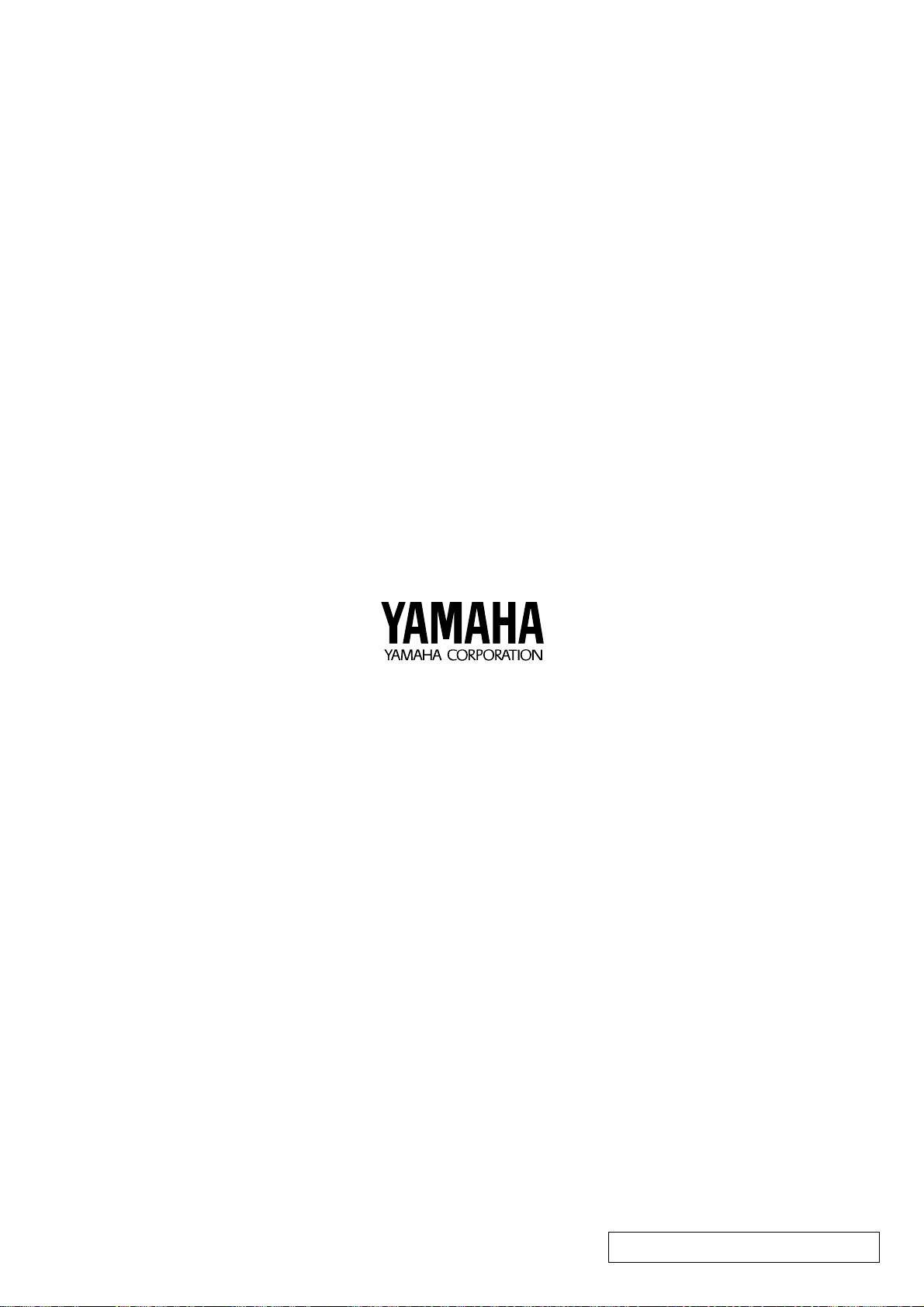
M.D.G., EMI Division © Yamaha Corporation 1994
VS18130 410POCP5.2-02B0 Printed in Japan
