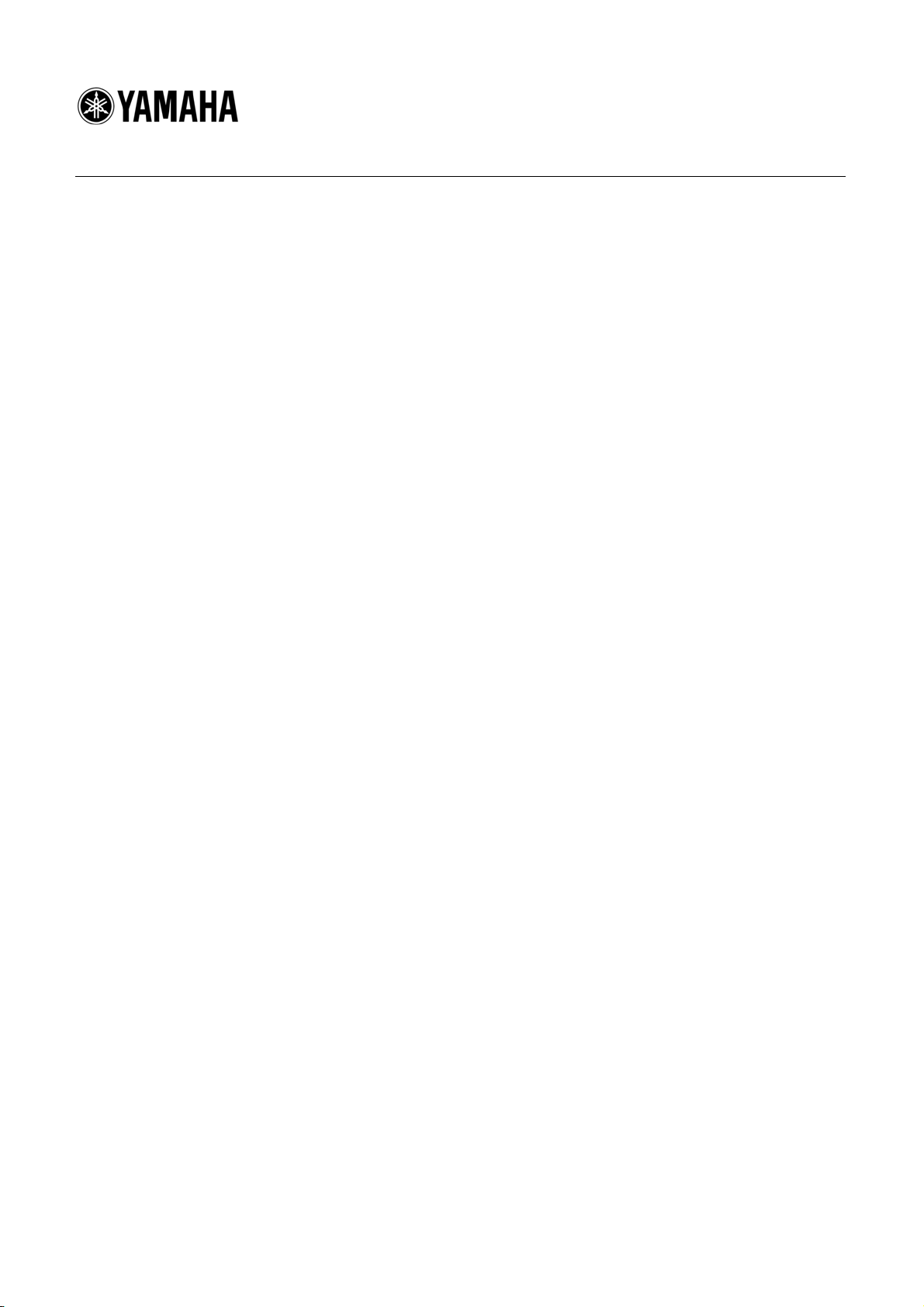
CL5/CL3/CL1 Firmware Update Guide
Thank you for choosing a Yamaha product.
This guide explains how to update the CL series (CL5, CL3, and CL1) firmware and its built-in Dante
module firmware.
■ Precautions (Please be sure to read this section first!)
・ The user assumes full responsibility for the update.
・ Update the firmware components one unit at a time.
・ Please note that the device may be damaged if you fail to follow these instructions properly, or
turn off the device or disconnect the cable while the update is in progress.
・ If the update fails, and the device still does not operate correctly even after you execute the update
once again, please contact your Yamaha dealer.
・ Yamaha Corporation owns exclusive copyrights for the CL series firmware, its update program,
and the update guide.
・ Audinate owns exclusive copyrights for the Dante firmware and its update program.
・ It is prohibited to duplicate or modify the firmware, software or guides, in part or in their entirety,
without permission from the copyright owner.
・ The screen shots in this guide are for use with this update procedure only and may be different
from the actual screen shots.
・ Dante is a registered trademark of Audinate.
・ Windows is a registered trademark of Microsoft ® Corporation in the United States and other
countries.
・ The company names and product names in this document are the trademarks or registered
trademarks of their respective companies.
CL5/CL3/CL1Firmware Update Guide 1
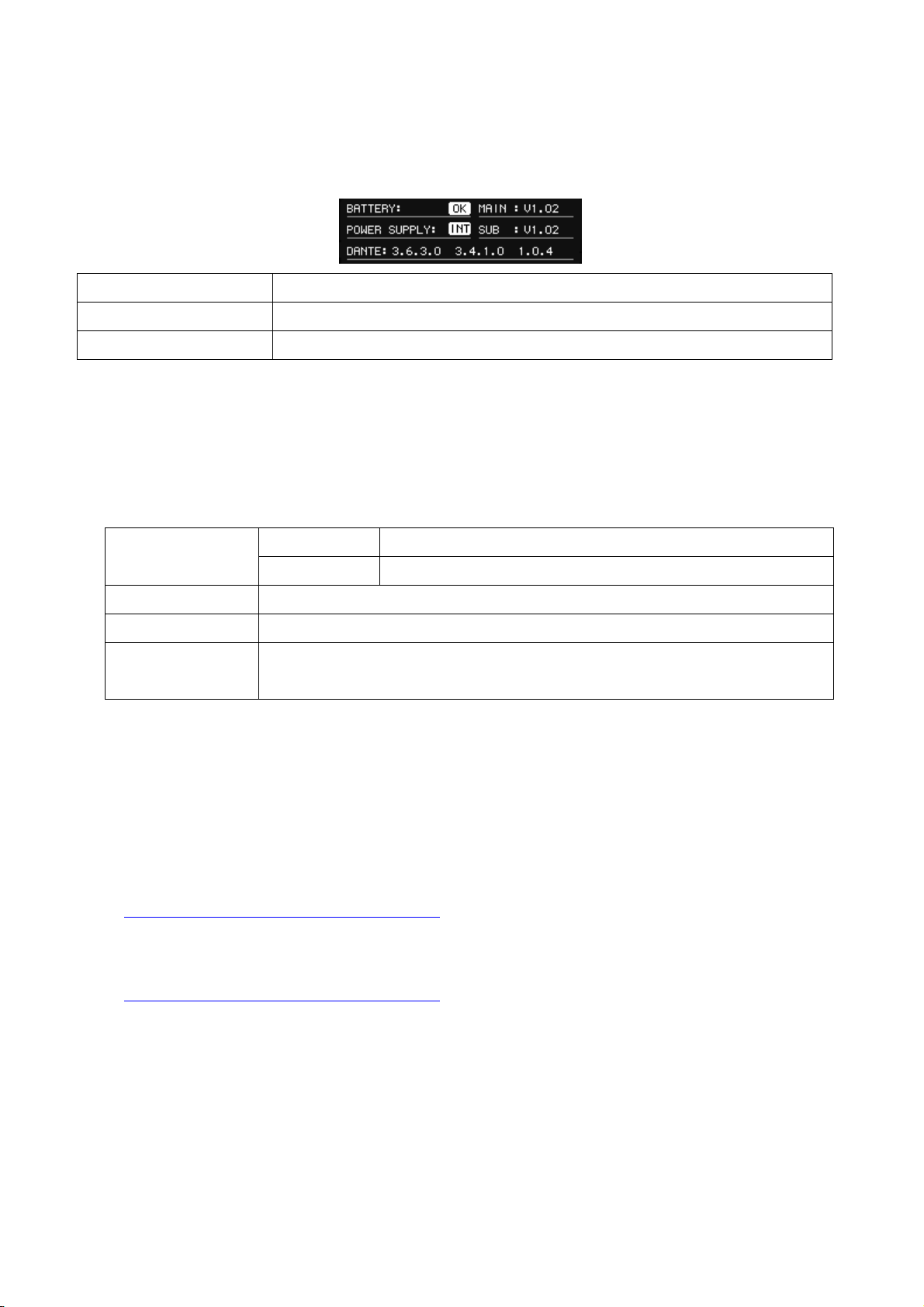
■ Checking the version number
You may check the CL main firmware version number from version field in the SETUP screen.
MAIN Main firmware version on the CL series unit
SUB Sub firmware version on the CL series unit
DANTE 3 versions of the firmware in the Dante module
■ Preparing for the update
You will need the following items ready to execute the update procedure.
● A Windows computer equipped with the following conditions:
OS
CPU Intel Pentium 1.2GHz or Intel Celeron 1.7GHz or higher
HDD 250MB or more
Connector
● An Ethernet cable (CAT5e or higher recommended. Straight or cross.)
● Formatted (FAT12/FAT16/FAT32) USB memory
In the CL series unit, memory of 4GB or larger will be formatted in FAT32, and memory of 2GB
or smaller in FAT16. For the formatting procedure, refer to “CL5/CL3/CL1 Reference Manual.”
For formatting in a computer, refer to documentations supplied with the computer or its OS.
● The CL series firmware
Download the latest firmware from the following URL.
http://www.yamahaproaudio.com/downloads/
● The Dante firmware update program
Download the latest program from the following URL.
Windows 7 Ultimate / Professional / Home Premium
Windows XP Professional SP2 or later / Home Edition SP2 or later
An Ethernet connector that supports a data transfer rate of 100Mbps or higher
A USB connector
http://www.yamahaproaudio.com/downloads/
CL5/CL3/CL1Firmware Update Guide 2
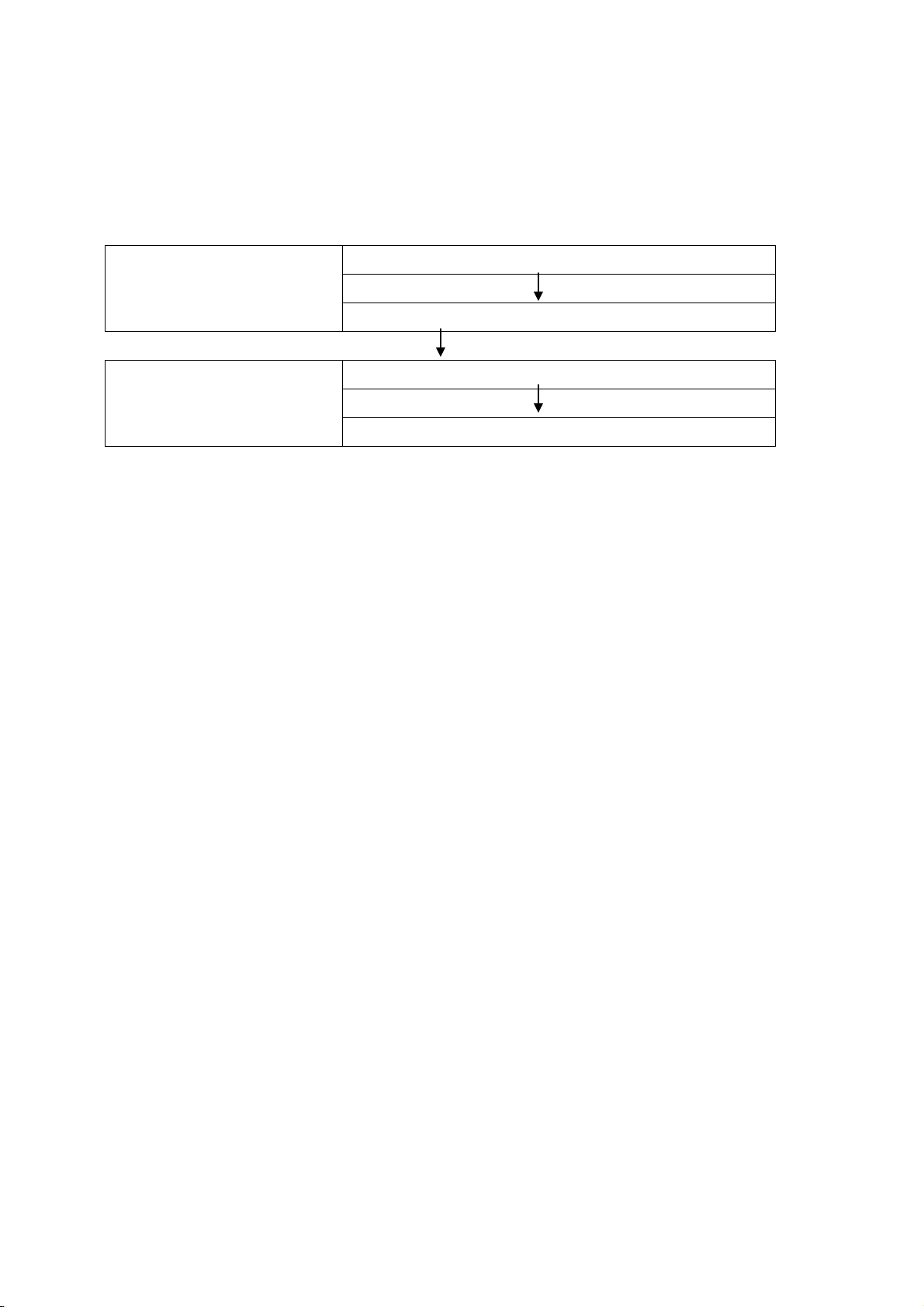
■ Update procedure sequence
Update each firmware component in the following sequence.
If you plan to update multiple CL series units, repeat the procedure described in “Update” for each
unit in sequence.
Preparing for update
Update
Install the Dante Firmware Update Manager
TCP/IP settings of computer
Updating the CL series firmware
Updating the Dante firmware
CL5/CL3/CL1Firmware Update Guide 3
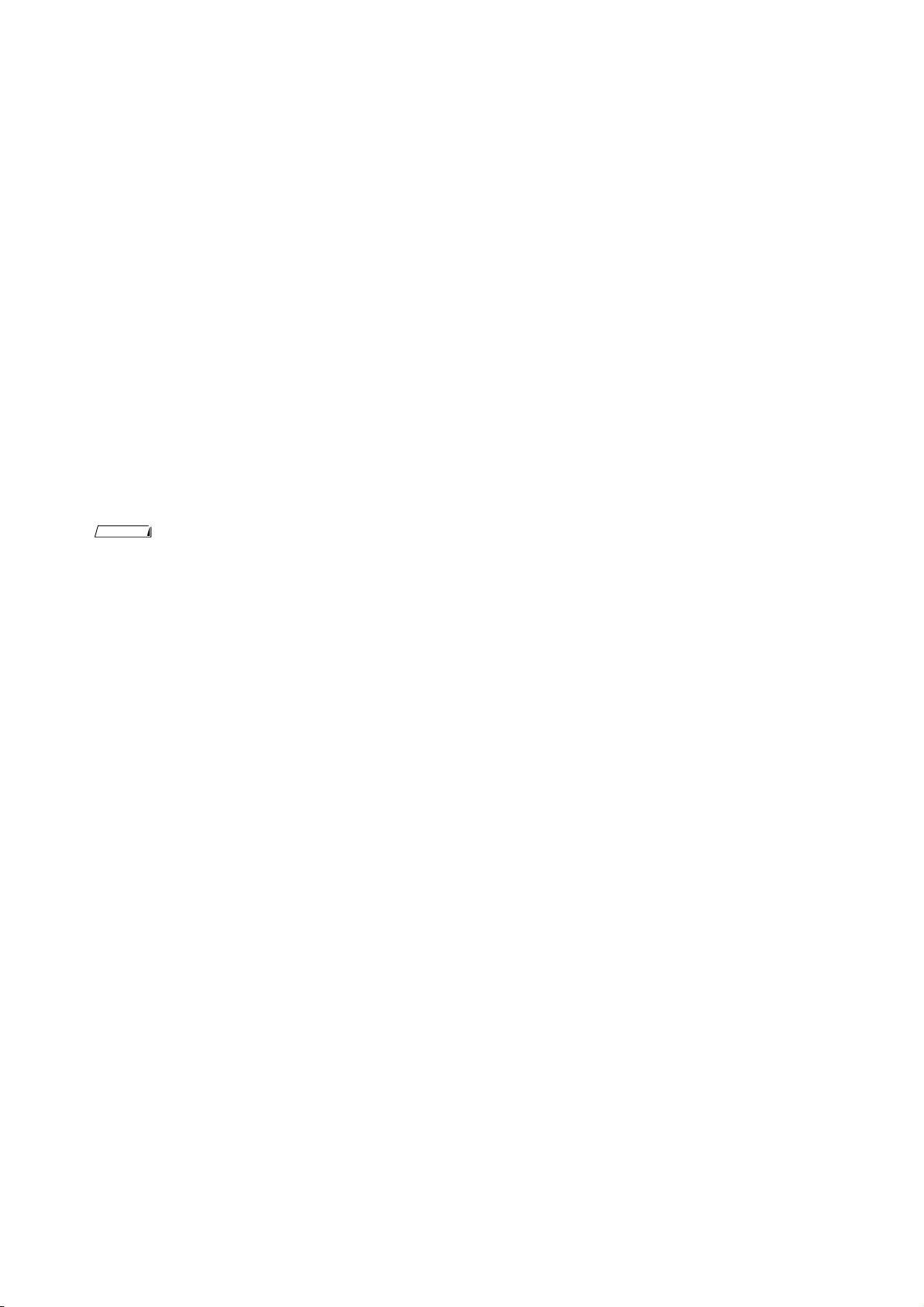
■Install the Dante Firmware Update Manager
Before you update the Dante firmware, you must install the Dante Firmware Update Manager.
Double-click the Dante Firmware Update Manager installer downloaded in “Preparing for the update”
(DanteFirmwareUpdateManager-x.x.x.msi) and follow the on-screen instructions to install the
firmware.
x.x.x represents the version number of the Dante Firmware Update Manager.
In addition, extract the Dante firmware (extension: .dnt) from the compressed file.
The Dante firmware does not operate normally if its path contains any multi-byte character (including
Japanese characters). If you use a directory name containing any multi-byte character in your
computer, store the firmware update files in a directory that consists only of ASCII characters (e.g.
C:¥temp).
NOTE
・For Windows 7, the “Windows Security” dialog box may appear. In such case, click [Install this driver software
anyway].
・You may be prompted to restart the computer after the installation is complete. Before proceeding to update, restart
the computer.
・In the middle of installation of the Dante Firmware Update Manager, you may be prompted to install Bonjour. In
such case, download the Bonjour installer from the URL presented by the installer and install it.
CL5/CL3/CL1Firmware Update Guide 4

■ TCP/IP settings of computer
Before you update the Dante firmware, you must modify your computer’s TCP/IP settings.
After the firmware update procedure is complete, return the TCP/IP settings to their original settings.
Windows 7
1. Select [Start]→[Control Panel], then click or double-click [Network and Sharing Center] or [View
network status and tasks].
The “Network and Sharing Center” is displayed.
2. Click [Manage network connection] or [Change Adapter settings] from the “Tasks” list located in the
left side of “Network and Sharing Center” window, then double-click [Local Area Connection].
The "Local Area Connection Status" dialog box will be displayed.
NOTE
NOTE
・The "User Account Control" dialog box may appear. Click [Continue] or [Yes].
・If the "Local Area Connection properties" dialog box appears, skip ahead to step 4.
3. Click [Properties].
The “Local Area Connection properties” dialog box will be displayed.
・The "User Account Control" dialog box may appear. Click [Continue] or [Yes].
4. Select [Internet Protocol Version 4 (TCP/IPv4)], then click [Properties].
The "Internet Protocol Version 4(TCP/IPv4) Protocol" dialog box will be displayed.
5. Click [Obtain an IP address automatically].
6. Click [OK].
CL5/CL3/CL1Firmware Update Guide 5

・Windows XP
1. Select [Start] → [Control Panel].
The "Control Panel" is displayed.
2. If the control panel appears as category view, click [Switch to Classic View].
3. Double-click [Network Connections] → [Local Area Connection].
The "Local Area Connection Status" dialog box will be displayed.
NOTE
・If the "Local Area Connection properties" dialog box appears, skip ahead to step 5.
4. Click [Properties].
The "Local Area Connection Properties" dialog box will be displayed.
5. Select [Internet Protocol (TCP/IP)], then click [Properties].
The "Internet Protocol (TCP/IP) Properties" dialog box will be displayed.
6. Click [Obtain an IP address automatically].
7. Click [OK].
CL5/CL3/CL1Firmware Update Guide 6

■ Updating the CL series firmware
Described below are the procedures to update the CL series unit firmware.
Uncompress the compressed file you downloaded in advance.
1. Save the CL internal data to the USB memory or CL Editor (compatible with the current firmware
version) as backup.
If you are saving the data to the USB memory, open the SAVE/LOAD popup window from the SETUP screen.
2. Turn off the power to the CL series.
3. Remove the cable connected to the Dante connector.
When it initializes, a setup of Dante may change from REDUNDANT to DAISY CHAIN. If it changes to a setup of
DAISY CHAIN with REDUNDANT connection, it will be in the state where communication is impossible.
Please carry out re-connection of the cable after update is completed and returning a setup.
4. Connect the USB memory (formatted in FAT12/FAT16/FAT32) to the USB connector of your computer.
5. Copy the files (extensions .PGM and .BIN) in the "cl_frm***" (*** indicates the version number) folder
extracted from the downloaded file to the root directory of the USB memory.
6. Remove the USB memory when the files have been copied.
For more information on removing the USB memory, refer to the owner's manual for your computer and USB
memory.
7. Connect the USB memory to the CL USB connector, then turn on the power to the CL series.
A "Start Loading ?" message will be displayed.
8. Click the OK button to start loading the firmware.
CAUTION:A "Loading..." message will appear during loading the firmware. Progress from 0 to 100% is repeated
3 times. Do not disconnect the USB memory or power-off the CL series while accessing the USB memory.
9. When the firmware has been loaded, the CL series automatically restarts and a "Starting System..."
message flashes for approximately one minute.
While this message is flashing, do not turn off the power. If you have accidentally turned off the power, turn on the
power again to resume the initialization.
10. When a "Since CL was upgraded, Initialize all memories" or “Memory Error! Current Memories were
Initialized.” popup window (or similar message) appears, press the CLOSE button to close it.
NOTE
・Since it is a message about initialization even if displayed as an error, please continue update.
11. When an "Initialize All Memories ?" message appears, press the INITIALIZE button.
CL5/CL3/CL1Firmware Update Guide 7

12. When an "Are you sure ?" message appears, press the OK button.
Initializing the internal memory will be started.
13. When the initialization is complete, press the EXIT button.
14. Remove the USB memory after confirming the ACCESS indicator has disappeared in the function
access area.
15. If necessary, confirm the firmware was correctly updated in the version field in the SETUP screen.
Also, adjust the detection point of the touch screen (Calibration function) on the startup menu screen.
Restart the CL series first to adjust the faders (Calibration function).
CL5/CL3/CL1Firmware Update Guide 8

■ Updating the Dante firmware
Described below are the procedures to update the Dante module firmware integrated in the CL series
unit.
NOTE
・For details of the Dante Firmware Update Manager, refer to “User Guide Dante Firmware Update Manager" stored in
the compressed file folder.
1. Connect the Dante [PRIMARY] connector on the rear panel of the CL series unit to the Ethernet
connector on the computer using an Ethernet cable.
Be sure to directly connect the computer and the CL series unit, and do not connect any other Dante
device to the computer.
2. Select [Start]→[All programs]→[Audinate]→[Dante Firmware Update Manager]→[Dante Firmware
Update Manager ].
The Dante Firmware Update Manager will start up.
Check that the version number is 1.0.6 or higher from the title bar.
NOTE
・When running under Windows 7, the "User Account Control" dialog box may appear. Click [Continue] or [Yes].
3. Click [Update Dante Firmware].
4. Click [Browse] and select “FWUpdate_CL5_vxxx_swyyy.dnt" if it is CL5,
“FWUpdate_CL3_vxxx_swyyy.dnt” if CL3 or “FWUpdate_CL1_vxxx_swyyy.dnt" if CL1. Then click
[Open].
xxx and yyy represent the firmware version number.
NOTE
・The Dante firmware does not operate normally if its path contains any multi-byte character (including
Japanese characters). If you use a directory name containing any multi-byte character in your computer, store
the firmware update files in a directory that consists only of ASCII characters (e.g. C:¥temp).
If update files other than CL are applied, the device becomes inoperative. In such case, you need to revert the
device firmware to the original version by using a failsafe recovery. Be sure to ensure compatibility of the
update files with CL.
CL5/CL3/CL1Firmware Update Guide 9

5. Click [Next].
NOTE
・“upgrade_tool.exe” may be blocked by the Windows Firewall. For Windows XP, click [Unblock] in such case.
For Windows 7, select the [Private Network] checkbox and click [Allow access].
6. Check the CL to update.
Check the version of the update files and the version number indicated in the CL line.
NOTE
・If it is not indicated, click [Refresh]. It is still not indicated after that, the computer and the CL is not
connected properly. Check that the cable does not come off or is not disconnected, TCP/IP is properly configured,
and the CL is activated.
7. Click [Start].
The update operation will begin.
“Updating(n/m)” appears in the Status field during updating. “Done” is displayed once update is completed.
Update takes 2 to 4 minutes. During the update operation, do not turn off the power to the unit or disconnect the
cable. If update fails due to disconnection of the power cable during the update, or due to other reasons, the device
may become inoperative.
NOTE
・If update is not completed after 5 minutes, or update failure indication appears, click X at the upper right corner
of Dante Firmware Update Manager to exit the program without turning the CL power off, and restart the
procedure from the step 4. If update still fails, follow the instructions stated in “About Failsafe Mode” to perform
the recovery processing.
8. Restart the CL series.
The firmware update is now complete.
CL5/CL3/CL1Firmware Update Guide 10

■About Failsafe Mode
Though software must be loaded from a flash memory drive during operations to use the Dante
module integrated in the CL, data in a flash memory drive may be crashed as with the other storage
devices.
In many cases, such data crash is caused by turning the CL power off during firmware upgrading as
with the other devices using flash memory drives.
The Dante module have a specially protected flash drive section in order for recovery from such
condition. When the main section is damaged, the program stored in the area is activated and the
Dante module goes into the “failsafe mode.”
To restore the Dante module in the failsafe mode, you need to send a recovery image from the
Firmware Update Manager.
To check if the Dante module is in the failsafe mode, use the Dante Controller.
If the Dante module is in the failsafe mode, the respective device is displayed in red in the network
grid view of the Dante Controller (version 3.1.x or higher).
Further, a message “NETWORK AUDIO MODULE FAILED AND WAS RESTARTED.” appears also
in the CL screen, so you may check that the DANTE version information is not displayed in the
version field of the CL series unit.
Described below are the procedures to recover the Dante module integrated in the CL series unit.
1. Turn off the power to the computer and the CL series.
2. Separate the CL from the Dante network.
3. Connect the Dante [PRIMARY] connector on the rear panel of the CL series unit to the Ethernet
connector on the computer using an Ethernet cable.
4. Turn the computer power on and login to Windows with administrative privileges.
5. Turn on the power to the CL series.
CL5/CL3/CL1Firmware Update Guide 11

Select [Start]→[All programs]→[Audinate]→[Dante Firmware Update Manager]→[Dante Firmware
6.
Update Manager ].
The Dante Firmware Update Manager will start up.
NOTE
・When running under Windows 7, the "User Account Control" dialog box may appear. Click [Continue] or [Yes].
7. Click [Failsafe Recovery].
8. Check the detected CL.
9. Click [Start].
The recovery operation will begin.
10. When the “Recovery image loaded” dialog box appears, click [OK].
11. Exit the Dante Firmware Update Manager and then take the steps 2 through 6 described in “Updating
the Dante firmware.”
Click [Refresh] and check the version is displayed in several minutes. Please click [Refresh] again after
waiting for a while, when not displayed.
12. When Version appears, click [Start].
The update operation will begin.
“Updating(n/m)” appears in the Status field during updating. “Done” is displayed once update is completed.
Update takes 2 to 4 minutes. During the update operation, do not turn off the power to the unit or disconnect the
cable. If update fails due to disconnection of the power cable during the update, or due to other reasons, the device
may become inoperative.
NOTE
・If update is not completed after 5 minutes, or update failure indication appears, click X at the upper right corner
of Dante Firmware Update Manager to exit the program without turning the CL power off, and restart the
procedure from the step 4. If update still fails, follow the instructions stated in “About Failsafe Mode” to perform
the recovery processing
13. Restart the CL main unit power.
Now recovery and firmware update are completed.
C.S.G., Pro Audio Division
CL5/CL3/CL1Firmware Update Guide 12

© 2012 Yamaha Corporation
A0
CL5/CL3/CL1Firmware Update Guide 13
