Page 1

G
Network CD Player
Lecteur CD Réseau
OWNER’S MANUAL
MODE D’EMPLOI
BEDIENUNGSANLEITUNG
BRUKSANVISNING
MANUALE DI ISTRUZIONI
MANUAL DE INSTRUCCIONES
GEBRNUIKSAANWIJZIG
ИНСТРУКЦИЯ ПО ЭКСПЛУАТАЦИИ
Page 2

CAUTION: READ THIS BEFORE OPERATING YOUR UNIT.
1 To assure the finest performance, please read this manual
carefully. Keep it in a safe place for future reference.
2 Install this sound system in a well ventilated, cool, dry,
clean place - away from direct sunlight, heat sources,
vibration, dust, moisture, and/or cold. For proper
ventilation, allow the following minimum clearances.
Top: 10 cm (4 in)
Rear: 10 cm (4 in)
Sides: 10 cm (4 in)
3 Locate this unit away from other electrical appliances,
motors, or transformers to avoid humming sounds.
4 Do not expose this unit to sudden temperature changes
from cold to hot, and do not locate this unit in an
environment with high humidity (i.e. a room with a
humidifier) to prevent condensation inside this unit,
which may cause an electrical shock, fire, damage to this
unit, and/or personal injury.
5 Avoid installing this unit where foreign object may fall
onto this unit and/or this unit may be exposed to liquid
dripping or splashing. On the top of this unit, do not
place:
– Other components, as they may cause damage and/or
discoloration on the surface of this unit.
– Burning objects (i.e. candles), as they may cause fire,
damage to this unit, and/or personal injury.
– Containers with liquid in them, as they may fall and
liquid may cause electrical shock to the user and/or
damage to this unit.
6 Do not cover this unit with a newspaper, tablecloth,
curtain, etc. in order not to obstruct heat radiation. If the
temperature inside this unit rises, it may cause fire,
damage to this unit, and/or personal injury.
7 Do not plug in this unit to a wall outlet until all
connections are complete.
8 Do not operate this unit upside-down. It may overheat,
possibly causing damage.
9 Do not use force on switches, knobs and/or cords.
10 When disconnecting the power cable from the wall outlet,
grasp the plug; do not pull the cable.
11 Do not clean this unit with chemical solvents; this might
damage the finish. Use a clean, dry cloth.
12 Only voltage specified on this unit must be used. Using
this unit with a higher voltage than specified is dangerous
and may cause fire, damage to this unit, and/or personal
injury. Yamaha will not be held responsible for any
damage resulting from use of this unit with a voltage
other than specified.
13 To prevent damage by lightning, keep the power cable
and outdoor antennas disconnected from a wall outlet or
this unit during a lightning storm.
14 Do not attempt to modify or fix this unit. Contact
qualified Yamaha service personnel when any service is
needed. The cabinet should never be opened for any
reasons.
15 When not planning to use this unit for long periods of
time (i.e. vacation), disconnect the AC power plug from
the wall outlet.
16 Be sure to read the “TROUBLESHOOTING” section on
common operating errors before concluding that this unit
is faulty.
17 Before moving this unit, press to set this unit to the
standby mode, and disconnect the AC power plug from
the wall outlet.
18 Condensation will form when the surrounding
temperature changes suddenly. Disconnect the power
cable from the outlet, then leave this unit alone.
19 When using this unit for a long time, this unit may
become warm. Turn the power off, then leave this unit
alone for cooling.
20 Install this unit near the AC outlet and where the AC
power plug can be reached easily.
21 The batteries shall not be exposed to excessive heat such
as sunshine, fire or the like.
– Keep the batteries in a location out of reach of
children. Batteries can be dangerous if a child were to
put in his or her mouth.
– If the batteries grow old, the effective operation range
of the remote control decreases considerably. If this
happens, replace the batteries with two new ones as
soon as possible.
– Do not use old batteries together with new ones.
– Do not use different types of batteries (such as
alkaline and manganese batteries) together. Read the
packaging carefully as these different types of
atteries may have the same shape and color.
b
– Exhausted batteries may leak. If the batteries have
leaked, dispose of them immediately. Avoid touching
the leaked material or letting it come into contact with
clothing, etc. Clean the battery compartment
thoroughly before installing new batteries.
– If you plan not to use the unit for a long period of
time, remove the batteries from the unit. Otherwise,
the batteries will wear out, possibly resulting in a
leakage of battery liquid that may damage the unit.
– Do not throw away batteries with general house
waste. Dispose of them correctly in accordance with
your local regulations.
22 Excessive sound pressure from earphones and
headphones can cause hearing loss.
This unit is not disconnected from the AC power source as long as
it is connected to the wall outlet, even if this unit itself is turned off
by . This state is called the standby mode. In this state, this unit is
designed to consume a very small quantity of power.
WARNING
TO REDUCE THE RISK OF FIRE OR ELECTRIC SHOCK, DO
NOT EXPOSE THIS UNIT TO RAIN OR MOISTURE.
i En
Page 3

CONTENTS
About this manual
• Notes contain important information about safety and operating instructions. y indicates a tip for your operation.
• “iPod” described in this manual may also refer to “iPhone” or “iPad”.
PREPARATION
WHAT YOU CAN DO WITH THIS UNIT................. 2
Sources that can be played back on this unit ..................... 2
Devices that can control this unit....................................... 3
Operations from your mobile device ................................. 3
SUPPLIED ACCESSORIES ......................................... 4
REMOTE CONTROL PREPARATION..................... 4
CONTROLS AND FUNCTIONS ................................. 5
Front panel ......................................................................... 5
Remote control................................................................... 6
Rear panel .......................................................................... 8
Front panel display............................................................. 8
CONNECTIONS ............................................................ 9
Connecting to an amplifier................................................. 9
Connecting to a network
(PC/NAS/Internet connection)..................................... 10
Turning on this unit.......................................................... 11
OPERATIONS
SETUP OF YOUR NETWORK DEVICES............... 12
Sharing music files stored on your PC............................. 13
PLAYBACK OF CDS .................................................. 14
Playing back a CD ........................................................... 14
Using A-B repeat playback .............................................. 16
Using program playback mode ........................................ 16
PLAYBACK OF SPOTIFY SERVICE ...................... 17
PLAYBACK OF MUSIC FILES ON YOUR
PC/NAS...................................................................... 18
Operations from the main unit or remote control ............ 18
PLAYBACK OF INTERNET RADIO ....................... 20
PLAYBACK OF AirPlay............................................. 22
Playing iPod ..................................................................... 22
Playing iTunes ................................................................. 22
Clearing AirPlay .............................................................. 22
SETUP MENU .............................................................. 23
Setup menu operations ..................................................... 23
Setup menu items............................................................. 24
Advanced setup menu ...................................................... 24
Updating the firmware ..................................................... 25
PREPARATION OPERATIONS OTHERS
OTHERS
FREQUENTLY ASKED QUESTIONS......................26
TROUBLESHOOTING ...............................................27
Front panel display messages........................................... 31
ADDITIONAL INFORMATION ................................32
PLAYABLE DISCS AND FILE FORMATS .............33
Playable media and devices ............................................. 33
Playable discs and file formats ........................................ 34
SPECIFICATIONS.......................................................35
(at the end of this manual)
Information about third party software
licenses ..........................................................i
English
1 En
Page 4

PREPARATION
Amplifier
This unit (CD-N301)
1 Internet
Modem
Broadband router*
2 PC
3 NAS
4 iPod (AirPlay)*
5 iPod/Android (Spotify)*
6 CD
WHAT YOU CAN DO WITH THIS UNIT
This unit is a network CD player, on which you can enjoy playing back music files stored on your media server (PC or
NAS), audio contents on the Internet radio, CD, Spotify, AirPlay devices (iPod/iTunes), by connecting the unit to your
home network (DLNA) and audio system on the same network.
y
For details on DLNA or NAS, see “ADDITIONAL INFORMATION” (☞ P.32).
Sources that can be played back on this unit
SELECT
ENTER
PURE DIRECTSOURCE
PUSH
RETURN
* You need a commercially available Wi-Fi broadband router when you use an iPod/Android.
1 Play back the Internet radio (☞ P.20)
2 Play back music files stored on your PC
5 Play back the Spotify service (☞ P.17)
6 Play back a CD (☞ P.14)
(☞ P.12, 18)
3 Play back music files stored on your NAS
(☞ P.12, 18)
4 Play back your iPod with AirPlay (☞ P.22)
y
For details on connecting the devices, see “CONNECTIONS” (☞ P.9).
2 En
Page 5

WHAT YOU CAN DO WITH THIS UNIT
Broadband router*
Mobile device*
(iPod, Android)
Remote control
Devices that can control this unit
SELECT
ENTER
PURE DIRECTSOURCE
PUSH
RETURN
AB
* You need a commercially available Wi-Fi broadband router when you use a mobile device.
A Control this unit using your mobile devices (☞ P.3, 12)
B Control this unit using the remote control (☞ P.6, 14, 18, 20, 23)
Operations from your mobile device
Once you install the app “NETWORK PLAYER CONTROLLER” in your mobile device, you can operate the unit with
the mobile device.
PREPARATION
Features
• Power-on/off or other basic operation
• Changing the music source
• Selecting, playing back, and stopping songs
• Playing back songs stored in devices
For downloading the app or the latest information, access to the App Store or Google Play and search “NETWORK
PLAYER CONTROLLER.”
English
3 En
Page 6

PREPARATION
Remote control RCA stereo cable Power cable
Batteries (AA, R6, UM-3) (× 2) Owner’s manual
2
13
Remote control sensor
Within 6 m (20 ft)
SUPPLIED ACCESSORIES
Check that you have received all of the following items.
OPEN/CLOSE DIMMER
PURE DIRECT
SOURCE
123
4
56
7
89
0
CLEAR
PROGRAM
REPEAT
A/B
SHUFFLE
HOME
POP-UP MENU
NOW PLAYING
ENTER
SETUP
RETURN
DISPLAY
OPTION
AMP
INPUT VOLUME
MUTE
REMOTE CONTROL PREPARATION
❚ Installing the batteries
❚ Operation range
Aim the remote control directly at the remote control
sensor on the main unit during operation.
Notes
• Change all batteries if the operation range of the remote control
narrows.
• Before inserting new batteries, wipe the compartment clean.
30 30
OPEN/CLOSE DIMMER
POP-UP MENU
SOURCE
123
4
7
0
REPEAT
SETUP
DISPLAY
INPUT VOLUME
SELECT
ENTER
PUSH
RETURN
PURE DIRECT
56
89
PROGRAM
CLEAR
A/B
SHUFFLE
HOME
NOW PLAYING
ENTER
RETURN
OPTION
AMP
MUTE
4 En
Page 7

Front panel
SELECT
PUSH
PURE DIRECTSOURCE
ENTER
RETURN
1
65
234 9
7
08ABC
CONTROLS AND FUNCTIONS
PREPARATION
1 Power indicator
• Lights up:
The unit is on.
• Lights up dimly:
The unit is in standby mode.
• Off:
The unit is off.
y
When the unit is in standby mode, you can control the power
from a network device (network standby). To enable network
standby function, set “System Config”
to “On” from the setup menu (☞ P.23).
2 Power switch (☞ P.11)
Switches this unit between on and off.
: On : Off
3 SOURCE (☞ P.14, 18, 20)
Selects an audio source. Each press cycles the audio sources
as follows.
CD → Spotify → Server → Net Radio → AirPlay → Back to CD
4 PURE DIRECT
Turns on or off PURE DIRECT mode. Audio quality will be
improved when PURE DIRECT mode is on.
→
“Network Standby”
Note
The digital output is turned off when this unit is in PURE
DIRECT mode.
y
The PURE DIRECT indicator lights up when PURE
DIRECT mode is on.
5 Disc tray
Loads a disc.
6 (Open/Close)
Opens or closes the disc tray.
7 Front panel display
Shows menu items, playback information, etc.
y
For details on display messages, see “Front panel display
messages” (☞ P.31).
8 Remote control sensor (☞ P.4)
Receives infrared signals from the remote control.
9 / (Play/Pause)
Starts or pauses playback.
0 (Stop)
Stops playback.
A / (Skip/Search backward)
Skips backward. Searches tracks backward while the button
is pressed and held during playback.
/ (Skip/Search forward)
Skips forward. Searches tracks forward while the button is
pressed and held during playback.
B SELECT/ENTER (jog dial) (☞ P.14, 18, 20, 24)
Rotate to select an item and press to confirm the selection.
C RETURN (☞ P.18, 20)
Shows the upper-level menu in the front panel display.
English
5 En
Page 8

CONTROLS AND FUNCTIONS
Remote control
1
OPEN/CLOSE DIMMER
2
3
4
5
6
7
8
9
0
A
B
C
D
SOURCE
123
4
7
0
REPEAT
POP-UP MENU
SETUP
DISPLAY
INPUT VOLUME
56
8 9
PROGRAM
A/B
HOME
ENTER
AMP
PURE DIRECT
CLEAR
SHUFFLE
NOW PLAYING
RETURN
OPTION
MUTE
E
F
G
H
I
J
K
L
1 Remote control signal transmitter
Transmits infrared signals to the main unit.
2 OPEN/CLOSE
Opens or closes the disc tray.
3 DIMMER
You can adjust the brightness of the front panel display in the
following three stages: bright, mid dim, or dim. Each press of
the button changes the brightness.
4 SOURCE (☞ P.14, 18, 20)
Selects an audio source. Each press cycles the audio sources
as follows.
CD → Spotify → Server → Net Radio → AirPlay → Back to CD
5 Numeric buttons (☞ P.15)
Use to enter numbers, such as the track number of a CD.
6 REPEAT (☞ P.15, 19)
Switches repeat modes.
7 A/B (☞ P.16)
Repeats playback of a specified section of a track during
audio CD playback (A-B repeat playback).
8 POP-UP MENU
This button is not available for this unit.
9 HOME (☞ P.18, 21)
Moves up top level when selecting (browsing) music files,
folders, etc.
0
/// (Cursor buttons)/ENTER
Use the cursor buttons to select an item and press ENTER to
confirm the selection.
Change the playback folder or the music file when playing
music files on your data CDs, PC or NAS.
A SETUP (☞ P.23)
Shows the setup menu in the front panel display.
B DISPLAY (☞ P.15, 19, 21)
Switches information shown in the front panel display, such
as playback information.
C Playback buttons (☞ P.15, 19, 21, 22)
(Play/Pause)
Starts or pauses playback.
(Stop)
Stops playback.
(Skip backward/Search backward)
Skips backward. Searches tracks backward while the button
is pressed and held during playback.
(Skip forward/Search forward)
Skips forward. Searches tracks forward while the button is
pressed and held during playback.
6 En
Page 9

D Amplifier control buttons
Controls the corresponding functions of a Yamaha amplifier.
A (Power)
Turns your amplifier on and off.
INPUT ( / )
Switches input sources.
VOLUME ( / )
Adjusts the volume.
MUTE
Turns mute on or off.
For details on operations, refer to the manual of your
amplifier.
y
These buttons may not work for some Yamaha amplifiers.
E A (Power) (☞ P.11)
Switches this unit between on and standby mode.
F PURE DIRECT
Turns on or off PURE DIRECT mode. Audio quality will be
improved when PURE DIRECT mode is on.
Note
The digital output and front panel display are turned off
when this unit is in PURE DIRECT mode.
G CLEAR (☞ P.16)
Clears the last programmed track of an audio CD during
program editing mode.
Clears all programmed tracks when playback is stopped
while exiting the program mode.
H PROGRAM (☞ P.16)
Turns on or off program playback mode. In program
playback mode, you can playback tracks of an audio CD in a
programmed sequence.
I SHUFFLE (☞ P.15, 19)
Switches shuffle modes.
J NOW PLAYING (☞ P.18, 21)
Displays playback information when selecting (browsing)
music files, folders, etc.
K RETURN (☞ P.18, 21, 23)
Moves up one level when selecting (browsing) music files,
folders, etc.
L OPTION
This button is not available for this unit.
CONTROLS AND FUNCTIONS
PREPARATION
7 En
English
Page 10

CONTROLS AND FUNCTIONS
245631
1 F P
AB
1 32
Rear panel
1 ANALOG OUT terminal (☞ P.9)
Outputs L/R analog audio signals. Connect to your amplifier
or audio system using the RCA stereo cable (supplied).
2 DIGITAL OUT terminal (COAXIAL) (☞ P.9)
Outputs digital audio signals. Connect to your amplifier or
audio system using a coaxial digital audio cable
(commercially available).
3 DIGITAL OUT terminal (OPTICAL) (☞ P.9)
Outputs digital audio signals. Connect to your amplifier or
audio system using an optical cable (commercially
available).
Front panel display
1 Information display
Displays various information such as the song title.
y
For more information on the messages displayed, see “Front
panel display messages” (☞ P.31).
2 PROGRAM indicator
Lights up when the unit is in program playback mode
(☞ P.16).
4 NETWORK terminal (☞ P.10)
Connects to a network using a network cable (commercially
available).
5 DC OUT terminal
Supplies power to the Yamaha AV accessories from this
terminal. When using this, set “Accessory” in “System
Config” from the setup menu, to “On” (☞ P.23). For details,
refer to the owner’s manual supplied with the accessory.
6 AC IN socket (☞ P.9)
Connects to an AC outlet using the power cable (supplied).
3 REPEAT/SHUFFLE indicator (☞ P.14, 18)
Lights up when the unit is in repeat or shuffle mode.
Repeat playback
: REPEAT ALL
: REPEAT ONE
: REPEAT FOLDER
: A-B REPEAT
Shuffle playback
: SHUFFLE ALL
: SHUFFLE FOLDER
8 En
Page 11

CONNECTIONS
R L
COAXIAL OPTICAL
DIGITAL OUTANALOG OUT
21 3
2
1
Power cable
(supplied)
To AC outlet
This unit (CD-N301)
Amplifier Amplifier
* The digital output is turned off when this unit is in
PURE DIRECT mode.
This section describes connections required before playing back with this unit.
Notes
• Do not connect the power cable of this unit until all connections are completed.
• You need to connect this unit to an amplifier and speakers before playing back.
• This unit can output digital signals up to 192 kHz/24 bits linear PCM signals.
• Proper playback may not be possible depending on the connected device and environment. Verify the settings and specifications of the
connected playback source device.
Connecting to an amplifier
PREPARATION
1 Connect this unit to your amplifier with
one of the following cables.
1 RCA stereo cable
(supplied)
2 Coaxial digital audio cable
(commercially available)
3 Optical digital cable
(commercially available)
2 Connect the supplied power cable to the
AC IN socket, then plug into an AC
outlet.
y
For details on speaker connections, refer to the manual of your
amplifier or speakers.
Note
When using a digital connection, audio output may be interrupted
at the beginning of a track depending on the audio system
(amplifier, etc.).
English
9 En
Page 12

CONNECTIONS
LAN
WAN
PC
NAS
Internet
Modem
Broadband router
This unit (CD-N301)
Network cable
Connecting to a network (PC/NAS/Internet connection)
You can play back music files stored on your PC or NAS, audio contents on the Internet radio, by connecting this unit to
a network.
Connect with a commercially available STP (shielded twisted pair) network cable (CAT-5 or higher, straight-through
cable).
Notes
• For details on Internet connection, refer to the owner’s manuals of your network devices.
• If you are using a router that supports DHCP, you do not need to configure any network settings for the unit. If you are using a router
that does not support DHCP, configure the network setting from “Network Config” in the setup menu (☞ P.23).
• Wired connections are recommended for devices other than the mobile to ensure high sound quality.
• Some security software installed on your PC or the firewall settings of network devices (such as a router) may block the access of the
unit to the network devices or the Internet. In this case, change the setting of the security software or network devices.
• When setting the subnet manually, each server must be connected to the same subnet as the unit (☞ P.23).
10 En
Page 13

Turning on this unit
SELECT
PUSH
PURE DIRECTSOURCE
ENTER
RETURN
Press the power switch to turn this unit on.
CONNECTIONS
When you have established all cable connections, turn on this unit and other system components.
With the power switch on, you can switch this unit to on or standby mode by pressing the power button on the remote
control.
When network standby mode is enabled, you can also control the power etc. from a network device.
❚ Operable functions in standby/network standby
CD eject AirPlay
Standby
Network Standby
Operable — —
Operable Operable Operable
To enable network standby mode, set “System Config” → “Network Standby” to “On” from the setup menu (☞ P.23).
y
When no operations are performed for a specific length of time, the unit automatically switches to standby mode (auto power standby).
You can set the time to switch to standby mode in “System Config” → “AutoPowerStdby” from the setup menu (☞ P.23).
Power-on by the
application
PREPARATION
English
11 En
Page 14

OPERATIONS
SETUP OF YOUR NETWORK DEVICES
Configure your devices connected to the network to play back music files stored on the devices, or configure your mobile
device to control this unit. Use the following configurations to suit your needs.
y
For details on Internet connection, please refer to the manual of your network devices.
❚ If you want to play the music files stored on your PC
You need to configure the media sharing setting of your PC.
Configure the media sharing setting of music files on
Windows Media Player 12. For details on sharing setting,
please refer to “Sharing music files stored on your PC”
(☞ P.13).
y
You can operate from your PC using Windows Media Player. For
details, refer to Windows Media Player help.
❚ If you want to play music files stored on your NAS
You need to configure the media sharing settings of your NAS.
Setup operations differ depending on your NAS. Refer to the
NAS manual.
y
• If you want to configure the network parameters manually, check
that you are using an IP address which is not used by other network
devices in your network.
• In case that you use DHCP and automatically obtain necessary
information for network, such as IP address.
DHCP for the NAS normally be enabled.
We recommend that
❚ If you want to play iPod/iTunes with AirPlay
Select this unit from your iPod or from iTunes (☞ P.22).
Check that the router being accessed by the iPod/iTunes is
connected to the same network as this unit.
❚ If you want to operate this unit with your mobile device
You need to download the dedicated application, and install it
(☞ P.3).
y
• If you want to configure the network parameters manually, check
that you are using an IP address which is not used by other network
devices in your network.
• In case that you use DHCP and automatically obtain necessary
information for network, such as IP address. We recommend that
DHCP for the mobile device normally be enabled.
12 En
Page 15

SETUP OF YOUR NETWORK DEVICES
Sharing music files stored on your PC
To play back music files in your computer with this unit,
you need to make the media sharing setting between the
unit and computer (Windows Media Player 11 or later).
For details on Windows Media Player, please refer to
Windows Media Player help.
y
You can connect up to 16 media servers to this unit.
❚ When using Windows Media Player 12
(on Windows 7)
1 Start Windows Media Player 12 on your
PC.
2 Select “Stream”, then “Turn on media
streaming”.
4 Select “Allowed” from the drop-down
list next to “CD-N301”.
OPERATIONS
5 In the same way, select the icons for
devices to be used as external media
controllers (other PCs or mobile
devices), then click “Allowed”.
6 Click “OK” to exit.
❚ When using Windows Media Player 11
The Control Panel window of your PC appears.
3 Click “Turn on media streaming”.
1 Start Windows Media Player 11 on your
PC.
2 Select “Library” then “Media Sharing”.
3 Check the “Share my media to” box,
select the “CD-N301” icon, then click
“Allow”.
4 In the same way, select the icons for
devices to be used as external media
controllers (other PCs or mobile
devices), then click “Allow”.
5 Click “OK” to exit.
English
13 En
Page 16

PLAYBACK OF CDS
Icon
PURE DIRECTSOURCE
4
123
56
SOURCE
OPEN/CLOSE DIMMER
PURE DIRECT
SOURCE
SOURCE
SELECT
PUSH
ENTER
RETURN
SELECT/ENTER
Playback buttons
This unit allows playback of audio CDs and data CDs in which the MP3/WMA files are recorded.
y
For details on playable CDs, see “PLAYABLE DISCS AND FILE FORMATS” (☞ P.33).
Front panel display (example)
3 Press / (main unit) or (remote
CD
¡¡¡¡ 1¡¡¡ 0:01
control) to start playback.
Main unit/Remote control
ENTER
The following icons are shown on the front panel display.
Icon Content
Displayed while a CD is being played back.
Displayed while a CD is paused.
Displayed when a CD is stopped.
Playing back a CD
1 Press SOURCE repeatedly to switch the
audio source to “CD”.
Main unit/Remote control
2 Set the CD.
Press the (open/close) button on this unit, or press
the OPEN/CLOSE button on the remote control to
open the disc tray, and load a disc.
SETUP
DISPLAY
SELECT
ENTER
PUSH
RETURN
RETURN
OPTION
4 When playback starts, use the following
controls to operate desired functions.
Main unit
SELECT/
ENTER
Playback
buttons
Rotate
Press Plays/Pauses.
/
Skips to the next track, or back to
the previous track.
Plays/Pauses.
Stops playback.
Press to skip to the next track, or
/
back to the previous track, or
hold down to search backward/
/
forward.
14 En
Page 17

PLAYBACK OF CDS
Numeric
buttons
ENTER
REPEAT SHUFFLE
DISPLAY
Playback
buttons
Remote control
OPEN/CLOSE DIMMER
SOURCE
123
4
56
7
89
0
PROGRAM
A/B
REPEAT
HOME
POP-UP MENU
ENTER
SETUP
DISPLAY
PURE DIRECT
CLEAR
SHUFFLE
NOW PLAYING
RETURN
OPTION
Numeric buttons Sets the track number.
ENTER
When a music file is selected:
starts playback.
Plays/Pauses.
Playback
buttons
Stops playback.
Press to skip to the next track, or
/
back to the previous track, or hold
/
down to search backward/forward.
Select the repeat playback
method.
Audio CD:
REPEAT ONE / REPEAT ALL
REPEAT
/ REPEAT OFF
Data CD:
REPEAT ONE / REPEAT
FOLDER / REPEAT ALL /
REPEAT OFF
Select the shuffle playback
method.
Audio CD:
SHUFFLE ALL / SHUFFLE
SHUFFLE
OFF
Data CD:
SHUFFLE FOLDER /
SHUFFLE ALL / SHUFFLE
OFF
Change the playback information.
Audio CD (during playback):
Playing time → Time remaining
→ Disc time remaining →
DISPLAY
Song title* → Artist name →
Album title*
Data CD (during playback):
Playing time → Song title →
Artist name → Album title
* Only for audio CDs that contain CD-TEXT.
y
• Files on a data CD are played back in alphanumeric order.
• When CD playback is stopped, playback will resume from the
beginning of the song last played. Pressing while playback
is stopped will clear resume playback.
• You can also check the repeat/shuffle status from the indicators
on the front panel display (☞ P.8).
OPERATIONS
English
15 En
Page 18

PLAYBACK OF CDS
A/B
CLEAR
PROGRAM
ENTER
Using A-B repeat playback
During audio CD playback, A-B repeat playback allows
you to specify the start and end points for a section that
you want to repeat.
y
A-B repeat playback is only available for audio CDs.
1 Playback the audio CD, and then press
the A/B button on the remote control at
the point you want to start the repeat.
7
8 9
0
PROGRAM CLEAR
A/B
HOME
ENTER
SHUFFLE
NOW PLAYING
RETURN
OPTION
REPEAT
POP-UP MENU
SETUP
DISPLAY
Using program playback mode
In program playback mode, you can play back tracks in a
programmed sequence.
y
Program playback is only available for audio CDs.
1 Press PROGRAM on the remote control
while playback is stopped.
This unit enters program editing mode.
7
8 9
0
PROGRAM CLEAR
A/B
HOME
ENTER
SHUFFLE
NOW PLAYING
RETURN
OPTION
REPEAT
POP-UP MENU
SETUP
DISPLAY
Front panel display (example)
CD
¡¡¡¡¡2¡¡¡¡1:25
The A-B indicator on the front panel display flashes
during setup.
2 Press the A/B button on the remote
control again at the point where you
want to end the repeat.
The A-B indicator turns lit, and the repeat playback
starts.
3 To stop the repeat playback, stop the
playback, or press the A/B button again.
The repeat playback is cancelled.
AB
2 Select a track by using the numeric
buttons and press ENTER to confirm.
3 Repeat step 2 to program the next track.
You can program up to 50 tracks.
y
To cancel the programmed track, press CLEAR during program
editing mode. The last programmed track will be deleted.
4 Press / (Play/Pause) on the main
unit or (Play/Pause) on the remote
control.
Playback starts from the beginning of the
programmed sequence.
y
To clear all programmed tracks, press CLEAR while playback is
stopped.
Note
The programmed tracks are cleared when the disc is ejected or
this unit is turned off.
16 En
Page 19

PLAYBACK OF SPOTIFY SERVICE
Internet
Broadband router
This unit (CD-N301)
Mobile device*
Modem
1
2
CD-N301XXXXXX
Spotify gives you instant access to millions of songs on your mobile devices. Just hit play to stream anything you like.
The Spotify Connect feature lets you choose music on your Spotify app and listen on your Yamaha home entertainment
system.
See Spotify.com for service area information.
1 Connect your device to your home Wi-Fi
network.
Connect the unit and your mobile device to your
home Wi-Fi network as shown in the illustration
below. All devices need to be on the same network.
Network connection (example)
* iOS/Android™ apps are available as of July 2014.
For more details, visit Spotify.com
y
To use this function, this unit and your mobile device must be
connected to the Internet. For detail on connections and network
settings, refer to “Owner’s Manual”.
3 Turn on the unit and playback of Spotify
contents.
Start Spotify app on your mobile device, log in to
Spotify and start playing a track.
1 Tap on the Now Playing bar to reveal extra
controls and tap the Speaker icon.
2 Select the unit (network name of the unit) as the
audio output device.
Spotify app (example)
y
The playback screen is displayed on the front display.
OPERATIONS
2 Get Spotify app and premium free trial.
Download the Spotify app for your mobile device
from your app store, and take the Premium free trial.
The Spotify app and Premium account are required. Visit
spotify.com for details.
www.spotify.com/connect
Spotify and Spotify logo are registered trademarks of
the Spotify Group.
English
17 En
Page 20

PLAYBACK OF MUSIC FILES ON YOUR PC/NAS
¡¡Pop/Rock
Server
12
PURE DIRECTSOURCE
4
123
56
SOURCE
OPEN/CLOSE DIMMER
PURE DIRECT
SOURCE
SOURCE
SELECT
PUSH
ENTER
RETURN
RETURNSELECT/ENTER
RETURN
/
/ENTER
HOME
NOW PLAYING
This unit allows you to play back music files such as MP3, WMA, or FLAC (lossless audio data compression format)
files stored in the computer (server) or NAS connected to the network. Browse the front panel display and select your
favorite music file.
To play back music files in your computer/NAS with this unit, you need to make the media sharing setting to computer/
NAS. For details on sharing setting, please refer to “SETUP OF YOUR NETWORK DEVICES” (☞ P.12).
y
For details on playable music files, see “PLAYABLE DISCS AND FILE FORMATS” (☞ P.33).
Front panel display (example)
2 Use the following controls to select a
desired music file.
Main unit
The following icons are shown on the front panel display.
Icon Content
Displayed when a folder or music file can
be selected.
Rotate Selects a folder or music file.
Press
1
Displayed when a folder is selected.
Displayed when a supported music file is
selected.
SELECT/
ENTER
Displayed while a music file is being
played back.
RETURN Returns to the previous level.
Displayed while a music file is paused.
Remote control
2
Displayed when there is lower level in the
current folder.
Operations from the main unit or remote control
1 Press SOURCE repeatedly to switch the
audio source to “Server”.
Main unit/Remote control
/ Selects a folder or music file.
//
ENTER
18 En
RETURN Returns to the previous level.
HOME Moves to the top level.
NOW PLAYING
ENTER
When a folder is selected:
moves down one level.
When a music file is selected:
starts playback.
A/B
HOME
ENTER
SHUFFLE
NOW PLAYING
RETURN
OPTION
REPEAT
POP-UP MENU
SETUP
DISPLAY
When a folder is selected:
moves down one level.
When a music file is selected:
starts playback.
Stops browsing and displays
playback information for the
file currently being played.
Page 21

3 When playback starts, use the following
SELECT
PUSH
ENTER
RETURN
SELECT/ENTER
Playback buttons
RETURN
Playback
buttons
REPEAT SHUFFLE
DISPLAY
RETURN
controls to operate desired functions.
Main unit
PLAYBACK OF MUSIC FILES ON YOUR PC/NAS
Remote control
0
REPEAT
POP-UP MENU
PROGRAM CLEAR
A/B
SHUFFLE
NOW PLAYING
HOME
ENTER
SELECT/
ENTER
RETURN
Playback
buttons
Rotate
Skips to the next song, or back to
the previous song in the folder.
Continues playback and returns
to display the folders or music
Press
files that can be selected.
For details on selecting a folder
or music file, refer to step 2.
Continues playback and returns
to display the folders or music
files that can be selected.
For details on selecting a folder
or music file, refer to step 2.
/ Plays/Pauses.
Stops playback.
/
/
Skips to the next song, or back
to the previous song in the
folder.
Playback
buttons
RETURN
REPEAT
SHUFFLE
DISPLAY
SETUP
DISPLAY
RETURN
OPTION
OPERATIONS
Plays/Pauses.
Stops playback.
/
Skips to the next song, or back to
the previous song in the folder.
/
Continues playback and returns
to display the folders or music
files that can be selected.
For details on selecting a folder
or music file, refer to step 2.
Select the repeat playback method
(REPEAT ONE / REPEAT
ALL / REPEAT OFF).
Select the shuffle playback
method (SHUFFLE ALL /
SHUFFLE OFF).
Changes the playback
information (Song name →
Artist name → Album title →
Playing time).
y
You can also check the repeat/shuffle playback method from the
indicators on the front panel display (☞ P.8).
English
19 En
Page 22

PLAYBACK OF INTERNET RADIO
SOURCE
SOURCE
RETURNSELECT/ENTER
You can listen to world-wide radio stations via Internet.
Make sure that the unit is connected to the Internet properly (☞ P.10).
Front panel display (Example)
1 Press SOURCE repeatedly to switch the
NetRadio
¡¡Station¡List
12
audio source to “Net Radio”.
Main unit/Remote control
The following icons are displayed on the front panel display.
Icon Content
Displayed when a folder or Internet radio
station can be selected.
Displayed when a folder is selected.
1
Displayed when Internet radio station is
selected.
Displayed while a Internet radio station is
being played back.
2
Displayed when there is lower level in the
current folder.
OPEN/CLOSE DIMMER
SOURCE
123
4
PURE DIRECTSOURCE
PURE DIRECT
56
2 Selects an Internet radio station from the
folder, and press ENTER to start
playback.
y
When you select an internet radio station, appears on the front
panel display.
Main unit
SELECT
ENTER
PUSH
RETURN
20 En
Selects a folder or Internet radio
station.
When a folder is selected:
moves down one level.
When Internet radio station is
SELECT/
ENTER
Rotate
Press
selected:
starts playback.
RETURN Returns to the previous level.
Page 23

Remote control
DISPLAY
SETUP
POP-UP MENU
REPEAT
A/B
SHUFFLE
HOME
NOW PLAYING
OPTION
RETURN
ENTER
RETURN
/
/ENTER
HOME
NOW PLAYING
SELECT
PUSH
ENTER
RETURN
DISPLAY
/
//
ENTER
ENTER
Selects a folder or Internet radio
station.
When a folder is selected:
moves down one level.
When a Internet radio station is
selected:
starts playback.
RETURN Returns to the previous level.
HOME Moves to the top level.
Stops browsing and displays
NOW PLAYING
playback information for the
Internet radio station currently
being played.
PLAYBACK OF INTERNET RADIO
3 When playback starts, use the following
controls to operate desired functions.
Main unit
Stops playback.
Remote control
ENTER
SETUP
DISPLAY
Playback
buttons
DISPLAY
RETURN
OPTION
Stops playback.
Changes the playback
information (Station name →
Playing time → Song title).
OPERATIONS
y
You can register your favorite Internet radio stations to the
“Bookmarks” folder by selecting “Net Radio” as the source on
the unit and then accessing the following website with the web
browser on your PC.
http://yradio.vtuner.com/
Before registering an Internet radio station, play any Internet
radio station with this unit.
To use this feature, you need the vTuner ID of the unit and your
e-mail address to create your personal account.You can check the
vTuner ID (MAC address of the unit) in “Network Info”
(☞ P.24) in the Setup menu.
21 En
English
Page 24

PLAYBACK OF AirPlay
Example on iOS6 Example on iOS7
The AirPlay function allows you to play back iPod/iTunes music on the unit wirelessly via a network.
Make sure that the unit and your PC or iPod are connected to the same network (☞ P.10).
Note
When you use iPod/iTunes controls to adjust volume, the volume
may be unexpectedly loud. This could result in damage to the unit
or speakers. If the volume increases during playback, stop
playback on iPod/iTunes immediately.
y
You can also use the unit and remote control to play back, pause,
stop, and skip songs.
Playing iPod
1 Turn on the unit and display the
playback screen on the iPod.
If the iPod recognizes the unit, is shown on the
screen of the iPod.
y
For iPods using iOS 7, AirPlay is displayed in Control Center. To
access Control Center, swipe up from the bottom of the screen.
2 Tap and select the unit’s name.
The source automatically switches to “AirPlay” and
playback starts.
Example
Playing iTunes
1 Turn on the unit and start iTunes.
If the iTunes recognizes the unit, is shown on the
screen of iTunes.
Example
2 Click and select the unit’s name.
The source automatically switches to “AirPlay”
(except when network standby is off).
Example
3 Play back songs with iTunes.
y
To control iTunes playback with the remote control, you need to
configure the iTunes preferences to enable iTunes control from
remote speakers in advance.
Example of English version
22 En
Clearing AirPlay
1 Tap/click on the iPod/iTunes screen
and select a device other than CD-N301
from the speaker list. Or, change the
source to other than “AirPlay”.
Page 25

SETUP MENU
DISPLAY
SETUP
POP-UP MENU
REPEAT
4
123
56
7
0
89
A/B
SHUFFLE
PROGRAM
SOURCE
PURE DIRECT
CLEAR
HOME
NOW PLAYING
OPTION
RETURN
ENTER
RETURN
Numeric
buttons
////
ENTER
SETUP
RETURN
¡System¡Config
SETUP
You can configure the various settings of this unit using the setup menu.
Setup menu operations
❚ Operations from the remote control
y
For details on the controls on the main unit or remote control, see
“CONTROLS AND FUNCTIONS” (☞ P.5).
1 Press SETUP to enter the setup menu
(☞ P.24).
To make the advanced setup menu
items (☞ P.24) selectable, press SETUP
while holding down RETURN (on the
main unit).
Remote control
2 Press / to select a menu item to
configure, then press ENTER.
For some menu items, repeat step 2 to select a
submenu item.
System
¡Net¡Standby
3 Press / to select a parameter, then
press ENTER.
y
• You need to enter a numerical address for some menu items. In
this case, press
number, or use the numeric buttons. Then press ENTER to
confirm it.
• Press the RETURN button to return to the previous level.
/ to move the target and / to select a
OPERATIONS
Main unit
Front panel display
SELECT
ENTER
PUSH
RETURN
English
23 En
Page 26

SETUP MENU
Setup menu items
Menu Submenu
Net Standby On, Off Select “On” to enable the network standby mode.
AutoPowerStdby
System Config
Accessory On, Off
Firm Version The firmware version of this unit is shown.
Firm Update Updates the firmware of the unit (☞ P.25).
Network Status
Network Info
MAC Address
System ID The system ID number is shown.
Network Name Shows the name of the unit that appears on the network.
DHCP
IP Address Specify the IP address when “DHCP” is “Off”.
Network Config
Subnet Mask Specify the subnet mask when “DHCP” is “Off”.
Def. Gateway Specify the default gateway when “DHCP” is “Off”.
DNS Server (P) Specify the primary DNS server when “DHCP” is “Off”.
DNS Server (S) Specify the secondary DNS server when “DHCP” is “Off”.
Settings
(Bold: default)
20min
, 2hours,
4hours, 8hours,
12hours, Off
On
, Off
Function
This unit automatically enters standby mode if it is left turned
on for the selected time without playback or any other
operation being performed.
Selects whether or not to supply power to a Yamaha
accessory connected through the DC OUT jack.
The network status of this unit is shown (“Connected” or
“Not connected”).
The MAC address of this unit is shown. The MAC address is
also used as a vTuner ID.
Select “On” to use the DHCP server to automatically
configure the network settings of this unit or “Off” to
configure manually.
*1
*1
*1
*1
*1
*1: When “DHCP” is “On”, you can check the values (IP address, etc.) assigned by the DHCP server.
Advanced setup menu
The following menu items are available only when you enter the setup menu by pressing SETUP (on the remote control)
while holding down RETURN (on the main unit).
Menu
MAC Filter On, Off
Initialize
24 En
Settings
(Bold: default)
Function
Select “On” to specify the MAC addresses (up to 5) of the network
components that will be permitted access to this unit (“Address1” to
“Address5”). Select “Off” to disable the MAC address filter function.
Reset the all settings of this unit to factory default. To reset the settings,
press SELECT/ENTER on the front panel or ENTER on the remote
control.
The reset operation will be reflected the next time you turn on this unit.
Page 27

Updating the firmware
//ENTER
SETUP
S2:Writing¡56%
Network
When new firmware is released, a message to update your
current firmware will be shown on the front panel display
(when the unit is connected to the Internet only).
1 Press SETUP.
The setup menu is shown on the front panel display.
Remote control
POP-UP MENU HOME
NOW PLAYING
ENTER
SETUP MENU
OPERATIONS
SETUP
DISPLAY
RETURN
OPTION
2 Select “System Config” with / and
press ENTER.
3 Select “Firm Update” with / and
press ENTER.
4 Press ENTER again.
Update starts.
When update finishes, messages are shown in the
following order: “Update success.”, “Please…”, and
“power off!.”
5 Unplug the power cable from the wall
outlet and plug it back after about
30 seconds.
Update is applied.
Note
Do not operate the unit or disconnect the power cable and
network cables while updating.
y
• Once the message prompting update is shown on the front panel
display, it will not be shown again, even if you do not perform
updating. However, when you turn on the unit after the power
cable has been disconnected from the wall outlet for a while, the
message will be shown.
• When Internet speed is not fast enough or the unit is connected
to the wireless network via a wireless network adapter, network
update may not be possible depending on the condition of the
wireless connection. In this case, try again.
English
25 En
Page 28
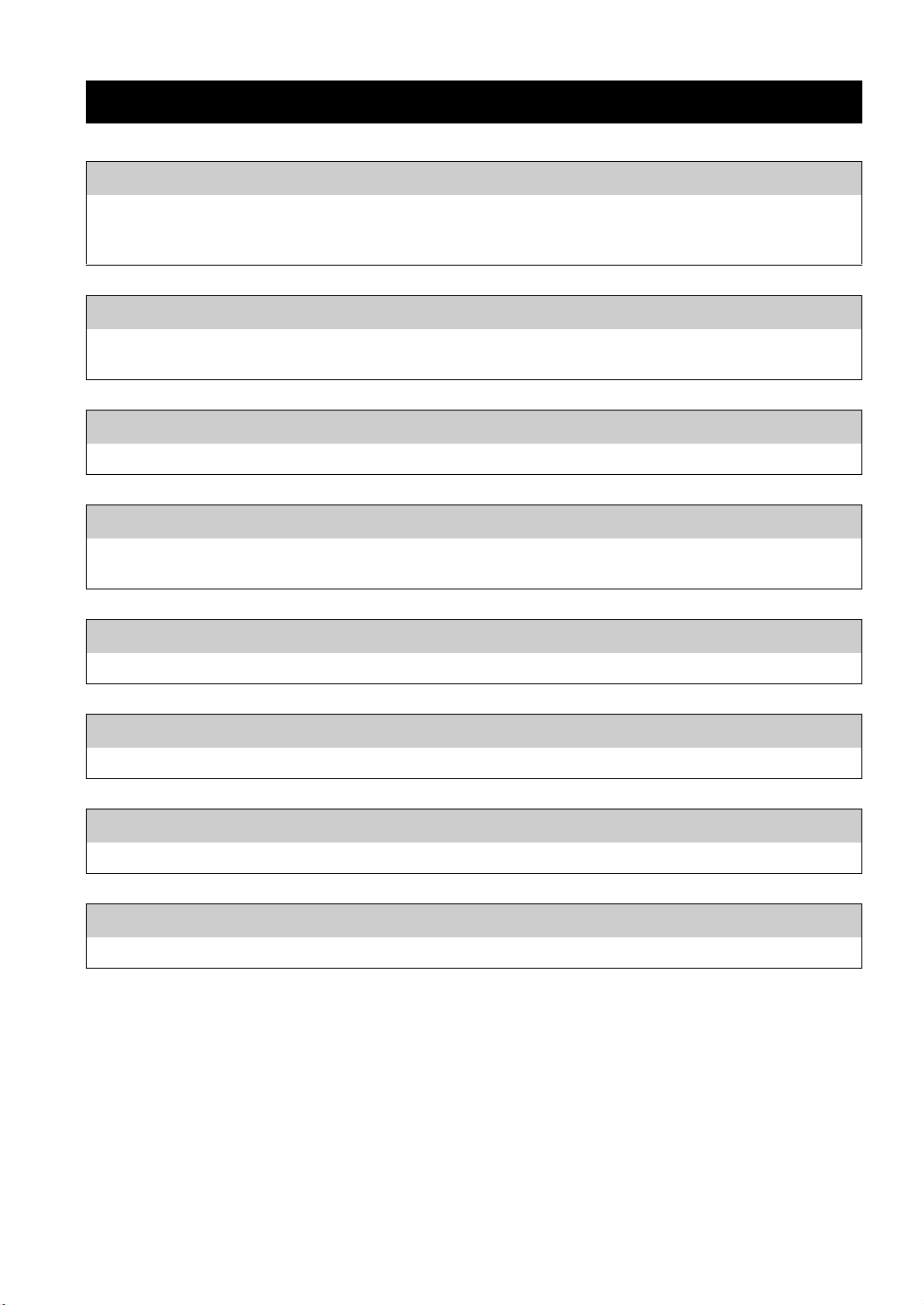
OTHERS
FREQUENTLY ASKED QUESTIONS
What kind of settings do I need to make?
→ For details on settings of your PC, NAS or mobile devices, see “SETUP OF YOUR NETWORK DEVICES”
(☞ P.12).
→ For details on the setup menu on this unit, see “SETUP MENU” (☞ P.23).
Why can’t I find music files on my PC?
→ Check the media sharing settings of your PC or media server, such as Windows Media Player 12 (☞ P.12).
→ Check if the music files are playable (☞ P.33).
Can I control this unit with my iPhone?
→ For details on controlling this unit from your mobile device, see “Operations from your mobile device” (☞ P.3).
I can’t find this unit using the dedicated application installed on my mobile device!
→ Check if this unit is properly connected to the same network via the broadband router.
→ Check if access to this unit is restricted by MAC address filter function (☞ P.28).
What music files are playable on this unit?
→ For details on playable files and formats, see “PLAYABLE DISCS AND FILE FORMATS” (☞ P.33).
How can I listen to Internet radio on this unit?
→ For details on listening to Internet radio stations, see “PLAYBACK OF INTERNET RADIO” (☞ P.20).
How do I play back my iPod/iTunes with AirPlay?
→ For details on playback, see “PLAYBACK OF AirPlay” (☞ P.22).
What do the messages on the front panel display stand for?
→ For details on the front panel display messages, see “Front panel display messages” (☞ P.31).
For latest information, please visit Yamaha website.
26 En
Page 29

TROUBLESHOOTING
Refer to the table below when this unit does not function properly. If the problem you are experiencing is not listed below
or if the instruction below does not help, turn off this unit, disconnect the power cable, and contact the nearest authorized
Yamaha dealer or service center.
❚ General
Problem Cause Remedy Page
The power cable is not
This unit fails to turn on.
The power indicator on the front
panel flashes.
connected to the AC IN socket
on the main unit or not plugged
into an AC outlet.
This unit has been exposed to a
strong external electric shock
(such as lightning or strong
static electricity).
The protection circuitry has
been activated three times
consecutively. When this unit is
in this condition, the power
indicator on the main unit blinks
if you try to turn on the power.
There is a problem with the
internal circuitries of this unit.
Connect the power cable firmly. 9
Turn off this unit, disconnect
the power cable, plug it back in
after 30 seconds, then use it
normally.
As a safety precaution,
capability to turn on the power
is disabled. Contact your nearest
Yamaha dealer or service center
to request repair.
Turn off this unit, disconnect
the power cable, then contact
the nearest authorized Yamaha
dealer or service center.
—
—
—
OTHERS
This unit suddenly turns off. This unit entered standby mode.
The audio cable connection
between this unit and amplifier
is improper.
No sound.
Noise is heard.
The input setting on the
amplifier is incorrect.
The amplifier is not compatible
with the digital signals.
This unit is too close to the
digital or radio-frequency
equipment.
The audio cable between this
unit and the media sever is
defective.
This unit enters standby mode
after the time set for “Auto
Power Stdby” in the setup menu
has elapsed.
Connect the audio cable firmly.
If the problem persists, use
another audio cable.
Select the correct input (from
this unit) on the amplifier.
Use an analog signal
connection.
Move this unit away from such
equipment.
Connect the audio cable firmly.
If the problem persists, use
another audio cable.
24
9
—
9
—
—
English
27 En
Page 30

TROUBLESHOOTING
Problem Cause Remedy Page
The remote control does not
work or function properly.
The amplifier control buttons on
the remote control do not work
on the amplifier.
❚ Network
Problem Cause Remedy Page
The network feature does not
function.
This unit does not detect the
digital media server (PC).
Wrong distance or angle.
Direct sunlight or lighting is
striking the remote control
sensor of this unit.
The batteries are weak.
Your amplifier is not one of
Yamaha amplifiers. (These
buttons may not work on some
Yamaha amplifiers.)
The network parameters (IP
address) have not been obtained
properly.
The media sharing setting is not
correct.
Some security software installed
on your PC is blocking the
access of this unit to your PC.
This unit and your PC are not in
the same network.
Access to this unit is restricted
by MAC address filter function.
The remote control functions
within a maximum range of 6 m
(20 ft) and no more than 30
degrees off-axis from the front
panel of the main unit.
Adjust the lighting angle, or
reposition this unit.
Replace both batteries with new
ones.
Use the remote control of your
amplifier.
Enable the DHCP server
function on the broadband
router and set “DHCP” in the
setup menu to “On” on this unit.
If you want to configure the
network parameters manually,
check that you are using an IP
address which is not used by
other network devices in your
network.
Configure the media sharing
setting of your PC.
Check the settings of security
software installed on your PC.
Check the network connections
and the broadband router
settings, then connect this unit
and your PC to the same
network.
Disable MAC address filter
function in the setup menu of
this unit.
4
—
4
—
24
12
—
10
24
28 En
There are more than two routers
in use that are overlapping
among the network devices.
Disconnect the Internet
connection temporarily and
check via your local network, or
connect the network devices
you want to use to the same
router.
—
Page 31

Problem Cause Remedy Page
The files in your PC cannot be
viewed or played back.
The files are not supported by
this unit or the media server.
TROUBLESHOOTING
Use the file format supported by
both this unit and the media
server. For details on the
supported file formats by the
unit, see “PLAYABLE DISCS
AND FILE FORMATS”.
33
Some audio files cannot be
played back on this unit.
❚ Internet radio
Problem Cause Remedy Page
The Internet radio cannot be
played.
You are trying to play back
DRM audio files you purchased
on iTunes Store.
The selected Internet radio
station is currently not
available.
The selected Internet radio
station is currently broadcasting
silence.
Access to the network is
restricted by the firewall
settings of your network devices
(such as the broadband router).
You cannot play back DRM
audio files you purchased on
iTunes Store.
There may be a network
problem at the radio station, or
the service may have been
stopped. Try the station later or
select another station.
Some Internet radio stations
broadcast silence at certain of
times of the day. Try the station
later or select another station.
Check the firewall settings of
your network devices. The
Internet radio can be played only
when it passes through the port
designated by each radio station.
The port number varies
depending on the radio station.
33
—
OTHERS
—
—
29 En
English
Page 32

TROUBLESHOOTING
❚ CD
Problem Cause Remedy Page
The disc tray does not close
completely.
A foreign object is obstructing
the tray.
Carefully check the disc tray and
remove the foreign object.
—
The disc is damaged.
There is moisture on the laser
pickup.
Disc playback does not start.
Disc playback does not start.
Playback is delayed, or begins
at the wrong place.
Noise from inside of the disc tray. The disc is warped.
The disc is loaded upside down.
The disc is dirty.
The format of the MP3 or WMA
file is not compatible with this
unit.
The CD-RW (ReWritable) disc
is not recorded correctly.
The disc is a non-standard disc
not playable with this unit.
The disc is scratched or
damaged.
Check the disc carefully and
replace it if necessary.
Wait 20 to 30 minutes after
turning this unit on before trying
to play back a disc.
Reload the disc with the label
side up.
Clean the disc.
Replace the disc with a correctly
recorded disc playable with this
unit.
Replace the disc with a correctly
recorded disc playable with this
unit.
Replace the disc with a correctly
recorded disc playable with this
unit.
Check the disc carefully and
replace it if necessary.
Replace the disc.
—
—
—
33
33
33
33
33
—
30 En
Page 33

TROUBLESHOOTING
Front panel display messages
Message Status
Access error There is a problem with the signal path from the network to the unit.
Connected Connected to the network.
Initializing Initializing the network settings.
List updated The content list of the media server has been updated.
LOADING The specified content is being loaded.
No content This unit cannot find any content.
NO DISC A CD is not inserted in the disc tray.
Not available The operation you have performed is not available.
Not Connected Cannot connect to the network.
OPEN The CD tray is open.
Program Clear The programmed track has been cleared.
Searching… This unit is searching for content.
Unknown DISC An unsupported disc has been inserted.
Unsupported Cannot play the specified contents.
OTHERS
31 En
English
Page 34

ADDITIONAL INFORMATION
Modem
Broadband
router
NAS
(Digital Media Server)
Internet
This unit (CD-N301)
(Digital Media Renderer)
Mobile device
(Digital Media Controller)
DLNA
PC
(Digital Media Server)
This section describes about general ideas of DLNA (Digital Living Network Alliance) and NAS (Network Attached
Storage).
SELECT
ENTER
PURE DIRECTSOURCE
PUSH
RETURN
❚ DLNA
“DLNA” stands for Digital Living Network Alliance, and is a guideline to promote standardization of interconnection of
home network devices such as digital consumer electronics.
DLNA components are separated into four device classes: Digital Media Server (DMS), Digital Media Renderer (DMR),
Digital Media Player (DMP) and Digital Media Controller (DMC).
“Digital Media Server (DMS)” is a device that is used to store or distribute digital contents such as music files. For the
system using this unit, PCs and NAS are regarded as “Digital Media Server (DMS)”.
“Digital Media Controller (DMC)” is a device to control digital contents. The dedicated mobile device application
corresponds to “Digital Media Controller (DMC)” for the system using this unit.
“Digital Media Renderer (DMR)” is a device to receive instructions from “Digital Media Controller (DMC)” and play
back digital contents such as this unit.
Similarly, “Digital Media Player (DMP)” is a device that can play back digital contents stored on “Digital Media Server
(DMS)”.
❚ NAS
“NAS” stands for Network Attached Storage. By connecting your NAS and home network with a network cable directly,
NAS can be a storage device, such as a hard disc drive. If your NAS is compatible with DLNA, you can share your
music, pictures, or movies on the same home network as a digital media server.
32 En
Page 35

PLAYABLE DISCS AND FILE FORMATS
Note
Notes
Playable media and devices
❚ Supported PC
PC with Windows Media Player 11 or Windows Media
Player 12 installed.
❚ Supported NAS
NAS that is compatible with DLNA version 1.5.
❚ Supported mobile devices
For details, please visit Yamaha website.
• Do not use any nonstandard shaped disc
(heart, etc.) available on the market
because it might damage the unit.
• Do not use a disc with tape, stickers, or
paste on it. If you use such a disc, the
disc may get stuck in the unit, or damage
to the unit may result.
❚ About handling discs
• Always handle with care so that the playing surface is
not scratched. Do not warp discs.
❚ Playable discs
Use compact discs bearing the marks below.
Mark Details
Compact discs (digital audio)
CD-R, CD-RW digital audio discs
• CD-R or CD-RW discs bearing one of
the following phrases.
FOR CONSUMER
FOR CONSUMER USE
FOR MUSIC USE ONLY
• Finalized CD-R or CD-RW discs only.
This unit may not be able to play some CD-R/
CD-RW discs or discs on which recording
was not made correctly.
CD-TEXT discs
The disc title, artist name, and track
name are also displayed in addition to
the time displays when playing back a
CD with CD TEXT.
OTHERS
• To keep clean the playing surface, wipe with a clean,
dry cloth. Do not use any type of disc cleaner, spray, or
any other chemical-based liquid.
• Do not wipe with a circular motion; wipe straight
outward from the center.
• Use a soft-tipped pen when writing on the label side of
the disc.
• When a disc is not being used, remove it from this unit
and store in an appropriate case.
• Do not expose discs to direct sunlight, high temperature
or high humidity for a long time.
Note
Do not use any lens cleaners as they may be a cause of
malfunction.
To play back an 8-cm (3-inch) CD
Place it in the inner recessed area of the disc tray. Do not
put a normal 12-cm (5-inch) CD on top of an 8-cm (3inch) CD.
English
33 En
Page 36

PLAYABLE DISCS AND FILE FORMATS
Playable discs and file formats
❚ DLNA
Formats
*1
WAV
*2
MP3
*3
WMA
AAC
FLAC
*1 Only Linear PCM format files are playable.
*2 MP3 PRO files are not supported.
*3 WMA PRO and Lossless files are not supported.
Sampling
frequency (kHz)
8 to 192 16/24
8 to 48 16
8 to 48 16
8 to 48 16
8 to 192 16/24
Quontization bit
❚ Discs
Formats
MP3
WMA
Notes
• Playback for MP3 or WMA files starts in alphanumeric order.
• Copyright-protected WMA (DRM) files cannot be played back
by this unit.
• The disc must be ISO 9660 compatible.
• Elapsed time may not be displayed correctly while playing back
variable bitrate contents.
Sampling
frequency (kHz)
8 to 48 16
16 to 48 16
Quontization bit
34 En
Page 37

SPECIFICATIONS
INPUT/OUTPUT
• NETWORK
Ethernet connection .................................10Base-T/100Base-TX
Internet radio........................................ vTuner service supported
PC client function ..................... DLNA Ver.1.5 (DMR function)
AirPlay............................................................ AirPlay supported
• ANALOG OUT ............................................................... 2ch (L/R)
• DIGITAL OUT
Optical ................................................................................... 1
Coaxial................................................................................... 1
• DC OUT.................................................................................... 1
AUDIO SECTION
• Output level
1 kHz, 0 dB, fs 44.1 kHz ............................................2.0 ± 0.3 V
• Signal to noise ratio (IHF-A network)
1 kHz, 0 dB, fs 44.1 kHz .................................... 110 dB or more
• Dynamic range
1 kHz, 0 dB, fs 44.1 kHz .................................... 100 dB or more
• Harmonic distortion
1 kHz, 0 dB, fs 44.1 kHz ...................................... 0.003% or less
• Frequency response
CD.............................................................2 Hz to 20 kHz, –3 dB
NETWORK
fs 48 kHz...................................................2 Hz to 24 kHz, –3 dB
fs 96 kHz...................................................2 Hz to 48 kHz, –3 dB
fs 192 kHz.................................................2 Hz to 96 kHz, –3 dB
GENERAL
• Power supply .......................................................AC 230 V, 50 Hz
• Power consumption ................................................................ 10 W
• Standby power consumption
Network standby On........................................................... 2.5 W
Network standby Off .......................................................... 0.4 W
• Dimensions (W H D)................................. 435 86 260 mm
• Weight....................................................................................3.2 kg
* Please note that all specifications are subject to change without
notice.
AirPlay works with iPhone, iPad, and iPod touch with
iOS 4.3.3 or later, Mac with OS X Mountain Lion, and
Mac and PC with iTunes 10.2.2 or later.
AirPlay, iPad, iPhone, iPod touch, iTunes and Retina
are trademarks of Apple Inc., registered in the U.S. and
other countries.
iPad Air and iPad mini are trademarks of Apple Inc.
Windows™
Windows is a registered trademark of Microsoft
Corporation in the United States and other countries.
Internet Explorer, Windows Media Audio and
Windows Media Player are either registered
trademarks or trademarks of Microsoft Corporation in
the United States and/or other countries.
Android™
Android and Google Play are trademarks of Google,
Inc.
This unit supports network connections.
OTHERS
DLNA™ and DLNA CERTIFIED™ are trademarks or
registered trademarks of Digital Living Network
Alliance. All rights reserved. Unauthorized use is
strictly prohibited.
MPEG Layer-3 audio coding technology licensed from
Fraunhofer IIS and Thomson.
35 En
English
Page 38

ATTENTION : VEUILLEZ LIRE CE QUI SUIT AVANT D’UTILISER
L’APPAREIL.
1 Pour utiliser l’appareil au mieux de ses possibilités,
lisez attentivement ce mode d’emploi. Conservez-le
soigneusement pour référence.
2 Installez cet ensemble audio dans un endroit bien aéré,
frais, sec et propre - veillez à ce qu’il soit à l’abri de la
lumière directe du soleil, des sources de chaleur, des
vibrations, des poussières, de l’humidité et/ou du froid.
Pour une aération correcte, tenez compte des distances
minimales suivantes.
Au-dessus : 10 cm
À l’arrière : 10 cm
Sur les côtés : 10 cm
3 Placez l’appareil loin des équipements, moteurs et
transformateurs électriques, pour éviter les ronflements
parasites.
4 N’exposez pas l’appareil à des variations brutales de
température, ne le placez pas dans un environnement très
humide (par exemple dans une pièce contenant un
humidificateur) car cela peut entraîner la condensation
d’humidité à l’intérieur de l’appareil qui elle-même peut
être responsable de décharge électrique, d’incendie, de
dommage à l’appareil ou de blessure corporelle.
5 Evitez d’installer l’appareil dans un endroit où des objets
peuvent tomber, ainsi que là où l’appareil pourrait être
exposé à des éclaboussures ou des gouttes d’eau. Sur
le dessus de l’appareil, ne placez pas :
– d’autres appareils qui peuvent endommager la surface
de l’appareil ou provoquer sa décoloration.
– des objets se consumant (par exemple, une bougie)
qui peuvent être responsables d’incendie, de
dommage à l’appareil ou de blessure corporelle.
– des récipients contenant des liquides qui peuvent être
à l’origine de décharge électrique ou de dommage
à l’appareil.
6 Ne couvrez pas l’appareil d’un journal, d’une nappe,
d’un rideau, etc. car cela empêcherait l’évacuation de la
chaleur. Toute augmentation de la température intérieure
de l’appareil peut être responsable d’incendie, de
dommage à l’appareil ou de blessure corporelle.
7 Ne branchez pas la fiche du câble d’alimentation de
l’appareil sur une prise secteur aussi longtemps que tous
les raccordements n’ont pas été effectués.
8 Ne pas faire fonctionner l’appareil à l’envers. Il risquerait
de chauffer et d’être endommagé.
9 N’exercez aucune force excessive sur les commutateurs,
les boutons et les cordons.
10 Pour débrancher la fiche du câble d’alimentation au niveau de
la prise secteur, saisissez la fiche et ne tirez pas sur le cordon.
11 Ne nettoyez pas l’appareil au moyen d’un solvant
chimique, ce qui pourrait endommager la finition.
Utilisez un chiffon sec et propre.
12 N’alimentez l’appareil qu’à partir de la tension prescrite.
Alimenter l’appareil sous une tension plus élevée est
dangereux et peut être responsable d’incendie, de dommage à
l’appareil ou de blessure corporelle. Yamaha ne saurait être
tenue responsable des dommages résultant de l’alimentation
de l’appareil sous une tension autre que celle prescrite.
13 Pour empêcher tout dommage causé par les éclairs,
déconnectez le câble d’alimentation et toute antenne
extérieure de la prise murale pendant un orage.
14 Ne tentez pas de modifier ni de réparer l’appareil.
Consultez le service Yamaha compétent pour toute
réparation qui serait requise. Le coffret de l’appareil ne
doit jamais être ouvert, quelle que soit la raison.
15 Si vous envisagez de ne pas vous servir de l’appareil
pendant une longue période (par exemple, pendant les
vacances), débranchez la fiche du câble d’alimentation
au niveau de la prise secteur.
16 Lisez la section intitulée « GUIDE DE DÉPANNAGE »
où figurent une liste d’erreurs de manipulation
communes avant de conclure que l’appareil présente
une anomalie de fonctionnement.
17 Avant de déplacer l’appareil, appuyez sur pour placer
l’appareil en veille puis débranchez la fiche du cordon
d’alimentation au niveau de la prise secteur.
18 La condensation se forme lorsque la température
ambiante change brusquement. En ce cas, débranchez la
fiche du câble d’alimentation et laissez l’appareil reposer.
19 La température de l’appareil peut augmenter en raison d’une
utilisation prolongée. En ce cas, coupez l’alimentation de
l’appareil et laissez-le au repos pour qu’il refroidisse.
20 Installez cet appareil à proximité de la prise secteur et
à un emplacement où la fiche du câble d’alimentation
est facilement accessible.
21 Les piles ne doivent pas être exposées à une chaleur
extrême, par exemple au soleil, à une flamme, etc.
– Conservez les piles hors de portée des enfants. Les
piles constituent un danger potentiel si les enfants les
mettent en bouche.
– Si les piles sont vieilles, la portée de la télécommande risque
de diminuer considérablement. Le cas échéant, remplacez
les piles le plus rapidement possible par deux piles neuves.
– N’utilisez pas à la fois des piles neuves et des piles
usagées.
– N’utilisez pas non plus des piles de deux types différents
(par exemple, des piles alcalines et des piles au manganèse).
Lisez les instructions de l’emballage, car ces types de piles
peuvent être de forme et de couleur différentes.
– Des piles épuisées risquent de fuir. En cas de fuite, jetez
les piles immédiatement. Évitez de toucher le liquide qui
a fui et veillez à ce qu’il n’entre pas en contact avec vos
vêtements, etc. Nettoyez soigneusement le logement
d’insertion des piles avant d’insérer de nouvelles piles.
– Retirez les piles de l’appareil si vous n’avez pas
l’intention d’utiliser ce dernier pendant une période
prolongée. Sans cela, les piles s’usent et risquent de
fuir, ce qui pourrait endommager l’appareil.
– Ne jetez pas les piles avec les ordures ménagères.
Mettez-les au rebut conformément aux
réglementations locales en vigueur.
22 Une pression excessive du son par les écouteurs et le
casque d’écoute peut entraîner la perte de l’ouïe.
Cet appareil n’est pas déconnecté du secteur tant qu’il reste branché
à la prise de courant, même si l’appareil en soi est éteint par
la touche . Il se trouve alors « en veille ». En mode veille,
l’appareil consomme une très faible quantité de courant.
AVERTISSEMENT
POUR RÉDUIRE LES RISQUES D’INCENDIE OU DE
DÉCHARGE ÉLECTRIQUE, N’EXPOSEZ PAS CET APPAREIL
À LA PLUIE OU À L’HUMIDITÉ.
i Fr
Page 39

TABLE DES MATIERES
Quelques mots sur ce mode d’emploi
• Les remarques contiennent des informations importantes au sujet de la sécurité et de l’utilisation de l’appareil. y
indique une astuce d’utilisation.
• L’« iPod », décrit dans ce manuel peut également faire référence à un « iPhone » ou à un « iPad ».
PRÉPARATION
FONCTIONS DE CET APPAREIL ............................. 2
Sources pouvant êtres lues par cet appareil ....................... 2
Périphériques pouvant commander cet appareil ................ 3
Opérations depuis votre périphérique mobile .................... 3
ACCESSOIRES FOURNIS........................................... 4
PRÉPARATION DE LA TÉLÉCOMMANDE ........... 4
COMMANDES ET FONCTIONS................................ 5
Panneau avant .................................................................... 5
Télécommande................................................................... 6
Panneau arrière................................................................... 8
Afficheur du panneau avant ............................................... 8
RACCORDEMENTS..................................................... 9
Raccordement à un amplificateur ...................................... 9
Connexion à un réseau (connexion PC/NAS/Internet) .... 10
Mise en service de cet appareil ........................................ 11
OPÉRATIONS
CONFIGURATION DE VOS PÉRIPHÉRIQUES
RÉSEAU.................................................................... 12
Partage de fichiers de musique stockés sur votre PC....... 13
LECTURE DE CD ....................................................... 14
Lecture d’un CD .............................................................. 14
Utilisation du mode de répétition de lecture A-B ............ 16
Utilisation du mode de lecture programmée.................... 16
LECTURE VIA LE SERVICE SPOTIFY................. 17
LECTURE DE FICHIERS DE MUSIQUE SUR
VOTRE PC/NAS ...................................................... 18
Opérations depuis l’appareil principal ou la
télécommande .............................................................. 18
LECTURE DE CONTENUS SUR RADIO
INTERNET ............................................................... 20
LECTURE DE CONTENUS via AirPlay................... 22
Lecture des iPod............................................................... 22
Lecture d’iTunes .............................................................. 22
Supprimer AirPlay ........................................................... 22
MENU DES RÉGLAGES ............................................ 23
Opérations du menu des réglages .................................... 23
Options du menu des réglages ......................................... 24
Menu des réglages avancés.............................................. 24
Mise à jour du microprogramme...................................... 25
PRÉPARATION OPÉRATIONS AUTRES
AUTRES
FOIRE AUX QUESTIONS ..........................................26
GUIDE DE DÉPANNAGE...........................................27
Messages à l’afficheur du panneau avant ........................ 31
INFORMATIONS COMPLÉMENTAIRES ..............32
FORMATS DE DISQUE ET FICHIER
LISIBLES...................................................................33
Supports et appareils lisibles............................................ 33
Formats de disque et fichier lisibles................................. 34
CARACTÉRISTIQUES TECHNIQUES....................35
(à la fin de ce manuel)
Informations à propos des licences de
logiciels tiers .................................................i
Français
1 Fr
Page 40

PRÉPARATION
Amplificateur
Cet appareil (CD-N301)
1 Internet
Modem
Routeur large bande*
2 PC
3 NAS
4 iPod (AirPlay)*
5 iPod/Android (Spotify)*
6 CD
FONCTIONS DE CET APPAREIL
Cet appareil est un lecteur CD réseau qui vous permet de lire des fichiers de musique stockés sur votre passerelle
multimédia (PC ou NAS), des contenus audio sur radio Internet, des CD, des contenus Spotify, des périphériques AirPlay
(iPod/iTunes), en le connectant à votre réseau domestique (DLNA) et à votre chaîne hi-fi via le même réseau.
y
Pour des informations détaillées sur le DLNA ou le NAS, reportez-vous à la section « INFORMATIONS COMPLÉMENTAIRES »
(☞ P.32).
Sources pouvant êtres lues par cet appareil
SELECT
ENTER
PURE DIRECTSOURCE
PUSH
RETURN
* Il vous faut un routeur WiFi large bande en vente dans le commerce pour utiliser un iPod/Android.
1 Écoute de la radio Internet (☞ P.20)
2 Lecture de fichiers de musique stockés
5 Écoute de contenus Spotify (☞ P.17)
6 Lecture d’un CD (☞ P.14)
sur votre PC (☞ P.12, 18)
3 Lecture de fichiers de musique stockés
sur votre NAS (☞ P.12, 18)
4 Lecture de votre iPod via AirPlay
(☞ P.22)
y
Pour plus de détails concernant le raccordement des périphériques, reportez-vous à la section « RACCORDEMENTS » (☞ P.9).
2 Fr
Page 41

FONCTIONS DE CET APPAREIL
Routeur large bande*
Périphérique mobile*
(iPod, Android)
Télécommande
Périphériques pouvant commander cet appareil
SELECT
ENTER
PURE DIRECTSOURCE
PUSH
RETURN
AB
* Il vous faut un routeur WiFi large bande en vente dans le commerce pour utiliser un périphérique mobile.
A Commandez cet appareil avec vos périphériques mobiles (☞ P.3, 12)
B Commandez cet appareil avec la télécommande (☞ P.6, 14, 18, 20, 23)
Opérations depuis votre périphérique mobile
Une fois que vous avez installé l’application « NETWORK PLAYER CONTROLLER » sur votre périphérique mobile,
vous pouvez utiliser l’appareil avec celui-ci.
PRÉPARATION
Fonctionnalités
• Mise sous/hors tension ou autre opération de base
• Modification de la source musicale
• Sélection, lecture et arrêt des morceaux
• Lecture des morceaux mémorisés sur des périphériques
Pour télécharger l’application ou les dernières informations, accédez à l’App Store ou à Google Play et recherchez
« NETWORK PLAYER CONTROLLER ».
Français
3 Fr
Page 42

PRÉPARATION
Télécommande Câble stéréo RCA Câble d’alimentation
Piles (AA, R6, UM-3) (× 2) Manuel d’utilisation
2
13
Capteur de télécommande
Moins de 6 m
ACCESSOIRES FOURNIS
Veuillez vous assurer que vous êtes bien en possession des éléments suivants.
OPEN/CLOSE DIMMER
PURE DIRECT
SOURCE
123
4
56
7
89
0
CLEAR
PROGRAM
REPEAT
A/B
SHUFFLE
HOME
POP-UP MENU
NOW PLAYING
ENTER
SETUP
RETURN
DISPLAY
OPTION
AMP
INPUT VOLUME
MUTE
PRÉPARATION DE LA TÉLÉCOMMANDE
❚ Mise en place des piles
❚ Portée de la télécommande
Pointez la télécommande directement sur le capteur de
télécommande de l’appareil principal pendant le
fonctionnement.
Remarques
• Changez chacune des piles lorsque la portée de la
télécommande commence à se réduire.
• Avant de mettre la nouvelle pile en place, essuyez
soigneusement le compartiment.
30 30
OPEN/CLOSE DIMMER
POP-UP MENU
SOURCE
123
4
7
0
REPEAT
SETUP
DISPLAY
INPUT VOLUME
SELECT
ENTER
PUSH
RETURN
PURE DIRECT
56
89
CLEAR
PROGRAM
A/B
SHUFFLE
HOME
NOW PLAYING
ENTER
RETURN
OPTION
AMP
MUTE
4 Fr
Page 43

Panneau avant
SELECT
PUSH
PURE DIRECTSOURCE
ENTER
RETURN
1
65
234 9
7
08ABC
COMMANDES ET FONCTIONS
PRÉPARATION
1 Témoin d’alimentation
• S’allume :
l’appareil est sous tension.
• S’allume faiblement :
l’appareil est en veille.
• Éteint :
l’appareil est hors tension.
y
Quand l’appareil est en veille, vous pouvez contrôler son
alimentation via un périphérique réseau (veille du réseau).
Pour activer la fonction de veille du réseau, réglez « System
Config » → « Network Standby » sur « On » dans le menu des
réglages (☞ P.23).
2 Interrupteur d’alimentation (☞ P.11)
Pour mettre cet appareil sous et hors tension.
: sous tension : hors tension
3 SOURCE (☞ P.14, 18, 20)
Pour sélectionner une source audio. Chaque pression répète
le cycle des sources audio comme suit.
CD → Spotify → Server → Net Radio → AirPlay → Retour au CD
4 PURE DIRECT
Pour activer ou désactiver le mode PURE DIRECT. La
qualité audio est améliorée lorsque le mode PURE DIRECT
est activé.
Remarque
La sortie numérique est désactivée lorsque cet appareil est en
mode PURE DIRECT.
y
Le témoin PURE DIRECT s’allume lorsque le mode PURE
DIRECT est activé.
5 Plateau du disque
Pour charger un disque.
6 (Ouvrir/Fermer)
Pour ouvrir ou fermer le plateau du disque.
7 Afficheur du panneau avant
Affiche des options de menu, des informations sur la lecture,
etc.
y
Pour des informations détaillées sur les messages à
l’afficheur, reportez-vous à la section « Messages à
l’afficheur du panneau avant » (☞ P.31).
8 Capteur de télécommande (☞ P.4)
Il reçoit les signaux émis par la télécommande.
9 / (Lecture/Pause)
Pour démarrer ou mettre en pause la lecture.
0 (Arrêter)
Pour arrêter la lecture.
A / (Saut/Recherche en arrière)
Pour effectuer un saut arrière. Pour rechercher les plages en
arrière lorsque la touche est maintenue enfoncée durant la
lecture.
/ (Saut/Recherche en avant)
Pour effectuer un saut avant. Pour rechercher les plages en
avant lorsque la touche est maintenue enfoncée durant la
lecture.
B SELECT/ENTER (Commande rotative) (☞ P.14, 18,
20, 24)
Tournez afin de sélectionner une option, puis appuyez pour
valider la sélection.
C RETURN (☞ P.18, 20)
Pour afficher le niveau de menu supérieur à l’afficheur du
panneau avant.
Français
5 Fr
Page 44

COMMANDES ET FONCTIONS
Télécommande
1
OPEN/CLOSE DIMMER
2
3
4
5
6
7
8
9
0
A
B
C
D
SOURCE
123
4
7
0
REPEAT
POP-UP MENU
SETUP
DISPLAY
INPUT VOLUME
56
8 9
PROGRAM
A/B
HOME
ENTER
AMP
PURE DIRECT
CLEAR
SHUFFLE
NOW PLAYING
RETURN
OPTION
MUTE
E
F
G
H
I
J
K
L
1 Émetteur du signal de télécommande
Pour transmettre des signaux infrarouge à l’appareil
principal.
2 OPEN/CLOSE
Pour ouvrir ou fermer le plateau du disque.
3 DIMMER
Vous pouvez régler la luminosité de l’afficheur du panneau
avant sur trois niveaux : luminosité forte, moyenne ou faible.
Chaque pression sur la touche modifie la luminosité.
4 SOURCE (☞ P.14, 18, 20)
Pour sélectionner une source audio. Chaque pression répète
le cycle des sources audio comme suit.
CD → Spotify → Server → Net Radio → AirPlay → Retour au CD
5 Touches numériques (☞ P.15)
Utilisez ces touches pour saisir des nombres, comme par
exemple le numéro des plages d’un CD.
6 REPEAT (☞ P.15, 19)
Pour permuter entre les modes de répétition.
7 A/B (☞ P.16)
Pour répéter la lecture d’une section particulière d’une plage
durant la lecture d’un CD audio (répétition de lecture A-B).
8 POP-UP MENU
Cette touche n’est pas disponible pour cet appareil.
9 HOME (☞ P.18, 21)
Permet de passer au niveau le plus élevé de la hiérarchie lors
de la sélection (navigation) de fichiers de musique, dossiers,
etc.
0
/// (Touches de déplacement du curseur)/
ENTER
Utilisez les touches de déplacement du curseur pour
sélectionner une option, puis appuyez sur ENTER pour
valider la sélection.
Change le dossier de lecture ou le fichier de musique lors de
la lecture de fichiers musicaux sur vos CD de données, PC ou
NAS.
A SETUP (☞ P.23)
Pour afficher le menu des réglages à l’afficheur du panneau
avant.
B DISPLAY (☞ P.15, 19, 21)
Pour permuter entre les informations affichées sur l’afficheur
du panneau avant, comme les informations sur la lecture.
C Touches de lecture (☞ P.15, 19, 21, 22)
(Lecture/Pause)
Pour démarrer ou mettre en pause la lecture.
(Arrêter)
Pour arrêter la lecture.
(Saut arrière/Saut avant)
Pour effectuer un saut arrière. Pour rechercher les plages en
arrière lorsque la touche est maintenue enfoncée durant la
lecture.
(Saut avant/Recherche avant)
Pour effectuer un saut avant. Pour rechercher les plages en
avant lorsque la touche est maintenue enfoncée durant la
lecture.
6 Fr
Page 45

D Touches de commande de l’amplificateur
Pour commander les fonctions correspondantes de
l’amplificateur Yamaha.
A (Alimentation)
Pour mettre votre amplificateur sous et hors tension.
INPUT ( / )
Pour permuter entre les sources d’entrée.
VOLUME ( / )
Pour régler le volume.
MUTE
Pour couper ou rétablir le son.
Pour plus de détails concernant les opérations, consultez la
notice de l’amplificateur.
y
Ces touches peuvent ne pas fonctionner pour certains
amplificateurs Yamaha.
E A (Alimentation) (☞ P.11)
Pour permuter cet appareil entre la mise sous tension et le
mode veille.
F PURE DIRECT
Pour activer ou désactiver le mode PURE DIRECT. La
qualité audio est améliorée lorsque le mode PURE DIRECT
est activé.
COMMANDES ET FONCTIONS
PRÉPARATION
Remarque
La sortie numérique et l’afficheur du panneau avant sont
désactivés lorsque cet appareil est en mode PURE DIRECT.
G CLEAR (☞ P.16)
Pour effacer la dernière plage programmée d’un CD audio
pendant le mode d’édition de programme.
Pour effacer toutes les plages programmées quand la lecture
est à l’arrêt et que vous quittez le mode de programme.
H PROGRAM (☞ P.16)
Pour activer ou désactiver le mode de lecture programmée.
En mode de lecture programmée, vous pouvez lire les plages
d’un CD audio dans un ordre programmé.
I SHUFFLE (☞ P.15, 19)
Pour permuter entre les modes aléatoires.
J NOW PLAYING (☞ P.18, 21)
Affiche des informations sur la lecture lors de la sélection
(navigation) de fichiers de musique, dossiers, etc.
K RETURN (☞ P.18, 21, 23)
Permet de passer au niveau supérieur suivant de la hiérarchie
lors de la sélection (navigation) de fichiers de musique,
dossiers, etc.
L OPTION
Cette touche n’est pas disponible pour cet appareil.
7 Fr
Français
Page 46

COMMANDES ET FONCTIONS
245631
1 F P
AB
1 32
Panneau arrière
1 Borne ANALOG OUT (☞ P.9)
Pour émettre des signaux audio analogiques L/R. À relier à
votre amplificateur ou chaîne hi-fi à l’aide du câble stéréo
RCA (fourni).
2 Borne DIGITAL OUT (COAXIAL) (☞ P.9)
Pour émettre des signaux audio numériques. Pour brancher
votre amplificateur ou chaîne hi-fi à l’aide d’un câble audio
numérique coaxial (en vente dans le commerce).
3 Borne DIGITAL OUT (OPTICAL) (☞ P.9)
Pour émettre des signaux audio numériques. Pour brancher
votre amplificateur ou chaîne hi-fi à l’aide d’un câble optique
(en vente dans le commerce).
Afficheur du panneau avant
1 Afficheur d’informations
Affiche diverses informations comme le titre des morceaux.
y
Pour plus d’informations sur les messages affichés, reportezvous à la section « Messages à l’afficheur du panneau
avant » (☞ P.31).
2 Témoin PROGRAM
S’allume quand l’appareil est en mode de lecture
programmée (☞ P.16).
4 Borne NETWORK (☞ P.10)
Pour la connexion à un réseau à l’aide d’un câble réseau (en
vente dans le commerce).
5 Borne DC OUT
Pour alimenter les accessoires AV Yamaha à partir de cette
borne. Lorsque vous l’utilisez, réglez « Accessory » sous
« System Config » dans le réglage des options sur « On »
(☞ P.23). Pour plus d’informations, consultez le mode
d’emploi de l’accessoire.
6 Prise AC IN (☞ P.9)
Pour le branchement sur une prise secteur à l’aide du câble
d’alimentation (fourni).
3 Témoin REPEAT/SHUFFLE (☞ P.14, 18)
S’allume quand l’appareil est en mode de lecture répétée ou
aléatoire.
Lecture répétée
: REPEAT ALL
: REPEAT ONE
: REPEAT FOLDER
: A-B REPEAT
Lecture aléatoire
: SHUFFLE ALL
: SHUFFLE FOLDER
8 Fr
Page 47

RACCORDEMENTS
R L
COAXIAL OPTICAL
DIGITAL OUTANALOG OUT
21 3
2
1
Câble d’alimentation
(fourni)
Vers une
prise secteur
Cet appareil (CD-N301)
Amplificateur Amplificateur
* La sortie numérique est désactivée lorsque cet appareil
est en mode PURE DIRECT.
Cette section décrit les raccordements à effectuer en vue de procéder à la lecture sur cet appareil.
Remarques
• Ne branchez pas le câble d’alimentation de cet appareil avant d’avoir terminé tous les raccordements.
• Vous devez raccorder cet appareil à un amplificateur et à des haut-parleurs avant la lecture.
• Cet appareil peut émettre des signaux numériques allant jusqu’aux signaux PCM linéaires 192 kHz/24 bits.
• La lecture peut s’avérer impossible en fonction de l’environnement et de l’appareil raccordé. Vérifiez les réglages et les
caractéristiques techniques de l’appareil source de lecture qui est raccordé.
Raccordement à un amplificateur
PRÉPARATION
1 Reliez cet appareil à votre amplificateur
à l’aide de l’un des câbles suivants.
1 Câble stéréo RCA (fourni)
2 Câble audio numérique coaxial
(en vente dans le commerce)
3 Câble numérique optique
(en vente dans le commerce)
2 Branchez le câble d’alimentation fourni
à la prise AC IN, puis à une prise
secteur.
y
Pour plus de détails concernant le raccordement des hautparleurs, consultez la notice de l’amplificateur ou des hautparleurs.
Remarque
Pendant l’utilisation d’un raccordement numérique, la sortie
audio risque d’être interrompue au début d’une plage selon la
chaîne hi-fi (amplificateur, etc.).
Français
9 Fr
Page 48

RACCORDEMENTS
LAN
WAN
PC
NAS
Internet
Modem
Routeur large bande
Cet appareil (CD-N301)
Câble réseau
Connexion à un réseau (connexion PC/NAS/Internet)
Vous pouvez lire des fichiers de musique stockés sur votre PC ou NAS et des contenus audio sur radio Internet en
connectant cet appareil à un réseau.
Effectuez la connexion à l’aide d’un câble réseau blindé (à paires torsadées ; câble droit de catégorie CAT-5 ou
supérieure).
Remarques
• Pour plus d’informations sur la connexion à Internet, consultez les modes d’emploi de vos périphériques réseau.
• Si vous utilisez un routeur prenant en charge le DHCP, il est inutile de configurer tous les paramètres réseau de l’appareil. Si vous
utilisez un routeur ne prenant pas en charge le DHCP, configurez les paramètres réseau sous « Network Config » dans le réglage des
options (☞ P.23).
• Les connexions filaires sont recommandées pour les périphériques non mobiles, afin d’assurer une qualité sonore élevée.
• Certains logiciels de sécurité installés sur votre PC ou les paramètres de pare-feu de périphériques réseau (tels qu’un routeur) peuvent
bloquer l’accès de l’appareil à ces derniers ou à Internet. Dans ce cas, modifiez le réglage du logiciel de sécurité ou des périphériques
réseau.
• Pour le réglage manuel du sous-réseau, chaque serveur doit être connecté au même sous-réseau que l’appareil (☞ P.23).
10 Fr
Page 49

Mise en service de cet appareil
SELECT
PUSH
PURE DIRECTSOURCE
ENTER
RETURN
Appuyez sur l’interrupteur d’alimentation
pour mettre cet appareil sous tension.
RACCORDEMENTS
Une fois tous les raccordements de câble effectués, mettez cet appareil et les autres appareils de votre système sous
tension.
Lorsque l’interrupteur d’alimentation est allumé, vous pouvez mettre cet appareil sous tension ou en mode veille en
appuyant sur la touche d’alimentation de la télécommande.
Quand le mode de veille du réseau est activé, vous pouvez aussi contrôler l’alimentation, etc. via un périphérique réseau.
❚ Fonctions disponibles en veille/veille du réseau
Éjection de CD AirPlay
Veille
Network Standby
Utilisable — —
Utilisable Utilisable Utilisable
Pour activer la fonction de veille du réseau, réglez « System Config » → « Network Standby » sur « On » dans le menu
des réglages (☞ P.23).
y
Si vous n’utilisez aucune de ses fonctions pendant une durée définie, l’appareil passe automatiquement en veille (veille automatique).
Vous pouvez définir le délai avant le passage en veille sous « System Config » → « AutoPowerStdby » depuis le menu des réglages
(☞ P.23).
Mise sous tension par
l’application
PRÉPARATION
Français
11 Fr
Page 50

OPÉRATIONS
CONFIGURATION DE VOS PÉRIPHÉRIQUES RÉSEAU
Configurez vos périphériques connectés au réseau pour lire les fichiers musicaux mémorisés sur ces périphériques, ou
configurez votre périphérique mobile pour commander cet appareil. Utilisez les configurations suivantes selon vos
besoins spécifiques.
y
Pour plus de détails concernant la connexion Internet, veuillez vous référer à la notice de vos périphériques réseau.
❚ Pour lire des fichiers de musique stockés sur votre PC
Vous devez configurer le réglage du partage des fichiers
multimédias de votre PC. Configurez le réglage du partage des
fichiers multimédias concernant les fichiers de musique sur le
Windows Media Player 12. Pour plus d’informations sur le
réglage de partage, reportez-vous à « Partage de fichiers de
musique stockés sur votre PC » (☞ P. 13 ) .
y
Vous pouvez commander votre PC avec le Windows Media Player.
Pour plus de détails, consultez l’aide du Windows Media Player.
❚ Pour lire des fichiers de musique stockés sur votre NAS
Vous devez configurer le réglage du partage des fichiers
multimédias de votre NAS.
Les opérations de configuration diffèrent selon votre NAS.
Consultez la notice du NAS.
y
• Si vous désirez configurer les paramètres réseau manuellement,
vérifiez que vous utilisez une adresse IP non utilisée par d’autres
périphériques réseau de votre réseau.
• Si vous utilisez le DHCP et obtenez automatiquement les
informations nécessaires pour le réseau, comme l’adresse IP.
vous conseillons d’activer en temps normal DHCP pour le NAS.
Nous
❚ Pour lire des contenus sur iPod/iTunes avec AirPlay
Sélectionnez cet appareil sur votre iPod ou avec iTunes
(☞ P.22).
Vérifiez que le routeur auquel iPod/iTunes est relié est bien
connecté au même réseau que cet appareil.
❚ Pour commander cet appareil avec votre périphérique mobile
Vous devez télécharger l’application dédiée, puis l’installer
(☞ P.3).
y
• Si vous désirez configurer les paramètres réseau manuellement,
vérifiez que vous utilisez une adresse IP non utilisée par d’autres
périphériques réseau de votre réseau.
• Si vous utilisez le DHCP et obtenez automatiquement les
informations nécessaires pour le réseau, comme l’adresse IP. Nous
vous conseillons d’activer en temps normal DHCP pour le
périphérique mobile.
12 Fr
Page 51

CONFIGURATION DE VOS PÉRIPHÉRIQUES RÉSEAU
Partage de fichiers de musique stockés sur votre PC
Pour lire des fichiers musicaux sur votre ordinateur avec
cet appareil, vous devez effectuer le réglage du partage
des fichiers multimédias entre l’appareil et l’ordinateur
(Windows Media Player 11 ou ultérieur).
Pour en savoir plus sur Windows Media Player, voyez
l’aide de ce logiciel.
y
Vous pouvez raccorder jusqu’à 16 passerelles multimédia à cet
appareil.
❚
Pour utiliser le Windows Media Player 12
(sur Windows 7)
1 Démarrez le Windows Media Player 12
sur votre PC.
2 Sélectionnez « Diffuser en continu »,
puis « Activer la diffusion multimédia en
continu ».
4 Sélectionnez « Autorisé » dans le menu
déroulant affiché à côté de « CD-N301 ».
OPÉRATIONS
5 De même, sélectionnez les icônes pour
les périphériques que vous désirez
utiliser comme Media Controller externe
(autres PC ou périphériques mobiles),
puis cliquez sur « Autorisé ».
6 Cliquez sur « OK » pour quitter.
La fenêtre Panneau de configuration de votre PC
apparaît.
3 Cliquez sur « Activer la diffusion
multimédia en continu ».
❚
Pour utiliser le Windows Media Player 11
1 Démarrez le Windows Media Player 11
sur votre PC.
2 Sélectionnez « Bibliothèque », puis
« Partage des fichiers multimédias ».
3 Cochez la case « Partager mes fichiers
multimédias dans », sélectionnez l’icône
« CD-N301 », puis cliquez sur
« Autorisé ».
4 De même, sélectionnez les icônes pour
les périphériques que vous désirez
utiliser comme Media Controller externe
(autres PC ou périphériques mobiles),
puis cliquez sur « Autorisé ».
5 Cliquez sur « OK » pour quitter.
Français
13 Fr
Page 52

LECTURE DE CD
Icône
PURE DIRECTSOURCE
4
123
56
SOURCE
OPEN/CLOSE DIMMER
PURE DIRECT
SOURCE
SOURCE
SELECT
PUSH
ENTER
RETURN
SELECT/ENTER
Touches de lecture
Cet appareil permet de lire des CD audio et des CD de données sur lesquels sont enregistrés des fichiers MP3/WMA.
y
Pour plus d’informations sur les CD lisibles, reportez-vous à la section « FORMATS DE DISQUE ET FICHIER LISIBLES » (☞ P.33).
Afficheur du panneau avant (exemple)
3 Appuyez sur la touche / (appareil
CD
¡¡¡¡ 1¡¡¡ 0:01
Le menu des options apparaît sur l’afficheur du panneau
avant.
Icône Contenu
S’affiche pendant la lecture d’un CD.
S’affiche quand la lecture d’un CD est en
pause.
S’affiche quand la lecture d’un CD est
arrêtée.
principal) ou (télécommande) pour
lancer la lecture.
Appareil principal/Télécommande
SETUP
DISPLAY
SELECT
ENTER
PUSH
RETURN
ENTER
RETURN
OPTION
Lecture d’un CD
1 Appuyez plusieurs fois sur SOURCE
pour permuter la source audio sur
«CD».
Appareil principal/Télécommande
2 Chargez le CD.
Appuyez sur la touche (ouvrir/fermer) de cet
appareil, ou appuyez sur la touche OPEN/CLOSE de
la télécommande pour ouvrir le plateau du disque,
puis chargez un disque.
14 Fr
4 Une fois que la lecture démarre, vous
pouvez utiliser les commandes
suivantes pour régler les fonctions
voulues.
Appareil principal
Pour passer à la plage suivante
ou revenir à la plage précédente.
Pour lancer/interrompre (pause)
la lecture.
Pour lancer/interrompre (pause)
la lecture.
Pour arrêter la lecture.
Appuyez sur ces touches pour
sauter jusqu’à la plage suivante
/
ou revenir à la plage précédente,
ou maintenez-les enfoncées pour
/
effectuer une recherche avant/
arrière.
SELECT/
ENTER
Touches
de
lecture
Tourner
Enfoncer
/
Page 53

LECTURE DE CD
Boutons
numériques
ENTER
REPEAT SHUFFLE
DISPLAY
Touches de
lecture
Télécommande
OPEN/CLOSE DIMMER
SOURCE
REPEAT
POP-UP MENU
SETUP
DISPLAY
PURE DIRECT
123
4
56
7
89
0
PROGRAM
A/B
HOME
ENTER
CLEAR
SHUFFLE
NOW PLAYING
RETURN
OPTION
Boutons
numériques
Définit le numéro de plage.
Quand un fichier de musique est
ENTER
sélectionné :
lance la lecture.
Pour lancer/interrompre (pause)
la lecture.
Pour arrêter la lecture.
Touches
de
lecture
Appuyez sur ces touches pour
sauter jusqu’à la plage suivante ou
/
revenir à la plage précédente, ou
maintenez-les enfoncées pour
/
effectuer une recherche avant/
arrière.
Pour définir le mode de répétition
de lecture.
CD audio :
REPEAT ONE / REPEAT ALL
REPEAT
/ REPEAT OFF
CD de données :
REPEAT ONE / REPEAT
FOLDER / REPEAT ALL /
REPEAT OFF
Pour définir le mode de lecture
aléatoire.
CD audio :
SHUFFLE ALL / SHUFFLE
SHUFFLE
OFF
CD de données :
SHUFFLE FOLDER /
SHUFFLE ALL / SHUFFLE
OFF
Pour changer les informations de
lecture.
CD audio (durant la lecture) :
Durée écoulée → Durée
résiduelle → Durée résiduelle
DISPLAY
du disque → Titre du morceau*
→ Nom de l’artiste → Titre de
l’album*
CD de données (durant la lecture) :
Durée écoulée → Titre du
morceau → Nom de l’artiste →
Titre de l’album
* Uniquement pour les CD audio contenant des données CD-TEXT.
y
• Les fichiers d’un CD de données sont lus dans l’ordre
alphanumérique.
• Lorsque la lecture du CD s’arrête, la lecture reprend au début du
dernier morceau lu. Une pression sur lorsque la lecture du
CD est à l’arrêt annule la reprise de la lecture.
• Vous pouvez aussi vérifier le statut de lecture répétée/aléatoire
via les témoins sur l’afficheur du panneau avant (☞ P.8).
OPÉRATIONS
Français
15 Fr
Page 54

LECTURE DE CD
A/B
¡¡¡¡¡2¡¡¡¡1:25
CD
AB
CLEAR
PROGRAM
ENTER
Utilisation du mode de répétition de lecture A-B
Durant la lecture d’un CD audio, le mode de répétition de
lecture A-B permet de définir le début et la fin du passage
à répéter.
y
Le mode de répétition de lecture A-B est uniquement disponible
pour les CD audio.
1 Lancez la lecture du CD audio, puis
appuyez sur la touche A/B de la
télécommande au point voulu pour le
début du passage répété.
7
8 9
0
PROGRAM CLEAR
A/B
HOME
ENTER
SHUFFLE
NOW PLAYING
RETURN
OPTION
REPEAT
POP-UP MENU
SETUP
DISPLAY
Utilisation du mode de lecture programmée
Grâce au mode de lecture programmée, vous pouvez lire
les plages dans un ordre programmé.
y
Le mode de lecture programmée est uniquement disponible pour
les CD audio.
1 Appuyez sur la touche PROGRAM de la
télécommande pendant l’arrêt de la
lecture.
Cet appareil entre en mode d’édition de programme.
7
8 9
0
PROGRAM CLEAR
A/B
HOME
ENTER
SHUFFLE
NOW PLAYING
RETURN
OPTION
REPEAT
POP-UP MENU
SETUP
DISPLAY
Afficheur du panneau avant (exemple)
Le témoin A-B du panneau avant clignote pendant le
réglage.
2 Appuyez sur la touche A/B de la
télécommande au point voulu pour la fin
du passage répété.
Le témoin A-B du panneau avant s’allume et la
répétition du passage défini commence.
3 Pour cesser la lecture répétée, arrêtez la
lecture ou appuyez à nouveau sur la
touche A/B.
La répétition de lecture est annulée.
2 Sélectionnez une plage avec les
boutons numériques et appuyez sur
ENTER pour la valider.
3 Recommencez l’étape 2 pour
programmer la plage suivante.
Vous pouvez programmer jusqu’à 50 plages.
y
Pour annuler la plage programmée, appuyez sur CLEAR pendant
le mode d’édition de programme. La dernière plage programmée
est supprimée.
4 Appuyez sur la touche / (Lecture/
Pause) de l’appareil principal ou sur la
touche (Lecture/Pause) de la
télécommande.
La lecture démarre à partir du début de la séquence
programmée.
y
Afin de supprimer toutes les plages programmées, appuyez sur
CLEAR lorsque la lecture est arrêtée.
Remarque
Les plages programmées sont supprimées lorsque le disque est
éjecté ou lorsque cet appareil est mis hors tension.
16 Fr
Page 55

LECTURE VIA LE SERVICE SPOTIFY
Internet
Routeur large bande
Cet appareil
(CD-N301)
Périphérique mobile*
Modem
1
2
CD-N301XXXXXX
Spotify est un service qui vous permet d’accéder à des millions de morceaux depuis vos périphériques mobiles. Il vous
suffit d’appuyer sur la touche de lecture pour écouter en streaming (diffusion continue) tout ce que vous voulez.
La fonction « Spotify Connect » vous permet de choisir les contenus musicaux avec votre application Spotify et de les
écouter chez vous sur votre système AV Yamaha.
Surfez sur Spotify.com pour en savoir plus sur les services disponibles dans votre région.
1 Connectez votre périphérique à votre
réseau Wi-Fi domestique.
Connectez l’appareil et votre périphérique mobile à
votre réseau Wi-Fi domestique comme illustré cidessous. Tous les appareils doivent être connectés au
même réseau.
Connexion au réseau (exemple)
* Applications iOS/Android™ disponibles dès juillet 2014.
Pour plus de détails, surfez sur Spotify.com.
y
Pour pouvoir utiliser cette fonction, vous devez connecter
l’appareil et votre périphérique mobile à l’Internet. Pour en savoir
plus sur les connexions et les réglages du réseau, voyez le « Mode
d’emploi ».
3 Mettez l’appareil sous tension et lancez
la lecture de contenus Spotify.
Démarrez l’application Spotify sur votre périphérique
mobile, accédez à votre compte Spotify et lancez la
lecture d’une plage.
1 Tapez sur la barre Lecture en cours pour afficher
les commandes supplémentaires puis tapez sur
l’icône de haut-parleur.
2 Sélectionnez l’appareil (nom de réseau de
l’appareil) comme dispositif de lecture audio.
Application Spotify (exemple)
y
L’écran de lecture apparaît sur l’afficheur.
OPÉRATIONS
2 Téléchargez l’application Spotify et
profitez de l’offre d’essai gratuit
Premium.
Téléchargez l’application Spotify pour votre
périphérique mobile sur votre boutique App Store, et
bénéficiez de l’offre « Premium » d’essai gratuit.
Il vous faut l’application Spotify et un compte Premium pour
utiliser la lecture avec Spotify. Surfez sur spotify.com pour en
savoir plus.
www.spotify.com/connect
Spotify et le logo Spotify sont des marques déposées
de Spotify Group.
Français
17 Fr
Page 56

LECTURE DE FICHIERS DE MUSIQUE SUR VOTRE PC/NAS
PURE DIRECTSOURCE
4
123
56
SOURCE
OPEN/CLOSE DIMMER
PURE DIRECT
SOURCE
SOURCE
SELECT
PUSH
ENTER
RETURN
RETURNSELECT/ENTER
DISPLAY
SETUP
POP-UP MENU
REPEAT
A/B
SHUFFLE
HOME
NOW PLAYING
OPTION
RETURN
ENTER
RETURN
/
/ENTER
HOME
NOW PLAYING
Cet appareil vous permet de lire des fichiers musicaux, par exemple des fichiers MP3, WMA ou FLAC (format de
compression de données audio sans perte) mémorisés sur l’ordinateur (serveur) ou le NAS connecté au réseau. Naviguez
sur l’afficheur du panneau avant et sélectionnez votre fichier musical préféré.
Pour lire des fichiers musicaux sur votre ordinateur/NAS avec cet appareil, vous devez effectuer le réglage du partage
des fichiers multimédias sur l’ordinateur/NAS. Pour en savoir plus sur le réglage de partage, reportez-vous à
« CONFIGURATION DE VOS PÉRIPHÉRIQUES RÉSEAU » (☞ P.12).
y
Pour plus de détails sur les fichiers de musique lisibles, reportez-vous à la section « FORMATS DE DISQUE ET FICHIER LISIBLES » (☞P.33).
Afficheur du panneau avant (exemple)
2 Utilisez les commandes suivantes pour
Server
¡¡Pop/Rock
12
Les icônes suivantes apparaissent sur l’afficheur du
panneau avant.
Icône Contenu
S’affiche quand un dossier ou fichier de
musique peut être sélectionné.
S’affiche quand un dossier est sélectionné.
1
2
S’affiche quand un fichier de musique
compatible est sélectionné.
S’affiche pendant la lecture d’un fichier de
musique.
S’affiche quand la lecture d’un fichier de
musique est en pause.
S’affiche quand le dossier actuel contient
un niveau inférieur.
sélectionner le fichier de musique voulu.
Appareil principal
Tourner
SELECT/
ENTER
Enfoncer
RETURN
Télécommande
Pour sélectionner un dossier ou
un fichier de musique.
Quand un dossier est sélectionné :
descend d’un niveau dans la
hiérarchie.
Quand un fichier de musique
est sélectionné :
lance la lecture.
Pour retourner au niveau précédent.
Opérations depuis l’appareil principal ou la télécommande
1
Appuyez plusieurs fois sur SOURCE pour
permuter la source audio sur « Server ».
Appareil principal/Télécommande
18 Fr
/
//
ENTER
ENTER
RETURN
HOME
NOW PLAYING
Pour sélectionner un dossier ou
un fichier de musique.
Quand un dossier est sélectionné :
descend d’un niveau dans la
hiérarchie.
Quand un fichier de musique
est sélectionné :
lance la lecture.
Pour retourner au niveau précédent.
Pour passer au niveau le plus haut.
Pour arrêter la navigation et
afficher des informations sur le
fichier en cours de lecture.
Page 57

3 Une fois que la lecture démarre, vous
SELECT
PUSH
ENTER
RETURN
SELECT/ENTER
Touches de lecture
RETURN
Touches de
lecture
REPEAT SHUFFLE
DISPLAY
RETURN
pouvez utiliser les commandes
suivantes pour régler les fonctions
voulues.
Appareil principal
LECTURE DE FICHIERS DE MUSIQUE SUR VOTRE PC/NAS
Télécommande
0
PROGRAM CLEAR
A/B
HOME
ENTER
SHUFFLE
NOW PLAYING
REPEAT
POP-UP MENU
SELECT/
ENTER
RETURN
Touches
de
lecture
Tourner
Enfoncer
/
/
/
Pour passer à la plage suivante
ou revenir à la plage précédente
du même dossier.
Pour continuer la lecture et
retourner à l’affichage des
dossiers ou fichiers musicaux
disponibles pour la lecture.
Pour en savoir plus sur la
sélection d’un dossier ou fichier
de musique, voyez l’étape 2.
Pour continuer la lecture et
retourner à l’affichage des
dossiers ou fichiers musicaux
disponibles pour la lecture.
Pour en savoir plus sur la
sélection d’un dossier ou fichier
de musique, voyez l’étape 2.
Pour lancer/interrompre (pause)
la lecture.
Pour arrêter la lecture.
Pour passer à la plage suivante
ou revenir à la plage précédente
du même dossier.
Touches
de
lecture
RETURN
REPEAT
SHUFFLE
DISPLAY
SETUP
DISPLAY
RETURN
OPTION
OPÉRATIONS
Pour lancer/interrompre (pause)
la lecture.
Pour arrêter la lecture.
/
Pour passer à la plage suivante
ou revenir à la plage précédente
/
du même dossier.
Pour continuer la lecture et
retourner à l’affichage des
dossiers ou fichiers musicaux
disponibles pour la lecture.
Pour en savoir plus sur la
sélection d’un dossier ou fichier
de musique, voyez l’étape 2.
Pour définir le mode de répétition
de lecture (REPEAT ONE /
REPEAT ALL / REPEAT OFF).
Pour définir le mode de lecture
aléatoire (SHUFFLE ALL /
SHUFFLE OFF).
Pour changer les informations
sur la lecture (Titre du morceau
→ Nom de l’artiste → Titre de
l’album → Durée de lecture).
y
Vous pouvez aussi vérifier le mode de lecture répétée/aléatoire
via les témoins sur l’afficheur du panneau avant (☞ P.8).
Français
19 Fr
Page 58

LECTURE DE CONTENUS SUR RADIO INTERNET
SOURCE
SOURCE
RETURNSELECT/ENTER
Vous pouvez écouter les stations de radio du monde entier via Internet.
Vérifiez que l’appareil est correctement connecté à Internet (☞ P.10).
Afficheur du panneau avant (Exemple)
1 Appuyez plusieurs fois sur SOURCE
NetRadio
¡¡Station¡List
12
Les icônes suivantes apparaissent sur l’afficheur du panneau
avant.
Icône Contenu
S’affiche quand un dossier ou une station
de radio Internet peut être sélectionné.
S’affiche quand un dossier est sélectionné.
1
2
S’affiche quand une station de radio
Internet est sélectionnée.
S’affiche pendant la lecture d’une station
de radio Internet.
S’affiche quand le dossier actuel contient
un niveau inférieur.
pour permuter la source audio sur « Net
Radio ».
Appareil principal/Télécommande
PURE DIRECTSOURCE
2 Sélectionnez une station radio Internet
dans le dossier et appuyez sur ENTER
pour démarrer l’écoute.
y
Quand vous sélectionnez une station radio Internet, apparaît
sur l’afficheur du panneau avant.
OPEN/CLOSE DIMMER
SOURCE
123
4
56
PURE DIRECT
Appareil principal
Tourner
SELECT/
ENTER
Enfoncer
RETURN
SELECT
ENTER
PUSH
RETURN
Pour sélectionner un dossier ou
une station de radio Internet.
Quand un dossier est sélectionné :
descend d’un niveau dans la
hiérarchie.
Quand une station de radio
Internet est sélectionnée :
lance la lecture.
Pour retourner au niveau précédent.
20 Fr
Page 59

Télécommande
DISPLAY
SETUP
POP-UP MENU
REPEAT
A/B
SHUFFLE
HOME
NOW PLAYING
OPTION
RETURN
ENTER
RETURN
/
/ENTER
HOME
NOW PLAYING
SELECT
PUSH
ENTER
RETURN
DISPLAY
/
//
ENTER
ENTER
RETURN
HOME
NOW PLAYING
Pour sélectionner un dossier ou
une station de radio Internet.
Quand un dossier est sélectionné :
descend d’un niveau dans la
hiérarchie.
Quand une station de radio
Internet est sélectionnée :
lance la lecture.
Pour retourner au niveau précédent.
Pour passer au niveau le plus haut.
Pour arrêter la navigation et afficher
des informations sur la station de
radio Internet en cours de lecture.
LECTURE DE CONTENUS SUR RADIO INTERNET
3 Une fois que la lecture démarre, vous
pouvez utiliser les commandes
suivantes pour régler les fonctions
voulues.
Appareil principal
Pour arrêter la lecture.
Télécommande
ENTER
SETUP
DISPLAY
RETURN
OPTION
OPÉRATIONS
Touches
de lecture
Pour arrêter la lecture.
Pour changer les informations
DISPLAY
de lecture (Nom de la station
→ Durée de lecture → Titre du
morceau).
y
Vous pouvez également enregistrer vos stations de radio Internet
favorites dans le dossier « Bookmarks » en sélectionnant « Net
Radio » comme source sur l’appareil, puis en accédant au
site Web suivant à l’aide du navigateur Web de votre PC.
http://yradio.vtuner.com/
Pour pouvoir mémoriser une station de radio Internet, vous devez
écouter une station sur cet appareil.
Pour pouvoir utiliser cette fonction, il vous faut l’identifiant
vTuner de cet appareil ainsi qu’une adresse email afin de créer
votre propre compte. Vérifiez l’identifiant vTuner (adresse MAC
de l’appareil) avec l’option « Network Info » (☞ P.24) du menu
des réglages.
Français
21 Fr
Page 60

LECTURE DE CONTENUS via AirPlay
Exemple avec le système
iOS6
Exemple avec le système
iOS7
La fonction AirPlay vous permet de lire la musique d'un iPod ou d’iTunes sur l’appareil, sans fil via un réseau.
Vérifiez que l’appareil et votre PC ou iPod sont connectés au même réseau (☞ P.10).
Remarque
Si vous utilisez les commandes de l’iPod ou d’iTunes pour régler
le volume, ce dernier peut être étonnamment élevé. Cela peut
endommager l’appareil ou les enceintes. Si le volume augmente
pendant la lecture, interrompez-la immédiatement sur l’iPod ou
sur iTunes.
y
Vous pouvez également utiliser l’appareil et la télécommande
pour lire, mettre en pause, arrêter et sauter des morceaux.
Lecture des iPod
1 Mettez l’appareil sous tension et affichez
l’écran de lecture de l’iPod.
Si l’iPod reconnaît l’appareil, s’affiche sur
l’écran de l’iPod.
y
Sur les iPods utilisant le système iOS 7, AirPlay est affiché sous
Control Center. Pour accéder au Control Center, glissez le doigt
vers le haut depuis le bas de l’écran.
2 Tapez sur et sélectionnez le nom de
l’appareil.
La source commute automatiquement sur « AirPlay »
et la lecture démarre.
Exemple
Lecture d’iTunes
1
Mettez l’appareil sous tension et lancez iTunes.
Si iTunes reconnaît l’appareil, s’affiche sur
l’écran d’iTunes.
Exemple
2 Cliquez et sélectionnez le nom de
l’appareil.
La source commute automatiquement sur « AirPlay »
(sauf quand le mode veille du réseau est désactivé).
Exemple
3 Lisez des morceaux avec iTunes.
y
Pour commander la lecture d’iTunes à l’aide de la télécommande,
vous devez configurer les préférences d’iTunes afin d’activer à
l’avance la commande d’iTunes à partir d’enceintes distantes.
Exemple de la version anglaise
22 Fr
Supprimer AirPlay
1 Tapez/cliquez sur sur l’écran de
l’iPod ou d’iTunes, puis sélectionnez un
périphérique autre que le CD-N301 dans
la liste des enceintes. Vous pouvez
également sélectionner une source
autre que « AirPlay ».
Page 61

MENU DES RÉGLAGES
DISPLAY
SETUP
POP-UP MENU
REPEAT
4
123
56
7
0
89
A/B
SHUFFLE
PROGRAM CLEAR
HOME
NOW PLAYING
OPTION
RETURN
ENTER
RETURN
Boutons
numériques
////
ENTER
SETUP
RETURN
¡System¡Config
SETUP
Le menu des réglages vous permet d’effectuer tous les réglages sur cet appareil.
Opérations du menu des réglages
❚ Opérations depuis la télécommande
y
Pour plus de détails concernant les commandes de l’appareil
principal ou de la télécommande, reportez-vous à la section
« COMMANDES ET FONCTIONS » (☞ P.5).
1 Appuyez sur SETUP pour accéder au
menu des réglages (☞ P.24).
Afin de pouvoir sélectionner les options
du menu des réglages avancés (☞ P.24),
il convient d’appuyer sur SETUP tout en
maintenant RETURN enfoncé (sur
l’appareil principal).
Télécommande
2 Appuyez sur / pour sélectionner une
option de menu à configurer, puis
appuyez sur ENTER.
Pour certaines options de menu, il convient de répéter
l’étape 2 pour sélectionner une option de sous-menu.
System
¡Net¡Standby
3 Appuyez sur / pour sélectionner un
paramètre, puis appuyez sur ENTER.
y
• Il sera nécessaire de saisir une adresse numérique pour certaines
options du menu. Dans ce cas, appuyez sur
de cible, et sur
/ pour sélectionner un numéro, ou utilisez
les boutons numériques. Appuyez ensuite sur ENTER pour
valider.
• Appuyez sur RETURN pour revenir au niveau précédent.
/ pour changer
OPÉRATIONS
Appareil principal
SELECT
ENTER
Afficheur du panneau avant
PUSH
RETURN
Français
23 Fr
Page 62

MENU DES RÉGLAGES
Options du menu des réglages
Réglages
Menu Sous-menu
(Gras : réglage
par défaut)
Fonction
System Config
Network Info
Network Config
Net Standby On, Off
20min
AutoPowerStdby
4hours, 8hours,
12hours, Off
Accessory On, Off
, 2hours,
Sélectionnez « On » pour activer le mode veille du réseau.
Si l’appareil reste sous tension pendant la durée sélectionnée
sans qu’aucune opération de lecture ou autre ne soit exécutée,
il entre automatiquement en mode veille.
Définit s’il faut ou non alimenter l’accessoire Yamaha
branché sur la prise DC OUT.
Firm Version La version du micrologiciel de cet appareil s’affiche.
Firm Update Met à jour le microprogramme de l’appareil (☞ P.25).
Network Status
MAC Address
L’état du réseau de cet appareil s’affiche (« Connected » ou
« Not connected »).
L’adresse MAC de cet appareil s’affiche. L’adresse MAC
sert également d’identifiant pour le vTuner.
System ID Le numéro d’identification du système est affiché.
Network Name Affiche le nom de l’appareil qui apparaît sur le réseau.
Sélectionnez « On » pour que le serveur DHCP configure
DHCP On
, Off
automatiquement les réglages de réseau de cet appareil ou
sélectionnez « Off » pour configurer manuellement.
IP Address Définit l’adresse IP quand « DHCP » est « Off ».
Subnet Mask
Définit le masque de sous-réseau quand « DHCP » est « Off ».
*1
Def. Gateway Définit la passerelle par défaut quand « DHCP » est « Off ».
DNS Server (P)
DNS Server (S)
Définit le serveur DNS primaire quand « DHCP » est « Off ».
Définit le serveur DNS secondaire quand « DHCP » est « Off ».
*1
*1
*1
*1
*1 : Quand « DHCP » est réglé sur « On », vous pouvez vérifier les valeurs (adresses IP, etc.) assignées par le serveur DHCP.
Menu des réglages avancés
Les options de menu suivantes ne sont disponibles que lorsque vous accédez au menu des réglages en appuyant sur la
touche SETUP (de la télécommande) tout en maintenant enfoncée la touche RETURN (de l’appareil principal).
Réglages
Menu
(Gras : réglage
par défaut)
MAC Filter On, Off
Initialize
24 Fr
Sélectionnez « On » pour spécifier les adresses MAC (jusqu’à 5) des composants
réseau qui pourront accéder à cet appareil (« Address1 » à « Address5 »).
Sélectionnez « Off » pour désactiver la fonction de filtre d’adresse MAC.
Rétablit toutes les valeurs initiales de cet appareil. Pour initialiser les réglages,
appuyez sur la touche SELECT/ENTER du panneau avant de l’appareil ou la
touche ENTER de la télécommande.
La réinitialisation sera effective dès la prochaine mise sous tension de cet appareil.
Fonction
Page 63

Mise à jour du microprogramme
DISPLAY
SETUP
POP-UP MENU HOME
NOW PLAYING
OPTION
RETURN
ENTER
//ENTER
SETUP
S2:Writing¡56%
Network
Une fois le nouveau microprogramme disponible, un
message pour mettre à jour votre microprogramme actuel
apparaît sur l’afficheur du panneau avant (uniquement
lorsque l’appareil est connecté à Internet).
1 Appuyez sur SETUP.
Le menu des réglages apparaît sur l’afficheur du
panneau avant.
Télécommande
2
Sélectionnez « System Config » avec /,
puis appuyez sur ENTER.
MENU DES RÉGLAGES
OPÉRATIONS
3 Sélectionnez « Firm Update » avec /,
puis appuyez sur ENTER.
4 Appuyez à nouveau sur ENTER.
La mise à jour démarre.
Une fois la mise à jour terminée, des messages
s’affichent dans l’ordre suivant : « Update success. »,
« Please… » et « power off!. ».
5 Débranchez le câble d’alimentation de la
prise murale et rebranchez-le au bout de
30 secondes.
La mise à jour est appliquée.
Remarque
N’utilisez pas l’appareil et ne débranchez pas le câble
d’alimentation et les câbles réseau pendant la mise à jour.
y
• L’invite de mise à jour apparaît sur l’afficheur du panneau
avant, puis disparaît même si vous n’effectuez pas la mise à
jour. Toutefois, le message réapparaît si vous mettez l’appareil
sous tension après le débranchement prolongé du câble
d’alimentation de la prise murale.
• Si la vitesse d’Internet n’est pas assez rapide ou si l’appareil est
connecté au réseau sans fil via un adaptateur de réseau sans fil,
il se peut que la mise à jour réseau ne soit pas possible, en
fonction de l’état de la connexion réseau utilisée. Dans ce cas,
essayez à nouveau.
Français
25 Fr
Page 64

AUTRES
FOIRE AUX QUESTIONS
Quels réglages sont nécessaires ?
→ Pour plus de détails concernant les réglages de votre PC, NAS ou périphérique mobile, reportez-vous à la section
« CONFIGURATION DE VOS PÉRIPHÉRIQUES RÉSEAU » (☞ P.12).
→ Pour plus de détails concernant le menu des réglages de cet appareil, reportez-vous à la section « MENU DES
RÉGLAGES » (☞ P.23).
Pourquoi les fichiers de musique sont-ils introuvables sur mon PC ?
→ Vérifiez les réglages du partage des fichiers multimédias de votre PC ou passerelle multimédia, par exemple
Windows Media Player 12 (☞ P.12).
→ Vérifiez si les fichiers de musique sont lisibles (☞ P.33).
Puis-je commander cet appareil à l’aide de mon iPhone ?
→ Pour plus d’informations sur la manière de commande cet appareil à partir de votre appareil mobile, reportez-vous
à la section « Opérations depuis votre périphérique mobile » (☞ P.3).
Je ne parviens pas à trouver cet appareil avec l’application dédiée installée sur mon périphérique
mobile !
→ Vérifiez si l’appareil est bien connecté au même réseau via le routeur large bande.
→ Vérifiez si l’accès à cet appareil est limité par une fonction de filtre d’adresse MAC (☞ P.28).
Quels fichiers de musique sont lisibles sur cet appareil ?
→ Pour plus de détails concernant les fichiers et formats lisibles, reportez-vous à la section « FORMATS DE DISQUE
ET FICHIER LISIBLES » (☞ P.33).
Comment écouter la radio Internet sur cet appareil ?
→ Pour plus de détails concernant l’écoute de stations radio Internet, reportez-vous à la section « LECTURE DE
CONTENUS SUR RADIO INTERNET » (☞ P.20).
Comment lire mon iPod/iTunes avec AirPlay ?
→ Pour plus de détails concernant la lecture, reportez-vous à la section « LECTURE DE CONTENUS via AirPlay »
(☞ P.22).
Que signifient les messages à l’afficheur du panneau avant ?
→ Pour plus de détails concernant les messages à l’afficheur du panneau avant, reportez-vous à la section « Messages
à l’afficheur du panneau avant » (☞ P.31).
Pour obtenir les informations les plus récentes, veuillez consulter le site Web de Yamaha.
26 Fr
Page 65

GUIDE DE DÉPANNAGE
Reportez-vous au tableau suivant si l’appareil ne fonctionne pas correctement. Si l’anomalie constatée n’est pas
mentionnée ci-dessous ou si les instructions suivantes sont sans effet, mettez cet appareil hors tension, débranchez le
cordon d’alimentation et prenez contact avec le revendeur ou service après-vente Yamaha le plus proche.
❚ Généralités
Anomalies Causes possibles Actions correctives Page
Le câble d’alimentation n’est pas
Impossible de mettre cet
appareil sous tension.
branché correctement à la prise AC
IN de l’appareil principal ou n’est
pas branché au secteur.
L’appareil a été soumis à une forte
décharge électrique (provoquée par
exemple par un orage ou une
décharge d’électricité statique).
Branchez soigneusement le câble
d’alimentation.
Mettez l’appareil hors tension,
débranchez le câble d’alimentation,
puis rebranchez-le environ
30 secondes plus tard et utilisez
l’appareil comme à l’accoutumée.
9
—
AUTRES
Le témoin d’alimentation du
panneau avant clignote.
L’appareil se met
brusquement hors tension.
Absence de son.
Présence de bruit.
Le circuit de protection a été activé
trois fois de suite. Lorsque
l’appareil est dans cette condition, le
témoin d’alimentation de l’appareil
principal clignote si vous essayez de
mettre sous tension.
Il y a un problème dans les circuits
internes de l’appareil.
L’appareil entre brusquement en
mode veille.
Le raccordement du câble audio
entre cet appareil et l’amplificateur
est incorrect.
Le réglage d’entrée de
l’amplificateur est incorrect.
L’amplificateur n’est pas
compatible avec les signaux
numériques.
Cet appareil est trop proche de
l’appareil numérique ou de
radiofréquence.
Le câble audio qui relie cet appareil
à la passerelle multimédia est
défectueux.
Par mesure de précaution, la mise
sous tension devient impossible.
Contactez votre revendeur ou
service après-vente agréé Yamaha
le plus proche pour procéder à la
réparation.
Mettez l’appareil hors tension,
débranchez le câble d’alimentation
et contactez le revendeur ou le
service après-vente agréé Yamaha
le plus proche.
L’appareil entre en mode veille une
fois écoulée l’heure réglée pour
« Auto Power Stdby » dans le menu
des réglages.
Branchez soigneusement le câble
audio. Si le problème persiste,
utilisez un autre câble audio.
Sélectionnez l’entrée correcte (de
cet appareil) sur l’amplificateur.
Utilisez un raccordement de signal
analogique.
Éloignez cet appareil de celui qui
est concerné.
Branchez soigneusement le câble
audio. Si le problème persiste,
utilisez un autre câble audio.
—
—
24
—
—
—
9
9
Français
27 Fr
Page 66

GUIDE DE DÉPANNAGE
Anomalies Causes possibles Actions correctives Page
La télécommande ne
fonctionne pas normalement
ou pas du tout.
Les touches de commande
de l’amplificateur sur la
télécommande n’agissent
pas sur l’amplificateur.
❚ Réseau
Anomalies Causes possibles Actions correctives Page
La fonction de réseau est
inopérante.
Cet appareil ne détecte pas
la passerelle multimédia
numérique (PC).
La télécommande agit à une
distance inférieure à 6 m et à un
La portée ou l’angle sont incorrects.
Le lumière directe du soleil ou d’un
éclairage frappe le capteur de
télécommande de cet appareil.
Les piles sont faibles. Remplacez les deux piles à la fois. 4
Votre amplificateur n’est pas un
amplificateur Yamaha. (Ces touches
peuvent ne pas fonctionner sur
certains amplificateurs Yamaha.)
Les paramètres réseau (adresse IP)
n’ont pas été obtenus correctement.
Le réglage du partage des fichiers
multimédias est incorrect.
Un logiciel de sécurité installé sur
votre PC bloque l’accès de cet
appareil à votre PC.
Cet appareil et votre PC ne sont pas
sur le même réseau.
L’accès à cet appareil est limité par
une fonction de filtre d’adresse
MAC.
Plus de deux routeurs en cours
d’utilisation se chevauchent parmi
les périphériques réseau.
angle inférieur à 30 degrés par
rapport à une perpendiculaire au
panneau avant de l’appareil
principal.
Réglez l’angle d’éclairage ou
changez la disposition de cet
appareil.
Utilisez la télécommande de votre
amplificateur.
Activez la fonction de serveur
DHCP du routeur large bande et
réglez « DHCP » du menu des
réglages sur « On », sur cet appareil.
Si vous désirez configurer les
paramètres réseau manuellement,
vérifiez que vous utilisez une
adresse IP non utilisée par d’autres
périphériques réseau de votre
réseau.
Configurez le réglage du partage
des fichiers multimédias de votre
PC.
Vérifiez les réglages du logiciel de
sécurité installé sur votre PC.
Vérifiez les connexions réseau et les
réglages du routeur large bande,
puis connectez cet appareil et votre
PC au même réseau.
Désactivez la fonction de filtre
d’adresse MAC dans le menu des
réglages de cet appareil.
Désactivez provisoirement la
connexion Internet et vérifiez-la via
votre réseau local, ou connectez les
périphériques réseau que vous
souhaitez utiliser au même routeur.
4
—
—
24
12
—
10
24
—
28 Fr
Page 67

Anomalies Causes possibles Actions correctives Page
Les fichiers de votre PC ne
peuvent pas être affichés ou
lus.
Certains fichiers audio ne
peuvent pas êtres lus par cet
appareil.
❚ Webradio
Anomalies Causes possibles Actions correctives Page
Les fichiers ne sont pris en charge ni
par cet appareil, ni par la passerelle
multimédia.
Vous tentez de lire des fichiers
audio DRM achetés au magasin
iTunes.
GUIDE DE DÉPANNAGE
Utilisez le format de fichier pris en
charge par cet appareil et la
passerelle multimédia. Pour plus
détails concernant les formats de
fichier pris en charge par cet
appareil, reportez-vous à la section
«FORMATS DE DISQUE ET
FICHIER LISIBLES».
Vous ne pouvez pas lire les fichiers
audio DRM achetés au magasin
iTunes.
33
33
Impossible d’écouter la
radio Internet.
La station radio Internet
sélectionnée n’est pas disponible
pour l’instant.
La station radio Internet
sélectionnée diffuse actuellement un
silence audio.
L’accès au réseau est limité par les
réglages de pare-feu de vos
périphériques réseau (tels que le
routeur large bande).
Il se peut que le réseau de la station
radio ait rencontré un problème ou
que le service ait été arrêté. Tentez de
réécouter la station à un autre moment
ou sélectionnez une autre station.
Certaines stations radio Internet
diffusent du silence à certains
moments de la journée. Tentez de
réécouter la station à un autre moment
ou sélectionnez une autre station.
Vérifiez les réglages de pare-feu de
vos périphériques réseau. La radio
Internet n’est lisible que lorsqu’elle
passe par le port désigné par chaque
station radio. Le numéro de port
varie selon la station radio.
AUTRES
—
—
—
29 Fr
Français
Page 68

GUIDE DE DÉPANNAGE
❚ CD
Anomalies Causes possibles Actions correctives Page
Le plateau du disque ne se
referme pas complètement.
La lecture du disque ne
démarre pas.
La lecture du disque ne
démarre pas.
La lecture est retardée ou
commence au mauvais
endroit.
Parasites provenant de
l’intérieur du plateau du
disque.
Un objet obstrue le plateau.
Le disque est endommagé.
Présence d’humidité sur le bloc
optique.
Le disque est inséré à l’envers.
Le disque est sale.
Le format du fichier MP3 ou WMA
n’est pas compatible avec cet
appareil.
Le disque CD-RW (réinscriptible)
n’est pas correctement enregistré.
Il s’agit d’un disque non standard ne
pouvant pas être lu par cet appareil.
Le disque est rayé ou endommagé.
Le disque est déformé.
Vérifiez attentivement le plateau et
retirez l’objet.
Vérifiez attentivement le disque et
remplacez-le le cas échéant.
Attendez 20 à 30 minutes après la
mise sous tension de l’appareil, puis
essayez de lire le disque.
Rechargez le disque en orientant
l’étiquette vers le haut.
Nettoyez le disque.
Remplacez le disque par un disque
correctement enregistré pouvant être
lu par cet appareil.
Remplacez le disque par un disque
correctement enregistré pouvant être
lu par cet appareil.
Remplacez le disque par un disque
correctement enregistré pouvant
être lu par cet appareil.
Vérifiez attentivement le disque et
remplacez-le le cas échéant.
Remplacez le disque.
—
—
—
—
33
33
33
33
33
—
30 Fr
Page 69

Messages à l’afficheur du panneau avant
Message État
GUIDE DE DÉPANNAGE
Access error
Connected Connecté au réseau.
Initializing Initialisation des réglages réseau.
List updated La liste du contenu de la passerelle multimédia a été mise à jour.
LOADING Le contenu spécifié est en cours de chargement.
No content Cet appareil ne trouve aucun contenu.
NO DISC Aucun CD n’est inséré dans le plateau du disque.
Not available L’opération que vous avez tenté d’effectuer n’est pas disponible.
Not Connected La connexion au réseau n’est pas possible.
OPEN Le plateau du disque est ouvert.
Program Clear La plage programmée a été supprimée.
Searching… L’appareil recherche du contenu.
Unknown DISC Le format du disque chargé n’est pas pris en charge par l’appareil.
Unsupported Le contenu spécifié ne peut pas être lu.
Un problème est survenu lors de l’acheminement du signal du réseau vers
l’unité.
AUTRES
31 Fr
Français
Page 70

INFORMATIONS COMPLÉMENTAIRES
Modem
Routeur large
bande
NAS
(passerelle multimédia numérique)
Internet
Cet appareil (CD-N301)
(diffuseur multimédia numérique)
Périphérique mobile
(Media Controller numérique)
DLNA
PC
(passerelle multimédia numérique)
Cette section donne une description générale du DLNA (Digital Living Network Alliance) et du NAS (Network Attached
Storage - Stockage en réseau).
SELECT
ENTER
PURE DIRECTSOURCE
PUSH
RETURN
❚ DLNA
« DLNA » est l’abréviation de « Digital Living Network Alliance », une alliance visant à promouvoir l’interopérabilité
des appareils de réseaux domestiques, tels les appareils électroniques numériques grand public.
Les appareils DLNA sont regroupés en quatre catégories : passerelle multimédia numérique (DMS), diffuseur
multimédia numérique (DMR), lecteur multimédia numérique (DMP) et Media Controller numérique (DMC).
Une « passerelle multimédia numérique (DMS) » est un dispositif permettant de stocker ou de distribuer du contenu
numérique tel que des fichiers de musique. En ce qui concerne le système qui utilise cet appareil, les PC et les NAS sont
considérés comme des « passerelles multimédia numériques (DMS) ».
Un « Media Controller numérique (DMC) » est un dispositif permettant de commander du contenu numérique.
L’application dédiée sur le périphérique mobile correspond au « Media Controller numérique (DMC) » pour le système
qui utilise cet appareil.
Un « diffuseur multimédia numérique (DMR) » est un dispositif permettant de recevoir des instructions en provenance
d’un « Media Controller numérique (DMC) » et de lire un contenu numérique, comme cet appareil.
De même, un « lecteur multimédia numérique (DMP) » est un dispositif capable de lire du contenu numérique stocké sur
une « passerelle multimédia numérique (DMS) ».
❚ NAS
« NAS » est l’abréviation de « Network Attached Storage », qui signifie « Stockage en réseau ». En connectant votre
NAS et votre réseau domestique directement à un câble réseau, le NAS peut devenir un périphérique de stockage comme
un disque dur. Si votre NAS est compatible avec le DLNA, vous pouvez partager votre musique, vos images ou vos
vidéos sur le même réseau domestique qu’une passerelle multimédia numérique.
32 Fr
Page 71

FORMATS DE DISQUE ET FICHIER LISIBLES
Remarque
Remarques
Supports et appareils lisibles
❚ PC pris en charge
PC sur lequel le Windows Media Player 11 ou le
Windows Media Player 12 est installé.
❚ NAS pris en charge
Le NAS est compatible avec le DLNA version 1.5.
❚ Périphériques mobiles pris en charge
Pour plus de détails, veuillez consulter le site Web de
Yamaha.
• N’utilisez pas de disques de formes non
standard (cœur, etc.) en vente sur le
marché, car ils risquent d’abîmer
l’appareil.
• N’utilisez pas de disques comportant du
ruban adhésif, des joints ou de la colle.
Sinon, ce disque risque de se coincer dans l’appareil et de
l’endommager.
❚ À propos de la manipulation des
disques
• Manipulez avec soin le disque afin de ne pas rayer la
surface de lecture. Ne voilez pas les disques.
❚ Disques lisibles
Utilisez des disques compact comportant les marques cidessous.
Marque Détails
Disques compacts
(audionumériques)
Disques audionumériques CD-R,
CD-RW
• Disques CD-R ou CD-RW portant au
moins l’une des mentions suivantes.
FOR CONSUMER
FOR CONSUMER USE
FOR MUSIC USE ONLY
• Disques CD-R ou CD-RW finalisés
uniquement.
Il est possible que cet appareil ne puisse pas
effectuer la lecture de certains disques CD-R/
CD-RW ou de disques sur lesquels
l’enregistrement n’a pas été effectué
correctement.
Disques CD-TEXT
Le titre du disque, le nom de l’artiste, et
le nom du morceau sont aussi affichés
ainsi que le temps écoulé lors de la
lecture d’un CD avec CD TEXT.
AUTRES
• Afin de conserver la surface de lecture propre, essuyezla avec un chiffon propre et sec. N’utilisez jamais de
nettoyeur pour disque, d’atomiseur ou de solution
chimique.
• N’essuyez pas avec un mouvement circulaire ; essuyez
du centre vers le bord en un mouvement droit.
• Utilisez un stylo à embout doux lorsque vous écrivez
sur l’étiquette du disque.
• Lorsque le disque n’est plus utilisé, retirez-le de
l’appareil et rangez-le dans son coffret.
• Ne pas exposer les disques à la lumière directe du soleil,
à une température élevée ou à une humidité excessive
pendant une période prolongée.
Remarque
N’utilisez pas de dispositif de nettoyage optique, car ceci pourrait
entraîner un dysfonctionnement.
Pour lire un CD de 8 cm (3 po)
Placez-le dans le renfoncement du plateau du disque. Ne
mettez pas de CD de taille normale de 12 cm (5 po) sur un
CD de 8 cm (3 po).
Français
33 Fr
Page 72

FORMATS DE DISQUE ET FICHIER LISIBLES
Formats de disque et fichier
lisibles
❚ DLNA
Formats
*1
WAV
*2
MP3
*3
WMA
AAC
FLAC
*1 Seuls les fichiers au format PCM sont lisibles.
*2 Les fichiers MP3 PRO ne sont pas pris en charge.
*3 Les fichiers WMA PRO et Lossless ne sont pas pris en
charge.
Réponse en
fréquence (kHz)
8 à 192 16/24
8 à 48 16
8 à 48 16
8 à 48 16
8 à 192 16/24
Quantification
en bits
❚ Disques
Formats
MP3
WMA
Réponse en
fréquence (kHz)
8 à 48 16
16 à 48 16
Remarques
• La lecture des fichiers MP3 ou WMA commence par ordre
alphanumérique.
• Cet appareil ne peut pas lire les fichiers WMA (DRM) protégés
par les droits d’auteur.
• Le disque doit être compatible ISO 9660.
• Il se peut que le temps écoulé ne s’affiche pas correctement lors
de la lecture de contenus de débits binaires variables.
Quantification
en bits
34 Fr
Page 73

CARACTÉRISTIQUES TECHNIQUES
ENTRÉE/SORTIE
• NETWORK
Connexion Ethernet .................................10Base-T/100Base-TX
Radio Internet ...................... Service vTuner pour pris en charge
Fonction PC client ...............DLNA Version1.5 (fonction DMR)
AirPlay................................................. Compatible avec AirPlay
• ANALOG OUT ...................................................... 2 canaux (L/R)
• DIGITAL OUT
Optique 1
Coaxial 1
•DC OUT 1
SECTION AUDIO
• Niveau de sortie
1 kHz, 0 dB, fs 44,1 kHz ............................................2,0 ± 0,3 V
• Rapport signal/bruit (réseau IHF-A)
1 kHz, 0 dB, fs 44,1 kHz ................................. 110 dB minimum
• Dynamique
1 kHz, 0 dB, fs 44,1 kHz ................................. 100 dB minimum
• Distorsion harmonique
1 kHz, 0 dB, fs 44,1 kHz ............................... 0,003 % maximum
• Réponse en fréquence
CD.............................................................. 2 Hz à 20 kHz, –3 dB
NETWORK
fs 48 kHz.................................................... 2 Hz à 24 kHz, –3 dB
fs 96 kHz.................................................... 2 Hz à 48 kHz, –3 dB
fs 192 kHz.................................................. 2 Hz à 96 kHz, –3 dB
GÉNÉRALITÉS
• Alimentation ........................................................230 V CA, 50 Hz
• Consommation........................................................................ 10 W
• Consommation en veille
Veille du réseau activée...................................................... 2,5 W
Veille du réseau désactivée................................................. 0,4 W
• Dimensions (l h p) ..................................... 435 86 260 mm
• Poids ......................................................................................3,2 kg
* Notez que toutes les caractéristiques techniques sont susceptibles
d’être modifiées sans avis préalable.
AirPlay fonctionne avec l’iPhone, l’iPad et l’iPod
touch avec iOS 4.3.3 ou une version ultérieure, Mac
avec OS X Mountain Lion, et Mac et PC avec
iTunes 10.2.2 ou une version ultérieure.
AirPlay, iPad, iPhone, iPod touch, iTunes et Retina
sont des marques commerciales d’Apple Inc., déposées
aux États-Unis et dans d’autres pays.
iPad Air et iPad mini sont des marques commerciales
d’Apple Inc.
Windows™
Windows est une marque déposée de Microsoft
Corporation aux États-Unis et dans les autres pays.
Internet Explorer, Windows Media Audio et Windows
Media Player sont des marques commerciales ou des
marques déposées de Microsoft Corporation aux ÉtatsUnis et/ou dans d’autres pays.
Android™
Android et Google Play sont des marques de commerce
de Google, Inc.
Cet appareil prend en charge les connexions réseau.
AUTRES
DLNA™ et DLNA CERTIFIED™ sont des marques
commerciales ou des marques déposées de Digital
Living Network Alliance. Tous droits réservés. Toute
utilisation non autorisée est strictement interdite.
Technologie d’encodage audio MPEG Layer-3 sous
licence de Fraunhofer IIS et Thomson.
35 Fr
Français
Page 74

VORSICHT: VOR DER BEDIENUNG DIESES GERÄTES DURCHLESEN.
1 Um optimales Leistungsvermögen sicherzustellen, lesen
Sie bitte die Anleitung aufmerksam durch. Bewahren Sie
die Anleitung danach für spätere Nachschlagzwecke
sorgfältig auf.
2 Installieren Sie diese Sound-Anlage an einem gut
belüfteten, trockenen, sauberen Ort - entfernt von
direktem Sonnenlicht, Wärmequellen, Erschütterungen,
Staub und Feuchtigkeit. Für eine sachgemäße Belüftung
sollten folgende Mindestabstände gewährleistet sein.
Oben: 10 cm
Hinten: 10 cm
Seiten: 10 cm
3 Stellen Sie dieses Gerät entfernt von anderen elektrischen
Haushaltgeräten, Motoren oder Transformatoren auf, um
Brummgeräusche zu vermeiden.
4 Setzen Sie dieses Gerät keinen plötzlichen
Temperaturänderungen von kalt auf warm aus, und stellen
Sie dieses Gerät nicht an Orten mit hoher Luftfeuchtigkeit
auf (z.B. in Räumen mit Luftbefeuchtern), um Kondensation
im Inneren des Gerätes zu vermeiden, da es anderenfalls zu
elektrischen Schlägen, Feuer, Beschädigung dieses Gerätes
und/oder zu persönlichen Verletzungen kommen kann.
5 Vermeiden Sie die Aufstellung dieses Gerätes an Orten,
an welchen Fremdkörper in das Gerät fallen können bzw.
an welchen Flüssigkeiten auf das Gerät verschüttet
werden können. Stellen Sie auf der Oberseite des Gerätes
niemals Folgendes auf:
– Andere Komponenten, da diese Beschädigung und/
oder Verfärbung der Oberfläche dieses Gerätes
verursachen können.
– Brennende Objekte (z. B. Kerzen), da diese Feuer,
Beschädigung des Gerätes und/oder persönliche
Verletzungen verursachen können.
– Mit Flüssigkeiten gefüllte Behälter, da diese umfallen
und die Flüssigkeit auf das Gerät verschütten können,
wodurch es zu elektrischen Schlägen für den Anwender
und/oder zu Beschädigung des Gerätes kommen kann.
6 Decken Sie dieses Gerät niemals mit Zeitungen,
Tischdecken, Vorhängen usw. ab, damit die Wärmeabfuhr
nicht behindert wird. Falls die Temperatur im Inneren des
Gerätes ansteigt, kann es zu Feuer, Beschädigung des
Gerätes und/oder zu persönlichen Verletzungen kommen.
7 Schließen Sie dieses Gerät erst an eine Wandsteckdose
an, nachdem alle anderen Anschlüsse ausgeführt wurden.
8 Stellen Sie dieses Gerät niemals mit der Unterseite nach
oben auf, da es sonst beim Betrieb zu Überhitzung mit
möglichen Beschädigungen kommen kann.
9 Wenden Sie niemals Gewalt bei der Bedienung der
Schalter, Knöpfe und/oder Kabel an.
10 Wenn Sie das Netzkabel von der Wandsteckdose
abtrennen, fassen Sie immer den Netzstecker an; ziehen
Sie niemals an dem Kabel.
11 Reinigen Sie dieses Gerät niemals mit chemisch behandelten
Tüchern; anderenfalls kann das Finish beschädigt werden.
Verwenden Sie ein reines, trockenes Tuch.
12 Verwenden Sie nur die für dieses Gerät vorgeschriebene
Netzspannung. Falls Sie eine höhere als die
vorgeschriebene Netzspannung verwenden, kann es
zu Feuer, Beschädigung dieses Gerätes und/oder zu
persönlichen Verletzungen kommen. Yamaha kann nicht
verantwortlich gemacht werden für Schäden, die auf die
Verwendung dieses Gerätes mit einer anderen als der
vorgeschriebenen Spannung zurückzuführen sind.
13 Um Beschädigungen durch Blitzschlag zu vermeiden,
ziehen Sie den Netzstecker von der Netzdose ab, wenn
es ein Gewitter gibt.
14 Versuchen Sie niemals ein Modifizieren oder Ändern
dieses Gerätes. Falls eine Wartung erforderlich ist,
wenden Sie sich bitte an einen Yamaha-Kundendienst.
Das Gehäuse sollte niemals selbst geöffnet werden.
15 Falls Sie das Gerät für längere Zeit nicht verwenden
(z. B. während der Ferien), ziehen Sie den Netzstecker
von der Netzdose ab.
16 Lesen Sie unbedingt den Abschnitt
„STÖRUNGSBEHEBUNG“ durch, um übliche
Bedienungsfehler zu berichtigen, bevor Sie auf eine
Störung des Gerätes schließen.
17 Bevor Sie dieses Gerät an einen anderen Ort
transportieren, drücken Sie die -Taste, um das Gerät auf
den Bereitschaftsmodus zu schalten, und ziehen Sie
danach den Netzstecker von der Netzdose ab.
18 Es kommt zu Kondensatbildung, wenn die
Umgebungstemperatur plötzlich ändert. Ziehen Sie den
Netzstecker von der Netzdose ab, und lassen Sie das
Gerät ruhen.
19 Falls Sie das Gerät für längere Zeit in Betrieb halten, kann
sich das Gerät erwärmen. Schalten Sie die Stromversorgung
aus, und lassen Sie danach das Gerät abkühlen.
20 Stellen Sie dieses Gerät in die Nähe der Steckdose und so
auf, dass der Netzstecker gut zugänglich ist.
21 Die Batterien dürfen nicht starker Hitze wie direktem
Sonnenschein, Feuer o.ä. ausgesetzt werden.
– Bewahren Sie die Batterien außerhalb der Reichweite
von Kindern auf. Batterien können gefährlich sein,
wenn Kinder diese in den Mund nehmen.
– Wenn sich die Batterien dem Ende ihrer Lebensdauer
annähern, verringert sich die effektive Reichweite der
Fernbedienung erheblich. Ersetzen Sie die Batterien
so bald wie möglich gegen zwei neue, sollte dieser
Fall eintreten.
– Verwenden Sie niemals alte Batterien gemeinsam mit
neuenBatterien.
– Verwenden Sie niemals gleichzeitig Batterien
unterschiedlichen Typs (wie z. B. Alkali- und
Manganbatterien). Lesen Sie die Anweisungen auf der
Verpackung sorgfältig durch, da unterschiedliche
Batterietypen die gleiche Form und Farbe haben können.
– Verbrauchte Batterien können auslaufen. Entsorgen Sie
Batterien, die auslaufen, umgehend. Vermeiden Sie einen
Kontakt zwischen der auslaufenden Flüssigkeit und Ihrer
Haut oder Kleidung, usw. Reinigen Sie das Batteriefach
sorgfältig, bevor Sie neue Batterien einsetzen.
– Falls Sie das Gerät über einen längeren Zeitraum nicht
nutzen, entfernen Sie die Batterien aus dem Gerät.
Andernfalls verschleißen die Batterien, was zum
Auslaufen der Batterieflüssigkeit und zur
Beschädigung des Geräts führen kann.
– Batterien dürfen nicht mit dem Hausmüll entsorgt
werden. Entsorgen Sie Batterien sachgemäß unter
Einhaltung der lokalen Vorschriften.
22
Zu starker Schalldruck von Ohrhörern und Kopfhörern kann
zu Gehörschäden führen.
Dieses Gerät ist nicht vom Netz abgetrennt, so lange der
Netzstecker an eine Netzdose angeschlossen ist, auch wenn das
Gerät selbst mit ausgeschaltet wurde. Dieser Status wird als
Bereitschaftsmodus bezeichnet. Auch in diesem Status weist das
Gerät einen geringen Stromverbrauch auf.
WARNUNG
UM DIE GEFAHR EINES FEUERS ODER EINES
ELEKTROSCHOCKS ZU VERMEIDEN, DARF DAS GERÄT
WEDER REGEN NOCH FEUCHTIGKEIT AUSGESETZT WERDEN.
i De
Page 75

INHALT
Über diese Anleitung
• Hinweise enthalten wichtige Informationen über Sicherheit und Bedienung. y deutet auf Tipps zur Bedienung hin.
• Die Bezeichnung „iPod“ in dieser Anleitung schließt ebenfalls „iPhone“ und „iPad“ ein.
VORBEREITUNG
DIE FUNKTIONEN DIESES GERÄTS ...................... 2
Quellen, die mit diesem Gerät abgespielt werden
können............................................................................ 2
Geräte, mit denen dieses Gerät bedient werden kann ........ 3
Bedienung über ein Mobilgerät ......................................... 3
MITGELIEFERTES ZUBEHÖR ................................. 4
VORBEREITUNG DER FERNBEDIENUNG............ 4
BEDIENUNGSELEMENTE UND DEREN
FUNKTION................................................................. 5
Vorderseite......................................................................... 5
Fernbedienung.................................................................... 6
Rückseite............................................................................ 8
Frontblende-Display .......................................................... 8
ANSCHLÜSSE ............................................................... 9
Anschließen an einen Verstärker ....................................... 9
Anschließen an ein Netzwerk
(PC/NAS/Internetverbindung) ..................................... 10
Gerät einschalten.............................................................. 11
BETRIEB
KONFIGURATION DER NETZWERKGERÄTE... 12
Freigabe von auf dem Computer gespeicherten
Musikdateien................................................................ 13
WIEDERGABE VON CDS ......................................... 14
Wiedergabe einer CD....................................................... 14
Verwendung der A-B-Wiederholung............................... 16
Verwendung des Programmwiedergabemodus................ 16
WIEDERGABE VOM SPOTIFY-DIENST ............... 17
WIEDERGABE VON MUSIKDATEIEN VOM
PC/NAS...................................................................... 18
Bedienung über Hauptgerät oder Fernbedienung ............ 18
WIEDERGABE VON INTERNETRADIO ............... 20
WIEDERGABE VON AirPlay .................................... 22
Wiedergabe von einem iPod ............................................ 22
Wiedergabe über iTunes .................................................. 22
Verlassen von AirPlay ..................................................... 22
SETUP-MENÜ.............................................................. 23
Bedienung des Setup-Menüs............................................ 23
Setup-Menüeinträge ......................................................... 24
Weiterführendes Setup-Menü .......................................... 24
Aktualisieren der Firmware ............................................. 25
VORBEREITUNG BETRIEB SONSTIGES
SONSTIGES
HÄUFIG GESTELLTE FRAGEN ..............................26
STÖRUNGSBEHEBUNG ............................................27
Frontblende-Displaymeldungen....................................... 31
ZUSÄTZLICHE INFORMATIONEN........................32
ABSPIELBARE DISCS UND DATEIFORMATE....33
Abspielbare Medien und Geräte ...................................... 33
Abspielbare Discs und Dateiformate ............................... 34
TECHNISCHE DATEN ...............................................35
(am Ende der Anleitung)
Informationen über Softwarelizenzen von
Drittanbietern .................................................i
Deutsch
1 De
Page 76

VORBEREITUNG
Verstärker
Dieses Gerät (CD-N301)
1 Internet
Modem
Breitband-Router*
2 PC
3 NAS
4 iPod (AirPlay)*
5 iPod/Android (Spotify)*
6 CD
DIE FUNKTIONEN DIESES GERÄTS
Beim diesem Gerät handelt es sich um einen Netzwerk-CD-Player, auf dem Sie Musikdateien von Ihrem Medienserver
(PC oder NAS) sowie Audioinhalte von Internetradiosendern, CD, Spotify und AirPlay-Geräten (iPod/iTunes)
wiedergeben können, indem Sie das Gerät an Ihr Heimnetzwerk (DLNA) und Audiosystem im gleichen Netzwerk
anschließen.
y
Ausführliche Informationen zu DLNA oder NAS finden Sie unter „ZUSÄTZLICHE INFORMATIONEN“ (☞ S.32).
Quellen, die mit diesem Gerät abgespielt werden können
SELECT
ENTER
PURE DIRECTSOURCE
PUSH
RETURN
* Für die Nutzung von iPod/Android benötigen Sie einen im Handel erhältlichen Breitband-Wi-Fi-Router.
1 Wiedergabe von Internetradiosendern
(☞ S.20)
2 Wiedergabe von auf dem Computer
gespeicherten Musikdateien (☞ S.12, 18)
4 Wiedergabe von Ihrem iPod mit AirPlay
(☞ S.22)
5 Wiedergabe vom Spotify-Dienst (☞ S.17)
6 Wiedergabe einer CD (☞ S.14)
3 Wiedergabe von auf dem NAS
gespeicherten Musikdateien (☞ S.12, 18)
y
Ausführliche Informationen zum Anschluss der Geräte finden Sie unter „ANSCHLÜSSE“ (☞ S.9).
2 De
Page 77

DIE FUNKTIONEN DIESES GERÄTS
Breitband-Router*
Mobilgerät*
(iPod, Android)
Fernbedienung
Geräte, mit denen dieses Gerät bedient werden kann
SELECT
ENTER
PURE DIRECTSOURCE
PUSH
RETURN
AB
* Für die Nutzung eines Mobilgeräts benötigen Sie einen im Handel erhältlichen Breitband-Wi-Fi-Router.
A Steuern dieses Geräts mit Mobilgeräten (☞ S.3, 12)
B Steuern dieses Gerät mit der Fernbedienung (☞ S.6, 14, 18, 20, 23)
Bedienung über ein Mobilgerät
Wenn Sie die App „NETWORK PLAYER CONTROLLER“ auf dem Mobilgerät installiert haben, können Sie das Gerät
mit dem Mobilgerät bedienen.
VORBEREITUNG
Funktionen
• Ein-/Ausschalten und andere grundlegende Bedienvorgänge
• Wechseln der Musikquelle
• Auswählen, Wiedergeben und Stoppen von Titeln
• Wiedergeben der auf dem Gerät gespeicherten Titel
Zum Download der App und um aktuelle Informationen zu erhalten, rufen Sie den App Store oder Google Play auf und
suchen Sie nach „NETWORK PLAYER CONTROLLER“.
Deutsch
3 De
Page 78

VORBEREITUNG
Fernbedienung Stereo-Cinchkabel Netzkabel
Batterien (AA, R6, UM-3) (× 2) Bedienungsanleitung
2
13
Fernbedienungssensor
Weniger als 6 m
MITGELIEFERTES ZUBEHÖR
Bitte prüfen Sie, dass Sie alle folgenden Gegenstände erhalten haben:
OPEN/CLOSE DIMMER
PURE DIRECT
SOURCE
123
4
56
7
89
0
CLEAR
PROGRAM
REPEAT
A/B
SHUFFLE
HOME
POP-UP MENU
NOW PLAYING
ENTER
SETUP
RETURN
DISPLAY
OPTION
AMP
INPUT VOLUME
MUTE
VORBEREITUNG DER FERNBEDIENUNG
❚ Batterien einsetzen
❚ Funktionsreichweite
Richten Sie die Fernbedienung während der Bedienung
direkt auf den Fernbedienungssensor des Hauptgeräts.
Hinweise
• Falls die Reichweite der Fernbedienung abnimmt, müssen alle
Batterien erneuert werden.
• Reinigen Sie das Batteriefach gründlich, bevor Sie neue
Batterien einsetzen.
30 30
OPEN/CLOSE DIMMER
SOURCE
PURE DIRECT
123
4
56
7
89
0
PROGRAM
CLEAR
A/B
SHUFFLE
REPEAT
HOME
NOW PLAYING
POP-UP MENU
ENTER
SETUP
RETURN
DISPLAY
OPTION
AMP
INPUT VOLUME
MUTE
SELECT
ENTER
PUSH
RETURN
4 De
Page 79

BEDIENUNGSELEMENTE UND DEREN FUNKTION
SELECT
PUSH
PURE DIRECTSOURCE
ENTER
RETURN
1
65
234 9
7
08ABC
Vorderseite
VORBEREITUNG
1 Netzanzeige
• Leuchtet:
Gerät eingeschaltet.
• Leuchtet schwach:
Gerät im Bereitschaftsmodus.
• Aus:
Gerät ausgeschaltet.
y
Wenn das Gerät sich im Bereitschaftsmodus befindet, kann es
über ein Netzwerkgerät eingeschaltet werden
(Netzwerkbereitschaftsmodus). Um den
Netzwerkbereitschaftsmodus zu aktivieren, stellen Sie über
das Setup-Menü „System Config“ → „Network Standby“ auf
„On“ ein (☞ S.23).
2 Netzschalter (☞ S.11)
Schaltet das Gerät ein oder aus.
: Ein : Aus
3 SOURCE (☞ S.14, 18, 20)
Wählt eine Audioquelle aus. Mit jeder Tastenbetätigung wird
die Audioquelle wie folgt umgeschaltet.
CD → Spotify → Server → Net Radio → AirPlay → Zurück zu CD
4 PURE DIRECT
Aktiviert oder deaktiviert den Modus PURE DIRECT. Die
Audioqualität wird verbessert, wenn der Modus PURE
DIRECT aktiviert ist.
Hinweis
Der Digitalausgang wird deaktiviert, wenn sich dieses Gerät
im Modus PURE DIRECT befindet.
y
Die Anzeige PURE DIRECT leuchtet, wenn der Modus
PURE DIRECT aktiviert ist.
5 Disc-Fach
Zum Laden einer Disc.
6 (Öffnen/Schließen)
Zum Öffnen bzw. Schließen des Disc-Faches.
7 Frontblende-Display
Zeigt Menüeinträge, Wiedergabe-Informationen usw. an.
y
Ausführliche Informationen zu den Displaymeldungen
finden Sie unter „Frontblende-Displaymeldungen“ (☞ S.31).
8 Fernbedienungsempfänger (☞ S.4)
Empfängt die Infrarotsignale von der Fernbedienung.
9 / (Wiedergabe/Pause)
Startet die Wiedergabe oder hält sie an.
0 (Stopp)
Zum Stoppen der Wiedergabe.
A / (Überspringen/Suchen rückwärts)
Springt rückwärts. Durchsucht die Titel rückwärts, wenn die
Taste während der Wiedergabe gedrückt gehalten wird.
/ (Überspringen/Suchen vorwärts)
Springt vorwärts. Durchsucht die Titel vorwärts, wenn die
Taste während der Wiedergabe gedrückt gehalten wird.
B SELECT/ENTER (Jograd) (☞ S.14, 18, 20, 24)
Wird gedreht, um einen Eintrag zu wählen, und gedrückt, um
die Auswahl zu bestätigen.
C RETURN (☞ S.18, 20)
Zeigt die vorherige Menüebene im Frontblende-Display an.
Deutsch
5 De
Page 80

BEDIENUNGSELEMENTE UND DEREN FUNKTION
Fernbedienung
1
OPEN/CLOSE DIMMER
2
3
4
5
6
7
8
9
0
A
B
C
D
SOURCE
123
4
7
0
PROGRAM
A/B
REPEAT
POP-UP MENU
HOME
ENTER
SETUP
DISPLAY
AMP
INPUT VOLUME
PURE DIRECT
56
8 9
CLEAR
SHUFFLE
NOW PLAYING
RETURN
OPTION
MUTE
E
F
G
H
I
J
K
L
1 Fernbedienungssignal-Sender
Überträgt Infrarotsignale an das Hauptgerät.
2 OPEN/CLOSE
Zum Öffnen bzw. Schließen des Disc-Faches.
3 DIMMER
Sie können die Helligkeitsstufe des Frontblende-Displays
anpassen: hell, mittelschwach oder schwach. Die
Helligkeitsstufe wechselt mit jeder Betätigung der Taste.
4 SOURCE (☞ S.14, 18, 20)
Wählt eine Audioquelle aus. Mit jeder Tastenbetätigung wird
die Audioquelle wie folgt umgeschaltet.
CD → Spotify → Server → Net Radio → AirPlay → Zurück zu CD
5 Zahlentasten (☞ S.15)
Für die Eingabe von Zahlen wie die Titelnummer einer CD.
6 REPEAT (☞ S.15, 19)
Schaltet die Wiederholungsmodi um.
7 A/B (☞ S.16)
Wiederholt die Wiedergabe eines bestimmten Abschnitts
eines Titels während der Audio-CD-Wiedergabe (A-BWiederholungswiedergabe).
8 POP-UP MENU
Diese Taste wird von diesem Gerät nicht unterstützt.
9 HOME (☞ S.18, 21)
Geht zur obersten Ebene bei der Auswahl (Durchsuchen) von
Musikdateien, Ordnern usw.
0
/// (Cursortasten)/ENTER
Wählen Sie mit den Cursortasten einen Eintrag aus, und
drücken Sie ENTER, um die Auswahl zu bestätigen.
Wechselt den Wiedergabeordner oder die Musikdatei bei der
Wiedergabe von Musikdateien auf Daten-CD, PC oder NAS.
A SETUP (☞ S.23)
Zeigt das Setup-Menü im Frontblende-Display an.
B DISPLAY (☞ S.15, 19, 21)
Schaltet die im Frontblenden-Display angezeigten
Informationen, wie z. B. Wiedergabeinformationen, um.
C Wiedergabetasten (☞ S.15, 19, 21, 22)
(Wiedergabe/Pause)
Startet die Wiedergabe oder hält sie an.
(Stopp)
Zum Stoppen der Wiedergabe.
(Überspringen rückwärts/Suchen
rückwärts)
Springt rückwärts. Durchsucht die Titel rückwärts, wenn die
Taste während der Wiedergabe gedrückt gehalten wird.
(Überspringen vorwärts/Suchen vorwärts)
Springt vorwärts. Durchsucht die Titel vorwärts, wenn die
Taste während der Wiedergabe gedrückt gehalten wird.
6 De
Page 81

D Verstärker-Steuertasten
Steuert die entsprechenden Funktionen eines YamahaVerstärkers.
A (Stromversorgung)
Schaltet den Verstärker ein und aus.
INPUT ( / )
Schaltet die Eingangsquelle um.
VOLUME ( / )
Passt die Lautstärke an.
MUTE
Schaltet die Stummschaltung ein oder aus.
Ausführliche Informationen zu den Bedienvorgängen finden
Sie in der Bedienungsanleitung Ihres Verstärkers.
y
Manche Yamaha-Verstärker sind über diese Tasten nicht
steuerbar.
E A (Netz) (☞ S.11)
Schaltet das Gerät zwischen Ein und dem
Bereitschaftsmodus um.
F PURE DIRECT
Aktiviert oder deaktiviert den Modus PURE DIRECT. Die
Audioqualität wird verbessert, wenn der Modus PURE
DIRECT aktiviert ist.
BEDIENUNGSELEMENTE UND DEREN FUNKTION
VORBEREITUNG
Hinweis
Digitalausgang und Frontblende-Display werden
ausgeschaltet, wenn sich dieses Gerät im Modus PURE
DIRECT befindet.
G CLEAR (☞ S.16)
Löscht den letzten programmierten Titel einer Audio-CD im
Programmbearbeitungsmodus.
Löscht alle programmierten Titel, wenn die Wiedergabe
beim Verlassen des Programmmodus gestoppt wird.
H PROGRAM (☞ S.16)
Schaltet den Programmwiedergabemodus ein oder aus. Im
Programmwiedergabemodus können Sie Titel einer AudioCD in einer programmierten Reihenfolge wiedergeben.
I SHUFFLE (☞ S.15, 19)
Schaltet die Zufallsmodi um.
J NOW PLAYING (☞ S.18, 21)
Zeigt Wiedergabeinformationen an bei der Auswahl
(Durchsuchen) von Musikdateien, Ordnern usw.
K RETURN (☞ S.18, 21, 23)
Geht eine Ebene höher bei der Auswahl (Durchsuchen) von
Musikdateien, Ordnern usw.
L OPTION
Diese Taste wird von diesem Gerät nicht unterstützt.
7 De
Deutsch
Page 82

BEDIENUNGSELEMENTE UND DEREN FUNKTION
245631
1 F P
AB
1 32
Rückseite
1 Anschluss ANALOG OUT (☞ S.9)
Gibt analoge L/R-Audiosignale aus. Schließen Sie den
Verstärker oder das Audiosystem über das CinchStereokabel (mitgeliefert) an.
2 Anschluss DIGITAL OUT (COAXIAL) (☞ S.9)
Gibt digitale Audiosignale aus. Schließen Sie den Verstärker
oder das Audiosystem über ein digitales Koaxial-Audiokabel
(im Handel erhältlich) an.
3 Anschluss DIGITAL OUT (OPTICAL) (☞ S.9)
Gibt digitale Audiosignale aus. Schließen Sie den Verstärker
oder das Audiosystem über ein optisches Kabel (im Handel
erhältlich) an.
Frontblende-Display
1 Informationsanzeige
Zeigt verschiedene Informationen wie Songtitel an.
y
Ausführliche Informationen zu den Displaymeldungen
finden Sie unter „Frontblende-Displaymeldungen“ (☞ S.31).
2 PROGRAMM-Anzeige
Leuchtet, wenn das Gerät sich im
Programmwiedergabemodus befindet (☞ S.16).
4 Anschluss NETWORK (☞ S.10)
Stellen Sie eine Verbindung zu einem Netzwerk über ein
Netzwerkkabel (im Handel erhältlich) her.
5 Anschluss DC OUT
Über diesen Anschluss wird Yamaha-AV-Zubehör mit Strom
versorgt. Wenn Sie diesen Anschluss verwenden, stellen Sie
über das Setup-Menü „Accessory“ in „System Config“ auf
„On“ (☞ S.23). Ausführliche Informationen finden Sie in der
Bedienungsanleitung im Lieferumfang des Zubehörs.
6 Buchse AC IN (☞ S.9)
Stellen Sie über diesen Anschluss eine Verbindung mit dem
Netzkabel (mitgeliefert) zu einer Netzsteckdose her.
3 Anzeige für WIEDERHOLUNG/
ZUFALLSWIEDERGABE (☞ S.14, 18)
Leuchtet, wenn das Gerät sich im Wiederholungs- oder
Zufallswiedergabemodus befindet.
Wiederholungswiedergabe
: REPEAT ALL
: REPEAT ONE
: REPEAT FOLDER
: A-B-WIEDERHOLUNG
Zufallswiedergabe
: SHUFFLE ALL
: SHUFFLE FOLDER
8 De
Page 83

ANSCHLÜSSE
R L
COAXIAL OPTICAL
DIGITAL OUTANALOG OUT
21 3
2
1
Netzkabel
(mitgeliefert)
Zur
Netzsteckdose
Dieses Gerät (CD-N301)
Verstärker Verstärker
* Der Digitalausgang wird deaktiviert, wenn sich dieses
Gerät im Modus PURE DIRECT befindet.
Dieser Abschnitt beschreibt die notwendigen Anschlüsse für die Wiedergabe mit diesem Gerät.
Hinweise
• Schließen Sie das Netzkabel des Geräts erst an, wenn alle anderen Anschlüsse hergestellt wurden.
• Sie müssen diese Gerät vor der Wiedergabe mit einem Verstärker und Lautsprechern verbinden.
• Dieses Gerät kann Digitalsignale bis 192 kHz/24 Bit Linear PCM-Signale ausgeben.
• Abhängig vom angeschlossenen Gerät und der Umgebung ist eine ordnungsgemäße Wiedergabe eventuell nicht möglich. Überprüfen
Sie die Einstellungen und technischen Daten des angeschlossenen Wiedergabequellgeräts.
Anschließen an einen Verstärker
VORBEREITUNG
1 Verbinden Sie das Gerät über eines der
folgenden Kabel mit dem Verstärker.
1 Stereo-Cinchkabel
(mitgeliefert)
2 Digitales Koaxial-Audiokabel
(im Handel erhältlich)
3 Optisches Digitalkabel
(im Handel erhältlich)
2 Schließen Sie das mitgelieferte
Netzkabel an den Anschluss AC IN an
und stecken Sie das andere Ende in eine
Netzsteckdose.
y
Ausführliche Informationen zu den Lautsprecheranschlüssen
finden Sie in der Bedienungsanleitung des Verstärkers oder der
Lautsprecher.
Hinweis
Wenn Sie eine Digitalverbindung nutzen, wird die Audioausgabe
möglicherweise abhängig vom Audiosystem (Verstärker usw.)
am Anfang eines Titels unterbrochen.
Deutsch
9 De
Page 84

ANSCHLÜSSE
LAN
WAN
PC
NAS
Internet
Modem
Breitband-Router
Dieses Gerät (CD-N301)
Netzwerkkabel
Anschließen an ein Netzwerk (PC/NAS/Internetverbindung)
Sie können Musikdateien, die auf einem Computer oder NAS gespeichert sind, sowie Audioinhalte von
Internetradiosendern wiedergeben, indem Sie das Gerät mit dem Netzwerk verbinden.
Schließen Sie ein im Handel erhältliches STP (Shielded Twisted Pair) Netzwerkkabel (CAT-5 oder höher, nicht
gekreuztes Kabel) an.
Hinweise
• Ausführliche Informationen zur Internetverbindung finden Sie in der Bedienungsanleitung Ihrer Netzwerkgeräte.
• Wenn Sie einen Router verwenden, der DHCP unterstützt, müssen Sie keine Netzwerkeinstellungen für das Gerät konfigurieren.
Wenn Sie einen Router verwenden, der DHCP nicht unterstützt, konfigurieren Sie die Netzwerkeinstellungen über „Network Config“
im Setup-Menü (☞ S.23).
• Für andere als Mobilgeräte werden kabelgebundene Verbindungen empfohlen, um eine hohe Klangqualität sicherzustellen.
• Durch evtl. auf Ihrem Computer installierte Sicherheits-Software oder die Firewall-Einstellungen Ihrer Netzwerkgeräte (wie einem
Router) kann der Zugriff des Geräts auf das Netzwerk blockiert werden. Ändern Sie in diesem Fall die Einstellung der
Sicherheitssoftware oder der Netzwerkgeräte.
• Wenn Sie das Subnetz manuell einstellen, muss jeder Server mit demselben Subnetz verbunden sein wie das Gerät (☞ S.23).
10 De
Page 85

Gerät einschalten
SELECT
PUSH
PURE DIRECTSOURCE
ENTER
RETURN
Drücken Sie den Netzschalter, um das Gerät einzuschalten.
ANSCHLÜSSE
Nach Abschluss aller Kabelverbindungen schalten Sie dieses Gerät und andere Systemkomponenten ein.
Wenn der Netzschalter eingeschaltet ist, können Sie das Gerät über die Netztaste auf der Fernbedienung ein- oder in den
Bereitschaftsmodus schalten.
Wenn der Netzwerkbereitschaftsmodus aktiviert ist, kann das Gerät ebenfalls über ein Netzwerkgerät gesteuert werden.
❚ Bedienbare Funktionen im Bereitschafts-/Netzwerkbereitschaftsmodus
CD auswerfen AirPlay
Bereitschaft
Netzwerkbereitschaft
Bedienbar — —
Bedienbar Bedienbar Bedienbar
Um den Netzwerkbereitschaftsmodus zu aktivieren, stellen Sie über das Setup-Menü „System Config“ → „Network
Standby“ auf „On“ ein (☞ S.23).
y
Wenn eine bestimmte Zeit lang keine Bedienung ausgeführt wird, wechselt das Gerät automatisch in den Bereitschaftsmodus (Auto
Power Standby). Sie können über das Setup-Menü in „System Config“ → „AutoPowerStdby“ die Zeit einstellen, die verstreicht, bis das
Gerät automatisch in den Bereitschaftsmodus wechselt (☞ S.23).
Einschalten über die
Anwendung
VORBEREITUNG
Deutsch
11 De
Page 86

BETRIEB
KONFIGURATION DER NETZWERKGERÄTE
Konfigurieren Sie die mit dem Netzwerk verbundenen Geräte, um darauf gespeicherte Musikdateien wiederzugeben,
oder konfigurieren Sie Ihr Mobilgerät für die Steuerung dieses Geräts. Führen Sie folgende Konfigurationen nach
Wunsch aus.
y
Für Einzelheiten zur Internetverbindung beziehen Sie sich auf die Anleitung Ihrer Netzwerkgeräte.
❚ Für die Wiedergabe von auf dem Computer gespeicherten Musikdateien
Sie müssen die Medienfreigabe-Einstellung des Computers
konfigurieren. Konfigurieren Sie in Windows Media Player 12
die Medienfreigabe-Einstellung für Musikdateien.
Ausführliche Informationen zu den Freigabeeinstellungen
finden Sie unter „Freigabe von auf dem Computer
gespeicherten Musikdateien“ (☞ S.13).
y
Sie können mit Windows Media Player die Bedienung über den
Computer vornehmen. Ausführliche Informationen finden Sie unter
Windows Media Player.
❚ Für die Wiedergabe von auf dem NAS gespeicherten Musikdateien
Sie müssen die Medienfreigabe-Einstellung des NAS
konfigurieren.
Die Konfigurationsschritte variieren abhängig vom NAS.
Beachten Sie die Anleitung des NAS.
y
• Wenn Sie die Netzwerkparameter manuell konfigurieren möchten,
überprüfen Sie, dass Sie eine IP-Adresse verwenden, die von
keinem anderen Netzwerkgerät im Netzwerk verwendet wird.
• Wenn Sie DHCP nutzen und die notwendigen Informationen, wie z.
B. die IP-Adresse, automatisch für das Netzwerk abrufen. Für das
NAS sollte DHCP normalerweise aktiviert sein.
❚ Für die Wiedergabe von iPod/iTunes mit AirPlay
Dieses Gerät vom iPod oder iTunes auswählen (☞ S.22).
Sicherstellen, dass der Router, auf den vom iPod/iTunes
zugegriffen wird, mit demselben Netzwerk verbunden ist wie
dieses Gerät.
❚ Für die Bedienung dieses Geräts mit einem Mobilgerät
Sie müssen die entsprechende Anwendung herunterladen und
sie installieren (☞ S.3).
y
• Wenn Sie die Netzwerkparameter manuell konfigurieren möchten,
überprüfen Sie, dass Sie eine IP-Adresse verwenden, die von
keinem anderen Netzwerkgerät im Netzwerk verwendet wird.
• Wenn Sie DHCP nutzen und die notwendigen Informationen, wie z.
B. die IP-Adresse, automatisch für das Netzwerk abrufen. Für das
Mobilgerät sollte DHCP normalerweise aktiviert sein.
12 De
Page 87

KONFIGURATION DER NETZWERKGERÄTE
Freigabe von auf dem Computer gespeicherten Musikdateien
Um Musikdateien auf Ihrem Computer mit diesem Gerät
wiederzugeben, müssen Sie die MedienfreigabeEinstellung zwischen diesem Gerät und dem Computer
vornehmen (Windows Media Player 11 oder höher).
Ausführliche Informationen zu Windows Media Player
finden Sie in der Hilfe für Windows Media Player.
y
Sie können bis zu 16 Medienserver mit diesem Gerät verbinden.
❚ Bei der Verwendung von Windows
Media Player 12 (unter Windows 7)
1 Starten Sie Windows Media Player 12 auf
dem Computer.
2 Wählen Sie „Streamen“ und dann
„Medienstreaming aktivieren“.
4 Wählen Sie „Zugelassen“ in der
Dropdown-Liste neben „CD-N301“.
BETRIEB
5 Wählen Sie auf die gleiche Weise die
Symbole der Geräte, die als externe
Media Controller (andere Computer oder
Mobilgeräte) genutzt werden, und
klicken dann auf „Zugelassen“.
6 Klicken Sie auf „OK“, um das Dialogfeld
zu verlassen.
Das Systemsteuerungs-Fenster des Computers wird
angezeigt.
3 Klicken Sie auf „Medienstreaming
aktivieren“.
❚ Bei der Verwendung von Windows
Media Player 11
1 Starten Sie Windows Media Player 11 auf
dem Computer.
2 Wählen Sie „Medienbibliothek“ und
dann „Medienfreigabe“.
3 Aktivieren Sie das Kontrollkästchen
„Freigabe der Medien an“, wählen Sie
das Symbol „CD-N301“, und klicken Sie
dann auf „Zulassen“.
4 Wählen Sie auf die gleiche Weise die
Symbole der Geräte, die als externe
Media Controller (andere Computer oder
Mobilgeräte) genutzt werden, und
klicken dann auf „Zulassen“.
5 Klicken Sie auf „OK“, um das Dialogfeld
zu verlassen.
Deutsch
13 De
Page 88

WIEDERGABE VON CDS
Symbol
PURE DIRECTSOURCE
4
123
56
SOURCE
OPEN/CLOSE DIMMER
PURE DIRECT
SOURCE
SOURCE
SELECT
PUSH
ENTER
RETURN
SELECT/ENTER
Wiedergabetasten
Dieses Gerät ermöglicht die Wiedergabe von Audio- und Daten-CDs, auf denen MP3-/WMA-Dateien gespeichert sind.
y
Näheres zu den abspielbaren CDs finden Sie unter „ABSPIELBARE DISCS UND DATEIFORMATE“ (☞ S.33).
Frontblende-Display (Beispiel)
3 Drücken Sie / (Hauptgerät) bzw.
CD
¡¡¡¡ 1¡¡¡ 0:01
Folgende Symbole werden im Frontblende-Display
angezeigt.
Symbol Bedeutung
Wird während der Wiedergabe einer CD
angezeigt.
Wird angezeigt, während die Wiedergabe
einer CD angehalten ist.
Wird angezeigt, wenn die Wiedergabe einer
CD gestoppt ist.
(Fernbedienung), um die Wiedergabe zu
starten.
Hauptgerät/Fernbedienung
SETUP
DISPLAY
SELECT
ENTER
PUSH
RETURN
ENTER
RETURN
OPTION
Wiedergabe einer CD
1 Drücken Sie wiederholt SOURCE, um die
Audioquelle auf „CD“ umzuschalten.
Hauptgerät/Fernbedienung
2 Die CD einlegen.
Drücken Sie die Taste (Öffnen/Schließen) an
diesem Gerät bzw. OPEN/CLOSE an der
Fernbedienung, um die Disclade zu öffnen, und legen
Sie eine CD ein.
4 Wenn die Wiedergabe beginnt, führen
Sie die gewünschten Funktionen mit
folgenden Bedienelementen aus.
Hauptgerät
SELECT/
ENTER
Wiedergabetasten
Drehen
Drücken Wiedergabe/Pause
/
Springt zum nächsten oder
vorherigen Titel.
Wiedergabe/Pause
Zum Stoppen der Wiedergabe.
Drücken, um zum nächsten oder
/
vorherigen Titel zu springen,
oder gedrückt halten, um
/
rückwärts/vorwärts zu suchen.
14 De
Page 89

WIEDERGABE VON CDS
Zahlentasten
ENTER
REPEAT SHUFFLE
DISPLAY
Wiedergabetasten
Fernbedienung
OPEN/CLOSE DIMMER
SOURCE
123
4
56
7
89
0
PROGRAM
A/B
REPEAT
HOME
POP-UP MENU
ENTER
SETUP
DISPLAY
PURE DIRECT
CLEAR
SHUFFLE
NOW PLAYING
RETURN
OPTION
Zahlentasten Für die Eingabe der Titelnummer
Wenn eine Musikdatei
ENTER
ausgewählt ist:
startet die Wiedergabe.
Wiedergabe/Pause
Wiedergabetasten
Zum Stoppen der Wiedergabe.
Drücken, um zum nächsten oder
/
vorherigen Titel zu springen, oder
gedrückt halten, um rückwärts/
/
vorwärts zu suchen.
Eine
Wiederholungswiedergabeart
auswählen.
Audio-CD:
REPEAT
REPEAT ONE / REPEAT ALL
/ REPEAT OFF
Daten-CD:
REPEAT ONE / REPEAT
FOLDER / REPEAT ALL /
REPEAT OFF
Eine Zufallswiedergabeart
auswählen.
Audio-CD:
SHUFFLE ALL / SHUFFLE
SHUFFLE
OFF
Daten-CD:
SHUFFLE FOLDER /
SHUFFLE ALL / SHUFFLE
OFF
Wechselt die
Wiedergabeinformationen.
Audio-CD
(während der Wiedergabe):
Wiedergabezeit →
Verbleibende Spielzeit des
DISPLAY
Titels → Verbleibende Spielzeit
der Disc → Songtitel* →
Interpretenname → Albumtitel*
Daten-CD
(während der Wiedergabe):
Wiedergabezeit → Songtitel →
Interpretenname → Albumtitel
* Nur bei Audio-CDs mit CD-TEXT.
y
• Dateien auf einer Daten-CD werden in alphanumerischer
Reihenfolge wiedergegeben.
• Wenn die CD-Wiedergabe gestoppt wird, wird die Wiedergabe
am Anfang des zuletzt wiedergegebenen Titels fortgesetzt.
Wenn während der gestoppten Wiedergabe gedrückt wird,
wird die fortgesetzte Wiedergabe aufgehoben.
• Sie können den Wiederholungs- oder Zufallswiedergabestatus
ebenfalls an den Anzeigen im Frontblende-Display erkennen
(☞ S.8).
BETRIEB
Deutsch
15 De
Page 90

WIEDERGABE VON CDS
A/B
DISPLAY
SETUP
POP-UP MENU
REPEAT
7
0
8 9
A/B
SHUFFLE
PROGRAM CLEAR
HOME
NOW PLAYING
OPTION
RETURN
ENTER
CLEAR
PROGRAM
ENTER
Verwendung der A-BWiederholung
Bei der Wiedergabe einer Audio-CD können mit A-BWiederholung die Start- und Endpunkte eines zu
wiederholenden Abschnitts festgelegt werden.
y
A-B-Wiederholung ist nur für Audio-CDs verfügbar.
1 Starten Sie die Wiedergabe der Audio-
CD, und drücken Sie dann am
gewünschten Startpunkt für die
Wiederholung die Taste A/B an der
Fernbedienung.
7
8 9
0
PROGRAM CLEAR
A/B
HOME
ENTER
SHUFFLE
NOW PLAYING
RETURN
OPTION
REPEAT
POP-UP MENU
SETUP
DISPLAY
Verwendung des Programmwiedergabemodus
Im Programmwiedergabemodus können Sie Titel in einer
programmierten Reihenfolge wiedergeben.
y
Programmwiedergabe ist nur für Audio-CDs verfügbar.
1 Drücken Sie PROGRAM auf der
Fernbedienung, während die
Wiedergabe gestoppt ist.
Das Gerät wechselt zum
Programmbearbeitungsmodus.
Frontblende-Display (Beispiel)
CD
¡¡¡¡¡2¡¡¡¡1:25
Die Anzeige A-B im Frontblende-Display blinkt
während der Einrichtung.
2 Drücken Sie am gewünschten Endpunkt
für die Wiederholung erneut die Taste
A/B an der Fernbedienung.
Die Anzeige A-B leuchtet, und die
Wiederholungswiedergabe startet.
3 Um die Wiederholungswiedergabe zu
16 De
stoppen, stoppen Sie die Wiedergabe
oder drücken Sie erneut die Taste A/B.
Die Wiederholungswiedergabe wird aufgehoben.
2 Wählen Sie mit den Zahlentasten einen
Titel, und drücken Sie zur Bestätigung
ENTER.
AB
3 Wiederholen Sie Schritt 2, um den
nächsten Titel zu programmieren.
Es können bis zu 50 Titel programmiert werden.
y
Um den programmierten Titel aufzuheben, drücken Sie im
Programmbearbeitungsmodus CLEAR. Der zuletzt
programmierte Titel wird gelöscht.
4 Drücken Sie / (Wiedergabe/Pause)
am Hauptgerät oder (Wiedergabe/
Pause) auf der Fernbedienung.
Die Wiedergabe beginnt beim Anfang der
programmierten Reihenfolge.
y
Zum Löschen aller programmierten Titel drücken Sie CLEAR,
wenn die Wiedergabe angehalten wurde.
Hinweis
Die Titelprogrammierung wird aufgehoben, wenn die Disc
ausgeworfen oder das Gerät ausgeschaltet wird.
Page 91

WIEDERGABE VOM SPOTIFY-DIENST
Internet
Breitband-Router
Dieses Gerät
(CD-N301)
Mobilgerät*
Modem
1
2
CD-N301XXXXXX
Spotify bietet Ihnen auf Ihrem Mobilgerät Zugang zu Millionen von Titeln. Sie können beliebige Streams wiedergeben.
Dank Spotify Connect können Sie mit der Spotify App Musik auswählen und über Ihr Yamaha Home Entertainment
System wiedergeben.
Besuchen Sie Spotify.com für Einzelheiten zum Dienstbereich.
1 Verbinden Sie Ihr Gerät mit Ihrem Wi-Fi-
Heimnetzwerk.
Verbinden Sie dieses Gerät und Ihr Mobilgerät wie
unten dargestellt mit Ihrem Wi-Fi-Heimnetzwerk.
Alle Geräte müssen mit demselben Netzwerk
verbunden sein.
Netzwerkverbindung (Beispiel)
* iOS/Android™ Apps sind ab Juli 2014 verfügbar.
Einzelheiten finden Sie bei Spotify.com.
y
Für die Benutzung dieser Funktion müssen dieses Gerät und Ihr
Mobilgerät mit dem Internet verbunden sein. Näheres zu den
Verbindungen und Netzwerkeinstellungen finden Sie in der
„Bedienungsanleitung“.
3 Schalten Sie das Gerät ein und geben
Sie Spotify-Inhalte wieder.
Starten Sie die Spotify App auf Ihrem Mobilgerät,
melden Sie sich bei Spotify an, und starten Sie die
Wiedergabe eines Titels.
1 Tippen Sie auf den Balken Aktuelle Wiedergabe
für zusätzliche Steuerelemente, und tippen Sie auf
das Lautsprechersymbol.
2 Wählen Sie für das Audioausgabegerät das Gerät
(Netzwerkname des Geräts) aus.
Spotify App (Beispiel)
y
Der Wiedergabebildschirm wird im Frontblende-Display
angezeigt.
BETRIEB
2 Erhalten Sie die Spotify App und das
kostenlose Premium-Abonnement.
Laden Sie die Spotify App für Ihr Mobilgerät von
Ihrem App Store herunter, und erhalten Sie das
kostenlose Premium-Abonnement.
Die Spotify App und ein Premium-Konto sind notwendig.
Besuchen Sie Spotify.com für nähere Einzelheiten.
www.spotify.com/connect
Spotify und das Spotify-Logo sind eingetragene
Warenzeichen von Spotify Group.
Deutsch
17 De
Page 92

WIEDERGABE VON MUSIKDATEIEN VOM PC/NAS
PURE DIRECTSOURCE
4
123
56
SOURCE
OPEN/CLOSE DIMMER
PURE DIRECT
SOURCE
SOURCE
SELECT
PUSH
ENTER
RETURN
RETURNSELECT/ENTER
DISPLAY
SETUP
POP-UP MENU
REPEAT
A/B
SHUFFLE
HOME
NOW PLAYING
OPTION
RETURN
ENTER
RETURN
/
/ENTER
HOME
NOW PLAYING
Sie können mit diesem Gerät Musikdateien wie MP3, WMA oder FLAC (ein verlustloses AudiodatenKomprimierungsformat) wiedergeben, die auf dem Computer (Server) oder NAS, der mit dem Netzwerk verbunden ist,
gespeichert sind. Durchsuchen Sie über das Frontblende-Display Ihre Musikdateien und und wählen Sie eine aus.
Um Musikdateien auf Ihrem Computer/NAS mit diesem Gerät wiederzugeben, müssen Sie die MedienfreigabeEinstellung zum Computer/NAS vornehmen. Ausführliche Informationen zu den Freigabeeinstellungen finden Sie unter
„KONFIGURATION DER NETZWERKGERÄTE“ (☞ S.12).
y
Ausführliche Informationen zu den abspielbaren Musikdateien finden Sie unter „ABSPIELBARE DISCS UND DATEIFORMATE“ (☞S.33).
Frontblende-Display (Beispiel)
2 Wählen Sie mit folgenden
Server
¡¡Pop/Rock
12
Folgende Symbole werden im Frontblende-Display angezeigt.
Symbol Bedeutung
Wird angezeigt, wenn ein Ordner oder eine
Musikdatei ausgewählt werden kann.
Wird angezeigt, wenn ein Ordner
ausgewählt ist.
1
2
Wird angezeigt, wenn eine unterstützte
Musikdatei ausgewählt ist.
Wird während der Wiedergabe einer
Musikdatei angezeigt.
Wird angezeigt, während die Wiedergabe
einer Musikdatei angehalten ist.
Wird angezeigt, wenn der aktuelle Ordner
eine tiefere Ebene enthält.
Bedienelementen eine Musikdatei aus.
Hauptgerät
Drehen
SELECT/
ENTER
Drücken
RETURN
Fernbedienung
Wählt einen Ordner oder eine
Musikdatei aus.
Wenn ein Ordner ausgewählt ist:
geht eine Ebene niedriger.
Wenn eine Musikdatei
ausgewählt ist:
startet die Wiedergabe.
Kehrt zur vorherigen Ebene zurück.
Bedienung über Hauptgerät oder Fernbedienung
1 Drücken Sie wiederholt SOURCE, um die
Audioquelle auf „Server“ umzuschalten.
Hauptgerät/Fernbedienung
18 De
Wählt einen Ordner oder eine
Musikdatei aus.
Wenn ein Ordner ausgewählt ist:
geht eine Ebene niedriger.
Wenn eine Musikdatei ausgewählt ist:
//
ENTER
/
ENTER
startet die Wiedergabe.
RETURN
Kehrt zur vorherigen Ebene zurück.
HOME Geht zur obersten Ebene.
Bricht das Durchsuchen ab und
zeigt die
NOW PLAYING
Wiedergabeinformationen für die
Datei an, die aktuell
wiedergegeben wird.
Page 93

3 Wenn die Wiedergabe beginnt, führen
SELECT
PUSH
ENTER
RETURN
SELECT/ENTER
Wiedergabetasten
RETURN
Wiedergabetasten
REPEAT SHUFFLE
DISPLAY
RETURN
Sie die gewünschten Funktionen mit
folgenden Bedienelementen aus.
Hauptgerät
WIEDERGABE VON MUSIKDATEIEN VOM PC/NAS
Fernbedienung
0
REPEAT
POP-UP MENU
PROGRAM CLEAR
A/B
SHUFFLE
NOW PLAYING
HOME
ENTER
SELECT/
ENTER
RETURN
Wiedergabetasten
Drehen
Springt zum nächsten oder
vorherigen Titel im Ordner.
Setzt die Wiedergabe fort und
zeigt erneut die Ordner oder
Musikdateien an, die
Drücken
ausgewählt werden können.
Näheres zur Auswahl von
Ordnern oder Musikdateien
finden Sie unter Schritt 2.
Setzt die Wiedergabe fort und
zeigt erneut die Ordner oder
Musikdateien an, die
ausgewählt werden können.
Näheres zur Auswahl von
Ordnern oder Musikdateien
finden Sie unter Schritt 2.
/ Wiedergabe/Pause
Zum Stoppen der Wiedergabe.
/
/
Springt zum nächsten oder
vorherigen Titel im Ordner.
Wiedergabetasten
RETURN
REPEAT
SHUFFLE
DISPLAY
SETUP
DISPLAY
RETURN
OPTION
BETRIEB
Wiedergabe/Pause
Zum Stoppen der Wiedergabe.
/
Springt zum nächsten oder
vorherigen Titel im Ordner.
/
Setzt die Wiedergabe fort und
zeigt erneut die Ordner oder
Musikdateien an, die
ausgewählt werden können.
Näheres zur Auswahl von
Ordnern oder Musikdateien
finden Sie unter Schritt 2.
Wählt die
Wiederholungswiedergabeart aus
(REPEAT ONE / REPEAT ALL
/ REPEAT OFF).
Wählt die Zufallswiedergabeart
aus (SHUFFLE ALL /
SHUFFLE OFF).
Wechselt die
Wiedergabeinformationen
(Songtitel → Interpretenname
→ Interpretenname →
Wiedergabezeit).
y
Sie können die Wiederholungs- oder Zufallswiedergabeart
ebenfalls an den Anzeigen im Frontblende-Display erkennen
(☞ S.8).
Deutsch
19 De
Page 94

WIEDERGABE VON INTERNETRADIO
SOURCE
SOURCE
RETURNSELECT/ENTER
Sie können über das Internet Radiosender aus der ganzen Welt hören.
Stellen Sie sicher, dass das Gerät ordnungsgemäß mit dem Internet verbunden ist (☞ S.10).
Frontblende-Display (Beispiel)
1 Drücken Sie wiederholt SOURCE, um die
NetRadio
¡¡Station¡List
12
Folgende Symbole werden im Frontblende-Display
angezeigt.
Symbol Bedeutung
Wird angezeigt, wenn ein Ordner oder
Internetradiosender ausgewählt werden
kann.
Wird angezeigt, wenn ein Ordner
1
2
ausgewählt ist.
Wird angezeigt, wenn ein
Internetradiosender ausgewählt ist.
Wird während der Wiedergabe eines
Internetradiosenders angezeigt.
Wird angezeigt, wenn der aktuelle Ordner
eine tiefere Ebene enthält.
Audioquelle auf „Net Radio“
umzuschalten.
Hauptgerät/Fernbedienung
PURE DIRECTSOURCE
2
Wählen Sie einen Internet-Radiosender aus
dem Ordner und rücken Sie ENTER, um die
Wiedergabe zu starten.
y
Wenn Sie einen einen Internet-Radiosender wählen, wird im
Frontblende-Display angezeigt.
Hauptgerät
OPEN/CLOSE DIMMER
SOURCE
123
4
56
PURE DIRECT
20 De
SELECT/
ENTER
RETURN
Drehen
Drücken
SELECT
ENTER
PUSH
RETURN
Wählt einen Ordner oder
Internetradiosender aus.
Wenn ein Ordner ausgewählt ist:
geht eine Ebene niedriger.
Wenn ein Internetradiosender
ausgewählt ist:
startet die Wiedergabe.
Kehrt zur vorherigen Ebene zurück.
Page 95

Fernbedienung
DISPLAY
SETUP
POP-UP MENU
REPEAT
A/B
SHUFFLE
HOME
NOW PLAYING
OPTION
RETURN
ENTER
RETURN
/
/ENTER
HOME
NOW PLAYING
SELECT
PUSH
ENTER
RETURN
DISPLAY
WIEDERGABE VON INTERNETRADIO
3 Wenn die Wiedergabe beginnt, führen
Sie die gewünschten Funktionen mit
folgenden Bedienelementen aus.
Hauptgerät
/
//
ENTER
ENTER
Wählt einen Ordner oder
Internetradiosender aus.
Wenn ein Ordner ausgewählt ist:
geht eine Ebene niedriger.
Wenn ein Internetradiosender
ausgewählt ist:
startet die Wiedergabe.
RETURN
Kehrt zur vorherigen Ebene zurück.
HOME Geht zur obersten Ebene.
Bricht das Durchsuchen ab und
zeigt die
NOW PLAYING
Wiedergabeinformationen für
den Internetradiosender an, der
aktuell wiedergegeben wird.
Zum Stoppen der Wiedergabe.
Fernbedienung
ENTER
SETUP
DISPLAY
Wiedergabetasten
RETURN
OPTION
Zum Stoppen der
Wiedergabe.
Wechselt die
DISPLAY
Wiedergabeinformationen
(Sendername →
Wiedergabezeit → Songtitel).
y
Sie können Ihre bevorzugten Internetradiosender im Ordner
„Bookmarks“ speichern, indem Sie „Net Radio“ als Quelle am
Gerät auswählen und dann im Web-Browser Ihres Computers die
folgende Website aufrufen.
http://yradio.vtuner.com/
Bevor ein Internetradiosender gespeichert werden kann, muss ein
Internetradiosender wiedergegeben werden.
Zur Verwendung dieser Funktion benötigen Sie die vTuner-ID
des Geräts und Ihre E-Mail-Adresse, damit Sie Ihr persönliches
Konto anlegen können. Die vTuner-ID (MAC-Adresse des
Geräts) können Sie unter „Network Info“ (☞ S.24) im SetupMenü prüfen.
BETRIEB
21 De
Deutsch
Page 96

WIEDERGABE VON AirPlay
Beispiel unter iOS 6 Beispiel unter iOS 7
Mit der AirPlay-Funktion können Sie Musik vom iPod/iTunes drahtlos über ein Netzwerk mit dem Gerät abspielen.
Stellen Sie sicher, dass das Gerät und der Computer oder iPod mit demselben Netzwerk verbunden sind (☞ S.10).
Hinweis
Wenn Sie die Lautstärkeregelung vom iPod/iTunes verwenden,
kann die Wiedergabelautstärke unerwartet laut sein. Dies kann zu
einer Beschädigung des Geräts oder der Lautsprecher führen.
Falls die Lautstärke während der Wiedergabe zunimmt, stoppen
Sie sofort die Wiedergabe am iPod/bei iTunes.
y
Sie können auch das Gerät und die Fernbedienung verwenden,
um die Wiedergabe zu starten, anzuhalten, zu stoppen und Titel
zu überspringen.
Wiedergabe von einem iPod
1 Schalten Sie das Gerät ein, und rufen
Sie den Wiedergabebildschirm auf dem
iPod auf.
Wenn der iPod das Gerät erkennt, wird im
Bildschirm des iPod angezeigt.
y
Bei iPods mit iOS 7 wird AirPlay im Control Center angezeigt.
Zugang zum Control Center erhalten Sie durch Aufwärtsstreichen
vom unteren Bildschirmrand.
Wiedergabe über iTunes
1 Schalten Sie das Gerät ein und starten
Sie iTunes.
Wenn iTunes das Gerät erkennt, wird im iTunesBildschirm angezeigt.
Beispiel
2 Klicken Sie und wählen Sie den
Gerätenamen.
Die Quelle schaltet automatisch auf „AirPlay“ um (außer
wenn der Netzwerkbereitschaftsmodus deaktiviert ist).
Beispiel
2 Tippen Sie auf und wählen Sie den
Gerätenamen.
Die Quelle schaltet automatisch auf „AirPlay“ um,
und die Wiedergabe startet.
Beispiel
3 Geben Sie Titel in iTunes wieder.
y
Um die iTunes-Wiedergabe mit der Fernbedienung steuern zu können,
müssen Sie zuerst in den Einstellungen von iTunes einstellen, dass die
Bedienung von iTunes über entfernte Lautsprecher zugelassen ist.
Beispiel englische Version
Verlassen von AirPlay
1
Tippen/Klicken Sie auf im iPod/iTunesBildschirm und wählen Sie ein anderes
Gerät als CD-N301 aus der
Lautsprecherliste aus. Oder schalten Sie die
Quelle zu einer anderen als „AirPlay“ um.
22 De
Page 97

SETUP-MENÜ
DISPLAY
SETUP
POP-UP MENU
REPEAT
4
123
56
7
0
89
A/B
SHUFFLE
PROGRAM CLEAR
HOME
NOW PLAYING
OPTION
RETURN
ENTER
RETURN
Zahlentasten
////
ENTER
SETUP
RETURN
¡System¡Config
SETUP
Mit dem Setup-Menü können Sie verschiedene Einstellungen dieses Geräts konfigurieren.
Bedienung des Setup-Menüs
❚ Bedienung über die Fernbedienung
y
Ausführliche Informationen zu den Bedienelementen des
Hauptgeräts oder der Fernbedienung finden Sie unter
„BEDIENUNGSELEMENTE UND DEREN FUNKTION“ (
1
Drücken Sie SETUP zum Aufrufen des
☞
Setup-Menüs (
Um die Einträge des weiterführenden
Setup-Menüs (
machen, drücken Sie SETUP bei gedrückt
gehaltener RETURN-Taste (am Hauptgerät).
Fernbedienung
S.24).
☞
S.24) verfügbar zu
2 Drücken Sie /, um einen zu
konfigurierenden Menüeintrag zu
wählen, und drücken Sie dann ENTER.
Mit gewissen Menüeinträgen ist Schritt 2 zu
wiederholen, um einen Untermenüeintrag zu wählen.
☞
S.5).
System
BETRIEB
¡Net¡Standby
3 Drücken Sie /, um einen Parameter
zu wählen, und drücken Sie dann
ENTER.
y
• Mit gewissen Menüeinträgen sind Nummern einzugeben.
Drücken Sie in diesem Fall
/, um eine Nummer zu wählen, oder verwenden Sie die
Zahlentasten. Drücken Sie dann zur Bestätigung ENTER.
• Drücken Sie die RETURN-Taste, um zur vorherigen Ebene
zurückzukehren.
/, um das Ziel zu ändern, und
Hauptgerät
SELECT
ENTER
Frontblende-Display
PUSH
RETURN
Deutsch
23 De
Page 98

SETUP-MENÜ
Setup-Menüeinträge
Menü Untermenü
Net Standby On, Off
AutoPowerStdby
System Config
Accessory On, Off
Firm Version Die Firmwareversion dieses Geräts wird angezeigt.
Firm Update Aktualisiert die Firmware des Geräts (☞ S.25).
Network Status
Network Info
MAC Address
System ID Die System-ID wird angezeigt.
Network Name
DHCP On
IP Address
Network Config
Subnet Mask
Def. Gateway
DNS Server (P)
DNS Server (S)
Einstellungen
(Fett: Standard)
20min
, 2hours,
4hours, 8hours,
12hours, Off
, Off
Funktion
Wählen Sie „On“, um den Netzwerkbereitschaftsmodus zu
aktivieren.
Das Gerät wechselt automatisch in den Bereitschaftsmodus, wenn
es für die festgelegte Zeit eingeschaltet war und keine
Wiedergabe oder ein anderer Bedienvorgang durchgeführt wurde.
Legt fest, ob ein Yamaha-Zubehörteil, das über die Buchse
DC OUT angeschlossen ist, mit Strom versorgt wird.
Der Netzwerk-Status dieses Geräts wird angezeigt
(„Connected“ oder „Not connected“).
Die MAC-Adresse dieses Geräts wird angezeigt. Die MACAdresse dient ebenfalls als vTuner-Kennwort.
Zeigt den Namen des Geräts an, der im Netzwerk angezeigt wird.
Wählen Sie „On“, um die Netzwerkeinstellungen dieses
Geräts automatisch vom DHCP-Server konfigurieren zu
lassen, oder „Off“, um sie manuell zu konfigurieren.
Geben Sie die IP-Adresse an, wenn für „DHCP“ „Off“
gewählt ist.
*1
Geben Sie die Subnetzmaske an, wenn für „DHCP“ „Off“
gewählt ist.
*1
Geben Sie das Standard-Gateway an, wenn für „DHCP“
„Off“ gewählt ist.
*1
Geben Sie den primären DNS-Server an, wenn für „DHCP“
„Off“ gewählt ist.
*1
Geben Sie den sekundären DNS-Server an, wenn für
„DHCP“ „Off“ gewählt ist.
*1
*1: Wenn „DHCP“ auf „On“ eingestellt ist, können Sie die vom DHCP-Server zugewiesenen Werte (IP-Adresse usw.) prüfen.
Weiterführendes Setup-Menü
Folgende Menüeinträge sind erst dann verfügbar, wenn Sie das Setup-Menü öffnen, indem Sie bei gedrückt gehaltener
SETUP-Taste (am Hauptgerät) die RETURN-Taste (auf der Fernbedienung) drücken.
Menü
MAC Filter On, Off
Initialize
24 De
Einstellungen
(Fett: Vorgabe)
Funktion
Wählen Sie „On“, um die MAC-Adressen (bis zu 5) der
Netzwerkkomponenten anzugeben, denen Zugriff auf das Gerät
gestattet wird („Address1“ bis „Address5“). Wählen Sie „Off“, um die
MAC-Adresse-Filterfunktion zu deaktivieren.
Setzt die Einstellungen dieses Geräts auf die Werksvorgaben zurück.
Um die Einstellungen zurückzusetzen, drücken Sie SELECT/ENTER
an der Frontblende oder ENTER auf der Fernbedienung.
Die Rückstellung wird beim nächsten Einschalten des Geräts wirksam.
Page 99

Aktualisieren der Firmware
//ENTER
SETUP
S2:Writing¡56%
Network
Wenn eine neue Firmware veröffentlicht wird, wird im
Frontblende-Display eine Meldung zur Aktualisierung der
aktuellen Firmware angezeigt (nur wenn das Gerät mit
dem Internet verbunden ist).
1 Drücken Sie SETUP.
Das Setup-Menü wird im Frontblende-Display
angezeigt.
Fernbedienung
POP-UP MENU HOME
NOW PLAYING
ENTER
SETUP-MENÜ
BETRIEB
SETUP
DISPLAY
RETURN
OPTION
2 Wählen Sie „System Config“ mit /
aus, und drücken Sie ENTER.
3 Wählen Sie „Firm Update“ mit / aus,
und drücken Sie ENTER.
4 Drücken Sie erneut ENTER.
Die Aktualisierung startet.
Wenn die Aktualisierung beendet ist, werden
Meldungen in der folgenden Reihenfolge angezeigt:
„Update success“, „Please…“ und „power off!“.
5 Trennen Sie das Netzkabel von der
Netzsteckdose und stecken Sie es nach
30 Sekunden wieder ein.
Die Aktualisierung wurde übernommen.
Hinweis
Während der Aktualisierung sollten Sie das Gerät nicht bedienen
und nicht das Netzkabel oder das Netzwerkkabel abziehen.
y
• Wenn die Meldung zur Aktualisierung im Frontblende-Display
angezeigt wird, wird sie nicht erneut angezeigt, auch wenn Sie
die Aktualisierung nicht durchführen. Wenn Sie das Gerät aber
einschalten, nachdem das Netzkabel eine Zeit lang von der
Netzsteckdose getrennt war, wird die Meldung angezeigt.
• Wenn die Internetgeschwindigkeit nicht ausreicht oder das
Gerät über einen drahtlosen Netzwerkadapter mit einem WLAN
verbunden ist, ist die Aktualisierung über Netzwerk je nach
Status der Drahtlosverbindung eventuell nicht möglich.
Versuchen Sie es in diesem Fall erneut.
Deutsch
25 De
Page 100

SONSTIGES
HÄUFIG GESTELLTE FRAGEN
Welche Einstellungen muss ich vornehmen?
→ Ausführliche Informationen zu den Einstellungen am Computer, NAS oder an Mobilgeräten finden Sie unter
„KONFIGURATION DER NETZWERKGERÄTE“ (☞ S.12).
→ Ausführliche Informationen zum Setup-Menü dieses Geräts finden Sie unter „SETUP-MENÜ“ (☞ S.23).
Warum kann ich auf dem Computer keine Musikdateien finden?
→ Überprüfen Sie die Medienfreigabe-Einstellungen des Computers oder Medienservers, wie z. B. Windows Media
Player 12 (☞ S.12).
→ Überprüfen Sie, ob die Musikdateien abspielbar sind (☞ S.33).
Kann ich das Gerät mit meinem iPhone steuern?
→ Ausführliche Informationen zur Steuerung dieses Geräts über ein Mobilgerät finden Sie unter „Bedienung über ein
Mobilgerät“ (☞ S.3).
Ich kann über die entsprechende Anwendung auf meinem Mobilgerät dieses Gerät nicht finden!
→ Überprüfen Sie, ob dieses Gerät korrekt über den Breitbandrouter mit dem gleichen Netzwerk verbunden ist.
→ Überprüfen Sie, ob der Zugriff auf dieses Gerät durch die Funktion MAC-Adressfilter eingeschränkt ist (☞ S.28).
Welche Musikdateien können auf diesem Gerät wiedergegeben werden?
→ Ausführliche Informationen zu den abspielbaren Dateien und Formaten finden Sie unter „ABSPIELBARE DISCS
UND DATEIFORMATE“ (☞ S.33).
Wie kann ich mit dem Gerät Internetradio hören?
→ Ausführliche Informationen zur Wiedergabe von Internetradiosendern finden Sie unter „WIEDERGABE VON
INTERNETRADIO“ (☞ S.20).
Wie gebe ich Titel vom iPod/iTunes mit AirPlay wieder?
→ Ausführliche Informationen zur Wiedergabe finden Sie unter „WIEDERGABE VON AirPlay“ (☞ S.22).
Was bedeuten die Meldungen im Frontblenden-Display?
→ Ausführliche Informationen zu den Meldungen im Frontblenden-Display finden Sie unter „Frontblende-
Displaymeldungen“ (☞ S.31).
Aktuelle Informationen finden Sie auf der Yamaha-Website.
26 De
