Page 1

02R96-v2 Quick Start Guide
1 02R96-v2 Quick Start Guide
Page 2

Getting Started with a ‘blank’ desk
To erase all memories in the desk, and return it to its factory settings,
hold the SCENE MEMORY STORE switch while turning on the power.
(You don’t need to do this if you have just unpacked the product from
its box for the first time)!
To start from blank settings without erasing the memories, just recall
SCENE 00. To do this, use the SCENE MEMORY Up-Arrow/DownArrow switches to select Scene ‘00’ and then press RECALL.
All the faders will then move down and all the mixing functions set to
their default status.
2 02R96-v2 Quick Start Guide
Page 3

Understanding the Rear Panel
All the audio connectors are on the rear panel. They include:
1. 16 Mic inputs with XLR and TRS Jack inputs, and
TRS inserts (un-balanced)
2. 8 Line inputs with TRS Jack inputs
3. 8 ‘OMNI’ analog outputs with TRS Jacks
4. Various Stereo, Studio and Control Room outputs
5. 3x 2-Track Digital Inputs and Outputs
6. 4 option slots for expansion.
4
Other connectors on the rear panel are for various control and sync
functions. For example, the CONTROL port (25-pin D-sub) is for low
voltage GPI relays. The CASCADE IN and OUT ports are for
connecting with other 02R96 consoles to share audio buses. The
METER connector is for the optional Meter Bridge.
2
1
5
6
3 02R96-v2 Quick Start Guide
Page 4

Understanding the Front Panel
All the controls are on the front panel, laid out in logical areas:
1. Analog input gain, pad, insert and +48V.
2. Faders, On, Solo, Sel, Auto switches for the channels
3. Aux and Pan controls
4. Selected Channel area
5. Effect controls
6. Monitor controls
7. Display Access switches (grey diamond shapes)
8. Machine Control and Display control switches
1
7
3
2
6
4
8
5
8
The SELECTED CHANNEL area is a fundamental concept to
understand. It shows all the important functions for one channel at a
time. Only one channel can be selected at any time. To select a
channel (and see its settings in the SELECTED CHANNEL area), just
press the SEL switch. Then press the SEL switch for another channel
when you are ready to move on.
4 02R96-v2 Quick Start Guide
Page 5

Controlling Channel Faders
There are 4 layers of faders on the 02R96:
1. Input channels 1-24
2. Input channels 25-48
3. Input channels 49-56 + Auxes 1-8 + Buses 1-8
4. Remote Layer for controlling other functions / devices.
When you change layers, all the channel settings are remembered.
You just change which channels you are looking at!
Each fader controls a different input to the 02R96. This assignment is
not fixed: it can be changed in the INPUT PATCH menu.
Here is the default patch:
channels 1-24 control the 24 analog inputs on the top on the
console;
channels 25-32 control inputs 1-8 from Slot 1;
channels 33-40 control inputs 1-8 from Slot 2;
channels 41-48 control inputs 1-8 from Slot 3;
channels 49-56 control inputs from internal Effects 1-4.
5 02R96-v2 Quick Start Guide
Page 6
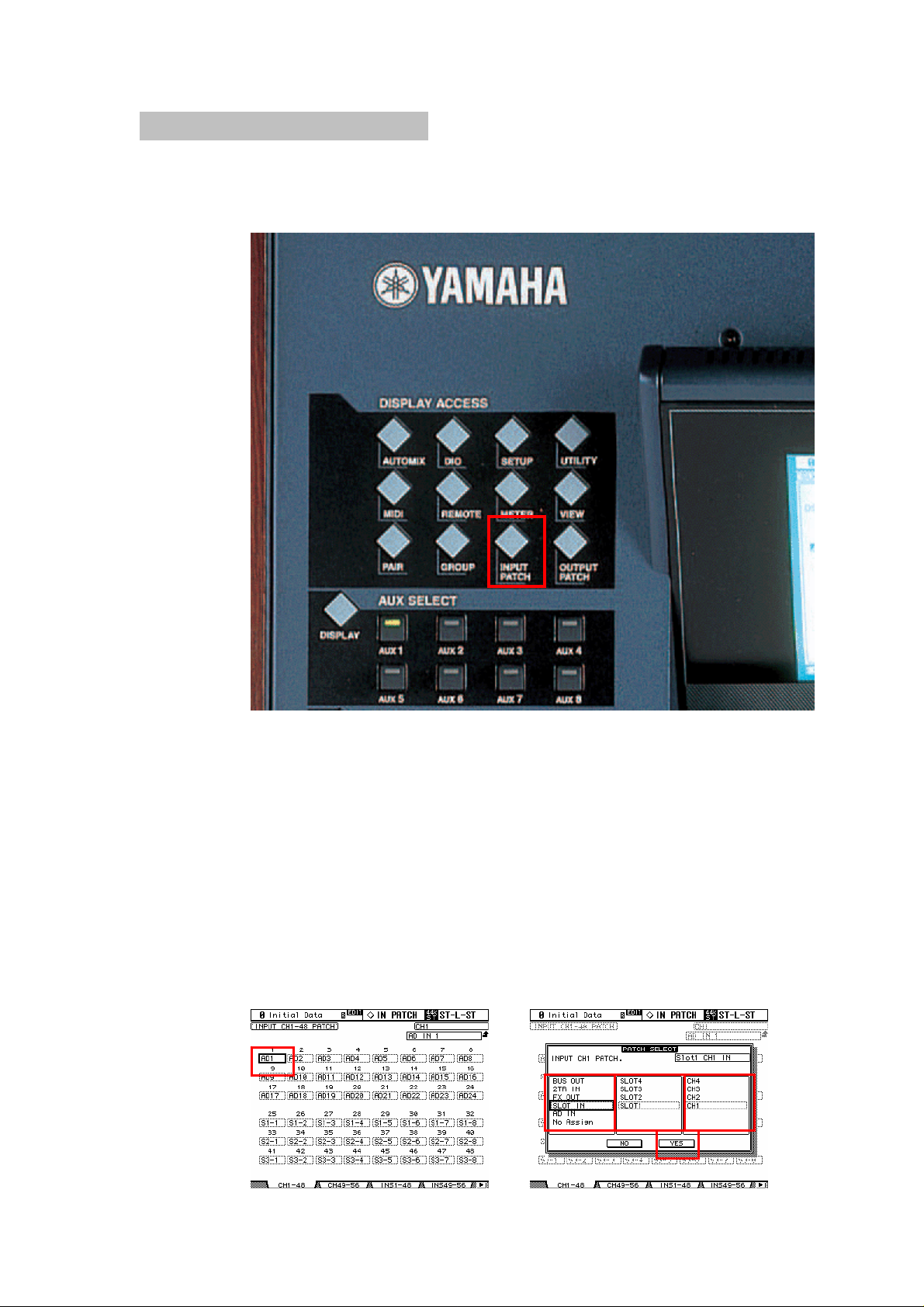
Changing INPUT PATCH
To assign different inputs to the input channels, such as the Slot 4
inputs, follow these steps:
1. press the INPUT PATCH Display Access key.
2. If necessary, press it repeatedly until the CH1-48 or CH49-56
page is displayed.
3. Press the SEL switch for the required channel (or move the
cursor on the screen to the required channel number).
4. Press ENTER (by the data wheel at the bottom right corner
of the console).
5. Select the type of input from the first list (AD in / Slot in / FX
out and so on).
6. Press ENTER and choose the required item from the next
column (Slot # or FX # for example).
7. Press ENTER and choose the required item from the last
column (CH# or L/R for example).
8. Press ENTER and click YES on the screen to complete the
Patch change.
6
7 5
6 02R96-v2 Quick Start Guide
Page 7

ENCODER MODE / FADER MODE
The encoders above the faders can be used to edit various channel
parameters. The most useful ones are Pan and Aux send.
1. To edit Pan on the encoders, just press the PAN ENCODER
MODE switch and turn the required encoder. The LCD display will
show the pan position in a ‘pop-up’ window.
3
2
2 1
4
2. To edit Aux on the encoders, press the AUX ENCODER
MODE switch, then select the required AUX# (1-8) with one of the AUX
SELECT switches above. The LCD display will show the Aux level in a
‘pop-up’ window.
3. To see the Aux send information for many channels at the
same time, press the AUX SELECT DISPLAY switch. Each time this
switch is pressed, it will change the LCD to a different page to see the
information for other channels. In these pages Pre/Post status can be
edited, and the Aux sends can be switched off by pressing ENTER
while the cursor is high-lighting the level encoder.
4. When the AUX FADER MODE switch is pressed, the Aux
Send levels are shown on the faders instead of the channel level.
Choose which Aux to see on the faders with the AUX SELECT
switches (as in step 2 above). Press the FADER switch to resume
normal level operation on the faders.
7 02R96-v2 Quick Start Guide
Page 8

Using the SELECTED CHANNEL controls
When a channel is selected, its settings can be seen and controlled in
the SELECTED CHANNEL area. The currently selected channel’s
name and number is always shown in the top-right corner of the LCD
screen.
EQUALIZER
When one of the EQ controls is moved, the LCD will show the EQ edit
screen. There are 4 parametric bands. To change between controlling
FREQUENCY and Q, press down quickly on the encoder. Note that
the LOW band can be a Low Shelf or a HPF by changing the Q to the
maximum or minimum position. In the same way, the HIGH band can
be a High Shelf or a LPF. There are 2 types of EQ (TYPE I or TYPE II),
with slightly different sound characteristics. The ATT function is an
attenuator, or digital trim to adjust the channel level pre-eq.
8 02R96-v2 Quick Start Guide
Page 9

DYNAMICS
Each input channel has both a GATE and a COMP. The output
channels only have a COMP. When a DYNAMICS switch or encoder
is moved, the LCD shows the relevant GATE or COMP screen. Gain
Reduction meters and Key-In status can also be viewed here. Usefully,
the COMP can be positioned pre-eq, pre-fader (post-eq) or post-fader.
PAN
The PAN and SURROUND PAN settings of the selected input channel
can be edited here (Output channels do not have Pan). The L and R
switches show if the channel is the Left or Right side of a stereo pair.
The Joystick is not active until a surround mode is selected. To do this,
press the PAN/SURROUND DISPLAY switch so the SURR MODE
page is shown. Then choose the SURROUND MODE: 3-1 or 5.1 or
6.1. This will then convert some of the buses (1-8) into Surround
Buses.
9 02R96-v2 Quick Start Guide
Page 10

ROUTING
In this section, the Selected Channel can be routed to any of the 8
Buses, to the Stereo Bus and to a Direct Output. Just press the
relevant switch to route the channel to the Bus (these switches are not
available for Output Channels). The FOLLOW PAN switch ensures
that the PAN of the channel will follow through to the Buses. This is
particularly useful when using the Buses as stereo sub-groups (as on a
typical analog console).
Buses can be routed to Stereo (just like Sub-Groups on an
analog console). To do this, press the ROUTING DISPLAY switch to
see the BUS TO ST screen. Here Buses 1-8 can be routed, panned
and mixed to the Stereo Bus. Use the cursor keys, data wheel and
ENTER switch to adjust the parameters.
10 02R96-v2 Quick Start Guide
Page 11

PHASE / INSERT
Press this DISPLAY ACCESS switch to see Phase and Insert
information on the LCD. Phase reverse is only available for input
channels. Insert is available for all channels. Inserts need to be
patched, choosing which rear-panel connection (or internal Effect) to
use for INSERT OUT and INSERT IN. The INSERT POSITION can
also be changed here.
DELAY
Press this DISPLAY ACCESS switch to see Delay settings for each
channel. All input and output channels have a delay function. The
maximum possible delay time varies with sample rate. At 44.1KHz, the
maximum possible delay time is 984.1ms. Input channels have a
FB.GAIN (Feedback Gain) and MIX parameter to create a simple delay
effect. The DELAY SCALE can be changed to see the delay time in
equivalent distance, number of samples, beats-per-minute or number
of Frames (linked to Time-Code Frame Rate).
11 02R96-v2 Quick Start Guide
Page 12

CHANNEL PAIR
If some Stereo input sources are used, such as a Synthesizer or CD
player, it could be useful to pair the relevant channels together. There
are two modes for pairing channels, as selected in the PAIR menu.
Horizontal mode allows odd numbered channels to be paired with their
adjacent even numbered channel.
Vertical mode allows channels on the top fader layer (1-24) to be
paired with the equivalent channel on the layer below (25-48).
Channels 49-56 and the output channels can only be paired
Horizontally.
When channels are paired, they share the same fader level, the same
ON, EQ, Gate, Comp, Aux settings. Pan and Routing parameters
remain separate.
To quickly pair channels without using the LCD screen, first [1] hold
down the SEL switch for the Left channel, then [2] also hold down the
SEL switch for the Right channel (or vice versa) for half a second. This
only works in Horizontal Pair Mode.
21
12 02R96-v2 Quick Start Guide
Page 13

FADER GROUPS
Fader Groups are useful for controlling many faders by just moving one
fader. There are 8 Fader Groups available for input channels and 4
Fader Groups for output channels.
Here is how to link faders together in a Group:
1. Access the GROUP displays on the LCD.
2. Choose a Group (A to H for inputs, Q to T for outputs) using
the Cursor keys (bottom right of the console).
3. Press the SEL switches for the required channels to include
them in the Group.
2
Now, when one fader in the Group is moved, all the others move by the
same amount. If one fader in the Group needs to be moved without
the others, then hold that channel’s SEL switch while pushing the fader
(but not while the GROUP menu is displayed, or the channel will be
removed from the Group).
Channels cannot be in more than one Fader Group at the same time.
MUTE GROUPS
Mute Groups are useful for switching On/Off many channels by just
pressing one switch. There are 8 Mute Groups available for input
channels and 4 Mute Groups for output channels. To assign channels
to a Mute Group, follow the same 3 steps as made for a Fader Group,
but while viewing the MUTE GROUP screens (Groups I to P are for
Inputs, Groups U to X are for Outputs).
Once a Mute Group is made, when the ON switch for one channel is
pressed, all the other channels in the same Group are also switched
On/Off.
13 02R96-v2 Quick Start Guide
Page 14

EFFECTS
There are 4 Multi-Effects Units inside 02R96. They can be viewed on
the LCD by pressing the INTERNAL EFFECTS switch, and then
pressing one of the switches 1-4 below.
EDITING AN EFFECT
The Effect parameters can be edited using the 4 encoders below the
LCD. Use the Up/Down arrow switches next to these encoders to
move to the other rows of parameters when an effect has more than 4
parameters to edit.
To change the type of effect (from Reverb to Delay for example), press
the EFFECTS/PLUG-INS DISPLAY switch to see the FX LIBRARY.
Then scroll through the list with the data wheel, and press ENTER with
the cursor over the RECALL button on the left of the screen.
14 02R96-v2 Quick Start Guide
Page 15

USING AN EFFECT
Before an effect can be used properly, it needs to be patched. The
default patch (factory setting) has Aux 1-4 patched to the inputs of
FX1-4 respectively. The stereo outputs of FX1-4 are patched to input
channels 49-56 respectively. This is convenient, but can be changed if
necessary. For example, an effect could be inserted in just one
channel using the INSERT OUT and IN patch. To change the FX
patching, go to the EFFECT1-4 page in the INPUT PATCH display
menu.
ROUTING AUDIO THROUGH AN EFFECT
1. First, audio needs to be routed into the effect. If the default patch is
used, first turn up Aux 1 send level for the required channel.
15 02R96-v2 Quick Start Guide
Page 16

2. Check that the Aux 1 Master fader is up to 0dB (that is its default
position).
3. Already audio should be seen on the level meters of Effect 1. You
can see the meters on the top-right corner of the FX EDIT screen.
4. Then push up faders 49 and 50 to start hearing the effect’s output in
the Stereo bus.
16 02R96-v2 Quick Start Guide
Page 17

SCENE MEMORY
There are 99 SCENE
MEMORIES available in
02R96. Each Scene stores
all the mixing parameters,
including all input channel,
output channel and Effects
parameter data.
The SCENE MEMORY list
can be seen by pressing the
SCENE DISPLAY switch.
When a SCENE is stored,
a name can be entered. If
a SCENE is PROTECTED,
it cannot be overwritten
when STORE is pressed.
This avoids erasing
something by mistake.
The PATCH LINK feature can be useful if different Scenes need
different Patch settings. Patch information is not stored in the scenes,
but is stored in the INPUT PATCH and OUTPUT PATCH libraries
(accessed from the relevant DISPLAY ACCESS switches). Then the
Patch libraries can be linked to the Scenes so they are recalled at the
same time as the scene.
RECALL SAFE
In this screen, choose which
parameters will not be over-written
when recalling a Scene. When the
Global Recall Safe box is checked (at
the top of the screen), the chosen
parameters will be safe in all Scenes.
Otherwise, these settings will only
apply to the current Scene once it is
stored.
17 02R96-v2 Quick Start Guide
Page 18

SCENE FADE
SCENE COPY / PASTE
If some settings need to be copied from one Scene to some others, the
PATSE SRC and PASTE DST LCD screens can be used.
Normally when a Scene is recalled, the
Faders move instantly to their stored
position. Using the Fade Time function,
the faders can be programmed to move
slowly, taking up to 30 seconds to
complete their movement. Checking the
Global Fade Time box will give the same
Fade Time to every Scene. After setting
the Fade Time for one channel, doubleclick the ENTER switch to copy the time to
all Input or Output Channels.
In the PASTE SRC screen, choose which parameters of which
channels should be copied.
In the PASTE DST screen, choose which Scene Memories should be
updated. The maximum number is 10 Scenes for each operation.
To move a Scene to a different position in the Library, use the SORT
screen in the SCENE MEMORY menu:
18 02R96-v2 Quick Start Guide
Page 19

MONITOR
In this section of the console, the operator chooses what to listen to,
and controls the listening level.
5
3
4
2
1. The CONTROL ROOM LEVEL adjusts the
main listening level. The DIMMER switch can
quickly dim the speakers by 20dB or so.
2. The CONTROL ROOM switches choose what
to listen to in the Control Room monitors, (and in
the headphones).
3. The STUDIO switches choose what to listen to
in the Studio monitors. Pressing the CONTROL
ROOM switch will route the Control Room signal
also to the Studio.
4. The SOLO CLEAR switch will switch off the
SOLO switches for all channels.
5. The MONITOR DISPLAY switch accesses the
many extra monitor functions on the LCD.
1
There is a small TALKBACK microphone built in to the top right corner
of the console, and it has a level controller. The TALKBACK on/off
switch is located directly below the CONTROL ROOM LEVEL pot. To
route TALKBACK to different outputs, access the TALKBACK display
in the MONITOR menu:
19 02R96-v2 Quick Start Guide
Page 20

02R96-v2 Tips & Short-Cuts
Using the ‘SEL’ switches
1. CHANNEL PAIR
Hold ‘SEL’ for one channel and press ‘SEL’ for the adjacent channel to
make a stereo pair. This works for input and output channels, so long
as the left side is an odd number and the right side is an even number.
The channel with the SEL switch you hold first is the master channel
for the pair: its settings are copied to the other channel (except for pan
and bus routing). Repeating this action breaks the stereo pair, to make
the channels mono again.
2. CHANNEL COPY
Select the source channel with its SEL switch, then press the
CHANNEL COPY switch (this must be assigned to a USER DEFINED
KEY). Then press the SEL switch of the destination channel and click
PASTE (also assignable to a USER DEFINED KEY).
NOTE __________________________________________________
The parameters which are copied are determined on the
PREFERENCES 2 page in the SETUP menu.
Other Short-Cuts
1. EQ Gain to 0dB
To reset the gain of an EQ band to 0dB, press and hold the Freq/Q
encoder for one second.
2. EQ Reset
To return the whole Parametric EQ for a channel to its default settings,
press the Freq/Q encoders for the LOW and HIGH bands at the same
time.
3. AUX ON/OFF
To access the AUX SEND ON/OFF switches quickly, press and hold
the required AUX SELECT switch. Then the CHANNEL ON switches
above the faders become the AUX SEND ON switches for the selected
Aux.
TIP_____________________________________________________
This can be useful for creating a MIX-MINUS. First set an AUX to ALL
NOMINAL, using the switch at the top of the SEND1-24 page in the
AUX DISPLAY menu, then hold the AUX SELECT switch to switch off
the send for the required ‘minus’ channel.
20 02R96-v2 Quick Start Guide
Page 21

4. AUX SOLO
To solo an AUX MASTER while still viewing an INPUT FADER LAYER,
press the required AUX SELECT switch once to select it, and once
again to SOLO it. Pressing a third time will cancel the SOLO. While
the AUX is in SOLO, its SELECT switch will flash.
NOTE ___________________________________________________
This function can be disabled in the SOLO page of the MONITOR
menu, with the AUX/SOLO LINK option.
5. Copy STEREO Mix to an AUX
Press and hold an INPUT FADER LAYER switch, then press an AUX
SELECT switch, and click YES in the confirmation box on the LCD.
This copies the fader levels to the selected AUX sends. Make sure the
Aux sends are all PRE by clicking the GLOBAL PRE switch on the
SEND1-24 page in the AUX DISPLAY menu.
NOTE ___________________________________________________
Repeat the same procedure for each fader layer to copy the whole mix
to the Aux sends, as only one layer is copied at a time.
TIP _____________________________________________________
This is useful for making a quick headphone mix in a recording session
(where AUX 7 and 8 can be sent directly to the STUDIO MONITOR
OUT), or making a quick stage-monitor mix for a guest musician at a
live performance.
6. SCENE FADE TIME Copy
To assign the same fade time to all channels, first enter the required
FADE TIME for one channel, then double-click ENTER to copy the time
to all the other input or output channels.
Other Tips
1. TOUCH SENSE FADER enable / disable
Touch Sense faders can be either very useful or very annoying,
depending on the engineer’s working style and the application. To
change the Fader Touch Sense settings, access the PREFER2 display
in the SETUP menu.
2. FADER / MUTE GROUP ASSIGN
The default settings of USER DEFINED KEY bank F is for INPUT
GROUP ASSIGN functions. Keys 1-8 are for Input FADER GROUPS,
and Keys 9-16 are for Input MUTE GROUPS. To assign a channel to a
group, select the channel and press the relevant USER DEFINED KEY
in BANK F. The USER DEFINED KEY will then light up to confirm the
assignment.
NOTE ___________________________________________________
A Channel cannot be in more than one FADER GROUP at a time, and
cannot be in more than one MUTE GROUP at a time.
21 02R96-v2 Quick Start Guide
Page 22

3. DCA / VCA FADERS
To have DCA (or analog VCA) style Fader Masters, first check the
INPUT FADER MASTER box near the top of the FADER GROUP
display page. Then view the REMOTE menu, and select USER
ASSIGNABLE LAYER as the TARGET. After that, all the GROUP
MASTER FADERS can be selected to appear on the REMOTE FADER
LAYER, along with any other channels chosen by the user.
4. MUTE MASTER Switches
USER DEFINED KEY bank G, by default, consists of the twelve MUTE
GROUP MASTER switches. But first the INPUT MUTE MASTER and
OUTPUT MUTE MASTER boxes must be checked in the MUTE
GROUP display menu. Then the Mute Groups will behave in a similar
way to those on a typical analog console: each channel’s ON switch is
independent, while the Mute Master switches will mute all the assigned
channels, causing their ON switches will flash.
5. SCENE MEMORY Auto Update
In the PREFERENCES1 page of the SETUP menu, the Scene MEM
Auto Update option can be found. When this is switched on, the last
mixing settings are memorised just before the next Scene is recalled.
Then when a previous Scene is recalled, its last settings are recalled
first. Press RECALL again to access the original scene settings. So
two memories for each scene are kept: the original settings, and the
last settings.
6. Return to Current Scene
When scrolling through the SCENE MEMORY list, it is easy to forget
which is the current Scene. To force the display to show the current
Scene number again, press both SCENE UP and DOWN keys
simultaneously.
7. Use the same Studio Monitors for Surround and Stereo Monitoring
To allow this, switch on the MONITOR L/R TO C-R option in the
SURROUND page of the MONITOR menu. Then the Front Left and
Right speakers can be connected to the Control Room outputs while
the other Surround speakers can be connected to spare OMNI or
SLOT Outputs. When mixing in Surround, turn the CONTROL ROOM
LEVEL pot up to maximum, and use the SURROUND MONITOR
LEVEL pot as the listening level. Make sure STEREO is not selected
as the CONTROL ROOM SOURCE at this time (or switch the Stereo
Master channel off). When returning to Stereo mixing, remember to
turn the CONTROL ROOM LEVEL down again.
22 02R96-v2 Quick Start Guide
Page 23

8. Monitoring a Surround Mix from Tape/Disk
To directly monitor a previously recorded mix, without using channels
on the mixer, first connect the source to a SLOT input. Then assign
the correct input channel to the correct surround channel on the SURR
PATCH page of the MONITOR menu. Do this for as many playback
sources as are required (for multiple ‘stems’ for example). Then in the
SURROUND page of the MONITOR menu, choose which SLOT inputs
(as assigned in the SURR PATCH page) will be monitored when the
SLOT switch is pressed (just above the SURROUND MONITOR
LEVEL encoder).
9. USER DEFINED KEYS
Here are some suggested uses for these keys, apart from the defaults:
Scene +1/-1 Recall: to recall the next or the previous Scene.
OSC On/Off: to control the internal Oscillator.
Talkback Assign: to choose the talkback destination.
Studio Manager: open and close various windows in the 02R96
Editor software on PC or Mac.
10. Initialize Memories
To erase all the memories in the console and return it to is initial
settings, first switch off the console. Then switch it on again while
holding the SCENE STORE switch. Choose INITIALIZE to erase all
the libraries and return to the default settings.
Check for the latest downloads at
www.yamahaproaudio.com
23 02R96-v2 Quick Start Guide
