Page 1
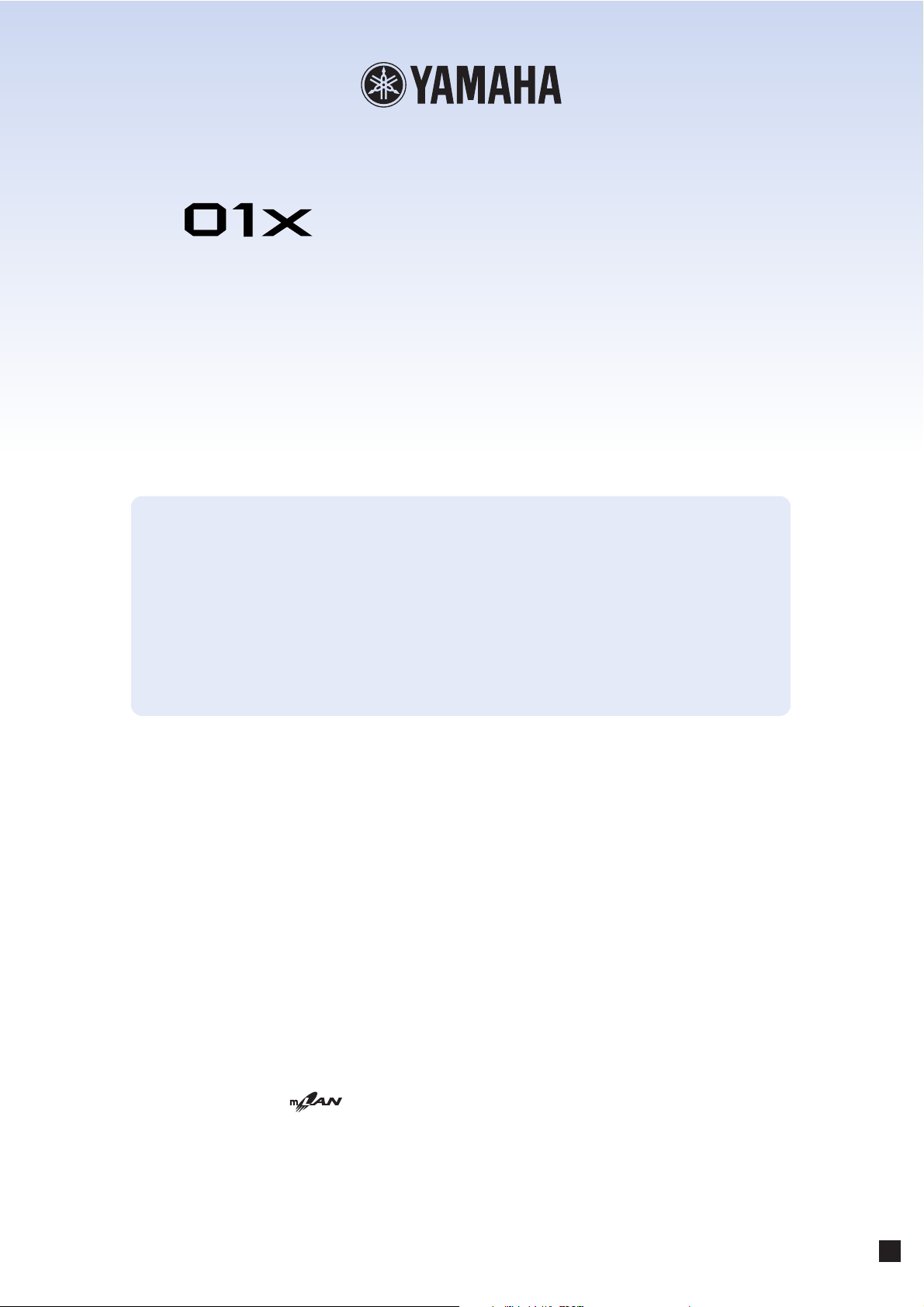
Supplementary Manual
Using the 01X with Cubase SX 3
To all 01X users — thank you for your continued use of the Yamaha 01X Digital Mixing Studio!
Since the 01X was first released, software programs that can be used with the device have under-
gone revisions. The original Cubase SX is now up to version 3, and the changes in the software
naturally affect how the 01X is used with it. This supplementary manual is a revision of the origi-
nal manual (pages 66 to 83) and has been updated to reflect the changes in Cubase SX 3.
NOTE
In these instructions, the 01X with firmware version 1.03 was used with Cubase SX version 3.1.0.933
running on Windows XP.
• Copying of the commercially available musical data including but not limited to MIDI data and/or audio data is strictly prohibited
except for your personal use.
• This product incorporates and bundles computer programs and contents in which Yamaha owns copyrights or with respect to which
it has license to use others’ copyrights. Such copyrighted materials include, without limitation, all computer software, style files,
MIDI files, WAVE data, musical scores and sound recordings. Any unauthorized use of such programs and contents outside of personal use is not permitted under relevant laws. Any violation of copyright has legal consequences. DON’T MAKE, DISTRIBUTE
OR USE ILLEGAL COPIES.
• The illustrations and screen displays as shown in this owner’s manual are for instructional purposes only, and may appear somewhat different from those on your instrument.
• Most of the computer display examples in this owner’s manual are taken from the English version OS/software.
• The name “mLAN” and its logo ( ) are trademarks of Yamaha Corporation.
• The company names and product names in this Owner’s Manual are the trademarks or registered trademarks of their respective
companies.
EN
Page 2
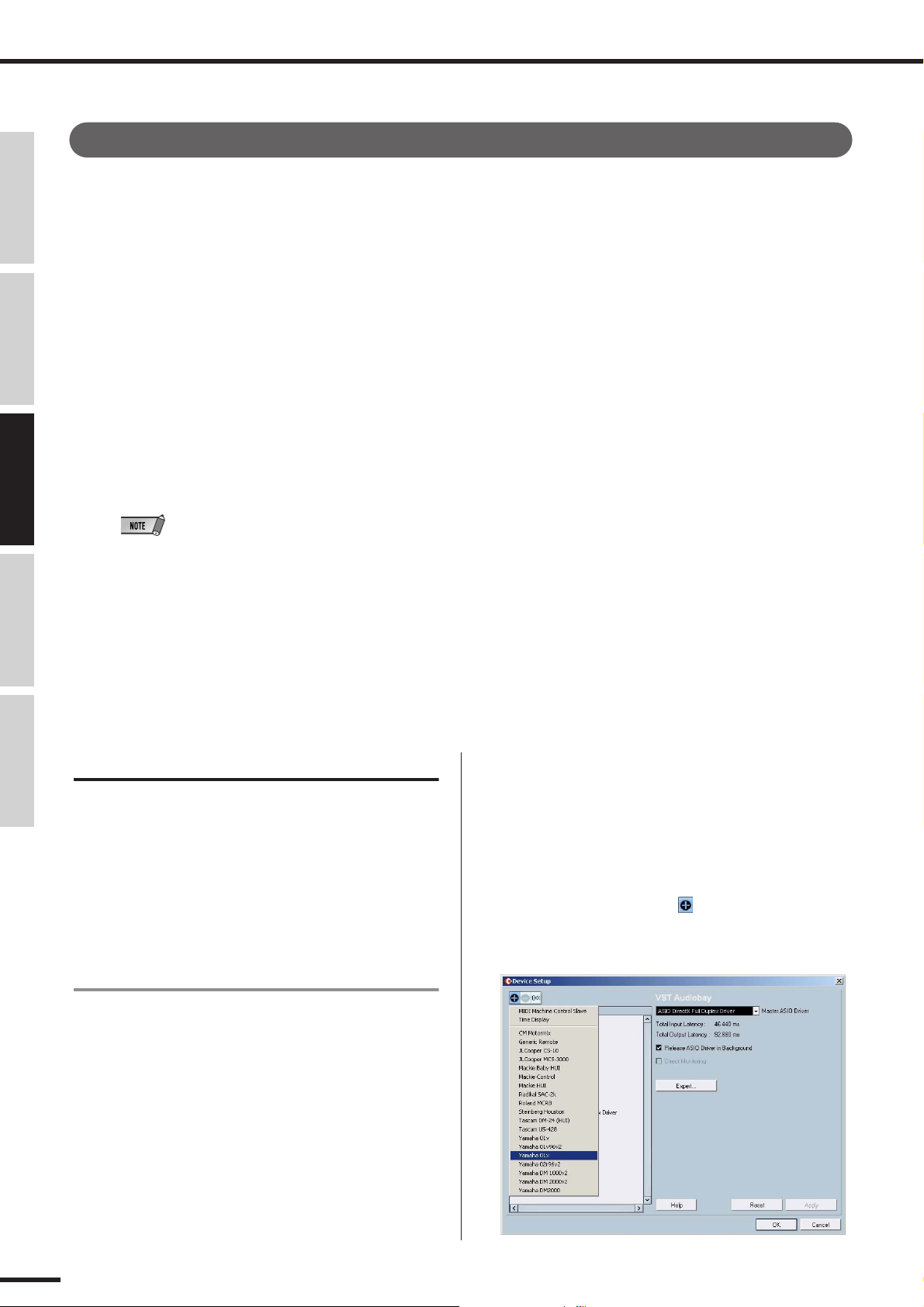
Recording/Playback/Remote Control
Before Using Basics Section AppendixGetting Started Reference
Recording/Playback/Remote Control
You’ve seen how the 01X is a full-featured stand-alone mixer and an exceptionally versatile front-end mixer for
recording and mixdown with a computer system. In this section, you’ll discover that it’s also a convenient, compre-
hensive control surface for your audio sequencer or DAW (digital audio workstation).
The 01X gives you tape recorder style transport controls, a wealth of buttons for navigating and controlling your song,
and most importantly, lets you use the faders, knobs and channel buttons ([SEL] buttons and [ON] buttons) for mixing
your sequencer tracks in real time. Full automation — with moving faders — is implemented, and you can even
change and automate EQ and effect settings for each track. In short, the 01X provides a completely transparent hard-
ware link with your computer-based music production.
Templates are included for most major DAW applications and MIDI/audio sequencers, including Cubase SX/SL,
Nuendo, Logic, SONAR, and Digital Performer. Naturally, the Yamaha SQ01 V2 is supported as well.
Throughout this section, we’ve used Cubase SX 3 (running on Windows XP) for the examples, but most or all of these
control features are available for the other supported sequencers as well. If you’re familiar with the concepts and basic
functions covered here, and are aware how they apply to your own particular sequencer, you should have no problem
learning from these instructions, no matter what sequencer you use.
• The example below uses mLAN Auto Connector.
•For Mac OS X users:
Even though these instructions cover use of Cubase SX 3 running on Windows XP, operations with Mac OS X are identical, unless
indicated otherwise.
•Keep in mind that some of the control features covered here may not be implemented on all of the compatible software programs.
• Remote control is only possible when the version of your particular DAW application and operating system matches the system
requirements. For details, see the separate Installation Guide.
• The latest information can be found at the website below.
http://www.yamahasynth.com
Setting up
Open or record a song in Cubase SX 3, and as you read
through this section, try out the controls with the song.
(Ideally, the song should have several tracks of audio and/
or MIDI data.)
Install the mLAN driver and connect your computer to the 01X
For details on setting up your computer and DAW applica-
tion for use with the 01X, see the separate Installation
Guide.
Here, we’ll show you how to set up Cubase SX 3 for
mLAN connection with the 01X.
• Remote control setup
Before you can use the 01X with Cubase SX 3, you’ll need
to specify the particular hardware control set that Cubase
recognizes.
q From the Devices menu, select “Device Setup...”
w Click on the “plus” button ( ) at the top left. This
calls up a list of devices that can be used to control
Cubase SX 3.
01X Owner’s Manual (Supplementary Manual)
66
Page 3
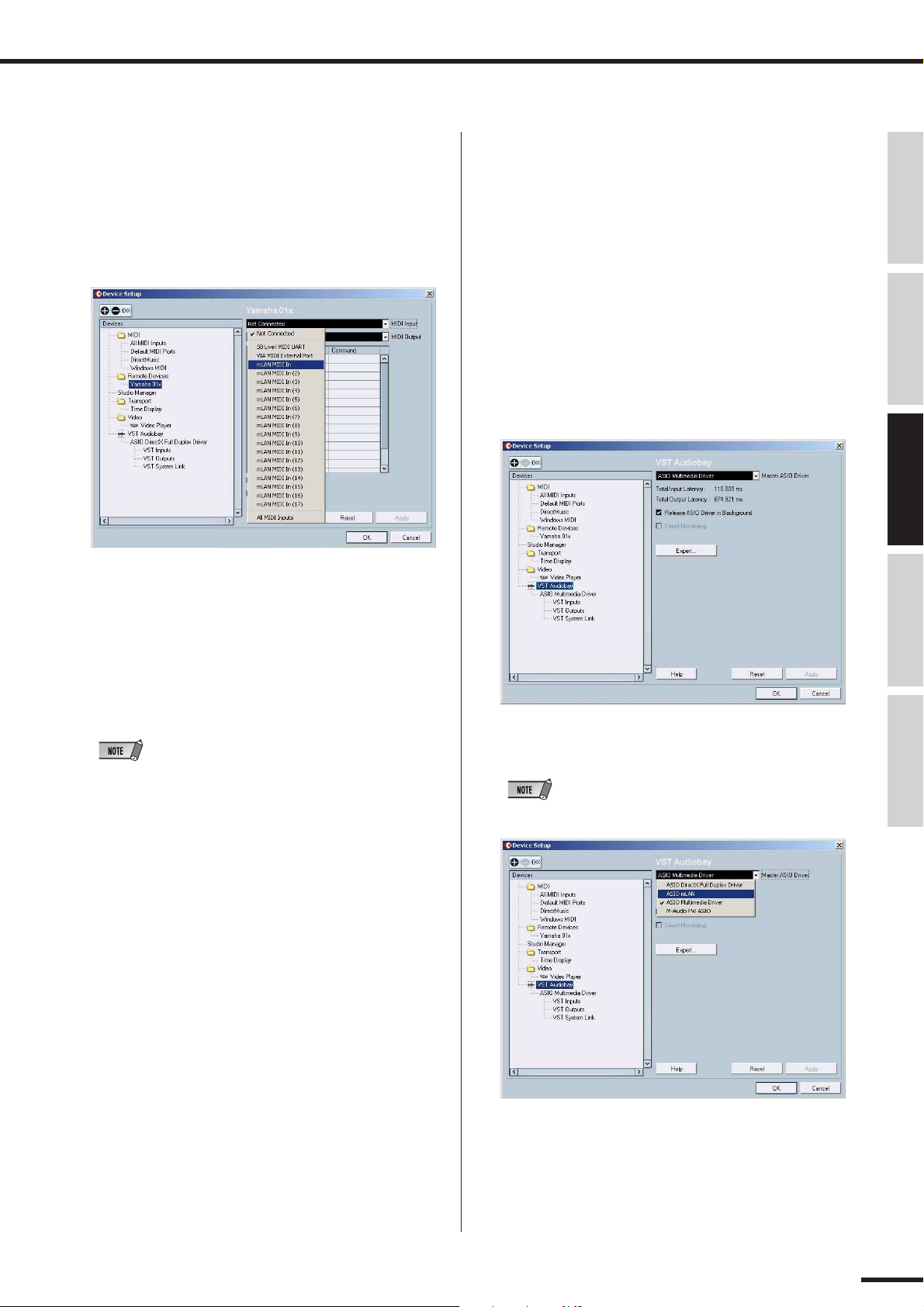
e
r
t
y
u
q
w
e
Recording/Playback/Remote Control
From the pull-down list that appears, select “Yamaha
01X.”
The Yamaha 01X will now be listed in the Remote
Devices folder.
The next step is to specify the MIDI In and Out ports
for remote control operation.
Click on “Yamaha 01X” in the Remote Devices folder,
then click the arrow next to “MIDI Input” and select
the unnumbered mLAN MIDI In port. This corre-
sponds to Port 1, which should be used for the remote
control functions.
• Audio and MIDI setup
Since the mLAN connection serves not only as a control
surface for Cubase SX 3 but also as an audio and MIDI,
you’ll need to make the appropriate audio and MIDI set-
tings in Cubase SX 3. Many of the necessary settings are
automatically made when you run the mLAN Auto Con-
nector (see the separate Installation Guide); this section
covers other important settings made after running Auto
Connector.
Audio setup
From the Devices menu, select “Device Setup...”
Select “VST Audiobay.”
Before UsingBasics SectionAppendix Getting StartedReference
Do the same for the MIDI Output parameter, selecting
the unnumbered mLAN MIDI Out port.
•For details on which mLAN MIDI port numbers are available for
the 01X, see page 95.
When finished, click “Apply” to enter the changes, then
click “OK.”
Enable the 01X for remote control of Cubase SX 3.
Press the [UTILITY] button, then press knob 1 to call
up the REMOTE SELECT page. Press knob 3 to select
CUBASE/NUENDO, then press knob 8 (YES).
Finally, press the [REMOTE] button on the 01X panel
to enable the Remote mode (the button lamp lights).
Keep in mind that, unless indicated otherwise, the
Remote mode should be enabled throughout the
remainder of this section on using the 01X with Cubase
SX 3.
Click the Master ASIO Driver pull-down menu, and
select “ASIO mLAN.”
•For Mac OS X, select “mLAN Network.”
01X Owner’s Manual (Supplementary Manual)
67
Page 4
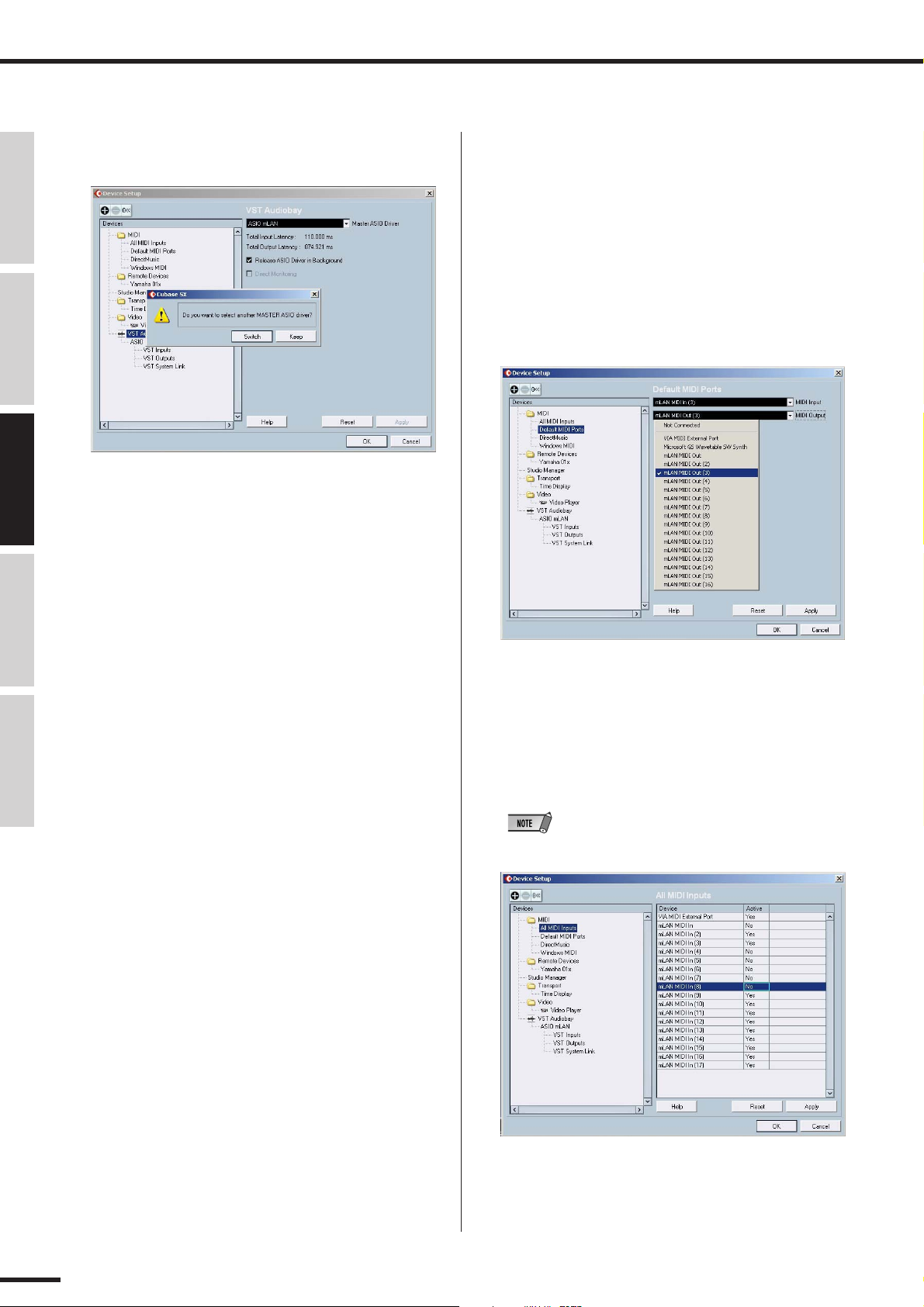
Recording/Playback/Remote Control
Before Using Basics Section AppendixGetting Started Reference
r At the prompt that appears, click “Switch” to activate
the new setting.
t When finished, click “Apply” to enter the changes, then
click “OK.”
MIDI setup
q From the Devices menu, select “Device Setup...”
w Select “Default MIDI Ports” from the list.
e Set the MIDI Input and Output ports.
Click on the arrow to call up the pull-down menu for
each setting, Input and Output. If you intend to use the
01X as a MIDI interface (with the MIDI A and B termi-
nals on the rear panel), set these to mLAN MIDI Port 2
or 3.
r Click “Apply” to enter the changes.
t Select “All MIDI Inputs” from the list at left.
y In the list at right, disable mLAN MIDI In Ports 1 and
4 - 8, by clicking on “Yes” in the appropriate Active
column box and changing it to “No” (as shown).
•For Mac OS X, disable ports 1, 4, and 5.
01X Owner’s Manual (Supplementary Manual)
68
Port 1 is the unnumbered selection. Ports 2 and 3
should remain active (“Yes”). Make sure the settings
correspond to the example above.
Page 5
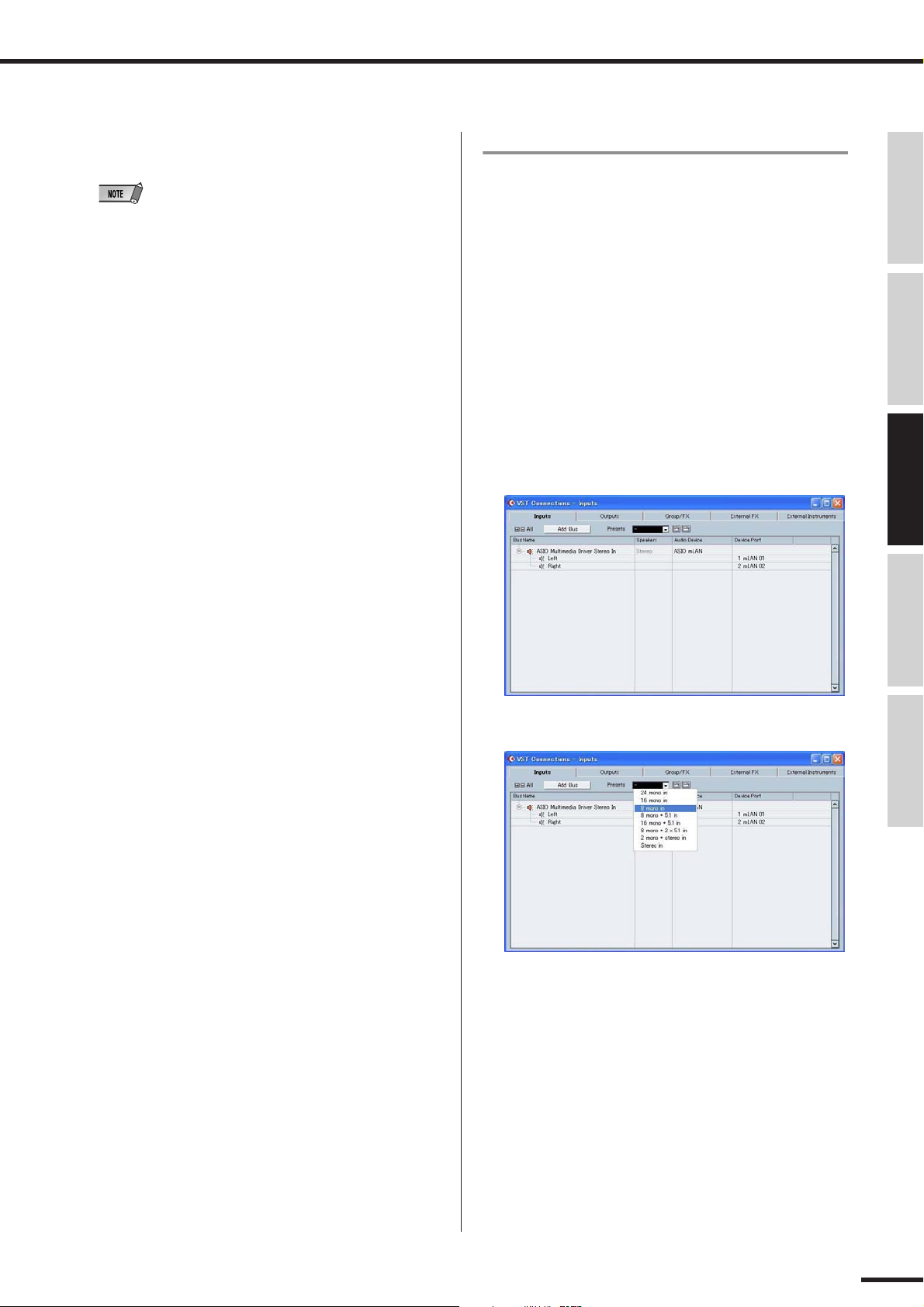
Recording/Playback/Remote Control
u When finished, click “Apply” to enter the changes, then
click “OK.”
•For details on which mLAN MIDI port numbers are available for
the 01X, see page 95.
Setting the Inputs and Outputs
This operation shows you how to make specific input and
output assignments for the mLAN channels within Cubase
SX 3. Keep in mind that since each song or project can
have a different input/output assignment scheme, this must
be set separately for each song. However, you can also
save each assignment scheme as part of a project template
and then instantly call up the desired template as needed.
For example, you could have eight (or more) channels of
input for band recording, or want to set up separate output
channels for use with external signal processors.
• Inputs
q From the Devices menu, select “VST Connections.”
w Click on the Inputs tab.
Before UsingBasics SectionAppendix Getting StartedReference
e Select the desired Input preset.
Notice that a variety of input configurations are avail-
able from this preset menu. This is an exceptionally
easy and convenient way to re-configure the input
assignments for the system. However, if you don’t see
anything here that fits your particular application, you
can easily create your own input setup by using the
“Add Bus” button.
01X Owner’s Manual (Supplementary Manual)
69
Page 6
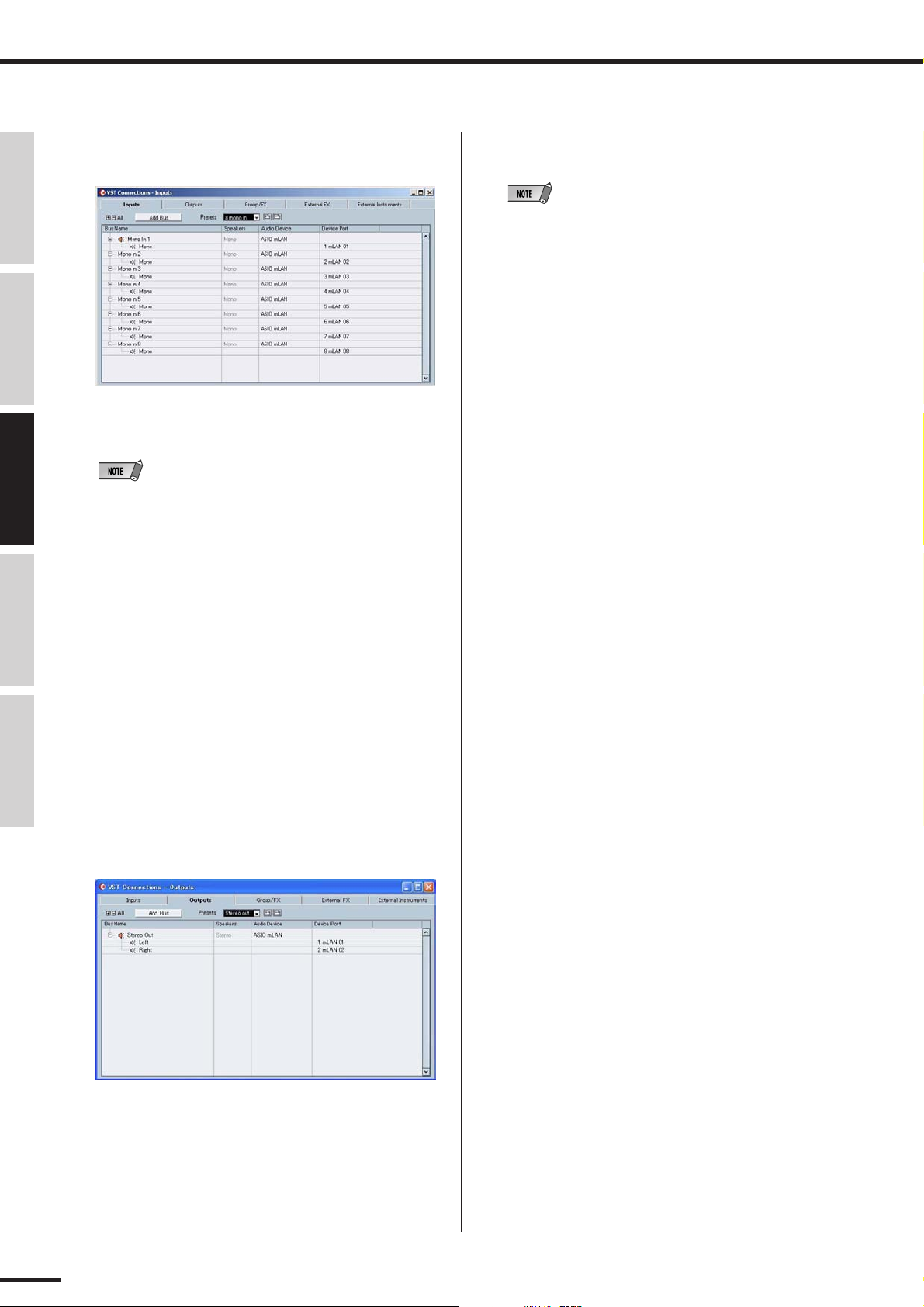
Recording/Playback/Remote Control
Before Using Basics Section AppendixGetting Started Reference
In this example, we’ve selected “8 mono in.” The new
bus configuration should look like this:
r When finished, click the Close (“X”) box at the top
right.
• When the 01X is set to 96kHz/88.2kHz operation, mLAN output
(from 01X to the computer) is limited to 16 channels. In this
case, the maximum number of input channels that can be activated is 16.
r When finished, click the Close (“X”) box at the top
right.
• When you are using WDM and ASIO simultaneously, refer to
“Setting in the mLAN Auto Connector” in the separate Installation
Guide.
• Outputs
q From the Devices menu, select “VST Connections.”
w Click on the Outputs tab.
e Select the desired Output preset.
As with Inputs above, there are a variety of common
configurations available from this preset menu. If you
don’t see anything here that fits your particular applica-
tion, you can easily create your own output setup by
using the “Add Bus” button.
In this example, we’ve selected “Stereo out.” The new
bus configuration should look like this:
01X Owner’s Manual (Supplementary Manual)
70
Page 7

Recording/Playback/Remote Control
● Using multiple output buses
Normally, individual tracks are all assigned to the same
output(s). However, if you’ve set up the output configuration for multiple stereo outputs, you can assign different tracks to different outputs and create separate
group buses for similar tracks. For example, you could
route all drum tracks to one group, strings and pad
sounds to a second group, and backing vocals to a
third, and so on.
1 From the Devices menu, select “VST Connections.”
(Or press F4, the default shortcut.)
Set the Output configuration as desired. In this example, we’ve selected “4 stereo out.”
4 Set the 01X to Internal operation by pressing the
[INTERNAL] button (the lamp lights).
5 Enable Monitor B. (Press the [MONITOR A/B] button
so that the lamp is off.)
Before UsingBasics SectionAppendix Getting StartedReference
6 Use the MIXER/LAYER buttons on the 01X to select
the appropriate mLAN output group.
Press the [INST] (9-16; mL1-8) button to select
mLAN channels 9 - 16, and press [MIDI] (17-24;
mL9-16) button to select mLAN channels 17 - 24.
7 Use the appropriate faders to set the levels.
The mLAN outputs from the DAW/computer are now
routed to the input channels of the 01X (channels 9 -
24), and can be processed and mixed along with
channels 1 - 8.
• When inputting stereo signals, use odd/even input channels
in stereo pair configuration (for example, 9 and 10). (See
page 102.)
2 From the Devices menu, select “Mixer.” (Or press F3,
the default shortcut.)
3 Make the desired stereo bus assignments for each
track.
Click on the Output Routing box (the second box at
the top of each audio channel strip), and select the
desired output bus from the pull-down menu.
• The Routing boxes shown above only appear if audio tracks
have been created. Make sure to create the desired audio
tracks before performing step 3. (To create an audio track,
select “Add Track” from the Project menu and click on “Audio”
in the pull-down menu.)
01X Owner’s Manual (Supplementary Manual)
71
Page 8

Recording/Playback/Remote Control
Before Using Basics Section AppendixGetting Started Reference
● Recording audio
In this section, you’ll learn how to record an audio input
signal from the 01X to the computer.
1 Connect the instrument or microphone to the 01X
and set the level(s).
Make sure the 01X is set to Internal mode (press the
[INTERNAL] button so that it lights). Also, set the
[MONITOR A/B] switch to monitor the 01X sound. (In
the default condition, the button lamp should be off.)
2 From the Devices menu, select “VST Connections.”
(Or press F4, the default shortcut.)
Set the Input configuration as desired. (Here, we’ll
use the same “8 mono in” configuration we used on
page 70.)
3 Set up Cubase SX 3 for recording an audio track.
Use an existing audio track in the song or create a
new audio track if necessary.
5 Enable the desired input for the track.
Click at the track name at the top of the Inspector
window to call up the track parameters (as shown
below), then click in the Input Routing box and select
the desired input bus from the pull-down menu.
Also, set the desired output bus. If you are using the
same output scheme as the simple one described on
page 70, set this (or keep it set) to Bus 1.
6 Select the track to be recorded and record as usual
from Cubase SX 3.
After recording, play back the song/track. If you’ve
made the proper setting in step 5 above, you should
be able to hear the new track without having to
change the Monitor setting for the track.
4 Click on the newly created track in the Project win-
dow, and call up the Inspector window for the track
(shortcut: Alt + I).
01X Owner’s Manual (Supplementary Manual)
72
Page 9

Recording/Playback/Remote Control
Pan Pan Left-Right Page:01/02
FullKi DrumLo Bass Guitar String Bass Percus Cello
Select the Remote setting to match your
sequencer
q Make sure your computer is on and the mLAN driver is
active.
Refer to the explanation in the separate Installation
Guide.
w Press the [UTILITY] button.
e Press knob 1 to select the REMOTE SELECT page.
r Select the appropriate sequencer.
Since we’ll be using Cubase SX 3 throughout these
examples, press knob 3 (CUBASE/NUENDO). If you
are using another sequencer, press the appropriate
knob.
t Press knob 8 (YES) to actually change the setting.
Enable the Remote mode and start up your
sequencer
q Enable the Remote mode.
Press the [REMOTE] button. The 01X is set to
standby.
Working in the Project window
In Cubase SX 3, make sure the Project window is on top.
This is the main working area in the sequencer and shows
all tracks from top to bottom. You can call this up from the
01X by holding [SHIFT] and pressing [TRACK (F1)].
Notice that the names of the first eight tracks appear in the
display.
Before UsingBasics SectionAppendix Getting StartedReference
REMOTE MODE (CUBASE/NUENDO)
For details on how to start up each DAW application
for Remote Control, see the separate Installation
Guide.
w Start your sequencer program.
Once your sequencer is up and running and a song has
been loaded, the 01X reads the data of the song (track
names, level/pan settings, etc.) and reconfigures the
entire mixer accordingly. This means that the faders
may move into position and the track names (up to six
characters) appear in the display.
Pan Pan Left-Right Page:01/02
FullKi DrumLo Bass Guitar String Bass Percus Cello
If there are more than eight tracks in your song, use the
BANK [</>] (Left/Right) buttons to call up and display
the other tracks (in banks of eight).
01X Owner’s Manual (Supplementary Manual)
73
Page 10

Recording/Playback/Remote Control
Before Using Basics Section AppendixGetting Started Reference
Using the transport controls
These buttons let you control Cubase SX 3 in the same
way as using a tape recorder.
Rewind Fast-forward Stop Play Record
Dial
This is like a jog/shuttle wheel on
a video deck, and gives you an
even faster way to move the song
position in the window.
No matter what window is active, you can use these to con-
trol song playback/recording and navigate through the
song. Also keep in mind that all of your computer shortcut
keys are active if you want to use them— even while using
the 01X as a remote control.
Programming markers
If you haven’t set up a marker or want to program a new
one, you can do this from the 01X, too. Move to the
desired song position, then press the [WRITE] button. A
new marker is set for the current postion.
Cycle playback
In Cubase SX 3, you can loop playback between the left
and right locators. To turn this on/off, press the [LOOP]
button. The [LOOP] lamp lights to indicate Loop is active.
Selecting and arming tracks
There are two ways (below) to select a track remotely.
Notice that selecting a track also automatically arms
(enables) it for recording.
Using markers
Hold down [MARKER] and use the [r] (rewind)/[f]
(fast-forward) buttons. If you’ve set up markers in the
song, these can be used to jump among the marker points.
Keep in mind that markers are not selected here in numeri-
cal order, but rather in the sequential order they appear in
the song. This lets you easily step through the markers as
they appear in the song’s time line.
● Previous marker
● Next marker
• Use the [ / ] (Up/Down) cursor buttons.
Press these to select the previous or next track in the
Project window. (Note that the track is highlighted in
Cubase SX 3, and the corresponding channel [SEL] but-
ton on the 01X lights.) These buttons serve the same
function as the up/down keys on your computer key-
board.
• Press the [SEL] button of the appropriate track.
Use the BANK [</>] (Left/Right) buttons if necessary
to select the desired ‘bank’ of eight tracks, then press the
appropriate [SEL] button.
01X Owner’s Manual (Supplementary Manual)
74
Page 11

Recording/Playback/Remote Control
Zoom
The Zoom controls are another navigation convenience.
No longer do you have to mouse with the zoom sliders or
the magnifying glass tool or use the Zoom submenu in the
sequencer. You’ll soon appreciate how easy it is to navi-
gate through your song and change the views of your song
data — right from the 01X.
In the Project window for example, you may want to zoom
out vertically and see more tracks at a time. Or you may
want to zoom in horizontally and see more detail in a few
number of measures. Zooming in and out can also help
you in the Sample Editor, letting you examine details in the
wave or seeing the ‘entire picture’ as needed.
q To use Zoom, press the [ZOOM] button so that the
lamp is lit, then press one of the cursor buttons to zoom
in or out, vertically or horizontally, as desired.
Ver tical
Zoom out
Working in the Mixer window
Mixer control — using the faders and knobs
q Hold down [SHIFT] and press the [MIXER (F2)] but-
ton to call up the Mixer window.
Before UsingBasics SectionAppendix Getting StartedReference
Horizontal Horizontal
Zoom in
Ver tical
w Zoom can be used in the main Project view, or in any of
the editors.
w While the song is playing, move one of the faders.
Notice that the corresponding channel fader in Cubase
SX 3 moves as well.
• The response of the fader in the display is immediate, but you
might hear a delay between a fader move and the resulting
change in sound. For details on optimizing your system and minimizing latency, refer to the documentation of your sequencer.
e Turn the knob on the channel to adjust the pan setting.
Flip
•Even though the knob is an intuitive, natural control for adjusting
pan, you may want to use the fader instead. To do this, press the
[FLIP] button (the LED lights). This “flips” the assignment of the
faders and the knobs — letting you control pan with the faders
and volume with the knobs. The Flip feature works in any parameter page that has both fader and knob controls.
01X Owner’s Manual (Supplementary Manual)
75
Page 12

Recording/Playback/Remote Control
Before Using Basics Section AppendixGetting Started Reference
Using Mute/Solo
First make sure the [AUTO R/W], [SOLO] and [REC
RDY] buttons are off, and use the BANK [</>] (Left/
Right) buttons (if needed) to call up the desired set of
tracks on the 01X.
•To Mute a track:
Press the [ON] button of the channel you want to mute
(or un-mute).
•To Solo a track:
First press the [SOLO] button (the button lights), then
press the [ON] button of the channel you want to solo.
Using the EDIT button
With a MIDI track selected, pressing the [EDIT] button
allows you to instantly call up the MIDI Channel Settings
window for the track.
MIDI tracks — MIDI Channel Settings window
q Use the [ / ] (Up/Down) cursor buttons to select one
of the MIDI tracks in the song.
w Press the [EDIT] button.
This calls up the MIDI Channel Settings window for
the selected MIDI track, allowing you to make settings
for the insert and send effects (MIDI effects only).
e To close the Editor, hold down [SHIFT] and press
[CLOSE (F4)].
Alternately, you could call up another window (using
the [TRACK] or [MIXER] buttons), if you want to
keep the Editor window active in the background.
01X Owner’s Manual (Supplementary Manual)
76
Page 13

Recording/Playback/Remote Control
Audio tracks — VST Audio Channel Settings
window
When an audio track is selected, you can use the same
operation to call up the VST Audio Channel Settings win-
dow. Use the cursor buttons as described above to select
the desired audio track, then press the [EDIT] button to call
up VST Audio Channel Settings window. From here you
can make settings for the insert and send effects as well as
the channel EQ.
● What parameters can I automate?
All automation parameters available for a track are
directly controllable from the 01X. To access these:
1 In the Track list of Cubase SX 3, click the small [+]
button (Show/Hide Automation) at the bottom left of
the track to call up the automation track(s).
2 Click on the down arrow button next to the current
parameter (in this case, Volume) at top right to show
the available parameters.
Before UsingBasics SectionAppendix Getting StartedReference
Automation
Continuous automation — using Auto Read/
Write
This is one of the most powerful of the control surface fea-
tures of the 01X. Not only does it let you automate your
sequencer mixes in coordination with the 01X, all physical
fader moves are completely automated as well, moving
along with the song playback.
The following is a brief explanantion on how to use the
01X to record and play back volume automation on a spe-
cific track. Except where indicated, all control/button ref-
erences are to the 01X panel.
• If the down arrow isn’t shown, you may need to drag the right
border of Track list and widen the column until it appears.
3 Click on “More...” from the pull-down menu to call up
the Add Parameter list.
Any and all of the track parameters in this list can be
controlled directly from the 01X!
01X Owner’s Manual (Supplementary Manual)
77
Page 14

■
q
w
e
r
t
y
u
i
o
Recording/Playback/Remote Control
Before Using Basics Section AppendixGetting Started Reference
Operation
Select the desired channel/track.
Press the appropriate [SEL] button or use the [ / ]
(Up/Down) cursor buttons.
Activate Read/Write automation.
Press [AUTO R/W] (the button lights), then press the
[ON] button of the channel, repeatedly if necessary,
until both “R” (Read) and “W” (Write) are on in
Cubase SX 3.
Keep in mind that while the [AUTO R/W] button is lit,
all channel [ON] buttons are used for Automation
Read/Write. (If you want to mute channels with the
[ON] buttons, turn [AUTO R/W] off.)
Display the Volume parameter for the track.
This step isn’t necessary for writing the data, but it con-
veniently lets you see the changes you make in Cubase
SX 3 — as you make them. Click the small [+] button
(Show/Hide Automation) at the bottom left of the track,
then select Volume at the top right.
About touch-in and touch-out
•Moving a fader during automation-write automatically sends data
(touch-in), but stopping the fader at a point does not instantly
stop the data write process (touch-out). If you are using a mouse
to move the faders, the computer will recognize when you stop
(when the mouse button is released). With the 01X controls, the
computer has no idea when you release the fader, so you’ll need
to “tell” it when you want to stop (by pressing the [SEL] button
above). Alternately, you could just do nothing and after a certain
amount of time, the 01X will tell the computer to stop writing.
The Fader Touch Timeout parameter (page 88) sets the amount
of time of fader inaction before writing is stopped. When the
[SEL] button is flashing, pressing the [SEL] button stops data
writing before Timeout elapses.
Stop playback.
Activate Read automation.
With [AUTO R/W] on (the button is lit), press the [ON]
button of the channel, repeatedly if necessary, until
only “R” (Read) is on in Cubase SX 3.
Play back the section to hear the newly edited changes.
You can display other parameters in the same way
(such as Pan), and have them all shown at the same
time.
Start playback.
Move the fader to change the volume.
As soon as you move the fader, automation is recorded.
You’ll see in the Cubase SX 3 display that any volume
automation recorded previously is replaced with your
current moves. Keep in mind that you can also adjust
the pan setting at the same time by using the channel
knob.
If you want, you can record automation for any of the
other parameters. For example, pressing one of the EQ
buttons calls up the EQ parameters, from which you
can change (and write) settings. (See page 79.) Just
remember to select the desired parameter page
BEFORE starting playback in step 3 above.
As soon as you’re finished recording and while the
[SEL] button is flashing, press the [SEL] button of the
channel to stop Write automation of the fader.
If any previous automation data exists past this point, it
will be kept. This lets you punch-in and punch-out
fader moves (or, more accurately, “touch-in” and
“touch-out”), and maintain the previous fader settings
before and after the latest changes.
01X Owner’s Manual (Supplementary Manual)
78
Page 15

Editing EQ settings
Gain1 Freq1 Q1 On1 Gain2 Freq2 Q2 On2
EQ+ Full Kit Page:01/02
Gain3 Freq3 Q3 On3 Gain4 Freq4 Q4 On4
EQ+ Full Kit Page:02/02
Gain1 Freq1 Q1 On1 Gain2 Freq2 Q2 On2
EQ+ Full Kit Page:01/02
Recording/Playback/Remote Control
In this section, we’ll be making edits to individual tracks
again — but this time from the Channel Settings window.
This window not only has a volume fader and pan control,
it also features a complete EQ control window, and gives
you basic controls for all your effects. Keep in mind that
EQ can only be used on audio tracks.
q Call up the Project window.
w Select the desired audio track.
Do this within Cubase SX 3 or press the [SEL] button
of the corresponding channel.
e Click on the “e” button (Edit Channel Settings) in the
selected audio track box.
This calls up the VST Audio Channel Settings window
for the channel.
• If the “e” button isn’t shown, you may need to drag the right border of Track list and widen the column until it appears.
“e” button
• Notice that you can select different tracks here by pressing the
appropriate [SEL] button — without having to leave the Channel
Settings window.
•You can also select plug-in instrument channels for EQ processing. (See the Hint, “Controlling effects for plug-in instruments” on
page 81.)
r Press one of the EQ buttons to call up EQ control.
Pressing any one of the EQ buttons will call up the
same menu.
t Use the DISPLAY [ / ] (Up/Down) buttons to
change display pages. You can also repeatedly press
the same EQ button (for example, [LOW]) to switch
among the display pages.
Page 1 contains the EQ controls for frequency bands 1
and 2 (lo and lo mid), while Page 2 contains the EQ
controls for bands 3 and 4 (hi mid and hi).
Before UsingBasics SectionAppendix Getting StartedReference
EQ lo “Power” button
Make sure to click on the “Power” button (shown
above) for each frequency band you want to adjust.
Naturally, you can use the corresponding fader and
knob on the 01X here to control volume and pan,
respectively.
y Adjust the parameters.
Use the knobs to change the settings, or turn [FLIP] on
and use the faders.
Notice the EQ response curve in the window, and
watch how it mirrors the changes you make. If the
curve does not change, make sure you’ve enabled the
EQ band in the display page (or in Cubase SX 3).
•Any changes you make from your computer keyboard or mouse
will automatically be reflected in the 01X as well — in other
words, the values will change, and if FLIP is on, the faders will
move.
01X Owner’s Manual (Supplementary Manual)
79
Page 16

Recording/Playback/Remote Control
Before Using Basics Section AppendixGetting Started Reference
Editing Effect settings
The 01X can also be used to edit the plug-in effects in
Cubase SX 3.
Using the 01X to control the effects in Cubase SX 3 is
essentially a three-stage operation: 1) creating an FX
Channel track, 2) adjusting the send levels, and 3) chang-
ing the effect settings.
1) Creating an FX Channel track
The first step in setting up the plug-in effects is to create an
FX Channel track. Multiple effects can be assigned to this
independent channel, which can be then used as a send
destination for the audio tracks. The send level to the
effect(s) is controlled independently from each track. (For
further details and instructions on using the plug-in effects
within Cubase SX 3, refer to the Cubase SX 3 Getting
Started book and other documentation included with the
software.)
r Click “OK.”
The FX Channel track is automatically selected and
enabled, and the control panel for the selected effect is
automatically called up.
q From the Project menu, select “Add Track,” then select
“FX Channel.”
Alternately, you can right-click in the empty grey area
at the bottom of the Track list and select “Add FX
Channel Track” from the pull-down menu.
w Click on the Configuration box and set this to “Stereo.”
e Click on the Plugin box, and select the desired effect
from the pull-down menu.
01X Owner’s Manual (Supplementary Manual)
80
Page 17

Recording/Playback/Remote Control
FXOn FXOn FXOn FXOn FXOn FXOn FXOn FXOn
FX Send Full Kit Page:02/04
FX 1 On RoomWorks Default Program
Send FX Page:01/04
2) Adjust the send levels
q Select the desired audio channel.
Use the [SEL] buttons (and the BANK [</>] (Left/
Right) buttons, if necessary). Note that the display
windows in Cubase SX 3 change as well — letting you
directly select the Channel Settings window for any
track.
• Only audio channels can be controlled from the 01X. MIDI channels (and MIDI effects) can be called up, but effect control is not
implemented. However, keep in mind that you CAN control EQ
and effects of the plug-in instruments (see below).
Controlling effects for plug-in instruments
•Even though the plug-in instruments (plug-in synthesizers, drum
machines, samplers, etc.) are technically MIDI instruments, their
audio signals are fair game for processing with the EQ and
</>
effects. To control these from the 01X, use the BANK [
(Left/Right) buttons (if necessary) and the [SEL] buttons to select
the appropriate plug-in audio channel. (Make sure NOT to select
the normal MIDI track channel here.)
w In Cubase SX 3, make sure that the desired track is
selected, then click on the Sends bar in the Inspector to
show the active sends.
e Click on the dark box labeled “s1” and select the FX
Channel you created.
]
y If necessary, turn the desired effect on or off.
Call up Page 2 of the Send parameters with the DIS-
PLAY [ / ] (Up/Down) buttons, then use the corre-
sponding knob to turn the effect (1 - 8) for the channel
on or off.
Select other pages in the Send parameters with the
DISPLAY [ / ] (Up/Down) buttons and make the
appropriate settings as needed:
Page 3: Pre/Post
Page 4: FX bus
3) Change the effect settings
q Press the [EFFECT] button.
Each press of the [EFFECT] button toggles between
MFX (Master) and FX (Send).
w If multiple FX Channel tracks have been created, use
the channel 1 knob to select the desired FX track, 1 - 8.
The effect name is shown at the top of the LCD. If the
effect slot has no effect, “No Effect” is shown.
Before UsingBasics SectionAppendix Getting StartedReference
r Call up the Send parameters by pressing
the [SEND] button.
t From Page 1, use the knobs to adjust the
effect send level for each effect (1 - 8).
Level Level Level Level Level Level Level Level
FX Send Full Kit Page:01/04
e Use the DISPLAY [ / ] (Up/Down) buttons to select
the effect parameter pages.
Some effects have few pages (3 or 4), others have
many. (Some effects, such as Steinberg Step Filter, fea-
ture several dozen parameter pages.)
r Use the knobs to adjust the parameters.
•You can also select plug-in instrument channels for audio processing (EQ, and effects). (See the Hint above, “Controlling
effects for plug-in instruments.”)
•For ease in editing, you may want to call up the particular effect
edit window so that you can see the parameters in Cubase SX 3
as you tweak them. For the Send Effects, click the appropriate
“e” button in the right column of effects in the Channel Settings
window.
01X Owner’s Manual (Supplementary Manual)
81
Page 18

Recording/Playback/Remote Control
Before Using Basics Section AppendixGetting Started Reference
Other control features
Using the Function buttons
The eight Function buttons [F1] - [F8] provide a powerful
and versatile way to customize DAW control and stream-
line your recording, editing and mixing work. Just as with
the Key Commands, these buttons can be assigned to any
desired function, operation or command. Used in conjunc-
tion with the [SHIFT] button, you can program up to thir-
teen different key commands for instant, one-touch control
from the 01X.
3 In the chart next to the button you wish to assign,
click the Category cell. From the pull-down menu,
select the desired Category.
For details on the available Categories and Commands, refer to the Cubase SX 3 documentation.
● Assigning the Function buttons
1 From the Devices menu, select “Device Setup...”
2 Select “Yamaha 01X” from the list.
• Some Cubase versions enable you to select “Yamaha 01X”
from the Devices menu.
4 Next, click the Command cell for the button, and
select the desired Command from the pull-down
menu.
5 Repeat steps 3 and 4 above to program the other
Function buttons and their [SHIFT] combinations.
• The [SHIFT] combinations with [F1], [F2] and [F4] are
reserved for other functions (TRACK, MIXER and CLOSE),
and cannot be programmed.
6 Click [Apply] to enter the settings, then click [OK].
01X Owner’s Manual (Supplementary Manual)
82
Page 19

Undo
The [UNDO] button performs the same function as Undo
in the sequencer — allowing you to cancel the last edit
made and restore the previous condition of the song.
You can also execute Redo from the 01X. Simply hold
down the [SHIFT] button and press [UNDO]. The last edit
you made will be repeated, cancelling the just-made Undo.
Saving your song
You can also conveniently save your song from the 01X
panel, by simply pressing the [SAVE] button.
•For more information on the Remote Functions, refer to the Remote
Function List (page 104).
Recording/Playback/Remote Control
Before UsingBasics SectionAppendix Getting StartedReference
01X Owner’s Manual (Supplementary Manual)
83
Page 20

Yamaha Web Site (English only)
http://www.yamahasynth.com/
Yamaha Manual Library
http://www.yamaha.co.jp/manual/
U.R.G., Pro Audio & Digital Musical Instrument Division, Yamaha Corporation
© 2005 Yamaha Corporation
A0
