Page 1
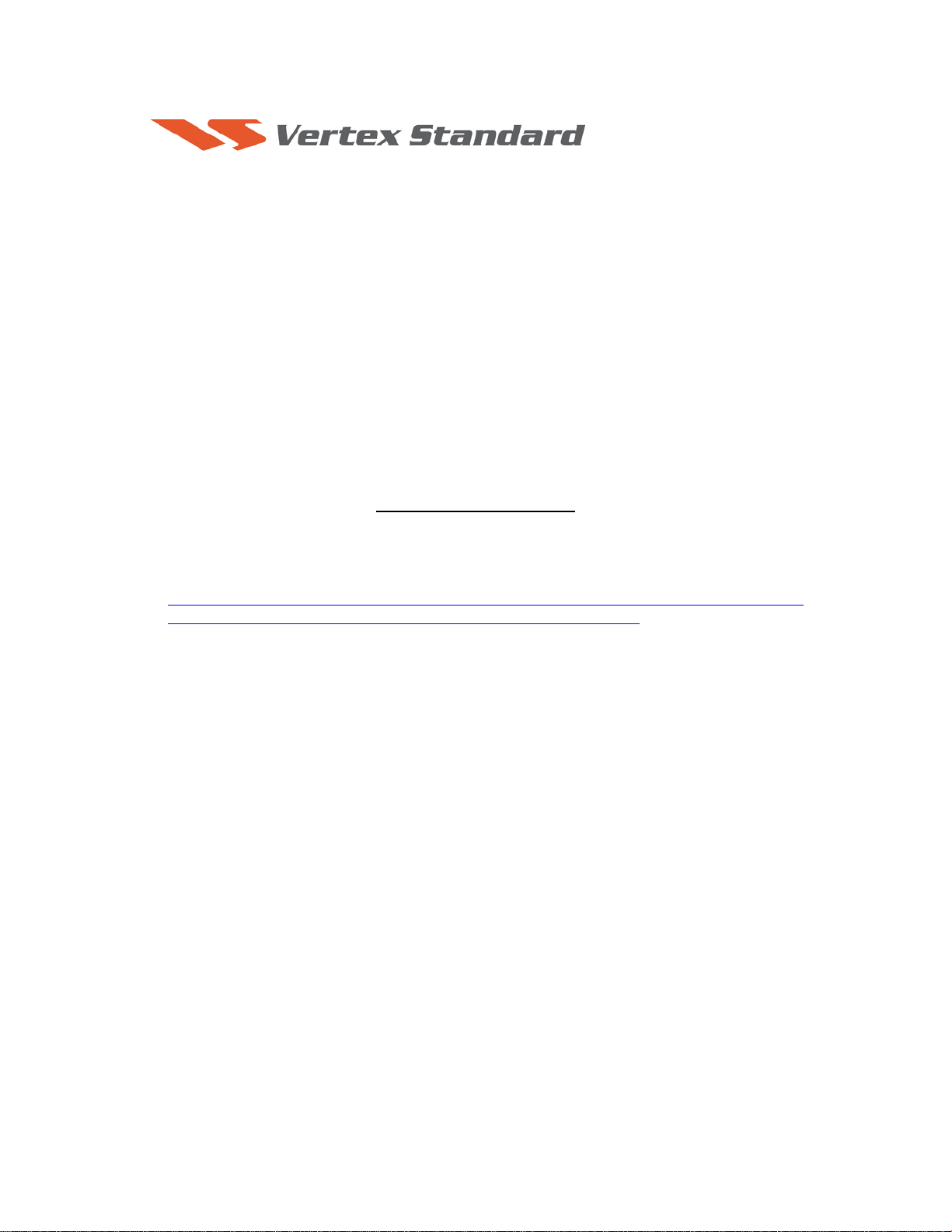
10/30/09
PEP950
This procedure is used to update Main CPU Ver. 0112 and EDSP Ver. 11.53 the
flash programming for the FT-950 Transceivers.
*If you already have software Ver. 11.53 it is not necessary to update the FT-950 EDSP again.
We recommend installing the Flash Programming Software on a PC computer with Windows 2000,
XP or Vista Operating System; and use the serial cable RS-232C, DB9F to DB9F straight cable.
NOTE: There are many USB adapters available; however some may not function with this software.
We recommend using the latest USB adapter driver software when available.
Install the data file to PC
1. Down load the FT-950 data file [FT-950_PEP950_11-30-09.zip] from the following website:
http://www.yaesu.com/indexVS.cfm?cmd=DisplayProducts&ProdCatID=102&encProdID=292E
02F4E4D00EC99887A63E7B8ECD1B&DivisionID=65&isArchived=0
2. Save the FT-950 data file [FT-950_PEP950_11-30-09.zip] to the desktop on your computer.
3. Unzip and Extract the contents of [FT-950_PEP950_11-30-09.zip] to the desktop of your
computer.
4. You will find the PEP950_EDSP3 and PEP950_MAIN folders on your desktop.
The programmer and software are now stored on your computer on the desktop. The files designated
in the last step above are ready to update your FT-950 Transceiver.
* The PEP_950 MAIN folder includes the new software writer FWS005 V2.01. We recommend not us i ng
the earlier version software and writer. .
* The PEP_950 EDSP folder includes a new software writer V3.01; it no longer requires the four DLL files
that were needed by V1.03. We recommend you use the V3.01 writer and remove V1.03 and the four DLL
files from you PC.
The software updates will work with all versions (AF, AS, EU, NA, OC, SA or all Countries) of the FT-950.
Page 2
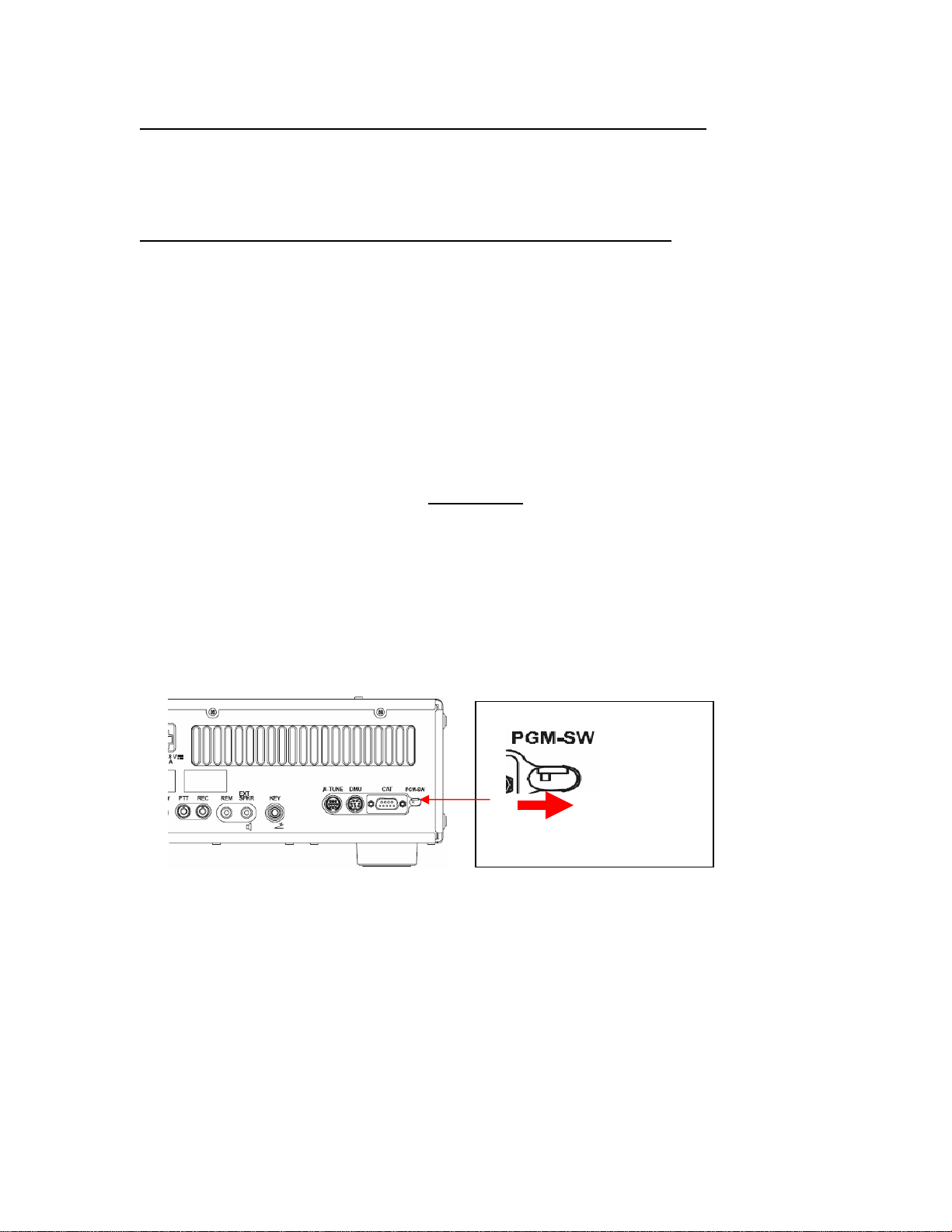
Ver. 0112 MAIN CPU implements improvements (also includes all previous updates):
• The FH-2 [
• Correct the CW Auto Mode.
• DMU Band scope Display Signal Peak Frequency is centered.
Ver. 11.53 EDSP implements improvements (also includes all previous updates):
• The DNR algorithm is not reset between TX/RX, to eliminate the increased receive noise after a
transmission.
• Increase the response of the compression level meter in conjunction with the PROC knob. (Max
up to 12dB).
NOTES:
*Rotate the [METER] switch to select “COM” (Compression). We recommend setting the PROC level within the 5dB
to 10dB range.
*When menu settings are saved on the DMU-2000 CF card and transferred to the new version, some previous versions
may not transfer correctly. Please check your menu, update the settings, and then save the new settings to the CF card.
<-][->] keys are made to increment the frequency at 100kHz up or down.
MAIN CPU
*Don't forget to write down (or save to a CF Card) any personal menu settings you have changed from the
default before you start. Please see the DMU-2000 Data Management Operation Manual for the procedure
to save your settings to a CF card.
1. Turn the FT-950 OFF and disconnect the DC power cable (or turn OFF the power supply for FT-
950 and wait a minute, until the capacitors discharge).
2. Locate the program switch thru the access hole on the back at the rear right corner of the radio.
Carefully move the PGM-SW to the RIGHT (program position).
Carefully move the PGM-SW to
the RIGHT (program position).
3. Connect the serial straight through programming cable, DB9F to DB9F, connector to the serial
port COM1 in the back of your computer. Plug the DB9F connector to the CAT connector on the
FT-950. If you use a USB to serial adapter, you might need to change the COM Port number.
4. Leave the FT-950 turned OFF and connect the DC power cable (or turn ON the power supply for
FT-950).
5. Now go to the desktop open PEP950_MAIN folder and find the FSW005 icon as shown below.
Double-click the FSW005 icon, displayed on the Program Screen.
Page 3

NOTE: If you receive a
“communications error”
message on your screen, click
on the Configure box and
choose a different COM port
from the drop down menu.
Then click the WRITE button
again.
6. When the program opens, confirm that the file AH031_V0112.SFL is highlighted; if not, click on
it to highlight it.
7. Click "Configure" if necessary, to change the COM Port.
8. Click WRITE. The onscreen progress bar will indicate programming activity.
9. When programming has completed, “Confirm” will be displayed.
10. Disconnect the DC power cable (or turn OFF the power supply for FT-950 and wait a minute,
until the capacitors discharge) and then remove the DB9 serial programming cable.
11. Thru the access hole on the back of the radio, move the PGM-SW to the LEFT, (operate
position).
12. Reconnect the DC power cable (or turn ON the power supply for FT-950).
13. Press and hold in the [FAST] and [LOCK] keys while turning the radio back on. This resets the
radio and locks in the new software.
Turn the radio off. The main CPU updating process is now complete. Follow the
14.
instructions below to update the EDSP.
EDSP
This procedure is used for uploading new EDSP Software into the FT-950 Amateur Transceivers,
from your personal computer, using the RS-232C, DB9F to DB9F straight cable.
1. Turn the FT-950 OFF and disconnect the DC power cable (or turn OFF the power supply for FT-
950 and wait a minute, until the capacitors discharge).
2. Connect a serial RS-232C, DB9F to DB9F straight cable to the COM1 connector of your
computer and the 9-pin CAT connector on the rear of the transceiver. If you use a USB to serial
adapter, you might need to change the COM Port number.
3. Reconnect the DC power cable (or turn ON the power supply for FT-950).
4. While holding the [SHIFT] + [WIDTH] + [CONT] buttons, press the front main power switch to
turn the radio on. You will see [DSP PRG] on the radio display.
Page 4

5. On your computer desk top open PEP950_EDSP folder and find the EDSP-301 icon as shown
below. Double-click the EDSP-301 icon, displayed on the Program Screen.
6. Click the Update button. You will see AH031_V1153 out file displayed. If you do not see
AH031_V1153 (as in the screen below), then open the “Look in:” window and go to the desktop
and find PEP950_EDSP. Open the folder and AH031_V1153 will be displayed in the window.
Click AH031_V1153 out file to highlight it. Then click the Open button and wait until the
program is loaded, and 100% is indicated on the bar graph, [completion!!] will be displayed.
NOTE: If you receive a “communications
error” message on your screen you should
check the COM port number and speed under
Device Manager. The writing speed
38.4kbps is fixed in the download algorithm
of the EDSP board so you may need to set
the port speed close to 38.4kbps. Click on the
COM Select box arrow and choose a
different COM port from the drop down
menu in the EDSP-301 writer.
7. Turn OFF the front Power Switch and disconnect the DC power cable (or turn OFF the power
supply for FT-950 and wait a minute, until the capacitors discharge). This resets the radio and
locks in the new software. Remove the DB9F to DB9F cable. The updating process is now
complete.
After the update, it is important to reset the FT-950. Plug the radio back in. Press and hold in
the [FAST] and [LOCK] keys; while holding them in, turn the radio back on (this resets the
radio and locks in the new software).
NOTE: We recommend trying the new factory default settings rather than transferring your old ones,
because of the changes in the EDSP and the Main CPU, you may wish to make new settings.
Page 5

The software versions can be displayed on the radio
While holding the three buttons [GEN]+[50]+[ENT] turn the radio on. The
new software versions 11.53 1.11 will be displayed in the VFO-A window for 5 seconds, and then the
radio will start up in normal operation.
Main CPU:
EDSP:
Software version 11.53
Software version
0112
We hope this new software will increase your enjoyment of your FT-950. Thank you for
choosing Yaesu radios. If you have any problems or questions please contact Vertex
Standard, Amateur Tech Support. amateurtech@vxstdusa.com
Best regards,
Mikio Maruya, WA6F
Executive Vice President
Engineering & Customer Service
Vertex Standard USA, Inc.
Vertex Standard USA, Inc. | 10900 Walker St. | Cypress, CA 90630 | 714.827-7600 | FAX: 714.827-8100
www.vertexstandard.com
