Page 1

HF TRANSCEIVER
Operating Manual
VERTEX STANDARD CO., LTD.
4-8-8 Nakameguro, Meguro-Ku, Tokyo 153-8644, Japan
VERTEX STANDARD
US Headquarters
17210 Edwards Rd., Cerritos, CA 90703, U.S.A.
International Division
8350 N.W. 52nd Terrace, Suite 201, Miami, FL 33166, U.S.A.
YAESU EUROPE B.V.
P.O. Box 75525, 1118 ZN Schiphol, The Netherlands
YAESU UK LTD.
Unit 12, Sun Valley Business Park, Winnall Close
Winchester, Hampshire, SO23 0LB, U.K.
VERTEX STANDARD HK LTD.
Unit 5, 20/F., Seaview Centre, 139-141 Hoi Bun Road,
Kwun Tong, Kowloon, Hong Kong
Page 2

Tabel of Contents
General Description ..............................................................1
Specifications ....................................................................... 3
Plug/Connector Pinout Diagrams .........................................4
Accessories & Options .........................................................5
Supplied Accessories .......................................................... 5
Available Options ................................................................ 6
Safety Precautions ................................................................7
Power Connections ............................................................. 7
Ground Connections............................................................7
Electrical Shock Prevention ................................................. 8
Antenna Precautions ...........................................................8
RF Field Exposure Advisory & Electromagnetic Compatibility ....8
General Setup .......................................................................9
Preliminary Inspection ......................................................... 9
Power Connections ............................................................. 9
Transceiver Location ........................................................... 9
Grounding ........................................................................... 9
Antenna Considerations..................................................... 10
Adjusting the Front Feet .................................................... 10
Memory Backup ................................................................ 10
Accessory Installation ......................................................... 11
Linear Amplifier Interfacing................................................. 11
Transverter Operation ........................................................ 14
Digital Modem (TNC, WeatherFax, etc.) Interfacing ............. 15
Other Digital/Recording Device Interfacing .......................... 19
CW Key/Paddle and Computer Keying Interface suggestions .. 19
Antenna Connections ........................................................ 20
Personal Computer Interfacing for Contest Software, etc......... 21
Front Panel Controls ........................................................... 22
LCD Bargraph Meter Indications ......................................... 30
Top Panel Access & Controls .............................................. 32
Rear Panel Controls & Connectors .....................................34
Operation ............................................................................ 36
Before Starting .................................................................. 36
MARK-V FT-1000MP Field Menu Programming ................... 36
Receiving .......................................................................... 36
Amateur Band Selection................................................. 36
Mode Selection.............................................................. 37
Tuning the MARK-V FT-1000MP Field ............................. 38
Alternate VFO Operation (“Front & Rear” VFO) ............... 40
VFO Selection & Receiver Muting...................................40
Keypad Frequency Entry ................................................ 40
Signal Tuning Meter Indications ...................................... 41
Expanded Tuning Scale.................................................. 42
AM Synchronous Tuning ................................................42
Sub-Display Modes Sellection ........................................ 42
General Coverage Reception ......................................... 43
Dealing with Interference ................................................... 44
VRF (Variable RF Front-end Filter).................................. 44
Front End Selections: Amp Selection, IPO & ATT ............ 44
AGC (Automatic Gain Control) Selection .........................45
Noise Blanker ................................................................ 46
IF Filter (Bandwidth) Selection ........................................ 46
WIDTH Control .............................................................. 47
SHIFT Control ............................................................... 48
Notch Filter .................................................................... 48
Clarifier (Rx/Tx Offset Tuning) ........................................ 49
Offset Display Mode ...................................................... 50
Transmitting ......................................................................51
Selecting Antennas ........................................................ 51
Automatic Antenna Matching .......................................... 51
SSB Transmission ......................................................... 52
Transmitter Monitor .................................................... 52
Microphone Tone Selection .........................................53
RF Speech Processor ................................................. 53
Class-A Operation ...................................................... 53
VOX Operation ........................................................... 54
CW Transmission........................................................... 54
Straight-Key Operation ............................................... 54
Electronic Keyer Operation ......................................... 55
ACS (Auto Character Spacing) ....................................53
Keyer Settings ........................................................... 56
CW Pitch Setting and Spot Tone ................................. 56
AM Transmission ...........................................................57
Digital Mode Operation................................................... 57
RTTY Operation ......................................................... 57
Packet Operation ....................................................... 58
1200-Baud FM Packet ................................................58
FM Transmission ........................................................... 59
Using SUB VFO B .............................................................60
Dual Reception ..............................................................60
Split Frequency Operation ..............................................62
Sideband Diversity Reception .........................................63
Bandwidth Diversity Reception ....................................... 63
VFO Tracking.................................................................63
Memory Features ................................................................ 64
Memory Structure .............................................................. 64
Memory Programming ....................................................... 65
Copying VFO-A Data to Selected Memory ....................... 65
Recalling & Operating on Memory Channels .......................66
Memory Tuning .............................................................. 66
Copying a Selected Memory to VFO-A............................67
Copying between Memories ...........................................67
Grouping Memories ........................................................ 67
Limiting Memory Group Operation .............................. 67
QMB (Quick Memory Bank) Operation ............................68
Scanning Features ..............................................................69
VFO Scanning ................................................................... 69
Memory Scanning..............................................................69
Memory Scan Skip.........................................................69
Memory “Masking” .........................................................70
Scan Resume Mode.......................................................70
Scan Skip Disable..........................................................70
Programmed Memory Scanning (PMS Memories P1 ~ P9) ..71
Advanced Features ............................................................. 72
EDSP ............................................................................... 72
EDSP Functions ............................................................73
EDSP RX Audio Enhancement .......................................73
EDSP Noise Reducer .....................................................74
EDSP APF (Audio Peak Filter) ........................................ 74
IDBT (Interlocked Digital Bandwidth Tracking) System .....74
EDSP Auto Multiple Notch Filter ...................................... 74
Remote Control Operation ................................................. 76
Introduction ................................................................... 76
I. Contest Keyer Control .................................................76
II. VFO/Memory Control .................................................79
III. MAIN VFO-A Control .................................................79
IV. SUB VFO-B Control .................................................. 79
User-Customized Operating Mode ...................................... 80
Optional DVS-2 Digital Voice Recorder ............................... 81
Overview .......................................................................81
Installation ..................................................................... 81
DVS-2 Controls .............................................................. 81
Message Recording (from MAIN or SUB Receiver Audio) ....82
Playback (on the Air of Recorded Receiver Audio) .............. 82
Message Recording (from Microphone Audio) .................82
Message Monitor (Playback Without Transmitting) ...........83
Message Transmission (“On the Air” Playback)................83
Phone Patch Operation ...................................................... 84
Tuning Meter Re-Calibration ............................................... 85
CW Tuning ....................................................................85
RTTY Tuning .................................................................85
Packet Tuning................................................................85
CAT System Computer Control ........................................... 86
Overview...........................................................................86
CAT Data Protocol .............................................................86
Constructing and Sending CAT Commands ........................ 87
Downloading MARK-V FT-1000MP Field Data .....................88
Status Update Organization................................................88
Selecting Updata to Download............................................90
1-Byte Memory Channel Number Data Structure .................90
16-Byte Data Record Structure ........................................... 91
Coding Examples .............................................................. 93
Menu Selection and Setting ................................................98
Installing Internal Accessories .......................................... 112
TCXO-Unit ...................................................................... 112
Main Receiver 2nd and 3rd IF Filters ................................ 113
Sub Receiver CW Narrow Filter ........................................ 113
Miscellaneous ................................................................... 114
Lithium Battery Replacement ........................................... 114
Power-on Setting ............................................................. 115
Changing the AC Input Voltage Selector Switch................. 116
Page 3

GENERAL DESCRIPTION
KEY
BAND WIDTH
VRF/MEM CH
1.8
SUBDE3.5
ENT
DWN
POWER
MOX VOX
PHONES
A
B
MIC
METER
IC/SWR
ALC/COMP
VCC/MIC
AGC
FAST 0
OFF SLOW
AUTO
MIC
PROC
ATT
AF
GAINRFGAIN
ANT
IPO A/B
6
12
18
( )
dB
RX
EDSP
APF
NR
240
A
120
B
60
C
D
OFFOFF
OFF
APF
NR
SQL SUB SQL
MONIRF PWR MONI SUB AFPROC
RX MAIN VFO-A
LSB
VRF IDBT
USB
CW
AM
FM
PKT
FAST LOCK
CLASS-A AF REV SPOT BK-IN KEYER
Congratulations on the purchase of your Yaesu
amateur transceiver! Whether this is your first rig, or if
Yaesu equipment is already the backbone of your station, rest assured that your transceiver will provide many
hours of operating pleasure for years to come.
The MARK-V
FT-1000MP
Field is an elite-class HF
transceiver providing exceptional performance both on
transmit and receive. The MARK-V
FT-1000MP
Field
is designed for the most competitive operating situations, whether you primarily operate in contest, DX, or
digital-mode environments.
Built on the foundation of the popular MARK-V FT-
1000MP transceiver, the MARK-V
FT-1000MP
Field
provides up to 100 Watts of power output on SSB, CW,
and FM (25 Watts AM carrier). Additionally, a Yaesuexclusive “Class-A” SSB operating mode provides ultra-linear signal output, at a power output level of up to
25 Watts.
Also new on the MARK-V
FT-1000MP
Field is the
IDBT (Interlocked Digital Bandwidth Tracking) System,
which automatically aligns the bandwidth of the En-
hanced Digital Signal Processing (EDSP) receiver
passband to match the IF filter passband. This improves
operating efficiency by removing the extra step of making separate analog and DSP filter adjustments. This
feature can be enabled or disabled with the press of a
button, for maximum flexibility.
And for exceptional protection from strong nearby
incoming signals, Yaesu-exclusive VRF (Variable RF
Front-End Filter) serves as a high-performance
Preselector-ideal for multi-operator contest environments. This filter is manually tuned, allowing the operator to optimize sensitivity or signal rejection with the
twist of a knob.
TUNER
NB
TX
VFO/
MEM
M A
DUAL
A B
A B
M CK A M
QMB BAND
RCL
1
10
4
21
7
DOWN UP
14
24.5
29
STO
VRF
NOR
NAR1 NAR2
IDBT
LOCK
SPEED
SHIFT
NOTCH
NOTCH
PITCH CLAR
M GRP
RPT
7
2
18
5
28
8
0
SUB VFO-BRX TX
3
6
9
UP
WIDTH
CLAR
CLEARRX TX
In addition to the contribution of the VRF Preselector,
superb receiver performance is a result of direct lineage from the legendary FT-1000D and FT-1000MP.
New technology Direct Digital Synthesizers (two 10-bit
and three 8-bit) are used in the local oscillator (all driven
by a single TCXO master oscillator), resulting in extremely fine tuning resolution with thirteen selectable
tuning steps down to 0.625 Hz. You may select either
“Flat” or “Tuned” front end RF amplification (using four
FETs in a double push-pull, constant-gain stage), IPO
(Intercept Point Optimization) utilizing direct feed to the
first mixer, and/or three levels of RF attenuation in 6dB steps. The “Tuned” RF Preamplifier provides high
gain and low noise figure on the higher frequency
bands, with lower gain and greater selectivity on the
low bands, where strong-signal performance is critically important.
To battle QRM, the MARK-V
FT-1000MP
comes equipped with a formidable defense. Fine tailoring of the IF passband is made possible with individually-selected, cascaded 2nd- and 3rd-IF crystal filter banks. World-renowned Collins® mechanical 500Hz CW filters are available as options for the Sub Receiver 2nd IF, and main receiver 3rd IF strip. An IF notch
filter and concentric IF Shift and Width controls are
also provided. The IF Width circuit allows continuously
narrowing receiver passband by selectively moving either the upper or lower filter skirt just as much as
needed to reduce QRM while still preserving the maximum usable bandwidth. This extensive analog IF filtering protects the EDSP circuits that follow it, ensuring unmatched performance during crowded band conditions.
Field
Page 1OPERATING MANUAL
Page 4

GENERAL DESCRIPTION
Yaesu’s Enhanced Digital Signal Processing
(EDSP) circuitry, pioneered in the FT-1000MP, provides
a wide array of interference-rejection and signalcustomization features. On receive, three different signal “Contour” enhancements, in addition to narrowbandwidth peaking filters for CW and Data modes, help
dig out weak signals from the noise. Combined with
the EDSP Auto-Notch and Noise Reduction circuits,
the IF analog filters and EDSP response Contours are
without peer in the Amateur Radio industry for signal
enhancement. On transmit, the EDSP Microphone
Equalizer allows matching of the transmitter’s audio
response to your voice’s pattern, thereby maximizing
useful power output in the SSB envelope.
Advanced features include Dual Receive, Direct
Keyboard Frequency Entry and Band Change, RF
Speech Processor, RF Monitor for Voice modes, CW
Pitch control, CW Spot switch, Full CW QSK, adjustable IF Noise Blanker, Synchronous Tuning for AM,
and all-mode Squelch. And the Yaesu-exclusive
Shuttle-Jog tuning ring provides a spring-loaded
manual scanning tool, perfect for sweeping across a
band as you take a quick look for activity.
Frequency setup is extraordinarily simple on the
MARK-V
entry for both the Main and Sub VFOs, separate keys
are provided for band selection, and each band key
accesses two independent VFO frequency/mode/filter
settings per band, so you can establish separate VFO
settings for two different parts of each band. The Sub
VFO has its own banks of VFOs for each band, and
you may copy frequencies from the Main to the Sub
VFO, or swap frequencies between the two, with a
single button push. The two VFOs allow simultaneous
reception and display of two different frequencies, even
in different modes and with different IF bandwidths.
Receiver audio can be completely or partially mixed,
or monitored separately in each ear.
each of which stores its own mode and IF filter selection, in addition to frequency, Clarifier offset, and scanskip status. What’s more, five quick-recall (“QMB”)
memories can instantly store operational settings at
the push of a button.
memories of its own, automatically storing antenna
matching settings for quick automatic recall later.
FT-1000MP
In addition, 99 scannable memories are provided,
The built-in automatic antenna tuner includes 39
Field. Besides direct frequency
Interfacing for digital modes is extremely simple with
the MARK-V
AFSK and FSK connection jacks on the rear panel.
Optimization of the filter passbands, EDSP settings,
carrier insertion point, and display offset are all possible via the Menu programming system.
The Yaesu CAT system provides a direct link to
the transceiver CPU for computer control and
customization of tuning, scanning and other operating
functions. The MARK-V
built-in data level converter for direction connection to
a personal computer serial port. Yaesu products are
supported by most all of the leading contest and DX
logging programs, and the programming protocol is included in this manual, if you wish to write your own
software!
Special options for the MARK-V
include the TCXO-6 Temperature Compensated Crystal Oscillator module, and a wide selection of IF filters
to complement the four already installed as standard.
External options include the DVS-2 Digital Voice Recorder; SP-8 External Loudspeaker with optional LL-7
Phone Patch module; YH-77STA Stereo Headset; FH-
1 Remote Control Keypad; MD-100A8X Desktop Microphone; and the MD-200A8X Ultra-High-Fidelity Desktop Microphone. Rounding out your Yaesu station, the
VL-1000 1 KW Linear Amplifier is specifically designed
to match your MARK-V
convenience of fully automatic band change along with
1000 Watts of clean power output.
Advanced technology is only part of the MARK-V
FT-1000MP
our products with a worldwide network of dealers and
service centers. We greatly appreciate your investment
in the MARK-V
to helping you get the most out of your new transceiver.
Please feel free to contact your nearest dealer, or one
of Vertex Standard’s national headquarters offices, for
technical advice, interfacing assistance, or accessory
recommendation. And watch Vertex Standard U.S.A.’s
Home Page for late-breaking information about Vertex
Standard products: http://www.vxstd.com.
Please read this manual thoroughly, so as to gain
maximum understanding of the full capability of the
MARK-V
Radio transceiver available today!
FT-1000MP
Field story. Vertex Standard stands behind
FT-1000MP
FT-1000MP
Field, thanks to dedicated
FT-1000MP
FT-1000MP
Field, and we look forward
Field, simply the finest Amateur
Field includes a
FT-1000MP
Field, providing the
Field
A unique feature of the MARK-V
is the rear panel’s “REMOTE” jack, a multi-featured
port which allows a number of possible control functions. When connected to the optional FH-1 Keypad
(or a home-made keypad), the REMOTE jack may be
used as a control pad for the contest message keyer,
or for memory/VFO control of the Main or Sub receiver.
FT-1000MP
Field
Page 2 OPERATING MANUAL
Page 5

SPECIFICATIONS
General
Rx Frequency Range: 100 kHz - 30 MHz
Tx Frequency Ranges: 160 - 10m (Amateur bands only)
Frequency Stability: ±0.5 ppm (after 1 min. @ 25 °C)
±0.25 ppm (after 1 min. @ 25 °C, w/TCXO-6)
Operating Temperature Range: –10 °C ~ +50 °C
Emission Modes: LSB, USB, CW, FSK, AFSK, AM, FM
Frequency Steps: 0.625/1.25/2.5/5/10 Hz for SSB,CW, RTTY & Packet;
100 Hz for AM and FM
Antenna Impedance: 50 Ohms, unbalanced
16.6 - 150 Ohms, unbalanced (Tuner ON, TX only)
Power Consumption(@13.8 V DC): Rx (no signal) 2.3 A
Rx (signal) 2.7 A
Tx (100 W) 20 A
Supply Voltage: 13.8 VDC/100-120 VAC 50-60 Hz/200-240 VAC 50-60 Hz
Dimensions (WHD): 410 x 135 x 347 mm ( 16 x 5.3 x 13.7 inch)
Weight (approx.): 15 kg. (33 lbs)
Transmitter
Power Output: Adjustable up to 100 watts (25 watts AM carrier),
Class A mode (SSB): 25 watts maximum
Duty Cycle: 100% @ 50 watts, 50% @ 100 watts (FM & RTTY, 3-minute Tx)
Modulation Types: SSB: J3E Balanced, AM: A3E Low-level (early stage),
FM: F3E Variable reactance, AFSK: J1D, J2D Audio frequency shift keying
Maximum FM Deviation: ± 2.5 kHz
FSK Shift Frequencies: 170, 425, and 850 Hz
Packet Shift Frequencies: 200 and 1000 Hz
Harmonic Radiation: Better than –60 dB (Typical)
SSB Carrier Suppression: At least 40 dB below peak output
Undesired Sideband Suppression: At least 55 dB below peak output
Audio Response (SSB): Not more than -6 dB from 400 to 2600 Hz
3rd-order IMD: –31 dB @ 100 watts PEP, or better
Class A mode: –40 dB @ 25 watts PEP (Typical)
Microphone Impedance: 500 to 600 Ohms
Receiver
Circuit Type: Quad-conversion superheterodyne (triple conversion for FM)
Intermediate Frequencies: Main Rx; 70.455 MHz/8.215 MHz/455 kHz, Sub Rx; 47.21 MHz/455 kHz
Sensitivity: Modes 0.5 - 1.8 MHz 1.8 - 30 MHz
SSB/CW (2.0 kHz) 2 µV 0.16 µV
AM (6 kHz) 13 µV 2 µV
FM – 0.5 µV
(with preamp on, IDBT on, SSB/CW/AM for 10 dB S/N, FM for 12 dB SINAD,
0 dBµ = 1 µV)
Selectivity (–6/–60 dB): Band Width Modes
2.4 kHz all except FM 2.2 kHz 4.2 kHz
2.0 kHz all except FM 1.8 kHz 3.6 kHz
500 Hz
250 Hz
IF Rejection (1.8 ~ 30 MHz): 80 dB or better (Main Rx), 60 dB or better (Sub Rx)
Image Rejection (1.8 ~ 30 MHz): 80 dB or better (Main), 50 dB or better (Sub)
Maximum Audio Output: 2.0 W into 4 Ohms with <10% THD
Audio Output Impedance: 4 to 8 Ohms
Specifications are subject to change, in the interest of technical improvement, without notice or obligation.
CW/RTTY/Packet
CW/RTTY/Packet
AM (Wide) 4 kHz 14 kHz
FM 8 kHz 19 kHz
Minimum –6 dB BW Maximum –60 dB BW
500 Hz 1.8 kHz
250 Hz 700 Hz
Page 3OPERATING MANUAL
Page 6

PLUG/CONNECTOR PINOUT DIAGRAMS
UP
DOWN
FAST
+13.8 V
+13.8 V
DC IN
REMOTE/EXT SPKR
MIC
MAIN GND
SIGNAL
GND or
(−)
SIGNAL or
SHIFT
RX OUT
MAIN GND
(as viewed from rear panel)
(as viewed from rear panel)
(as viewed from rear panel)
(as viewed from front panel)
+5V
GND
PTT
MIC GND
MIC
BAND DATA DVS-2
GND
N/A
GND
N/A
+13V
TX GND
GND
BAND DATA A
BAND DATA B
BAND DATA C
BAND DATA D
(as viewed from rear panel)
LINEAR
RTTYPACKET
Use this jack for AFSK digita-mode connections Use this jack for FSK RTTY connections
DATA IN
GND
PTT
DATA OUT
BUSY
(as viewed from rear panel)
CAT
(as viewed from rear panel)
NC
SERIAL OUT
SERIAL IN
N/A
GND
N/A
N/A
N/A
NC
PHONE
SUB
KEY
VOICE IN
VOICE OUT
PTT
+9V
CNTL 1
CNTL 2
GND
PTT
GND
Internal Keyer
DOT DASH COMMON
Straight Key
KEY COMMON
Page 4 OPERATING MANUAL
Do not use
2-conductor type plug
AF OUT
SUB
GND
RCA PLUG
(+)
Page 7
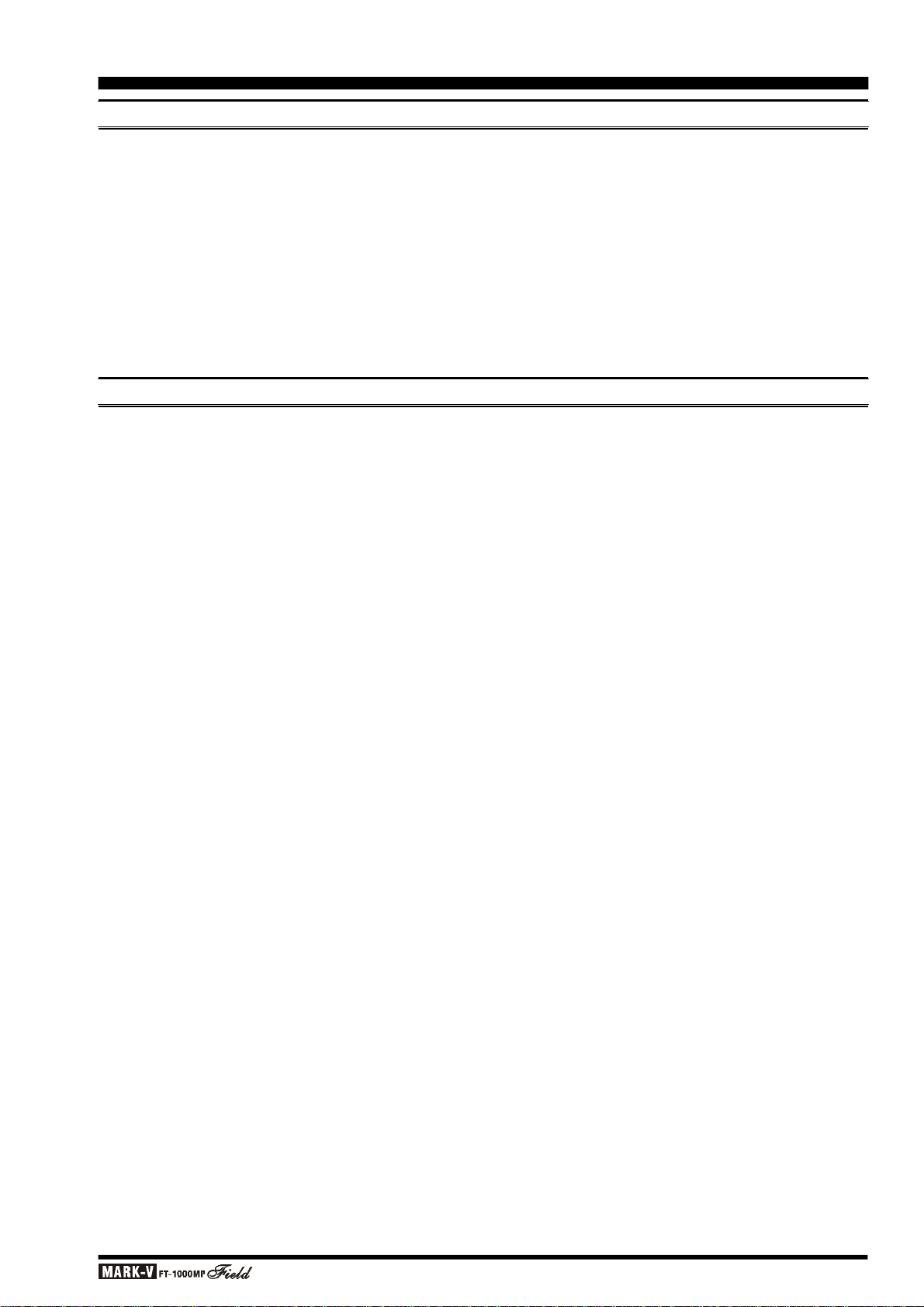
ACCESSORIES & OPTIONS
SUPPLIED ACCESSORIES
Hand Microphone MH-31B8 (depending on transceiver version) .........................................................................1
AC Power Cord (T9013282 for 100 - 120 V or T9013285 for 200 - 240 V) ..........................................................1
Spare Fuse (8-A [Q0000104] for 100 - 120 V or 4-A [Q0000103] for 200 - 240 V) ...............................................1
RCA Plug (P0090544) .......................................................................................................................................1
¼-inch 3-contact Plug (P0090008) .....................................................................................................................1
3.5 mm 2-contact Plug (P0090034)....................................................................................................................1
3.5 mm 3-contact Plug (P0091046)....................................................................................................................1
4-pin DIN Plug (P0091004)................................................................................................................................1
5-pin DIN Plug (P0091006)................................................................................................................................1
Operating Manual..............................................................................................................................................1
Warranty Card...................................................................................................................................................1
AVAILABLE OPTIONS
TCXO-6 HIGH-STABILITY MASTER REFERENCE OSCILLATOR
For special applications and environments where
extra frequency stability is essential, such as for longterm HF packet monitoring under wide temperature
variations, the TCXO-6 provides ±0.25-ppm stability
the master reference oscillator (after 1 min. @ 25 °C).
MD-100A8X DESK-TOP MICROPHONE
Designed especially to match the electrical and cosmetic features of the MARK-V
MD-100A8X has a 600 Ohm impedance, and includes an
up/down scanning ring and a large PTT switch with latch.
FT-1000MP
Field, the
MD-200A8X
ULTRA-HIGH-FIDELITY DESK-TOP MICROPHONE
Designed especially to match the electrical and cosmetic features of the MARK-V
MD-200A8X includes a new-technology “Variable Side
Pressure Control” (VSPC), which allows precise ad-
justment of the microphone’s audio response without
resorting to “active” equalization circuits that can introduce distortion and/or degrade signal-to-noise ratio.
FT-1000MP
Field, the
VL-1000 LINEAR AMPLIFIER
The VL-1000 is an all-solid-state linear amplifier
operating on the 160 through 6 meter amateur bands
(USA version: 160-15 meters) at a power output level
of 1000 Watts on CW and SSB (500 Watts on continuous data modes such as RTTY). The VL-1000 includes
a built-in antenna tuner with 240 memories for tuning
data, and microprocessor control of the tuning circuitry.
The VL-1000 features input jacks for two different
exciters, as well as four antenna jacks for connection
of antennas for different bands. Extensive self-test, system monitoring, and protection circuits are provided,
with status and tuning information being displayed on
a huge Liquid Crystal Display panel.
The companion VP-1000 AC Power Supply provides
the necessary voltages for the 48-Volt PA section of
the VL-1000.
FTV-1000 50 MHZ TRANSVERTER &
FRB-5 RELAY UNIT
The FTV-1000 is a high-performance, high-power 50-
54 MHz transverter compatible with the MARK-V
1000MP
and up to 200 Watts of power output, the FTV-1000 is
specifically designed for the demanding requirements of
50 MHz DX operators. Among the leading-edge features
of the FTV-1000 is a Class-A operating bias selection for
the transmitter’s power amplifier stage; during Class-A
operation, power output is reduced to 50 Watts, and the
high bias current leads to an extraordinarily clean SSB
wave-form, with 5th-order intermodulation (IMD) typically
suppressed by at least 65 dB.
29 AC Power Supply and FRB-5 Relay Unit, available
from your Yaesu dealer.
operation of the FTV-1000 with the MARK-V
Field Transceiver.
Field. Providing excellent receiver performance
Besides this unit, you must also purchase the FP-
The FRB-5 Relay Unit allows interconnection and
FT-
FT-1000MP
SP-8 LOUDSPEAKER WITH AUDIO FILTERS &
LL-7 PHONE PATCH OPTION
Selectable audio high- and low-pass filters together
with a large loudspeaker complement the superb audio characteristics of the MARK-V
with your choice of 12 different audio filtering combinations. Two input terminals are provided for multiple
transceivers, with a front panel switch to select between
them. A (monaural) phone jack is provided on the front
panel to take advantage of the audio filters with headphones.
With the optional LL-7 Phone Patch Unit installed in
the SP-8, the MARK-V
to the public telephone network. The LL-7 includes a
hybrid transformer circuit to assure proper impedance
matches, and front panel gain controls and level meter
to set proper audio levels on the telephone line.
FT-1000MP
FT-1000MP
Field can be patched
Field
Page 5OPERATING MANUAL
Page 8

ACCESSORIES & OPTIONS
AVAILABLE OPTIONS
YH-77STA LIGHTWEIGHT STEREO HEADPHONES
Dual samarium-cobalt transducers with sensitivity
of 103dB/mW (±2dB, @1 kHz, 35 Ohms) provide the
perfect match for the MARK-V
ing dual receive with the YH-77STA, one receiver can
be monitored in each ear, allowing easy separation of
the signals from the two receivers (or the audio can be
mixed, if desired).
FT-1000MP
Field. Dur-
DVS-2 DIGITAL VOICE RECORDER
Serving as either a continuous receiver recorder for
instant pushbutton playback, or microphone audio recorder for multiple on-air playback, the DVS-2 applies
the advantages of random-access solid-state digital
memory to serious communications. All data is stored
electronically, with no moving parts except your finger
and the pushbutton. More information is on page 81.
FH-1 REMOTE CONTROL KEYPAD
The FH-1 is a remote-control accessory designed
to enhance the operating flexibility of your MARK-V
FT-1000MP
control features, which may be selected via Menu programming. More information is on page 76.
Field. The FH-1 permits several remote
IF Crystal Filter Options
Five optional crystal filters may be installed in the
Main Receiver of the MARK-V
one in the Sub Receiver.
Optional Main Receiver Filters
8.2 MHz (2nd IF)
YF-114SN: 2.0-kHz BW (for all modes except FM)
YF-114CN: 250-Hz BW (for all except AM & FM)
455 kHz (3rd IF)
YF-110SN: 2.0-kHz BW (for all modes except FM)
YF-115C Collins Mechanical Filter: 500-Hz BW (for CW
& RTTY)
YF-110CN: 250-Hz BW (for CW only)
Optional Sub Receiver Filter
455 kHz (2nd IF)
YF-115C: Collins Mechanical Filter 500-Hz BW (for CW
& RTTY)
Availability of accessories may vary: some accessories are supplied as standard per local regulations and
requirements, others may be unavailable in some regions. Check with your Yaesu dealer for additions to
the above list.
FT-1000MP
Field, and
Page 6 OPERATING MANUAL
Page 9

SAFETY PRECAUTIONS
Amplifier
Power
Supply
Proper Ground Connection
Improper Ground Connection
Amplifier
Power
Supply
"Daisy Chain"
Before initiating the installation of your MARK-V
1000MP
Field transceiver, please take the time to re-
FT-
view the following safety guidelines.
POWER CONNECTIONS
The MARK-V
from either AC or DC power sources.
When making AC connections to your house wiring, be certain that the voltage at the AC wall outlet
matches the voltage label on the rear panel of the transceiver.
If you are connecting to a 13.8 Volt DC source, use
the optional E-DC-20 DC Power Cable, and be certain
to observe the proper polarity when connecting to your
DC power supply. Connect the RED power cable lead
to the POSITIVE (+) terminal of the DC source, and
the BLACK power cable lead to the NEGATIVE (–)
terminal.
FT-1000MP
Field can be operated
GROUND CONNECTIONS
The MARK-V
any other HF communications apparatus, requires an
effective ground system for maximum electrical safety
and best communications effectiveness. A good ground
system can contribute to station efficiency in a number
of ways:
r It can minimize the possibility of electrical shock to
the operator.
r It can minimize RF currents flowing on the shield of
the coaxial cable and the chassis of the transceiver;
such currents may lead to radiation which can cause
interference to home entertainment devices or labo-
ratory test equipment.
r It can minimize the possibility of erratic transceiver/
accessory operation caused by RF feedback and/
or improper current flow through logic devices.
FT-1000MP
Field HF transceiver, like
Typically, the ground connection consists of one or
more copper-clad steel rods, driven into the ground. If
multiple ground rods are used, they should be positioned in a “V” configuration, and bonded together at
the apex of the “V” which is nearest the station location. Use a heavy, braided cable (such as the discarded
shield from type RG-213 coaxial cable) and strong
cable clamps to secure the braided cable(s) to the
ground rods. Be sure to weatherproof the connections
to ensure many years of reliable service. Use the same
type of heavy, braided cable for the connections to the
station ground bus (described below).
Inside the station, a common ground bus consisting of a copper pipe of at least 25 mm (1”) diameter
should be used. An alternative station ground bus may
consist of a wide copper plate (single-sided circuit board
material is ideal) secured to the bottom of the operating desk. Grounding connections from individual devices such as transceivers, power supplies, and data
communications devices (TNCs, etc.) should be made
directly to the ground bus using a heavy, braided cable.
Do not make ground connections from one electrical device to another, and thence to the ground bus.
This so-called “Daisy-Chain” grounding technique may
nullify any attempt at effective radio frequency grounding. See the drawing below for examples of proper
grounding techniques.
Inspect the ground system – inside the station as
well as outside – on a regular basis so as to ensure
maximum performance and safety.
Besides following the above guidelines carefully,
note that household or industrial gas lines must never
be used in an attempt to establish an electrical ground.
Cold water pipes may, in some instances, help in the
grounding effort, but gas lines represent a significant
explosion hazard, and must never be used.
An effective earth ground system make take several forms; for a more complete discussion, see an
appropriate RF engineering text. The information below is intended only as a guideline.
Transceiver
Transceiver Linear
Linear
Page 7OPERATING MANUAL
Page 10

SAFETY PRECAUTIONS
ELECTRICAL SHOCK PREVENTION
Be certain that all station wiring is properly insu-
lated so as to prevent short-circuits which could damage this transceiver and/or accessories connected to
it. Be sure to protect power cables from damage due
to abrasion by ensuring that they cannot be walked
upon nor crushed under rolling chairs, etc. Never route
power cables near sharp metallic edges which might
cut through protective insulation.
Never spill liquids into this transceiver, and do not
drop sharp metallic objects into the transceiver enclosure. Electrical shock may result when you attempt to
remove the object.
Unsupervised children should be kept away from
any electrical apparatus such as the MARK-V
1000MP
Field transceiver and its accessories.
FT-
ANTENNA P RECAUTIONS
Always install antennas such that they can never
come in contact with outdoor power lines in the event
of a catastrophic antenna support or power line support structure failure. An adequate safety margin is
usually provided by separating power lines from the
antenna and its support structure [1.5 times the height
of the support] plus [the length of any antenna or guy
wires attached to the support] plus [the height of the
power line support pole].
Ground the antenna support structure adequately,
so as to dissipate energy absorbed during a lightning
strike. Install appropriate lightning arrestors in the antenna lead-in and rotator cable (if used) according to
the arrestor’s instructions.
In the event of an approaching electrical storm, dis-
connect all antenna lead-in, rotator control, and power
cables completely from the station, but only if the
storm is not immediately in your area. Do not allow
disconnected cables to touch the case of your MARK-
V
FT-1000MP
ning can easily jump from the cable to the circuitry of
your transceiver via the case, causing irreparable damage. If a lightning storm is in progress in your immediate area, do not attempt to disconnect the cables, as
you could be killed instantly should lightning strike your
antenna, tower, or a nearby power line.
If a vertical antenna is used, be certain that humans
and/or pets or farm animals are kept away both from
the radiating element (to prevent electrical shock and
RF exposure danger) and the ground system (in the
event of an electrical storm). The buried radials of a
ground-mounted vertical antenna can carry lethal voltages outward from the center of the antenna in the
event of a direct lightning strike.
Field transceiver or accessories, as light-
RF FIELD EXPOSURE ADVISORY &
ELECTROMAGNETIC COMPATIBILITY
This transceiver is capable of power output in excess of 50 Watts, so customers in the United States
may be required to demonstrate compliance with Federal Communications Commission (FCC) regulations
concerning maximum permissible exposure to radio
frequency energy. Compliance is based on the actual
power output used, feedline loss, antenna type and
height, and other factors which can only be evaluated
as a system. Information regarding these regulations
may be available from your Dealer, your local radio
club, from the FCC directly (press releases and other
information can be found on the FCC’s site on the World
Wide Web at <http://www.fcc.gov>), or from the American Radio Relay League, Inc. (225 Main St., Newington
CT 06111 or <http://www.arrl.org>).
Remember to re-evaluate your station’s compliance
with these regulations during portable operations such
as Field Day or special-event stations.
Regarding electromagnetic compatibility: if this
transceiver is used with, or in the vicinity of, a computer or computer-driven accessories, you may need
to experiment with grounding and/or Radio Frequency
Interference (RFI) suppression devices (such as ferrite cores) to minimize interference to your communications caused by energy from the computer. Computer-generated RFI is usually a result of inadequate
shielding of the computer’s cabinet or I/O and peripheral connections. While computer equipment may
“comply” with RF emission standards, this does not
ensure that sensitive amateur radio receivers will not
experience interference from the device!
Be certain to use only shielded cables for TNC-toTransceiver connections. You may need to install AC
line filters on the power cord(s) of the suspected equipment, and decoupling ferrite toroidal chokes may be
required on interconnecting patch/data cables. As a last
resort, you can try installing additional shielding within
the computer’s case, using appropriate conductive
mesh or conductive shielding tape. Especially check
“RF holes” where plastic is used for cabinet front panels.
For further information, consult amateur radio reference guides and publications relating to RFI suppression techniques.
Page 8 OPERATING MANUAL
Page 11

GENERAL SETUP
PRELIMINARY INSPECTION
Inspect the transceiver upon opening the packing
carton. Check that all controls and switches work freely,
and inspect the cabinet for any damage. Ensure the
accessory fuses and plugs pictured on page 4 are included. If any damage is found, document it completely,
and contact the shipping company (or dealer, if you
purchased it over-the-counter) right away. Save the
packing materials in case you need to return the set
for service. If you have purchased optional internal
accessories separately, install them as described on
page 112.
POWER CONNECTIONS
Before connecting AC power, check the label on
the rear panel which indicates the AC mains voltage
for which your transceiver is currently set. If the voltage on this label does not match your AC mains voltage, a switch on the internal power supply in the transceiver must be moved, and the fuse must be changed
(U.S.A. users only). See page 116 for more information and details.
After making certain the AC voltage for which the
transceiver is set matches your mains voltage, and that
the correct fuse is installed in the fuse holder, connect
the supplied AC power cord between the 3-pin ~AC IN
jack on the rear panel and the AC wall outlet.
TRANSCEIVER LOCATION
To assure long life of the components, a primary
consideration in setting up the MARK-V
Field is providing for adequate ventilation around the
cabinet. The cooling system of the MARK-V
Field must be free to draw cool air in at the lower rear
of the transceiver, and to expel warm air out of the
upper rear panel. Do not place the transceiver on top
of another heat-generating device such as a linear
amplifier, and do not place equipment, books or papers on top of the transceiver. Also, provide a few centimeters of space on either side of the transceiver, if
possible. Avoid heating vents and window locations that
could expose the transceiver to excessive direct sunlight, especially in hot climates.
FT-1000MP
FT-1000MP
GROUNDING
For protection from electrical shock, and to ensure
proper performance, connect the GND terminal on the
rear panel to a good earth ground, using a heavy
braided cable of the shortest length possible. All other
station equipment should be connected to the same
grounding cable, as close together as practical. If you
use a computer with or near the MARK-V
Field, you may need to experiment with ground wiring
to suppress computer noise in the receiver, and ground
loops during transmission.
FT-1000MP
The MARK-V
ated from 13.8 Volts DC, negative ground, with any
well-regulated DC source being capable of providing
22 Amperes of continuous current.
If you are connecting to a DC source, use the optional E-DC-20 DC Power Cable (with 25-A fuse). Connect the RED power cable lead to the POSITIVE (+)
terminal of the DC source, and the BLACK power cable
lead to the NEGATIVE (–) terminal, then connect the
DC plug from the E-DC-20 to the ...– DC IN jack on the
rear panel.
Warning: Our warranty does not cover damage
caused by improper supply voltage nor use of an
improper fuse.
FT-1000MP
Field can also be oper-
NOTE
If you have both AC and DC power sources connected at the same time, the MARK-V
Field will automatically select the external DC sup-
ply as its power source.
FT-1000MP
Page 9OPERATING MANUAL
Page 12

GENERAL SETUP
KEY
MICAB
( )
240
12060IPO
OFF
APF
APF
SUB AF
ED
ANTENNA CONSIDERATIONS
The MARK-V
with any antenna system providing a 50 W resistive
impedance at the desired operating frequency. While
minor excursions from the 50 W specification are of no
consequence, the transceiver’s Automatic Antenna
Tuner may not be able to reduce the impedance mismatch to an acceptable value if the Standing Wave
Ratio (SWR) present at the Antenna jack is greater
than 3:1. Among the undesirable consequences that
high SWR may produce are:
r The transceiver’s power amplifier protection circuitry
will reduce power if the Automatic Antenna Tuner is
unsuccessful in reducing the SWR.
r Even if the Automatic Antenna Tuner successfully
normalizes the impedance presented to the radio,
feedline losses will escalate rapidly with increasing
SWR at the higher operating frequencies, especially
28 MHz.
r Although high SWR itself does not cause feedline
radiation, the sudden onset of high SWR may well
indicate a mechanical failure in a matching device,
leading to an electrical condition which may cause
excessive feedline radiation, which can cause interference to nearby home-entertainment devices.
Every effort should, therefore, be made to ensure
that the impedance of the antenna system utilized with
the MARK-V
to the specified 50 W value.
Any antenna to be used with the MARK-V
1000MP
Field must, ultimately, be fed with 50 W co-
axial cable. Therefore, when using a “balanced” antenna such as a dipole, remember that a balun or other
matching/balancing device must be used so as to ensure proper antenna performance.
FT-1000MP
FT-1000MP
Field is designed for use
Field be as close as possible
FT-
Loss in dB per 30m (100 feet)
for Selected 50 W Coaxial Cables
(
Assumes 50 W Input/Output Terminations
Cable Type
RG-58A
RG-58 Foam
RG-8X
RG-8A, RG-213
RG-8 Foam
Belden® 9913
RG-17A
Loss:
2 MHz
0.55
0.54
0.39
0.27
0.22
0.18
0.88
Loss:
15 MHz
1.75
1.50
1.07
0.85
0.65
0.50
0.30
)
Loss:
28 MHz
2.60
2.00
1.85
1.25
0.88
0.69
0.46
Loss figures are approximate; consult cable manufacturers’ catalogs for complete specifications.
Loss figures can increase significantly if high SWR is
present on the transmission line.
ADJUSTING THE FRONT FEET
The two front feet of the MARK-V
can be set in either of two positions. By turning the
knurled ring around a (retracted) foot clockwise, the
middle of the foot will extend about one centimeter.
Turn the ring as far as it will go (about ¼-turn) to lock
the extended foot in place. To retract an extended foot,
turn the knurled ring counterclockwise ¼-turn while
pressing on the center of the foot.
AGC
FAST 0
AUTO
AF
PROC
GAINRFGAIN
ATT
IPO
6
12
ED
18
dB( )
APF
240
120
60
OFF
APF
A
B
PHONES
KEY
MIC
OFF SLOW
MIC
RF PWR MONI SUB AFPROC
FT-1000MP
AGC
PHONES
FAST 0
OFF SLOW
MIC
PROC
RF PWR MONI
AUTO
PROC
ATT
AF
GAINRFGAIN
Field
6
12
18
dB
The same precautions apply to any additional (receive-only) antennas connected to the RX ANT jack; if
your receive-only antennas do not have an impedance
near 50 W at the operating frequency, you may need to
install an external antenna tuner to obtain optimum
To Extend
)
(
To Retract
)(
performance.
Use high-quality 50 W coaxial cable for the lead-in
to your MARK-V
FT-1000MP
Field transceiver. All efforts at providing an efficient antenna system will be
wasted if poor quality, lossy coaxial cable is used.
Losses in coaxial lines increase as the frequency increases, so a coaxial line with only 0.5 dB of loss at 7
MHz may have 2 dB of loss at 28 MHz. For reference,
the chart in the next column shows approximate loss
figures for typically-available coaxial cables frequently
used in amateur radio installations.
The memory BACKUP switch on the rear panel is
turned on at the factory, allowing VFO and memory
data to be retained while power is off. Backup current
is miniscule, so it is not necessary to turn the BACKUP
switch off unless the transceiver is to be stored for an
extended period.
After five or more years of operation the transceiver
may fail to retain memories, at which time the lithium
MEMORY B ACKUP
battery should be replaced. Contact your dealer for
replacement of the battery; for instructions on how to
do so yourself, see page 114.
Page 10 OPERATING MANUAL
Page 13

LINEAR AMPLIFIER INTERFACING
REMOTE
ON
OFF
BAND DATA 1
BAND DATA 2
GND
ALC 2
ALC 1
PTT 2
PTT 1
INPUT 1
INPUT 2
CONTROL
DC48V IN
A
NT-
AA
N
T
1
H
F
Ver
t
ical Ante
nnaHF
Di
pole
A
n
ten
naH
F
Beam
A
n
t
e
nnaAN
T
2
A
N
T
3
INPUT
1EX
T
A
LCREM
OTE
B
A
ND
D
ATA
B
AND
-
D
ATA
1B
A
N
D
-
DATA
2
GNDGN
DDC 48V I
N
~AC
INCON
T
R
O
L
A
L
C 1
ALC CABLE (Supplied w/VL-1000)
BAND DATA CABLE (Supplied w/VL-1000)
CONTROL CABLE (See VL-1000 Operating Manual for details)
V
P-1000V
P-100
0
Ü
Ü
The MARK-V
the optional Yaesu FL-7000 or VL-1000 Linear Amplifier, providing automatic band switching via digital band
data output from the BAND DATA jack on the rear panel
of the transceiver. Most other amplifiers can be adapted
to operate with the MARK-V
ever, the main points to be concerned with are the
switching requirements of the amplifier, and if QSK (full
break-in) operation is desired. The linear amplifier Tx/
Rx switching capability of the MARK-V
Field is described in the table below.
Parameter
DC Switching
Voltage
DC Swiching
Current
AC Switching
Voltage
AC Swiching
Current
FT-1000MP
QSK
Relay Disabled
< 40VDC
< 150 mA
–
–
Field can be used with
FT-1000MP
Field; how-
FT-1000MP
Operation
Non-QSK
Relay Enabled
< 60 VDC
< 200 mA
< 100 VAC
< 500 mA
ACCESSORY INSTALLATION
OPERATION WITH QSK AMPLIFIERS
Connect the RF output from the transceiver ANT
jack (A or B) to the RF input jack of the linear. Connect
the ALC output from the linear to the EXT ALC jack on
the rear of the transceiver (see the “About ALC” discussion below). After making the RF and Tx/Rx switching connections described below, you may need to
adjust the ALC output level of the linear so that it is not
overdriven by the MARK-V
linear’s manual should describe how to do this.
If using a VL-1000, connect the BAND DATA Cable
(supplied with the VL-1000) from the transceiver BAND
DATA jack to the amplifier BAND-DATA 1 jack; this will
provide automatic band selection for the linear, as well
as QSK Tx/Rx switching control. You may also connect a user-constructed control cable (refer to VL-1000
manual for details) from the transceiver REMOTE jack
to the amplifier BAND-DATA 2 jack to provide automatic amplifier tune-up for the linear using the MARK-
V
FT-1000MP
Field. Press the VL-1000’s front panel
ATT switch to disable the 3 dB input RF power attenu-
ator.
FT-1000MP
Field. Your
REMOTE
ANTENNA CABLE
B AANT
CW
KEY BACKUP
CAT
SIDETONE
OFF
ON
ACC
BAND DATA
DVS-2
+13.8V TRV TX GNDRX ANT
IN OUT
OUTPUT
DC 13.8V
200 mA
PACKET RTTY PTT
LIN
OFF
EXT
ALC
DC IN ~ AC IN
INPUT
DC 13.8V
20 A
ON
PATCH AF OUT
INPUT
FUSE
AC 100-120V ~
T8A
50-60Hz 6A
EXT
SPKR
GND
ANT 1
ANT 2
ANT 3
ANT 4
Page 11OPERATING MANUAL
Page 14

ACCESSORY INSTALLATION
SSB ALC
OFF ATT
A
NT- AAN
T
1
H
F
A
n
t
enn
a
INPUTEX
T
A
LCE
X
T
A
LCG
N
D
~
A
C I
N
OFF
ATT
A
CC-
2
BAN
D DAT
A
LINEAR AMPLIFIER INTERFACING
If using an FL-7000, connect optional cable E-767
(P/N D4000019) from the transceiver BAND DATA jack
to the amplifier ACC-2 jack. This provides automatic
band selection for the linear, as well as QSK Tx/Rx
switching control. Turn on the FL-7000 rear panel ATT
switch to disable the 3 dB input RF power attenuator.
If using another manufacturer’s QSK linear, and if
its switching circuitry consumes less than 150 mA of
DC voltage below 40 V, you can connect the Tx/Rx
switching line for the linear to pin 2 (“TX GND”) of the
BAND DATA jack (use pin 3 for ground), and the linear’s
exciter-enable output to pin 8 (“TX INHIBIT”) of the
BAND DATA jack. This line must be switched to ground
to enable transmission once the linear is ready for excitation from the MARK-V
QSK linear sinks more than 100 mA or uses more than
15 V for T/R relay switching, you will have to provide a
suitable external interface transistor, controlled by pin
2. Be certain to make provision for suitable reduction
of the drive power from the MARK-V
so as not to damage your amplifier.
FT-1000MP
FT-1000MP
Field. If your
Field,
OPERATION WITH NON-QSK AMPLIFIERS
(FL-2100 SERIES OR OTHERS)
The TX GND jack on the transceiver rear panel is
connected to an internal relay, for non-QSK T/R switching of linear amplifiers that use AC switching voltage,
or DC voltage greater than +15 V, negative DC voltage
of any kind (such as the Heath® SB-220/SB-221 models), or if they are required to sink more than 100 mA
for T/R switching. A schematic diagram of the relay
circuit is provided below. If not using your linear amplifier in a full break-in environment, the use of this relay
for amplifier switching is highly recommended.
This relay comes disabled (rear-panel LIN set to
“OFF”) to avoid the clicking sound when the transceiver
is used alone or with a QSK linear. To enable the relay
for non-QSK linears that exceed the above T/R switching requirements, you will need to move the LIN switch,
located in the hole near the center of the rear panel, to
its right position (see the drawing). Use a thin, insulated, sharp object to move the switch. Then connect
the center contact of the TX GND jack to the positive
relay-control line to your linear, and the outer contact
to the “common” line or the linear’s chassis ground.
Refer to the diagram at the next page; in this example,
a older non-QSK amplifier (FL-2100B) is shown.
With the relay now enabled, the MARK-V
FT-1000MP
Field can support non-QSK linear T/R switching voltages up to 100 VAC @ 500 mA, or DC voltage up to 60
V @ 200 mA, or closed-circuit current up to 1 A with
DC voltage up to 30 V.
ANTENNA CABLE (Supplied w/FL-7000)
Turn "” the switch
OFFATT
B AANT
CW
REMOTE
KEY BACKUP
CAT
SIDETONE
OFF
ON
ACC
BAND DATA
DVS-2
+13.8V TRV TX GNDRX ANT
IN
OUT
OUTPUT
DC 13.8V
200 mA
PACKET RTTY PTT
LIN
OFF
ON
EXT
ALC
DC IN ~ AC IN
INPUT
DC 13.8V
20 A
EXT
SPKR
PATCH AF OUT
INPUT
FUSE
AC 100-120V ~
T8A
50-60Hz 6A
GND
ALC PTT
RTTY ALC
ANT INPUT
GND
ACC-1 ACC-2 REMOTE
A B C GND
ALC CABLE (Supplied w/FL-7000)
E-767 BAND DATA CABLE (Option: P/N D4000019)
Page 12 OPERATING MANUAL
Page 15

EERY
ALCACFUSE
RF IN
A
N
T-
AAN
T
1
H
F
Antenn
a
INP
U
T
1EX
T
A
L
C
TX
GND
GND
GND
~
AC
I
N
ACCESSORY INSTALLATION
1478526
3
BAND DATA
Jack
LIN Switch
Q1008
LINEAR AMPLIFIER INTERFACING
Caution - Please Read!!
The MARK-V
with the FL-7000/VL-1000 when QSK operation
with a linear amplifier is desired. If you are using a
different amplifier, do not attempt QSK operation
with the linear if its switching circuitry requires that
the MARK-V
Using pins 2 and 8 of the BAND DATA jack for
other amplifiers will not work unless the control line
signals are carefully matched, and damage may
result otherwise.
Your transceiver’s warranty does not cover damage resulting from improper connections to this
jack, so if you are not sure of the linear amplifier’s
break-in capabilities or switching requirements, the
safest approach is to enable the relay, use the TX
GND jack (after setting the LIN switch to the “ON”
position) and resort to non-QSK operation. This will
help prevent possible damage to the amplifier or
transceiver.
TX GND
FT-1000MP
FT-1000MP
When using jack,
move switch to the "" position
Field is designed for use
Field’s relay be enabled.
OFF ON
TX GND
LINON
40V DC, 150 mA max.
LIN
OFF
ON
ABOUT ALC
The MARK-V
nal ALC jack on the rear panel (RCA-type jack) for
input of Automatic Level Control voltage from a linear
amplifier.
ALC voltage is used to provide dynamic control of
the output of the transceiver, so as not to provide more
drive than is needed for full amplifier output. The ALC
control voltage range is 0 to –4 V DC, with the voltage
going more negative as the amplifier’s drive requirements are approaching fulfillment.
The MARK-V
very typical of designs in the amateur radio industry,
and consequently is compatible with many manufactured and home-built amplifiers. However, ALC voltage may be generated by an amplifier in a manner
incompatible with efficient ALC operation in the MARK-
V
FT-1000MP
nize the differences in amplifier ALC circuits before proceeding with ALC line connection.
r ALC circuits which detect Power Output from the
amplifier, and generate negative-going ALC control
voltage when maximum output power has been re-
alized, will generally work properly with the MARK-
V
FT-1000MP
The exact amount of ALC voltage fed to the MARK-
V
FT-1000MP
potentiometer on the rear panel of the amplifier.
r ALC circuits which detect Amplifier Tube Grid Cur-
rent, and generate ALC voltage when excessive
grid current is present, may not work well with the
MARK-V
ceivers, as the ALC voltage may be generated be-
cause of amplifier mis-tuning not related to an ex-
cessive-drive condition. With amplifiers deriving
their ALC voltage in this manner, we recommend
that you not connect the ALC line, and rather let the
amplifier’s protection circuitry manage its ALC re-
quirements internally.
FT-1000MP
FT-1000MP
Field provides an exter-
Field’s ALC system is
Field, and it is important that you recog-
Field.
Field can usually be adjusted via a
FT-1000MP
Field and other similar trans-
B AANT
CW
REMOTE
KEY BACKUP
CAT
SIDETONE
OFF
ON
ACC
BAND DATA
DVS-2
+13.8V TRV TX GNDRX ANT
IN OUT
OUTPUT
DC 13.8V
200 mA
PACKET RTTY PTT
LIN
OFF
EXT
ALC
DC IN ~ AC IN
INPUT
DC 13.8V
20 A
ON
PATCH AF OUT
INPUT
FUSE
AC 100-120V ~
T8A
50-60Hz 6A
EXT
SPKR
RF OUT
GND
GND
Page 13OPERATING MANUAL
Page 16
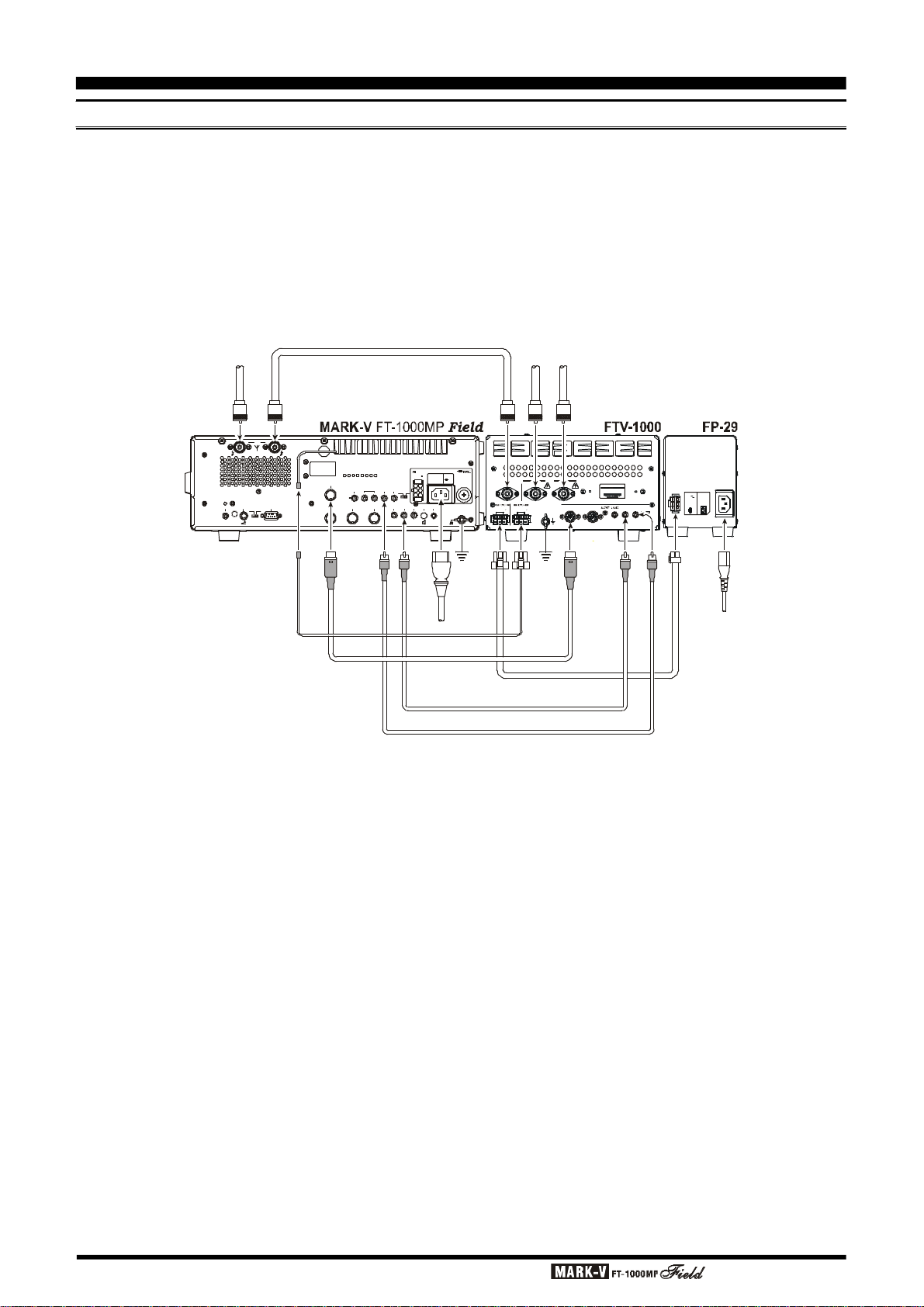
ACCESSORY INSTALLATION
BAND DATA
LIN BAND DATA
ALC
TX IN
TRANSCEIVER
TO MARK-V FT-1000MP
4909959000000
FTV-1000
A
NT-
AA
NT- BAN
T
NORA
N
T
A
LT(
G
R
A
Y
)
E
X
T
ALC(
BLA
CK) TRVBAND
DAT
AAC
C
(GR
A
Y
) AL
C(B
LACK)
TX I
N
BAND
DATAGNDGND~
AC
I
NINPUTOUTPUTDC POWE
R I
NDC P
OWER OU
T
DC POWER CABLE
(Supplied w/FP-29)
ANTENNA CABLE (Supplied w/FTV-1000)
a
a
T
RAN
S
CEI
VER
OUTPUT
DC 30V
DC 13.8V
AC 200-240V~
50-60 Hz 5A
TRANSVERTER OPERATION
The MARK-V
the optional Yaesu FTV-1000 50 MHz Transverter, providing excellent receiver performance and up to 200
Watts of power output.
Besides the FTV-1000, you must purchase the FP-
29 AC Power Supply and install the FRB-5 Relay Unit
into your MARK-V
FT-1000MP
FT-1000MP
a
n
n
e
t
n
A
F
H
Field can be used with
Field.
A typical FTV-1000 setup is shown below. Installation information for the FRB-5 is provided in the FRB-
5 Installation Manual, while connection and operation
instructions for the FTV-1000 may be found in that
model’s Operating Manual.
n
n
n
n
e
e
t
t
n
n
A
A
z
z
H
H
M
M
0
0
5
5
B AANT
CW
REMOTE
KEY BACKUP
CAT
SIDETONE
OFF
ON
CONNECTION CABLE B
(Supplied w/FRB-5A)
ACC
BAND DATA
DVS-2
+13.8V TRV TX GNDRX ANT
IN OUT
OUTPUT
DC 13.8V
200 mA
PACKET RTTY PTT
DC IN ~ AC IN
INPUT
DC 13.8V
INPUT
FUSE
20 A
AC 100-120V ~
T8A
50-60Hz 6A
LIN
OFF
ON
EXT
EXT
ALC
SPKR
PATCH AF OUT
(Supplied w/FTV-1000)
GND
BAND DATA CABLE
ALC CABLE (Supplied w/FTV-1000)
TRV CABLE (Supplied w/FTV-1000)
FROM FP-29
DC 30V 15A DC 30V 15A
INPUT: OUTPUT:
DC 13.8V 3A DC 13.8V 3A
ANT
NORALT
ATT
GND
ONOFF
INPUT
15A
3A
Page 14 OPERATING MANUAL
Page 17

DIGITAL MODEM (TNC, WEATHERFAX, ETC.) INTERFACING
The MARK-V
tures for digital modes, such as a built-in digitally-synthesized AFSK generator for RTTY and AMTOR terminal units, IF bandwidth optimization and automatic
display offsets, and an 18-ms transmit-to-receive turnaround time.
Low-level Main Receiver audio output is provided
from the rear-panel RTTY and PKT jacks, and is unaffected by front panel volume control settings. If you
prefer to use Sub Receiver audio for TNC input, switch
S3001 (located on the AF UNIT circuit board, inside
the transceiver, between the DVS-2 and PKT connectors) can be moved from the MAIN to the SUB position.
FT-1000MP
Field offers special fea-
ACCESSORY INSTALLATION
DIGITAL MODES WITH A TNC
OR COMPUTER SOUND CARD
The explosion of new digital modes of amateur communication means that you will want to make connections to your TNC and/or computer as “standardized”
as possible. Generally, this will mean that you will want
to connect your transceiver in an “AFSK” environment.
On the MARK-V
is the “AFSK” connection port, while the RTTY jack is
an “FSK” connection port. In the AFSK mode, the TNC
or computer generates the data signal as a set of audio tones, while the FSK mode uses a closure to ground
(in the TNC or terminal unit) to cause the transceiver
to generate the “mark” and “space” tones.
FT-1000MP
Field, the PACKET jack
(
PSK-31
)
Audio level is 100 mV from both jacks. The RTTY
level is fixed; however, PKT audio level can be adjusted
by potentiometer VR3010. In many cases, it is easier
to perform level adjustments at the TNC.
PACKET TONE INFORMATION
TNC Tone Pair
1070/1270 Hz
1600/1800 Hz
2025/2225 Hz
2110/2310 Hz
ø indicates default setting (used by normal convention)
ø
Tone Center Frequency
1170 Hz
1700 Hz
2125 Hz
2210 Hz
ø
Page 15OPERATING MANUAL
Page 18

ACCESSORY INSTALLATION
~ AC IN
DATA
DATA
PACKET JACK
(SQL Control)
DIGITAL MODEM (TNC, WEATHERFAX, ETC.) INTERFACING
Construct a patch cable or cables to make the nec-
essary connections between your TNC and the appropriate rear panel jack(s) (RTTY for FSK, PACKET for
AFSK). Refer to the pin-out diagram below, and the
wiring instructions included with your TNC. A description of the PACKET jack’s individual pins follows:
Pin 1 (DATA IN) - Connect this pin to your TNC’s
“AFSK Out” or “Mic Audio” output line. The optimum
input level is 30 mV rms, and the input impedance is 3
kW. Your TNC’s audio output level potentiometer will
allow you to set the level to the optimum value. This
pin may be used either for 300 baud SSB-mode digital
operation or for 1200-baud FM packet. The bandwidth
and frequency response are not, however, suitable for
9600 baud operation.
Pin 2 (Ground) - Connect this to the shield(s) of
the cable(s) used for connections between the TNC
and the MARK-V
Pin 3 (PTT) - Connect this pin to the PTT line from
the TNC. This pin, when grounded by the TNC, places
the MARK-V
dition.
Pin 4 (DATA Out) - Connect this pin to your TNC’s
“RX Audio” input line. This is a constant-level (100 mV
rms @ 600 W) audio output line which is not affected
by the position of the front-panel
FT-1000MP
FT-1000MP
Field.
Field into the Transmit con-
AF GAIN control.
For FSK operation using the RTTY jack, the fol-
lowing are the pin connections required:
Pin 1 (SHIFT) - Connect this pin to your TNC or
terminal unit’s “FSK Key” port. Closing and opening of
this line to ground causes mark/space keying.
Pin 2 (RX AF OUT) - Same as “DATA OUT” on
PACKET jack.
Pin 3 (PTT) - Same as “PTT” on PACKET jack.
Pin 4 (GND) - Same as “GND” on PACKET jack.
For operation on PSK31, connect your computer's
sound card to the PACKET jack (for “PKT” mode operation) or the MIC and EXT SP jacks (for “SSB” mode
operation). Also, use menu selection 8-6 to configure
the “User” mode (see page 110) for PSK31 operation.
For most operation, you will want to use the PS31U (for PKT mode) or PS31-SU (for USB mode) options under “East Set;” while BPSK operation is not
sideband-sensitive, QPSK operation, by convention,
utilizes USB-side injection.
The “User” mode is accessed, during operation, by
pressing and holding in for ½ second the [PKT] mode
switch.
Pin 5 (BUSY) - This is a “Squelch Status” pin not
generally required for digital mode operation. This pin
is held at +5V when the squelch is open, and is
grounded when the receiver is muted by the squelch
(“no-signal” condition).
MARK-V
FT-1000MP
B AANT
CW
REMOTE
KEY BACKUP
SIDETONE
OFF
Field
ACC
BAND DATA
CAT
ON
OUTPUT
DC 13.8V
200 mA
DVS-2
PACKET RTTY PTT
+13.8V TRV TX GNDRX ANT
IN OUT
PACKET
Pin 1
Pin 2
Pin 3
Pin 4
Pin 5
LIN
OFF
ON
EXT
ALC
PATCH AF OUT
INPUT
DC 13.8V
20 A
DC IN
INPUT
FUSE
AC 100-120V ~
T8A
50-60Hz 6A
TNC
EXT
SPKR
GND
TNC
DATA OUT
GND
PTT
DATA IN
OUTPTT
IN
Page 16 OPERATING MANUAL
Page 19

DIGITAL MODEM (TNC, WEATHERFAX, ETC.) INTERFACING
~ AC IN
FSK OUT
RTTY JACK
RTTY Machine
CAUTION!!
The MARK-V
designed to handle continuous duty transmission
at 100 watts output. However, for continuous-duty
digital modes like RTTY, we recommend limiting
your transmissions to 3 minutes or less, with at
least 3 minutes receive in between transmissions.
Place your hand on the transceiver occasionally to
ensure that it’s not getting too hot, and try to keep
power output at 50 watts or less.
You can limit the maximum RF power output to 25
watts via programming, by recalling menu selection
4-0 and choosing reduced power output.
FT-1000MP
Field cooling system is
ACCESSORY INSTALLATION
MARK-V
REMOTE
FT-1000MP
B AANT
CW
SIDETONE
KEY BACKUP
CAT
OFF
ON
Field
ACC
BAND DATA
DVS-2
RTTY
+13.8V TRV TX GNDRX ANT
IN OUT
OUTPUT
DC 13.8V
200 mA
PACKET RTTY PTT
OFF
EXT
ALC
Pin 1
Pin 2
Pin 3
Pin 4
LIN
ON
DC IN
INPUT
DC 13.8V
INPUT
20 A
AC 100-120V ~
50-60Hz 6A
EXT
SPKR
PATCH AF OUT
FUSE
T8A
GND
FSK OUT
AF IN
PTT
GND
TNC
PTT AF IN
Page 17OPERATING MANUAL
Page 20

ACCESSORY INSTALLATION
DIGITAL MODEM (TNC, WEATHERFAX, ETC.) INTERFACING
NOTE: COMPUTER-GENERATED RFI
When using a TNC connected to your transceiver,
or even having a PC located in the shack, the possibility exists that you may experience computer-generated
RFI (Radio Frequency Interference).
The CPU in a personal computer operates with a
crystal-controlled oscillator (clock), which may generate harmonics or other spurious signals. In addition,
high-speed digital data switching uses square waves,
which produce odd-order harmonic frequencies.
Computer-generated RFI may appear at seemingly
random frequencies (usually right where a rare DX station is calling CQ!) throughout the range of your transceiver, and may sound like constant ticking or buzzing
that may change as you type or work within a program.
Severe RFI may have S-meter indications as much
greater than S-9, making copy of voice signals difficult
and data signals virtually impossible.
Computer-generated RFI is usually a result of inadequate shielding of the PC’s cabinet or I/O and peripheral connections. While computer equipment may
comply with RF emission approval standards, this does
not ensure that sensitive amateur radio receivers will
not experience RFI from the device.
There are a few steps you can take to reduce or
eliminate computer-generated RFI. The first step is to
ensure that only shielded cables are used for TNC-totransceiver connections, carefully check RF ground
connections and re-orient your station equipment in
relation to the computer. Try moving your PC and peripherals slightly and see if it has any affect on the RFI,
in some cases, this alone may be enough to correct
the problem.
If not, several additional steps to try include installing AC line filters on the power cord(s) of the suspected
equipment and inserting decoupling ferrite toroidal
chokes on interconnecting patch/data cables and
smaller ferrite beads on single wires.
As a last resort, you can try installing additional
shielding within the PC case, using appropriate conductive mesh/screening or conductive tape. Especially
check RF “holes” where plastic is used for cabinet front
panels. For further information, consult amateur radio
reference guides and publications relating to RFI suppression techniques.
Page 18 OPERATING MANUAL
Page 21

ACCESSORY INSTALLATION
OTHER DIGITAL/RECORDING DEVICE
INTERFACING
AF OUT JACK
This is a 3.5 mm miniature stereo phone jack which
provides constant-level (100 mV @ 600 W) for connection to a WeatherFax decoder, tape recorder, or
other accessory. The audio output level is not affected
by the setting of the front panel AF GAIN & SUB AF
controls, so you can turn the volume down, if you like,
without affecting the audio level being presented to your
decoding device. The tip connection of this jack is Main
receiver audio, while the ring connection is Sub receiver
audio.
The connections to the AF OUT jack are at the same
level as the connection to Pin 4 of the PACKET jack.
However, the two output ports use independent output
buffer amplifiers, so you can freely connect and disconnect devices to/from these ports without concern
over the impedances and levels.
PTT (PUSH TO TALK) JACK
This RCA jack is wired in parallel with the front
panel’s MIC jack, providing a handy connection point
for a footswitch for voice operation, allowing handsfree PTT operation.
PATCH JACK
For transmit audio input for SSTV (Slow-Scan Television) operation, you may connect the SSTV terminal’s
TX AUDIO line to the PATCH jack. You will need to dis-
connect the microphone, however, during transmission,
as the PATCH jack is connected in a “Y” configuration
along with the microphone input (from pin 8 of the MIC
jack).
CW KEY/PADDLE AND COMPUTER
KEYING INTERFACE SUGGESTIONS
FEATURES
The MARK-V
features for the CW operator, the functions of which
will be detailed in the “Operation” section later. Besides the built-in Electronic Keyer, two key jacks are
provided, one each on the front and rear panels, for
convenient connection to keying devices.
Both KEY jacks on the MARK-V
utilize “positive” keying voltage. Key-up voltage is approximately +5V DC, and key-down current is approximately 0.5 mA. When connecting a key or other device to the KEY jacks, use only a 3-pin (“stereo”) ¼”
phone plug; a 2-pin plug will place a short between the
ring and (grounded) shaft of the plug, resulting in a
constant “key-down” condition in some circumstances.
CONFIGURATION SUGGESTIONS
1. For everyday operation using the internal electronic
memory keyer, connect your paddle to the front
panel KEY jack, and activate the front panel [KEY
switch. If you wish to keep the keyer paddle’s cable
out of the way, connect the plug, instead, to the rear
panel KEY jack.
2. If two operators are using the MARK-V
Field simultaneously (for a contest, Field Day, etc.),
a second keyer paddle may be connected to the
rear panel KEY jack. With the front panel [KEYER
switch pressed in, both operators’ paddles will have
access to the internal keyer.
3. If two operators are using the MARK-V
Field simultaneously, but both wish to use a straight
key, outboard electronic keyer, or computer-driven
keying cables, the key plugs may be inserted into
the front and rear panel KEY jacks; now turn the
front panel’s [KEYER] switch off.
FT-1000MP
Field includes a host of
FT-1000MP
Field
FT-1000MP
FT-1000MP
]
]
Page 19OPERATING MANUAL
Page 22

ACCESSORY INSTALLATION
BACKUP
OUTPUT
DC 13.8V
200 mA
AC 100-120V ~
DC IN
~ AC IN
BACKUP
OUTPUT
DC 13.8V
200 mA
AC 100-120V ~
DC IN
~ AC IN
ANTENNA CONNECTIONS
The MARK-V
nectors, plus innovative microprocessor-based
memory and switching circuits, provide excellent flexibility in setting up your antenna connections.
Typical antenna configurations are shown below.
Remember that Antenna A and Antenna B (which are
“SO-239” or “M” connectors) may be used for transmission and reception, while the RX Antenna port
(which is an “RCA” type connector) may only be used
for reception.
7MHz Dipole
FT-1000MP
Field’s three antenna con-
14/21/28 MHz Tribander
NOTE REGARDING
LARGE RECEIVE ANTENNAS
Although surge suppression is provided on all antenna ports, you may wish to consider building a
simple external circuit which will disconnect, on TX,
any antenna connected to the RX ANT IN jack,
particularly if you are using a very long wire antenna such as a Beverage. Very long antennas can
build up very high RF and static voltages on them,
and the circuit below may provide better protection
for your receiver’s input circuitry.
REMOTE
"
"
A
B
"
"
A
A
N
N
N
N
E
E
T
T
N
N
A
A
B AANT
CW
KEY
CAT
SIDETONE
OFF
ON
MARK-V
ACC
BAND DATA
+13.8V TRV TX GNDRX ANT
IN OUT
DVS-2
PACKET RTTY PTT
FT-1000MP
INPUT
DC 13.8V
INPUT
20 A
50-60Hz 6A
LIN
OFF
ON
EXT
EXT
ALC
SPKR
PATCH AF OUT
N
I
C
A
~
Field
FUSE
T8A
GND
D
N
G
7/14/21 MHz Tribander
28 MHz 5el Yagi
"
"
A
B
"
"
A
A
N
N
N
N
E
E
T
T
N
N
A
REMOTE
A
B AANT
KEY
CW
CAT
SIDETONE
OFF
ON
MARK-V
ACC
BAND DATA
+13.8V TRV TX GNDRX ANT
IN OUT
DVS-2
PACKET RTTY PTT
FT-1000MP
INPUT
DC 13.8V
INPUT
20 A
50-60Hz 6A
LIN
OFF
ON
EXT
EXT
ALC
SPKR
PATCH AF OUT
Field
FUSE
T8A
GND
N
I
C
A
~
Page 20 OPERATING MANUAL
D
N
G
Page 23

~ AC IN
RS-232C Cable
PERSONAL COMPUTER INTERFACING FOR CONTEST SOFTWARE, ETC.
The MARK-V
level converter, allowing direct connection from the rearpanel CAT jack to the serial port of your computer,
without the need for any external converter box.
When your software requests serial port configuration information, set it for “4800,N,8,2” (4800 baud, No
Parity, 8 Data Bits, and 2 Stop Bits). Be certain to configure and activate any required “TSR” (Terminate-andStay-Resident) utilities before beginning computer-controlled transceiver operation (your software’s instruction manual will describe any such requirement).
FT-1000MP
B AANT
CW
REMOTE
KEY BACKUP
SIDETONE
OFF
ON
Field features a built-in
ACC
BAND DATA
CAT
DVS-2
RX ANT
+13.8V
IN OUT
OUTPUT
DC 13.8V
200 mA
PACKET RTTY PTT
ACCESSORY INSTALLATION
Details regarding the programming protocols for the
CAT system may be found beginning on page 86.
DC IN
INPUT
DC 13.8V
INPUT
20 A
LIN
TRV
TX GND
OFF
ON
EXT
ALC
PATCH AF OUT
FUSE
AC 100-120V ~
T8A
50-60Hz 6A
EXT
SPKR
GND
T
A
C
N
I
C
A
~
D
N
G
2
M
O
C
Page 21OPERATING MANUAL
Page 24

FRONT PANEL CONTROLS
MAIN VFO-A
1.81104217SUBDE3.5214524.58290186289ENT
DOWN
UP
VRF
IDBT
This chapter describes each control and connector on the MARK-V
FT-1000MP
Field. You can just glance
through it quickly now, but some of the descriptions will be more meaningful if you take the time to read them in
detail now. If questions arise later while proceeding through the operation chapter, you can return to this chapter
with the set powered up for control knob clarification. Some controls and switches are disabled under certain
conditions.
POWER
MOX VOX
PHONES
A
B
KEY
MIC
METER
IC/SWR
ALC/COMP
VCC/MIC
AGC
FAST 0
OFF SLOW
AUTO
MIC
PROC
ATT
6
AF
GAINRFGAIN
12
( )
dB
18
IPO A/B
EDSP
APF
NR
240
120
60
OFFOFF
APF
ANT
RX
A
B
C
D
OFF
NR
CLASS-A AF REVSQL SUB SMONIRF PWR MONI SUB AFPROC
RX
LSB
USB
CW
AM
FM
PKT
FAST LOCK
TX
VFO/
MEM
M A
QMB BAND
RCL
STO
DUAL
A B
A B
M CK A M
M GRP
7
RPT
3
POWER Button
This button turns the transceiver on and off.
MOX & VOX Buttons
[
MOX] may be used in place of a microphone PTT
switch or footswitch to activate the transmitter, when
depressed. It must be in the undepressed position for
reception.
[
VOX] enables automatic voice-actuated transmit-
ter switching in the SSB, AM and FM modes, and “semibreak-in” keying in CW mode. The controls affecting
VOX operation are located in the top access panel.
Menu Selection 7-5 sets the receiver recovery time during semi-break-in CW operation.
AGC Selector Knob
Selects main receiver Automatic Gain Control decay time for most comfortable reception, or disables
receiver AGC (off). Normally this switch is set to the
“AUTO” position. Strong signals will cause distortion if
this selector is set to “OFF.”
PHONES Jack
A ¼-inch and 3.5 mm, 3-contact jack accept either
monaural or stereo headphones with 2- or 3-contact
plugs. When a plug is inserted, the loudspeaker is disabled. With stereo headphones such as the optional
YH-77STA, you can monitor both receiver channels at
the same time during dual reception. In this case, the
headphone HP controls (page 32) beneath the top access panel adjust the default levels for mixed, separate, or monaural headphone operation.
KEY Jack
This ¼-inch, 3-contact jack accepts a CW key or
keyer paddles (for the built-in electronic keyer), or output from an external electronic keyer. You cannot use
a 2-contact plug in this jack (to do so produces a constant “key down” condition). Pinout is shown on page
4. Key up voltage is 5 V, and key down current is 0.5
mA. There is another jack with the same name, connected in parallel with this jack, on the rear panel.
MIC Jack
This 8-pin jack accepts input from the MH-31B8D
Microphone. MIC connector pinout is shown on page
4. Proper microphone input impedance is 500 ~ 600
Ohms.
Page 22 OPERATING MANUAL
Page 25

FRONT PANEL CONTROLS
MIC PROC Knob
The inner MIC control adjusts the microphone input level for (non-processed) SSB and AM transmission.
The outer PROC control sets the compression (input) level of the transmitter RF speech processor in
the SSB modes, when activated by the button with the
same name.
RF PWR Knob
This control adjusts the transmitter’s output power
in all modes. The adjustment range is from approximately 5 to 100 watts, except in the AM mode, where
the permitted carrier level is about 5 to 25 watts. This
knob also controls the carrier level for CW transmission. In setting the output power, the ALC function of
the meter should always be monitored, to avoid
overdriving the transmitter final amplifier.
In the “Class A” SSB operating mode, the adjustment range for power output will be between approximately 5 and 25 watts.
PROC Button
This button enables the RF speech processor for
SSB transmission. Processing level is set by the outer
control with the same name. While activated, the LED
in this button glows red.
MONI Button
This orange button enables the transmit (RF) monitor in all modes (except CW, in which the monitor function is always on, to produce the sidetone). While activated, the LED in this button glows red.
SUB AF Knob
The SUB AF control adjusts the audio volume of
the sub receiver VFO in the speaker or headphones.
The AF GAIN control, located above, and this SUB
AF control can be rotated to adjust the relative balance of receiver audio between the two receiver channels during dual reception.
Menu selection 2-8 (AF GAin) allows the SUB AF
control to be changed into a “Balance” control for the
two audio channels, if desired. In this case, the AF GAIN
control (see next column) will adjust the volume level
for both the Main and Sub receivers, while the SUB AF
control will control the balance. See page 101 for details.
SQL Knob
This control sets the signal level threshold at which
main VFO-A receiver audio is muted (and the green
“MAIN BUSY” display indicator turns off), in all modes.
This control is normally kept fully counter-clockwise,
except when scanning and during FM operation.
AF GAIN RF GAIN Knob
The inner AF GAIN control adjusts the audio volume of the main receiver VFO in the speaker or headphones.
The outer RF GAIN control adjusts the receiver
signal level in front of the main receiver 1st mixer (via
PIN diodes), and also the gain of the main receiver IF
amplifiers.
It is normally set fully clockwise for maximum sensitivity. When rotated counter-clockwise, the S-meter minimum deflection point will move up the scale. The peak
deflection for a particular signal will remain the same if it
is greater than the level set by this control, but the main
receiver will be less sensitive to weaker signals.
This control also affects the SQL setting for main
VFO-A, and should be preset fully clockwise when setting the squelch threshold for the VFO or on a recalled
memory.
METER Selector Switches
These switches determine the function of the multifunction meter during transmission. The meanings of
the abbreviations are as follows:
IC/SWR - Final amplifier collector current
(Amps) and Standing Wave Ratio
(forward: reflected).
ALC/COMP - Relative Automatic Level Control
voltage and RF speech compressor
level (in dB, for SSB modes only).
VCC/MIC - Final amplifier collector voltage and
microphone gain input level.
The meter indicates power output and the selected
parameter during transmission, and signal strength in
S-units during reception (on the main receiver). Each
S-unit is approximately 6 dB.
ATT Selector Knob
This knob inserts 6, 12, or 18 dB (1, 2, or 3 S-units)
of attenuation before the mixer to suppress band noise
and reduce the possibility of overload from very strong
signals.
MONI Knob
When activated by the [MONI] button (above), the
audio level of the transmit RF monitor during transmission (relative to the AF GAIN control) is adjusted by
this control.
IPO Button
The Intercept Point Optimization button may be
used to set optimum receiver front end characteristics
for a strong environment. Selecting IPO bypasses the
front end RF amplifier and feeds the received signals
directly to the first mixer.
Page 23OPERATING MANUAL
Page 26

FRONT PANEL CONTROLS
1.81104217SUBDE3.5214524.58290186289ENT
DOWN
UP
VRF
POWER
MOX VOX
PHONES
A
B
KEY
MIC
METER
IC/SWR
ALC/COMP
VCC/MIC
AGC
FAST 0
OFF SLOW
AUTO
MIC
PROC
ATT
6
AF
GAINRFGAIN
( )
12
dB
18
IPO A/B
EDSP
APF
NR
240
A
120
B
60
C
D
OFFOFF
APF
ANT
RX
NR
OFF
CLASS-A AF REVSQL SUB SMONIRF PWR MONI SUB AFPROC
EDSP Filters
(A)
APF
Selects and indicates the bandwidth for the EDSP
CW audio peaking filter. Pressing the [APF] switch selects the bandwidth to be used for the EDSP CW audio
peaking filter, with available selections of 240(Hz)/
120(Hz)/60(Hz)/DATA (DATA is an optimized bandwidth
for FAX, PACKET or SSTV operation, user-optimized
via the Menu), or “OFF,” and the indicator changes according to the bandwidth selected. The most narrow
setting is highly useful for very-weak-signal CW work.
(B)
NR
Selects and indicates the setting of the EDSP
Noise Reduction feature. Pressing the [NR] switch selects one of four EDSP noise reduction settings, and
the indicator changes according to the selection chosen (choose the selection providing the most effective
reduction of noise under current operating conditions).
(C)
CONTOUR
Press one of these four switches to select the de-
sired EDSP (CONTOUR) filter.
: Low Cut Filter (
Pressing this button activates the EDSP Low Cut
Filter; the CONTOUR LED will glow green.
:Mid Cut Filter (
Pressing this button activates the EDSP Medium
Cut Filter; the CONTOUR LED will glow orange.
High-frequency emphasis
)
High- & Low-frequency emphasis
RX MAIN VFO-A TX
LSB
USB
CW
AM
FM
PKT
FAST LOCK
OFF:
EDSP filter is off; the CONTOUR LED will go out.
ANT [A/B RX] Buttons
[
A/B] - Pressing this selects either the ANT A or B
[RX]
MODE Selection Buttons
These momentary buttons select the operating
mode, indicated by the LED in each button. Pressing
AM, CW, RTTY, or PKT multiple times will switch between the alternate operating features that can be used
by these modes (covered later). Also, when you press
and hold in the [PKT] key for one second, the userprogrammed custom function setting mode will be ac-
)
tivated.
VFO/
MEM
IDBT
M A
QMB BAND
RCL
STO
DUAL
A B
M CK A M
A B
M GRP
7
RPT
3
jack on the rear panel, and allows convenient antenna switching at the press of a
button. The selected antenna jack is also
indicated at the top of the display (above
the channel group number).
- Normally, the antenna connected to the ANT
A or B jack is used for receive (and always
used for transmitting). When this switch is
pressed (display indicator on), an antenna
connected to the RX ANT IN jack is used
during receive.
: High Cut Filter (
Low-frequencies emphasis
)
Pressing this button activates the EDSP High Cut
Filter; the CONTOUR LED will glow red.
Page 24 OPERATING MANUAL
Page 27

FRONT PANEL CONTROLS
CLASS-A Button
This button changes the final amplifier operating
mode to Class-A. When operating the final amplifier
in the Class-A mode, the maximum output power will
be reduced to approximately 25 watts, and the LED
inside this button will glow red. Operating SSB in Class-
A yields an ultra-clean signal waveform.
FAST Button
For fast tuning, press this button (the “FAST” icon
will appear), then rotate the main or sub tuning knobs
(or press the UP
rate will increase ten times.
(p)
or DOWN
(q)
button). The tuning
MAIN VFO-A Tuning Knob
This large knob adjusts the operating frequency of
Main VFO-A (or a recalled memory). Default tuning
increments are 10 Hz (100 Hz in AM and FM modes).
When the [FAST] button has been pressed, the increments are 10x these sizes. See the table on page 38
for a listing of all available steps.
Shuttle Jog and VRF & IDBT Buttons
The Shuttle Jog ring allows fine or rapid frequency
excursions with just a slight turn of your hand. Rotating
the ring slightly either to the left or the right tunes downward or upward a few steps. The tuning rate increases
the farther the ring is rotated.
Pressing the [VRF] button on the left side of the
Shuttle Jog activates the VRF (Variable RF Front-end
Filter), which adds a narrow input preselector filter into
the RF receiver circuit on the 160-20 meter Amateur
bands. Its passband can be tuned by rotating the VRF/
MEM CH knob, located on the upper right corner of
the front panel, for maximum sensitivity and out-of-band
interference rejection.
Pressing the [IDBT] button on the right side of the
Shuttle Jog activates the IDBT (Interlocked Digital
Bandwidth Tracking) System, which matches the EDSP
(Bandwidth) filter characteristics to the settings of the
SHIFT and WIDTH knobs. Thus, it is not necessary to
re-adjust the EDSP settings if you change the (IF)
WIDTH and/or SHIFT settings; the EDSP settings will
automatically follow those of the higher-frequency IF
passband.
LOCK Button
This button toggles locking of the main tuning knob
to prevent accidental frequency changes. “LOCK” is
displayed in a red box below and to the left of the main
frequency display field when this command is active
(the tuning knob can still be turned, but it does nothing). Press [LOCK] again to enable the tuning knob.
AF REV Button
Pressing this reverses the main/sub receiver audio adjusted using the AF GAIN knob and SUB AF
knob. When activated, the LED inside this button glows
red.
DOWN
Pressing either of these buttons momentarily steps
the operating frequency down or up 100 kHz, respectively. Pressing and holding the [FAST] button while
pressing one of these buttons steps the frequency down
or up 1 MHz. Continue holding either button for repeated
stepping.
(q)
& UP
MAIN VFO-A [RX & TX Switch-LED
These combination lamp-switches select and indicate the transmit/receive status of the main tuning knob
and display. When the green “RX” lamp is lit, the re-
ceiving frequency is under control of the main knob
and display (either VFO-A or a recalled memory channel). When the red “TX” lamp is lit, the transmitting
frequency is under control of the main knob and display. Thus, for “normal” (non-split) operation, both the
red and green lamps associated with the main tuning
knob will be illuminated.
(p)
Buttons
]
VFO/MEM Button
This button toggles main receiver operation between the memory channel and the main VFO-A. Either “VFO,” “MEM,” or “M TUNE” will be displayed to
the left of the main frequency display field to indicate
the current selection. If a displayed memory has been
retuned, pressing this button returns the display to the
original memory contents, and pressing it again returns
operation to the Main VFO.
[MuA] Button
Pressing this button momentarily displays the contents of the currently-selected memory channel for three
seconds. Holding this button for ½ second copies the
data from the currently selected memory to the Main
VFO-A, as two beeps sound. Previous data in the Main
VFO will be overwritten.
QMB Buttons
[
RCL] (Recall) - Recalls one of up to five Quick
Memory Bank memories for operation.
[
STO] (Store) - Pressing this copies operating pa-
rameters into consecutive QMB
Memories.
[
DUAL] Button
This button activates dual-channel reception with
the main and sub receivers. When this function is active, “DUAL” will be displayed in a box at the left edge
of the display.
Page 25OPERATING MANUAL
Page 28

FRONT PANEL CONTROLS
DWN
IDBT
NB
NOR
TUNER
BAND WIDTH
NAR1 NAR2
VRF
VRF/MEM CH
UP
RX MAIN VFO-A
LSB
VRF IDBT
USB
CW
AM
FM
PKT
FAST LOCK
CLASS-A AF REV SPOT BK-IN KEYERSUB SQL SPEED
VFO & Memory Control
[
AuB] Button:
Pressing this button for ½ second (until the double
beep) transfers data from the main display (either Main
VFO-A or a recalled memory channel) to Sub VFO-B,
overwriting any previous contents in the Sub VFO. Use
this key to set both Main and Sub Receivers to the
same frequency and mode.
u
[
A
B] Button:
t
Pressing this button momentarily exchanges the
TX
VFO/
MEM
M A
QMB
RCL
STO
DUAL
A B
M CK A M
1.8
1
10
4
21
7
SUB
DE
DOWN UP
3.5
14
24.5
29
A B
BAND
M GRP
RPT
7
3
2
18
5
6
28
8
9
ENT
0
SUB VFO-BRX TX
[
AuM] Button:
til the double beep) copies the current operating data
from Main VFO-A, or a recalled memory, to the currently selected memory channel, overwriting any previous data stored there. Also, pressing and holding this
button after recalling a memory, without first retuning,
causes the memory channel to be “masked,” and repeating the process restores the masked memory.
[
RPT] Button:
contents of Main VFO-A (or a recalled memory channel), and Sub VFO-B. No data is lost.
[
M GRP] Button:
When more than one memory group has been enabled, pressing this button limits selection and scanning to those memories within the selected group.
[
M CK] (Memory Check) Button:
This key displays the contents of memory chan-
standard HF FM repeater offset. Pressing [RPT] once
or twice while receiving causes the transmit frequency
to be shifted 100 kHz below or above the receiving
frequency, respectively. A selectable CTCSS
subaudible tone is also transmitted automatically when
using this feature, to allow access to repeaters that
require it. Pressing [RPT] a third time cancels repeater
shift operation.
nels without disturbing operation. When pressed, “M
CK” is displayed above the channel number, and each
memory channel can then be checked on the Sub
Receiver display by rotating the VRF/MEM CH selec-
tor. Empty memory channels display as two decimals,
with no frequency digits. Press this button again to
cancel memory checking.
of Sub VFO-B. When the green “RX” lamp is lit, the
receiving frequency is under control of SUB VFO-B.
When the red “TX” lamp is lit, the transmitting frequency
is under control of SUB VFO-B. During dual receive
operation, the green “RX” lamps above both tuning
knobs Main and Sub) will be illuminated.
SHIFT
NOTCH
LOCK
PITCH CLAR
WIDTH
NOTCH
CLAR
CLEARRX TX
Pressing and holding in this key for ½ second (un-
For 29 MHz FM operation, this button activates the
SUB VFO-B [RX & TX Switch-LED
]
These lamps select and indicate the current status
Page 26 OPERATING MANUAL
Page 29

FRONT PANEL CONTROLS
SUB VFO-B Tuning Knob
This knob adjusts the Sub VFO-B operating frequency. The available tuning increments are the same
as described for the main tuning knob, although each
tuning knob’s increments may be set independently
(see page 38).
[
LOCK] Button
This button toggles locking of SUB VFO-B tuning
to prevent accidental frequency changes. The red indicator in the display glows when this command is active (the tuning knob can still be turned, but it does
nothing). Press the [LOCK] button again to re-enable
the tuning knob.
BAND (Keypad
The keypad provides one-touch band selection, or
direct frequency entry. Normally, pressing one of the
ten white numbered keys selects the corresponding
(MHz) amateur band for operation (pressing the SUB
button first, followed by a [BAND] key, selects that band
for the Sub VFO). If you press the white numbered key
for the band you are already on, you will select the
alternate subband VFO on that band. See the “Opera-
tion” chapter for details.
If the [ENT] key is pressed first, the yellow labels
on the keys become effective, for manually entering
any frequency one digit at a time; press [SUB(CE
then [ENT] to enter Sub-VFO frequencies directly.
)
SUB SQL Knob
This separate control sets the signal level threshold at which SUB VFO-B receiver audio is muted (and
the green “SUB BUSY” display indicator turns off), in
all modes. This control is normally kept fully CCW,
except when scanning and during FM operation.
CW and Electronic Keyer Controls
[
SPOT] button turns the CW receiver spotting het-
erodyne oscillator on and off.
[
BK-IN] button turns full break-in (QSK) CW op-
eration on and off.
[
KEYER] button toggles the internal CW keyer on/
off, as indicated by the LED above this button.
[
CLAR] Buttons
Pressing the [RX] button activates the CLAR knob,
to allow offsetting the receiving frequency temporarily
(see item below). The [TX] button provides the same
function for the transmit frequency. If both buttons are
pressed, the receiver and transmitter are both offset
from the original frequency. Pressing the [CLEAR] button zeroes any offset tuned by the CLAR knob. Each
memory and VFO retains all Clarifier settings independently.
SHIFT Knob
This knob offsets the center frequency of the IF
passband when rotated from its “normal” (center) position. This control functions in all modes except FM.
When the IDBT System is activated by pressing
the [IDBT] button on the Shuttle Jog, the EDSP
(Bandpass) filter’s passband offset changes according to this knob’s setting.
IDBT Indicator
This red indicator lights up when the IDBT System
is activated by pressing the [IDBT] button on the Shuttle
Jog. When this indicator is illuminated, the EDSP
(Bandpass) filter’s bandwidth and center frequency
change according to the SHIFT and WIDTH knob settings.
)]
WIDTH Knob
This knob, when turned from center, reduces the
overall IF bandwidth from either the lower or upper side,
from the maximum selected by the [BANDWIDTH] buttons.
When the IDBT feature is activated by pressing
the [IDBT] button on the Shuttle Jog, the EDSP
(Bandpass) filter’s passband width is reduced according to this knob’s setting.
CLAR Knob
This knob tunes the Clarifier offset frequency up to
9.99 kHz when activated by the CLAR [RX] [TX] buttons just below it (a 3-digit display appears in the center of the display (if enabled) when the Clarifier is active).
[
SPEED] knob adjusts the keying speed of the
keyer.
PITCH Knob
Rotate this control to select your desired CW tone
pitch (from 300~1050 Hz, in 50 Hz increments), as
shown in the display. The Tx sidetone, receiver IF passband, and display offset from the BFO (carrier) frequency are all affected simultaneously.
NOTCH Knob
This knob adjusts the IF notch frequency when this
feature is activated by the [NOTCH] button located
above this knob. When activated, the LED inside the
[
NOTCH] button glows red.
Note that the setting of menu selection 2-9 may dis-
able the action of this knob (if menu selection 2-9 is set
to Auto DSP). With this selection, the EDSP Automatic
Notch will be activated, and the IF Notch will be disabled.
Page 27OPERATING MANUAL
Page 30

FRONT PANEL CONTROLS
DWN
IDBT
NB
NOR
TUNER
BAND WIDTH
NAR1 NAR2
VRF
VRF/MEM CH
UP
RX MAIN VFO-A
LSB
VRF IDBT
USB
CW
AM
FM
PKT
FAST LOCK
CLASS-A AF REV SPOT BK-IN KEYERSUB SQL SPEED
TX
VFO/
MEM
M A
QMB BAND
RCL
STO
DUAL
A B
M CK A M
1.8
3.5
1
10
14
4
21
24.5
7
SUB
29
DE
DOWN UP
A B
M GRP
RPT
7
3
2
18
5
6
28
8
9
ENT
0
SUB VFO-BRX TX
NB Button
Pressing this button activates the IF Noise Blanker,
which may help reduce many different types of manmade impulse noise (but not atmospherics). When the
Noise Blanker is activated, the LED inside button will
glow red.
You can select the Noise Blanker Type (for shortduration pulses or for long-duration pulses) and its
blanking level via menu selection 2-8.
[
TUNER] Button
This is the on/off switch for the MARK-V
FT-1000MP
Field’s Automatic Antenna Tuner.
Pressing this button momentarily places the antenna tuner in line between the transmitter final amplifier and the main antenna jack. Reception is not affected.
Pressing and holding this button for ½ second while
receiving in an amateur band activates the transmitter
for a few seconds while the automatic antenna tuner
rematches the antenna system impedance for minimum SWR. The resulting settings are automatically
stored in one of the antenna tuner’s 39 memories, for
instant automatic recall later when the receiver is tuned
near the same frequency.
detended knob to tune the passband of the narrow input preselector filter manually for maximum receiver
sensitivity (and out-of-band interference rejection).
knob selects the operating memory channel when the
memories are active (but not retuned). When the VFO
or memory tune functions of the main display are active, turning this knob causes the Sub VFO display to
temporarily show the frequencies of the memories
(memory check), without otherwise affecting operation.
The channel number of the selected memory is displayed at all times at the center right of the display (in
front of “CH”).
ables the “VFO Step” feature, which allows
“channellizing” the VFO for quick frequency navigation.
Menu Selection 1-5 sets the VFO Channel step size.
SHIFT
NOTCH
LOCK
PITCH CLAR
WIDTH
NOTCH
CLAR
CLEARRX TX
VRF/MEM CH Knob
When the VRF feature is engaged, use this
At other times (when the VRF feature is “off”), this
Pressing and holding this knob for ½ second en-
VRF/MEM CH Knob Sequence
Indicator
VRF
This indicator glows red when the VRF feature is
activated by pressing the [VRF] button on the Shuttle
Jog.
Note: VRF only functions on the 160-20 M Amateur Bands
Page 28 OPERATING MANUAL
Page 31

FRONT PANEL CONTROLS
BANDWIDTH Buttons
(
NOR/NAR1/NAR2) Buttons
These three buttons select the 2nd and 3rd IF filters for the receiver (except in the FM mode). The LED
inside each button glows red when the corresponding
bandwidth is selected.
The available 2nd and 3rd IF filters are as follows:
2nd and 3rd IF Filter Bandwidth
NOR NAR 1 NAR 2
MODE
SSB
CW
AM
RTTY/PKT/USER
ø1: You can select the bandwidth via menu selection 5-0. The first value (bandwidth) is factory default.
ø2: You can select the bandwidth via menu selection 5-2. The first value (bandwidth) is factory default.
ø3: You can select the bandwidth via menu selection 5-4. The first value (bandwidth) is factory default.
2nd IF
(
8.2MHz
2.4 kHz/ATT
2.0/2.4 kHz
ATT
2.4 kHz
)
ø1
ø2
3rd IF
(
455 kHz
2.4/6.0 kHz
2.0/2.4 kHz
6.0 kHz
2.4 kHz
)
ø1
2.0 (2.4) kHz
ø2
2nd IF
(
8.2MHz
500 Hz
2.4 kHz
2.0 kHz
)
2.0 (2.4) kHz
3rd IF
(
455 kHz
500 Hz
2.4 kHz
2.0 kHz
)
N/A (2.0 kHz
250/500 Hz
2nd IF
(
8.2MHz
250 Hz
2.0 kHz
)
)
N/A (2.0 kHz
ø3
250/500 Hz
3rd IF
(
455 kHz
250 Hz
2.0 kHz
)
)
ø3
Note 1 - In the factory default condition(menu selection 5-0 set to “OFF”), the SSB NAR 1 bandwidth is “2.0 kHz/2.0
kHz (2nd IF/3rd IF)” and the SSB NAR 2 bandwidth is disabled. If you set the SSB NOR bandwidth to “ATT/
6.0 kHz (2nd IF/3rd IF)” via menu selection 5-0, the NAR 1 bandwidth will be set to “2.4 kHz/2.4 kHz (2nd
IF/3rd IF)” and the NAR 2 bandwidth will be set to “2.0 kHz/2.0 kHz (2nd IF/3rd IF)” automatically.
Note 2 - The 2nd IF (8.2 MHz) 2.0-kHz BW filter (Yaesu P/N YF-114SN) and 250 Hz BW filter (Yaesu P/N YF-
114CN) and 3rd IF (455 kHz) 2.0-kHz BW filter (Yaesu P/N YF-110SN), 500 Hz BW filter (Yaesu P/N YF115C) and 250 Hz BW filter (Yaesu P/N YF-110CN) are option.
Note 3 - The Sub Receiver uses a double-conversion circuit with 47.21 MHz and 455 kHz intermediate frequen-
cies. Both the 6.0 kHz and 2.4 kHz filters are selected automatically according to mode, and with the
optional 500 Hz Collins mechanical filter (Yaesu P/N YF-115C) installed and enabled via menu programming, it can be selected for CW operation.
Page 29OPERATING MANUAL
Page 32

LCD BARGRAPH METER INDICATIONS
QMB
MEM
+20
+40
+60
TUNER
HI SWR
TX
OFFSET
MEM F
1 3 5 7 9
S
PO
COMP
IC
SWR
TUNING
ALC
dB
TRANSMIT
MAIN
BUSY
SUB
BUSY
DUAL
SPLIT
GEN
LOCKFAST
PRGM
S/PO Scale
Thirty-one bargraph segments indicate relative received signal strength (one S-unit = 6 dB) from S-0 to
S9 +60 dB. On transmit, RF power output from 0 to
400 Watts is displayed.
IC/SWR/ALC/COMP Scale
Indicates final amplifier collector current (IC) from
0 to 30 amps, standing wave ratio (SWR) from 1.0 to
3.0, speech compression from 0 to 30 dB, ALC (automatic level control) operating range, DC supply voltage level, or microphone audio input level.
Tuning Scale
This multi-function tuning scale provides a center
tuning segment for zero beating CW stations, and twin
bars (“goal posts”) for accurate tuning of mark and
space tones associated with digital modes, such as
RTTY, Packet, and AMTOR.
MAIN BUSY
This appears whenever the Main receiver squelch
is open (VFO-A).
SUB BUSY
This appears whenever the Sub receiver squelch
is open (VFO-B).
TRANSMIT
This appears when the PTT is keyed and transmission is occurring. If transmission is inhibited for
some reason (for example, attempting to transmit outside an amateur band), this indicator will blink.
FAST
Fast VFO tuning rate is active.
DUAL
This indicates that dual-receive operation is activated.
SPLIT
This indicator appears whenever split-frequency
operation is activated.
WAIT
CLAR
RX
M TUNE RPTVFO
LOCK
Front panel tuning knob and/or buttons are locked.
GEN
This appears whenever general coverage tuning
is selected (when tuning outside an amateur band).
PRGM
Appears while tuning within programmed frequency
limits in the PMS (Programmed Memory Scan) mode.
Tuning Offset Scale
Displays sub-resolution tuning steps or Clarifier off-
set in segmented increments.
When the VRF feature is engaged, this scale displays the peak position for the narrow-band
“preselector” filter.
QMB (Quick Memory Bank
)
This indicates that stored memories from the Quick
Memory Bank are active for recall and operation.
VFO
VFO operation is selected.
MEM
This indicator shows that memory operation is selected (by pressing the [VFO/MR] button).
M TUNE
Appears while retuning the frequency of a selected
memory channel.
–
/RPT/+
One of these segments lights, along with the “RPT”
indicator, when the “repeater mode” function is activated in the FM mode, indicating the direction of TX
offset.
Frequency Display
This displays the current operating frequency, and
also provides alphanumeric character display of programming menu selections and settings.
Page 30 OPERATING MANUAL
Page 33

LCD BARGRAPH METER INDICATIONS
RTTY
ANT
GROUP
CLEAR
CAT
S1357
9
+20
+40
+60dB
QMB
TUNER WAIT
RX TX
MEM LSB USB CW AM FM
OFFSET MEM F
CLAR
HI SWR
TUNER
This indicator comes on when the automatic an-
tenna tuner (ATU) is activated and in-line.
WAIT
Appears when the ATU is seeking the best impedance match with the antenna. It also flashes each time
the transceiver microprocessor sends frequency update data to the ATU microprocessor (while you tune).
HI SWR
Appears when an abnormally high SWR condition
exists that cannot be matched below 3.0:1.
A B
CH
TRACK
LOCKM CK
PKTM TUNE RPTVFO
MEM F
Appears when the memory channel frequency ap-
pears in the multi-display panel.
GROUP
When the [M GRP] button is pressed, this indicates
that the “memory recall” mode is engaged, and that
scanning is limited to those memories in the currentlyselected group.
TRACK
Appears when the VFO Tracking feature is activated.
RX/CLAR/TX
These appear indicating the selected Clarifier function (Rx, Tx or both). The Clarifier offset frequency ±9.99
kHz) is shown in the sub-display immediately to the
right.
ANT A/B
Indicates the antenna selected for operation (A or
B) by the front panel ANT [A/B] switch (see item on
page 23).
CAT
External computer control of the transceiver is active. This indicator may appear to “blink” periodically if
your software “polls” the transceiver every few seconds
(for example, to confirm the current operating frequency).
CLEAR
Indicates the selected memory channel is not yet
filled with data.
OFFSET
When enabled, this field shows the frequency difference (split offset) between Main VFO-A and Sub
VFO-B.
Memory Channel Box
During normal operation, the currently-selected
memory group and memory channel number appear
here. With the Menu Programming mode active, menu
selection numbers are displayed.
M CK
Appears when the Memory Check mode is activated.
LOCK
Appears when the Sub VFO tuning knob is disabled (it still turns but does nothing).
Sub Receiver MODE
Displays the currently-selected operating mode for
the Sub receiver.
Sub Receiver S-Meter
Displays relative signal strength.
Sub Receiver Frequency Display
Displays the current sub-receiver frequency used
during dual receive operation, and the transmit frequency during most split operation.
Multi-Display Window
Displays either the Clarifier offset, memory chan-
nel frequency, split frequency offset, or CW pitch.
Page 31OPERATING MANUAL
Page 34

TOP PANEL ACCESS & CONTROLS
DLAY
HPB-S
FM MIC
VOX
PKT
A-VOX
HPB-M
HPA-M
HPA-S
J6803 (BLK)
J6802 (BRN)
J6808 (BLU)
J6807 (YEL)
J6805
(BLU)
J6806
(BLK)
J6801
(RED)
C6807
TRV
NORM TRV
CW
J6809
(PUL)
VR68 11
VR68 10
RTTY
VR68 05
VR68 06
VR68 09
VR68 08
J6811
(YEL)
J6810
(BLU)
C6803
ALC - UNIT
The following controls are accessible beneath the
removable panel on the top half of the transceiver case.
Push the slide rearward and pry up the lid to expose
the ALC UNIT circuit board and potentiometer controls.
Most control settings are preset at the factory for normal operation. Should you desire to change a particular setting, use a small insulated screwdriver to rotate
the desired potentiometer.
TRV
This switch disables the power amplifire of the
MARK-V
FT-1000MP
Field . When you are using the
transverter, move this switch to the “TRV” position.
When using the FTV-1000 transverter with the
FRB-5 Relay Unit, however, leave this switch in the
“NORM” position.
CW
This control adjusts the tuning meter segment indications for CW center tuning. It should be adjusted
such that the center segment lights up when your favorite pitch (as set by the CW PITCH control and con-
firmed by pressing the [SPOT] button) is received.
RTTY
This control adjusts the tuning meter segment indications for RTTY center tuning.
PKT
This control adjusts the tuning meter segment indications for Packet center tuning.
VR680 1
VR68 12
VR68 03
J6804
(BLK)
A-VOX (ANTI-VOX TRIP
VR68 04 V R6807
VR68 02
)
This control sets the level of negative feedback of
receiver audio to the microphone, to prevent receiver
audio from activating the transmitter (via the microphone) during VOX (voice-actuated transmit/receive
switching) operation. Adjustment is described in the
Operation chapter.
DLAY (VOX Delay
)
This control sets the hang time of the VOX circuit,
between the moment you stop speaking, and the automatic switch from transmit back to receive. Adjust this
for smooth VOX so the receiver is only activated when
you want to listen.
VOX
This control sets the gain of the VOX circuit, to set
the level of microphone audio needed to activate the
transmitter during voice operation while the VOX button on the front panel is depressed.
FM MIC
During FM operation, this control adjusts the microphone gain (and transmitter deviation). More clockwise settings produce a wider bandwidth signal.
NOTE: This control has been preset at the factory
to produce the correct deviation with standard microphone levels. A deviation meter should be connected
for proper readjustment, as it is difficult to determine
the proper setting by ear. Remember that maximum
deviation permitted on HF is ±2.5 kHz.
Page 32 OPERATING MANUAL
Page 35

VR6812
This control adjusts the tuning meter segment in-
dications.
Do not adjust this control, by mistake, as this
control will adversely affect meter tuning indication, and requires factory re-alignment!.
HPB-M
This control sets the audio level available from the
main receiver to headphone jack B (¼-inch plug).
HPB-S
This control sets the audio level available from the
sub receiver to headphone jack B (¼-inch plug).
HPA-M
This control sets the audio level available from the
main receiver to headphone jack A (3.5 mm plug).
HPA-S
This control sets the audio level available from the
sub receiver to headphone jack A (3.5 mm plug).
Additional Note
The volume of the beep that sounds when a frontpanel button is pushed can be adjusted by turning
a trimmer accessed via the small hole on the bottom cover of the transceiver. Insert a small, thin,
insulated, flat screwdriver into the hole to adjust
VR3001 for the desired beep volume. The Beep
tone frequency is adjusted via menu selection 4-2;
see page 101.
Page 33OPERATING MANUAL
Page 36

REAR PANEL CONTROLS & CONNECTORS
AC 100-120V ~
DC IN
~ AC IN
B AANT
ACC
REMOTE
CW
SIDETONE
KEY BACKUP
OFF
BAND DATA
CAT
ON
DVS-2
+13.8V TRV TX GNDRX ANT
OUTPUT
DC 13.8V
200 mA
IN OUT
PACKET RTTY PTT
LIN
OFF
ON
EXT
ALC
PATCH AF OUT
INPUT
DC 13.8V
20 A
EXT
SPKR
INPUT
50-60Hz 6A
FUSE
T8A
GND
ANT Coaxial Jacks
Connect your main antenna(s) here, using a typeM (PL-259) plug and coaxial feedline. These antenna
ports are always used for transmission, and also are
used for reception unless a separate receive antenna
is also used for the main receiver. The internal antenna
tuner affects only the antenna(s) connected here, and
only during transmission.
REMOTE Jack
By plugging in a remote control keypad here, direct
access to the MARK-V
FT-1000MP
Field CPU is provided for control functions such as contest memory keying, frequency, and function control. This jack may also
be also used for remote control of the VL-1000 Linear
Amplifier, if used.
CW SIDETONE Trimmer
Insert a small insulated screwdriver here and turn
the trimmer inside to adjust the volume of the sidetone
heard during CW keying (and when the [SPOT] button
is pressed).
KEY 3-Contact Phone Jack
This ¼-inch phone jack accepts a CW key or keyer
paddle. It is connected in parallel with the jack with the
same name on the front panel (either or both may be
used). A 2-contact plug cannot be used in this jack.
Key-up voltage is +5 V, and key-down current is 0.5
mA. Plug wiring is shown on page 4.
BACKUP Slide Switch
Keep this switch in the “ON” position to retain all
memory and VFO settings during power-off periods.
There is no need to turn this switch off unless you plan
to store the transceiver for a long period without use.
CAT
Serial DB-9 Jack
This 9-pin serial DB-9 jack allows external com-
puter control of the MARK-V
FT-1000MP
Field. Connect a serial cable here and to the RS-232C COM port
on your personal computer (no external interface is required). CAT command protocol and data formats are
described in the CAT chapter, starting on page 86.
DVS-2 DIN Jack
This 7-pin input/output jack is for connection of the
DVS-2 Digital Voice Recording option, described on
page 81.
PACKET DIN Jack
This 5-pin input/output jack provides receiver audio and squelch signals, and accepts transmit (AFSK)
audio and PTT control, from an external Packet TNC.
Pinout is shown on pages 4 and 16. The receiver audio level at this jack is approximately 100 mV (@600
Ohms), preset by VR3010 on the AF Unit (see page
15 for access to this trimmer, if necessary).
RTTY DIN Jack
This 4-pin input/output jack provides connections
for an RTTY terminal unit. Pinout is shown on pages 4
and 17. The receiver audio level at this jack is at a
constant 100-mV (@600 Ohms) level. FSK keying at
this jack is accomplished by a closure of the SHIFT
line to ground by the terminal unit.
PTT Phono Jack
This input jack may be used to provide manual transmitter activation using a footswitch or other switching
device. Its function is identical to the [MOX] button on
the front panel. The same line is available at the PACKET
and RTTY jacks for TNC control. Open-circuit voltage is
+13.8 VDC, and closed-circuit current is 1.5 mA.
Page 34 OPERATING MANUAL
Page 37

REAR PANEL CONTROLS & CONNECTORS
EXT ALC Phono Jack
This input jack accepts negative-going external ALC
(Automatic Level Control) voltage from a linear amplifier, to prevent over-excitation by the transceiver. Acceptable input voltage range is 0 to –4 VDC.
PATCH Phono Jack
This input jack accepts transmitter audio - either
AFSK or voice - for transmission. This line is mixed
with the microphone audio input line, so the microphone
should be disconnected if using this jack and mixing is
not desired. Impedance is 500 ~ 600 Ohms.
EXT SPKR Mini Phone Jack
This 2-contact output jack provides mixed receiver
audio for an external loudspeaker, such as the SP-8.
Inserting a plug into this jack disables the internal loudspeaker. Impedance is 4 ~ 8 Ohms.
AF OUT Mini Phone Jack
This 3-contact jack provides dual-channel low-level
receiver output, for recording or external amplification.
Peak signal level is 100 mVrms at 600 Ohms. Main
receiver audio is on the left channel (tip), and sub receiver audio is on the right channel (ring). A stereo
amplifier or recorder is recommended, to record each
receiver’s audio separately when dual reception is enabled. The front panel AF GAIN controls and the [AF
REV] switch setting do not affect the signals at this
jack.
GND Terminal Post
Use this terminal to connect the transceiver to a
good earth ground, for safety and optimum performance. Use a large diameter, short braided cable.
BAND DATA DIN Jack
This 8-pin output jack provides control signals for
the FL-7000/VL-1000 Solid-State Linear Amplifier, including band selection data to automatically set the
Linear or Tuner to the same band as the main display
of the transceiver. Band Data jack connections are
shown on page 4.
+13.8V Phono Jack
This output jack provides regulated, separately
fused 13.8 VDC at up to 200 mA, to power an external
device such as a packet TNC. Make sure your device
does not require more current (if it does, use a separate power source). Attempting to draw more power
from here will shut down the internal circuit breaker. If
this happens, the circuit breaker will automatically reset a few seconds after the device drawing excessive
current is disconnected.
RX ANT Phono Jacks (In/Out)
These antenna jacks are provided for connection
for a separate receive-only antenna, activated when
the switch with the same name on the front panel is
pressed. An antenna connected here can be used by
both the Main and Sub Receivers.
TRV Transverter Drive Output Jack
This jack provides a low level RF output for use
with a transverter. Maximum output is approximately
100 mVrms at 50 Ohms (–6 dBm).
TX GND Jack (normally disabled)
When enabled by the [LIN] switch, this output jack
connects inside the MARK-V
of relay contacts which short together (to chassis
ground) whenever the transmitter is active. This allows
transmit/receive switching of an external device such
as a linear amplifier. This jack is disabled at the factory, to avoid the clicking of the relay when it is not
used.
Maximum ratings for these relay contacts are 500
mA @ 100 VAC, 200 mA @ 60 VDC or 1 A @ 30 VDC.
Before connecting an external device, make sure its
switching requirements will not exceed these limits. If
your amplifier requires higher current, or has higher
voltage switching requirements, an external switching
device must be used.
FT-1000MP
Field to a set
LIN Linear Amplifier Relay Switch
To enable the TX GND jack when you are connecting a external linear amplifier, move this switch to
its “ON” position.
... DC IN Jack
This 6-pin molex socket accepts DC input power
to the transceiver when AC is not available.
~AC IN Jack
Connect the supplied AC line code to this socket
after ensuring that your AC main voltage matches that
on the label. See page 116 for instructions on how to
change the internal switching power supply AC mains
voltage, if necessary.
FUSE Holder
This holder requires an 8-A fuse for operation from
AC voltages below 120 V, and a 4-A fuse for AC voltages of 200 V and above. Only normal fast-blow type
fuses should be used here.
Page 35OPERATING MANUAL
Page 38

OPERATION
BEFORE STARTING
Before plugging in the transceiver, check your installation to make sure your AC voltage is correct, and
that your ground and antenna are connected as described in the Installation chapter. Then preset the following controls as indicated:
[
POWER], [ANT RX], [MOX], [VOX], and [AF REV
buttons all off
AGC selector to AUTO
[
IPO] button to off
AF GAIN and SUB AF knobs matched at approxi-
mately 9 o’clock
MIC, PROC, RF PWR, MONI, SQL, SUB SQL, and
NB knobs all counterclockwise
RF GAIN knob fully clockwise
SHIFT, WIDTH, and NOTCH knobs 12 o’clock (de-
tent)
[
LOCK], [FAST], [SPOT], [BK-IN], and [KEYER
switches all off.
Connect your microphone and CW key/paddle, then
plug the AC cord into the wall outlet.
MARK-V FT-1000MP FIELD
MENU PROGRAMMING
The MARK-V
wealth of operating functions and features. For flexibility in configuring these capabilities, and to keep the
front panel controls to a minimum, an internal Menu
Programming routine is used. This allows customizing
the functions via menu selections that previously required many elaborate DIP switch settings, power-on/
button holding routines, or additional front and rear
panel controls/switches. This permits each rig to have
a custom “personality” that specifically matches your
operating requirements, with the capability for easy
modification as your requirements change.
FT-1000MP
Field incorporates a
RECEIVING
Note: the following procedure assumes the transceiver
has not been used before, and not already set for Dual
reception. If “DUAL” appears on the display when you
switch on the set in the next step, you should press the
blue [DUAL] button to return to the single-receiver mode
]
]
(for now).
Press the [POWER] switch on. The meter and display should light up (although it may take a few seconds for the display to appear as it initializes). If the
display is too bright for your taste, it can be switched to
a more subdued level using menu selection 3-4 (see
page 100).
Take a moment to study the display. You should
see “VFO” at the bottom, with the operating frequency
of the Main VFO just above the main tuning knob. To
the right of that is the Clarifier offset (“0.00”), followed
by the memory channel number (“1-01” CH by default).
At the right side of the display are the current mode
and frequency of SUB VFO-B, which we’ll talk about
later.
AMATEUR BAND SELECTION
Press a keypad key
(between the two tuning
knobs) to select a band for
which your antenna is designed. Refer to the white
“MHz” labels, and press
the appropriate one.
Menu programming is enabled by holding in the
[
FAST] button, and pressing the [ENT] key while hold-
ing in [FAST]. You may then rotate the VRF/MEM CH
knob to display the desired setting. Each of the settings can be changed or customized, as you like, in
this mode. For clarity’s sake, transceiver functions that
have several settings or options are referenced to the
Menu Programming chapter separately, where details
of programming are covered. Descriptions for most
transceiver functions in this chapter assume default
(factory-configured) transceiver settings.
There also are some “short-cuts” to certain Menu
settings, and these will be described in the appropriate
chapters to follow.
Pressing a front-panel button normally produces a
beep. Its volume is independent of receiver volume, and can be set by adjusting a trimmer via a
hole on the bottom panel of the transceiver case.
To change the pitch of the beeper, recall menu sec-
tion 4-2 (page 101) and select the desired pitch
(between 220 and 7040 Hz) by turning the dial. You
can also disable the beeper via menu selection 4-1
(also page 101).
Key Beeper
Page 36 OPERATING MANUAL
Page 39

RECEIVING
MODE SELECTION
Press the [MODE] button (to the left of
the main tuning knob) corresponding to the
mode you wish to operate - for now, we suggest an SSB mode: USB if you have selected
a band above 10 MHz, or LSB otherwise.
The green LED in each button indicates the
selected band, and a pair of LEDs within the
bandwidth panel (to the left of the mode buttons) indicate which IF filter pair is currently
selected for that mode.
CW and RTTY have “reverse” modes
that are selected by pressing their button
twice (see the box at the right), and AM Synchronous
tuning is activated in the same manner. Also, Packet
operation can be toggled between LSB and FM (for 29
MHz operation) in the same way. These special features are covered later.
Pressing and holding the [PKT] key for one second
activates the user-programmed operating mode (“User
Set”). Be sure to page 80 for more details on userprogrammed operating mode.
Additionally, notice that the bargraph meter format
changes to the appropriate tuning display for the selected mode (covered later).
If you have selected an SSB mode, the red LED in
the [NOR] button should be lit. If not, press [NOR] key.
This bandwidth provides good fidelity for SSB reception and should be used unless QRM from stations on
adjacent frequencies becomes a problem (as described
later).
OPERATION
Special Note for CW Mode
(Reverse CW sideband)
When you switch modes between CW and USB,
you may notice that the frequency of received signal stays the same (even though the panel frequency may change slightly). Also notice that the
pitch of a received signal decreases as you increase the dial frequency.
However, switching to LSB from CW normally requires retuning the desired station. This can be especially inconvenient if you enjoy working the lower
HF bands (40 meters and below) where LSB mode
is used.
To eliminate the need for retuning in this situation,
you may switch the receiver CW carrier oscillator
injection to the reverse side (LSB). When you press
[CW]
button, you should notice that the green LED
in the USB mode button blinks for a second or two.
This informs you of the default carrier offset (upper) for CW. To switch to lower injection side, simply press the [CW] button again; you will see the
displayed frequency shift and the LSB LED will
blink.
When using the reverse sideband (LSB) for CW
reception, you can freely switch between LSB and
CW without having to retune a station. Note that in
LSB and CW modes the received signal pitch now
increases as you increase the dial frequency.
To return the receiver to the default (upper) sideband, simply press [CW] again.
Adjust the AF GAIN knob for
comfortable volume on signals or
noise in the loudspeaker or headphones. The small SUB AF knob
(to the under the AF GAIN knob)
is used with the Sub VFO operation and is explained in greater
detail later.
Operating Hint - An added benefit from this feature is QRM rejection. If you have interference on
a CW station that the IF SHIFT does not easily
eliminate, you can try switching to the reverse sideband, retuning the signal, and trying the IF SHIFT
again.
Page 37OPERATING MANUAL
Page 40

OPERATION
RECEIVING
TUNING THE MARK-V FT-1000MP FIELD
Tuning is accomplished in several ways, with each
method having its own advantages; they are:
¦ Main & Sub VFO Knob Tuning
¦ Shuttle Jog Tuning
¦ Panel & Microphone Down/Up keys
¦ VFO Channel Stepping
VFO Knob
Rotating the Main
VFO-A knob tunes
the transceiver according to the selected tuning step
size and encoder
tuning rate. Both of
these settings are
configured via menu
selections 1-3 & 1-4
(see page 99). The
table below shows
the available tuning step sizes and their default settings.
Control
MAIN VFO-A knob
SUB VFO-B knob
Shuttle Jog
DOWN
(q)
/UP
Pushbuttons
VRF/MEM CH
CH. Stepping
CLAR
(
Clarifier
)
Tuning Steps
0.625/1.25/2.5/
5/10/20 Hz
(p)
w/[FAST] knob
0.625/1.25/2.5/
5/10/20 Hz
13 preset
Normal
Normal
Default Step
10 Hz
–
100 kHz
1 MHz
10 kHz
10 Hz
Shuttle Jog
The Shuttle Jog ring is more efficient for large frequency excursions, or whenever QSY requires spinning the VFO knob a lot, while still providing positive
control with a comfortable feel.
Rotating the
Shuttle Jog away
from the center detent in either direction
starts constant tuning. The farther the
Shuttle Jog is
moved from center,
the larger the progressive frequency
steps (and QSY).
There are 13 preset
frequency steps incrementing through the arc of the
Shuttle Jog (from 10 Hz ~ 100 kHz). The Shuttle Jog
speed (encoder rate) is also configurable from 1 ~ 100
msec. via menu selection 1-1 on page 99.
Recall that the step size varies as the Shuttle Jog
is turned, while the encoder rate is fixed. The effect of
tuning faster as the Shuttle Jog is rotated actually
comes from jumping to progressively larger tuning increments, as encoder rate remains constant.
For faster dial tuning rates with either the VFO knob
or mic UP/DOWN buttons, press the [FAST] button
below and to the left of the Main VFO knob (“FAST”
appears). This selects the VFO speed, which can be
switched between 4x (default) and 2x in menu selection
1-0 (see page 99). This affects the DF per VFO knob
rotation without changing the default tuning step size.
Default
Tuning
Step
0.625 Hz
1.25 Hz
2.5 Hz
5 Hz
10 Hz
20 Hz
DF for 1 revolution of VFO knob
(X2)
Encoder Rate(X4) Encoder Rate
Normal
312 Hz
625 Hz
1.25 Hz
2.5 Hz
5 Hz
10 Hz
FAST
3.12 kHz
6.25 kHz
12.5 kHz
25 kHz
50 kHz
100 kHz
Normal
625 Hz
1.25 kHz
2.5 kHz
5 kHz
10 kHz
20 kHz
FAST
6.25 kHz
12.5 kHz
25 kHz
50 kHz
100 kHz
200 kHz
FAST Button Operation
By default, the front panel [FAST] button is a presson, press-off type. However, you can change it to a
momentary type by recalling menu selection 8-0 (see
page 104) and changing the default setting.
Page 38 OPERATING MANUAL
Page 41

RECEIVING
OPERATION
Panel Up/Down Buttons
Press the large UP
DOWN
pad to step around the band in
100-kHz steps, and then tune around the band a bit
with the tuning knob.
these buttons will cause stepping in 1 MHz increments.
(q)
buttons below the key-
If the “FAST” icon appears on the display, pressing
(p)
and
Microphone Up/Dwn Buttons
If your microphone has UP and DWN buttons, (such
as the MH-31B8D) you can press them momentarily to
tune in 10-Hz steps, or hold them to start VFO scanning. If it has a FST button, you can use it to duplicate
the function of the [FAST] key on the transceiver front
panel.
VFO Channel Stepping
This feature utilizes the VRF/MEM
CH knob at the upper right corner, and
is unique because it allows
“channellizing” the VFO for quick, yet
precise, frequency navigation. For example, setting this feature to 1 kHz provides an easy way of stepping around an SSB band,
looking for activity. Many bands such as AM broadcast, HF maritime, aeronautical, and citizen’s band incorporate assigned channels using discrete frequency
steps. By configuring this feature for the service in interest, you can hop from one channel to the next without having to zero in (manually) each station’s signal
with the VFO knob.
Display Settings
Display Mode - By default, switching to and from
CW, PKT or RTTY modes causes the display to
change by the amount of offset selected by the CW
PITCH (page 56), RTTY, and PKT tone & offset
configurations (pages 15 and 16). If you prefer the
display to remain unchanged when switching
modes, this can be done by setting menu selection
3-0 to BFO (carrier) display on page 100. However,
the actual carrier offsets configured by the menu
selections, relative to the display and IF bandpass
are unaffected, regardless of the setting for menu
selection 3-0.
Display Resolution - Although the MARK-V
1000MP
tunes in frequency increments as small as .625
Hz, display resolution is limited to 10 Hz. The 10
Hz and 100 Hz digits display can be turned off, as
desired, if smaller frequency resolution is not
needed (tuning steps are not affected).
Select the desired display resolution via menu se-
lection 3-1 on page 100.
Field DDS (Direct Digital Synthesizer)
FT-
To enable operation using the VFO Step feature, it
first must be enabled by pressing and holding in the
VRF/MEM CH knob for ½ second.
Once enabled, rotate the VRF/MEM CH knob as
you would to tune a channelized FM rig. While VFO
channel stepping is enabled, “- - - -” appears in the
channel number display, until the knob is pressed in
again to disable channel stepping. Channel stepping
is configured by menu selection 1-5 on page 99; also
see General Coverage Reception.
To disable the VFO Step feature, just press the VRF/
MEM CH knob momentarily.
VFO & Panel Locking Schemes
The locking scheme for the MAIN VFO-A [LOCK
button offers three choices. By default, pressing
the [LOCK] button so that “LOCK” appears only
disables the tuning knob (it still turns, but does nothing). However, it can disable all front panel keys,
or else all except the primary function keys. To select the locking scheme, recall menu function 8-1,
as shown on page 104.
Important! - Holding the [LOCK] button without
releasing it activates the dual VFO tracking feature, which is discussed later in the chapter.
]
Page 39OPERATING MANUAL
Page 42

OPERATION
RECEIVING
ALTERNATE VFO OPERATION
(
“FRONT & REAR ” VFO
If you press the keypad band key for the same band
that you are already operating on, the display will shift
to a different frequency in the same band (the bottom
of the band by default). Pressing the same band key
again switches you back to the frequency you were on
before. What you have here are two completely independent VFO selections for each band, selectable by
each band’s keypad key. You can think of the VFO for
every band having a “front” and “rear” half that can be
swapped for operation by toggling the band key. You
can tune, select a mode and a bandwidth for each of
these two VFO halves in each band, and they will be
remembered until you return to this “sub receiver” selection.
)
Toggle VFOs
VFO SELECTION & RECEIVER M UTING
Above the Main and Sub VFO knobs are a pair of
button/LEDs labeled RX and TX. The illuminated green
“RX” LED indicates the VFO(s) controlling the receiver,
while the red “TX” LED shows the VFO controlling the
transmit frequency. As we will see later on in dual and
split operation, these buttons can configure semi-duplex operation as you choose.
You can mute the Main or Sub VFO at any time by
pressing the RX button/LED above the corresponding
VFO knob. The LED blinks while the receiver remains
muted; simply press the button again to unmute.
KEYPAD FREQUENCY ENTRY
Frequencies can be entered directly, if desired, as
follows:
Press [ENT] at the lower right corner of the keypad
(the leftmost operating frequency digit will blink). Then,
referring to the yellow numbers on the keypad, enter
the digits of the new frequency, from left to right (1 - 4
- 2 - 5 - 0 - 0 - 0), followed by [ENT] again. As you enter
the numbers, the next digit to be entered will blink on
the display. You can use the DOWN
buttons below the keypad to reposition the blinking digit
location as desired (but ignore the direction labels on
these buttons).
(q)
and UP
(p)
A practical use of this feature is to configure the
front VFO for phone operation, and the rear half for
CW operation on the same band (see the illustration
above).
For example, if one of your VFOs is set to the SSB
portion of the band (and in an SSB mode), press the
keypad key for that same band, tune to the low end of
the band, and press the [CW] mode button. You can
consider this your CW VFO. Now press the band key
again several times, and notice that operation toggles
between the SSB and CW VFO halves. You can also
select different IF bandwidths as well as modes for the
two halves (and even different Clarifier settings). Note
that this feature is not related to the MAIN VFO-A and
SUB VFO-B scheme - dual receive and split operation
will be covered later.
Only when you press [ENT] the second time will
the operating frequency actually change, so if you decide to remain on the original frequency after starting
to key in a new one, you can cancel any entered digits
by pressing [SUB(CE)] (“Clear Entry,” the yellow label
at the lower left corner of the keypad) instead of [ENT
Note that, to enter frequencies below 10 MHz, you must
key in the leading zeros.
That’s all there is to tuning Main VFO-A. Sub VFOB has a lot more features of its own, which we’ll look at
in detail later. First, however, let’s look at some other
important receiver features.
].
Page 40 OPERATING MANUAL
Page 43

RECEIVING
SIGNAL TUNING METER INDICATIONS
The MARK-V
eral display indications that make tuning stations a
simple and accurate task:
Tuning Scale - When either CW, RTTY or PKT
operation is selected, the tuning meter appears beneath
the IC/SWR meter scale, as shown below.
In the CW mode, when you tune a signal near the
center of the receiver passband, the boundary arrows
light, and the upper signal strength segments increase
as you slowly tune the VFO knob. The idea is to tune
for maximum indication, and so that a lone center
marker illuminates in the lower tuning meter (the boundary arrows turn off when the marker is centered). If
you detune, the arrows illuminate, indicating that you
need to re-center the marker.
FT-1000MP
Field incorporates sev-
OPERATION
For RTTY and Packet, dual segments appear (representing the mark and space tones), and in this case
optimum tuning is achieved when even balance and
maximum separation between the dual segments occur. The minimum separation between the segments
is proportional to the mark and space tone shift (170
Hz, 425 Hz or 850 Hz). We will cover more about RTTY
and Packet operation later.
RTTY/PKT TUNING
CW TUNING
“Peak-Hold” Feature - During receive, the S-Meter
segments respond instantaneously to the relative signal strength (in S-Units) of stations. The meter “peakhold” circuitry keeps the right-most bargraph segment
on for a user-selectable time delay from 10 msec up to
2 seconds. The peak-hold feature is off by default, but
you can enable it and select the desired delay time via
menu function 3-7.
Page 41OPERATING MANUAL
Page 44

OPERATION
RECEIVING
EXPANDED TUNING SCALE
The bargraph segment meter above the MAIN VFOA frequency display serves as a triple mode enhanced
tuning scale. By default, it displays relative Clarifier offset, and as you rotate the CLAR knob (either Rx or Tx
Clarifier), the normally centered marker segment
moves left or right, indicating the relative displaced
(“clarified”) Rx or Tx frequency from the original. Be
sure to see page 49 for more details on Clarifier operation.
When the VRF feature is engaged, the segments
briefly indicate the peak position for the narrow bandpass “preselector” when you are turning the VRF/MEM
CH knob. Be sure to see page 44 for more details on
VRF operation.
AM SYNCHRONOUS TUNING
Audio distortion of AM stations due to carrier fading
is common. Synchronous tuning reduces this phenomenon by receiving the station in “LSB” while re-inject-
ing an unfading carrier. The benefit of this technique is
that the re-injected carrier is phase-locked to carrier of
the original station, reducing the effects of fading and
improving signal fidelity over that of conventional AM
detection.
To activate AM synchronous detection, press the
[AM]
button twice (so the green LED inside the button
blinks). The tuning meter format changes to that below. Slowly tune across the signal until the lone center
segment appears (see below).
AM SYNCHRONOUS TUNING
Alternately, you can have the segments expand
outwardly as you tune either direction from the nearest
displayed frequency. This lets you view tuning increments smaller than 10 Hz (the maximum display resolution).
The rate and distance of segment displacement in
either mode are proportional to the selected tuning step
size and depend on whether or not the [FAST] button
is engaged. The tuning meter mode is selected by menu
selection 3-2.
SUB-DISPLAY MODE SELECTION
The small window to the right of the main frequency
display can contain several different readouts, selected
by menu selection 3-5.
These include:
Clarifier - Displays “clarified” frequency as offset from
the original frequency.
Channel Freq. - Displays
the operating frequency contained in the current memory
channel, providing “What if?” information while you are
operating on a VFO.
Offset - Displays the frequency difference between the
Main VFO and Sub VFO frequencies.
A1 (CW) Pitch - Displays
the current CW pitch setting.
Whichever selection you choose, if you activate the
Clarifier during operation, its display will over-ride any
other (non-Clarifier) settings you may have set via menu
selection 3-5.
Page 42 OPERATING MANUAL
Page 45

RECEIVING
GENERAL COVERAGE RECEPTION
You may have already noticed that if you tune outside one of the amateur bands (actually, outside of the
500-kHz segment that includes each band), “GEN”
appears in a box at the left side of the display. On such
frequencies, the transmitter and antenna tuner are disabled. If you try to transmit, “TRANSMIT” will blink.
This confirms that transmission has been inhibited by
the microprocessor.
Also, such frequencies are ignored by the band
selection keys, so if you tune a VFO to a frequency
outside of a ham band, you will have to store it in a
memory (as described on page 64) if you want to be
able to recall it quickly later. Otherwise, as soon as you
press a band key, the general coverage frequency will
be lost as the VFO reverts to the (ham-band) frequency
it was on when the band was last changed.
Once you become familiar with the memories, you
will find this really doesn’t present a problem, as each
memory can be tuned just like a VFO, and stored into
another channel without having to go through a VFO.
Aside from the above, general coverage reception
provides all of the features available on ham frequencies, including dual channel reception, digital modes,
and diversity reception, described on the following
pages. A wealth of interesting broadcasts can be found
outside the amateur bands, including:
International Shortwave Bands (see table)
Maritime & Aeronautical Communications
News Services & Diplomatic/Embassy Traffic
Military Communications
OPERATION
Note Regarding
AM Broadcast Reception
In many countries, broadcast stations in the Standard AM Broadcast Band are separated by a spacing of 9 kHz. The VFO Channel mode of operation
can be highly useful in this case, as you can set
the VFO channel step size to 9 kHz. Use the Main
VFO-A knob to set a starting frequency, then press
and hold in the VRF/MEM CH knob for ½ second.
If “9 kHz” has been set via menu selection 1-5, you
can now use the VRF/MEM CH knob to tune
through the broadcast band in the desired 9 kHz
steps.
POPULAR SHORTWAVE BROADCAST BANDS
Meter
Band
LW
MW
120
90
75
60
49
41
Frequency
Range (MHz)
0.150 ~ 0.285
0.520 ~ 1.625
2.300 ~ 2.500
3.200 ~ 3.400
3.900 ~ 4.000
4.750 ~ 5.200
5.850 ~ 6.200
7.100 ~ 7.500
Meter
Band
31
25
22
19
16
–
13
11
Frequency
Range (MHz)
9.350 ~ 9.900
11.550 ~ 12.050
13.600 ~ 13.900
15.100 ~ 15.700
17.550 ~ 17.900
18.900 ~ 19.300
21.450 ~ 21.850
25.670 ~ 26.100
While tuning outside an amateur band, you may
find the UP
pad) to be extremely valuable for quick frequency
change. The 100 kHz steps provided by these keys
are ideal for moving quickly through, for example, the
15 MHz international AM broadcast band.
(p)
and DOWN
(q)
keys (below the key-
Page 43OPERATING MANUAL
Page 46

OPERATION
Bandpass Filter Section
0.1-30 MHz
IPO
Tuned RF Amp Section
DEALING WITH INTERFERENCE
The MARK-V
range of special features to suppress the many types
of interference that may be encountered on the HF
bands. However, real world interference conditions are
constantly changing, so optimum setting of the controls is somewhat of an art, requiring familiarity with
the types of interference and the subtle effects of some
of the controls. Therefore, the following information is
provided as general guidelines for typical situations,
and a starting point for your own experimentation.
The MARK-V
ing circuitry begins in its “RF” stages, and continues
throughout the entire receiver section.
VRF (VARIABLE RF FRONT-END FILTER
The VRF feature allows you to engage a narrow
band-pass “preselector” filter into the receiver’s RF circuit path. The added selectivity can be a tremendous
help in minimizing potential interference from strong
out-of-band signals, especially in a multi-transmitter
operating environment.
To activate the VRF feature, press
the [VRF] button on the Shuttle Jog,
then turn the VRF/MEM CH knob to
peak the signal or background noise
level. When the VRF feature is engaged, the red “VRF” LED, located on
the left side of the VRF/MEM CH knob, will be illuminated.
If a potentially-interfering signal is very near your cur-
rent operating frequency (for example, an SSB station
operating near 3.80 MHz while you are on 3.52 MHz),
additional protection may be realized by deliberately mistuning the VRF so as to place more “roll-off” of the
undesired signal. In this example, tuning the VRF for
peak response at 3.40 MHz will cause additional attenuation to be placed on the strong signal at 3.80 MHz.
Particularly on the lower frequency bands, there will be
no loss of useful sensitivity with moderate de-tuning,
but interference rejection will be significantly enhanced.
FT-1000MP
FT-1000MP
Field’s interference-fight-
Field includes a wide
)
FRONT END SELECTIONS:
AMP SELECTION, IPO & ATT
The best receiver front-end selection will depend
on background noise at the time, the presence or absence of strong signals, and whether or not you want
to hear very weak signals. If the front end is set for too
much gain, background noise will make listening difficult, and very strong signals on other frequencies may
cause intermodulation interference, masking weaker
signals. On the other hand, if the front end is set for
too little gain (or too much attenuation), very weak signals will not be heard.
When evaluating the selections below, remember
that if you can hear band noise increase when your
antenna is connected, you have adequate sensitivity;
any further early-stage gain is not needed.
“Wide Band” and “Tuned” Preamp
Selection
Three high-performance FET RF amplifiers are utilized in the MARK-V
end. A single wide-band amp is provided for good general all-around performance, along with dual tuned
amplifiers: one optimized for 24~30 MHz, the other for
1.8~7 MHz (see illustration). The Tuned preamp is especially useful when operating from a quiet location on
10 meters, while on the low bands the Tuned preamp’s
low gain provides optimum strong-signal performance.
Each amplifier is selected automatically as you tune or
change bands; however, you can disable the tuned
amplifier pair and only use the wide-band amp via menu
selection 8-4.
Note that the Tuned preamp only operates in the
1.8~7 and 24~30 amateur bands. If you tune outside
of an amateur band while using the Tuned preamp,
the transceiver will automatically switch over to the “Flat”
(Wide-band) preamp. The effects of this design are:
(1)When tuning outside of a low-frequency amateur
FT-1000MP
Field receiver front
Antenna
Page 44 OPERATING MANUAL
ATT
0
6
ANT
A/B
RX
A
B
12
( )
dB
18
0 dB (Through)
6 dB
12 dB
18 dB
VRF/MEM CH
DWN
Note:
VRF only functions
on the 160-20 M
Amateur bands.
UP
22-30 MHz
15-22 MHz
12-15 MHz
10-12 MHz
8-10 MHz
6.5-8 MHz
4-6.5 MHz
3-4 MHz
1.8-3 MHz
0.5-1.8 MHz
0.1-0.5 MHz
Receiver Front End Configuration
(for illustrative purposes)
FLATOFF
RF Amp Section
Wide
Band
24-30 MHz
High
Band
1.9-7 MHz
Low
Band
Menu Section 8-4
TUNON
Page 47

DEALING WITH INTERFERENCE
band (for example, tuning from 1.999.99 MHz to
2.000.00 MHz), the higher gain of the “Flat” preamp
will cause the background noise to increase suddenly (and decrease again if you tune back inside
the 160-meter band).
(2) When tuning outside of a high-frequency amateur
band (for example, tuning from 28.000.00 MHz to
27.999.99 MHz), the higher gain of the Tuned
premap will cause the background noise to decrease suddenly (and increase again if you tune
back inside the 10-meter band).
IPO (Intercept Point Optimization)
Normally, the front-end FET RF amplifiers
provide maximum sensitivity for weak signals. During
typical conditions on lower frequencies (such as strong
overloading from signals on adjacent frequencies), the
RF amplifiers can be bypassed by pressing the [IPO
button so the green LED is on. This improves the dynamic range and IMD (intermodulation distortion) characteristics of the receiver, at a slight reduction of sensitivity. On frequencies below about 10 MHz, you generally will want to keep the [IPO] button engaged, as
the preamplifiers are usually not needed at these frequencies.
OPERATION
AGC (AUTOMATIC GAIN CONTROL) SELECTION
When tuning around the band looking for signals, the AGC selector is usually best kept in the “AUTO” position,
where AGC decay is automatically selected according to the operating
mode. You can manually select receiver AGC; however, a few points about AGC and receiver recovery time need to be pointed out.
For SSB reception, the “FAST” position allows the
receiver gain to recover quickly after tuning past strong
signals or when fast fading occurs. However, once you
have a station tuned in, reception will usually be more
comfortable if you switch to the “SLOW” position (keeping the receiver from picking up low-level noise during
pauses in speech).
]
For CW reception, if several signals are present in
the passband, the “FAST” position will allow the quick
gain recovery essential to restore solid copy.
For AM reception, the “SLOW” position is usually
better, and for 300-baud packet and RTTY/AMTOR,
the “FAST” or “OFF” positions will usually give the fewest errors/retries.
ATT (RF Attenuator)
Even with the IPO function on, extremely strong local signals can still degrade reception. So if you still notice the
effects of overloading, or if the signals
you want to listen to are very strong, you can use the
ATT selector to insert 6, 12, or 18-dB of RF attenuation in front of the RF amplifier. If background noise
causes the S-meter to deflect on clear channels, turn
the ATT selector clockwise until the S-meter drops to
about S-1 (the white area at the left end of the top meter
scale). This setting optimizes the trade-off between
sensitivity and interference immunity. Also, once you
have tuned in a station you want to work, you may want
to reduce sensitivity further (or add more attenuation)
by turning the ATT control to a more clockwise setting.
This reduces the strength of all signals (and noise) and
can make reception more comfortable, important especially during long QSOs.
When looking for weak signals on a quiet band you
will want maximum sensitivity, so the IPO should be
disabled and the ATT selector should be set to “0.”
This situation is typical during quiet times on frequencies above 21 MHz, and when using a small or negative-gain receiving antenna on other bands.
RF GAIN SETTING
When tuned to a moderate strength signal, if low
level background noise is still present after setting the
ATT selector, try reducing the RF GAIN control from
the fully clockwise position. This reduces the signal
input to the first mixer via a PIN diode attenuator and
causes the minimum S-meter reading to move up he
scale, often clearing up the background noise and putting the desired signal more “in the clear.” Remember,
however, to return this control fully clockwise when you
want to receive weak signals, or read low levels on the
S-meter. Also read the box on this page.
Note on AGC
The AGC “OFF” position disables the overload-protection normally provided by the AGC circuitry. If
the RF GAIN control is left fully clockwise in this
condition, the RF and IF amplifiers can be easily
overloaded (causing distortion) when a strong signal is received. Correct the overload either by setting the AGC selector to another position, or by
turning the RF GAIN control counterclockwise to
set receiver gain to a comfortable level.
Page 45OPERATING MANUAL
Page 48

OPERATION
DEALING WITH INTERFERENCE
NOISE BLANKER
Press the [NB] button to activate the IF Noise
Blanker.
The two noise blanker circuits in the MARK-
V
FT-1000MP
of pulse noise; (A) a narrow-pulse blanker for short
pulse noise such as from switching transients, automobile ignitions, and power lines, and (B) a wide pulse
blanker for longer duration man-made pulse noise. This
noise blanker can sometimes also reduce the level of
static crashes from electrical storms You can select
the desired noise blanker circuit (“narrow” or “wide”)
and its blanking level via menu selection 2-8.
Operating tip: Holding in the [FAST] key, and press-
ing the [NB] button, yields a “short-cut” to menu selec-
tion 2-8.
In urban environments, there may be several or
even dozens of local noise sources; these may combine in such a way as to make detection of a clear
“impulse” impossible. The IF noise blanker may, however, reduce the noise level significantly, allowing the
EDSP Noise Reduction feature to reduce the noise
even further.
If the blanker seems to distort a signal you’re listening to, reduce the setting for optimum readability, or
turn it off. During periods of extreme signal density
(such as a contest), the noise blanker is best left off.
IF FILTER (BANDWIDTH) SELECTION
There are two banks of selectable filters, one each for both the
8.215 MHz 2nd IF and 455 kHz
3rd IF in the Main Receiver. Filter
selections can be cascaded for versatility in combatting QRM and tailoring received audio. From the factory, 2nd IF 500 Hz and 2.4 kHz filters and 3rd IF 2.4
kHz filter are provided. Other filters can be ordered
from your Yaesu dealer. Installation instructions are covered on page 113 and filter menu selections (5-0 through
5-7) on pages 101 and 102. The illustration at the bot-
Field are provided for two different types
tom of the page provides a representation of filter selection in the MARK-V
Select the desired bandwidth by pressing one of
the [BANDWIDTH] buttons. The LEDs inside each button glow red while selected.
In the AM mode, the [NOR] (6-kHz) AM-wide bandwidth is typically selected for both the 2nd & 3rd IF
(labeled THRU on the bottom of the 2nd IF column).
This gives the highest fidelity, and is best on strong AM
signals (and particularly music). The effects of the
SHIFT and WIDTH controls in this wide bandwidth are
subtle, but they can be helpful in fine tuning the audio
characteristics. For weaker AM signals, or where adjacent channel interference is present, the [NAR 1] (2.4
kHz bandwidth) offers a compromise between interference rejection and fidelity. In this case, the SHIFT
and WIDTH controls can be used quite effectively to
improve fidelity (see the illustrations).
However, even better reception of AM signals under difficult conditions can usually be had by switching
to an SSB mode (whichever gives the clearest reception), and superb reception of weak signals is often
possible using diversity reception, described on page
46.
In SSB modes, the [NAR 2] (2.0 kHz bandwidth)
button can sharply cut interference from unwanted signals on either side of the desired signal (although with
some necessary loss of fidelity). In CW, the [NOR] (2.0
kHz or 2.4 kHz bandwidth) is often convenient to give
“a wide view” of the band when tuning around, but once
a signal of interest has been found and centered in the
passband, the [NAR 1] (500 Hz bandwidth) or [NAR 2
(250 Hz bandwidth) selections are much better.
In addition to selecting various filter combinations,
you have several features that can be used singly, or
in combination to eliminate or reduce the interference
to an acceptable level. Although their use requires little
more than rotating a control, it is good to have knowledge on how each function works and the effect on the
QRM encountered.
FT-1000MP
Field.
]
Main receiver (VFO-A) IF Bandwidth Filter Selection
NOR NAR 1 NAR 2
MODE
SSB
CW
AM
RTTY/PKT/USER
ø1: You can select the bandwidth via menu selections 5-0. The forward value (bandwidth) is factory default.
ø2: You can select the bandwidth via menu selections 5-2. The forward value (bandwidth) is factory default.
ø3: You can select the bandwidth via menu selections 5-4. The forward value (bandwidth) is factory default.
2nd IF
(
8.2MHz
2.4 kHz/ATT
2.0/2.4 kHz
ATT
2.4 kHz
)
ø1
2.4/6.0 kHz
ø2
2.0/2.4 kHz
3rd IF
(
455 kHz
6.0 kHz
2.4 kHz
)
ø1
2.0 (2.4) kHz
ø2
2nd IF
(
8.2MHz
500 Hz
2.4 kHz
2.0 kHz
)
2.0 (2.4) kHz
3rd IF
(
455 kHz
500 Hz
2.4 kHz
2.0 kHz
)
N/A (2.0 kHz
250/500 Hz
2nd IF
(
8.2MHz
250 Hz
2.0 kHz
)
)
N/A (2.0 kHz
ø3
250/500 Hz
3rd IF
(
455 kHz
250 Hz
2.0 kHz
)
)
ø3
Page 46 OPERATING MANUAL
Page 49

DEALING WITH INTERFERENCE
WIDTH CONTROL
We just saw that specific IF filters can be selected
to limit the receive bandpass to a pre-set width (essentially the total width of the installed filter). In a crowded
band, you ideally want to narrow the bandwidth just to
the point where the unwanted signal is attenuated while
still retaining enough bandpass to recover the desired
station. In real-life band conditions, however, this ideal
bandwidth is often somewhere “in-between” the several selectable filter bandwidths.
The WIDTH control can be used in
all modes except FM to continuously
narrow or broaden the bandpass skirt
(within the limit of the selected filter) for
the best skirt shaping and optimum
cutoff and interference rejection during
each QRM situation. Unlike older types of width controls that adjust both sides of the filter slope at the same
time, the MARK-V
narrows the passband from either the upper or lower
side (see illustration below). Thus, you only narrow the
side of the bandpass where the QRM is located.
The center detent on the outer WIDTH control provides maximum bandwidth, which is equal to the selectivity of the filter used with the operating mode. Clock-
FT-1000MP
Field’s WIDTH control
OPERATION
wise rotation moves the upper skirt of the IF passband
lower in frequency, and counter-clockwise rotation
moves the lower skirt upwards. If a QRM condition
occurs after tuning in a station, slowly rotate the control in the direction where the interference is reduced
while the station is still workable. As you rotate the control you will hear the audio response change as the
passband is narrowed. If the QRM is very close, the
amount of bandwidth reduction necessary to cut the
QRM may leave the desired station’s audio unrecoverable, or it may not be possible to entirely eliminate
the QRM.
When the QRM is all above or all below the desired
signal it is usually only necessary to rotate the WIDTH
control either to the left or right to cut the interference
from the receiver passband. The SHIFT control (covered next) will also work for this, but may introduce
interference from the other side of the signal.
When you have activated the IDBT feature by pressing the [IDBT] button on the Shuttle Jog, the EDSP
(Contour) filter’s passband width reduces according to
the WITDH knob setting. That is, the IF bandwidth and
the EDSP bandwidth will be matched, according to the
setting of the WIDTH control knob’s position. The IDBT
feature is available in the USB and LSB modes.
WIDTH Action Using WIDTH control to reduce QRM
Page 47OPERATING MANUAL
Page 50

OPERATION
DEALING WITH INTERFERENCE
SHIFT CONTROL
The SHIFT control tunes the relative position of the
receiver IF passband with respect to the displayed frequency in all modes except FM. The control is detented
in the center position, which represents the passband
center frequency, which is also the displayed frequency.
Turning the control clockwise raises the passband center frequency, while turning the knob counter-clockwise
lowers it.
When QRM is present on both sides
of the tuned station, first adjust the
SHIFT control just to the point where
the interference from one side is eliminated, and then rotate the WIDTH con-
trol in the opposite direction to eliminate interference from the other side. The optimum
settings of these controls depend on the relative signal
strengths of the desired station and the QRM, and requires practice.
When you have activated the IDBT feature by pressing the [IDBT] button on the Shuttle Jog, the EDSP
(Contour) filter’s passband offset changes according
to the SHIFT knob setting.
NOTCH FILTER
After tuning in a desired signal and adjusting the IF
bandwidth and shift, if “heterodyne” interference such
as from a carrier or CW signal occurs, activate the IF
notch filter by pressing the NOTCH button and slowly
adjusting the NOTCH control to null the offending carrier. Note that if the interfering carrier is more than about
±1.2 kHz away from the center of the passband, the
notch filter may be unable to null it. In this case, switch
the notch filter off, and readjust the IF bandwidth and
shift so that the undesired carrier is outside of the passband.
IF SHIFT Action
Using IF SHIFT to reduce QRM
The NOTCH feature actually has three operating
modes, involving different combinations of the IF Notch
filter and/or the EDSP Notch filter. You may use menu
selection 2-9 to utilize only the IF Notch (IF NOTCH
selection), the EDSP Notch (Auto DSP selection), or
both Notch filters (SELECT). With Select engaged, any
residual interference getting past the IF Notch will be
eliminated by the EDSP Auto-Notch, and this combination of filters provides impressive results!
If the SELECT option is chosen, you may need to
watch the S-meter to obtain optimum performance. The
EDSP Auto-Notch will remove the audio from the offending carrier, but in doing so it will also eliminate your
ability to adjust the IF Notch “by ear.” Watch the Smeter while adjusting the NOTCH control to null out
the interfering signal.
SHIFT/WIDTH Tuning Steps
Rotating the SHIFT or WIDTH control tunes the IF
passband using default 10-Hz steps. If desired, you
can change to 20-Hz steps, which offers a faster
response when turning the control knob. See menu
selection 1-2 to set the default steps as desired.
Page 48 OPERATING MANUAL
Page 51

DEALING WITH INTERFERENCE
CLARIFIER (R X/TX OFFSET TUNING)
The three CLAR buttons near
the lower right corner of the front
panel, and the control just above
them, are used to offset either the
receive, transmit, or both frequencies from their settings on
the main display. The three small
numbers in the center of the display (just to the right of the main
frequency display) show the current Clarifier offset. The Clarifier controls on the MARK-
V
FT-1000MP
set an offset (up to ±9.99 kHz) without actually retuning, and then to activate it with the Clarifier’s RX and
TX buttons.
Perform the following steps, if you like, to familiarize yourself with the Clarifier controls:
r Without pressing any of the Clarifier buttons, rotate
the CLAR knob back and forth while watching the
small center display. Notice that the small digits
change, indicating the preset Clarifier offset (which
hasn’t been applied to the Tx or Rx frequency yet)
while the main display remains unchanged.
r If you press the Clarifier TX button, “CLAR”-“TX”
appears below the smaller offset display, and if you
press the PTT you will see the Tx frequency shift by
the amount of Clarifier offset.
r If you press RX instead, notice that “RX”-“CLAR”
appears and the frequency offset is applied and the
display shifts to the offset receive frequency accord-
ingly. Press the PTT switch, and notice that the
Field are designed to allow you to pre-
OPERATION
transmit frequency remains the same as the original frequency display when the receive Clarifier is
off. You can reset the offset to 0.00 kHz at any time
by simply pressing CLEAR.
r With the RX Clarifier active, the center tuning marker
just above the main frequency display moves to the
right or left as you change the offset by rotating the
CLAR knob. Also notice that the main frequency
and the Clarifier offset displays change together.
r Now press the Clarifier CLEAR key and observe
that the offset is cleared to zero, and the Main VFO
frequency returns to what it was originally.
The Clarifier is commonly used when you are in
contact with a station whose transmitter drifts (or perhaps you didn’t have him quite tuned in when you called
him). You don’t want to change your transmitting frequency, as that would force him to retune - you just
want to adjust your receiver.
Another application for the Clarifier is in a casual
DX pile-up situation, where the DX station is listening
in a “Split” mode (but listening “UP 5” or a similar split
of less than 10 kHz). In this case, you leave the main
receiver on the DX station’s frequency, then use the
RX Clarifier to tune the pile-up area, listening for the
station currently in QSO with the DX station. When you
find that station, you can switch the TX Clarifier On
and the RX Clarifier Off; you will now be receiving back
on the DX station’s frequency, but you will be transmitting on the frequency where the DX station probably is
still listening. See the discussion on page 56 regarding
the use of the SPOT control for CW spotting; it speeds
up the above process significantly.
Advice on QRM Reduction
Use the BANDWIDTH buttons and then the SHIFT
and WIDTH controls to suppress interference. Their
use varies somewhat from mode to mode.
When you are ready to retune to a new frequency,
you may wish to return the SHIFT and WIDTH controls to their default positions (center detent). The
WIDTH control can also be turned counter-clockwise to reduce the IF bandwidth more gradually,
and then the SHIFT control can be turned left or
right from center to shift the center frequency lower
or higher, as depicted in the drawing.
For digital modes, the wider bandwidth selections
are fine for tuning around, but the 500 or 250 (Hz)
bandwidths will generally give the best copy with
narrow shifts. If you have the RTTY and PKT menu
selections set to match your TNC/terminal unit (see
page 55), you should not need to adjust the SHIFT
control at all, and the WIDTH control should only
be adjusted with a great deal of care (to avoid losing the contact). See the section on digital modes
in this manual for more details.
For 300-baud packet, use the 500 (Hz) bandwidth
and keep the WIDTH control centered; the SHIFT
control may require fine tuning either side of center
for optimum copy of weak signals. Experiment with
the SHIFT setting on a busy packet channel, and
then note the optimum setting for all future HF
packet operation (it will be the same unless you
replace your TNC or recalibrate the input tones).
Note - except during extreme QRM conditions, the
WIDTH and SHIFT controls should be left in their
center (detent) positions when tuning the receiver
to a new frequency. This will provide the best fidelity and easiest tuning.
Page 49OPERATING MANUAL
Page 52

OPERATION
DEALING WITH INTERFERENCE
When you finish your QSO, remember to press the
Clarifier RX button again to turn off the Clarifier. You
might also want to clear the offset when done.
The MARK-V
Clarifier for each VFO, on every band, plus one on each
of the 99 memories. This means that Clarifier TX/RX
and offset settings are not (improperly) carried over
when you change bands or memory channels, but
rather are stored in the same condition you last set
them until you return to that VFO, band, sub receiver,
or memory again.
FT-1000MP
Field has an independent
OFFSET DISPLA Y MODE
The small sub-panel to the right of the MAIN VFOA display can be configured to show one of four different operating parameters.
By default the Tx or Rx Clarifier offset appears.
However, this can be changed to the channel frequency,
split offset (difference between VFO-A and VFO-B), or
else the CW Pitch setting. Which display you choose,
of course, depends on your operating habits, but can
be easily changed using menu function 3-5. The following is a brief description of each display mode.
Clarifier Settings
There are several settings that affect Clarifier operation and the way the frequency is displayed that you
should be familiar with. After understanding their relationships, you can set them as desired.
Tuning Steps -The default 10-Hz tuning steps for
the Clarifier can be changed similar to the VFO’s using
menu function 1-9. Choose between 0.625 Hz, 1.25 Hz,
2.5 Hz, 5 Hz, 10 Hz or 20 Hz Clarifier steps.
Clarifier M-Tune - Programmed memories can be
re-tuned using the Clarifier when this is enabled (menu
function 1-8). We will discuss memory tuning in detail
later on.
Clarifier Offset - this 3-digit display shows the Clarifier Tx or RX offset (±9.99 kHz) to be applied to the
operating frequency.
Channel Frequency - this displays the frequency
stored in the memory channel displayed to the right. If
the memory has not yet been stored with data, the display remains blank (except for a lone decimal point).
Offset - displays the absolute (+/–) frequency difference between MAIN VFO-A and SUB VFO-B. For
operators chasing DX stations working split, this makes
tuning “down” easier (no mental subtraction from your
operating frequency is needed).
CW Pitch - this displays the CW BFO pitch as adjusted by the PITCH control at the lower right corner of
the front panel.
Page 50 OPERATING MANUAL
Page 53

TRANSMITTING
The transmitter can be activated within the 500-kHz
segment of any of the HF amateur bands, and from 28
to 30 MHz. When tuned to any other frequency, “GEN”
is displayed at the left side of the display, and the transmitter is disabled. However, you are responsible to restrict your transmissions to those frequencies on which
you are authorized to operate, per the terms of your
amateur license. You should also restrict transmissions
to the frequencies for which your antenna is designed.
OPERATION
Antenna Selection
Band
160 Meters
80 Meters
40 Meters
30 Meters
20 Meters
17 Meters
15 Meters
12 Meters
10 Meters
Attempting to transmit outside of an amateur band
segment will cause the red “TRANSMIT” indicator to
the right of the meter to blink. The transmitter is also
temporarily inhibited when stopping memory scanning
(described later), as pressing the PTT switch while
scanning just causes the scanner to stop.
Whenever the transmitter is activated, the MARK-V
FT-1000MP
power that might appear at the main antenna jack (as a
result of an impedance mismatch), and disables the transmitter if too much reflected power is found (in which case
the red “HI SWR” indicator at the right side of the display
will be lit). Although this protection system should prevent any damage to the transceiver, we still recommend
that you never activate the transmitter without having a
proper antenna connected to the main ANT jack.
Field automatically detects any reflected
10.00000 ~ 10.49999 MHz
14.00000 ~ 14.49999 MHz
18.00000 ~ 18.49999 MHz
21.00000 ~ 21.49999 MHz
24.50000 ~ 24.99999 MHz
28.00000 ~ 29.99999 MHz
TX Range
1.50000 ~ 1.99999 MHz
3.50000 ~ 3.99999 MHz
7.00000 ~ 7.49999 MHz
SELECTING ANTENNAS
You can select between two rear-panel antenna
connectors for transceive operation via the front panel,
perhaps eliminating the need to utilize an external coaxial switch.
Press the A/B button to select the
rear-panel jack you wish to use. The antenna connected to this jack is used for
receive (and always for transmit). If a separate receiveonly antenna is connected to the “RCA” jack labeled
RX IN, and the front panel’s RX switch is pressed, the
antenna connected to the RX IN jack will be used by
the receiver. A relay engages during transmit, and the
last-selected antenna (A or B) will be used for transmit. Refer to the diagram at the top of the next column.
Antenna selections are automatically copied along
with other operating parameters during memory programming (covered later), and will take effect when
memories are recalled later. However, if you do not
want this data stored, you can select regular operation, or else disable ANT switch operation. When disabled, antenna selection remains fixed on jack A. Recall menu selection 8-5 to configure the ANT switch function as desired.
AUTOMATIC ANTENNA MATCHING
The built-in automatic antenna tuner unit is capable
of matching antenna with impedances from 20~150
Ohms, which corresponds to a maximum SWR of approximately 3.0:1. If the antenna you are using exceeds
this SWR as configured, it must be adjusted (mechanically or electrically) until a feedpoint impedance closer
to 50 Ohms can be obtained.
The MARK-V
memories, which store the exact positions of the tuning capacitors and corresponding inductance values,
for outstanding operating convenience.
When you use the tuner the first time on an antenna, set the RF PWR control to around the 9 o’clock
position, to minimize interference you might cause others, and also to minimize stress on the tuner, feedline,
and antenna (in case there is a high SWR). Ensure
beforehand that the frequency you will transmit on is
clear of other signals. Also, if you want to monitor the
tuner’s action visually, set the meter IC/SWR selector
to display “SWR.”
When the channel is clear, press the TUNER button momentarily. The “TUNER” indicator comes on,
indicating the ATU is activated, and the “WAIT” indicator next to it appears while the tuner seeks the proper
matching settings (and, if monitoring SWR on the
meter, you should see the tuner select the lowest possible reading). When the “WAIT” indicator turns off, you
are ready to transmit (so long as the “HI SWR” indicator didn’t light).
Pressing and holding in the [TUNER] button is the
action which causes ATU settings to be stored into
memory.
FT-1000MP
Field provides 39 tuner
Page 51OPERATING MANUAL
Page 54

OPERATION
TRANSMITTING
If the SWR presented to the transceiver is above
3:1, the tuner will generally not complete the tuning
process (although in certain borderline cases, it may
actually be able to lower the SWR below 1.5:1). If the
pre-tuning SWR is above 3:1, the auto-tuner will not
store the tuning settings, under the presumption that
corrective antenna work is required.
After using the antenna tuner, the “TUNER” indicator will remain on (unless you press the [TUNER] button to turn it off), and the “WAIT” indicator will flicker
momentarily when you change frequency, indicating
that the main microprocessor is reporting the frequency
change to the tuner coprocessor (reception is unaffected). If you have tuned far enough to possibly require rematching, it will reset itself to the new range (if
it has any previously stored settings for the new range).
However, when you first connect a new antenna, the
tuner will not have the correct settings stored in these
memories, so you will need to “train” the tuner, by pressing and holding the [TUNER] button for ½ second whenever you change to a new band or frequency range
(for this antenna).
If you want to use an external antenna tuner, the
internal ATU should be disabled. Menu selection 8-8 provides a more “fail-safe” method of doing this (as opposed to simply turning the [TUNER] switch off).
Note: The “G5RV” multiband antenna does not
present an SWR below 3:1 on all HF amateur bands,
despite its reputation as an “all-band” antenna. You will
need to perform additional impedance matching with
respect to the basic G5RV design, especially on 30,
17, and 12 meters.
SSB TRANSMISSION
To transmit in LSB or USB mode:
r Make sure the appropriate mode indicator is lit, and
set the meter ALC/COMP selector to view “ALC.”
r If this is the first time you are transmitting SSB with
the MARK-V
RF PWR controls to about the 12 o’clock position,
and make sure the VOX is off (button out).
r Check the “RX” and “TX” LEDs above the tuning
knobs to determine which frequency you’re going
to transmit on, and make sure “GEN” is not showing to the left of the main frequency display.
r To transmit, just press the PTT (push-to-talk) switch
on your microphone, and talk.
To determine the optimum setting of the MIC control for your microphone, adjust it while speaking into
the microphone (at a normal level) so that the meter
deflects to about midrange on voice peaks (the upper
end of the red ALC range). Once found, this setting
can be left as-is unless you change microphones. The
proper adjustment point for most commonly-available
amateur microphones is a setting between about 9
o’clock and 10 o’clock.
You can adjust the RF PWR control for more or
less output, from about 5 to 100 watts (on the upper
PO meter scale), as desired. However, you should always use the lowest possible power output to maintain
reliable communications - not only as a courtesy to
other stations, but to minimize the possibility of causing overload to nearby home-entertainment devices,
and to reduce heat generation and maximize the life of
the equipment.
FT-1000MP
Field, preset the MIC and
Important Note
Although the antenna tuning process normally is
very fast, certain difficult impedances may require
as long as 50 seconds to match. This is a normal
condition, however, related to the time required for
the variable capacitors to make a complete search
for the optimum setting with the available values of
inductance.
Transmitter Monitor
The transmitter monitor is actually a separate receiver circuit which picks up a sample of your transmitted RF signal, allowing you to hear accurately how
the signal sounds. This feature is very helpful for setting up the speech processor controls, among other
things.
Activate the monitor by pressing the orange [MONI
button (below the AF GAIN control) so that its red LED
lights, and adjust the MONI control beneath the meter
for a comfortable volume while transmitting. Audio feedback of your signal from the loudspeaker to the microphone may occur if the MONI control is not properly
set, you may want to use the monitor with headphones;
if so you should plug them in now.
Page 52 OPERATING MANUAL
]
Page 55

TRANSMITTING
Microphone Tone Selection
Before setting up the speech processor, set the
selector switch on the rear of the MH-31B8D microphone
(supplied) for the desired tone characteristic. The “2”
setting suppresses low frequencies, providing more
“pile-up punch” for DX operating. The “1” setting increases the bass response, important for maximum
intelligibility when speaking in a language rich in vowel
sounds (such as Japanese).
RF Speech Processor
Once the proper MIC control setting has been determined, you can activate the RF speech processor to increase the average power of your transmitted signal.
OPERATION
To enable this feature, press the
switch (located below and
to the left of the Main Tuning dial) while operating either in USB or LSB. During
Class-A operation, the PO meter will indicate up to 25
Watts of power output, while the IC meter will show a nomodulation (constant) current of approximately 10 Amps.
Although the full advantage of Class-A operation
will be compromised somewhat when a (non-Class-A)
linear amplifier is used, the very clean drive power from
the MARK-V
vide a significant improvement in overall signal quality.
FT-1000MP
Field will, nonetheless, pro-
orange [
CLASS-A
]
r First set the METER selector to the “ALC” (Auto-
matic Level Control) position, and ensure the level
is within the red zone while speaking into the microphone.
r Next set the METER selector to the
“COMP”(speech processor compression)
position, and press the [PROC] button (at
the left end of the row of buttons along the bottom)
so that its red LED lights.
r Now while speaking into the micro-
phone, adjust the PROC control for
a compression level of 5 to 10 dB
on the COMP scale of the meter
(the second scale from the bottom).
If you have the monitor activated,
you will be able to hear the effect of the compression on your signal. In any case, we do not recommend higher compression settings, as your signal
will actually become less readable. For the purposes
of making accurate adjustments, the long utterance
of the word “Four” usually provides a stable, full voice
waveform, ideal for setup of the RF speech processor.
r Finally, move the METER selector back to the “PO”
position, and (without touching the MIC control setting) adjust the RF PWR control for the desired
power output on voice peaks.
Class-A Operation
A unique feature of the MARK-V
is the capability to operate SSB in Class A. Switching
to Class A yields an ultra-linear transmitted signal, with
intermodulation distortion products significantly better
than possible with a typical Class AB2 transmitter design.
FT-1000MP
Field
Carrier Point Offset
This feature allows shifting the carrier point IF passband (and hence the RF passband as well) of your
transmitted signal in the SSB mode, to customize
your signal for your own voice characteristics.
Seven individual carrier settings can be user-adjusted:
USB Carrier (Tx & Rx) - adjustable from –200 ~
+500 Hz.
LSB Carrier (Tx & Rx) - adjustable from –200 ~
+500 Hz.
Processor Carrier (USB & LSB) - adjustable from
–200 ~ +500 Hz.
AM Carrier - adjustable ±3000 Hz.
To display and adjust the various carrier settings,
see menu selection 8-9. With the offset displayed,
you can adjust it throughout the ranges shown above
A minus sign indicates the offset is closer to the
carrier (low-frequency speech emphasized). You can
transmit during carrier display and adjustment.
Of course, you can adjust the offset by trial-anderror on the air, but it is better to use the built-in
monitor circuit or a monitor receiver, in which you
can hear the effect yourself. Otherwise, we recommend starting with +0.10 (+100 Hz) offset initially, to
add some “crispness” to your processed speech.
Because Class A involves a total current dissipation much greater than utilized for Class AB, to which
you’re probably accustomed, maximum power output
during Class A is limited to 25 Watts as indicated on
the PO meter.
Page 53OPERATING MANUAL
Page 56

OPERATION
BK-IN
KEYER
SPEED
PITCH
TRANSMITTING
VOX Operation
(Voice-Actuated T/R Switching Operation)
VOX operation allows you to activate the transmit-
ter in any voice mode merely by speaking into the microphone, without having to press the PTT switch.
For the VOX circuit to operate properly, three con-
trols in the top access panel must be set to match your
microphone and the acoustic environment of your station. Once set, these controls should not require readjustment unless you change your microphone or station location.
r First make sure the receiver is set for normal vol-
ume on a clear channel, and preset the VOX (gain)
control in the top access panel fully counterclockwise. Also preset the A-VOX (Anti-VOX) and DLAY
(VOX Delay) controls in the top access panel to their
12 o’clock positions.
r Set the RF PWR control fully CCW (to avoid creat-
ing interference while you set up the VOX controls).
Now press the [VOX] switch near the upper left corner of the front panel.
r Without pressing the PTT switch, speak continu-
ously into the microphone while slowly adjusting the
VOX control (in the top access panel), looking for
the point where your voice just activates the transmitter. Advancing the VOX Gain control beyond this
point will make the VOX excessively sensitive to
random background noise in your operating room.
r Now speak intermittently into the microphone, and
note the “hang time” between the moment you stop
speaking and when the receiver is reactivated. This
period should be just long enough so that the transmitter remains keyed between words, but drops
back to receive during pauses. Adjust the DLAY
control, if necessary, for a comfortable hang time.
The A-VOX control probably needs no adjustment,
but if you find that, with the microphone in its normal
operating position, receiver audio from the loudspeaker
trips the transmitter, advance the A-VOX control more
clockwise. On the other hand, if transmitter keying with
the VOX keying seems sluggish or unstable when you
speak into the microphone, try a more counter-clockwise setting.
CW TRANSMISSION
There are several types of CW transmission available with the MARK-V
that you have a CW key or keyer paddles connected to
either of the KEY jacks on the front or rear panel (with
a 3-contact plug). You simply use the RF PWR control
to set your output power.
Straight-Key Operation
This section describes basic CW operation using a
traditional “straight key;” however, this section also applies when keying the MARK-V
the output from an external keyer, or when sending
CW generated via a computer’s COM or LPT port.
r First preset the RF PWR control to about 12 o’clock.
Select the CW mode, if you haven’t already, and for
now, make sure the [KEYER] and [BK-IN] switches
near the lower right corner of the front panel are
both off.
r Press the [VOX] button to turn on the VOX circuit,
which provides automatic transmitter activation
when you close your key. If you want to practice
CW with the sidetone, you can leave the VOX off.
r To transmit, simply close your key and advance the
RF PWR control for the desired power output level.
r You can adjust the CW sidetone volume, if neces-
sary, for a comfortable level using the trimmer ac-
cessible via the hole on the rear panel (see item #3
on page 34).
r Release the key to return to receive.
You are now using semi break-in CW, in which the
transmitter remains activated except during pauses in
your sending. You can set the delay during which the
transmitter remains on after you stop sending, by adjusting the keyer delay setting (menu selection 7-5).
However, if you prefer full break-in (QSK) operation, in which the receiver is activated between each
dot and dash, simply press the [BK-IN] switch (the
[
VOX] switch should not be depressed).
SPOT
FT-1000MP
FT-1000MP
Field. All require
Field with
Page 54 OPERATING MANUAL
Page 57

TRANSMITTING
BK-IN
KEYER
SPEED
PITCH
Morse
Morse
Morse
OPERATION
Electronic Keyer Operation
The built-in electronic keyer offers two iambic modes
and a mechanical “bug” keyer emulation. You will need
to connect keyer paddles to one of the KEY jacks to
use the keyer.
The keyer is set at the factory for iambic keying, in
which one keyer paddle produces dots, and the other
dashes. Squeezing both produces alternating dits and
dahs. Menu selection 7-0 allows choosing three keyer
modes:
Iambic 1 - Iambic keyer with ACS (Auto-Character
Spacing) disabled. Weighting is user-selectable via
menu selections 7-1 & 7-2.
Iambic 2 - Iambic keyer with ACS enabled. Weighting is set via menu selections 7-1 & 7-2.
BUG - Emulates mechanical “bug” keyer (one
paddle produces dits and the other is used to produce
dahs manually (like a straight key)).
Once the transceiver has been set up for CW transmission as just described, you can activate the keyer
with the [KEYER] pushbutton near the lower right corner
of the front panel (its red LED should light). Now squeeze
the paddles, and adjust the SPEED control for the desired sending speed (if you are using the bug simulator
mode, don’t squeeze both paddles; just press the “dot”
paddle).
SPOT
ACS (Auto Character Spacing)
This feature improves your CW sending quality by
ensuring the inter-character spacing of dots and dashes
remains constant. Although dot/dash weighting is automatically maintained at the desired ratio, the intercharacter spacing can sometimes vary from operator
to operator, and proportional spacing is sometimes not
maintained. This does not present much of a problem
during slow CW sending, but at higher speeds, the effect is more pronounced and sometimes makes copy
difficult.
ACS works on the principle that the spacing between characters should be 3x the duration of the “dot.”
If you utilize the standard 3:1 dash:dot ratio, this also
happens to be the same duration of a “dash.” Maintaining this inter-character spacing is what prevents the
sent characters “E” and “T,” for example, from merging into what sounds like the character “A” (see illustration).
ACS is activated when keyer mode “Iambic 2” is
selected from menu function 7-0. For memory keyer
programming using the optional FH-1 Keypad, you
should always use keyer mode Iambic 2 during message programming, although you can switch back to
Iambic 1 after the messages are loaded, if Iambic 1 is
more comfortable for you.
Without
ACS
"A"
Inter-character
spacing too long
If the dot:space and/or dash:space weighting are
not to your preference, see menu selections 7-1 and 7-2
to configure your keyer’s settings.
You can use the keyer for both semi and full breakin keying, as described in the previous section.
CW Straight Key and Paddle Connections
With
ACS
"E" & "T"
"A"
Morse
"E" & "T"
Inter-character
spacing too short
Page 55OPERATING MANUAL
Page 58

OPERATION
BK-IN
KEYER
SPEED
PITCH
TRANSMITTING
Keyer Settings
Keyer Dot & Dash Weighting - menu selections 7-
1 and 7-2 adjust the Dot:Space and Dash:Space weighting. Default values are “10” (1:1) for Dot:Space, and
“30” (3:1) for Dash:Space.
Keyer Delay - For “semi-break-in” (non-QSK) CW
operation, the switchover time delay from Tx to Rx can
be adjusted from 0 seconds (full break-in) to 5.10 seconds (in 10-msec) using menu selection 7-5. Note that
this provides a separate “hang time” adjustment from
the “VOX Delay” setting used during voice operation.
CW Break-In - The switching time of the CW car-
rier waveform can be adjusted from 0 to 30 milliseconds for use with linear amplifiers with T/R switching
circuits not designed for full-QSK operation. This feature provides a programmable delay in the total CW
envelope character string,not a simple truncation of the
first character. Menu selection 7-4 controls the time delay. See also “Linear Amplifier Operation” on page
12 for more details.
transceiver’s SPOT tone with that of the station being
worked by the DX station, so as to be “next in line” on
the same frequency. This SPOT signal is centered in
the receiver section’s IF passband, as well, which ensures that you will not lose track of his signal when
switching to a narrower filter. Of course, you must turn
off the [SPOT] switch once frequency alignment has
been completed.
The CW pitch can be set from 300 ~ 1050 Hz (in
50-Hz increments) to match your personal operating
preference. The CW Pitch feature adjusts the amount
of offset from “zero beat” of your CW carrier, as well as
the corresponding pitch of the CW SPOT tone; it also
adjusts the center frequency of the receiver’s IF passband, so as to be aligned with the other offset parameters just mentioned. The CW Pitch may also be adjusted to match that used by popular TNC (Terminal
Node Controller) units and other CW decoders. While
adjusting the pitch, you can have the frequency shown
in the Clarifier sub-display by enabling it via menu se-
lection 3-5.
CW Pitch Setting and Spot Tone
In the CW mode (only), pressing the [SPOT] switch
on the lower edge of the front panel activates the CW
sidetone, which is also used as a spotting oscillator.
The frequency of this tone is also (exactly) the frequency at which your transmitted signal will appear
relative to
that of the
incoming signal.
Therefore, if you match the pitch of the SPOT
oscillator’s tone to the pitch of an incoming signal, you
will be exactly “zero beat” with that station’s CW signal. In a DX pile-up situation, you can match your
SPOT
To adjust the CW pitch (and SPOT tone along with
it), press the [SPOT] switch, then rotate the PITCH control to set the tone to the pitch you prefer, or that used
by your TNC or CW decoder. If the sub display is enabled for indication of the CW pitch, you can view the
pitch frequency as you adjust it. The SPOT tone volume can be adjusted using the SIDETONE potentiometer, accessible on the rear panel of the transceiver).
In addition to the spotting oscillator, the directional
tuning meter provides a constant visual indication of
any signal at the center of the IF passband (if not too
weak). You can just tune so that the segment flashes
in sync with the signal of interest when it is centered
(see page 41).
Page 56 OPERATING MANUAL
Page 59

TRANSMITTING
OPERATION
AM TRANSMISSION
Transmitter setup for the AM mode is essentially
the same as for LSB or USB, except that you must
avoid overmodulating, and limit carrier power to 25
watts. This carrier level ensures that sufficient power
is available for the voice sideband envelopes.
r VOX can be used in the AM mode, but for now,
make sure the [VOX] switch is off, so as not to con-
fuse adjustments.
r With the AM mode selected, press the METER
[
ALC/COMP] button to view the ALC range.
r Press the PTT switch, and rotate the RF PWR con-
trol for the desired power output (remember to limit
transmitter carrier power to 25 watts in the AM
mode).
r If you have already set the MIC control as described
for SSB transmission, there should be no need to
readjust it. If not, close the PTT switch, and adjust
this control just to the point where the ALC begins
to deflect slightly, and stays within the red ALC zone.
Don’t set it too far beyond this point, or your signal
will become distorted from over-modulation.
r The transmit monitor is very helpful in setting the
correct modulation level, and if you have head-
phones on, you should turn the monitor on now.
Note that the speech processor is disabled in the
AM mode. You can, however, activate the VOX, if desired.
DIGITAL MODE OPERATION
Information regarding connection of your MARK-V
FT-1000MP
modem devices is presented beginning on page 15.
Operating practices generally are governed by details provided in the operating manual for the TNC or
modem you are using. However, a few guidelines are
presented below, to help you get on the air quickly.
RTTY Operation
To operate, just press the RTTY mode button once
or twice to select the desired sideband for operation.
LSB is default, and is used by normal convention (USB
can be selected for MARS or other applications).
Should you need reverse tone polarity or non-standard
shift (other than 170 Hz), configure menu selection 6-1
and 6-2 as desired.
Shift
170 Hz
425 Hz
850 Hz
ø indicates default setting (used by normal convention)
For optimum signal-to-noise ratio, use the 250-Hz
or 500-Hz BANDWIDTH selection for 170-Hz shift, the
500-Hz selection for 425-Hz shift, or the 2.0-kHz selection for 850-Hz shift. Remember that the Sub VFO
receiver bandwidth is only selectable between 6.0 kHz,
2.4 kHz and 500 Hz (optional YF-100 required) for
RTTY (and PKT).
Field to commonly-available digital-mode
RTTY TONE/SHIFT INFORMATION
High Tone Pair
Mark
ø
2125 Hz
2125 Hz
2125 Hz
ø
Space
2295 Hz
2550 Hz
2975 Hz
Low Tone Pair
Mark
1275 Hz
1275 Hz
1275 Hz
1445 Hz
1700 Hz
2125 Hz
Space
Note that for AMTOR operation, you must have the
VOX button off, and may need to set the AGC control
to “FAST” or “OFF” (and reduce the setting of the RF
Gain control) for Mode A (ARQ).
300-Baud Packet
Construct a patch cable as required, and connect
your TNC to the rear-panel PACKET jack. Do not connect the squelch line (pin 5) for 300-baud packet operation.
Tuning is very critical for F1 packet: you should tune
the transmitter and receiver within 10 Hz of a signal to
minimize repeats. The MARK-V
cludes a few custom features to make packet operation more convenient.
Packet Tone Pair - This offsets the center of the IF
bandpass according to the packet tone pair you are
using. If set correctly, the receiver passband will remain centered on a properly-tuned packet station when
switching between wide and narrow IF filters, minimiz-
FT-1000MP
Field in-
Page 57OPERATING MANUAL
Page 60

OPERATION
TRANSMITTING
ing the need for re-tuning or use of the SHIFT control
for re-centering.
One of four standard tone pairs can be chosen for
operation from menu selection 6-5, as desired. The menu
display shows the center frequency of the selected tone
pair (see the table below for actual mark/space tone
combinations). Set the Packet Tone Pair to match the
tones generated by your TNC (these are usually set
via terminal software or DIP switches - check in your
TNC documentation).
Important Note! - if changing packet tone pair to
other than 2025/2225 Hz, be sure to re-calibrate the
tuning meter as outlined on page 85. The calibration
routine is simple, and ensures your center tuning indication matches the tone pair.
Packet Frequency Display Offset - You can display the center frequency of the two transmitted carriers, (that is, the packet tone pair used), without any
offset, instead of the actual carrier frequency. Recall
menu selection 6-4 and turn the main knob to select the
offset (±3.000 kHz).
Note - The default display offset is -2.125 kHz (to
match the default tone pair* in 6-5 above, and assuming LSB operation). Ideally, the display offset should
match the default tone pair, which in turn should match
those used by your TNC. If you would rather have the
actual carrier frequency (without offset) displayed, set
the display offset to 0.000 kHz.
Packet Operation
Select the NAR 2 (500-Hz or 250-Hz) filter for 300baud packet, and press the [PKT] mode button on the
front panel once or twice, so that the green LSB LED
indicator lights along with the red PKT LED.
Transmitter adjustment is similar to SSB:
r Preset the RF PWR control counterclockwise, and
set the METER selector to “ALC.”
r Now set your TNC to its “calibrate” mode, prefer-
ably with both tones alternating, and adjust the MIC
control so that the meter deflects to mid-scale. Your
TNC’s “TX Audio” output may also be capable of
adjustment via a potentiometer inside the TNC.
r Switch the METER selector to “PO” and advance
the RF PWR control for the desired power output.
When tuning, be aware that some common HF
packet channels, such as “14.103” MHz, were originally determined to correspond with an actual IF center frequency 1700 Hz lower (in accordance with an
old TAPR convention). Therefore, if you have the
Packet Frequency Display Offset (menu selection 6-4)
set to match your TNC’s actual tones, the display shows
14.101.30 when tuned to the above frequency - which
is the actual center of your receiver passband, and the
frequency mid-way between the two FSK carriers you
will transmit.
Initially, you may need to adjust the receiver IF shift
slightly right or left to get the 500-Hz IF filters perfectly
centered over incoming signals. Start with the SHIFT
control centered, and try to establish a connection with
a moderately strong signal on a clear channel. If the
connection is poor (many repeats), move the SHIFT
control slightly right, and see if the repeats decline.
Continue in this manner until you find the best SHIFT
setting (with minimal repeats), and use this same setting for all future HF packet operation.
1200-Baud FM Packet
The equipment setup for 1200-baud FM packet
(above 29 MHz) is the same as for 300-baud packet,
except that you may want to connect the squelch line
of the TNC to pin 5 of the PACKET jack if you plan to
use the squelch. Press the [PKT] mode switch until
both it and the green LED on the FM mode button are
lit. Tuning is much less critical in this mode, requiring
no special adjustments. Also, the FM MIC GAIN control in the top access panel has been preset at the factory for proper deviation with typical signal levels, so
you should not need to readjust it (you should adjust
the Tx audio output level of your TNC, though, if your
signal sounds distorted in the monitor).
To set up the transmitter for FM packet:
r Start with the RF PWR control counterclockwise.
r Switch the METER selector to “PO” and set the RF
PWR control for the desired power output.
PACKET TONE INFORMATION
TNC Tone Pair
1070/1270 Hz
1600/1800 Hz
2025/2225 Hz
2110/2310 Hz
ø indicates default setting (used by normal convention)
ø
Tone Center Frequency
1170 Hz
1700 Hz
2125 Hz
2210 Hz
ø
Page 58 OPERATING MANUAL
Page 61

TRANSMITTING
OPERATION
FM TRANSMISSION
A separate, dedicated “29 MHz” band is provided
on the MARK-V
erate both on 28 MHz in narrow-band modes, and
above 29 MHz using narrow-band FM. This relieves
you of the need to change all your configurations when
switching voice modes.
For transmission, the only control on the front panel
you need be concerned about is RF PWR. Microphone
gain for FM is set via the separate FM MIC control in
the top access panel, and normally needs no adjustment after leaving the factory. If you receive signals
reports of low audio with a strong carrier, you may want
to increase the gain. If you notice distortion in the transmit monitor, you may want to decrease it. Otherwise,
we suggest leaving it alone. Remember that the apparent modulation level on 29 MHz will be less than
you are accustomed to on VHF, due to international
regulations restricting the maximum deviation to ±2.5
kHz.
All you need to do for most operation is set the
METER selector to the “PO” position, and adjust the
RF PWR control for the desired output while transmit-
ting. If you need full power, keep your transmissions to
three minutes or less, with the same time for reception. Otherwise, set the power output to 50 Watts or
less, and you should never encounter any duty cycle
limitations.
You can use the VOX circuit for t/r switching, if desired, and the transmit monitor to listen to your signal.
See also the FM Repeater Operation discussion in the
next column.
FT-1000MP
Field, allowing you to op-
FM Repeater Operation
Several features are available for operation on FM
repeaters above 29 MHz, which typically use 100-kHz
splits.
To locate these repeaters, you can ask around the
calling channel (29.6 MHz), or you may want to load a
block of memory channels (see page 67) with 50-kHz
frequency multiples from 29.61 to 29.7 MHz (and FM
mode, of course). Then set the squelch so that the
receiver is silent on a clear channel, and hold the microphone UP/DWN keys to scan the memories.
Repeater Shift - When you find a repeater, press
the [RPT] button, once for “–” shift (to transmit 100
kHz below your receiving frequency). Pressing it again
will select “+” shift, but this is not used above 29.6 MHz.
Press it once more to return to simplex. Try a quick
identification transmission
to make sure you have the
shift right.
Repeater TX Offset - For repeaters not using the
standard 100 kHz offfset, you can change the default
offset between 0 ~ 200 kHz via menu selection 6-9.
CTCSS Tone - A low-level 88.5-Hz subaudible tone
is transmitted to access closed repeaters. Should a
different CTCSS tone be required, you can choose any
one of 33 standard tones via menu selection 6-7.
Tone Type – Continuous (CTCSS) or burst tone
transmission is enabled from menu selection 6-8.
CTCSS TONE FREQUENCIES
67.0 Hz
71.9 Hz
77.0 Hz
82.5 Hz
88.5 Hz
94.8 Hz
100.0 Hz
103.5 Hz
107.2 Hz
110.9 Hz
114.8 Hz
118.8 Hz
123.0 Hz
127.3 Hz
131.8 Hz
136.5 Hz
141.3 Hz
146.2 Hz
151.4 Hz
156.7 Hz
162.2 Hz
167.9 Hz
173.8 Hz
179.9 Hz
186.2 Hz
192.8 Hz
203.5 Hz
210.7 Hz
218.1 Hz
225.7 Hz
233.6 Hz
241.8 Hz
250.3 Hz
Page 59OPERATING MANUAL
Page 62

Operation
USING SUB VFO B
The Sub VFO works in a similar manner to the Main
VFO, with which you should be familiar by now. The
Sub VFO provides simple split (transmit/receive) frequency operation via the combination of the MAIN
VFO’s RX and TX LED/Buttons and the SUB VFO’s
RX and TX LED Buttons, and, more importantly, dualchannel reception via the [DUAL] button. We’ll get into
those in a minute, but first let’s look at how to control
the Sub VFO.
Frequency, mode, and Clarifier data can be transferred from the Main VFO to the Sub VFO by pressing
[
AuB], but don’t forget that this will overwrite any set-
tings that were in the Sub VFO previously. Also, the
contents of the two VFOs can be swapped (with no
loss of data) by pressing [AuB].
Most selections for the Main VFO can also be made
for the Sub VFO directly, by pressing [SUB(CE)] right
before another keypad key to select a band, or before
a mode button to change the Sub VFO mode (displayed
below the Sub VFO frequency). When you press the
[
SUB(CE)] key, the entire display for the Sub VFO will
blink, after which you have five seconds to press another key. Note that to switch VFO registers in the Sub
VFO, you need merely press the [SUB(CE)] key followed by the key for the same band that the Sub VFO
is already on.
r To set the Sub VFO (if it currently is on 7.000.0
MHz LSB) to the 14 MHz band,
press [SUB(CE)] ð [14(5)].
r To change to USB, press [SUB(CE)] ð [USB].
r To set the Sub VFO’s frequency to 14.225.00
MHz USB in one step,
press [SUB(CE)] ð [ENT] ð [1.8(1)] ð [10(4
ð [3.5(2)] ð [3.5(2)] ð [14(5)] ð [USB] ð [ENT].
Unlike the Main VFO, with its triple-conversion receiver, the Sub VFO receiver uses double-conversion
circuitry with 47 MHz and 455 kHz intermediate frequencies. Filters are selected automatically in the sub
receiver, according to the operating mode. A 6-kHz AM
filter and 2.4-kHz SSB/CW filter come installed from
the factory. For CW work, a third optional 500-Hz narrow filter is also available from your dealer. After installation, this filter pathway must be enabled via menu
selection 5-8. During operation, you can select this filter
by pressing [SUB(CE)] ð [NAR1
[
NAR2].
Of course, you can tune the Sub VFO using its tuning knob, and use faster tuning steps by holding the
[
FAST] button (below the left side of the main tuning
knob). You can use the large DOWN
keys (in both normal and 1-MHz fast steps) for the Sub
VFO as well, if you just press the [SUB(CE)] key first.
] or [
SUB(CE)] ð
(q)
and UP
(p)
About the only things you cannot do with the Sub
VFO (that you can with the Main VFO), are store it
directly into a memory, and set the Clarifier. For these
functions you need to swap it with the Main VFO first
(push [A
ond (to store it in a memory) or set the Clarifier, and
then press [A
spective VFOs.
u
t
B], then hold the [AuB] button for ½-sec-
u
t
B] again to return the data to the re-
DUAL RECEPTION
Pressing the blue [DUAL] button activates the SUB
VFO-B receiver. The “DUAL” indicator will appear at
the left of the display, and the green “RX” LED above
the SUB VFO-B tuning knob lights. Instead of pressing the blue [DUAL] button, you also can simply press
the green “RX” LED, as this actually is a combined
switch/LED.
Dual receive operation opens up exciting operating
possibilities for split operation, contesting, and chasing elusive DX stations. For split-frequency DX pileups the ability to listen to both “sides” of the pile-up
allows very precise timing of your calls. For contesting, dual receive allows you to continue a “run” on your
“main” frequency while keeping an ear on a DX “multiplier” that might not be listening for your call area, for
example.
The Main and Sub VFO share the same antenna
and front-end bandpass filter, and so should be tuned
fairly close to each other for maximum sensitivity (that
is, within 500 kHz or so at low frequencies, or within
several MHz at higher frequencies). Although you may
be able to receive on, say, 21 and 28 MHz at the same
time, you may find the SUB VFO-B receiver signal at-
)]
tenuated.
There are 12 BPF networks in the receiver frontend circuitry, each covering a particular segment of the
transceiver’s full receive range. SUB VFO-B receiver
specifications are only guaranteed while tuning within
the same bandpass as the MAIN VFO-A.
Main and Sub VFO Audio
The AF GAIN knob controls the Main VFO’s volume level, and the smaller SUB AF knob controls the
Sub VFO’s volume. The effect these controls have on
receiver audio can be changed, and is configured using menu selection 4-9. AF GAIN control knob operation can be set to either of the two following modes:
Separate - The receiver volume for the Main and
Sub VFOs is adjusted independently. This simply
means that the AF GAIN knob controls the MAIN VFOA volume and the small SUB AF knob controls the Sub
VFO’s volume.
Page 60 OPERATING MANUAL
Page 63

USING SUB VFO B
VOX
HPA-M
HPA-S
J6803 (BLK)
J6802 (BRN)
J6805
(BLU)
J6806
(BLK)
Headphone B Setting (MAIN RX Level Adjust)
Headphone A Setting (MAIN RX Level Adjust)
Balance - The AF GAIN knob adjusts the volume
for both the Main and Sub VFOs simultaneously. The
small SUB AF now functions as a “balance” control
between Main and Sub audio levels.
Note - To “reverse” Main and Sub receiver audio at
any time, press the [AF REV] button just to the left of
the DOWN
(q)
tions of the AF GAIN and small SUB AF controls are
now switched. Press the button again to return to normal operation.
/UP
(p)
keys so its LED lights. The func-
Operation
Note that both the Main and Sub VFOs must be
activated (to put the MARK-V
the dual receive mode), and the AF GAIN control(s)
must be balanced (centered) to hear both receivers.
Compare these two positions with both VFOs tuned to
signals, to select the audio mixing scheme you prefer.
Also observe that the VRF, EDSP, RF GAIN, SHIFT,
WIDTH, NOTCH, and AGC functions do not affect the
sub receiver (AGC is automatically selected according
to mode, or else from menu selection 8-7).
FT-1000MP
Field into
Remember that when the Sub VFO is turned off by
pressing [DUAL] again, the AF GAIN control configurations no longer apply.
Using Headphones for Dual Receive
To take advantage of dual reception, you will want
to connect stereo headphones to the PHONES jack.
Like the AF GAIN control, headphone audio mixing can
also be configured as desired from menu selection 4-8.
Three audio mixing schemes are selectable as follows:
Mono - Audio from both the Main and Sub receiver
is combined equally in both ears (as from the loudspeaker when headphones are not used).
Stereo 1 - This is a combination of the audio from
the two receivers and it gives you some audio from
each channel in each ear, but with the Main receiver
emphasized in the left ear, and the Sub receiver emphasized in the right ear, resulting in a kind of “3-D”
spatial audio effect.
Stereo 2 - Audio from the Main receiver is only heard
in the left ear, and audio from the Sub receiver is heard
only in the right ear.
Headphone Audio Adjustments
The Main and Sub receiver audio levels available
from headphone jacks A and B are manually adjustable. Underneath the top panel access cover are four
trimpots allowing individual adjustment of Main and Sub
audio for each headphone jack. With a headphone inserted into the appropriate jack, you can rotate these
controls using a small insulated screwdriver for optimum level and balance. Refer to the drawing below for
trimpot locations.
Headphone B Setting (SUB RX Level Adjust)
Headphone A Setting (SUB RX Level Adjust)
J6801
(RED)
C6807
J6811
(YEL)
J6810
(BLU)
C6803
ALC - UNIT
TRV
NORM TRV
CW
J6809
(PUL)
VR6811
RTTY
J6808 (BLU) J6807 (YEL)
VR6810
VR6806
VR6809
DLAY
PKT A-VOX
VR6801
VR6812
HPB-S
HPB-M
VR6805
VR6808
FM MIC
VR6804 VR 6807
VR6802
VR6803
J6804
(BLK)
Caution!
Do not adjust VR6812 control in the top access
panel by mistake, as this will adversely affect meter
tuning indication, requiring factory re-alignment!
Page 61OPERATING MANUAL
Page 64

Operation
USING SUB VFO B
SPLIT FREQUENCY OPERATION
Typical split operation involves receiving on the Main
VFO-A or a memory channel, and transmitting on the
Sub VFO-B. The special case of FM repeater operation uses some features of its own, and is described
on page 59.
Rare DX stations often announce that they will “listen up” or “listen down” a few kHz (from their Tx frequency) when calling CQ or during contests to avoid
being covered by the DX pileup from responding stations.
To activate Split operation, press the (TX) Button/
LED above the Sub VFO’s tuning knob. “SPLIT” will
appear at the left of the display, and the red TX LED
above the Sub VFO tuning knob will light up. Split operation can be activated with or without dual reception;
however, we recommend that you have dual receive
on, to allow you to monitor your transmit frequency on
the Sub VFO (while receiving), as well as the Main
VFO receiving frequency, so you don’t accidentally “step
on” somebody.
A few button functions you will need to know for
split operation are explained below.
Split Operation Mode
The MARK-V
of Split operation (chosen by menu selection 8-2):
Normal - In this default configuration, pressing SUB
VFO-B (TX) Button/LED activates Sub VFO-B for
transmission. Other settings (such as mode and frequency) must be manually set for the Sub VFO.
Auto - When SUB VFO-B (TX) Button/LED is
pressed, Sub VFO-B is enabled for transmit, and the
selected operating mode from Main VFO-A is automatically copied into Sub VFO-B. The transmission frequency must still be manually set for the Sub VFO.
A=B - Same as Auto mode above, however, a preset frequency offset (known as a “Quick Split”) is also
applied to Sub VFO-B for transmission.
The “Quick Split” feature is handy when you know
the offset a DX station will be listening on beforehand.
The offset is applied instantly, saving time and mental
arithmetic. It also ensures that you will not be transmitting on the DX station’s TX frequency! A Quick Split
offset up to ±100 kHz can be selected in menu selec-
tion 1-6.
FT-1000MP
Field offers three modes
SUB VFO-B (TX) Button/LED - Pressing this but-
ton activates the Sub VFO for transmission.
[
AuB] - Pressing this key copies the displayed con-
tents of the Main VFO into the Sub VFO, overwriting
its previous contents.
u
[
A
t
B] - Pressing this key switches (“trades”) the
displayed contents of the Main and Sub VFOs.
SUB VFO-B Settings
S-Meter - You can enable or disable the S-meter
for the sub receiver via menu selection 3-6.
Peak-Hold - Additionally, if you want the “peak-hold”
meter function (see page 41) for the Sub Receiver
S-meter, it can be turned on/off by menu selection
3-8.
Tuning Steps - The Sub VFO’s step size (0.625 ~
20 Hz) is selected in menu selection 1-4.
Sub Receiver AGC - The AGC recovery time constant can be switched from automatic (default) to
either fast or slow using menu selection 8-7.
Filters - When installed, the optional 500-Hz IF filter can be selected from the front-panel via menu
selection 5-8.
Lastly, if you want to disable SUB VFO-B operation entirely, it can be turned off from menu selec-
tion 7-8 (the display still appears and the SUB VFOB knob can be turned, but nothing is received).
While disabled, the sub receiver can be activated
as a separate transmit VFO for split operation by
pressing the SUB VFO-B (TX) Button/LED.
Page 62 OPERATING MANUAL
Page 65

USING SUB VFO B
Operation
SIDEBAND DIVERSITY RECEPTION
Here you receive a single AM signal through the
two receivers, each receiving the opposite sideband.
Skywave-propagated signals often show phase distortion in this mode, but it gives you a view of the entire
passband, from which you can then select the best
sideband for listening (or for SWL Dx’ing, you may want
to listen to both sidebands at the same time, to get the
best copy). On groundwave signals, where the phase
of the sidebands is likely to be the same, there is an
interesting sense of depth to the signal.
To tune in a signal using this mode, you should have
stereo headphones connected to the front panel
PHONES jack, or an external stereo amplifier connected to the rear panel AF OUT jack.
r Set the Main VFO to either LSB or USB mode, and
tune for zero beat on the desired signal.
r Press [AuB] to copy this mode and frequency into
the Sub VFO, then press the mode button to select
the opposite sideband for the Main VFO.
r If using headphones, set the headphone mixing
scheme to the Stereo 1 mode, and press [DUAL] to
activate dual reception. Adjust the AF GAIN
control(s) to balance the volume of the two receiv-
ers.
If interference is present on one of the channels,
you may have to turn its AF GAIN control to suppress
that channel (or press the green “RX” switch/LED to
disable the receiver with the sideband experiencing
interference). Otherwise, try changing the headphone
audio mixing scheme to Stereo 2 or Mono in the menu
selection for different effects (or try settings with similar effects on your external amplifier). Although you don’t
get the “stereophonic” effect in the monaural mode,
the two signals are still mixed, offering the potential for
much better copy than in regular AM or even singlesideband ECSS modes.
BANDWIDTH DIVERSITY RECEPTION
This mode involves receiving the same signal
through two different bandpass filters. The frequency
and mode of each VFO are the same. The main receiver provides a narrow bandpass, and the sub receiver a wide bandpass, resulting in a spatial perception of the channel. Although any mode (except FM)
can be used, CW offers the widest array of choices,
and perhaps the most startling effects on crowded
channels.
Stereo headphones or an external stereo amplifier
are recommended for this mode. To set up the transceiver for bandwidth diversity reception:
r Select the desired mode on the Main VFO, and the
press the [NOR] or [NAR1] button (its LED will light
up).
r Tune to the signal of interest.
r Press [AuB] to copy this mode and frequency into
the Sub VFO, then press the [NAR 2] button to se-
lect a narrow filter for the Main VFO.
r If using headphones, set the headphone mixing
scheme to the Stereo 1 mode and press [DUAL] to
activate dual reception. Next adjust the AF GAIN
control(s) to balance the volume of the two receiv-
ers. If using an external amplifier, adjust its balance
control.
You also may find it interesting to try the SHIFT and
WIDTH controls (on the Main receiver) for some interesting effects.
Before retuning, remember to press [DUAL] to turn
off dual reception.
VFO TRACKING
To have Sub VFO B track the Main Receiver VFO
while tuning (with dual reception on or off), simply hold
the [LOCK] button depressed.
With [LOCK] depressed, the “TRACK” indicator appears when the main tuning knob is rotated, and the
Sub VFO tracks the Main receiver. Release the button
to resume normal tuning.
Page 63OPERATING MANUAL
Page 66
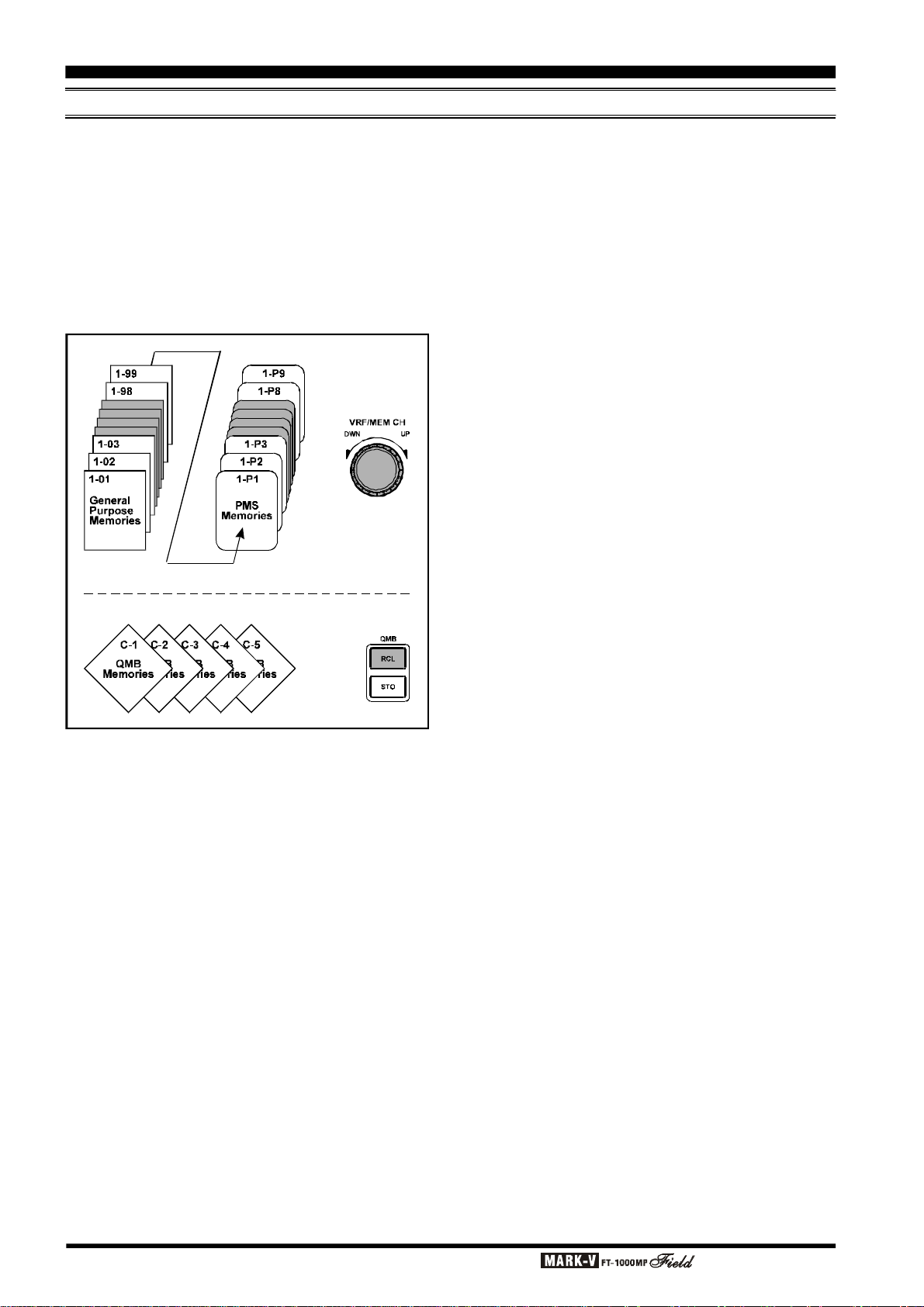
Memory Features
MEMORY STRUCTURE
The MARK-V
regular memories, labeled 1-1 through 1-99, nine special programmed limit memories, labeled P1 through
P9, and five QMB (Quick Memory Bank) memories,
labeled C1~C5. Each stores the Main VFO’s frequency
and mode, IF filter selections, Clarifier on/off and offset settings, as well as Repeater Shift status (if appropriate). By default, the 99 regular memories are contained in one group; however, they can be arranged in
up to 5 separate groups if desired.
Like during VFO operation, you can freely tune and
change the mode or Clarifier settings and you can also
copy settings from one memory to another. In fact, you
can do nearly anything with a memory that you can
with the VFOs, except for the special PMS memories
(P1~P9), described later.
FT-1000MP
Field contains ninety-nine
The [VFO/MEM], [AuM], [MuA] and [M CK] buttons and VRF/MEM CH knob are used to control various memory operations, as follows:
[
r
VFO/MEM] - This toggles control between memory
or VFO operation. If a displayed memory has been
re-tuned, pressing [VFO/MEM] once returns to the
originally-memorized frequency, and pressing it
again returns to the last-used VFO.
[
r
AuM] - When receiving on a VFO or re-tuned
memory, pressing and holding in this key for ½ second stores the current operating data into the currently selected memory. Two beeps sound, and any
previous data in that memory register will be overwritten. Momentarily pressing this key activates
memory checking (“MCK” blinks) for 3 seconds.
This is described in the next section on memory
storage and recall.
[
r
MuA] - Pressing and holding in this key for ½ sec-
ond copies the frequency and operating data stored
in a selected memory into the Main VFO. Momen-
tarily pressing this key activates memory checking
(“MCK” blinks) for 3 seconds. This is described in
the next section on memory storage and recall.
[
r
M CK] - Pressing this key also activates memory
checking (to look at the current contents of a
memory or memories) and displays the contents of
the memory channels in the right Sub VFO display.
r VRF/MEM CH - This knob selects the memory
channel while memory operation. However, when
the VRF feature is engaged, this knob tunes the
passband of the narrow input “preselector” filter. In
this instance, press this knob momentarily to change
this knob’s operation to that of memory channel selection.
Page 64 OPERATING MANUAL
Page 67

MEMORY P ROGRAMMING
M A
ANT
CH
Step 1
Step 2
Finished!
A M
A M
(or rotate knob) to
activate memory checking.
Hold until two beeps sound to store VFO data
CW
S1357
9
+20
+40
+60dB
Memory programming allows storing your favorite
or often-used frequencies into memory channels for
long-term storage and quick recall. The MARK-V
1000MP
Field memories are retained after power-off
by a long-life lithium backup battery that should not
need to replaced for more than 5 years. Should you
expect to not use your transceiver for extended periods, you can switch off the backup battery via the rear
panel switch to conserve lithium backup battery life (see
page 114).
COPYING VFO-A DATA TO SELECTED MEMORY
You can store the frequency and all operational
settings for the displayed (Main) VFO into a memory
channel by following this simple procedure:
r Set up all operating parameters and frequency as
desired on the Main VFO.
r When the VRF feature is engaged, press the VRF/
MEM CH knob momentarily to change the VRF/
MEM CH knob’s operation to that of memory chan-
nel selection.
r Rotate the VRF/MEM CH knob to select the memory
channel to fill (“MCK” will start blinking).
r When you have chosen a channel into which to store
the frequency data, press and hold in [AuM] for ½
second so that two beeps sound. The VFO con-
tents are now stored in the selected memory chan-
nel; at this point, you remain in the VFO mode, so
you can continue tuning around and/or storing ad-
ditional memories.
Basic Memory Storage Procedure
FT-
Memory Features
Auto Channel-Up
Normally, you must manually increment the channel number when programming consecutive
memories. If you would like to save time and have
the channel number automatically increment after
writing each memory, this can be enabled in menu
selection 0-8.
Notice
Regarding the VRF/MEM CH Knob
When the VRF feature is engaged, the VRF/MEM
CH knob tunes the passband of the narrow input
“Preselector” filter. During Memory operation, to
enable memory channel selection, press the VRF/
MEM CH knob momentarily; rotation of the knob
will now allow you to select other memories. And if
you want to enter the “Memory Tune” mode and
step around in channelized steps (per the setting
of menu selection 1-5), press and hold in the VRF/
MEM CH knob for ½ second.
Set up MAIN VFO parameters
(such as band, frequency, mode
filters, crarifier offset etc.) as desired.
VFO
CW
Step 3
Rotate the selector
to display the desired memory to program.
ANT
VRF/MEM CH
DWN UP
A
CLEAR
M CK
VRF/MEM CH
1 3 5 7 9
S
CH
+20 +40 +60dB
Press
momentarily
VRF/MEM CH
A M
CH
M CK
Step 4
into the selected memory.
A
+
+
Page 65OPERATING MANUAL
Page 68

Memory Features
USB
579
+20
+40
+60dB
Memory Channel Number
Memory Check Activated (Blinking)
Stored Memory Operating Data
RECALLING & OPERATING ON MEMORY CHANNELS
To recall a memory stored per the previous sec-
tion, you first must switch to the “Memory” mode. To
do this, while operating on the Main VFO, press [VFO/
MEM]. The last-utilized memory’s contents will appear
in the main frequency display field. To return to VFO
operation, just press [VFO/MEM] once more; the VFO’s
contents will have remained undisturbed.
While operating in the memory mode (if you haven’t
yet re-tuned it - see below), the “MEM” indicator is displayed instead of “VFO,” and you can now rotate the
VRF/MEM CH knob or press the microphone UP/DWN
buttons to select any previously-stored memories for
operation.
Pressing and holding in the [MuA] key for ½ sec-
ond copies the current memory channel data into VFOA. You can now tune around on the Main VFO, having
used the memory channel’s frequency as a starting
point. When you press and hold in [MuA], you lose
the previous contents of the Main VFO, and if you were
receiving on the VFO, operation shifts to the frequency
and mode just copied from the memory.
Pressing the [MuA] key momentarily shows you
the contents of the memory, without overwriting VFOA data. This is a momentary version of the [M CK] key’s
action.
MEMORY TUNING
With this mode, you can emulate VFO tuning and
operation on a memory channel and retain the memory
checking feature: if you change frequency, mode or Clarifier settings, “MEM” is replaced with “MTUNE”. During
memory tuning, the microphone UP/DWN buttons now
duplicate tuning knob functions like VFO operation
(rather than select memory channels as before). Pressing [VFO/MEM] once cancels any re-tuning changes to
the memory and reverts to the memory recall mode
(“MEM” displayed again). Pressing [VFO/MEM] once
more returns the transceiver to VFO operation.
Memory Tuning makes operation on memories 1
to 99 just as flexible as the VFOs (memories P1 ~ P9
have special additional features, described later). If you
want to save changes to a re-tuned memory channel,
use the same procedure you use to store the VFOs to
memory: Press [VFO/MEM] momentarily, and rotate
the VRF/MEM CH knob to select another memory (if
desired), or just hold [AuM] for ½-second until the
double beep sounds (to overwrite the current memory
with the re-tuned data).
Important Note: Computer software programs utilizing the CAT system interface port may presume
that the transceiver is operating in the VFO mode for
certain features like “band mapping” and/or frequency
logging. Because the “Memory Tune” mode so closely
resembles the VFO mode, be sure that you have the
MARK-V
FT-1000MP
Field operating in a control mode
compatible with your software’s requirements.
MEMORY CHECKING
Before storing or recalling a memory, you will usually want to check its contents. One memory channel
number is displayed at all times (just to the left of the
CH indicator at the right center of the display). You can
change the selected channel number by rotating the
VRF/MEM CH knob.
If you rotate this knob while receiving on the VFO
or a re-tuned memory, “MCK” blinks beneath the channel number, and the mode and frequency previously
stored in the selected channel will be displayed in place
of the SUB VFO-B display. for three seconds after you
stop turning the knob. If the memory is vacant, “CLEAR”
appears above the channel number and nothing is displayed except two decimal points.
You can also view memories by pressing [M CK],
in which case memory data is continuously displayed
(“MCK” remains on and doesn’t blink). You must press
[
M CK] again to return the display to the VFO.
Momentarily pressing either [AuM] or [MuA] also
activates memory checking. As mentioned before,
“MCK” blinks as the frequency and mode indicators
change to show the contents of the last-selected
memory. If you touch nothing else, the display reverts
to your current operating parameters automatically after 3 seconds. By turning the front panel VRF/MEM
CH knob before the 3 seconds expires, you can select
for display each of the general purpose and PMS
memories. Pressing these buttons restarts the 3-second timer, so as long as you are changing channels,
memory checking mode persists.
Note: When checking memories, both vacant and
filled memories are displayed. If you would like to skip
over vacant memories, press the [FAST] button before memory checking.
ANT
A
1 3
S
The labeling and function of [AuM] during memory
tuning is somewhat deceptive as the VFO settings,
which are hidden at this point, are not involved in this
operation at all, since those of the recalled memory
have taken their place.
Page 66 OPERATING MANUAL
CH
M CK
Group Number
Page 69

Memory Features
RECALLING & OPERATING ON MEMORY CHANNELS
COPYING A SELECTED MEMORY TO VFO-A
If desired, you can store the frequency and all operational settings for the selected memory channel into
the Main VFO. While operating in the Memory mode:
r When the VRF feature is engaged, press the VRF/
MEM CH knob momentarily to change the VRF/
MEM CH knob’s operation to that of memory chan-
nel selection.
r Rotate the VRF/MEM CH knob (“MCK” blinks) to
select the memory channel to copy.
r Press and hold in the [MuA] key for ½ second so
that two beeps sound. The memory channel data is
now copied to the Main VFO, and you are left oper-
ating on the VFO.
COPYING BETWEEN M EMORIES
The same procedure for copying VFO-A into memories is also used to copy one memory to another. Like
VFO-A, one memory can be selectively copied; however, there are a few differences.
To copy from one memory to another (including PMS
memories), first activate memory tuning by simply turning the VFO dial so that “M-TUNE” appears (and then
tuning back to the desired frequency). Rotate the VRF/
MEM CH knob to select a memory to fill, then (within 3
seconds) press [AuM] to copy the contents from the
re-tuned (source) memory to the destination memory.
GROUPING MEMORIES
The 99 regular memories and PMS memories
P1~P9 can be grouped among up to five memory
banks, if desired. Memory grouping is configured by
menu selections 0-1 through 0-5.
By default, Group 1 is filled with all memories;
Groups 2~5 are disabled (empty). Group 2 is enabled
by not filling group 1 to capacity, and carrying over the
extra memories, and so on. You could fill Group 1 with
memories 1~20, for example, and carry over memories 21~99 and P1~P9 to Group 2, or else you can
apportion them among Groups 2~5, as desired. Remember that to carry over memories from one group
to the next, the preceding group must not be filled to
capacity (i.e., the group holding memory channel P9 is
the last enabled group).
Limiting Memory Group Operation
If you have assigned filled memories into more than
one group (as explained on the previous page), you
can enable a particular group and limit memory recall
and scanning operation (covered later) only to those
memories in that selected group, if so desired.
To do this, simply rotate the VRF/MEM CH knob so
that any memory channel number in the desired group
is displayed, then press the [M GRP] button just above
and to the left (see box below). The “GROUP” indicator appears and you will find that only memories within
that group are now available for recall and operation.
Notice
Regarding the VRF/MEM CH Knob
When the VRF feature is engaged, the VRF/MEM
CH knob tunes the passband of the narrow input
“Preselector” filter. During Memory operation, to
enable memory channel selection, press the VRF/
MEM CH knob momentarily; rotation of the knob
will now allow you to select other memories. And if
you want to enter the “Memory Tune” mode and
step around in channelized steps (per the setting
of menu selection 1-5), press and hold in the VRF/
MEM CH knob for ½ second.
Page 67OPERATING MANUAL
Page 70

Memory Features
RECALLING & OPERATING ON MEMORY CHANNELS
QMB (QUICK MEMORY BANK) OPERATION
The Quick Memory Bank is comprised of five
memories (labeled C1 ~ C5) independent from the
regular and PMS memories. These can quickly store
operating parameters for later recall. You might find
this handy to use when you have tuned a station of
interest that you want to save, but don’t want to overwrite your regular or PMS memories, especially if you
have them organized a specific way.
You can use the QMB memories the same way you
would a notepad in your shack - for jotting down (saving) frequencies and modes to come back to later.
There are five QMB memories enabled by default; however you can disable some if desired, using menu se-
lection 0-6.
r To store a frequency into the first Quick Memory
(
C-1), simply press [STO].
r Stored Quick Memories are recalled by pressing
[
RCL] repeatedly to select the desired memory
(“QMB” will be displayed at the left, and the Quick
Memory channel number will be displayed in the
memory box, as shown below).
Additional settings will be entered directly into C-1,
with previously-stored entries then being shifted to the
next available Quick Memory. This “stacking” system
keeps the most recent entry in the first memory, and
automatically shifts older entries into the next consecutive memory. After all Quick memories have been filled,
additional entries overwrite previous ones on a “firstin, first-out” basis (as shown inside the box below).
r To revert from QMB operation back to VFO-A, sim-
ply press [VFO/MEM] once.
Page 68 OPERATING MANUAL
Page 71

Scanning Features
VFO SCANNING
You can start scanning on the Main VFO by holding
the microphone UP or DWN button for ½ second (the
receiver squelch does not have to be closed in this
case). To increase the scan speed (x10) press either
the microphone FST button (momentary-type) or the
front panel [FAST] button. Scanning continues up or
down until a button is pushed, or else “loops-around”
when the upper or lower receiver limits are reached.
Scan speed is determined by the receiver “dwell
time” using menu selection 2-4. Dwell time is the duration that each channel is sampled for activity as the
receiver scans up or down and is adjustable from 1
msec (fast) to 100 msec (slowest). Try experimenting
with different durations until you reach the desired scan
rate.
MEMORY SCANNING
The 99 memories in the MARK-V
offer some choices regarding how they are scanned,
and, after the following brief description, you can decide how to tailor scanning for your operating needs.
When receiving on a recalled memory (with “MEM”
displayed), you can scan all stored memories by just
holding the microphone DWN or UP button for ½-second to start. If you want scanning to pause on signals,
you must first adjust the SQL control to silence the
receiver (green “MAIN BUSY” indicator off) on a clear
channel. Scanning pauses on any channel having a
signal strong enough to open the squelch, and the two
decimal points in the frequency display blink. You may
need to readjust the SQL control to prevent scanning
from stopping on only background noise. Scan speed
is not affected by the microphone or panel [FAST] buttons, but is configured by menu selection 2-3 . The
memory scanning “dwell time” is adjustable from 100
(fast) ~ 1000 msec (slow).
To stop scanning, press the PTT switch (no transmission will occur), or a microphone button again.
When scanning, keep in mind that the IPO and ATT
selections also affect the squelch threshold by changing receiver front-end sensitivity.
FT-1000MP
Field
Auto Memory Write
While scanning the VFO or a retuned memory, you
can have the MARK-V
cally write active channels into memories for later
recall and scanning. As scanning pauses on activity, frequncy information is written into available
memories in any desired Memory Group, or all enabled groups, until full. You can leave scanning unattended, if desired, then return later to recall and
check memories for station activity.
To enable this feature, recall memu selection 2-5,
and select the desired Memory Group (GROUP
x), ALL GROUPS, or OFF. Follow the procedures
outlined for VFO Scanning, Memory Tuning, and
also review the descriptions for Scan Resume
Modes. Remember that for scanning to stop on
activity, the squelch must be closed.
FT-1000MP
Field automati-
MEMORY SCAN SKIP
By default, all programmed memories are included
for scanning. However, you can “flag” some of them to
be skipped while scanning. To do this, recall the
memory you want to be skipped, and hold either the
front panel or microphone [FAST] button while pressing [M CK] momentarily so the “dash” between the
group number and memory channel number disappears. If you have flagged a memory to be skipped,
and later want to enable it again, just repeat the [FAST
+ [M CK] procedure.
]
Page 69OPERATING MANUAL
Page 72

Scanning Features
MEMORY SCANNING
MEMORY “MASKING”
You may want to hide some memories from operation, to simplify selection of others. To mask a displayed
memory, while “MEM” is displayed, press and hold in
[
AuM] for ½ second until the double beep sounds.
But be careful: if you do this instead while “M TUNE” is
displayed - that is, after retuning the memory, the retuned data will overwrite the original memory data, but
it will not be masked. So, if you have re-tuned the
memory and don’t want to save the changes, cancel
them first by pressing [VFO/MEM] once, and then hold
[
AuM] for ½ second. No frequency digits appear for
masked memories - just the two decimal points remain.
Masked memories are also skipped during scanning. If you don’t overwrite a masked memory, you can
unmask it simply by repeating the same procedure you
used to mask it.
SCAN SKIP DISABLE
After programming many memories, you may have
tagged specific ones to be skipped during scanning.
Should you later change your mind and want to scan
all of them again, you don’t have to go back and reenable each tagged one (there’s an easier way!).
Recall menu selection 2-6 and change the “Scan All”
setting from off to on. The memory tags are still retained, but ignored when this setting is turned on. To
return to selective scanning, simply change the setting
to “Off.”
SCAN RESUME MODE
There are three choices that determine how scanning will respond when activity is detected. Scan resume operation is configured by recalling menu selec-
tion 2-1, and choosing the desired mode. Below is an
outline of each scan resume mode and how it operates.
Carrier Stop (default) - With the squelch closed,
scanning pauses on signal activity, then resumes soon
after the carrier disappears. With the squelch open,
scanning will not continue unless the receiver is quieted again (SQL control).
Carrier Timed Stop - With the squelch closed,
scanning pauses on activity, then resumes automatically after a preset duration (5 seconds by default),
whether signal activity remains or not (time-delay resume).
Carrier Timed Slow - With the squelch closed,
scanning slows down (but doesn’t stop) for a preset
duration (5 seconds by default), when activity is detected.
For the Timed Stop and Timed Slow modes, the
pause duration can be set between 1 and 10 seconds
with menu selection 2-7, or the scan pause (resume)
feature can be disabled completely using menu selec-
tion 2-0. If disabled, scanning will not stop for any activity.
Page 70 OPERATING MANUAL
Page 73

PROGRAMMED MEMORY SCANNING PMS MEMORIES P1 ~ P9
To limit scanning (or tuning) to within a particular
frequency range, you can use Programmed Memory
Scanning (PMS) provided with nine special-purpose
memories (P1 ~ P9). First, store the upper and lower
frequency limits of the range in a consecutive pair of
PMS memories (i.e., P1 & P2, P2 & P3, etc). For example, P2 might contain the lower edge and P3 the
upper. Next recall the first memory of the pair that hold
the range you want to scan or tune, then nudge the
main VFO knob to activate memory tuning (“PRGM”
appears). Tuning and scanning are now within the limits of the selected PMS memory pair, keeping operation inside this programmed range.
Example: Limit tuning and scanning to the 17-m amateur band’s limits.
r Press [VFO/MEM] as necessary, to display “VFO.”
Tune to the low edge of the 17-m band: 18.068 MHz,
and select the desired mode (here, USB or CW).
r Rotate the VRF/MEM CH knob , and select memory
P1. Then (while “MCK” is still blinking) hold in the
[
AuM] key for ½ second to write the VFO’s fre-
quency into P1.
Scanning Features
r Press [VFO/MEM] to select the VFO, and now tune
to the high edge of the 17-m band (18.168 MHz).
Be sure that the operating mode has not changed.
r Rotate the VRF/MEM CH knob, then select memory
P2. Hold in the [AuM] key for ½ second to write
the VFO’s frequency into P2.
r Now recall memory P1, and turn the tuning knob
slightly (to activate memory tuning).
Tuning and scanning are now limited to the 18.068to 18.168-MHz range until you press [VFO/MEM] to
return to memory channel or VFO operation. During
PMS operation, you can also press (and hold in) [AuM
to copy the displayed frequency to a memory, or [MuA
to write the displayed frequency to a VFO.
Notice
Regarding the VRF/MEM CH Knob
When the VRF feature is engaged, the VRF/MEM
CH knob tunes the passband of the narrow input
“Preselector” filter. During Memory operation, to
enable memory channel selection, press the VRF/
MEM CH knob momentarily; rotation of the knob
will now allow you to select other memories.
]
]
Page 71OPERATING MANUAL
Page 74

Advanced Features
EDSP
Enhanced Digital Signal Processing uses A/D (Analog to Digital) and D/A (Digital to Analog) conversion
techniques under microprocessor control to achieve
significant enhancement of signals at the audio and
low-frequency IF levels. The major capabilities offered
by EDSP lie in the area of heterodyne/random noise
reduction and audio bandpass filtering. Digital filters
have many advantages over their analog counterparts
in that they can meet tighter specifications on parameters such as voltage and temperature drift and noise
problems. And the hybrid filter architecture of the
MARK-V
IF filtering to protect the DSP circuitry which follows,
guarantees superior strong-signal performance under
crowded band conditions.
µPD77016 CMOS digital signal processor chip featuring a 30-nS Instructions Cycle, 33 MHz Clock frequency, a 16 x 16-bit and 40-bit multiply accumulator,
40-bit Barrel Shifter, and 64 K Bytes Program ROM.
Audio (or EDSP IF) input is sampled several thousands
of times per second, then the frequency and amplitude of the audio are converted into a digital representation of the analog waveform that resembles ascending and descending “staircases” by the A/D (analogto-digital) converter. This is later changed into digital
serial bitstream as raw data for analysis and processing.
FT-1000MP
The MARK-V
DSP enhancement is basically a four-step process.
Field, utilizing extensive analog
FT-1000MP
Field uses a 16-bit NEC
Information is extracted from digital data, and the
EDSP chip performs complex mathematical calculations according to pre-programmed routines known as
algorithms. Algorithms are processed then compared
against a set of parameters (or threshold if you will)
based on a phenomenon known as “correlation.” The
degree of correlation depends on the incoming signal’s
characteristics: random noise has relatively little correlation, speech contains moderate correlation, with
heterodynes (and QRM) being highly correlated. The
EDSP microprocessor is programmed with various
parameters corresponding to different known audio
phenomena.
EDSP allows the frequency spectrum of a received
signal to be modified according to a specific set of parameters for the desired effect (QRM reduction, audio
tailoring, etc.). Certain types of audio interference leave
a distinctive signature or “footprint,” which can be recognized, and “processed out” of the digitally-reconstructed audio from the EDSP chip. Also, digital filters
are constructed which emulate traditional low-pass,
high-pass, band-pass, and band-stop filters, except with
steep skirt shaping and performance possible with digital technology. EDSP also allows direct “digital” demodulation of audio for receive, as well as direct modulation of audio for transmit.
Page 72 OPERATING MANUAL
Page 75

Advanced Features
EDSP
EDSP FUNCTIONS
The EDSP circuitry in the MARK-V
allows digital enhancement of both transmitted and received audio. A basic primer on DSP was given to inform you more about this capability than just the panel
label and button location. Now you can customize its
filtering capabilities and use it to reduce QRM and tailor audio response for each operating mode.
EDSP Modulation
TX Audio Enhancement (Menu 4-4)
Four microphone audio responses can be chosen
using menu selection 4-4. Since voice audio characteristics vary between people, these settings enable tailoring your transmitted audio for best clarity.
TX IF Filter Selection (Menu 5-9)
Normally, 2.4 kHz filters are selected for both the
455 kHz and 8.2 MHz Tx IF. However, with EDSP operation, you can keep the 2.4 kHz filter, or select the
6.0 kHz filter for maximum bandwidth and better frequency response on your transmitted audio. The resulting effect of this filter selection is directly related to
menu selection 7-7 (below). The desired filter is chosen
with menu selection 5-9, and is only active when EDSP
is turned on. Note that your signal’s actual bandwidth
on SSB will not exceed that set by the IF analog filter,
with a (-6 dB) bandwidth of approximately 2.4 kHz being typical.
EDSP Modulation/Demodulation (Menu 7-7)
TX EDSP Modulation - Early-stage transmitted
SSB audio may be applied directly to the EDSP circuitry for processing, bypassing the analog modulator.
EDSP filter parameters can be matched to voice characteristics for optimum audio tailoring.
RX EDSP Demodulation - For SSB, CW and AM,
receiver 3rd IF output is applied directly to EDSP circuitry for demodulation and processing, bypassing the
analog product detector. Reduced noise is a primary
benefit of the EDSP Demodulator, which may be used
alone or in conjunction with EDSP filtering.
Menu selection 7-7 configures the settings for both
the RX and TX EDSP modulation circuits (see table at
the right). Note also that if the EDSP is turned off via
menu selection 0-9, these circuits will revert to their analog counterparts.
FT-1000MP
Field
EDSP RX AUDIO ENHANCEMENT
EDSP Contours
QRM reduction is accomplished by utilization of the various DSP filter networks.
The front CONTOUR buttons select Low( button,) Mid- ( button,) and Highcut ( button) filters, along with a band
pass filter selection (see below).
The low-, mid-, and high-cut filters are
pre-set for different audio emphasis, using
mathematical algorithms developed after
thousands of hours of on-the-air testing.
The bandpass filter, activated when the [IDBT] button
on the Shuttle Jog is pressed, is automatically programmed to match the analog IF passband established
by the setting of the WIDTH and SHIFT controls. No
manual adjustment is required.
This CONTOUR LED indicates the current status
of the EDSP Contour feature:
Glowing Green: Low-cut filter selected,
Glowing Orange: Mid-cut filter selected,
Glowing Red: High-cut filter selected,
Off: EDSP Contour Off.
In actual operation, it may be very difficult to “predict” which Contour response will best enhance the signal-to-noise recovery. So under difficult conditions, you
should change selections often; don’t be surprised if
one selection suddenly causes the incoming signal to
“jump” out of the background noise.
EDSP CONTOUR SELECTIONS
CONTOUR
Selection
EDSP MODULATION & DEMODULATION
Mode
SSB (RX
SSB (TX
CW (RX
AM (RX
Filter Type
LCF (Low - Cut
MCF (Mid - Cut
HCF (High - Cut
MENU SELECTION “7-7”
)
)
)
)
)
high-freq. empasis
)
)
Settings
100 ~ 3100 Hz
300 ~ 2800 Hz
100 ~ 3100 Hz
150 ~ 3100 Hz
200 ~ 3100 Hz
300 ~ 3100 Hz
ON (100 ~ 3100 Hz
ON (70 ~ 3800 Hz
Application
high & low freq.
empasis
low-freq. empasis
OFF
OFF
OFF
)
OFF
)
Page 73OPERATING MANUAL
Page 76

Advanced Features
EDSP
EDSP NOISE REDUCER
Noise reduction is accomplished
by utilization of one of the four settings selected by the front panel [NR
button. Press the [NR] button to toggle
between Noise Reduction “A,” “B,”
“C,” “D,” and “OFF.” Each setting has
correlation parameters optimized to
reduce random noise, static, pulse/
man-made noise and heterodynes,
with little degradation of the desired
signal. As with the Contour feature, it
is difficult to predict which setting will be most effective
under current noise conditions, so experiment with the
settings as conditions change.
EDSP APF (AUDIO PEAK FILTER
In the CW mode, the front [APF
button sets the bandwidth of the
EDSP’s CW peaking filter. Press the
[
APF] button repeatedly to toggle be-
tween bandwidth selections “240 Hz,”
“120 Hz,” “60 Hz,” “DATA” (which is
optimized bandwidth for FAX,
PACKET or SSTV operation), and
“OFF.”
]
)
]
EDSP AUTO M ULTIPLE NOTCH FILTER
On page 48, we previously discussed basic IF notch
filter operation and how it is used to attenuate heterodynes. EDSP offers multiple-notch capability within the
AF (rather than IF) bandpass with the press of a button. With the conventional (455 kHz 3rd IF) notch filter,
by comparison, only a single offending heterodyne at a
time can be attenuated by pressing the [NOTCH] button and slowly rotating the NOTCH control. Notch tuning can sometimes be critical, as you have to position
the control for maximum “depth” by ear.
With the multiple notch, the EDSP circuitry examines the AF bandpass and the correlation of the signals present. After correlation parameters are compared, unmodulated signals (heterodynes) are identified and notched out. As EDSP dynamically checks
the audio, new heterodynes will be identified and
notched, one by one, as they appear. See the illustration below.
Theoretically, an infinite amount of notches could
be inserted to attenuate each new heterodyne; however, the total notch bandwidth would approach that of
the audio passband, and, progressively notch all audio. One limitation of the EDSP auto multiple notch feature is that it is only for use with SSB modes; attempting to use it on CW would cause the CW signals to
disappear - not the desired function of a CW filter!
IDBT
(
INTERLOCKED DIGITAL BANDWIDTH TRACKING) SYSTEM
You can control the EDSP Contour’s “Bandpass”
filter characteristics according to the SHIFT and WIDTH
knobs’ settings. To do this, press the [IDBT] button on
the right side of the Shuttle Jog to activate the IDBS
feature. Doing so will automatically program the bandwidth of the Bandpass Contour filter to match the IF
bandwidth set by these two controls; therefore, if you
have narrowed the IF passband to 1.9 kHz using the
WIDTH and SHIFT controls, the IDBT feature will automatically set the Contour filter’s Bandpass mode to
1.9 kHz, as well.
The IDBT feature is only available in the USB and
LSB modes.
The effect of the EDSP notch filter will not be observed on the S-meter, as the EDSP is outside of the
AGC circuit’s loop. The manual IF notch, however, is
within the AGC loop, so you should use the IF notch
for particularly strong interference sources.
EDSP Auto Multiple Notch Action
Page 74 OPERATING MANUAL
Page 77

The two Notch circuits may be enabled and/or disabled using menu selection 2-9. It is important to take
note of the selection options available:
IF NOTCH - Manual IF notch operation using the
front panel knob with the same name. The EDSP notch
is not accessible in this mode.
AUTO DSP - When EDSP is engaged (the green
“EDSP” LED is lit), the [NOTCH] button serves as an
On/Off switch for the EDSP auto-notch filter. The EDSP
notch filter automatically locates existing heterodynes
and notches them out. Any additional heterodynes are
also notched as they appear. The IF Notch is accessible only when the EDSP is turned off.
SELECT - If EDSP is engaged (menu selection 0-9
not set to “off”), and the [NOTCH] button is pressed,
both the EDSP Auto-Notch and IF notch operation take
effect simultaneously. If EDSP is disabled via menu
selection 0-9, the IF Notch will still be available.
Advanced Features
EDSP
Important Note About EDSP
An advantage of EDSP is the flexibility for the user
to customize or “tailor” received and transmitted
audio. Menu selections 4-4, 5-9, and 7-7 each have
distinct effects on the sound of your transmitted
audio. The “ultimate” combination of these settings
will of course vary between users personal taste,
and for the desired effect (distinctive audio, QRM
penetration, etc.).
The easiest way to immediately hear the effect of
different EDSP settings is to use the transceiver’s
built-in MONITOR circuit to listen to your audio while
transmitting. In this way, you can step through the
various setting combinations, and select the ones
that appeal the most to you, or the receiving station.
Note that there is a “short-cut” available, affording
easy access to menu selection 2-9. Just press and hold
in the [FAST] key, and press the [NOTCH] button.
Page 75OPERATING MANUAL
Page 78

Advanced Features
REMOTE CONTROL OPERATION
INTRODUCTION
You can select and activate various transceiver func-
tions via the optional FH-1 Remote Control Keypad
(available from your Yaesu dealer) connected to the
REMOTE jack on the rear panel of the transceiver.
Four transceiver remote control features are avail-
able via menu selection 7-9. Once the desired remote
control operating mode is selected, pressing a key
activates one of the functions available in that operating mode; the function activated by a key closure might
be a CW message playback, a contest number being
incremented upward, or a front panel function being
duplicated.
The four remote control features available are:
I. Contest Memory Keyer - The recording and play-
back of repetitive contest messages are accomplished via the keypad.
II. VFO/Memory Function Control - In this mode, the
remote control keypad duplicates the front panel
keys that relate to VFO/Memory selection and programming.
III. Main VFO-A Control - In this mode, the remote
control keypad duplicates the functions of the front
panel BAND keypad (keys “0” ~ “9”), plus [SUB(CE
and [ENT]) as applied to the Main VFO.
IV. Sub VFO B Control - Same as above, except key-
pad inputs are applied to the Sub VFO.
I. CONTEST KEYER CONTROL
The MARK-V
memory keyer which includes a number of automated
features which reduce operator fatigue during long
hours of contest operating.
Features
The keyer offers six CW message memories that
can be used to store your callsign and/or repetitive
messages like “CQ TEST DE <callsign>” or “TU QRZ
<callsign>.” Additionally, a three- or four-digit contest
serial number “001, 002....” may be imbedded into the
first memory location for contest exchange use. The
contest number can be incremented/decremented
manually, reset to an arbitrary number (in the middle
of a contest), and can also be played back using “cut”
numbers (“5NN TT1, 5NN TT2...”), if desired.
Linear amplifier or external antenna tuner adjustment may also be assisted, thanks to the momentary
[
TUNE] key on the keypad. Via menu selection 4-3, the
tune-up power output may be limited to a maximum of
25 or 10 Watts, instead of the usual 100 Watts, and
the [TUNE] then serves as a momentary (push and
hold) key which activates the transmitter and puts out
)]
a carrier for tuning purposes.
Let’s now look at the storage and recall capabilities
of the contest memory keyer.
FT-1000MP
Field includes a contest
The features and programming techniques for the
remote control features are discussed below, beginning with the contest memory keyer.
Page 76 OPERATING MANUAL
Page 79

REMOTE CONTROL OPERATION
1. Contest Number Memory
The [#] key allows storage of a message of up to
20 characters in length. Within this message, a contest sequential serial number may be imbedded during the programming process by sending “???” (three
Question Marks) in the place where the contest number is desired. The Question Marks should be separated only by a letter space, not by a word space. Thus,
to send “5NN 001, 5NN 002,” and so forth, you send
“5NN ???” (not “5NN ? ? ?”) during memory storage.
Advanced Features
To select between three-digit contest numbers (e.g.
“599001”) and four digit contest numbers (e.g.
“5991234”), select menu selection 7-6, then rotate the
Sub Dial to the final selection, which is the number of
playback digits. Select the desired number of digits,
then press [ENT] to save the setting and exit. Note
that, if you begin with a three-digit contest number, the
MARK-V
over to four-digit numbering after QSO #999, so it generally is best to select three-digit numbering.
FT-1000MP
Field will automatically switch
A contest number may only be imbedded in the
memory location activated by [#] key.
You can manually increment or decrement the number (in case you need to repeat or “catch up” to the
correct contest number) by pushing the [#UP] key to
increment, or the [#DWN] key to decrement.
To reset an arbitrary contest number (in the middle
of the contest, when you may have been using a different transceiver on a different band, for example), select menu selection 7-3. Now rotate the Main Dial to select the next-to-be-used contest number, and press
[
ENT] to save your new number and exit.
To abbreviate certain numbers in the contest exchange, select menu selection 7-6. In this Menu area,
substitutions of Morse letters for (longer) numbers can
be accomplished. For example, the keyer may be commanded to send “T” for “Zero,” “A” for “One,” “U” for
“Two,” and “N” for “Nine” while leaving all other numbers in their normal (longer) formats.
See the chart below for details of the selections
available.
2. CQ or ID Memory
The [ID] key allows storage and recall of any message of up to 20 characters in length. Because of the
convenient location of [ID] key on the FH-1 Remote
Control Keypad option, this memory location is most
ideally suitable for your main “CQ TEST” message or
for your callsign (for one-touch use in a pile-up, for
example).
3. User Message Memories 1 - 4
Keys [CH 1] ~ [CH 4] allow storage and recall of
messages of up to 50 characters in length. These
memory locations are more suitable for longer messages which cannot be programmed into the “Contest
Number” or “ID” memory locations.
4. Message Storage
The [STO] key is used in the message memorization process. Push [STO] followed by one of the message playback keys ([#], [ID], or [CH 1] ~ [CH 4]), then
send (on your keyer paddle) the message to be stored,
then press the [STO] key to terminate the memory storage process.
CONTACT NUMBER “C UT” FORMAT
MENU SELECTION “7-6”
Number
(
Standard Morse
0
1
2
3
5
7
8
9
ø The standard Morse zero (0) can alternately be
sent as “O” ( – – – ).
Default
XXXX
– – – – –
– – – –
•
– – –
• •
• • •
• • • • •
– – • •
– – – •
– – – –
4-Digit Contest Number Format
Truncated
– –
XXX
)
“T”
“A”
“U”
“V”
“E”
•
•
•
“B”
“D”
“N”
Disabled
Number
(
Cut Morse
OFF
ø
–
–
•
–
• •
• • •
•
– • •
– •
–
)
–
•
•
•
N/A
N/A
5. Message Monitor
(Playback without Transmitting)
The [MONI] key may be used to review the con-
tents of a memory location, or to determine the nextto-be-used contest number, without transmitting the
message over the air.
To use this feature, the [MONI] key on the front panel
of the transceiver must be turned off. The reason for
this is that the [MONI] key activates the RF keying monitor, which requires a transmitted signal in order to function.
To check the contents of the “ID” memory slot, for
example, press [MONI] then [ID]. You will hear the
message which currently is stored in the “ID” slot in
the speaker or headphones. To check to see what the
next-to-be-sent contest number is (in case you’ve forgotten, etc.), press [MONI] then [#]. The contents of
the “#” memory slot will be played (e.g. “599388 BK”),
and the contest number will not increment after play-
Page 77OPERATING MANUAL
Page 80

Advanced Features
REMOTE CONTROL OPERATION
back in this mode; the contest number only increments
if the message is sent over the air.
Remember, if pressing the [MONI] key, then a
memory playback key, has no effect, you probably have
the [MONI] button pushed in. De-activate the RF keying monitor to allow yourself to hear the stored message.
6. Tune Mode
Pressing the [TUNE] key activates a transmitted
carrier for as long as the key is held in; this is useful for
adjustment of a linear amplifier or external antenna
tuner, or for antenna performance comparisons over
the air.
The power output level to be used for tuning is programmable via menu selection 4-3. In this Menu selection, maximum power output levels of 10W, 25W, or
100W may be chosen. The front panel RF PWR control allows adjustment of the power level up to the maximum power output selected via menu selection 4-3.
Contest Keyer Operation
Programming of the six available message storage
locations is accomplished by a simple keyed and keyer
paddle input sequence. Only Iambic (not “Bug”) keying can be used for storage of CW messages, and we
recommend that menu selection 7-0 be set to “Iambic
2” during message storage, although you may prefer
to use “Iambic 1” during manual sending once the desired messages are stored.
Example: Program “CQ TEST DX1DX DX1DX” into
the “ID” Memory Slot.
r Be sure that the FH-1 (or your home-built) keypad
is plugged into the rear panel REMOTE jack.
r Press the [STO] key, followed by [ID]. This selects
the “ID” memory as the memory location to be uti-
lized.
r Using your keyer paddle, send “CQ TEST DX1DX
DX1DX” followed by another press of key [STO] to
end the storage process for this memory location.
Be careful to pause slightly after each word so as
to leave a word space in the message string.
r To play back the message memory without trans-
mitting, press the [MONI] key followed next by [ID].
If you don’t hear anything, check to be sure that the
“MONI” LED on the bottom-left-hand edge of the
BOWMAN front panel is not illuminated.
r To transmit the CQ message, just press [ID].
Message memories 1 ~ 4 (keys [CH 1] ~ [CH 4])
are programmed, played back, and transmitted in the
same manner; however, you can enter up to 50 characters in each of these. Particularly if you have a long
callsign, you may wish to use key [ID] for storage of
just your callsign, then use message memories 1 ~ 4
(keys [CH 1] ~ [CH 4]) for your “CQ Contest” messages.
Note also that if you want to send a message multiple times, you can press the playback key more than
once; at the end of the first message segment, the
message will restart and be sent again. This is useful if
you want to call “CQ” while getting a drink from the
refrigerator.
You may then send a “K” manually when the automatic message generation is completed after the desired number of repeats.
Example: Program “599001 BK” as an initial contest
number (to be incremented after each QSO):
r Following the procedure described above, press the
[
STO] key then the [#] key.
r Now send the contest exchange, but send “???” at
the point in the message where you want the num-
ber to appear. In this example, send “599??? BK”
then press [STO] to terminate the entry. To send
“5NN001 BK” (“N” replacing “9”), modify your send-
ing accordingly (the number-cutting protocol in menu
selection 7-6 only affects numbers sent within the
“???” area). If you want to separate the signal re-
port and the contest number, send “5NN ??? BK”
(add a word space between the report and the ques-
tion marks).
r To play back the just-stored message without trans-
mitting, and without causing the contest number to
increment automatically, press the [MONI] key fol-
lowed by [#] key. You may do this as many times as
you want and the contest number will stay the same.
If you transmit the message by pressing the [#] key
alone, however, the contest number will automati-
cally increment, and another press of the [#] key
will cause “599002 BK” to be sent (followed by
“599003 BK” the following time, and so forth).
r If the other station asks for a repeat of your contest
exchange, remember that the number will have
incremented automatically after you sent it. Press
the [DWN] key to return to the previous number,
then press [#] key to repeat the exchange for the
other station. If you need to increment the number
manually for some reason, the [#UP] key may be
used in the same manner.
r If, for some reason, the contest number generated
via [#] key is significantly different from the desired
number, it may be reset via menu selection 7-3. From
this menu selection, you may set the next-to-be-
used contest number to any value between 0000
and 9999 by rotating the Main Dial; press [ENT] to
save the new setting and exit.
Page 78 OPERATING MANUAL
Page 81

REMOTE CONTROL OPERATION
II. VFO/MEMORY CONTROL
Menu selection 7-9 also allows utilization of the Remote Control Keypad for VFO and Memory control. The
front panel [VFO/MEM], [AuB], [A
CK], [AuM], [RCL], [STO] and [DUAL] keys are dupli-
cated on the Remote Control Keypad.
III. MAIN VFO-A CONTROL
Selection of this mode via menu selection 7-9 duplicates the action of the 12-key front panel BAND keypad on the front panel of the MARK-V
Direct frequency entry and one-touch band change are
possible on both the Main and Sub VFOs, exactly as
on the front panel keypad.
IV. SUB VFO-B CONTROL
This function is essentially identical to “Main VFOA Control” as described above. However, when the
[
ENT] key is pushed to begin direct frequency entry,
the frequency input will be applied to the Sub VFO-B
register, not the Main VFO-A register. This allows the
operator to use the transceiver’s front panel keypad
for the Main VFO, and the remote keypad for the Sub
VFO, thus reducing the required keystrokes by one.
u
t
B], [MuA], [M
FT-1000MP
Field.
Advanced Features
Note that, in the Sub VFO-B Control mode, pushing [SUB(CE)] then [ENT] does not shift frequency entry control to the Main VFO-A (which is the “sub” VFO
of Sub VFO-B). In this mode, frequency can only be
applied to the Sub VFO-B; there is no direct frequency
entry pathway to Main VFO-A.
Page 79OPERATING MANUAL
Page 82

Advanced Features
USER-CUSTOMIZED OPERATING M ODE
OVERVIEW
This mode recalls a pre-configured operating “en-
vironment” (mode, filter selections, offsets, etc.) by
pressing and holding in the [PKT] key on the front panel.
This can be useful for storing your favorite combi-
nation of operational settings for a mode you often use.
Digital operators who go through the various procedures of combining filter selections, carrier and display offsets, etc., for a custom environment optimized
for FAX or SSTV (as an example) can store these settings for easy recall. For special modes that require
unique configuration of transceiver settings that are not
used elsewhere, the “USER” mode comes in handy
for storing these parameters while keeping other transceiver settings default for general operation.
The following parameters are user-customized by
recalling menu selection 8-6. Operating parameters are
chosen by turning the SUB VFO-B tuning knob, while
parameter settings are changed with the MAIN VFO-A
knob (see below).
CUSTOM USER-MODE SETTINGS
MENU SELECTION “8-6”
Selected with:
Sub VFO B Dial
MODE
DISPLAY
OFFSET
RX PLL
RX CARRIER
TX PLL
TX CARRIER
RTTY OFFSET
EASY SET
ø1:The tables on pages 106, 107, and 110 list vari-
ous menu selected receive and display offsets
for each mode.
ø2:Settings are factory preset & non-adjustable.
Main VFO A Dial
LSB, USB,
CW (USB),
CW (LSB),
RTTY (LSB),
RTTY (USB),
PACKET (LSB
±5.000 kHz
±5.000 kHz
450 - 460 kHz
±5.000 kHz
450 - 460 kHz
±5.000 kHz
OFF,
SSTV (LSB),
SSTV (USB),
PACKET (LSB),
PACKET (USB),
FAX (LSB),
FAX (USB),
PSK-31 (LSB),
PSK-31 (USB)
Comments:
Select the operating situation to which
the custom
setting will be
)
applied.
ø1
ø1
ø1
ø1
ø1
ø1
ø2
Mode - Select from LSB, USB, CW (upper or lower),
RTTY (upper or lower), or Packet (AFSK, LSB default).
Display Offset - Choose a custom offset ±5.000
kHz (in 5-Hz steps) to be displayed when the “USER”
mode is active.
Rx and Tx PLL Offset - Choose a custom PLL offset ±5.000 kHz (in 5-Hz steps) to take effect when the
“USER” mode is active.
Rx and Tx Carrier - Changes the carrier injection
frequency between 450-460 kHz.
RTTY Custom Shift - Choose a custom (non-standard) RTTY shift of ±5.000 kHz (in 5-Hz steps) when
the “User” mode is active.
“Easy Set” - this allows choosing one of two factory-configured settings optimized for either SSTV (slow
scan television) or FAX (facsimile) operation.
With the user settings customized as desired, press
and hold in the [PKT] key (its red LED blinks for three
seconds when activated) to recall the “User” mode.
The custom settings will take effect, and the display
changes to reflect the new operating mode. To exit the
“User” Mode, simply press any band, mode or function
key so the red LED in the [PKT] key turns off.
Note: see pages 106 and 107 for a complete listing
of default settings according to operating mode.
Important!
While the “USER” Mode allows customizing operation for various operating environments, changing some settings (especially the PLL offset and
carrier injection) can adversely affect transceiver
operation. Before making any “USER” Mode adjustments, ensure you have a firm understanding
on how changing these affect transceiver operation and frequency display. If you are not sure, we
recommend leaving them as set (to their default
values shown in the table).
You can return all transceiver settings (menu selections) to their default values at any time by performing a CPU reset. Simply hold the [SUB(CE)],
[29(0)]
, & [ENT] keys together while turning the
transceiver on.
Page 80 OPERATING MANUAL
Page 83

Advanced Features
OPTIONAL DVS-2 DIGITAL VOICE RECORDER
OVERVIEW
The DVS-2 is a digital voice recorder designed especially for SSB, AM, and FM operation with newer
model Yaesu transceivers having a special jack for
connection of the DVS-2 on the rear panel. It offers
two independent functions:
r Recording received signals for playback later in
the loudspeaker or headphone;
r Recording signals, using the microphone,for
playback over the air (during transmission).
Each mode uses its own memory, so both modes
can be used to retain data at the same time. Operating
details are provided with the DVS-2, but a summary is
provided here.
INSTALLATION
Connect the DVS-2 cable to the DVS-2 jack on the
rear of the transceiver. You must also have a microphone connected to the MIC jack on the front panel of
the transceiver to record your voice for transmissions.
DVS-2 Controls
(1), (2)
the DVS-2. The “PLAY” LED glows green when playing back stored data, the “REC” LED glows yellow when
recording, and the “TX” LED glows red when the DVS-
2 is keying the transmitter to play back over the air.
Also, the “PLAY” and “REC” LEDs flash when waiting
for you to make a memory selection (with a numbered
button).
(4)
be played back over the air: for either two 8-second
messages, or four 4-second messages. Changing your
selection does not erase previously stored messages,
so you can use this switch to combine two pairs of 4second messages.
(5)
via the microphone or play back over the air. The LED
above each button glows red when a message has
been stored in that slot. The [3] and [4] keys (and LEDs)
are only functional when the MESSAGE MODE switch
is set to the [4 x 4 SEC] position.
, & (3): PLAY, REC & TX LEDs
These LEDs light or flash to indicate the status of
MESSAGE MODE Slide Switch
This selects the mode for recording messages to
MESSAGE NR Selection Buttons & LEDs
These buttons select which message slot to record
(6)
MONI Button
After recording a message via the microphone,
press this button (followed by a message number button) to play back that message in the loudspeaker (instead of over the air).
(7) MEMO Button
Press this button (followed by a message number
button) to record a message via the microphone.
(8)
PLAY Button
After recording received signals, press this button
to play them back in the transceiver’s loudspeaker.
(9)
REC Button
Press this button to start the receiver recorder. The
recorder will run continuously (recording an 16-second
loop) until you press the [STOP] button.
(10)
STOP Button
Press this button to stop any recording or playback
operation.
Page 81OPERATING MANUAL
Page 84

Advanced Features
OPTIONAL DVS-2 DIGITAL VOICE RECORDER
MESSAGE RECORDING
(FROM MAIN OR SUB RECEIVER AUDIO)
When used in this mode, the DVS-2 maintains a
continuous recording of the last (approximately) 16
seconds of audio from either the main or sub-receiver.
This can be particularly helpful in picking out callsigns
during a pileup, as you can replay the same recording
as often as you like (until you record over it). The record/
playback process in this mode is analogous to an 16second “endless tape” - that is, you can turn the recorder on and off to record up to a total of 16 seconds
of small segments of audio, or you can leave the recorder running to get one 16-second segment. In any
case, the recorder overwrites data more than 16 (recording) seconds old.
r To start the receiver recorder, just press the [REC
button. The yellow “REC” LED will light (and stay
lit).
r When you hear something you want to play back,
press the [STOP] button (the “REC” LED will turn
off), and then press the [PLAY] button. Now the
green “PLAY” LED will light as recorded audio is
played back through the main receiver audio chan-
nel.
Note that if you record for less than 16 seconds,
playback will start at the point you first started recording (no “rewind” necessary). However, if you record for
more than 16 seconds, playback will begin at the point
16 seconds before you stopped recording. In either
case, playback will repeat any recorded audio every
16 seconds.
PLAYBACK
(
ON THE AIR OF RECORDED RECEIVER AUDIO
Once you have recorded an incoming transmission
from another station, you can play it back to them by
pressing the [PLAY] button on the DVS-2, followed immediately by the MOX switch on the front panel of the
MARK-V
wish to advise another station of an anomalous signal
condition, for example.
quire you not to divulge the results of a prior contact
(or a receiving session) to a third party. Consult the
regulations for your country to ensure full compliance
with your country’s regulations.
]
MESSAGE RECORDING
(
FROM MICROPHONE AUDIO
second messages or four 4-second messages of audio from the microphone, such as contest exchanges
or station IDs. Each can then be played back, either in
monitor mode (without transmission), or directly over
the air. Note that the digital memory used in this mode
is independent from that used for receiver recording
(so you can store both types of memory without interfering with one another).
memory, so two 4-second message segments (1 and
2 or 3 and 4) can be combined into one 8-second message for transmission, as indicated in the following
table.
FT-1000MP
Note: Communications-privacy regulations may re-
This mode allows the DVS-2 to record either two 8-
The 8- and 4-second messages share the same
Field. This can be handy if you
)
)
To stop the playback at any time, simply press
[
STOP]. If you then press [PLAY] again, playback will
continue from the point you stopped it.
MEMORY SEGMENTS & MESSAGE NUMBERS
Button
Pressed
1
2
3
4
Before you record for transmission, check that the
[
MESSAGE MODE] Switch is set for the size message
you want to record, either 4-second or 8-second (see
the table above and the Example in the next section
for help with this decision). You do not need to press
the PTT switch while recording a message, although
you can, in which case your audio will be transmitted
and recorded simultaneously.
Segment(s) Used in Record/Playback
2 x 8-second
Message Mode
Segments 1 & 2
Segments 3 & 4
No Function
No Function
4 x 4-second
Message Mode
Segment 1
Segment 2
Segment 3
Segment 4
Page 82 OPERATING MANUAL
Page 85

OPTIONAL DVS-2 DIGITAL VOICE RECORDER
r Get your microphone ready, and then press the
[
MEMO] button (the yellow “REC” LED will blink).
r Now press the numbered key for the segment (or
segment pair) to record (only [1] or [2] for the 8second mode), and start talking (do not press the
PTT switch unless you want to transmit at the same
time you are recording).
The “REC” LED will stop blinking and stay on for
the recording period (4 or 8 seconds), and then turn
off. Also, the red LED above the numbered key you
pressed will come on (if this segment was previously
empty) and stay on, indicating this segment is now storing data.
To stop recording at any point before the selected
segment’s time limit is up, simply press STOP.
This is the preferred method, since it eliminates any
“dead time” remaining from your last-recorded word
and end of the time segment (which would keep your
transmitter unnecessarily keyed for a short period). In
any case, your message can not exceed the 4- or 8second limit.
Advanced Features
MESSAGE TRANSMISSION
(
“ON THE AIR” PLAYBACK
After recording a memory segment, you can play it
back over the air by pressing the appropriate numbered
button. The green “PLAY” and red “TX” LEDs will both
light for a maximum of either four or eight seconds,
according to the setting of the MESSAGE MODE
switch.
Note! Normally, pressing a numbered message
key on the DVS-2 activates the MARK-V
Field transmitter and sends the recorded message. If
you would like to disable PTT control from the DVS-2,
recall menu selection 4-7 and change the setting to
“OFF.” Now, transmission is only possible using the
microphone PTT or MOX switches.
)
FT-1000MP
Don’t worry if you didn’t have enough time to finish
your phrase, you can repeat the above steps to rerecord the same message - the previous message will
be overwritten (note that there is no “rewind” step required).
MESSAGE MONITOR
(
PLA YBACK WITHOUT TRANSMITTING
You can check the contents of a memory segment
or pair without playing it back over the air, just by pressing [MONI] followed by the appropriate numbered key.
The green “REC” LED blinks until you press the
numbered key, and then stays on during the playback
period. We recommend always using this to check the
results immediately after making a recording and before playing it back over the air. If you have recorded
several 4-second segments that you intend to combine during playback, move the MESSAGE MODE
switch to the [2 x 8 SEC] position to hear how the segments sound when played back together. Note from
the table on the preceding page that, in the 8-second
mode, the [1] button plays back segments 1 and 2,
while the [2] button plays back segments 3 and 4.
)
Receiver Recording with the
MARK-V FT-1000MP Field
As the DVS-2 uses only one receiver audio channel of the MARK-V
back recordings without missing real-time action
by pressing [AuB] to set the two VFOs to the same
frequency.
With stereo headphones, this allows you to continually monitor signals on the sub VFO audio channel while playing back a recording on the main
channel.
FT-1000MP
Field, you can play
Selecting Receiver Audio
As mentioned earlier, the DVS-2 can record audio
from either the Main or Sub receiver. To choose
the desired receiver, recall memory selection 4-6 and
pick either MAIN VFO or SUB VFO as the default
receiver.
Page 83OPERATING MANUAL
Page 86

Advanced Features
~ AC IN
E
X
T S
PPA
T
CHRAD
I
OSP
I
NPU
T
AG
N
D
MONI NULL
TELEPHONE LINE
CABLE A (Supplied w/LL-7)
CABLE B (Supplied w/LL-7)
PHONE PATCH OPERATION
OVERVIEW
Phone patch operation allows linking your MARK-
V
FT-1000MP
vide two-way simplex communications for MARS operation, or on behalf of a third parties. The MARK-V
FT-1000MP
patch unit installed in the optional SP-8 external loud-
speaker, or with phone patch units from other manufacturers. The diagram at the bottom of the page shows
interconnection for the SP-8/LL-7 combination; be sure
to consult the documentation provided with units of
other manufacture for installation instructions.
OPERATION
Phone patch Tx/Rx switching may be done manu-
ally using the PTT method, or automatically using the
VOX circuit of the transceiver. While the PTT method
does not require balancing the bridge circuit in the LL-
7, it does require more work by the operator: switching
the microphone PTT or transceiver MOX button at each
“over” during patched conversations. Therefore, most
operators prefer to use the VOX method whenever the
telephone signal-to-noise level permits. If the telephone
noise level is high, however, the PTT method may still
be necessary, so you should become familiar with both
methods.
Field to the public telephone line to pro-
Field may be used with the LL-7 phone
Regardless of which patch control method is used,
you may need to instruct the person on the telephone
to speak slowly at a clear normal voice, and to say
“over” and then keep quiet when they expect a response
from the other radio station. This serves as a notice to
you (if you are using PTT control) to switch to receive
while signaling the other station to go ahead and transmit, and will help avoid “doubling” with the other station.
During all phone patch operation you should monitor both sides of the conversation at all times (this may
be required by law). This requires a telephone at the
operating position.
Refer to the LL-7 Instruction Sheet for further details on phone patch setup and operation.
Note
You may need to contact your telephone company
for permission to connect another device to the
phone circuit. Also, you should use a proper 600
Ohm, three-way transformer if connecting the LL-
7 with a telephone set to the same phone line.
Page 84 OPERATING MANUAL
MARK-V
REMOTE
FT-1000MP
B AANT
CW
KEY BACKUP
SIDETONE
CAT
OFF
ON
Field SP-8/LL-7
ACC
DC IN
INPUT
DC 13.8V
INPUT
BAND DATA
DVS-2
+13.8V TRV TX GNDRX ANT
IN OUT
OUTPUT
DC 13.8V
200 mA
PACKET RTTY PTT
LIN
OFF
ON
EXT
ALC
PATCH AF OUT
20 A
FUSE
AC 100-120V ~
T8A
50-60Hz 6A
EXT
SPKR
GND
RADIO
BALANCE SP
A B LINE OUT
INPUT
Page 87

TUNING METER RE-CALIBRATION
DLAY
HPB-S
FM MIC
VOX
PKT
A-VOX
HPB-M
HPA-M
HPA-S
J6803 (BLK)
J6802 (BRN)
J6808 (BLU)
J6807 (YEL)
J6805
(BLU)
J6806
(BLK)
The multi-function meter offers either flashing single
or dual segments to indicate properly tuned CW or FSK
(RTTY/PKT) stations. An explanation of tuning indications is on page 42.
CW TUNING
From the factory, the single CW tuning segment is
calibrated (centered) for the default CW Pitch setting
of 700 Hz. If you change the CW Pitch (page 56) to
other than 700 Hz, you should re-calibrate the meter
so that station center-tuning will match the new CW
Pitch. Calibration is a simple process, and only requires
a small Phillips screwdriver:
CW Tuning Meter Calibration
(after CW Pitch adjustment)
r Open the access panel on the transceiver top case
to expose the ALC Unit.
r After setting the desired CW Pitch, press the [SPOT
button to toggle the CW spot tone (which matches
the CW Pitch) on. Use a small screwdriver to slowly
turn CW control in the top access panel so the cen-
ter meter tuning segment turns on.
r This completes the calibration for CW tuning; re-
place the panel, and turn off the spot tone.
Advanced Features
PACKET TUNING
The dual packet tuning segments are calibrated
(centered) to the default 200-Hz shift tones used for
300-baud HF packet. These tones use a mark/space
pair of 2025/2225 Hz. If you change the default PKT
tones (menu selection 6-5) to other than 2025/2225 Hz,
you should re-calibrate the meter so that mark/space
tuning segments will match the new tone pair:
PKT Tuning Meter Calibration
(after changing PKT Tones)
r Open the access panel on the transceiver top case
to expose the ALC Unit.
r After selecting the desired tone pair, recall menu
selection 4-2, and select “bEEP-tun” using the SUB
VFO-B knob.
r Rotate the MAIN VFO-A knob to display (and oscil-
late) the center frequency of the mark/space tone
]
pair you are using (1170 Hz, 1700 Hz, 2125 Hz,
2210 Hz - see page 58).
r Use a small screwdriver to slowly turn PKT control
in the top access panel so the center meter tuning
segment turns on.
This completes the PKT calibration, replace the
panel, and turn off the beep tone.
RTTY TUNING
RTTY tuning segments are calibrated (centered) for
default 170-Hz shift, using a mark/space pair of 2125/
2295 Hz. If you change the default RTTY shift (menu
selection 6-0) to other than 170 Hz, you should re-calibrate the meter so that mark/space tuning segments
match the new tone pair:
RTTY Tuning Meter Calibration
(after changing RTTY Shift)
r Open the access panel on the transceiver top case
to expose the ALC Unit.
r After setting the desired RTTY shift, recall menu
selection 4-2, and select “bEEP-tun” using the SUB
VFO-B tuning knob.
r Rotate the MAIN VFO-A knob to display (and oscil-
late) the center frequency of the mark/space tone
pair for the shift you are using (170 Hz = 2210 Hz,
425 Hz = 2125 Hz, 850 Hz = 2550 Hz).
r Use a small screwdriver to slowly turn RTTY con-
trol in the top access panel so the center meter tun-
ing segment turns on.
This completes the RTTY calibration, replace the
panel, and turn off the beep tone.
Caution!
Do not adjust VR6812 control in the top access
panel by mistake, as this will adversely affect meter
tuning indication, requiring factory re-alignment!
J6801
(RED)
Meter Calibration Points (Top Panel Access)
TRV
NORM TRV
C6807
J6811
(YEL)
J6810
(BLU)
C6803
ALC - UNIT
CW
J6809
(PUL)
VR6811
RTTY
VR68 10
VR68 09
VR6812
VR68 05
VR68 06
VR680 1
VR68 08
VR6804 VR 68 07
VR6802
VR6803
J6804
(BLK)
Page 85OPERATING MANUAL
Page 88

CAT System Computer Control
OVERVIEW
The CAT (Computer Aided Transceiver) System
in the MARK-V
frequency, VFO, memory, and other settings such as
dual-channel memories and diversity reception using
an external personal computer. This allows multiple
control operations to be fully automated as single
mouse clicks or keystroke operations on the computer
keyboard.
The MARK-V
converter, allowing direct connection from the rearpanel CAT jack to the serial port of your computer
without the need of any external boxes.
Each time a command instruction is being received
from the computer via the CAT port, the “CAT ” indicator appears in the display, then turns off afterward.
You will need a serial cable for connection to the RS232C (serial or COM port) connector on your computer.
Purchase a standard serial cable (not the so-called "null
modem" type), ensuring it has the correct gender and
number of pins (some serial COM port connectors use
a 9-pin rather than 25-pin configuration). If your computer uses a custom connector, you may have to construct the cable. In this case, refer to the technical documentation supplied with your computer for correct data
connection.
Vertex Standard does not produce CAT System
operating software due to the wide variety of personal
computers and operating systems in use today. However, the information provided in this chapter explains
the serial data structure and opcodes used by the CAT
system. This information, along with the short programming examples, is intended to help you start writing
programs on your own. As you become more familiar
with CAT operation, you can customize programs later
on for your operating needs and discover the true operating potential of this system.
FT-1000MP
FT-1000MP
Field provides control of
Field has a built-in level
CAT DATA PROTOCOL
Serial data is passed via the CAT jack on the rear
panel of the transceiver at 4800 bits/sec. All commands
sent from the computer to the transceiver consist of
five-byte blocks, with up to 200 ms between each byte.
The last byte sent in each block is the instruction
opcode, while the first four bytes of each block are arguments: either parameters for that instruction, or
dummy values (required to pad the block out to five
bytes):
CAT 5-BYTE COMMAND STRUCTURE
Byte 1
Argument
Each byte sent consists of one start bit, 8 data bits,
no parity bit and two stop bits:
Start
Bit
There are twenty-nine instruction opcodes for the
MARK-V
94 ~ 97. Most of these duplicate menu programming
settings or options, or else emulate front panel button
functions. Notice that several instructions require no
specific parameters. However, every Command Block
sent to the transceiver must always consist of five bytes.
The CAT control program you are writing must construct the 5-byte block, by selecting the appropriate
instruction opcode, organizing the parameters, if any,
and providing unused (dummy) argument bytes for
padding the block to its required 5-byte length (the
dummy bytes can contain any value). The resulting five
bytes are then sent, opcode last, from the computer to
the MARK-V
and CAT jack on the transceiver rear panel.
Byte 2
Argument
CAT DATA BYTE FORMAT
0 B 1 1 1 1
FT-1000MP
FT-1000MP
Byte 3
Argument
Field, listed in the table on pages
Field CPU via the serial port
Byte 4
Argument
1 1
Byte 5
Instruction
OPCODE
Stop
Bit
Stop
Bit
Page 86 OPERATING MANUAL
Page 89

CAT System Computer Control
CONSTRUCTING AND SENDING CAT COMMANDS
Example #1: Set Main VFO-A to 14.25000 MHz;
Example #2: Activate a RX Clarifier Offset of +3.5 kHz.
r First determine the opcode for the desired instruc-
tion by referring to the CAT Commands Table. A
good idea would be to store these opcodes within
the program, so they can be looked up when the
user requests the corresponding command.
r H ere the instruction is “Set Main VFO Frequency,”
so the opcode (last byte of the block) is 0AH.
Note - “H” s following each byte value indicate hexadecimal (base 16) values.
r Build the four argument byte values from the de-
sired frequency by breaking it into 2-digit blocks
(BCD “packed decimal” format). Note that a leading zero is always required in the hundreds-of-MHz
place (and another in the tens-of-MHz if below 10
MHz).
r Breaking 14.250.00 MHz into its BCD component,
we arrive at:
10’s
100’s
Hz
0
00
Byte 1
Hz
0
1’s
kHz
0
Byte 2
50
10’s
kHz
5
100’s
kHz
2
Byte 3
42
1’s
MHz
4
10’s
MHz
1
Byte 4
100’s
MHz
0
01
r Clarifier settings are controlled from opcode 09H.
The first four parameter bytes determine the type
of offset, direction, and frequency displacement.
r According to the example, the first byte would be
50 (500 Hz), the second 03 (3000Hz), followed by
00H (for +offset), 81H (TX CLAR on) and then
opcode 09H. Remember that the 1st and 2nd bytes
are in BCD format.
r Completing the command byte sequence, we would
send, in sequence, 50H, 03H, 00H, 81H, 09H, to
effect the Tx Clarifier offset.
Byte 1
50H
You should be getting a feel for the CAT command
structuring sequence, let's move to the next step; reading transceiver operational data.
Byte 2
03H
DATA/ARGUMENT BYTES
Byte 3
00H
Byte 4
81H
Byte 5
09H
OPCODE
r Inserting the 4-byte BCD-coded frequency (00, 50,
42, 01), the resulting 5-byte block should now look
like this (again, in hex format):
Byte 100Byte 250Byte 342Byte 401Byte 5
0AH
DATA/ARGUMENT BYTES
r Send these five bytes to the transceiver, in the or-
der shown in the table above - from left-to-right: 00
50 42 01 0AH.
OPCODE
Page 87OPERATING MANUAL
Page 90

CAT System Computer Control
DOWNLOADING
MARK-V FT-1000MP FIELD DATA
On command, the MARK-V
download some or all (1,863 bytes) of its operational
data. This data block contains all current transceiver
settings. In addition, the current meter indication (Tx
or Rx) is read, digitized and returned as well. This provides a wealth of information in near real-time that can
be processed by your program or the running application for control purposes or display readouts. By regular or intermittent requests for this data, the program
(and you) can be kept continuously up-to-date on the
status of the MARK-V
FT-1000MP
vironment.
The following four commands cause the MARK-V
FT-1000MP
Field to download various operational and
internally stored settings via the CAT port:
Status Update (10H) - causes the transceiver to
return all or portions of its RAM table (up to 1,863 bytes).
Status Flags Request (FAH) - obtains only the first
6 bytes (the Status Flags), plus 2 extra “Model ID” bytes
(10H and 00H).
Read Meter (F7H) - returns the meter deflection (0
- FFH) repeated in four bytes, followed by one “filler”
byte (F7H).
Pacing Command (0EH) - Each byte of returned
data may be delayed by an interval determined by this
command (0 to 255 ms in 1-ms steps). This delay is
initially zero until the Pacing command is sent (see note
below).
Note: Pacing allows returned data to be read and
processed by slower computers. However, set it
as short as your computer will allow, to minimize
the inconvenience of the delay. Sending all 1,863
bytes requires just under 5 seconds with zerolength delay selected, but over 5 minutes if the
maximum delay is selected!
Parameter
U = 00H
U = 01H
U = 02H
U = 03H
U = 04H
X =
00 ~ 71H
Bytes
Returned
1,863
(
2 x 16
ø
1
16
32
)
16
NA
Returned
Updata Data
Channel No.
Operating Data
(VFO or Memory)
Main VFO-A &
Sub VFO-B Data
Memory Data
X = Memory (1~99, P1 ~ P5, Q1 ~ Q5)
ø only used when U = 04H
Data
All Status
Memory
Current
FT-1000MP
Field will
Field operating en-
Comment
See above Box
- Pacing Command
Current or Last
Selected Memory
See the Tables on
page 91 and 92 for
16-byte data record
structures
STATUS UPDATE DATA ORGANIZATION
An overview of the Status Update Data that can be
returned to the PC in response to one of the Status
Update requests (opcodes 10H, FAH, F7H, or 0EH) is
shown next page. The 1,863-byte block begins with
six bytes, each containing one-bit state Status Flags
(A), for a total of 48 bits, followed by one byte indicating the current (or last selected) Memory Channel (B),
followed by 116 x 16-byte data records: one for the
current Operating Data (C), one each for VFO-A (D)
and VFO-B (E), and one for each of the 113 memories
(F).
Of the four commands that cause Status Update to
be returned, remember that only opcode 10H (with its
last argument set to zero) returns all of the data (see
bottom left of this page).
STATUS FLAGS (BYTES 1~ 6)
Each of the first six bytes are subdivided into 1-bit
flag fields: if a bit is set (1), the function is enabled
(on); and if reset (0), the function is disabled (off). These
flags reflect the current states of various transceiver
functions, most of which appear in the radio display as
indicators or LEDs. The Status Flags command returns
these bytes for use in the control program (you could
replicate these indicators on the computer display, or
else use them as control flags for routines, etc.). Bit
offsets for all six bytes is shown on page 89.
MEMORY CHANNEL DATA (BYTE 7)
The seventh Update Data Byte contains a binary
value from 00 ~ 70H, corresponding to the current
memory channel number on the display. Only this byte
is returned by sending the Status Update command
with the first parameter set to 1. The chart on page 90
lists the corresponding hexadecimal codes for memory
channels 01 ~ 99, P1 ~ P9, and QMB memories 1 ~ 5.
16-BYTE DATA RECORDS (BYTES 8 ~ 1863)
The remainder of the operational data returned by
the Status Update command consist of 16-byte data
records, indicating VFO and memory-specific selections. The first of these records is for the current display, followed by the VFO-A, VFO-B, and then the 113
memory channels, from lowest to highest. Please review the table at the top left column on page 91, which
outlines the structure of a 16-byte data record. Each
byte is identified by its offset from the start (base address) of the record. A further breakdown of each byte
offset is also provided.
Note that this same 16-byte data record format is
used for the VFO and Memory Data as well, unless
you are currently operating on a retuned memory (“M
TUNE” displayed).
Page 88 OPERATING MANUAL
Page 91

CAT System Computer Control
STATUS UPDATE DATA ORGANIZATION
1863-Byte Status Updata Data (sent L-to-R)
Status Memory Operating VFO-A VFO-B Memory
Flags Channel No. Data Data Data Data
6 byte 1 byte 16 byte 16 byte 16 byte 16 bytes (
(A) (B) (C) (D) (E) (F)
6-Byte Status Flags Record Table
x 113 memories = 1808 bytes total
)
Bit
Offset
0 Split Frequency Operation
1 Dual Receive Operation
2 Antenna Tuning In Progress
3
4 SUB VFO-B In-Use (Rx/Tx LED on
5 Keypad Entry In Progress
6 Main Receiver Muted
7 PTT Keyed (Tx Active
Bit
Offset
0 5-sec. MEM CHK Timer Active
1 Memory Checking In Progress
2 Dual VFO Tracking Active
3 Quick Memory Bank Selected
4 Memory Tuning Active
5 VFO Operation
6 Memory Operation
7 General Coverage Reception
STATUS FLAG BYTE #1 CONTENTS
System Activated
CAT
)
STATUS FLAG BYTE #2 CONTENTS
Bit
Offset
0 2nd IF 455 kHz Filter Selection Active
1 1st IF 8.2 MHz Filter Selection Active
2 N/A
3 N/A
)
4 PTT Keyed via
5 General Coverage TX Inhibit
6 Key Release Timer Active
7 Tx Inhibit
Bit
Offset
0 RTTY TX Idle
1 N/A
2 N/A
3 Grouped Memory Mode Active
4 ANT B Selected
5 RX ANT Selected
6 PMS Tuning Active
7 AM Synchronous Mode Active
STATUS FLAG BYTE #4 CONTENTS
Command
CAT
STATUS FLAG BYTE #5 CONTENTS
Bit
Offset
0 FAST Tuning Active
1 Antenna Tuner (ATU) In-Line
2 SUB VFO-B Locked
3 MAIN VFO-A Locked
4 Squelch Closed
5 Scan Direction (Up/Down
6 Scan Paused
7 Auto Memory Write Scanning Active
STATUS FLAG BYTE #3 CONTENTS
)
Bit
Offset
0 Sub Receiver Audio Muted
1 Main Receiver Audio Muted
2 Dual VFO Tracking
3 N/A
4 N/A
5 VFO Channel Stepping
6 Tuner Wait (while tuning
7 AM Synchronous Mode Active
STATUS FLAG BYTE #6 CONTENTS
)
Page 89OPERATING MANUAL
Page 92

CAT System Computer Control
SELECTING UPDATE DATA TO
DOWNLOAD
As mentioned before, there are four opcodes that
cause the MARK-V
its operating status by downloading all or a portion of
its 1,863 data bytes. These opcodes are shaded in the
CAT Commands table (pages 94 ~ 97).
Status Update (Opcode 10H) - The 1st and 4th
parameters of this command allow selecting different
portions of Status data to be returned, as follows (“X”
is the 1st parameter, “U” is the 4th):
Read Flags (Opcode FAH) -This command can be
set to retrieve all six Status Flag bytes, or else five bytes
- three Status Flag Bytes, plus two transceiver ID bytes.
The Status Flag Bytes are described on the preceding
page, and in the Record Tables on the previous page.
The transceiver ID bytes are used in programs to
distinguish the MARK-V
models, which have different, unique values returned
in this situation. The constant values of 03H and 93H
are returned by the MARK-V
only the MARK-V
Flag Byte Flag Byte Flag Byte ID Byte 1 ID Byte 2
1 2 3
Read Meter Data (Opcode F7H) - Sending this com-
mand returns a digitized meter deflection indication,
between 00 and FFH (usually around F0H maximum).
Four copies of this value are returned, along with one
padding byte (F7H), as follows:
Meter Meter Meter Meter
Byte Byte Byte
During reception, the signal strength deflection is
returned. During transmission, the parameter represented by the reading returned depends on the setting
of the METER switch.
FT-1000MP
FT-1000MP
FT-1000MP
Field to report (update)
Field from other
FT-1000MP
Field), as shown:
(
03H
Byte
Field (and
) (
93H
F7H
)
1-BYTE MEMORY CHANNEL NUMBER
DATA STRUCTURE
This identifies the current or last-selected memory
channel 1 ~ 99, P1 ~ P5 or QMB 1 ~ 5 for operation.
The table below translates hexadecimal codes into
corresponding memory channel numbers. Please read
the note in the box at the page bottom.
Ch.
91
92
93
94
95
96
97
98
99
P1
P2
P3
P4
P5
P6
P7
P8
P9
Q1
Q2
Q3
Q4
Q5
)
Hex
5AH
5BH
5CH
5DH
5EH
5FH
60H
61H
62H
63H
64H
65H
66H
67H
68H
69H
6AH
6BH
6CH
6DH
6EH
6FH
70H
Memory Channel Data (Hex Codes
Ch.
Hex
Ch.
Hex
Ch.
01
02
03
04
05
06
07
08
09
10
11
12
13
14
15
16
17
18
19
20
21
22
23
24
25
26
27
28
29
30
00H
01H
02H
03H
04H
05H
06H
07H
08H
09H
0AH
0BH
0CH
0DH
0EH
0FH
10H
11H
12H
13H
14H
15H
16H
17H
18H
19H
1AH
1BH
1CH
1DH
31
32
33
34
35
36
37
38
39
40
41
42
43
44
45
46
47
48
49
50
51
52
53
54
55
56
57
58
59
60
1EH
1FH
20H
21H
22H
23H
24H
25H
26H
27H
28H
29H
2AH
2BH
2CH
2DH
2EH
2FH
30H
31H
32H
33H
34H
35H
36H
37H
38H
39H
3AH
3BH
61
62
63
64
65
66
67
68
69
70
71
72
73
74
75
76
77
78
79
80
81
82
83
84
85
86
87
88
89
90
Hex
3CH
3DH
3EH
3FH
40H
41H
42H
43H
44H
45H
46H
47H
48H
49H
4AH
4BH
4CH
4DH
4EH
4FH
50H
51H
52H
53H
54H
55H
56H
57H
58H
59H
Important Note!
The Hex Memory Channel Codes for returned
memory data shown above (Byte 7) are different
than those used in upload command data
(opcodes)!
The memory channel hex codes used as argument
(parameter) bytes for opcodes are offset by one
(that is, one value greater) from their returned data
counterparts. Therefore the channel hex codes
used in opcodes 02H, 03H, and 0DH would range
from 01H ~ 71H.
When constructing command block bytes, ensure
that the correct memory channel hex code is used!
Page 90 OPERATING MANUAL
Page 93

16-BYTE DATA RECORD STRUCTURE
The following tables outline the 16-byte data record
structure common to the Operating Data, VFO-A, VFOB and Memory Data records. The table below shows
assignments for each of the 16-bytes in the Operating
Data Record.
Byte
0
1
2
3
4
5
6
7
8
9
A ~ F
16-Byte Data Record Assignment
Band Selection
Operating Frequency
Clarifier Offset
Operating Mode
IF Filter Offset
VFO/MEM Operating Flags
Not Used
The Band Selection data byte is divided into two 4bit fields, representing the first and second value of
the band number hex code. The Bit 0 and Bit 1 of the
first field are used as flags for the memory mask and
scan skip feature. A bit value of “1” means enabled,
and “0” for disabled. Each value of the hex code is
entered into its respective field in 4-bit binary format.
The table below outlines the Data Byte field, and show
an example of how the 24.5 ~ 25.0 MHz band would
be read as:
Band Selection Data Byte (0
)
Bit 0* Bit 1** Bit 2 Bit 3 Bit 4 Bit 5 Bit 6 Bit 7
0*
*Mem
Mask
“0” = Off
“1” = On
Field 1
0**
**Scan
Skip
0 1
0001 = 1 1001 = 9
19H = 24.5 ~ 25.0 MHz
(
refer to band chart
Field 2
0 11 0
)
Band Selection - The 0.1~30 MHz transceiver operating range is divided into 28 bands, represented in
hexadecimal format in the table below. Data read in
this record after downloading is in binary format, and
must be converted to hexadecimal, then translated to
the corresponding band.
Hex
Code
01H
02H
03H
04H
05H
06H
07H
08H
09H
0AH
0BH
0CH
0DH
0EH
Band
0.1 ~ 0.5 MHz
0.5 ~ 1.5 MHz
1.5 ~ 1.8 MHz
1.8 ~ 2.0 MHz
2.0 ~ 2.5 MHz
2.5 ~ 3.0 MHz
3.0 ~ 3.5 MHz
3.5 ~ 4.0 MHz
4.0 ~ 6.5 MHz
6.5 ~ 7.0 MHz
7.0 ~ 7.5 MHz
7.5 ~ 8.0 MHz
8.0 ~ 10.0 MHz
10.0 ~ 10.5 MHz
Hex
Code
0FH
10H
11H
12H
13H
14H
15H
16H
17H
18H
19H
1AH
1BH
1CH
Band
10.5 ~ 12.0 MHz
12.0 ~ 14.0 MHz
14.0 ~ 14.5 MHz
14.5 ~ 15.0 MHz
15.0 ~ 18.0 MHz
18.0 ~ 18.5 MHz
18.5 ~ 21.0 MHz
21.0 ~ 21.5 MHz
21.5 ~ 22.0 MHz
22.0 ~ 24.5 MHz
24.5 ~ 25.0 MHz
25.0 ~ 28.0 MHz
28.0 ~ 29.0 MHz
29.0 ~ 30.0 MHz
Operating Frequency - Likewise, the current operating frequency is similarly coded, this time into four
bytes comprised of eight fields, from MSB to LSB. For
example, a read binary value of 0000 0000 0001 0101
1011 1110 0110 1000 is 15BC68 (HEX) = 14.250.00
MHz as follows:
Operating Frequency Data Bytes (1-4)
Byte 1
Field 1
MSB
0 0 0 0
0
Field 2
0 0 0 0
0
Byte 2 Byte 3 Byte 4
Field 3
0 0 0 1
1
Field 4
0 1 0 1
5
Field 5
1 0 1 1
B
Field 6
1 1 1 0
C
Field 7
0 1 1 1
6
Field 8
LSB
1 0 0 0
8
0015BC68 (HEX) = 1,425,000 = 14.250.00 MHz
Clarifier Offset - Clarifier offset is written using 16bit binary data in two bytes. Negative offsets are expressed in binary 2s-complement format, with a leading bit flag value* of “1.” Although frequency resolution
below 10 Hz cannot be viewed, absolute Clarifier offsets down to 0.625 Hz can be read from downloaded
data.
Arithmetic conversion must be done on the binary
value to arrive at the actual frequency offset (multiplying the 16-bit binary offset by 0.625). For example, a
binary value of 0011 1110 0110 1111 (3E6FH or 15,983)
multiplied by 0.625 results in an offset of +9989.375
Hz.
Page 91OPERATING MANUAL
Page 94
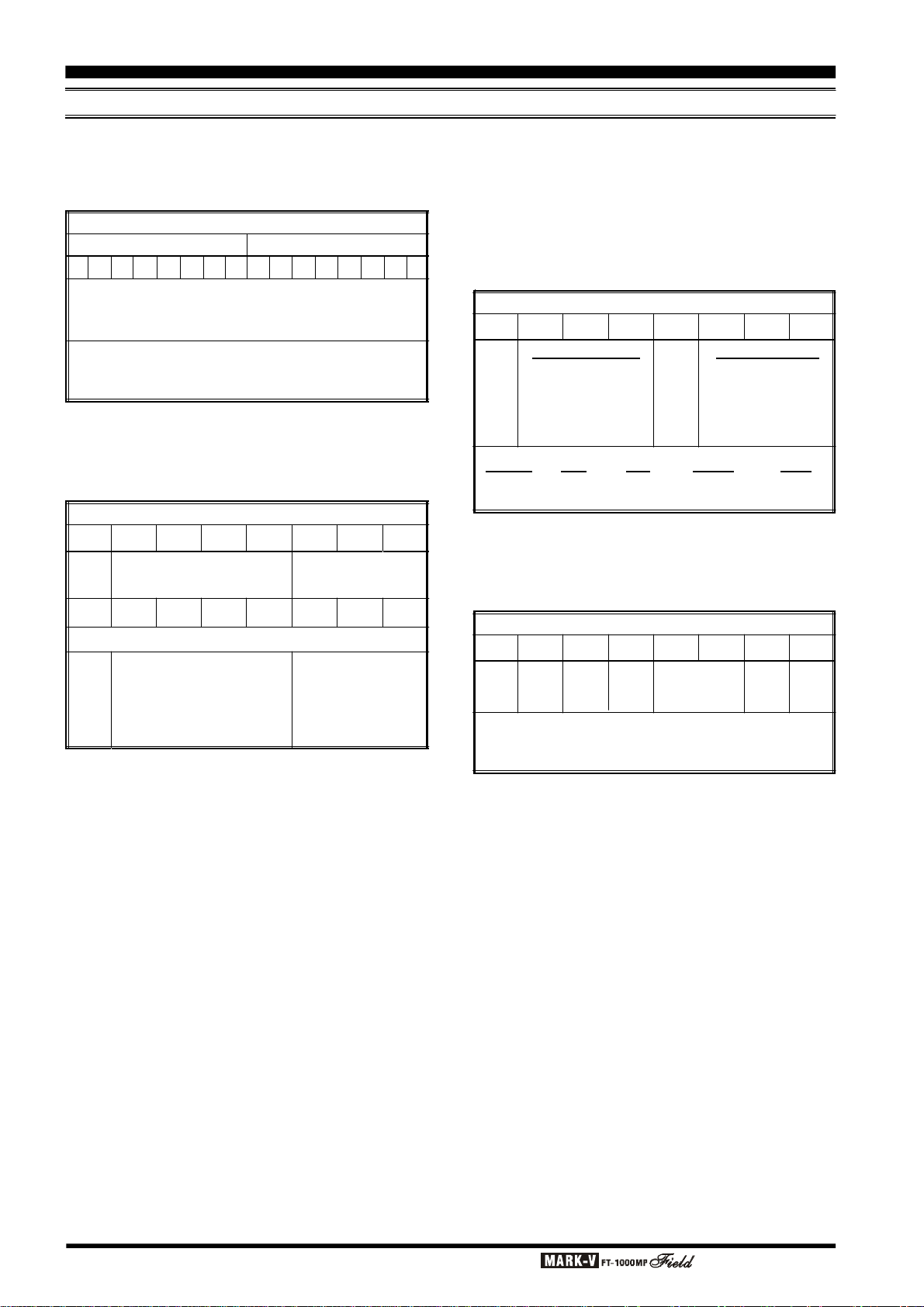
CAT System Computer Control
16-BYTE DATA RECORD STRUCTURE
A value of 1011 1110 0110 1111 (the 2-s complement of the previous example) produces a minus offset of -9989.375 Hz. See the byte chart below for a
breakdown of the conversion process.
Clarifier Offset Data Bytes (5-6)
Byte 5
1* 0 1 1 1 1 0 0 1 1 0 1 1 11 1
Byte 6
1* (“–” flag) 011 1110 0110 1111 =
(–)
3E6F (HEX) =
(–)
15,983 x 0.625 =
(–)
15,983
(–)
9989.375 Hz
*Note - Remember that the first bit is a flag: “0” for
positive offsets, “1” for negative offsets, and is not
included in calculations.
Operating Mode - The operating mode is expressed as a three-bit binary code in offsets 5 ~ 7. Bit
0 contains a User Mode flag, while Bits 1~4 contain
“dummy” values (unused).
Operating Mode Byte (7)
Bit 0*
Mode
Bit 1XBit 2XBit 3XBit 4XBit 50Bit 61Bit 7
User
N/A - “dummy bytes
0
Mode Data
(3-bit Code)
0
0XXXX010 = CW operation, User Mode Off
LSB 000
Bits 1 ~ 3 are “dummy bits” -
0 = off
any 1/0 combination may ap-
1 = on
pear in here, but is insignificant.
USB 001
CW 010
AM 011
FM 100
RTTY 101
PKT 110
IF Filter Selection - The first data bit (Bit 0) contains a flag indicating normal or alternate reception
mode (see table). The remainder of the data byte contains 2 x 4-bit fields separated by a dummy bit. The
first field holds the 3-bit binary code for the 8.2 MHz
2nd IF filter selection, while the second holds the 455
kHz 3rd IF selection. Codes are listed in the bottom of
the table below.
Bit 0*
RX
Mode
Mode* CW AM RTTY PKT
0 USB ENV LSB LSB
1 LSB SYNC USB FM
VFO/MEM Indicators - Five flags indicate the status of Clarifier (Rx & Tx), Repeater Offset (+/-), and
Antenna Selection (A/B/RX). Bits 0 and 1 are not used
(dummy values).
Bit 0*
TX
CLAR
Note: for all flag bits, 1 = On, 0 = Off
IF Filter Selection Byte (8)
Bit 1 Bit 2 Bit 4 Bit 5 Bit 6 Bit 7
8.2 MHz 2nd IF
Thru 000
2.4k 001
2.0k 010
500 011
250 100
Bit 3
455 kHz 3rd IF
X
6.0k 000
2.4k 001
2.0k 010
500 011
250 100
Clarifier, RPT, ANT Status Byte (9)
Bit 1
Bit 2
Bit 3
Bit 4 Bit 5 Bit 6XBit 7
RX
CLAR
+RPT
–RPT
ANT
SELECT
X
for ANT SELECT:
00 = ANT-A, 01 = ANT-B, 10 = RX ANT
Page 92 OPERATING MANUAL
Page 95

CAT System Computer Control
CODING EXAMPLES
Although Vertex Standard does not provide CAT
control software (owing to the large variety of computers and operating systems used by our customers),
the following are a few examples of critical CAT I/O
functions, in Basic. Note that all variations of Basic may
not support some of the commands, in which case alternate algorithms may need to be developed to duplicate the functions of those shown.
SENDING A COMMAND
After “opening” the computer’s serial port for 4800baud, 8 data bits and 2 stop bits with no parity, as I/O
device #2, any CAT command may be sent. However, if you determine that your computer may need
extra time to process data returned from the transceiver,
you should send the Pacing command first. Here is an
example of the Pacing command setting a 2-ms delay:
PRINT #2,
CHR$(0);CHR$(0);CHR$(0);CHR$(2);CHR$(&HE);
Notice that the instruction opcode is sent last, with
the first (MSB) parameter sent just before it, and the
LSB parameter (or dummies) sent first. This means
that the parameters are sent in the reverse order from
that in which they appear in the CAT Commands table.
Also note that in this and the following examples, we
are sending zeros as dummy bytes; this is not necessary, however. If you decide to send commands through
a 5-byte array, the values of the dummy parameters
need not be cleared. Also note the semicolon at the
end of the line, to prevent Basic from sending extra
bytes to “end the line” (the CAT system control system is based on binary streams, not text streams).
Using the same example as on page 87, the following command could be used to set the frequency of
the display to 14.25000 MHz:
PRINT #2,
CHR$(&H00);CHR$(&H50);CHR$(&H42);CHR$(&H01);
CHR$(&HA);
Notice here that the BCD values can be sent just
by preceding the decimal digits with “&H” in this ex-
ample. However, in an actual program, it may be preferable to convert the decimal frequency variable in the
program to an ASCII string, and then to convert the
string to characters through a lookup table.
If you send a parameter that is out of range for the
intended function, or not among the specified legal
values for that function, the MARK-V
should do nothing. Therefore, you may wish to alternate your sending regular commands or command
groups with the Read Flags or short-form Update commands, allowing the transceiver to let the computer
know if everything sent so far has been accepted and
acted upon as expected.
Bear in mind that some commands specify “binary,”
as opposed to BCD formatted parameters. You can
send binary parameters without going through the character/hex string conversion process. For example, the
CH parameter in the Command table is a binary value.
You could have the MARK-V
memory channel 50 (decimal) by the following:
PRINT#2,
CHR$(0);CHR$(0);CHR$(0);CHR$(49);CHR$(2);
Note that we must send 49 to get channel 50, since
the channel numbers in the command start from 0,
while those on the display start with 1.
FT-1000MP
FT-1000MP
Field recall
Field
READING RETURNED DATA
The reading process is easily done through a loop,
storing incoming data into an array, which can then be
processed after the entire array has been read. To read
the meter:
FOR I=1 TO 5
MDATA(I) = ASC(INPUT$(1,#2))
NEXT I
Recall from above that the meter data consists of
four identical bytes, followed by a filler byte, so we really only need to see one byte to get all of the information this command offers. Nevertheless, we must read
all five bytes (or 1, 16, or 1,863, in the case of the Update data). After reading all of the data, we can select
the bytes of interest to us from the array (MDATA, in
the above example).
Page 93OPERATING MANUAL
Page 96

CAT System Computer Control
Opcode Command Chart (1)
Command
or Key
SPLIT
Recall
Memory
VFO/MEM
LOCK
A/B
[
]
MuB
(p)
UP
DOWN
(q)
CLAR
Parameter Bytes
3rd
2rd
1st
–
–
–
–
K
–
–
–
–
–
–
–
–
U
–
–
D
–
–
C3
C2
C1
Opcode
4th
T
–
X
–
X
P
–
V
–
X
–
V
V
C4
5th
01H
02H
03H
04H
05H
06H
07H
08H
09H
Split Tx/Rx operation ON (T = 01H) or OFF (T = 00H
Recalls memory number X: 01H ~ 71H, corresponding to
memories 1 ~ 99, P1 ~ P9, and QMB 1 ~ QMB 5.
Enter (K = 00H), Mask (K = 01H) or Un-Mask (K = 02H),
memory channel X (01H ~ 71H).
Tuning knob Lock/Unlock:
P = 00H: Main Dial Lock P = 01H: Main Dial Unlock
P = 02H: Sub Dial Lock P = 03H: Main Dial Unlock
Select VFO-A (V = 00H), or VFO=B (V = 02H).
Copy memory X (01H ~ 71H) to last-used VFO.
Step VFO-A/B (V = 00H/01H
by 100 kHz/1 MHz (
Step VFO-A/B (V = 00H/01H
by 100 kHz/1 MHz (
Clarifier offset direction & frequency in BCD
C1 = Hz offset
C2 = kHz offset(C2 = 00H ~ 09H
C3 = Hz offset
Clarifier On/Off/Reset:
C4 =RX CLAR ON/OFF(C4 = 00H/01H
TX CLAR ON/OFF(C4 = 80H/81H
CLAR CLEAR
Parameter Description
) up
U = 00H/01H).
) down
D = 00H/01H).
(
C1 = 00H ~ 99H
(
C3 = 00H/FFH
(
C4 = FFH
)
)
)
)
)
)
)
Set Main
VFO-A
Operating Freq.
MODE
Pacing
PTT
Status
Update
F1
–
–
–
X
F2
F4
F3
M
–
–
–
–
–
–
–
–
0AH
0CH
0EH
N
0FH
T
10H
U
New operating frequency in BCD format (F1 ~ F4)
see text for formatting example.
Select Operating Mode M:
LSB: M = 00H USB: M = 01H CW: M = 02H
CW (R): M = 03H AM: M = 04H AM(Sync): M = 05H
FM: M = 06H FM-W: M = 07H RTTY (L): M = 08H
RTTY (U): M = 09H PKT (L): M = 0AH PKT (F): M = 0BH
Add N-millisecs (00H ~ FFH) delay between each byte of all
downloaded data returned from the transceiver
Transmitter ON (T = 01H) or OFF (T = 00H
Instructs
tus Updata data. X is significant only when U = 1 ~ 4.
X = 00H ~ 71H: desired memory channel
U = 00H All 1863 byte
U = 01H 1-byte Memory Channel Number
U = 02H 16-byte Operating Data
U = 03H 2 x 16-byte VFO (A & B) Data
U = 04H 1 x 16-byte Memory Data
the radio to return 1, 16, 32, or 1863 bytes of Sta-
(1 ~ 99, P1 ~ P9, or QMB 1 ~ QMB 5)
)
Page 94 OPERATING MANUAL
Page 97

CAT System Computer Control
Opcode Command Chart (2)
Command
or Key
Electronic
Keyer
EDSP
Enhanced
Digital
Signal
Plocessing
Parameter Bytes
3rd
2rd
1st
K3
K2
K1
P1
–
–
4th
K4
P2
Opcode
5th
70H
75H
Parameter Description
Activates remote control and contest keyer functions.
K1 = 00H (fixed value
K2 = keyer function:
00H = Message 0
01H = Message 1
02H = Message 2
03H = Message 3
04H = CQ/ID Message
05H = Contest Number
06H = Decrement Contest Number
07H = Increment Contest Number
08H = Message Playback m/o Tx
09H = Write Message into Memory
K3 = 01H (fixed value
K4 = 1BH (fixed value
EDSP Settings, where P2 is:
RX EDSP OFF (30H), P1 = 00H
AM EDSP Demodulation On (31H), P1 = 00H
USB EDSP Demodulation (32H),
with audio response of 100 Hz ~ 3.1 kHz (P1 = 00H) or
300 Hz ~ 2.8 kHz (P1 = 10H
LSB EDSP Demodulation (33H),
with audio response of 100 Hz ~ 3.1 kHz (P1 = 00H) or
300 Hz ~ 2.8 kHz (P1 = 10H
AF Filter Off (40H), P1 = 00H
AF LPF On (41H),
where P1 = [FCUTOFF (Hz)]/20 (HEX format
AF HPF On (42H),
where P1 = [FCUTOFF (Hz)]/20 (HEX format
CW 240 Hz BWF (45H),
where P1 = FCENTER (BCD format
CW 120 Hz BWF (46H),
where P1 = FCENTER (BCD format
CW 60 Hz BWF (47H),
where P1 = FCENTER (BCD format
Data Mode AF Filter On (48H), where P1 =
FSK (10H), SSTV (20H), Packet (30H), or FAX (40H
Random Noise Filter (4AH) Off/On (P1 = 00H/1YH
Audio Notch Filter (4BH) Off/On (P1 = 00H/10H
Noise Reducer (4EH), where P1 = Off (00H),
NR A (10H), NR B (20H), NR C (30H), NR D (40H)
TX EDSP Off (B0H)
USB EDSP Modulation (B2
100 Hz ~ 3.1 kHz (P1 = 10H), 50 Hz ~ 3.1 kHz (P1 = 20H),
200 Hz ~ 3.1 kHz (P1 = 30H), 300 Hz ~ 3.1 kHz (P1 = 40H)
LSB EDSP Modulation (B3
100 Hz ~ 3.1 kHz (P1 = 10H), 150 Hz ~ 3.1 kHz (P1 = 20H),
200 Hz ~ 3.1 kHz (P1 = 30H), 300 Hz ~ 3.1 kHz (P1 = 40H),
TX Audio EDSP (C1H), where P1 = Off (00H),
Bank 1 (10H), Bank 2 (20H), Bank 3 (30H), Bank 4 (40H)
)
)
)
)
)
)
)
)
)
)
H), with audio response of:
H), with audio response of:
)
)
)
Page 95OPERATING MANUAL
Page 98

CAT System Computer Control
Opcode Command Chart (3)
Command
or Key
TUNER
Tuner Start
Dual Operation
[
]
RPT
[
]
AuB
Set SUB
VFO-B
Operating Freq.
BANDWIDTH
2nd & 3rd IF
Filter Selection
MEM. Channel
Scan Skip
Parameter Bytes
3rd
2rd
1st
–
–
–
–
–
–
–
–
–
–
F3
F2
F1
X1
–
S
–
–
Opcode
4th
T
–
–
–
D
–
R
–
–
–
F4
X4
–
X
5th
81H
82H
83H
84H
85H
8AH
8CH
8DH
Switch Antenna Tuner ON (T = 01H) or OFF (T = 00H
Start Antenna Tuning
Switch Dual Receive ON (D = 01H) or OFF (D = 00H
Switch Simplex Operation (R = 00H), Minus Shift (R = 01H
or Plus Shift (R = 02H) for Repeater Operation
Copy Data Display in VFO-A or VFO-B.
Enter new operating frequency in F1 ~ F4, in BCD format:
see text for example.
Select filter bandwidth for selected IF (see below):
VFO-A VFO-B IF (VFO-A)
THRU: X4 = 04 6.0 kHz: X4 = 84 Both: X1 = 00
2.4 kHz: X4 = 00 2.4 kHz: X4 = 80 8.2 MHz: X1 = 01
2.0 kHz: X4 = 01 2.0 kHz: X4 = 81 455 kHz: X1 = 02
500 Hz: X4 = 02 500 Hz: X4 = 82
250 Hz: X4 = 03 250 Hz: X4 = 83
Tag memory channels 1 through 99 (X = 01H ~ 6CH), to be
skipped (S = 01H) or included (S = 00H) while scanning.
Parameter Description
)
)
),
Step VFO-A
UP/DOWN
CTCSS
Encoder
Tone Frequency
Select
Read Meter &
Panel Controls
8EH
T
–
–
–
90H
E
E
E
E
F7H
–
–
–
–
Step frequency of VFO-A UP (T = 00H) or DOWN (T = 01H
Select one of 33 CTCSS subaudible tones
where E = 00H ~ 20H
E = 00H 67.0 Hz E = 0BH 118.8 Hz E = 16H 173.8 Hz
E = 01H 71.9 Hz E = 0CH 123.0 Hz E = 17H 179.9 Hz
E = 02H 77.0 Hz E = 0DH 127.3 Hz E = 18H 186.2 Hz
E = 03H 82.5 Hz E = 0EH 131.8 Hz E = 19H 192.8 Hz
E = 04H 88.5 Hz E = 0FH 136.5 Hz E = 1AH 203.5 Hz
E = 05H 94.8 Hz E = 10H 141.3 Hz E = 1BH210.7 Hz
E = 06H 100.0 Hz E = 11H 146.2 Hz E = 1CH218.1 Hz
E = 07H 103.5 Hz E = 12H 151.4 Hz E = 1DH225.7 Hz
E = 08H 107.2 Hz E = 13H 156.7 Hz E = 1EH 233.6 Hz
E = 09H 110.9 Hz E = 14H 162.2 Hz E = 1FH 241.8 Hz
E = 0AH 114.8 Hz E = 15H 167.9 Hz E = 20H 250.3 Hz
Instruct radio to return digitized indications of various meter
level readings and front panel control settings (4 repeated
bytes, and F7H) selected by:
M = 00H Main S-Meter M = 87H TUN Meter
M = 01H Sub S-Meter M = F0H Shuttle Jog Dial
M = 80H
M = 81H ALC Meter M = F2H
M = 83H IC Meter M = F3H SHIFT Setting
M = 84H VCC Meter M = F4H WIDTH Setting
M = 85H SWR Meter M = F5H
M = 86H MIC Meter M = F6H EDSP NR Selection
PO Meter M = F1H CW Pitch Setting
Remote Control A/D Level
EDSP Contour Selection
)
Set offset for RPT shift, valid values are
Repeater
Offset
X1
X2
X3
X4
F9H
0 ~ 500 kHz in 1-kHz step. Use BCD format for X2 ~ X4.
X1 is 10’s & 100’s of Hz X2 is 1’s & 10’s of kHz
X3 is must be 00H, 01H, or 02H X4 is must be 00H
Page 96 OPERATING MANUAL
Page 99

CAT System Computer Control
Opcode Command Chart (4)
Command
or Key
Read Internal
Status Flags
Parameter Bytes
3rd
2rd
1st
–
–
Opcode
4th
F
–
5th
FAH
Instructs radio to return either five or six status flag bytes.
5-Byte Format (F = 00H
Status Flag Byte #1 Status Flag Byte #1
Status Flag Byte #2 Status Flag Byte #2
Status Flag Byte #3 Status Flag Byte #3
*ID Byte #1 (03H
*ID Byte #2 (93H
* See page 89 for explanation of transceiver ID byte values.
Parameter Description
)
6-Byte Format (F = 01H
)
)
Status Flag Byte #4
Status Flag Byte #5
Status Flag Byte #6
)
Page 97OPERATING MANUAL
Page 100

Menu Selection and Settings
INTRODUCTION
In earlier chapters, basic and advanced operation
were covered to explain the various transceiver features. This chapter covers all of the menu selections
entries and their settings used by the transceiver. These
functions were described previously, but must be configured as desired using menu programming. Menu
selections are shown as they appear in the display to
assist you as you go along.
MENU SELECTIONS
Eighty-two transceiver settings are contained in programming menu (refer to the menu list shown on the
opposite page).
r To enter the “Menu” mode, press
then press [ENT].
r The SUB VFO-B display will show the selection
name, while the Main VFO display field shows the
current setting for the selected menu item.
r Rotating the VRF/MEM CH knob displays the vari-
ous menu selections, whose numbers appear in the
memory channel box.
r Rotating the Main VFO knob, once you have se-
lected a menu item, lets you choose between the
various settings available for the displayed selec-
tion. Some settings are merely an off/on switch,
while others are variable tuning step sizes, time and
frequency values, or mode choices.
Easy Recall Menu
Several menu selections can be accessed directly
via two keystokes from the front panle:
[
FAST] + [NB
[
FAST] + [NOTCH
[
FAST] + [VCC/MIC
[
FAST] + [BK-IN
[
FAST] + RX-(SUB VFO-B)Menu 8-7 (Sub-AGc)
]
]
]
]
and hold in [
Menu 2-8 (nb)
Menu 2-9 (notch)
Menu 3-4 (briGHt)
Menu 7-5 (kyr-dLy)
FAST],
0-1 GrP1-cH
Selects the number of default memory channels
(from 1-99) available within Memory Group 1. If all 99
memory channels are enabled, Memory Group 2 is not
configurable.
0-2 GrP2-cH
Selects the number of memory channels (from 1-
99) available within Memory Group 2 (if less than 99
memory channels are enabled in Memory Group 1). If
all 99 memory channels are enabled, Memory Group
3 is not configurable.
0-3 GrP3-cH
Selects the number of memory channels available
within Memory Group 3 (if Groups 1 and 2 are not configured for 99 channels total). If all 99 memory channels are enabled, Memory Group 4 is not configurable.
0-4 GrP4-cH
Selects the number of memory channels available
within Memory Group 4 if Groups 1, 2, and 3 are not
configured for 99 channels total. If all 99 memory channels are enabled, Memory Group 5 is not configurable.
0-5 GrP5-cH
Selects the number of memory channels available
within memory Group 5 (to 99 total) if Groups 1, 2, 3,
and 4 are not configured for 99 channels total.
0-6 quick-cH
Quick Memory Bank Channels - Allocates 1 to 5
memories for use with the instant-write “quick-memory”
feature.
0-7 (Not Used)
Page 98 OPERATING MANUAL
