Page 1
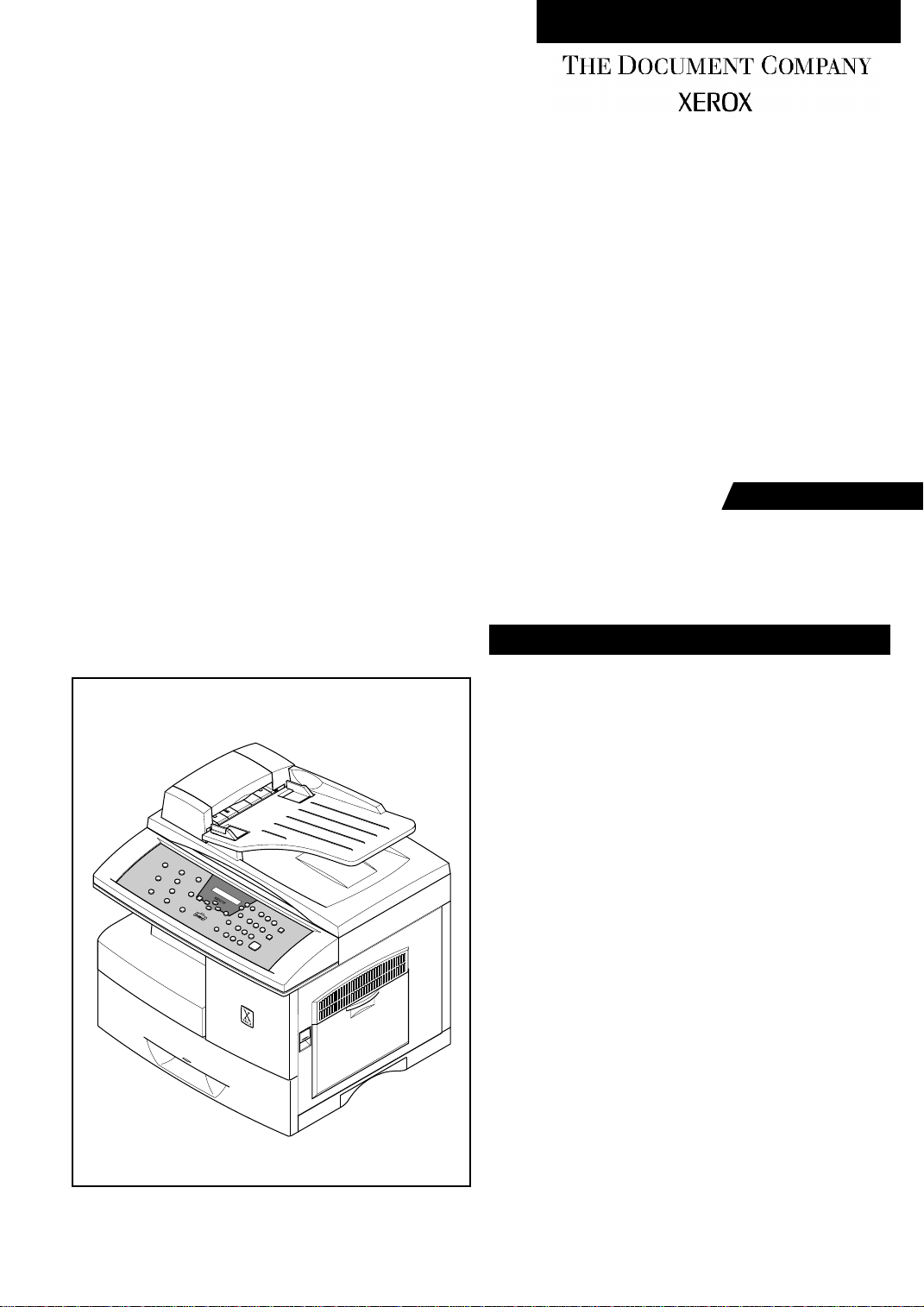
WorkCentre Pro 412
Launch Issue
SERVICE
1. Introduction
2. Service Call Procedures
MANUAL
Contents
3. Precautions
4. Specifications
5. Circuit Description
6. Disassembly
7. Maintenance & Troubleshooting
8. Exploded Views and Parts List
9. Electrical Parts List
10. Block Diagram
11. Connection Diagram
12. Schematic Diagrams
Part Number 708P86391
Page 2
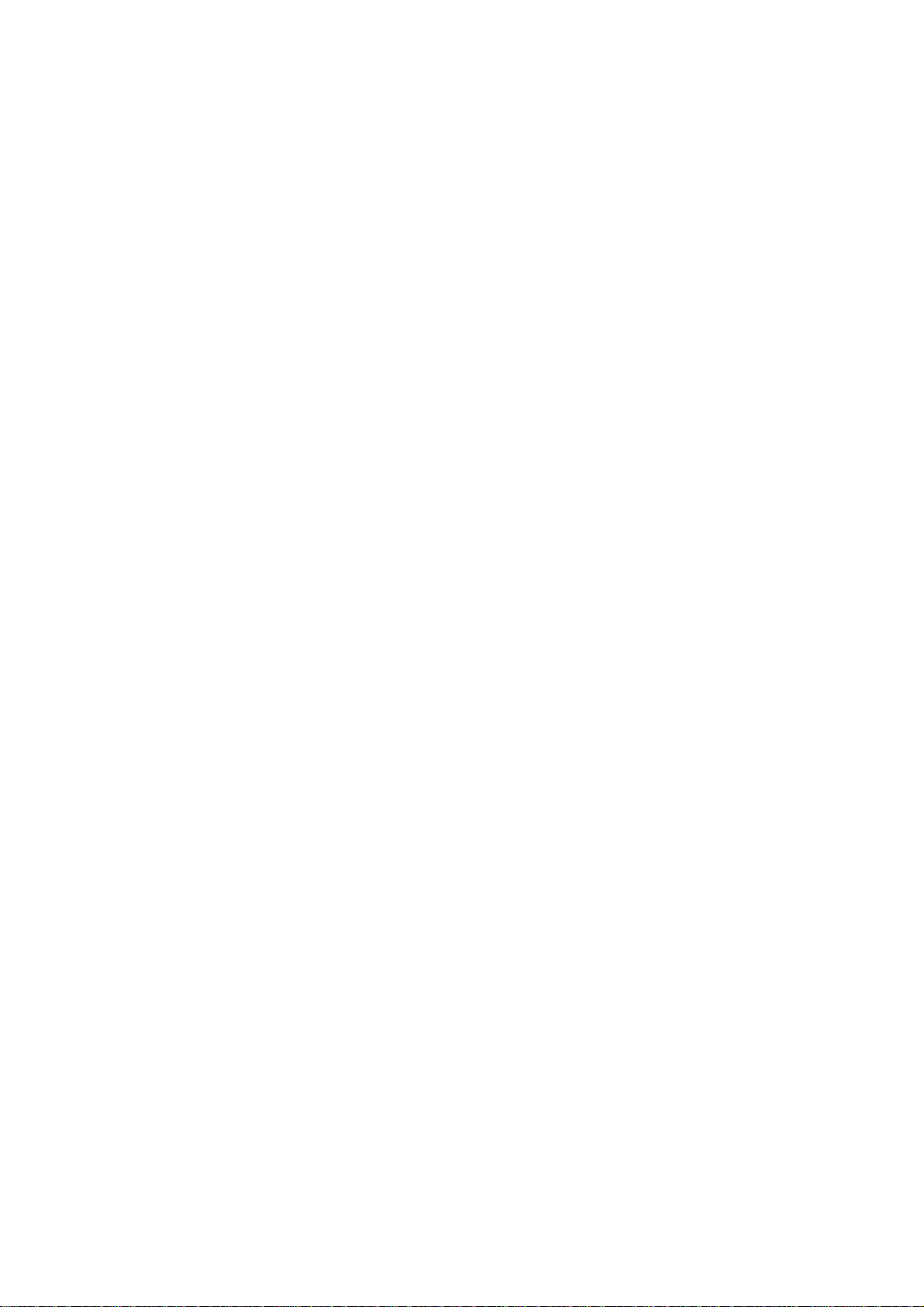
WorkCentre Pro 412.
Service Documentation.
WorkCentre Pro 412 Service Manual.
August 2001.
Prepared by:
Xerox Europe
Global Knowledge & Language Services
Enterprise Centre
P. O. Box 17
Bessemer Road
Welwyn Garden City
Hertfordshire AL7 1HE
England.
© Copyright 2001 by Xerox Europe
***Xerox Private Data***
All service documentation is supplied to Xerox external customers for informational purposes only. Xerox
service documentation is intended for use by certified, product trained service personnel only. Xerox does
not warrant or represent that it will notify or provide to such customer any future change to this documentation. Customer performed service of equipment, or modules, components or parts of such equipment
may affect whether Xerox is responsible to fix machine defects under the warranty offered by Xerox with
respect to such eq uipment. You should co ns ult the applicable warranty for its te rms re gard ing customer or
third-party provided service.
While every care has been taken in the preparation of this manual, no liability will be accepted by Xerox
Europe arising out of any inaccuracies or omissions.
Xerox Europe, Xerox ® and all identifying n umb ers us ed in co nne cti on with the Xerox prod uct s mentioned
in this publication are trademarks of Xerox Europe.
Printed in the United Kingdom.
Adobe and PostScript are trademarks of Adobe Systems Incorporated.
PCL, PCL5e, and PCLXL2.0 are trademark s of Hew le tt-Packa rd C om pan y. IBM is a tr ade mark of Inte rna-
tional Business Machines Corporation. Microsoft, Microsoft Windows, Windows3.1, Windows3.11,
Windows95/98, WindowsNT, Windows2000, Microsoft Word, MS, and MS-DOS are trademarks of
Microsoft Corporation. All other product names are trademarks/trade names of their respective owners.
Page 3
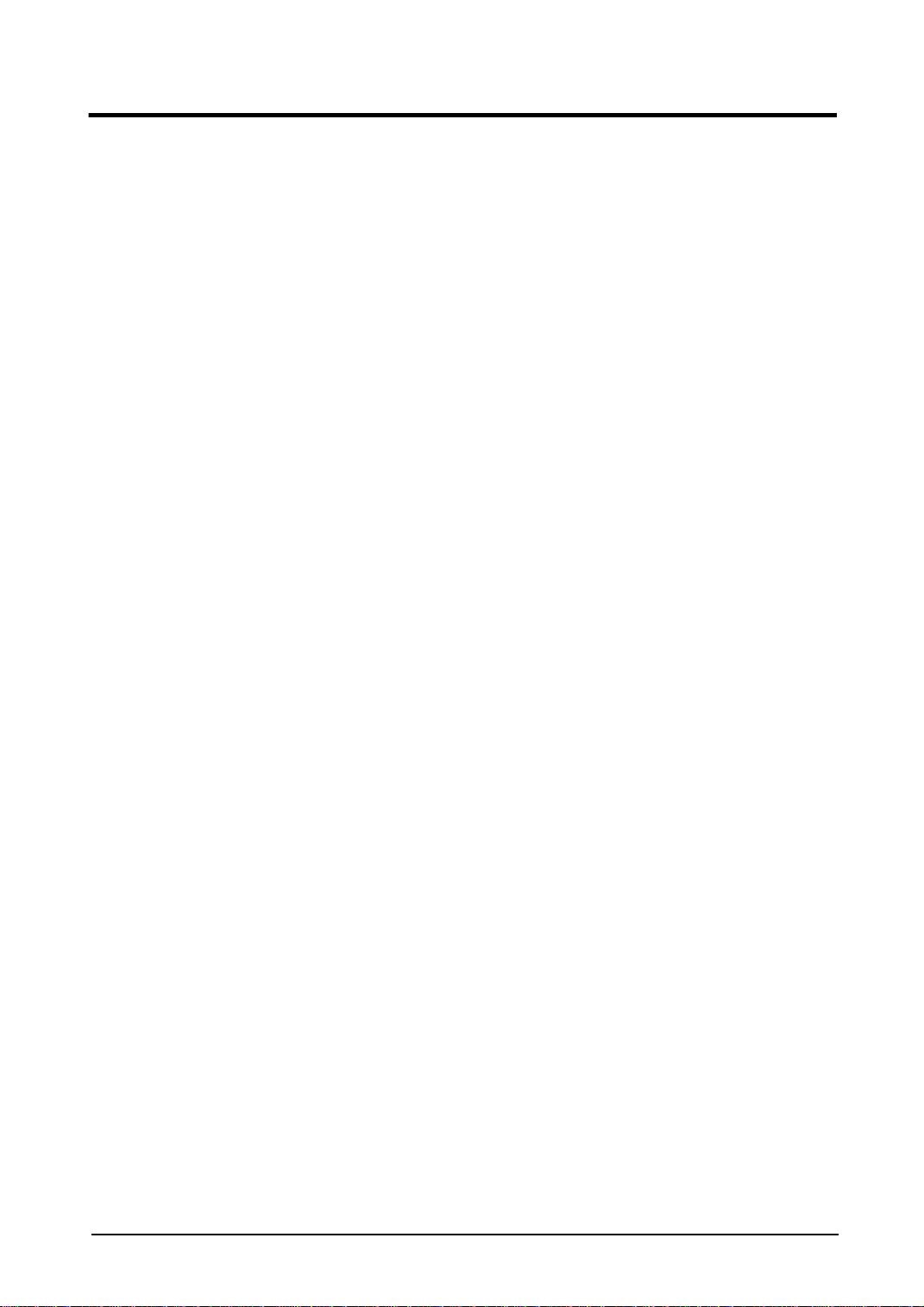
Table of Contents
1. Introduction. . . . . . . . . . . . . . . . . . . . . . . . . . . . . . . . . . . . . . . . . . . . . . . . . . 1-1
1-1 Organisation . . . . . . . . . . . . . . . . . . . . . . . . . . . . . . . . . . . . . . . . . . . . . 1-1
1-2 Warnings, Cautions and Notes . . . . . . . . . . . . . . . . . . . . . . . . . . . . . . . 1-1
1-3 Safety Procedures and Information. . . . . . . . . . . . . . . . . . . . . . . . . . . . 1-2
1-4 Heath and Safety Incident Reporting . . . . . . . . . . . . . . . . . . . . . . . . . . 1-4
1-5 Translation of Warnings and Precautions . . . . . . . . . . . . . . . . . . . . . . . 1-6
2. Service Call Procedures. . . . . . . . . . . . . . . . . . . . . . . . . . . . . . . . . . . . . . . . 2-1
SCP 1 Initial Actions . . . . . . . . . . . . . . . . . . . . . . . . . . . . . . . . . . . . . . . . . . 2-1
SCP 2 First Call Actions . . . . . . . . . . . . . . . . . . . . . . . . . . . . . . . . . . . . . . . 2-1
SCP 3 Normal Call Actions . . . . . . . . . . . . . . . . . . . . . . . . . . . . . . . . . . . . . 2-2
SCP 4 Fault Analysis. . . . . . . . . . . . . . . . . . . . . . . . . . . . . . . . . . . . . . . . . . 2-2
SCP 5 Final Actions. . . . . . . . . . . . . . . . . . . . . . . . . . . . . . . . . . . . . . . . . . . 2-2
3. Precautions. . . . . . . . . . . . . . . . . . . . . . . . . . . . . . . . . . . . . . . . . . . . . . . . . . 3-1
4. Specifications . . . . . . . . . . . . . . . . . . . . . . . . . . . . . . . . . . . . . . . . . . . . . . . . 4-1
4-1 Printer . . . . . . . . . . . . . . . . . . . . . . . . . . . . . . . . . . . . . . . . . . . . . . . . . . 4-1
4-2 Facsimile. . . . . . . . . . . . . . . . . . . . . . . . . . . . . . . . . . . . . . . . . . . . . . . . 4-2
4-3 Scanner. . . . . . . . . . . . . . . . . . . . . . . . . . . . . . . . . . . . . . . . . . . . . . . . . 4-2
4-4 Copier . . . . . . . . . . . . . . . . . . . . . . . . . . . . . . . . . . . . . . . . . . . . . . . . . . 4-3
4-5 Power Supply . . . . . . . . . . . . . . . . . . . . . . . . . . . . . . . . . . . . . . . . . . . . 4-3
4-6 Dimension . . . . . . . . . . . . . . . . . . . . . . . . . . . . . . . . . . . . . . . . . . . . . . . 4-4
4-7 Packaging . . . . . . . . . . . . . . . . . . . . . . . . . . . . . . . . . . . . . . . . . . . . . . . 4-4
4-8 Environmental Condition. . . . . . . . . . . . . . . . . . . . . . . . . . . . . . . . . . . . 4-4
4-9 Machine Life . . . . . . . . . . . . . . . . . . . . . . . . . . . . . . . . . . . . . . . . . . . . . 4-4
Table of Contents
5. Circuit Description. . . . . . . . . . . . . . . . . . . . . . . . . . . . . . . . . . . . . . . . . . . . . 5-1
5-1 Main PBA . . . . . . . . . . . . . . . . . . . . . . . . . . . . . . . . . . . . . . . . . . . . . . . 5-1
5-2 Circuit Operation. . . . . . . . . . . . . . . . . . . . . . . . . . . . . . . . . . . . . . . . . . 5-2
5-3 Scanner. . . . . . . . . . . . . . . . . . . . . . . . . . . . . . . . . . . . . . . . . . . . . . . . . 5-18
5-4 Host Interface . . . . . . . . . . . . . . . . . . . . . . . . . . . . . . . . . . . . . . . . . . . . 5-22
5-5 Engine Controller. . . . . . . . . . . . . . . . . . . . . . . . . . . . . . . . . . . . . . . . . . 5-26
5-6 OPE PBA. . . . . . . . . . . . . . . . . . . . . . . . . . . . . . . . . . . . . . . . . . . . . . . . 5-34
5-7 LIU PBA. . . . . . . . . . . . . . . . . . . . . . . . . . . . . . . . . . . . . . . . . . . . . . . . . 5-35
5-8 SMPS (Switching Mode Power Supply) Unit. . . . . . . . . . . . . . . . . . . . . 5-36
6. Disassembly and Reassembly . . . . . . . . . . . . . . . . . . . . . . . . . . . . . . . . . . . 6-1
6-1 General Precautions on Disassembly. . . . . . . . . . . . . . . . . . . . . . . . . . 6-1
6-2 Rear Cover . . . . . . . . . . . . . . . . . . . . . . . . . . . . . . . . . . . . . . . . . . . . . . 6-1
6-3 Scanner Assembly . . . . . . . . . . . . . . . . . . . . . . . . . . . . . . . . . . . . . . . . 6-2
6-4 ADF Assembly. . . . . . . . . . . . . . . . . . . . . . . . . . . . . . . . . . . . . . . . . . . . 6-5
6-5 OPE Assembly . . . . . . . . . . . . . . . . . . . . . . . . . . . . . . . . . . . . . . . . . . . 6-6
6-6 Side Cover Assembly . . . . . . . . . . . . . . . . . . . . . . . . . . . . . . . . . . . . . . 6-7
6-7 Fuser Assembly. . . . . . . . . . . . . . . . . . . . . . . . . . . . . . . . . . . . . . . . . . . 6-9
6-8 Exit Assembly . . . . . . . . . . . . . . . . . . . . . . . . . . . . . . . . . . . . . . . . . . . . 6-10
6-9 Cover Paper Exit Assembly. . . . . . . . . . . . . . . . . . . . . . . . . . . . . . . . . . 6-11
6-10 Drive Assembly. . . . . . . . . . . . . . . . . . . . . . . . . . . . . . . . . . . . . . . . . . 6-12
6-11 SMPS . . . . . . . . . . . . . . . . . . . . . . . . . . . . . . . . . . . . . . . . . . . . . . . . . 6-13
6-12 LSU . . . . . . . . . . . . . . . . . . . . . . . . . . . . . . . . . . . . . . . . . . . . . . . . . . . 6-13
6-13 Main Frame Assembly. . . . . . . . . . . . . . . . . . . . . . . . . . . . . . . . . . . . . 6-14
6-14 Cover Exit Rear. . . . . . . . . . . . . . . . . . . . . . . . . . . . . . . . . . . . . . . . . . 6-14
6-15 MP Assembly . . . . . . . . . . . . . . . . . . . . . . . . . . . . . . . . . . . . . . . . . . . 6-15
6-16 Feed Assembly . . . . . . . . . . . . . . . . . . . . . . . . . . . . . . . . . . . . . . . . . . 6-16
6-17 Pick Up Assembly. . . . . . . . . . . . . . . . . . . . . . . . . . . . . . . . . . . . . . . . 6-16
6-18 Main PBA . . . . . . . . . . . . . . . . . . . . . . . . . . . . . . . . . . . . . . . . . . . . . . 6-17
WorkCentre Pro 412
Launch Issue
August 2001
TOC-1
Page 4
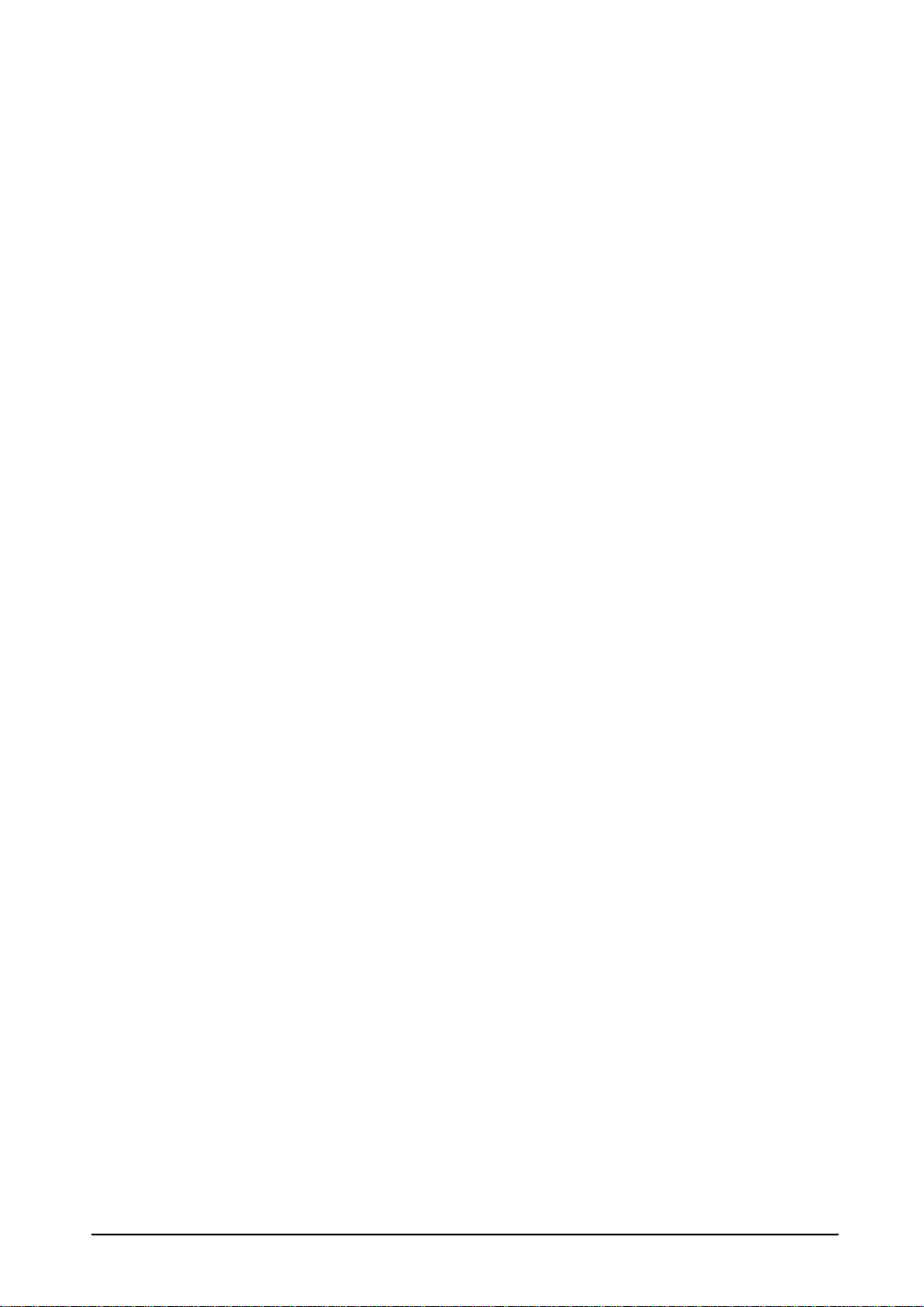
Table of Contents
7. Maintenance & Troubleshooting. . . . . . . . . . . . . . . . . . . . . . . . . . . . . . . . . . 7-1
7-1 Preventative Maintenance. . . . . . . . . . . . . . . . . . . . . . . . . . . . . . . . . . . 7-1
7-2 Diagnostics . . . . . . . . . . . . . . . . . . . . . . . . . . . . . . . . . . . . . . . . . . . . . . 7-1
7-3 Scanner. . . . . . . . . . . . . . . . . . . . . . . . . . . . . . . . . . . . . . . . . . . . . . . . . 7-9
7-4 FAX . . . . . . . . . . . . . . . . . . . . . . . . . . . . . . . . . . . . . . . . . . . . . . . . . . . . 7-12
7-5 Print Quality. . . . . . . . . . . . . . . . . . . . . . . . . . . . . . . . . . . . . . . . . . . . . . 7-13
7-6 Malfunction . . . . . . . . . . . . . . . . . . . . . . . . . . . . . . . . . . . . . . . . . . . . . . 7-30
8. Exploded View & Parts List. . . . . . . . . . . . . . . . . . . . . . . . . . . . . . . . . . . . . . 8-1
8-1. Main Exploded View & Parts List . . . . . . . . . . . . . . . . . . . . . . . . . . . . . 8-1
8-2. Platen Ass’y Exploded View & Parts List . . . . . . . . . . . . . . . . . . . . . . . 8-4
8-3. ADF ASS’Y Exploded View & Parts List. . . . . . . . . . . . . . . . . . . . . . . . 8-6
8-4. Side Cover Ass’y Exploded View & Parts List . . . . . . . . . . . . . . . . . . . 8-10
8-5. Cassette Ass’y Exploded View & Parts List . . . . . . . . . . . . . . . . . . . . . 8-14
8-6. Exit Ass’y Exploded View & Parts List . . . . . . . . . . . . . . . . . . . . . . . . . 8-16
8-7. Feeder Ass’y Exploded View & Parts List . . . . . . . . . . . . . . . . . . . . . . 8-18
8-8. MP Ass’y Exploded View & Parts List . . . . . . . . . . . . . . . . . . . . . . . . . 8-20
8-9. Base Frame Exploded View & Parts List . . . . . . . . . . . . . . . . . . . . . . . 8-22
8-10. Pick- up Ass’y Exploded View & Parts List . . . . . . . . . . . . . . . . . . . . . 8-24
8-11. Drive Ass’y Exploded View & Parts List. . . . . . . . . . . . . . . . . . . . . . . 8-26
8-12. Main Frame Ass’y Exploded View & Parts List . . . . . . . . . . . . . . . . . 8-28
8-13. FuserA ss’y Exploded View & Parts List . . . . . . . . . . . . . . . . . . . . . . 8-30
9. Electrical Parts Lists. . . . . . . . . . . . . . . . . . . . . . . . . . . . . . . . . . . . . . . . . . . 9-1
9-1 Main PBA . . . . . . . . . . . . . . . . . . . . . . . . . . . . . . . . . . . . . . . . . . . . . . . 9-1
10. Block Diagram. . . . . . . . . . . . . . . . . . . . . . . . . . . . . . . . . . . . . . . . . . . . . . 10-1
11. Connection Diagram. . . . . . . . . . . . . . . . . . . . . . . . . . . . . . . . . . . . . . . . . . 11-1
12. Schematic Diagrams. . . . . . . . . . . . . . . . . . . . . . . . . . . . . . . . . . . . . . . . . . 12-1
12-1 Main Circuit Diagram (1 of 14) . . . . . . . . . . . . . . . . . . . . . . . . . . . . . . 12-1
12-2 Main Circuit Diagram (2 of 14) . . . . . . . . . . . . . . . . . . . . . . . . . . . . . . 12-2
12-3 Main Circuit Diagram (3 of 14) . . . . . . . . . . . . . . . . . . . . . . . . . . . . . . 12-3
12-4 Main Circuit Diagram (4 of 14) . . . . . . . . . . . . . . . . . . . . . . . . . . . . . . 12-4
12-5 Main Circuit Diagram (5 of 14) . . . . . . . . . . . . . . . . . . . . . . . . . . . . . . 12-5
12-6 Main Circuit Diagram (6 of 14) . . . . . . . . . . . . . . . . . . . . . . . . . . . . . . 12-6
12-7 Main Circuit Diagram (7 of 14) . . . . . . . . . . . . . . . . . . . . . . . . . . . . . . 12-7
12-8 Main Circuit Diagram (8 of 14) . . . . . . . . . . . . . . . . . . . . . . . . . . . . . . 12-8
12-9 Main Circuit diagram (9 of 14). . . . . . . . . . . . . . . . . . . . . . . . . . . . . . . 12-9
12-10 Main Circuit Diagram (10 of 14) . . . . . . . . . . . . . . . . . . . . . . . . . . . . 12-10
12-11 Main Circuit Diagram (11 of 14) . . . . . . . . . . . . . . . . . . . . . . . . . . . . 12-11
12-12 Main Circuit Diagram (12 of 14) . . . . . . . . . . . . . . . . . . . . . . . . . . . . 12-12
12-13 Main Circuit Diagram (13 of 14) . . . . . . . . . . . . . . . . . . . . . . . . . . . . 12-13
12-14 Main Circuit Diagram (14 of 14) . . . . . . . . . . . . . . . . . . . . . . . . . . . . 12-14
12-15 LIU Circuit Diagram. . . . . . . . . . . . . . . . . . . . . . . . . . . . . . . . . . . . . . 12-15
12-16 OPE Circuit Diagram. . . . . . . . . . . . . . . . . . . . . . . . . . . . . . . . . . . . . 12-16
12-17 HVPS Circuit Diagram (1 of 2) . . . . . . . . . . . . . . . . . . . . . . . . . . . . . 12-17
12-18 HVPS Circuit Diagram (2 of 2) . . . . . . . . . . . . . . . . . . . . . . . . . . . . . 12-18
12-19 SMPS (110) Circuit Diagram. . . . . . . . . . . . . . . . . . . . . . . . . . . . . . . 12-19
12-20 SMPS (220) Circuit Diagram. . . . . . . . . . . . . . . . . . . . . . . . . . . . . . . 12-20
12-21 ADF Circuit Diagram. . . . . . . . . . . . . . . . . . . . . . . . . . . . . . . . . . . . . 12-21
12-22 Flat Circuit Diagram. . . . . . . . . . . . . . . . . . . . . . . . . . . . . . . . . . . . . . 12-22
12-23 PTL Circuit Diagram . . . . . . . . . . . . . . . . . . . . . . . . . . . . . . . . . . . . . 12-23
12-24 Sensor Circuit Diagram. . . . . . . . . . . . . . . . . . . . . . . . . . . . . . . . . . . 12-24
12-25 Toner RX Circuit Diagram. . . . . . . . . . . . . . . . . . . . . . . . . . . . . . . . . 12-25
12-26 Toner TX Circuit Diagram . . . . . . . . . . . . . . . . . . . . . . . . . . . . . . . . . 12-26
WorkCentre Pro 412
Launch Issue
August 2001
TOC-2
Page 5
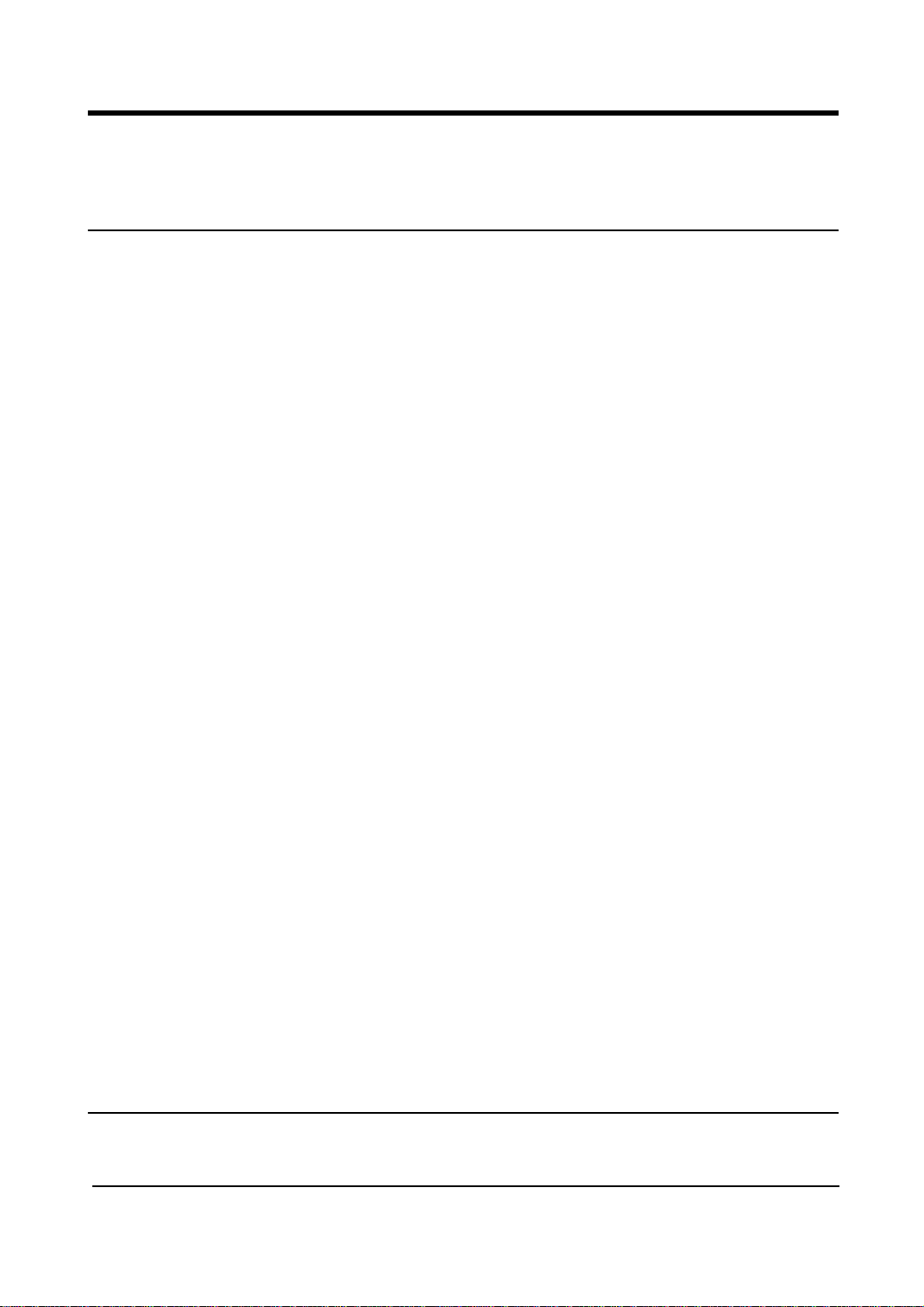
Introduction
1. Introduction
This service manual is part of a multinational service documentation system, but is not structured in the standard Xerox service manual format.
1-1 Organisation
Section 1 Introduction
This section describes the contents of the service manual, describes the Heath & Safety Incident Reporting
and gives translations of all warnings within the service manual in French, Italian, German and Spanish languages.
Section 2 Service Call Procedures
This section is used to start and complete a service call. This section will either direct you to the Maintenance
and Troubleshooting section, or identify a faulty component or sub-assembly.
Section 3 Precautions
This section contains ESD precautions.
Section 4 Specifications
This section contains the specifications for the various modules of the machine.
Section 5 Circuit Description
This section describes the control system of the machine.
Section 6 Disassembly and Reassembly
This section gives instructions for dismantling and assembling the machine.
Section 7 Maintenance & Troubleshooting
This section contains instructions for preventative maintenance and diagnosis of machine fault
Section 8 Exploded Views and Parts Lists
This section shows all parts of the machine in exploded views with lists of spared parts.
Section 9 Electrical Parts Lists.
This section lists all of the spared electrical components.
Section 10 Block Diagram
This section contains a block diagram of the machine functions.
Section 11 Connection Diagram
This section contains an electrical connection diagram for the whole machine.
Section 12 Schematic Diagrams
This section contains the schematic diagrams for the machine.
1-2 Warnings, Cautions and Notes
Translated versions of all warnings are in Translation of Warnings at the end of this section.
WorkCentre Pro 412 August 2001 1-1
Launch Issue
Page 6
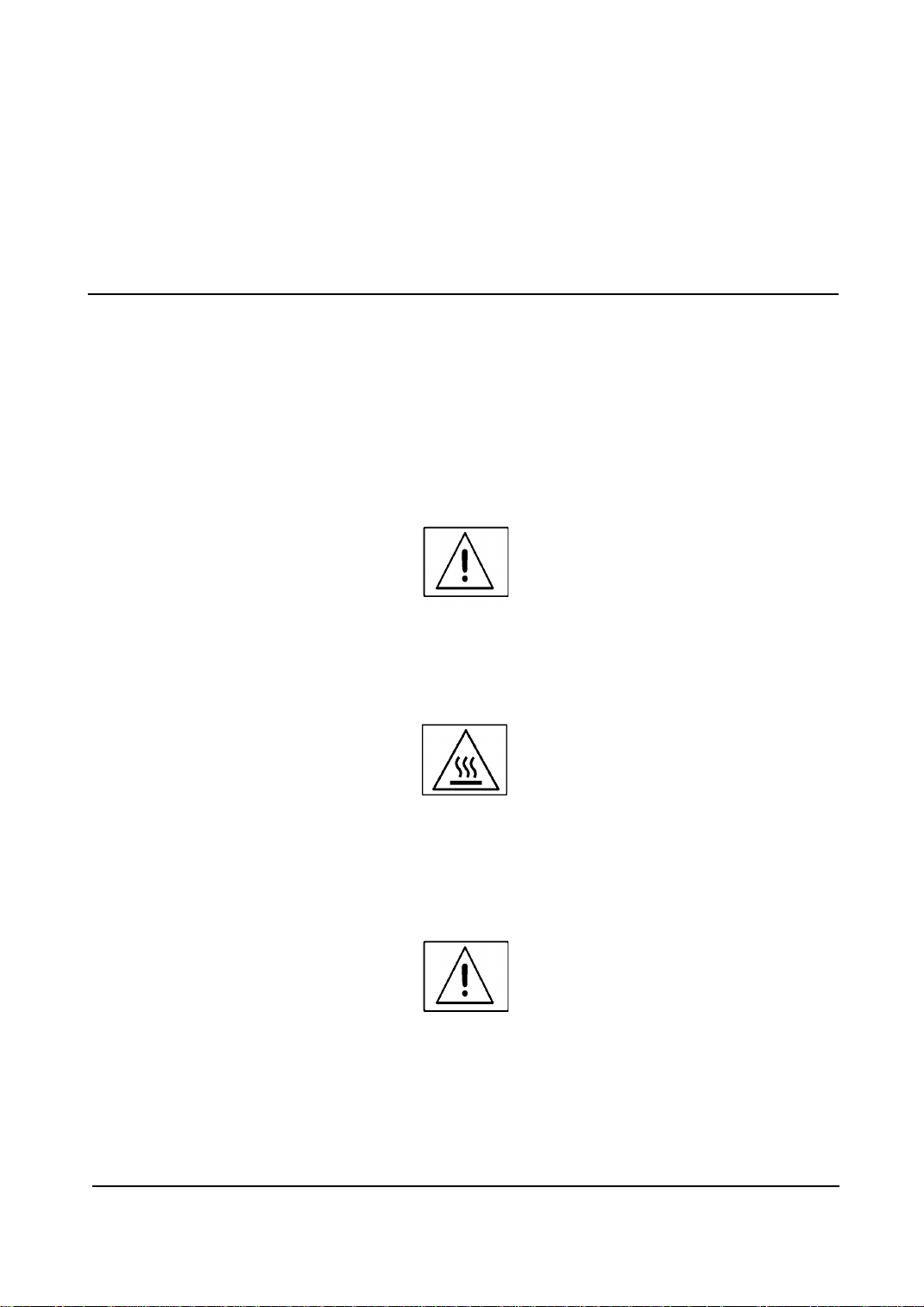
Introduction
WARNING
A warning is used whenever an operating or maintenanc e procedure, prac tice, condi tion or statement,
if not strictly observed, could result in personal injury.
CAUTION
A caution is used whenever an operation or maintenance procedure, practice, condition or statement, if not
strictly observed, could result in damage to the equipment
NOTE: A note is used where it is essential to highlight a procedure, practice, condition or statement
1-3 Safety Procedures and Information
The Xerox WorkCentre Pro 412 product and supplies are manufactured, tested and certified to strict safety
regulations, electromagnetic regulations and established environmental standards.
WARNING
Any unauthorised alteration, which may include the addition of new fun ction s, th e c onne ction of exte rnal devices or the use of components not specified by Xerox may impact the products certification,
safety performance or compliance with legislation.
Warning markings
All warning instructions marked on or supplied with the product should be followed.
WARNING
A warning is used whenever an operating, service or maintenance procedure, practice, condition or
statement, if not strictly observed could result in personal injury
.
WARNING
Alerts to areas of the product where there are heated surfaces which must be avoided during service
or maintenance operations.
WARNING
The following are general warning statements which apply in various service or maintenance situations.
WorkCentre Pro 412 August 2001 1-2
Launch Issue
Page 7
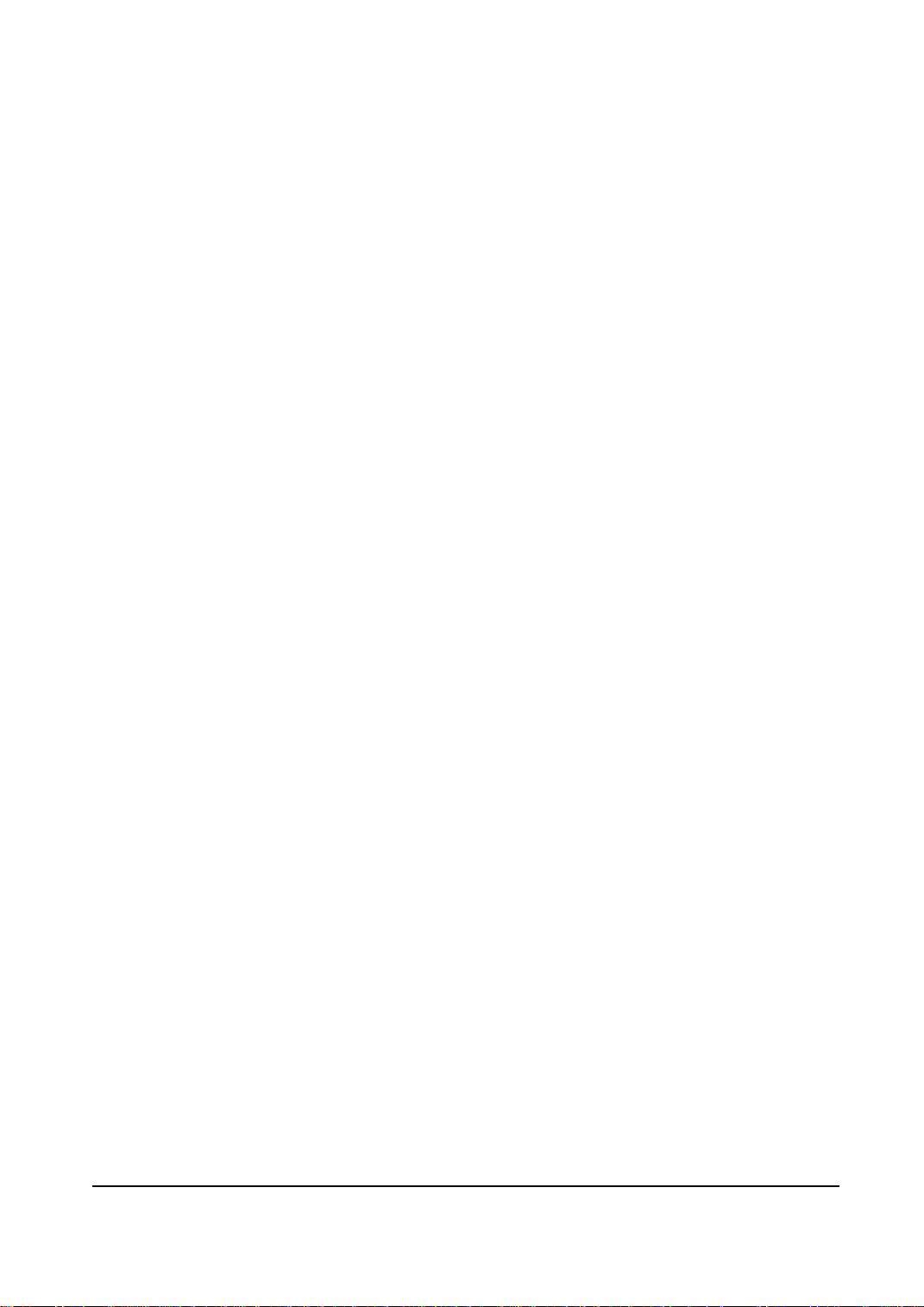
Introduction
General Safety Warning
Switch off the po w er to th e m achin e an d disconnect the power cord fro m t he o utl et w h ile pe rform ing tas ks th at
do not need the electricity on. Contact with electricity can cause death or injury.
Power Supply
This product must be operated from the type of power supply indicated on the product’s data plate label.
This product must be connected to a protective earth circuit.
Safe Working
Throughout this pro cedure prior to working on a ny electrical circui t or any m ec han ic al driv e com po nen t di sc onnect all electrical power to the product. The disconnect device is the power cord. Remove the plug from the
power outlet.
Ventilation
This product should not be placed in a built-in installation unless proper ventilation is provided.
Operator Accessible Areas
This product has been designed to restrict operator access to safe areas only. Operator access to hazardous
areas is restricted with covers or guards, which require a tool to remove. Ensure that these covers or guards
are correctly replaced after every service or maintenance task.
Maintenance/Service
Do not to carry out any maintenance or service on the product, which is not described this service documentation.
Cleaning
Before cleaning this product, unplug the product from the power outlet. Always use materials specifically designated for this product, the use of other materials may result in poor performance and may create a hazardous situation. Do not use aerosol cleaners, they may become flammable under certain circumstances.
Precautions
1. Be sure that all built-in protective devices are in place. Restore any missing protective covers.
2. When re-installing chassis and assemblies, be sure to restore all protective devices, including control
knobs and compartment covers.
3. Design Alteration Warning: Never alter or add to the mechanical or electrical design of this equipment,
such as auxiliary c onn ect ors, etc. Such alterations a nd m odi fic ati ons will void the manufacturer’s warranty.
4. Components, parts, and wiring that appear to have overheated or are otherwise damaged should be
replaced with Xerox spare parts. Always determine the cause of damage or overheating, and correct any
potential hazards.
5. Observe the original harness routing, especially near sharp edges, AC, and high voltage power supplies.
Always inspect for pinched, out-of-place, or frayed wiring. Do not change the spacing between components and the printed circuit board.
6. Product Safety Notice: Some electrical and mechanical parts have special safety-related characteristics
which might not be obvious from visual inspection. These safety features and the protection they provide
could be lost if a replacement component differs from the original. This holds true, even though the
replacement may be rated for higher voltage, wattage, etc.
Lithium battery precautions
The Main PWBA is provided with a lithium Cell designated BAT1. Observe the following precautions:
•There could be a danger of explosion if the battery is subject to forced discharge or reverse voltage.
•The battery must only be replaced with the same type.
•The battery should only be replaced at a service centre not at a customer location
•The replacement battery must be the same type and manufacturer as the original.
•Lithium batteries contain substances which are subject to control and should not be opened, crushed or
burned during disposal.
WorkCentre Pro 412 August 2001 1-3
Launch Issue
Page 8
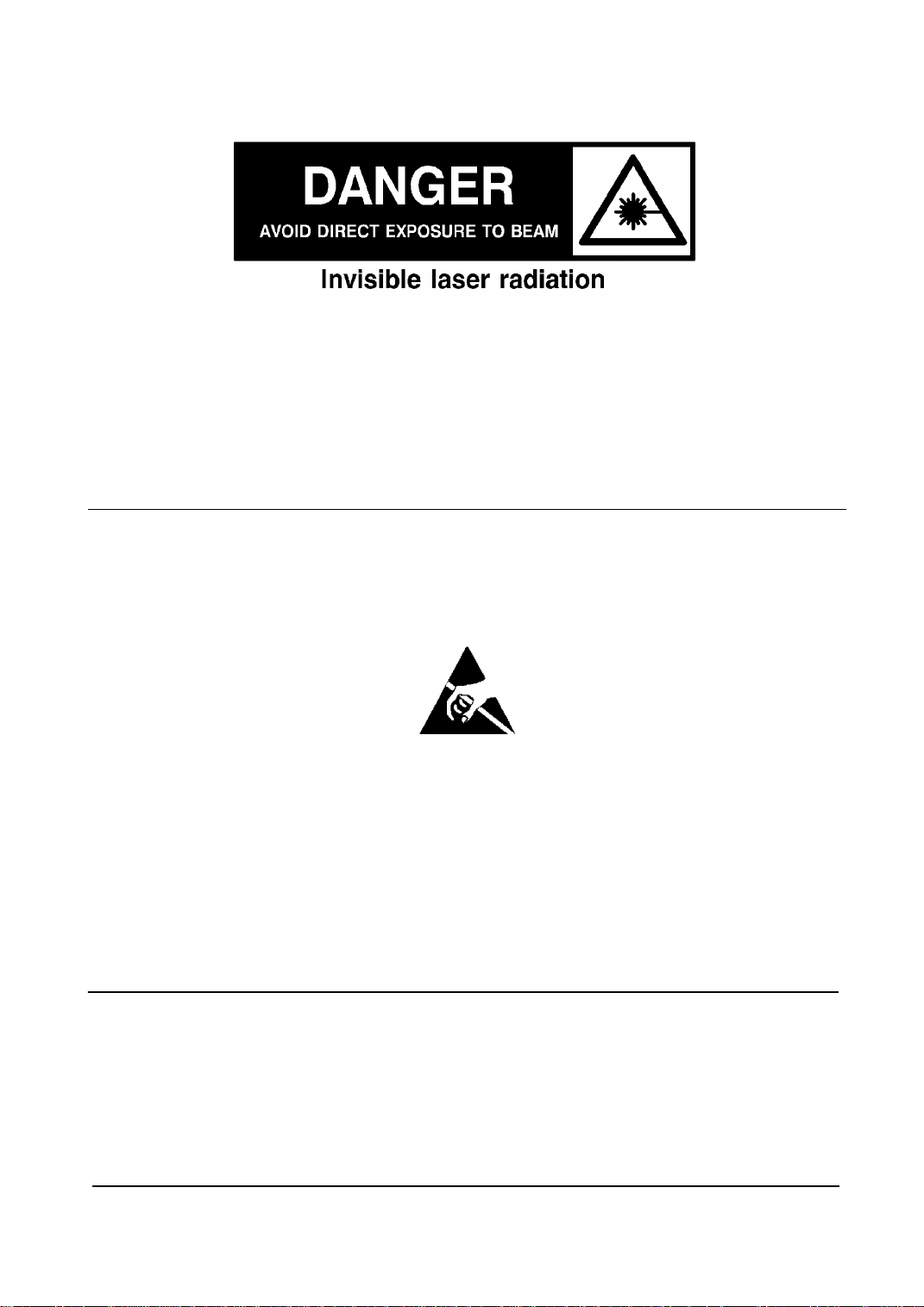
Introduction
Laser Safety
WARNING
Invisible laser radiation. avoid exposure to beam.
Use of controls or adjustments or performance of procedures other than those specified herein may
result in hazardous radiation exposure.
This product contains laser warning labels. These labels are intended for use by Service and Maintenance Representatives an d are placed on the top surfa ce of the La ser U ni t. D o not a ttemp t to o pen the
laser unit. There are no serviceable components or areas inside the unit. Operation of the laser unit
with machine or laser covers removed could cause e ye damage if the laser beam is viewed directly.
Electrostatic Damage Caution
The following is an example of the terminology and symbols used in this manual for an electrostatic damage
caution:
Caution
Certain components in this product are susceptible to damage from electrostatic discharge. Observe all ESD
procedures to avoid component damage.
1-4 Heath and Safety Incident Reporting
I. Summary
This standard defines requirements for notification of health and safety incidents involving Xerox products
(equipment and materials) at customer locations.
II. Scope
Xerox Corporation and subsidiaries worldwide.
WorkCentre Pro 412 August 2001 1-4
Launch Issue
Page 9

Introduction
III. Objective
To enable promp t reso luti on of health and safety incidents invo lvi ng Xerox products and to ensure Xerox regulatory compliance.
IV. Definitions
Incident:
An event or condition occurring in a customer account that has resulted in injury, illness or property damage.
Examples of incidents incl ude mach ine fires, sm oke generati on, physi cal inju ry to an oper ator or service representative. Alleged events and product conditions are included in this definition.
V. Requirements
Initial Report:
1. Xerox organisations shall establish a process for individuals to report product incidents to EH&S within 24
hours of becoming aware of the event.
2. The information to be provided at the time of reporting is contained in Appendix A (Health and Safety Incident Report involving a Xerox product).
3. The initial notification may be made by any of the following methods:
• For incidents in North America and Developing Markets West (Brazil, Mexico, Latin American North
and Latin American South):
Phone* EH&S at: 1-800-828-6571.
• Electronic mail EH&S at: Doris.Bush@usa.xerox.com.
• Fax EH&S at: 1-716-422-7734 [intelnet 8*222 7734].
• For incident s i n Euro pe and Developing Mar ket s Eas t (M idd le East , Afric a, India, China and Hong
Kong):
• Phone* EH&S at: +44 (0) 1707 35343.
• Electronic mail EH&S at: Elaine.Grange@GBR.xerox.com.
• Fax EH&S at: +44 (0) 1707 353914 [intelnet 8*668 3914].
*Initial notification m ade by phon e must be fol lowe d within 24 hou rs by a com pleted in cident report and sen t to
the indicated electronic mail address or fax number.
NOTE: If sending a fax, please also send the original via internal mail.
Responsibilities for resolution:
1. Business Groups/Product Design Teams responsible for the product involved in the incident shall:
a. Manage field bulletins, customer correspondence, product recalls, safety retrofits.
b. Fund all field retrofits.
2. Field Service Operations shall:
a. Preserve the Xerox product involved and the scene of the incident inclusive of any associated equipment located in the vicinity of the incident.
b. Return any affe cte d equip ment/par t(s) to th e loca tion de signat ed by EH&S a nd/or the Bus iness D ivisi on.
c. Implement all safety retrofits.
3. EH&S shall:
a. Manage and report all incident investigation activities.
b. Review and approve proposed product corrective actions and retrofits, if necessary.
c. Manage all communications and correspondence with government agencies.
d. Define actions to correct confirmed incidents.
VI. Appendices
The Health and Safety Incid ent Report invol ving a Xerox Pro duct (For m # EH&S-70 0) is a vailable at the end of
this Service Manual.
WorkCentre Pro 412 August 2001 1-5
Launch Issue
Page 10
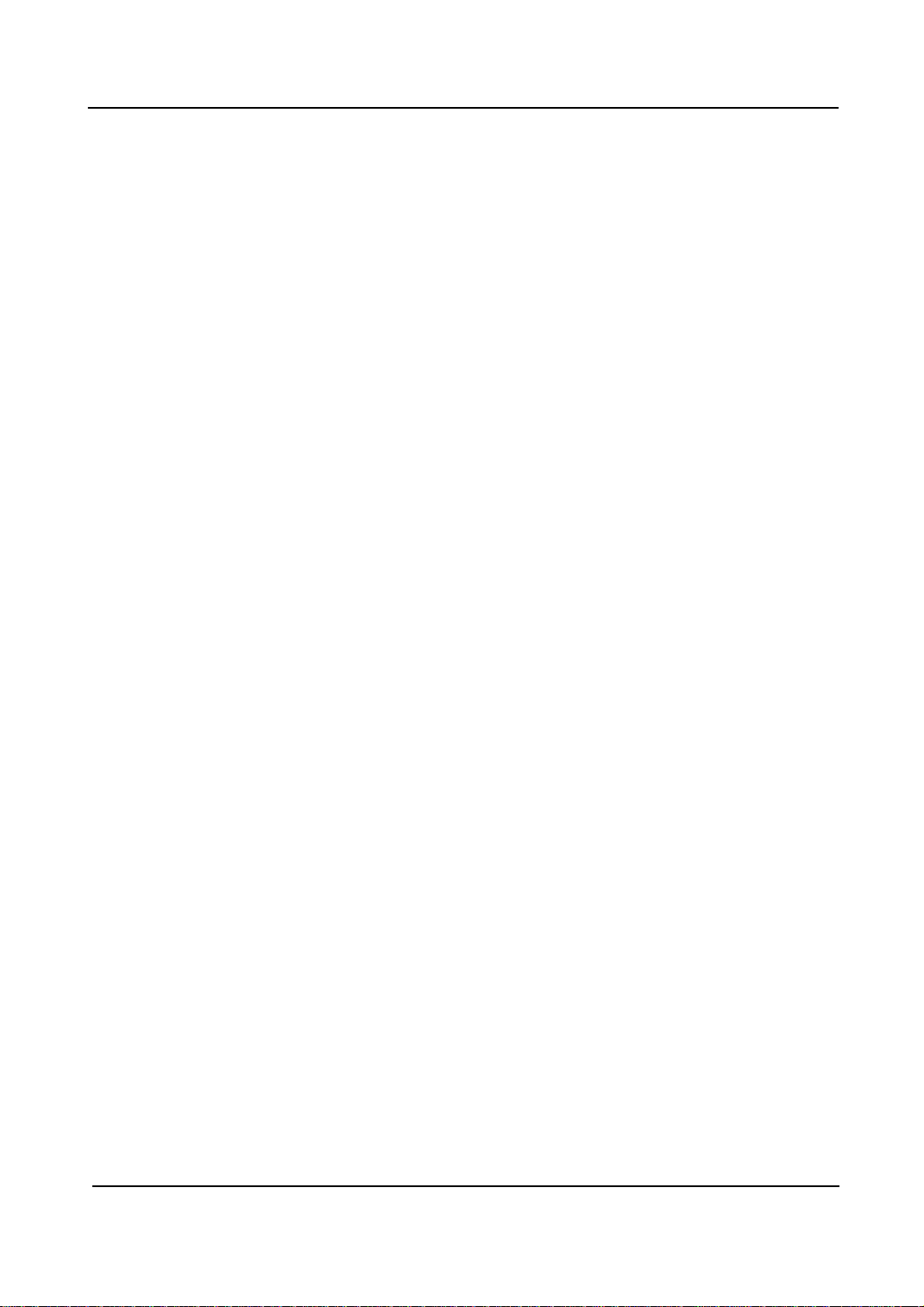
Introduction
1-5 Translation of Warnings and Precautions
WARNING
A warning is used whenever an operating or maintenanc e procedure, prac tice, condi tion or statement,
if not strictly observed, could result in personal injury.
AVERTISSEMENT
Un avertissement est utilisé chaq ue fois qu'une procédure d'utilisation ou de ma inten ance peu t provo-
quer des blessures si elle n'est pas strictement respectée.
AVVERTENZA
Un’ avvertenza viene utilizzata per segnalare pro cedu re, operazion i, condizi oni o istruzion i operative e
di manutenzione, la cui mancata osservanza può causare infortuni.
VORSICHT
Warnhinweise dieser Art gelten für Anweisungen und Situationen, bei deren Nichtbeachtung bzw.
Auftreten Verletzungsgefahr besteht.
AVISO
Los avisos se utilizan cuan do un procedimiento, ejerci cio, condic ión o declara ción de funcionam iento
o mantenimiento puede producir lesiones personales, si no se sigue estrictamente.
WARNING
Any unauthorised alteration, which may include the addition of new fun ction s, th e c onne ction of exte rnal devices or the use of components not specified by Xerox may impact the products certification,
safety performance or compliance with legislation.
AVERTISSEMENT
Toute modification non autorisée, qu'il s'agisse de l'ajout de nouvelles fonctions, de la connexion de
dispositifs externes ou de l'utilisation de composants non recommandés par Xerox, peut entraîner
l'annulation de la garantie.
AVVERTENZA
Qualunque modifica che implich i l’ aggiungi mento di nuove funzioni , il collegamento ad un dispositivo
esterno o l’ utilizzo di componenti non autorizzati da Xerox può invalidare la certificazione e le dichiarazioni di conformità del prodotto, nonché compromettere la sicurezza operativa di questo.
VORSICHT
Warnhinweise dieser Art gelten für Anweisungen und Situationen, bei deren Nichtbeachtung bzw.
Auftreten Verletzungsgefahr besteht.
AVISO
Cualquier modificación no autorizada, que puede incluir la adición de nuevas funciones, la conexión
de dispositivos externos o el uso de componentes no especificados por Xerox, puede afectar a la certificación del producto, el funcionamiento seguro o el cumplimiento de la legislación.
WARNING
A warning is used whenever an operating, service or maintenance procedure, practice, condition or
statement, if not strictly observed could result in personal injury
AVERTISSEMENT
WorkCentre Pro 412 August 2001 1-6
Launch Issue
Page 11
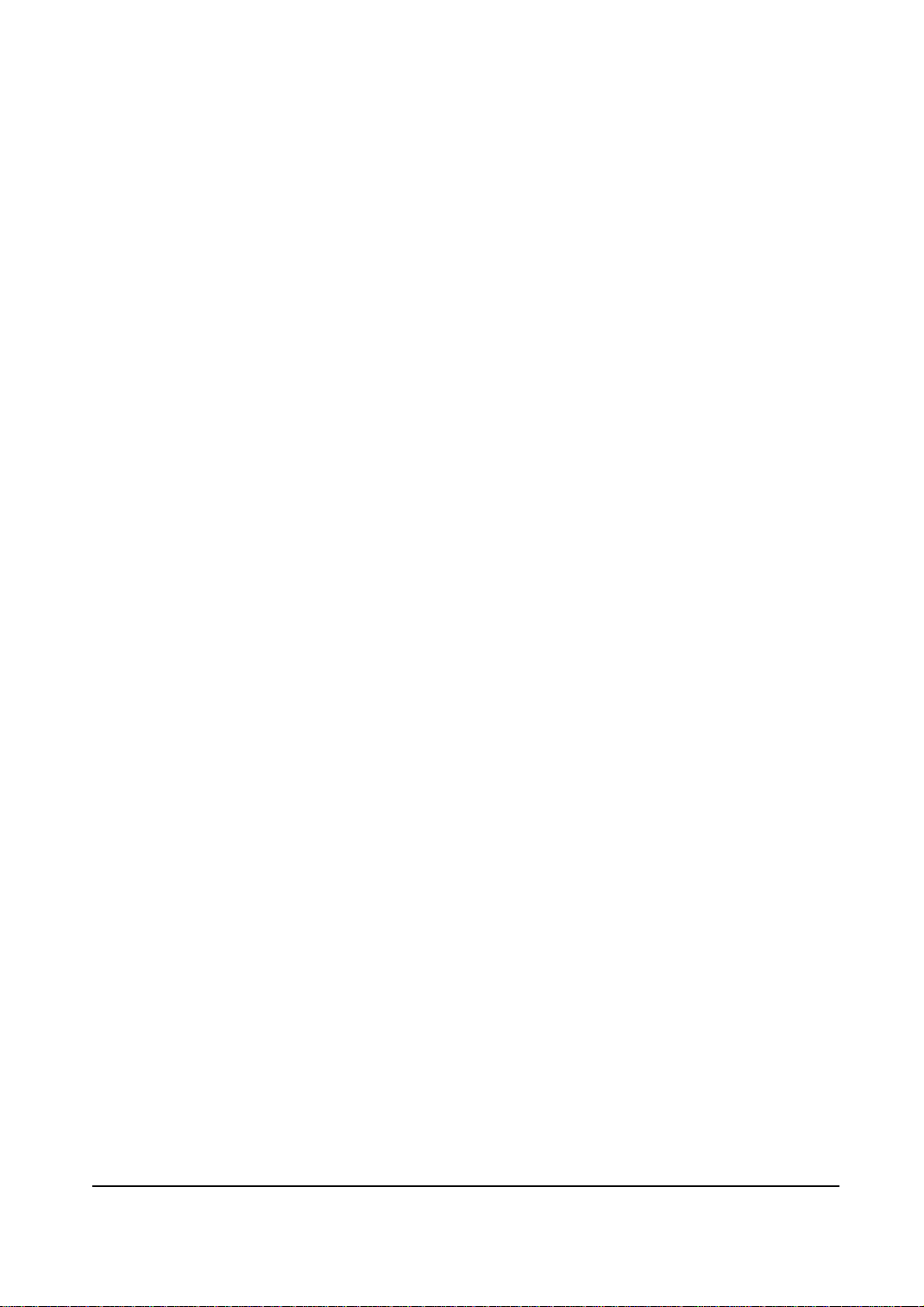
Introduction
Un avertissement est utilisé à chaque fois q u'une procédure de maintenance ou qu'une manipulation
présente un risque de blessure si elle n'a pas été strictement observée.
AVVERTENZA
Un’ avvertenza viene utilizzata per segnalare pro cedu re, operazion i, condizi oni o istruzion i operative e
di manutenzione, la cui mancata osservanza può causare infortuni.
VORSICHT
Warnhinweise dieser Art gelten für Anweisungen und Situationen, bei deren Nichtbeachtung bzw.
Auftreten Verletzungsgefahr besteht.
AVISO
Los avisos se utilizan cuando un procedimiento, eje rcicio, condición o declara ción de funcionamien to,
servicio o mantenimiento puede producir lesiones personales, si no se sigue estrictamente.
WARNING
Alerts to areas of the product where there are heated surfaces which must be avoided during service
or maintenance operations.
AVERTISSEMENT
Prévient des risques encourus lors d'une intervent ion dans des zones chaudes qui peuve nt provoquer
des blessures.
AVVERTENZA
Evitare le superfici calde del prodotto, indicate da etichette di avvertenza, durante le operazioni di
manutenzione o di assistenza.
VORSICHT
Weist auf heiße Gerätebereiche hin, die bei der Wartung und Pflege nicht angefasst werden dürfen.
AVISO
Llama la at ención sobre áreas del producto donde hay superficies calientes que deben evitarse
durante las tareas de servicio o mantenimiento.
WARNING
The following are general warning statements which apply in various service or maintenance situations.
General safety warning
Switch off the po w er to th e m achin e an d disconnect the power cord fro m t he o utl et w h ile pe rform ing tas ks th at
do not need the electricity on. Contact with electricity can cause death or injury.
Power Supply
This product must be operated from the type of power supply indicated on the product’s data plate label.
This product must be connected to a protective earth circuit.
Safe Working
Throughout this pro cedure prior to working on a ny electrical circui t or any m ec han ic al driv e com po nen t di sc onnect all electrical power to the product. The disconnect device is the power cord. Remove the plug from the
power outlet.
Ventilation
This product should not be placed in a built-in installation unless proper ventilation is provided.
WorkCentre Pro 412 August 2001 1-7
Launch Issue
Page 12
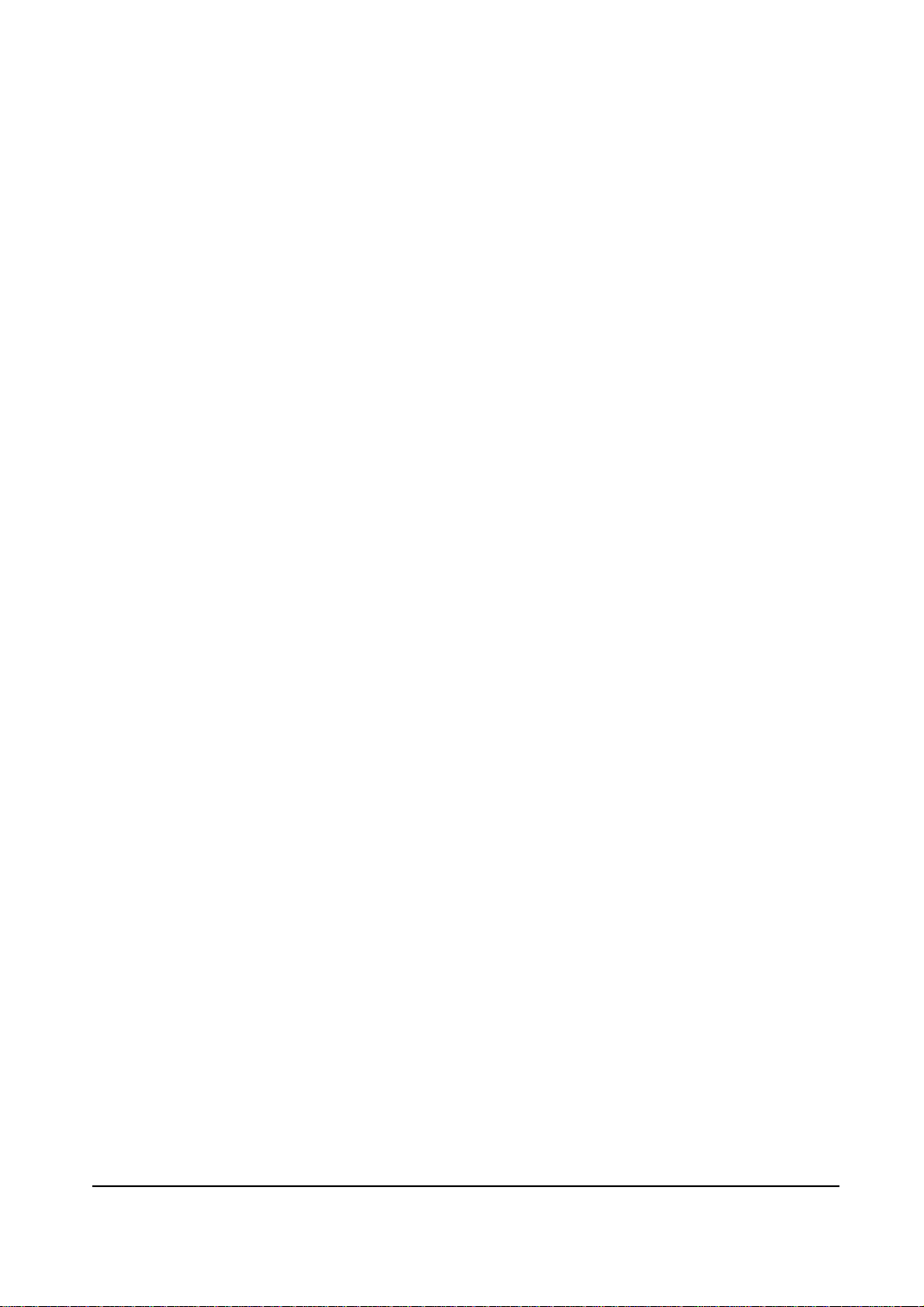
Introduction
Operator Accessible Areas
This product has been designed to restrict operator access to safe areas only. Operator access to hazardous
areas is restricted with covers or guards, which require a tool to remove. Ensure that these covers or guards
are correctly replaced after every service or maintenance task.
Maintenance/Service
Do not to carry out any maintenance or service on the product, which is not described this service documentation.
Cleaning
Before cleaning this product, unplug the product from the power outlet. Always use materials specifically designated for this product, the use of other materials may result in poor performance and may create a hazardous situation. Do not use aerosol cleaners, they may become flammable under certain circumstances.
AVERTISSEMENT
Cette mention indique des informations relatives à différentes situations de maintenance.
Sécurité générale - Avertissement
Mettre la machine hors tension et débrancher le cordon d'alimentation de la prise murale lors d'interventions
qui ne nécessitent pas que l'alimentation soit maintenue. Un contact avec une zone sous tension peut mettre
en danger la sécurité des personnes.
Alimentation
Ce produit doit être utilisé avec l'alimentation indiqué sur la plaque de la machine.
Ce produit doit être connecté à un circuit avec mise à la terre.
Sécurité
Pendant toute cette procédure d'intervention dans de s ci rcuits électriques ou des en traîn em ents mécaniques,
débranchez la machine. Le système de déconnexion est le cordon d'alimentation. Retirer le connecteur de la
prise murale.
Aération
Cet équipement ne doit pas être encastré, sans une ventilation appropriée.
Zones accessibles aux utilisateurs
Ce produit a été conçu de façon à ce que les zones accessibles par les utilisateurs soient sans danger. Les
zones qui peuvent être dangereuses sont protégées par des panneaux ou des sécurités qui nécessitent l'utilisation d'un outil pour être retirer. Veiller à ce que ces pann eau x et sécurités sont correctement remis en place
après toute intervention technique ou de maintenance.
Maintenance
N'effectuez aucune procédure de maintenance non décrite dans la documentation.
Nettoyage
Avant toute procédure d e nettoya ge, débranchez l' équipemen t de la prise m urale. Util isez toujours l es produ its
d'entretien conçus spécifiquement pour l'appareil. L'utilisation d'autres produits risque de nuire au bon fonctionnement de l'appareil et peut s'avérer dangereuse. N'utilisez jamais d'aérosols, ils p euvent s'enflammer
sous certaines circonstances.
AVVERTENZA
Le seguenti avvertenze sono applicabili a svariate situationi di manutenzione o di assistenza.
WorkCentre Pro 412 August 2001 1-8
Launch Issue
Page 13

Introduction
Avvertenza sicurezza generale
Spegnere l’ apparecchio e scollegare il cavo di alimentazione dalla presa durante l’ esecu zio ne di opera zi oni
che non richiedono l’ utilizzo di elettricità. Scosse elettriche accidentali posso no caus are lesio ni pers onali o
morte.
Alimentazione
Utilizzare il prodotto esclusivamente con il tipo di energia indicato e collegarlo a un circuito protettivo con
messa a terra.
Sicurezza elettrica
Accertarsi che il prod otto non ri ceva elet tricità dura nte le ope razioni di intervent o sui cir cuiti elet trici o su lle parti
meccaniche. Il dispositivo di disattivazione del prodotto è costituito dal cavo di alimentazione, il quale deve
essere scollegato dalla presa.
Ventilazione
Non installare l’ apparecchio in un alloggiamento a incasso, a meno che non sia garantita una ventilazione
adeguata.
Aree accessibili per l’ operatore
Questo prodotto è stato progettato in modo da impedire l’ accesso dell’ operatore ad aree non sicure; queste
sono protette da coperture o schermi che richiedono l’ utilizzo di attrezzi per la rimozione. Accertarsi che le
coperture o gli scherm i siano reinseriti in seguito a qualunque op eraz ion e d i m anu ten zio ne o di assistenza del
prodotto.
Manutenzione e assistenza
Non effettuare alcuna operazione di manutenzione o di assistenza non descritta nella documentazione del
prodotto.
Pulizia del prodotto
Prima di eseguire operazioni di pulizia, scollegare il cavo di alimentazione dalla presa a muro. Utilizzare sempre prodotti specifici per questo apparecchio: l’ utilizzo di prodotti diversi da quelli consigliati può comportare
un deterioramento delle prestazioni e causare situazioni di pericolo. Non utilizzare detergenti aerosol, che in
alcune circostanze possono risultare infiammabili.
VORSICHT
Die folgenden Warnhinweise gelten für diverse Wartungs- und Pflegearbeiten.
Allgemeine Sicherheitshinweise
Bei Arbeiten, bei denen kein Strom erforderlich ist, das Gerät ausschalten und den Netzstecker abziehen.
Netzanschluss
Das Gerät muss an eine einwandfrei funkt ionierende Steckdose an geschlos sen sein. Das Gerät muss geerde t
sein.
Arbeitssicherheit
Vor jeg lichen Arbei ten an einem Stro mkreis ode r einem mech anischen Antrieb ist immer de r Netzanschl uss zu
trennen. Das Gerät wird durch Abziehen des Netzsteckers abgeschaltet.
Belüftung
Das Gerät darf nur dann in einer Einbau pos iti on installiert werden, we nn f ür au sre ich end e -Lüftung gesorgt ist.
WorkCentre Pro 412 August 2001 1-9
Launch Issue
Page 14

Introduction
Gefahrenbereiche im Gerät
Der Zugang zum Gerät ist durch Abdeckungen und mechanische Verriegelungen auf sichere Bereiche
eingegrenzt. Gefahrenbereiche sind mit Abdeckungen versehen, die nur mit Werkzeug entfernt werden kön-
nen. Diese Abdeckungen müssen nach Reparaturarbeiten durch den Kundendienst wieder ordnungsgemäß
eingebaut werden.
Wartung/Kundendienst
Keine Wartungsarbeiten, die nicht in der Dokumentation beschrieben sind, ausführen.
Reinigung
Vor der R einigung de s Geräts den Netzstecke r abziehen. Nur di e speziell für das Gerät em pfohlenen Teile und
Verbrauchsmaterialien benutzen, da im anderen Fall schlechte Laufleistung und Sicherheitsrisiken möglich
sind. Keine Reinigungssprays verwenden, da diese sich ggf. entzünden können.
AVISO
Los siguientes son declaraciones generales de aviso aplicables en varias situaciones de servicio o
mantenimiento.
Aviso de seguridad general
Apague la máquina y de se nchufe el cable de alimentación de la tom a d e c orri ente pa ra r eal izar tareas que no
necesiten que se tenga corriente eléctrica en la máquina. El contacto con la corriente eléctrica puede causar
lesiones e incluso la muerte.
Fuente de alimentación eléctrica
Este producto debe utilizarse con el tipo de alimentación eléctrica que se indique en la etiqueta o placa de
datos técnicos del producto. Este producto debe conectarse a un circuito con puesta a tierra de protección.
Seguridad en el trabajo
Durante este procedimiento antes de trabajar en algún circuito eléctrico o componente impulsor mecánico
desconecte el producto de la corriente eléctrica. El dispositivo de desconexión es el cable de alimentación.
Desconecte el enchufe de la toma de corriente.
Ventilación
Este producto no debe colocarse en un lugar empotrado al menos que se tenga la ventilación apropiada.
Áreas accesibles por el operador
Este producto está diseñado para limitar el acceso del operador solamente a áreas seguras. El acceso del
operador a áreas de peligro se li mi ta m edi ante cub ierta s y pr otec tore s qu e para quit arlo s es nec es ario utilizar
alguna her ramienta. Asegúrese de volver a colocar las cubiertas y los protectores correctamente después de
cada tarea de servicio o mantenimiento.
Mantenimiento/Servicio
No realice ninguna operación de mantenimiento o servicio en este producto si no está descrita en esta documentación de servicio.
Limpieza
Antes de limpiar este producto, desenchúfelo de la toma de corriente. Utilice siempre materiales designados
específicamente para este producto ; el us o d e ot ros materiales puede pro duc ir u n fu ncionamiento defectuos o
o crear situaciones de peligro. No utilice limpiadores de aeros ol; en cie r t as circ uns t a nci as puede n lle gar a ser
inflamables.
WorkCentre Pro 412 August 2001 1-10
Launch Issue
Page 15
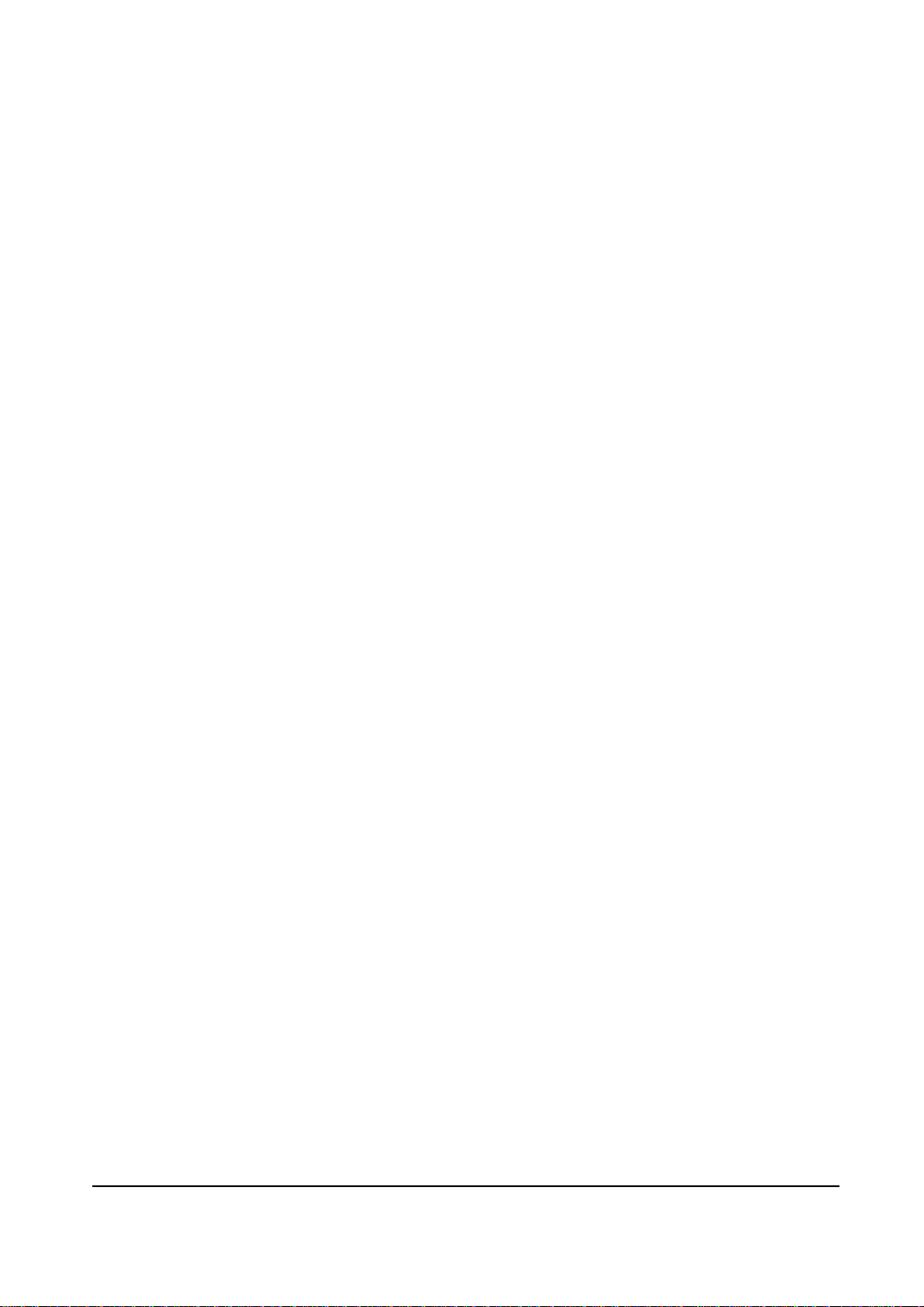
Introduction
Precautions
1. Be sure that all built-in protective devices are in place. Restore any missing protective covers.
2. When re-installing chassis and assemblies, be sure to restore all protective devices, including control
knobs and compartment covers.
3. Design Alteration Warning: Never alter or add to the mechanical or electrical design of this equipment,
such as auxiliary c onn ect ors, etc. Such alterations a nd m odi fic ati ons will void the manufacturer’s warranty.
4. Components, parts, and wiring that appear to have overheated or are otherwise damaged should be
replaced with Xerox spare parts. Always determine the cause of damage or overheating, and correct any
potential hazards.
5. Observe the original harness routing, especially near sharp edges, AC, and high voltage power supplies.
Always inspect for pinched, out-of-place, or frayed wiring. Do not change the spacing between components and the printed circuit board.
6. Product Safety Notice: Some electrical and mechanical parts have special safety-related characteristics
which might not be obvious from visual inspection. These safety features and the protection they provide
could be lost if a replacement component differs from the original. This holds true, even though the
replacement may be rated for higher voltage, wattage, etc.
7. Components critical for safety are indicated in the parts list with symbols shown below. Use only replacement components that have the same ratings, especially for flame resistance and dielectric specifications.
A replacement part that does not have the same safety characteristics as the original may create shock,
fire, or other safety hazards.
Lithium battery precautions
The Main PWBA is provided with a lithium Cell designated BAT1. Observe the following precautions:
There could be a danger of explosion if the battery is subject to forced discharge or reverse voltage.
The battery must only be replaced with the same type.
The battery should only be replaced at a service centre not at a customer location
The replacement battery must be the same type and manufacturer as the original.
Lithium batteries contain substances which are subject to control and should not be opened, crushed or
burned during disposal.
Précautions
1. Vérifier que tous les dispositifs de protection intégrés sont en place. Replacer les panneaux de protection
manquants.
2. Lors de la réinstallation du châssis et des différentes pièces, veiller à bien replacer tous les dispositifs de
protection, y compris les boutons de contrôle et les couvercles de compartiment.
3. Avertissemen t rela tif a ux m odi fic ati ons de c onc ep tion : Ne jam ai s m odi fier l a st ructure mécanique ou élec-
trique de cet équipement (en ajoutant, par exemple, des connecteurs auxiliaires, etc.). De telles transformations et modifications annuleraient la garantie du constructeur.
4. Tout compos ant, pièce o u câblage ayant été exposé à une surchauffe ou endommagé d’une quelconque
autre façon doit être remplacé par une pièce Xerox. Toujours déterminer la cause du dommage ou de la
surchauffe et élim in er les risq ue pote ntie ls .
5. Examin er le câblage initial, aux abords notamment des arêtes coupantes, de l’alimentation en courant
alternatif et haute tension et toujours s’assurer qu’aucun fil n’est coincé, déplacé ou endommagé. Ne pas
modifier l’espacement des composants et de la carte de circuit imprimé.
6. Sécurité produit : Certaines pièces mécaniques et électriques présentent des caractéristiques de sécurité
particulières qui peuvent ne pas être évidentes à l’oeil nu. Ces caractéristiques de sécurité et la protection
qu’elles assurent risquent de disparaître si un composant de rechange différent du composant d’origine
est utilis é. Ceci est vrai même dans le cas où la pièce de rechange serait destinée à un voltage, à un
ampérage, etc., supérieur.
7. Les composant s es sen tiels pour la sécurité sont indiqués dans la lis t e de s pièces par les symbol es décrits
ci-dessous. Utiliser uniquement des composants de rechange présentant les mêmes caractéristiques
assignées, surtout en matière de tenue à la flamme et de spécifications diélectriques. Une pièce de
rechange ne présentant pas les mêmes caractéristiques de sécurité que la pièce d’origine peut provoquer
des accidents : électrocution, incendie, et autres dangers pour la sécurité.
WorkCentre Pro 412 August 2001 1-11
Launch Issue
Page 16
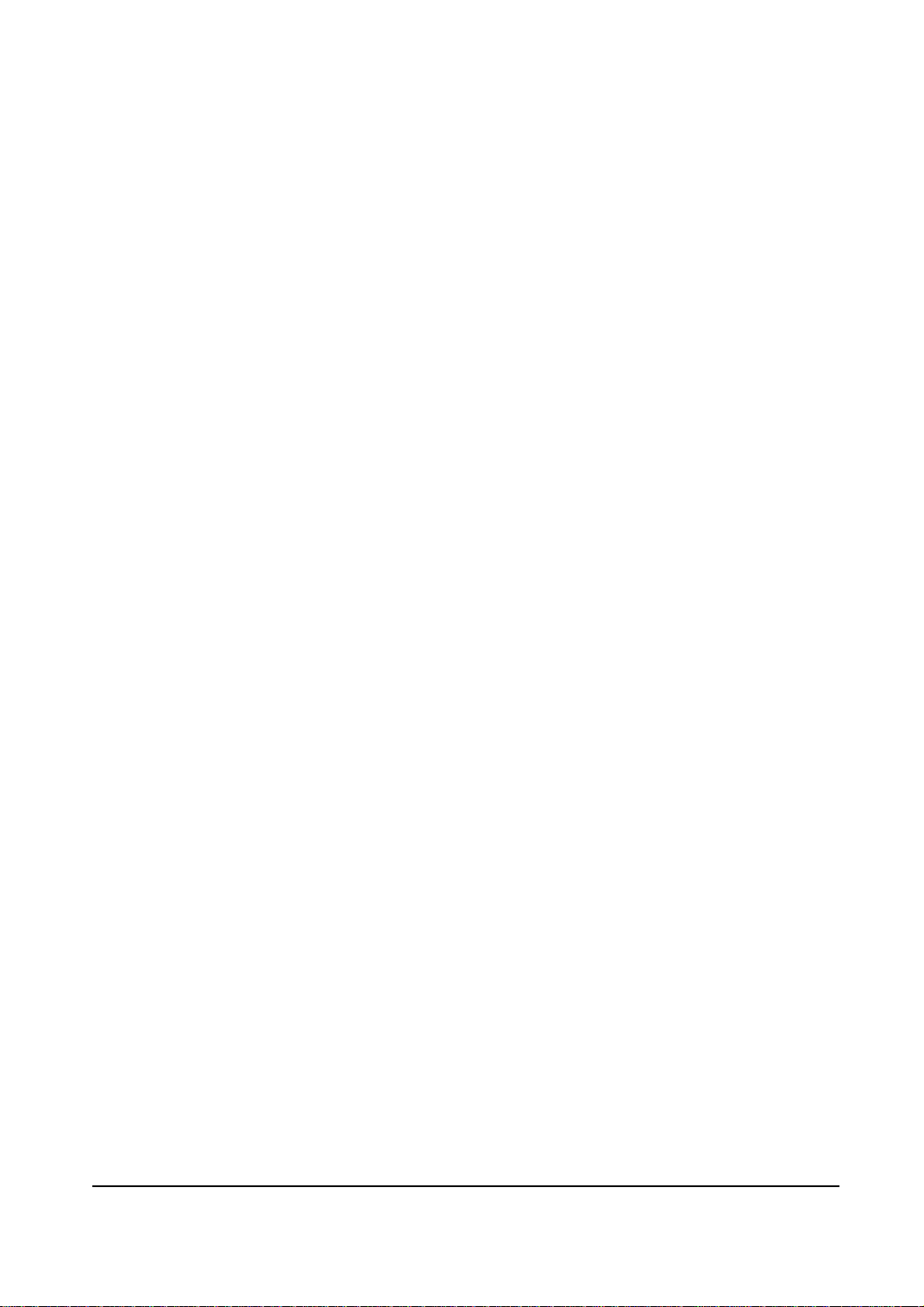
Introduction
Précautions relatives aux piles au Lithium
La carte PWBA est équipée d'une pile au lithium identifiée BAT 1. Observez les précauti ons suivantes :
Il existe un risque d'explosion si la pile est l'objet d'une alimentation forcée ou d'un voltage inversé.
Une pile ne doit être remp lac ée que par une de même type.
La pile ne doit être remplacée que dans un Centre de maintenance et non chez le client.
Les piles de remplacement doive nt être de même type et fabrication que celles d'origine.
Les piles au Lithium contiennent des substances qui nécessitent des contrôles et ne doivent pas
être ouvertes, écrasées ou brûlées.
Precauzioni
1. Accertari che non manchino dispositivi di protezione. Rimettere in sede eventuali coperture di protezione
mancanti.
2. Duran te l’installazione di coperture e gruppi, accertarsi che siano presenti tutti i dispositivi di protezione,
comprese manopole di controllo e coperture nelle diverse aree.
3. Avvertenza: no n modi ficare la stru ttura me ccani ca o e lettric a dell a macc hina, quali connet tori aus iliari , ecc.
Eventuali modifiche o alterazioni renderanno nullo il certificato di garanzia del produttore.
4. Componenti, parti e cab laggio che app aiono s urrisca ldati o d annegg iati va nno sos tituiti da parti di ricamb io
Xerox. Stabilire la causa del problema e intervenire in modo adeguato per evitare che si ripresenti.
5. Mantenere il percorso originale del cablaggio, in particolare in prossimità di bordi, per CA e alimentazione
elettrica ad alta tensione. Verificare che il cablaggio non sia strozzato, fuori sede o consumato. Non
alterare lo spazio tra i componenti e la scheda del circuito stampato.
6. Avviso sulla sicurezza del prodotto: alcuni componenti elettrici e meccanici possiedono delle funzioni di
sicurezza non sempre ovvie durante l’ispezione visiva. Queste funzioni possono non essere più attive se
un componente viene sostituito con uno diverso dall’originale. Questo vale anche se le parti di ricambio
hanno specifiche più elevate, ad esempio, di alta tensione, potenza nominale, ecc.
7. I componenti per la sicurezza più importanti sono riportati nell’elenco delle parti di ricambio con i simboli
illustrati qui di seguito. Utilizzare solo componenti con gli stessi valori, in particolare per quanto riguarda i
valori di resistenza al calore e le specifiche dielettriche. Una parte di ricambio con funzioni di sicurezza
diverse dalla parte originale può causare condizioni di pericolo quali scosse elettriche e incendi.
Precauzioni della batteria al litio
La PWBA (scheda a circuito stampato) principale è fornita di una batteria al litio (BAT1).
Osservare le precauzioni riportate di seguito.
La batteria può esplodere se soggetta ad una forzata discarica o tensione inversa.
Sostituire la batteria ESCLUSIVAMENTE con una dello stesso tipo.
Sostituire la batteria pr esso un centro di assi stenz a tecnic a e accert arsi che la batteria di sostit uzione sia dello
stesso tipo e marca dell’ originale.
Le batterie al litio contengono sostanze soggette a controllo e non devono essere aperte, frantumate o bruciate durante l’ eliminazione.
Vorsichtsmaßnahmen
1. Darauf achten, dass alle Sicherheitsvorrichtungen vorhanden sind. Evtl. fehlende Sicherheitsabdeckungen einbauen.
2. Beim Zusammenbau von Komponenten und Gehäuse alle Sicherheitsvorrichtungen sowie Steuerknöpfe
und Abdeckungen installieren.
3. Bauartänderungen: keinerlei Änderung an der mechanischen oder elektrischen Bauart des Geräts, z. B.
durch Installation von Zusatzanschlüssen, durchführen. Bei solchen Änderungen wird die Garantie des
Herstellers ungültig.
4. Komponenten oder Kabel/Drähte, die überhitzt oder anderweitig beschädigt sind, müss en durc h Ersatz teile von Xerox ersetzt werden. Die Ursache einer Überhitzung mus s immer ges uc ht und ents prec hen de
Gefahrenquellen beseitigt werden.
WorkCentre Pro 412 August 2001 1-12
Launch Issue
Page 17

Introduction
5. Kabelbaum, Netzkabel und Hochspannungskabel besonders in der Nähe scharfer Kanten auf Schäden
und Positionsänderungen überprüfen. Der Absta nd zwisc hen Kompon enten und der Leite rpla tte darf ni cht
geändert werden.
6. Gerätesicherheit: Einige elektrische und mechanische Komponenten verfügen über bestimmte, nicht sichtbare, Sicherheitsmerkm ale. W erde n Kompo nenten d urch solc he ande rer Bauart e rsetzt, bieten die se ggf.
nicht denselben Gefahrenschutz wie die Originalkomponenten. Das gilt auch dann, wenn die Ersatzteile
für eine höhere Spannung ausgelegt sind, o. Ä.
7. Für die Betriebssicherheit wichtige Komponenten sind in der Teileliste mit dem unten gezeigten Symbol
gekennzeichnet. Es dürfen nur Ersatzteile mit der gleichen Sicherheitsauslegung, insbesondere mit den
gleichen dielektrischen und flammhemmenden Spezifikationen, verwendet werden. Bei Einbau einer
Komponente mit ei ner and eren Sic herhei tsausl egung als d er des O riginal s bes tehen St romsc hlag-/Bran dund weitere Sicherheitsrisiken.
Lithiumbatterie
Das Haupt-PWBA enthält eine Lithiumbatterie (BAT1). Folgende Hinweise beachten:
Bei Rückspannung oder erzwungener Entladung besteht Explosionsgefahr.
Die Batterie darf nur durch eine Batterie gleichen Typs ersetzt werden.
Die Batterie darf nur im Kundendienstzentrum, nicht aber im Haus des Kunden, ersetzt werden.
Die Ersatzbatterie muss vom gleichen Typ und Hersteller sein, wie das Original.
Lithiumbatterien müssen den vorschriftmäßig entsorgt werden.
Precauciones
1. Asegúrese de que todos los dispositivos de protección incorporados están en su sitio. Restaure las cubi-
ertas protectoras que falten.
2. Al reinstalar el chasis y los ensamblajes, asegúrese de restaurar todos los dispositivos de protección,
incluyendo mandos de control y cubiertas de compartimientos.
3. Aviso de alteración del diseño: Nunca altere o agregue nada al diseño mecánico o eléctrico de este
equipo, como conectores auxiliares, etc. Tales alteraciones y modificaciones anularán la garantía del fabricante.
4. Los componentes, piezas y cables que parezcan haber sufrido sobrecalentamiento o daños de otro tipo
deben reemplazarse por piezas de repuesto de Xerox. Siempre determine la causa del daño o sobrecalentamiento y corrija cualquier tipo de riesgo potencial.
5. Observe la ruta original de los mazos de cables, especialmente cerca de bordes afilados, CA y alimentaciones eléctricas de alto voltaje. Siempre inspeccione si los cables están pellizcados, fuera de lugar o pelados. No cambie el espacio entre los componentes y la tarjeta de circuito impreso.
6. Aviso de seguridad del producto: Algunas piezas eléctricas y mecánicas tienen características especiales
relacionadas con la seg uridad que pueden pasar desape rci bid as a una in sp ecc ión visual. Estas funciones
de seguri dad y la prot ecci ón que proporcionan podría perderse si un componente de repuesto difiere del
original. Esto es verdadero, aunque la pieza de repuesto admita un voltaje o vatios más altos, etc.
7. Los componentes críticos para la seguridad se indican en la lista de piezas con símbolos mostrados
debajo. Use sólo compo nentes d e repues to que te ngan lo s mism os va lores, s obre todo en cua nto a resi stencia al fuego y es pecifica ciones dieléctricas. Una pieza de r eca mbio q ue no ten ga las mism as cara cter ís-
ticas de seguridad que la original puede producir una descarga, fuego u otros riesgos de seguridad.
Precauciones con la batería de litio.
El PWBA principal tiene una batería de litio denominada BAT1. Observe las precauciones siguientes:
Podría producirse peligro de explosión si la batería se ve sometida a descarga forzada o tensión inversa.
La batería solamente debe cambiarse por otra del mismo tipo.
La batería debe cambiarse solamente en un centro de servicio y no donde el cliente.
Las baterías de litio contienen substancias sujetas a control y no deben abrirse, aplastarse ni
quemarse para deshacerse de ellas.
WorkCentre Pro 412 August 2001 1-13
Launch Issue
Page 18

This page intentionally blank
Introduction
WorkCentre Pro 412 August 2001 1-14
Launch Issue
Page 19

Service Call Procedures
2. Service Call Procedures
SCP 1 Initial Actions
The Service Call Procedures section is used to identify a suspected problem with the machine.
Start a service call with Initial Actions and end with SCP 6 Final Actions.
Initial Actions are used to gather information of the machine performance.
Procedure
Warning
Switch off the power to the machine and disconnect the power cord from the outlet while performing
tasks that do not need the electricity on. Electricity can cause death or injury.
NOTE: Ignore any references in this manual to options not installed on the machine.
NOTE: If the machine is equipp ed w i th FAX, do not service or interrupt power u ntil the j obs in th e FAX Queue
are completed, or the FAXs in the queue may be lost.
1. Take note of symptoms, error messages or error codes.
2. Ask the operator to describe or demonstrate the problem.
3. If the problem is the result of incorrect operator action, refer the operator to the user documentation.
4. Make sure that:
a. The power cord is connected to the wall outlet and to the machine.
b. Documents are not loaded.
c. Paper is loaded correctly and all paper trays and covers are closed.
d. The telephone line cable is connected correctly between the line socket and the wall jack.
e. The telephone line is good.
f. Connection cable between the machine and any computer or computer network is correctly connected
and in good condition.
5. Check the machine service log book for any previous actions that may be relevant to the call.
6. Either perform SCP 2 First Call Actions or SCP 3 Normal Call Actions.
SCP 2 First Call Actions
First Call Actions are used for the first service call.
Procedure
Perform the following:
1. Check the machine configuration with the customer. Check that all required hardware and software is
installed and / or enabled.
2. Check that all the relevant machine settings are correctly entered.
3. If a fault is present, go to SCP 3 Normal Call Actions. If there is no fault present, go to SCP 6 Final
Actions.
WorkCentre Pro 412 August 2001 2-1
Launch Issue
Page 20
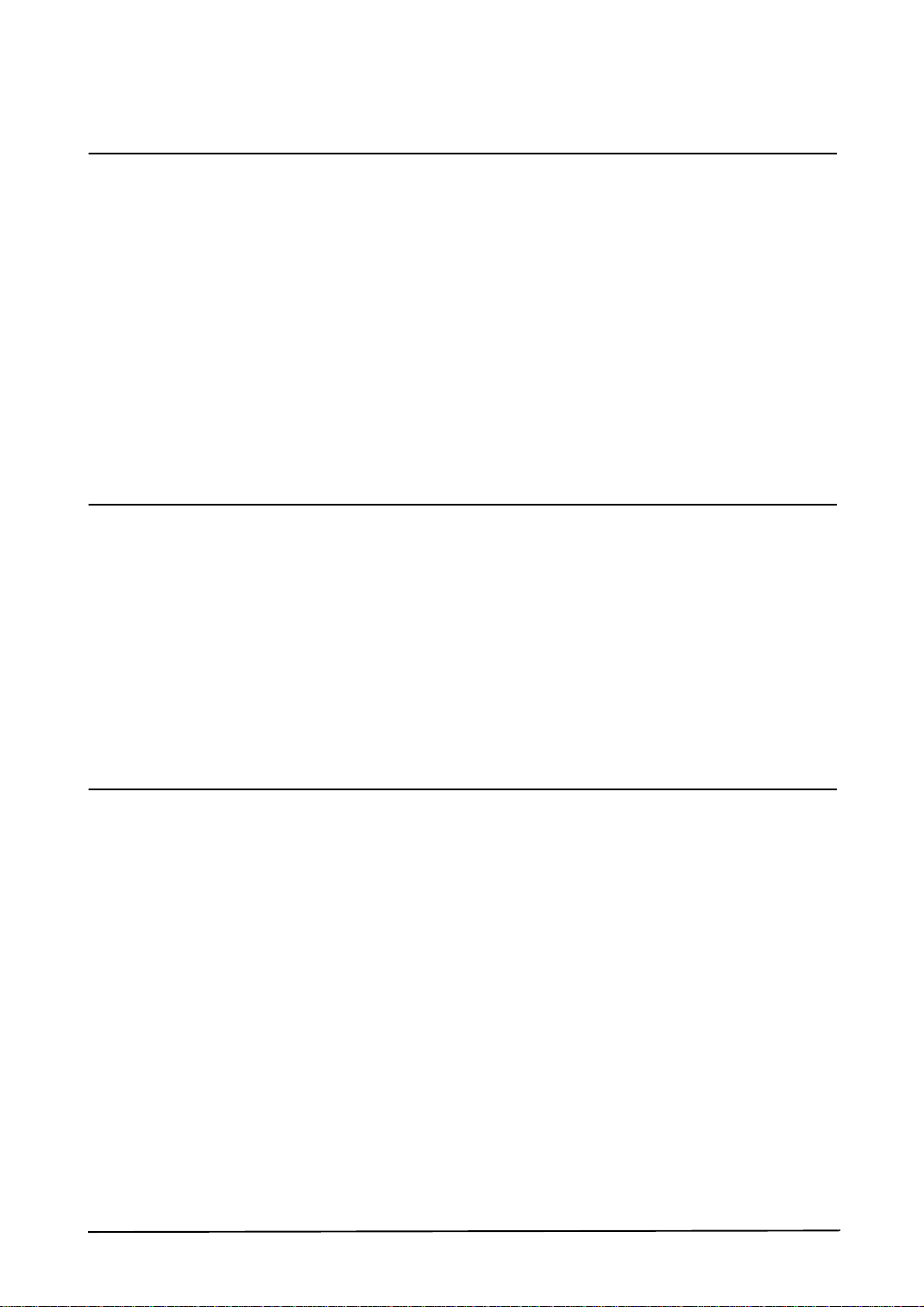
Service Call Procedures
SCP 3 Normal Call Actions
Normal Call Actions are used to determine the reason for the service call.
Procedure
NOTE: If an error message appears at any time. Refer directly to the error code tables in 1-1 Error Codes
RAP, and perform the procedure.
Perform the Following:
1. Review any defective print or copy samples.
2. If the LCD is completely blank, switch off the machine. Wait 10 seconds. Switch on the machine. If the
LCD is still blank, go to 7-6 Malfunction, No Power (LCD or LED).
3. If connected to a network, verify with the customer, that it is permissible to disconnect the machine from
the network.
4. Check and record the total number of images made by the machine.
5. Make a note of any parts requiring cleaning or replacement, refer to 7-1 Preventative Maintenance.
6. Go to SCP4 Fault Analysis.
SCP 4 Fault Analysis
Fault Analysis is used to identify a fault.
Procedure
Exercise the machine in all modes until the fault is determined.
Perform the following:
• If an error message is displayed, go to 7-2 Diagnostics.
• If an image defect is evident, go to 7-3 Scanner.
• If there are problems in sending or receiving FAXs, go to 7-4 FAX.
• If a print defect is evident, go to 7-5 Print Quality.
• If the machine is malfunctioning, go to 7-6 Malfunction.
• When the fault is corrected, go to SCP 5 Final Actions.
SCP 5 Final Actions
Final Actions are used to evaluate the total operation of the system and to identify the actions required to
complete the service call.
Procedure
Complete the following:
• Perform any remaining cleaning or replacement actions, referred to in SCP 3.
• Exercise the machine in all modes, making copies and / or prints from all trays, utilising the ADF and
the document glass.
• If necessary, make a proof copy of a customer document.
• Remove and destroy any copies of test patterns.
• Provide customer training if required.
• If any of the customers selections were changed, return them to the customers preferred settings.
• Complete all administrative tasks.
Ensure the machine and service area are clean before leaving the customer premises.
2-2 August 2001 WorkCentre Pro 412
Launch Issue
Page 21
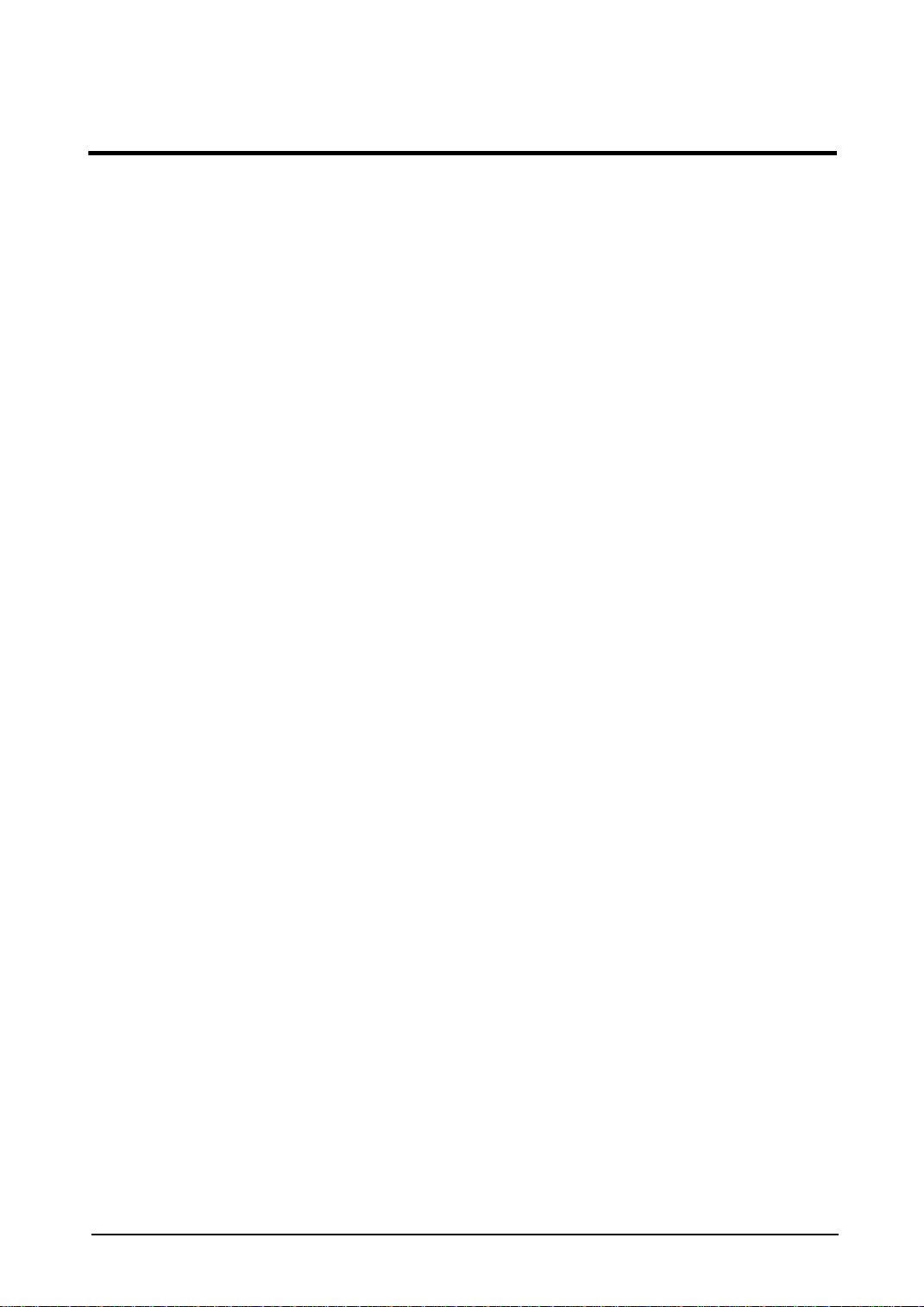
3. Precautions
Follow these ESD precautions to prevent equipment damage.
Precautions
1. Certain semiconductor devices can be easily
damaged by static electricity. Such components
are commonly called “Electrostatically Sensitive
(ES) Devices”, or ESDs. Examples of typical
ESDs are: integrated circuits, some field effect
transistors, and semiconductor “chip” components.
The techniques outlined below should be followed to help reduc e the incid ence of com ponent
damage caused by static electrici ty.
CAUTION
•Be sure no power is applied to the chassis or
circuit, and observe all other safety precautions.
2. Before handling a semiconductor component or
semiconductor-equi pped a ssembly, drain off any
electrostatic charge on your body by using the
standard Xerox ESD protection kit, which sho uld
be removed for your personal safety reasons
prior to applying power to the machine.
3. After removing an electrical assembly equipped
with ESDs, place the assembly on the conductive mat of the ESD kit, to prevent electrostatic
charge buildup in the vicinity of the assembly.
4. Use only a grounded tip soldering iron to solder
or de-solder ESDs.
Use only an “anti-static” solder removal device .
Some solder removal devices not classified as
“anti-static” can generate electrical charges sufficient to damage ESDs.
5. Do not use Freon-propelled chemicals. When
sprayed, these can generate electrical charges
sufficient to damage ESDs.
6. Do not remove a replacement ESD from its protective packaging until immediately before
installing it. Most replacement ESDs are packaged with all leads shorted together by conductive foam, aluminum foil, or a comparable
conductive material.
7. Immediately before removing the protective
shorting material from the leads o f a replacement
ESD, touch the protective mat erial to the ch assis
or circuit assembly into which the device will be
installed.
8. Maintain continuous elec tric al con tac t between
the ESD and the assembly into which it will be
installed, until completely plugged or soldered
into the circuit.
9. Minimize bodily motions when handling unpacked replacement ESDs. Normal motions,
such as the brushing together of clothing fabric
and lifting one’s foot from a carpeted floor, can
generate static electricity sufficien t to damage an
ESD.
WorkCentre Pro 412
Launch Issue
August 2001
3-1
Page 22

Precautions
This page intentionally blank
3-2
August 2001
WorkCentre Pro 412
Launch Issue
Page 23

4. Specifications
4-1 Printer
Printing method Laser scanning unit + electro photography
Print speed 12 PPM (Letter size, 5% area coverage)
Resolution True 600 X 600 DPI
Emulation PCL6
Operation system Windows 95/98/2000/NT 4.0/Win-ME
Interface IEEE1284 (Nibble/ECP)
USB (Windows 98/2000 only, without HUB mode)
Source of Light Laser diode (LSU)
Feed method Cassette type and multi-purpose tray
Feed direction FISO (front-in side-out)
Paper Size
Specifications
Normal paper: A4,letter,legal,B5,
Executive, A5
Envelope: normal envelope
Length: 149 to 356mm (5.87 to 14 inches)
Width: 100 to 216mm (3.94 to 8.5 inches)
Weight: For MPF, 60 to 90gsm (16 to 24 bond/xerographic)
For cassette, 60-163 gsm (16 to 40 bond/xerographic)
Paper capacity MPF: 100 sheets (based on 75gsm, 20 lb.)
Cassette: 550 sheet (based on 75gsm, 20 lb.)
Paper stacker capacity Face Down: 250 Sheets (75gsm, 20 lb.)
Warming up time Stand-by: 20 seconds
First printing time Power save mode: 30 seconds
Minimum PC spec Pentium II 300 MHz, 64MB RAM
Duplex printing Yes
WorkCentre Pro 412
Launch Issue
August 2001
4-1
Page 24
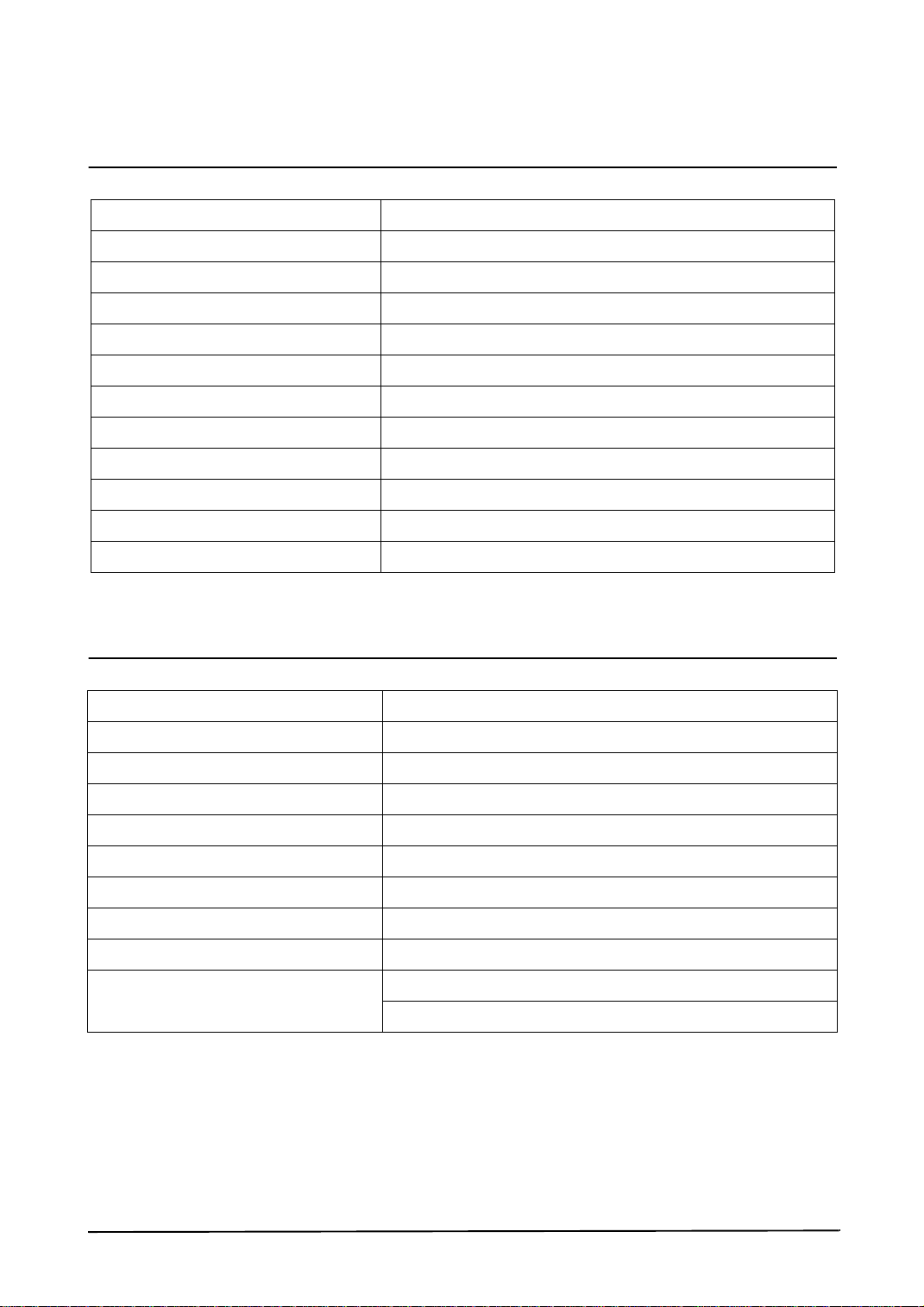
Specifications
4-2 Facsimile
Machine type Desk top
Applicable line G3 PSTN
Compatibility ITU Group 3
Data coding MH/MR/MMR/JPEG (colour FAX transfer)
FAX Mode Standard, fine, super fine, halftone
Modem speed 33,600 bps
Transmission speed Approx. 3 sec.
Effective scanning width 208 mm (8.2 inches)
Memory 4 M Byte
Halftone 256 levels
Automatic document feeder 30 pages (75gsm)
LCD 16 characters x 2 lines
4-3 Scanner
Operation System Windows 95/98/2000/NT 4.0/Win-ME
Interface IEEE 1284 (ECP Support), USB (without HUB Mode)
Compatibility TWAIN standard, WIA
Device Color CCD (charge coupled device) module
Scan width Max.: 216 mm (8.5 inches), effective: 208 mm (8.2 inches)
Color depth Internal 36 bit, external 24 bit
Optical resolution (H x V) 600 x 600 dpi
Interpolation resolution Max. 4800 dpi
Pre-scan mode: Yes, 75 dpi
Scan speed Mono: 1.25 msec/line, Color: 5 msec/line
(Pentium II 300MHz, 64MB Memory)
4-2
August 2001
WorkCentre Pro 412
Launch Issue
Page 25

4-4 Copier
Copy mode B/W
Scanner type CCD, Flat-bed with automatic document feeder
Maximum original size A4/letter
Maximum paper size A4/letter/legal
Maximum scan width 216 mm (8.5 inches)
Optical resolution 600 x 600 dpi
Copy quality Text/photo/mixed
Paper type selection Plain, label, card stock, index, transparency
Mono copy speed (Note 1) Platen (SDMP): 12 cpm
ADF (SDMP): 12 cpm
ADF (MDPS): text/mixed:6.6 cpm, photo: 3.3cpm
Effective print-edge margin Top: 4mm, bottom: 4mm, each side: 4mm (0.16 inches)
Multi copy 999 pages (memory multi copy: mono fast mode only)
Specifications
Zoom Rate Platen: 25% ~ 400% (1% step)
ADF: 25% ~ 100% (1% step)
Fixed reduction/enlargement settings 100%, autofit, clone
Contrast control 5 steps
FCOT (platen/ADF) 9.8sec(300 dpi), 18sec(600dpi)
Note 1:
Speed claims based on the test chart: Printed spdtst.sam(mono)/letter size.
SDMP = single document multiple printout
MDSP = multiple document single printout
4-5 Power Supply
Power rating AC 110V to 127V ± 15% 50/60Hz ± 3Hz,
AC 220V to 240V ± 15% 50/60Hz ± 3Hz
Power consumption Average. 300W
Power saving consumption Average. 30W
WorkCentre Pro 412
Launch Issue
August 2001
4-3
Page 26
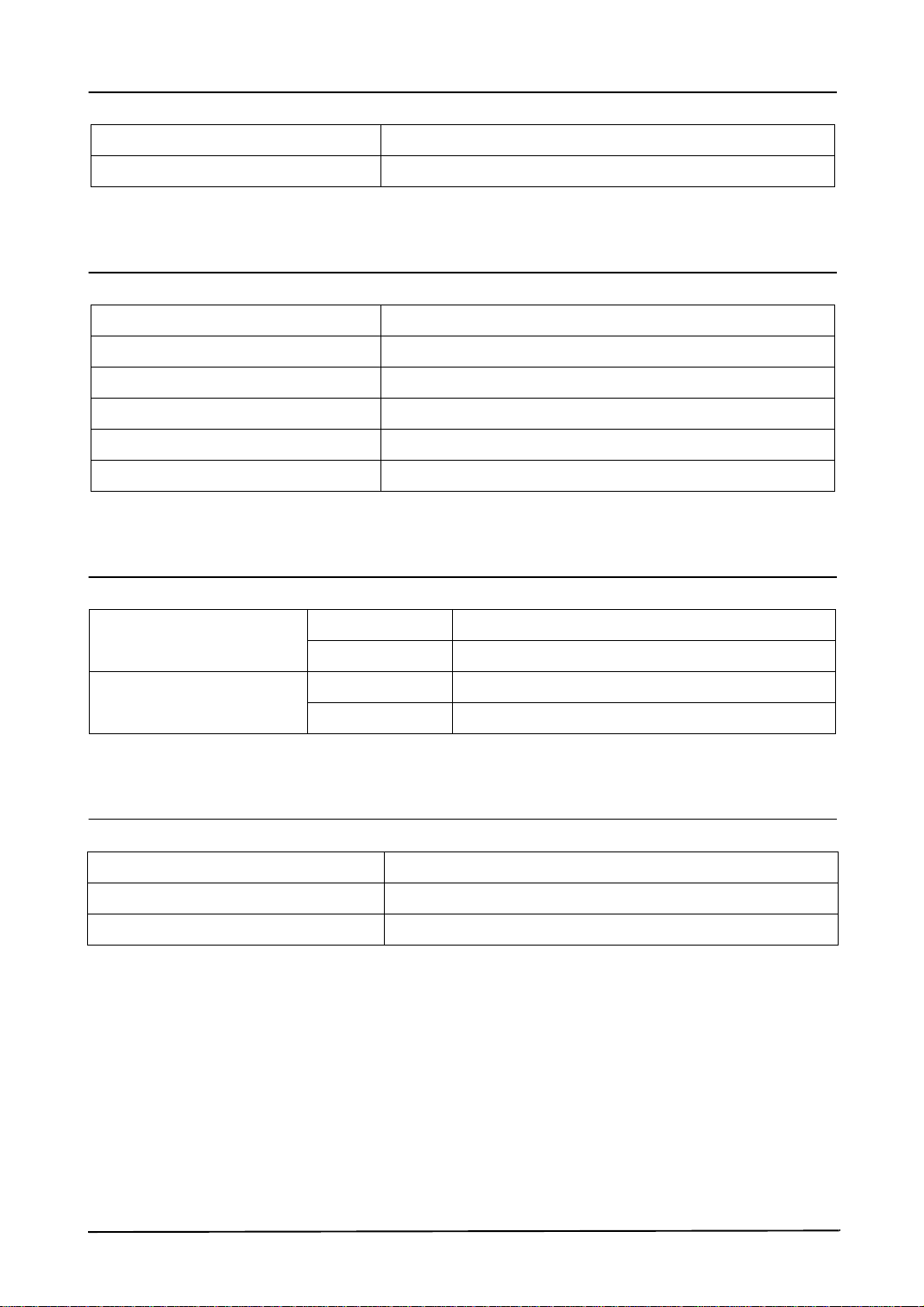
Specifications
4-6 Dimension
Machine size (W x D x H) 554.5x 433.9 x 459.1 mm (21.8 x 17 x 18 inches)
Machine weight About 23 Kg (50.6 pounds) with CRU
4-7 Packaging
Power cord 1ea (USA standard, ivory)
IEEE 1284 cable No
USB cable 1ea
CD-ROM 1ea
Cartridge Drum CRU 1EA, toner CRU 1EA
Manual 1vol.
4-8 Environmental Condition
Absolute storage Temperature- 20 to 40 degrees C (68 to 104 degrees F)
Humidity 10% RH to 95% RH
Recommended operating
condition
Temperature 6 to 30 degrees C (43 to 86 degrees F)
Humidity 30% RH to 70% RH
4-9 Machine Life
Product life 5 years
Product life in pages 150,000 printing pages (A4 size, 5% area coverage)
Maximum monthly duty cycle 2,500 printing pages (A4 size, 5% area coverage)
4-4
August 2001
WorkCentre Pro 412
Launch Issue
Page 27

Circuit Description
5. Circuit Description
5-1 Main PBA
5-1-1 Summary
The main circuit that co nsi st s of CPU , MF P con troll er (bu ilt-i n 32bit RISC processor core: ARM7 TD MI) i ncl uding various I/O device drivers, system memory, scanner, printer, motor driver, PC I/F, and FAX transceiver
controls the whole system. The entire structure of the main circuit is as follows:
OSC
20 MHz
POWER
ON RESET
MODEM
CIP3
OSC.(Video)
45.3928 MHz
LIU
IMCS
/MIR0,
/RD,/WR
D0~D7
A0~A4
RST_OUT
/RST_OUT
/XDACK
/XDREQ
/SDIP CS
/RD,/WR
D0~D15
A0~A5
IOCS
PLL
Reset & WDT
Generation
ROM/SRAM/
FLASH ROM
Control
(4 Bank)
I/O
Control
(5 Bank)
GPIO
Interrupt
Control
(4 External)
Timer
(3 CH)
Tone
Generator
VIS
Engine
Comm. I/F
ADC
RAM : 512B
A/D BUS
ARM7TDMI
Cache 8KB
CPU BUS
Interface Block
SYSTEM BUS
Interface Block
[Arbiter]
UART
(3 CH)
JBIG
LRAM:1296B
CXRAM:256B
EDO/FPM
DRAM
Control
(4 Bank)
GEU
PVC
PPI
DMAC
(2 CH)
HCT
HPVC
RAM
512B+512B
/CS,/RD,/WR
MA
MD
PROGRAM
ROM
1MB x 4EA
RAS
CAS
OSC.
48 MHz
SRAM
256K
USB
INTERFACE IC
(UNICON)
DATA RAM
(DRAM)
8MB x 2EA
RTC
PARALLEL
INTERFACE
OPE PANEL
INTERFACE
USB
WorkCentre Pro 412
Launch Issue
Block Diagram
August 2001
5-1
Page 28

Circuit Description
5-2 Circuit Operation
5-2-1 Clock
1) System Clock
Device Oscillator
Frequency 20MHz
• KS32C61200 RISC PROCESSOR: drives PLL internally and uses 60MHz.
2) Video Clock
Device Oscillator
Frequency 45.3928 MHz
• Fvd = ((PAPER 1SCAN LINE sending time * SCAN effective late /1SCAN LINE DOT #)*4
=(600dpi*600dpi*58.208mm/s*216mm*4)/(25.4mm*25.4mm*76.1%) = 28.697MHz.
•PAPER 1SCAN LINE sending time = SCAN LINE interval/DOCUMENT SPEED (58.208mm/S)
•1SCAN LINE DOT # = MAZ SCAN distance (216mm) *DOT # per 1mm.
3)USB Clock
Device Oscillator
Frequency 48MHz
5-2-2 Power on/off Reset
1) Signal Operation
Input Signal +5V Power Line (VCC)
Output Signal KS32C61200 nRESET 29F800B nRESET
• Power on/off detect VCC RISING/FALLING 4.5°¦4.6V
Reset time (Td) 1.48 to1.52ms
• Td = (Ct*V sensing)/I charge (...Ct = 33µF, Is = 100µA)
2) Timing Chart
V
and SENSE
CC
Threahold Voltage
V
3.6V
CC
Output
Undefined
RESET
t
d
t
d
V
CC
Output
Undefined
2V
5-2
August 2001
WorkCentre Pro 412
Launch Issue
Page 29

Circuit Description
5-2-3 Risc Microprocessor
1) RISC microprocessor pin & interface
No Pin Name I/O Reset Value Description PAD
1 DATA0 I/O Input CPU Data Bus 0 PHBTT8, 8 mA
2 DATA1 I/O " CPU Data Bus 1 "
3 DATA2 I/O " CPU Data Bus 2 "
4 DATA3 I/O " CPU Data Bus 3 "
5 Vsso Vss - 5VGnd
6 DATA4 I/O Input CPU Data Bus 4 PHBTT8, 8 mA
7 Vddo Vdd - 5V
8 DATA5 I/O Input CPU Data Bus 5 PHBTT8, 8 mA
9 DATA6 I/O " CPU Data Bus 6 "
10 DATA7 I/O " CPU Data Bus 7 "
11 DATA8 I/O " CPU Data Bus 8 "
12 Vssi Vss - 3.3 V Gnd
13 DATA9 I/O Input CPU Data Bus 9 PHBTT8, 8 mA
14 Vddi Vdd 3.3 V
15 DATA10 I/O Input CPU Data Bus 10 PHBTT8, 8 mA
16 DATA11 I/O " CPU Data Bus 11 "
17 DATA12 I/O " CPU Data Bus 12 "
18 DATA13 I/O " CPU Data Bus 13 "
19 Vsso Vss - 5VGnd
20 DATA14 I/O Input CPU Data Bus 14 PHBTT8, 8 mA
21 DATA15 I/O " CPU Data Bus 15 "
22 DATA16 I/O " CPU Data Bus 16 "
23 DATA17 I/O " CPU Data Bus 17 "
24 Vsso Vss - 5VGnd
25 DATA18 I/O Input CPU Data Bus 18 PHBTT8, 8 mA
26 DATA19 I/O " CPU Data Bus 19 "
27 DATA20 I/O " CPU Data Bus 20 "
28 DATA21 I/O " CPU Data Bus 21 "
29 Vddi Vdd - 3.3 V
30 DATA22 I/O Input CPU Data Bus 22 PHBTT8, 8 mA
WorkCentre Pro 412
Launch Issue
August 2001
5-3
Page 30
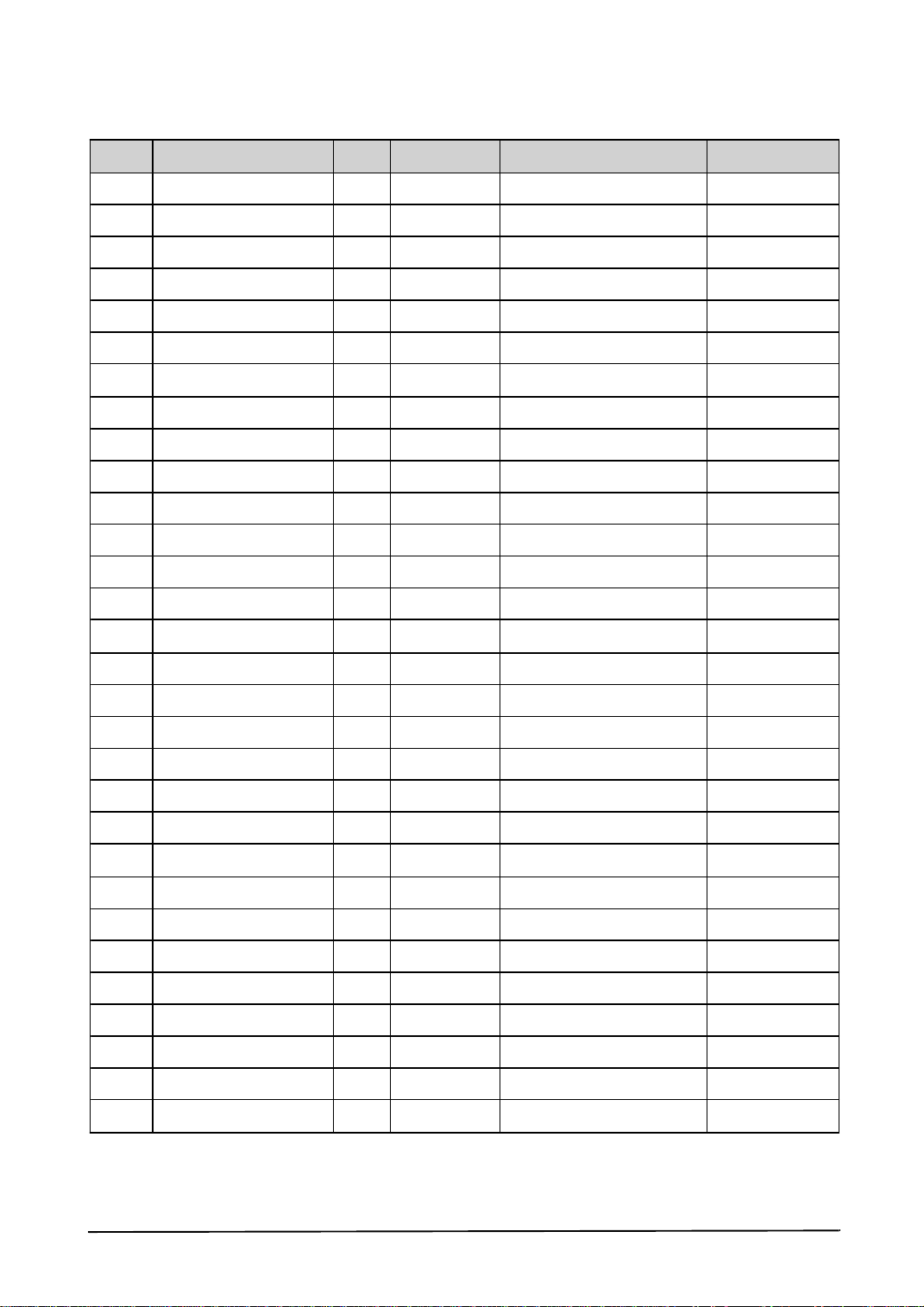
Circuit Description
No Pin Name I/O Reset Value Description PAD
31 Vssi Vss - 3.3 V Gnd
32 DATA23 I/O Input CPU Dat a Bus 23 PHBTT8, 8 mA
33 DATA24 I/O " CPU Data Bus 23 "
34 Vddp Vdd - 5V
35 DATA25 I/O Input CPU Dat a Bus 23 PHBTT8, 8 mA
36 Vssp Vss - 5VGnd
37 DATA26 I/O Input CPU Dat a Bus 23 PHBTT8, 8 mA
38 DATA27 I/O " CPU Data Bus 23 "
39 Vddo Vdd - 5V
40 DATA28 I/O Input CPU Dat a Bus 23 PHBTT8, 8 mA
41 Vsso Vss - 5VGnd
42 DATA29 I/O Input CPU Dat a Bus 23 PHBTT8, 8 mA
43 DATA30 I/O " CPU Data Bus 23 "
44 DATA31 I/O " CPU Data Bus 23 "
45 Vssi Vss - 3.3 V Gnd
46 LFIA0 / OP4 O H Line Feed Mot or Phase A PHOB4, 4mA
47 Vddi Vdd - 3.3 V
48 LFIA1 / OP5 O H Line Feed Motor Phase /A PHOB4, 4mA
49 LFIB0 / OP6 O " Line Feed Mot or Phase B "
50 LFIB1 / OP7 O " Line Feed Motor Phase /B "
51 TnRST I TAP Controller Reset PHIT
52 TMS I TAP Controller Mode Sel PHIT
53 TDI I TAP Controller Data In "
54 TCK I TAP Controller Clock "
55 TDO O TAP Cont roller Data Out PHOB4
56 AVdd Vcca - Analog 3.3 V
57 AVin[0] I - Analog Input 0 PICA
58 AVin[1] I - Analog Input 1 "
59 AVss Vssa - Analog Gnd
60 AVssAVin[2] I - Analog Input 2 PICA
5-4
August 2001
WorkCentre Pro 412
Launch Issue
Page 31

Circuit Description
No Pin Name I/O Reset Value Description PAD
61 AVref I - Analog Positve Reference PICA
62 nIO CS0 O H IO Chipselect 0 PHOB4, 4 mA
63 nIOCS2/ToneOut O " IO Chipselect 2 / ToneOut "
64 nIOCS3/BufferSel O " IO Chipselect 2 / BufferSel "
65 Vssi Vss - 3.3 V Gnd
66 nSELECTIN I - Select Input PHIL, ST
67 nFAULT O H Fault for Error Condition PHOB8, 8 mA
68 nAUTOFD I - Auto Feed PHIL, ST
69 nINIT I - Initialization "
70 SELECT O L Parallel Port Select PHOB8, 8 mA
71 Vddp Vdd - 5V
72 PERROR O L Paper Error PHOB8, 8 mA
73 BUSY O " Parallel Port Busy PHOB8, 8 mA
74 nACK O H Parallel Port Acknowledge PHOB8, 8 mA
75 Vssp Vss - 5VGnd
76 PD0 I/O Input Parallel Port Data 0 PHBTT8, 8 mA
77 PD1 I/O " Parallel Port Data "
78 Vddi Vcca - 3.3 V f or Ring OSC
79 PD2 I/O Input Parallel Port Dat a PHBTT8, 8 mA
80 PD3 I/O " Parallel Port Data "
81 Vssi Vssa - 3.3 V Gnd for Ring OSC
82 PD4 I/O Input Parallel Port Dat a PHBTT8, 8 mA
83 PD5 I/O " Parallel Port Data "
84 Vddo Vdd - 5V
85 PD6 I/O Input Parallel Port Dat a PHBTT8, 8 mA
86 PD7 I/O " Parallel Port Data "
87 nSTROBE I - Data Strobe PHIL, ST
88 Vsso Vss - 5VGnd
89 RxD1 / CTin[2] I - Uart 1 Rx Dat a PHIL, ST
90 TxD1 O H Uart 1 Tx Data PHOB4, 4 mA
WorkCentre Pro 412
Launch Issue
August 2001
5-5
Page 32

Circuit Description
No Pin Name I/O Reset Value Description PAD
91 nDREQ1/RxD2/CTin[1] I - DMA Request1/Uart 2 RxD PHIL, ST
92 nDMACK1 / TxD2 O H DMA Ack1/Uart 2 TxD PHOB4, 4 mA
93 nIOCS1 / nIOCS5 O " IO CS1 / DMA IO1 CS "
94 Vddi Vdd - 3.3 V
95 nDREQ0 /IP1/CTin[0] I - DMA Request0 / Input Port PHIL, ST
96 nDMACK0 / OP1 O H DMA Ack1 / Out Port PHOB4, 4 mA
97 nIOCS4 / OP2 O " DMA IO0 CS / Out Port "
98 EIRQ0 I - External Interrupt 0 PHILU50, ST
99 EIRQ1 I - External Interrupt 1 "
100 EIRQ2 I - Externa l Interrupt 2 "
101 nWait/EIRQ3 I - Wait Request / Ex. IRQ 3 "
102 Vssi Vss - 3.3 V Gnd
103 VCLK I - Video Clock Input PHIC
104 Vddi Vdd - 3.3 V
105 IP[7] / nFSYNC I - Input Port / Frame Sync PHIL, ST
106 nLSYNC I - Line Sync "
107 OP[8 ] / nPRIN T O H OutPort/PrintStart PHOB4, 4 mA
108 Vssi Vss - 3.3 V Gnd
109 VDO O H Vi deo Data Output PHOB16, 16mA
110 Vsso Vss - 5VGnd
111 CCLK / PWM[0] O H Com. Clock / PWM [0] PHOB4, 4 mA
112 nEPRDY / RxD0 I -
Engine Power Ready
PHIL, ST
/Uart0RxData
Command Busy
113 nCBSY / TxD0 O H
PHOB4, 4 mA
/Uart0TxData
114 nEMSG / PWM[1] I/O Input Eng. Message / PWM [1] PHBLT4,ST,4mA
115 nEBSY / nLsuReady I - Eng. Busy / LSU Ready PHIL, ST
116 nCMSG / PWM[ 2] O H Com. Busy / PWM [2] PHOB4, 4 mA
117 Vddo Vdd - 5V
118 nDRAMCAS0 O L DRAM Cas Strobe 0 PHOB8, 8 mA
119 nDRAMCAS1 O " DRAM Cas Strobe 1 "
120 nDRAMCAS2 O " DRAM Cas Strobe 2 "
5-6
August 2001
WorkCentre Pro 412
Launch Issue
Page 33

Circuit Description
No Pin Name I/O Reset Value Description PAD
121 nDRAMCAS3 O L DRAM Cas Strobe 3 PHOB8, 8 mA
122 Vsso Vss - 5VGnd
123 nDRAMOE O H DRAM Data Out Enable "
124 nDRAMWE O H DRAM Data Write Enable "
125 Vssi Vss - 3.3 V Gnd
126 nDRAMRAS0 O L DRAM Ras Strobe 0 PHOB8, 8 mA
127 Vddi Vdd - 3.3 V
128 nDRAMRAS1 O L DRAM Ras Strobe 1 PHOB8, 8 mA
129 nDRAMRAS2 O " DRAM Ras Strobe 2 "
130 nDRAMRAS3 O " DRAM Ras Strobe 3 "
131 Vsso Vss - 5VGnd
132 DRAMD0 I/O Input DRAM Data Bus 0 PHBTT12, 12mA
133 Vddo Vdd - 5V
134 DRAMD1 I/O Input DRAM Data Bus 1 PHBTT12, 12mA
135 DRAMD2 I/O " DRAM Data Bus 2 "
136 DRAMD3 I/O " DRAM Data Bus 3 "
137 DRAMD4 I/O " DRAM Data Bus 4 "
138 Vsso Vss - 5VGnd
139 DRAMD5 I/O Input DRAM Data Bus 5 PHBTT12, 12mA
140 DRAMD6 I/O " DRAM Data Bus 6 "
141 DRAMD7 I/O " DRAM Data Bus 7 "
142 Vssi Vss - 3.3 V Gnd
143 DRAMD8 I/O Input DRAM Data Bus 8 PHBTT12, 12mA
144 Vddi Vdd - 3.3 V
145 DRAMD9 I/O Input DRAM Data Bus 9 PHBTT12, 12mA
146 DRAMD10 I/O " DRAM Data Bus 10 "
147 DRAMD11 I/O " DRAM Data Bus 11 "
148 Vssp Vss - 5VGnd
149 DRAMD12 I/O Input DRAM Data Bus 12 PHBTT12, 12mA
150 Vddp Vdd - 5V
WorkCentre Pro 412
Launch Issue
August 2001
5-7
Page 34

Circuit Description
No Pin Name I/O Reset Value Description PAD
151 DRAMD13 I/O Input DRAM Data Bus 13 PHBTT12, 12mA
152 DRAMD14 I/O " DRAM Data Bus 14 "
153 DRAMD15 I/O " DRAM Data Bus 15 "
154 DRAMD16 I/O " DRAM Data Bus 16 "
155 Vsso Vss - 5VGnd
156 DRAMD17 I/O Input DRAM Data Bus 17 PHBTT12, 12mA
157 Vddo Vdd - 5V
158 DRAMD18 I/O Input DRAM Data Bus 18 PHBTT12, 12mA
159 DRAMD19 I/O " DRAM Data Bus 19 "
160 DRAMD20 I/O " DRAM Data Bus 20 "
161 DRAMD21 I/O " DRAM Data Bus 21 "
162 Vssi Vss - 3.3 V Gnd
163 DRAMD22 I/O Input DRAM Data Bus 22 PHBTT12, 12mA
164 Vddi Vdd - 3.3 V
165 DRAMD23 I/O Input DRAM Data Bus 23 PHBTT12, 12mA
166 DRAMD24 I/O " DRAM Data Bus 24 "
167 DRAMD25 I/O " DRAM Data Bus 25 "
168 DRAMD26 I/O " DRAM Data Bus 26 "
169 Vsso Vss - 5VGnd
170 DRAMD27 I/O Input DRAM Data Bus 27 PHBTT12, 12mA
171 Vddo Vdd - 5V
172 DRAMD28 I/O Input DRAM Data Bus 28 PHBTT12, 12mA
173 DRAMD29 I/O " DRAM Data Bus 29 "
174 DRAMD30 I/O " DRAM Data Bus 30 "
175 DRAMD31 I/O " DRAM Data Bus 31 "
176 Vsso Vss - 5VGnd
177 DRAMA0 O L DRAM Address Bus 0 PHOB8, 8 mA
178 DRAMA1 O " DRAM Address Bus 1 "
179 DRAMA2 O " DRAM Address Bus 2 "
180 DRAMA3 O " DRAM Address Bus 3 "
5-8
August 2001
WorkCentre Pro 412
Launch Issue
Page 35

Circuit Description
No Pin Name I/O Reset Value Description PAD
181 DRAMA4 O L DRAM Address Bus 4 PHOB8, 8 mA
182 Vsso Vss - 5VGnd
183 DRAMA5 O " DRAM Address Bus 5 "
184 DRAMA6 O " DRAM Address Bus 6 "
185 DRAMA7 O " DRAM Address Bus 7 "
186 Vddo Vdd - 5V
187 DRAMA8 O L DRAM Address Bus 8 PHOB8, 8 mA
188 Vsso Vss - 5VGnd
189 DRAMA9 O L DRAM Address Bus 9 PHOB8, 8 mA
190 DRAMA10 O " DRAM Address Bus 10 "
191 DRAMA11 O " DRAM Address Bus 11 "
192 Vssi Vss - 3.3 V Gnd
193 nROMCS0 O H ROM Chip Select 0 PHOB4, 4 mA
194 Vddi Vdd - 3.3 V
195 nROMCS1 O H ROM Chip Select 1 PHOB4, 4 mA
196 nROMCS2 O " ROM Chip Select 2 "
197 nROMCS3 O " ROM Chip Select 3 "
198 nROMRD O " ROMorIORead PHOB8, 8 mA
199 Vssp Vss - 5VGnd
200 nROMWR O H ROMorIOWrite PHOB8, 8 mA
201 Vddp Vdd - 5V
202 ADDR2 O L Address Bus 2 for ROM PHOB8, 8 mA
203 ADDR3 O " Address Bus 3 for ROM "
204 ADDR4 O " Address Bus 4 for ROM "
205 Vsso Vss - 5VGnd
206 ADDR5 O L Address Bus 5 for ROM PHOB8, 8 mA
207 ADDR6 O " Address Bus 6 for ROM "
208 ADDR7 O " Address Bus 7 for ROM "
209 Vssi Vss - 3.3 V Gnd
210 ADDR8 O L Address Bus 8 for ROM PHOB8, 8 mA
WorkCentre Pro 412
Launch Issue
August 2001
5-9
Page 36

Circuit Description
No Pin Name I/O Reset Value Description PAD
211 ADDR9 O L Address Bus 9 for ROM PHOB8, 8 mA
212 Vddo Vdd - 5V
213 ADDR10 O L Address Bus 10 for ROM PHOB8, 8 mA
214 Vsso Vss - 5VGnd
215 ADDR11 O L Address Bus 11 for ROM PHOB8, 8 mA
216 ADDR12 O " Address Bus 12 for ROM "
217 ADDR13 O " Address Bus 13 for ROM "
218 ADDR14 O " Address Bus 14 for ROM "
219 Vsso Vss - 5VGnd
220 ADDR15/CTOut[0] O L Address Bus 15 for ROM PHOB8, 8 mA
221 ADDR16/CTOut[1] O " Address Bus 16 for ROM "
222 ADDR17/CTOut[2] O " Address Bus 17 for ROM "
223 ADDR18/CTOut[3] O " Address Bus 18 for ROM "
224 Vsso Vss - 5VGnd
225 ADDR19/CTOut[4] O L Address Bus 19 for ROM PHOB8, 8 mA
226 ADDR20/CTOut[5] O " Address Bus 20 for ROM "
227 ADDR21/CTOut[6] O " Address Bus 21 for ROM "
228 ADDR22/CTOut[7] O " Address Bus 22 for ROM "
229 Vddo Vdd - 5V
230 ADDR23/PTOut O L Address Bus 23 for ROM PHOB8, 8 mA
231 Vsso Vss - 5VGnd
232 TESTSE I - Scan Enable :Tied to Gnd PHILD50, ST
233 TM I - TestMode:TiedtoGnd "
234 Vddi Vcca - 3.3 V for PLL
235 MCLK I - Master Clock PHIC
236 Vssi Vssa - 3.3 V Gnd for PLL
237 FILTER O -
238 CPUTEST I -
Charge Pump Out :
Capacit or is connected
CPU Test Mode :
Tied to Gnd
POBA
PHILD50, ST
239 nRESET I - Reset Input PHIL, ST
240 nRSTOUT O L Reset Output PHOB8, 8 mA
5-10
August 2001
WorkCentre Pro 412
Launch Issue
Page 37

Circuit Description
5-2-4 Program ROM (Flash Memory) Control
1) Device
Type No. AM29F800B
Capacity 4 Mbyte (512K * 16BITS * 4)
2) Programming
Before assembly EPROM programmer or programming at the factory
After assembly Download from PC
3) Operating Principle
When the RCSO(ROM CHIP SELECT) signal is activated from the CPU after the POWER is ON, it activates
RD SIGNAL and reads the DATA(HIGH/LOW) stored in the FLASH MEMORY to control the overall system.
The FLASH MEMORY may also write. When turning the power on, press and hold the key (power switch) for
2 - 3 seconds, then the LED will scroll and the PROGRAM DOWNLOAD MODE will be activated. In this
mode, you can download the program through the parallel port.
Tr TwTwTwTwTwTwTw TrTrTrTrTdTa
MCLK
nWR
A23-2
ROMCS
nTA
SETUP
Write Timing Diagram for Two Beat Burst Cycle
ACC+1
HOLD
WorkCentre Pro 412
Launch Issue
August 2001
5-11
Page 38

Circuit Description
5-2-5 Dram Control
1) Device
Type No. K4E6411D EDO type
Capacity 4Mbytes (1M*16BITS*2)
2) Operating Principle
DRAM can either read or write. The data ca n be stored in the DRAM on ly when the power is on. It stores data
white the CPU processes data. The addres s to read and write the data is spe cified by RAS SIGNAL and CAS
SIGNAL.DRAMWE*SIGNAL is activated when writing data and DRAMOE*SIGNAL, when reading. You can
expand up to 64MBYTE of DRAM in this system.
0xf f f ff f f
bank3 Next
bank3 Base
bank2 Next
bank2 Base
bank1 Next
bank1 Base
bank0 Next
bank0 Base
DRAM Bank Configuration
0x00
000
00
5-12
August 2001
WorkCentre Pro 412
Launch Issue
Page 39

Circuit Description
5-2-5-1 FPM DRAM Reading Timing
Fast Page Mode DRAM can access the page mode. It can read consecutive cells by accessing the page
mode while accessing the burst. For FPM DRAM, the data are valid only when the nCAS is active.
While configuring the software, you must set the timing register of SFR considering the clock speed and the
DRAM spec.
5Mhz
MCLK
nRAS
nCAS
DRAMA
nOE
nWE
DRAMD
addr
wait waitdata
row address
Trp Trc
column address
Tcas
data
column address
data 1data 0
Tcas
WorkCentre Pro 412
Launch Issue
FPM Read Timing Diagram
August 2001
5-13
Page 40

Circuit Description
5-2-5-2 FPM DRAM Write Timing
5Mhz
MCLK
nRAS
nCAS
DRAMA
nOE
nWE
DRAMD
addr
wait waitdata
row addres s
column address
data 0
column address
data 1
Trp Trc Tcas Tcas
data
clock
58Mhz
FPM Write Timing Diagram
Trp Trc Tcas
type
cycle
#
register cycle
#
register cycle
#
register
40 ns FPM 2 0x1 2 0x1 1 0x0
50 ns FPM 2 0x1 2 0x1 1 0x0
60 ns FPM 3 0x2 2 0x1 2 0x1
70 ns FPM 3 0x2 2 0x1 2 0x1
SFR Values Example for FPM
5-14
August 2001
WorkCentre Pro 412
Launch Issue
Page 41

Circuit Description
5-2-5-3 EDO DRAM Read Timing
Basically the Extende d Dat a Out DRAM i s simil ar t o Fast Page Mode DRA M. For FPM, the data a re val id onl y
when the nCAS is active while reading the internal data, however, it has a latch that the data will be
continuously outputted even after the nCAS is inactivated.
While configuring the software, you must set the timing register of SFR considering the clock speed and the
DRAM spec.
wait
data
5Mhz
MCLK
nRAS
nCAS
addr
wait
data
DRAMA
nOE
nWE
DRAMD
Trp
row address
column
data0
Trc Tcas
EDO Read Timing Diagram
Tcas
column
data 1
WorkCentre Pro 412
Launch Issue
August 2001
5-15
Page 42

Circuit Description
5-2-5-4 edo DRAM Write Timing
addr
5Mhz
MCLK
nRAS
nCAS
wait
data
wait
data
DRAMA
nOE
nWE
DRAMD
clock
row address
Trp
type
cycle
40 ns EDO 2 0x1 2 0x1 1 0x0
Trc
FPM Write Timing Diagram
Trp Trc Tcas
#
column
Tcas
register cycle
column
data 1data 0
Tcas
#
register cycle
#
register
5-16
58Mhz
50 ns EDO 2 0x1 2 0x1 1 0x0
60 ns EDO 3 0x2 2 0x1 1 0x0
70 ns EDO 3 0x2 2 0x1 2 0x1
SFR Values Example for FPM
August 2001
WorkCentre Pro 412
Launch Issue
Page 43

Circuit Description
5-2-6 FS781 (Frequency Attenuator)
This system used FS741 for the main clock for EMI suppression.
It spreads the source c lock in a con sistent b andwidth to d isperse the en ergy gathe red in order to attenuate t he
energy.
The capacitor value of the loop filter (PIN 4) is set depending on the source clock used or the spread bandwidth. Refer to FS781 Spec. for detail.
5-2-7 USB (Universal Serial Bus)
NS’s USBN9602 is used as the interface IC and 48MHz clock is used.
When the data i s rece ived through the U SB port, EIRQ1 SIGN AL is activate d to s end in terrupt to CPU, then
it directly sends the data to DRAM by IOCS4* & DRAMA(11) SIGNAL through DRAMD (24;31).
5-2-8 SRAM; 32KB SRAM
It stores a variety of option data.
5-2-9 FAX Transceiver
5-2-9-1. General
This circuit processes transmission signals of modem and between LIU and modem.
5-2-9-2. Modem (u44)
FM336 is a single shi p fax m odem. It ha s func tions of DTM F detec tion an d DTM F signa l produ ction a s we ll as
functions of modem. TX A1, 2 is transmission output port and RX IN is received data input port. / POR signal
controlled by MFP controller (U3:KS32 C61200) can initialize modem (/M_RST) witho ut turning of f the system.
D0-D7 are 8-bit data buses. RS0-RS4 signals to select the register in modem chips. /RS and /WR signals
control READ and WRITE respectively. /IRQ is a signal for modem interrupt.
Transmission speed of FM336 is supported up to 33.6k.
The modem is connected to LINE through transformer directly.
WorkCentre Pro 412
Launch Issue
FAX TRANSCEIVER
August 2001
5-17
Page 44

Circuit Description
5-3 Scanner
5-3-1 Summary
This flat-bed type device to read manuscripts has 600dpi CCD as an image sensor. There is one optical sensor for detecting CCD home position and Scan-end position. The home position is detected by a optical sensor which is attached to the CCD Module. The Scan-end position is calculated by the number of motor steps.
CCD
Contact Image Sensor improves productivity and allows a compact design.
This machine uses a color CCD.
• Minimum scan line time for one color: 5mS.
• Light source power: +12V.
• Maximum pixel frequency: 6 MHz.
• Effective sensor element: 5340 X 3.
• Clamp level: 0.7 to 0.8V.
• Bright output: min. 0.8V.
R_L ED ,
G_LED,
AIN
AD C_ REF T
PI_TG
PI 1
ADC_REFB
PI 2
B _LED
EXT SRAM
IRQ
[AFE]
12-bit
A/ D converter
SRA M
1024x8
(R/G/B)
SRA M
8192x8
(2line)
Interrupt
Cont ro l
CPU I/ F
Module
Sensor
Int er fa ce
Gamma
Correction
Enlargement
/ Reduct ion
Vp e ak
Cont ro l
CIP3
Register
Shading
Correction
Shading
Ac quisit ion
Image
Process ing
Module
DMA
Int er fa ce
Vertical
Decimation
SRA M
256x8
SRAM
4096x16
(2 line )
Motor
Con tro l
SRA M
1 024x8
SRAM_A[ 15:0]
SRAM_D[ 15:0]
SRA M_n RD
SRA M_n WR
TX_A, B
nTX_A, B
TX_EN1, EN2
5-18
A [5 : 0] D [15 : 0]nCS nRD n WR nXD REQ n XDACK
DUOIP2 Block Diagram
August 2001
WorkCentre Pro 412
Launch Issue
Page 45

5-3-2 Key Features
Overview
(1) 0.5µm C-MOS process (TLM), 208-PIN QFP, STD85 library.
(2) Frequency: 50 MHz.
(3) On-Chip oscillator .
(4) Method: Raster scanning method.
(5) Image Sauce: 300/400/600dpi CIS & CCD.
(6) Scanning Mode.
• color gray image: each 8 bits / RGB.
• mono gray image: 8 bits / pixel.
• binary image: 1 bit / pixel (for text/photo/mixed mode).
(7) Maximum scanning width: A3, 600dpi (8K effective pixels).
(8) Ideal MSLT (A4, 600/300dpi).
• color gray image: 3x5Kx80nsec = 1.2msec (7/28 CPM).
• mono gray image: 1x5Kx80nsec = 0.4msec (21/84 CPM).
• binary image: 1x5Kx80nsec = 0.4msec (21/84 CPM).
(9) A/D conversion depth: 12bits.
Pixel Processing Structure
• Minimum pixel processing time: 4 system clocks.
• High speed pipe-lined processing meth od.
(Shading correction, gamma correction, enlargement/reduction, and binarisation).
Circuit Description
Shading Correction
(1) White shading correction support for each R/G/B.
(2) White shading data memory: 3x8Kx12bits = 288Kbits → 384Kbits (external).
(3) Black shading data memory: 3x8Kx12bits = 288Kbits → 384Kbits (external).
Gamma Correction
(1) Independent gamma table for each RGB component.
(2) Gamma table data memory: 3x1Kx8bits = 24Kbits (internal).
Binarisation (mono)
(1) 256 Gray’s halftone representation for photo document: 3x5 EDF (Error DifFusion) method proposed by
Stucki.
(2) LAT (Local Adaptive Thresholding) for text document:
• use of 5x5 LOCAL WINDOW (TIP ALGORITHM).
• ABC (Automatic Background Control): Tmin automatic change.
(3) Mixed mode processing for te xt/photo mixed document.
(4) EDF data memory: 2x4Kx16bits = 128Kbits (internal).
(5) LAT data memory: 4x4Kx16bits = 256Kbits (external).
Scaling of Input Image
(1) Scaling factor:
• Horizont al direction: 25 to 800% by 1% unit.
• Vertical direction: 25 to 100% by 1% unit.
(2) Scaling data memory: 2x8Kx8bits = 128Kbits (internal).
WorkCentre Pro 412
Launch Issue
August 2001
5-19
Page 46

Circuit Description
Intelligent scan motor controller
(1) Automatic acceleration/deceleration/uniform velocity.
(2) Data memory: 256x16bits = 4Kbits (internal).
Auto-Run
Automatic CLK_LINE (line processing start control) and •’TG (line scan start control) signal generation.
(1)Available re-synchronisation of øTG signal.
(2) programmable øTG’s period & CLK_LINE’s occurrence number.
Processed data output format in DTM (Data Transfer Module)
(1)DMA mode: Burst/On-demand mode.
(2) CDIP I/F: LINE_SYNC, PIXEL_SYSNC, PIXEL_DATA[7:0].
36 General Purpose Input/Output: 8(GPO), 28(GPIO)
Black/White reversion, and Image Mirroring support
DATA MEMORY
CPU
(Jupiter)
ADD R- BUS ADDR-B US
DATA- BUS
DATA- BUS
ADDR BUS
DATA BUS
Scan/Motor
Driver
CIP3
DMA Controller
(Jupiter)
CLK_LINE
CLK_PIX
LINE_PERIO D
IW IN
ADC_CLK
CD S2 _CLK
AFE Control
Signal
PI_T G
PI1, PI2
Tx_A, Tx_B,
nTx_A, nTx_B
T
T
R
R
D
D
M
M
A
A
_
A
C
K
_
R
E
Q
Image
Processor
AFE
Analog Signal
Scanner
D OCU MEN T I MAG E
1M b it
SRAM
12b it ADC
12bit (R/ G/ B)
5-20
External interface with CIP3
August 2001
WorkCentre Pro 412
Launch Issue
Page 47

AIN
AD C_R EF T
ADC_REFB
PI_TG
PI 1
PI 2
R_L ED ,
G_LED,
B _LE D
Circuit Description
EXT SRAM
IRQ
[AFE]
12-bit
A/ D c onverter
SRA M
1024x8
(R/G/ B)
SRA M
8192x8
(2line)
Interrupt
Contro l
CPU I/ F
Module
Sensor
Int e rf ace
Gamma
Correction
Enlargemen t
/ Reduc tion
Vp e a k
Cont ro l
CIP3
Register
Shading
Correction
Shading
Ac qu isitio n
Imag e
Processing
Module
DMA
Int e rf ace
Vertical
Decimation
SRA M
256x8
SRAM
4096x16
(2 line )
Motor
Con tro l
SRA M
1 024x8
SRAM_A[ 15:0]
SRAM_D[15:0]
SRA M_ nRD
SRA M_ nWR
TX_A, B
nTX_A, B
TX_EN1, EN2
WorkCentre Pro 412
Launch Issue
A [ 5:0] D [ 15 : 0]nCS nRD nWR nXDREQ n XDAC K
Block diagram of CIP3
August 2001
5-21
Page 48

Circuit Description
5-4 Host Interface
Referred to IEEE 1284 standard.
5-4-1. Host Interface
PARALLEL PORT INTERFACE PART KS32C61200 enables the parallel interface with the PC. This part is
connected to the PC through a Centronics connector. It generates major control signals that are used to actuate parallel communication. It is comprised of/ERROR, PE, BUSY, /ACK, SLCT, /INIT, /SLCTIN, /AUTOFD
and /STB. This part and the PC data transmission method support the method specified in IEEE P1283
Parallel Port Standard (http://www.fapo.com/ieee1284.html). In other words, it supports both compatibility
mode (basic print data transmitting method), the nibble mode (4bit data; supports data uploading to PC) and
ECP (enhanced capabilities port: 8bits data - high speed two-way data transmission with PC). Compatibility
mode is generally referred to as the Centronics mode and this is the protocol used by most PCs to transmit
data to the printer. ECP mode is an improved protocol for the communication between PC and peripherals
such as printer and scanner, and it provides high speed two-way data communication. ECP mode provides
two cycles in the two-way data trans miss ion; da ta cycle a nd com mand cyc le. The c omma nd cycle h as two formats; Run-Length Count a nd Channe l Addres sing. RL E (Run-L ength Cou nt) has high co mpres sion rat e (64x)
and it allows real-time data c ompres sion that i t is use ful f or the printer an d scan ner that ne ed to tran smit la rge
raster images . Channel Addressing was designed to address multiple devices with single structure. For
example, like this system, when the fax/printer/scanner have one structure, the parallel port can be used for
other purposes while the printer image is being processed.This system uses RLE for high speed data transmission. PC control signals and data send/receive tasks such as PC data printing, high speed uploading of
scanned data to PC, upload/download of the fax data to send or receive and monitoring the system control
signal and overall system from PC are all processed through this part.
5-22
Compatibility Hardware Handshaking Timing
August 2001
WorkCentre Pro 412
Launch Issue
Page 49

Circuit Description
ECP Hardware Hand sha k ing Timing (forward)
1. The host places data on the data lines and indicates a data cycle by setting nAUTOFD.
2. Host asserts nSTROBE low to indicate valid data.
3. Peripheral acknowledges host by setting BUSY high.
4. Host sets nSTROBE high. This is the edge that should be used to clock the data into the Peripheral.
5. Peripheral sets BUSY low to indicate that it is ready for the next byte.
6. The cycle repeats, but this time it is a command cycle because nAUTOFD is low.
78
BYTE1
COMM AND BYTE
nACK
nAUTOFD
(7: 0)
PPD
BUSY
nINIT
PE
12 3 4 56
BYTE0
DATA BYTE
ECP Hardware Hand sha k ing Timing (forward)
1. The host request a reverse channel transfer by setting nINIT low.
2. The peripheral signals that it is OK to proceed by setting PE low.
3. The peripheral places data on the data lines and indicates a data cycle by setting BUSY high.
4. Peripheral asserts nACK low to indicate valid data.
5. Host acknowledges by setting nAUTOFD high.
6. Peripheral sets nACK high. This is the edge that should be used to clock the data into the host.
7. Host sets nAUTOFD low to indicate that it is ready for the next byte.
8. The cycle repeats, but this time it is a command cycle because BUSY is low.
WorkCentre Pro 412
Launch Issue
August 2001
5-23
Page 50

Circuit Description
5-4-2 USB INTERFACE
5-4-2-1 Features
• Full-Speed USB Node Device.
• USB transceiver.
• 3.3V signal voltage regulator.
• 48 MHz oscillator circuit.
• Programmable clock generator.
• Serial Interface Engine consisting of Physical Layer In terface (PHY) and Media Access Control ler (MAC),
USB Specification 1.0 compliant.
• Control/Status Register File.
• USB Function Controller with seven FIFO-based End-points.
• One bidirectional Control Endpoint 0 (8bytes).
• Three Transmit Endpoints (2*32 and 1*64 bytes).
• Three Receive Endpoints (2*32 and 1*64 bytes).
• 8-bit parallel interface with two selectable modes - non-multiplexed.
• multiplexed (Intel compatible).
• DMA support for parallel interface.
• MICROWIRE/PLUS Interface.
• 28-pin SO package.
5-24
August 2001
WorkCentre Pro 412
Launch Issue
Page 51

Circuit Description
CS
A0
VVR
RD
D[7:0]
DAT A_IN
DAT A_IN
DAT A_OUT
DAT A_OUT
ADDR
Non-Multiplexed Mode Interface Block Diagram
ADDRESS
0x00
0x3F
REGISTERFILE
cs
A0
RD
VVR
D[7:0]
input
vvrte Address
Non-Multiplexed Mode Basic Timing Diagram
out
Read Data
out
Burst Read Data
WorkCentre Pro 412
Launch Issue
August 2001
5-25
Page 52

Circuit Description
5-5 Engine Controller
5-5-1. Fuser Control / Thermistor Circuit
This circuit controls th e heat la mp temp erat ure to fix the trans ferred ton er on the p aper. It is comprised of the
thermistor that has the negative resis tanc e ag ain st the temp erature and LM393 (voltage comparator) and
transistor for switching.
The thermistor has the resistance value reverse proportional to the heat lamp surface temperature. The voltage value is read by #60 pin(AVIN2) of CPU referring to the parallel combined resistance with the resistor(R43) connected parallel to it and the voltage distribution of R29. The voltage read activates (inactivates)
‘fuser’ signal to high (or low) referring to the set temperature and when the ‘FUSERON’ signal turns down
(high) to low (high) by Q3 switching, the S21ME4 inside SMPS (PC3) turns on (off) and this eventually turns
two-way thyristor(THY501) on (off) to allow (shut) AC voltage to the heat lamp.
LM393 is hardware designed to protect the system when the firmware that controls the heat lamp no longer
functions correctly. When the thermistor temperature goes beyond 210 degrees C, the level of pin #1
(LM393) will turn low, which turns the ‘FUSERON’ signal to high. The LM393 will force the heat lamp off by
forcefully shutting off the power to Q3.
5-5-2. Paper Sensing Circuit
1) Cover Open Sensing
Cover open senso r is l ocated on the righ t side of the printer. In case the right cover is open, it shu ts +5V
(LSU laser unit) and +24V(main motor, polygon motor of fixer LSU and HVPS) that are supplied to
each unit. It detects the cover opening through CPU. In this case, the red LED of the OP panel
LED will turn on.
2) Paper Empty Sensing
The paper empty sensor (photo interrupt or), located ins ide bottom o f the bin cas sette detects paper with
the actuator connected to it and informs the CPU of whether there is paper. When there is no paper in
the cassette, the red LED of the OP panel LED will turn on to tell the user to fill the cassette with paper.
3) Paper Feeding
When the paper is fed into the set and passes through the actuator of the feed sensor unit, transistor
inside the photo interrupter will turn on, ‘nFEED’ signal will turn low and inform CPU that the paper is
currently fed into the system. CPU detects this signal and sprays video data after certain time (related
to paper adjustme nt). If th e paper does n ot hit the feed se nsor wit hin ce rtain ti me, C PU detec ts this and
informs as “Paper Jam0” (red LEDs on the OP panel will turn on).
4) Paper Exit Sensing
The system detects the paper going out of the set with the exit sensor assembled to the actuator
attached to the frame. If CPU does not turn back high a while after the paper hits the exit sensor, CPU
detects this and inform as “Paper Jam2” (red LEDs on the OP panel will turn on).
5-26
August 2001
WorkCentre Pro 412
Launch Issue
Page 53

Circuit Description
5-5-3. LSU Circuit
1) Polygon Motor Unit (actuated by +24V)
The polygon motor inside LSU rotates by the ‘PMOTOR’ signal. When it reaches the motor constant
velocity section thro ugh t he in iti al tra ns ien t (tran sie nt res po nse ) se cti on, i t se nds the ‘nLREADY’ signal
to the CPU.
The ‘clock’ pin is the pin that receives clock of the required frequency when LSU uses external CLK as
the motor rotational fr equency. Currently the external clock circ uit is locate d in the HVPS a nd 1686 Hz =
6.9083MHz (crystal frequency)÷212(74HC4060N IC), is used as the rotational frequency of the polygon motor.
2) Laser Unit (actuated by +5V)
After laser is turned on by ‘nLD_ON’ signal, it is reflected by 6 mirrors (polygon mirror) attached to the
polygon motor and performs scan in horizontal way.When the laser beam hits the corner of the polygon
mirror, it generates ‘nHSYNC’ signal (pulse) and the CPU forms the left margin of the image using this
signal (horizontal synchronous signal).
There are no user-serviceable parts inside the Laser unit.
5-5-4. Fan/Solenoid Actuation Circuit
The fan actuation circuit gets its power using NPN TR. When it receives ‘FAN’ signal from the CPU. The TR
will turn on to make the voltage supplied to the fan to 24V in order to actuate the fan.
The solenoid is actuated in the same way. When it receives control signal from the CPU, the solenoid for
paper feeding is actuated by switching circuit.
D29(1N4003) diode is applied to the both ends of the output terminal to protect Q22(KSC1008-Y) from
noise pulse induced while the solenoid is de-energized.
5-5-5. PTL Actuation Circuit
PTL actuation circuit switches its power using NPN TR.
5-5-6. Motor Actuation Circuit
Motor actuation circuit is d eterm in ed w hi le sel ec ting the i nitial driver IC (provided by the v en dor). T his sy ste m
uses TEA3718(U57, U58), A2918(U59)’s motor driver IC. However, the sensing resistance (R273, R274,
R292, R293) and reference resist ance (R28 4, R28 9, R294, R2 95) can vary d ependi ng on th e motor a ctuation
current value.
It receives motor enable signal (2 phase) from CPU and generates bipolar pulse (constant-current) and
sends its output to stepping motor input.
WorkCentre Pro 412
Launch Issue
August 2001
5-27
Page 54

Circuit Description
5-5-7. High Voltage Power Supply
5-5-7-1. Summary
It is the high voltage power supply that has DC+24V/DC+5V (used for the image forming device in OA digital
picture developing method) as the rated inputs. It supplies electrifying voltage (MHV), supply voltage (SUPPLY), developing voltage (DEV), blade voltage (BLADE) and transferring voltage (THV).
Each high voltage supply shows the voltage required in each digital picture process.
5-5-7-2. Digital Picture Process
Digital picture developing method is widely used by copy machine, laser beam printer and fax paper.
The process is comprised of electrification, exposure, develop, transfer and fixing.
BLADE
LSU
MHV
SUPPLY
DEV
SUPPLY ROLLER
HEAT ROLLER
PRESSURE ROLLER
ELECTRIFICATION
ROLLER
TRANSFER ROLLER
DEVELOPER ROLLER
DIRECTION OF PAPER
THV
First, in the electrification process, retain constant charge at approx. -900V for the electric potential on the
OPC surface by electrifying OPC drum at approx. -1.4KV through the electrification roller.
The electrified surface of OPC is exposed responding to the video data by the LSU that received print command due to rotation. The unexposed non-video section will retain the original electric potential of -900V, but
the electric potential of the im age area e xpo se d by LSU will be ap prox . -18 0V tha t it w il l form the electrostatic
latent image. The surface of the photo-conductive drum where the electrostatic latent image is formed
reaches the developer as the drum rotates. Then the electrostatic latent image formed on the OPC drum is
developed by the toner supplied to the developing roller by supplying roller and it is transformed into visible
image. It is the process to c han ge th e aft erim ag e on th e O PC drum surf ace formed by LSU into visible im age
by the toner particles.
While the supply roll er en ergi zed with -450V by HVPS and the d evelop er rol ler ene rgiz ed wi th -300 V rota te
in the same direction, it keeps the toner particles between two rollers supplied to OPC drum in negative state
by the friction between two rollers.
The toner supplied to the developer roller is biased to bias electric potential by the developer roller and transferred to the developin g area. After (-) to ner is attached to the develop er roller , it will mov e to the expose d high
electric potential surface (-180V) rather than to the unexposed low electric potential surface (-900V) of the
developer roller and OPC d rum . Eve ntua lly th e to ner w i ll n ot s ett le i n th e lo w ele ctric p ote ntia l s urfa ce to fo rm
the visible image.
Later, the OPC drum continues to rotate and reaches to transfer location in order to accomplish the transfer
process.
This process transfers the (-)to ner on th e transfe r roller to the prin ting pap er by the transfer roller. The (-)toner
attached to the OPC drum will be energized to hundreds to thousands of the (+)transfer voltage by HVPS.
The (+)electrostatic force of the tra nsfer rolle r generated has highe r adhesivene ss than t he (-)toner O PC drum
and thus it moves to the surface of the paper passing through the transfer roller.
The toner transferred to the paper with weak electrostatic force is fixed to the paper by the press ure and h eat
of the fixer composed of pressure roller and heat roller.
The toner attached to the paper is melted by applying the heat (approx. 180°C) from the heat roller and the
pressure (approx. 4kg) from the pressure roller. After the fixing process, the paper is sent out of the set to finish the printing process.
5-28
August 2001
WorkCentre Pro 412
Launch Issue
Page 55

Circuit Description
5-5-7-3. Organization of the Device
HVPS is comprised of electrification output unit, bias output unit and transfer output unit.
1) Input Unit.
2) Electrification Output (Enable) Unit: MHV (Main High Voltage).
3) Bias Output (Enable) Unit: DEV (Development Voltage)/Supply (Supply Voltage)/BLADE (Blade Voltage).
4) Transfer ‘+’ Output (Enable) Unit: THV (+) (Transfer High Voltage(+)).
5) Transfer ‘-’ Output (Enable) Unit: THV (-) (Transfer High Voltage(-)).
6) Switching Unit.
7) Feedback Unit.
8) Regulation Unit.
9) Output Unit.
HV-PWM
THVPWM
THVEA
SWITCHING
CONTROL UNIT
PWM
CONTROL UNIT
SWITCHING
CONTROL UNIT
TRANS
REGULATION
CIRCUIT
Electrification Unit Block-Diagram
SWITCHING
CONTROL UNIT
FEEDBACK
TRANS
TRANS
REGULATION
CIRCUIT
OUTPUT
CIRCUIT
REGULATION
CIRCUIT
MHV
THV
THVREAD
WorkCentre Pro 412
Launch Issue
THV
ENVIRONMENT
RECOGNITION
CIRCUIT
FEED BACK
Transfer Output Unit B l ock Diagram
August 2001
5-29
Page 56

Circuit Description
MHV-PWM
PWM
CONTROL UNIT
SWITCHING
CONTROL UNIT
FEEDBACK
TRANS
MHV Output unit Block Diagram
BIAS Output Unit Block Diagram
REGULATION
CIRCUIT
MHV
OPC
5-30
August 2001
WorkCentre Pro 412
Launch Issue
Page 57

Circuit Description
5-5-7-4 MHV (Electrification Output Enable)
Electrification Output Enable is the electrification output control signal ’PWM-LOW ACTIVE’.
When MHV-PWM LOW signal is received, Q401 turns on and the steady voltage will be accepted to the noninverting terminal of OP-AMP 324. As the voltage higher than the inverting reference voltage of OP-AMP,
which is set to R405 and R406, OP-AMP output turns high. This output sends IB to the TRANS auxiliary wire
through current-restricting resistance Q402 via R408 and C403 and Q402 turns on. When the current is
accepted to Q402, Ic increases to the current proportional to time through the T401 primary coil, and when it
reaches the Hfe limit of Q402, it will not retain the “on” state, but will turn to “off”. As Q402 turns 'off', TRANS
N1 will have counter-electromotive force, discharge energy to the secondary unit, sends current to the load
and outputs MHV voltage through the high voltage output enable, which is comprised of Regulation circuit.
MHV-PWM
U103 7407
R412 2.2K
R411 2K
18V
Q401 A708
R403 130K
R402
82K
R404
27K
C407
104
R405 220K
R406
2.2K
T401
24VS
Q402
R408
47K
D526
R409
390
C403
333
24VS
+
_
KA324
C404
3K/471
D402
4KV
C406
3K/471
R416
15M
R417
15M
MHV OUTPUT
R413
12M
ZD401
150V
OPC
5-5-7-5 BIAS (supply/dev/blade output unit)
BIAS (Electrification Output Enable) Electrification Output Enable is the electrification output control signal
‘PWM-LOW ACTIVE’.When BIAS-PWM LOW signa l is receiv ed, Q501 turns on a nd the stead y vol tage wil l be
accepted to the non-inverti ng termi nal of OP-AM P 32 4. As the vo ltage hi gher than the inve rting refe rence vo ltage of OP-AMP, which is set to R506 and R507, OP-AMP output turns high. This output sends IB to the
TRANS auxiliary wire through current-restricting resistance Q502 via R509 and C504 and Q502 turns on.
When the current is accepted to Q502, Ic increases to the current proportional to time through the T201 primary coil, and when it reaches the Hfe limit of Q502, it will not retain the “on” state, but will turn to “off”. As
Q502 turns ‘off’, TRANS N1 will have counter-electromotive force, discharge energy to the secondary unit,
sends current to the load and outputs DEV voltage through the high voltage output enable, which is comprised of Regulation-circuit.
5V
R520
R501
26K
U103-A
7407
100
2
R519
2.2K
R502
2K
BIAS-PWM
CON03-#24
WorkCentre Pro 412
Launch Issue
Q501
A708-Y
R503
100KF
R504
56.6KF
C501
104
C502
222
R506
86.6KF
R507
12KF
C503
104
R508
47K
5
_
7
U1
+
6
U101-B
KA324
August 2001
R509
47K
C504
333
R510
430
Q502
D526-Y
24VS
T201
KAB-007
1
5
2
4
R511
1W 3
7
6
C505
2KV 680
D502
4KV
C506
3KV 471
ZD501
100V
R512
MGR1/2W 12MF
R514
MGR1/2W 50K
R515
MGR1/2W 50K
ZD501
100V
R516
MGR1/2W 50K
BLADE
SUPPLY
DEV
5-31
Page 58

Circuit Description
5-5-7-6. THV(THV(+)/THV(-) Output Unit)
Transfer(+) output unit is the transfer output control signal ’PWM-LOW ACTIVE’.
When THV-PWM LOW signal is received, Q203 turns on and the steady voltage will be accepted to the noninverting terminal of OP-AMP 324. As the voltage is higher than the inverting reference voltage of OP-AMP,
OP-AMP output turns high.
The 24V power adjusts the electric potential to ZD201 and ZD202, sends IB to TRANS auxiliary wire through
current-restricting resis tanc e R215 via R212 and C204, and ev entually Q204 will turn on . Whe n the current is
accepted to Q402, Ic increases to the current proportional to time through the T201 primary coil, and when it
reaches the Hfe limit of Q204, it will not reta in the “on” state, but will turn to “off”. As Q402 turns 'of f', TRANS
N1 will have counter-electromotive force, discharge energy to the secondary coil, sends current to the load
and outputs THV voltage through the high voltage output enable, which is comprised of Regulation– circuit.
The output voltage is determined by the DUTY width. Q203 switches with PWM DUTY cycle to fluctuate the
output by fluctuating the OP-AMP non-inverting end VREF electric potential, and the
maximum is output at 0% and the minimum, at 100%.Transfer(-) output unit is THV-EA 'L' enable.
When THV-EA is 'L', Q302 turns on and the VCE electric potential of Q302 will be formed and sends IB to
TRANS auxiliary wire through R3 11, C305 and VR302 via current-rest rict ing resi stance R314, and eventually
Q303 will turn on. When the current is accepted to Q303, Q303's Ic increases to the current proportional to
time through the T301 primary coil, and when it reaches the Hfe limit of Q303, it will not retain the “on” state,
but will turn to “off”. As Q303 turns 'off', TR ANS N1 will have co unter-el ectrom otive forc e, discharge energy to
the secondary coil, send current to load and output THV(-) voltage through the high voltage output enable,
which is comprised of Regulation circui t.
#7 TEV-PWM
#17
5V
#19
TEV-EA
#5
#24
TEV-READ
5V
U2
12
24VS
+
C101
35V47
R201
10K
3
R205
1.8K
18V
U2
R206
100
R208
Q203
30K
A708Y
R209
100KF
R207
2K
UF
5V
5
6
U2
7
7407
D-GND
24VS
+
8
U1
_
KA324
R301
470K
C301
222
VR201
50K
10
C202
C201
121
103
C4
103
R302
R303
9
33K
100KF
C302
102
R210
845KF
D301
1N4148
D302
1N4148
D201
1N4148
D202
1N4148
C303
103
R211
1MF
R304
389KF
R305
10KF
VR301
5K
24VS
5
+
6
11
R212
680K
R306
26.1KF
C304
500V103Z
T201
KAB-007
1
7
U1
_
KA324
C203
472
R213
2.2K
D203
ZD201
ZD202
1N4148
5.65V
705V
18V
R309
202K
Q301
R307
33K
R308
33K
A708Y
18V
R310
2.2K
Q302
A708Y
R311
100KF
C204
R214
333Z
2.2K
R312
1W56
R313
1W56
Q303
D526
VR302
2K
C305
333Z
5
Q204
2
D526
4
R215
390
KAB-006
T301
1
5
2
4
R314
1.7K
C206
6KV470pF
7
C205
2KV68pF
6
C307
3KW470pF
6
D303
C306
4KV
2KV68pF
7
R216
SBR306
D304
4KV
D204
6KV
C207
3KV470pF
C308
3KV470pF
C208
6KV
D205
6KV
R217
SBR207
D206
6KV
C209
6KV
R218
MGR1/2W100KF
R315
SBR306
D207
6KV
5-32
August 2001
WorkCentre Pro 412
Launch Issue
Page 59

Circuit Description
5-5-7-7. Environment Recognition
THV voltage recognizes chang es in tran sfer rol ler envi ronmen t and all ows the v oltage s uitabl e for the en vironment in order to realize optimum image output. The analog input is converted to digital output by the comparator that recognizes the environmental changes of the transfer roller. It is to allow the right transfer voltage to
perform appropriate environmental response considering the environment and the type of paper depending
on this digital output by the programs that can be input to the engine controller ROM.
This environment recognition setting is organized as follows: First, set the THV(+) standard voltage. Allow
200M¾ load to transfer output, enable output and set the standard voltage 800V using VR201. Then set 56
(CPU's recognition index va lue ) as the stan dard usin g VR302. This standard v alue with C PU makes s ure that
the current feedback is 4µA when output voltage is 800V and load is
200M¾.If the load shows dif fe r ent resis tan ce v alu e when 800V is outp ut, the curre nt fee dba ck will al so be different and thus the index value will also be different. according to the index value read by CPU, the transfer
voltage output will differ according to the preset transfer table.
The changes in transfer output required by each load is cont rol led by PWM-DUTY.
WorkCentre Pro 412
Launch Issue
August 2001
5-33
Page 60

Circuit Description
5-6 OPE PBA
5-6-1 SUMMARY
OPE Board is separated functionally from the main board and operated by the micom(Z8601) in the board.
OPE and the main use UART (universal asynchronous receiver/transmitter) channel to
exchange information. O PE re set can be controlled by t he m ai n. O PE mi co m c ontr ols ke y-s ca nni ng and LCD
and LED display. If there occurs an event in OPE (such as key touch), it sends specific codes to the main to
respond to the situation and the main analyzes these codes and operates the system. For example, it the
main is to display messages in OPE, the main transmits data through UART line to OPE according to the
designated format and O PE displays t his on LCD, LED. O PE’s sen sing is als o transmitted to the main through
UART line and then the main drives necessary operation.
OPE PBA consists of U1(MICOM, Z8601),LCD, key matrix, LED indicators. Refer to OPE Schematic
Diagram and Wiring Diagram sections of this manual.
• Signals from the key matrix are delivered to U1 input pin group (D1 to D6)
• U1 pin 48 (TX DATA) is the UART code sent to MAIN PBA.
• Display from the controller is received at U1 pin 5(RX DATA).
• LCD drive signals are sent from U1 P2-x pin group, P3-4 to P3-6 pins.
• Machine status LED drive signals are sent from U1 LED0 to LED7.
Connector
UART2
Reset
MICOM
Z8601
OPE BLOCK DIAGRAM
RESONATOR
7.37 MHz
11
LCD
16u 2line
7
X
Y
8
Key Matrix
LEDs
5-34
August 2001
WorkCentre Pro 412
Launch Issue
Page 61

Circuit Description
5-7 LIU PBA
5-7-1. SUMMARY
LIU WIRE CONNECTS Main B’D’s MODEM AND LINE PARTS, AND IMPEDANCE MATCHING (AC, DC),
RING DETECTION PART and LINE SEIZURE (DIALER).
5-7-2. DC MATCHING PART
Normal movement range of LIU is 12mA to 9mA.
Adapting CTR21 standard, the regulation limits to 60mA CURRENT flow through the terminal.
Therefore, select (*:for EU PIT) Option to connect necessary items then the current through LIU will not
exceed 60mA.
• CTR21 Standard (Europe): 12mA~60mA • OTHER Standard (U.S.): 12mA to 90mA
DC has a character to pa ss through the LINE. And with Q1 (VN2410) GATE section’s LINE INPUT c urrent and
Q1 Source connection to R20, can be decided as follows:
• -VDCR = VL1 + ILINE X R20.
(VDCR: Tip-Ring CD Voltage, ILINE:
Current flow)VL1:Line Input Voltage, VL1 = VBD1+VCE(Q2)+VDS(Q1).
5-7-3. AC MATCHING PART
Basic LIU’s AC IMPEDANCE is 600 and uses R47. 48. C36 to possibly control combined IMPEDANCE.
• U.S. Usage: A terminal IMPEDANCE Æ 600W(±30%).
• CTR21: A Terminal IMPEDANCE Æ 270+750W//150nF.
5-7-4. DIALER PART
*MF DIAL
DTMF Dialing is controlled by MODEM and should be se lected by appro priate LEVEL and On-of f T ime ou tput
based on each countries’ own National specification.
• Frequency Tolerance: ±1.5%.
High Group: 1209, 1336, 1477, 1633Hz.
Low Group: 697, 770, 852, 941 Hz.
U.S. Usag e CTR21
High Frequency Level -9.0+2.0/-2.5 -7.0 +1.0/-2.0
Low Frequency Level -9.0+1.0/-2.0 -11.0+2.5/-2.0
*DP DIAL
Controls from MAIN through / DP-Terminal.
for U.S.Usage, set time to DF signal of 40:60 M/B. DP signal is made of U6 (pcb817). The DC current which
flows through Q2 Base is regulated by On/Off switch and turns to DP dial signal with a COUPLER.
• CTR 21 does not have telephone capability but has the number 3 and 4 Line Connection. No DP condition
but possibility to get approval only on DTMF Dial based terminal.
5-7-5. RING DETECTION PART
RING SIGNALS from the LINE section (TIP, RING) are further passed through C5, R3, ZD1, and ZD2 and
ends up at U9, (PC 814). U9 then detects abov e RING SIGNAL and passes the ou tput to MAIN B’D. The wire
diagram’s C5 is RINGER CAPACITOR and it normally uses 1UF/250V.
WorkCentre Pro 412
Launch Issue
August 2001
5-35
Page 62

Circuit Description
A R3 limits AC current and controls upper and lower REN meter.
5-8 SMPS (Switching Mode Power Supply) Unit.
5-8-1 SMPS Specifications
There are no user-serviceable parts inside the SMPS unit.
The SMPS (Switching Mode Power Supply) unit used here is a PWM (Pulse Width Modulation) type power
supply unit that supplies DC+5V to controller and control panel, and DC+5V, DC+24V and DC+12V to the
engine. It also supplies AC power to fixer heat lamp.
No
.
1
2
3
4
Output Channel Ch.1 Ch.2 Ch.3
Channel name +5.1V +24.0V +12.0V
Rated output voltage +5.1V +24.0V +12.0V
Rate output current 2A 2.5A 1.0A
Maximum load current
3A continuous 3.5A continuous 1.0A continuous
and
load pattern
Load change range 0.5~2.0A 0.3~2.5A 0.2~1.0A
5
Rate output voltage
6
(For rated I/O)
+5.1V±5%
(+4.84 to +5.35V)
+24.0V±10%
(+21.60 to
+26.40V)
1) Total output voltage
deviation
(Input, load, temp.,
aging)
7
2) Dynamic input
change
Including all
+5.1V±5%
(+4.84 to +5.35V)
including set error
Including all
+24.0V±10%
(+21.60 to
+26.40V)
including set
error
3) Dynamic load
change
+12V±5%
(+11.40 to
+12.60V)
Including all
+12V±5%
(+11.40 to
+12.60V)
including set
error
5-36
Refer to ripple & noise
8
27)
150mVp-p or less 500mVp-p or
less
August 2001
150mVp-p or less
WorkCentre Pro 412
Launch Issue
Page 63

Circuit Description
5-8-2 AC Input Stage
AC input power path is consist of the fuse (F501) for AC current limit, the Varistor (TNR501) for by-passing
high voltage surge, the discharge resistor(R508), the AC impulse noise filtering circuit (C501, LF501, C503),
the common mode grounding circuit (C504, C505), the second noise filter (LF502), and the thermistor
(TH501).
When power is turned on, TH 501 li mits i nrush curren t by it’s high resistance, and when it’s t emperat ure ri ses,
it’s resistance reduces to approximately zero ohms.
5-8-3 SMC (Switched Mode Control)
The AC input voltage is rec tifi ed an d fil tere d by BD5 52 an d C50 7 to c r eate the DC hi gh v olta ge a ppli ed t o the
primary winding of T501. TR01 pin #1 is driven by the SMPS device U502. U502. auto-starts and chops the
DC voltage. The U502 is PWM SMPS IC and has internally a SMC (switched mode control) IC and a MOSFET output stage. The SMC IC ha s a Auto-restar t with out a Power Suppl y for the IC and a Therma l Shutd own
function and so on. C509, R512, C510, D505 clamp leading-edge voltage spikes caused by transformer leakage inductance.
The power secondary winding (pin # 11-12) is rectified and filtered by D507, C552, L551, and C554 to create
the 5V output voltage. The bias winding (pin # 4-5) is rectified and filtered by D506 and C511 to create U502
bias voltage. The secondary output 5V is regulated through the path of the voltage divide by R553, R556U503 switching PC252-the bias v olta ge of U 50 2-U 503 PWM dut y cy cl e-T50 1 sec on dary vol tage . C5 08 fil ters
internal pin, determines the auto-restart frequency, and together with R506, compensates the control loop.
U552 of the secondary stage -12V is the Low Power-loss Regulator with built-in over-current protection function.
5-8-4. Fixed Temperature Control
5-8-4-1. Fixed Lamp Control Circuit
AC Neutral
C502
CON502
R502
R503
THY501
Fixed Lamp Control Circuit
AC Power Live
L501
Zero crossing circuit
4
6
U501
Logic Unit
Fuser On
2
R505
1
SMPS Unit
DC Power
WorkCentre Pro 412
Launch Issue
August 2001
5-37
Page 64

Circuit Description
5-8-4-2. The Concept of Fixed Lamp Control
For fixed lamp control, t he logi c unit “fuser on ” contro l signal a nd SMPS un it DC p ower mus t be su pplied . This
circuit turns on only when “fuser on” sends the signal and the DC power is supplied.
The following explains how the fixed lamp control circuit works.
Logic unit “fuser on” sends trigger current to triac driver U501 LED, then the infrared ray is detected by U501
photo detector. Next, U501 triac is conducted.
The conducted current sends trigger input to triac THY501 gate. At this point, THY501 is conducted and AC
power is supplied to fixed lamp. Lamp is turned on and temperature rises.
As this fixed lamp control circuit uses the AC voltage (“+” and “-” are repeated) as the power supply, it used
two-way triac (THY501), which has advantage over one-way SCR considering the price, size and reliability.
Triac's gate can be triggered by either forward or reverse signal. Once triac is turned on, it will not be controlled by gate signal, but will be continuously on until the current between major terminals decreases below
the holding current. In other words, you cannot turn it off with reverse signal unlike SCR. This property is
called current-voltage threshold rise rate (commutation: dv/dt). In AC power control
application, triac has to turn off conduction in each zero crossing or switch it twice in each cycle. This switching operation is called com mutati on. It is possi ble t o turn of f the triac at the end of ha lf cycl e by elim inati ng the
gate signal when the load current (IL) is gained at the level equal to or lower than holding curre nt. Whe n triac
commutes off- lin e, the dire ction of the voltage of the both ends of tria c w ill be rev ers ed and i ncrease up to the
maximum value of line voltage (VAC). At this point, the width of rise rate will be determined by dv/dt and overshoot voltage, by the circui t. When triac com mutes of f-line, the voltage of both ends of triac w ill have the sa me
voltage as the line voltage.
I
L
Inductive I
V
AC
L
T
V
G
Inductive Circuit
5-38
August 2001
WorkCentre Pro 412
Launch Issue
Page 65

Disassembly and Reassem bl y
6. Disassembly and Reassembly
6-1 General Precautions on Disassembly
WARNING
When you disassemble and reassemble c omponents, you must us e extreme ca re. The close p roximity
of cables to moving parts makes pr oper rout ing essenti al. If compon ents are r emoved, a ny cables disturbed by the procedure must be restored as close as possible to their original positions. Before
removing any component from the machine, note the cable rout ing that will be affected.
Whenever servicing the machine, you must perform as follows:
1. Check to verify that documents are not stored in memory.
2. Unplug the power cord.
3. Use a flat and clean surface.
4. Replace only with authorized components.
5. Do not use force to remove or install plastic components.
6. Make sure all components are correctly installed.
6-2 Rear Cover
1. Remove the six screws securing the rear cover .
2. Separate the rear cover from the base fra me and
scanner assembly.
WorkCentre Pro 412
Launch Issue
August 2001
6-1
Page 66

Disassembly and Reassembly
6-3 Scanner Assembly
1. Before you remove the scanner assembly, you
should remove:
- Rear cover (see page 6-3).
2. Remove the two screws, as shown below.
4. Unplug the two connectors and CCD cable.
CAUTION
You should disconnect the CCD cable vertically to
avoid CCD cable pin damage.
3. Open the side cover assembly and front cover,
as shown below.
.
Side Cover Ass’y
Front Cover
5. Pull up the scanner assembly in the direction of
arrow.
6-2
August 2001
WorkCentre Pro 412
Launch Issue
Page 67

6. Remove the connector fr om the plat en asse mbly.
Disassembly and Reassem bl y
7. Pull the ADF assembly upward and remove it.
8. Remove the eight screws securing the platen
assembly.
10. Unplug the one conne ctor and remo ve the OPE
assembly.
9. Unlatch the scan upper assembly securing the
glass and remove it.
WorkCentre Pro 412
Launch Issue
August 2001
6-3
Page 68

Disassembly and Reassembly
11. Remove the three screws and take out the
glass from the cover scan upper assembly.
12. Remove the five screws and dummy scanner
lower.
14. Pull up the shaft CCD and take out the scanner
module.
Shaft CCD
Scanner Module
Pully
Belt
15. Remove three screws and take out the motor
bracket.
13. Remove the CCD cable.
Dummy Scan Lower
16. Remove two screws and take out the platen
PBA.
Platen PBA
6-4
August 2001
WorkCentre Pro 412
Launch Issue
Page 69

Disassembly and Reassem bl y
6-4 ADF Assembly
1. Before you remove the ADF assembly, you
should remove:
- Rear cover (see page 6-3).
- Scanner assembly (see page 6-4).
2. Remove the five screws securing the platen
cover and unlatch the AD F asse mbly by pus hing
the part hooked the platen cover using a sharp
tool.
Platen Cover Ass’y
3. Pull the ADF assembly upward and remove it.
Platen Cover Ass’y
4. Remove two screws and take out the ADF motor
assembly.
ADF Motor Ass’y
Cover Side L
WorkCentre Pro 412
Launch Issue
August 2001
6-5
Page 70

Disassembly and Reassembly
6-5 OPE Assembly
1. Before you remove the OPE assembly, you
should remove:
- Rear cover (see page 6-3).
- Scanner assembly (see page 6-4).
2. Pull the overlay upward and remove it.
Overlay
4. Remove the contact rubber from the unit.
3. Remove nine screws securing the OPE PBA to
the OPE cover.
5. Remove the key pad from the unit.
6-6
August 2001
WorkCentre Pro 412
Launch Issue
Page 71

Disassembly and Reassem bl y
6-6 Side Cover Assembly
1. Remove the two screws to release the stopper
securing the side cover to the main frame.
3. Unlatch the cover front securing the base frame
and remove it.
2. Release the right-bottom of the cove r, then pull it
the direction of arrow to release the other end.
4. Unlatch the MP tray securing the side cover
assembly and remove it.
MP Tray
WorkCentre Pro 412
Launch Issue
August 2001
6-7
Page 72

Disassembly and Reassembly
5. Unlatch the duplex assembly securing the side
cover assembly and remove it
.
6. Take out the exit roller, as shown below.
6-8
August 2001
WorkCentre Pro 412
Launch Issue
Page 73

Disassembly and Reassem bl y
6-7 Fuser Assembly
1. Before you remove the Fuser assembly, you
should remove:
- Side cover assembly (see page 6-9).
2. Unplug the connector.
4. Remove the four screws and take out the thermostat.
5. Remove the two screws and take out the heat
roller.
3. Remove the four screws and take out the fuser
assembly.
6. Remove the halogen lamp from the heat roller.
WorkCentre Pro 412
Launch Issue
August 2001
6-9
Page 74

Disassembly and Reassembly
6-8 Exit Assembly
1. Before you remove exit assembly, you should
remove:
- Rear cover (see page 6-3).
- Scanner assembly (see page 6-4).
- Side cover assembly (see page6-9).
2. Remove three screws and unlatch the exit
assembly, as shown below.
3. Pull the exit assembly and remove it.
6-10
August 2001
WorkCentre Pro 412
Launch Issue
Page 75

Disassembly and Reassem bl y
6-9 Cover Paper Exit Assembly
1. Before you remove the cover paper exit assembly, you should remove:
- Rear cover (see page 6-3).
- Scanner assembly (see page 6-4).
- Side cover assembly (see page 6-9).
- Exit assembly (see page 6-12).
2. Remove four screws and take out the dummy
base frame.
Dummy Base Frame
3. Remove two screws and cover paper exit
assembly, as shown below.
Cover Paper Exit Ass’y
WorkCentre Pro 412
Launch Issue
August 2001
6-11
Page 76

Disassembly and Reassembly
6-10 Drive Assembly
1. Before you remove the drive assembly, you
should remove:
- Rear cover (see page 6-3).
- Scanner assembly (see page 6-4).
- Side cover assembly (see page 69).
- Exit assembly (see page 6-12).
2. Unplug the all connectors.
3. Remove the five screws and take out the drive
assembly.
4. Remove the one screw and take out the fan and
dust fan.
6-12
August 2001
WorkCentre Pro 412
Launch Issue
Page 77

Disassembly and Reassem bl y
6-11 SMPS
1. Be fo re yo u rem ov e t he LS U , y ou sh ou ld re mo ve:
- Rear cover (see page 6-3).
- Scanner assembly (see page 6-4).
- Side cover assembly (see page 6-9).
- Exit assembly (see page 6-12).
2. Unplug the all connectors.
3. Remove the SMPS, as shown below.
6-12 LSU
1. Before you remove the LSU, you should remove:
- Rear cover (see page 6-3).
- Scanner assembly (see page 6-4).
- Side cover assembly (see page 6-9).
- Exit assembly (see page 6-12).
2. Unplug the two connectors.
3. Remove the four screws and take out the LSU.
WorkCentre Pro 412
Launch Issue
August 2001
6-13
Page 78

Disassembly and Reassembly
6-13 Main Frame Assembly
1. Before you remove the LSU, you should remove:
- Rear cover (see page 6-3).
- Scanner assembly (see page 6-4).
- Side cover assembly (see page 6-9).
- Exit assembly (see page 6-12).
- LSU (see page 6-15).
- SMPS (see page 6-15).
2. Unplug the all connectors.
3. Remove the six screws and take out the main
frame assembly.
Main Frame Ass’y
6-14 Cover Exit Rear
1. Remove the one screw and cover exit rear, as
shown below.
6-14
August 2001
Cover Exit Rear
WorkCentre Pro 412
Launch Issue
Page 79

Disassembly and Reassem bl y
6-15 MP Assembly
1. Unplug the two connectors.
2. Remove the tw o scre ws and take out the dummy
cover.
Dummy Cover
3. Pull the MP assembly upward and remove it.
MP Ass’y
WorkCentre Pro 412
Launch Issue
August 2001
6-15
Page 80

Disassembly and Reassembly
6-16 Feed Assembly
1. Remove the three screws.
6-17 Pick Up As sembly
1. Unplug the three connectors.
2. Pull the feed assembly upward and remove it.
Feed Ass’y
2. Remove the two screws an d take out the pick up
assembly, as shown below.
6-16
August 2001
Pick-up Ass’y
WorkCentre Pro 412
Launch Issue
Page 81

Disassembly and Reassem bl y
6-18 Main PBA
1. Remove the two screws and take out the shield
main lower.
2. Remove the two screws and take out the main
PBA from the shield main lower.
Main PBA
3. Unlatch the LIU PBA securing t he main PBA a nd
remove it.
Main PBA
LIU PBA
WorkCentre Pro 412
Launch Issue
August 2001
6-17
Page 82

Disassembly and Reassembly
This page intentionally blank
6-18
August 2001
WorkCentre Pro 412
Launch Issue
Page 83

Maintenance & Troubleshooting
7. Maintenance & Troubleshooting
7-1 Preventative Maintenance
The cycle period outlined below is a general guideline for maintenance. The example list is for an average
usage of 50 transmitted and received documents per day. Environmental conditions and actual use will vary
these factors. The cycle period given below is for reference only.
COMPONENT REPLACEMENT CYCLE
ADF roller 20,00 pages
Feed roller 50,000 pages
Transfer 50,000 pages
Fuser 50,000 pages
Toner CRU 6,000 pages
Drum DRU 15,000 pages
7-2 Diagnostics
This section describes methods and procedures to isolate the cause of a malfunction in the machine. This
machine display s diagnostic informati on on th e LC D . I n a ddi tion, it can perfor m a se ries o f t est s that allow the
machine to observe individual machine functions.
7-2-1 Error Messages.
Error Message Description Solution
RETRY REDIAL? The machine is waiting for the
programmed interval to automatically re-dial.
COMM. ERROR A problem with the FAX commu-
nications has occurred.
DOCUMENT JAM Loaded document has jammed
in the feeder when document
jam occurred at ADF module
DOOR OPEN The side cover is not securely
latched.
You can press STAR T to immediately re-dial, or STOP to cancel the re-dial operation.
Try again.
Clear the document Jam.
Close the cover until it clicks in
place.
WorkCentre Pro 412
Launch Issue
August 2001
7-1
Page 84

Maintenance & Troubleshooting
Error Message Description Solution
GROUP NOT
AVAILABLE
You have tried to select a group
location where only a single
Try again, check location for
group.
location number can be used,
such as when adding locations
for a multi-dial operation.
Error Message Description Solution
LINE ERROR Y our unit cannot connect with the
remote machine, or has lost contact because of a problem on the
Try again. If failure persists,
wait an hour or so for the line to
clear then try again.
phone line.
LOAD DOCUMENT You have attempted to send a
FAX document with no document
Load a document and try
again.
loaded.
MEMORY FULL The memory has become full. Either delete unnecessary doc-
uments, or re-transmit after
more memory becomes avail-
able, or split the transmission
into more than one operation.
NO ANSWER The remote machine did not
answer after all the re-dial
attempts.
NO. NOT
ASSIGNED
The speed dial location you tried
to use has no number assigned
to it.
Try again.
Make sure the remote machine
is OK.
Dial the number manually with
the keypad, or assign the num-
ber to the speed dial and try
again.
NO PAPER
[ADD PAPER]
The paper has run out. The
printer system stops.
Load new paper in the paper
tray.
OVERHEAT The printer has overheated. The machine will automatically
return to the standby mode
when it cools down to normal
operating temperature. If fail-
ure persists, install a new ELA
HOU-FUSER, PL 1-14.
7-2
August 2001
WorkCentre Pro 412
Launch Issue
Page 85

Maintenance & Troubleshooting
Error Message Description Solution
PAPER JAM 0
OPEN/CLOSE
DOOR
PAPER JAM 1
OPEN/CLOSE
DOOR
paper has jammed in paper
feeding area.
paper is jammed in pick-up unit
paper has jammed inside the
unit.
paper has jammed in paper exit
unit.
TONER EMPTY The machine has encountered
the toner empty condition.
DRUM WARNING The machine has encountered
the drum life,14000 print pages.
Press STOP and clear the jam.
Clear the jam.
Install a new ELA -TONER
UNIT SET, PL 1-8
The drum is nearing the end of
it’s life.
7-3
August 2001
WorkCentre Pro 412
Launch Issue
Page 86

Maintenance & Troubleshooting
Error Message Description Solution
REPLACE DRUM When the machine has encoun-
tered the end of life, 15000 print
pages.
NO CARTRIDGE The machine detected the toner
cartridge has not been installed.
BYPASS JAM The machine has detected no
The drum has reached the end
of it’s life, install a new ELA-
OPC UNIT SET, PL 1-7.
Check that the toner cartridge
is fully seated in the machine.
Clear the jam.
feed from bypass Tray.
DUPLEX JAM The machine detected a duplex
Clear the jam.
jam in the middle of machine.
LINE BUSY The remote FAX didn’t answer Try again.
7-4
August 2001
WorkCentre Pro 412
Launch Issue
Page 87

Maintenance & Troubleshooting
7-2-2 Test Mode
The test mode is used to test certain functions of the machine. The available tests are:
•User mode: Clean drum, Notify toner low
•tech mode: switch test, mod em tes t, SRAM test, DRAM test, ROM te st, Pattern tes t, Clear co unt, Answer O n
CNG, Adjust shading, Fl ash upgrade.
To enter the Tech Mode:
1. Enter the Tech mode by pressing Menu, #, 1, 9, 3, 4. The letter “T” will appear in the top right of the display.
2. In Tech mode, press Menu, ‘Maintenance [System]’ is displayed on the LCD.
3. Press the Select key
4. Scroll to the options by pressing Up and Down navigation key repeatedly until the correct selection is
found.
5. Press the Select key to initiate the tech mode.
6. Perform step 1 to return to user mode.
• Cleaning DRUM
This procedure removes excess toner on the OPC drum.
1. Make sure that paper is loaded in the automatic feeder or document glass (platen).
2. Press Menu, -> Up or Down key -> Maintenance -> Select -> Up or Down key ->Clean Drum
3. Press ‘Select’.Th e machi ne automa ticall y feeds a sheet of pape r, and prints out. The excess toner on the
OPC drum surface is fused to the paper.
• Notify Toner Low
With this feature enabled, when the toner becomes low, the toner low information will be sent to the specified
contact point, for example, the service company. After you access this menu, select on, and when the LCD
prompts, enter the name and the number of the contact point, the customer’s FAX number, the model name,
and the serial number.
• Switch Test
This test checks the operation of the LCD display and the LED indicators that interface the switches on the
operation panel.
• Modem Test
This test causes the machine to generate a particular frequency to verify the operation of the modem and it’s
control circuits.
WorkCentre Pro 412
Launch Issue
August 2001
7-5
Page 88

Maintenance & Troubleshooting
• SRAM Test
This test is used for checking the Random Access Memory (RAM) on the main PBA. If all memory is working
normally, the LCD shows TESTING OK!.
When this testing is carried out, any picture data stored in memory is erased.
• ROM Test
This test mode will display and check the current ROM level in your machine.
FLASH VER.: 1.00 V
ENGINE VER: 1.00 V
• DRAM Test
This test checks the DRAM memory status and shows if it is functioning properly
• Pattern Test
1. Select Pattern Test.
2. There are 4 different pattern tests. Scroll to the options by pressing Up or Down repeatedly until you find
the correct selection.
3. Press Select key.
• ADJUST Shading
This procedure is needed to set (make) a new shading reference value. The reference value is preset at factory. However, when a new CCD or main board is installed, the reference value must be set again.
Follow the next steps as instructed through the LCD window. After the shading value has just been set, the
shading value pattern is automatically printed. The shading value pattern shows the value of the white reference level of the Conta ct Image Sen sor. Check for the waveform in the pattern. For bes t resul ts the w aveform
should be level. If there are many points sharply broken, perform the adjust shading procedure several times
until the waveform is level.
7-6
August 2001
WorkCentre Pro 412
Launch Issue
Page 89

Maintenance & Troubleshooting
7-2-3 Maintenance List
A number of reports can be printed from the FAX machine within the test m ode . Th e pr otoc ol li st and memory
dump list all contain detailed information which may be required when contacting technical support.
To printout the protocol and memory dump lists:
1. Enter Tech mode by pressing Menu, #, 1, 9, 3, 4.
2. In Tech mode, press the Reports button, ‘Protocol Report’ will be displayed on the LCD.
3. Press Up or Down key repeatedly until you find ‘Reports Protocol’, press Select key. A sample of a proto-
col dump list will be printed.
Facsimile Information Field
data described in hexdecmal code
Sending/Receiving
Name of signal
(Facsimile Control Field)
FIF data described
in ASCII code
PROTOCOL DUMP LIST MAR-20-1999 06:35
S/R FCF FIF DATA ASCII
S NSF 61005820003380140200001302090018010000
S CSI 2020202020202020202020202O20202020202020
S DIS 00000000 01110111 00010111 00100010
S NSF 61005020003380140200001302090018010000
S CSI 202020202020202020202022O202020220202020
S DIS 00000000 01110111 00010111 00100010
R TSI 2020202020202020202020202O20202020202020
R DCS 00000000 01100001 00010101 00000000
S FTT
R TSI 2020202020202020202020202O20202020202020
R DCS 00000000 01100001 00010101 00000000
S CFR
R MPS
S MCF
S DCN
7-2-4 Engine Test
The Engine test mode is used to check the operation of the components related the printer engine. In this
mode, the tests are classified into six sections. The available tests are:
0: MOTOR Test, PTL Test, FAN Test, FUSER Test.
1: LSU MOTOR Test, LD ON Test, LSU OPERATION Test.
2: FEED Sensor Test, EXIT Sensor Test, COVER Sensor Test, 1st Cast Sensor Test, MP Sensor Test.
3: 1st Cast SOLENOID Test, MP SOLENOID Test, DUPLEX SOLENOID Test.
4: MHV Test, DEVBIAS Test, THV Test, THV NEG Test, THV TRIGGER TEST.
5: All components test.
To enter the Engine test mode:
1. Press Menu, #, 1, 9, 3, 1 in sequen ce .
2. When you see ‘ENGINE TEST?’, press Start ‘ENGINE TEST NO>O-5‘appears in LCD window.
3. Enter the number you want.
4. Scroll to the options by pressing Up or Down key repeatedly until you find the one you want.
5. Press Start to begin the test.
6. After the engine test is finished, press Stop to exit the engine test mode.
WorkCentre Pro 412
Launch Issue
August 2001
7-7
Page 90

Maintenance & Troubleshooting
7-2-5 Firmware Upgrade
1. Upgrade Local Machine.
• By using ControlCentre Application (Parallel & USB).
- Activate ControlCentre 5.0.
- Select Firmware Upgrade Window.
- Click Browse Icon to search the Upgrade Firmware.
- Click Upgrade Icon.
- The message “Upgrading Firm ware” will be displayed.
- Wait until the machine is initialised, this will happen automatically after completion of the upgrade.
- Click the Refresh icon when the machine has been initialized.
- The machine is now updated with New Firmware.
2. Upgrade the Remote Fax.
- Performed on the Local Machine in the Service Center.
- Go to the Tech Mode -Search for the Flash Upgrade in Maintenance Item, select REMOTE.
- Enter Remote Fax Number to be upgraded.
- Multiple remote FAXs can be upgraded sequentially if you enter the multiple FAX numbers.
- Select All Remote Fax Number if required.
- Confirm Input. - Machine will start dialing and send its own image codes to remote fax machine(s).
- It will take 10 to 15 minutes to send the image to each remote FAX machine.
- The Remote Fax machine will automatically program the received image on its flash memory.
- If ECM mode is off, or Received Me mory is not emp ty, or machine is being used, the remote upgrade will
not be performed.
7-8
August 2001
WorkCentre Pro 412
Launch Issue
Page 91

Maintenance & Troubleshooting
7-3 Scanner
7-3-1 Copy
PROBLEM ITEMS TO BE CHECKED. HOW TO SOLVE
White copy • Check the scan-cover is not
open.
• Check shading profile. • Remake shading profile in the
• Check white/black reference
voltage in Main PBA.
• Check the CCD lamp is on
when scanning.
Black copy • Check for CCD problem in Main
PBA.
• Ambient light can cause image
problems
Tech mode.
• Replace Main PBA if it is defective.
- U16-97 = 3.3V - U16-98 =
3.3V
- U16-99 = 1.5V
• If the CCD is defective, replace
it.
- CN3-19 is 5.8V when white
original copying for R, B and
3.5V for G.
• Check the CCD harness con-
tacts.
Defective image
quality
WorkCentre Pro 412
Launch Issue
• Check shading profile. • Remake shading profile in the
Tech mode.
• Check the CCD problem in Main
PBA.
• If the CCD is defective, install a
new ELEC/MECH-SCANNER
MODULE, PL 2-2-21.
- Cn3-19 is 7.3V when idle for R,
B, and 5V for G.
• Check shading profile. • Remake shading profile in the
Tech mode.
• Check the gap between original
and scanner glass.
• A gap greater than 0.5mm can
cause a blurred image.
• Check printing quality. • See “Print” troubleshooting.
August 2001
7-9
Page 92

Maintenance & Troubleshooting
PROBLEM ITEMS TO BE CHECKED. HOW TO SOLVE
Abnormal noise • Check the scanner glass and
any mechanical disturbance.
• Check the motor driver in Driver
PBA.
• Check the scanner glass is cor-
rectly located and clean, check
that the CCD carriage moves
smoothly.
• If any driver is defective,
replace the main PBA.
- U55 or U55-1, 15 = 0V to 24V
swing signal when operating.
7-10
August 2001
WorkCentre Pro 412
Launch Issue
Page 93

Maintenance & Troubleshooting
7-3-2 PC-Scan
PROBLEM ITEMS TO BE CHECKED. HOW TO SOLVE
Scanning error • Check the printer cable. • Check correct installation, and
use standard IEEE1284 cable.
Defective image
quality
• Check how TWAIN driver is
installed.
• Remove any other scanner
driver.
• Reboot after reinstallation of
the TWAIN driver.
• Check harness contact. • Check CN14 contact in Main
PBA
• Check the IEEE1284 signal
level.
• If any signal level is defective,
install a new Main PBA.
- U36-66~74 in Main PBA = 0.8V
to 2.4V TTL signal.
• If necessary, install a new PBA
MAIN MAIN, PL 1-19
• Check shading profile. • Remake shading profile in the
Tech mode.
• Check the gap between original
and scanner glass.
• A gap greater than 0.5mm can
cause a blurred image.
Abnormal noise • Check the scanner glass and
any mechanical disturbance.
• Check the motor driver in Driver
PBA.
WorkCentre Pro 412
Launch Issue
August 2001
• Check the scanner glass is cor-
rectly located and clean, check
that the CCD carriage moves
smoothly.
• If any driver is defective,
replace the Main PBA.
- U55 or U56-19 = 0V to 24V
swing signal when operating.
7-11
Page 94

Maintenance & Troubleshooting
7-4 FAX
7-4-1 FAX/Telephone Precautions
PROBLEM ITEMS TO BE CHECKED. HOW TO SOLVE
TEL LINE CAN-
• When you press the “OHD” key:
NOT BE
ENGAGED
(NO DIAL TONE)
a) Check line cord connection.
b) Check MAIN LIU harness, and
CN1(LIU PBA).
c) Check relay operation of LIU
PBA: Is the control signal of
CN20-7(main) low?
Cannot MF dial • Check CN20 (main PBA), main-
LIU harness, and CN1 (LIU
PBA)
MF dial is possible but not DP
dial.
• Check DP control signal of
CN20-1 1 of MAIN PBA and the
circuit around R15. U6 and Q2
of LIU PBA.
Defective FAX
transmission
• Check CN20 (main PBA), main
LIU harness, and CN1(LIU
PBA).
• Is the external phone off the
hook?
• Check ‘hook off’: Refer to ‘TEL
LINE CANNOT BE ENGAGED’
above.
• Check the control signals of
CN20-11.
• Check transmission path:
Check output of CN20-3.4 and
T2-4(LIU PBA).
• Check reception path: Check
output CN1-1 (LIU PBA) and
input of CN20-1(main PBA).
a) Insert plug into the socket
named “line”.
b) Replace defective parts.
c) Replace main PBA IF the con-
trol signal of CN20-7(main) is
high.
Replace LIU PBA if high but
phone line cannot be con-
nected.
• Replace defective parts.
• Replace LIU PBA.
• Replace defective parts.
• Replace LIU PBA if low.
• Refer to ‘TEL LINE CANNOT
BE ENGAGED’ above.
• Replace main PBA, if the sig-
nals of CN8-11 (MAIN PBA) is
low.
• Replace main PBA, if abnor-
mal.
• Replace LIU PBA if CN1-1(LIU
PBA) is not confirmed.
Replace main PBA if CN20-
1(MAIN PBA) is not confirmed.
Defective automatic FAX reception
7-12
• Is the ring checked?
Check ring pattern at CN1-9
(LIU PBA).
• Refer to ‘Defective FAX Transmission.’
August 2001
• Replace LIU PBA if it cannot be
checked.
• Refer to ‘Defective FAX Transmission’.
WorkCentre Pro 412
Launch Issue
Page 95

Maintenance & Troubleshooting
7-5 Print Quality
Error Status Check Solution
Vertical black line
and band.
Vertical white
line.
1. Bad blade in toner cartridge.
2. LSU.
1. LSU window contamination.
2. Toner cartridge.
No image. 1. Has the seal tape been
removed?
2. Is the GND OPC well
grounded?
3. LSU running well?
4. Is the bias voltage normal?
5. Low toner?
6. Is there video data from Main
PBA
1. Install a new toner cartridge.
2. Install a new LSU.
1. Clean LSU window.
2. If not LSU contamination,
install a new toner cartridge.
1. Remove the seal tape.
2. Measure the resistance
between. frame ground and
the ground spring attached to
the frame. If necessary clean
the components to achieve a
good earth.
3. Adjust LSU or install a new
LSI.
4. Normal Dev bias = -350V.
5. If necessary install a new
toner cartridge.
6. Test engine test pattern, if
necessary, install a new Main
PBA
Light image. 1. Has the seal tape been
removed?
2. LSU light power normal?
3. Enough toner?
4. High charger voltage?
5. Lower bias voltage
6. Contamination of high voltage
contact
7. Transfer voltage and roller.
Dark image. 1. LSU light power normal?
2. Bias voltage output is high?
3. Video data is always supplied?
1. Remove the seal tape
2. LSU light power check is difficult.
Compare with new one and
check.
3. Check toner and developer
counter
4 and 5. Check all high voltage
outputs
6. Leakage of toner cause bad
contacts and increases contact resistance. Clean the contaminated area.
1. Check the rated level and
replace.
2. Set to correct voltage.
3. Replace defected board.
WorkCentre Pro 412
Launch Issue
August 2001
7-13
Page 96

Maintenance & Troubleshooting
Error Status Check Solution
Background. 1. High voltage output is normal?
2. C/R of toner cartridge is contaminated?
Ghost. 1. High voltage output.
2. Pre-transfer lamp.
3. Bad high voltage contact.
1. Set to correct voltage.
2. Install a new toner cartridge.
1. Check all high voltage outputs.
2. Check the operation of the
pre-transfer lamp.
3. Clean the contaminated contact.
7-14
August 2001
WorkCentre Pro 412
Launch Issue
Page 97

Error Status Check Solution
Maintenance & Troubleshooting
Stains on
back of
paper
1. Contamination of transfer
roller
2. Stains of paper path
3. Pressure roller’s contamination
Poor Fusing 1. Check the paper quality.
2. Check fusing temperature.
3. The machine has been in a
low temperature for a long
period of time?
Partial blank
image
(not peri-
1. Toner is low?
2. The toner cartridge is out of
position?
odic)
Partial blank
image
(periodic)
1. Damaged developer unit
2. Defect repeated every 94
mm.
3. Defect repeated every 47
mm.
1. Clean the transfer roller with vacuum
cleaner
2. Clean the area of paper path with
cloth or air cleaner.
3. Install a new fuser.
1. Try alternative paper.
2. Check engine controller board.
Measure the thermistor voltage to CPU,
2.62V±5% will be measured if the system is working correctly. Check the thermistor contact and thermistor.
3. Re-check the fusing after placing the
machine in a warm place for an hour or
more.
1. Install a new toner cartridge.
2. Ensure the toner cartridge is correctly
installed.
1 and 2. Install a new toner cartridge.
3. Install a new transfer roller.
Different
image density
(left and
right)
1. Charge roller’s pressure is
uneven along it’s length.
2. Dev. roller and OPC or
Dev. roller and blade’s pressure is uneven along it’s
1 and 2. Install a new toner cartridge
3. Check left and right spring of transfer
roller and the developer spring inside the
unit.
length.
3. Transfer roller’s pressure is
uneven along it’s length.
Horizontal
band
1. Poor high voltage contact.
2. Charge roller contamination.
3. Heat roller contamination.
4. Malfunction of LSU.
1. Clean each contact and check good
contact.
2. Clean charge roller.
3. Install a new fuser.
4. Check Main PBA.
NO Roller Abnormal image period Kind of abnormal image
1 OPC drum 94.29mm White spot
WorkCentre Pro 412
Launch Issue
August 2001
7-15
Page 98

Maintenance & Troubleshooting
NO Roller Abnormal image period Kind of abnormal image
2 Charge roller 31.68mm Black spot
3 Supply roller 42.70mm Horizontal density band
4 Developer
56.52mm Horizontal density band
roller
5 Transfer roller 57.78mm Black side contamination/transfer
fault
6 Heat roller 82.89mm Black spot, White spot
7 Pressure roller 69.08mm Black side contamination
WorkCentre Pro 412
Launch Issue
August 2001
7-16
Page 99

No Image
Maintenance & Troubleshooting
WorkCentre Pro 412
Launch Issue
August 2001
7-17
Page 100

Maintenance & Troubleshooting
7-18
August 2001
WorkCentre Pro 412
Launch Issue
