Page 1
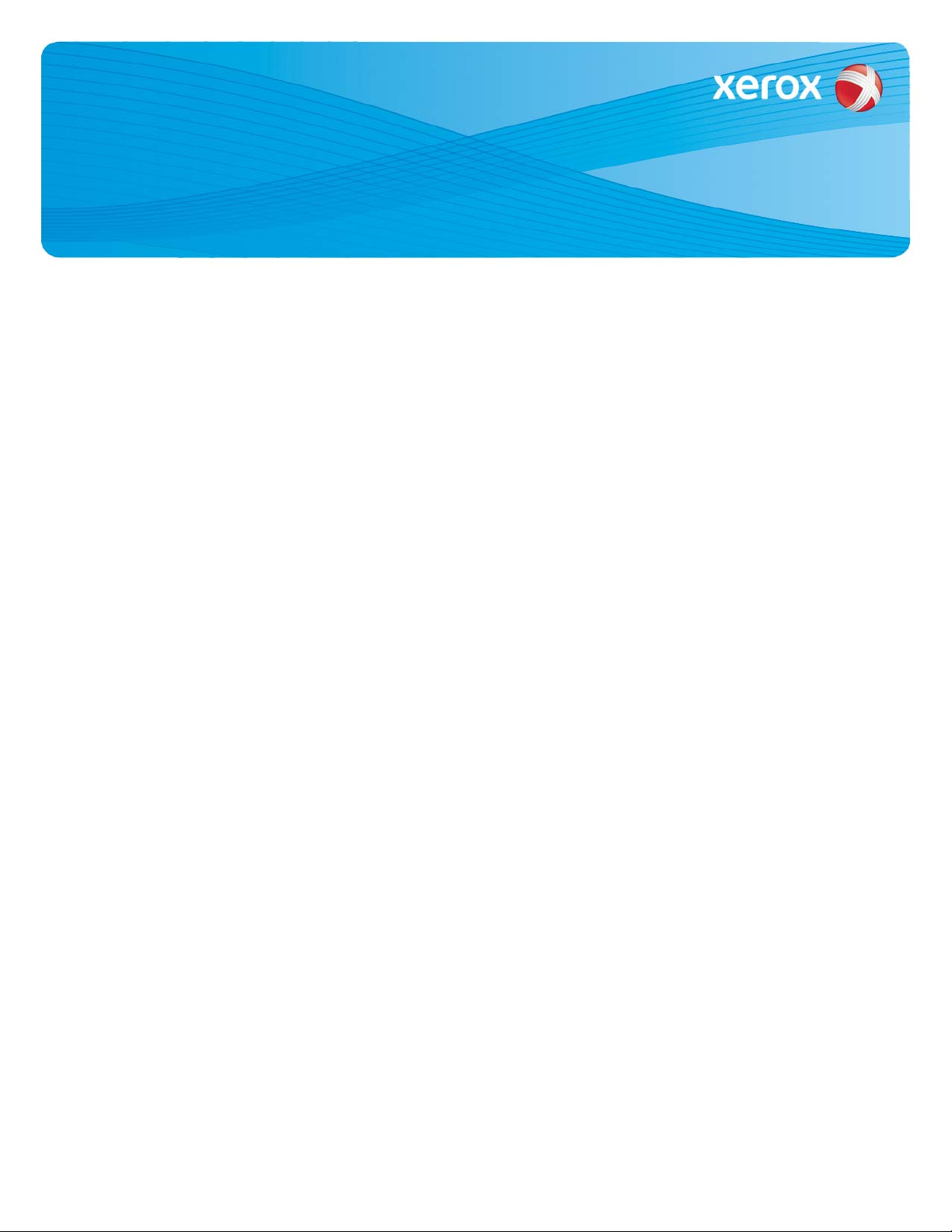
PDL Reference Guide for the
Xerox WorkCentre 57xx Series
Customer Tip
dc10cc0465
September 10,
Accessing Extended Features
Overview
This document describes how to access the extended features of the WorkCentre 57xx Series in environments for which
Xerox does not make a custom driver.
Note: Some of the commands and syntax used in this document requires familiarity with either PostScript (PS) or Printer
Command Language (PCL).
This document provides the Printer Description Language (PDL) commands and syntax for each feature. The following
tables are also included:
features supported by the WorkCentre 57xx Series
commands to use in a PCL print job
2010
commands to use in a PS print job
This document is not intended as a PS or PCL reference manual, but a guide for using the extended features in PS, PCL or
ASCII print jobs.
Using this Guide
1. Refer to the Feature List for the feature you wish to implement. Select the page number to jump to that page.
2. Follow the syntax listed for the command you selected. Read the “Dependencies/Caveats” section. You can access
features using several methods:
PCL or PS commands
PJL SET commands
Xerox specific COMMENT command.
Feature Listing
PCL and ASCII print jobs can use PJL commands or PCL commands to access the attributes of the device. If there is more
than one method listed to access a specific feature, determine the best method for your application and use that method.
PostScript print jobs can use Document Structuring Commands (DSC) or PS commands. If there is more than one method
listed to access a specific feature, determine the best method for your application and use that method.
For this document, both PJL COMMENT and DSC are referred to as Comment commands.
dc10cc0465
Customer Support Page 1
Page 2
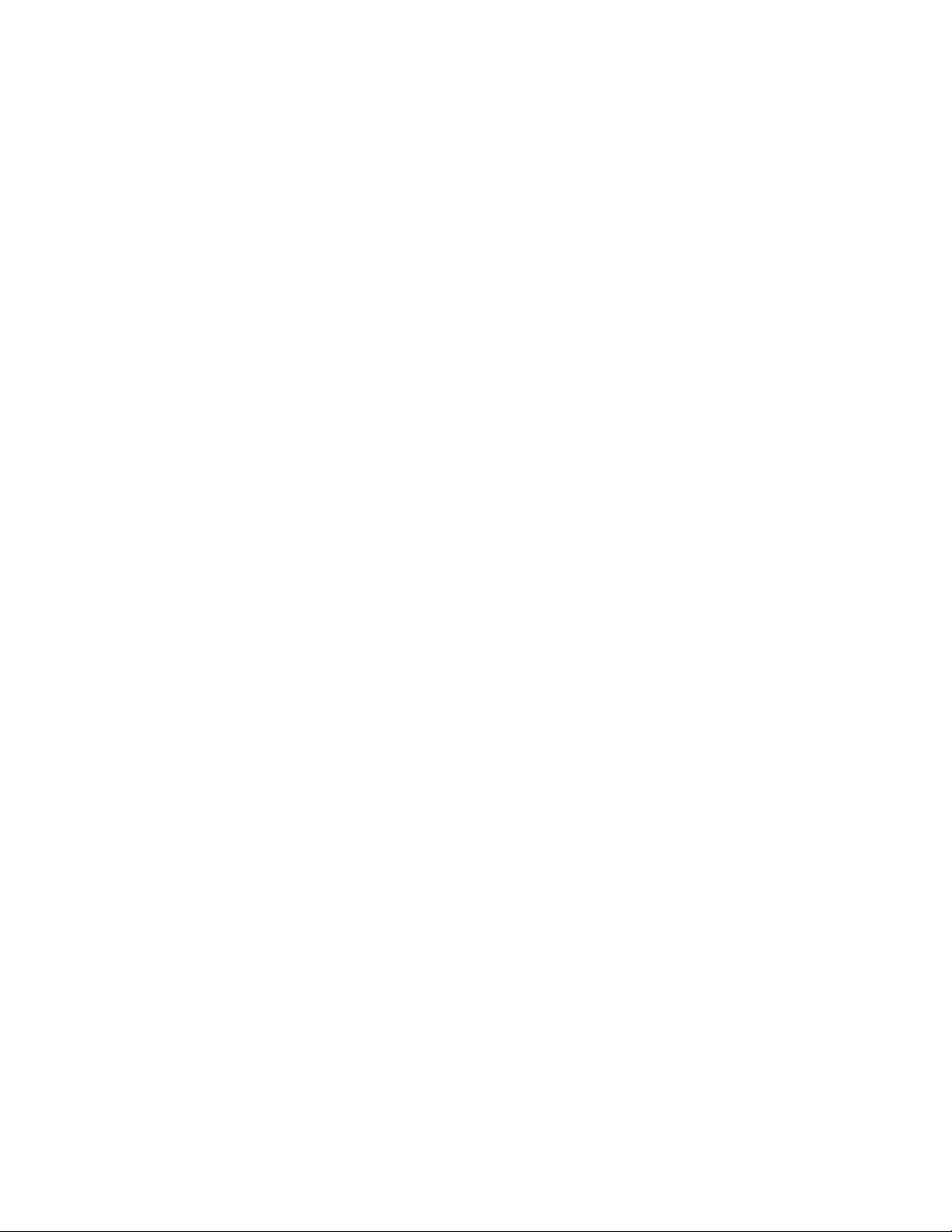
Getting Started
PCL and ASCII print jobs can use PJL commands or PCL commands to access the attributes of the device. If there is more
than one method listed to access a specific feature, determine the best method for your application and use that method.
Comment Commands
To process all PJL COMMENT commands and DSC, enclose them with XRXBegin and XRXEnd commands. The following
example shows a PCL or ASCII print job:
@PJL COMMENT XRXbegin
@PJL COMMENT OID_ATT_START_SHEET OID_VAL_JOB_SHEET_NONE;
@PJL COMMENT XRXend
This example shows a PS print job:
%%XRXbegin
%%OID_ATT_START_SHEET OID_VAL_JOB_SHEET_NONE;
%%XRXend
The first parameter of the command is an attribute followed by a value.
Comment commands must end with a semicolon except for the XRXbegin and XRXend commands.
A comment command not enclosed by XRXbegin and XRXend is NOT a Xerox specific command and is treated as a real
comment with no functional attachment to its contents.
The comment commands are specific to the WorkCentre 57xx Series.
PJL SET Commands
PJL SET commands are available for some features. If you choose to use these commands, do not enclose them with the
XRXBegin and XRXEnd commands.
PJL SET commands do not require a semicolon at the end of the command line.
PCL Commands
PCL commands are available for some features. If you choose to use these commands do not enclose them with the
XRXBegin and XRXEnd commands. Refer to a PCL reference manual for more specific information regarding PCL commands.
PS Commands
PS commands are for some features. If you choose to use these commands, do not enclose them with the XRXBegin and
XRXEnd commands. Refer to a PS reference manual for more specific information regarding PS commands.
dc10cc0465
Customer Support Page 2
Page 3
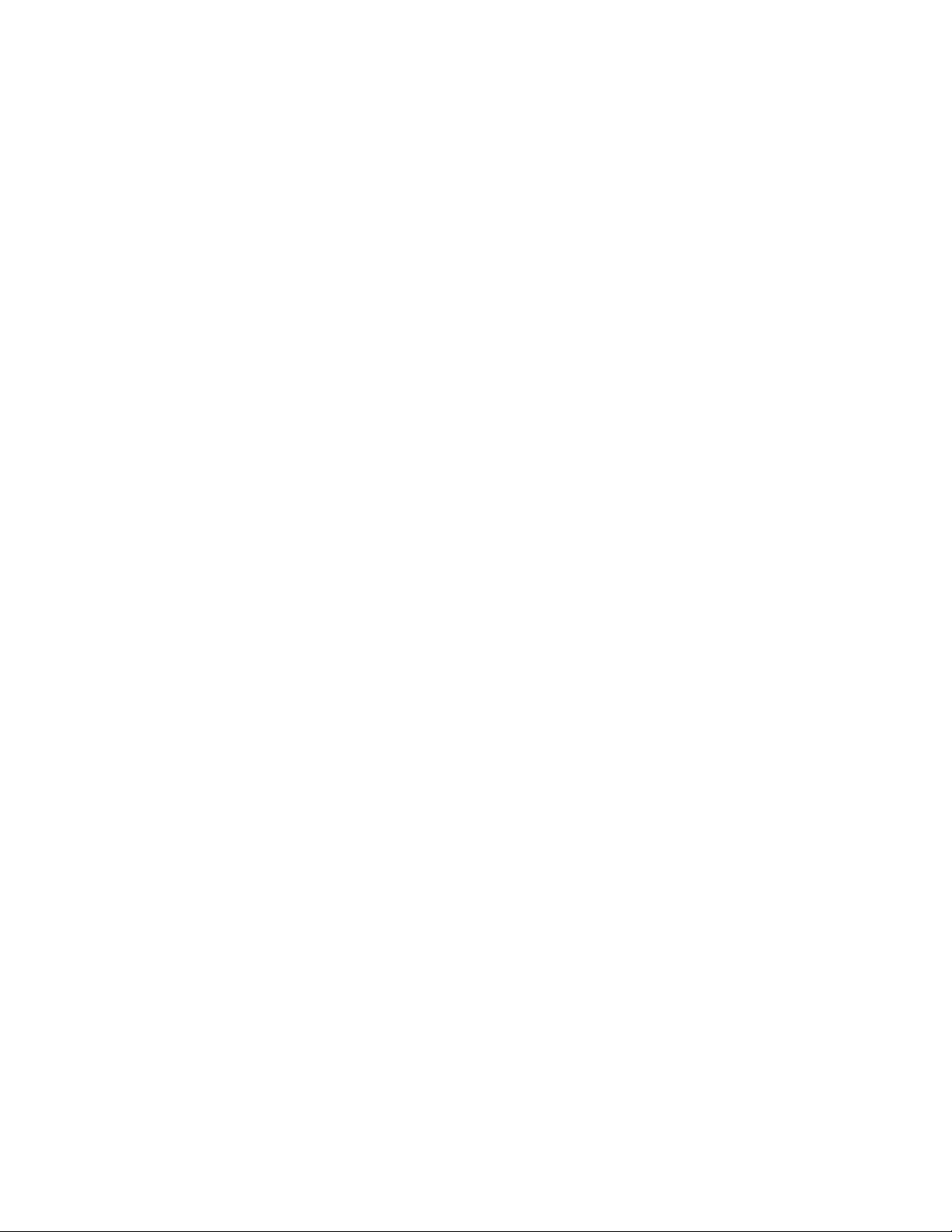
Table of Contents
Accessing Extended Features.................................................................................................................................................1
Overview...................................................................................................................................................................................1
Using this Guide....................................................................................................................................................................1
Feature Listing.......................................................................................................................................................................1
Getting Started......................................................................................................................................................................2
Comment Commands....................................................................................................................................................2
PJL SET Commands.........................................................................................................................................................2
PCL Commands.................................................................................................................................................................2
PS Commands....................................................................................................................................................................2
Table of Contents........................................................................................................................................................................3
XRXBegin..........................................................................................................................................................................4
XRXEnd..............................................................................................................................................................................4
General Comment Commands.............................................................................................................................................4
JOB NAME........................................................................................................................................................................4
JOB OWNER...................................................................................................................................................................4
COPIES...............................................................................................................................................................................5
JOB TYPE.........................................................................................................................................................................5
DELAY PRINT................................................................................................................................................................5
FAX SEND........................................................................................................................................................................6
BANNER SHEET (START SHEET)..................................................................................................................7
Media Comment Commands................................................................................................................................................7
MEDIA SOURCE..........................................................................................................................................................7
MEDIA SIZE.....................................................................................................................................................................8
MEDIA TYPE...................................................................................................................................................................9
MEDIA COLOR..............................................................................................................................................................9
Formatting Comment Commands......................................................................................................................................9
COLLATION.....................................................................................................................................................................9
FEED EDGE.................................................................................................................................................................10
SIMPLEX / DUPLEX PRINTING......................................................................................................................10
Finishing Comment Commands........................................................................................................................................10
OFFSET...........................................................................................................................................................................10
OUTPUT DESTINATION......................................................................................................................................11
STAPLE...........................................................................................................................................................................11
HOLE PUNCH.............................................................................................................................................................11
BOOKLET FOLD and STAPLE........................................................................................................................12
BOOKLET FOLD TYPE.........................................................................................................................................12
Image Quality............................................................................................................................................................................ 13
RESOLUTION..............................................................................................................................................................13
TONER SAVER..........................................................................................................................................................13
Print Job Accounting...............................................................................................................................................................13
NETWORK ACCOUNTING................................................................................................................................. 13
INTERNAL AUDITRON.........................................................................................................................................14
INTERLEAVE...............................................................................................................................................................14
INTERLEAVE MEDIA COLOR..........................................................................................................................14
PJL/PCL Dependencies/Caveats..............................................................................................................................15
DSC/PS Dependencies/Caveats..............................................................................................................................15
Examples......................................................................................................................................................................................16
Supported PostScript Fonts..................................................................................................................................................20
Supported PCL5 Fonts ............................................................................................................................................................21
Additional Information..........................................................................................................................................................22
dc10cc0465
Customer Support Page 3
Page 4

XRXBegin
When the interpreter receives this command it begins to parse PJL COMMENT commands to check for Xerox-specific
commands until it receives the command to stop parsing.
PJL COMMENT Command DSC Comment Command
@PJL COMMENT XRXbegin %%XRXbegin
XRXEnd
When the interpreter receives this command it stops parsing PJL COMMENT commands.
PJL COMMENT Command DSC Comment Command
@PJL COMMENT XRXend %%XRXend
General Comment Commands
JOB NAME
The value for Job Name is stored for printing on the banner page.
PJL COMMENT Command DSC Comment Command
@PJL COMMENT JOB NAME=”string”; %%OID_ATT_JOB_NAME=”string”;
JOB OWNER
Where string is a maximum of 40 characters. This appears as the first item on the banner sheet.
The value for Job Owner is stored for printing on the banner page.
PJL COMMENT Command DSC Comment Command
@PJL COMMENT
OID_ATT_JOB_OWNER “string”;
Where string is a maximum of 40 characters. This appears as the second item on the banner sheet.
%%OID_ATT_JOB_OWNER ”string”;
dc10cc0465
Customer Support Page 4
Page 5
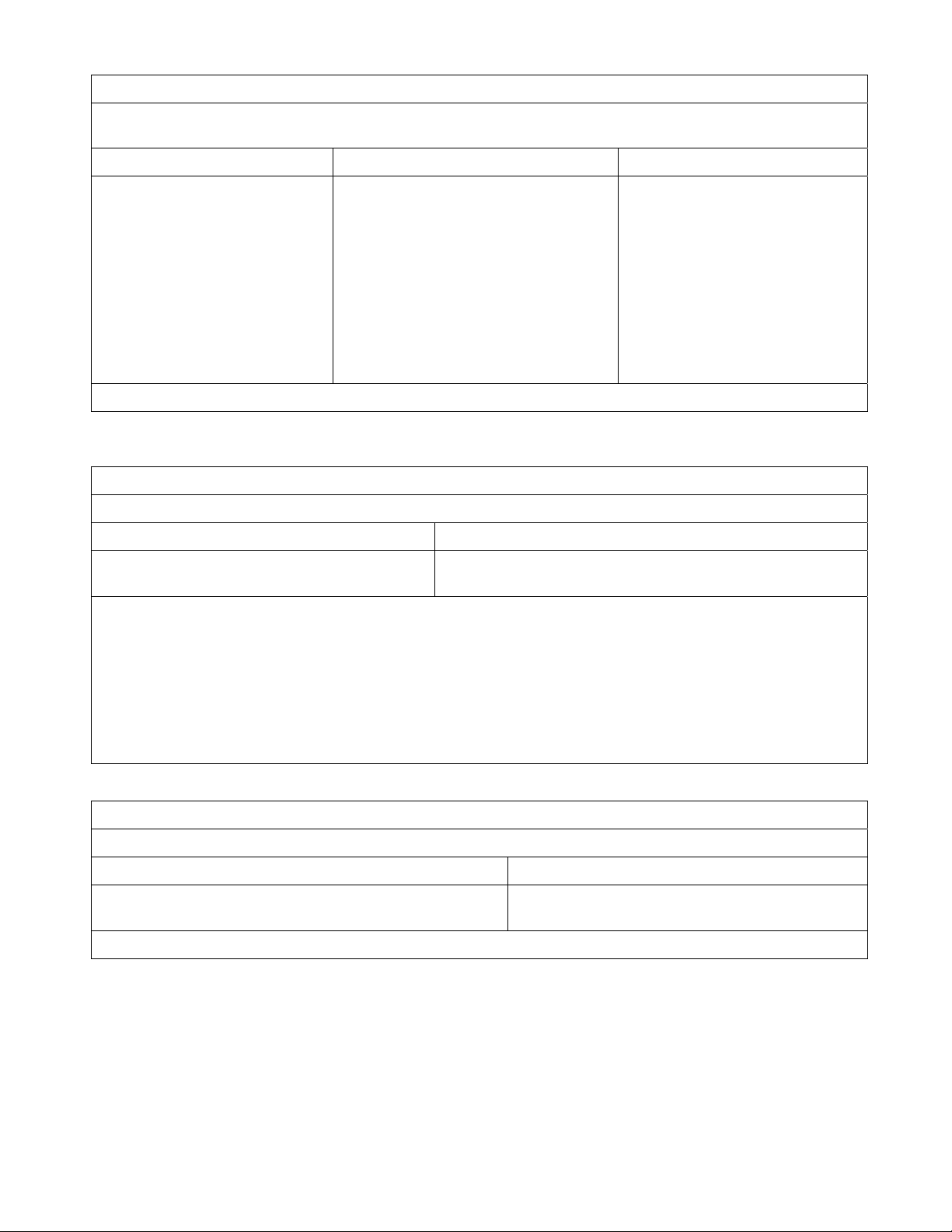
COPIES
With COPIES specified, the device renders X number of copies of page 1 of the document, X number of copies of page
2, and so on. Use the COLLATION command in conjunction with the COPIES command to set a collate value.
PJL SET PCL Cmd PS Cmd
@PJL SET COPIES=int; <esc>&lintX <</NumCopies int>>
setpagedevice
or
int /languagelevel where {pop
languagelevel}{1} ifelse
2 ge { 1 dict dup /NumCopies 4 1 roll put setpagedevice }{
userdict /#copies 3 -1 roll put }
ifelse
Where int is 1 to 9999.
JOB TYPE
The Job Type command indicates a job that requires special handling.
PJL COMMENT Command DSC Comment Command
@PJL COMMENT OID_ATT_JOB_TYPE
OID_VAL_JOB_TYPE_string;
Where string is one of the following:
PRINT Indicates a normal print job.
PROOF_PRINT Comparable to Sample Set in a driver. This job type allows you to specify multiple copies
with the @PJL SET COPIES command. One set prints for review. Then you can release
or delete the job.
FAX_SEND This job type directs a print job to use the embedded fax board and fax the job to a phone
number instead of printing the job. See the FAX SEND command for the commands to
provide the phone number and other fax options.
%%OID_ATT_JOB_TYPE OID_VAL_JOB_TYPE_string;
DELAY PRINT
Delays printing a job until the time specified by the command.
PJL COMMENT Command DSC Comment Command
@PJL COMMENT OID_ATT_JOB_PRINT_AFTER
“yyyymmddhhmmss”;
Where yyyy=year, mm=month, dd=day, hh=hours, mm=minutes, ss=seconds
%%OID_ATT_JOB_PRINT_AFTER
“yyyymmddhhmmss”;
dc10cc0465
Customer Support Page 5
Page 6
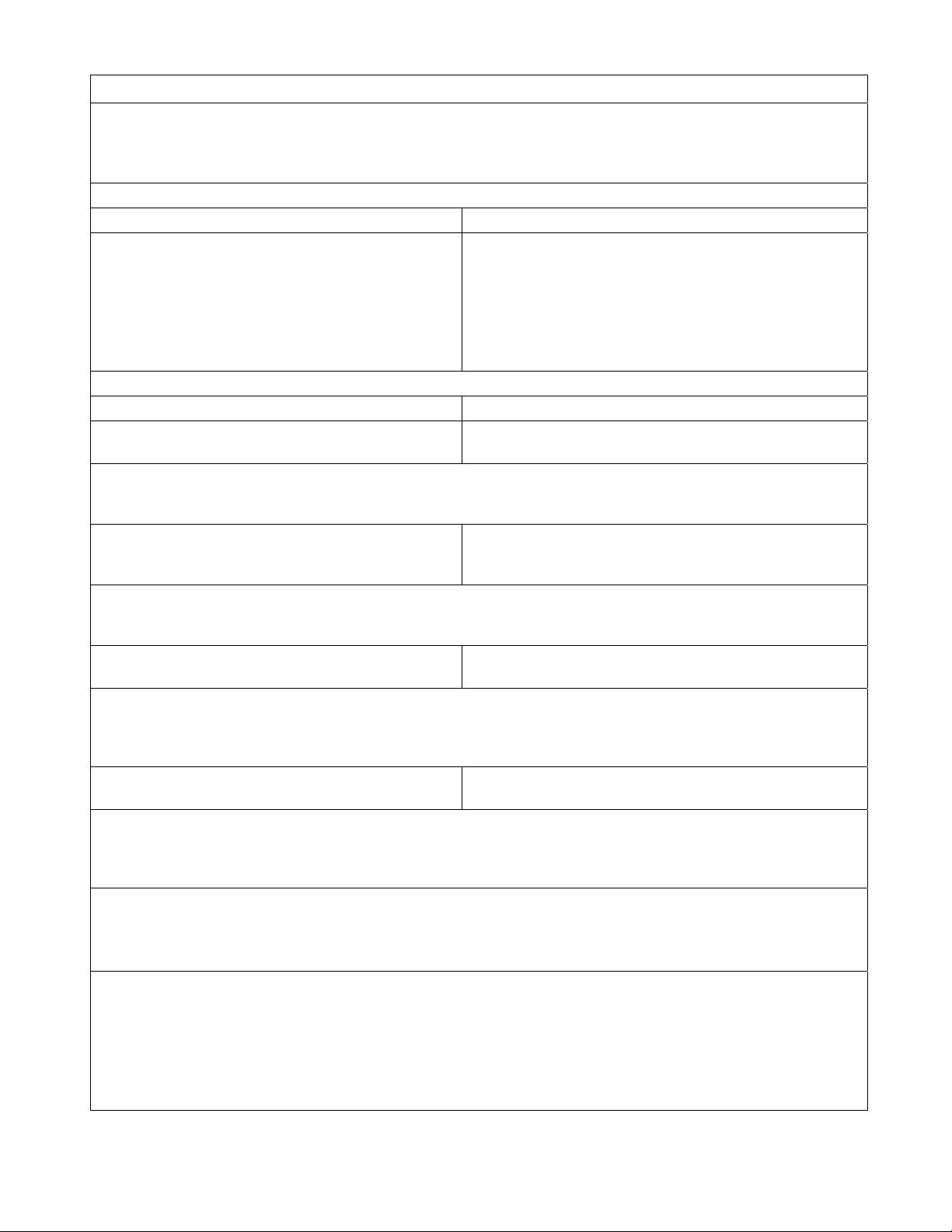
FAX SEND
Must use with the FAX_SEND Job Type command. This command is only valid for devices that have a fax from the PC
desktop function. The WC/WC Pro 2xx series fax-enabled systems support the FAX_SEND job type.
Minimum commands required to send a simple fax job are shown in the next sections of this table. The commands
that follow are optional.
Required Commands
PJL COMMENT Command DSC Comment Command
@PJL COMMENT OID_ATT_START_SHEET
OID_VAL_JOB_SHEET_NONE;
@PJL COMMENT OID_ATT_JOB_TYPE
OID_VAL_JOB_TYPE_FAX_SEND;
@PJL COMMENT
%%OID_ATT_START_SHEET
OID_VAL_JOB_SHEET_NONE;
%%OID_ATT_JOB_TYPE
OID_VAL_JOB_TYPE_FAX_SEND;
%%OID_ATT_FAX_DESTINATION_PHONE "xxxx";
OID_ATT_FAX_DESTINATION_PHONE
"xxxx";
Where xxxx is the phone number and any special access numbers.
Optional Commands
@PJL COMMENT
%%OID_ATT_FAX_COVER_SHEET string;
OID_ATT_FAX_COVER_SHEET string;
Where string is:
TRUE
FALSE
@PJL COMMENT
%%OID_ATT_FAX_CONFIRMATION_SHEET string;
OID_ATT_FAX_CONFIRMATION_SHEET
string;
Where string is:
TRUE
FALSE
@PJL COMMENT
%%OID_ATT_FAX_RESOLUTION int;
OID_ATT_FAX_RESOLUTION int;
Where int is:
0 – Fine Resolution
1 – Standard Resolution
2 – Super Fine Resolution
@PJL COMMENT OID_ATT_FAX_TYPE
OID_VAL_FAX_TYPE_string;
%%OID_ATT_FAX_TYPE
OID_VAL_FAX_TYPE_string;
Where string is:
G3_AUTO Super G3 (33.6kbps)
G3_14400 G3 (14.4kbps)
G3_FORCED_4800 Forced 4800 bps)
@PJL COMMENT OID_ATT_CREDIT_CARD "xxxx";
Where xxxx is the credit card or charge code required to send the fax. Select this option and enter the credit
card number (up to 16 digits) if you want to charge the fax call to a credit card. The credit card number is
concealed on confirmation reports.
Characters for phone numbers, prefix numbers, credit cards, and other numeric entries.
= Wait for dial tone.
! Used to designate a mailbox signal.
, Used to initiate a pause period; default pause period is 3 seconds.
/ Used to delineate private data.
$ Signifies to wait for a confirmation dial tone.
<1> Use preceding a fax number to specify which fax line should be used on systems that support dual fax lines.
<2> Use preceding a fax number to specify which fax line should be used on systems that support dual fax lines.
dc10cc0465
Customer Support Page 6
Page 7

BANNER SHEET (START SHEET)
This command turns on/off the banner sheet that prints at the beginning of every job. It only applies to the job that
contains the command; it does not affect any other jobs. If the device is configured to disable banner sheets, this
command is ignored.
PJL COMMENT Command DSC Command
@PJL COMMENT OID_ATT_START_SHEET
OID_VAL_JOB_SHEET_”string”;
Where string is:
NONE Do not create a banner sheet for this job.
FULL Create a banner sheet for this job. By default, if the START SHEET comment is not included a
banner sheet is generated unless the device has banner sheet disabled.
USER A custom start sheet is included in this job.
Media Comment Commands
MEDIA SOURCE
This command specifies the tray to supply the job’s media. These are PCL commands rather than PJL commands. Insert
this command within the PCL portion of the print job.
PCL Cmd PS Cmd
<esc> &lintH
Where int is one of the following:
Auto Select 0 1 0
%%OID_ATT_START_SHEET
OID_VAL_JOB_SHEET_”string”;
<</MediaPosition int>> setpagedevice
PCL5
int
PCL6
int
PS
int
Tray 1 1 4 1
Tray 2 4 5 2
Tray 3 23 7 3
Tray 4 24 8 4
Tray 5 5 9 6
Bypass Tray 2 2 5
NOTE: When sending a job with a tray selection, issue a MEDIA COLOUR “Unspecified” and MEDIA TYPE “Unspecified”
PJL COMMENT in the PDL.
dc10cc0465
Customer Support Page 7
Page 8

MEDIA SIZE
This command specifies the size of media on which to print the job. These are PCL commands rather than PJL commands.
Insert a media size command within the PCL portion of the print job.
PCL Cmd PS Cmd
<esc> &lintA
<</PageSize [width height]/ImagingBBox null>> setpagedevice
Note: / ImagingBBox null is optional
Where int is one of the following:
Media Sizes
Letter 8.5 x 11”
(216 x 279 mm)
Legal 8.5 x 14”
(216 x 356 mm)
Tabloid (Ledger) 11 x
17”
(279 x 432 mm)
Postcard (4.5 x 6”)
(114 x 152 mm)
5 x 7” (127 x 178 mm) 204 204 360 x 504 A6 (105 x 148 mm) 203 17 297 x 420
Invoice (Statement)
5.5 x 8.5” (216 x 140
mm)
Executive 7.25 x 10.5”
(184 x 267 mm)
8 x 10” (203 x 254 mm) 208 208 576 x 720 JIS B6 (128 x 182
8.5 x 13 inches
(215 x 330 mm)
Envelope Sizes PCL5
C5 (162 x 229 mm) 91 8 459 x 649 No.10
Monarch
3.875 x 7.5" (98 x 191
mm)
No. 9
3.875 x 8.875” (98 x
225 mm)
PCL5
int
2 0 612 X 792 9 x 11”
3 1 612 X 1008 A4 (210 x 297 mm) 26 2 595 X 842
6 4 792 X 1224 A3 (297 x 420 mm) 27 5 842 X 1191
211 13 324 x 432 A5 (148 x 210 mm) 25 15 420 X 595
41 41 396 x 612 JIS B4 (257 x 364
1 3 522 x 756 JIS B5 (182 x 257
44 212 612 x 936 Oversized A4 (223 x
Int
80 7 279 x 540 DL
221 221 279 x 639 5.5 x 7” 220 220 396 x 504
PCL6
int
PCL6
int
PS (w h)
Points
PS (W H)
Points
Media Sizes PCL5
int
201 201 648 x 792
(229 x 279)
46 10 729 x 1032
mm)
45 11 516 x 729
mm)
205 18 363 x 516
mm)
200 200 632 x 842
297 mm)
Envelope Sizes PCL5
Int
81 6 297 x 684
4.125 x 9.5" (105 x
241 mm)
90 9 312 x 624
(110 x 220 mm)
PCL6
int
PCL6
int
PS (w h)
Points
PS (W H)
Points
NOTE: When sending a job with a media size, there must be a MEDIA COLOUR “Unspecified” and MEDIA TYPE “Unspecified”
PJL COMMENT command issued in the PDL.
dc10cc0465
Customer Support Page 8
Page 9

MEDIA TYPE
Media types are used to distinguish the type of media a job requires. If using the Media Source command, set the Media
Type command to Unspecified.
PJL COMMENT Command DSC Comment Command
@PJL COMMENT OID_ATT_DEFAULT_MEDIUM_TYPE
“String”;
Where string is one of the following:
Driver Nomenclature String Driver Nomenclature String
Plain
Punched
Transparency
Letterhead
Pre-cut Tab *
Heavyweight
Recycled
Bond
Standard
Drilled
Transparency
Letterhead
PrecutTabs
CardStock
Recycled
Bond
Labels
Pre-Printed
Envelope
Custom1 (etc for 2-7)
Other
Rough Surface
Printer Default Type
Automatically Select
%% OID_ATT_DEFAULT_MEDIUM_TYPE
“String”;
Labels
Preprinted
Envelopes
Custom1-7
Other
Rough
System-Default
Unspecified
MEDIA COLOR
Use this command to indicate the color of the media used to print a job. The strings are case sensitive with the first letter
capitalized and the rest lower-case. When using a Media Source command, issue a Media Type command set to Unspecified.
PJL COMMENT Command PS Set Page
@PJL COMMENT
OID_ATT_DEFAULT_MEDIUM_COLOUR “string”;
<</MediaColor (string)>> setpagedevice
Where string is one of the following:
White, Yellow, Green, Buff, Red, Ivory, Gray, Clear, Pink, Goldenrod, Orange, Unspecified, Blue, Other, Custom1,
Custom2, Custom3, Custom4, Custom5, Custom6, Custom7
Formatting Comment Commands
COLLATION
This attribute controls the collation status of the output. COLLATE results in sets of pages, for example two copies of a 3page job results in pages 1 through 3 printed, then pages 1 through 3 printed again. NO_PAGE COLLATE results in page 1
printing twice, page 2 printing twice and page 3 printing twice.
PJL COMMENT Command DSC Comment Command
@PJL COMMENT OID_ATT_OUTPUT string; %%OID_ATT_OUTPUT string;
Where string is one of the following:
OID_VAL_OUTPUT_PAGE_COLLATE
OID_VAL_OUTPUT_NO_PAGE_COLLATE
dc10cc0465
Customer Support Page 9
Page 10

FEED EDGE
The values indicate the feed edge to use.
PJL COMMENT Command DSC Comment Command
@PJL COMMENT OID_ATT_FEED_EDGE string; %% OID_ATT_FEED_EDGE value;
Where string is:
OID_VAL_FEED_EDGE_SHORT_LEADING
OID_VAL_FEED_EDGE_SHORT_TRAILING
OID_VAL_FEED_EDGE_LONG_LEADING
OID_VAL_FEED_EDGE_LONG_TRAILING
SIMPLEX / DUPLEX PRINTING
This command specifies if a job is to print on one side or both sides of the sheet. Choose one of the methods below for
indicating this feature.
Short edge bind (Duplex Tumble ON) = Duplex so that when page is rotated about the short edge, second side image is right
side up.
Long edge bind (Duplex Tumble OFF) = Duplex so that when page is rotated about the long edge, second side image is right
side up.
PJL COMMENT Cmd DSC Comment Cmd PCL Cmd PS Cmd
@PJL COMMENT
OID_ATT_PLEX
OID_VAL_PLEX_string;
Where string is:
SIMPLEX = simplex
DUPLEX = duplex
%%OID_ATT_PLEX
OID_VAL_PLEX_string
;
PCL5
<esc> &lintS
Where int is:
0 = Simplex
1 = Duplex Long Edge Binding
2 = Duplex Short Edge Binding
PCL6
DuplexPageMode
(53)
Finishing Comment Commands
OFFSET
This feature provides a physical offset of hard copy that distinguishes between sets or stacks within a job.
PJL SET Cmd PS Cmd
@PJL SET JOBOFFSET=string <</Jog int>> setpagedevice
Where string is:
ON
OFF
Where int is:
0 = no offset
3 = offset each set
<</Duplex true
/Tumble string >>
setpagedevice
Where string is:
true
false
dc10cc0465
Customer Support Page 10
Page 11

OUTPUT DESTINATION
Indicates the output location where the print job is sent.
PJL COMMENT Command
@PJL COMMENT OID_ATT_OUTPUT_BINS OID_VAL_OUTPUT_BIN_string;
Where string is:
MIDDLE - For Offset Catch Tray
TOP - For Top Output Tray of Finisher
STACKER - Finisher Stacker Tray
STAPLE
This command indicates use and location of staple(s).
PJL COMMENT
Command
@PJL COMMENT
XRXSTAPLE=string;
DSC Comment
Command
OID_ATT_FINISHIN
G value
PS SET Page PS Cmd
@PJL SET
STAPLEOPTION=string
<</Staple int>> setpagedevice
/StapleDetails<</Type 1
/StapleLocation(“string”)>>
Where string is:
PORTRAIT
LANDSCAPE
DUAL
Where value is:
STAPLE
NONE
Where string is:
NONE
ONE
TWO
Where int is:
0 = No Staple
3 = Staple at end of set
Where string is:
SinglePortrait
SingleLandscape
Dual Landscape
Multiple
The following PJL Comment Command indicates the use of 4 staples to the trailing edge:
@PJL COMMENT OID_ATT_FINISHING
OID_VAL_FINISHING_STAPLE_MULTIPLE;
HOLE PUNCH
This command indicates hole punches for a print job on a device with hole punch capability.
PJL COMMENT Cmd DSC Comment Cmd PS Cmd
@PJL COMMENT
OID_ATT_PUNCH int;
Where int is:
0 for No Home Punch
1 for 3 Hole Punch
2 for 2 Hole Punch
4 for 4 Hole Punch
%%OID_ATT_PUNCH int; <</Punch int1 /PunchDetails <</Type 6 /NumHoles
int2 >>>> setpagedevice
Where int1 is:
0 for No Punch
4 for Punch
Where int2 is:
0 for No Punch
2 for 2 Hole Punch
3 for 3 Hole Punch
4 for 4 Hole Punch
dc10cc0465
Customer Support Page 11
Page 12

BOOKLET FOLD and STAPLE
This command indicates to fold and staple or not stapling the print job if the Professional Finisher is installed.
Note: Booklet Fold, Unstapled or Stapled also requires a LeadingEdge 2 or OID_VAL_FEED_EDGE_SHORT_TRAILING
command to insure SEF feeding.
PS Set Page PJL COMMENT Cmd DSC Comment Cmd
<</Booklet boolean>>
setpagedevice
boolean; = true or false
<</BookletDetails << /Type 2
/Staples int >> >>
setpagedevice
where int is one of the
following:
0 = Do not staple
2 = 2 Staples
/LeadingEdge 2
@ PJL COMMENT
OID_ATT_BOOKLET value;
Enumerations for “value”
OID_VAL_BOOKLET_STAPLE
OID_VAL_BOOKLET_NOSTAPLE
@PJL COMMENT
OID_ATT_FINISHING
OID_VAL_FINISHING_BOOKLET
@ PJL COMMENT
OID_ATT_FEED_EDGE
OID_VAL_FEED_EDGE_SHORT_
TRAILING
%% OID_ATT_BOOKLET value;
Enumerations for “value”
OID_VAL_BOOKLET_STAPLE
OID_VAL_BOOKLET_NOSTAPLE
%%OID_ATT_FINISHING “value”
Enumerations for “value”
OID_VAL_FINISHING_BOOKLET
%%OID_ATT_FEED_EDGE “value”
Enumerations for “value”
OID_VAL_FEED_EDGE_SHORT_TRAILIN
G
BOOKLET FOLD TYPE
This command indicates an optional fold type generated by the professional finisher. The short edge feed command is also
required to use the booklet fold command.
PS Set Page PJL COMMENT Cmd DSC Comment Cmd
/LeadingEdge integer
or null
null = use default orientation for
specified PageSize to
select which edge is the
top of the page.
0 = Short edge, leading edge is
the top of the page.
2 = Short edge, trailing edge is
the top of the page.
@ PJL COMMENT
OID_ATT_FEED_EDGE value;
Enumerations for “value”;
OID_VAL_FEED_EDGE_SHORT
_LEADING
Short edge, leading edge is the
top of the page.
OID_VAL_FEED_EDGE_SHORT
_TRAILING
Short edge, trailing edge is the
top of the page.
%% OID_ATT_FEED_EDGE value;
Enumerations for “value”;
OID_VAL_FEED_EDGE_SHORT_LEADIN
G
Short edge, leading edge is the top of the
page.
OID_VAL_FEED_EDGE_SHORT_TRAILIN
G
Short edge, trailing edge is the top of the
page.
dc10cc0465
Customer Support Page 12
Page 13

Image Quality
RESOLUTION
This command sets the resolution value.
PJL COMMENT Cmd PS Cmd
@PJL SET RESOLUTION=int <</DeviceRenderingInfo << /Type 4
/ValuesPerColorComponent 2 >> >> setpagedevice
<</HWResolution [ int int] >> setpagedevice
Where int is:
600
1200
1800
Where int is:
600 600
1200 1200
1800 1800
TONER SAVER
Use this command to control toner consumption when printing.
PJL COMMENT Cmd DSC Comment Cmd PS Cmd
@PJL COMMENT
OID_ATT_PRINT_QUALITY
OID_VAL_PRINT_QUALITY
_string;
Where string is:
NORMAL
DRAFT
%%OID_ATT_PRINT_QUALIT
Y
OID_VAL_PRINT_QUALITY_s
tring;
Print Job Accounting
<< /PostRenderingEnhance boolean
(true/false)
/PostRenderingEnhanceDetails
<< /Type 33
/DensityControl int1
/TonerSaver int2
>>
>> setpagedevice
Where int1 is:
-3 – light
-2
-1
0
+1
+2
+3 – Dark
Where int2 is:
0 = Normal
1 = Toner Saver
Note: It is necessary to send DensityControl
and TonerSaver in the same command.
NETWORK ACCOUNTING
This accounting command sends User ID and Account ID data with a job for job-based accounting purposes. User ID and
Account ID are each up to 32 chars long and concatenated using |042.
PJL COMMENT Cmd DSC Comment Cmd
@PJL COMMENT
OID_ATT_ACCOUNTING_INFORMATION_AV
P"XRX_USERID,USER1"
dc10cc0465
Customer Support Page 13
%%OID_ATT_ACCOUNTING_INFORMATION_AVP
"XRX_USERID,USER1"
Page 14

INTERNAL AUDITRON
This PJL command sends the users pin number for use by devices that support the Internal Auditron or Xerox Standard
Accounting (XSA). You must provide at least a valid USERID. You may also provide a GENERAL Account number or GROUP
Account number if required.
PJL COMMENT Cmd DSC Comment Cmd
@PJL COMMENT
OID_ATT_ACCOUNTING_INFORMATION_A
VP "XRX_USERID,xxxx";
@PJL COMMENT
OID_ATT_ACCOUNTING_INFORMATION_A
VP "XRX_GENERALACCT,yyyy";
@PJL COMMENT
OID_ATT_ACCOUNTING_INFORMATION_A
VP "XRX_GROUPACCT,zzzz";
Where xxxx is a valid USER Pin number.
Where yyyy is a valid GENERAL Account number.
Where zzzz is a valid GROUP Account number.
%%OID_ATT_ACCOUNTING_INFORMATION_AVP
"XRX_USERID,xxxx";
%%OID_ATT_ACCOUNTING_INFORMATION_AVP
"XRX_GENERALACCT,yyyy";
%%OID_ATT_ACCOUNTING_INFORMATION_AVP
"XRX_GROUPACCT,zzzz";
INTERLEAVE
This command identifies the type of page to insert between sets.
PJL COMMENT Cmd DSC Comment Cmd
@PJL COMMENT OID_ATT_INTERLEAVE
OID_VAL_INTERLEAVE_string;
Where string is one of the following:
NONE
BLANK
IMAGED
%%OID_ATT_INTERLEAVE OID_VAL_INTERLEAVE_string;
INTERLEAVE MEDIA COLOR
This command identifies the color of the interleaved pages.
PJL COMMENT Cmd DSC Comment Cmd
@PJL COMMENT OID_ATT_INTERLEAVE_COLOR
“string”;
Where string is one of the following: (entries are case sen sitive)
White, Yellow, Green, Buff, Red, Ivory, Gray, Clear, Pink, Goldenrod, Orange, Unspecified, Blue, Other, Custom1,
Custom2, Custom3, Custom4, Custom5, Custom6, Custom7
%%OID_ATT_INTERLEAVE_COLOR “string”;
dc10cc0465
Customer Support Page 14
Page 15

PJL/PCL Dependencies/Caveats
Locate all PJL commands in the first 64KB of the job.
To combine printer escape commands (not including PJL commands):
The first two characters after the <esc> MUST be the same.
All alpha characters MUST be lowercase, except the final terminating character.
The commands are read left to right. Combine them in the order you wish them executed.
For example, print 5 copies (<ESC>&
In case of duplicate commands, the last one requested takes precedence.
l5X) and use letter size (<ESC>&l2A) is combined as: <ESC>&l5x2A
The @PJL SET COPIES takes precedence over the PCL Escape Command (<ESC> &
l int X>) to determine number of
copies. In general, a PJL command takes precedence over a PCL command.
When printing a job with an odd number of pages and duplex front and back imaged covers, the printer always prints
on both sides of the front and back covers. The remaining pages are printed on the document body media type and
color with a blank page inserted to allow an image on both sides of the back cover.
When using the Blank Front or the Blank Front & Back Cover command, the Cover Media Size command is optional. If
the cover size command is not in the PDL, the printer assumes the cover media size is the same as the document
body.
Use one of the following methods to specify media selection:
Describe the media attributes with size, color, and type and allow the device to select the matching source tray. If
the media description method is used, leave source tray selection out of the request or set to Auto. If not, the tray
selection defeats the auto tray selection capabilities of the device.
Indicate the tray to supply media. If the source tray method is used, the system automatically defaults paper
type to the defined SYSTEM DEFAULT unless specified otherwise. This prevents inadvertent use of special paper
types. To override, include a paper type specification of UNSPECIFIED in the job.
DSC/PS Dependencies/Caveats
All %% commands (DSC comments) must be in the first 64KB of the job.
WorkCentres supports PostScript resolutions up to and including 1800 x 1800. Some PostScript jobs may not print if
the high resolution is indicated. If this occurs, print the same job at a lower resolution.
The following media sizes do not print duplex and do not support staple commands: A6, B6, 5 x 7" Postcard (4.5 x 6"),
envelopes and any custom sized media where the page width is less than 5.5". A request to duplex or staple these
media sizes is ignored.
Jobs that indicate Transparencies, Labels, Envelopes or Tab-Stock do not support duplex commands. The duplex print
request is ignored when any of these media types are used.
When printing an odd number of pages in a document with duplex front and back imaged covers, the printer always
prints on both sides of the front and back covers. The remaining pages print on the document body media type and
color with a blank page inserted to allow an image on both sides of the back cover.
When using the Blank Front or the Blank Front and Back Cover command, the Cover Media Size command is optional.
If the Cover Media Size command is not in the PDL, the printer assumes the cover media size as that of the document
body.
Use one of the following methods to specify media selection:
Describing the media attributes with size, color, and type and allowing the device to select the matching source
tray. If the media description method is used, leave source tray selection out of the request or specifically set to
Auto. Otherwise, the tray selection defeats the auto tray selection capabilities of the device.
Specifically indicate the tray to feed from. If the source tray method is used, the system automatically defaults
paper type to the defined SYSTEM DEFAULT unless specified otherwise. This occurs to prevent inadvertent use of
special paper types. To override, include a paper type specification of UNSPECIFIED in the job.
dc10cc0465
Customer Support Page 15
Page 16

Note:
This print job specifies
the following items:
Job owner
Job name
11 x 17 paper size
Heavyweight
Green paper
1 staple
Sample set
Draft mode
Note:
The quotations in the Job
Name and Job Owner lines
are required.
Examples
Basic PCL/PJL Template
This section illustrates a standard PCL template example that is used to access general
print features. This example lists each feature and the syntax, both PCL commands and
PJL, required to use these features.
Note: This section is only an example that may include features and commands that do
not exist for this product.
Section 1 (Opening Command, Required for all files)
<ESC>%-12345X@PJL JOB
Section 2 (PJL Set Commands)
@PJL SET RESOLUTION=600
@PJL SET COPIES=1
@PJL SET DENSITY=4
@PJL SET JOBOFFSET=ON
Section 3 (XRXbegin – Opening Comment Statement, Required)
@PJL COMMENT XRXbegin
Section 4 (PJL Comments)
@PJL COMMENT OID_ATT_JOB_NAME "Readme.txt";
@PJL COMMENT OID_ATT_START_SHEET OID_VAL_JOB_SHEET_NONE;
@PJL COMMENT OID_ATT_JOB_OWNER "John Smith";
@PJL COMMENT OID_ATT_JOB_TYPE OID_VAL_JOB_TYPE_PRINT;
@PJL COMMENT OID_ATT_DEFAULT_MEDIUM_TYPE "Cardstock";
@PJL COMMENT OID_ATT_DEFAULT_MEDIUM_COLOUR "Green";
@PJL COMMENT OID_ATT_PRINT_QUALITY OID_VAL_PRINT_QUALITY_DRAFT;
@PJL COMMENT OID_ATT_FINISHING OID_VAL_FINISHING_STAPLE;
@PJL COMMENT XRXSTAPLE=PORTRAIT;
"6.15.0.128.95.124.157.20.0.1.11.4";
Section 5 (XRXend - Closing Statement for Comment Section, Required)
@PJL COMMENT XRXend
Section 6 (PCL Code used to invoke PCL Language)
@PJL ENTER LANGUAGE=PCL
Section 7 (PCL Data Stream or ASCII Document inserted here for Options
such as Selecting Different Fonts, Simplex, Duplex, etc.)
[Document or Text to print inserted here]
_%1BINWU0PW0,0PW0,1UL1,60,40UL2,12.5,12.5,12.5,12.5,12.5,12.5,12.5,12.5UL3,
40,25,10,25UL4,35,15,10,15,10,15LT0,10,1LTLA1,4,2,1SP1TR0CF2_%1A_&l1X_&l1S
_&l0H_&l0o6a4d1E_*t600R_*v1onT_*rF_*c7181x4609Y_*p162x555Y_*cT_*pxY_%1BI
P0,0,1016,1016SC0,600,0,600;_%1A_*v1O_*v1T_%0BFT10,0;_%0A_*p544x855Y_*c
2160a3200b1P_(19U_(s4099t0b0s20.00h0P_*vT_%0BFT;_%0A_*p544x883Y
Section 8 (Closing Command, Required at end of Document)
<ESC>%-12345X
dc10cc0465
Customer Support Page 16
Page 17

Note:
This is a simple print job
header specifying the
Job Owner and Job
Name and one copy.
The quotations in the
Job Owner and Job
Name lines are required.
Sample PCL Headers
Note: This section is only an example that may include features and commands that do
not exist for this product.
Example 1 Header for Simple Print
<ESC>%-12345X@PJL JOB
PJL SET COPIES= 1
@
@PJL COMMENT XRXbegin
@PJL COMMENT OID_ATT_JOB_OWNER “John Smith”;
@PJL COMMENT OID_ATT_JOB_NAME “Print Job”;
@PJL COMMENT XRXend
[Insert document or text to be printed here]
<ESC>%-12345X
Note:
This is a proof print job
header that requests 6
copies.
<ESC>%-12345X@PJL JOB
PJL SET COPIES= 6
@
@PJL COMMENT XRXbegin
@PJL COMMENT OID_ATT_JOB_TYPE OID_VAL_JOB_TYPE_ PROOF_PRINT
@PJL COMMENT XRXend
[Insert document or text to print here]
<ESC>%-12345X
Example 3 Header for Finishing Options
Example 2 Header for Proof Print
Note:
This is a proof print job
header requesting the
staple option. You must
send the job to the
stacker using the native
PCL command.
dc10cc0465
Customer Support Page 17
<ESC>%-12345X@PJL JOB
PJL COMMENT XRXbegin
@
@PJL COMMENT OID_ATT_JOB_OWNER “John Smith”
@PJL COMMENT OID_ATT_JOB_TYPE OID_VAL_JOB_TYPE_PROOF_PRINT;
@PJL COMMENT OID_ATT_FINISHING OID_VAL_FINISHING_STAPLE;
@PJL COMMENT XRXSTAPLE=PORTRAIT;
@PJL COMMENT XRXend
<ESC>\027&l2G
[Insert document or text to print here]
<ESC>%-12345X
Page 18
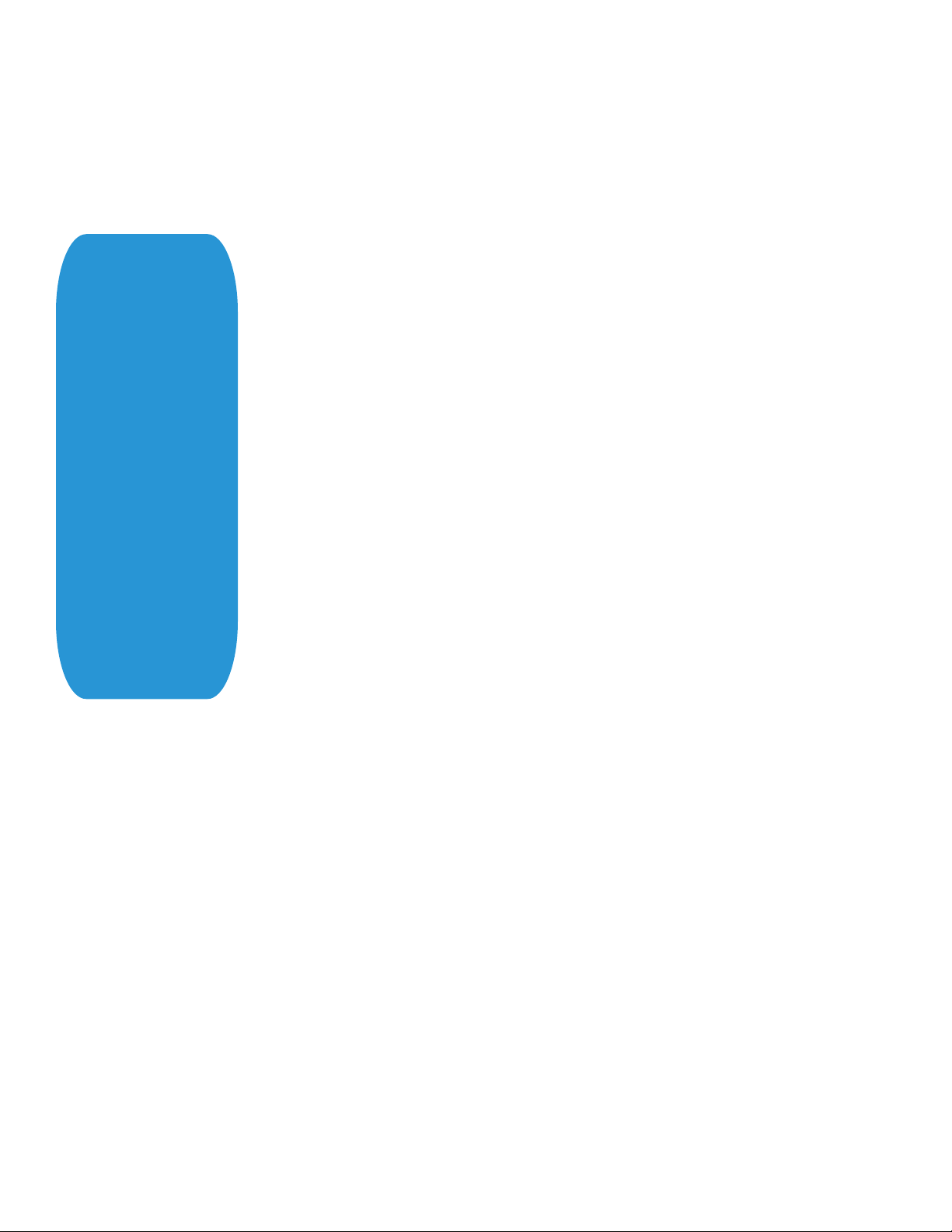
Note:
The print job specifies
the following items:
• Job owner
• Job name
• 11 x 17 paper size
• Drilled
• Ivory paper
• 1200 x 1200
resolution
• Staple off
• Landscape
• Sample set
• Draft mode
• Offset off
• Banner sheet off
• Duplex long edge
• One copy
The quotations in the
Job Name and Job
Owner lines are required.
Basic PostScript/DSC Template
This section is an example of a standard PostScript template that is used to access general
print features. This template lists each feature and the syntax, both Postscript commands
and DSC (Document Structuring Conventions) required.
Note: This section is only an example that may include features and commands that do
not exist for this product.
Section 1 (Adobe Reference Command)
%!PS
Section 2 (XRXbegin - Opening Comment Statement, Required)
%% XRXbegin
Section 3 (OID Commands)
%%OID_ATT_JOB_OWNER "John Smith";
%%OID_ATT_JOB_TYPE OID_VAL_JOB_TYPE_PRINT;
%%OID_ATT_START_SHEET OID_VAL_JOB_SHEET_NONE;
%%OID_ATT_JOB_NAME "Readme.txt";
%%OID_ATT_PRINT_QUALITY OID_VAL_PRINT_QUALITY_DRAFT;
Section 4 (XRXend - Closing statement for Comment Section, Required)
%% XRXend
Section 5 (Options Such as Selecting Different Fonts, Simplex, Duplex, etc.)
<< /PostRenderingEnhance false >> setpagedevice
<< /Staple 0 >> setpagedevice
<< /Jog 0 >> setpagedevice
<< /ManualFeed false >> setpagedevice
<< /MediaType (Drilled) >> setpagedevice
<< /MediaColor (Ivory) >> setpagedevice
<< /DeviceRenderingInfo << /Type 4 /ValuesPerColorComponent 2 >>
/HWResolution [1200 1200] >> setpagedevice
<< /PageSize [792 1224] /ImagingBBox null >> setpagedevice
<< /Duplex true /Tumble false >> setpagedevice
<< /Collate false >> setpagedevice
Section 6 (Postscript Data Stream Inserted Here)
[Postscript]
Section 7 (EOF - Closing Statement for PostScript File, Required)
%%EOF
dc10cc0465
Customer Support Page 18
Page 19

Note:
The header for simple
print specifies the Job
Owner, Job Name, and
one copy.
The quotations in the
Job Owner and Job
Name lines are required.
Note:
This is a proof print job
header. This job requests
6 copies.
Note:
This job header specifies
the following items:
• 10 copies
• Duplex
• Collated
• Stapled
• Sent to the main tray
• Job name
• Bold image quality
Note: To use the staple
and collate
features, you must
send the output to
the stacker.
Example 1 Header for Simple Print0
%!PS
%%XRXbegi
%%OID_ATT_JOB_OWNER “John Smith”
%%OID_ATT_JOB_NAME “Print Job”
%%OID_ATT_COPY_COUNT 1
%%XRXend
n
Example 2 Header for Proof Print
%!PS
%%XRXbegi
%%OID_ATT_JOB_TYPE OID_VAL_JOB_TYPE_PROOF_PRINT
%%OID_ATT_COPY_COUNT 6
%%XRXend
n
Example 3 Header for Finishing Options
%!PS
%%XRXbegi
%%OID_ATT_JOB_OWNER “John Smith”
%%XRXend
<</PageSize [612 792]>>setpagedevice
<</OutputType (MainTray)>>setpagedevice
<</Staple 3>>setpagedevice
<</Duplex true /Tumble false>> setpagedevice
<</PostRenderingEnhance true>>setpagedevice
<</Collate true>>setpagedevice
<</NumCopies 10>>setpagedevice
n
dc10cc0465
Customer Support Page 19
Page 20

Supported PostScript Fonts
Identifying Trademark Typeface Identifying Trademark Typeface
Goudy Italic
AlbertusMT Helvetica
AlbertusMT Italic Helvetica Bold
AlbertusMT Light Helvetica BoldOblique
AntiqueOlive Bold Helvetica Condensed
AntiqueOlive Compact Helvetica Condensed-Bold
AntiqueOlive Italic Helvetica Condensed-BoldOblique
AntiqueOlive Roman Helvetica Condensed-Oblique
Apple Chancery Helvetica Narrow
ArialMT Helvetica Narrow-Bold
Arial BoldItalicMT Helvetica Narrow-BoldOblique
Arial BoldMT Helvetica Narrow-Oblique
Arial ItalicMT Helvetica Oblique
AvantGarde Book HoeflerText Black
AvantGarde Book Oblique HoeflerText BlackItalic
AvantGarde Demi HoeflerText Italic
AvantGarde Demi Oblique HoeflerText Ornaments
Bodoni HoeflerText Regular
Bodoni Bold JoannaMT
Bodoni BoldItalic JoannaMT Bold
Bodoni Italic JoannaMT BoldItalic
Bodoni Poster JoannaMT Italic
Bodoni PosterCompressed LetterGothic
Bookman Demi LetterGothic Bold
Bookman DemiItalic LetterGothic BoldSlanted
Bookman Light LetterGothic Slanted
Bookman LightItalic LubalinGraph Book
Candid LubalinGraph BookOblique
Carta LubalinGraph Demi
Chicago Lubalin Graph DemiOblique
Clarendon Marigold
Clarendon Bold MonaLisa Recut
Clarendon Light Monaco
CooperBlack NewCenturySchlbk Book
CooperBlack Italic NewCenturySchlbk
Copperplate ThirtyThreeBC NewCenturySchlbk
Copperplate ThirtyTwoBC NewCenturySchlbk
Coronet Regular New York
Courier Optima
Courier Bold Optima Bold
Courier BoldOblique Optima BoldItalic
Courier Oblique Optima Italic
Eurostile Oxford
Eurostile Bold Palatino Bold
Eurostile BoldExtendedTwo Palatino BoldItalic
Eurostile ExtendedTwo Palatino Italic
Geneva Palatino Roman
GillSans StempelGaramond Bold
GillSans Bold Stempel Garamond BoldItalic
GillSans BoldCondensed Stempel Garamond Italic
GillSans BoldItalic Stempel Garamond Roman
GillSans Condensed Symbol
GillSans ExtraBold SystemBoldFont
GillSans Italic SystemFont
GillSans Light Taffy
GillSans LightItalic Tekton
Goudy Times Bold
Goudy Bold Times BoldItalic
Goudy BoldItalic Times Italic
Goudy ExtraBold Times Roman
TimesNewRomanPS BoldItalicMT
TimesNewRomanPS
TimesNewRomanPS ItalicMT
dc10cc0465
Customer Support Page 20
BoldMT
BoldItalic
Italic
Roman
Page 21

Identifying Trademark Typeface Identifying Trademark Typeface
TimesNewRomanPSMT
Univers Univers Extended
Univers Bold Univers ExtendedObl
Univers BoldExt Univers Light
Univers BoldExtObl Univers LightOblique
Univers BoldOblique Univers Oblique
Univers Condensed WingDings Regular
Univers CondensedBold ZapfChancery MediumItalic
Univers CondensedBoldOblique ZapfDingbats
Univers CondensedOblique
Supported PCL5 Fonts
Identifying Trademark Typeface Identifying Trademark Typeface
Albertus Medium ITC Avant Garde DemiBold
Albertus Extra Bold ITC Avant Garde DemiBold Oblique
Antique Olive ITC Bookman Light
Antique Olive Italic ITC Bookman Light Italic
Antique Olive Bold ITC Bookman DemiBold
Arial ITC Bookman DemiBold Italic
Arial Italic Letter Gothic
Arial Bold Letter Gothic Bold
Arial Bold Italic Letter Gothic Italic
CG Omega Line Printer
CG Omega Italic Marigold
CG Omega Bold New Century Schoolbook Roman
CG Omega Bold Italic New Century Schoolbook Italic
CG Times New Century Schoolbook Bold
CG Times Italic New Century Schoolbook Bold Italic
CG Times Bold Palatino Roman
CG Times Bold Italic Palatino Italic
Clarendon Condensed Palatino Bold
Coronet Palatino Bold Italic
Courier Symbol
Courier Italic Symbol PS
Courier Bold Times Bold Italic
Courier Bold Italic Times New Roman
Courier PS Times New Roman Italic
Courier PS Oblique Times New Roman Bold
Courier PS Bold Times New Roman Bold Italic
Courier PS Bold Oblique Times Roman
Garamond Antiqua Times Roman Italic
Garamond Kursiv Times Roman Bold
Garamond Halbfett Univers Medium
Garamond Kursiv Halbfett Univers Medium Italic
Helvetica Univers Bold
Helvetica Oblique Univers Bold Italic
Helvetica Bold Univers Medium Condensed
Helvetica Bold Oblique Univers Medium Condensed Italic
Helvetica Narrow Univers Bold Condensed
Helvetica Narrow Oblique Univers Bold Condensed Italic
Helvetica Narrow Bold Wingdings
Helvetica Narrow Bold Oblique Zapf Chancery Medium Italic
ITC Avant Garde Black Zapf Dingbats
ITC Avant Garde Black Oblique
dc10cc0465
Customer Support Page 21
Page 22

Additional Information
You can reach Xerox Customer Support at http://www.xerox.com or by calling Xerox Support in your
country.
Xerox Customer Support welcomes feedback on all documentation - send feedback via e-mail to:
USA.DSSC.Doc.Feedback@xerox.com.
Other Tips about Xerox multifunction devices are available at the following URL:
ttp://www.office.xerox.com/support/dctips/dctips.html.
h
© 2010 Xerox Corporation. All rights reserved. XEROX®, XEROX and Design®, and WorkCentre® are trademarks of
Xerox Corporation in the United States and/or other countries.
dc10cc0465
Customer Support Page 22
