Page 1
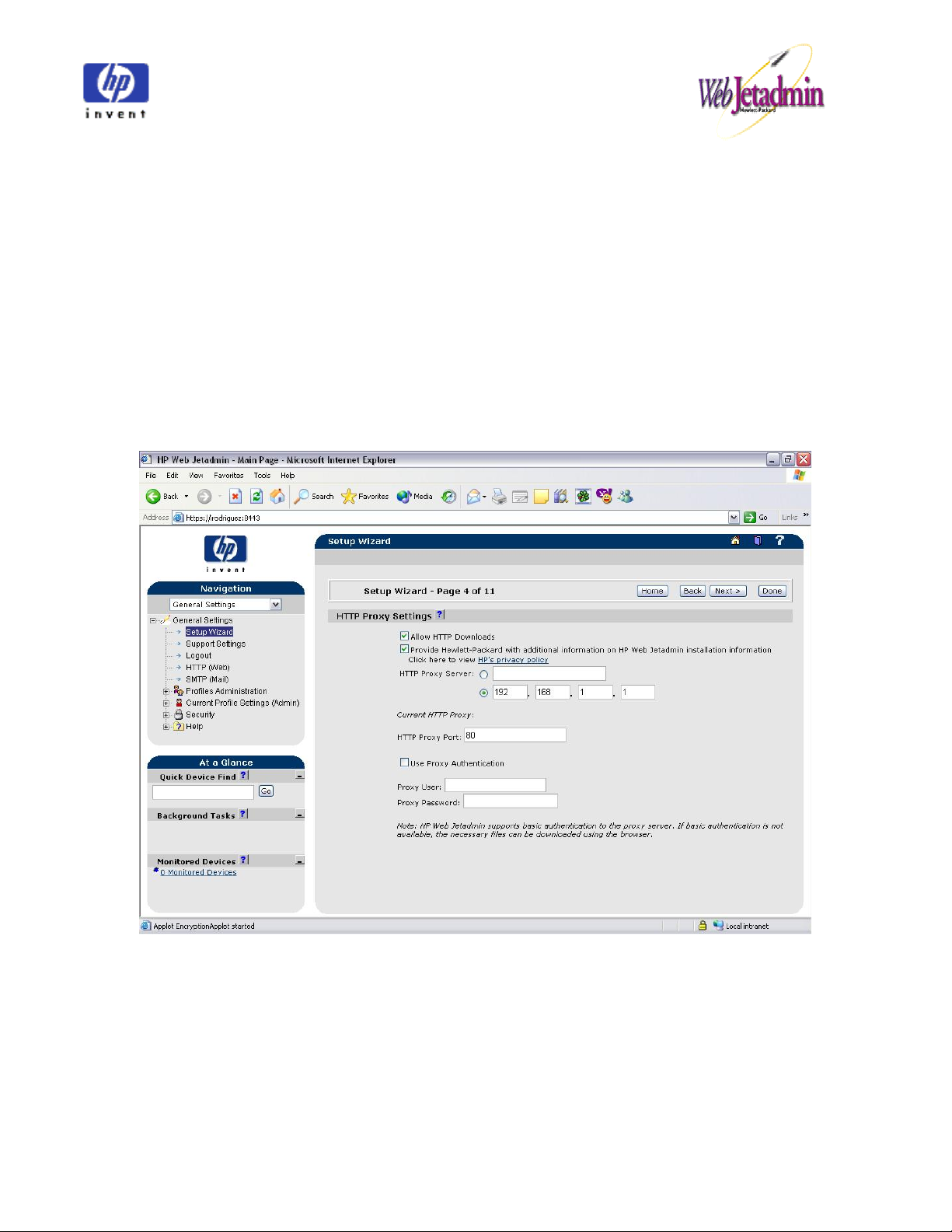
WJA 7.8 SP3 Xerox package installation instructions
This document will help you to install the WJA 7.8 package bundle that has a dependency on the
WJA 7.8 SP3
.
SP3 (Service Patch 3) Installation Steps:
*If you don’t have installed the wja78_releasepatch3_bundle.fpb, please follow these steps
before installing the XeroxBundle:
1. Select the General Settings in the left menu tree inside the Navigation area.
2. Click on the Setup Wizard option.
3. On that screen, click on the Next Button until the Setup Wizard – Page 4 of 11 appear.
4. Make available the Allow HTTP Downloads checkbox.
5. Fill the HTTP PROXY SERVER and the HTTP PROXY PORT fields with the IP address of
the Proxy server in your company. The HTTP port is 80.
6. Click the Done button and select the Product Update in the left menu tree inside the
Navigation area.
7. Click on the Install option.
8. Click the Check HP Web Site for New Updates button. (WJA will search for the new
updates and then WJA display a list with the new ones).
Page 1 of 7
Page 2
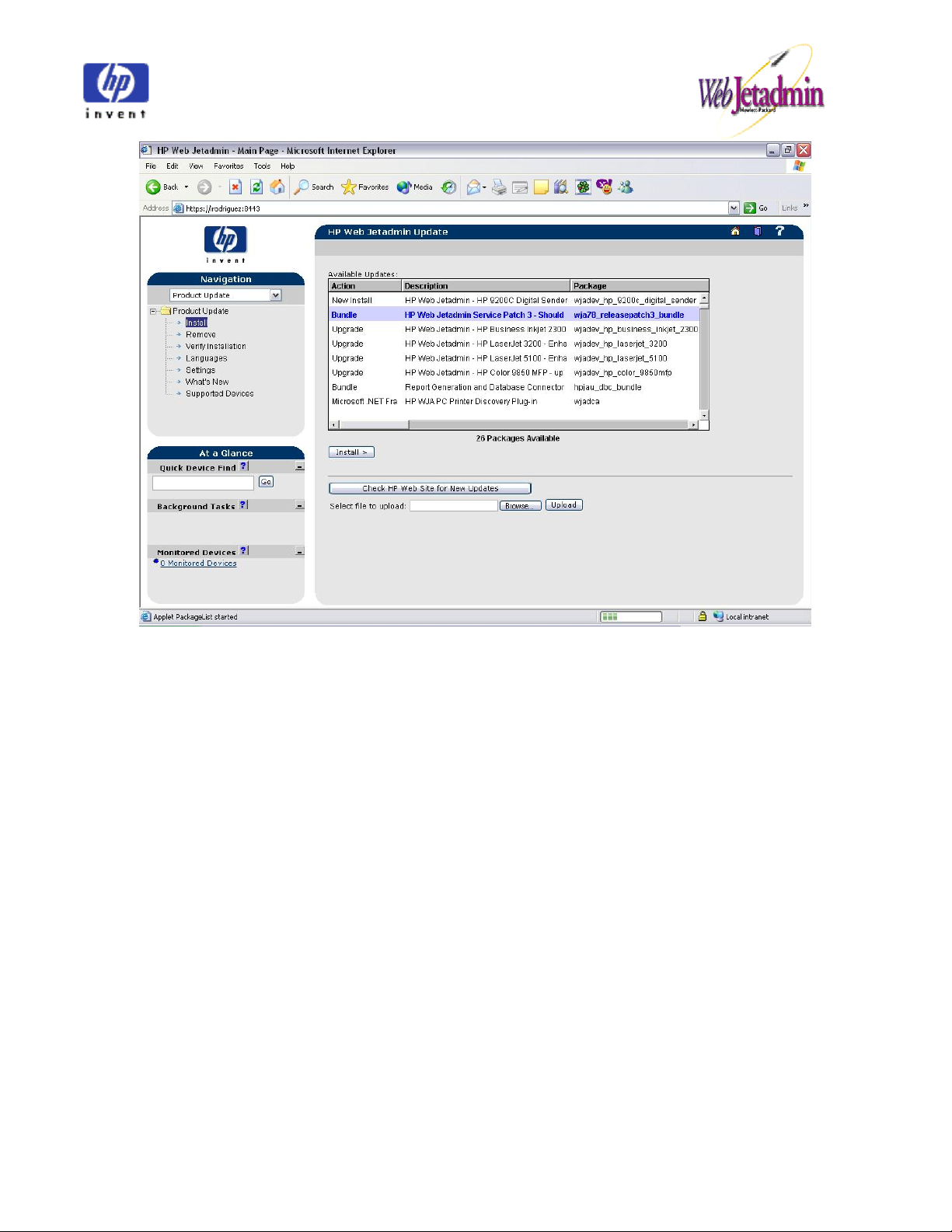
9. Select the Bundle (HP Web Jetadmin Service Patch 3) and then click on the Install
button (This could take a few minutes until the next screen appear).
10. WJA will shows a screen while the Bundle it’s installed.
Page 2 of 7
Page 3
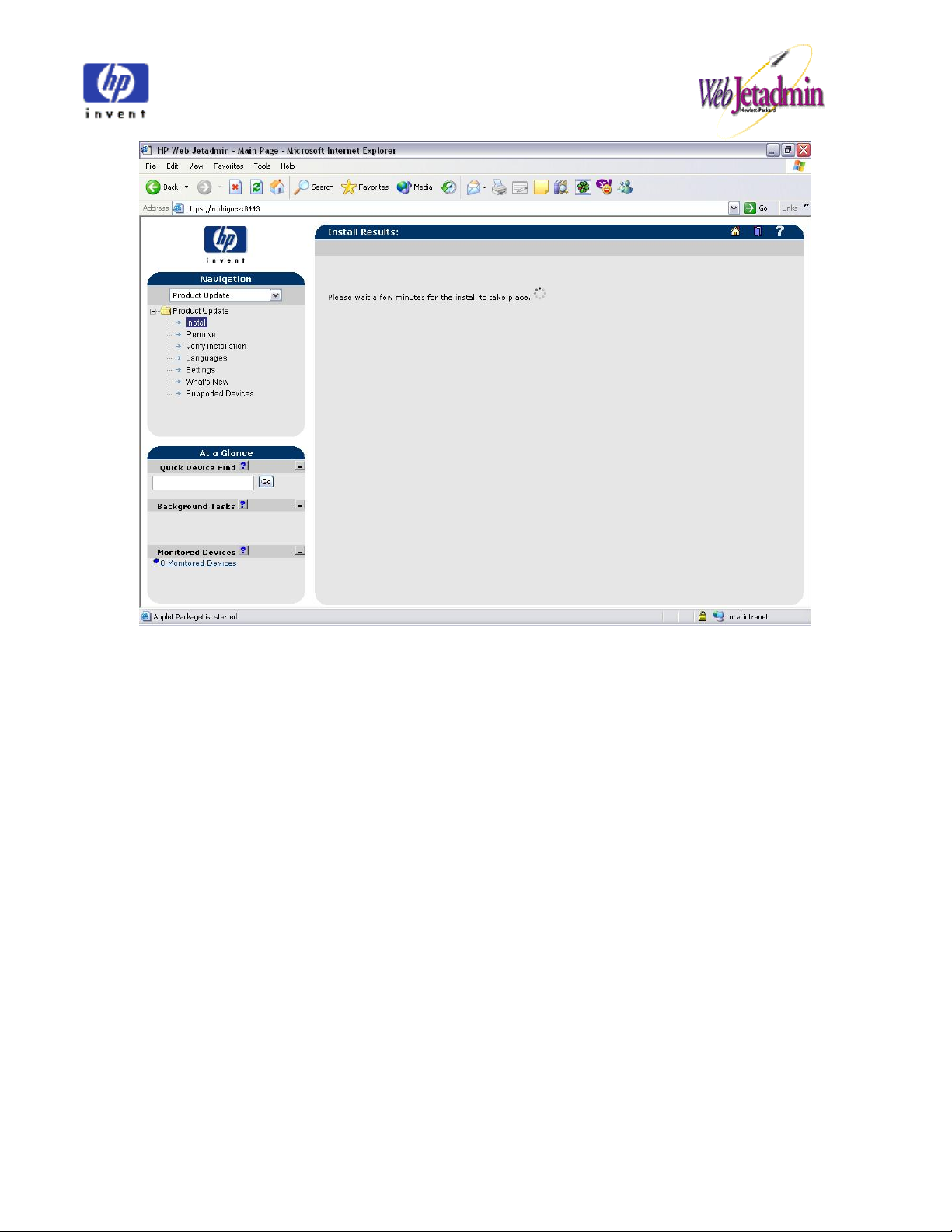
11. When the installation is completed, you will need to close you browser for the
changes take effect and wait around 8 minutes to start again.
Page 3 of 7
Page 4

XeroxFirst WJA 7.8 Package
Installation Instructions:
Note: The package is named wjadev_xerox_devices.fpm and it contains the following plug-in
packages:
wjadev_xerox.fpm
wjadev_xerox_workcentre.fpm
wjadev_xerox_workcentre_m35.fpm
wjadev_xerox_workcentre_m45.fpm
wjadev_xerox_workcentre_m55.fpm
wjadev_xerox_workcentre_pro_35.fpm
wjadev_xerox_workcentre_pro_45.fpm
wjadev_xerox_workcentre_pro_55.fpm
Installation Steps:
12. Download the fpm file (wjadev_xerox_devices.fpm) into a temp directory
13. Start HP Web Jetadmin
14. Select the Product Update in the left menu tree inside the Navigation area.
15. Click Install
16. Browse the fpm package that should be located in your temp directory
17. Click the Upload button
Page 4 of 7
Page 5

18. The Available Updates list must show the “New Install HP Web Jetadmin Device Package –
Xerox” message. Select it and click the Install button
19. You should see a “Success one package installed” message reporting the operations result.
20. Go to Product Update - > Install in the left menu tree of the Navigation area
21. The Available Updates list must show the Xerox packages available to be installed
22. Select all the packages and click the Install button
Page 5 of 7
Page 6

23. You should see a message at the bottom of the list saying “8 packages installed”
24. Use the Quick Device Find option to browse in the Network Xerox printers with the model of
the installed plug-ins.
Steps to Uninstall
To uninstall the package please do the following:
1. Select the Product Update in the left menu tree inside the Navigation area.
2. Choose the Remove option
3. Search in the Installed Packages list the packages to uninstall and selected.
4. Once the packages are selected, click the Uninstall Packages button
5. It will show a window with the plug-ins to be uninstalled. Click the Next button
6. You will see a message to inform that the packages were successfully removed
Page 6 of 7
Page 7

Note: wjadev_xerox is an upgrade of the basic Xerox plugin included in WJA, this plug-in
can’t be uninstalled due to a dependency error.
Page 7 of 7
