Page 1

P H A S E R® 8 5 0
COLOR PRINTER
User Guide
www.tek.com/Color_Printers/
®
Page 2
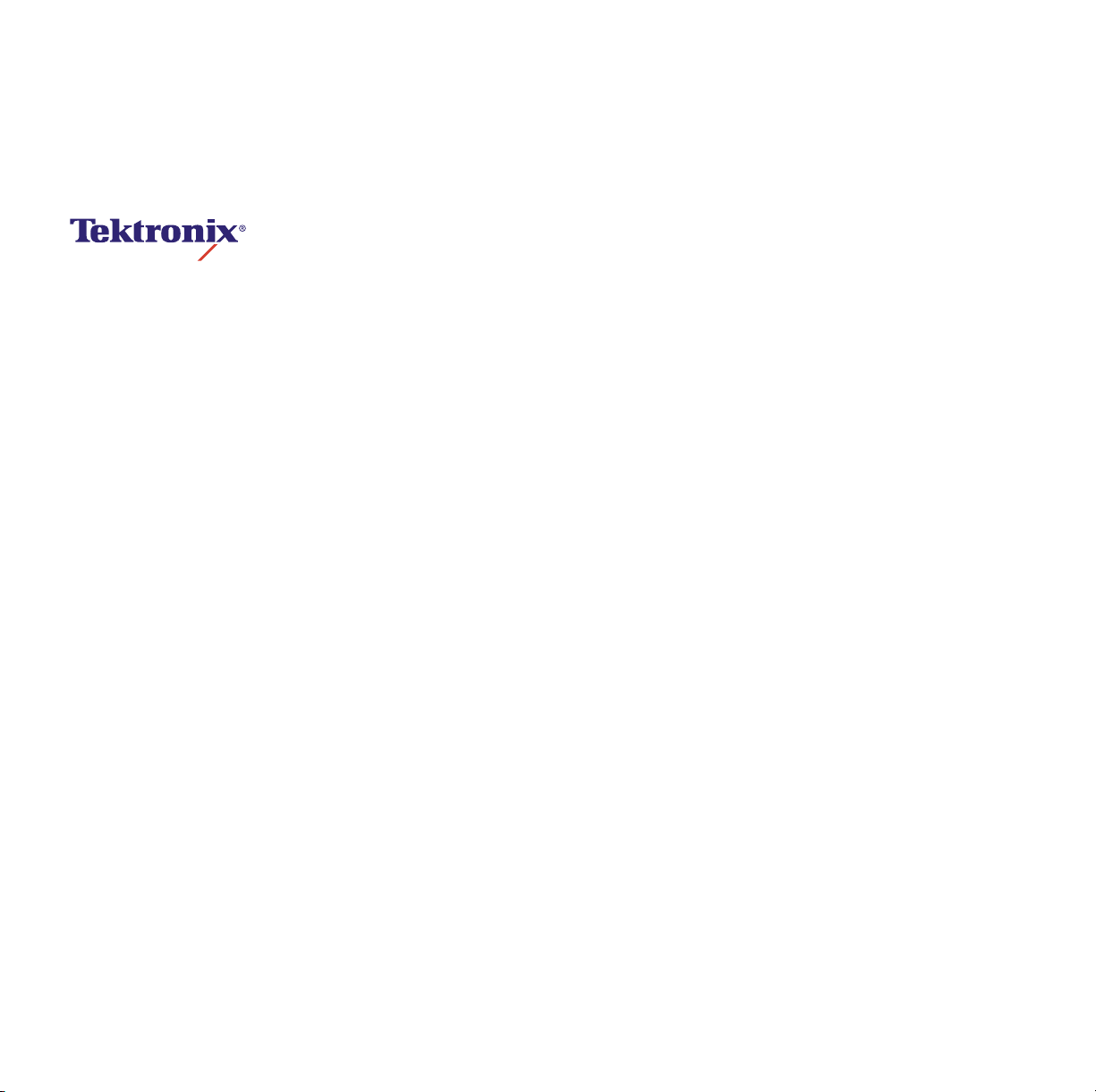
Phaser
®
850 Color Printer
User Guide
November 1999
Page 3
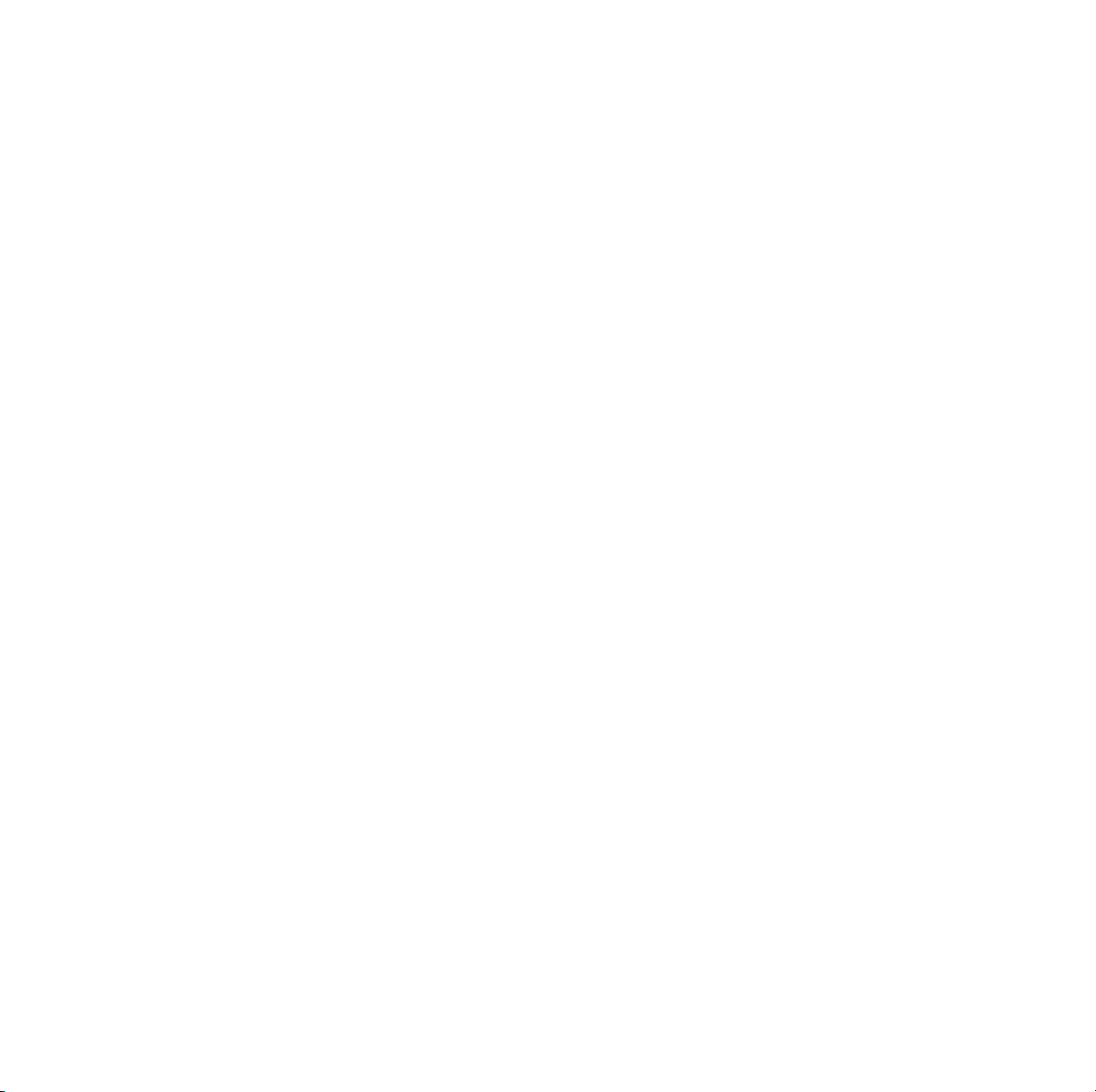
Copyright © Tektronix, Inc. Unpublished rights reserved under the copyright laws of the
United States. Contents of this publication may not be reproduced in any form without
permission of Tektronix, Inc.
Tektronix
Other
PhaserPrint™, PhaserSym™, PhaserTools™, TekSMART™, and the TekColor™ name
are trademarks of Tektronix, Inc. TekColor Care
®
®
are registered trademarks of Tektronix, Inc. PhaserLink™, PhaserPort™,
, Phaser
®
, PhaserShare
®
, ColorStix
®
, the TekColor
SM
and RealSUPPORT
®
icon, and Made For Each
SM
are service
marks of Tektronix, Inc.
®
Adobe
, Acrobat
PostScript
®
, ATM
®
, Acrobat
®
®
Reader, Illustrator
, Adobe Garamond
®
, Birch
®
, PageMaker
®
, Carta
®
, Mythos
®
, Photoshop
®
, Quake
®
, and
®
, and Tekton
®
are registered trademarks and Adobe Jenson™, Adobe Brilliant Screens™ technology,
and IntelliSelect™ are trademarks of Adobe Systems Incorporated or its subsidiaries
which may be registered in certain jurisdictions.
®
Apple
, LaserWriter
Apple Chancery
®
, LocalTalk
®
, Chicago
®
, Geneva
®
, Macintosh
®
, Monaco
®
®
, Mac
OS, AppleTalk
®
, and New York
®
,
TrueType2
®
are registered
®
,
trademarks, and QuickDraw™ is a trademark of Apple Computer Incorporated.
Marigold™ and Oxford™ are trademarks of AlphaOmega Typography.
Avery™ is a trademark of Avery Dennison Corporation.
®
FTP
Software is a registered trademark of FTP Software, Incorporated.
®
PCL
and HP-GL
Hoefler Text was designed by the Hoefler Type Foundry.
ITC Avant Guard Gothic
®
Symbol
®
are registered trademarks of Hewlett-Packard Corporation.
®
, ITC Bookman
, ITC Zapf Chancery
®
®
, and ITC Zapf Dingbats
, ITC Lubalin Graph
®
®
, ITC Mona Lisa
are registered trademarks of
®
, ITC
International Typeface Corporation.
Bernhard Modern™, Clarendon™, Coronet™, Helvetica™, New Century Schoolbook™,
Optima™, Palatino™, Stempel Garamond™, Times™, and Univers™ are trademarks of
Linotype-Hell AG and/or its subsidiaries.
MS-DOS
Wingdings™ in TrueType
®
and Windows
®
are registered trademarks of Microsoft Corporation.
®
format is a product of Microsoft Corporation. WingDings is a
trademark of Microsoft Corporation and TrueType is a registered trademark of Apple
Computer, Inc.
Albertus™, Arial™, Gill Sans™, Joanna™, and Times New Roman™ are trademarks of
Monotype Corporation.
Antique Olive
Eurostile™ is a trademark of Nebiolo.
Novell
®
Sun
, Sun Microsystems
trademarks of Sun Microsystems, Incorporated.SPARC
®
is a registered trademark of M. Olive.
®
and NetWare
®
are registered trademarks of Novell, Incorporated.
®
, and Sun Microsystems Computer Corporation
®
is a registered trademark of
®
are registered
SPARC International, Incorporated. SPARCstation™ is a trademark of SPARC
International, Incorporated, licensed exclusively to Sun Microsystems, Incorporated.
Ethernet
UNIX
®
is a registered trademark of Xerox Corporation.
®
is a registered trademark in the US and other countries, licensed exclusively
through X/Open Company Limited.
Other marks are trademarks or registered trademarks of the companies with which they
are associated.
Page 4

PANTONE
®
Colors generated by the Phaser 850 Color Printer are four- and/or
three-color process simulations and may not match PANTONE-identified solid color
standards. Use current PANTONE Color Reference Manuals for accurate colors.
PANTONE Color simulations are only obtainable on this product when driven by
qualified Pantone-licensed software packages. Contact Pantone, Inc. for a current list of
qualified licensees.
All trademarks noted herein are either the property of Tektronix, Inc., Pantone, Inc., or
their respective companies.
© Pantone, Inc., 1988.
Page 5
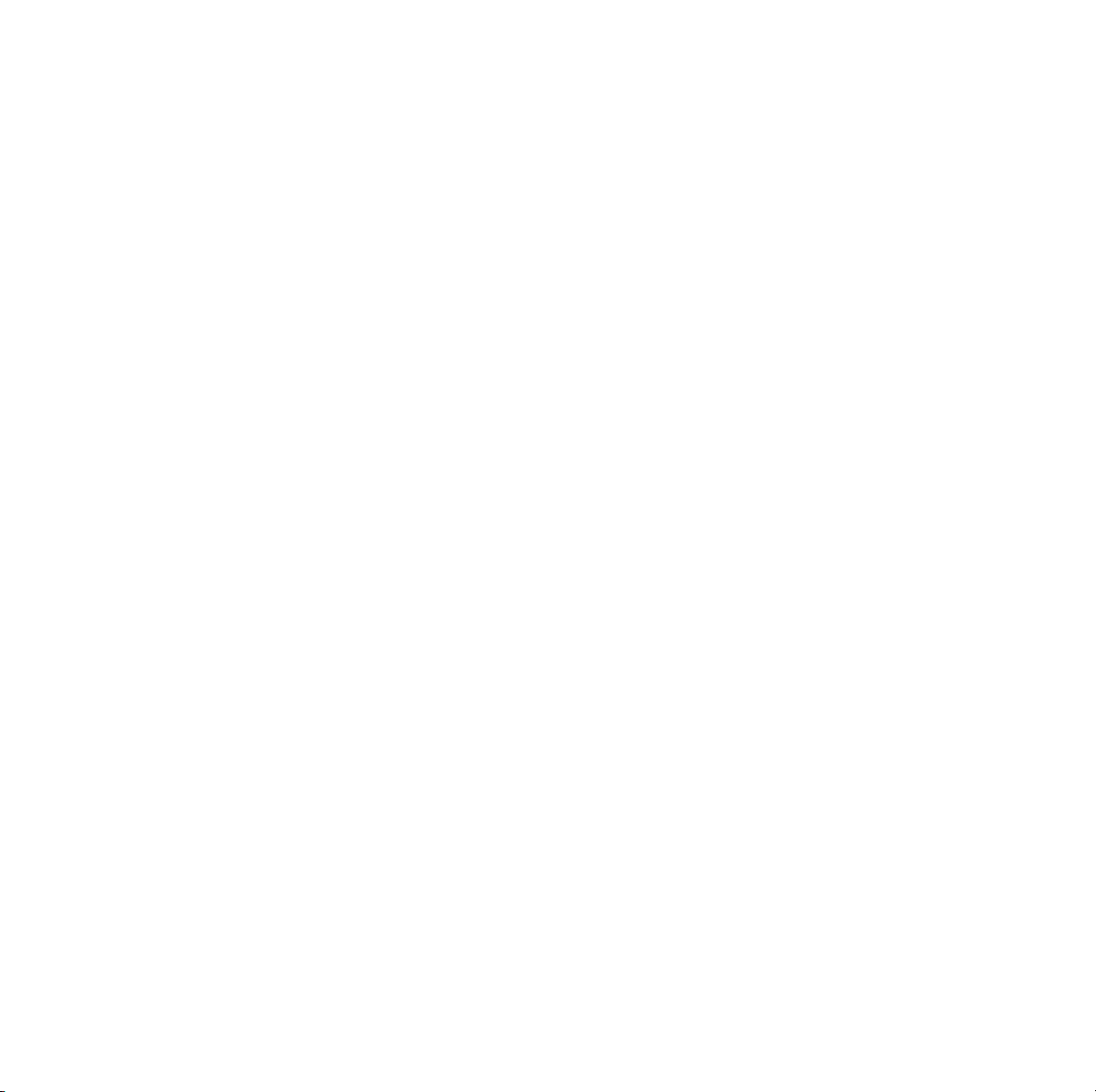
Warranty
Printer Warranty
Tektronix warrants that the Phaser 850 Printer will be free from defects in materials and
workmanship for a period of one (1) year from the date of shipment. If the product
proves defective during the warranty period, Tektronix, at its option, will:
(1) repair the product by means of telephone support or on-site service at no charge for
parts or labor,
(2) replace the product with a comparable product, or
(3) refund the amount paid for the product, less a reasonable allowance for usage, upon
its return.
Under this product warranty, Customer must notify Tektronix or its authorized service
representative of the defect before the expiration of the warranty period. To obtain
service under this warranty, the Customer must first contact Tektronix Telephone
Support personnel or that of its authorized service representative. Telephone Support
personnel will work to resolve issues professionally and quickly, however the Customer
must reasonably assist Tektronix or its authorized representative.
If telephone support is unsuccessful, Tektronix or its authorized service representative
will provide warranty repair at Customer's site without charge as provided below.
Service is available anywhere within the United States for products purchased in
■
the United States
Inside the European Economic Area, service is available within the customary
■
on-site service area for products purchased in the EEA
Outside the US & EEA, service is available within the customary on-site service
■
area in the country of purchase
A description of the customary on-site service area may be obtained from the local
Tektronix subsidiary or authorized Tektronix distributor. On-site service is at Tektronix
or its authorized service representative’s sole discretion and is considered an option of
last resort.
If the Customer’s product contains features that enable Tektronix or its authorized
service representative to diagnose and repair problems with the product remotely,
Tektronix may request that Customer allow such remote access to the product.
In the maintenance of the product, Tektronix may use new or equivalent to new parts or
assemblies for equal or improved quality. All defective parts and assemblies become the
property of Tektronix. Tektronix, at its option, may request the return of these parts.
Page 6

Consumables Warranty
Tektronix warrants that the Customer Replaceable Consumables (CRCs) will be free from
defects in materials and workmanship for a period of ninety (90) days (six (6) months
where longer periods are required by law) from the date of installation, but not more
than one (1) year from date of shipment. Under this warranty, the Customer must notify
Tektronix or its authorized service representative of the defect before the expiration of
the warranty period. TEKTRONIX MAY REQUIRE THAT THE DEFECTIVE CRC BE
RETURNED TO A DESIGNATED TEKTRONIX DEPOT OR THE TEKTRONIX
REPRESENTATIVE FROM WHICH THE CRC WAS ORIGINALLY PURCHASED. Claims
will be handled according to the current Tektronix procedure.
These warranties shall not apply to any defect, failure or damage caused by improper
use or improper or inadequate maintenance and care. Tektronix shall not be obligated
under these warranties:
a) to repair damage resulting from attempts by personnel other than Tektronix
representatives to install, repair or service the product unless directed by a Tektronix
representative;
b) to repair damage, malfunction, or degradation of performance resulting from
improper use or connection to incompatible equipment or memory;
c) to repair damage, malfunction, or degradation of performance caused by the use of
non-Tektronix printer supplies or consumables or the use of Tektronix supplies not
specified for use with this printer;
d) to repair a product or CRC that has been modified or integrated with other products
when the effect of such modification or integration increases the time or difficulty of
servicing the product or CRC;
e) to perform user maintenance or cleaning or to repair damage, malfunction, or
degradation of performance resulting from failure to perform user maintenance and
cleaning as prescribed by Tektronix in its published materials;
f) to repair damage, malfunction, or degradation of performance resulting from use of the
product in an environment not meeting the operating specifications set forth in the user
manual;
g) to repair this product after the limit of its duty cycle has been reached; all service
thereafter shall be billed on a time and material basis;
h) to replace CRCs that have been refilled, are used up, abused, misused, or tampered
with in any way.
THE ABOVE WARRANTIES ARE GIVEN BY TEKTRONIX WITH RESPECT TO THIS
PRODUCT AND ITS CUSTOMER REPLACEABLE CONSUMABLES IN LIEU OF ANY
OTHER WARRANTIES, EXPRESS OR IMPLIED. TEKTRONIX AND ITS VENDORS
DISCLAIM ANY IMPLIED WARRANTIES OF MERCHANTABILITY OR FITNESS FOR
A PARTICULAR PURPOSE OR ANY SIMILAR STANDARD IMPOSED BY APPLICABLE
LEGISLATION. TEKTRONIX' RESPONSIBILITY TO REPAIR, REPLACE, OR OFFER A
REFUND FOR DEFECTIVE PRODUCTS AND CUSTOMER REPLACEABLE
CONSUMABLES IS THE SOLE AND EXCLUSIVE REMEDY PROVIDED TO THE
CUSTOMER FOR BREACH OF THESE WARRANTIES. TEKTRONIX AND ITS
VENDORS WILL NOT BE LIABLE FOR ANY INDIRECT, SPECIAL, INCIDENTAL OR
CONSEQUENTIAL DAMAGES (INCLUDING LOSS OF PROFITS) IRRESPECTIVE OF
WHETHER TEKTRONIX OR THE VENDOR HAS ADVANCE NOTICE OF THE
POSSIBILITY OF SUCH DAMAGES.
Page 7

For the software warranty please see the end user license agreement included with the
software.
If you are an Australian consumer, you should be aware that the Trade Practices Act
1974 and equivalent State and Territory legislation (collectively "the Acts") contain
special provisions designed to protect Australian consumers. Nothing in any Tektronix
warranty material excludes or limits the application of any provision of any of the Acts,
where to do so would contravene the Acts or cause any part of this warranty to be void.
In this warranty material, an implied condition or warranty, the exclusion of which from
a contract with a "Consumer" (as defined in the Acts) would contravene any provision of
the Acts or cause any part or all of this warranty to be void, is called a "Non-excludable
Condition". To the full extent permitted by law, Tektronix’s sole and total liability to the
customer for a breach of any Non-excludable Condition (including for any consequential
loss suffered by the customer) is limited, except as otherwise stated herein, to (at
Tektronix’ option) replacing or repairing the goods, or resupplying, or paying the cost of
the resupply of, the services, in respect of which the breach occurred. Subject to the
above, all conditions and warranties which would or might otherwise be implied in a
Consumer contract, whether by operation of statute, inference from circumstances,
industry practice or otherwise, are excluded.
Page 8
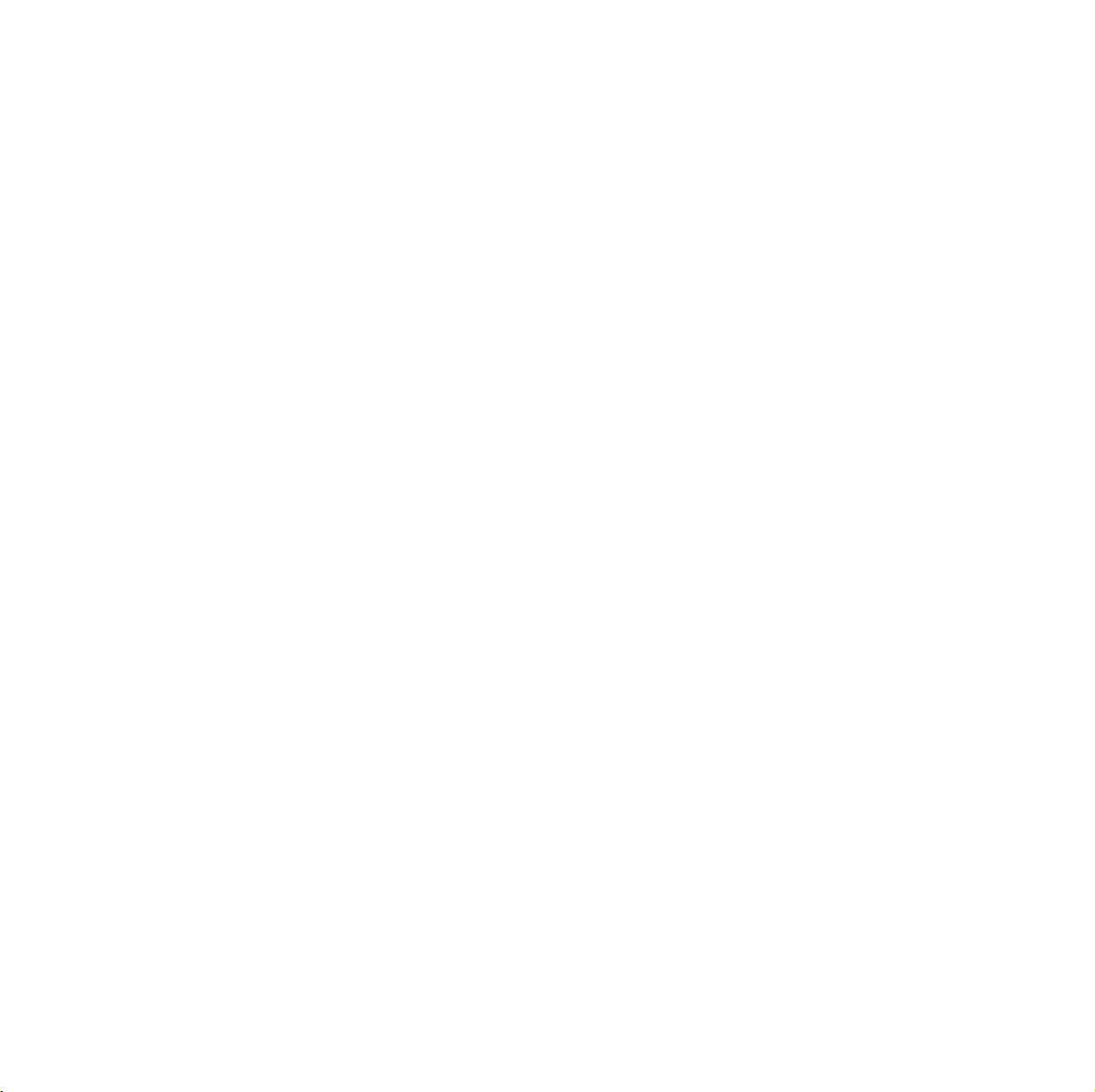
User safety summary
Terms in manual:
Caution: Conditions that can result in damage to the product.
Warning: Conditions that can result in personal injury or loss of life.
Use proper power source: Do not operate this product from a power source that applies
more than the voltage specified. To avoid fire hazard, use only the power cord specified
for this product. In hospital applications, grounding reliability can only be achieved by
the use of a hospital grade power cord, and the equipment is connected to an equivalent
receptacle marked “hospital only” or “hospital grade.”
Operation of product: There are no user-serviceable parts inside the product. Avoid
electric shock by contacting a qualified service technician to repair the product. Do not
operate without the covers and panels properly installed. Do not operate in an
atmosphere of explosive gases or flammable mixtures.
Safety instructions: Read all installation instructions carefully before you plug the
product into a power source.
Terms on product:
CAUTION: A personal injury hazard exists that may not be apparent. For example, a
panel may cover the hazardous area. Also applies to a hazard to property including the
product itself.
DANGER: A personal injury hazard exists in the area where you see the sign.
Care of product: Disconnect the power plug by pulling the plug, not the cord.
Disconnect the power plug if the power cord or plug is frayed or otherwise damaged, if
you spill anything into the case, if product is exposed to any excess moisture, if product
is dropped or damaged, if you suspect that the product needs servicing or repair, and
whenever you clean the product.
Ground the product: Plug the three-wire power cord (with grounding prong) into
grounded AC outlets only. For protection against electric shock, this product is
classified Class I, and Type B where applicable.
Location of product: Place the printer in a well-ventilated area.
Page 9

Symbols as marked on product:
DANGER high voltage:
Protective ground (earth) terminal:
Hot surface on or in the printer. Use caution to avoid personal injury:
Use caution. Refer to the manual(s) for information:
Warning
If the product loses the ground connection, usage of knobs and controls (and
other conductive parts) can cause an electrical shock. Electrical product
may be hazardous if misused.
Warning
For your protection, do not defeat any interlocks.
Page 10

Contents
Tektronix supplies and accessories 1
The front panel 6
Print quality modes 8
TekColor™ color corrections 9
Paper tips 10
Manual-feed printing 13
Printing on envelopes 18
Loading the Standard Paper/ Transparency Tray 23
Loading the High-Capacity Paper Tray Assembly 25
Loading the optional High-Capacity
Transparency/Label Tray 27
Printing on High Resolution Photo Paper 29
Printing on labels 30
Automatic two-sided printing 32
Adding ink 36
Emptying the waste tray 38
Replacing the Maintenance Kit 40
Removing paper jams 42
User Guide
ix
Page 11

Troubleshooting print quality 49
Moving the printer 55
Getting help 57
Index 61
x
Phaser 850 Color Printer
Page 12
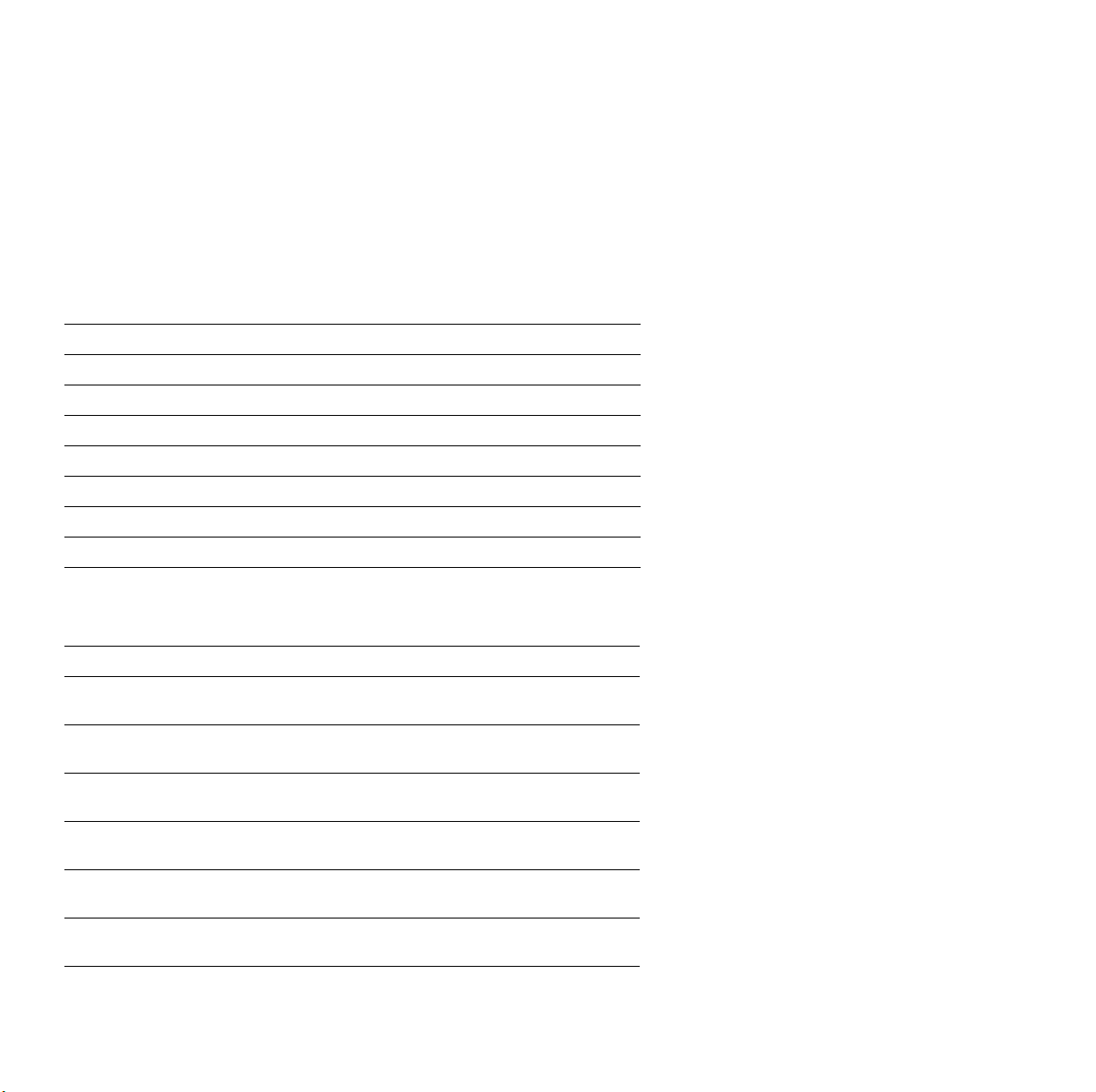
Tektronix supplies and accessories
To order supplies and accessories, contact your local dealer or visit the
Tektronix web site:
www.tek.com/Color_Printers/products/supplies.html
ColorStix Ink
Item Part Number
3 Free Black sticks 016-1831-00
5 Cyan sticks plus 2 Free Black sticks 016-1825-00
5 Magenta sticks plus 2 Free Black sticks 016-1826-00
5 Yellow sticks plus 2 Free Black sticks 016-1827-00
2 Cyan sticks plus 1 Free Black stick 016-1828-00
2 Magenta sticks plus 1 Free Black stick 016-1829-00
2 Yellow sticks plus 1 Free Black stick 016-1830-00
Supplies
Tektronix Paper
Item Size Description Part Number
Premium Color
Printing Paper
Premium Color
Printing Paper
High Resolution
Photo Paper
High Resolution
Photo Paper
Premium Cover A/Letter (U. S.)
Premium Cover A4 (Metric)
A/Letter (U. S.)
8.5 x 11 in.
A4 (Metric)
210 x 297 mm
A/Letter (U. S.)
8.5 x 11 in.
A4 (Metric)
210 x 297 mm
8.5 x 11 in.
210 x 297 mm
500 sheets
24-lb. bond, 90 g/m
500 sheets
24-lb. bond, 90 g/m
25 sheets
170 g/m
25 sheets
170 g/m
100 sheets
60-lb. cover, 160 g/m
100 sheets
60-lb. cover, 160 g/m
2
2
016-1368-00
2
016-1369-00
2
016-1808-00
016-1809-00
016-1823-00
2
016-1824-00
2
User Guide
1
Page 13

Transparencies
Item Size Description Part Number
Premium A/Letter (U. S.)
Premium A4 (Metric Letter)
Supplies
Standard A/Letter (U. S.)
Standard A4 (Metric Letter)
8.5 x 11 in.
210 x 297 mm
8.5 x 11 in.
210 x 297 mm
50 sheets 016-1724-00
50 sheets 016-1725-00
50 sheets 016-1720-00
50 sheets 016-1721-00
Color Printing Labels
Size Description Part Number
A/Letter (U. S.)
8.5 x 11 in.
A/Letter (U. S.)
8.5 x 11 in.
A4 (Metric Letter)
210 x 297 mm
A4 (Metric Letter)
210 x 297 mm
100 sheets / 30 labels per sheet
(each 1 x 2-5/8 in.)
100 sheets / 6 labels per sheet
(each 3-1/3 x 4 in.)
100 sheets / 14 labels per sheet
(each 38.1 x 99.1 mm)
100 sheets / 8 labels per sheet
(each 67.1 x 99.1 mm)
Maintenance Kit
016-1812-00
016-1813-00
016-1814-00
016-1815-00
Item Part Number
Extended replacement maintenance roller and counter
(Life: up to 45,000 images or two years, which ever comes
first.)
Standard replacement maintenance roller and counter
(Life: up to 10,000 images or two years, which ever comes
first.)
2
Phaser 850 Color Printer
016-1834-00
016-1822-00
Page 14
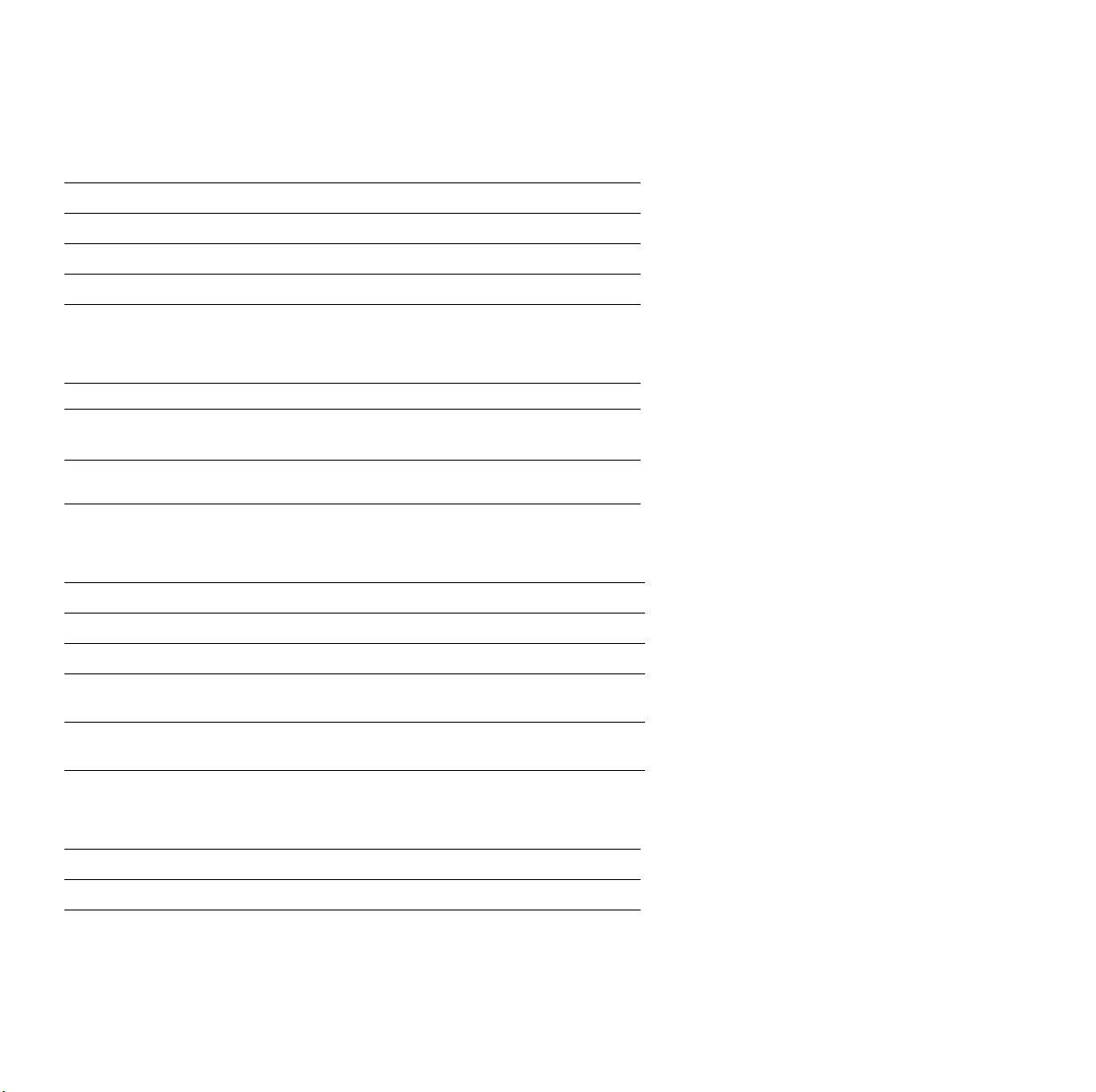
Replacement items
Item Part Number
Maintenance Waste Tray (replacement) 436-0370-01
Maintenance Drawer (replacement) 436-0383-00
Rapid Release Guide 650-4153-00
Additional memory
Features Part Numbers
■
Improved performance
Up to 256 Mbytes maximum
■
The printer has two memory slots. When adding memory, you can use
64-Mbyte and 128-Mbyte DIMMs in combination.
■
64 Mbytes: ZMB64
128 Mbytes: ZMB128
■
Trays
Size Description Part Number
Standard Paper/Transparency Tray A/Letter (U. S.) 436-0330-00
Standard Paper/Transparency Tray A4 (Metric Letter) 436-0332-00
High-Capacity Transparency/
Label Tray
High-Capacity Transparency/Label
Tray
A/Letter (U. S.) 436-0336-00
A4 (Metric Letter) 436-0338-00
Cleaning Kit
Item Part Number
Package of 5 alcohol wipes 016-1845-00
User Guide
3
Page 15

High-Capacity Paper Tray Assembly
Features Part Numbers
■ Increased paper-printing capacity
■ Increased printing versatility and
convenience
■ Up to two High-Capacity Paper Tray
Assemblies can be used
Printer Station
Features Part Number
■ Ergonomic surface height
■ Provides storage for supplies
Internal IDE Hard Drive
Features Part Number
■ Required for collation
■ Extends font capacity
■ U. S.: Z840LTA
■ Metric: Z840LTA Option 01
ZCARTA
Z850HD
DP Feature Set
Features Part Number
■ High Resolution / Photo print-quality
mode, 1200 x 600 dpi
■ Automatic two-sided printing
capability
■ Adds 32 Mbytes of memory (64 Mbytes
total)
■ 1st Page Preview functionality
■ Quick Collate functionality (requires a
hard drive)
■ Page Pipelining
4
Z850FP
Phaser 850 Color Printer
Page 16
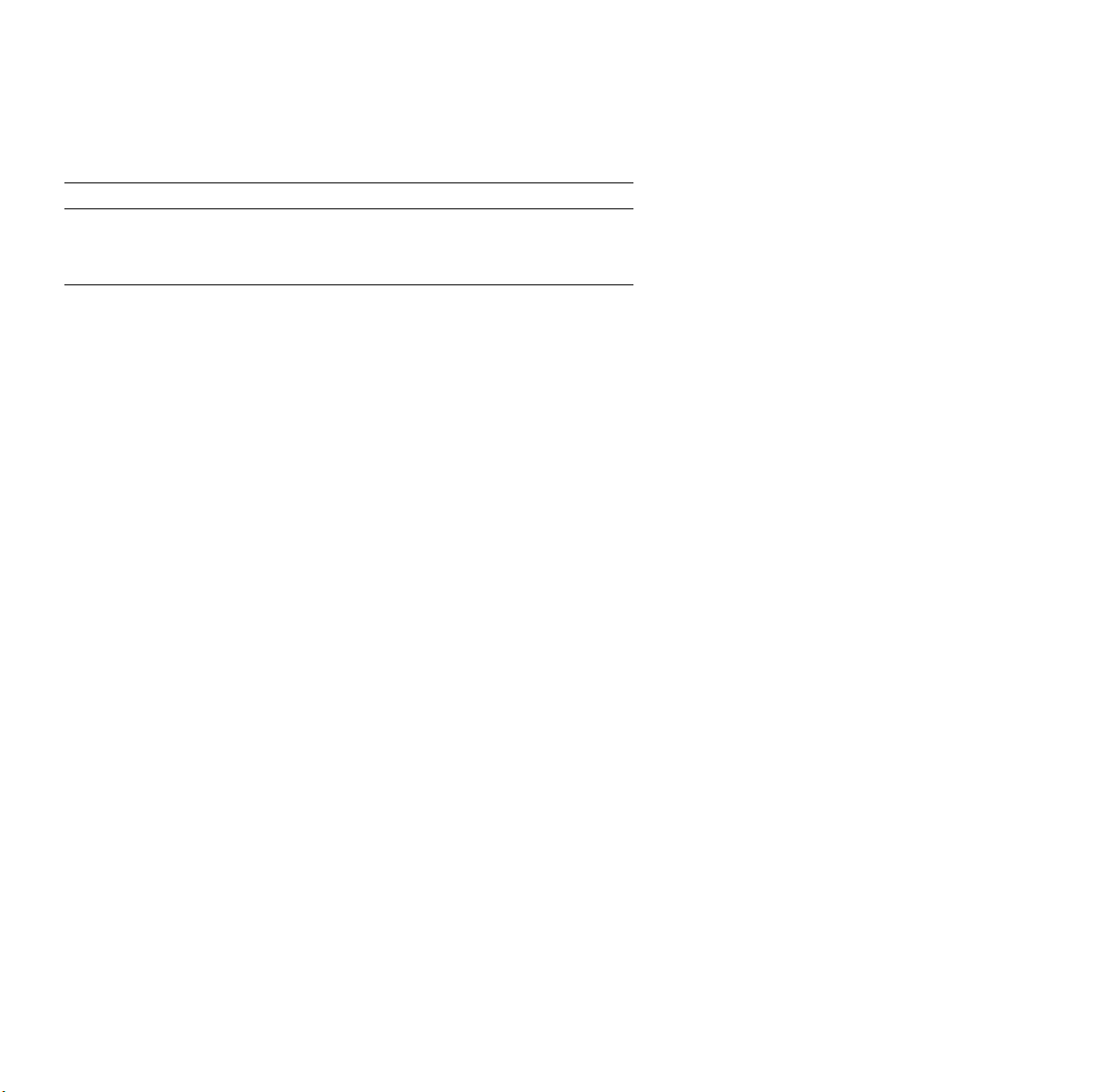
PhaserShare® Network Card
Features Part Number
■ Easy to install
■ Increases shareability
■ High-performance network connectivity
Token Ring: ZNBTR
User Guide 5
Page 17

The front panel
■ Provides access to printer settings (tray, print-quality mode,
network settings, etc.).
■ Displays the printer’s operating status (Ready to Print, Printing).
■ Alerts you to replace consumables, load paper, and clear jams.
43
5
2
Phaser 850 DX
READY TO PRINT
Menu
About my Printer
Help
Printer Demo
Help
?
Select
1
6
7
0643-79A.ai
6 Phaser 850 Color Printer
Page 18
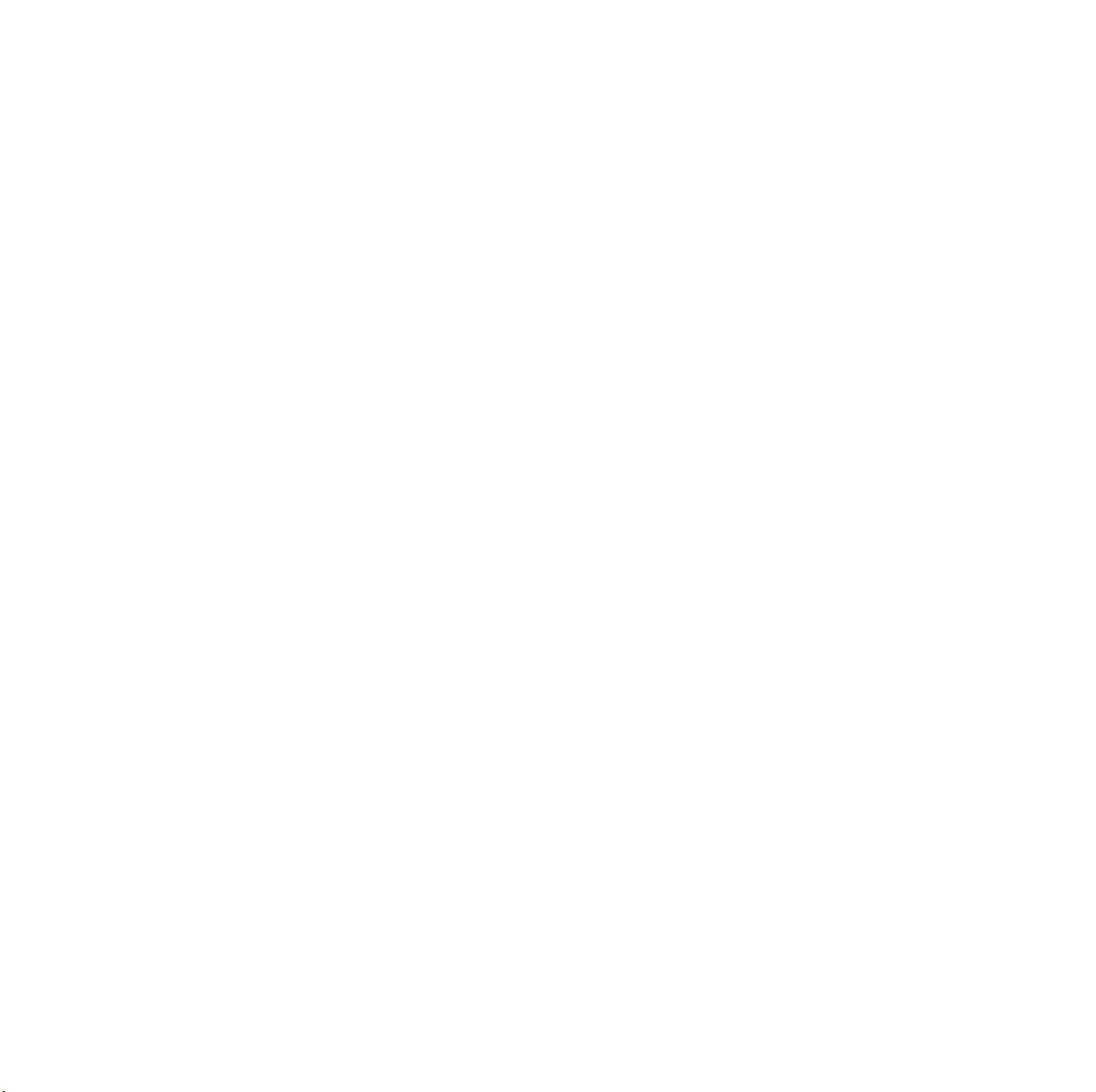
Key
1. Error indicator
2. Power indicator
3. Printer model and current status
4. Display
■ Menu: Accesses printer setup menus
■ About My Printer: Displays current printer settings and
information
■ Help: Accesses information and tools for solving printer
problems
■ Printer Demo: Prints sample images and color charts
5. Navigation arrows. Use the arrows to scroll the front panel menus.
6. Select button. Selects highlighted settings.
7. Help button. Press at any time for additional information on
displayed menu options or status messages.
Printing a Menu Map
The Menu Map shows you where features such as the help pages, are
located in the front panel’s menu structure.
1. Scroll to Menu, press Select.
2. Scroll to Print Menu Map, press Select.
Front Panel
User Guide 7
Page 19

Print quality modes
Print quality modes selectable from a
printer driver or the front panel
Fast Color
■ Fastest full-color output.
■ Useful for many images and previewing
work.
■ Produces good peer-level documents.
■ Useful for rush jobs when saturated
colors are not necessary.
Standard
■ General-purpose mode for
full-color printing.
■ Best quality mode for printing
transparencies.
■ Suitable for most office uses.
■ Produces vibrant, saturated prints with
smooth color transitions.
Enhanced**
Features
■ Superior text resolution and
very smooth light colors.
■ Balance of high quality and fast speed.
■ Smoothest and brightest large-area fills.
■ Useful for printing paper copies of
overhead presentations.
High Resolution/Photo**
■ Highest-quality color prints.
■ Near-photographic detail.
■ 1200 x 600 dpi.
■ Requires DP or DX Feature Set.
Maximum speed*
14 ppm Paper
6.5 ppm Transparency
8 ppm Paper
3.5 ppm Transparency
4 ppm Paper
2 ppm Paper
*Approximate number of pages per minute; does not include image
processing time. Based on prints with margins of .5 in. or greater.
**Transparencies are printed in Standard mode.
8 Phaser 850 Color Printer
Page 20
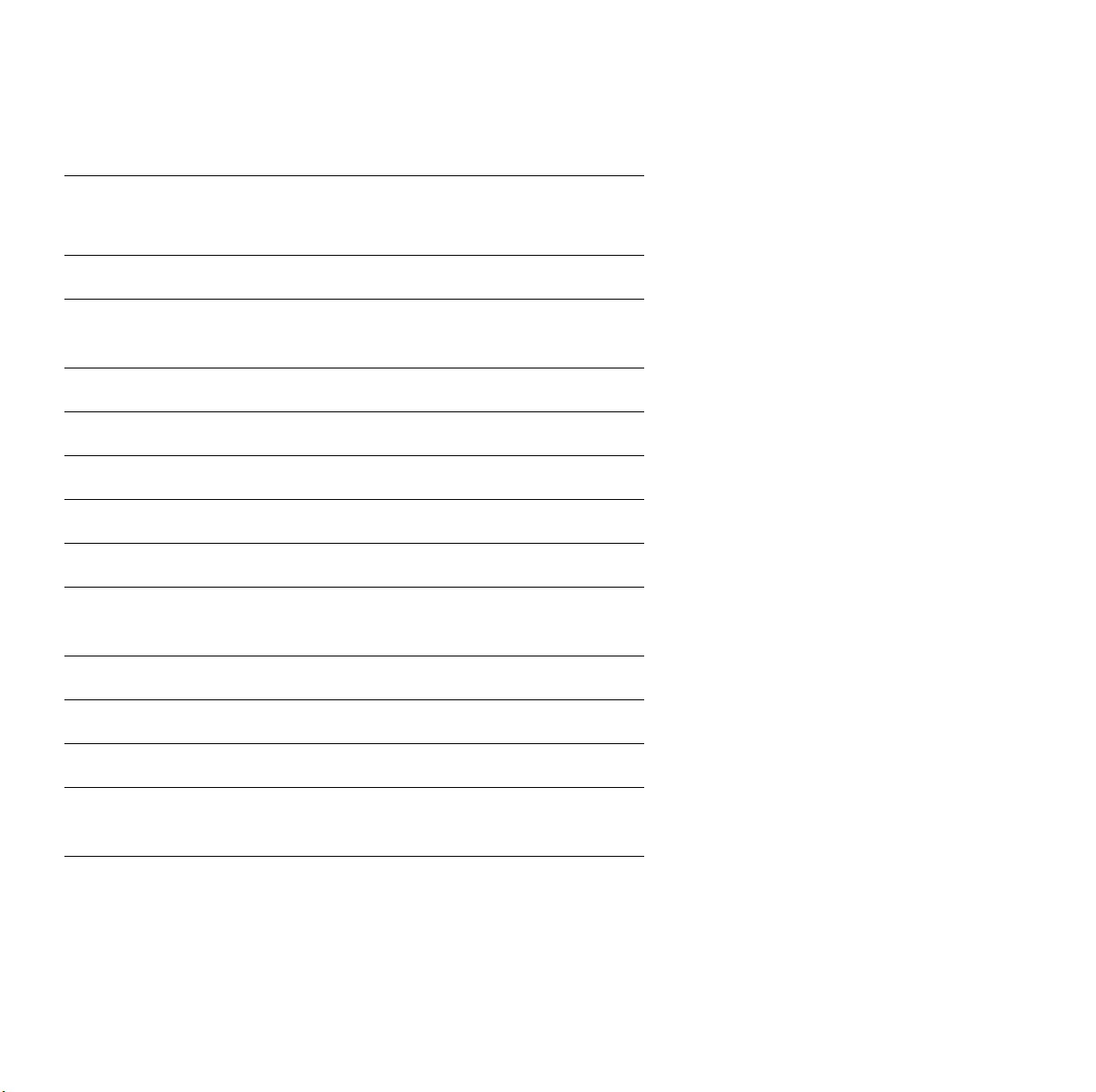
TekColor™ color corrections
Color corrections
selectable from a
printer driver or the
front panel
Automatic
None
Vivid Color
sRGB Display
SWOP Press
Euroscale Press
Commercial Press
SNAP Press
DIC
Toyo
FujiProof
Black and White
Description
■ Automatically applies the best color correction
mode to each element on the page
■ No color correction made to colors
■ Used with the PANTONE
PANTONE
■ Produces the brightest possible colors and makes
®
Color matching
®
Color Chart for
blues appear less purple
■ Closely approximates the colors on a standard
display screen
■ Specification for Web Offset Publications. Used
to match U. S. press standards
■ Used to match equivalent Imation Matchprint
®
proofs
■ Used to match commercial Imation Matchprint
®
proofs
■ Specifications for Non-Heat Advertising Printing
■ Used to match standards for printing on uncoated
and newsprint papers
■ Used to match Dai Nippon printing inks on
coated paper
■ Used to match commercial Toyo printing inks on
coated paper
■ Used to match the Fuji Color Art System for
commercial North American proofs
■ Grayscale printing
■ Used to print page masters for photocopying in
black-and-white
User Guide 9
Page 21

Paper tips
■ Print the Paper Tips Page from the printer’s front panel for a
detailed list of paper types and sizes.
■ When you select a tray by location (Upper, Middle, Lower) from a
printer driver, the printer feeds from that tray.
■ Always keep stored paper, transparencies, and labels, in sealed
packages to avoid the effects of moisture which can affect feed
reliability.
■ Always use the manual-feed slot for heavy paper and envelopes.
■ Handle transparencies by the edges and with both hands to avoid
fingerprints and creases, which can result in poor print quality.
■ Do not use three-hole punched paper, perforated paper, or an
unsupported paper size.
10 Phaser 850 Color Printer
Page 22

Supported page sizes and print area
The image area of a print is a bit smaller than the paper size. You may
need to adjust the page margins in your application software to match
the print area.
To print from a supported driver, select Print. Select Page Size.
Choose one of the following sizes.
Paper* Page size Print area Top/
Bottom
margins
1. Letter 8.5 x 11 in. 8.112 x 10.612 in. .2 in. .2 in.
2. Executive 7.25 x 10.5 in. 6.85 x 9.95 in. .275 in. .2 in.
3. A4 210 x 297 mm 200 x 287 mm 5 mm 5 mm
4. A5 148 x 210 mm 138 x 196 mm 7 mm 5 mm
Left/
Right
margins
*Transparencies available in Letter- and A4-sizes only.
4321
0643-65.ai
Paper Tips
User Guide 11
Page 23
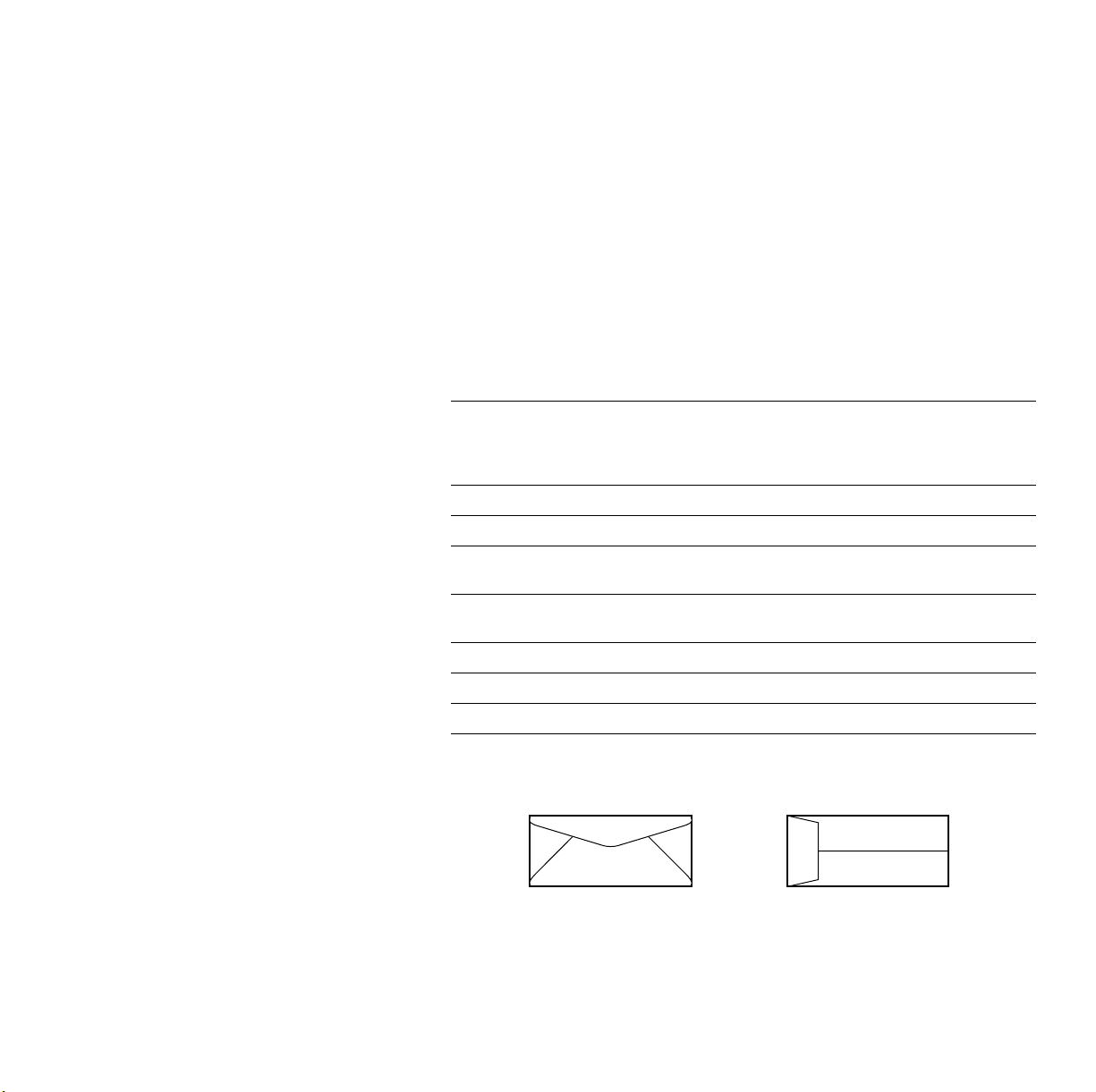
Caution
Never use envelopes with windows or metal clasps; they will
damage the printer. Use only the recommended envelope
sizes. Envelopes must always be placed with the flap
face-up.
For better results, use light-weight, laser-quality envelopes.
Envelopes Page size Print area Top/
#10 (U. S.) 4.13 x 9.5 in. 3.73 x 8.95 in. .2 in. .275 in.
3
#6
⁄4 (U. S.) 3.65 x 6.5 in. 3.25 x 5.95 in. .2 in. .275 in.
Monarch (U.
S.)
C5 162 x 229 mm 152 x 197 mm 5 mm 7 mm
DL 110 x 220 mm 100 x 206 mm 5 mm 7 mm
Choukei 3 Gou 120 x 235 mm 110 x 221 mm 5 mm 7 mm
Choukei 4 Gou 90 x 205 mm 80 x 191 mm 5 mm 7 mm
3.875 x 7.5 in. 3.475 x 6.95 in. .2 in. .275 in.
A
CD
CD
Bottom
margins
(A/B)
A
Paper Tips
B
B
Left/
Right
margins
(C/D)
25 mm
0643-155
12 Phaser 850 Color Printer
Page 24
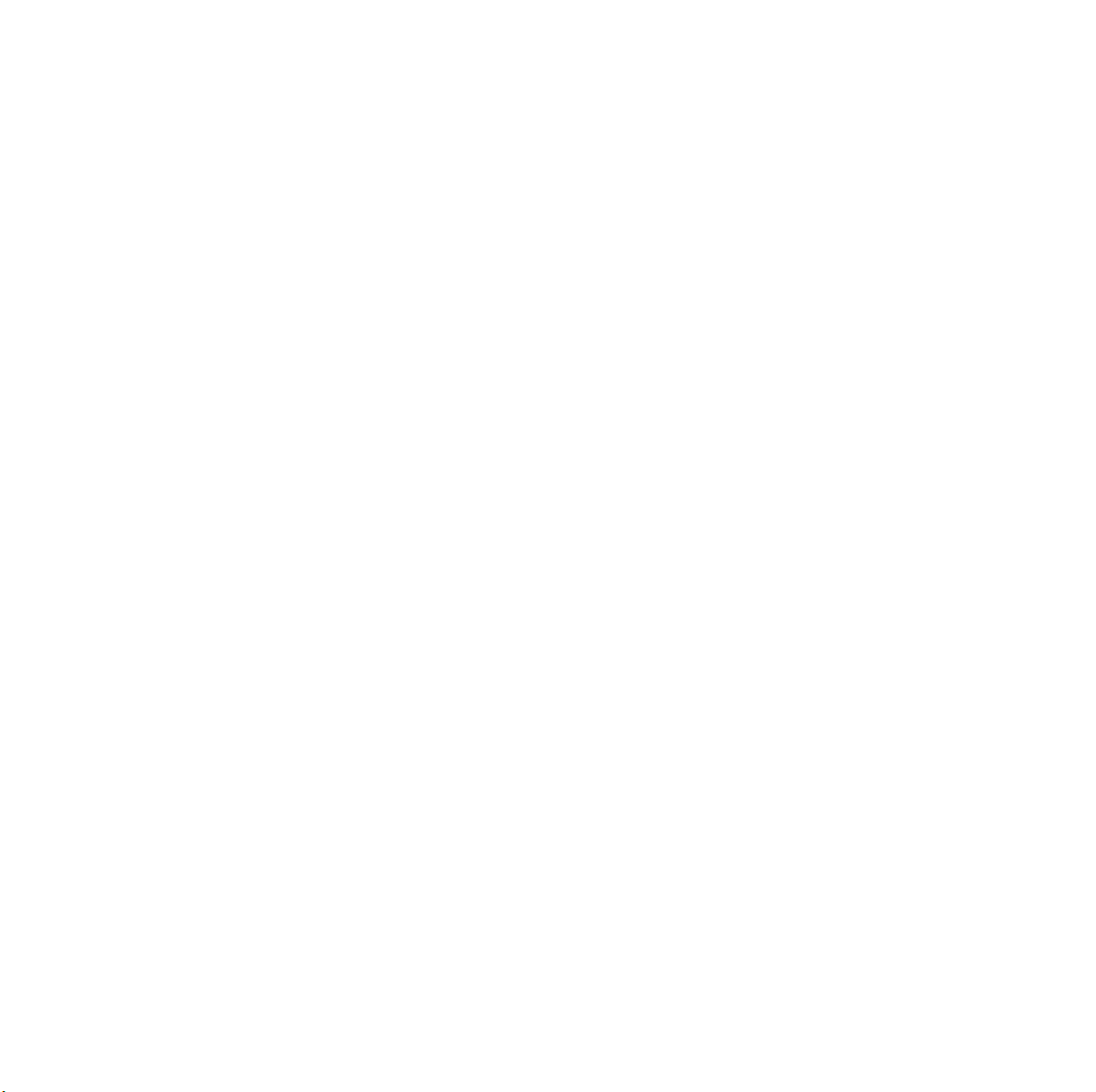
Manual-feed printing
Supported media
See page 1 for supplies ordering information.
Paper
■ Sizes:
■ A/Letter
■ Executive
■ A4
■ A5
■ Bond or equivalent, 60 - 150 g/m
■ Heavy papers 150 - 216 g/m
216 g/m2 or 80-lb., and index stock 110-lb.; single-sided
printing only
■ Coated or Glossy papers, single-sided printing only
■ Short-grained paper, at least 105 g/m
28 - 40 lb. bond
■ Tektronix Premium Cover, single-sided printing only
■ Tektronix High Resolution Photo, single-sided printing only
2
; 16 - 40 lb.
2
: for example, cover stock
2
and up to 150 g/m2;
Manual-Feed
Transparencies
■ Sizes: A/Letter and A4
■ Use only Phaser 850 printer transparencies
Labels
■ Sizes: A/Letter and A4
■ Use only Phaser 850 printer Color Printing Labels
User Guide 13
Page 25

Envelopes
For better results, use light-weight, laser-quality envelopes.
■ #10 (U. S.)
■ #6 3/4 (U. S.)
■ Monarch (U. S.)
■ C5
Manual-Feed
■ DL
■ Choukei 3 Gou
■ Choukei 4 Gou
Using the manual-feed slot for single-sided printing
To use the manual-feed slot for single-sided printing, follow these
steps. To use the manual-feed slot for two-sided printing, see
Automatic two-sided printing on page 32.
Note
Refer to page 34 for instructions on loading letterhead for
two-sided printing.
1. In a supported printer driver, select Manual Feed Paper or
Manual Feed Transparency.
■ Make sure that two-sided printing is turned off in the
printer driver.
2. To send the job to the printer, click Print.
14 Phaser 850 Color Printer
Page 26

3. Open the manual-feed slot.
LETTER
A4
4. Align the paper, transparency, or envelope, with the left side of
the slot. For either Letter- or A4-size, adjust the guides on the
right side of the slot.
34
A
4
0643-160
5. When the front panel reads Waiting for Manual Feed, insert one
sheet or envelope until the printer pulls it in:
■ Top of the page enters first.
■ Side to be printed is face-down.
■ To avoid jams, make sure the sheet or envelope is properly
aligned as it enters the printer
■ Check the first print to make sure the image placement is
correct.
6. Wait for the front panel’s prompt before inserting
additional sheets.
56
0643-67
User Guide 15
Page 27

Manual-feed speciality media overview
1. Letterhead or High-Resolution Photo
See Loading letterhead paper for two-sided printing on page 34
and Printing on High Resolution Photo Paper on page 29 for more
information.
2. Transparencies
3. Labels
See Printing on labels on page 30 for more information.
123
1234
0643-68
16 Phaser 850 Color Printer
Page 28

1. Envelopes
See Printing on envelopes on page 18 for more information.
2. Executive/A5 small papers
12
Caution
Never use envelopes with windows or metal clasps; they will
damage the printer. Only use the recommended envelope
sizes. Envelopes must always be placed with the flap
face-up.
0643-149
User Guide 17
Page 29

Printing on envelopes
1. In your application, create a document matching the
measurements of the envelope (see page 11 for dimensions).
2. From your application, make these selections and send the job to
the printer:
■ Set the orientation to Landscape.
■ Select your envelope size.
■ Select Manual Feed Paper as the Paper Source.
■ If your application has a tool for creating envelopes, select
the feed method that matches the illustration in Step 4.
3. Wait for the front panel prompt before loading an envelope.
4. Insert one envelope into the manual-feed slot:
■ Short end enters first.
■ Side with the flap is face-up.
■ Flap is closed.
■ For side-flap envelopes: Flap end is on the left.
For end-flap envelopes: Flap end enters first.
0643-97
18 Phaser 850 Color Printer
Page 30

Guidelines for envelope printing
■ Use the recommended envelope sizes (see page 11)
■ For better results, use light-weight, laser-quality envelopes.
■ No windows or metal clasps
■ No exposed gummed surfaces
■ Single-sided printing only
■ Keep unused envelopes in their original packaging to avoid dust
■ Many applications include a tool for creating an envelope. Refer
to your application’s documentation.
Printing envelopes from a Macintosh
To print envelopes from Microsoft WORD on a Macintosh, follow
these steps:
1. From the Tools menu, select Envelopes and Labels.
2. In the Envelopes and Labels dialog box, click the Envelopes tab.
3. In the Envelopes tab, type in delivery and return addresses.
4. Click the Feed icon.
Envelopes
5. In the Printing Options tab, select all of the following:
■ Face Down
■ Clockwise Rotation
■ Use Envelope Feeder
■ Left envelope feed icon:
0643-148.ai
User Guide 19
Page 31

6. Click the Envelope Options tab.
7. In the Envelope size drop-down list, select your envelope size.
8. Click OK.
9. In the Envelopes and Labels dialog box, click Print to open the
Page Setup dialog box.
10. In the Page Setup dialog box, select all of the following
Page Attributes:
■ Paper: select your envelope size.
■ Orientation: select Landscape.
11. From the drop-down list, select PostScript Options, and make the
following selections:
■ Flip Horizontal
■ Flip Vertical
12. Click OK; the Print dialog box opens.
13. In the Print dialog box, in General options, for Paper Source
select Manual Feed Paper.
14. Click Print.
Envelopes
15. The printer’s front panel prompts you to insert the envelope.
20 Phaser 850 Color Printer
Page 32

From other Macintosh applications: If the envelope address prints
upside-down, change the Page Setup settings in your printer driver
before printing:
1. From the File menu, select Page Setup.
2. Select the following Page Attributes:
■ Paper: select your envelope size.
■ Orientation: select Landscape.
3. From the drop-down list, select PostScript Options, and make the
following selections:
■ Flip Horizontal
■ Flip Vertical
4. Click OK.
5. From the File menu, select Print.
6. For Paper Source, select Manual Feed Paper.
7. To print, click Print.
User Guide 21
Page 33

Printing envelopes from Windows
0643-148.ai
To print envelopes from Microsoft WORD for Windows, follow
these steps:
1. From the Tools menu, select Envelopes and Labels.
2. In the Envelopes and Labels dialog box, click the Envelopes tab.
3. In the Envelopes tab, type in delivery and return addresses.
4. Click the Feed icon.
5. In the Printing Options tab, select all of the following:
■ Face Down
■ Clockwise Rotation
■ For Feed From, select Manual Feed Paper.
■ Left envelope feed icon:
6. Click the Envelope Options tab.
7. In the Envelope size drop-down list, select your envelope size.
8. Click OK.
9. In the Envelopes and Labels dialog box, click Print.
10. The printer’s front panel prompts you to insert the envelope.
22 Phaser 850 Color Printer
Page 34

Loading the Standard Paper/ Transparency Tray
Supported media
See page 1 for supplies ordering information.
Paper
■ 200-sheet capacity
■ Bond or equivalent, 60 - 150 g/m
■ Heavy papers 150 - 176 g/m
176 g/m
■ Coated or glossy papers, single-sided printing only
■ Short-grained paper, 105 - 150 g/m
■ Tektronix Premium Cover, single-sided printing only
■ Tektronix High Resolution Photo, single-sided printing only
■ Set tray switch to Paper.
2
or 65-lb.; single-sided printing only
Transparencies
2
, 16 - 40 lb.
2
, 40 - 65-lb.; for example, cover stock
2
, 28 - 40 lb. bond
■ 50-sheet capacity
■ Use only Phaser 850 printer transparencies
■ Set tray switch to Transparency.
Labels
■ 50-sheet capacity
■ Use only Phaser 850 printer Color Printing Labels
■ Set tray switch to Paper.
User Guide 23
Trays
Page 35

Loading the tray
234567
T
ra
nspa
re
ncy
P
a
pe
r
1. Use the tray’s maximum-capacity label to determine how much
paper or transparency to load.
2. Load paper with the side to be printed face-up.
■ For single-sided printing, load letterhead paper with the top
of the page at the front of the tray.
■ For two-sided printing on letterhead, refer to page 34.
3. Place the paper snugly against the inside left front wall of the tray.
4. Set the switch on the side of the tray for Paper or Transparency to
match the loaded media. If you are loading labels in the
Paper/Transparency tray, set the tray switch to Paper.
5. Insert the tray into the printer.
1
Paper
Transparency
2
3
5
4
0643-66.ai
Trays
24 Phaser 850 Color Printer
Page 36

Loading the High-Capacity Paper Tray Assembly
Supported media
See page 1 for supplies ordering information.
Paper only
■ 500-sheet capacity
■ Bond or equivalent, 63 - 120 g/m
■ You can use up to two High-Capacity Paper Tray Assemblies with
your printer.
Loading the tray
1. Angle the paper stack to match the angle of the tray.
2. Use the tray’s maximum-capacity label to determine how much
paper to load.
3. Load paper with the side to be printed face-up.
■ For single-sided printing, load letterhead paper with the top
of the page at the front of the tray.
■ For two-sided printing on letterhead, refer to page 34.
4. Place the paper snugly against the inside left back wall of the tray.
2
, 17 - 32 lb.
User Guide 25
Page 37

5. Insert the tray into the printer.
0389-19
26 Phaser 850 Color Printer
Page 38

Loading the optional High-Capacity
Transparency/Label Tray
Supported media
See page 1 for supplies ordering information.
Transparencies
■ 175-sheet capacity
■ Use only Phaser 850 printer transparencies
■ Set tray switch to Transparency.
Labels
■ 100-sheet capacity
■ Use only Phaser 850 printer Color Printing Labels
■ Set tray switch to Label.
User Guide 27
Page 39

Loading the tray
T
ra
n
s
p
a
re
n
c
y
L
a
b
e
l
1. Use the tray’s maximum-capacity label to determine how much
media to load.
2. Load media with the side to be printed face-up.
3. Place the media snugly against the inside left back wall of
the tray.
4. Set the switch on the side of the tray for Transparency or Label to
match the loaded media.
5. Insert the tray into the printer.
T
ran
s
p
a
re
nc
y
L
a
b
e
l
0643-62
6. In the printer driver, make these selections:
■ Select the appropriate tray.
■ Turn off the two-sided printing option.
28 Phaser 850 Color Printer
Page 40

Printing on High Resolution Photo Paper
The Tektronix High Resolution Photo Paper is printable on one side
only, and has a Tektronix logo on the reverse.
See page 1 for supplies ordering information.
1. Insert the paper into the appropriate tray:
Standard Paper/Transparency tray: 50 sheets
■ Load paper face-up
■ Set tray switch to Paper.
Manual-feed slot: 1 sheet
■ Load paper face-down
2. In the printer driver, make these selections:
■ Select the appropriate tray.
■ Turn off the two-sided printing option.
■ Select High-Resolution Photo as the TekColor color
correction.
3. Send the job to the printer.
Photo Paper
User Guide 29
Page 41

Printing on labels
1. Insert the label sheets into the appropriate tray:
Standard Paper/Transparency tray: 50 sheets
■ Face-up
■ Set tray switch to Paper.
Labels
Letter-size
Transparency
Paper
High-Capacity Transparency/Label tray: 100 sheets
■ Face-up
■ Set tray switch to Label.
Letter-size
Transparency
Label
0643-159
0643-99.ai
Manual-feed slot: 1 sheet
■ Face-down
0643-96.ai
30 Phaser 850 Color Printer
Page 42

2. If your application has a setting for labels, use it as a template.
Otherwise, for margin settings, refer to the instructions included
with the labels.
3. In the printer driver, make these selections:
■ Select the appropriate tray.
■ Turn off the two-sided printing option.
4. Send the job to the printer.
See page 1 for supplies ordering information.
Guidelines for printing on labels
■ Use only Phaser 850 printer Color Printing Labels.
■ If any of the labels on a sheet are missing, do not use that sheet; it
may damage printer components.
Caution
Keep labels in a cool, dry place. Never store labels in a
high-humidity environment. Labels stored under such
conditions will jam in the printer. Store unused labels flat in
their containers. Rotate stock frequently. Long periods of
storage can cause the labels to curl and will jam the printer.
Labels
User Guide 31
Page 43

Automatic two-sided printing
Automatically make two-sided prints using the paper trays or the
manual-feed slot. In the Print dialog box, select the two-sided printing
option and a binding preference (how the page turns).
To automatically make two-sided prints:
■ Do not place paper that was printed on one side back into the
printer to print on the second side. Pre-printed pages may stick
together.
■ Make sure the Paper/Transparency switch on the tray is set
to Paper.
■ Use only Letter- or A4-size paper.
■ When the printer operates in automatic two-sided printing mode,
the paper partially exits before printing the second side. To avoid
paper jams, do not touch the paper before it completely exits the
printer.
Caution
2-sided Prints
Two-sided printing is supported only for Letter- and A4-size
papers within the 16 - 32 lb. range. Make sure two-sided
printing is off in the printer driver for all other paper types.
Macintosh Drivers
LaserWriter 8.6 ■ From the File menu, select Print.
■ From the pull-down menu, select Layout.
■ Select Print on Both Sides.
■ Select a binding preference.
LaserWriter 8.3.4 ■ From the File menu, select Print.
■ Click the Options button.
■ Select 2-Sided Printing.
■ Select Short-Edge Binding or Long-Edge Binding.
32 Phaser 850 Color Printer
Page 44

PC Drivers
Windows 95
Windows 98
■ From the File menu, select Print.
■ Click Properties.
■ Click the Setup tab.
■ Select Print on 2 sides.
■ Check or uncheck Bind on top edge.
Windows NT4 ■ Start/Settings/Printers.
■ Right-mouse-button-click on your printer’s icon.
■ From the pop-up menu, select Document
Defaults.
■ Click the Advanced tab.
■ Under Paper/Output, select Print on Both Sides.
■ Select Long Side or Short Side.
Binding preference
Landscape Portrait
Long
edge
Short
edge
0643-126.ai
User Guide 33
Two-sided Prints
Page 45

Loading letterhead paper for two-sided printing
0643-69
To load letterhead paper for two-sided printing, follow these
additional steps.
Caution
Do not place paper that was printed on one side back into the
printer to print on the second side. Pre-printed pages may
stick together.
1. Load the paper in the paper tray or the manual-feed slot:
■ Paper tray
Letterhead side is face-down.
Place the top of the page at the back of the tray.
1234
0643-98
■ Manual-feed slot
Letterhead side is face-up.
Top of the page enters the printer last.
Two-sided Prints
1234567
34 Phaser 850 Color Printer
Page 46

2. In your printer driver, in the Print dialog box, select the tray by
location:
■ Upper
■ Middle
■ Lower
■ Manual Feed Paper
Note
When the printer operates in automatic two-sided printing
mode, the paper partially exits before printing the second
side. To avoid paper jams, do not touch the paper before it
completely exits the printer.
User Guide 35
Page 47

Adding ink
Caution
Use only Phaser 850 printer ColorStix® ink; the use of other
ink may affect print quality and reliability. Tektronix
warranties and service contracts do not cover damage,
malfunction or degradation of performance caused by the use
of non-Tektronix supplies or consumables or the use of
Tektronix supplies not specified for use with this printer.
See page 1 for supplies ordering information.
Ink tips:
■ Keep ink in its packaging until you are ready to use it.
■ To avoid ink jams, never insert broken ink sticks into the
ink-loading bins.
Loading ink:
To load ink any time the printer is Idle, or when the front panel
displays Ink low or Ink out, follow this procedure.
1. Open the top cover. A color-coded label inside the top cover
corresponds to the color of each ink-loading bin.
2. Remove the ink stick from its packaging.
36 Phaser 850 Color Printer
Page 48

3. Place the appropriate color ink stick into the ink-loading bin that
appears low. Do not force the ink sticks into the ink-loading bins.
Each ink stick is uniquely shaped to fit into the correct
ink-loading bin. Insert the ink stick’s narrow end first.
0643-141.ai
4. Close the top cover.
The front panel may read Processing until the printer is ready for
printing.
Adding Ink
User Guide 37
Page 49

Emptying the waste tray
When the front panel displays Empty Waste Tray, follow this
procedure.
See page 1 for supplies ordering information.
Caution
Waste Tray
The printer’s interior may be hot. Do not reach into the
printer while the maintenance drawer is removed.
1. Open the front cover.
2. Grasp the maintenance drawer, labeled as A, and pull it out of the
printer.
Note
The maintenance drawer may be locked while the ink
cools after the front panel troubleshooting routine,
Eliminate Light Stripes. Make sure all covers are
closed. Wait 15 minutes before trying to remove the
maintenance drawer. The maintenance drawer may
also be locked during the warm up cycle whenever the
printer is turned on.
38 Phaser 850 Color Printer
Page 50

3. The waste tray may be hot; handle it carefully.
Lift the waste tray, labeled as B, from the maintenance drawer.
123
0643-157
4. Empty the waste tray by gently twisting the tray or tapping it on
the sides of a waste container. Ink is non-toxic and can be
discarded as normal office waste.
5. Replace the waste tray in the maintenance drawer. Make sure the
waste tray is seated flat in the maintenance drawer.
6. Reinsert the maintenance drawer into the printer and close the
front cover.
456
0643-156
User Guide 39
Page 51

Replacing the Maintenance Kit
The Maintenance Kit is a consumable that consists of the maintenance
roller and counter. The kit is located in the Maintenance Drawer,
labeled as A, behind the printer’s front cover.
Detailed, illustrated instructions are included with each new
Maintenance Kit. See page 1 for supplies ordering information.
The front panel displays these messages:
Front panel message Action
Maintenance Kit is low Order a replacement maintenance
Replace Maintenance Kit Replace the Maintenance Kit to
Maintenance Kit Missing Reinstall the counter or
Preventative Maintenance: Replace
Maintenance Kit
■ The Standard Maintenance Kit has a life of 10,000 prints or
2 years, whichever comes first.
kit; replace the Maintenance Kit
soon.
continue printing.
Make sure the new counter is
installed.
maintenance drawer.
Press the Help button on the front
panel for details.
■ The Extended Maintenance Kit has a life of up to 45,000 prints
(depending on ink coverage) or 2 years, whichever comes first.
40 Phaser 850 Color Printer
Page 52

Caution
The printer may be hot. Do not reach into the printer
while the maintenance drawer is removed.
0643-125.ai
Maintenance Kit
User Guide 41
Page 53

Removing paper jams
The front panel message indicates the jam location and information on
how to clear the jam. Check the front panel for Troubleshooting Jams
information.
To prevent jams, use only the recommended papers, transparencies,
and labels (see page 10), and clean the printer’s rollers if visibly dirty.
For complete cleaning instructions, refer to the printer’s CD-ROM or
on the Tektronix web site.
Media Jam — Open Exit Cover to Clear
0643-71.ai
Jams
Solution 1
If the paper has partially exited the printer at the exit slot, follow these
steps. Otherwise, refer to Solution 2 on page 43.
1. Open the exit cover.
2. Using both hands, remove the jammed paper.
3. Remove the entire sheet of paper; any pieces of paper left in the
printer may cause more jams.
42 Phaser 850 Color Printer
Page 54

Solution 2
If paper gets caught under the Rapid Release Guide, follow these steps.
Caution
Handle the Rapid Release Guide carefully to avoid bending
or damaging the clear plastic edge.
1. Open the exit cover.
2. Lift the blue paper guide.
1
2
0643-150
3. Lift up on the blue tabs and remove the Rapid Release Guide. Do
not use any sharp objects in this area of the printer.
3
0643-151
User Guide 43
Jams
Page 55

4
4. Remove the jammed paper.
0643-152
5. Make sure the thin, white dust shield is lying on top of the metal
shaft. Then, reinstall the Rapid Release Guide, pressing down on
the blue tabs to snap the guide into place.
5
0643-153
Jams
44 Phaser 850 Color Printer
Page 56

Media Jam — Open front cover to clear
0643-72.ai
1. Open the front cover.
2. Using both hands, remove the jammed paper.
3. If there is any resistance to removing the jammed paper, turn the
blue thumbwheel to help feed the paper.
4. Remove the entire sheet of paper; any pieces of paper left in the
printer may cause more jams.
User Guide 45
Page 57

Media Jam — Retry manual feed
0643-158
1. Using both hands, remove the jammed paper, transparency, or
label sheet.
2. When prompted by the display message, reinsert the sheet using
both hands.
Make sure you insert the sheet properly, so it enters the printer
straight and evenly. Be especially careful to properly line up
envelopes and small-size papers.
0643-143.ai
46 Phaser 850 Color Printer
Page 58

Media Jam — Remove media (or upper) tray to clear
0643-74.ai
1. Remove the paper tray (if your printer has more than one tray,
pull out the upper tray).
2. Using both hands, remove the jammed paper.
User Guide 47
Page 59

Media Jam — Remove middle tray to clear
Media Jam — Remove lower tray to clear
0643-75.ai
1. Remove the paper tray named in the front panel display.
2. Using both hands, carefully remove the jammed paper.
48 Phaser 850 Color Printer
Page 60

Troubleshooting print quality
6 7 8 9 1011 1213
6 7 8 10111213
Light stripes or missing colors
Clean the printhead with the printer’s front panel troubleshooting
routine.
0643-56.ai
1. On the front panel, scroll to Menu. Press Select.
2. Scroll to Troubleshooting; press Select.
3. Scroll to Print Diagnostic Test Page; press Select. These
illustrations show a correct Test Page and an example of a
Test Page with a missing color bar.
A. Correct test page B. Missing color bar
Print Quality
1 2 34 6 7 89 1011 1213141516 17181920 21222324 25262728 29303132 33343536 37383940 4142434445 46474849 50515253 54555657 58596061 62636465 6667686970717273747576777879808182838485868788
5
123456 7 89 1011 1213141516 17181920 21222324 25262728 29303132 33343536 37383940 4142434445 46474849 50515253 54555657 58596061 62636465 66676869 70717273747576777879808182838485868788
123456 7 89 1011 1213141516 17181920 21222324 25262728 29303132 33343536 37383940 4142434445 46474849 50515253 54555657 58596061 62636465 66676869 70717273747576777879808182838485868788
123456 7 89 1011 1213141516 17181920 21222324 25262728 29303132 33343536 37383940 4142434445 46474849 50515253 54555657 58596061 62636465 66676869 70717273747576777879808182838485868788
1 2 34 6 7 89 1011 1213141516 17181920 21222324 25262728 29303132 33343536 37383940 4142434445 46474849 50515253 54555657 58596061 62636465 6667686970717273747576777879808182838485868788
5
123456 7 89 1011 1213141516 17181920 21222324 25262728 29303132 33343536 37383940 4142434445 46474849 50515253 54555657 58596061 62636465 66676869 70717273747576777879808182838485868788
1234567 8 101112131415161718192021222324252627282930313233343536373839404142434445464748495051525354555657585960616263646566676869707172737475 76777879 80818283 84858687 88
123456 7 89 1011 1213141516 17181920 21222324 25262728 29303132 33343536 37383940 4142434445 46474849 50515253 54555657 58596061 62636465 66676869 70717273747576777879808182838485868788
User Guide 49
0643-135.ai
Page 61

4. If the test print looks like example B in the illustration, go on to
Step 5.
5. Scroll to Eliminate Light Stripes; press Select.
6. Check the test print that prints automatically, to confirm that the
problem is corrected.
7. Repeat Step 5 as necessary. If light stripes persist after three
Print Quality
consecutive clean cycles, turn off the printer for 4 hours to allow
the ink to cool and solidify. Then turn on the printer and repeat
the clean cycles, if necessary.
For more details, refer to the troubleshooting information on the
printer’s CD-ROM or on the Tektronix web site.
50 Phaser 850 Color Printer
Page 62

Oil or ink smears
Oil (drum fluid) on a print or ink smears on the front, back or
edges of a page.
0643-59.ai
Clean the printer’s internal paper path using the front panel
troubleshooting routine.
1. Load the upper tray with sheets of clean, high-grade paper,
preferably 120 g/m
2
; 32-lb. This cleaning routine uses several
sheets of paper.
2. On the front panel, scroll to Menu. Press Select.
3. Scroll to Troubleshooting; press Select.
4. Scroll to Remove Ink Smears; press Select.
5. If the problem persists, additional cleaning may be necessary. For
complete cleaning instructions, refer to the printer’s CD-ROM or
on the Tektronix web site.
User Guide 51
Page 63

Ink streaks
Ink streaks or marks on the top edge, front or back of a page.
0643-60.ai
Clean the printer’s paper-exit path:
■ To clean the exit rollers, use a pre-soaked alcohol cloth.
■ To turn the rollers, use the blue thumbwheel.
0643-94.ai
52 Phaser 850 Color Printer
Page 64

Clean the Rapid Release Guide:
1. Follow the steps in Solution 2 on page 43 to remove the Rapid
Release Guide.
2. Gently wipe the clear plastic Rapid Release Guide with a
pre-soaked alcohol cloth.
0643-154
3. Reinstall the Rapid Release Guide, pressing down on the blue tabs
to snap the guide into place.
User Guide 53
Page 65

Ink smears
Ink smears on the bottom edge of a page.
0643-57.ai
Clean the paper-feed rollers.
1. From the front panel, run the Remove Ink Smears routine; see
page 51 for instructions.
2. If smears remain, open the front cover and remove the
maintenance drawer.
3. To clean rollers in rows 1, 2, and 3, use a pre-soaked alcohol
cloth.
4. To turn the rollers in rows 1 and 3, use the blue thumbwheel.
1
2
3
0643-100.ai
5. Clean any ink from the polished metal guide located between
rollers 1 and 2, using a presoaked alcohol wipe.
54 Phaser 850 Color Printer
Page 66

Moving the printer
All moves
Follow these guidelines when moving the printer within the office and
preparing it for shipment:
1. The printer must be cool before moving it; otherwise, ink spills
may damage the printer. Use this method:
a. Close all of the printer’s covers and doors.
b. Turn off the printer. Before the front panel goes blank (you
have only 4 seconds), select Shut Down For Moving Printer.
c. The printer takes about 15 minutes to cool; during that time,
the front panel reports its progress. When the cool-down is
complete, the front panel goes blank. It is now safe to move
the printer.
2. Removing the upper paper tray provides a place for your hands
when lifting the printer.
3. Always move the printer separately from its High-Capacity Paper
Tray Assembly.
Moving
36 kg
79 lb.
0643-116.ai
User Guide 55
Page 67

Preparing the printer for shipment
0643-125.ai
Caution
Parts of the printer may be hot; to avoid personal injury,
allow the printer to cool and use caution when handling it.
■ Always repack the printer properly to ensure its safe shipment;
refer to the instructions on the printer’s CD-ROM or on the
Tektronix web site.
■ Always remove the maintenance drawer (A) before shipment to
avoid damage to the printer. Place the drawer in a plastic bag for
storage. Never ship the printer with the maintenance drawer
installed.
Moving
56 Phaser 850 Color Printer
Page 68

Getting help
The printer's auto-running CD-ROM guides you to the various
resources available for installing and learning more about your
Tektronix color printer. Use the CD-ROM to install your printer driver
software, view and print user documentation, and watch "how to"
videos. Live Internet links on the CD-ROM let you access the
Tektronix Color Connection web site, your single source for color
education, interactive tutorials, free templates and support
information.
Printer CD-ROM
■ Advanced Features and Troubleshooting Manual
■ Consumables instructions
■ Setup Guide poster
■ Video help
■ Networking manuals
■ Cleaning instructions
■ Repacking instructions
■ Printer drivers
■ Material Safety Data Sheets (MSDS)
Windows driver help system
Install the driver from the printer’s CD-ROM and use the embedded
help system.
■ Troubleshooting information
■ Access to installed manuals and videos
■ Live links to the Tektronix web site
User Guide 57
Getting Help
Page 69

Color Connection
colorconnection.tektronix.com
Color resource for tools and information to help you get the most out of
your color printer:
■ Customized support and automatic driver update notification.
■ Color education with interactive tutorials and helpful hints.
■ Free templates and promotions.
■ Online supplies ordering
■ Online documentation.
Printer’s front panel
■ Help menu: Accesses information and tools for solving printer
problems.
■ Help button: Press at any time for additional information on
displayed menu options or status messages.
■ Troubleshoot Jams menu: Appears when paper jams, provides
additional information.
Internal printer pages
The printer has several help pages available; refer to the Menu Map for
their locations.
■ Connection Setup: connecting to a computer or network
■ Diagnostic Test Page: how to solve print problems, such as
smudges or light stripes
■ Help Guide: Provides specific help resources.
Getting Help
■ Paper Tips Page: what papers, transparencies, or labels to use
■ Supplies Page: part numbers and descriptions
58 Phaser 850 Color Printer
Page 70

PhaserLink™ Software
www.tek.com/Color_Printers/products/ phaserlink.html
■ View printer status using any web browser
■ Control printer settings
■ Link to online documentation via the World Wide Web
■ Receive electronic mail when consumables are low or other
printer maintenance is required
■ Requires network connection via TCP/IP
Tektronix web site
www.tek.com/Color_Printers/
■ Product and supplies information
■ Finding your local reseller
TekSMART™ Knowledge Base
www2.tek.com/TekSMART/
■ Application issues
■ Networking issues
■ Printer errors
■ Print quality issues
■ Troubleshooting
■ Latest tips from technical support
User Guide 59
Page 71

Other online services
Anonymous ftp server ftp.tek.com/Color_Printers/
Subscribe to email
update notices
www.tektronix.com/Color_Printers/support/
subscribe.html
Customer Support Centers
Australia
1-800-811-177
Austria
0660 5804
Belgium
02 720 9602
Brazil
0800 16 0220
Canada
1-800-835-6100
China
10-6235-1230
Denmark
(44) 533 444
Eastern Europe and
the Middle East
+44 1908 68187
Finland
0203 206 30
France
01 69 86 8137
Germany
0180 525 3535
Hong Kong
2585-6655
India (South Asia)
(91) 80-227-5577
Italy
02 45 287 000
Japan
81 3 3448 4872
Korea
2-528-4661
Luxembourg
400 847
Netherlands
(040) 267 0440
New Zealand
+61 2 9888 0100
Norway
22 723 801
Singapore (ASEAN)
1-800-356-5565
Spain
902 239 272
Sweden
(08) 299 071
Switzerland
01 212 2212
Taiwan
(02) 2757-1571
Thailand
2-645-4407
U. K.
(01) 908 681 707
U. S.
1-800-835-6100
60 Phaser 850 Color Printer
Page 72

Index
A
accessories
ordering information 1
adding ink sticks 36
Automatic color correction 9
B
Black and White color correction 9
C
cart for printer, ordering information 4
cleaning
for print quality 49
cleaning kit
ordering information 3
clearing paper jams (brief) 42
color corrections
Automatic 9
Black and White 9
Commercial Press 9
DIC 9
Euroscale Press 9
FujiProof 9
None 9
SNAP Press 9
sRGB Display 9
SWOP Press 9
Toyo 9
Vivid Color 9
ColorStix ink
loading 36
ordering information 1
Commercial Press color correction 9
consumables
adding ink sticks 36
Maintenance Kit 40
User Guide 61
Page 73

D
DIC color correction 9
DP Feature Set, ordering information 4
E
Eliminate Light Stripes
brief procedure 49
Enhanced print quality mode 8
envelopes
guidelines 19
printing details 18
printing from Microsoft Word, Macintosh 19
printing from Microsoft Word, Windows 22
printing from the manual-feed slot 14
sizes 12
Euroscale Press color correction 9
F
Fast Color print quality mode 8
Feature Set, DP, ordering information 4
front panel
About My Printer 7
buttons 7
Help 7
introduction 6
Menu 7
Printer Demo 7
FujiProof color correction 9
H
hard disk, ordering information 4
High Resolution Photo
paper, ordering information 1
paper, printing on 29
print quality mode 8
High-Capacity Paper Tray Assembly
ordering information 4
62 Phaser 850 Color Printer
Page 74

I
IDE hard drive, ordering information 4
information resources 57
ink sticks
loading 36
ordering information 1
J
jams, paper
brief procedure 42
L
labels
guidelines 31
ordering information 2
printing on 30
storing 31
light stripesbrief procedure 49
M
Maintenance Kit
ordering information 2
replacing 40
manual feed
2-sided printing 32
single-sided printing 14
supported media 13
margins
envelopes 12
paper 11
media
ordering information 1
tips 10
media jams
exit cover 42
front cover 45
manual feed 46
trays 47
User Guide 63
Page 75

memory, printer, ordering information 3
modes
print quality 8
moving the printer 55
N
None color correction 9
O
online color resource 57
P
paper
jams (brief) 42
margins 11
ordering information 1
print area 11
sizes 11
tips 10
paper jams
exit cover 42
front cover 45
manual feed 46
trays 47
paper trays
ordering information 3
PhaserShare Token Ring network card, ordering information 5
print area
envelopes 12
paper 11
print quality modes 8
Enhanced 8
Fast Color 8
High Resolution/Photo 8
Standard 8
print speed 8
64 Phaser 850 Color Printer
Page 76

printer
cart, ordering information 4
color corrections 9
feature set, ordering information 4
front panel 6
memory, ordering information 3
moving 55
print speed 8
quality modes 8
shipping 56
station, ordering information 4
R
Rapid Release Guide
cleaning (brief procedure) 53
ordering a replacement 3
paper jam 43
replaceable parts
ordering information 3
S
shipping the printer 56
smears
ink 54
oil or ink 51
SNAP Press color correction 9
speed of printing 8
sRGB Display color correction 9
Standard print quality mode 8
streaks, ink 52
supplies
order information 1
SWOP Press color correction 9
T
TekColor color corrections 9
Toyo color correction 9
User Guide 65
Page 77

transparencies
ordering information 2
printing from standard tray 24
printing from Transparency/Label Tray 27
printing manual feed 14
sizes 11
transparency trays
ordering information 3
trays
high capacity 27
loading 24
optional assembly 25
ordering information 3
standard 23
Transparency/Label Tray 27
troubleshooting
light stripes, brief procedure 49
media jams 42
print quality problems (brief) 49
smears, ink 54
smears, oil or ink 51
streaks, ink 52
V
Vivid Color color correction 9
66 Phaser 850 Color Printer
Page 78

®
Printed on recycled paper
071-0643-00
