Page 1
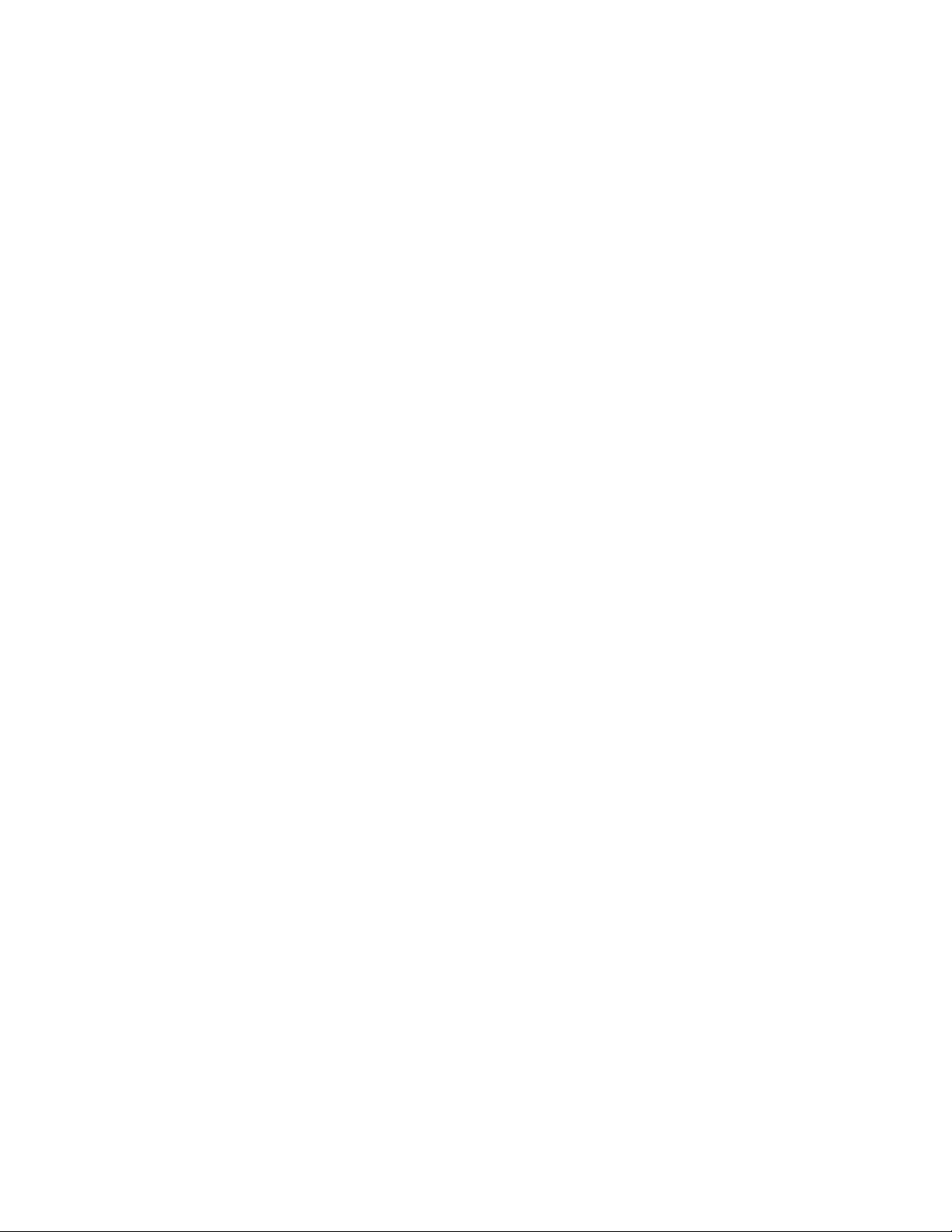
Phaser 790 Documentation
The Document Company
XEROX
Page 2
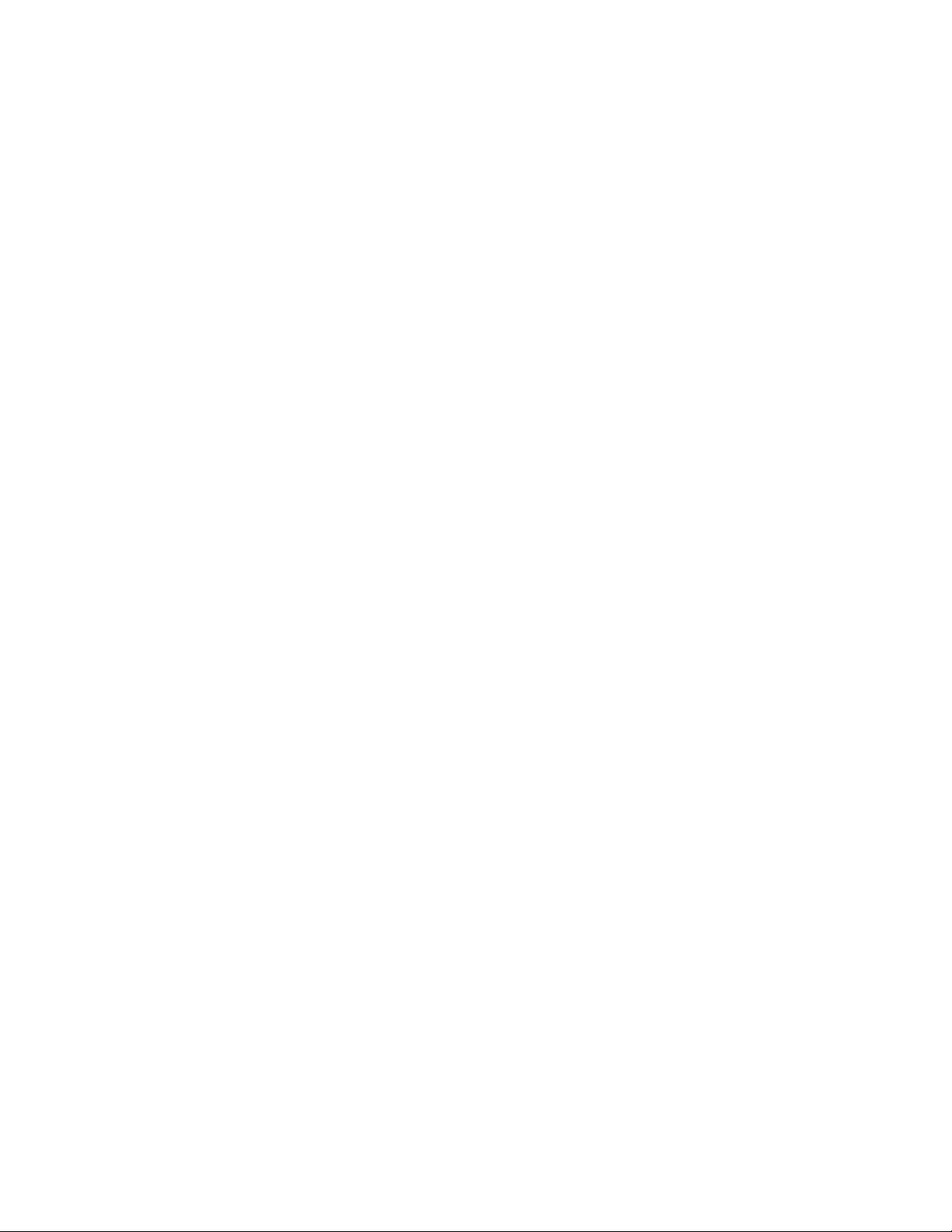
©2000 Xerox Corporation. All rights reserved.
Copyright protection claimed includes all forms and matters of
copyrightable material and information now allowed by statutory or
judicial law or hereinafter granted, including without limitation, material
generated from the software programs that are displayed on the
screen such as styles, templates, icons, screen displays, looks, etc.
®
, The Document Company®, the digital X®, and all Xerox product
Xerox
names and product numbers mentioned in this publication are
registered trademarks of Xerox Corporation. Xerox Canada is a
licensee of all the trademarks. Other company brands and product
names may be trademarks or registered trademarks of their respective
companies and are also acknowledged.
Changes are periodically made to this document. Technical updates
will be included in subsequent editions.
Printed in the United States of America.
Page 3
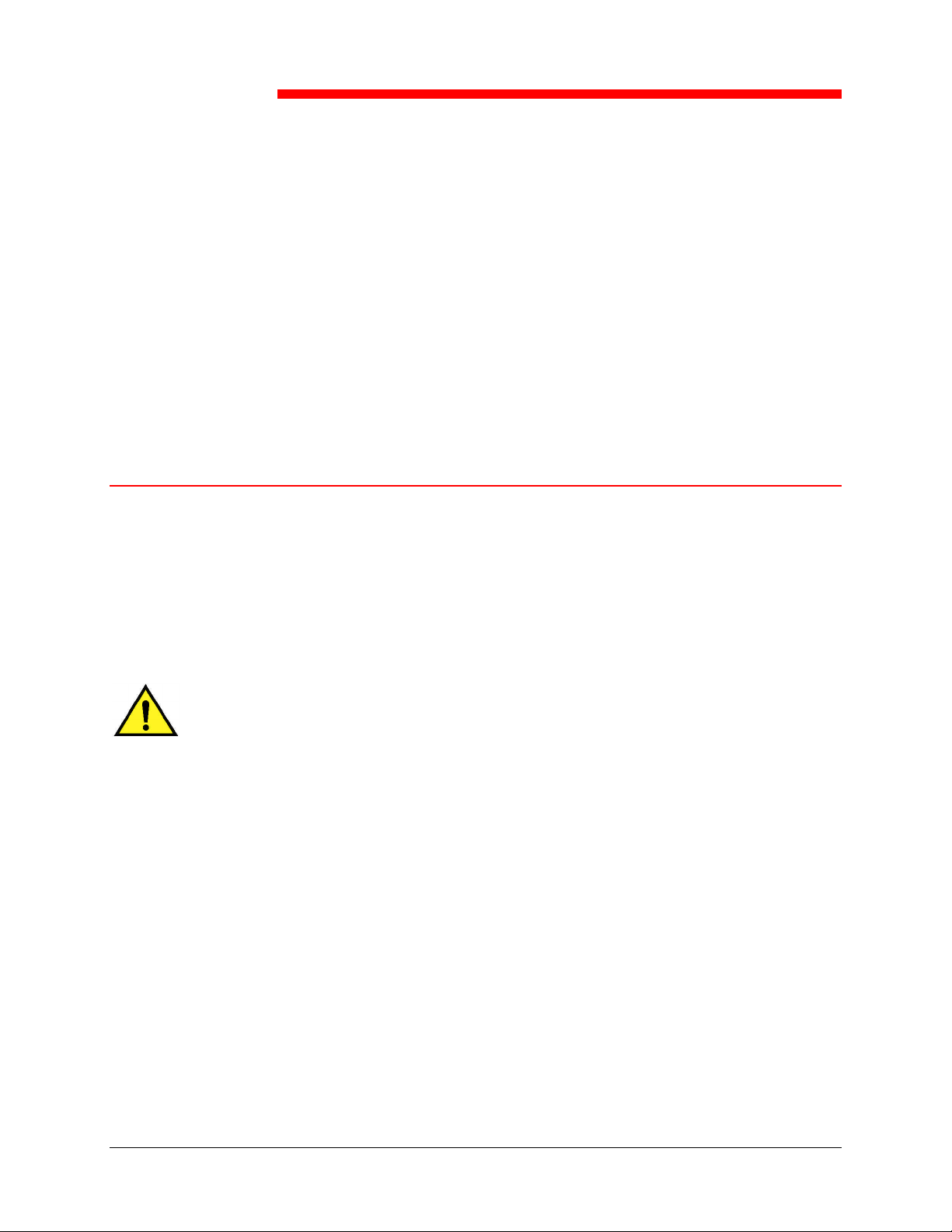
Xerox Corporation reserves the right to change this information without
notice, and makes no warranty, express or implied, with respect to this
information. Xerox shall not be liable for any loss or damage, including
consequential or special damages, resulting from the use of this information,
even if loss or damage is caused by Xerox negligence or other fault.
Safety Notes
Your Phaser 790 and its supplies have been designed and tested to meet
strict safety requirements. These include safety agency examination and
approval, and compliance with established environmental standards. Please
read the following instructions carefully before operating the Phaser 790.
Safety Notes, Compliances
Certifications, and other notices
Failure to follow the recommendations in this section may result in personal
injury or rescinding of the machine maintenance agreement.
WARNING
An improper connection to the Phaser 790 grounding conductor can result in
electrical shock. Always connect the copier to a properly grounded wall
outlet. If in doubt, have the outlet checked by a qualified electrician.
Never use an extension cord between the copier power cord and an electrical
outlet.
Do not allow anything to rest on the power cord.
Do not place the Phaser 790 where people may step on the power cord.
Follow all warnings and instructions that are marked on or supplied with the
Phaser 790.
Never override or "cheat" electrical or mechanical interlock devices.
Always locate the Phaser 790 on a solid support surface with adequate
strength for the weight of the copier.
Do not use the Phaser 790 near water, wet locations, or outdoors.
Xerox Phaser 790
iii
Page 4

Safety Notes, Compliances, Certifications, and other notices
Never push objects of any kind into the slots in the covers, as they may touch
dangerous voltage points or short out parts that could result in a risk of fire or
electric shock.
The Phaser 790 is designed to prevent user access to unsafe areas and to
ensure that the device will not operate with the covers opened. Never attempt
any maintenance function that is not specified in the Xerox Phaser 790 User
Information.
Never remove any covers or guards that require a tool for removal, unless
you are instructed to do so. Ensure that you read all Warnings and Cautions,
and follow each step in the instructions exactly as they are written.
Never attempt any activity that is not specified in the Xerox Phaser 790 User
Information, or on the User Interface, or that is not specifically directed by an
authorized Xerox Representative.
Do not look directly at the exposure lamps. The exposure lamps are not
harmful but they are very bright and may cause discomfort. It is
recommended that the Document Handler be closed when the Phaser 790 is
in use.
Never operate the Phaser 790 if unusual noises or odors are detected.
Disconnect the power cord from the wall outlet and call Xerox Service to
correct any problems.
Maintenance Safety
Refer to these instructions as needed in order to ensure the safe operation
of the Printer Copier.
Always use materials that are supplied or approved by Xerox. Use of other
materials may result in poor performance and could create a hazardous
situation.
Do not use aerosol cleaners. Follow the instructions in the Xerox Phaser 790
User Information for the appropriate cleaning methods.
Never use supplies or cleaning materials for purposes other than what they
were intended. Keep all supplies and cleaning materials out of the reach of
children.
Never place coffee or other liquids on the copier.
Never spill liquid of any kind on the copier.
The Phaser 790 is equipped with an energy-saving device to conserve power
when the machine is not in use.
iv
Xerox Phaser 790
Page 5
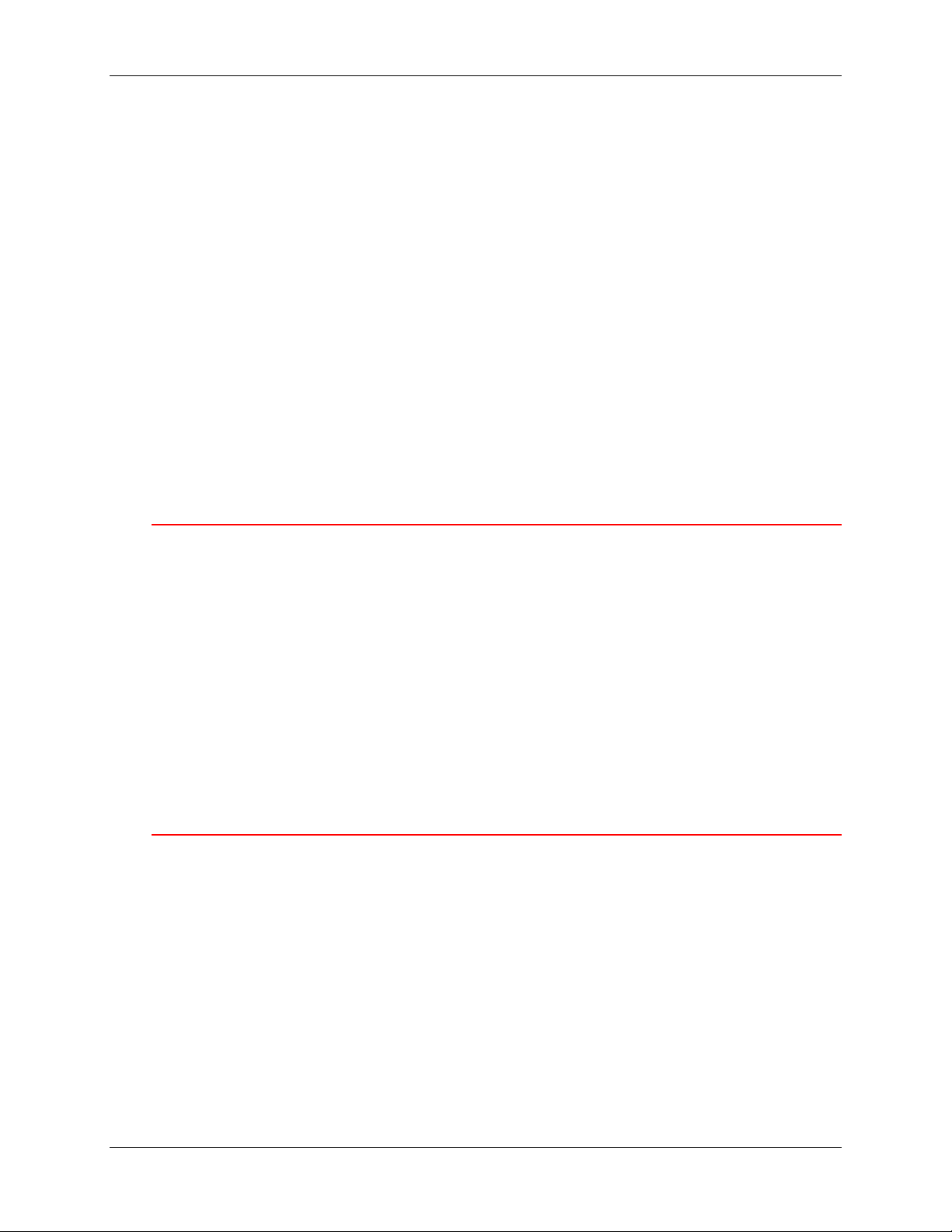
Safety Notes, Compliances, Certifications, and other notices
Unplug the Phaser 790 from the wall outlet and refer servicing to qualified
service personnel under the following conditions:
• When the power cord is damaged or frayed
• If liquid has been spilled into the Phaser 790
• If the Phaser 790 has been exposed to rain or water
• If the Phaser 790 is producing unusual noises or odors
If the system does not work or continues to malfunction after following the
Problem Solving procedures in the Xerox Phaser 790 User Information, call
your local Xerox Service Representative.
For additional safety information concerning the Phaser 790 or Xerox
supplied materials, call the following toll-free number:
1-800-828-6571
Ozone Safety
The Phaser 790 produces ozone during normal operation. The ozone
produced is heavier than air, and the quantity is dependent on the copy/print
volume. Providing the correct environmental parameters, as specified in
Xerox installation procedures, ensures that the concentration levels meet safe
limits for Ozone depleting substances per the US Clean Air Act (1990) and
the 1987 Montreal Protocols.
If additional information concerning ozone is needed, request the Xerox
publication, Ozone, 600P83222, by:
• Calling 1-800-828-6571
• Contacting your local Xerox representative
Laser Safety
Using the controls or adjustments, or performing any procedures other than
those specified herein, may result in a hazardous exposure to laser radiation
exposure.
This equipment complies with safety standards. With specific regard to laser
safety, the equipment complies with performance standards for laser products
set by government agencies as a Class I laser product and does not emit
hazardous lights, the beam is totally enclosed during all modes of customer
operation and maintenance.
.
Xerox Phaser 790
v
Page 6

Safety Notes, Compliances, Certifications, and other notices
Safety Notes
FCC
This equipment has been tested and found to comply with the limits for a
Class B digital device, pursuant to Part 15 of the FCC Rules. These limits
are designed to provide reasonable protection against harmful interference
when the equipment is operated in a commercial environment. This
equipment generates, uses, and can radiate radio frequency energy and, if
not installed and used in accordance with the instruction manual, may cause
harmful interference to radio communications. Operation of this equipment
in a residential area is likely to cause harmful interference in which case the
user will be required to correct the interference at his own expense
Changes or modifications to this equipment not specifically approved
by the Xerox Corporation may void the user’s authority to operate this
equipment.
Shielded cables must be used with this equipment to maintain compliance
with FCC regulations.
European Union
The CE marking applied to this product symbolises XEROX Limited
Declaration of Conformity with the following applicable Directives of the
European Union as of the dates indicated:
January 1, 1995:
Council Directive 73/23/EEC amended by Council Directive
93/68/EEC, approximation of the laws of the member states related to
low voltage equipment.
vi
Xerox Phaser 790
Page 7

Safety Notes, Compliances, Certifications, and other notices
January 1, 1996:
Council Directive 89/336/EEC, approximation of the laws of the
member states related to electromagnetic compatibility.
A full declaration, defining the relevant directives and referenced
standards can be obtained from your XEROX Limited representative or
by contacting:
• Environment, Health and Safety,
• XEROX Limited,
• PO Box 17,
• Bessemer Road,
• Welwyn Garden City,
• Hertfordshire
• AL7 1HE
• ENGLAND.
• Tel Number +44 (0) 1707 353434
WARNING
This product is certified manufactured and tested in compliance with strict
safety and radio frequency interference regulations. Any unauthorized
alteration which, includes the addition of new functions or the connection of
external devices, may impact this certification. Please contact your local
XEROX Limited representative for a list of approved accessories.
WARNING
In order to allow this equipment to operate in proximity to Industrial, Scientific
and Medical (ISM) equipment, the external radiation from the ISM equipment
may have to be limited or special mitigation measures taken.
Xerox Phaser 790
vii
Page 8
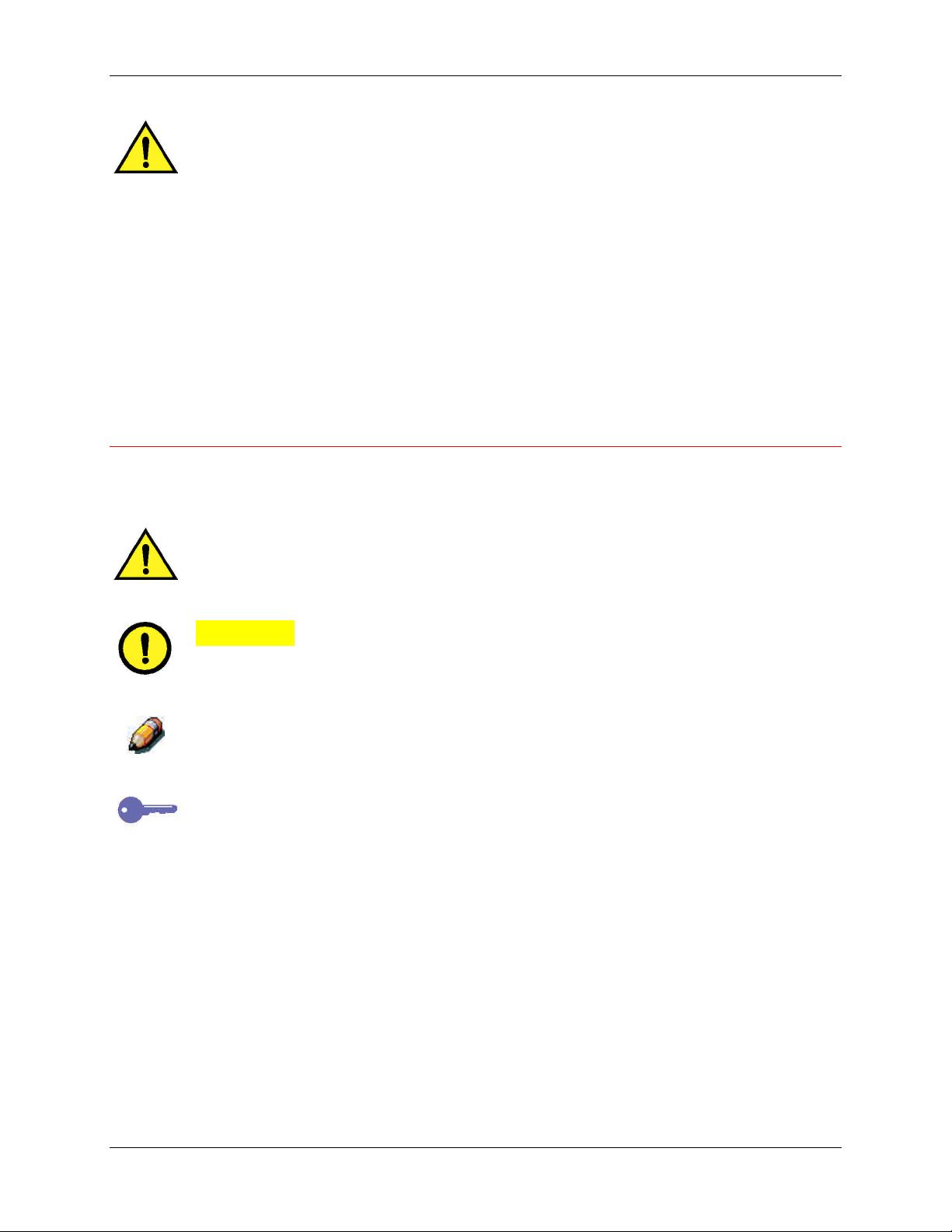
Safety Notes, Compliances, Certifications, and other notices
WARNING
This is a Class B product. In a domestic environment this product may
cause radio frequency interference in which case the user may be required
to take adequate measures.
Changes or modifications to this equipment not specifically approved by Fuji
Xerox Australia Limited may void the user’s authority to operate this
equipment.
Shielded cables must be used with this equipment to maintain compliance
with the Radio Communications Act of 1992.
Documentation conventions
The following conventions are used through out the customer documentation.
WARNING
Warnings alert you to operations that could cause personal injury.
CAUTION
Cautions alert you to operations that may cause damage to the machine.
Notes contain additional information, explanations, and helpful suggestions.
Keypoints provide techniques or shortcuts.
viii
Xerox Phaser 790
Page 9
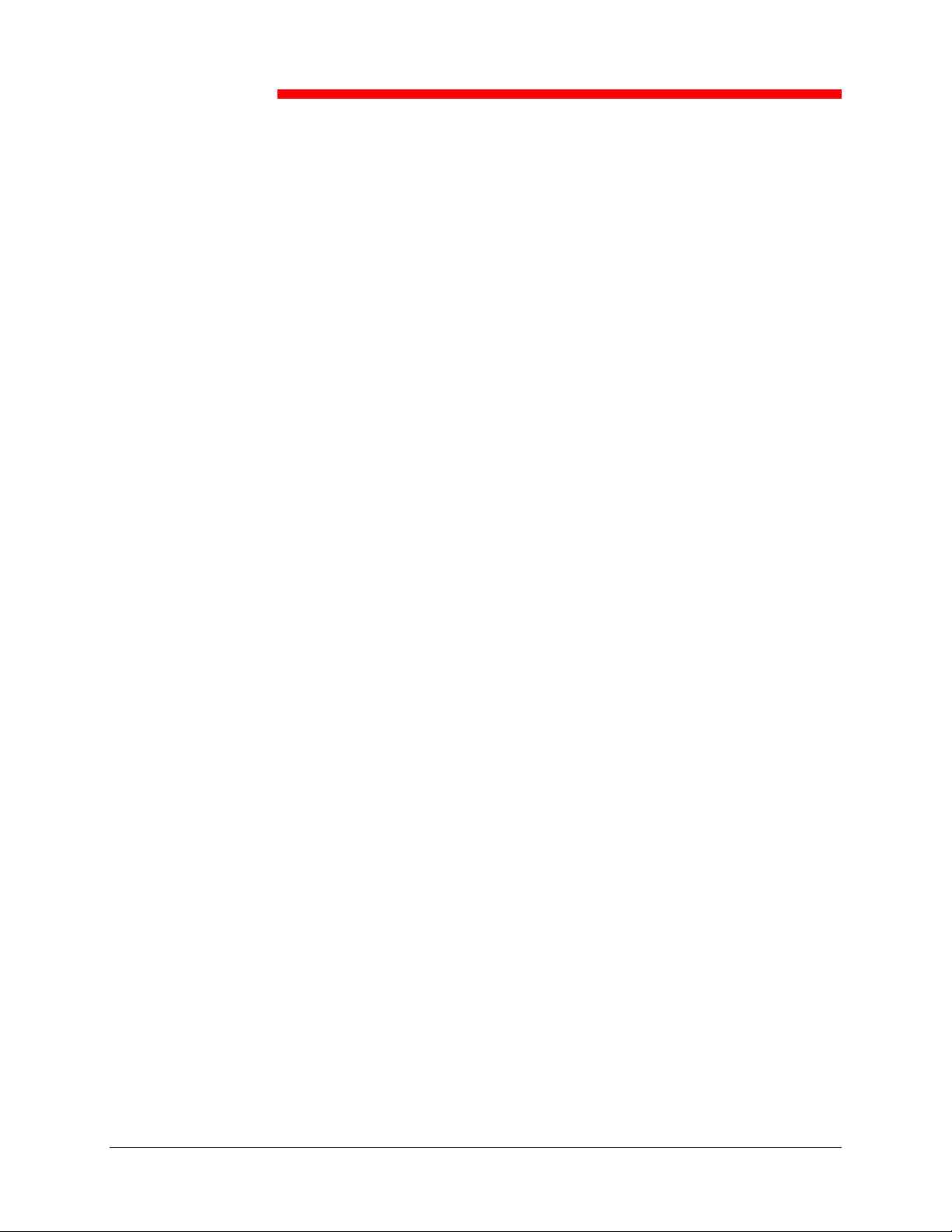
Table of contents
1. Setting up the Phaser 790.....................................................................................1-1
Preparing for the installation .....................................................................................1-1
Selecting a location ..............................................................................................1-1
Space requirements ..............................................................................................1-2
Checking the installation components................................................................1-3
Setting up the Printer Cabinet...................................................................................1-5
Installing the 2 Tray Module......................................................................................1-9
Unpacking the Printer..............................................................................................1-13
Installing the Phaser 790 on the Printer Cabinet only..........................................1-16
Installing the Phaser 790 on the 2 Tray Module only...........................................1-18
Printer installation ...................................................................................................1-25
Loading paper in the paper tray..............................................................................1-41
Switching on the power...........................................................................................1-45
Switching off the power...........................................................................................1-45
Printing a test page.................................................................................................1-47
Adding memory to the Printer .................................................................................1-49
2. Getting to know the Phaser 790 ............................................................................2-1
Printer, Front View....................................................................................................2-1
Printer, Rear View.....................................................................................................2-2
Printer, Internal View.................................................................................................2-3
Printer Control Panel.............................................................................................2-4
Accessories...............................................................................................................2-5
Accessories ordering information ..........................................................................2-5
Supply reorder numbers........................................................................................2-6
USA and Canada...............................................................................................2-6
Europe...............................................................................................................2-6
Xerox Phaser 790
ix
Page 10
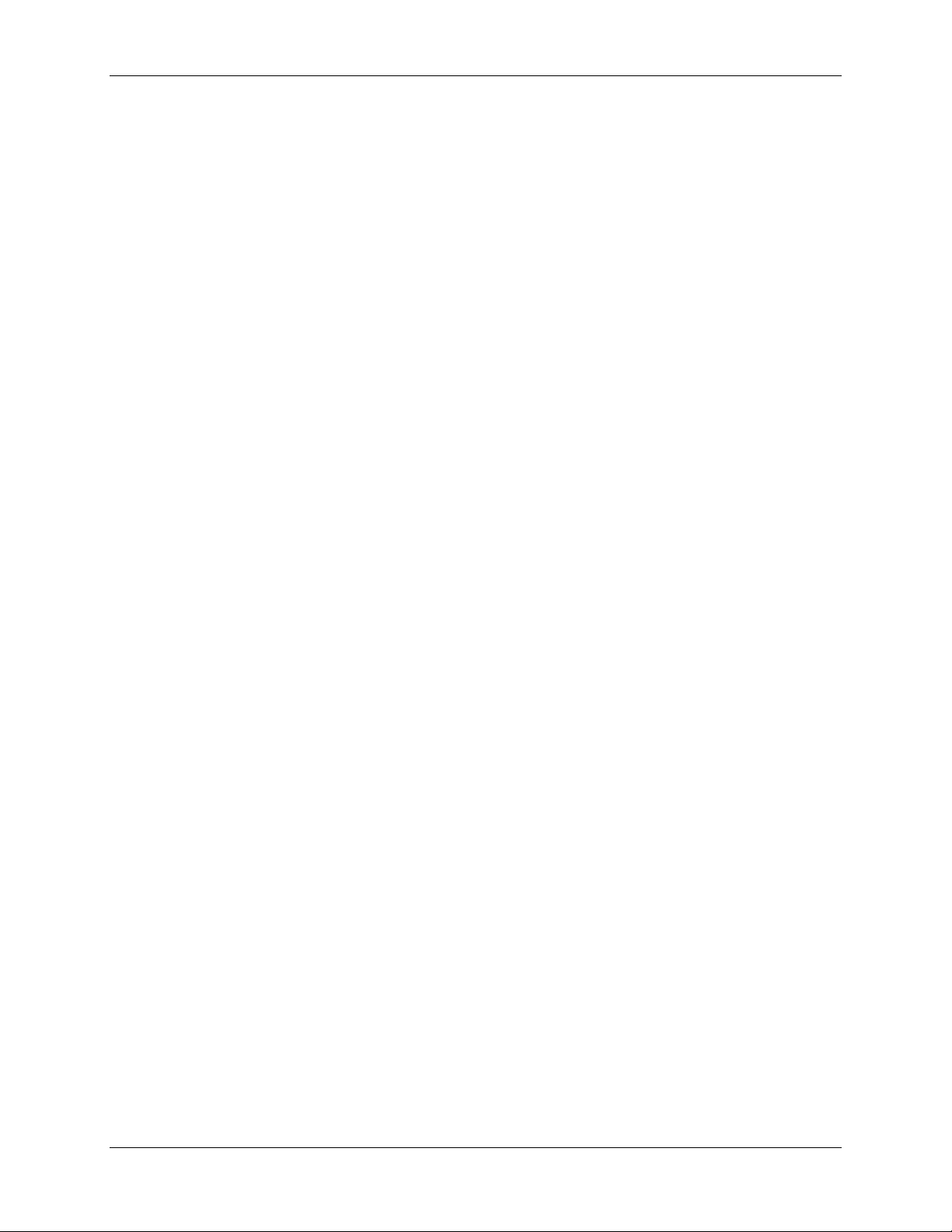
Table of contents User Documentation
3. Network Setup .......................................................................................................3-1
Installing the Token Ring Network card.....................................................................3-1
Windows 95/98 .........................................................................................................3-5
Before you begin ...................................................................................................3-5
Installing the print driver .......................................................................................3-5
Windows 2000 ..........................................................................................................3-7
Before you begin ...................................................................................................3-7
Installing the print driver .......................................................................................3-7
Windows NT 4.0........................................................................................................3-9
Before you begin ...................................................................................................3-9
Installing the print driver .......................................................................................3-9
Macintosh OS .........................................................................................................3-11
Before you begin .................................................................................................3-11
Installing the print driver .....................................................................................3-11
Setting up the Phaser 790 Chooser ....................................................................3-11
4. System Administrator functions ..........................................................................4-1
Map to the networking chapters................................................................................4-2
Guide to the networking chapters .............................................................................4-3
5. Connecting to the Network...................................................................................5-1
Supported network protocols and frame types..........................................................5-3
Quick path to installation...........................................................................................5-4
Ethernet cabling ....................................................................................................5-4
Parallel cable connection.......................................................................................5-4
Mac OS environment with AppleTalk.....................................................................5-6
Windows computers in a Novell environment........................................................5-7
Windows NT 4.0 server environment.....................................................................5-8
Windows computers using Windows printing ........................................................5-9
Unix and Windows NT. 4.0 workstations
on a TCP/IP network ...........................................................................................5-10
Parallel Port connection.......................................................................................5-11
Connecting the Phaser 790 to the network.............................................................5-12
x
Xerox Phaser 790
Page 11
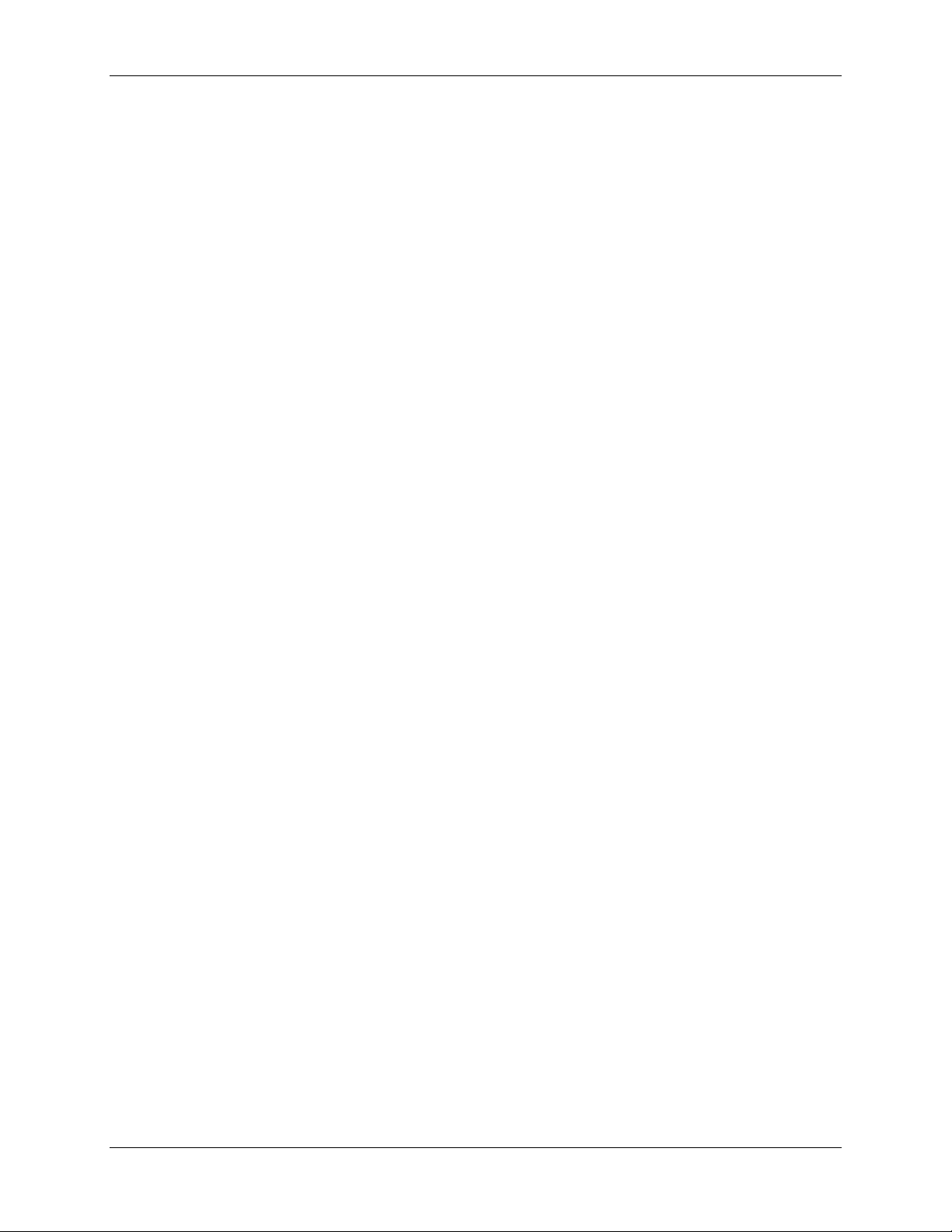
User Documentation Table of contents
6. Preparing for the setup.........................................................................................6-1
Levels of access and control.....................................................................................6-1
Printer connections................................................................................................6-2
Passwords.............................................................................................................6-3
Where to set passwords ....................................................................................6-3
Control level scenarios.......................................................................................6-4
Fiery WebTools.........................................................................................................6-6
Network server setup requirements..........................................................................6-7
Ensuring the printer connection ................................................................................6-8
7. Performing the setup from the Printer Control Panel.........................................7-1
Set up the print functions ..........................................................................................7-1
Top-level menus....................................................................................................7-2
System Setup........................................................................................................7-3
Printer Setup .........................................................................................................7-4
PostScript Setup....................................................................................................7-5
PCL Setup.............................................................................................................7-6
Specify network information......................................................................................7-7
Specify network protocol options...........................................................................7-8
Perform Network Services Setup............................................................................7-10
NDS Setup ..........................................................................................................7-10
Bindery Setup......................................................................................................7-13
SMB Setup..........................................................................................................7-15
Print information pages...........................................................................................7-16
8. Setting up the network server ..............................................................................8-1
Support for Fiery utilities ...........................................................................................8-1
Printing on a NetWare 3.x, 4.x, or 5.x network..........................................................8-2
Overview of IPX printing to the Phaser 790 ..............................................................8-3
Configuring a NetWare 3.x, 4.x, or 5.x server for printing .........................................8-4
Setting up an NDS connection ..............................................................................8-6
Setting the NetWare 4.x or 5.x bindery context.....................................................8-6
Setting up a NetWare print queue for bindery .......................................................8-7
Xerox Phaser 790
xi
Page 12
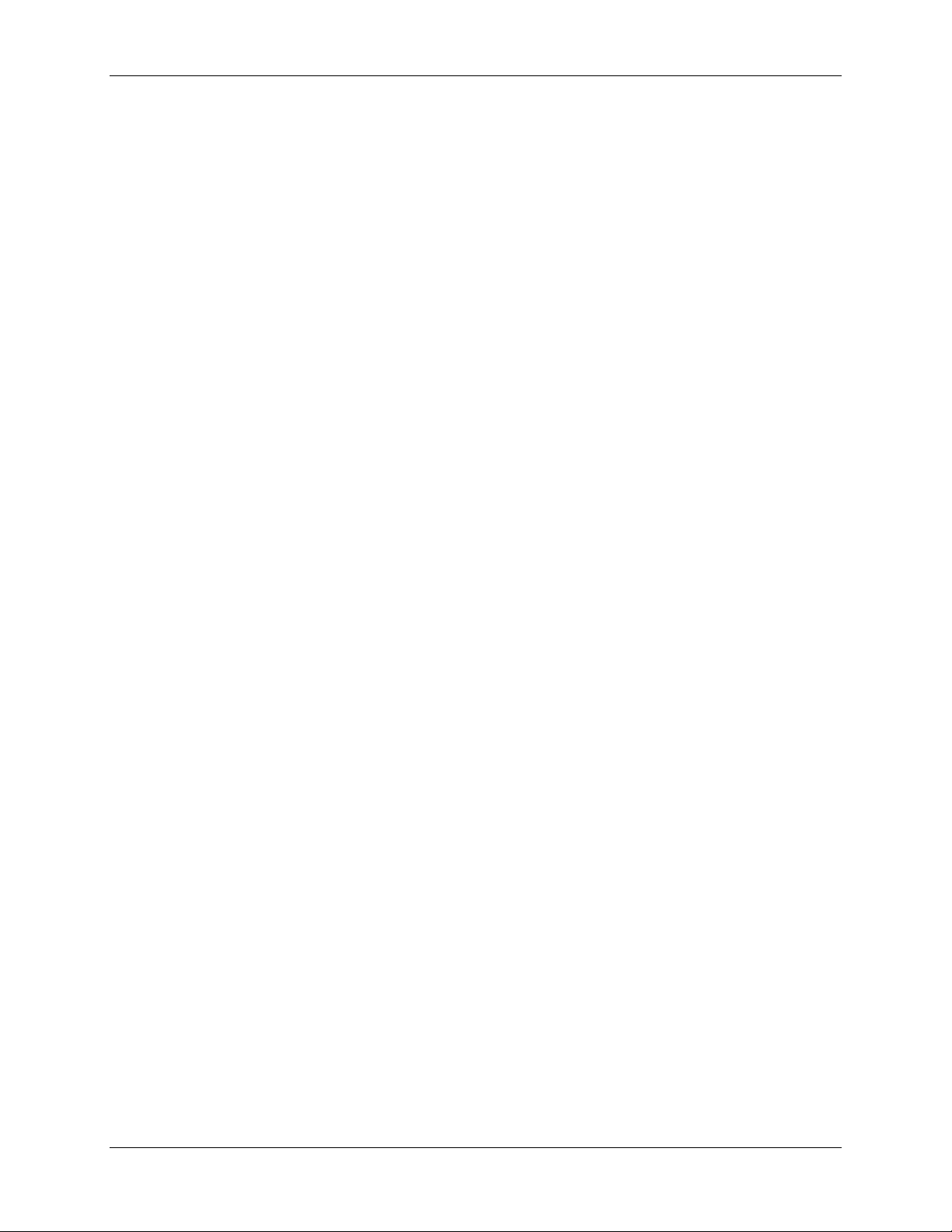
Table of contents User Documentation
Setting up NetWare Windows clients for printing......................................................8-7
The Phaser 790 on a TCP/IP network with Windows NT 4.0....................................8-8
Configuring a Windows NT 4.0 server...................................................................8-9
Adding the Phaser 790 to the TCP/IP network
(Windows NT 4.0)..................................................................................................8-9
Installing the Phaser 790 as a shared printer......................................................8-10
Configuring clients of a Windows NT 4.0
or Windows 2000 server......................................................................................8-11
Configuring the server and client workstations for Fiery WebTools ........................8-12
Setting up Fiery WebTools on the printer............................................................8-12
Setting up Fiery WebTools on a client workstation..............................................8-12
Accessing the Fiery WebTools............................................................................8-13
Changing the WebLink destination......................................................................8-13
The printer on a network with UNIX workstations ...................................................8-14
Setting up the printer on TCP/IP networks ..........................................................8-15
Setting up printing on UNIX systems ...............................................................8-15
Setting up TCP/IP for communication with the printer......................................8-16
9. Installing user software in a Windows 95/98 environment ................................9-1
Overview of installation.............................................................................................9-2
Before you begin.......................................................................................................9-2
Installing PostScript or PCL print drivers...................................................................9-3
Installing the PostScript or PCL print drivers (Windows 95/98) .............................9-3
Completing the connection........................................................................................9-7
Parallel port printing...............................................................................................9-7
To prepare the port for parallel port printing
in Windows 95 ...................................................................................................9-7
To prepare the port for parallel port printing
in Windows 98 ...................................................................................................9-9
Setting up parallel port printing........................................................................9-12
Setting up IPX/SPX printing with Windows 95/98................................................9-14
Setting up SMB printing on Windows 95/98............................................................9-17
Setting printer options.............................................................................................9-22
Installing additional software for Windows 95/98 ....................................................9-23
xii
Xerox Phaser 790
Page 13
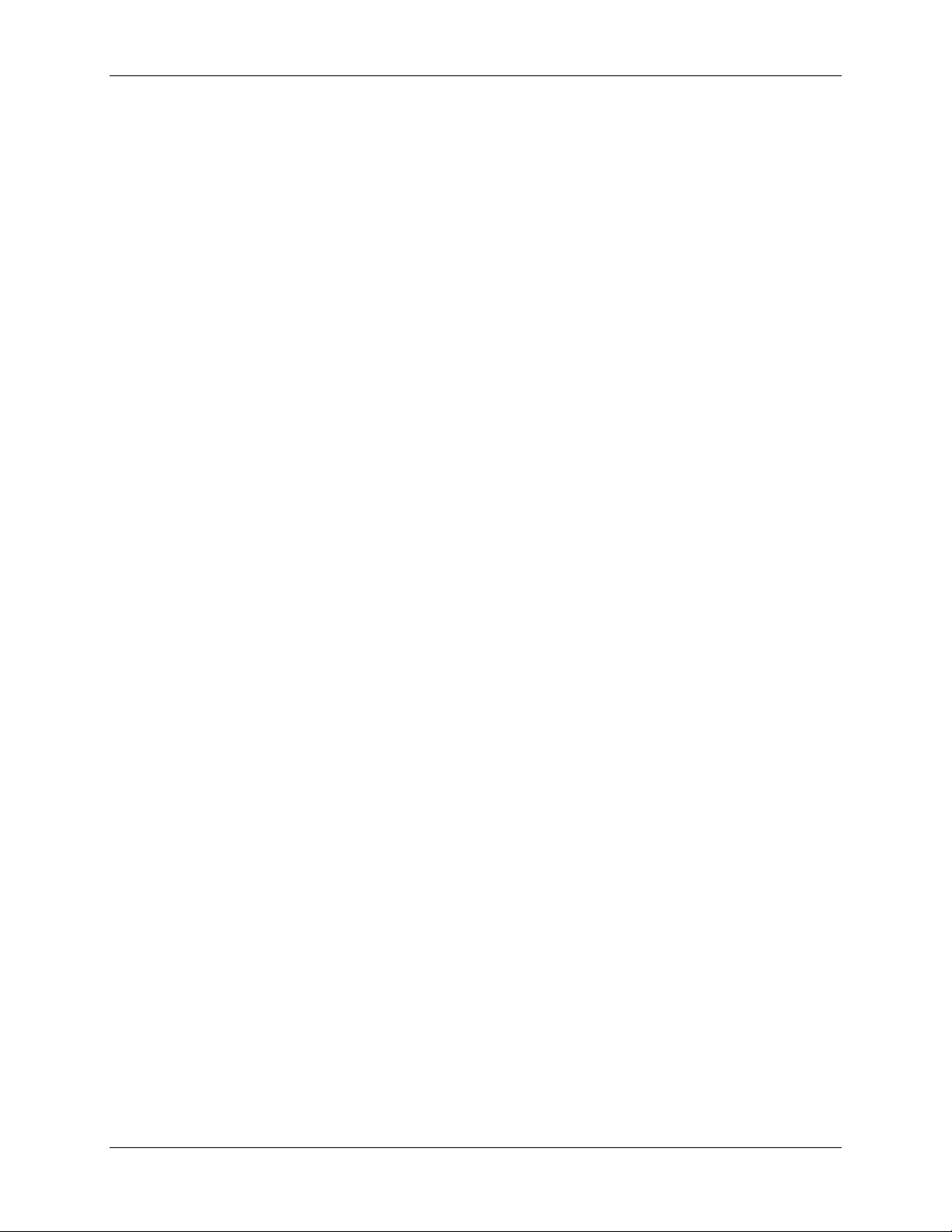
User Documentation Table of contents
Copying printer description files ..........................................................................9-24
Installing the ICM profile......................................................................................9-24
Loading the working space profile
using Photoshop 5.0........................................................................................9-25
Loading the ICM profile....................................................................................9-26
10. Installing user software in a Windows 2000 environment .............................10-1
Overview of installation...........................................................................................10-2
Before you begin.....................................................................................................10-2
Installing the user software for parallel port printing................................................10-3
Installing the software for TCP/IP and LPR printing
(new installation of Windows 2000).........................................................................10-9
Installing TCP/IP and LPR printing
(upgrade installation of Windows NT 4.0 to Windows 2000).................................10-13
Installing the user software for IPX/SPX printing...................................................10-15
Installing the user software for SPM printing.........................................................10-22
Installing the user software for SMB printing.........................................................10-24
Setting printer options...........................................................................................10-30
Installing additional software for Windows 2000 ...................................................10-31
Copying printer description files ........................................................................10-32
Installing the ICM profile....................................................................................10-32
Loading the working space profile
using Photoshop 5.0......................................................................................10-33
Loading the ICM profile..................................................................................10-34
11. Installing user software in a Windows NT 4.0 environment...........................11-1
Overview of installation...........................................................................................11-2
Before you begin.....................................................................................................11-2
Installing the user software for parallel port printing
(Windows NT 4.0)...................................................................................................11-3
Installing the user software for IPX printing (Windows NT 4.0)...............................11-9
Installing the user software for TCP/IP and LPR printing
for Windows NT 4.0 ..............................................................................................11-15
Installing the user software for SMB printing (Windows NT 4.0)...........................11-18
Setting printer options...........................................................................................11-24
Xerox Phaser 790
xiii
Page 14

Table of contents User Documentation
Installing additional software for Windows NT 4.0.................................................11-25
Copying printer description files ........................................................................11-26
Installing the ICM profile....................................................................................11-26
Installing the ICM profile on Windows NT 4.0................................................11-26
Loading the working space profile
using Photoshop 5.0......................................................................................11-27
Loading the ICM profile..................................................................................11-28
12. Installing user software in a Macintosh OS environment..............................12-1
General steps for installing the user software.........................................................12-1
Setting up the Phaser 790 as a PostScript printer...............................................12-2
Setting up the Phaser 790 in the Chooser........................................................... 12-4
Installing Fiery software and fonts.......................................................................12-6
Installing Mac OS Software..............................................................................12-6
Installing Mac OS Runtime for Java.................................................................12-7
Installing additional software...................................................................................12-8
Loading profiles...................................................................................................12-9
Setting the ColorSync System Profile..............................................................12-9
Loading the monitor settings file using Photoshop 5.0.....................................12-9
Loading the ICC printer profile in Photoshop 4.0...........................................12-11
Loading the ICC printer profile in Photoshop 5.0...........................................12-12
13. Installing the Fiery software for Windows and Macintosh.............................13-1
Installing the software .............................................................................................13-1
Installing the Fiery Link software .........................................................................13-1
Installing the Command WorkStation software....................................................13-2
Using the software for the first time.........................................................................13-3
Configuring a connection for Fiery Link
for Windows and Macintosh OS..........................................................................13-3
xiv
Configuring the connection to Fiery servers
in a local subnet...............................................................................................13-4
Manually configuring the connection to Fiery printers......................................13-6
Xerox Phaser 790
Page 15

User Documentation Table of contents
Configuring the connection for Fiery Link
using an Advanced IP search..........................................................................13-8
Configuring the connection for Fiery Link
using an Advanced Subnet search ................................................................13-11
Configuring a connection for the Command WorkStation..................................13-15
Configuring the connection
for Command WorkStation.............................................................................13-15
Modifying the configuration............................................................................13-17
Installing ColorWise Pro Tools for Windows and Macintosh OS...........................13-18
Configuring a connection for ColorWise Pro Tools............................................13-18
Modifying the configuration................................................................................13-20
Downloading Installers with Fiery WebTools.........................................................13-21
Setting up Fiery WebTools................................................................................13-21
Setting up Fiery WebTools on the printer.......................................................13-21
Setting up Client Workstations
to use Fiery WebTools...................................................................................13-22
14. Printing from the Windows workstations........................................................14-1
Printing from applications........................................................................................14-2
Setting options and printing with Windows 95/98
and Windows 2000..............................................................................................14-2
Configuring the PostScript print options for Windows 95/98................................14-3
Configuring the PCL print options for Windows 95/98.........................................14-5
Setting options and printing from Windows 2000....................................................14-7
Using saved settings (Windows 95/98 and Windows NT 4.0) .............................14-9
Creating Saved Settings..................................................................................14-9
Loading Saved Settings...................................................................................14-9
Deleting Saved Settings.................................................................................14-10
Modifying Saved Settings ..............................................................................14-10
Exporting Saved Settings...............................................................................14-11
Importing Saved Settings...............................................................................14-11
Using Shortcuts.....................................................................................................14-12
Setting print options using Shortcuts.................................................................14-12
Setting print options using Page Shortcuts........................................................14-12
Xerox Phaser 790
xv
Page 16
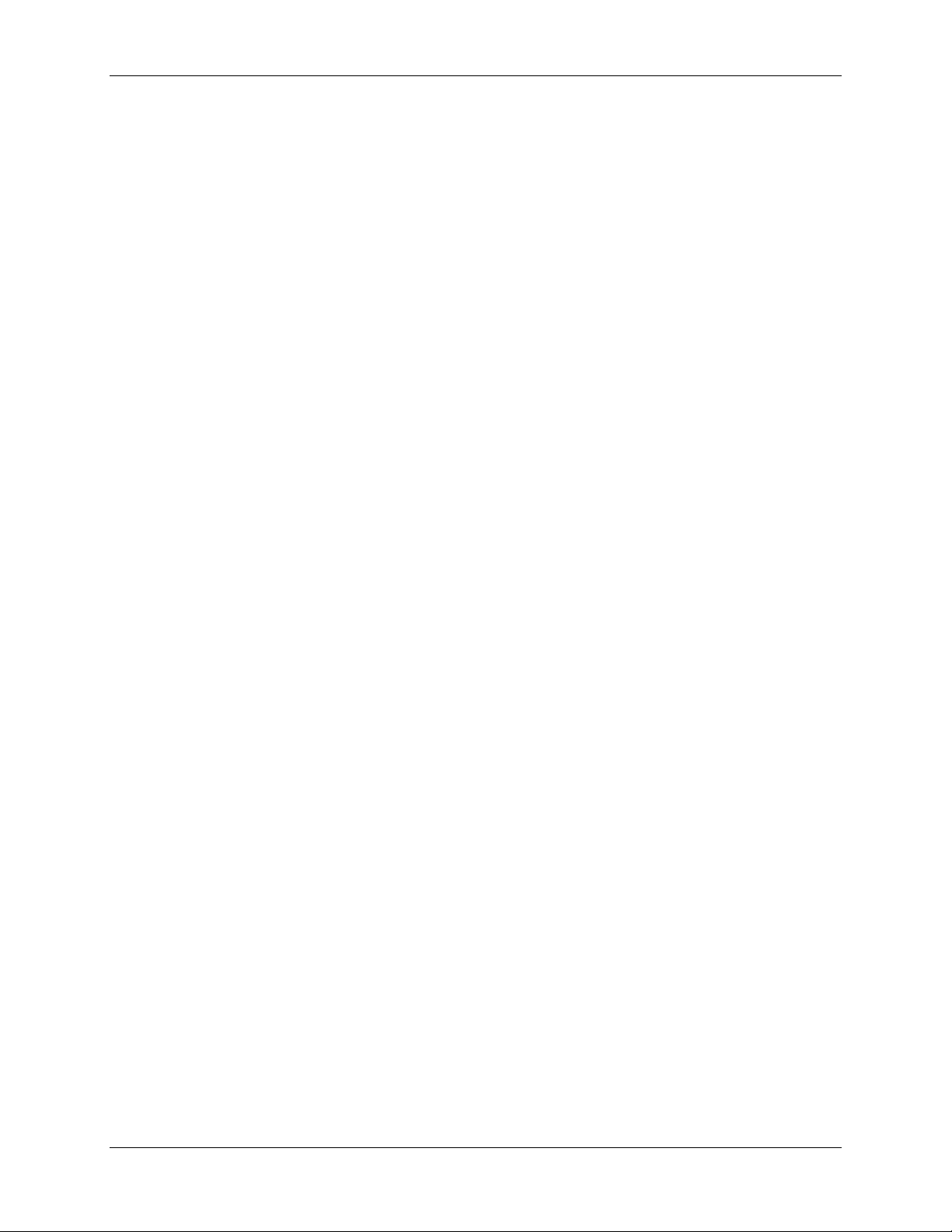
Table of contents User Documentation
Working with custom page sizes
in Windows 95/98 or Windows 2000.....................................................................14-13
Defining a custom page size .............................................................................14-13
Printing a custom page size ..............................................................................14-14
Saving files to print at a remote location ...............................................................14-15
Setting print options for a job with Windows NT 4.0..............................................14-15
Setting print options for a PostScript job
(Windows NT 4.0)..............................................................................................14-16
Setting print options for all PostScript jobs
(Windows NT 4.0)..............................................................................................14-18
Setting print options for a PCL job (Windows NT 4.0).......................................14-18
Setting print options for all PCL jobs (Windows NT 4.0)....................................14-19
Printing with WebDownloader...............................................................................14-20
15 Printing from the Macintosh OS workstations..................................................15-1
Printing from applications........................................................................................15-1
Selecting the printer in the Chooser....................................................................15-1
Setting options and printing from Mac OS workstations......................................15-3
Printing from an application.................................................................................15-5
Defining a custom page size...................................................................................15-6
16. Introduction to the Command WorkStation ....................................................16-1
About the Command WorkStation...........................................................................16-2
Starting up and logging in .......................................................................................16-5
Connecting to the server .....................................................................................16-5
Logging in............................................................................................................16-7
Access levels...................................................................................................16-8
Logging out......................................................................................................16-8
The Command WorkStation interface.....................................................................16-9
Window area (Queues, Archive, Job Log).........................................................16-10
Menu bar........................................................................................................16-11
Server selection tabs .....................................................................................16-13
Sliders............................................................................................................16-13
xvi
Xerox Phaser 790
Page 17

User Documentation Table of contents
Job ticket information.....................................................................................16-15
Window selection tabs...................................................................................16-15
Queues window.................................................................................................16-16
Status bars.....................................................................................................16-17
Active jobs and held jobs...............................................................................16-19
Job icons...........................................................................................................16-20
Spool area.........................................................................................................16-20
RIP area............................................................................................................16-22
Print area...........................................................................................................16-23
Job commands..................................................................................................16-24
How job commands affect raster data............................................................16-24
Using right-mouse commands.......................................................................16-26
Archive window..................................................................................................16-27
Job Log window....................................................................................................16-30
Filtering jobs......................................................................................................16-33
Creating Filter templates................................................................................16-35
Viewing Filter templates.................................................................................16-35
Deleting Filter templates................................................................................16-35
Job properties.......................................................................................................16-36
Viewing and editing job properties.....................................................................16-36
17. Managing print jobs at the Command WorkStation........................................17-1
Communicating with users......................................................................................17-1
What the user needs to know..............................................................................17-1
How users communicate print requirements .......................................................17-3
Customizing the Command WorkStation window................................................17-4
Setting Command WorkStation Preferences...........................................................17-5
Printing server information pages ...........................................................................17-6
Workflow scenarios.................................................................................................17-8
Scenario 1...........................................................................................................17-8
Scenario 2...........................................................................................................17-8
Scenario 3...........................................................................................................17-9
Xerox Phaser 790
xvii
Page 18

Table of contents User Documentation
Using the copier....................................................................................................17-10
Assigning priority...............................................................................................17-10
Canceling jobs ......................................................................................................17-11
Viewing and overriding print settings ....................................................................17-12
Managing jobs with multiple printers.....................................................................17-13
Archiving jobs........................................................................................................17-15
Importing archived jobs from external media.....................................................17-17
Using the Job Log.................................................................................................17-18
Other server management commands..................................................................17-20
18. Using the Fiery WebTools.................................................................................18-1
Fiery WebTools Overview.......................................................................................18-1
Accessing the Fiery WebTools............................................................................18-3
Using the Status WebTool ......................................................................................18-4
Using WebLink........................................................................................................18-4
Using the Installer WebTool....................................................................................18-5
Using WebDownloader ...........................................................................................18-7
Font Manager..........................................................................................................18-8
19. Using Fiery Link.................................................................................................19-1
Fiery Link tools....................................................................................................19-4
Setting preferences .............................................................................................19-6
Using My Fiery List of Fiery Link .........................................................................19-8
20. Using Fiery WebSpooler...................................................................................20-1
Tracking and managing jobs with Fiery WebSpooler..............................................20-1
Accessing the Fiery WebSpooler window............................................................20-2
About the Fiery WebSpooler window...................................................................20-3
Manipulating job options and job flow..................................................................20-4
Overriding job option settings..............................................................................20-6
Using the Job Log...................................................................................................20-7
Displaying the Job Log........................................................................................20-7
Updating, printing and deleting the Job Log........................................................20-8
xviii
Xerox Phaser 790
Page 19
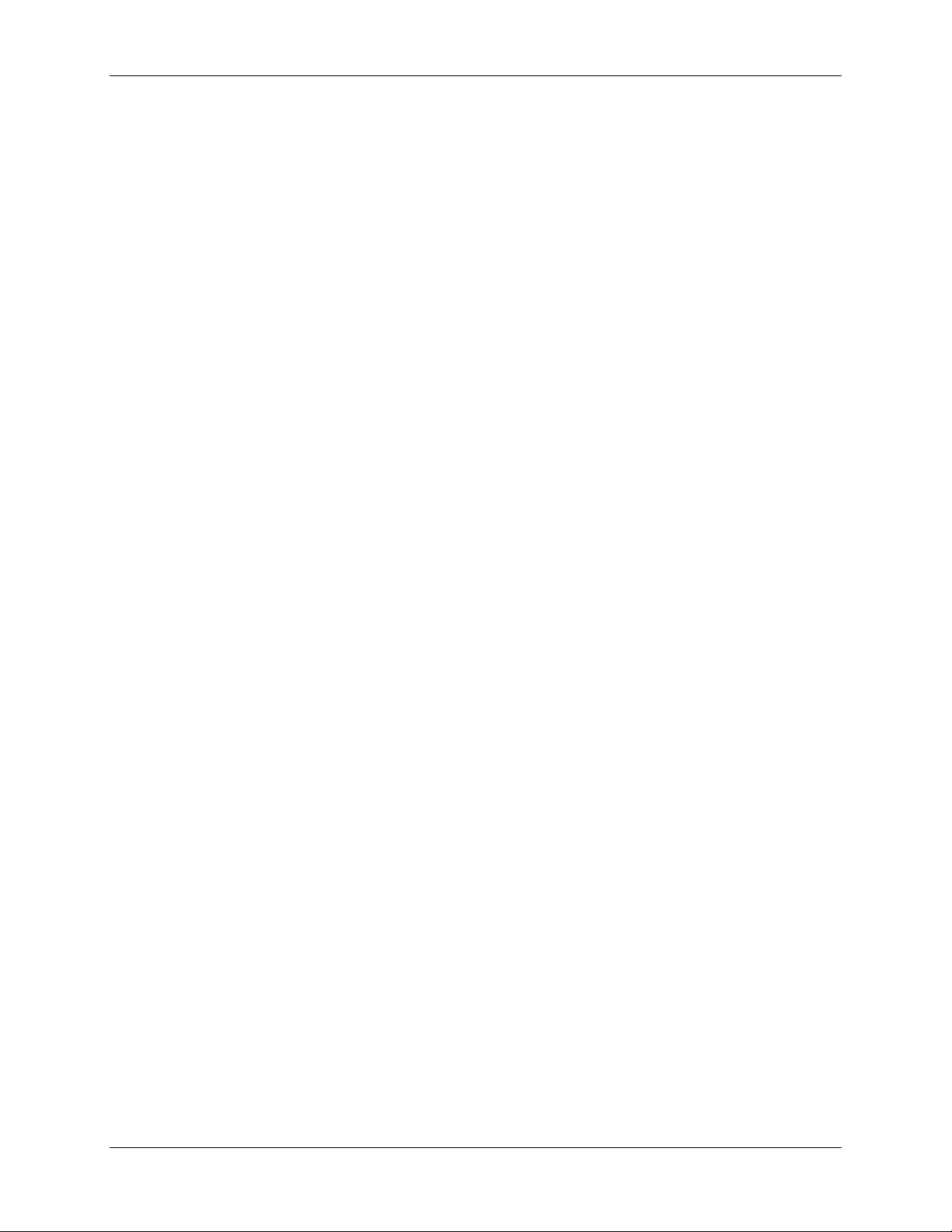
User Documentation Table of contents
21. Performing the setup from WebSetup.............................................................21-1
Accessing Setup.....................................................................................................21-1
Enabling Java services ...........................................................................................21-2
Accessing Fiery WebSetup.....................................................................................21-3
General Setup options ............................................................................................21-4
Server Setup...........................................................................................................21-5
Network Setup ........................................................................................................21-8
Printer Setup.........................................................................................................21-21
Exiting Setup.........................................................................................................21-25
Printing the Configuration Page remotely..............................................................21-26
Using ColorWise Pro Tools .....................................................................................22-1
Calibrator ................................................................................................................22-1
Introduction..........................................................................................................22-1
Understanding Calibration...................................................................................22-2
How Calibration Works ....................................................................................22-2
Scheduling Calibration.....................................................................................22-3
Checking Calibration Status.............................................................................22-4
Using a Densitometer..........................................................................................22-4
Setting up the Densitometer ............................................................................22-4
To Connect the X-Rite DTP32 to the Computer...............................................22-4
Calibrating with ColorWise Pro Tools..................................................................22-5
To Calibrate the copier Using Calibrator..........................................................22-5
To Restore Default Calibration Measurements................................................22-6
Expert Mode........................................................................................................22-6
Color Editor.............................................................................................................22-6
Editing Profiles ....................................................................................................22-7
To Edit a Simulation Profile in master Mode
or an Output Profile in Custom Mode:..............................................................22-7
To Edit a Simulation in Quick or Full Mode......................................................22-9
Undoing Simulation Edits ..................................................................................22-10
To Undo Edits Made to a Custom Linked Simulation.....................................22-10
Xerox Phaser 790
xix
Page 20

Table of contents User Documentation
Checking Edited Profiles ...................................................................................22-11
To Check a Profile .........................................................................................22-11
Profile Manager.....................................................................................................22-11
Setting the Default Profiles................................................................................22-12
To Specify a Default Profile ...........................................................................22-12
Downloading Profiles.........................................................................................22-13
To Download a Profile....................................................................................22-13
Editing Profiles ..................................................................................................22-14
Managing Profiles..............................................................................................22-15
To Back Up Profiles.......................................................................................22-15
To Delete Profiles from the Fiery Hard Disk...................................................22-15
Defining Profiles................................................................................................22-16
To Define a Profile.........................................................................................22-16
Changing Global Settings..................................................................................22-17
To Change the Global Settings......................................................................22-17
23. Problem Solving ................................................................................................23-1
Avoiding paper jams ...............................................................................................23-1
Printer jam clearance areas....................................................................................23-2
Document Feeder jam clearance area....................................................................23-3
Clearing a paper tray jam........................................................................................23-5
Clearing a Duplex Tray jam.....................................................................................23-7
Clearing Area 1 jams ..............................................................................................23-9
Clearing Area 2 jams ............................................................................................23-13
Clearing Area 3 jams ............................................................................................23-15
Clearing Area 4 jams ............................................................................................23-17
Clearing Area 5 jams ............................................................................................23-19
Clearing the Fuser Area ....................................................................................23-19
Clearing the Upper Inverter...............................................................................23-21
Clearing Area 6 jams ............................................................................................23-25
Copy/print quality problems...................................................................................23-27
xx
Xerox Phaser 790
Page 21

User Documentation Table of contents
Adjusting the color ................................................................................................23-29
VisualCal...........................................................................................................23-29
1. Print Limits Page.......................................................................................23-29
2. Gray Balance Page...................................................................................23-31
3. Comparison Page.....................................................................................23-33
Printer Error messages.........................................................................................23-33
Printer Error codes................................................................................................23-39
Scanner Error messages ......................................................................................23-41
Network Problems Solving....................................................................................23-43
Troubleshooting during Setup from the Control Panel.......................................23-43
Network Protocol Setup messages ...................................................................23-45
Novell problems during Network Setup .............................................................23-49
Novell error messages.......................................................................................23-50
Runtime Printer error messages........................................................................23-52
Name Table.......................................................................................................23-53
Printing problems..................................................................................................23-55
On a Windows workstation................................................................................23-55
On a Mac OS workstation..................................................................................23-56
General printing problems.................................................................................23-57
Problems with print quality.................................................................................23-60
Job Management Problem Solving.......................................................................23-62
Job management error messages.....................................................................23-62
Command WorkStation Problem Solving ..........................................................23-64
Command WorkStation hangs...........................................................................23-64
Command WorkStation fails to connect to a server...........................................23-65
Unexpected printing results...............................................................................23-66
Clearing the Printer............................................................................................23-67
Users are unable to connect to the DocuColor 2006.........................................23-67
Xerox Phaser 790
xxi
Page 22

Table of contents User Documentation
24. Maintenance.......................................................................................................24-1
Cleaning procedures...............................................................................................24-1
Cleaning the Printer covers.................................................................................24-1
Cleaning the Scanner..........................................................................................24-3
Document Glass and Document Glass Cover .................................................24-3
Cleaning the Document Feeder.......................................................................24-4
Replacing the Dry Ink Cartridges............................................................................24-5
Replacing the Copy/Print Cartridge.........................................................................24-9
Dry Ink Waste Container.......................................................................................24-11
Storing the supplies ..............................................................................................24-13
Dry Ink Cartridges..............................................................................................24-13
Handling precautions.....................................................................................24-13
Copy/Print Cartridge..........................................................................................24-16
Handling precautions.....................................................................................24-16
25. Technical data....................................................................................................25-1
Printer specifications...............................................................................................25-1
Electrical specifications...........................................................................................25-4
Emissions................................................................................................................25-4
Interface specifications............................................................................................25-5
Reorder numbers....................................................................................................25-5
USA and Canada ................................................................................................25-5
Europe.................................................................................................................25-5
Fiery Server hardware components........................................................................25-6
Font list ...................................................................................................................25-7
PostScrips printer Fonts......................................................................................25-7
Adobe Type 1 fonts..........................................................................................25-7
PostScript TrueType fonts.................................................................................25-13
PCL printer fonts ...............................................................................................25-14
xxii
Xerox Phaser 790
Page 23
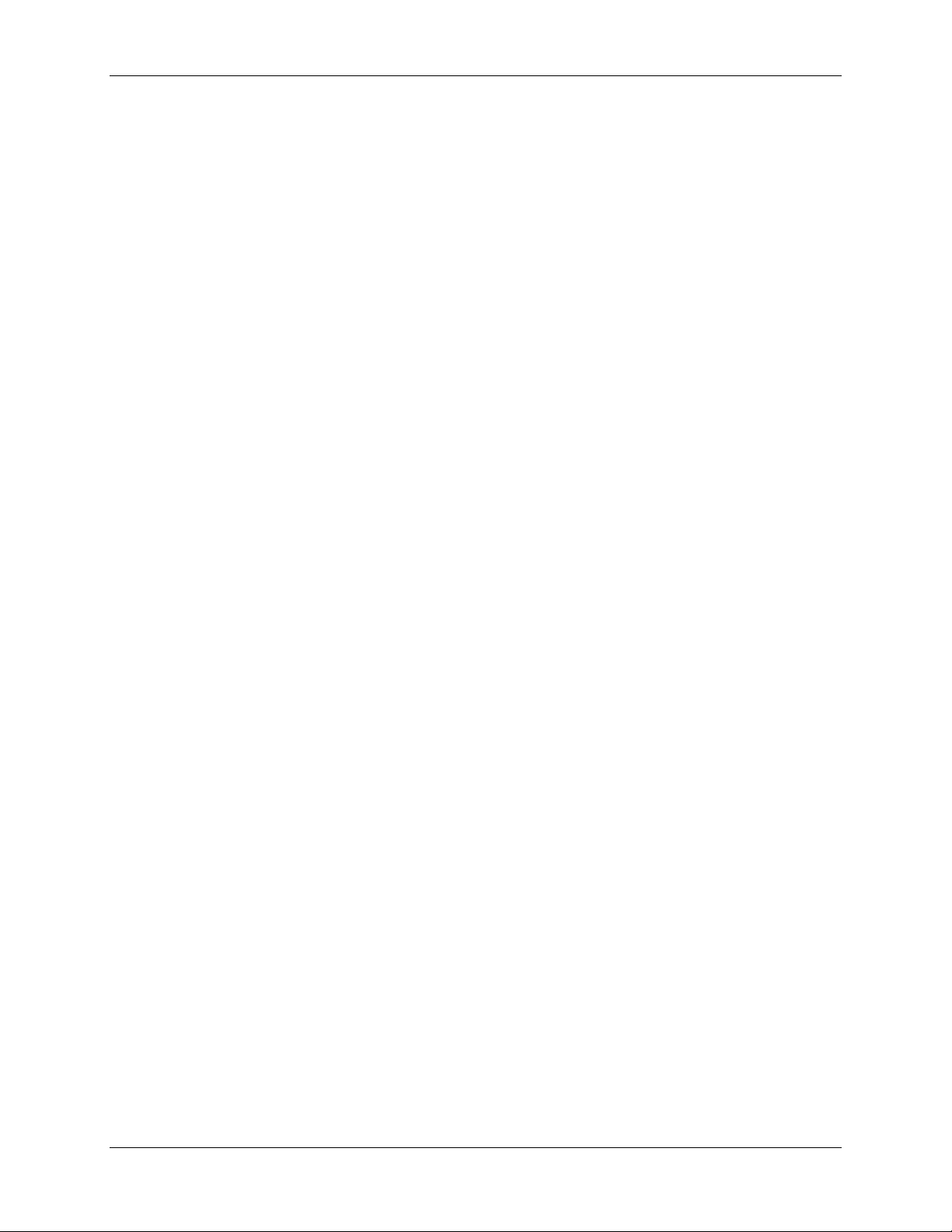
User Documentation Table of contents
A. System Administrator tips ..................................................................................A-1
B. Print options......................................................................................................... B-1
Where to set print options........................................................................................ B-1
Print option override hierarchy.................................................................................B-2
Default settings........................................................................................................B-2
Print options table................................................................................................. B-3
More about print options....................................................................................... B-9
Black Overprint ................................................................................................. B-9
CMYK Simulation Profile................................................................................. B-10
Electronic Collation......................................................................................... B-11
Custom Output Direction................................................................................. B-11
Duplex............................................................................................................. B-12
Output Profile..................................................................................................B-13
Page Range.................................................................................................... B-13
Rendering Style .............................................................................................. B-13
RGB Source Profile......................................................................................... B-14
Xerox Phaser 790
xxiii
Page 24
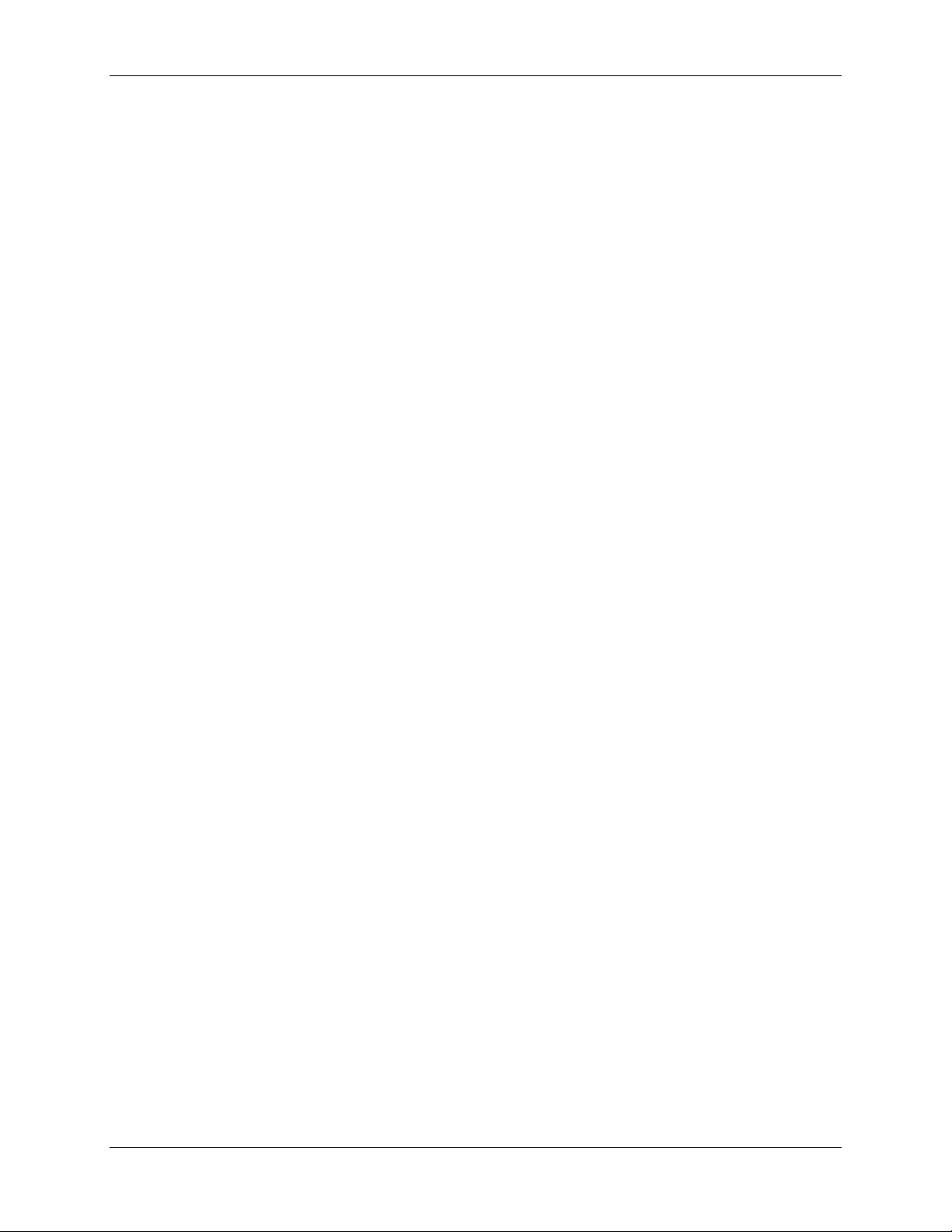
Table of contents User Documentation
xxiv
Xerox Phaser 790
Page 25
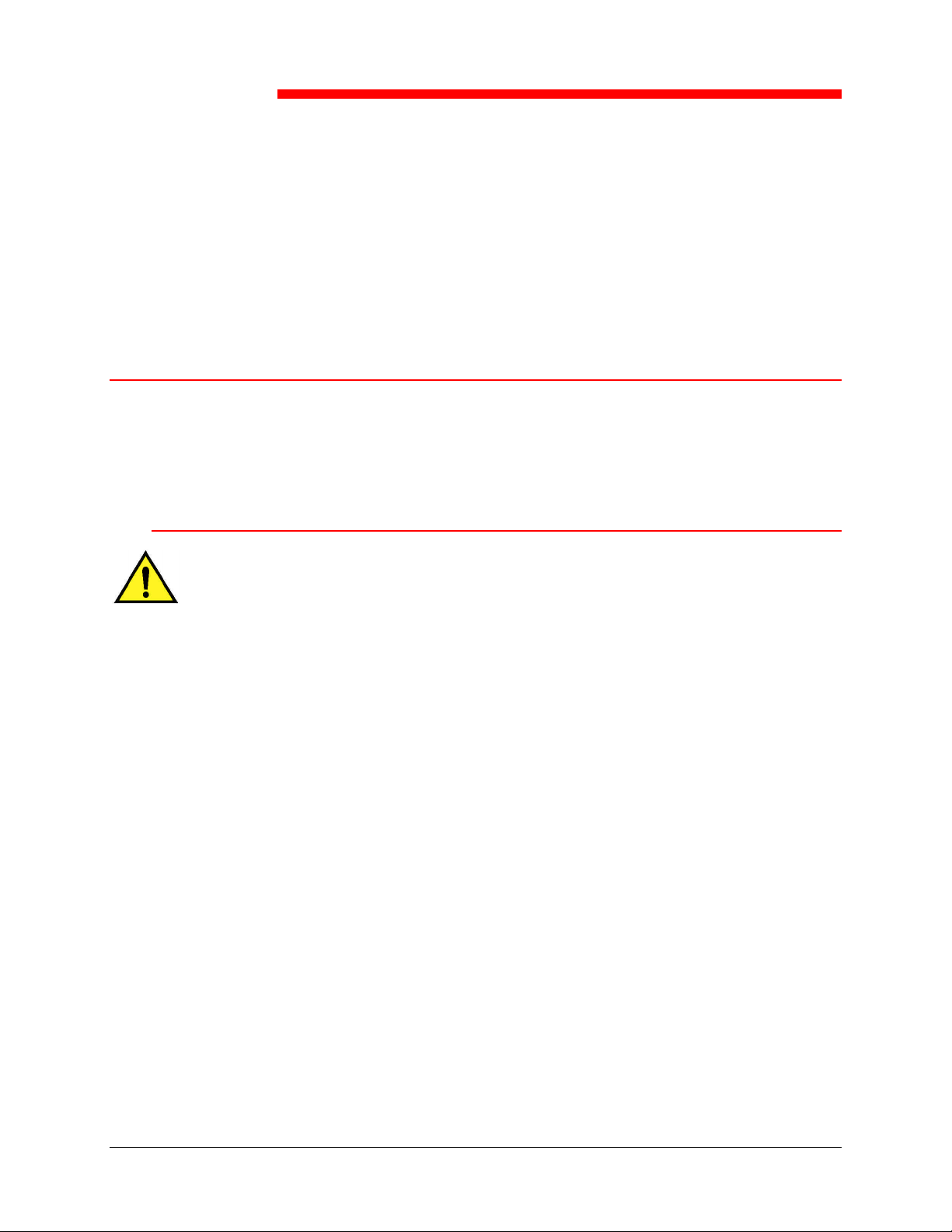
This chapter contains the hardware installation instructions only. To install
1
the printer driver software, go to the Installing your user software chapter. To
install to the network, go to the appropriate chapter for your operating system.
Preparing for the installation
Before you begin the installation of your Xerox Phaser 790, read this entire
section. You must locate an appropriate site for the installation of the Phaser
790 Printer. Reading this section assists you with the decision making
process.
Selecting a location
WARNING
The wall outlet must be rated for 115 or 240 volts. It must also be protected
for at least 15 amps for 115 volts, or 8 amps for 240 volts. If you are in
doubt about a power source, ensure that a qualified electrician checks the
outlet.
Do not connect any other devices to the wall outlet designated for the Xerox
Phaser 790.
Setting up the Phaser 790
Install the Xerox Phaser 790 in a location that meets the following conditions:
• The Phaser 790 has a designated wall outlet.
• The power cord cannot be stepped on, or be a tripping hazard.
• The location has a level, stable surface.
DO NOT install the Phaser 790 in a location that has any of the following
conditions:
• In direct sun light • Near an air conditioner or heater
• In a dusty place • Near an open flame
• In a windy place • Near water
• Where it might be subject to
vibration
• Where abrupt changes in temperature or humidity occur
Xerox Phaser 790 1-1
• Near a magnetic field
Page 26

1. Setting up the Phaser 790 Preparing for the installation
301000B-WOL
0
Space requirements
CAUTION
The Xerox Phaser 790 has ventilation grilles on the side and rear, which
must remain unobstructed for safe operation. The Printer should be located
at least 6 and 1/2 inches (165 mm) from the wall. Obstructing the grilles
could present a fire hazard.
Using the space requirements illustrated below ensures that the Printer has
the ventilation it requires. It also ensures that you have the space needed for
replacing the supplies.
Space requirements for the Phaser 790 Printer
The following illustration is a view of the printer from above.
6.5 Inches 165 mm
18 Inches
457.2 mm
63 Inches
1600 mm
36 Inches 914.4 mm
23 Inches
584.2 mm
67 Inches
1702 mm
1-2 Xerox Phaser 790
Page 27

Preparing for the installation 1. Setting up the Phaser 790
Checking the installation components
Ensure that each of the components you ordered are available before you
begin the installation. All of the componets are listed below.
• Printer
• Printer Cabinet (optional)
• Duplex Tray (optional)
• 2 Tray Module (optional)
You may need a phillips head and a flat blade screwdriver in order to
perform the installation of the Phaser 790.
Following the instructions ensures that the Phaser 790 componets are
installed in the following order:
1. Printer Cabinet, if ordered
2. 2 Tray Module, if ordered
3. Printer
4. Duplex Tray, if ordered
5. Accessories, if ordered
6. Client Software (customer installed)
The first step
If the Phaser 790 was installed for you, go to Chapter 2. Getting to know the
Xerox Phaser 790.
If you ordered the optional 2 Tray Module, go to the Setting up the Printer
Cabinet procedure.
If you ordered the optional 2 Tray Module, go to the Installing the 2 Tray
Module procedure.
If you do not have a 2 Tray Module, go to the Upacking the Printer procedure.
Xerox Phaser 790 1-3
Page 28

1. Setting up the Phaser 790 Preparing for the installation
1-4 Xerox Phaser 790
Page 29

Setting up the Printer Cabinet 1. Setting up the Phaser 790
L
Setting up the Printer Cabinet (optional)
If you ordered the Printer Cabinet, perform the following steps. If you did not
order the Printer Cabinet, go to the Installing the 2 Tray Module procedure.
You will need a phillips screwdriver in order to perform this procedure.
1. Open the carton containing the Printer Cabinet and ensure that you have
received the following items:
• Bottom panel with four casters
• Top panel containing many holes
• Rear (small) panel
• Left side panel with hinge attachments on inside front edge
• Right side Panel without hinge attachments
• Two hinges
• Four wood screws
• 12 large screws
• Two locating pins
• One u-shaped locking bracket
2. Locate the bottom panel and lock the four casters.
0301242A-
W O
Xerox Phaser 790 1-5
Page 30

1. Setting up the Phaser 790 Setting up the Printer Cabinet
3. Using three large screws, install the Left side panel of the cabinet as
shown below.
301235a
4. Using three large screws, install the Right side panel as shown below.
301236a
5. Place the cabinet on the casters and slide the Rear (small) panel into
position, as shown. Ensure that the Rear panel is seated in the slot in
the Bottom panel.
310237a
1-6 Xerox Phaser 790
Page 31

Setting up the Printer Cabinet 1. Setting up the Phaser 790
L
6. Use six remaining large screws to install the Top panel, as shown below.
301238a
7. Install the two Locating Pins into the two screw-holes located in the Top
panel.
0301239A-
W O
Xerox Phaser 790 1-7
Page 32

1. Setting up the Phaser 790 Setting up the Printer Cabinet
8. Use the four wood screws to install the two hinges onto the door.
301240a
9. Slide the hooks in the hinges, onto the posts in the hardware in the Left
side panel.
031241a
10. Tighten the screws in the hinges to secure the door to the cabinet.
Close the door.
The next step
Go to the Unpacking the Printer procedure.
1-8 Xerox Phaser 790
Page 33

Installing the 2 Tray Module 1. Setting up the Phaser 790
301007B-WOL
0
Installing the 2 Tray Module (optional)
If you ordered the 2 Tray Module, perform the following steps. If you did not
order the 2 Tray Module, go to the Unpacking the Printer procedure.
WARNING
You will need at least two people to remove it from the carton.
1. Open the 2 Tray Module carton.
2. Remove the styrofoam and the plastic wrap from the top of the 2 Tray
Module.
3. With a person on each side of the box, grasp the crossbars in the
locations indicated by the labels.
0301098a
4. Lift the 2 Tray Module from the box and place it the selected location.
5. Lock the front casters as shown below.
Xerox Phaser 790 1-9
Page 34

1. Setting up the Phaser 790 Installing the 2 Tray Module
301009B-WOL
0
6. Remove all the tape from the outside of the 2 Tray Module.
7. Pull the top paper tray open until it stops, and remove the packing
shown below.
0301008a
8. Close the top tray and repeat step 7 for the lower paper tray.
9. Open both the paper trays again.
WARNING
Use care when removing the packing from connectors and wire harnesses.
10. Remove the cardboard protector from the rear post shown below.
11. Close the two paper trays.
1-10 Xerox Phaser 790
Page 35

Installing the 2 Tray Module 1. Setting up the Phaser 790
301010B-WOL
0
301011B-WOL
0
12. Remove the tape from the paper feed area access door, and then open
the door.
13. Remove the cardboard packing shown below.
14. Close the paper feed area access door.
The next step
Go to the Unpacking the Printer procedure in this chapter.
Xerox Phaser 790 1-11
Page 36

1. Setting up the Phaser 790 Installing the 2 Tray Module
1-12 Xerox Phaser 790
Page 37

Unpacking the Printer 1. Setting up the Phaser 790
Unpacking the Printer
Read all the steps before performing this procedure. There are decisions to
make before removing the Printer from the packing.
1. Remove the four cardboard supports and the Styrofoam packing from
the top of the Printer.
2. Remove the cardboard tray from the top of the Printer and place in a
safe place, out of the way of the installation.
The cardboard tray contains the following items:
• One Copy/Print Cartridge box
• Four Dry Ink boxes (Yellow, Cyan, Magenta, and Black)
• CD package containing two CDs
• Getting Started Guide
• Recommended Materials List
• Power cord
• Output Tray
3. Pull the plastic wrap that is around the Printer, down around the pallet
and away from the bottom of the Printer.
4. Before lifting the Printer from the pallet, read all the Warnings and
Cautions starting below and continuing on the next page.
WARNING
The Printer weighs 153 pounds (69.5 kg) without the dry ink or print/copy
cartridges installed. ALWAYS USE FOUR PEOPLE TO LIFT THE
PRINTER.
Ensure that you keep the Printer LEVEL. Please note that the rear of the
Printer is heavier than the front.
REAR
FRONT
301013
Xerox Phaser 790 1-13
Page 38

1. Setting up the Phaser 790 Unpacking the Printer
0301014a
0301199
WARNING
Ensure that you have a firm footing and bend your knees to avoid possible
back injuries. When lifting the Printer, face the machine and grip the
recessed areas shown in the illustration below.
NEVER lift the Printer by gripping any other area. The Printer could fall and
cause injuries.
5. With a person at each corner, place your hands inside the plastic wrap,
in the positions shown below.
CAUTION
DO NOT lift or support the Printer by the Bypass Tray that is located on the
right-hand side.
6. Carefully, lift the Printer from the pallet.
7. Perform one of the following steps:
• If you are installing the Phaser 790 on the optional Printer Cabinet,
go to step 8 on the next page.
• If you are installing the Phaser 790 on the optional 2 Tray Module,
skip step 8 and go to step 9.
• If you did not order one of the above options, skip steps 8 and 9
and go to step 10.
1-14 Xerox Phaser 790
Page 39

Unpacking the Printer 1. Setting up the Phaser 790
Installing the Phaser 790 on the Printer Cabinet only
8. Align the two pins in the cabinet with the corresponding holes in the
Printer.
301251a
a. Open the cabinet door and install the two thumbscrews through the
Top panel and into the bottom of the Printer. DO NOT TIGHTEN at
this time.
Xerox Phaser 790 1-15
Page 40

1. Setting up the Phaser 790 Unpacking the Printer
b. From inside the cabinet, push the u-shaped locking bracket up
through the large hole in the Top panel at the rear of the Printer.
301243a
c. Slide the bracket into the square hole at the rear of the Printer and
under the Top panel of the cabinet.
d. Tighten the thumbscrews, and go to step 10.
1-16 Xerox Phaser 790
Page 41

Unpacking the Printer 1. Setting up the Phaser 790
301016B-WOL
0
Installing the Printer 790 on the 2 Tray Module only
9. Place the Printer on the 2 Tray Module:
a. Align the two pins in the 2 Tray Module with the corresponding
holes in the Printer. Aligning the left rear covers of the two devices
will assist you in aligning the pins. Aligning the pins and the left
rear covers is shown below.
b. Partially open Paper Tray 2, and tighten the two thumbscrews
shown below. Do not over tighten the thumbscrews.
c. Close Paper Tray 2 and go to step 10.
Xerox Phaser 790 1-17
Page 42

1. Setting up the Phaser 790 Unpacking the Printer
301017B-WOL
0
301018A-WOL
0
10. Remove all the tape from the exterior of the Printer:
a. Left side
b. Right Side
c. Inside the Front Cover
301019a
1-18 Xerox Phaser 790
Page 43

Unpacking the Printer 1. Setting up the Phaser 790
301025A-WOL
0
301245A-WOL
0
301026B-WOL
0
11. Remove all the internal packing from the Printer by performing steps a
through m.
a. Remove the spacer labeled B.
b. Remove the cardboard collar from the knob shown below.
c. Pull the narrow strip labeled G from the Dry Ink chamber.
Xerox Phaser 790 1-19
Page 44

1. Setting up the Phaser 790 Unpacking the Printer
0
301027C-WOL
0
301028C-WOL
301023B-WOL
0
d. Press the Anti-rotation button to release the rotating chambers.
e. Turn the knob in the direction of the arrow, until it stops.
The next strip labeled G is visible.
f. Repeat steps c through e until all four of the strips labeled G are
removed from the Dry Ink carrousel.
g. Pull open Paper Tray 1 until it stops. Remove the two spacers
labeled C and F, shown below.
1-20 Xerox Phaser 790
Page 45

Unpacking the Printer 1. Setting up the Phaser 790
301022B-WOL
0
301020B-WOL
0
301021B-WOL
0
h. Close the Paper Tray 1.
i. Gently pull the Fuser area open and remove the spacer labeled A.
j. Close the Fuser area.
k. Open the Bypass Tray and remove the spacer labeled F.
l. Gently pull the Bypass Tray in order to open the Bypass Transport,
and remove the two spacers labeled D.
Xerox Phaser 790 1-21
Page 46

1. Setting up the Phaser 790 Unpacking the Printer
301029A-WOL
0
301030A-WOL
0
m. Close the Bypass Transport and Bypass Tray.
12. Close the Front Cover.
301077b
13. If you do not have a 2 Tray Module, go to the Printer installation
procedure.
If you installed the Printer on the 2 Tray Module, perform the following
steps:
a. Remove the small cover from the rear of the Printer.
b. Connect the two small connectors from the 2 Tray Module into the
jacks in the Printer.
1-22 Xerox Phaser 790
Page 47

Unpacking the Printer 1. Setting up the Phaser 790
301136A-WOL
0
While holding the cover on the 2 Tray Module closed, align the small cover to the plastic
rails, and slide it into the Printer.
The next step
Go to the Printer installation procedure.
Xerox Phaser 790 1-23
Page 48

1. Setting up the Phaser 790 Unpacking the Printer
1-24 Xerox Phaser 790
Page 49

Printer installation 1. Setting up the Phaser 790
301031B-WOL
0
301032B-WOL
0
Printer installation
Perform this procedure after the Printer is unpacked, and placed in a suitable
location.
• If you have not performed the Preparing for the installation procedure in
this section, do it now.
• If the Printer is still in the original packing, go to the Unpacking the
Printer procedure.
1. Locate the Output Tray in the cardboard tray removed from the top of
the printer. Install the tray by performing steps a through c.
a. Standing on the left-hand side of the Printer, hold the Output Tray
as shown.
Do not place the metal spring into the hole. Ensure that the metal spring
extends down against the outside of the cover.
b. Place the right-hand arm of the tray into the corresponding hole as
shown.
Xerox Phaser 790 1-25
Page 50

1. Setting up the Phaser 790 Printer installation
301033B-WOL
0
301034B-WOL
0
A
c. Place the left-hand arm of the tray into the corresponding hole as
shown.
2. Install the Copy Print Cartridge:
a. Open the Front Cover of the Printer.
b. Rotate the yellow lever A in the direction of the arrows, until the dot
is aligned with the Unlocked symbol.
301044
1-26 Xerox Phaser 790
Page 51

Printer installation 1. Setting up the Phaser 790
301035B-WOL
0
B
3. Rotate the yellow lever B in the direction of the arrow until the dot is
aligned with the Unlocked symbol.
4. Install the Copy/Print Cartridge:
a. Remove the Copy/Print Cartridge from the box.
b. Tear open the notched end of the silver protective bag and remove
the cartridge.
301081a
CAUTION
DO NOT touch the blue surface of the drum. If the drum is scratched, or
contaminated with oil from your hand, the output can be degraded.
Xerox Phaser 790 1-27
Page 52

1. Setting up the Phaser 790 Printer installation
B
c. Hold the cartridge by the handle. While keeping the cartridge level,
remove the protective foam wrap.
301036c
d. Holding the cartridge by the handle, align the guide with the Printer
rail.
0301037C -W O L
e. Push the cartridge all the way into the Printer until it snaps into
place.
f. Rotate lever B in the direction of the arrow until the dot is aligned
with the Locked symbol.
301038b
1-28 Xerox Phaser 790
Page 53

Printer installation 1. Setting up the Phaser 790
301040A-WOL
0
A
If lever B will not move to the Locked position, ensure that the cartridge is all
the way into the Printer.
g. Rotate lever A in the direction of the arrow until the dot is aligned
with the Locked symbol.
301039b
5. Install the Dry Ink Cartridges:
Each Dry Ink Cartridge chamber is designated by a specific color. Ensure
that the correct Dry Ink Cartridge is installed into the corresponding color on
the chamber.
The Dry Ink box and packing can be used to ship old cartridges back to your
supplier for recycling.
a. Locate the correct Dry Ink Cartridge box for the color of the current
chamber.
b. Remove the Dry Ink Cartridge from the box.
c. Shake the cartridge seven or eight times as shown below.
Xerox Phaser 790 1-29
Page 54

1. Setting up the Phaser 790 Printer installation
d. With the arrow visible on the top of the cartridge, insert the
cartridge into the Printer as far as it will go.
301041c
e. Use the handle on the end of the cartridge to rotate the cartridge in
the direction of the arrow. Ensure that the dot on the cartridge is
aligned with the Locked symbol as shown.
301119a
CAUTION
Ensure that the cartridge is in the Locked position. If the cartridge is NOT in
the Locked position, Dry Ink can spill into the Printer.
1-30 Xerox Phaser 790
Page 55

Printer installation 1. Setting up the Phaser 790
0
301027C-WOL
0
301028C-WOL
f. Press and release the Anti-rotation button.
g. Rotate the knob in the direction of the arrow until it stops at the
next chamber.
If the Dry Ink Cartridge is not in the Printer all the way, the knob will not
rotate.
6. Repeat step 5 for the three remaining Dry Ink Cartridges.
Rotate the carrousel again to ensure that the last cartridge is in the Printer all
the way.
Xerox Phaser 790 1-31
Page 56

1. Setting up the Phaser 790 Printer installation
7. Close the Printer Front Cover.
301077b
The next step
If you have ordered the optional Duplex Tray, go to the Installing the Duplex
Tray procedure.
If you do not have a Duplex Tray, go to Loading the paper into the paper trays
procedure.
1-32 Xerox Phaser 790
Page 57

Installing the Duplex Tray 1. Setting up the Phaser 790
301128A-WOL
0
Installing the Duplex Tray (optional)
The Duplex Tray enables the Phaser 790 to print two-sided output.
1. Open the Duplex Tray box and remove the contents:
• Duplex Tray
• Upper Inverter
• Lower Inverter
• Two Thumb Screws
• Small Connector Cover with cutout
• Special Tool
2. Remove the Duplex Tray from the plastic wrap and remove any packing
in the tray.
3. Open Paper Tray 1.
301043b
Xerox Phaser 790 1-33
Page 58

1. Setting up the Phaser 790 Installing the Duplex Tray
301050B-WOL
0
4. Using a phillips head screwdriver, remove the screw shown below.
5. To remove the cover, shift it to the right then pull it away from the
Printer. Discard the cover.
6. Install the Duplex Tray:
a. Align the rails on the tray with the rails in the Printer.
b. Partially close the Duplex Tray and the paper tray.
301051b
301052b
1-34 Xerox Phaser 790
Page 59

Installing the Duplex Tray 1. Setting up the Phaser 790
7. Install the Lower Inverter:
a. Gently squeeze the sides of the Output Tray toward each other in
order to remove the tray from the Printer.
301053B-WOL
0
b. Using the Screwdriver, remove the two screws from lower left-hand
cover of the Printer as shown below.
301051b
c. Remove the cover by shifting it to the right then pulling it away from
the Printer. Discard the cover.
Xerox Phaser 790 1-35
Page 60

1. Setting up the Phaser 790 Installing the Duplex Tray
d. Close the Inverter Tray and Paper Tray 1.
8. Using the Special Tool from the contents of the Printer carton, remove
the two small covers from the left-hand side of the Printer. Discard the
two covers.
301204b
9. Remove the Access Cover located on the lower left-hand side of the
Printer. DO NOT discard this cover.
301056d
1-36 Xerox Phaser 790
Page 61

Installing the Duplex Tray 1. Setting up the Phaser 790
301057B-WOL
0
301058B-WOL
0
CAUTION
Ensure that the small connector and cable on the left-hand side of the Lower
Inverter are pulled back out of the way.
10. Install the Lower Inverter as shown below.
SMALL
CONNECTOR
AND CABLE
The Lower Inverter does not install flush with the Printer covers.
a. Install the two thumbscrews from the contents of the box.
Xerox Phaser 790 1-37
Page 62

1. Setting up the Phaser 790 Installing the Duplex Tray
301059A-WOL
0
301060B-WOL
0
301061B-WOL
0
b. Connect the small connector from the Lower Inverter to the small
jack located at the rear of the left-hand side of the Printer.
c. Reinstall the small Access Cover.
11. Install the Upper Inverter:
a. Install the Upper Inverter into the Printer as shown.
1-38 Xerox Phaser 790
Page 63

Installing the Duplex Tray 1. Setting up the Phaser 790
301132A-WOL
0
301133A-WOL
0
b. Connect the tiny connector on the rear of the Upper Inverter to the
small jack in the access hole, as shown below.
0301062b
c. Install the new Connector Cover with the cutout into the access
hole, guiding the wires through the cutout in the cover.
301063b
CAUTION
Use caution if you must rearrange the tiny wires on the connector in order to
close the Connector Cover.
Xerox Phaser 790 1-39
Page 64

1. Setting up the Phaser 790 Installing the Duplex Tray
301032B-WOL
0
301071B-WOL
0
12. Reinstall the Output Tray.
13. Connect the power cord to the Printer and the wall outlet.
The next step
Go to the Loading the paper in the paper tray procedure.
1-40 Xerox Phaser 790
Page 65

Loading paper in the paper tray 1. Setting up the Phaser 790
301128A-WOL
0
301066B-WOL
0
Loading paper in the paper tray
Refer to the Recommended Materials List for details about the paper
requirements for the Phaser 790.
1. From the front of the Printer, pull the paper tray out of the Printer as far
as it will go.
If you are loading paper in the 2 Tray Feeder paper trays, skip step 2. It is
not necessary to press down on the metal plate in Tray 2 or Tray3.
2. Press down on the metal plate in the tray until it latches.
Xerox Phaser 790 1-41
Page 66

1. Setting up the Phaser 790 Loading paper in the paper tray
301067B-WOL
0
301068B-WOL
0
3. Pinch the Horizontal and Vertical Paper Guides and move them away
from the center of the tray as far as they will go.
4. Place the right edge of the paper stack against the right metal edge and
under the front right-hand side paper tab as shown below.
5. Ensure that the paper stack does not cover the MAX guideline.
6. Adjust the two Paper Guides so that they lightly touch the edges of the
paper stack.
0301101a 301102a
1-42 Xerox Phaser 790
Page 67

Loading paper in the paper tray 1. Setting up the Phaser 790
Moving the guides too tight against the paper stack can cause a jam.
7. Ensure that the vertical Paper Guide is aligned with the appropriate
paper size mark on the bottom of the tray.
Automatic paper size detection cannot occur if the vertical Paper Guide is
out of position.
8. Push the paper tray firmly into the Printer.
301065b
9. If there are additional paper trays installed in your Phaser 790, repeat
this procedure until all the trays are loaded with the desired paper stock.
The next step
Go to the next section Printing the Test Page.
Xerox Phaser 790 1-43
Page 68

1. Setting up the Phaser 790 Loading paper in the paper tray
1-44 Xerox Phaser 790
Page 69

Printing the Test Page 1. Setting up the Phaser 790
301072A-WOL
0
0
301073A-WOL
Switching on the power
Press the I on the ON/OFF button on the Phaser.
The Phaser 790 performs a registration setup, then after a few moments the
READY message is displayed on the Control Panel.
Switching off the power
1. Ensure that the READY message is displayed on the Control Panel.
Do not switch off the power if any other message is displayed. There may
be a problem, or it may be receiving data.
2. Press the 0 on the ON/OFF button on the Phaser.
Xerox Phaser 790
45
Page 70

1. Setting up the Phaser 790 Printing the Test Page
Printing a test page
Print the test page in order to ensure that the Phaser 790 is functioning. An
original document is not required. The test page can be generated from the
Control Panel.
For a quick overview of the wordless Control Panel, refer to the Getting to
know the Phaser 790 chapter.
101
0
010
1
0010
C /
301150a
1. Ensure that READY is displayed on the Control Panel Screen
2. Press the Menu button repeatedly until the message PRINT PAGES
FROM LIST is displayed on the Control Panel Screen.
3. Press the Item/Enter button.
PRINT CONFIGURATION appears on the Control Panel.
4. Press the up arrow button repeatedly until PRINT TEST PAGE appears
on the Control Panel.
5. Press the Item/Enter button.
PROCESSING JOB FROM TRAY 1 is displayed.
After a moment the test page is delivered to the Output Tray on the top
of the Printer.
46
Xerox Phaser 790
Page 71

Printing the Test Page 1. Setting up the Phaser 790
The next step
Perform one of the following steps:
• If you are adding memory to the Printer, go to Adding memory to the
Printer procedure.
• If you are not adding memory to the Phaser 790, go to the Getting to
know the Phaser 790 chapter.
Xerox Phaser 790
47
Page 72

1. Setting up the Phaser 790 Printing the Test Page
48
Xerox Phaser 790
Page 73

Adding memory to the Printer 1. Setting up the Phaser 790
0
301073A-WOL
Adding memory to the Printer
You will need a phillips head screwdriver to perform this procedure.
CAUTION
• Protect the memory card from static electricity by keeping it in the anti-
static bag until you are ready to install it.
• Handle the card by the top or side edges only. Do not touch the card
components or the brass connector edge.
• Avoid placing the card near magnetic devices, such as a pc monitor.
• Avoid exposing the card to direct sunlight, high temperatures, or
humidity.
1. Switch OFF the power to the Printer.
2. Disconnect the power cord from the rear of the Printer.
3. Remove the three screws from the upper right-hand side panel of the
Printer.
301083
Xerox Phaser 790 1-49
Page 74

1. Setting up the Phaser 790 Adding memory to the Printer
4. Slide the panel to the left and lift to remove. The memory card slots are
located behind the panel.
301210 301211a
• The upper slot contains the 64MB memory card, already installed.
• The lower slot in the Phaser 790 is empty. In the Phaser 790 DP
the lower slot contains an additional 64MB memory card.
5. If you are replacing the 64MB memory card with one or two memory
cards, go to step 6. If you are adding another memory card to the
existing 64MB memory, perform this step.
6. Remove the additional memory card from the anti-static bag.
301214a
a. Slide the card into the lower slot below the 64MB memory card.
b. Using your thumbs, press the card into the slot until it clicks.
0301063A-W OL
301233a
c. Go to step 7.
1-50 Xerox Phaser 790
Page 75

Adding memory to the Printer 1. Setting up the Phaser 790
7. To replace the 64MB memory card perform the following steps:
a. In order to remove the 64 MB memory card press against the two
clips on the sides of the card slot with your thumbs.
b. When the clips are pushed back, remove the 64MB card.
301212a
c. Remove the new memory card from the anti-static bag.
d. Place the 64 MB memory card in the anti-static bag.
e. Slide the new memory card into the upper slot.
f. Using your thumbs, press the card into the slot until it clicks.
301213a
g. If you are installing a second card, slide it into the lower slot and
press it into place.
301214a
Xerox Phaser 790 1-51
Page 76

1. Setting up the Phaser 790 Adding memory to the Printer
8. Insert the left-hand side Printer panel into place as shown below.
301215a
9. Press the panel closed and slide it to the left.
10. Reinstall the three screws into the side panel.
301216
301070
1-52 Xerox Phaser 790
Page 77

Adding memory to the Printer 1. Setting up the Phaser 790
301072A-WOL
0
11. Reconnect the power cord to the rear of the Printer.
12. Switch ON the Printer power.
13. After a few moments, READY is displayed on the Control Panel Screen.
Xerox Phaser 790 1-53
Page 78

1. Setting up the Phaser 790 Adding memory to the Printer
The next step
Go to the Getting to know the Xerox Phaser 790 chapter.
1-54 Xerox Phaser 790
Page 79

Getting to know the Phaser 790
301074B-WOL
0
1345671098
2
2
Printer, Front View
1. Paper Tray 1 – place copy paper here
2. Duplex Tray – option that allows two-sided printing
3. Front Cover – open to access the Dry Ink Cartridges and the Copy/Print
Cartridge
4. Control Panel – use to access the Printer menus and to view messages
5. Output Tray – the prints are delivered here
6. Paper Stop – use to stop oversized prints from being pushed out of the
Output Tray. The Paper Stop is adjustable up to 17 x 11 inch (B4)
paper.
7. Top Right-hand Cover – open to add additional memory
8. Bypass Tray – use for transparencies, envelopes, postcards, or other
stock
9. Bypass Transport – open to access paper jams
10. Paper Feed Area – open to access paper jams
Xerox Phaser 790 2-1
Page 80

2. Setting up the Phaser 790 Getting to know the Phaser 790
301075B-WOL
TFSGI
P
111213
14
Printer, Rear View
11. Area 4 access cover – open to access A4 paper jams
12. Side Output Tray – copies are delivered to this tray
13. Printer Power Switch – use to switch OFF and ON the Printer power
14. Printer power cord jack – connect the Printer power cord here
2-2 Xerox Phaser 790
Page 81

Getting to know the Phaser 790 2. Setting up the Phaser 790
301076B-WOL
0
16151718192021
Printer, Internal View
15. Dry Ink Carrousel access – the four Dry Ink Cartridges are installed
one at a time, through this opening
16. Fuser area – the Fuser applies heat to the Dry Ink in order to adhere it
to the paper
17. Anti-rotation Lock – use to release the Dry Ink Carrousel in order to
remove and replace the Dry Ink Cartridges
18. Lever B – use to lock the Drum in the copy/print position
19. Waste Container – collects the used Dry Ink and must be replaced
regularly
20. Knob – use to manually turn the carrousel in order to access the Dry Ink
Cartridges
21. Lever A – the Copy/Print Cartridge is accessed through here
Xerox Phaser 790 2-3
Page 82

2. Setting up the Phaser 790 Getting to know the Phaser 790
1
234
567910
101
0
010
1
0010
C /
301150a
Printer Control Panel
1. Control Panel Screen – use to view the system status, menu options,
problem messages and fault codes.
2. Arrow buttons – use to view listed options in a menu.
3. Menu button – use to step through the Printer menus
4. Off-line button – use this button to change the system status from online to off-line and back again.
5. Clear/Stop button – use this button to stop a procedure and to return
the menu READY.
6. Item/Enter button – use this button to select options displayed on the
screen.
7. Error Indicator – this indicator is lit when an error has occurred
8. Processing Indicator – this indicator is lit when Printer is processing a
job
9. On-line Indicator – this indicator is lit when the system is on-line.
2-4 Xerox Phaser 790
Page 83

Accessories 2. Getting to know the Phaser 790
Accessories
This section contains the ordering information for the Phaser 790
accessories. It also contains the supply reorder numbers.
Accessories ordering information
Part Number Accessory Description
ZCARTE Printer Cabinet Order the Printer Cabinet if you do not
have a 2 Tray Module. The cabinet
raises the Printer to a comfortable
height and includes a storage area.
790LTD 2 Tray Module This module adds two additional paper
trays to the Phaser 790. Each tray
holds up to 250 sheets.
Z35TR Token Ring Kit Required for installing the Phaser 790
on a Token Ring Network.
790DPLX Duplex Module Enables two-sided printing.
97S4447 Transparency Tray This tray handles up to 100 transparen-
cies. Refer to the Recommended
Materials List for the reorder number.
97S4448 Oversize Paper Tray This tray handles paper stock up to 12
x 18 inches in size.
97S4449 Universal Paper Tray This tray allows you to print on
envelopes and other odd-sized stock.
ZMB64
ZMB128
ZMB256
ZMB512
64MB Memory
Upgrade
128MB Memory
Upgrade
256MB Memory
Upgrade
512MB Memory
Upgrade
Add up to 512 mega bytes of additional
memory to the Printer.
Xerox Phaser 790 2-5
Page 84

2. Getting to know the Phaser 790 Accessories
Supply reorder numbers
USA and Canada
Number Description Number Description
Europe
6R1009 1Black Dry Ink
Cartridge
6R1010 1 Cyan Dry Ink
Cartridge
6R1011 1 Magenta Dry Ink
Cartridge
6R1012 1 Yellow Dry Ink
Cartridge
13R00575 1 Print/Copy
Cartridge
8R12571 1 Dry Ink Waste
Container
Number Description Number Description
6R90307 1Black Dry Ink
Cartridge
6R90308 1 Cyan Dry Ink
Cartridge
6R90309 1 Magenta Dry Ink
Cartridge
6R90310 1 Yellow Dry Ink
Cartridge
13R90140 1 Print/Copy
Cartridge
8R12571 1 Dry Ink Waste
Container
2-6 Xerox Phaser 790
Page 85

The information in this chapter is for the customer only.
3
If you want to install the Print Drivers on their user workstation please go
to the appropriate procedure in this chapter:
• Windows 95/98
• Windows 2000
• Windows NT 4.0
• Macintosh OS 5.0
Installing the Token Ring Network card
Network Setup
The Token Ring Network Kit is required when setting up a closed loop, or
Local Area Network (LAN). Token Ring Networks can be connected to other
networks, in local and remote locations.
You will need a phillips screwdriver to perform this procedure.
CAUTION
• Protect the network card from static electricity by keeping it in the
antistatic bag until you are ready to install it.
• Handle the card by the top or side edges only. Do not touch the card
components or the brass connector edge.
• Avoid placing the card near magnetic devices, such as a PC monitor.
• Avoid exposing the card to direct sunlight, high temperatures, or
humidity.
1. Switch OFF the power to the Printer.
2. Disconnect the power cord from the rear of the Printer.
Xerox Phaser 790 3-1
Page 86

3. Network Setup Token Ring Network Kit
3. Remove the three screws from the right-hand side panel of the Printer.
301083
4. Slide the panel to the left and lift to remove.
301210 301217
5. Remove the Token Ring card from the anti-static bag.
6. Install the card as shown below. Ensure that the jacks are accessible
through the rear frame of the Printer.
301252
3-2 Xerox Phaser 790
Page 87

Token Ring Network Kit 3. Network Setup
7. Insert the left-hand side Printer panel into place as shown.
301218a
8. Press the panel closed and slide it to the left.
9. Reinstall the three screws into the side panel.
301216
301070a
Xerox Phaser 790 3-3
Page 88

3. Network Setup Token Ring Network Kit
10. Connect the network cable.
301254a
11. Reconnect the power cord to the rear of the Printer.
12. Switch ON the Printer power. After a few moments, READY is displayed
on the Control Panel.
3-4 Xerox Phaser 790
Page 89

Windows 95/98 print drivers 3. Network Setup
Windows 95/98
Before you begin
1. Ensure that the Phaser 790 has been prepared for network printing.
2. Ensure that you have the printer name, Apple Talk Zone (if applicable),
and IP Address. These may be obtained from your system administrator
or from the Configuration Page.
In order to print the Configuration Page, perform the following steps:
a. Press the Offline button on the Printer Control Panel
b. Press the Menu button until the message Print Pages from List is
displayed on the Printer Control Panel.
c. Press the Item/Enter button in order to select Print Configuration
Page.
d. Press the Item/Enter again button in order to print the page.
Installing the print driver
The following procedure provides the steps for installing the printer driver for
parallel port printing. For detailed information about setting up IPX/SPX
printing or SMB printing, refer to Installing the user software in a Windows
95/98 environment.
1. Insert the User Software CD in your CD-ROM drive.
2. Select the Start button, Settings, and Printers.
3. Double-click the Add Printer and select Next.
4. Select Local printer and Next.
5. Select the Have Disk button.
6. Perform one of the following:
• If you are installing from the CD, select the CD-ROM drive (for
example, D:\) from the drop-down box and select the Browse
button.
• If you are installing from files you downloaded using the Installer
WebTool, type the name of your hard disk drive (for example, C:\)
and select the Browse button.
Xerox Phaser 790 3-5
Page 90

3. Network Setup Windows 95/98 print drivers
7. Perform one of the following:
• If you are installing from the CD, browse to one of the following
folders:
• For PostScript printing: English\Prntdrvr\PS_drvr\Win_9x
• For PCL printing: English\Prntdrvr\PCL_drvr\Win_9x
• If you are installing from files you downloaded using the Installer
WebTool, browse to one of the following folders
? For PostScript printing: Prntdrvr\PS_drvr\Win_9x
? For PCL printing: Prntdrvr\PCL_drvr\Win_9x
Select OK and ensure that the oemsetup.inf or oemsetup option is
selected.
8. Verify the path is correct and select OK.
9. In the Printers box, select Xerox Phaser 790 and Next.
10. Select LPT1: ECP Printer Port and Next.
11. Using a maximum of 31 characters, enter a name for the printer or leave
the default name in the Printer name box.
12. If you want the Phaser 790 to be the default printer, select Yes; if not,
select No. Select Next.
13. Select No in the next dialog box to postpone printing a test page and
select Finish.
When the installation is complete, the necessary files are installed to your
hard disk. Configure the options on your printer and complete the appropriate
network connection.
For detailed information about setting up parallel port printing, IPX/SPX
printing, SMB printing or setting printer options and installing additional
software, refer to Installing the user software in a Windows 95/98
environment.
3-6 Xerox Phaser 790
Page 91

Windows 2000 print drivers 3. Network Setup
Windows 2000
Before you begin
1. Ensure that the Printer has been prepared for network printing.
2. Ensure you have the printer name, Apple Talk Zone (if applicable), and
IP Address. These may be obtained from your system administrator or
from the Configuration Page.
In order to print the Configuration Page, perform the following steps:
a. Press the Offline button on the Printer Control Panel
b. Press the Menu button until the message Print Pages from List is
displayed on the Printer Control Panel.
c. Pressthe Item/Enter button in order to select Print Configuration
Page.
d. Pressthe Item/Enter again button in order to print the page.
Install Print Drivers
The following procedure provides the steps for installing the printer driver for
parallel port printing. For detailed information about setting up TCP/IP,
IPX/SPX, SPM, or SMB printing, refer to Installing the user software in a
Windows 2000 environment.
1. Select Start, Settings, and Printers.
2. Double-click Add Printer and select Next.
3. Select Local printer and Next.
Ensure that the Automatically detect and install my Plug and Play
printer check box is not selected.
4. Select LPT1: Printer Port and Next.
5. Select Have Disk.
6. Insert the CD in the CD-ROM drive, type the name of the CD-ROM drive
(for example, D:\), and select Browse.
The Install From Disk dialog box prompts you for the disk.
7. Browse to the English\Prntdrvr\Ps_drvr\Win_2000 folder and ensure
that oemsetup.inf or oemsetup is selected.
8. Select Open.
9. Verify the path is correct and select OK.
Xerox Phaser 790 3-7
Page 92

3. Network Setup Window 200 print drivers
10. In the Printers box, select Xerox Phaser 790 and Next.
11. Using a maximum of 31 characters, enter a name for the printer or leave
the default name in the Printer Name box.
12. If you want the Phaser 790 to be the default printer, select Yes; if not,
select No. Select Next.
13. Indicate whether you want the printer installed as a shared printer.
If you select Share as, you must also enter a Share Name for the printer
(or leave the default name) and make selections from the list of
operating systems used by client workstations.
Select Next.
14. Select No to printing a test page and select Next.
15. Verify the printer settings specified, and select Finish.
The Digital Signature Not Found window indicates that the printer driver
for Windows 2000 does not have a Microsoft digital signature. However,
printing is processed correctly.
16. Select the Yes button.
If this is the first printer driver you are installing on the computer, you are
prompted to install additional files from the Windows 2000 CD. Insert it into
the CD-ROM drive, browse to the i386 folder, and then select OK.
When installation is complete, the Printers window is displayed with an
icon for the newly installed printer.
17. Right-click the printer icon and select Properties.
18. Select the Advanced tab to display Spool Settings.
19. Select either the Spool print jobs so program finishes printing faster
option or the Print directly to the printer option.
• If the Port Timeout in Seconds is set to 10, you can select either
option; however, spooling is faster.
• If the Port Timeout in Seconds is set to 5, select the Print directly
to the printer option.
20. To confirm the connection, print a Windows test page. Select the
General tab. Select the Print Test Page button and OK.
For detailed information about setting up parallel port printing, TCP/IP,
IPX/SPX, SPM, or SMB printing, or setting printer options and installing
additional software, refer to Installing the user software in a Windows 2000
environment on the user CD.
3-8 Xerox Phaser 790
Page 93

Windows NT 4.0 print drivers 3. Network Setup
Windows NT 4.0
Before you begin
1. Ensure the printer has been prepared for network printing.
2. Ensure you have the printer name, Apple Talk Zone (if applicable), and
IP Address. These may be obtained from your system administrator or
from the Configuration Page.
In order to print the Configuration Page, perform the following steps:
a. Press the Offline button on the Printer Control Panel
b. Press the Menu button until the message Print Pages from List is
displayed on the Printer Control Panel.
c. Pressthe Item/Enter button in order to select Print Configuration
Page.
d. Pressthe Item/Enter again button in order to print the page.
Installing the Print Drivers
The following procedure provides the steps for installing the printer driver for
parallel port printing. For detailed information about setting up IPX, TCP/IP, or
SMB printing, refer to Installing the user software in a Windows NT 4.0
environment.
1. Insert the User Software CD in your CD-ROM drive.
2. Select Start, Settings, and Printers.
3. Double-click Add Printer and select Next.
4. Select My Computer and Next.
5. Select LPT1 and Next.
6. Select Have Disk.
7. Perform one of the following:
• If you are installing from the CD, type the name of the CD-ROM
drive (for example, D:\) and select Browse.
• If you are installing from files you downloaded using the Installer
WebTool, type the name of your hard disk drive (for example, C:\)
and select Browse.
Xerox Phaser 790 3-9
Page 94

3. Network Setup Windows NT 4.0 print drivers
8. Perform one of the following:
• If you are installing from the CD, browse to one of the following
folders:
• For PostScript printing: English\Prntdrvr\PS_drvr\Win_NT4.x
folder
• For PCL printing: English\Prntdrvr\PCL_drvr\Win_NT4.x
folder
• If you are installing from files you downloaded using the Installer
WebTool, browse to the Prntdrvr folder.
Select OK and ensure that oemsetup.inf or oemsetup is selected.
9. Verify the path is correct and select OK.
10. In the Printers box, select Xerox Phaser 790 and Next.
11. Using a maximum of 31 characters, enter a name for the printer or leave
the default name in the Printer Name box.
12. If you want the Phaser 790 to be the default printer, select Yes; if not,
select No. Select Next.
13. Indicate whether you want the printer installed as a shared printer. If you
select Shared, enter a Share Name for the printer (or leave the printer
default name) and make selections from the list of operating systems
used by client workstations. Select Next.
14. Select Yes in the next dialog box to postpone printing a test page and
select Finish.
When installation is complete, the Printers window is displayed with an
icon for the newly installed printer. When you select print, your files are
transmitted over the parallel port connection to the printer.
For detailed information about setting up parallel port printing, IPX,
TCP/IP, SMB printing or setting printer options and installing additional
software, refer to Installing the user software in a Windows NT 4.0
environment.
3-10 Xerox Phaser 790
Page 95

Macintosh OS print drivers 3. Network Setup
Macintosh OS
Before you begin
1. Ensure the printer has been prepared for network printing.
2. Ensure you have the printer name, Apple Talk Zone (if applicable), and
IP Address. These may be obtained from your system administrator or
from the Configuration Page.
In order to print the Configuration Page, perform the following steps:
a. Press the Offline button on the Printer Control Panel
b. Press the Menu button until the message Print Pages from List is
displayed on the Printer Control Panel.
c. Pressthe Item/Enter button in order to select Print Configuration
Page.
d. Pressthe Item/Enter again button in order to print the page.
Install Print Drivers
1. Perform one of the following:
• Insert the User Software CD in your CD-ROM drive and open the
English: Printer Driver folder.
• To install from files you downloaded using the Installer WebTool,
open the Printer Driver folder on your hard disk.
2. Double-click the AdobePS 8.6 Installer icon.
3. When the Warning dialog box is displayed, select Yes.
4. Select Restart when the installation is complete.
Xerox Phaser 790 3-11
Page 96

3. Network Setup Macintosh OS print drivers
Setting up the Phaser 790 in the Chooser
1. Select Chooser from the Apple menu.
2. Ensure that AppleTalk is set to Active.
3. If necessary, select the AppleTalk Zone that contains your printer.
4. Select the AdobePS icon.
The printer is displayed in the Select a PostScript Printer list in the form
of <server name>_<device name>_<print connection>. The device
name is the internal name of your printer.
5. Perform one of the following:
• If Desktop printing is on, select a printer connection from the Select
a PostScript printer list and select Create. A printer icon is
created and displayed on the desktop.
• If Desktop printing is not on, select the Setup button.
The Adobe PS printer driver automatically selects the correct PPD file
for your Phaser 790.
6. Perform one of the following:
• If Desktop printing is on, select the printer icon that is displayed on
the desktop or select the printer in the Chooser list. Select the
Setup button
• If Desktop printing is not on, an icon is displayed next to the newly
installed printer in the Chooser list. Select the printer icon and
select the Setup button.
7. To configure the printer, double-click the printer from the PostScript
Printer list. Select the Configure button and select available options.
Select OK twice.
8. Close the Chooser.
For detailed information about installing Fiery software and fonts; configuring
connections for ColorWise ProTools, Fiery Spooler or Fiery Link; or installing
fonts or additional software, refer to the chapter Installing user software in a
Macintosh OS environment.
3-12 Xerox Phaser 790
Page 97

System Administrator functions
4
This chapter provides an introduction to system administrator functions
as well as a guide to the documentation. It includes the following:
• A flowchart that lists system administration functions in the order
they are generally performed. It also provides a map to the
networking chapters.
• A table that lists common system administrator functions and
provides references to the appropriate chapters
The Fiery utilities enable remote users to view server functions. Users
may also have the ability to manage jobs remotely if the system
administrator has assigned them such privileges. For a more detailed
introduction, refer to the chapter Using the Fiery WebTools.
You should also refer to the table of contents and index for assistance
in locating information.
Xerox Phaser 790
4–1
Page 98

4. System Administrator functions
Map to the networking chapters
The following flowchart provides the general order of system
administration tasks for the Phaser 790 from installation through
printing. Chapters that are below the main flowchart do not have to be
performed in any particular order and may be used as needed after
initial installation. Refer to the chapters for details.
Connecting to the network
Performing the setup from
the Printer Control Panel
Setting up the network server
Installing user software
(Windows 95/98)
Installing user software
(Windows NT 4.0)
Printing from Windows
workstations
Tracking and managing jobs from
the Command WorkStation
Using Fiery Link
Using ColorWise Pro Tools
to calibrate the printer
Using Fiery WebSpooler
Installing user software
(Windows 2000)
Installing user software
(Macintosh OS)
Installing the Fiery software
Printing from Macintosh OS
workstations
Using the Fiery WebTools
Performing the setup from
WebSetup (remote)
Technical information,
including fonts list
System Administrator tips Print options
4–2
Problem solving
Xerox Phaser 790
Page 99

4. System Administrator functions
Guide to the networking chapters
Administration features are provided in the user software package and
are built into the Phaser 790. The following table indicates where
information about these features is located.
For these operations: And these tasks: Refer to:
Connecting and setting up the
printer; modifying printer setup
Setting up network servers Setting up servers to manage
Setting up the printing
environment
Setting up the job environment
Protecting the integrity of user
jobs and maintaining the
consistency of printer settings
Setting up all new users Setting up printing, including
Connecting the Phaser 790
and performing initial Setup
from the control panel
and share printing services
Setting printer defaults,
including modes, imaging,
paper size handling, and error
handling.
Publishing the Print queue, the
Direct Connection, or the Hold
queue for end users.
Setting passwords
installing PS and PCL printer
drivers, and PPD and PDD
files.
Installing optional user
software.
Installing color reference
pages (CMYK swatches,
PANTONE Reference, color
sample pages)
Preparing users to access
Fiery WebTools.
Preparing for the setup
Performing the setup from the
Printer Control Panel
Setting up the network server
Novell documentation
Installing user software in a
Windows 95/98 environment
Installing user software in a
Windows 2000 environment
Installing user software in a
Windows NT 4.0 environment
Installing user software in a
Macintosh OS environment
Installing the Fiery software for
Windows and Macintosh
Setting up the network server
Novell documentation
Setting up the network server
Introduction to the Command
WorkStation
Novell documentation
Installing user software in a
Windows 95/98 environment
Installing user software in a
Windows 2000 environment
Installing user software in a
Windows NT 4.0 environment
Installing user software in a
Macintosh OS environment
Installing the Fiery software for
Windows and Macintosh
Setting up the network server
Introduction to the Command
WorkStation
Novell documentation
Xerox Phaser 790
4–3
Page 100

4. System Administrator functions
Getting users started with
printing
Setting printing options in
printer properties windows or
in applications printing
windows
Controlling the job flow Using Fiery WebTools, the
Job accounting
Modifying the printer setup
remotely
Calibration and color
management
Maintaining optimum
Phaser 790 performance
Problem solving Solving Setup Problems
Setting up printing to the
Phaser 790. Setting jobspecific options.
Using Fiery Utilities
Setting and overriding print
options
Command WorkStation, and
Fiery utilities for managing
jobs, tracking current jobs,
canceling jobs, printing jobs in
the Hold queue, or reprinting
from the Printed or Hold
queues.
Viewing, printing, and
exporting the Job Log and
user notes.
Setting automatic printing and
clearing for the Job Log.
Performing Setup procedures
from the WebSetup utility
Printing with CMYK
simulations
Calibrating the Phaser 790.
Printing color samples swatch
pages. Installing the color
profiles.
Tips
Deleting jobs and clearing
queues
Printing, printer, and user
software troubleshooting.
Printing from the Windows
workstations
Printing from the Macintosh
OS workstations
Print options
Refer also to the section
Setting print options in the
Installing user software
chapter for your operating
system.
Introduction to the Command
WorkStation
Managing print jobs at the
Command WorkStation
Using the Fiery WebTools
Introduction to the Command
WorkStation
Managing print jobs at the
Command WorkStation
Performing the setup from
WebSetup
Using ColorWise Pro Tools
System Administrator tips
Problem solving
4–4
Xerox Phaser 790
