Page 1

PHASER™ 3400
PERSONAL LASER PRINTER
Network Guide
Page 2

Phaser™ 3400 Personal Laser Printer
Network Guide
June 2001
Page 3
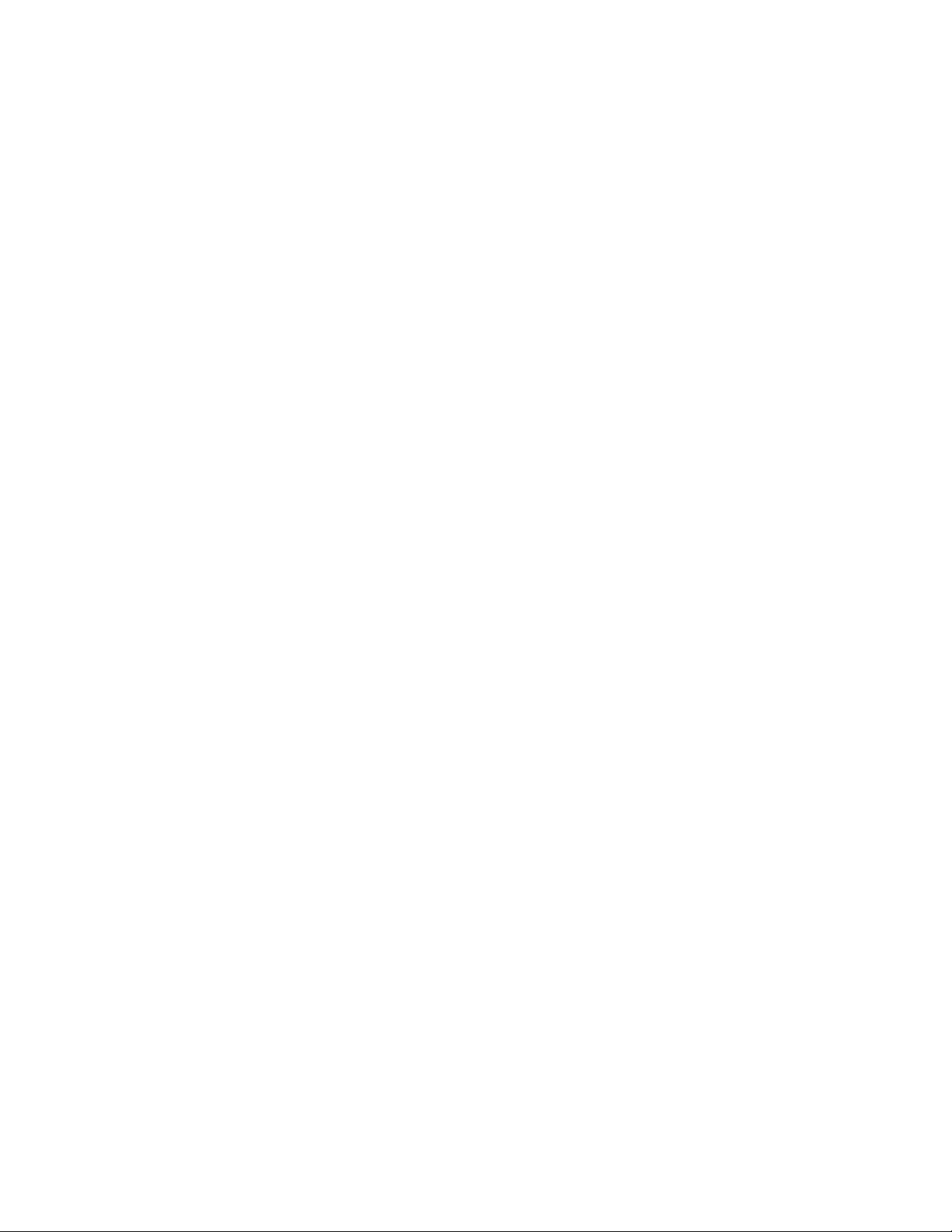
Copyright © 2001, Xerox Corporation. All Rights Reserved. Unpublished rights reserved under the copyright laws of the United
States. Contents of this publication may not be reproduced in any form without permission of Xerox Corporation.
Copyright protection claimed includes all forms of matters of copyrightable materials and information now allowed by statutory or
judicial law or hereinafter granted, including without limitation, material generated from the software programs which are
displayed on the screen such as styles, templates, icons, screen displays, looks, etc.
®
Ethernet
trademarks of Xerox Corporation.
Adobe
trademarks and Adobe Jenson™, Adobe Brilliant Screens™ technology, and IntelliSelect™ are trademarks of Adobe Systems
Incorporated or its subsidiaries which may be registered in certain jurisdictions.
Apple
QuickDraw™ is a trademark of Apple Computer Incorporated.
MS-DOS
PCL
The X-Window System™ is a trademart of Massachusetts Institute of Technology.
Novell
UNIX
Limited.
Other marks are trademarks or registered trademarks of the companies with which they are associated.
, the stylized X, and XEROX® are registered trademarks of Xerox Corporation. Phaser ™ and infoSMART™ are
®
, Acrobat®, Acrobat® Reader, Illustrator®, PageMaker®, Photoshop®, and PostScript®, and ATM® are registered
®
, LaserWriter®, LocalTalk®, Macintosh®, Mac® OS, AppleTalk®, and EtherTalk® are registered trademarks, and
®
and Windows® are registered trademarks of Microsoft Corporation.
®
and HP-GL® are registered trademarks of Hewlett-Packard Corporation.
®
and NetWare® are registered trademarks of Novell, Incorporated.
®
is a registered trademark in the US and other countries, licensed exclusively through X/Open Company
Page 4

Contents
Network Printing with Xerox Phaser Printers . . . . . . . . . . . . . . . . . . . . . . . . . . . 1
Configuration Sheet . . . . . . . . . . . . . . . . . . . . . . . . . . . . . . . . . . . . . . . . . . . . . . . . . . . . . . . . . . . . . 2
Networking software . . . . . . . . . . . . . . . . . . . . . . . . . . . . . . . . . . . . . . . . . . . . . . . . . . . . . . . . . . . . 2
Connecting Your Printer to a Network . . . . . . . . . . . . . . . . . . . . . . . . . . . . . . . . 3
Setting up an Ethernet connection to a Macintosh or PC . . . . . . . . . . . . . . . . . . . . . . . . . . . . . . 3
Installing Printer Drivers . . . . . . . . . . . . . . . . . . . . . . . . . . . . . . . . . . . . . . . . . . . . 4
Running the Xerox installer from the printer’s CD-ROM . . . . . . . . . . . . . . . . . . . . . . . . . . . . . . . 4
TCP/IP Configuration . . . . . . . . . . . . . . . . . . . . . . . . . . . . . . . . . . . . . . . . . . . . . . 5
Host (computer) configuration . . . . . . . . . . . . . . . . . . . . . . . . . . . . . . . . . . . . . . . . . . . . . . . . . . . . 5
Setting up the printer for TCP/IP printing . . . . . . . . . . . . . . . . . . . . . . . . . . . . . . . . . . . . . . . . . . . 5
Installation on Windows workstations for peer-to-peer printing. . . . . . . . . . . . . . . . . . . . . . . . . 5
Installation on Windows workstations for client-server printing . . . . . . . . . . . . . . . . . . . . . . . . . 5
Macintosh . . . . . . . . . . . . . . . . . . . . . . . . . . . . . . . . . . . . . . . . . . . . . . . . . . . . . . . . . . . . . . . . . . . . . 6
Setting the Printer’s IP Address . . . . . . . . . . . . . . . . . . . . . . . . . . . . . . . . . . . . . . 8
Automatic IP addressing . . . . . . . . . . . . . . . . . . . . . . . . . . . . . . . . . . . . . . . . . . . . . . . . . . . . . . . . . 8
Other Methods for setting the printer's IP address. . . . . . . . . . . . . . . . . . . . . . . . . . . . . . . . . . . . 8
Dynamic Host Configuration Protocol . . . . . . . . . . . . . . . . . . . . . . . . . . . . . . . . . . . . . . . . . . . . . 10
EtherTalk Configuration . . . . . . . . . . . . . . . . . . . . . . . . . . . . . . . . . . . . . . . . . . . 11
Setting up the Macintosh Ethernet port for EtherTalk . . . . . . . . . . . . . . . . . . . . . . . . . . . . . . . . 11
Setting up the printer for EtherTalk . . . . . . . . . . . . . . . . . . . . . . . . . . . . . . . . . . . . . . . . . . . . . . . 11
Finding the printer's name in the Chooser . . . . . . . . . . . . . . . . . . . . . . . . . . . . . . . . . . . . . . . . . 11
Changing the printer's name. . . . . . . . . . . . . . . . . . . . . . . . . . . . . . . . . . . . . . . . . . . . . . . . . . . . . 12
Changing the printer's EtherTalk zone . . . . . . . . . . . . . . . . . . . . . . . . . . . . . . . . . . . . . . . . . . . . . 12
Novell NetWare . . . . . . . . . . . . . . . . . . . . . . . . . . . . . . . . . . . . . . . . . . . . . . . . . . 13
Configuration software for NetWare networks . . . . . . . . . . . . . . . . . . . . . . . . . . . . . . . . . . . . . . 13
The Phaser 3400 Web Server. . . . . . . . . . . . . . . . . . . . . . . . . . . . . . . . . . . . . . . 14
Accessing the printer from a web browser . . . . . . . . . . . . . . . . . . . . . . . . . . . . . . . . . . . . . . . . . 14
Network Protocols. . . . . . . . . . . . . . . . . . . . . . . . . . . . . . . . . . . . . . . . . . . . . . . . 15
Determining enabled protocols . . . . . . . . . . . . . . . . . . . . . . . . . . . . . . . . . . . . . . . . . . . . . . . . . . 15
Disabling and enabling protocols. . . . . . . . . . . . . . . . . . . . . . . . . . . . . . . . . . . . . . . . . . . . . . . . . 15
Getting Help from the World Wide Web. . . . . . . . . . . . . . . . . . . . . . . . . . . . . . 16
Network Guide iii
Page 5
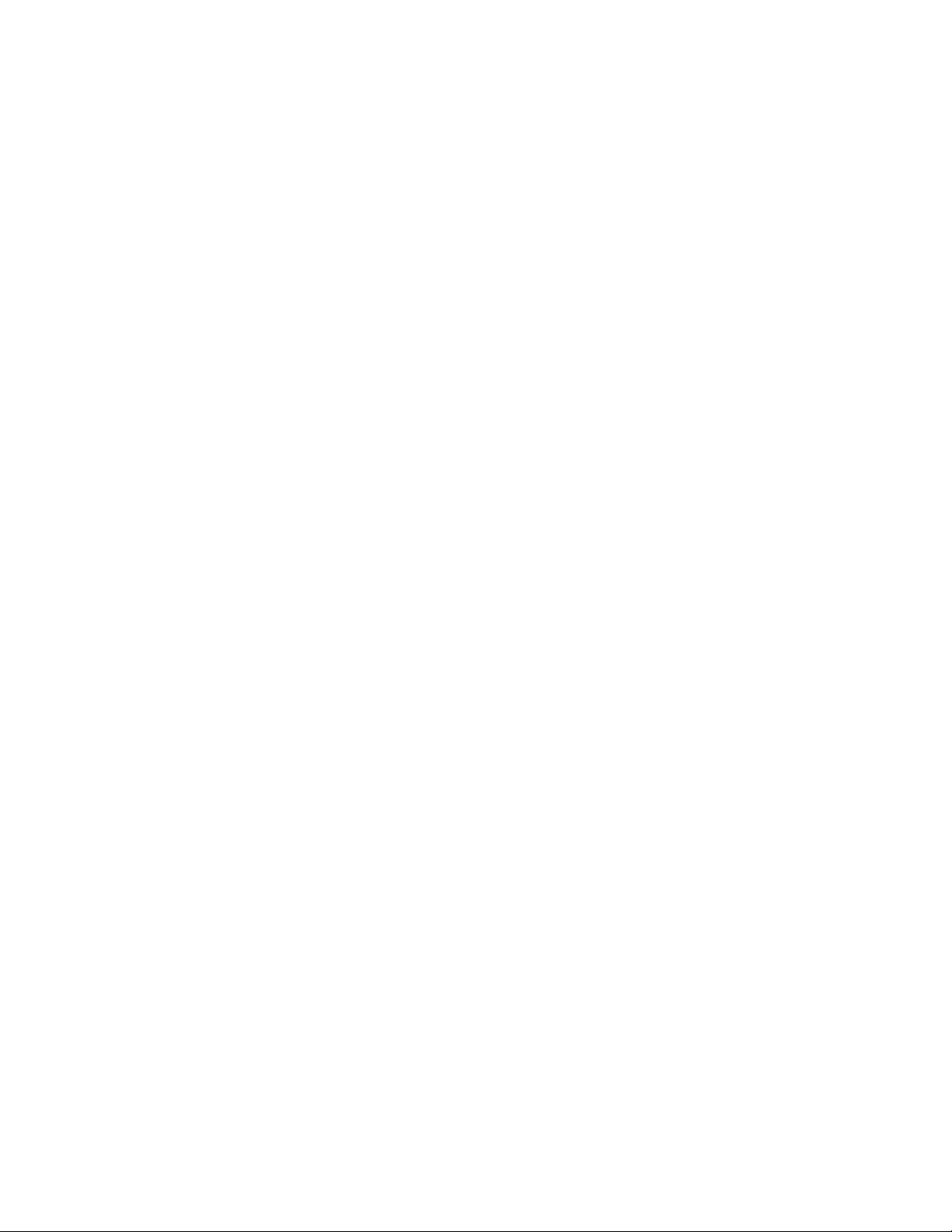
Network Printing with Xerox Phaser Printers
Network Printing with Xerox Phaser
Printers
This guide provides information to help you quickly install your printer when you have
one of the following operating systems:
■
Windows 95, Windows 98, Windows 98se, and Windows Me
■
Windows NT 4.0 and Windows 2000
■
Mac OS 7.5 or higher
With the following protocols:
■
TCP/IP
■
Novell NetWare
■
EtherTalk or AppleTalk
Set up your printer and connect it to the network. For information about setting up the
printer, refer to the Installation poster. For information about connecting the printer to the
network, see page 3.
To speed the setup process and avoid conflicts, familiarize yourself with the components
of your network. You should know which version(s) of NetWare are installed, which
versions of the client software are used, and the network topology (frame types, routers,
hubs, and cabling).
Network Guide 1
Page 6
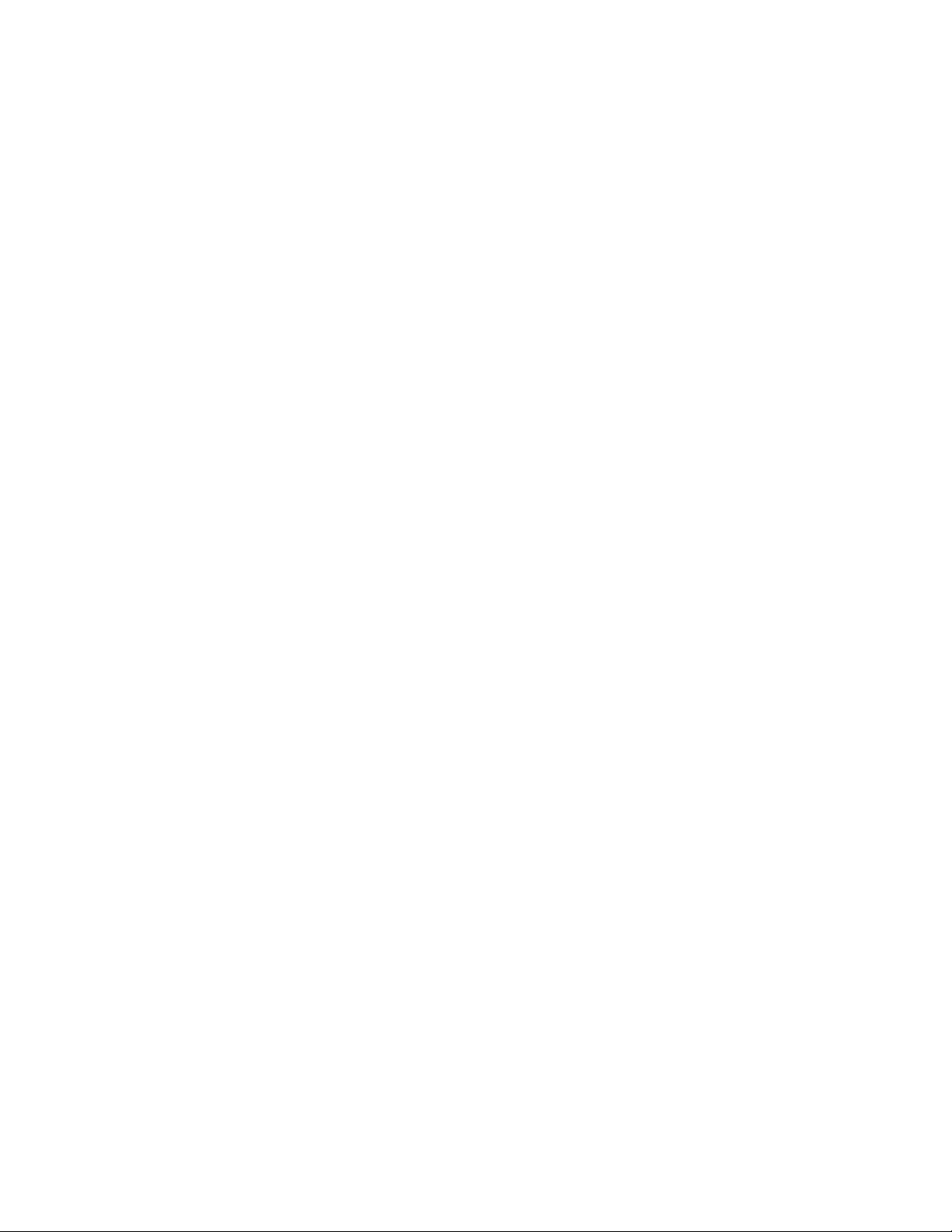
Network Printing with Xerox Phaser Printers
Configuration Sheet
The information supplied on the Configuration Sheet is helpful when you are installing
and configuring the printer on a network. It consists of three pages. You can print the
Configuration Sheet:
■
From the Control Panel
■
Using the Phaser 3400 web server
Printing a Configuration Sheet from the control panel
You can use this method even if your printer is not yet configured on the network.
1. Make sure the printer has been turned on.
2. Hold down the Print button until all lights blink.
3. Release the button.
The printer prints the Configuration Sheet.
Printing a Configuration Sheet using the Phaser 3400 web server
With a TCP/IP connection, you can view and change printer options by accessing internal
web pages in your printer. To print the Configuration Sheet:
1. Open the Internet Explorer web browser (version 4.0 or higher).
2. For the Address, type http://, then the IP address of the Phaser 3400 printer, then
press the Enter key. For example, if the IP address is 192.25.26.81, type:
http://192.25.26.81
3. On the main page, click the Print button.
The printer prints the Configuration Sheet.
For more information on the Phaser 3400 web server, see page 14.
Networking software
The Phaser 3400 printer CD-ROM contains software for installing the printer on a network.
The CD-ROM also contains online documentation, printer drivers, and other printer
software. A single integrated installer is used to install printer drivers and other software.
For information on using the installer, see page 4.
2 Phaser 3400 Personal Laser Printer
Page 7

Connecting Your Printer to a Network
Connecting Your Printer to a Network
Setting up an Ethernet connection to a Macintosh or PC
Requirements
■
Two RJ-45, twisted-pair, Ethernet 10BaseT or 100BaseT cables
■
An Ethernet hub
The Phaser 3400 printer's Ethernet interface conforms to IEEE 802.3 and Ethernet II
standards. Use twisted pair (10BaseT or 100BaseT) connections. Thick coax (10Base5) and
thin coax (10Base2) connections require adapters; contact your dealer to obtain adapters,
cables, and terminators.
Caution
To avoid damaging the Ethernet interface, turn off the printer before making any
Ethernet connections.
Procedure
1. If the printer is on, turn it off.
2. Connect one end of an Ethernet cable to the Ethernet port on the printer.
3. Connect the other end of the cable to the hub. (Do not connect the cable to a port on
the hub labeled Uplink).
4. Turn on the printer.
5. Refer to the configuration instructions for your environment.
Network Guide 3
Page 8

Installing Printer Drivers
Installing Printer Drivers
Running the Xerox installer from the printer’s CD-ROM
The Xerox installer for Windows is on your Phaser 3400 printer CD-ROM. A single
integrated installer is used to install printer drivers and other software.
The Xerox installer automatically performs printer installation tasks and creates a printer
driver icon. You are only required to make a few installation choices, clicking Next to
move from screen to screen.
Windows 95/98/98se/Me/NT/2000
1. Insert the Phaser 3400 printer's CD-ROM into your CD-ROM drive.
2. When the CD-ROM automatically runs, click to select your language. (If you have
auto-run turned off, run setup.exe from the CD-ROM.)
3. To install the printer driver, click Printer Driver and follow the on-screen
instructions to install the printer driver software.
Macintosh
Use the installer application to automatically install the PostScript PPD onto your
computer's hard disk.
1. Insert the Phaser 3400 printer's CD-ROM into the CD-ROM drive.
2. Double click the CD-ROM icon.
3. Double click the folder for your language.
German Deutsch
English English
Spanish Espanol
French Francais
Italian Italiano
Portuguese Portugues
4. Double click the Installer icon.
5. On the introductory screen, click the Continue button.
6. Read the installation notes, then click the Continue button.
7. In the Installer dialog box, click the Install button.
Set up the printer in the Chooser.
4 Phaser 3400 Personal Laser Printer
Page 9

TCP/IP Configuration
TCP/IP Configuration
The Configuration Sheet reports important information that you will need for TCP/IP
configuration. For information on printing a Configuration Sheet, see page 2.
Host (computer) configuration
Choose the procedure appropriate for your environment:
■
For installation on a workstation for peer-to-peer printing, see Installation on
Workstations for Peer-to-Peer Printing on page 5.
■
For installation on workstations when print jobs are to be sent through a print server,
see Installation on Workstations for Client-server Printing on Installation on Windows
workstations for client-server printing on page 5.
Setting up the printer for TCP/IP printing
Make sure that TCP/IP is installed in your PC. The Xerox Installer for Windows
automatically performs the following functions to set up the printer:
■
Locates your printer on the network.
■
Automatically chooses an IP address for the printer if one has not already been
assigned (for example, by the DHCP server).
If you want to assign a different one, you can accomplish this through the SetIP utility
or through a web browser by accessing the Phaser 3400 internal web server. For
information on other methods of setting the printer's IP address, see page 8.
■
Installs the driver.
■
Creates a printer driver icon in the Printers window.
Installation on Windows workstations for peer-to-peer printing
1. On all versions of Windows, run the installer as described on page 4.
2. The installer attempts to find your printer on the network. If it cannot find the printer,
it displays a dialog box prompting you for more information. The on-screen
descriptions provide more information.
3. Follow the remaining on-screen instructions to complete the installation.
Installation on Windows workstations for client-server printing
Use this procedure on workstations when print jobs are to be sent to the printer through a
print server. The print server must already be set up and configured.
Network Guide 5
Page 10
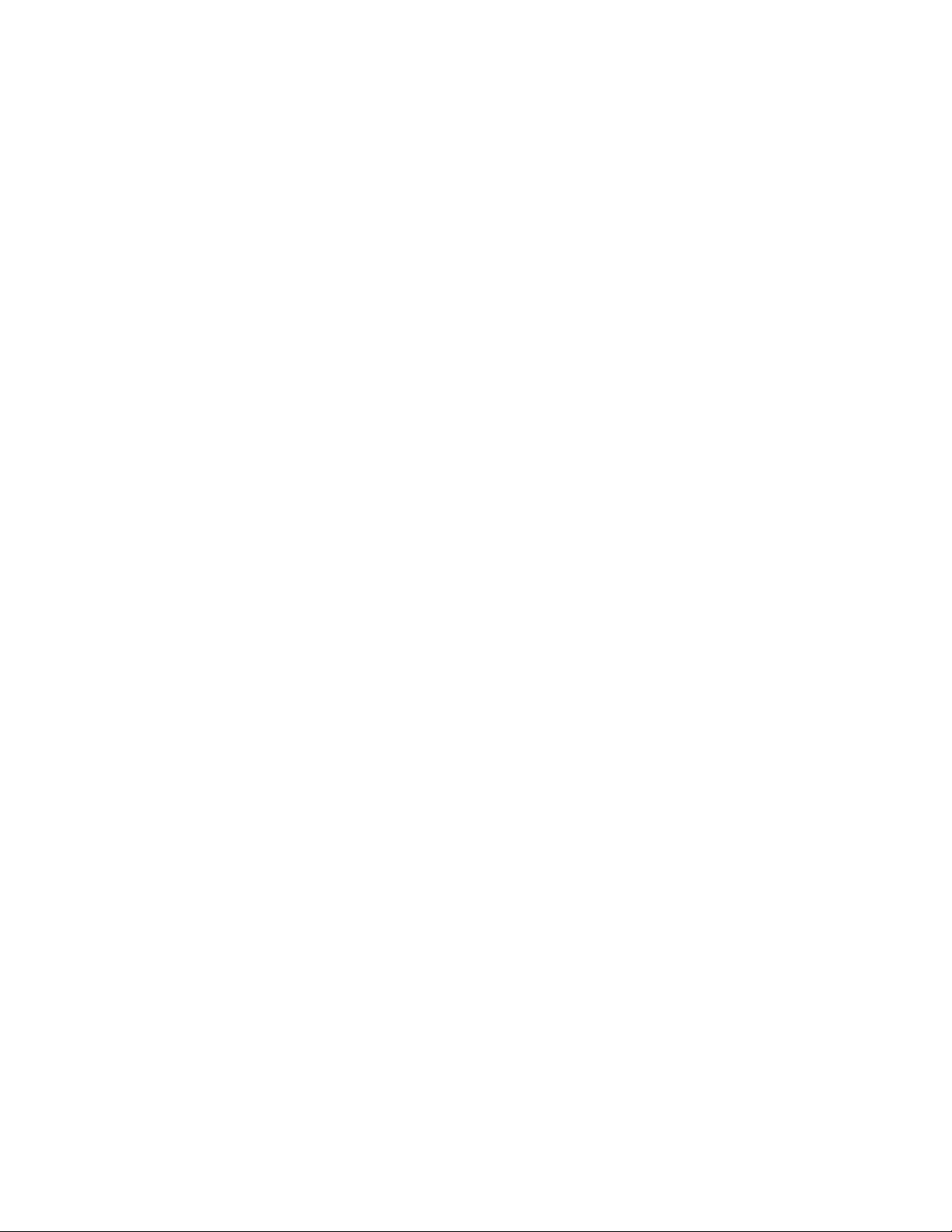
TCP/IP Configuration
1. Install the driver as described on page 4.
2. Click Start, select Setting, and then click Printers.
3. Right-click on the Phaser 3400 printer and click Properties from the popup menu.
4. On the Details tab, click the Add Port button.
5. Verify that Network is the port that is selected.
6. Either manually type in the network path or select it as follows:
a. Click the Browse button.
b. Double-click the server to which the printer is attached.
c. Select the Phaser 3400 printer (or the share name that was designated by the
network administrator).
d. Click the OK button.
Note
If you are not sure which server the Phaser 3400 printer is attached to or if the
Phaser 3400 printer is not selectable on the server, contact your network
administrator for support.
7. When the network portion of the Add Port dialog box shows the path, click the OK
button.
8. The Details tab should now display the network path for Print to the Following Port.
Click the Apply button.
9. When you see the Fonts Downloaded to this printer while connected to LPT1 may be
lost message, click the OK button. You may need to resend the fonts again on \\your
server name\your printer name.
10. On the General tab, click the Print Test Page button.
Macintosh
Setting up the Macintosh Ethernet port for TCP/IP
When using OS 8.5 or higher, you can use TCP/IP to print from your Macintosh. If your
Macintosh is not already set up for TCP/IP, perform the following procedure:
1. From the Apple menu, select Control Panels, and select TCP/IP.
2. From the Connect via menu, select Ethernet.
3. Specify how the Macintosh will obtain its IP address: Manually or by DHCP.
4. If you select Manually, specify the IP address in the dialog box.
5. Close the dialog box and click Save for changes to take effect.
6 Phaser 3400 Personal Laser Printer
Page 11

TCP/IP Configuration
Creating a LPR printer with LaserWriter 8.5.1 or higher
1. Locate the Desktop Printer Utility in the Apple Extras folder.
2. Double click on the Desktop Printer Utility.
3. Under Create Desktop, select Printer (LPR) and click the OK button.
4. Under PostScript Printer Description (PPD) File:
a. Click the Change button.
b. Choose the appropriate PPD from the list. If your printer's PPD is not listed, you
must install it onto your computer’s hard drive by using the Phaser 3400
CD-ROM’s installer program.
c. Click the Select button.
5. Under Internet Printer:
a. Click the Change button.
b. In the Printer Address field, enter the printer's IP address or domain name.
c. In the Queue field, enter RAW (all upper-case).
d. Click the OK button.
6. Close the dialog box and, when prompted, click the Save button.
7. Under Save desktop printer as, type a name for the desktop printer and click the Save
button.
Two methods are available for printing via LPR:
■
Dragging a file to the Desktop Printer (LPR).
■
Use LaserWriter 8.5.1 (or higher) by choosing Print from the File menu, then choosing
the appropriate LPR printer in the Printer drop-down list.
Network Guide 7
Page 12
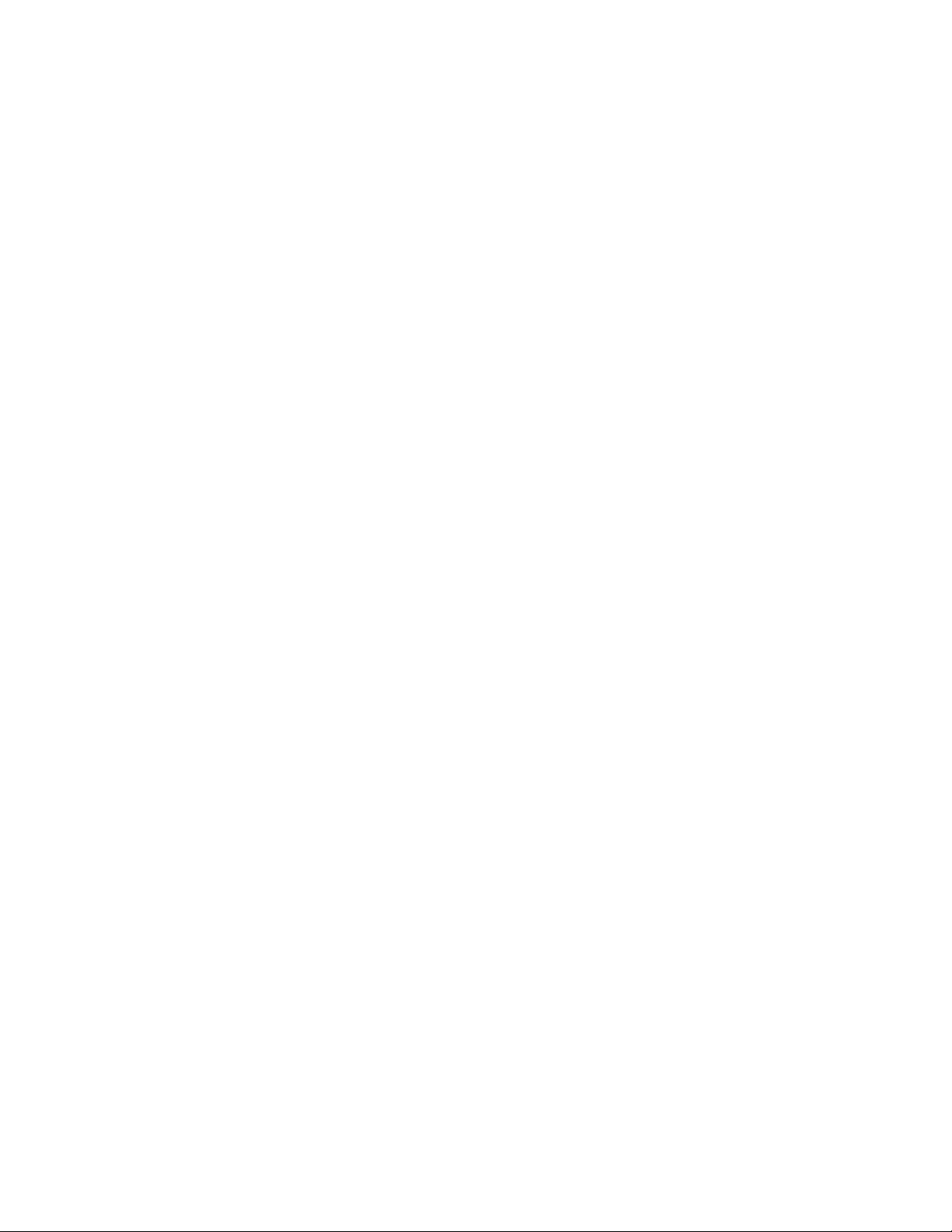
Setting the Printer’s IP Address
Setting the Printer’s IP Address
The factory default method used by the printer to obtain its IP address: The printer first
looks for a DHCP server to assign its IP address. If a DHCP server is not available, then the
printer assigns an IP address for itself.
Automatic IP addressing
The printer automatically assigns an IP address to itself under the following conditions:
■
The printer has no network connection.
■
The TCP/IP protocol is installed on the computer.
■
The printer connects to the network with no DHCP server available.
■
The IP address has not already been assigned.
During the installation process, you can accept the automatically assigned address or
assign a different one. For small networks, the automatically assigned address will work in
most cases. For large networks, see your network administrator to determine if the
suggested address will work.
The Xerox installer for Windows is the recommended method for setting the IP address in
a Windows environment.
Other Methods for setting the printer's IP address
If necessary, you can set a static IP address for the printer using one of the following
methods:
■
Using the Phaser 3400 web server
■
Using the SetIP utility
Using the Phaser 3400 web server to set a static IP address
1. Open the Internet Explorer web browser (version 4.0 or higher).
2. For the Address, type http://, then the IP address of the Phaser 3400 printer, then
press the Enter key. For example, if the IP address is 192.25.26.81, type:
http://192.25.26.81
3. On the main page, click the Admin button, then select TCP/IP.
4. For Protocol, select Static.
5. Click the OK button.
8 Phaser 3400 Personal Laser Printer
Page 13
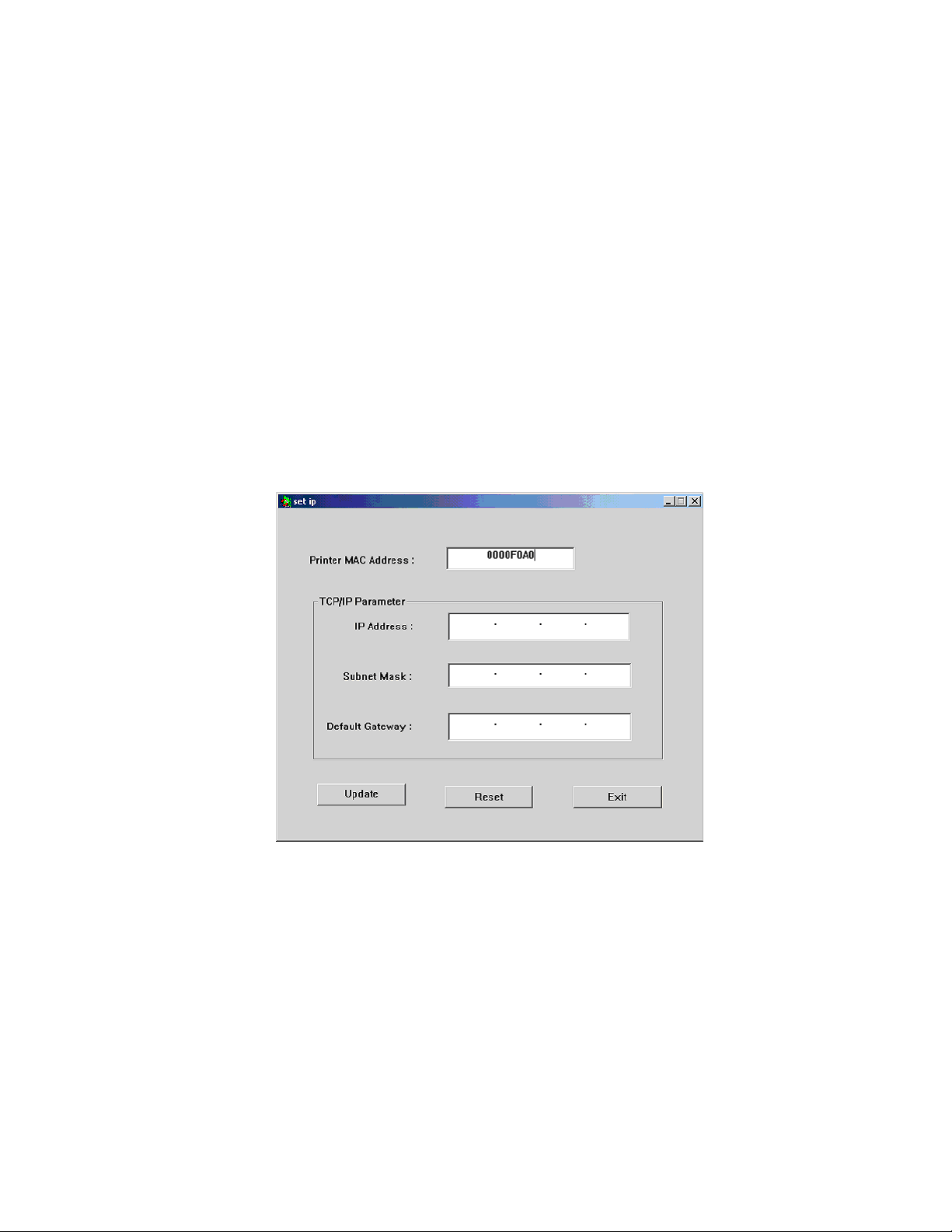
Setting the Printer’s IP Address
Using the SetIP utility to set a static IP address (Windows users only)
1. Install the SetIP Utility from the Phaser 3400 CD-ROM:
a. Insert the Phaser 3400 product CD into your PC and select your language.
b. Select Network Management Tools and select Install SetIP Utility.
c. Follow the instructions to install the SetIP utility.
2. Click Start, select Xerox SetIP, and then click SetIP.
3. In the set ip window, enter the remainder of the Printer MAC Address, IP address,
Subnet Mask, and Default Gateway.
Note
The Printer MAC Address is listed on the Configuration Sheet as Print Server
Name.
It is best to have the Subnet Mask and Default Gateway be the same as for your
computer.
4. Click the Update button to save the settings.
After updating the IP address, users can detect the printer through TCP/IP.
Network Guide 9
Page 14

Setting the Printer’s IP Address
Dynamic Host Configuration Protocol
Dynamic Host Configuration Protocol (DHCP) is a system in which UNIX and Windows
NT servers can dynamically allocate IP addresses. The printer is a DHCP client; when the
printer is reset, it receives an IP address from the DHCP server.
Enabling DHCP on the printer
Make sure that the printer's DHCP protocol is enabled. You can check this setting from the
Phaser 3400 web server on the printer by following these steps:
1. Open the Internet Explorer web browser (version 4.0 or higher).
2. For the Address, type http://, then the IP address of the Phaser 3400 printer, then
press the Enter key. For example, if the IP address is 192.25.26.81, type:
http://192.25.26.81
3. On the main page, click the Admin button.
4. Click TCP/IP.
5. In the box next to IP Address Assignment Method, choose DHCP.
6. Click the Apply button.
Note
There are other fields that may need to be changed to match your network, such
as the Subnet Mask and Default Gateway. Consult your network administrator for
details. Be sure to click the Apply button to save settings.
10 Phaser 3400 Personal Laser Printer
Page 15

EtherTalk Configuration
EtherTalk Configuration
Setting up the Macintosh Ethernet port for EtherTalk
1. From the Apple menu, select Control Panels. Select AppleTalk.
2. From the Connect via menu, select Ethernet built-in.
3. Close the window and click Save.
Setting up the printer for EtherTalk
1. Print the Configuration Sheet; (refer to page 2 for information about printing the
Configuration Sheet). Locate the printer's default name, which is Xer0000f0axxxxx
(with x representing a hexadecimal number).
2. Verify that the printer is in the Chooser, as described in the following section.
3. When you have located the printer in the Chooser, you may want to change the
printer's name or zone. See Changing the printer's name on page 12 or Changing the
printer's EtherTalk zone on page 12.
Finding the printer's name in the Chooser
1. From the Apple menu, select Chooser.
2. In the upper-left corner of the Chooser, click the LaserWriter 8 icon. If the LaserWriter
8 icon is not in the Chooser, you need to install the LaserWriter 8 printer driver from
the Mac OS system disk.
3. If a list of zones appears in the lower-left portion of the Chooser, select the proper
zone.
Note
The printer's default zone is listed on the Configuration Sheet in the AppleTalk
field; (refer to page 2 for information about printing the Configuration Sheet).
The printer cannot create a zone; the zone must already exist.
4. In the right portion of the Chooser, find your printer's name in the list of printers. If
the name does not appear, verify that the printer is on and that the cables are
functioning correctly.
If the printer is not in the Chooser:
■
Check that the Configuration Sheet shows a printer name and a zone.
■
Verify that the printer is properly cabled to the network.
■
Test the cable segment by plugging in a new cable segment or using the cable
segment of a printer that is in the Chooser.
Network Guide 11
Page 16

EtherTalk Configuration
If the Configuration Sheet shows the correct printer name and zone but the printer is still
not visible in the Chooser, check the following items:
■
1. If there is a Novell NetWare server on the network, verify that the NetWare
server has been configured for AppleTalk Phase 2 routing and addressing.
■
If there is a Windows NT server on the network, verify that the printer has not
been captured by a Windows NT machine.
■
If the printer continually reboots when connected to the network, it is possible
that a router is broadcasting a zone of *, which is an invalid zone.
Changing the printer's name
The printer's name is displayed on the Configuration Sheet. The printer's default name is
Xer0000f0axxxxx (with x representing a hexadecimal number). The name also appears in
the Chooser. The name can be up to 31 characters long. It may contain any printable
characters; however, the characters @ : = * are deleted from the name used on AppleTalk.
A change is persistent across printer power cycles.
You can change the printer name by using the Phaser 3400 web server:
1. Open the Internet Explorer web browser (version 4.0 or higher).
2. For the Address, type http://, then the IP address of the Phaser 3400 printer, then
press the Enter key. For example, if the IP address is 192.25.26.81, type:
http://192.25.26.81
3. On the main page, click the Admin button, then select AppleTalk.
4. If desired, change the printer name and description.
5. Click the Apply button.
Changing the printer's EtherTalk zone
You can use the Phaser 3400 web server to change the EtherTalk zone:
1. Open the Internet Explorer web browser (version 4.0 or higher).
2. For the Address, type http://, then the IP address of the Phaser 3400 printer, then
press the Enter key. For example, if the IP address is 192.25.26.81, type:
http://192.25.26.81
3. On the main page, click the Admin button, then select AppleTalk.
4. The ZIP item enables you to change the current EtherTalk Zone.
5. Click the Apply button.
12 Phaser 3400 Personal Laser Printer
Page 17

Novell NetWare
Novell NetWare
Configuration software for NetWare networks
The Configuration Sheet reports information that you need for NetWare configuration. For
information on printing a Configuration Sheet, see page 2.
On the Configuration Sheet, all zeros in one or more of the IPX Networks fields indicates
that the printer does not recognize the network connection; this probably indicates a faulty
cable connection, an incorrect frame type, or that Reply to Get Nearest Server has not been
set to On. (It must be set to On for at least one file server or router on the same segment as
the printer.)
For Windows environments, the following software is available:
■
CentreWare DP (available July 2001) - Use this application to configure the printer
and the network when using NetWare 3.x, 4.x and 5.x.
■
Novell NW Admin - Use this utility from Novell to manage existing queues on
networks running NetWare 4.x or 5.x in NDS or NDPS/NEPS mode.
Network Guide 13
Page 18

The Phaser 3400 Web Server
The Phaser 3400 Web Server
The Phaser 3400 web server is a printer administration and support tool that uses TCP/IP
and a web browser to configure the printer. You do not need an internet connection to use
this tool. It is the preferred software tool to set up and maintain the printer on the network.
Accessing the printer from a web browser
Once a TCP/IP connection to the printer has been established and the printer's IP address
is set, you can visit the printer's web server using the Internet Explorer web browser
(version 4.0 or higher). Enter the printer's IP address (or the DNS name you set during
TCP/IP configuration) as the URL (Uniform Resource Locator), just as you would to visit a
web site.
Example using an IP address: http://192.1.1.1/
Example using a DNS name: http://Xerox_Marketing/.
Note
The printer's IP address is listed on the Configuration Sheet, which you can print
from the control panel, as described on page 2.
14 Phaser 3400 Personal Laser Printer
Page 19

Network Protocols
Network Protocols
Determining enabled protocols
All protocols can be enabled and disabled. The Configuration Sheet displays which
protocols are enabled.
Disabling and enabling protocols
After your network configuration is complete, you may want to disable protocols that you
are not using to avoid unnecessary network traffic. You can disable protocols by:
■
Using CentreWare DP (available July 2001)
■
Using the Phaser 3400 web server
Disabling protocols using the Phaser 3400 web server
To disable (or enable) protocols using the Phaser 3400 web server:
1. Open the Internet Explorer web browser (version 4.0 or higher).
2. For the Address, type http://, then the IP address of the Phaser 3400 printer, then
press the Enter key. For example, if the IP address is 192.25.26.81, type:
http://192.25.26.81
3. On the main page, click the Admin button.
4. Click on the appropriate protocol.
5. Click to check or uncheck the checkbox to enable or disable the protocol.
6. Click the Apply button.
Network Guide 15
Page 20
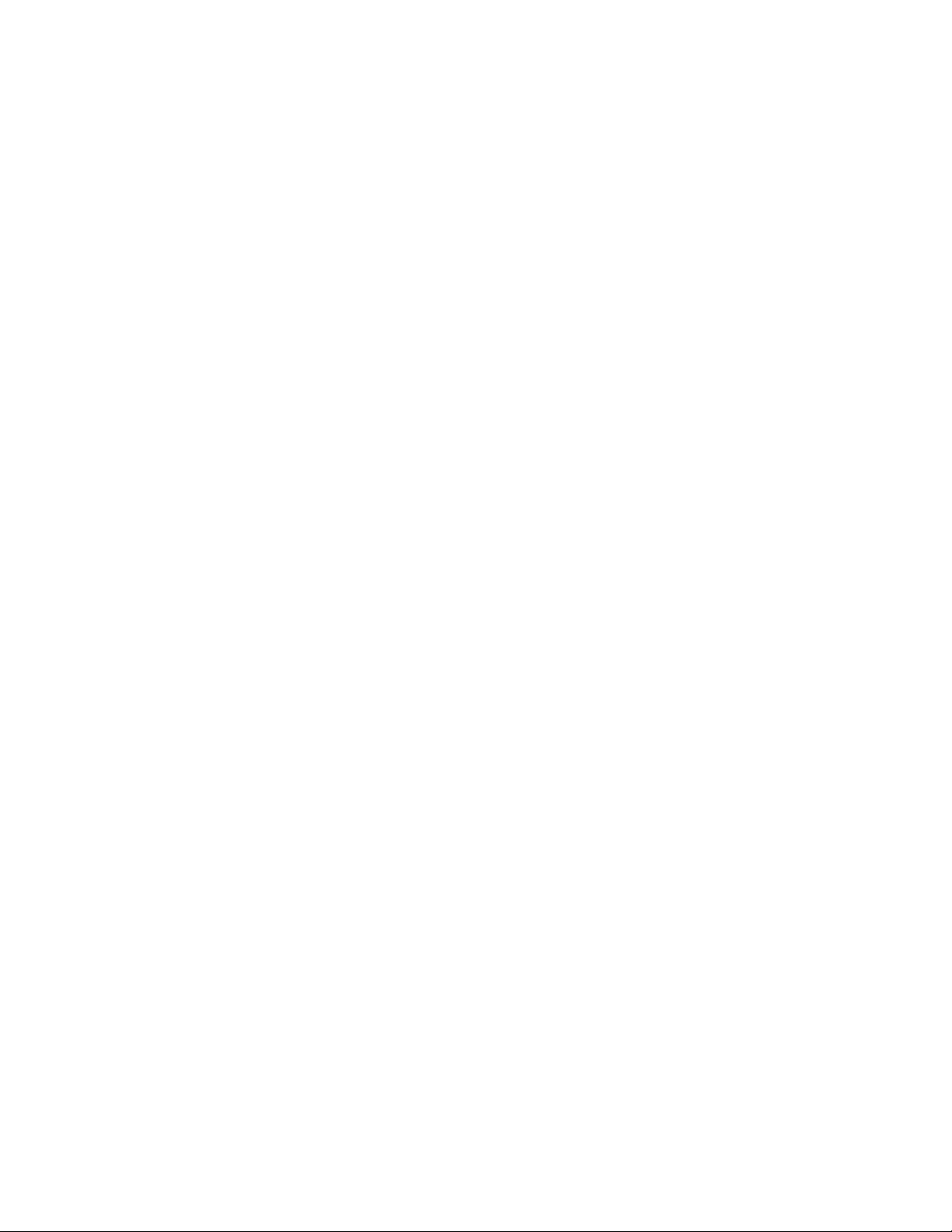
Getting Help from the World Wide Web
Getting Help from the World Wide Web
Xerox printer web site:
www.xerox.com/officeprinting
Technical support:
www.xerox.com/officeprinting/support
On-line documentation:
www.xerox.com/officeprinting/documentation
Local sales and support centers:
www.xerox.com/officeprinting/contacts
16 Phaser 3400 Personal Laser Printer
Page 21
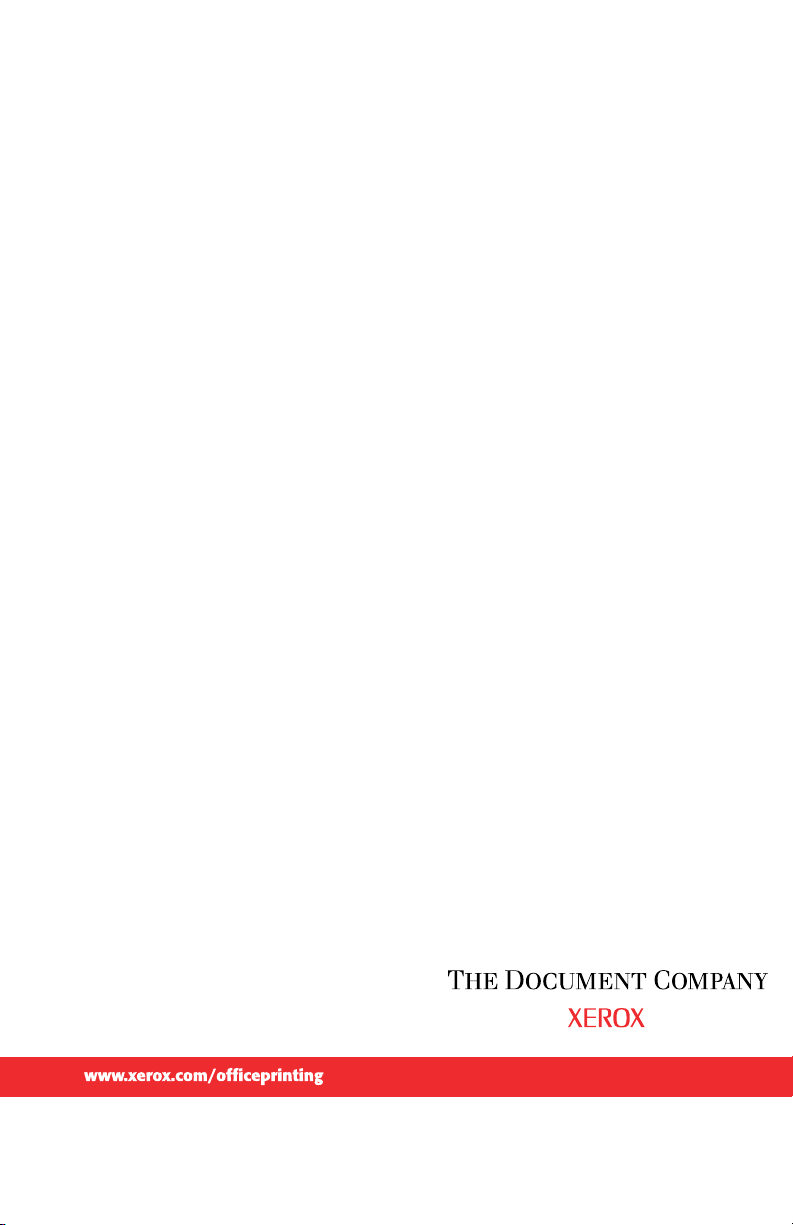
609T14772
