Page 1
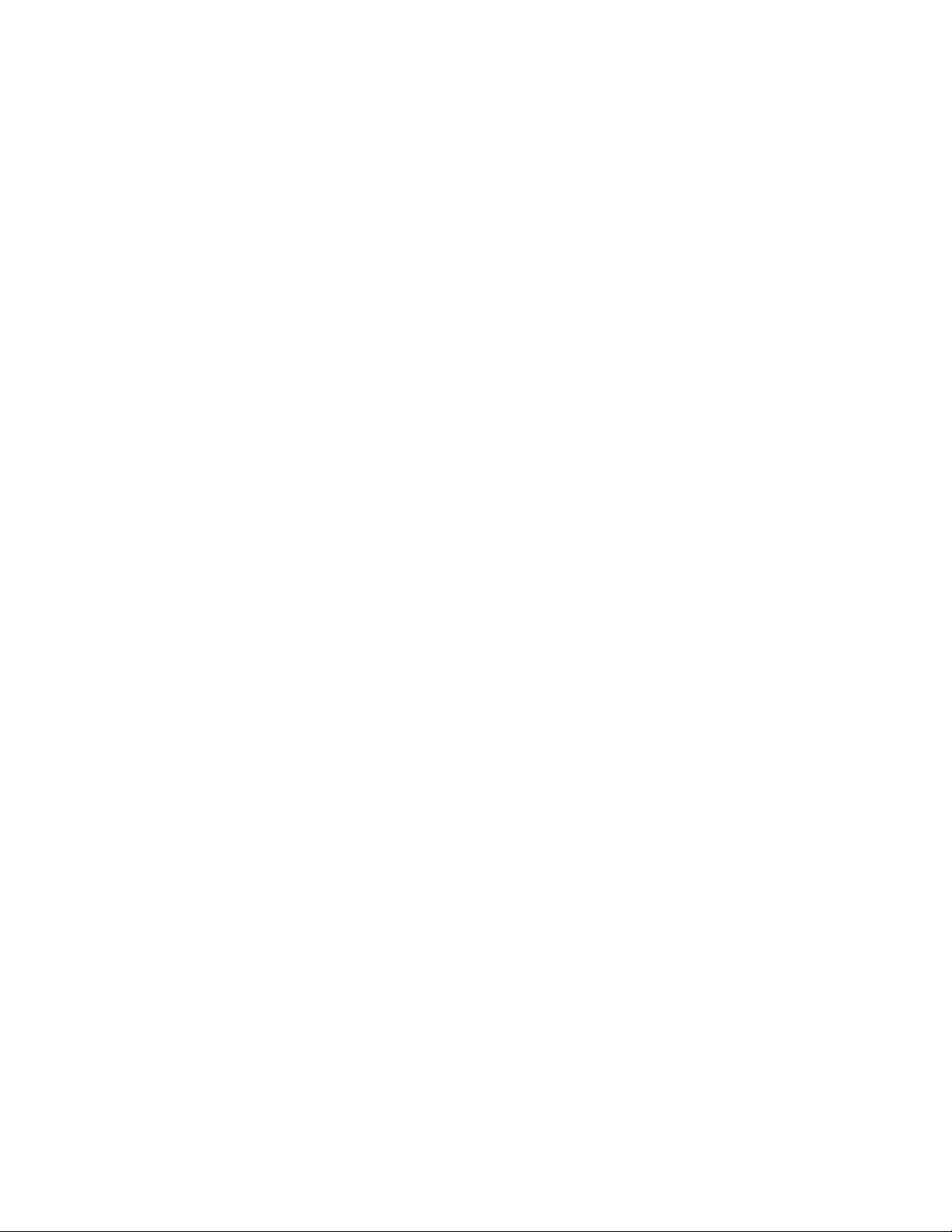
Firmware Installation Instructions
You can update your printer when Xerox releases a new version of printer
software or firmware.
Before you begin:
• Determine the current software version of your printer.
• Download the latest software update.
Determining the Printer Software Version
1. In Xerox® CentreWare® Internet Services, click Properties > General
Setup > Configuration.
2. To verify the software installed on your printer, scroll down to Software
Versions.
To Print a Configuration Report
- At the printer control panel, press the Home button.
- Touch Device > About > Information Pages.
- Touch Configuration Report.
- To return to the Home screen, press the Home button.
Enabling Upgrades
1. In the Embedded Web Server, click System.
2. Click Software Update.
3. In the Software Update area, click Enable.
Installing Software Upgrades in Xerox® CentreWare®
Internet Services:
1. In Xerox® CentreWare® Internet Services, click Properties >
Maintenance.
2. Click Firmware Upgrade.
3. To locate and select the firmware upgrade file in .dlm format, click
Browse or Choose File.
4. Click Open.
5. Click Install Software.
6. To verify that the software has updated, check the configuration report.
Page 2

Note: Software installation begins several minutes after you submit the
software to the printer. Xerox® CentreWare® Internet Services is
unavailable while the software is installing.
