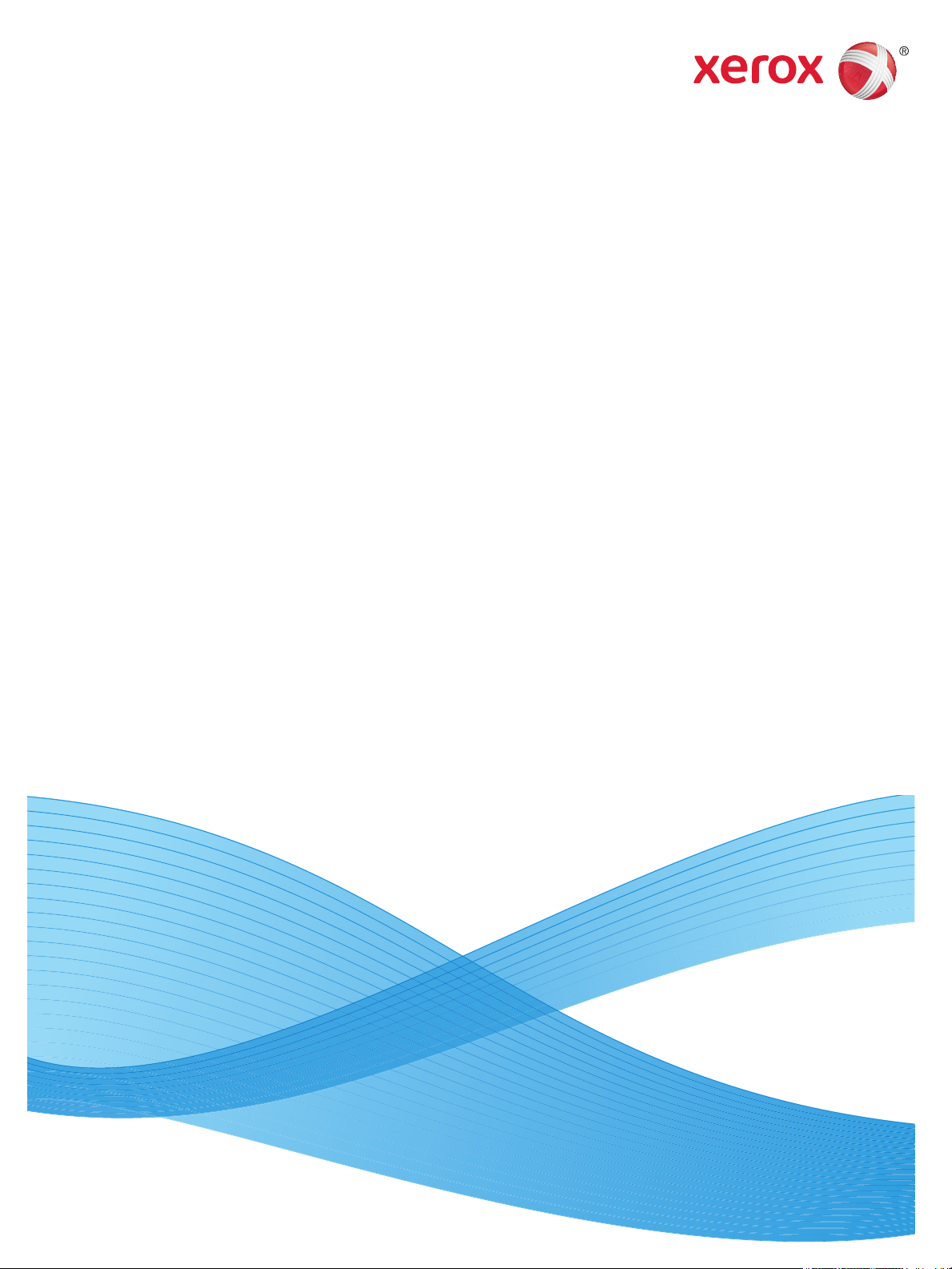
Xerox® Phaser® 3020BI
User Guide
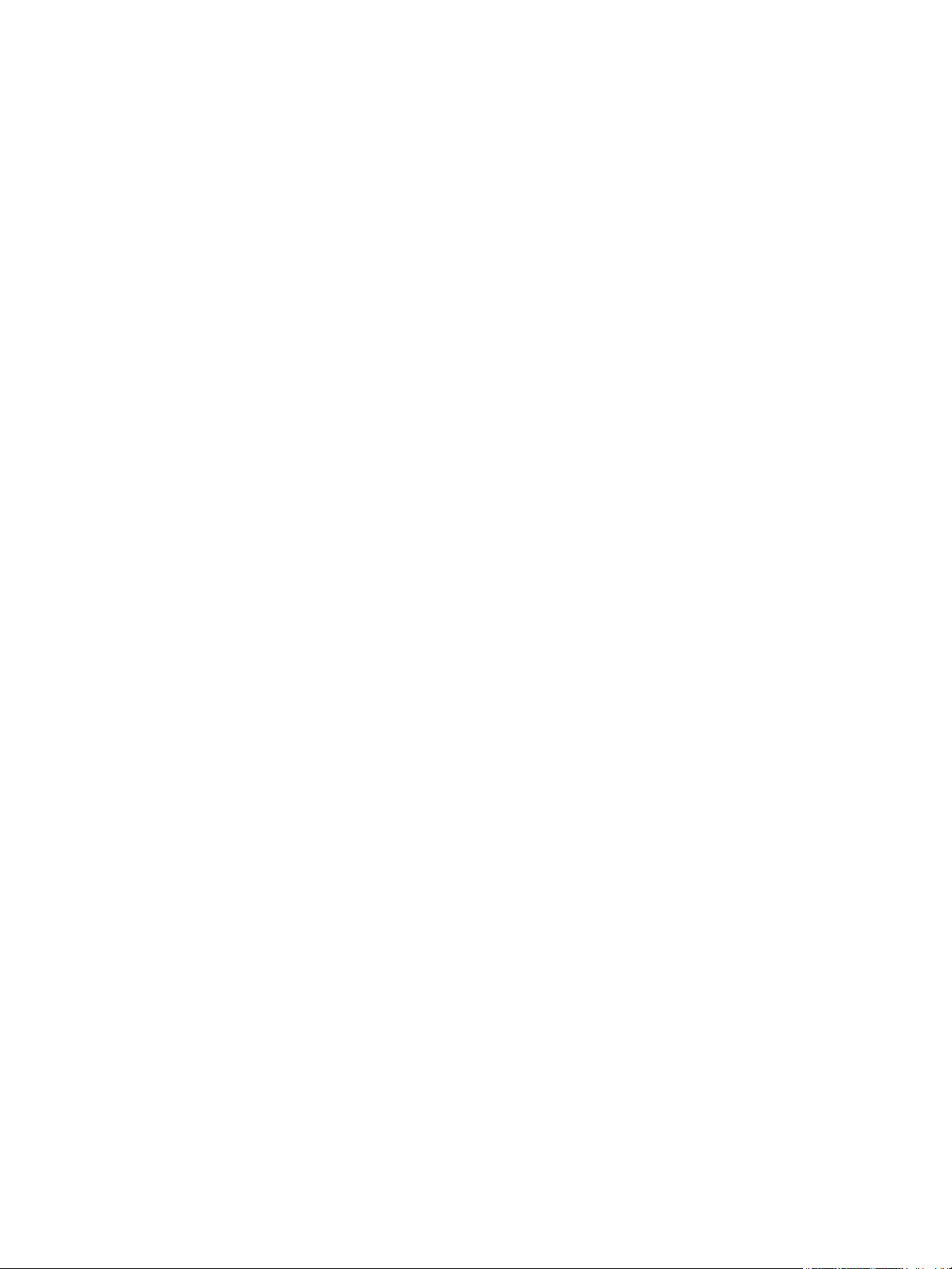
©2019 Xerox Corporation. All Rights Reserved. Xerox® and Xerox and Design® are registered trademarks of Xerox Corporation in the
United States and/or other countries.
Phaser®, CentreWare®, WorkCentre®, FreeFlow®, SMARTsend®, Scan to PC Desktop®, MeterAssistant®, SuppliesAssistant®,
Xerox Secure Access Unified ID System®, and Xerox Extensible Interface Platform® are trademarks of Xerox Corporation in the
United States and/or other countries.
Adobe® Reader® and PostScript® are trademarks of Adobe Systems Incorporated in the United States and/or other countries.
Macintosh and Mac OS are trademarks of Apple Inc., registered in the U.S. and other countries.
AirPrint and the AirPrint logo are trademarks of Apple Inc.
PCL® is a trademark of Hewlett-Packard Corporation in the United States and/or other countries.
IBM® and AIX® are trademarks of International Business Machines Corporation in the United States and/or other countries.
Microsoft®, Windows Vista®, Windows®, and Windows Server® are trademarks of Microsoft Corporation in the United States and
other countries.
Novell®, NetWare®, NDPS®, NDS®, IPX™, and Novell Distributed Print Services™ are trademarks of Novell, Inc. in the United States
and other countries.
Sun, Sun Microsystems, and Solaris are trademarks or registered trademarks of Oracle and/or its affiliates in the United States and
other countries.
UNIX® is a trademark in the United States and other countries, licensed exclusively through X/ Open Company Limited.
Linux is a registered trademark of Linus Torvalds.
Red Hat® is a registered trademark of Red Hat, Inc.
Fedora is a trademark of Red Hat, Inc.
Ubuntu is a registered trademark of Canonical Ltd.
Debian is a registered trademark of Software in the Public Interest, Inc.
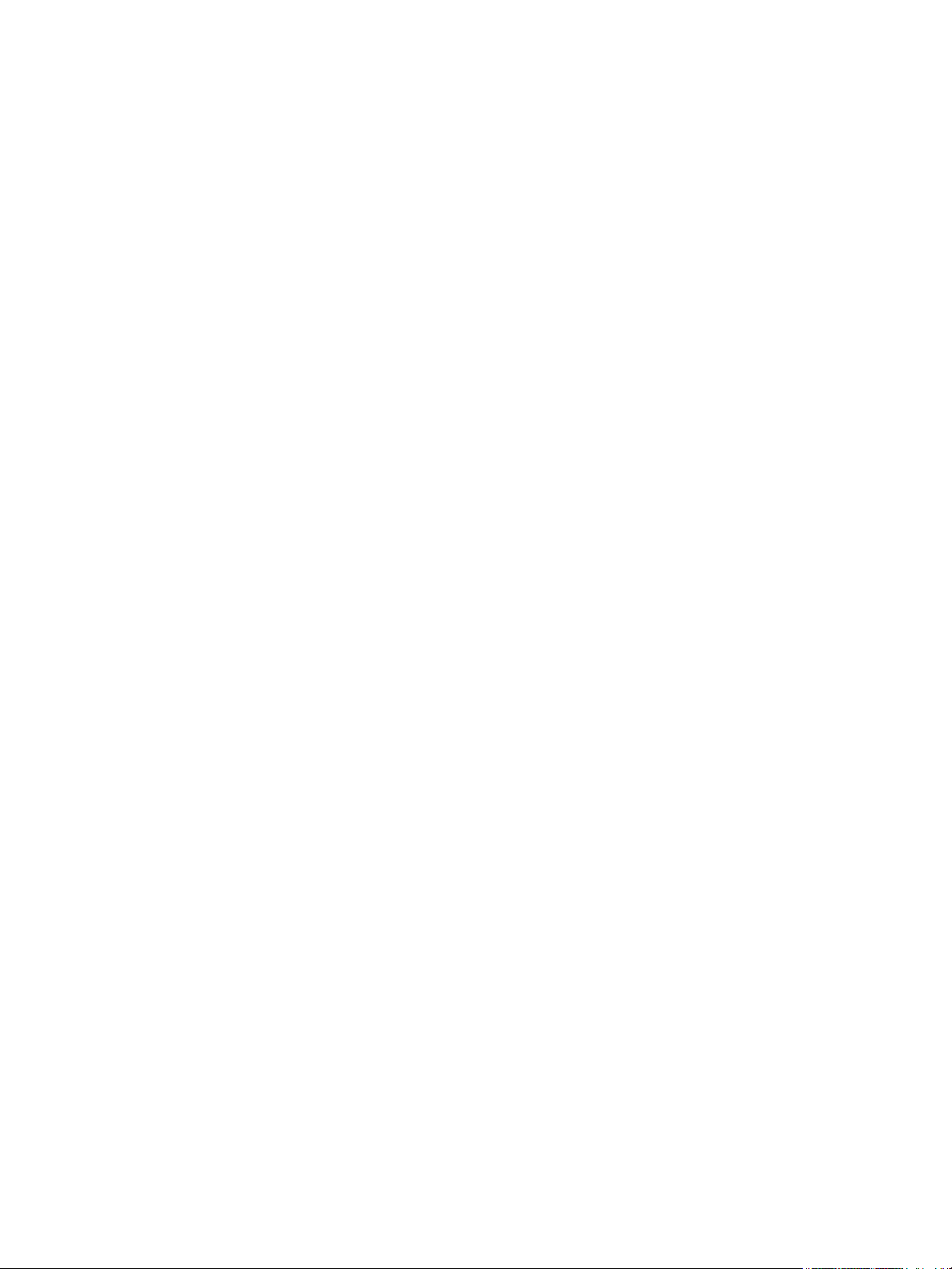
Contents
1Getting Started
Machine Overview. . . . . . . . . . . . . . . . . . . . . . . . . . . . . . . . . . . . . . . . . . . . . . . . . . . . . . . . . . . . . . . . . . . . . . . . .2
Front View . . . . . . . . . . . . . . . . . . . . . . . . . . . . . . . . . . . . . . . . . . . . . . . . . . . . . . . . . . . . . . . . . . . . . . . . . . . .2
Rear View . . . . . . . . . . . . . . . . . . . . . . . . . . . . . . . . . . . . . . . . . . . . . . . . . . . . . . . . . . . . . . . . . . . . . . . . . . . . .3
Product Configurations . . . . . . . . . . . . . . . . . . . . . . . . . . . . . . . . . . . . . . . . . . . . . . . . . . . . . . . . . . . . . . . . . . . .4
Control Panel . . . . . . . . . . . . . . . . . . . . . . . . . . . . . . . . . . . . . . . . . . . . . . . . . . . . . . . . . . . . . . . . . . . . . . . . . . . . .5
Powering On the Machine. . . . . . . . . . . . . . . . . . . . . . . . . . . . . . . . . . . . . . . . . . . . . . . . . . . . . . . . . . . . . . . . . .7
Power Save. . . . . . . . . . . . . . . . . . . . . . . . . . . . . . . . . . . . . . . . . . . . . . . . . . . . . . . . . . . . . . . . . . . . . . . . . . . .7
Software. . . . . . . . . . . . . . . . . . . . . . . . . . . . . . . . . . . . . . . . . . . . . . . . . . . . . . . . . . . . . . . . . . . . . . . . . . . . . . . . . .8
Information Pages . . . . . . . . . . . . . . . . . . . . . . . . . . . . . . . . . . . . . . . . . . . . . . . . . . . . . . . . . . . . . . . . . . . . . . . .9
Configuration Report . . . . . . . . . . . . . . . . . . . . . . . . . . . . . . . . . . . . . . . . . . . . . . . . . . . . . . . . . . . . . . . . . .9
Xerox® CentreWare® Internet Services. . . . . . . . . . . . . . . . . . . . . . . . . . . . . . . . . . . . . . . . . . . . . . . 10
More Information . . . . . . . . . . . . . . . . . . . . . . . . . . . . . . . . . . . . . . . . . . . . . . . . . . . . . . . . . . . . . . . . . . . . . . . 11
Further Assistance. . . . . . . . . . . . . . . . . . . . . . . . . . . . . . . . . . . . . . . . . . . . . . . . . . . . . . . . . . . . . . . . . . . . . . . 12
Xerox Support Center . . . . . . . . . . . . . . . . . . . . . . . . . . . . . . . . . . . . . . . . . . . . . . . . . . . . . . . . . . . . . . . . 12
Documentation . . . . . . . . . . . . . . . . . . . . . . . . . . . . . . . . . . . . . . . . . . . . . . . . . . . . . . . . . . . . . . . . . . . . . 12
2 Installation and Setup
Wireless Connectivity. . . . . . . . . . . . . . . . . . . . . . . . . . . . . . . . . . . . . . . . . . . . . . . . . . . . . . . . . . . . . . . . . . . . 14
Print a Configuration Report . . . . . . . . . . . . . . . . . . . . . . . . . . . . . . . . . . . . . . . . . . . . . . . . . . . . . . . . . 14
CentreWare
CentreWare
Change the Administrator Password . . . . . . . . . . . . . . . . . . . . . . . . . . . . . . . . . . . . . . . . . . . . . . . . . . 16
Setting the Ethernet Speed Using CentreWare Internet Services. . . . . . . . . . . . . . . . . . . . . . . . 16
Adjusting the Altitude . . . . . . . . . . . . . . . . . . . . . . . . . . . . . . . . . . . . . . . . . . . . . . . . . . . . . . . . . . . . . . . 17
Network Installation. . . . . . . . . . . . . . . . . . . . . . . . . . . . . . . . . . . . . . . . . . . . . . . . . . . . . . . . . . . . . . . . . . . . . 18
TCP/IP . . . . . . . . . . . . . . . . . . . . . . . . . . . . . . . . . . . . . . . . . . . . . . . . . . . . . . . . . . . . . . . . . . . . . . . . . . . . . . 18
Printer Drivers. . . . . . . . . . . . . . . . . . . . . . . . . . . . . . . . . . . . . . . . . . . . . . . . . . . . . . . . . . . . . . . . . . . . . . . . . . . 21
Overview. . . . . . . . . . . . . . . . . . . . . . . . . . . . . . . . . . . . . . . . . . . . . . . . . . . . . . . . . . . . . . . . . . . . . . . . . . . . 21
Windows Drivers . . . . . . . . . . . . . . . . . . . . . . . . . . . . . . . . . . . . . . . . . . . . . . . . . . . . . . . . . . . . . . . . . . . . . . . . 22
Installing Windows Drivers . . . . . . . . . . . . . . . . . . . . . . . . . . . . . . . . . . . . . . . . . . . . . . . . . . . . . . . . . . . 22
Wireless Setting Program . . . . . . . . . . . . . . . . . . . . . . . . . . . . . . . . . . . . . . . . . . . . . . . . . . . . . . . . . . . . . . . . 26
Configuring Wi-Fi DirectTM using CentreWare Internet Services . . . . . . . . . . . . . . . . . . . . . . . . 26
Uninstalling a Windows Driver. . . . . . . . . . . . . . . . . . . . . . . . . . . . . . . . . . . . . . . . . . . . . . . . . . . . . . . . 27
Macintosh Drivers . . . . . . . . . . . . . . . . . . . . . . . . . . . . . . . . . . . . . . . . . . . . . . . . . . . . . . . . . . . . . . . . . . . . . . . 28
Procedure . . . . . . . . . . . . . . . . . . . . . . . . . . . . . . . . . . . . . . . . . . . . . . . . . . . . . . . . . . . . . . . . . . . . . . . . . . . 28
Uninstalling a Macintosh Driver . . . . . . . . . . . . . . . . . . . . . . . . . . . . . . . . . . . . . . . . . . . . . . . . . . . . . . 29
Linux Drivers . . . . . . . . . . . . . . . . . . . . . . . . . . . . . . . . . . . . . . . . . . . . . . . . . . . . . . . . . . . . . . . . . . . . . . . . . . . . 30
®
Internet Services. . . . . . . . . . . . . . . . . . . . . . . . . . . . . . . . . . . . . . . . . . . . . . . . . . . . . . . . . . . 15
®
Internet Services Administrator Access . . . . . . . . . . . . . . . . . . . . . . . . . . . . . . . . . . 15
Xerox® Phaser® 3020
User Guide
iii
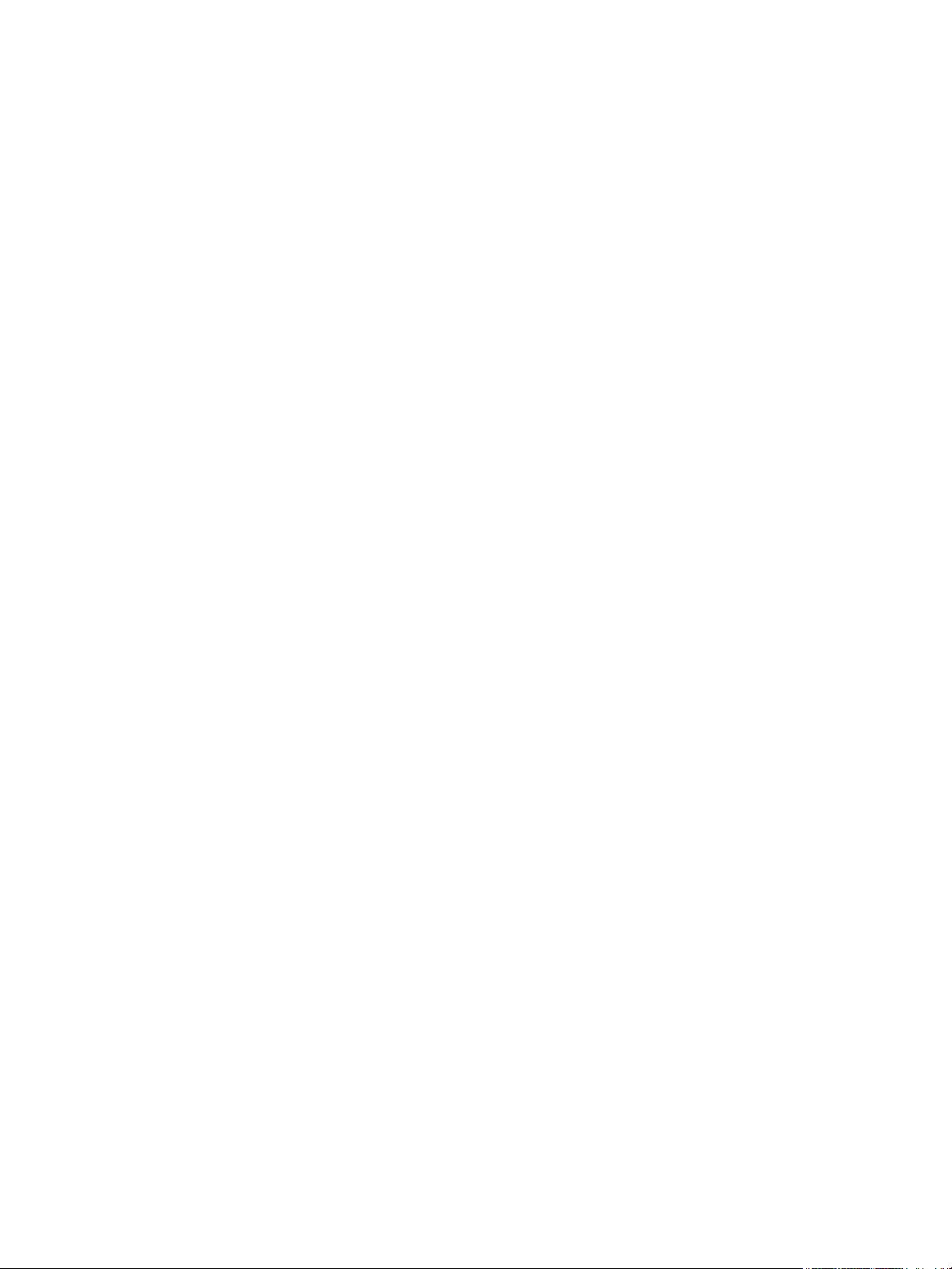
Contents
Sharing Your Machine Locally . . . . . . . . . . . . . . . . . . . . . . . . . . . . . . . . . . . . . . . . . . . . . . . . . . . . . . . . . . . . 31
Windows. . . . . . . . . . . . . . . . . . . . . . . . . . . . . . . . . . . . . . . . . . . . . . . . . . . . . . . . . . . . . . . . . . . . . . . . . . . . 31
Macintosh . . . . . . . . . . . . . . . . . . . . . . . . . . . . . . . . . . . . . . . . . . . . . . . . . . . . . . . . . . . . . . . . . . . . . . . . . . 32
Windows Printing . . . . . . . . . . . . . . . . . . . . . . . . . . . . . . . . . . . . . . . . . . . . . . . . . . . . . . . . . . . . . . . . . . . . . . . 33
LPR Printing . . . . . . . . . . . . . . . . . . . . . . . . . . . . . . . . . . . . . . . . . . . . . . . . . . . . . . . . . . . . . . . . . . . . . . . . . 33
Internet Printing Protocol (IPP) Port . . . . . . . . . . . . . . . . . . . . . . . . . . . . . . . . . . . . . . . . . . . . . . . . . . 34
Raw TCP/IP Printing (Port 9100). . . . . . . . . . . . . . . . . . . . . . . . . . . . . . . . . . . . . . . . . . . . . . . . . . . . . . 35
Configure the Windows Printer Driver . . . . . . . . . . . . . . . . . . . . . . . . . . . . . . . . . . . . . . . . . . . . . . . . . 36
AirPrint . . . . . . . . . . . . . . . . . . . . . . . . . . . . . . . . . . . . . . . . . . . . . . . . . . . . . . . . . . . . . . . . . . . . . . . . . . . . . . . . . 37
Google Cloud Print . . . . . . . . . . . . . . . . . . . . . . . . . . . . . . . . . . . . . . . . . . . . . . . . . . . . . . . . . . . . . . . . . . . . . . 38
3 Paper and Media
Loading Paper . . . . . . . . . . . . . . . . . . . . . . . . . . . . . . . . . . . . . . . . . . . . . . . . . . . . . . . . . . . . . . . . . . . . . . . . . . 40
Preparing Paper for Loading. . . . . . . . . . . . . . . . . . . . . . . . . . . . . . . . . . . . . . . . . . . . . . . . . . . . . . . . . . 40
Using Tray 1 . . . . . . . . . . . . . . . . . . . . . . . . . . . . . . . . . . . . . . . . . . . . . . . . . . . . . . . . . . . . . . . . . . . . . . . . 40
Setting Paper Size and Type . . . . . . . . . . . . . . . . . . . . . . . . . . . . . . . . . . . . . . . . . . . . . . . . . . . . . . . . . . . . . 42
Media Specifications . . . . . . . . . . . . . . . . . . . . . . . . . . . . . . . . . . . . . . . . . . . . . . . . . . . . . . . . . . . . . . . . . . . . 43
Media Guidelines . . . . . . . . . . . . . . . . . . . . . . . . . . . . . . . . . . . . . . . . . . . . . . . . . . . . . . . . . . . . . . . . . . . . 43
Media Types . . . . . . . . . . . . . . . . . . . . . . . . . . . . . . . . . . . . . . . . . . . . . . . . . . . . . . . . . . . . . . . . . . . . . . . . 44
Media Output Location . . . . . . . . . . . . . . . . . . . . . . . . . . . . . . . . . . . . . . . . . . . . . . . . . . . . . . . . . . . . . . . . . . 46
Using the Output Tray . . . . . . . . . . . . . . . . . . . . . . . . . . . . . . . . . . . . . . . . . . . . . . . . . . . . . . . . . . . . . . . 46
4Print
Printing using Windows. . . . . . . . . . . . . . . . . . . . . . . . . . . . . . . . . . . . . . . . . . . . . . . . . . . . . . . . . . . . . . . . . . 48
Print Procedure . . . . . . . . . . . . . . . . . . . . . . . . . . . . . . . . . . . . . . . . . . . . . . . . . . . . . . . . . . . . . . . . . . . . . . 48
Favorites Tab . . . . . . . . . . . . . . . . . . . . . . . . . . . . . . . . . . . . . . . . . . . . . . . . . . . . . . . . . . . . . . . . . . . . . . . 48
Printer Status. . . . . . . . . . . . . . . . . . . . . . . . . . . . . . . . . . . . . . . . . . . . . . . . . . . . . . . . . . . . . . . . . . . . . . . . 49
Basic Tab . . . . . . . . . . . . . . . . . . . . . . . . . . . . . . . . . . . . . . . . . . . . . . . . . . . . . . . . . . . . . . . . . . . . . . . . . . . 50
Paper Tab. . . . . . . . . . . . . . . . . . . . . . . . . . . . . . . . . . . . . . . . . . . . . . . . . . . . . . . . . . . . . . . . . . . . . . . . . . . 51
Graphics Tab . . . . . . . . . . . . . . . . . . . . . . . . . . . . . . . . . . . . . . . . . . . . . . . . . . . . . . . . . . . . . . . . . . . . . . . . 52
Advanced Tab. . . . . . . . . . . . . . . . . . . . . . . . . . . . . . . . . . . . . . . . . . . . . . . . . . . . . . . . . . . . . . . . . . . . . . . 52
Earth Smart . . . . . . . . . . . . . . . . . . . . . . . . . . . . . . . . . . . . . . . . . . . . . . . . . . . . . . . . . . . . . . . . . . . . . . . . . 55
Xerox Tab. . . . . . . . . . . . . . . . . . . . . . . . . . . . . . . . . . . . . . . . . . . . . . . . . . . . . . . . . . . . . . . . . . . . . . . . . . . 55
Xerox Easy Printer Manager (EPM) . . . . . . . . . . . . . . . . . . . . . . . . . . . . . . . . . . . . . . . . . . . . . . . . . . . . . . . 56
Printing Using Macintosh . . . . . . . . . . . . . . . . . . . . . . . . . . . . . . . . . . . . . . . . . . . . . . . . . . . . . . . . . . . . . . . . 57
Printing a Document. . . . . . . . . . . . . . . . . . . . . . . . . . . . . . . . . . . . . . . . . . . . . . . . . . . . . . . . . . . . . . . . . 57
Changing Printer Settings . . . . . . . . . . . . . . . . . . . . . . . . . . . . . . . . . . . . . . . . . . . . . . . . . . . . . . . . . . . . 57
Using AirPrint . . . . . . . . . . . . . . . . . . . . . . . . . . . . . . . . . . . . . . . . . . . . . . . . . . . . . . . . . . . . . . . . . . . . . . . 59
Using Google Cloud Print. . . . . . . . . . . . . . . . . . . . . . . . . . . . . . . . . . . . . . . . . . . . . . . . . . . . . . . . . . . . . 59
Printing Using Linux . . . . . . . . . . . . . . . . . . . . . . . . . . . . . . . . . . . . . . . . . . . . . . . . . . . . . . . . . . . . . . . . . . . . . 60
Printing from Applications . . . . . . . . . . . . . . . . . . . . . . . . . . . . . . . . . . . . . . . . . . . . . . . . . . . . . . . . . . . 60
Printing Files . . . . . . . . . . . . . . . . . . . . . . . . . . . . . . . . . . . . . . . . . . . . . . . . . . . . . . . . . . . . . . . . . . . . . . . . 60
Configuring Printer Properties . . . . . . . . . . . . . . . . . . . . . . . . . . . . . . . . . . . . . . . . . . . . . . . . . . . . . . . . 60
Printing Using Unix. . . . . . . . . . . . . . . . . . . . . . . . . . . . . . . . . . . . . . . . . . . . . . . . . . . . . . . . . . . . . . . . . . . . . . 62
Printing Files . . . . . . . . . . . . . . . . . . . . . . . . . . . . . . . . . . . . . . . . . . . . . . . . . . . . . . . . . . . . . . . . . . . . . . . . 62
Configuring Printer Properties . . . . . . . . . . . . . . . . . . . . . . . . . . . . . . . . . . . . . . . . . . . . . . . . . . . . . . . . 62
iv
®
Xerox
User Guide
Phaser
®
3020
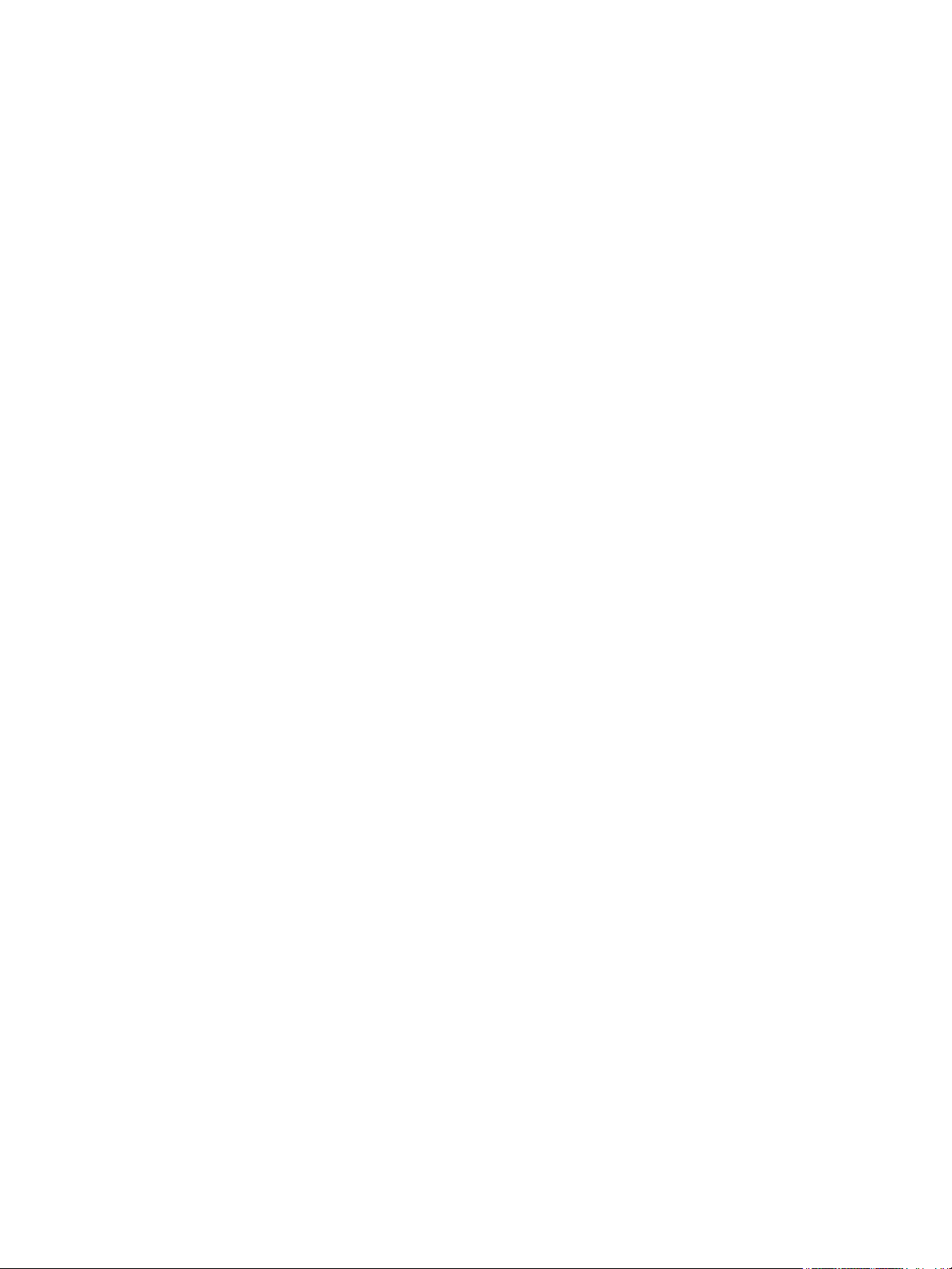
5Security
Security at Xerox . . . . . . . . . . . . . . . . . . . . . . . . . . . . . . . . . . . . . . . . . . . . . . . . . . . . . . . . . . . . . . . . . . . . . . . . 66
Security Settings . . . . . . . . . . . . . . . . . . . . . . . . . . . . . . . . . . . . . . . . . . . . . . . . . . . . . . . . . . . . . . . . . . . . . . . . 66
Administrator Accounts . . . . . . . . . . . . . . . . . . . . . . . . . . . . . . . . . . . . . . . . . . . . . . . . . . . . . . . . . . . . . . 66
Feature Management . . . . . . . . . . . . . . . . . . . . . . . . . . . . . . . . . . . . . . . . . . . . . . . . . . . . . . . . . . . . . . . 67
Restart Device. . . . . . . . . . . . . . . . . . . . . . . . . . . . . . . . . . . . . . . . . . . . . . . . . . . . . . . . . . . . . . . . . . . . . . . 67
Machine Digital Certificate Management. . . . . . . . . . . . . . . . . . . . . . . . . . . . . . . . . . . . . . . . . . . . . . . . . 68
SNMP . . . . . . . . . . . . . . . . . . . . . . . . . . . . . . . . . . . . . . . . . . . . . . . . . . . . . . . . . . . . . . . . . . . . . . . . . . . . . . . . . . 73
SNMPv3 . . . . . . . . . . . . . . . . . . . . . . . . . . . . . . . . . . . . . . . . . . . . . . . . . . . . . . . . . . . . . . . . . . . . . . . . . . . . . . . . 75
IP Sec . . . . . . . . . . . . . . . . . . . . . . . . . . . . . . . . . . . . . . . . . . . . . . . . . . . . . . . . . . . . . . . . . . . . . . . . . . . . . . . . . . 76
IP Filtering. . . . . . . . . . . . . . . . . . . . . . . . . . . . . . . . . . . . . . . . . . . . . . . . . . . . . . . . . . . . . . . . . . . . . . . . . . . . . . 77
Overview. . . . . . . . . . . . . . . . . . . . . . . . . . . . . . . . . . . . . . . . . . . . . . . . . . . . . . . . . . . . . . . . . . . . . . . . . . . . 77
Enable IP Filtering . . . . . . . . . . . . . . . . . . . . . . . . . . . . . . . . . . . . . . . . . . . . . . . . . . . . . . . . . . . . . . . . . . . 77
802.1X Authentication. . . . . . . . . . . . . . . . . . . . . . . . . . . . . . . . . . . . . . . . . . . . . . . . . . . . . . . . . . . . . . . . . . . 79
Overview. . . . . . . . . . . . . . . . . . . . . . . . . . . . . . . . . . . . . . . . . . . . . . . . . . . . . . . . . . . . . . . . . . . . . . . . . . . . 79
Information Checklist. . . . . . . . . . . . . . . . . . . . . . . . . . . . . . . . . . . . . . . . . . . . . . . . . . . . . . . . . . . . . . . . 79
6 Maintenance
Contents
Consumables . . . . . . . . . . . . . . . . . . . . . . . . . . . . . . . . . . . . . . . . . . . . . . . . . . . . . . . . . . . . . . . . . . . . . . . . . . . 82
Placing an Order for Xerox Consumables:. . . . . . . . . . . . . . . . . . . . . . . . . . . . . . . . . . . . . . . . . . . . . . 82
Checking the Status of Consumables . . . . . . . . . . . . . . . . . . . . . . . . . . . . . . . . . . . . . . . . . . . . . . . . . 83
Storage and Handling of Consumables. . . . . . . . . . . . . . . . . . . . . . . . . . . . . . . . . . . . . . . . . . . . . . . . 84
General Care. . . . . . . . . . . . . . . . . . . . . . . . . . . . . . . . . . . . . . . . . . . . . . . . . . . . . . . . . . . . . . . . . . . . . . . . . . . . 85
Redistributing Toner . . . . . . . . . . . . . . . . . . . . . . . . . . . . . . . . . . . . . . . . . . . . . . . . . . . . . . . . . . . . . . . . . 85
Replacing the Print Cartridge. . . . . . . . . . . . . . . . . . . . . . . . . . . . . . . . . . . . . . . . . . . . . . . . . . . . . . . . . 86
Recycling Consumables . . . . . . . . . . . . . . . . . . . . . . . . . . . . . . . . . . . . . . . . . . . . . . . . . . . . . . . . . . . . . . 87
Cleaning the Machine . . . . . . . . . . . . . . . . . . . . . . . . . . . . . . . . . . . . . . . . . . . . . . . . . . . . . . . . . . . . . . . 88
Moving the Machine. . . . . . . . . . . . . . . . . . . . . . . . . . . . . . . . . . . . . . . . . . . . . . . . . . . . . . . . . . . . . . . . . 90
Software Update. . . . . . . . . . . . . . . . . . . . . . . . . . . . . . . . . . . . . . . . . . . . . . . . . . . . . . . . . . . . . . . . . . . . . . . . 91
The Software Upgrade Process . . . . . . . . . . . . . . . . . . . . . . . . . . . . . . . . . . . . . . . . . . . . . . . . . . . . . . . 91
Procedure . . . . . . . . . . . . . . . . . . . . . . . . . . . . . . . . . . . . . . . . . . . . . . . . . . . . . . . . . . . . . . . . . . . . . . . . . . . 91
7Troubleshooting
Overview . . . . . . . . . . . . . . . . . . . . . . . . . . . . . . . . . . . . . . . . . . . . . . . . . . . . . . . . . . . . . . . . . . . . . . . . . . . . . . . 94
Machine Status Indicator . . . . . . . . . . . . . . . . . . . . . . . . . . . . . . . . . . . . . . . . . . . . . . . . . . . . . . . . . . . . 94
Avoiding Paper Jams. . . . . . . . . . . . . . . . . . . . . . . . . . . . . . . . . . . . . . . . . . . . . . . . . . . . . . . . . . . . . . . . . 95
Clearing Paper Jams. . . . . . . . . . . . . . . . . . . . . . . . . . . . . . . . . . . . . . . . . . . . . . . . . . . . . . . . . . . . . . . . . . . . . 96
Common Problems . . . . . . . . . . . . . . . . . . . . . . . . . . . . . . . . . . . . . . . . . . . . . . . . . . . . . . . . . . . . . . . . . . . . . . 99
Paper Feeding Problems . . . . . . . . . . . . . . . . . . . . . . . . . . . . . . . . . . . . . . . . . . . . . . . . . . . . . . . . . . . . . 99
Print Quality Problems . . . . . . . . . . . . . . . . . . . . . . . . . . . . . . . . . . . . . . . . . . . . . . . . . . . . . . . . . . . . . . 102
Further Assistance. . . . . . . . . . . . . . . . . . . . . . . . . . . . . . . . . . . . . . . . . . . . . . . . . . . . . . . . . . . . . . . . . . . . . . 109
Locating the Serial Number . . . . . . . . . . . . . . . . . . . . . . . . . . . . . . . . . . . . . . . . . . . . . . . . . . . . . . . . . 109
Printing Configuration Report . . . . . . . . . . . . . . . . . . . . . . . . . . . . . . . . . . . . . . . . . . . . . . . . . . . . . . . 109
Xerox
®
Phaser® 3020
User Guide
v
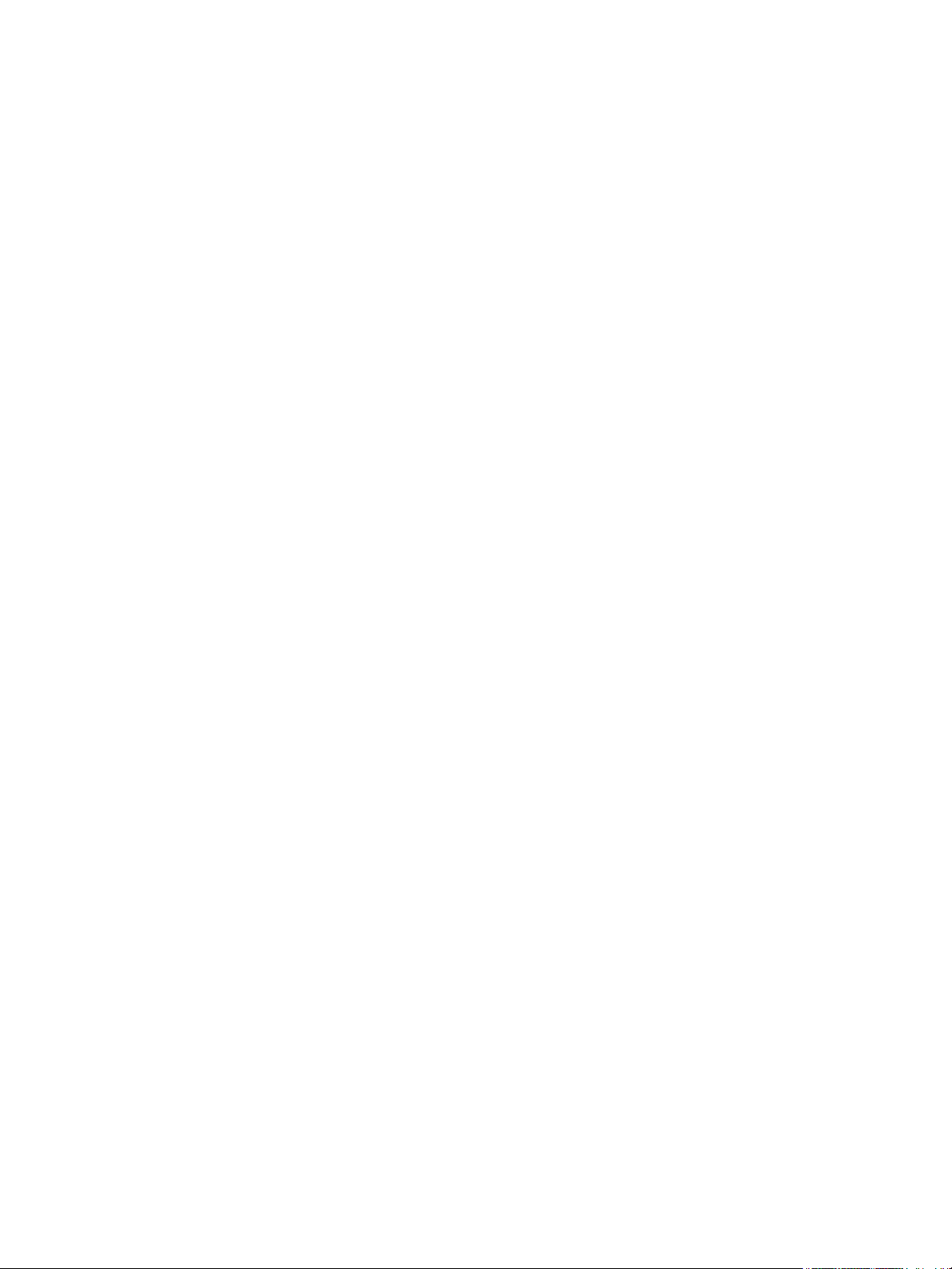
Contents
8Specifications
Machine Specifications . . . . . . . . . . . . . . . . . . . . . . . . . . . . . . . . . . . . . . . . . . . . . . . . . . . . . . . . . . . . . . . . . 112
Machine Configurations . . . . . . . . . . . . . . . . . . . . . . . . . . . . . . . . . . . . . . . . . . . . . . . . . . . . . . . . . . . . 112
Print Specifications . . . . . . . . . . . . . . . . . . . . . . . . . . . . . . . . . . . . . . . . . . . . . . . . . . . . . . . . . . . . . . . . . . . . . 113
Media Specifications. . . . . . . . . . . . . . . . . . . . . . . . . . . . . . . . . . . . . . . . . . . . . . . . . . . . . . . . . . . . . . . . 114
Network Environment . . . . . . . . . . . . . . . . . . . . . . . . . . . . . . . . . . . . . . . . . . . . . . . . . . . . . . . . . . . . . . . . . . 115
System Requirements . . . . . . . . . . . . . . . . . . . . . . . . . . . . . . . . . . . . . . . . . . . . . . . . . . . . . . . . . . . . . . . . . . 116
Microsoft® Windows® . . . . . . . . . . . . . . . . . . . . . . . . . . . . . . . . . . . . . . . . . . . . . . . . . . . . . . . . . . . . . 116
Macintosh . . . . . . . . . . . . . . . . . . . . . . . . . . . . . . . . . . . . . . . . . . . . . . . . . . . . . . . . . . . . . . . . . . . . . . . . . 116
Linux . . . . . . . . . . . . . . . . . . . . . . . . . . . . . . . . . . . . . . . . . . . . . . . . . . . . . . . . . . . . . . . . . . . . . . . . . . . . . . 117
Electrical Specifications. . . . . . . . . . . . . . . . . . . . . . . . . . . . . . . . . . . . . . . . . . . . . . . . . . . . . . . . . . . . . . . . . 118
Environmental Specifications . . . . . . . . . . . . . . . . . . . . . . . . . . . . . . . . . . . . . . . . . . . . . . . . . . . . . . . . . . . 119
9Safety
Electrical Safety . . . . . . . . . . . . . . . . . . . . . . . . . . . . . . . . . . . . . . . . . . . . . . . . . . . . . . . . . . . . . . . . . . . . . . . . 122
General Guidelines . . . . . . . . . . . . . . . . . . . . . . . . . . . . . . . . . . . . . . . . . . . . . . . . . . . . . . . . . . . . . . . . . 122
Power Cord. . . . . . . . . . . . . . . . . . . . . . . . . . . . . . . . . . . . . . . . . . . . . . . . . . . . . . . . . . . . . . . . . . . . . . . . . 122
Emergency Turn Off . . . . . . . . . . . . . . . . . . . . . . . . . . . . . . . . . . . . . . . . . . . . . . . . . . . . . . . . . . . . . . . . 123
Laser Safety. . . . . . . . . . . . . . . . . . . . . . . . . . . . . . . . . . . . . . . . . . . . . . . . . . . . . . . . . . . . . . . . . . . . . . . . 123
Operational Safety . . . . . . . . . . . . . . . . . . . . . . . . . . . . . . . . . . . . . . . . . . . . . . . . . . . . . . . . . . . . . . . . . . . . . 124
Operational Guidelines. . . . . . . . . . . . . . . . . . . . . . . . . . . . . . . . . . . . . . . . . . . . . . . . . . . . . . . . . . . . . . 124
Ozone Release. . . . . . . . . . . . . . . . . . . . . . . . . . . . . . . . . . . . . . . . . . . . . . . . . . . . . . . . . . . . . . . . . . . . . . 124
Printer Location . . . . . . . . . . . . . . . . . . . . . . . . . . . . . . . . . . . . . . . . . . . . . . . . . . . . . . . . . . . . . . . . . . . . 124
Printer Supplies. . . . . . . . . . . . . . . . . . . . . . . . . . . . . . . . . . . . . . . . . . . . . . . . . . . . . . . . . . . . . . . . . . . . . 125
Maintenance Safety. . . . . . . . . . . . . . . . . . . . . . . . . . . . . . . . . . . . . . . . . . . . . . . . . . . . . . . . . . . . . . . . . . . . 126
Printer Symbols. . . . . . . . . . . . . . . . . . . . . . . . . . . . . . . . . . . . . . . . . . . . . . . . . . . . . . . . . . . . . . . . . . . . . 126
Environmental, Health, and Safety Contact Information. . . . . . . . . . . . . . . . . . . . . . . . . . . . . . . . . . 128
10 Regulatory
Basic Regulations . . . . . . . . . . . . . . . . . . . . . . . . . . . . . . . . . . . . . . . . . . . . . . . . . . . . . . . . . . . . . . . . . . . . . . 130
United States (FCC Regulations). . . . . . . . . . . . . . . . . . . . . . . . . . . . . . . . . . . . . . . . . . . . . . . . . . . . . 130
Canada . . . . . . . . . . . . . . . . . . . . . . . . . . . . . . . . . . . . . . . . . . . . . . . . . . . . . . . . . . . . . . . . . . . . . . . . . . . . 130
European Union . . . . . . . . . . . . . . . . . . . . . . . . . . . . . . . . . . . . . . . . . . . . . . . . . . . . . . . . . . . . . . . . . . . . 130
European Union Lot 4 Imaging Equipment Agreement Environmental Information. . . . . 131
Germany. . . . . . . . . . . . . . . . . . . . . . . . . . . . . . . . . . . . . . . . . . . . . . . . . . . . . . . . . . . . . . . . . . . . . . . . . . . 133
Turkey RoHS Regulation . . . . . . . . . . . . . . . . . . . . . . . . . . . . . . . . . . . . . . . . . . . . . . . . . . . . . . . . . . . . 133
Regulatory information for 2.4 Ghz Wireless LAN Module . . . . . . . . . . . . . . . . . . . . . . . . . . . . . 133
Material Safety Data . . . . . . . . . . . . . . . . . . . . . . . . . . . . . . . . . . . . . . . . . . . . . . . . . . . . . . . . . . . . . . . . . . . 134
11 Recycling and Disposal
All Countries . . . . . . . . . . . . . . . . . . . . . . . . . . . . . . . . . . . . . . . . . . . . . . . . . . . . . . . . . . . . . . . . . . . . . . . . . . . 136
Perchlorate Material . . . . . . . . . . . . . . . . . . . . . . . . . . . . . . . . . . . . . . . . . . . . . . . . . . . . . . . . . . . . . . . . 136
North America . . . . . . . . . . . . . . . . . . . . . . . . . . . . . . . . . . . . . . . . . . . . . . . . . . . . . . . . . . . . . . . . . . . . . . . . . 137
vi
®
Xerox
User Guide
Phaser
®
3020
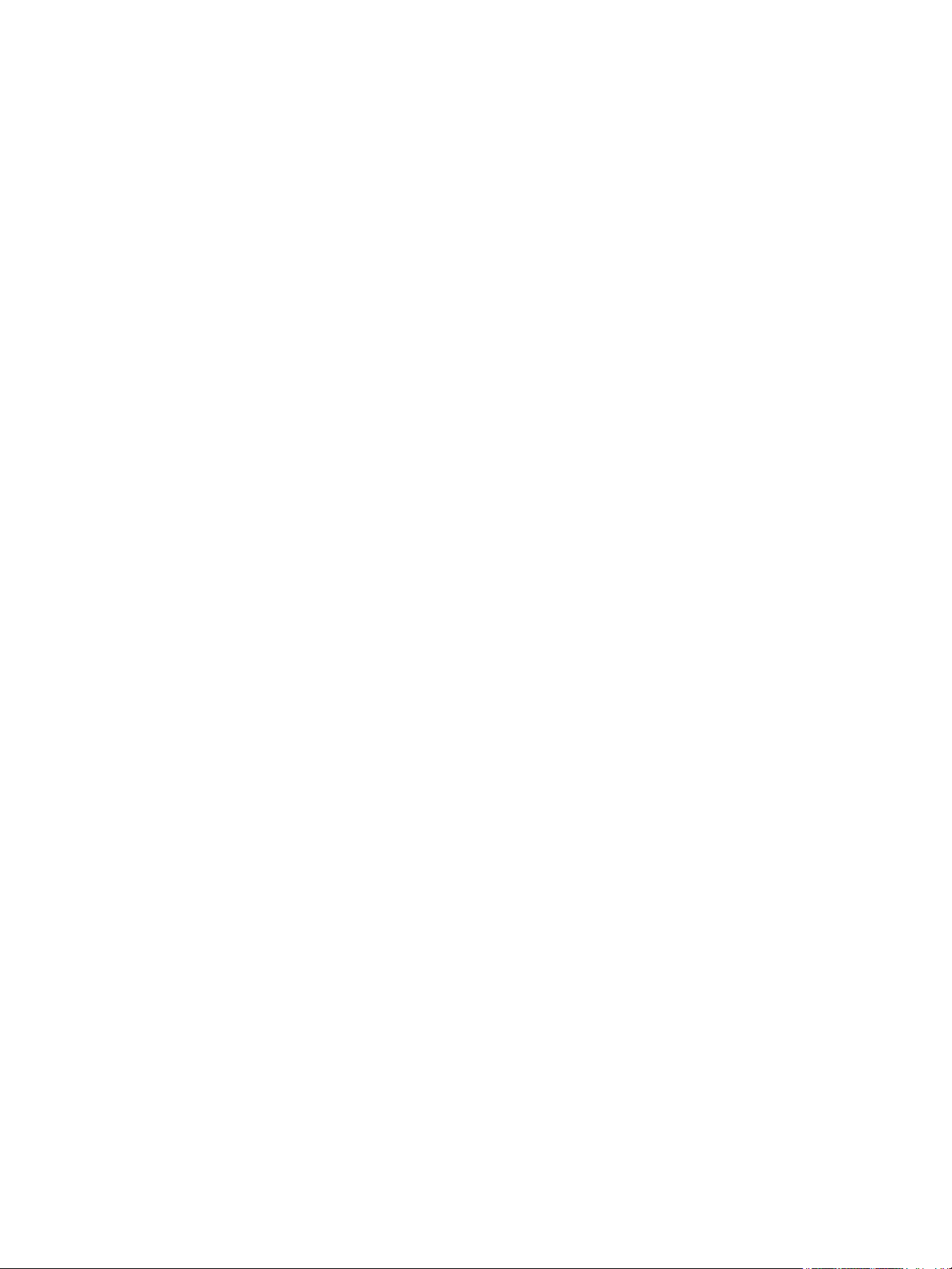
Contents
European Union. . . . . . . . . . . . . . . . . . . . . . . . . . . . . . . . . . . . . . . . . . . . . . . . . . . . . . . . . . . . . . . . . . . . . . . . 138
Domestic/Household Environment. . . . . . . . . . . . . . . . . . . . . . . . . . . . . . . . . . . . . . . . . . . . . . . . . . . 138
Professional/Business Environment . . . . . . . . . . . . . . . . . . . . . . . . . . . . . . . . . . . . . . . . . . . . . . . . . . 138
Collection and Disposal of Equipment and Batteries . . . . . . . . . . . . . . . . . . . . . . . . . . . . . . . . . . 138
Battery Symbol Note . . . . . . . . . . . . . . . . . . . . . . . . . . . . . . . . . . . . . . . . . . . . . . . . . . . . . . . . . . . . . . . 139
Battery Removal. . . . . . . . . . . . . . . . . . . . . . . . . . . . . . . . . . . . . . . . . . . . . . . . . . . . . . . . . . . . . . . . . . . . 139
Other Countries . . . . . . . . . . . . . . . . . . . . . . . . . . . . . . . . . . . . . . . . . . . . . . . . . . . . . . . . . . . . . . . . . . . . . . . . 140
Xerox
®
Phaser® 3020
User Guide
vii
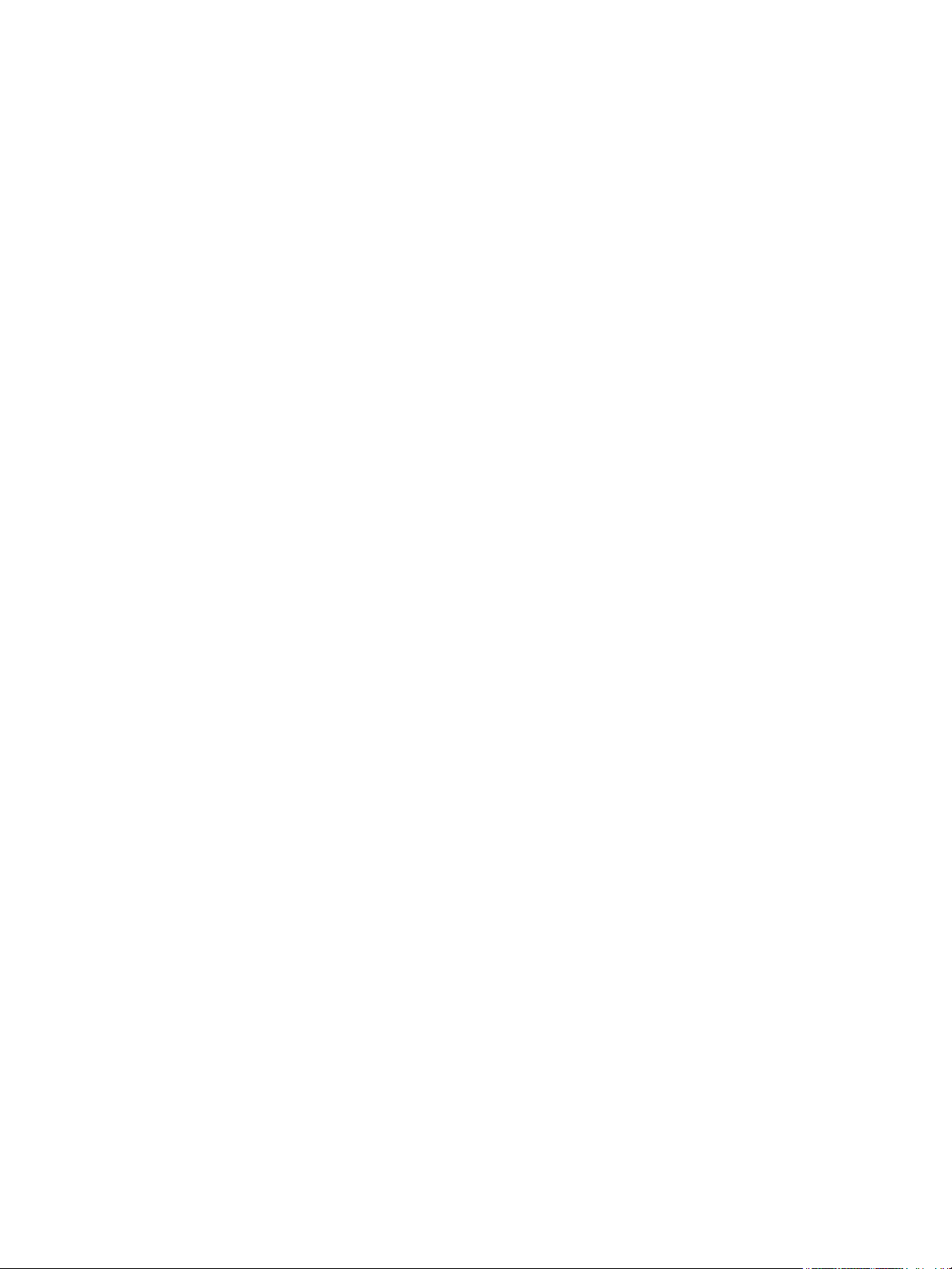
Contents
viii
®
Xerox
User Guide
Phaser
®
3020
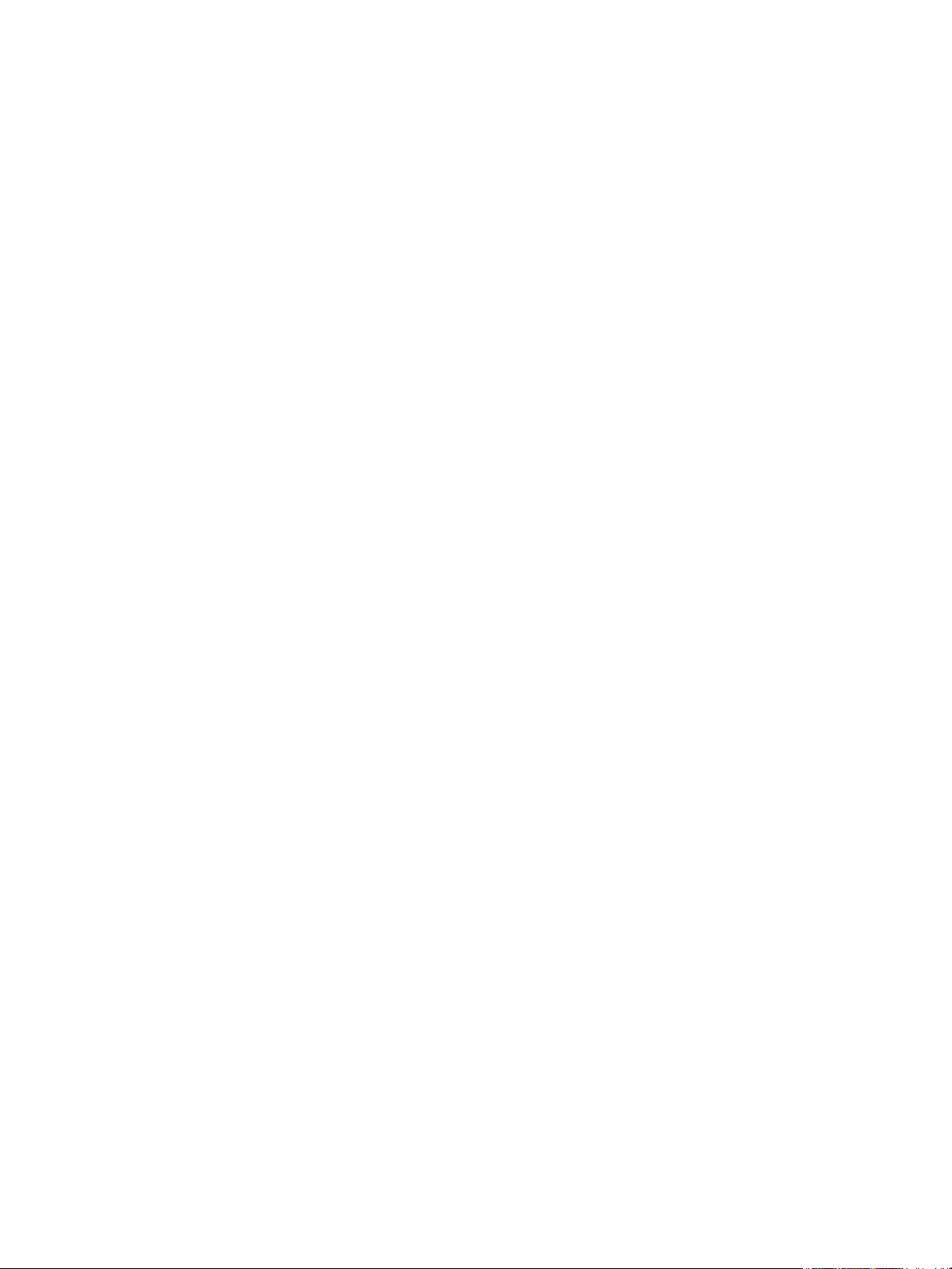
Getting Started
This chapter includes:
• Machine Overview
• Product Configurations
•Control Panel
•Powering On the Machine
•Software
• Information Pages
•More Information
• Further Assistance
1
Xerox® Phaser® 3020
User Guide
1
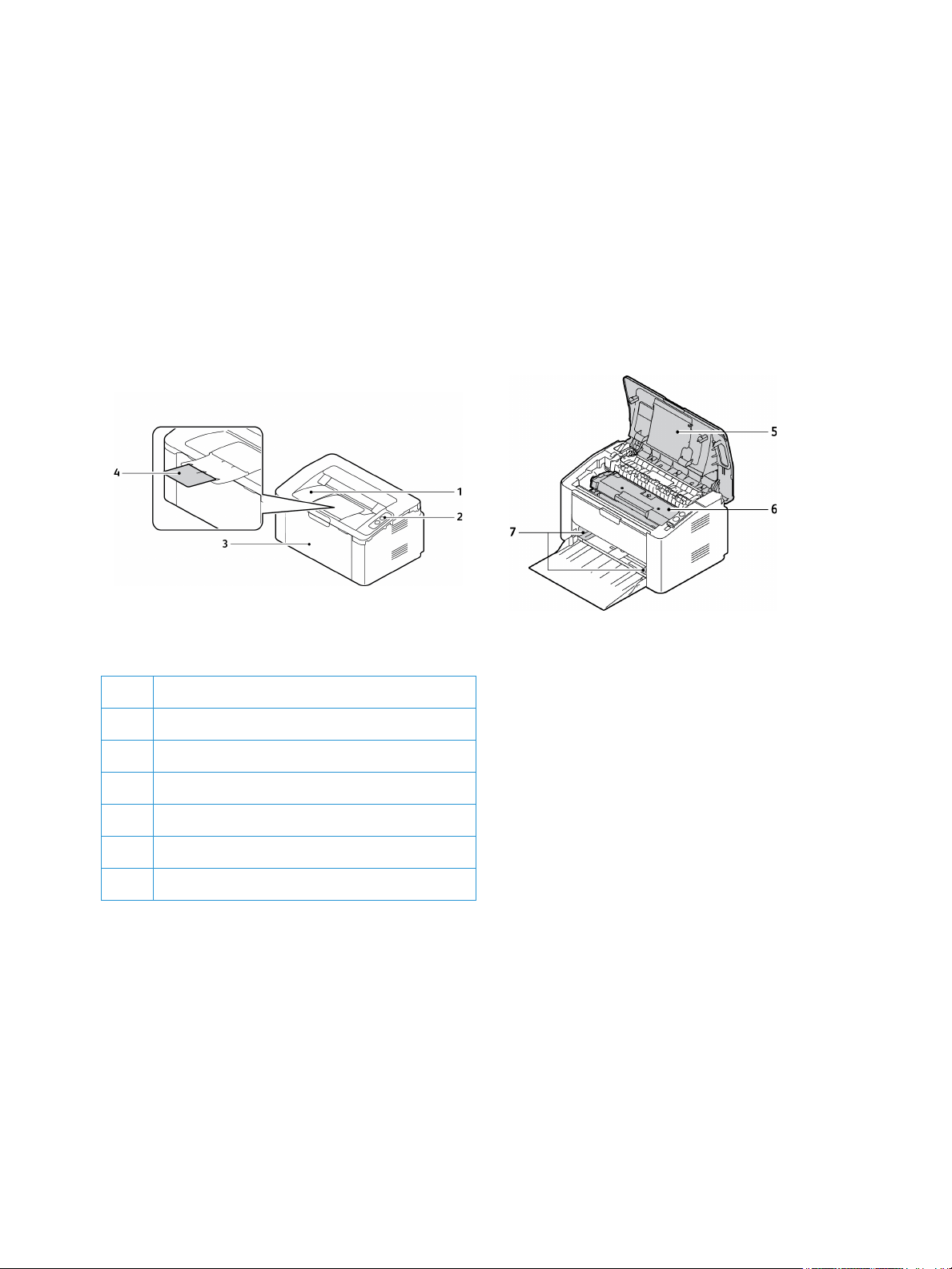
Machine Overview
Machine Overview
Before you use your machine, take some time to familiarize yourself with the various features and
options.
Front View
1Output Tray
2 Control Panel
3 Paper Tray 1
4 Output Support
5Top Cover
6 Print Cartridge
7Paper Width Guide
2
Xerox® Phaser® 3020
User Guide
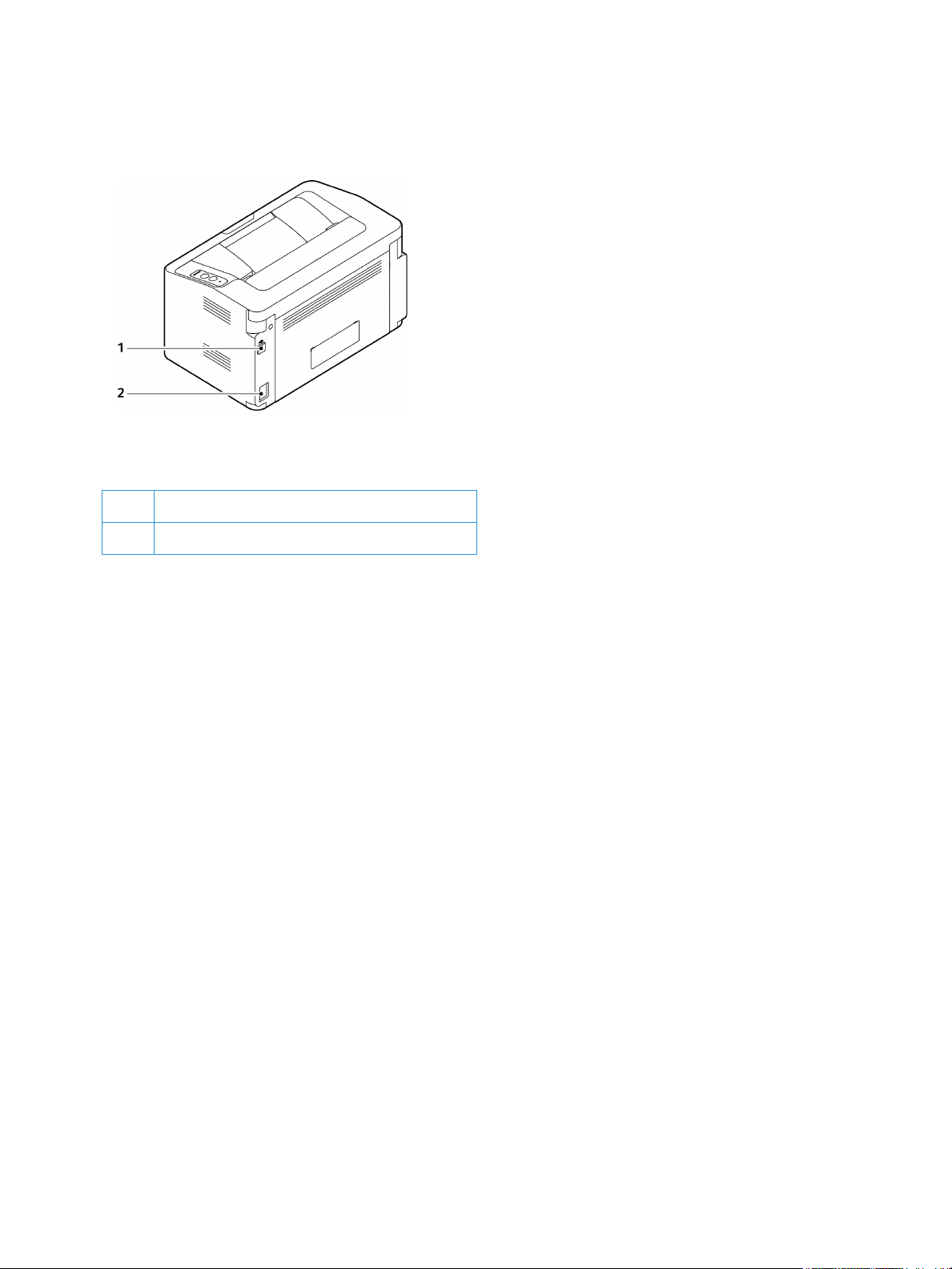
Rear View
1USB Port
Machine Overview
2Power Receptacle
Xerox® Phaser® 3020
User Guide
3
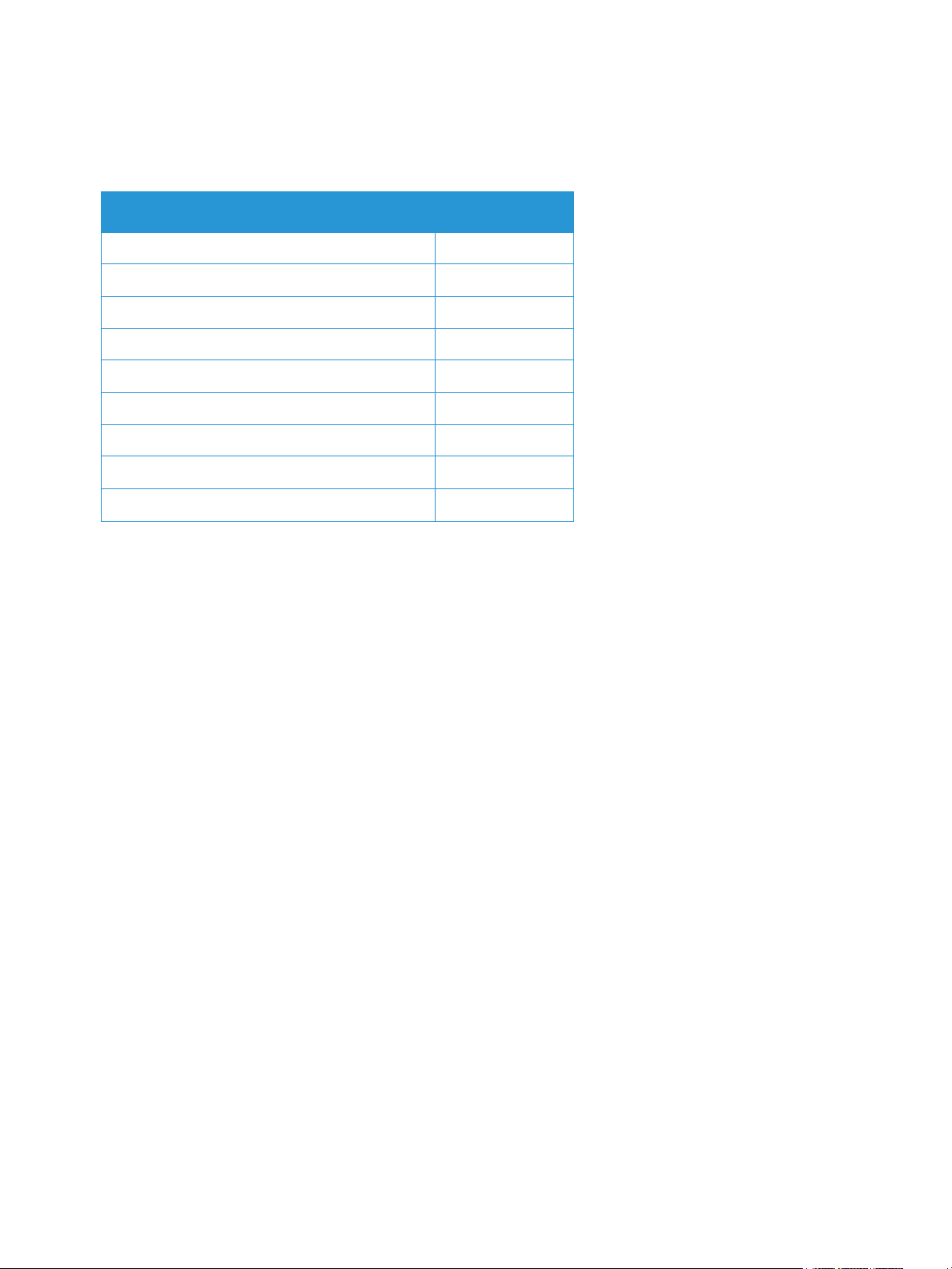
Product Configurations
Product Configurations
Component Phaser 3020BI
Paper Tray 1 (150 sheets) Standard
Output Tray (100 sheets) Standard
Network Printing Not Applicable
AirPrint Standard
Google Cloud Print Standard
USB Device Standard
USB Host Not Applicable
Wi-Fi Standard
Wi-Fi Direct
TM
Standard
4
Xerox® Phaser® 3020
User Guide

Control Panel
Control Panel
The control panel consists of buttons you press to control the functions available on the printer.
.
Number Button Description
1 Tone r LED : Shows the status of the toner. Displays a blinking light
when the toner level is low. Displays a solid light when the toner is out.
2 WPS: Configures the wireless network connection without a computer.
Configuration sheet: Press and hold this button for about 10 seconds
until the green LED blinks slowly.
Supplies info report/usage count report: Press and hold this button for
about 15 seconds until the green LED is on.
Manual print: Press this button each time you load a sheet of paper in
the tray if you selected Manual Feeder as the Source in your printer
driver.
Xerox® Phaser® 3020
User Guide
5

Control Panel
Number Button Description
3 Power: Turns the power off or wakes the machine from sleep mode.
4 Status LED: Shows the status of your machine.
6
Xerox® Phaser® 3020
User Guide
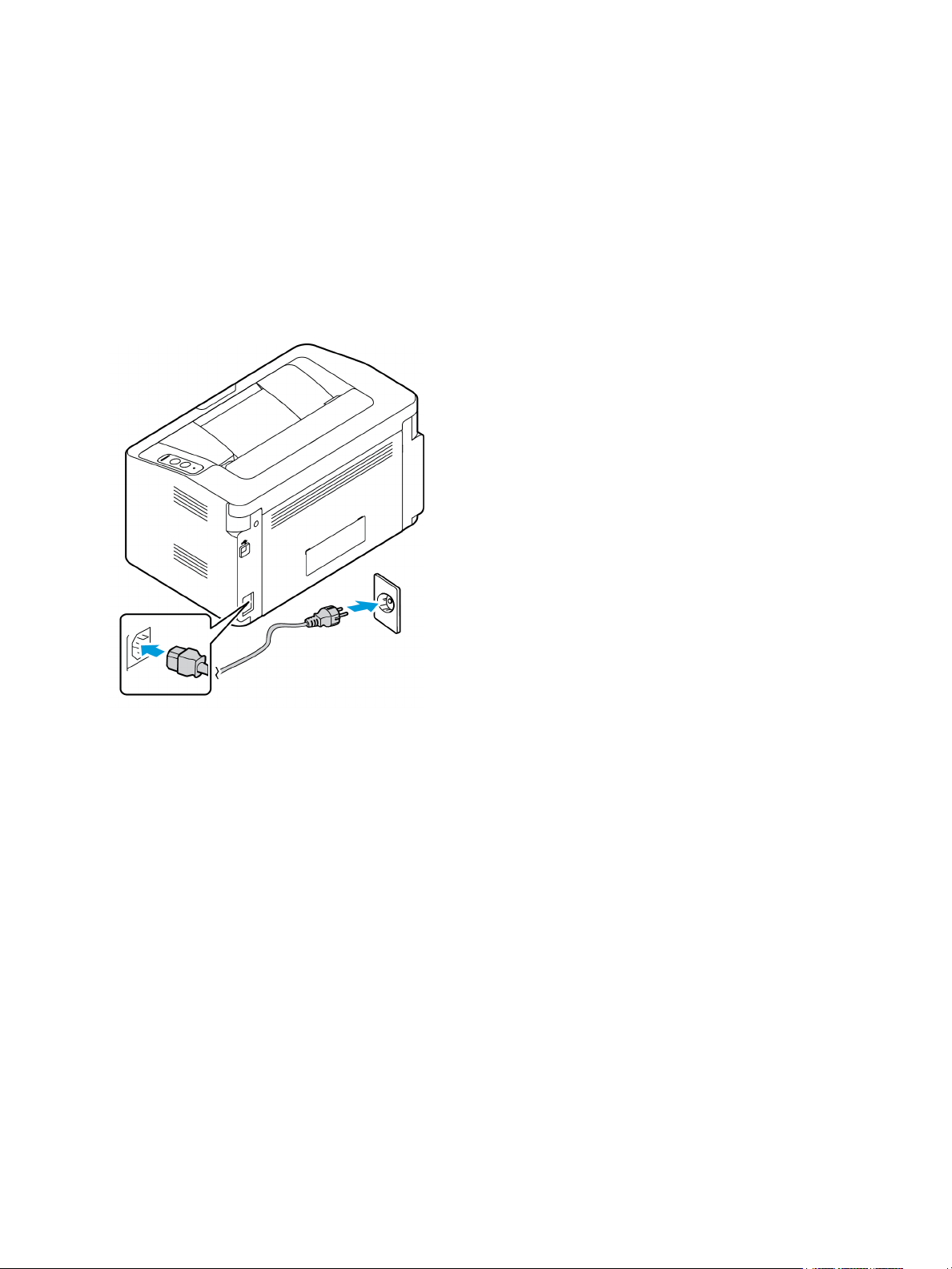
Powering On the Machine
Powering On the Machine
The power button is located on the control panel. The power cable socket is located at the rear of the
printer.
1. Connect the AC Power Cord to the machine and a power outlet. The power cord must be plugged
into a grounded power socket.
2. Press the Power button on the control panel.
Power Save
This machine contains advanced energy conservation technology that reduces power consumption
when it is not in active use. When the printer does not receive data for an extended period of time, the
Power Save mode becomes active and power consumption is automatically lowered.
To restore the machine to a normal state, press the Power button.
Xerox® Phaser® 3020
User Guide
7
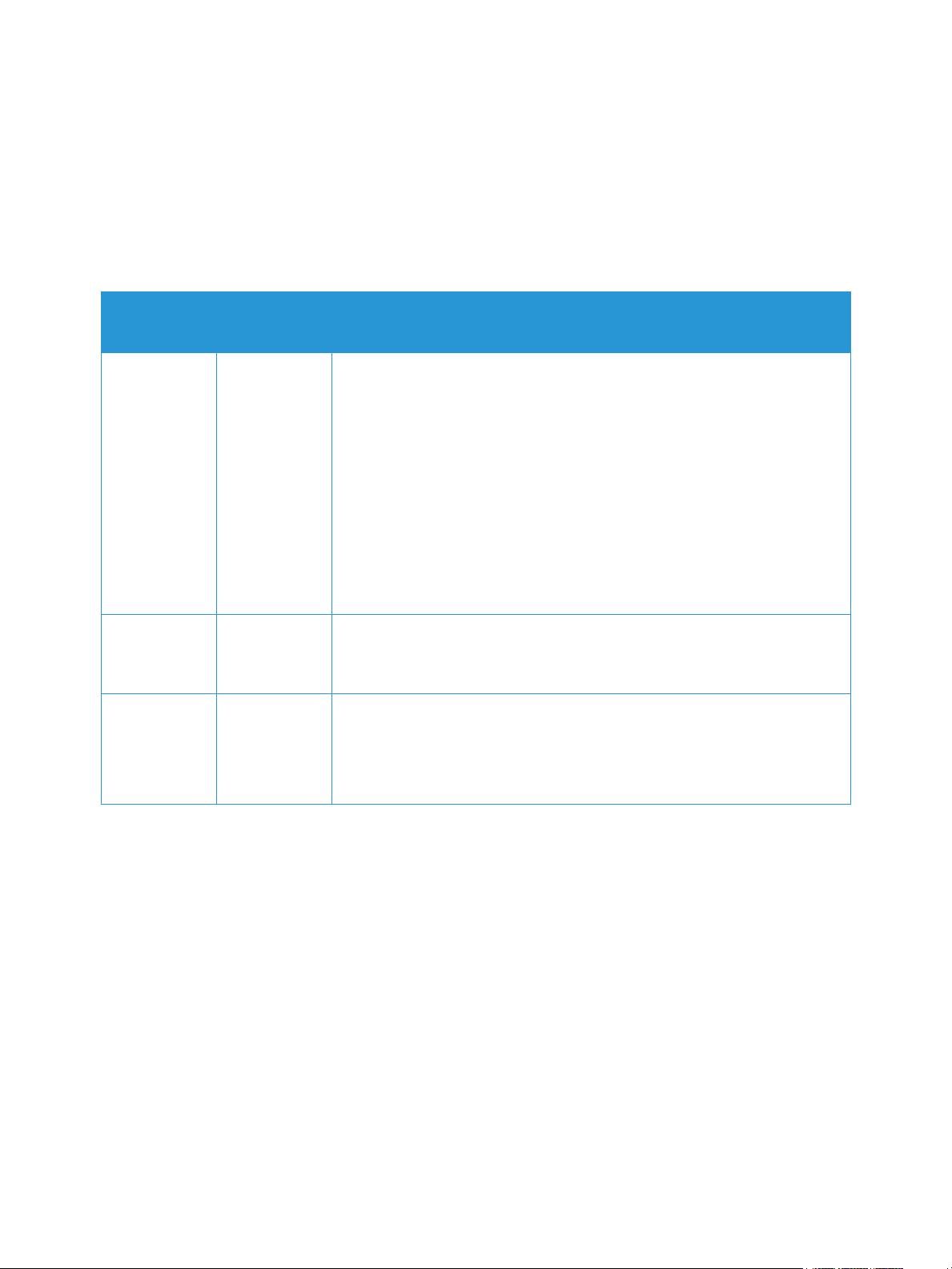
Software
Software
After you have set up your machine and connected it to your computer, you must install the printer
software. The software required for Windows or Macintosh is supplied on the CD delivered with your
machine. Additional software can be downloaded from www.xerox.com. The following software is
available:
CD
Printer
Software
Printer
Software
Printer
Software
Operating
System
Windows • Printer Driver: Use the printer driver to take full advantage of your
printer’s features.
•Xerox Easy Print Manager (EPM): Conveniently combines access to
device settings, printing environments, settings/actions, and launching
applications such as CentreWare Internet Services in one location.
Note: Login is required to change Printer Settings.
• Wireless Setting Program: When installing the printer, you can use the
Wireless Setting program that was automatically installed with the
printer driver to configure the wireless settings.
• SetIP Program: A utility program allowing you to select a network
interface and manually configure the addresses for use with the TCP/IP
protocol.
Linux • Printer Driver: Use this driver to take full advantage of your printer’s
features.
Note: Linux software is available on www.xerox.com only.
Macintosh • Printer Driver: Use this driver to take full advantage of your printer’s
features.
• SetIP Program: A utility program allowing you to select a network
interface and manually configure the addresses for use with the TCP/IP
protocol.
Contents
8
Xerox® Phaser® 3020
User Guide
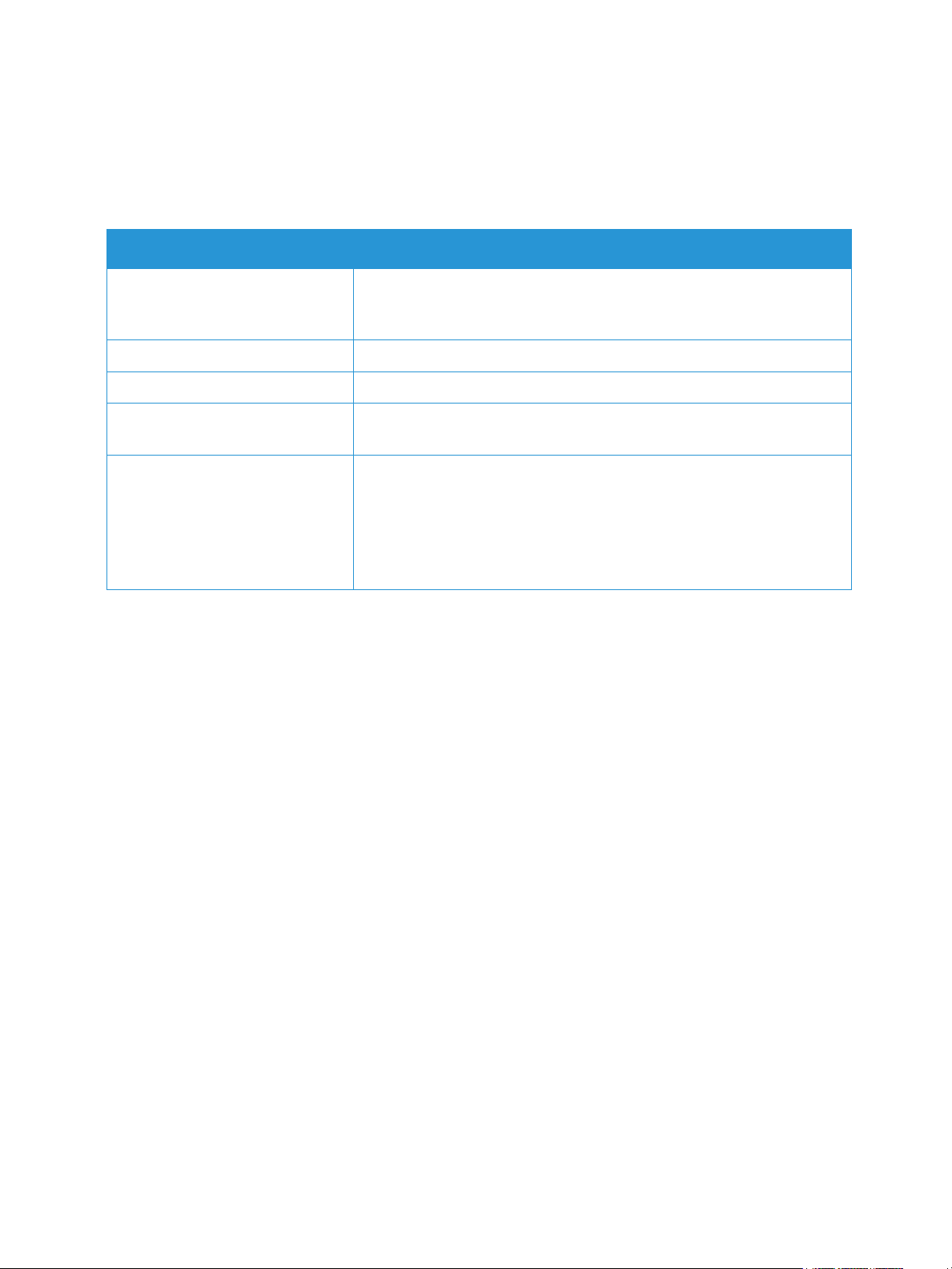
Information Pages
Information Pages
This option allows the user to print the following reports:
Report Description
Configuration This report provides information about your machine setup, including
the serial number, IP Address, installed options and the software
version.
Demo Page The demo page is printed to check the quality of the print.
Supplies Info Prints the supplies information page.
Network Configuration This list shows information about your machine’s network connection
and configuration.
Usage Counter This list shows the number of impressions made on the machine. The list
includes:
•Total Impressions
•Black Impressions
• Maintenance Impressions
•Sheets
Configuration Report
The Configuration Report lists printer information such as default settings, network settings including
IP address, and font settings. Use the information on the configuration page to help you configure
network settings for your printer, and to view page counts and system settings.
Printing a Configuration Report:
Press and hold the WPS button for 10 seconds. The green LED light flashes, goes solid, and then flashes
again. Release then.
You can view the IP address of your printer on the Configuration Report. IPv4 and IPv6 address
information is located in the Network Setup section of the Configuration Report under IPv4 and IPv6.
Note: You can also print the Configuration Report using CentreWare Internet Services by selecting
Status > Print Information.
Xerox® Phaser® 3020
User Guide
9

Information Pages
Xerox® CentreWare® Internet Services
Xerox® CentreWare® Internet Services is the administration and configuration software installed on the
embedded Web server in the printer. It allows you to configure and administer the printer from a Web
browser.
®
Xerox
• A TCP/IP connection between the printer and the network in Windows, Macintosh, or Linux
• TCP/IP and HTTP enabled in the printer.
• A network-connected computer with a Web browser that supports JavaScript.
Accessing Xerox® CentreWare® Internet Services
At your computer, open a Web browser, in the address field, type the IP address of the printer, then
press Enter or Return.
CentreWare® Internet Services requires:
environments.
10
Xerox® Phaser® 3020
User Guide
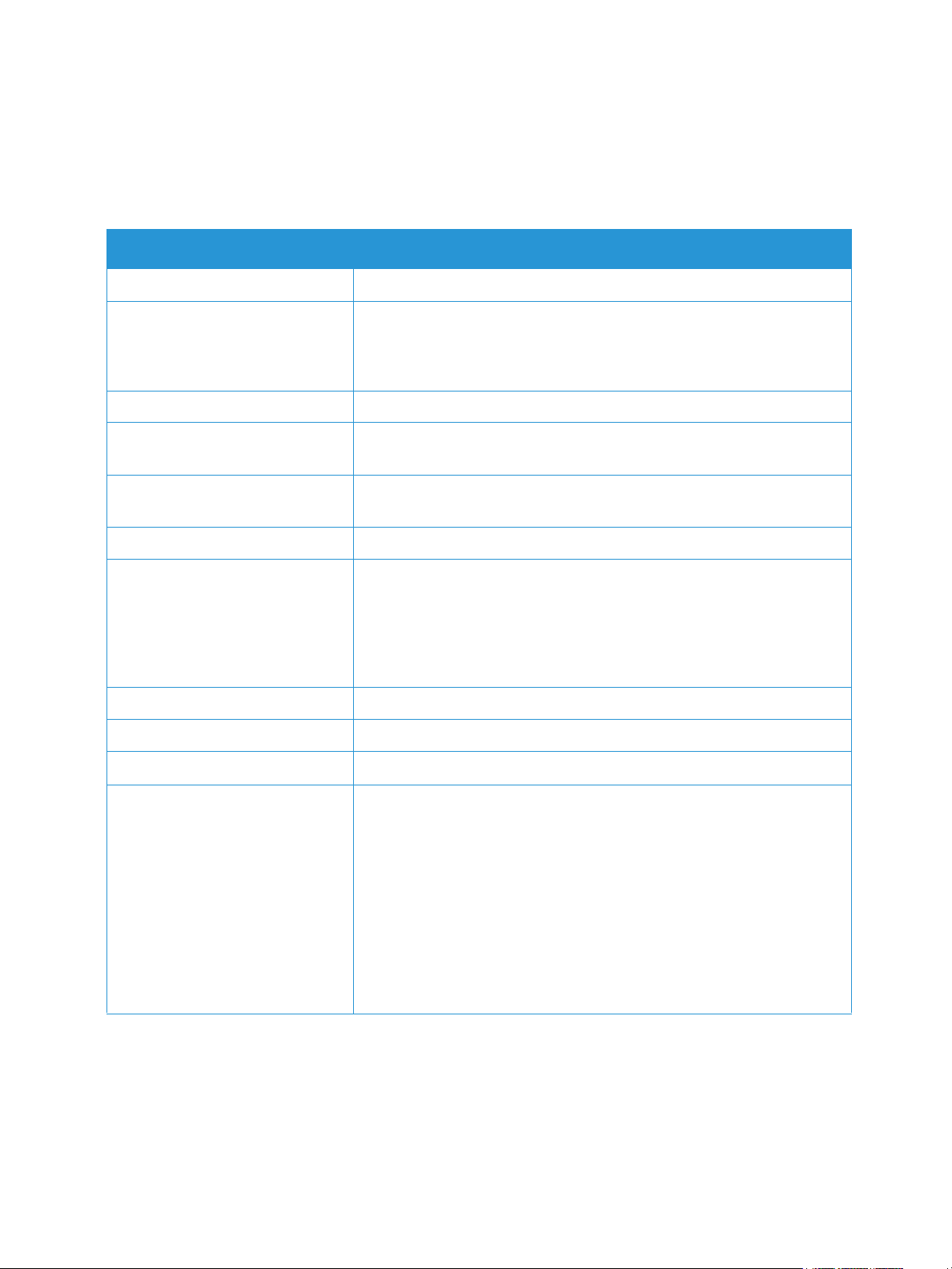
More Information
You can obtain more information about your printer from these sources:
Resource Location
Other printer documentation www.xerox.com/office/3020docs
More Information
Technical support information for
your printer; including online
technical support and driver
downloads.
Demo Page The demo page is printed to check the quality of the print.
Information Pages
®
Xerox
CentreWare® Internet
Services documentation
Order supplies for your printer www.xerox.com/office/3020supplies
A resource for tools and
information, including interactive
tutorials, printing templates,
helpful tips, and customized
features to meet your individual
needs.
Local sales and support center www.xerox.com/office/worldcontacts
Printer registration www.xerox.com/office/register
®
Xerox
Direct online store
www.xerox.com/office/3020support
From Xerox
Information.
In Xerox® CentreWare® Internet Services, click Help.
www.xerox.com/office/businessresourcecenter
www.direct.xerox.com/
®
CentreWare® Internet Services, click Status > Print
Management Information Base
(MIB)
A MIB is a database of objects that can be accessed by a network
management system.
Xerox public MIBs are located at:
http://origin-download.support.xerox.com/pub/drivers/MIBs/
Customers can download the MIBs and use their SNMP tool to obtain
the required information.
Note: All information presented on the Local UI display is also presented
in the MIB and CentreWare Internet Services. This includes phone
numbers and passwords as they are being entered. If this presents a
security concern, Xerox recommends enabling the SNMPv3 and the IP
Filtering security feature in order to control remote access to the device.
Xerox® Phaser® 3020
User Guide
11
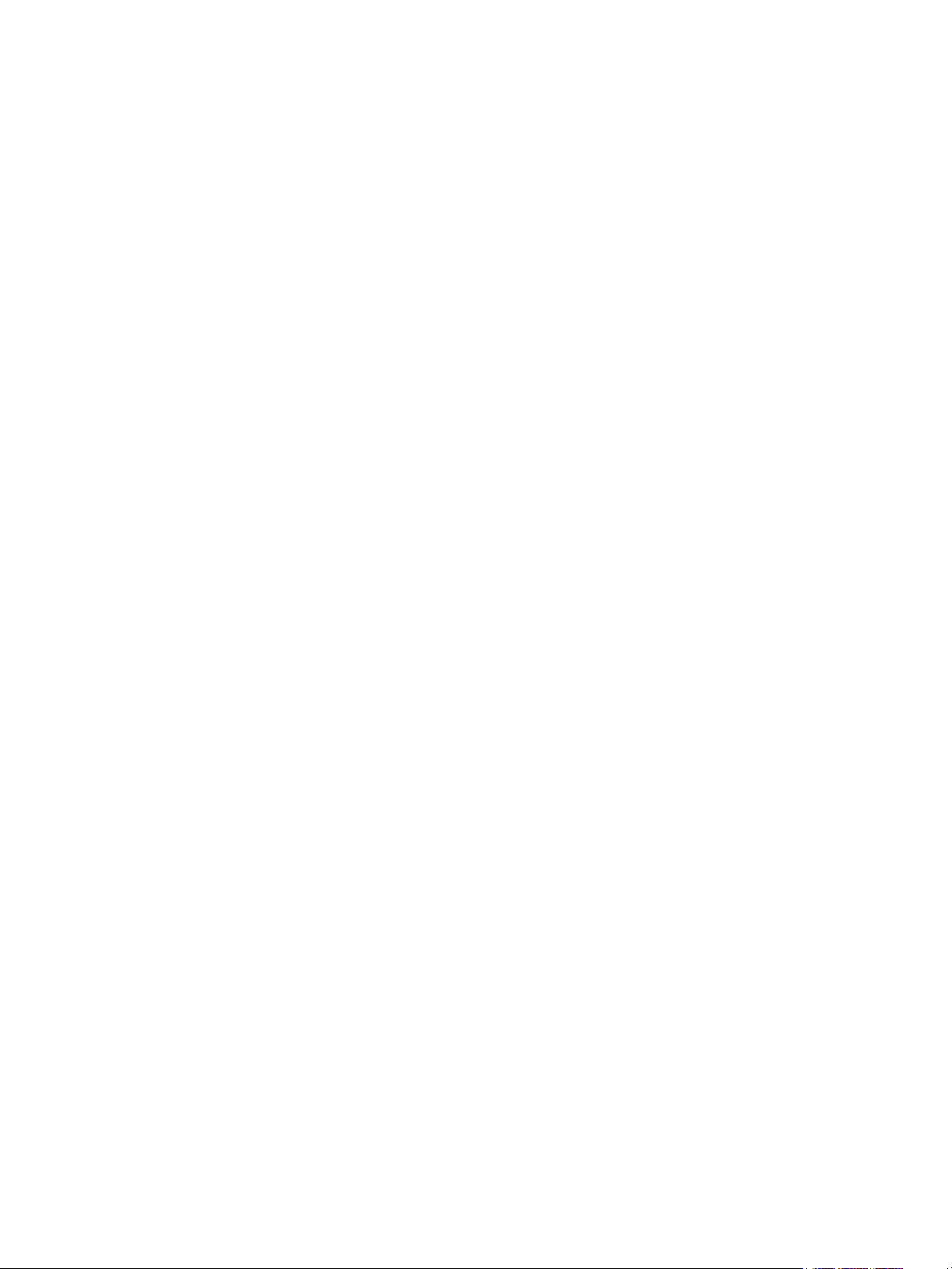
Further Assistance
Further Assistance
For any additional help visit our customer Web site at www.xerox.com or contact the Xerox Support
Center quoting the machine serial number.
Xerox Support Center
If a fault cannot be resolved by following the display instructions, check the Troubleshooting chapter of
this guide. If the difficulty persists, contact the Xerox Support Center. The Xerox Support Center will
want to know the nature of the problem, the machine serial number, the fault code if any, plus the
name and location of your company.
The Machine Serial Number can be found on the Configuration Report under ‘Device Profile’. The serial
number is also located on the data plate on the rear cover of the device.
Documentation
Most answers to your questions will be provided by this User Guide. Alternatively, you can access
www.xerox.com/support for additional support and for the following documents:
• Install Guide - contains information about installing the machine.
• Quick Use Guide - provides basic information on how to use the machine.
12
Xerox® Phaser® 3020
User Guide
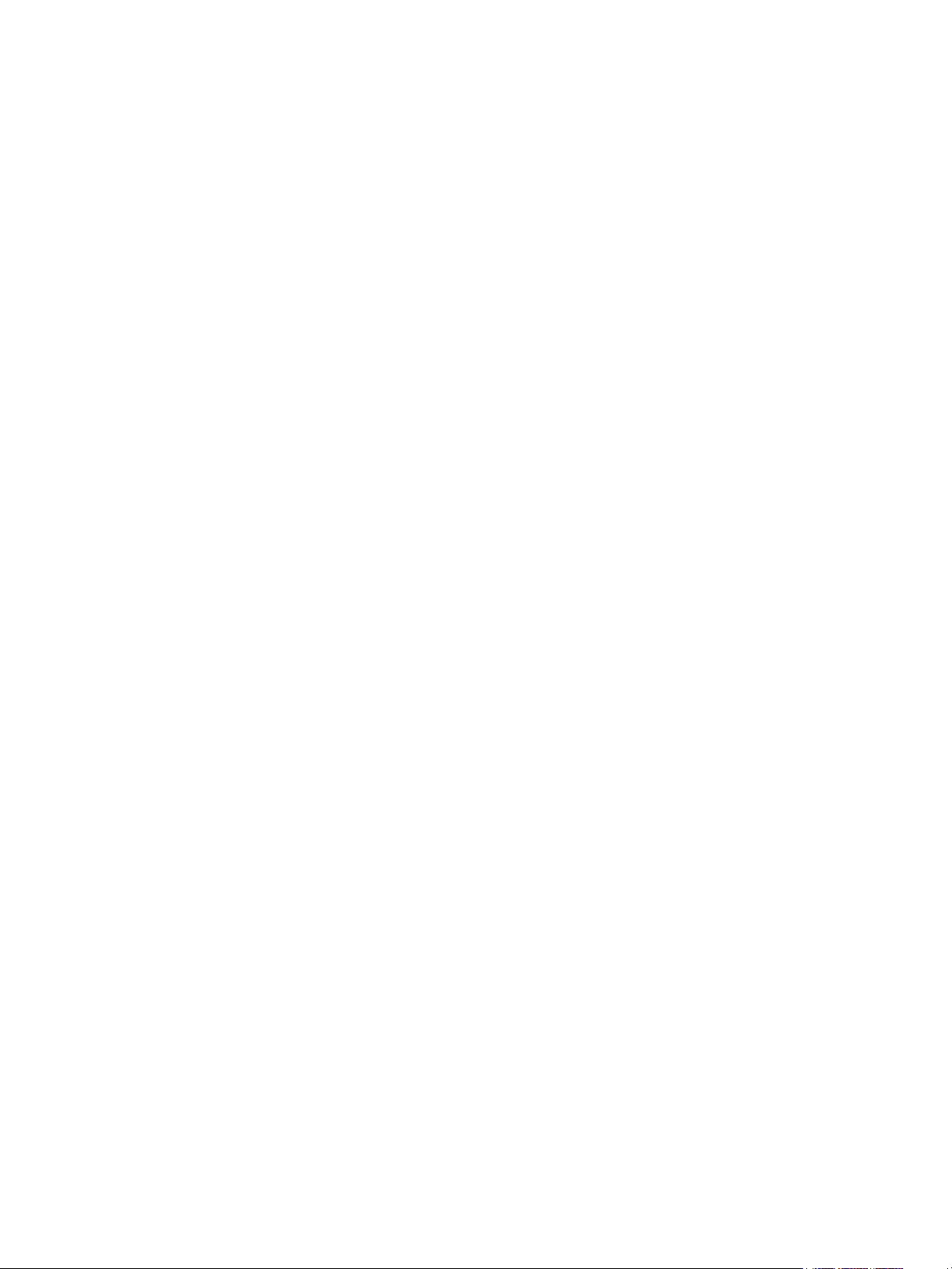
Installation and Setup
This chapter identifies the key settings that you can customize to meet your requirements. Changing
these settings is easy and will save you time when using the machine.
Note: Some options may be unavailable depending on your machine configuration.
This chapter includes:
• Wireless Connectivity
®
• CentreWare
• Netowrk Installation
• Printer Drivers
• Windows Drivers
• Wireless Setting Program
• Macintosh Drivers
•Linux Drivers
•Sharing Your Machine Locally
• Windows Printing
• AirPrint
• Google Cloud Print
Internet Serv ic e s
2
Xerox® Phaser® 3020
User Guide
13
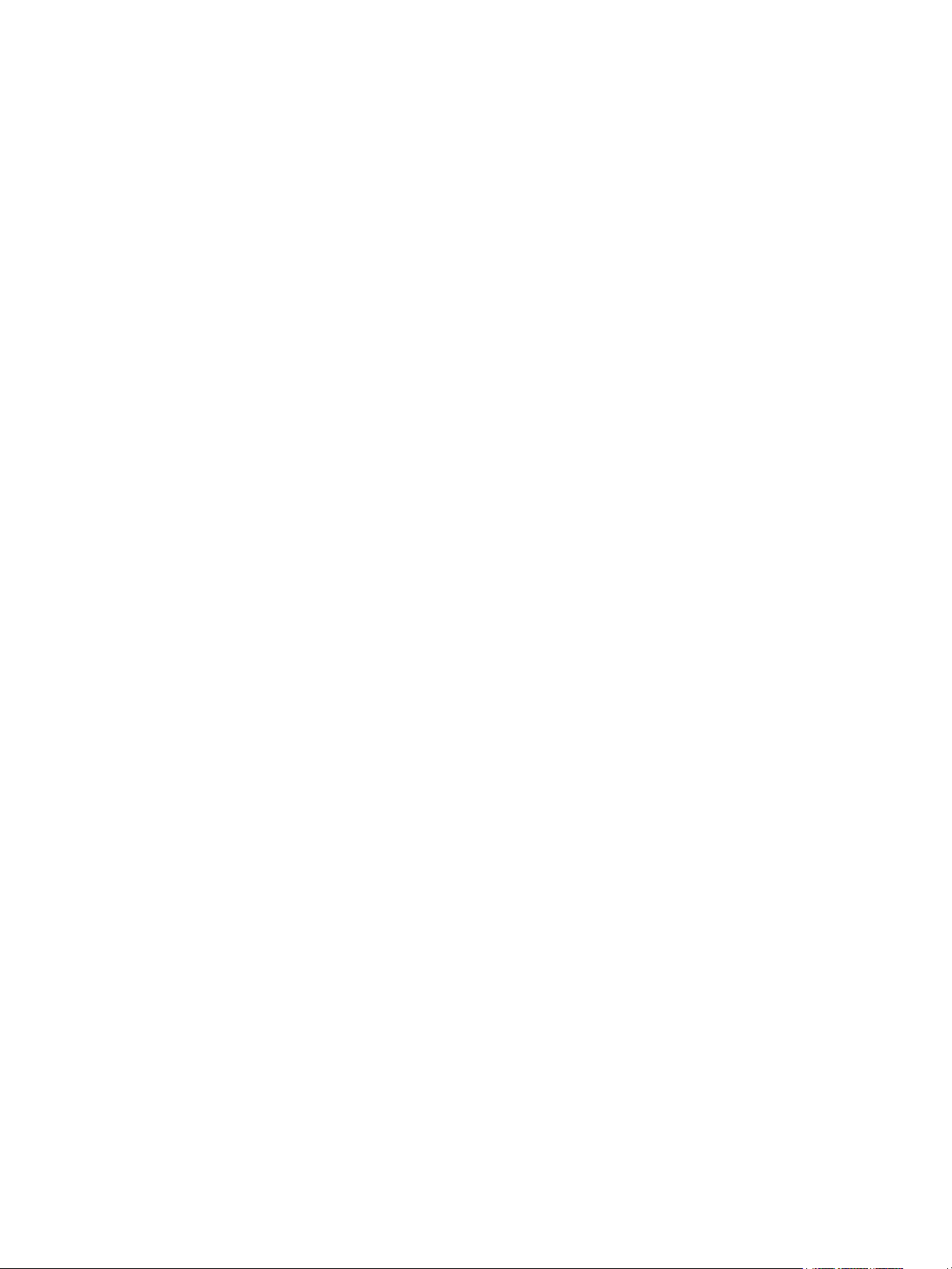
Wireless Connectivity
Wireless Connectivity
The Phaser 3020BI is compatible with 802.11 (Wi-Fi®) wireless networks. The location where the
machine is installed must be covered by an 802.11 wireless network. This is typically provided by a
nearby wireless access point or router, which is physically connected to the wired Ethernet that serves
the building.
The machine supports connectivity via a wireless only connection.
Note: Performing the driver installation at this time may aid wireless setup. Refer to Printer Drivers.
To configure Wireless Connectivity, use the Xerox Easy Wireless Setup. For instructions, see Wireless
Setting Program.
To set the Ethernet Speed using CentreWare Internet Services, refer to Setting the Ethernet Speed
Using CentreWare Internet Services.
Print a Configuration Report
The Configuration Report details the machine software versions and network settings configured for
the machine.
At the printer control panel, press the WPS button for 10 seconds.
14
Xerox® Phaser® 3020
User Guide
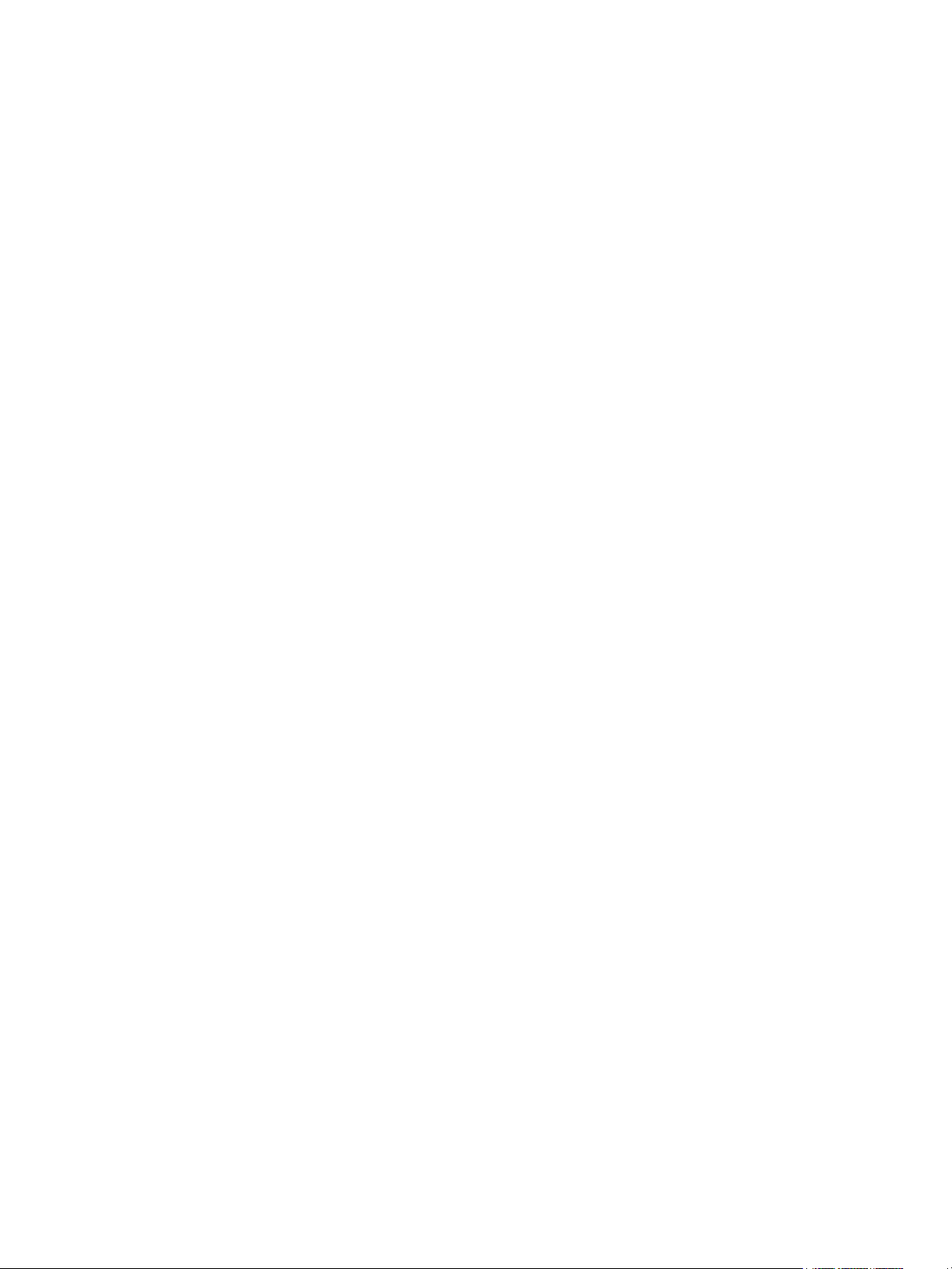
CentreWare® Internet Services
CentreWare® Internet Services
CentreWare® Internet Services is the embedded HTTP server application that resides in the machine.
CentreWare Internet Services allows an administrator to change network and system settings on the
machine from the convenience of their workstation.
Many features available on your machine will need to be set via the machine and CentreWare Internet
Many of the features available within CentreWare Internet Services will require an Administrator user
name and password. The default user name is admin and the default password is 1111.
CentreWare
To access CentreWare Internet Services Properties and change settings you will need to log in as
Admininstrator.
1. At your workstation, open the Web browser and enter the IP Address of the machine in the
Address Bar.
2. Press Enter. The Home page appears.
There are two ways to access CentreWare Internet Services with the administrator login:
• Select Login at the top of the screen or
• Select the Properties icon. You are then prompted for the ID and Password.
3. Enter admin for the ID and 1111 for the Password.
®
Internet Services Administrator Access
Xerox® Phaser® 3020
User Guide
15
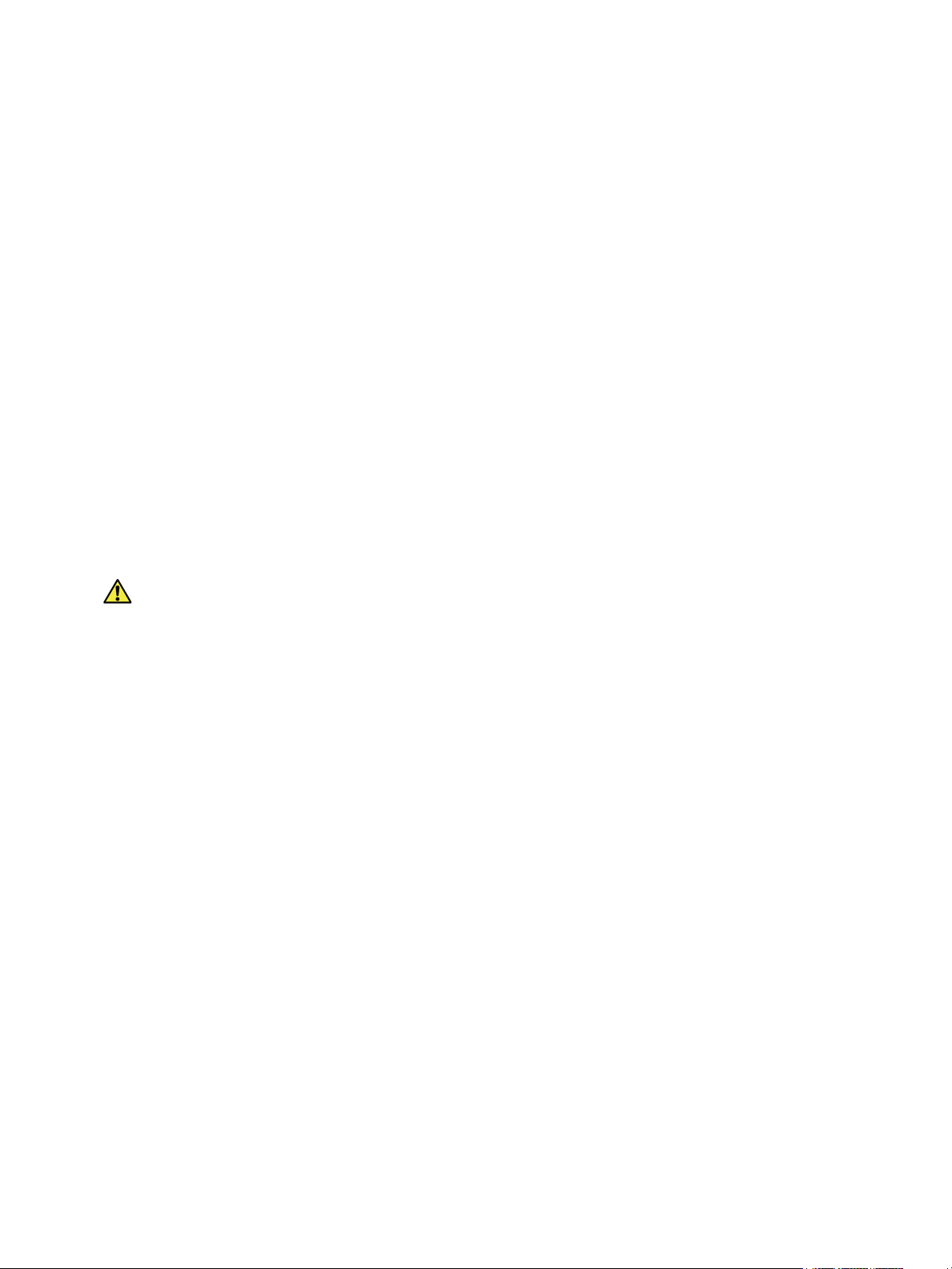
CentreWare® Internet Services
Change the Administrator Password
It is recommended that you change the default administrator password to a more secure password, so
this Xerox machine is not compromised.
1. At your workstation, open the Web browser and enter the IP Address of the machine in the
Address Bar.
2. Press Enter.
3. Select the Properties icon.
4. If prompted, enter admin for the ID and 1111 for the Password, and select Login.
5. Click Properties.
6. In Security on the left hand side, select System Security.
7. Select System Administrator.
8. In the Access Control area:
a. Ensure theWeb UI Access Control Enable check box is selected.
b. In the Login ID field, enter a new login name.
c. Select the Change password box to change the password. In the Password field, enter a new
numeric password.
d. Enter the password again in the Confirm Password field.
CAUTION: Do not forget the password or you could be completely locked out of the system,
requiring a service call.
9. Select Apply to save the changes.
10. Select OK when the acknowledgement message displays.
11. Select the Advanced button. The Advanced Access Control screen appears.
12. Select Protect Login IPv4 Address to enable this feature if required, and enter an IPv4 Address in
the box.
13. Select the required option for the Login Failure Policy, for users who fail to login several times. The
options are: Off, 3 times or 5 times.
14. Select the required option for Auto Logout. The options are 5, 10, 15 or 30 minutes.
15. Select Security Settings Reset if required.
16. Select Save to save your changes.
Setting the Ethernet Speed Using CentreWare Internet Services
1. At your workstation, open the Web browser and enter the IP Address of the machine in the
Address Bar.
2. Press Enter.
3. Select Properties.
4. If prompted, enter admin for the ID and 1111 for the Password, and select Login.
5. Click Properties.
6. In the Network Settings link select the General link.
7. Select one of the following speeds from the Ethernet Speed drop-down menu:
16
Xerox® Phaser® 3020
User Guide
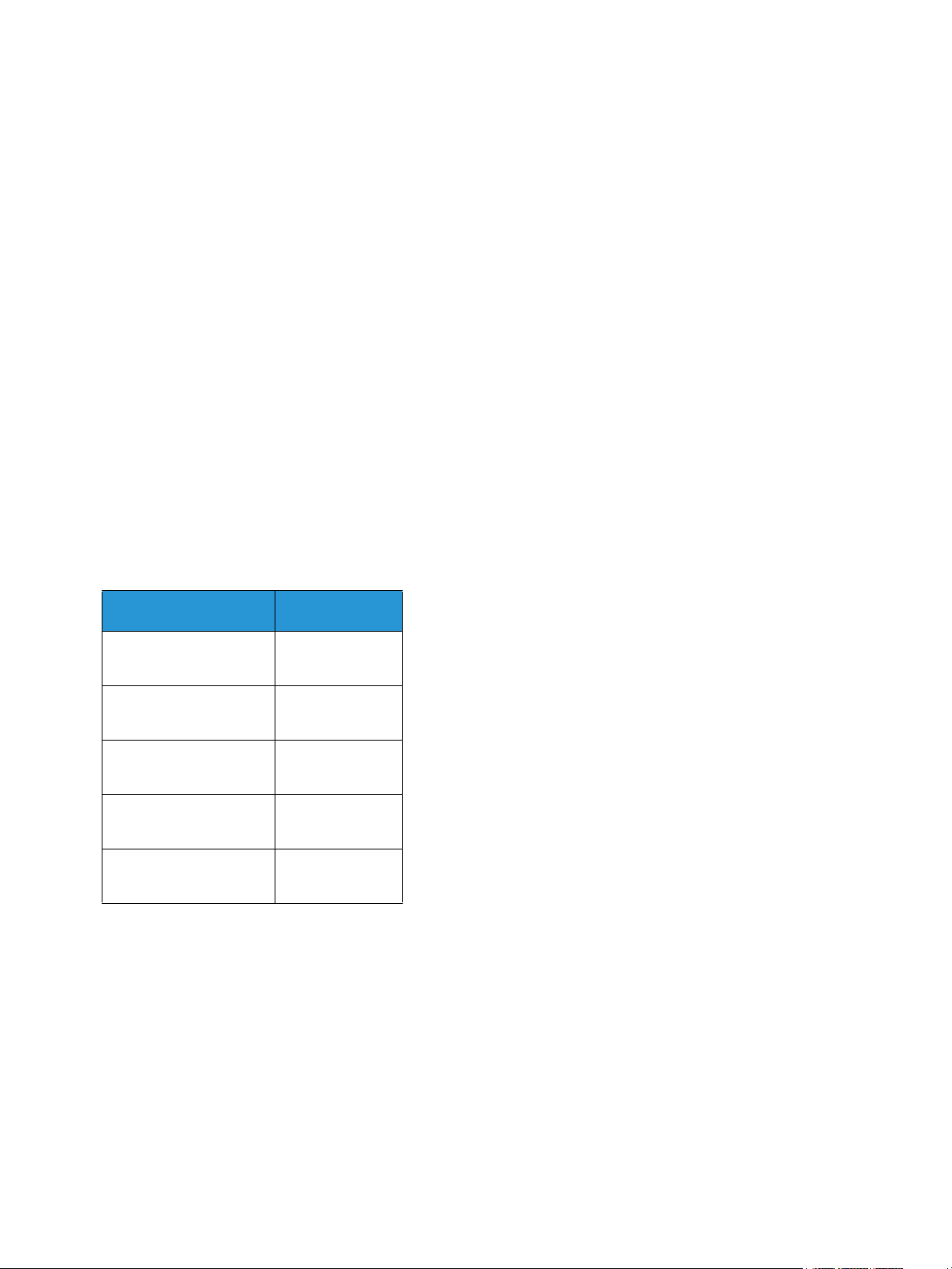
CentreWare® Internet Services
•Automatic
• 10 Mbps (Half Duplex)
• 10 Mbps (Full Duplex)
• 100 Mbps (Half Duplex)
• 100 Mbps (Full Duplex)
8. Select on Apply to save the changes.
The change to Ethernet Speed rate will take effect after System Reboot screen appears.
9. Select OK.
10. When the Acknowledgement screen displays, select OK.
11. Reboot the machine.
Adjusting the Altitude
Print quality is affected by atmospheric pressure, which is determined by the height of the machine
above sea level. The following information will guide you on how to set your machine for the best print
quality.
Wi-Fi must be configured before you adjust the altitude. See Wireless Setting Program.
Before you set the altitude value, determine the altitude where you are.
Altitude Val ue
0 - 1000 M
0 - 3,280 ft.
1000 - 2000 M
3,280 - 6,561 ft.
2000 - 3000 M
6,561 - 9,842 ft.
3000 - 4000 M
9,842 - 13,123 ft.
4000 - 5000 M
13,123 - 16,404 ft.
Normal
High 1
High 2
High 3
High 4
1. Enter the IP Address of the printer in the browser.
2. Select Login and enter the ID (admin) and Password (1111).
3. Select Properties > System > Setup.
4. Select an Altitude Adjustment value, based on your altitude in the table above.
5. Select Apply.
Xerox® Phaser® 3020
User Guide
17
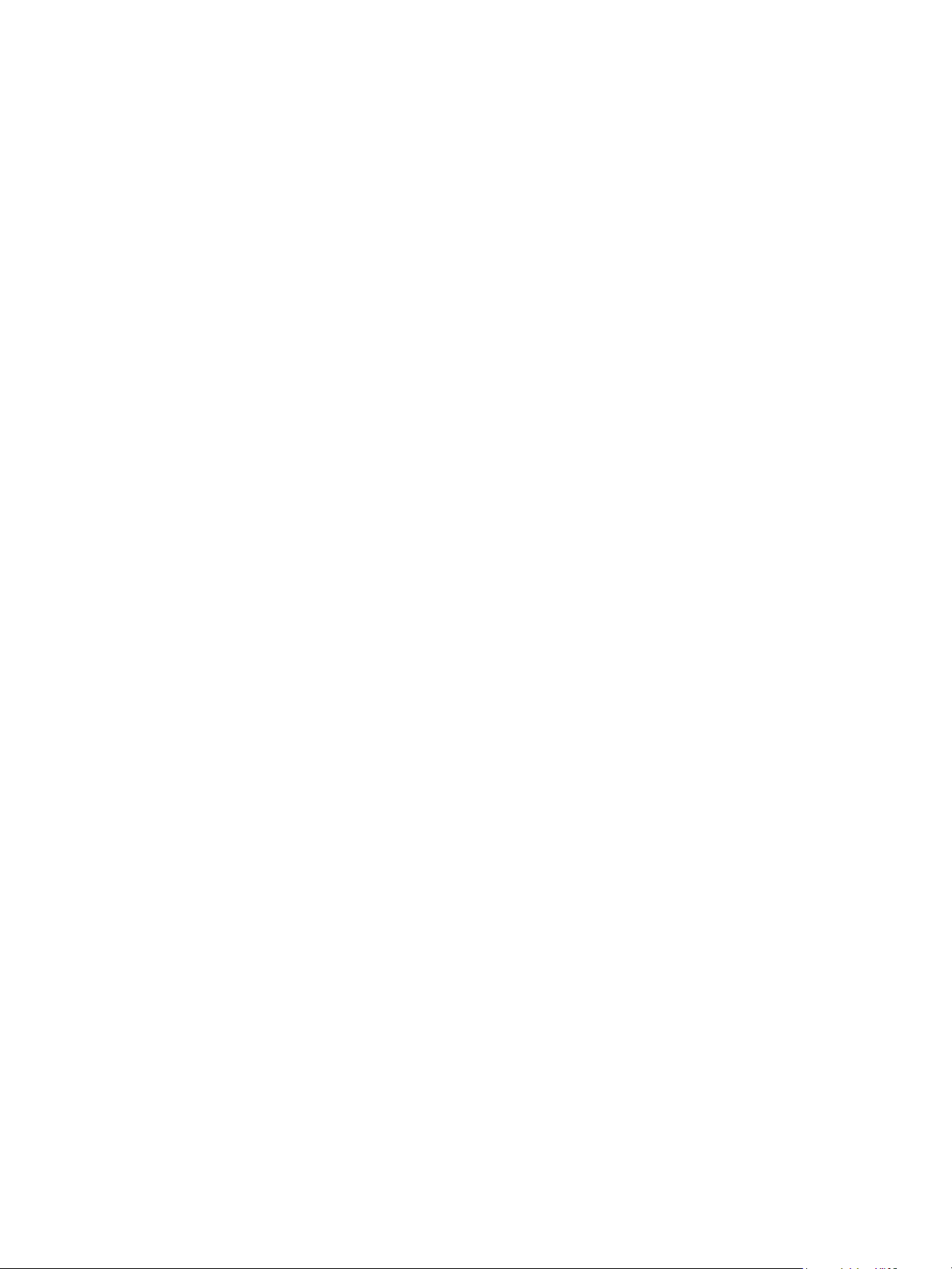
Network Installation
Network Installation
TCP/IP
These instructions show you how to configure the following via CentreWare Internet Services:
• TCP/IP v4 and v6
•Domain Name
•DNS
• Zero Configuration Networking
The machine supports TCP/IP versions 4 and 6. IPv6 can be used instead of or in addition to IPv4.
IPv4 and IPv6 settings can be configured via a web browser using CentreWare Internet Services. To
configure TCP/IP settings using CentreWare Internet Services, refer to Configure TCP/IP Settings using
CentreWare CentreWare Internet Services.
Configure TCP/IP Settings using CentreWare Internet Services
IPv4
1. At your workstation, open the Web browser and enter the IP Address of the machine in the
Address Bar.
2. Press Enter.
3. Select Properties.
4. If prompted, enter the Administrator User Name (admin) and Password (1111), and select Login.
Click Properties.
5. In Network Settings select TCP/IPv4 from the directory tree. The TCP/IPv4 page displays.
6. In the Assign IPv4 Address menu, select Automatically or Manually.
7. If Manually is selected, in the TCP/IP Settings area enter details of the machine in the following
fields:
a. IPv4 Address
b. Subnet Mask
c. Gateway Address
If Automatically is selected, select BOOTP or DHCP.
Notes:
• If BOOTP or DHCP mode is selected, you cannot change the IP Address, Network Mask,
or Router/Gateway Address. Select Auto IP if required.
• New settings will not be applied until the machine is rebooted. Changing the machine’s
TCP/IP setting may cause you to lose your connection to the machine.
8. In the Domain Name area:
a. Enter a domain name in the Domain Name field.
b. Enter an IP address in the Primary DNS Server and Secondary DNS Server fields.
18
Xerox® Phaser® 3020
User Guide
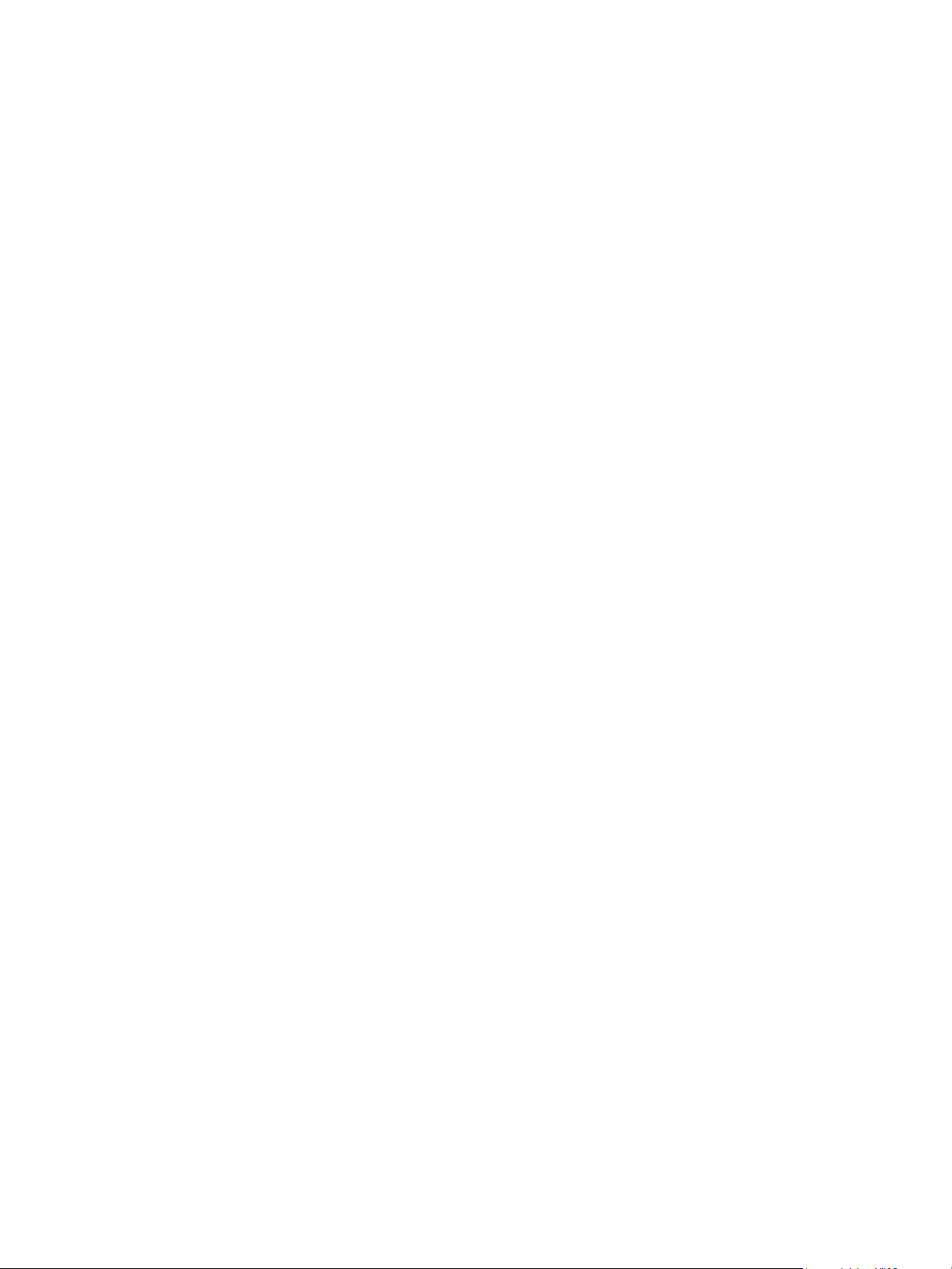
Network Installation
c. Select the Enable check box to enable Dynamic DNS Registration if required.
Note: If your DNS Server does not support dynamic updates there is no need to select Enabled.
9. In the WINS area, select the check box to enable WINS and enter details in the following fields:
a. Primary WINS Server
b. Secondary WINS Server
10. Select Apply to save the changes.
11. Select OK when the acknowledgement message displays.
IPv6
1. At your workstation, open the Web browser and enter the IP Address of the machine in the
Address Bar.
2. Press Enter.
3. Select Properties.
4. If prompted, enter the Administrator User Name (admin) and Password (1111), and select Login..
Select Properties.
5. In Network Settings select TCP/IPv6 from the directory tree.
6. Select the Enable check box to enable IPv6 protocol and select OK.
7. To set a manual address, select Enable Manual Address and enter the address and prefix in the
Address/Prefix area. Information in the Assigned IPv6 Addresses box is automatically
populated.
8. The machine performs auto-address DHCPv6 configuration every time it powers up. This is used
for neighbor discovery and address resolution on the local IPv6 subnet. However, you can choose
to use manual configuration, automatic configuration or a combination of automatic and manual
configuration.
In the Dynamic Host Configuration Protocol Version 6 (DHCPv6) area, select one of the
following options:
• Use DHCP as directed by a router - this option is fully automatic. The DHCPv6 Address
will be obtained and displayed on the screen.
• Always Enable DHCP - this option is fully automatic. The DHCPv6 Address will be
obtained and displayed on the screen.
• Never use DHCP - when this option is selected, you must configure the Manual Address
Options and DNS separately.
9. In the Domain Name System Version 6 (DNSv6) area:
a. Enter valid details in the IPv6 Domain Name field.
b. Enter an IP addresses for the Primary DNSv6 Server Address and Secondary DNSv6 Server
Address.
c. Check the Dynamic DNSv6 Registration check box to enable this option.
Note: If your DNS Server does not support dynamic updates there is no need to enable DDNS.
10. Select Apply to save the changes.
Xerox® Phaser® 3020
User Guide
19
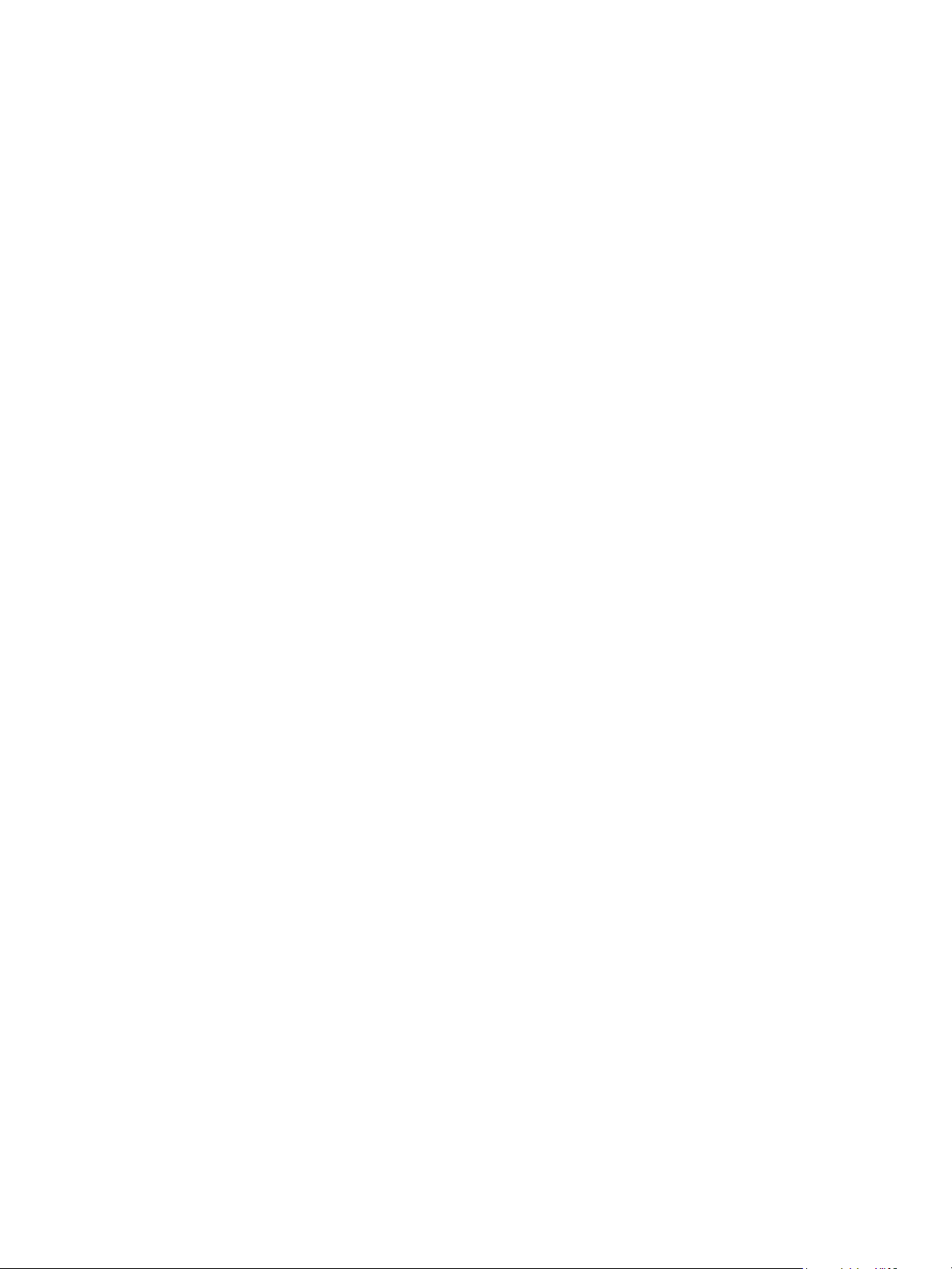
Network Installation
11. Select OK when the acknowledgement message displays.
Note: Enabling or disabling the TCP/IPv6 protocol will take effect after the system is rebooted.
Enabling or disabling TCP/IPv6 will impact other protocols, for example LPR/LPD, SNMP, Raw
TCP/IP Printing and DHCPv6 over TCP/IPv6.
Test Access
1. At your workstation, open the Web browser and enter the TCP/IP Address of the machine in the
Address bar. Press Enter.
If you use the domain name to specify the machine, use the following format.
http://myhost.example.com
If you use the IP address to specify the machine, use one of the following formats depending on
your machine configuration. An IPv6 address needs to be enclosed in square brackets.
IPv4: http://xxx.xxx.xxx.xxx
IPv6: http://[xxxx:xxxx:xxxx:xxxx:xxxx:xxxx:xxxx:xxxx]
Note: If you have changed the port number from the default port number “80”, append the
number to the Internet address as follows. In the following examples, the port number is 8080.
Domain name: http://myhost.example.com:8080
IPv4: http://xxx.xxx.xxx.xxx:8080
IPv6: http://[xxxx:xxxx:xxxx:xxxx:xxxx:xxxx:xxxx:xxxx]:8080
2. Verify that the home page of CentreWare Internet Services displays.
The CentreWare Internet Services installation process is complete.
Note: When your access to CentreWare Internet Services is encrypted, enter https:// followed by
the Internet address, instead of http://.
20
Xerox® Phaser® 3020
User Guide
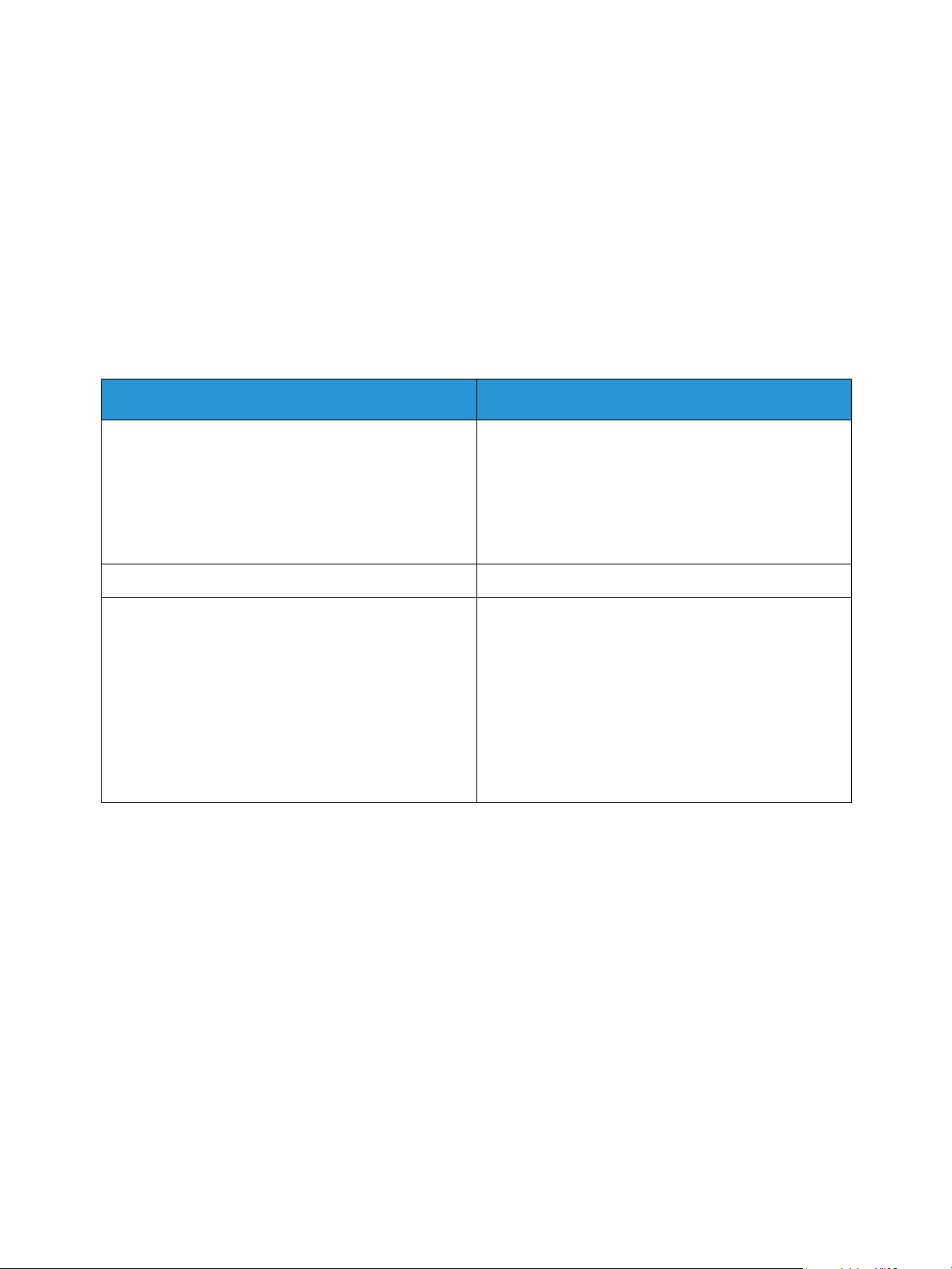
Printer Drivers
Printer Drivers
This section explains how to install the printer drivers on your computer and covers the following topics:
Overview
The software and documentation CD is supplied with your machine. The CD includes the printer drivers
for a variety of connectivity setups, covering a wide range of operating systems.
The machine supports the following operating systems:
Platform Operating Systems
Windows
Macintosh
Linux Ubuntu 10.04, 10.10, 11.04, 11.10, 12.04, 12.10,
®
®
Windows 7 & 8 (32/64 bit)
Windows Vista (32/64 bit)
Windows XP (32/64 bit)
Windows 2003 Server (32/64 bit)
Windows 2008 Server (32/64 bit)
Windows 2008R2 (64 bit)
Macintosh OS 10.5 - 10.9
13.04
Red Hat Enterprise Linux 5, 6
Fedo ra 11 -19
Debian 5.0, 6.0, 7.0, 7.1
Mint 13, 14, 15
SUSE Linux Enterprise Desktop 10, 11
openSUSE 11.0, 11.1, 11.2, 11.3, 11.4, 12.1, 12.2,
12.3
Xerox® Phaser® 3020
User Guide
21
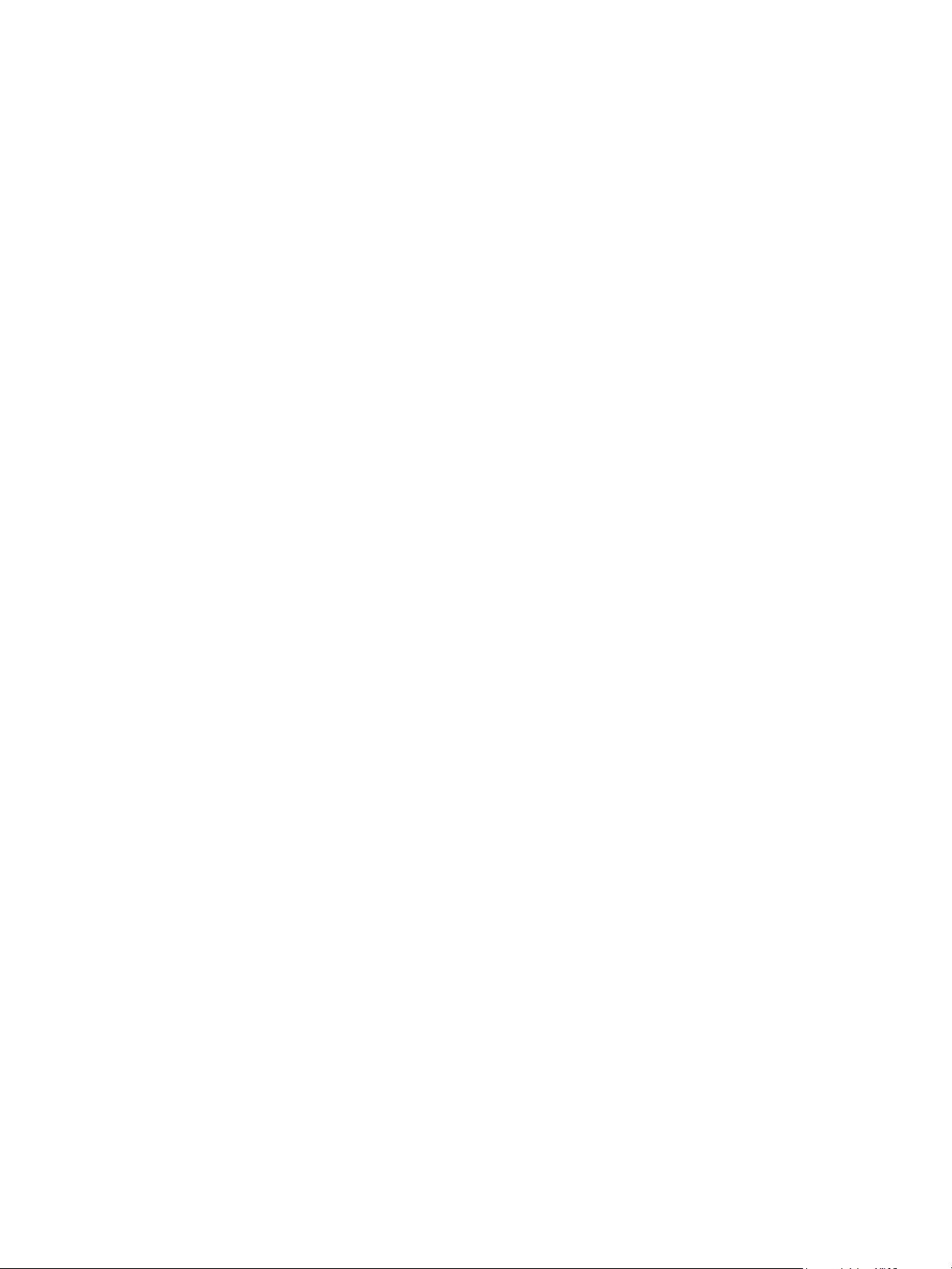
Windows Drivers
Windows Drivers
A printer driver is software that allows your computer to communicate with your printer to enable
printing. You can access the printer from your computer by installing the appropriate printer driver in
your computer.
The procedure to install drivers may differ depending on the operating system you are using. All
applications should be closed on your PC before beginning installation.
To access the many printer drivers which can be used with your machine, refer to the drivers CD or
download the latest versions of printer drivers from the Xerox website at www.xerox.com.
Installing Windows Drivers
The following provides an overview of the print procedure and features available when printing using
Windows.
Install Printer Software
You can install the printer software for local printing and network printing. To install the printer
software on the computer, perform the appropriate installation procedure depending on the printer in
use.
Note: All applications should be closed on your PC before beginning installation.
You can install the printer software for a local or wireless printer using the recommended or custom
method.
Local Printer
A local printer is a printer directly attached to your computer using a printer cable, such as a USB cable.
Note: If the New Hardware Wizard window appears during the installation procedure, select Close
or Cancel.
1. Make sure that the printer is connected to your computer and powered on.
2. Insert the supplied CD-ROM into your CD-ROM drive. The CD-ROM should automatically run, and
an installation window displays.
If the installation window does not appear, select Start and Run. Type X:\Setup.exe, replacing “X”
with the letter which represents your drive and select OK.
If you use Windows Vista, select Start > All programs > Accessories > Run, and type X:\Setup.exe.
If the AutoPlay window appears in Windows Vista, select Run Setup.exe in the Install or run
program field, and select Continue in the User Account Control window.
3. Select Install Software. A Printer Connection Type window displays.
4. Select USB connection. The Select Software to Install window displays.
5. Leave the default selections and select Next. The Installing Software window displays.
6. After the installation is finished, the Setup Completed window displays.
22
Xerox® Phaser® 3020
User Guide

Windows Drivers
7. Select Print a test page and select Finish.
If your printer is connected to the computer, a Test Print page prints. If the Test Print operation is
successful, refer to the Print chapter of this guide. If the print operation failed, refer to the
Troubleshooting chapter of this guide.
Xerox® Phaser® 3020
User Guide
23

Windows Drivers
Custom Installation
With the custom installation, you can choose individual components to install.
1. Make sure that the printer is connected to your computer and powered on.
2. Insert the supplied CD-ROM into your CD-ROM drive.
The CD-ROM should automatically run, and an installation window appears. If the installation
window does not appear, select Start and Run. Type X:\Setup.exe, replacing "X" with the letter
which represents your drive and select OK.
If you use Windows Vista, select Start > All Programs > Accessories > Run, and type X:\Setup.exe.
Note: If the AutoPlay window appears in Windows Vista, select Run Setup.exe in the Install or
run program field, and select Continue in the User Account Control window.
3. Select Install Software. A Printer Connection Type window displays.
4. Select your connection type and select Next. The Select Software to Install window displays.
5. Select Custom from the Setup type dropdown box.
6. Select the components to be installed and select Next.
Note: When you select an option, a description of that option displays at the bottom of the
screen.
7. Select Advanced Options if you would like to do any of the following:
• Change the printer name
• Change the default printer
• Share the printer with other users on the network
• Change the destination path where driver files and user guide files will be copied to. Click
Browse to change the path.
8. Select OK to continue, then select Next. The Copying Files window displays followed by the
Installing Software window.
9. After the installation is finished, the Setup Completed window displays.
10. Select Print a test page and select Finish.
If your printer is connected to the computer, a Test Print pageprints. If the Test Print operation is
successful, continue on to the Print chapter of this guide. If the print operation failed, refer to the
Troubleshooting chapter.
Wireless Printer
Follow the steps below to install Windows drivers for wireless printing.
1. Make sure that the printer is connected to your computer with a USB cable and powered on.
2. Insert the supplied CD-ROM into your CD-ROM drive. The CD-ROM should automatically run, and
an installation window appears.
If the installation window does not appear, select Start and Run. Type X:\Setup.exe, replacing “X”
with the letter which represents your drive and select OK.
If you use Windows Vista, select Start > All programs > Accessories > Run, and type X:\Setup.exe.
If the AutoPlay window appears in Windows Vista, select Run Setup.exe in Install or run program
field, and select Continue in the User Account Control window.
24
Xerox® Phaser® 3020
User Guide

Windows Drivers
3. Select Install Software. A Printer Connection Type window displays.
4. Select Wireless network connection.
5. When asked if you are setting up the printer for the first time, select Yes, I will set up my printer’s
wireless network and click Next.
6. Select your wireless network from the list and click Next.
7. Enter or confirm the Network Key.
8. Click Next. The Select Software to Install window displays.
9. After the installation is finished, select Print a test page and select Finish.
If your printer is connected to the computer, a Test Print page prints. If the Test Print operation is
successful, refer to the Print chapter of this guide. If the print operation failed, refer to the
Troubleshooting chapter of this guide.
Xerox® Phaser® 3020
User Guide
25

Wireless Setting Program
Wireless Setting Program
When installing the Phaser 3020BI, you can use the Xerox Easy Wireless Setup program that was
automatically installed with the printer driver to configure the wireless settings.
To open the program:
1. Select Start > Programs or All Programs > Xerox Printers > Xerox Phaser 3020 > Xerox Easy
Wireless Setup.
2. Connect the machine to your computer using the USB cable.
Note: During installation, the printer needs to be temporarily connected using the USB cable.
3. Select Next.
4. Once the machine is connected to the computer with the USB cable, the program searches for
WLAN data.
5. When the search is complete, the Select Wireless Network window displays. Select your network
from the list.
6. Click Advanced Setting to set the Wireless Network Settings.
7. Click Next. The Wireless Network Security screen displays.
8. Enter your Network Password and click Next.
9. Click Finish when the setup is complete.
Configuring Wi-Fi Direct
Wi-Fi Direct
TM
allows you to enable your wireless devices, such as notebooks, mobile phones, and PCs, to
TM
using CentreWare Internet Services
establish wireless connectivity without the need for a wireless router, access point, or Wi-Fi hot spots.
1. At your workstation, open the Web browser and enter the IP Address of the machine in the
Address Bar.
2. Press Enter.
3. Select Properties.
4. If prompted, enter the Administrator User Name (admin) and Password (1111), and select Login..
Select Properties.
5. In the Network Settings link, select the Wi-Fi link. Then select the Wi-Fi Direct
TM
6. Select On for Wi-Fi Direct
.
TM
link below that.
7. Enter the following:
• Device Name
•IP Address
• Activate or Deactivate the Group Owner
•Network Key
8. Select Apply and then OK.
26
Xerox® Phaser® 3020
User Guide

Wireless Setting Program
Uninstalling a Windows Driver
Follow the steps below to uninstall the driver.
1. Make sure that the machine is connected to your computer and powered on.
2. From the Start menu, select Programs or All Programs > Xerox Printers > Uninstall Xerox Printer
Software. The Uninstall Xerox Printer Software window displays.
3. Click Next. The Select Software window displays.
4. Select the components you want to remove and then select Next and then Ye s to confirm.
5. When your computer asks you to confirm your selection, select Yes. The Uninstallation window
displays.
6. After the software is removed, select Finish.
If you want to reinstall the driver over the currently installed driver via the provided software and
documentation CD, insert the CD; the window with an overwriting confirmation message appears.
Simply confirm it to proceed to the next step. Next steps are same as the first installation you
performed.
Xerox® Phaser® 3020
User Guide
27

Macintosh Drivers
Macintosh Drivers
The Software and Documentation CD that came with your machine provides you with the Driver files
that allow you to use the CUPS driver or PostScript driver (only available when you use a machine
which supports the PostScript driver) for printing on a Macintosh computer.
A TWAIN driver is also provided for scanning on a Macintosh computer.
Information Checklist
Before starting ensure that the machine is connected to your computer and powered on.
Procedure
These steps were performed using Macintosh version 10.8.5. Instructions may vary depending on your
operating system version.
1. Insert the supplied Software and Documentation CD into your CD-ROM drive.
2. Select the CD-ROM icon that appears on your Macintosh desktop.
3. Select the MAC_Installer folder.
4. Select the Installer icon.
5. The Install window opens. Select Continue.
6. Select Install.
Standard Install is the default and is recommended for most users. All components necessary for
machine operations are installed.
If you select Customize, you can choose individual components to install.
7. Enter your password and select Install Software.
8. Select how the printer will be connected to your computer. Choices are:
• USB Connected Printer
• Configuration of Wireless Network
9. Select Continue.
10. Select Add Printer and click Continue and follow the instructions on the installation wizard.
11. Select the options you want to add, such as Fax.
12. Select the Add Easy Printer Manager to Dock option if required.
13. After the installation is complete, select Close.
14. Select Applications > System Preferences > Print & Scan.
15. Select the + sign on the Printer list and select the printer or enter the IP Address for the printer.
16. Select Add.
28
Xerox® Phaser® 3020
User Guide

Macintosh Drivers
Uninstalling a Macintosh Driver
If the printer driver does not work properly, uninstall the driver and reinstall it. Follow the steps below to
uninstall the driver for Macintosh.
1. Make sure that the machine is connected to your computer and powered on.
2. Click the Applications folder.
3. Click the Xerox folder.
4. Click Printer Software Uninstaller.
5. Select the programs you want to uninstall and click Uninstall.
6. Enter your password.
7. Select Close.
Xerox® Phaser® 3020
User Guide
29

Linux Drivers
Linux Drivers
You need to download the Linux software package from the Xerox Web site to install the printer
software.
Procedure for Installing the Linux Unified Driver
1. Make sure that the machine is connected to your computer and powered on.
You must log in as a super user (root) to install the machine software. If you are not a super user,
ask your system administrator.
2. When the Administrator Login window appears, type root in the Login field and enter the system
password.
3. From the Xerox Web site, download the Unified Linux Driver package to your computer.
4. Select the Unified Linux Driver package and extract the package.
5. Select cdroot > autorun.
6. When the Welcome screen appears, select Next.
7. When the installation is complete, select Finish.
The installation program has added the Unified Driver Configuration desktop icon and the Unified
Driver group to the system menu for your convenience. If you have any difficulties, consult the
on-screen help that is available through your system menu or from the driver package, such as Unified
Driver Configurator or Image Manager.
30
Xerox® Phaser® 3020
User Guide

Sharing Your Machine Locally
Sharing Your Machine Locally
If a host computer is directly connected to the machine with a USB cable and is also connected to the
local network environment, the client computer connected to the local network can use the shared
machine through the host computer to print.
Follow the steps below to set up the computers to share your machine locally.
Windows
Host Computer Setup
1. Install your printer driver. Refer to Installing Windows Drivers.
2. Depending on your operating system, navigate to the Printers, Printers and Faxes, or Devices
and Printers settings from the Windows Start Menu or through the control panel:
3. Select your printer icon and select Printer Properties.
Note If the Printer properties item has a ?, you can select other printer drivers connected with the
selected printer.
4. Select the Sharing tab.
5. Check the Change Sharing Options check box.
6. Check the Share this printer check box.
7. Enter details in the Share Name field.
8. Select OK or Next.
Client Computer Setup
1. Install your printer driver. Refer to Installing Windows Drivers.
2. From the Windows Start menu, select All Programs > Accessories > Windows Explorer.
3. Enter the IP address of the host computer and press Enter.
4. If the host computer requires a User name and Password, enter details in the User ID and
password field of the host computer account.
5. Select the printer icon you want to share and select Connect.
If a set up complete message appears, select OK.
6. Open the file you want to print and start printing.
Xerox® Phaser® 3020
User Guide
31

Sharing Your Machine Locally
Macintosh
The following steps are for Macintosh OS X 10.8.5. Refer to Macintosh Help for other OS versions.
Host Computer Setup
1. Install your printer driver. Refer to Installing a Macintosh Driver.
2. Open the Applications folder, select System Preferences and select Print & Fax or Print & Scan.
3. Select the printer to share in the Printers list.
4. Select Share this printer.
Client Computer Setup
1. Install your printer driver. Refer to Installing a Macintosh Driver.
2. Open the Applications folder, select System Preferences and select Print & Fax or Print & Scan.
3. Select Add or the + symbol.
A display window showing the name of your shared printer displays.
4. Select your machine and select Add.
32
Xerox® Phaser® 3020
User Guide

Windows Printing
Windows Printing
LPR Printing
Install Printer Driver
1. From the Windows Start menu, navigate to your Devices and Printers or Printers settings.
2. Select Add a Printer.
3. Select the Local Printer option.
Depending on your operating system, if already selected, select Automatically detect and install
my Plug and Play printer to deselect it.
4. Select the local printer and click Next.
5. Select Create a new port.
6. Select the LPR option from the Type o f Po rt pull down menu:
7. Select the Next button.
8. Enter the IP Address of the printer.
9. Enter a name for the printer.
10. Select the OK button.
11. You will be prompted for a Printer Driver. Select Have Disk.
12. Select the Browse button.
13. Select the required Printer Driver file .inf.
14. Select the Open button.
15. Select the OK button.
16. Select the printer model from the list.
17. Select the Next button.
18. The Name your Printer screen appears.
19. Enter details in the Printer name field.
20. Select the Next button. The Printer Sharing screen appears.
21. Select the Do not share or Share option and enter the name, location, and comment, if required.
22. Select the Next button.
23. Select Set as the default printer if required.
24. Select Print Test Page to print a test page.
25. Select the Finish button. The printer driver installs.
26. Verify that the test page is printed at the machine.
Xerox® Phaser® 3020
User Guide
33

Windows Printing
Internet Printing Protocol (IPP) Port
The Internet Printing Protocol (IPP) defines a standard protocol for printing as well as managing print
jobs, media size, resolution, and so forth. IPP can be used locally or over the Internet, and also supports
access control, authentication, and encryption, making it a much more capable and secure printing
solution than older ones.
Note IPP Printing is enabled by default.
How to Enable the IPP Port
1. At your workstation, open the Web browser and enter the IP Address of the machine in the
Address Bar.
2. Select Properties.
3. If prompted, enter the Administrator User Name (admin) and Password (1111), and select Login..
Select Properties.
4. In Network Settings, select Raw TCP/IP, LPR, IPP in the directory tree.
5. In the Internet Printing Protocol (IPP) area:
a. For IPP Protocol, select Enable from the drop-down menu. The Printer URI displays the
http:// IP address of the machine and the ipp:// IP address of the machine. Enter the required
printer name in the Printer Name area.
b. Select the Advanced button. Enter the required information for IPP Attribute.
Install Printer Driver
1. Follow the steps below that are specific to your operating system:
Windows 2003
From your workstation:
a. Select the My Network Places icon.
b. Select Properties.
Windows 7
From your workstation:
a. Select Control Panel.
b. Select Network and Internet.
c. Select Network and Sharing Center.
d. Select Change adapter settings.
Windows 2008
From your workstation:
a. Select Start, select Control Panel.
b. Select Printers.
c. Select File, select Run as administrator. Go to step 6.
2. Select the Local Area Connection icon.
3. Select Properties.
4. Ensure that the Internet Protocol (TCP/IP) protocol has been loaded and ensure the checkbox is
checked. Select OK.
34
Xerox® Phaser® 3020
User Guide

Windows Printing
5. For:
• Windows 2003 - select Settings then Printers.
• Windows Vista - select Add a Local Printer.
• Windows 7 - select Start, select Control Panel, select Hardware and Sound, then Devices
and Printers.
6. Select Add a Printer in the far left column.
For Windows 7 select Add a network, wireless or Bluetooth printer.
7. The Add Printer Wizard window will appear. Select the Next button.
8. Select The Printer that I want isn’t listed.
9. Select a shared printer by name.
10. Type HTTP:// followed by the printer's fully qualified Domain name or IP Address in the URL field.
The Printer Name can be either the Host Name or the SMB Host Name as shown on the machine
Configuration Report, depending on the name resolution used by your network (WINS or DNS).
11. Select the Next button.
12. Select the Have Disk button and browse to the location of the printer driver and select the OK
button.
13. Select the Printer Model and Select the OK button.
14. Select Ye s if you wish to make this the default printer.
15. Select Next.
16. Select Finish.
Raw TCP/IP Printing (Port 9100)
Raw TCP/IP is a printing protocol that is similar to LPR printing. Also known as a direct TCP/IP
connection or sockets interface, it sends information directly to the machine and does not require a
Line Printer Daemon (LPD). The advantages are that connections stay open for multiple print files and
spooling is not needed, therefore, printing is faster and more reliable than LPD printing. Raw TCP/IP
printing is contained in Windows and other third-party applications and operating systems.
Note Raw TCP/IP Printing is enabled by default for port 9100.
How to Configure Port 9100
1. At your workstation, open the Web browser and enter the IP Address of the machine in the
Address Bar.
2. Select Properties.
3. If prompted, enter admin for the ID and 1111 for the Password, and select Login. Select
Properties.
4. In Network Settings, select Raw TCP/IP, LPR, IPP in the directory tree.
Xerox® Phaser® 3020
User Guide
35

Windows Printing
5. In the Raw TCP/IP Printing area:
a. Select Enable.
b. For Port Number, enter the required port number (1 - 65535).
6. Select Apply to save the changes or Undo to return the settings to their previous values.
Note The settings are not applied until you restart the machine.
Install Printer Driver
Refer to Windows Drivers.
Configure the Windows Printer Driver
Manual Printer Driver Configuration
To configure the printer driver without using bidirectional communication:
Follow the steps below:
1. Select the Windows Start menu.
2. Depending on your Operating System, navigate to the Printers or Devices and Printers setting.
3. Select the printer icon and then select Printing preferences.
4. Select each tab and change any default printer settings as required.
5. Select Apply.
6. Select OK.
Bi-Directional Support
Follow the steps below that are specific to your operating system:
1. Select the Windows Start menu.
2. Depending on your Operating System, navigate to the Printers or Devices and Printers setting.
3. Select the printer icon and then select Printer properties.
4. Select the Ports tab.
5. Check the Enable bidirectional support check box.
Bi-directional communication automatically updates the printer driver with the printer's installed
options. The driver’s Printing Preferences will report information about the printer's operational
status, active jobs, completed jobs and paper status.
6. Select OK.
36
Xerox® Phaser® 3020
User Guide

AirPrint
AirPrint
AirPrint is a software feature that allows for driverless printing from Apple iOS-based mobile devices
and Macintosh OS-based devices. AirPrint-enabled printers let you print directly from a Macintosh or
from an iPhone, iPad, or iPod touch.
Notes:
• Not all applications support AirPrint.
• Wireless devices must join the same wireless network as the printer.
• For AirPrint to function, both IPP and Bonjour (mDNS) protocols must be enabled.
• The device that submits the AirPrint job must be on the same subnet as the printer. To allow
devices to print from different subnets, configure your network to pass multicast DNS traffic
across subnets.
• AirPrint-enabled printers work with iPad (all models), iPhone (3GS or later), and iPod touch
(3rd generation or later), running the latest version of iOS.
• The Macintosh OS device must be Macintosh OS 10.7 or later.
1. Open a Web browser, type the IP address of the printer, then press Enter or Return.
2. Click Login and enter the ID (admin) and Password (1111).
3. Click Properties > Network Settings > AirPrint.
4. To enable AirPrint, click Enable.
Note: AirPrint is enabled by default when IPP and Bonjour (mDNS) are both enabled. Enable these
settings by selecting Properties > Network Settings > Raw TCP/IP, LPR, IPP and Properties >
Network Settings > mDNS.
5. To change the printer name, in the Friendly Name field, enter a new name.
6. To enter a location for the printer, in the Location field, enter the location of the printer
7. To enter a physical location for the printer, in the Geographical Location field, enter the
geographic Latitude and Longitude coordinates in decimal form. For example, use coordinates
like +170.1234567 and +70.1234567 for a location.
8. Click Apply.
9. For the new settings to take effect, restart your printer.
Xerox® Phaser® 3020
User Guide
37

Google Cloud Print
Google Cloud Print
Google Cloud Print is a service that allows you to print to a printer using your smart phone, tablet, or
any other Web-connected devices. Just register your Google account with the printer, and you are
ready to use the Google Cloud Print service. You can print your document or e-mail with Chrome OS,
Chrome browser, or a Gmail™/ Google Docs™ application on your mobile device, so you do not need to
install the printer driver on the mobile device. Refer to the Google Web site at
http://www.google.com/cloudprint/learn/ or http://support.google.com/cloudprint for more
information about Google Cloud Print.
Notes:
• Make sure the printer is turned on and connected to a wired or wireless network that has
access to the Internet.
• Depending on your security configuration, your firewall might not support Google Cloud Print.
• Set up a Google e-mail account.
• Configure the printer to use IPv4.
• Configure Proxy Server settings as needed.
1. Open a Web browser, type the IP address of the printer, then press Enter or Return.
2. Click Login and enter the ID (admin) and Password (1111).
3. Click Properties > Network Settings > Google Cloud Print.
4. To change the printer name, enter a new name in the Printer Name field.
5. If you need to enable a proxy server, select Proxy Setting and enter your proxy informaion.
6. Select Test Connection to ensure your connection with the printer is successful.
7. Click Register to register the device to Google Cloud Print.
Note: If the Claim Url link does not display when you click Register, refresh the CentreWare
Internet Services page and click Register.
8. Click the Claim Url that displays. This takes you to the Google cloud print Web site to finish the
registration.
9. Click Finish printer registration.
10. Now your printer is registered with Google Cloud Print. Click Manage your printer. Google Cloud
Print - ready devices display in the list.
38
Xerox® Phaser® 3020
User Guide

Paper and Media
This chapter contains information about the different types of stock and stock sizes that can be used
on your machine, available paper trays, and the types of stock and sizes supported by each tray.
This chapter includes:
• Loading Paper
• Setting Paper Size and Type
• Media Specifications
• Media Output Locations
3
Xerox® Phaser® 3020
User Guide
39

Loading Paper
Loading Paper
Tray 1 is standard on your machine.
Various media sizes and types can be used in the tray. For more media specifications, refer to Media
Specifications.
Preparing Paper for Loading
Before loading paper into the tray, flex or fan the edges of the
paper stack. This procedure separates any sheets of paper
that are stuck together and reduces the possibility of paper
jams.
Note: To avoid unnecessary paper jams and misfeeds do
not remove paper from its packaging until required.
Using Tray 1
Tray 1 is located on the front of your machine. It can be closed when not in use, making the product
more compact. Use the tray to print on standard media as well as transparencies, labels, envelopes or
postcards.
Use the manual mode for all special media.
Acceptable print media is plain paper from 3.0 x 5.0 inches to 8.5 x 14 inches Legal (76 mm x 127 mm
to 216 mm x 356 mm) and weighing between 16 lb and 43 lb (60 g/m² and 163 g/m²).
Loading Tray 1
1. Lower tray 1, located on the front of the machine.
2. Prepare a stack of paper for loading by flexing or fanning
it back and forth. Straighten the edges on a level surface.
Remove any curl on postcards, envelopes and labels
before loading them into the tray.
Note: In the automatic mode, the tray holds a maximum
of 150 sheets of 20 lb (80 g/m²) bond paper, 1
transparency sheet, or 1 envelope. In Manual Feeder
mode, selected on the Paper tab in the print driver, the
tray holds 1 sheet of all media types. Use of the Manual
Feeder mode for special media is strongly recommended.
3. Load the print material between the width guides with
the print side facing up.
Note: Hold a transparency by the edge and avoid touching the print side.
40
Xerox® Phaser® 3020
User Guide

4. Adjust the paper guide to the width of the stack of print
material. Push to move the guide toward the center of
the tray; squeeze to disengage the guide and move it to
the outer edge of the tray. Ensure you have not loaded
too much print media.
5. After loading paper in the paper tray, ensure you select
the Paper tab in the print driver to specify the correct
paper size and type. Not confirming the paper details
may result in printing delays.
Envelope Mode
1. Remove any curl on the envelope before loading it into the tray.
Notes:
• One envelope can be loaded. When printing envelopes and other special media, Manual
Feeder must be selected as the source in the print driver Paper tab.
• For more information on media specifications, refer to Media Specifications.
2. Load the envelope short edge feed and with the flap
facing down as shown in the illustration.
3. Adjust the paper guide to the width of the print material.
4. After loading the media, ensure you select the Paper tab
in the print driver to specify the correct paper size and
type. For the source, you must select Manual Feeder. Not
confirming the paper details may result in printing
delays.
Loading Paper
Xerox® Phaser® 3020
User Guide
41

Setting Paper Size and Type
Setting Paper Size and Type
For computer printing, select the paper size and type in the application program you use on your
computer.
Alternatively, to change the paper size and type on your computer, select Xerox Easy Printer Manager
> (Switch to advanced mode) > Device Settings.
42
Xerox® Phaser® 3020
User Guide

Media Specifications
Media Specifications
Media Guidelines
When selecting or loading paper, envelopes, or other special media please adhere to these guidelines:
• Attempting to print on damp, curled, wrinkled, or torn paper can cause paper jams and poor print
quality.
• Use only high quality copier grade paper. Avoid paper with embossed lettering, perforations, or
texture that is too smooth or too rough.
• Store paper in its ream wrapper until ready to use. Place cartons on pallets or shelves, not on the
floor. Do not place heavy objects on top of the paper, whether it is packaged or unpackaged. Keep
it away from moisture or other conditions that can cause it to wrinkle or curl.
• During storage, moisture-proof wrap (any plastic container or bag) should be used to prevent dust
and moisture from contaminating your paper.
• Always use paper and other media that conforms to the specifications.
• Use only well-constructed envelopes with sharp, well creased folds:
• DO NOT use envelopes with clasps and snaps.
• DO NOT use envelopes with windows, coated lining, self-adhesive seals, or other synthetic
materials.
• DO NOT use damaged or poorly made envelopes.
• Only use the special media recommended for use in laser printers.
• To prevent special media such as transparencies and label sheets from sticking together, remove
them from the exit tray as they are printed.
• Place transparencies on a flat surface after removing them from the machine.
• Do not leave the special media in the tray for long periods of time. Dust and dirt may accumulate
on them resulting in spotty printing.
• To avoid smudging caused by fingerprints, handle transparencies and coated paper carefully.
• To avoid fading, do not expose the printed transparencies to prolonged sunlight.
• Store unused media at temperatures between 59
should be between 10% and 70%.
• When loading paper, do not fill above the Maximum Fill line indicated by the symbol .
• Verify that your labels’ adhesive material can tolerate fusing temperature of 200
second.
• Ensure that there is no exposed adhesive material between labels.
°F and 86°F (15°C to 30°C). The relative humidity
o
C (392oF) for 0.1
CAUTION: Exposed areas can cause labels to peel off during printing, which can cause paper
jams. Exposed adhesive can also cause damage to machine components.
• Do not feed a sheet of labels through the machine more than once. The adhesive backing is
designed for one pass only through the machine.
• Do not use labels that are separating from the backing sheet or are wrinkled, bubbled, or
otherwise damaged.
Xerox® Phaser® 3020
User Guide
43

Media Specifications
Supported Not SupportedOX
Media Types
Note: Some features may not be available on your model. Check your machine type in Getting
Started.
The table below shows the media types supported for Print for each tray for the following paper sizes:
• A4 8.27 x 11.69 inches (210 x 297 mm)
• Letter 8.5 x 11.0 inches (216 x 279 mm)
• Legal 8.5 x 14.0 inches (216 x 355 mm)
• Oficio 8.5 x 13.5 inches (216 x 343 mm)
• Folio 8.5 x 13.0 inches (216 x 330 mm)
Key:
Plain
Thick
Thin
Cotton
Colored
Preprinted
Recycled
Transparency
(A4 / Letter only)
Labels
Card Stock
Bond
Typ es Supported Weights
19 to 24 lb (70 to 90
24 to 28 lb (91 to 105
16 to 18 lb (60 to 70
20 to 24 lb (75 to 90
20 to 24 lb (75 to 90
20 to 24 lb (75 to 90
19 to 24 lb (70 to 90
37 to 39 lb (138 to 146
32 to 40 lb (120 to 150
32 to 43 lb (121 to 163
28 to 32 lb (105 to 120
g/m²)
g/m²)
g/m²)
g/m²)
g/m²)
g/m²)
g/m²)
g/m²)
g/m²)
g/m²)
g/m²)
Tray 1
Automatic
Feed
OO
OO
OO
XO
XO
XO
OO
XO
XO
OO
XO
Tray 1
Manual
Feed
Archival
44
Xerox® Phaser® 3020
User Guide
28 to 32 lb (105 to 120
need to keep the print-out for a long
period time, such as archives, select
this option
g/m²) if you
OO

Media Specifications
Supported Not SupportedOX
The table below shows the media types supported for Print for each tray for the following paper sizes:
• JIS B5 7.17 x 10.12 inches (182 x 257 mm)
• ISO B5 6.93 x 9.84 inches (176 x 250 mm)
• Executive 7.25 x 10.50 inches (184.2 x 266.7 mm)
• A5 5.85 x 8.27 inches (148.5 x 210 mm)
• A6 4.13 x 5.85 inches (105 x 148.5 mm)
• Postcard 4 x 6 inches (101.6 x 152.4 mm)
• Monarch Envelopes 3.88 x 7.5 inches (98.4 x 190.5 mm)
• DL Envelopes 4.33 x 8.66 inches (110 x 220 mm)
• C5 Envelopes 6.38 x 9.02 inches (162.0 x 229 mm)
• C6 Envelopes 4.49 x 6.38 inches (114 x 162 mm)
• No.10 Envelopes 4.12 x 9.5 inches (105 x 241 mm)
Key:
Plain
Thick
Thin
Cotton
Colored
Preprinted
Recycled
Postcard
Envelopes
Types Supported Weights
19 to 24 lb (70 to 90
24 to 28 lb (91 to 105
16 to 18 lb (60 to 70
20 to 24 lb (75 to 90
20 to 24 lb (75 to 90
20 to 24 lb (75 to 90
19 to 24 lb (70 to 90
32 to 43 lb (121 to 163
20 to 24 lb (75 to 90
g/m²)
g/m²)
g/m²)
g/m²)
g/m²)
g/m²)
g/m²)
g/m²) card stock
g/m²)
Tray 1
Automatic
Fee d
OO
OO
OO
XO
XO
XO
OO
XO
XO
Tray 1
Manual
Feed
Xerox® Phaser® 3020
User Guide
45
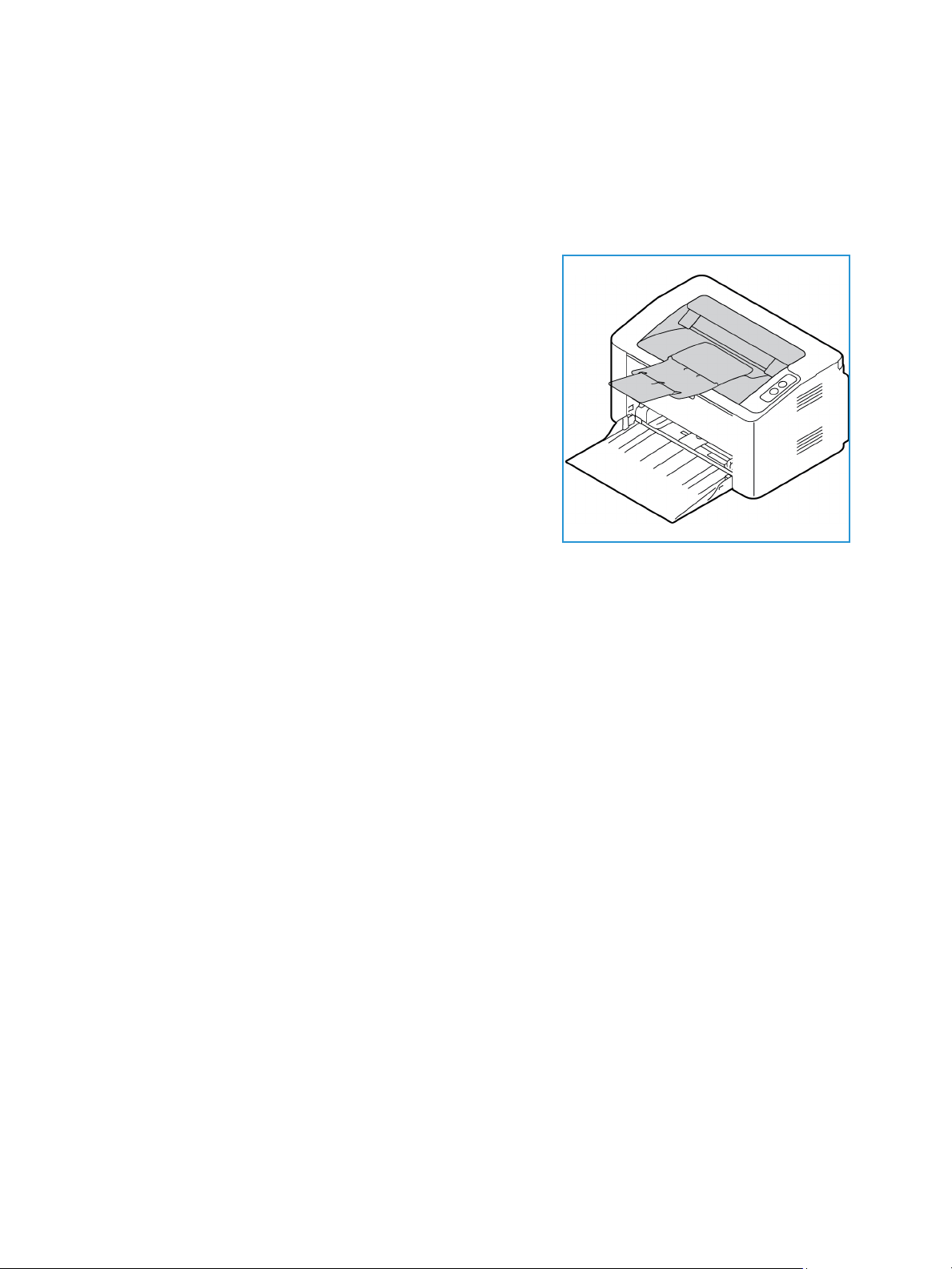
Media Output Location
Media Output Location
Output Tray
The machine has one output location:
• Output tray (face down) up to a maximum of 100 sheets
of 20 lb (80 g/m²) paper, 10 transparencies, and 10
sheets of labels.
Using the Output Tray
The output tray collects printed paper face down, in the order in which the sheets were printed.
46
Xerox® Phaser® 3020
User Guide

This product produces high quality prints from electronic documents. You can access the printer from
your computer by installing the appropriate printer driver. To access the many printer drivers which can
be used with your machine, refer to the driver CD or download the latest versions from the Xerox Web
site at www.xerox.com.
This chapter includes:
• Printing using Windows
• Xerox Easy Printer Manager (EPM)
• Printing using Macintosh
• Printing using Linux
• Printing using Unix
4
Xerox® Phaser® 3020
User Guide
47

Printing using Windows
Printing using Windows
The following provides an overview of the print procedure and features available when printing using
Windows.
Notes:
• Some options may be unavailable depending on your printer model and configuration.
• Images are representative only.
Print Procedure
Documents can be printed from your computer using the printer drivers supplied. The printer driver
must be loaded on each PC which uses the machine for printing.
Note: When you select an option in Printing Properties or Preferences, you may see a warning
mark or . A mark means you can select that certain option but it is not recommended,
and a mark means you cannot select that option due to the machine setting or environment.
1. Select Print in your application.
2. From the Printer: Name drop- down menu, select your machine.
3. Select Properties or Preferences to make your print selections on the individual tabs. For more
information refer to the following:
•Favorites Tab
•Basic Tab
•Paper Tab
•Graphics Tab
•Advanced Tab
•Xerox Tab
4. Select OK to confirm your selections.
5. Select OK to print your document.
Favorites Tab
The Favorites tab lists lists default favorites and user-generated favorites.
The Favorites option, which is visible on each tab except for the Xerox tab, allows you to save the
current preferences for future use.
To save a Favorites item, follow these steps:
1. Change the settings as needed on each tab.
2. Click Save.
3. Enter a name and a description, and then select the desired icon.
48
Xerox® Phaser® 3020
User Guide

Printing using Windows
4. Click OK. When you save Favorites, all current driver settings are saved.
To use a saved setting, select it in the Favorites tab. The machine is now set to print according to the
settings you have selected.
To delete a saved setting, select it in the Favorites tab and click Delete.
Note: Only user-generated favorites can be deleted.
Preview Tab
The Preview tab, in the right panel, is visible only on the Favorites tab. It displays a graphical summary
of your selections.
Details Tab
The Details tab, in the right panel, is visible only on the Favorites tab. It displays a summary of the
selected Favorite and notes incompatioable options.
Paper Tab
The Paper tab, in the right panel, is visible on each main tab except for the Favorites and Xerox tabs. It
displays a graphical summary of your selections.
Device Tab
The Device tab, in the right panel, is visible on each main tab except for the Favorites and Xerox tabs. It
displays a summary of the device settings.
Printer Status
Note: The Printer Status window and its contents shown in this user guide may differ depending
on the machine or operating system in use.
The Printer Status option, which is visible on each tab, monitors and informs you of the machine
status. The Xerox Printer Status dialog includes the following options:
Ton er Le vel
You can view the level of toner remaining in each toner cartridge. The machine and the number of
toner cartridge(s) shown in the window may differ depending on the machine in use. Some machines
do not have this feature.
Option
You can set printing job alert related settings.
Xerox® Phaser® 3020
User Guide
49
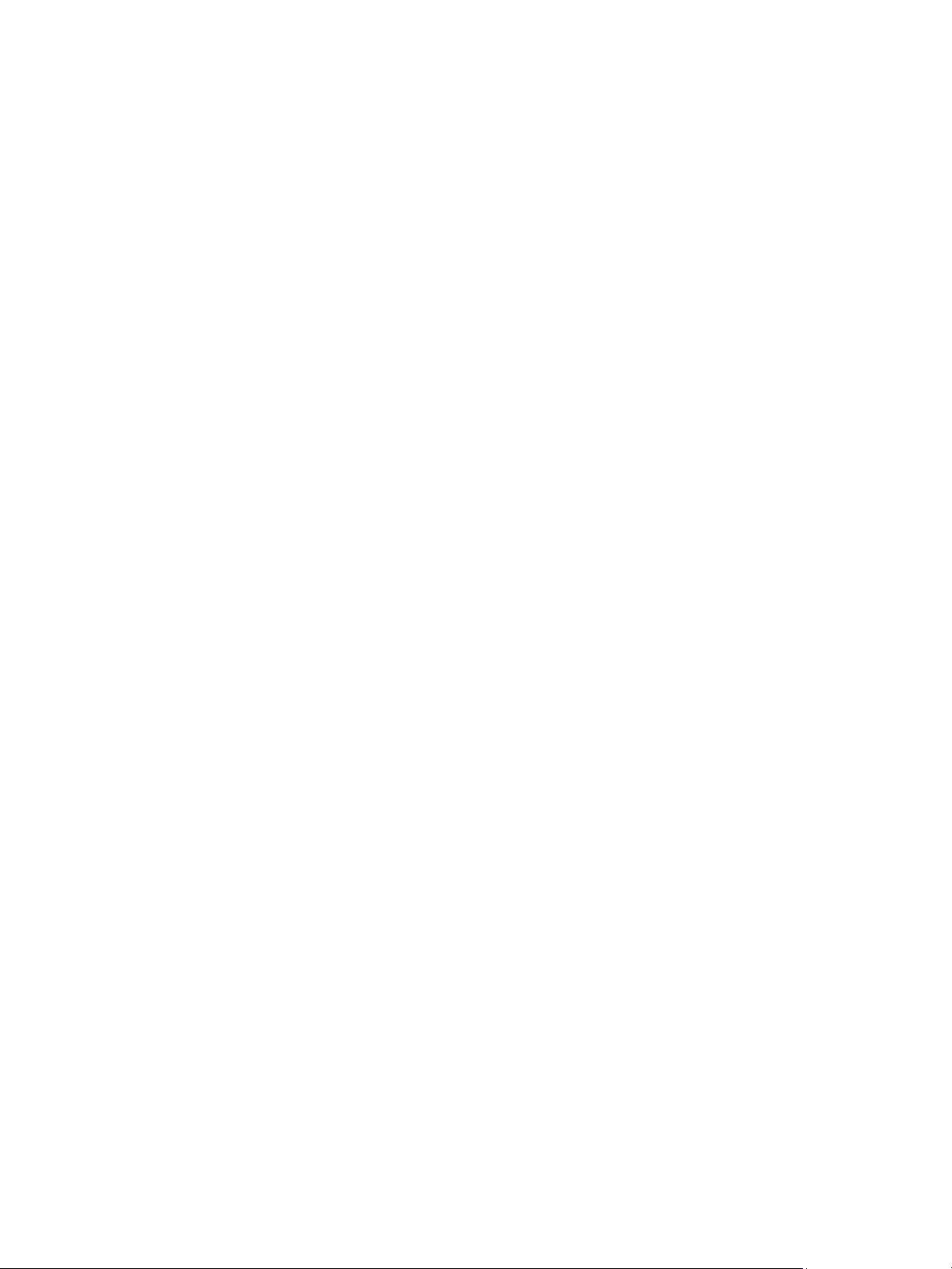
Printing using Windows
Order Supplies
You can order replacement toner cartridge(s) from online.
User’s Guide
This button opens the user guide when an error occurs. You can then open the troubleshooting section
in the user guide.
Basic Tab
The Basic tab provides selections for the print mode to use and options to adjust how the document
appears on the printed page. These options include orientation settings, quality settings, layout
options, and 2-sided printing settings.
Note: Some options may be unavailable depending on your printer model and configuration.
Orientation
Orientation allows you to select the direction in which information is printed on a page.
• Portrait: Prints across the width of the page, letter style.
• Landscape: Prints across the length of the page, spreadsheet style.
• Rotate 180 Degrees: Allows you to rotate the page 180
degrees.
Layout Options
Layout Options allow you to select a different layout for your output. You can select the number of
pages to print on a single sheet of paper. To print more than one page per sheet, the pages will be
reduced in size and arranged in the order you specify.
• Single Page Per Side: Use this option if the layout does not require changing.
• Multiple Pages Per Side: Use this option to print multiple pages on each page. You can print up to
16 pages on one sheet. Select the number of images required on each side, the page order and if
borders are required.
• Poster Printing: Use this option to divide a single-page document onto 4, 9 or 16 segments. Each
segment will be printed on a single sheet of paper for the purpose of pasting the sheets together
to form one poster-size document. Select Poster 2x2 for 4 pages, Poster 3x3 for 9 pages, or Poster
4x4 for 16 pages. Then choose the overlap amount in mm or inches.
• Booklet Printing: This allows you to print your document on both sides of the paper and arrange
the pages so that the paper can be folded in half after printing to produce a booklet.
Page Border: Use this option to select from a variety of borders for your output.
50
Xerox® Phaser® 3020
User Guide

Printing using Windows
2-Sided Printing
You can print on both sides of a sheet of paper. Before printing, decide how you want your document
oriented.
Note: Some features may not be available on your model.
• Printer Default: If you select this option, this feature is determined by the settings made on the
control panel of the printer.
• None: The document is printed single-sided.
• Long Edge: This is the conventional layout used in book binding.
• Short Edge: This is the type often used with calendars.
• Reverse 2-Sided Printing: The document is printed two-sided and the second side images are
rotated 180 degrees.
Paper Tab
Use the Paper Tab options to set the basic paper handling specifications when you access the printer
properties.
Copies
This allows you to choose the number of copies to be printed. You can select 1 to 999 copies.
Paper Options
• Original Size: This allows you to set the size of the original you are printing. If the required size is
not listed in the Size box, select Edit: When the Custom Paper Size Settings window appears, set
the paper size and select OK. The setting appears in the list so that you can select it.
• Output Size: This allows you to set the size of paper required for printing.
• Percentage: Use this option to change the contents of a page to appear larger or smaller on the
printed page. Enter the scaling rate in the Percentage input box.
• Source: Use this option to select the paper tray required. Use Manual Feeder when printing on
special materials like envelopes and transparencies. If the paper source is set to Auto Select, the
printer automatically selects the paper source based on the requested size.
• Type: Set Type to correspond to the paper loaded in the tray selected. This will provide the best
quality printout. If printing Envelopes, ensure Envelope is selected.
• Advanced: The advanced paper options allow you to select a different paper source for the first
page of your document.
• First Page: To have the first page printed on a different paper type from the rest of the
document select the paper tray containing the paper required.
• Source: Use this option to select the paper tray required. Use Manual Feeder when printing
on special materials like envelopes and transparencies. If the paper source is set to Auto
Select: The printer automatically selects the paper source based on the requested size.
Xerox® Phaser® 3020
User Guide
51

Printing using Windows
Graphics Tab
Use the following options to adjust the print quality for your specific printing needs.
Quality
This option allows you to select Standard or High Resolution graphics.
Font/Text
• All Text Black: Select this check box to have all text in your document print in solid black,
regardless of the color it appears on the screen.
• Advanced: Use this option to set font options. True Type fonts can be downloaded as Outline or
Bitmap Images or printed as Graphics. Select the Use Printer Fonts option if the fonts do not
require downloading and the printer fonts should be used.
Graphic Controller
• Advanced: Use this option to adjust the brightness and contrast levels.
Ton er Sa ver
• Select On to save toner.
Advanced Tab
You ca n se l ect Advanced output options for your document, such as watermarks or overlay text.
52
Xerox® Phaser® 3020
User Guide

Printing using Windows
Watermark
This option allows you to print text over an existing document. There are several predefined
watermarks that come with the printer which can be modified, or you can add new ones to the list.
Using an Existing Watermark
Select the required watermark from the Watermark drop-down list. You will see the selected watermark
in the preview image.
Creating a Watermark
1. Select Edit from the Watermark drop-down list. The Edit Watermark window appears.
2. Enter a text message in the Watermark Message box. You can enter up to 40 characters. The
message displays in the preview window. When the First Page Only box is checked, the watermark
prints on the first page only.
3. Select the watermark options. You can select the font name, style, size, or shade from the Font
Attributes section and set the angle of the watermark from the Message Angle section.
4. Select Add to add the new watermark to the list.
5. When you have finished editing, select OK.
Editing a Watermark
1. Select Edit from the Watermark drop-down list. The Edit Watermark window appears.
2. Select the watermark you want to edit from the Current Watermarks list and change the
watermark message options.
3. Select Update to save the changes.
4. When you have finished editing, select OK.
Deleting a Watermark
1. Select Edit from the Watermark drop-down list. The Edit Watermark window appears.
2. Select the watermark you want to delete from the Current Watermarks list and select Delete.
3. Select OK.
Overlay
An overlay is text and/or images stored on the computer hard disk drive as a special file format that
can be printed on any document. Overlays are often used to take the place of preprinted forms and
letterhead paper.
Note: This option is only available when you use the PCL6 Printer Driver.
Creating a New Page Overlay
To use a page overlay, you must first create one containing your logo or another image.
1. Create or open a document containing text or an image for use in a new page overlay. Position the
items exactly as you want them to appear when printed as an overlay.
2. Select Edit from the Overlay drop-down list. The Edit Overlay window appears.
3. Select Create and type a name in the File name box. Select the destination path, if necessary.
Xerox® Phaser® 3020
User Guide
53

Printing using Windows
4. Select Save. The name appears in the Overlay List box.
5. Select OK.
Note: The overlay document size must be the same as the documents you print with the overlay.
Do not create an overlay with a watermark.
6. Select OK on the Advanced tab page.
7. Select OK in the main Print window.
8. An Are you Sure? message displays. Select Yes to confirm.
Using a Page Overlay
1. Select the required overlay from the Overlay drop-down list box.
If the overlay file you want does not appear in the overlay list, select the Edit button and Load
Overlay, and select the Overlay file.
If you have stored the overlay file you want to use in an external source, you can also load the file
when you access the Load Overlay window.
After you select the file, select Open. The file appears in the Overlay List box and is available for
printing. Select the overlay from the Overlay List box.
2. If necessary, select Confirm Page Overlay When Printing. If this box is checked, a message
window appears each time you submit a document for printing, asking you to confirm your wish to
print an overlay on your document.
If this box is not checked and an overlay has been selected, the overlay automatically prints with
your document.
3. Select OK.
Deleting a Page Overlay
1. Select Edit from the Overlay drop-down list. The Edit Overlay window appears.
2. Select the Overlay you want to delete from the Overlay List box.
3. Select Delete Overlay. When a confirming message window appears, select Yes.
4. Select OK.
Output Options
Select the required Print order from the drop-down list box:
• Normal: All pages are printed.
• Reverse All Pages: Your printer prints all pages from the last page to the first page.
• Print Odd Pages: Your printer prints only the odd numbered pages of the document.
• Print Even Pages: Your printer prints only the even numbered pages of the document.
Select the Skip Blank Pages check box if you do not want blank pages to be printed.
To add a binding margin, select the Manual Margin check box and select Details to select the margin
position and width.
54
Xerox® Phaser® 3020
User Guide

Printing using Windows
Earth Smart
Earth Smart provides options to decrease the amount of energy and paper used in the printing process.
The default Earth Smart settings in CWIS are:
•N-Up: 2Up
•Toner Save: On
Enabling Earth Smart Settings in CWIS
1. At your workstation, open the web browser and enter the IP Address of the machine in the
Address Bar.
2. Press Enter on your keyboard.
3. Select Login at the top of the CentreWare Internet Services screen.
4. Enter the ID (admin) and Password (1111), and select Login.
5. Select Earth Smart OFF (or ON) at the top of the screen to access Earth Smart.
6. In the Earth Smart Mode dialog, select On.
7. Select OK.
Xerox Tab
This tab provides version and copyright information as well as links to drivers and downloads, supplies
ordering, and the Xerox Web site.
Xerox® Phaser® 3020
User Guide
55

Xerox Easy Printer Manager (EPM)
Xerox Easy Printer Manager (EPM)
Xerox Easy Printer Manager is a Windows-based application that combines Xerox machine settings
into one location. Xerox Easy Printer Manager conveniently combines device settings as well as
printing/scanning environments, settings/actions, Scan to PC, and Fax to PC. All of these features
provide a gateway to conveniently use Xerox devices.
Xerox Easy Printer Manager installs automatically during driver installation.
56
Xerox® Phaser® 3020
User Guide

Printing Using Macintosh
Printing Using Macintosh
This section explains how to print using a Macintosh. You need to set the print environment before
printing. Refer to Installation and Setup.
Printing a Document
When you print with a Macintosh, you need to check the printer driver setting in each application you
use. Follow the steps below to print from a Macintosh.
1. Open the document you want to print.
2. Open the File menu and select Page Setup (Document Setup in some applications).
3. Choose your paper size, orientation, scale, and other options. Make sure that your machine is
selected and select OK.
4. Open the File menu and select Print.
5. Choose the number of copies you want and indicate which pages you want to print.
6. Select Print.
Changing Printer Settings
You can use advanced printing features provided by your machine.
Open an application and select Print from the File menu. The machine name which appears in the
printer properties window may differ depending on the machine in use. Except for the name, the
composition of the printer properties window is similar to the following.
Note: The setting options may differ depending on the printer and the Macintosh OS version.
Te xt Ed i t
This option allows you to print a header and footer.
Print Features
Set Media Type to correspond to the paper loaded in the tray from which you want to print. This will
let you get the best quality printout. If you load a different type of print material, select the
corresponding paper type.
Xerox® Phaser® 3020
User Guide
57

Printing Using Macintosh
Layout
The Layout option provides options to adjust how the document appears on the printed page. You can
print multiple pages on one sheet of paper.
Two-Sided: Allows you to print a double -side document.
Reverse page orientation: Allows you to reverse the page orientation (rotate 180 degrees). For
example, to print the top of a document on the left edge of the paper, select landscape orientation
and select Reverse Page Orientation.
Paper Handling
This option allows you to to set these basic paper handling specifications: Collate Pages, Pages to
Print, Page Order, Scale to fit paper size.
Cover Page
This option allows you to print a cover page before or after the document.
Supply Levels
This option shows the current toner level.
Graphics
This option allows you to select the printing resolution. The higher the setting, the sharper the clarity of
printed characters and graphics. The higher setting also may increase the time it takes to print a
document.
Printing Multiple Pages on One Sheet
You can print more than one page on a single sheet of paper. This feature provides a cost-effective way
to print draft pages.
1. Open an application, and select Print from the File menu.
2. Select Layout from the drop-down list under Pages. In the Pages per Sheet drop-down list, select
the number of pages you want to print on one sheet of paper.
3. Select the other options you want to use.
4. Select Print. The machine prints the selected number of pages you want to print on one sheet of
paper.
58
Xerox® Phaser® 3020
User Guide

Printing Using Macintosh
Two Sided Printing
You can print on both sides of the paper.
1. From your Macintosh application, select Print from the File menu.
2. Select Layout from the drop-down list under Orientation.
3. Select On from the Two Sided Printing option:
4. Select the other options you want to use and select Print.
Using AirPrint
AirPrint is a software feature that allows for driverless printing from Apple iOS-based mobile
devicesand Macintosh OS-based devices. AirPrint-enabled printers let you print directly from a
Macintosh or from an iPhone, iPad, or iPod touch. For more information, refer to the topic AirPrint in
Installation and Setup in this user guide.
Using Google Cloud Print
Google Cloud Print is a service that allows you to print to a printer using your smart phone, tablet, or
any other web-connected devices. For more information, refer to the topic Google Cloud Print in
Installation and Setup in this user guide.
Xerox® Phaser® 3020
User Guide
59

Printing Using Linux
Printing Using Linux
Printing from Applications
There are a lot of Linux applications that allow you to print using Common Unix Printing System
(CUPS). You can print on your machine from any such application.
1. Open an application, and select Print from the File menu.
2. Select Print directly using lpr.
3. In the LPR GUI window, select the machine from the printer list and select Properties.
4. Change the print job properties using the following four tabs displayed at the top of the window.
• General: This option allows you to change the paper size, the paper type, and the orientation
of the documents. It enables the duplex feature, adds start and end banners, and changes
the number of pages per sheet.
• Text: This option allows you to specify the page margins and set the text options, such as
spacing or columns.
• Graphics: This option allows you to set image options that are used when printing image
files, such as color options, image size, or image position.
• Advanced: This option allows you to set the print resolution, paper source, and destination.
5. Select Apply to apply the changes and close the Properties window.
6. Select OK in the LPR GUI window to start printing.
The Printing window appears, allowing you to monitor the status of your print job.
Printing Files
You can print many different file types on your machine using the standard CUPS utility, directly from
the command line interface. However, the drivers package replaces the standard lpr tool with a much
more user-friendly LPR GUI program.
To print any document file:
1. Type lpr <file_name> from the Linux shell command line and press Enter. The LPR GUI window
appears.
2. When you type only lpr and press Enter, the Select file(s) to print window appears first. Select
any files you want to print and select Open.
3. In the LPR GUI window, select your machine from the list, and change the print job properties.
4. Select OK to start printing.
Configuring Printer Properties
Using the Printer Properties window provided by the Printers configuration, you can change the various
properties for your machine as a printer.
1. Open the Unified Driver Configurator.
If necessary, switch to Printers configuration.
2. Select your machine on the available printers list and select Properties.
60
Xerox® Phaser® 3020
User Guide

Printing Using Linux
3. The Printer Properties window opens.
The following five tabs display at the top of the window:
• General: This option allows you to change the printer location and name. The name entered
in this tab displays on the printer list in Printers configuration.
• Connection: This option allows you to view or select another port. If you change the machine
port from USB to parallel or vice versa while in use, you must re-configure the machine port in
this tab.
• Driver: This option allows you to view or select another machine driver. Selecting Options you
to set the default device options.
• Jobs: This option shows the list of Print jobs. Select Cancel job to cancel the selected job and
select the Show completed jobs check box to see previous jobs on the job list.
• Classes: This option shows the class that your machine is in. Select Add to Class to add your
machine to a specific class or select Remove from Class to remove the machine from the
selected class.
4. Select OK to apply the changes and close the Printer Properties window.
Xerox® Phaser® 3020
User Guide
61

Printing Using Unix
Printing Using Unix
Printing Files
After installing the printer, choose any of the images, text, PS to print.
1. Execute “printui <file_name_to_print>” command. For example, if you are printing “document1”
use printui document1 command.
This will open the Unix printer driver Print Job Manager in which the user can select various print
options.
2. Select a printer that has already been added.
3. Select the printing options from the window such as Page Selection.
4. Select how many copies are needed in Number of Copies.
5. Press OK to start the print job.
Configuring Printer Properties
The Unix printer driver Print Job Manager allows you to configure various print options using the
printer Properties option. The following hot keys may also be used: H for Help, O for OK, A for Apply,
and C for Cancel.
General Tab
• Paper Size: Set the paper size as A4, Letter, or other paper sizes, according to your requirements.
• Paper Type: Choose the type of the paper. Options available in the list box are Printer Default,
Plain, and Thick.
• Paper Source: Select from which tray the paper is used. By default, it is Auto Selection.
• Orientation: Select the direction in which information is printed on a page.
• Duplex: Print on both sides of paper to save paper.
• Multiple pages: Print several pages on one side of the paper.
• Page Border: Choose any of the border styles (e.g., Single-line hairline, Double-line hairline)
Image Tab
In this tab, you can change the brightness, resolution, or image position of your document.
Tex t Tab
Use this tab to set the character margin, line space, or the columns of the actual print output.
62
Xerox® Phaser® 3020
User Guide

Printing Using Unix
Margins Tab
• Use Margins: Set the margins for the document. By default, margins are not enabled. The user
can change the margin settings by changing the values in the respective fields. Set by default,
these values depend on the page size selected.
• Unit: Change the units to points, inches, or centimeters.
Printer-Specific Settings Tab
Select various options in the JCL and General frames to customize various settings. These options are
specific to the printer and depend on the PPD file.
Xerox® Phaser® 3020
User Guide
63

Printing Using Unix
64
Xerox® Phaser® 3020
User Guide

Security
This chapter describes how to configure the Security features for the machine.
The following topics are mentioned in this chapter:
•Security at Xerox
• Security Settings
• Machine Digital Certificate Management
•SNMP
•SNMPv3
• IP Sec
•IP Filtering
• 802.1X Authentication
5
Xerox® Phaser® 3020
User Guide
65

Security at Xerox
Security at Xerox
For the latest information on securely installing, setting up and operating your machine see the Xerox
Security Information Web site located at www.xerox.com/security.
Security Settings
To prevent unauthorized changes to printer settings, ensure a login ID and password areentered in the
System Administrator area.
Administrator Accounts
1. At your workstation, open the Web browser and enter the IP Address of the machine in the
Address Bar.
2. Press Enter.
3. Select Properties.
4. If prompted, enter the Administrator User Name (admin) and Password (1111), and select Login.
Select Properties.
5. In Security on the left hand side select System Security.
6. Select System Administrator.
7. If required, enter Administrator details for:
•Name
•Phone Number
•Location
• E-mail Address
8. The WebUI Access Control check box controls access to the Internet Services screen. Select
Enable, if required.
9. To change the Administrator Password, select the Change Password box and enter the required
Login ID and Password. The defaults are admin and 1111, respectively.
10. Select the Advanced button for Advanced Access Control.
11. Select Protect Login IPv4 Address if required, and enter the required login IP address that you
want to protect in the IPv4 Address box.
12. Select the required option for Login Failure Policy. The options are: Off, 3 times, and 5 times.
13. Select the required number of minutes from the Auto Logout menu.
14. Select Security Settings Reset to enable this option if required.
15. Select Save.
16. Select Apply to save the changes.
17. Select OK when the acknowledgement message displays.
66
Xerox® Phaser® 3020
User Guide

Security Settings
Feature Management
The Feature Management screen allows you to control the Services, Physical Ports, PC Scan Security
and Network Protocols that are available on the machine.
1. At your workstation, open the Web browser and enter the IP Address of the machine in the
Address Bar.
2. Press Enter.
3. Select Properties.
4. If prompted, enter the Administrator User Name (admin) and Password (1111), and select Login.
Select Properties.
5. In Security on the left hand side and select System Security.
6. Select the Feature Management link in the directory tree.
7. To enable or disable a feature, select the required Enable or Disable check box.
•For the LPR/LPD Protocol, enter the required port number. The default is 515.
•For Raw TCP/IP Printing Protocol, enter the required port number. The default is 9100.
8. Click Apply to save the changes.
9. Select OK.
Restart Device
The Restart Device screen allows you to reboot the machine remotely from your desktop.
Note: When the machine is restarted, the Network Controller will take some time to restart.
The network connectivity will be unavailable during this time.
1. At your workstation, open the Web browser and enter the IP Address of the machine in the
Address Bar.
2. Press Enter.
3. Select Properties.
4. If prompted, enter the Administrator User Name (admin) and Password (1111), and select Login.
Select Properties.
5. In Security on the left hand side, select System Security.
6. Select the Restart Device link in the directory tree.
7. To reboot the machine, select the required Restart Now button.
8. The Do you really want to restart the device screen appears. Click Yes. The machine reboots.
CentreWare Internet Services may be unavailable for several minutes while the machine reboots.
Xerox® Phaser® 3020
User Guide
67

Machine Digital Certificate Management
Machine Digital Certificate Management
Overview
The machine can be configured for secure access with the SSL (Secure Socket Layer) protocol via
Digital Certificates. SSL enables secure access to the machine.
To enable SSL on a machine, it needs to have its own digital certificate. When clients make a request to
the machine, it exports the certificate to provide an encrypted channel.
There are two options available to obtain a server certificate for the machine:
• Have the machine create a Self Signed Certificate
• Create a request to have a Certificate Authority sign a certificate that can be uploaded to the
machine.
A self-signed certificate means that the machine signs its own certificate as trusted and creates the
public key for the certificate to be used in SSL encryption.
A certificate from a Certificate Authority or a server functioning as a Certificate Authority (for example
Windows 2000 running Certificate Services) can be uploaded to the machine.
Note: A separate request is required for each Xerox machine.
Information Checklist
Ensure that the machine is configured with the following items:
• An IP Address or Host Name must be configured on the machine.
• DNS must be enabled and configured on the machine.
Note: This is used to set the start time for self signed certificates.
Access the Machine Digital Certificate Management Screen
1. At your workstation, open the Web browser and enter the IP Address of the machine in the
Address Bar.
2. Press Enter.
3. Select the Properties icon.
4. If prompted, enter the Administrator User Name (admin) and Password (1111), and select Login.
Select Properties.
5. In Security on the left hand side, select Network Security.
6. Select the Digital Certificate link. The Certificate Management page displays.
7. Select Add.
Select one of the following options:
• Install/Create Device Certificate or CSR. The following options are available:
• Create a Self-signed Device Certificate
• Install CA signed Device Certificate
68
Xerox® Phaser® 3020
User Guide

Machine Digital Certificate Management
• Create Certificate Signing Request (CSR)
• Install Root Certificate
Create a Self-Signed Certificate
1. In the Install/Create New Certificate area select Create a Self Signed Device Certificate.
2. Select Next.
3. In the Self-signed Certificate area:
a. Enter a Friendly Name.
b. In the 2 Letter Country Code field enter the Country Code that represents the country in
which the machine is located. The country code must be entered as a two-character ISO 3166
country code.
c. If required, enter details in the following fields:
• State/Province Name
•Locality Name
• Organization Name
• Organization Unit
Information entered for these options should describe the machine as per the X500 directory
scheme but can be any value which is meaningful to the customer to identify the machine.
Note: The Common Name is taken from the machine’s IP Address/Host Name and Domain
Name.
d. In the Valid Period box, enter the number of days that the certificate should be valid. Once
the specified time is reached, the certificate will expire. The start time is based on the current
machine system time so it is important that the time is set correctly on the machine.
e. Enter the E-mail Address of the Administrator who is responsible for the secure management
of the machine.
4. Select the Next button. A message displays to show the success of the certificate creation.
5. Click the Close button. The certificate displays in the Certificate Management area.
6. Follow the steps in Enable Secure Connection.
Xerox® Phaser® 3020
User Guide
69

Machine Digital Certificate Management
Create a Certificate Signing Request
1. In the Install/Create New Certificate area select Create Certificate Signing Request.
2. Select Next.
3. In the Certificate Signing Request (CSR) area:
a. Enter a Friendly Name to identify the request.
b. In the 2 Letter Country Code field enter the Country Code that represents the country in
which the machine is located. The country code must be entered as a two-character ISO 3166
country code.
c. If required, enter details in the following fields:
• State/Province Name
•Locality Name
• Organization Name
• Organization Unit
Information entered for these options should describe the machine as per the X500 directory
scheme but can be any value which is meaningful to the customer to identify the machine.
Note: The Common Name is taken from the machine’s IP Address/Host Name and Domain
Name.
d. Enter the E-mail Address of the Administrator who is responsible for the secure management
of the machine.
4. Click Next.
5. In the Certificate Signing Request (CSR) area, click Download.
6. Send the downloaded file to your Certificate Authority for digital signing.
7. When you receive the signed certificate back from the Certificate Authority, follow the steps below
to Install a CA Signed Device Certificate.
Install a CA Signed Device Certificate
1. In the Install/Create New Certificate area, select Install CA Signed Device Certificate.
2. Select Next.
3. In the Certificate Information area:
a. Enter a Friendly Name to identify the certificate
b. Enter the required Private Password and Confirm Password.
c. In the CA Signed Certificate area click Browse to find the certificate file on your computer.
Select the file.
d. Click Next.
4. Select the Apply button to accept the changes.
If prompted, enter the Administrator User Name (admin) and Password (1111), and select OK.
5. If successful, the Current Status area displays a confirmation message.
6. Follow the steps in Enable Secure Connection.
70
Xerox® Phaser® 3020
User Guide

Machine Digital Certificate Management
Install Root Certificate
1. In the Install Root Certificate area select Install new Root Certificate.
2. Select Next.
3. In the Certificate Information area, enter a Friendly Name to identify the certificate.
4. In the Root Certificate area click Browse to find the certificate file on your computer. Select the
file.
5. Click Next.
6. Select the Apply button to accept the changes.
If prompted, enter the Administrator User Name (admin) and Password (1111), and select Login.
7. If successful, the Current Status area will display a confirmation message.
8. Follow the steps in Enable Secure Connection.
Enable Secure Connection
Once the machine has a machine Server Certificate, you can enable Secure Connection.
1. At your workstation, open the Web browser and enter the IP Address of the machine in the
Address Bar.
2. Press Enter.
3. Select the Properties icon.
4. If prompted, enter the Administrator User Name (admin) and Password (1111), and select Login.
Select Properties.
5. In Security on the left hand side, select Network Security.
6. Select the Secure Connection link.
7. Click the Select Certificate button and select the required certificate. Click Select. The certificate
displays in the Certificate for Secure Connection area.
8. In the Secure HTTP area, select the required option in the HTTPs menu. Select Both HTTP and
HTTPs to enable Secure IPP or select HTTPs Only.
9. Select Import and Export Functions if required.
10. If you selected Both HTTP and HTTPs, select On from the IPPs menu if required.
11. Select Apply to save the changes.
Xerox® Phaser® 3020
User Guide
71

Machine Digital Certificate Management
Edit or Delete a Certificate
1. At your workstation, open the Web browser and enter the IP Address of the machine in the
Address Bar.
2. Press Enter.
3. Select the Properties icon.
4. If prompted, enter the Administrator User Name (admin) and Password (1111), and select Login.
Select Properties.
5. In the Security link on the left hand side select the Network Security link.
6. Select the Digital Certificate link. The Certificate Management page displays with a list of the
certificates installed on this machine.
7. Select the check box next to the Friendly Name of the certificate that you want to edit or delete.
• Select the Edit button to edit the certificate. Make the required changes and click Apply.
• Select the Delete button to delete the certificate, and click Yes to confirm.
72
Xerox® Phaser® 3020
User Guide

SNMP
SNMP
SNMP (Simple Network Management Protocol) settings can be configured via CentreWare Internet
Services.
1. At your workstation, open the Web browser and enter the IP Address of the machine in the
Address Bar.
2. Press Enter.
3. Select the Properties icon.
4. If prompted, enter the Administrator User Name (admin) and Password (1111), and select Login.
Select Properties.
5. In Network Settings select SNMP.
6. Select SNMPv1/v2.
a. Select the Enable check box to enable SNMPv1/v2 Protocol.
b. Select the required Community Name from the list, or click Add to add a new SNMP
Community. The Add pop-up menu appears.
• Enter the required Name for the SNMP Community.
• Select the required Access Permission.
7. Select Apply to save the changes.
8. Select OK when the acknowledgement message displays.
SNMP Traps
You can specify IPv4 Trap Destination Addresses.
1. From the SNMP page, in the SNMP Traps area select Add.
2. In the Trap Destination Address area, enter details in the IPv4 Address and Port Number fields.
3. In the Traps area, enter the name in the TRAP Community Name field.
4. For Traps to be received check the boxes to select the following Traps:
•Printer Traps
•Cold Start Traps
• Warm Start Traps
5. Select Apply to save the changes.
6. Select OK when the acknowledgement message displays.
To Edit Community Names or SNMP Traps
1. From the SNMP page, in the Community Names or SNMP Traps area select the name or address
you want to edit.
2. Select Edit.
3. Change the required options and select Apply to save the changes.
4. Select OK
.
Xerox® Phaser® 3020
User Guide
73

SNMP
To Delete Community Names or SNMP Traps
1. From the SNMP page, in the Community Names or SNMP Trap s area select the name or address
you want to delete.
2. Select Delete.
3. Select Yes.
Note: Changes made to the GET or SET community names for this machine require corresponding
GET or SET community name changes for each application which uses the SNMP protocol to
communicate with this machine (e.g., Xerox CentreWare Web, any third party network
management applications, etc.).
74
Xerox® Phaser® 3020
User Guide

SNMPv3
SNMPv3
SNMPv3 can be enabled to create an encrypted channel for secure machine management.
1. At your workstation, open the Web browser and enter the IP Address of the machine in the
Address Bar.
2. Press Enter.
3. Select the Properties icon.
4. If prompted, enter the Administrator User Name (admin) and Password (1111), and select Login.
Select Properties.
5. In Network Settings select the SNMP.
6. Select SNMPv3. The SNMPv3 page displays.
7. In the Setup area:
a. Select the Enable check box to enable SNMPv3 Protocol.
b. In the Authentication area, enter the required User Name.
c. Enter a password in the Authentication Password field.
d. Enter the password again in the Confirm Password field.
e. For Authentication Algorithm, select either MD5 or SHA.
f. Enter a password in the Privacy Password field.
g. Enter the password in the Confirm Password field.
h. The Privacy Algorithm displays.
8. Select Apply to save the changes.
9. Select OK when the acknowledgement message displays.
Xerox® Phaser® 3020
User Guide
75

IP Sec
IP Sec
IP Sec (IP Security) is comprised of the IP Authentication Header and IP Encapsulating Security
Payload protocols that secure IP communications at the network layer of the protocol stack, using both
authentication and data encryption techniques. The ability to send IP Sec encrypted data to the
printer is provided by the use of a public cryptographic key, following a network negotiating session
between the initiator (client workstation) and the responder (printer or server). To send encrypted data
to the printer, the workstation and the printer have to establish a Security Association with each other
by verifying a matching password (shared secret) to each other. If this authentication is successful, a
session public key will be used to send IP Sec encrypted data over the TCP/IP network to the printer.
Providing additional security in the negotiating process, SSL (Secure Sockets Layer protocols) are used
to assure the identities of the communicating parties with digital signatures (individualized checksums
verifying data integrity), precluding password guessing by network sniffers.
Enable IP Sec
This procedure requires that you have a Shared Secret available.
IP Sec cannot be enabled until Secure Connection is enabled on the machine. For instructions, refer to
Enable Secure Connection.
1. At your workstation, open the Web browser and enter the IP Address of the machine in the
Address Bar.
2. Press Enter.
3. Select the Properties icon.
4. If prompted, enter the Administrator User Name (admin) and Password (1111), and select Login.
Select Properties.
5. In the Security link on the left hand side, select the Network Security link.
6. Select the IP Security link. The IP Security page displays.
7. Click Enable to enable the IP Sec protocol.
8. Enter the Shared Secret and Confirm Shared Secret.
9. Select Apply to save the settings. Select OK when the acknowledgement message displays.
10. The IP Sec Current Status confirms the status of the IP Sec protocol.
11. To change the Shared Secret, click the Change Shared Secret button and enter the new Shared
Secret information.
12. Click Apply to save the changes.
76
Xerox® Phaser® 3020
User Guide

IP Filtering
IP Filtering
Overview
The IP Filtering is a security feature that allows you to control access to Internet Services. IP Filtering
allows you to prevent unauthorized access by IP (Internet Protocol).
The IP Filtering feature provides security to the machine, by allowing you to register the IP addresses
permitted to communicate with the machine. This feature is used to prevent Raw TCP/IP Printing,
LPR/LPD, HTTP, Fax to PC, IPP, SNMP and Scan Manager for Network from unauthorized users
Enable IP Filtering
1. At your Workstation, open the Web browser, and enter the IP Address of the machine into the
Address bar.
2. Press Enter.
3. Click the Properties icon.
4. If prompted, enter the Administrator User ID admin and Password 1111, and select Login.
5. Click the Security link.
6. Click the Network Security link.
For IPv4 Filtering
1. Select IPv4 Filtering.
2. Select the IPv4 Filtering Enable check box.
3. Enter the IP Address(es) to permit IP addresses to access the device.
4. Enter the IP address or an IP address range by using an asterisk (*) as a wild-card character. For
example:
192.246.238.* is used to reference a subnet of host addresses
192.246.* is used to reference a wider subnet of host addresses
192.* is used to reference the widest subnet of host addresses
5. The ability to filter on a port or ports is also supported. Enter the port information.
6. Click Apply to accept changes.
7. Click OK.
For IPv6 Filtering
1. Select IPv6 Filtering.
2. Select the IPv6 Filtering Enable check box.
3. Enter the IP Address(es) to permit IP addresses to access the device.
Xerox® Phaser® 3020
User Guide
77

IP Filtering
4. Enter the IPv6 address in the form of a CIDR convention. Prefix indicates the number of leftmost
bits to be referenced.
For example:
2001:DB8:1234:215:215:99FF:FE04:D345 / 128 is used to reference a complete address.
2001:DB8:1234:215:215:99FF:FE04:D345 / 64 is used to reference prefix address consisted of
leftmost 64 bits only.
2001:DB8:1234:215:215:99FF:: / 80 is used to reference prefix address consisted of leftmost 80
bits only.
5. The ability to filter on a port or ports is also supported. Enter the port information.
6. Click Apply to accept changes.
7. Select OK when the acknowledgement message displays.
Enable MAC Filtering
1. Select MAC Filtering in the directory tree. The MAC Filtering page displays.
2. Select the MAC Filtering Enable check box.
3. In the MAC Address to Filter Out area, select Add.
4. Enter the MAC Address that you want to filter out.
5. Select Apply to save the changes.
6. Select OK when the acknowledgement message displays.
78
Xerox® Phaser® 3020
User Guide
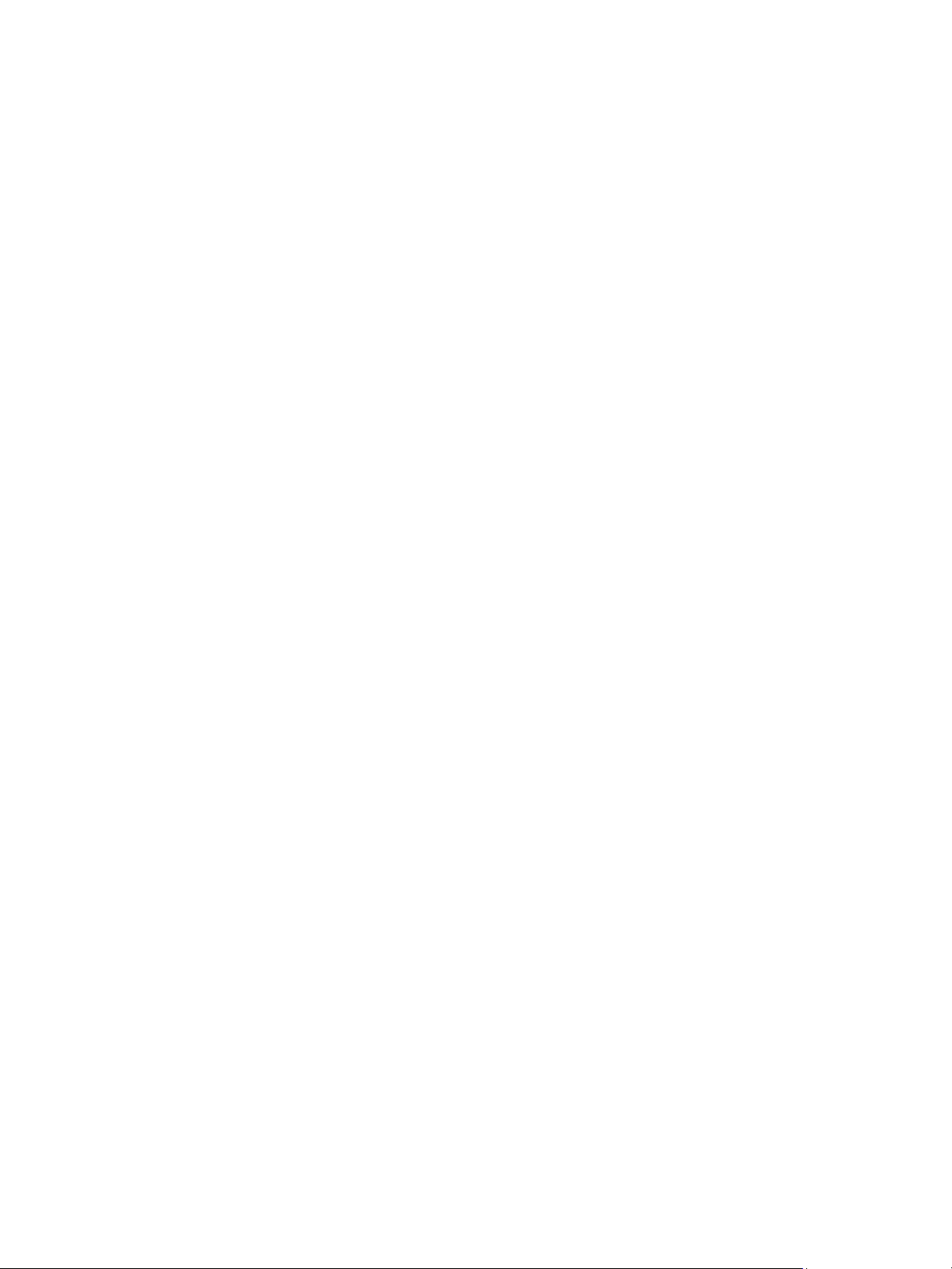
802.1X Authentication
802.1X Authentication
This is the procedure to follow to install and setup 802.1X Authentication:
Overview
The Xerox machine supports IEEE 802.1X Authentication via Extensible Authentication Protocol (EAP).
IEEE 802.1X ensures all machines on the network are authenticated and authorized to use the
network. 802.1X can be enabled for machines connected through wired Ethernet networks.
The Administrator can configure the machine to use one EAP type. EAP types supported on the
machine are:
•EAP-MD5
•PEAP
•EAP-MSCHAPv2
•EAP-TLS
Information Checklist
Before starting ensure that the following items are available and/or the tasks have been performed:
• 802.1X authentication must be supported on the network where the machine is connected.
• Ensure that your 802.1X Authentication Server and authentication switch are available on the
network.
• Create a User Name and Password on your Authentication Server that will be used to authenticate
the machine.
Enable 802.1X Using CentreWare Internet Services
Authentication via TLS requires a Device Certificate to be configured or uploaded to the machine. For
instructions, refer to Access the Machine Digital Certificate Management Screen.
Authentication via PEAP and TLS require a Root Certificate to be uploaded to the machine. For
instructions refer to Install Root Certificate.
1. At your workstation, open the Web browser and enter the IP Address of the machine in the
Address Bar.
2. Press Enter.
3. Select the Properties icon.
4. If prompted, enter the Administrator User Name (admin) and Password (1111), and select Login.
Select Properties.
5. In the Security link on the left hand side select the Network Security link.
Xerox® Phaser® 3020
User Guide
79

802.1X Authentication
6. Select 802.1X in the directory tree. The 802.1x Security page displays.
a. For 802.1x Security, select the Enable check box.
b. From the Authentication Methods area select one of the following methods:
•EAP-MD5
•EAP-MSCHAPv2
•PEAP
•TLS
7. If you select EAP-MD5, EAP-MSCHAPv2 or PEAP, the Credentials option appears. Enter the
required details in the Username and Password fields.
8. If you select PEAP or TLS, the Server Validation option appears. Click the Select Certificate
button and select the required root certificate to provide server validation.
9. If you select TLS, the Device Validation option appears. Click the Select Certificate button and
select the required certificate to provide device validation.
10. Select the Apply button to accept the changes.
11. Select OK when the acknowledgement message displays.
80
Xerox® Phaser® 3020
User Guide

Maintenance
This chapter includes:
•Consumables
• General Care
•Software Update
6
Xerox® Phaser® 3020
User Guide
81

Consumables
Consumables
Customer-replaceable consumable supplies for this printer include the following:
• Xerox Phaser 3020 Standard Capacity Print Cartridge
Placing an Order for Xerox Consumables:
Xerox supplies for your printer can be ordered in several ways:
• Contact your local Xerox Representative or reseller. Provide your Company Name, product number
and the machine serial number.
Note: The machine’s serial number is located on the machine’s data plate on the rear cover, is
accessible from the Machine Status button in the System Setup menu, and also is printed on the
Configuration report.
• Order supplies online at www.xerox.com
• Access the Xerox web page via Easy Printer Manager:
1. Select the printer for which you want to order supplies.
2. Click the Order Supplies button.
3. When another window pops up, select Order Supplies. When the Xerox web page for ordering
supplies appears, place your order.
• Access the Xerox web page via CentreWare: From your printer’s CWIS page, click the Support tab,
then Support Links on the left navigation panel. Then click the Order Supplies link on the bottom
of the page to go to the Xerox web site and order online.
WARNING: Use of non-Xerox supplies is not recommended. Use of toner and print cartridges
other than genuine Xerox Toner can affect print quality and printer reliability. Xerox Toner is the
only toner designed and manufactured under strict quality controls by Xerox for use with this
specific printer.
The Xerox Warranty, Service Agreement, and Total Satisfaction Guarantee do not cover damage,
malfunction, or degradation of performance caused by use of non-Xerox supplies, or the use of
Xerox supplies not specified for this printer. The Total Satisfaction Guarantee is available in the
United States and Canada. Coverage could vary outside these areas. Please contact your Xerox
representative for details.
82
Xerox® Phaser® 3020
User Guide

Consumables
Checking the Status of Consumables
You can check the status of your installed printer consumables at any time.
From the Printer:
If you enabled the Low Toner Indicator (usually during setup of your printer) an LED symbol at the top
of the control panel indicates the status of the toner level in the print cartridge.
• When that symbol light is off, the print cartridge still has normal capacity.
• When that symbol is blinking orange, a small amount of toner is left in the cartridge. The cartridge
is close to its estimated limit of use. Check that a new Xerox replacement print cartridge is
available and order one if not. You may temporarily increase the printing quality by redistributing
toner; see Redistributing Toner.
• When that toner symbol is lit solid orange, it is time to replace the print cartridge. See Replacing
the Print Cartridge.
To Enable the Low Toner Indicator:
1. At your PC, open Easy Printer Manager from the Start menu.
2. Select the printer.
3. Click Properties. You will be taken to the CentreWare Internet Services page for the printer.
4. If prompted, enter the ID (admin) and Password (1111).
5. Select Properties > System > Setup.
6. Set the Low Toner Alert to On.
7. Enter a percentage for the Toner Low Alert Level from 1 - 50%.
8. Select the additional Alert features you wish to enable. E-mail Alert will send you an e-mail when
the printer is low on toner or needs a new print cartridge. See the Alerts information in the
Installation and Setup section of this Guide.
9. Select Apply. Users will now be alerted in several ways when the printer needs supplies attention.
Checking Supplies Status from Your PC
Use Easy Printer Manager to view a supplies status page:
1. At your PC, open Easy Printer Manager from the Start menu (in Windows).
2. Select the printer.
3. From the Basic mode page (the smaller window), you can see the toner supply level in the Supplies
tab. If you open EPM in the Advanced mode (large window) you will see Supplies Information just
below the device picture.
Note: Use the Switch icon in the EPM header to move between Basic and Advanced modes.
Use CentreWare Information Services (CWIS) to check supplies status.
Note: You must have the printer connected to the network to access CWIS. It will not be available
via a USB connection.
1. Enter the IP Address of the printer in your internet browser.
2. If prompted from the CentreWare page, enter the ID (admin) and Password (1111).
Xerox® Phaser® 3020
User Guide
83

Consumables
3. Select the Status tab.
4. Click Supplies in the left navigation to see the toner levels in the printer.
Storage and Handling of Consumables
The print cartridge contains components that are sensitive to light, temperature, and humidity. Follow
the recommendations provided to ensure the optimum performance, highest quality, and longest life
from your new print cartridge.
Follow the guidelines below for storing and handling of consumables:
• Always store print cartridges unopened and inside their original package.
• Store the correct side up in a horizontal position (not standing on end).
• Do not store consumables in:
• Temperatures greater than 40°C (104°F).
• Humidity range less than 20% and not greater than 80%.
• An environment with extreme changes in humidity or temperature.
• Direct sunlight or room light.
•Dusty places.
• A vehicle for a long period of time.
• An environment where corrosive gases are present.
• An environment with salty air.
• Do not store consumables directly on the floor.
• Do not touch the surface of the photosensitive drum in the print cartridge.
• Do not expose the print cartridge to unnecessary vibrations or shock.
• Never manually rotate the drum in the print cartridge, especially in the reverse direction; this can
cause internal damage and toner spillage.
84
Xerox® Phaser® 3020
User Guide
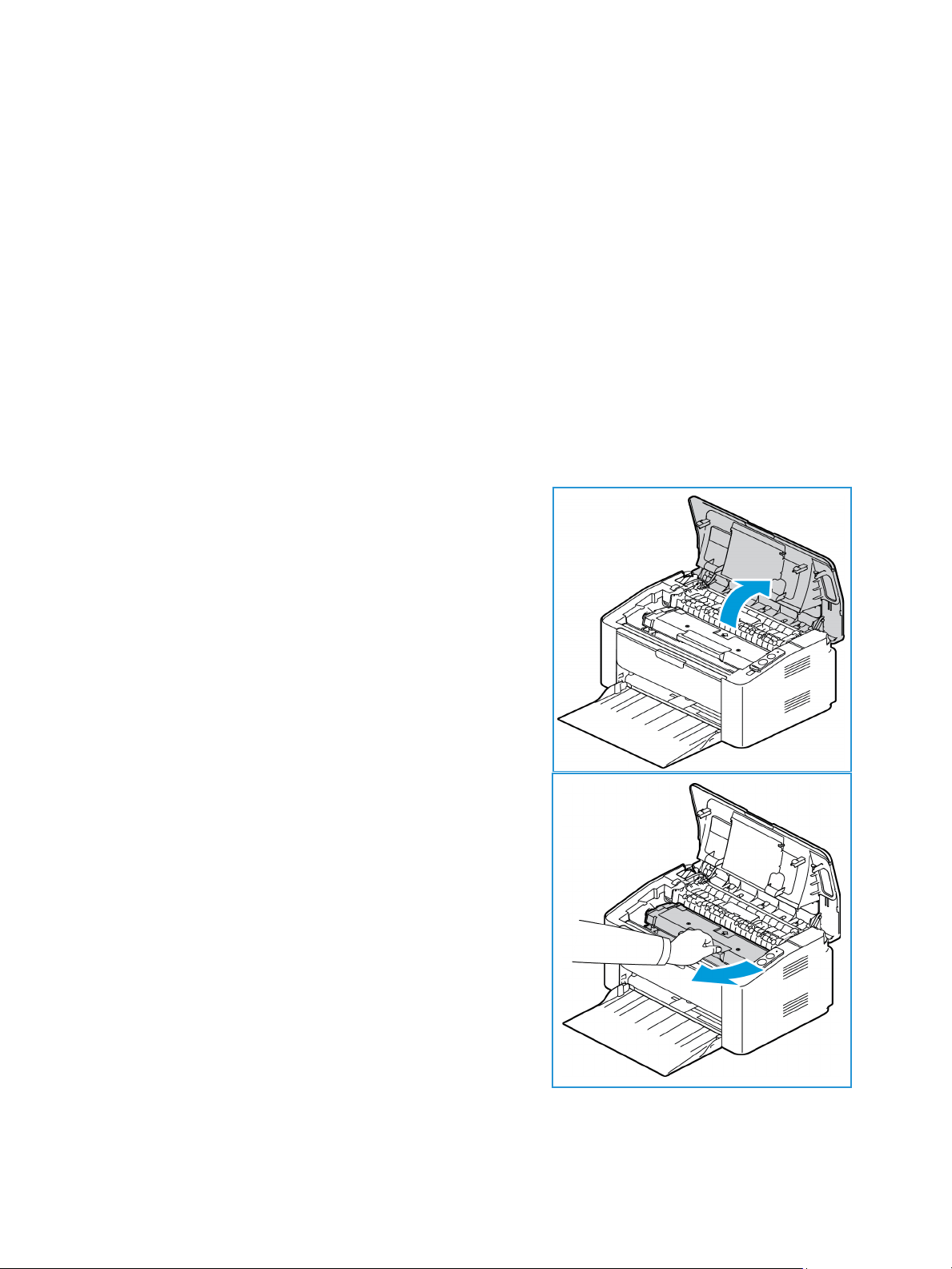
General Care
General Care
Redistributing Toner
When the print cartridge is near the end of its life:
•White streaks on prints or light printing occurs.
• The orange LED toner light on the control panel is blinking.
If this happens, you can temporarily improve print quality by redistributing the remaining toner in the
cartridge. In some cases, white streaks or light printing will still occur even after you have redistributed
the toner.
Follow these steps to redistribute the toner in your print cartridge and thus temporarily improve print
quality.
1. Open the top cover.
2. Pull the print cartridge out.
Xerox® Phaser® 3020
User Guide
85

General Care
3. Slowly shake the cartridge five or six times to distribute
the toner evenly inside the cartridge.
Note: If toner gets on your clothing, wipe it off with a dry
cloth and wash clothing in cold water. Hot water sets
toner into fabric.
4. Re-install the print cartridge by inserting it slowly into
the machine.
5. Close the printer cover. The machine status light on the
control panel should be green, indicating the machine
is ready to print. The toner LED light should be out,
indicating that the print cartridge has enough toner to
print.
CAUTION: Do not touch the green underside of the
print cartridge. Use the handle on the cartridge to
avoid touching this area.
Replacing the Print Cartridge
When the Toner LED light at the top of the printer control panel is solid orange, it is time to replace the
print cartridge.
Replace the print cartridge using the following instructions.
1. Open the top cover.
86
Xerox® Phaser® 3020
User Guide

General Care
2. Pull out the print cartridge.
CAUTION: Do not touch the green underside of
the print cartridge. Use the handle on the cartridge
to avoid touching this area.
WARNING: When replacing consumables, DO NOT
remove machine covers or guards that are fastened
with screws. You cannot maintain or service any of
the parts that are behind these covers and guards.
Do NOT attempt any maintenance procedure that
is NOT specifically described in the documentation
supplied with your machine.
3. Remove the new print cartridge from the packaging. Read and follow the directions on the
packaging to remove the protective materials as directed.
4. Slowly shake the cartridge five or six times to distribute
the toner evenly inside the cartridge.
Note: If toner gets on your clothing, wipe it off with a dry
cloth and wash clothing in cold water. Hot water sets
toner into fabric.
5. Hold the new print cartridge by the handle and slowly
insert it into the machine. Tabs on the sides of the
cartridge and corresponding grooves within the machine
will guide the cartridge into the correct position until it
locks into place.
6. Close the top cover. The machine status light on the
control panel should be green, indicating the machine is
ready to print. The toner LED light should be out,
indicating that the print cartridge has enough toner to
print.
Recycling Consumables
For information on Xerox supplies recycling programs, go to www.xerox.com/gwa.
Xerox® Phaser® 3020
87
User Guide

General Care
Cleaning the Machine
WARNING: When cleaning the machine do NOT use organic or strong chemical solvents or
aerosol cleaners. Do NOT pour fluids directly onto any area. Use supplies and cleaning materials
only as directed in this documentation. Keep all cleaning materials out of the reach of children.
WARNING: Do not use pressurized air-spray cleaning aids on or in this equipment. Some
pressurized air-spray containers contain explosive mixtures and are not suitable for use in
electrical applications. Use of such cleaners can result in a risk of explosion and fire.
Control Panel, Paper Trays, and Output Tray
Regular cleaning keeps the display, control panel and other external machine areas free from dust and
dirt.
1. Use a soft, lint-free cloth, lightly dampened with water.
2. Wipe clean the entire area of the control panel.
3. Wipe clean the output tray, paper trays and other outside areas of your machine.
4. Remove any residue with a clean cloth or paper towel.
Internal Areas
During the printing process, paper, toner, and dust particles can accumulate inside the machine. This
can cause print quality problems, such as toner specks or smearing. Cleaning inside the machine clears
and prevents these problems.
1. Turn the machine off and unplug the power cord. Wait for
the machine to cool down.
2. Open the top cover.
88
Xerox® Phaser® 3020
User Guide

3. Pull the print cartridge out and place it on a clean flat
surface.
CAUTION:
• To prevent damage to the print cartridge, do not
expose it to light for more than a few minutes. Cover
it with a piece of paper, if necessary.
• Do not touch the green surface on the underside of
the print cartridge. Use the handle on the cartridge
to avoid touching this area.
4. With a dry, lint-free cloth, wipe away any dust and spilled
toner from the print cartridge area.
CAUTION: While cleaning the inside of the machine, be
careful not to damage any inside parts. Do not use
solvents such as benzene or thinner to clean. Printing
quality problems can occur and damage can be caused
to the machine.
General Care
5. Re-install the print cartridge. Tabs on the sides of the
cartridge and corresponding grooves within the machine
will guide the cartridge into the correct position until it
locks into place.
Xerox® Phaser® 3020
User Guide
89

General Care
6. Close the top cover.
7. Plug in the power cord and turn the machine on. The
printer is ready when the machine status light is
green.
Moving the Machine
• When moving the machine, do not tilt or turn it upside down as the inside of the machine may
become contaminated with toner, which can cause damage to the machine or adversely affect
print quality.
• When moving the machine, make sure to hold the machine securely.
90
Xerox® Phaser® 3020
User Guide

Software Update
Software Update
Xerox is continually seeking to improve its products. A software revision may become available to
improve the functionality of your machine. The Software Upgrade feature allows the customer to
upgrade the machine software without needing a Customer Service Representative to be present.
The Software Upgrade Process
The software can be upgraded over a network connection using CentreWare Internet Services.
• Any jobs in the printer queue must be allowed to complete or be deleted before initiating a
software upgrade.
• This procedure will prevent further jobs from being received until the upgrade has completed.
• All configured network settings and installed options will be retained by the machine after the
Software Upgrade process.
Process Checklist
Before starting ensure that the following items are available and/or the tasks have been performed:
• Obtain the new software upgrade file for your machine from the www.xerox.com web site or from
your Xerox Customer Support Representative. The upgrade file will have an extension of .hd.
Download the upgrade file to a local or network drive. You will be able to delete the file after the
upgrade procedure.
• It is important to obtain the correct upgrade file for your particular model of machine. For
instructions to determine which model of machine you have, refer to Installation and Setup.
• TCP/IP and HTTP protocols must be enabled on the machine so that the machine web browser
can be accessed.
Procedure
Note: The upgrade should take less than 10 minutes unless there are network issues.
1. At your workstation, open the web browser and enter the IP Address of the machine in the
Address Bar.
2. Press Enter.
3. Select the Login link at the top of the screen. Enter the Administrator User Name (admin) and
Password (1111), and select Login.
4. Select Properties.
5. In the Security link on the left hand side select the System Security link.
6. Select the Feature Management link in the directory tree.
7. Select the Firmware Upgrade Enable box.
8. Click Apply to save the changes.
9. Select the Support tab.
10. In the Firmware Upgrade link select the Upgrade Wizard button.
Xerox® Phaser® 3020
User Guide
91

Software Update
11. The Firmware Upgrade Wizard screen appears. In the Firmware File area:
a. Select Browse.
b. Locate and select the software upgrade .hd file obtained earlier.
c. Select Open.
12. Select Next. The firmware will now be verified and display information about the upgrade file.
13. Select Next to continue. The upgrade should take less than 10 minutes unless there are network
issues.
14. Once the machine has completed the upgrade it will reboot automatically. To check the firmware
version, open CWIS by entering your machine’s IP address in your browser window. Select
Machine Settings. Select Firmware, then Properties to see if the firmware has been updated to
the new version.
92
Xerox® Phaser® 3020
User Guide
