Page 1
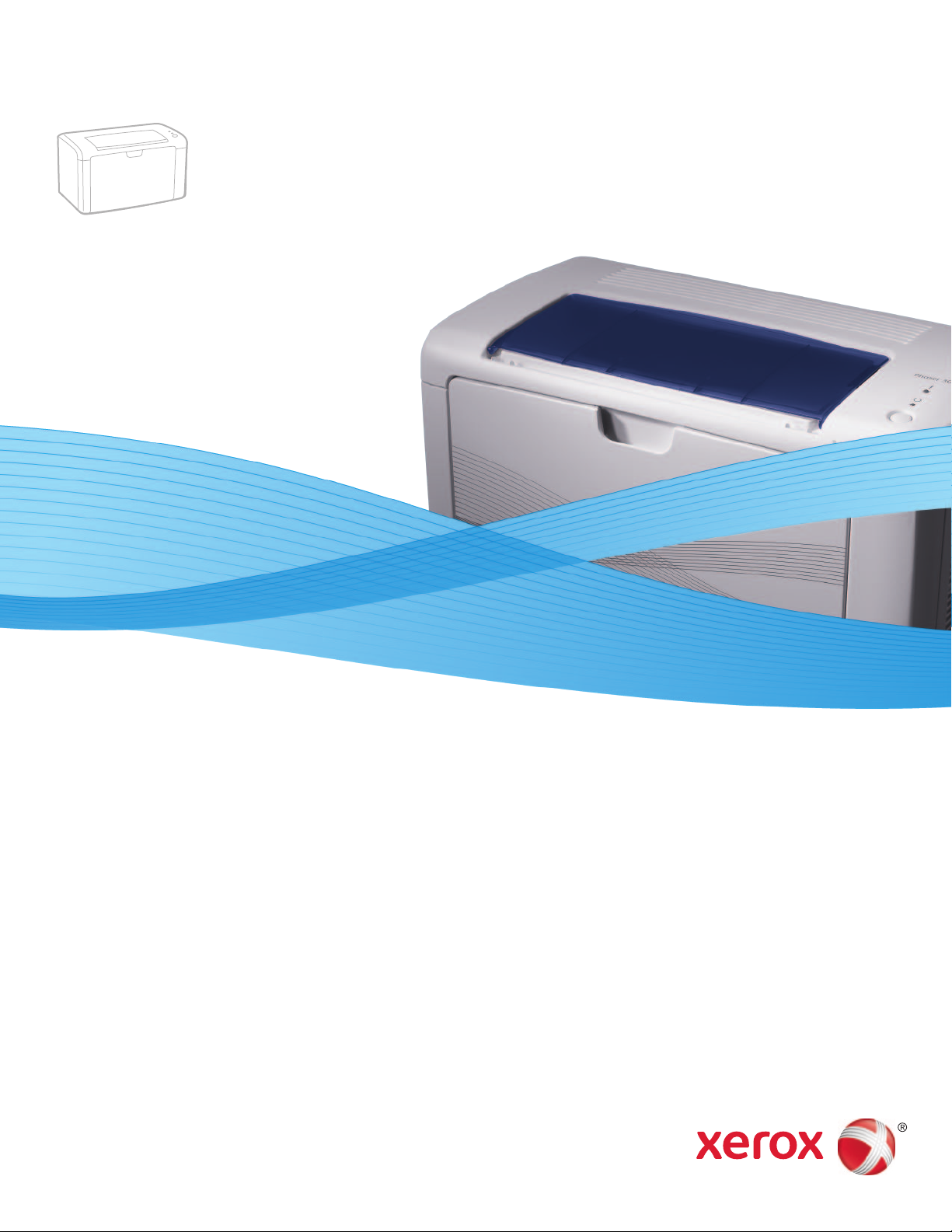
Xerox Phaser 3010 / 3040
Printer
Imprimante
Xerox® Phaser® 3010 / 3040
User Guide
Guide d'utilisation
Italiano Guida per l’utente
Deutsch Benutzerhandbuch
Español Guía del usuario
Português Guia do usuário
Nederlands Gebruikershandleiding
Svenska Användarhandbok
Dansk Betjeningsvejledning
Čeština Uživatelská příručka
Polski Przewodnik użytkownika
Magyar
Felhasználói útmutató
Русский Руководство пользователя
Türkçe
Kullanıcı Kılavuzu
Ελληνικά Εγχειρίδιο χρήστη
Page 2
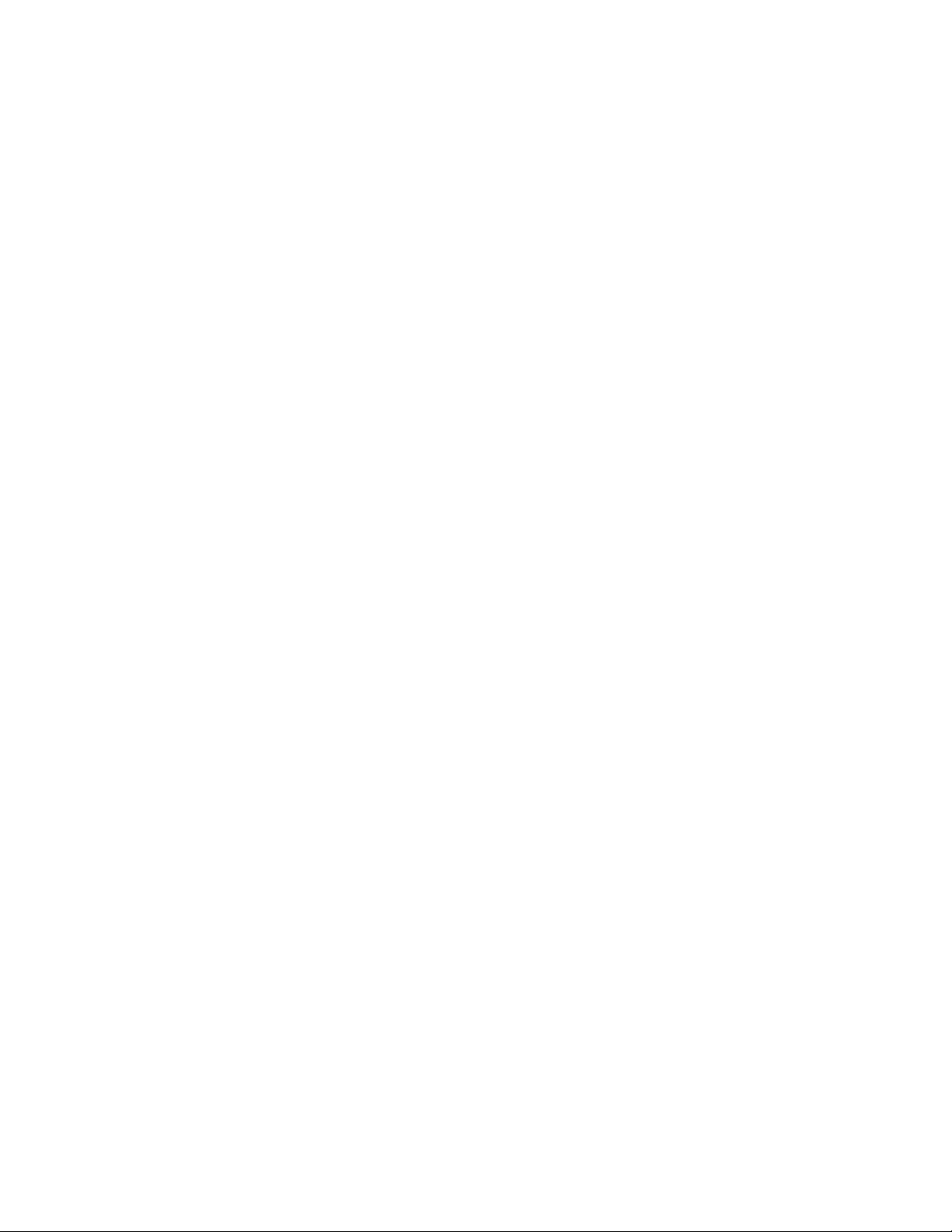
© 2011 Xerox Corporation. All Rights Reserved. Unpublished rights reserved under the copyright laws of the United States. Contents of
this publication may not be reproduced in any form without permission of Xerox Corporation.
Copyright protection claimed includes all forms of matters of copyrightable materials and information now allowed by statutory or
judicial law or hereinafter granted, including without limitation, material generated from the software programs which are displayed on
the screen such as styles, templates, icons, screen displays, looks, and so on.
XEROX® and XEROX and Design®, Phaser®, PhaserSMART®, CentreWare®, PrintingScout®, Walk-Up®, WorkCentre®, FreeFlow®,
SMARTsend®, Scan to PC Desktop®, MeterAssistant®, SuppliesAssistant®, Xerox Secure Access Unified ID System®, Xerox Extensible
Interface Platform®, ColorQube®, Global Print Driver®, and Mobile Express Driver® are trademarks of Xerox Corporation in the United
States and/or other countries.
Adobe® Reader®, Adobe® Type Manager®, ATM™, Flash®, Macromedia®, Photoshop®, and PostScript® are trademarks of Adobe Systems
Incorporated in the United States and/or other countries.
Apple®, AppleTalk®, Bonjour®, EtherTalk®, Macintosh®, Mac OS®, and TrueType® are trademarks of Apple Inc., registered in the U.S. and
other countries.
HP-GL®, HP-UX®, and PCL® are trademarks of Hewlett-Packard Corporation in the United States and/or other countries.
IBM® and AIX® are trademarks of International Business Machines Corporation in the United States and/or other countries.
Microsoft®, Windows Vista®, Windows®, and Windows Server® are trademarks of Microsoft Corporation in the United States and
other countries.
Novell®, NetWare®, NDPS®, NDS®, IPX™, and Novell Distributed Print Services™ are trademarks of Novell, Inc. in the United States and
other countries.
SGI® and IRIX® are trademarks of Silicon Graphics International Corp. or its subsidiaries in the United States and/or other countries.
UNIX® is a trademark in the United States and other countries, licensed exclusively through X/ Open Company Limited.
Document version 1.0: July 2011
Page 3
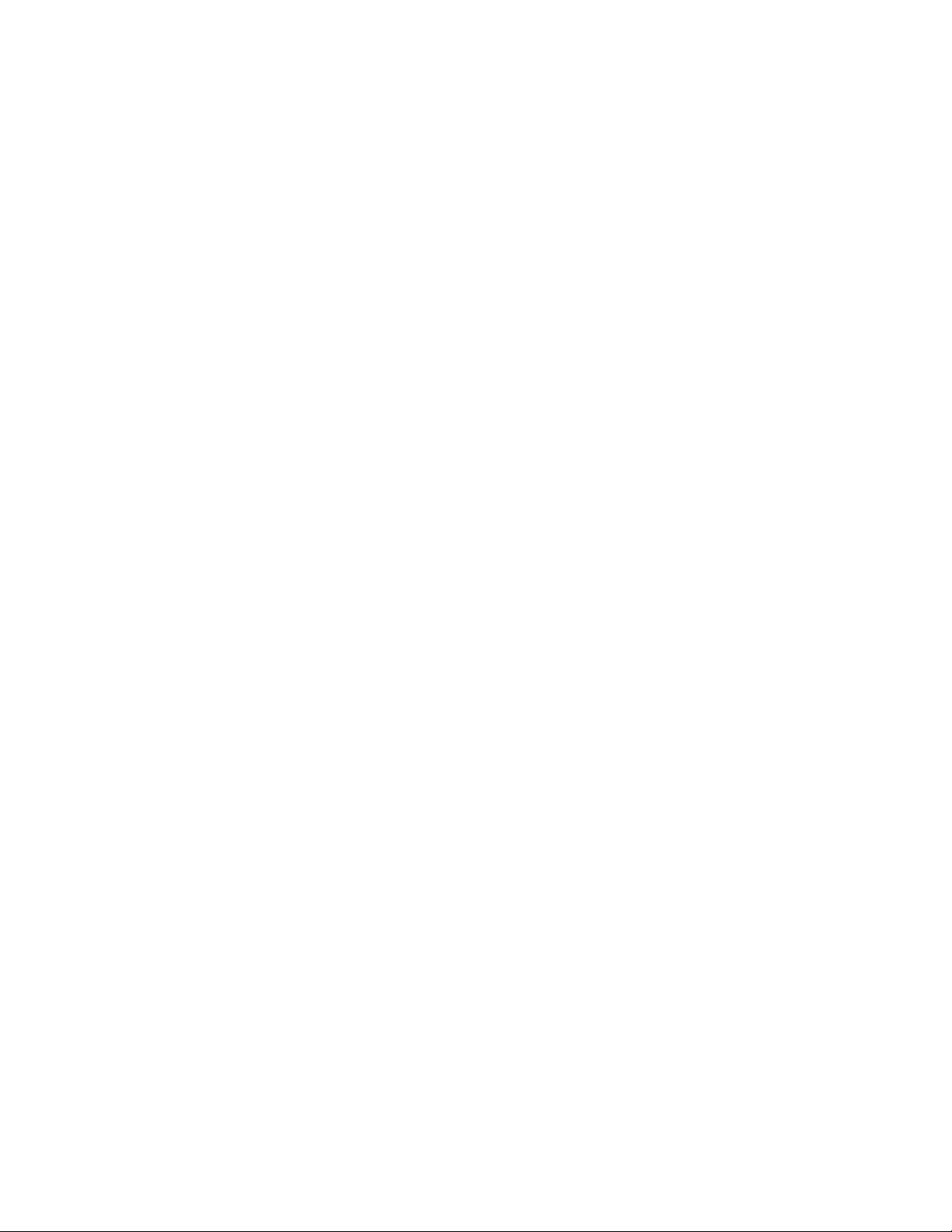
Contents
1 Safety 7
Electrical Safety .................................................................................................................................................................... 8
General Guidelines ...................................................................................................................................................... 8
Power Cord ..................................................................................................................................................................... 8
Operational Safety ........................................................................................................................................................... 10
Operational Guidelines ........................................................................................................................................... 10
Ozone Release ............................................................................................................................................................ 10
Printer Location ......................................................................................................................................................... 10
Printer Supplies .......................................................................................................................................................... 11
Maintenance Safety ........................................................................................................................................................ 12
Printer Symbols .................................................................................................................................................................. 13
2 Printing 15
Supported Paper ............................................................................................................................................................... 16
Recommended Media ............................................................................................................................................ 16
Ordering Paper ........................................................................................................................................................... 16
General Paper Loading Guidelines .................................................................................................................... 16
Paper That Can Damage Your Printer ............................................................................................................. 17
Paper Storage Guidelines ...................................................................................................................................... 17
Supported Standard Paper Sizes ........................................................................................................................ 18
Custom Paper Sizes .................................................................................................................................................. 18
Supported Types and Weights ............................................................................................................................ 18
Loading Paper .................................................................................................................................................................... 19
Loading Paper in the Main Tray ......................................................................................................................... 19
Printing on Both Sides of the Paper .......................................................................................................................... 21
Setting Up 2-Sided Printing .................................................................................................................................. 21
Loading Paper for Manual 2-Sided Printing .................................................................................................. 22
3 Maintenance 23
Cleaning the Printer ......................................................................................................................................................... 24
General Precautions ................................................................................................................................................. 24
Cleaning the Exterior ............................................................................................................................................... 24
Cleaning the Interior ............................................................................................................................................... 25
Ordering Supplies .............................................................................................................................................................. 26
Consumables .............................................................................................................................................................. 26
When to Order Supplies ......................................................................................................................................... 26
Toner Cartridges ....................................................................................................................................................... 27
Recycling Supplies .................................................................................................................................................... 28
Managing the Printer ...................................................................................................................................................... 29
Printer Setting Utility .............................................................................................................................................. 29
Checking Page Counts ............................................................................................................................................ 31
Phaser 3010/3040 Printer 3
User Guide
Page 4
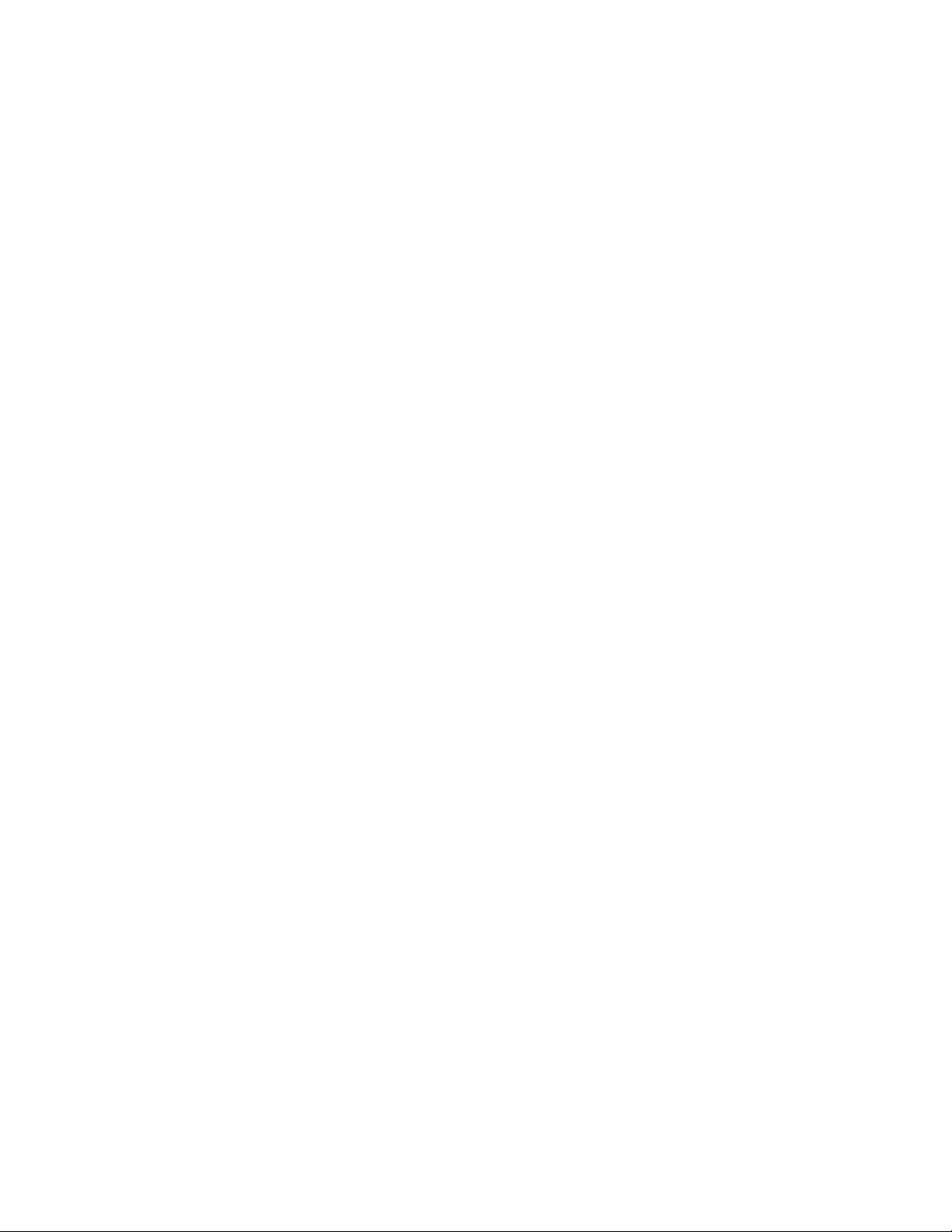
Contents
Moving the Printer ............................................................................................................................................................ 32
4 Troubleshooting 35
General Troubleshooting ............................................................................................................................................... 36
Printer Does Not Turn On ...................................................................................................................................... 36
The Printer Does Not Print .................................................................................................................................... 36
Printer Resets or Turns Off Frequently ............................................................................................................. 37
Printer is Making Unusual Noises ...................................................................................................................... 37
Condensation has Formed Inside the Printer ............................................................................................... 38
Paper Jams .......................................................................................................................................................................... 39
Minimizing Paper Jams .......................................................................................................................................... 39
Locating Paper Jams ............................................................................................................................................... 40
Clearing Paper Jams ................................................................................................................................................ 41
Print-Quality Problems .................................................................................................................................................... 46
Solving Print-Quality Problems ............................................................................................................................ 46
Controlling Print Quality ........................................................................................................................................ 50
Paper and Media ....................................................................................................................................................... 50
Using the Printer Setting Utility ................................................................................................................................. 52
Adjusting the Fuser .................................................................................................................................................. 52
Adjusting the Bias Transfer Roller ..................................................................................................................... 52
Adjusting the Altitude............................................................................................................................................. 53
Cleaning the Developer .......................................................................................................................................... 53
Control Panel ...................................................................................................................................................................... 54
Error Codes........................................................................................................................................................................... 55
Getting Help ........................................................................................................................................................................ 56
Error and Status Messages ................................................................................................................................... 56
PrintingScout Alerts ................................................................................................................................................. 56
Printer Setting Utility .............................................................................................................................................. 57
More Information ..................................................................................................................................................... 57
A Specifications 59
Printer Configurations and Options .......................................................................................................................... 60
Available Configurations ....................................................................................................................................... 60
Standard Features .................................................................................................................................................... 60
Physical Specifications.................................................................................................................................................... 61
Weights and Dimensions ....................................................................................................................................... 61
Total Space Requirements .................................................................................................................................... 61
Clearance Requirements ........................................................................................................................................ 61
Environmental Specifications ...................................................................................................................................... 62
Temperature ............................................................................................................................................................... 62
Relative Humidity ..................................................................................................................................................... 62
Elevation ....................................................................................................................................................................... 62
Electrical Specifications .................................................................................................................................................. 63
Power Supply Voltage and Frequency ............................................................................................................. 63
Power Consumption ................................................................................................................................................ 63
4 Phaser 3010/3040 Printer
User Guide
Page 5
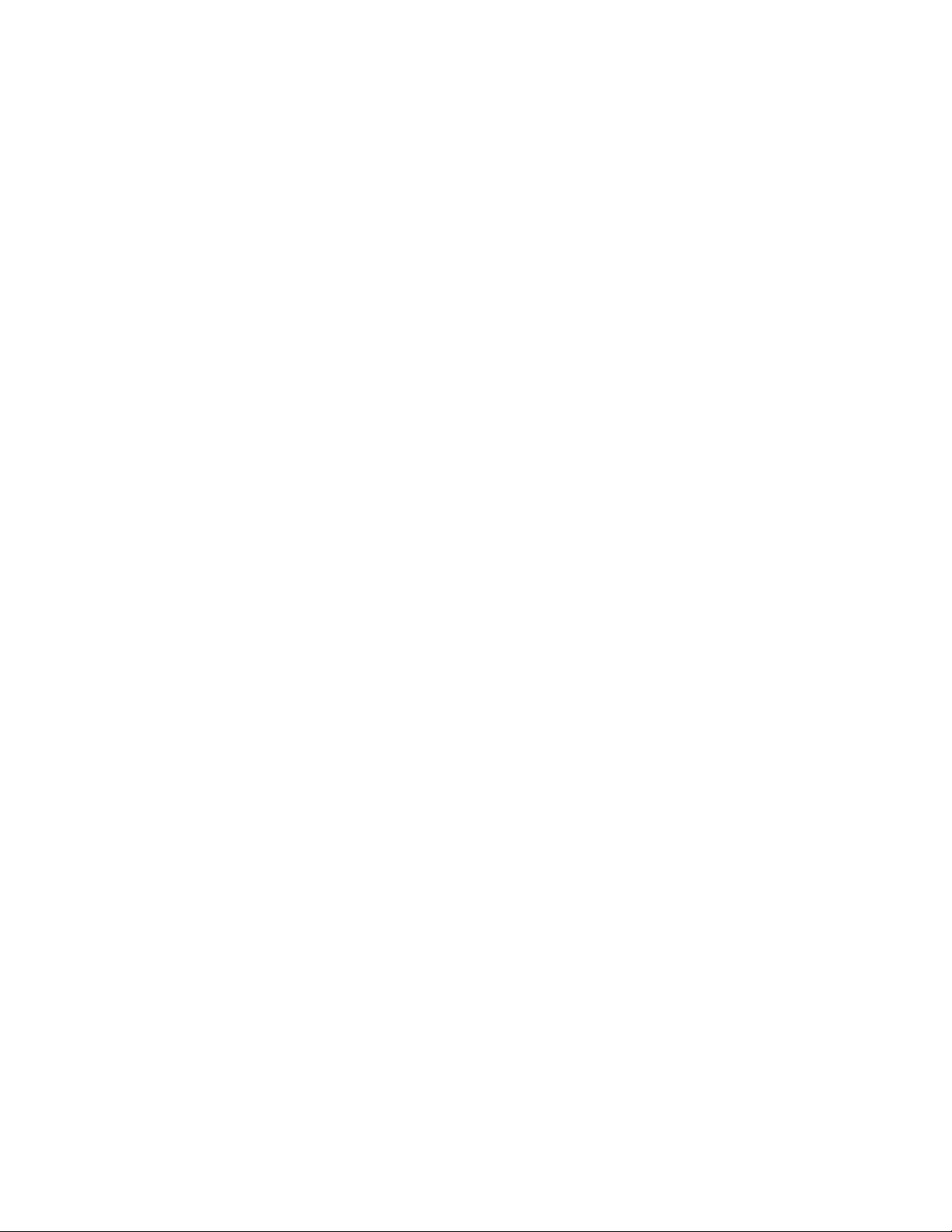
Contents
ENERGY STAR Qualified Product ....................................................................................................................... 63
Performance Specifications .......................................................................................................................................... 64
Controller Specifications ................................................................................................................................................ 65
Processor ....................................................................................................................................................................... 65
Memory ......................................................................................................................................................................... 65
Interfaces ..................................................................................................................................................................... 65
B Regulatory Information 67
Basic Regulations .............................................................................................................................................................. 68
United States FCC Regulations ........................................................................................................................... 68
European Union ........................................................................................................................................................ 68
Turkey RoHS Regulation ........................................................................................................................................ 69
Material Safety Data Sheets........................................................................................................................................ 70
C Recycling and Disposal 71
All Countries ........................................................................................................................................................................ 72
North America .................................................................................................................................................................... 73
European Union ................................................................................................................................................................. 74
Domestic/Household Environment ................................................................................................................... 74
Professional/Business Environment .................................................................................................................. 74
Collection and Disposal of Equipment and Batteries ................................................................................ 75
Note for the Battery Symbol ................................................................................................................................ 75
Battery Removal ........................................................................................................................................................ 75
Other Countries.................................................................................................................................................................. 76
Phaser 3010/3040 Printer 5
User Guide
Page 6
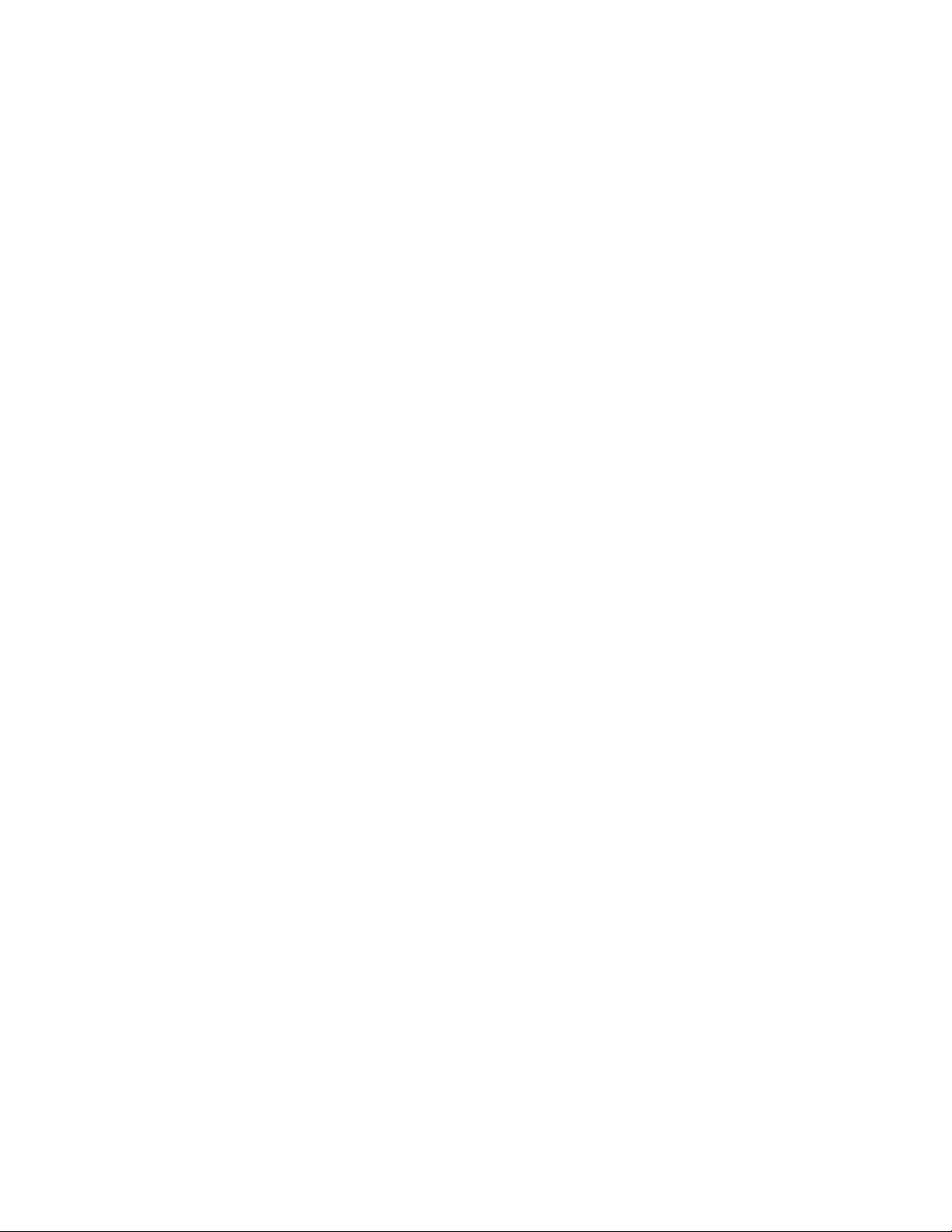
Page 7
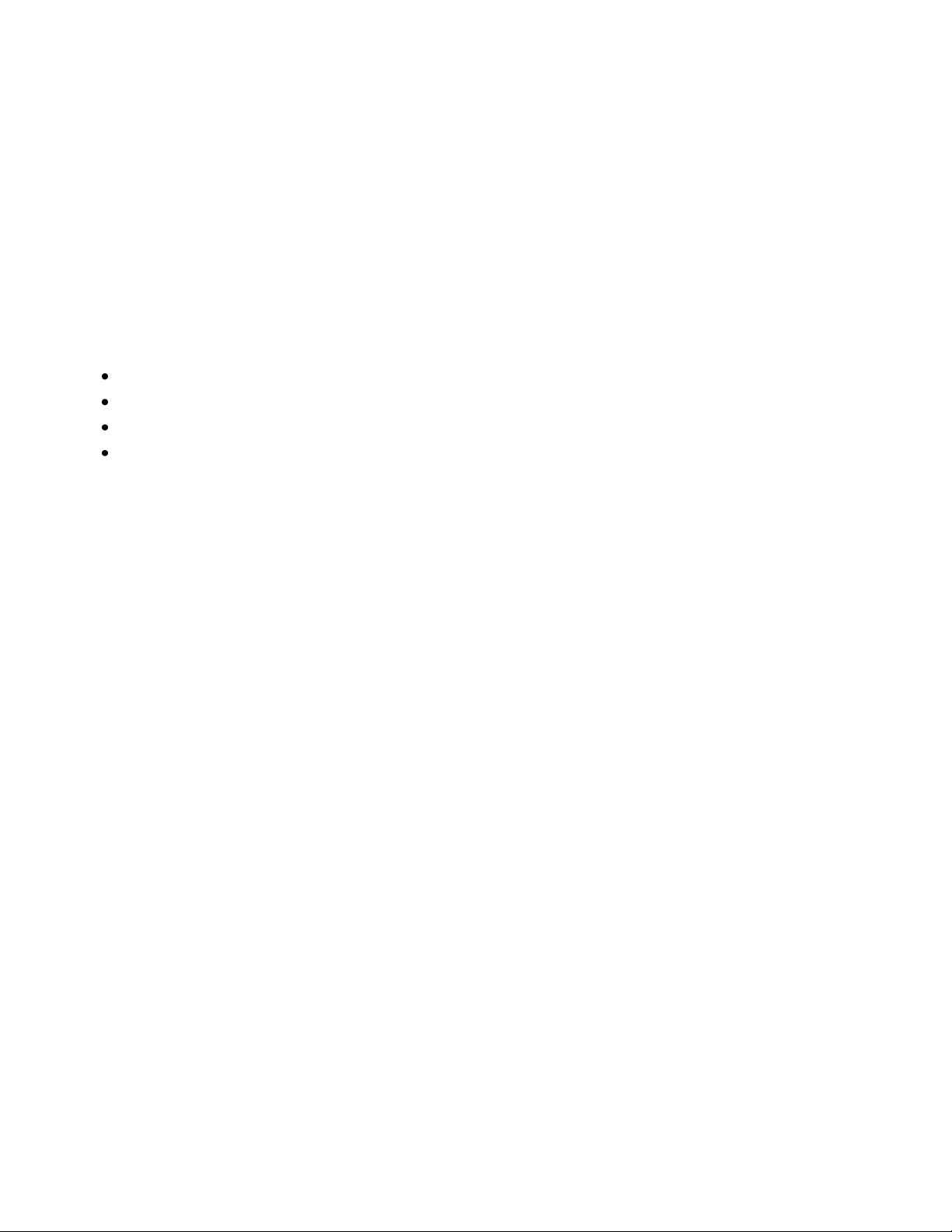
This chapter includes:
Electrical Safety ....................................................................................................................................................................... 8
Operational Safety .............................................................................................................................................................. 10
Maintenance Safety ........................................................................................................................................................... 12
Printer Symbols ..................................................................................................................................................................... 13
1
Safety
Your printer and the recommended supplies have been designed and tested to meet strict safety
requirements. Attention to the following information ensures the continued safe operation of your
Xerox® printer.
Phaser 3010/3040 Printer 7
User Guide
Page 8
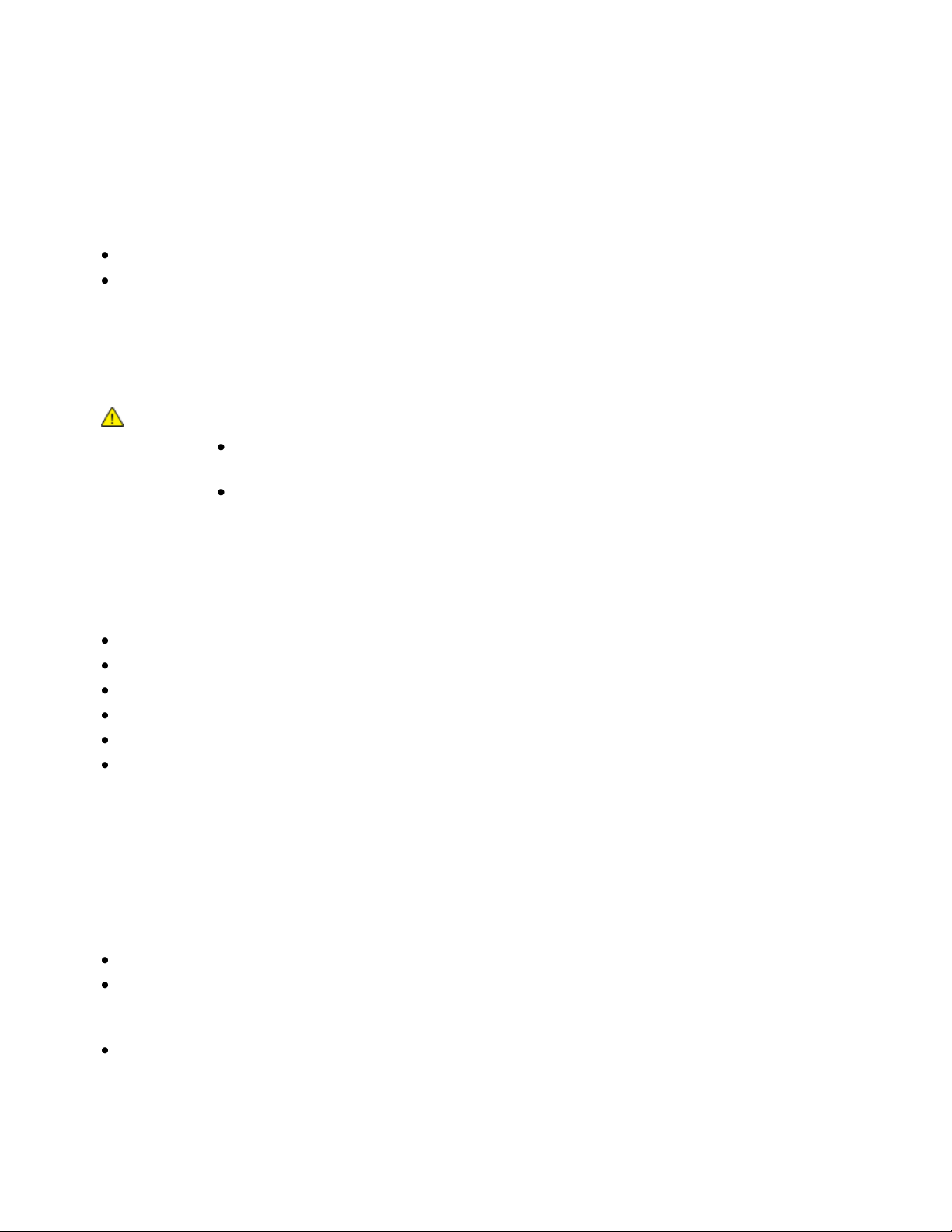
Safety
This section includes:
General Guidelines ................................................................................................................................................................. 8
Power Cord ................................................................................................................................................................................. 8
WARNINGS:
Do not push objects into slots or openings on the printer. Touching a voltage point or
shorting out a part could result in fire or electrical shock.
Do not remove the covers or guards that are fastened with screws unless you are
installing optional equipment and are instructed to do so. Turn off the printer when
performing these installations. Disconnect the power cord when removing covers and
guards for installing optional equipment. Except for user-installable options, there are
no parts that you can maintain or service behind these covers.
Electrical Safety
General Guidelines
The following are hazards to your safety:
The power cord is damaged or frayed.
Liquid is spilled into the printer.
The printer is exposed to water.
The printer emits smoke, or the surface is unusually hot.
The printer emits unusual noise or odors.
The printer causes a circuit breaker, fuse, or other safety device to activate.
If any of these conditions occur, do the following:
1. Turn off the printer immediately.
2. Disconnect the power cord from the electrical outlet.
3. Call an authorized service representative.
Power Cord
Use the power cord supplied with your printer.
Plug the power cord directly into a properly grounded electrical outlet. Make sure that each end of
the cord is securely connected. If you do not know if an outlet is grounded, ask an electrician to check
the outlet.
Do not use a ground adapter plug to connect the printer to an electrical outlet that does not have a
ground connection terminal.
8 Phaser 3010/3040 Printer
User Guide
Page 9
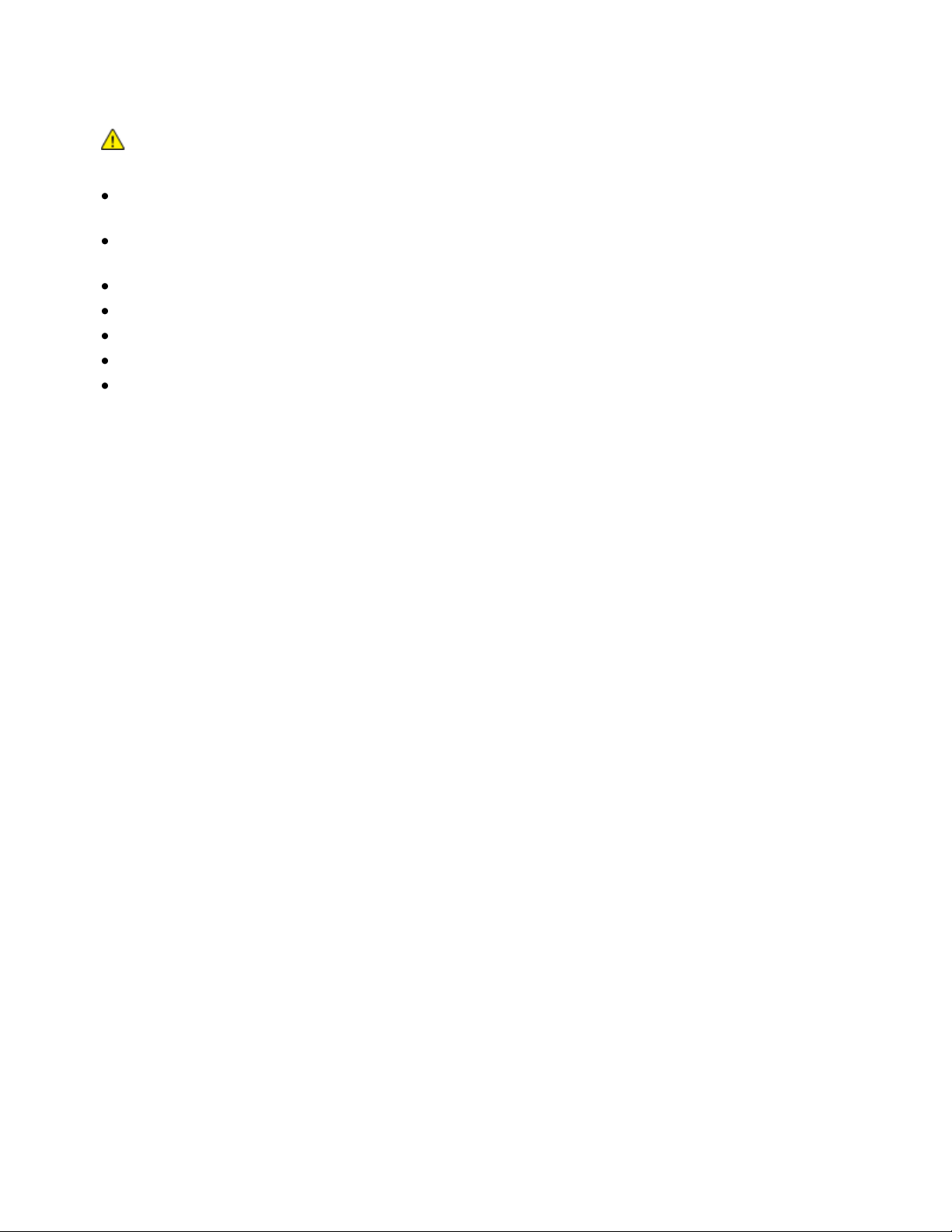
Safety
WARNING: Avoid the potential of electrical shock by ensuring that the printer is properly grounded.
Electrical products can be hazardous if misused.
Only use an extension cord or power strip designed to handle the electrical current capacity of
the printer.
Verify that the printer is plugged into an outlet that is providing the correct voltage and power.
Review the electrical specification of the printer with an electrician if necessary.
Do not place the printer in an area where people can step on the power cord.
Do not place objects on the power cord.
Replace the power cord if it becomes frayed or worn.
Do not unplug or plug the power cord while the printer is turned on.
To avoid electrical shock and damage to the cord, grasp the plug when unplugging the power cord.
The power cord is attached to the printer as a plug-in device on the back of the printer. If it is necessary to
disconnect all electrical power from the printer, disconnect the power cord from the electrical outlet.
Phaser 3010/3040 Printer 9
User Guide
Page 10
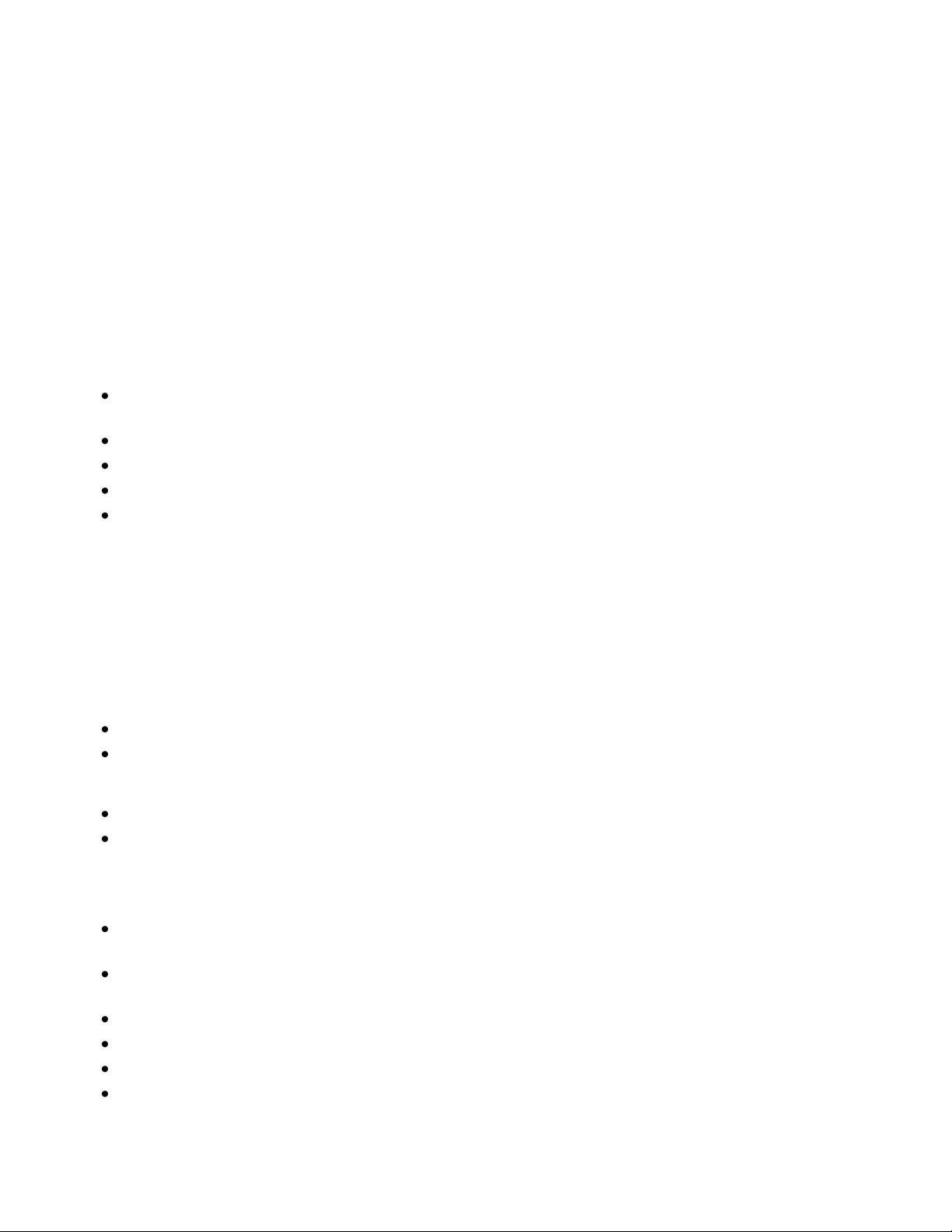
Safety
Operational Safety
Your printer and supplies were designed and tested to meet strict safety requirements. These include
safety agency examination, approval, and compliance with established environmental standards.
Your attention to the following safety guidelines helps to ensure the continued, safe operation of
your printer.
Operational Guidelines
Do not remove the paper source tray that you selected in either the print driver or control panel while
the printer is printing.
Do not open the doors when the printer is printing.
Do not move the printer when it is printing.
Keep hands, hair, neckties, and so on away from the exit and feed rollers.
Covers, which require tools for removal, protect the hazard areas within the printer. Do not remove
the protective covers.
Ozone Release
This printer produces ozone during normal operation. The amount of ozone produced is dependent on
print volume. Ozone is heavier than air and is not produced in amounts large enough to harm anyone.
Install the printer in a well-ventilated room.
For more information in North America, go to:
Phaser 3010 Printer: www.xerox.com/environment
Phaser 3040 Printer: www.xerox.com/environment
In other markets, contact your local Xerox representative or go to:
Phaser 3010 Printer: www.xerox.com/environment_europe
Phaser 3040 Printer: www.xerox.com/environment_europe
Printer Location
Place the printer on a level, solid, non-vibrating surface with adequate strength to hold its weight.
The base printer weight without any packaging materials is approximately 4.6 kg (10.1 lb.).
Do not block or cover the slots or openings on the printer. These openings are provided for
ventilation and to prevent overheating of the printer.
Place the printer in an area where there is adequate space for operation and servicing.
Place the printer in a dust-free area.
Do not store or operate the printer in an extremely hot, cold, or humid environment.
Do not place the printer near a heat source.
10 Phaser 3010/3040 Printer
User Guide
Page 11
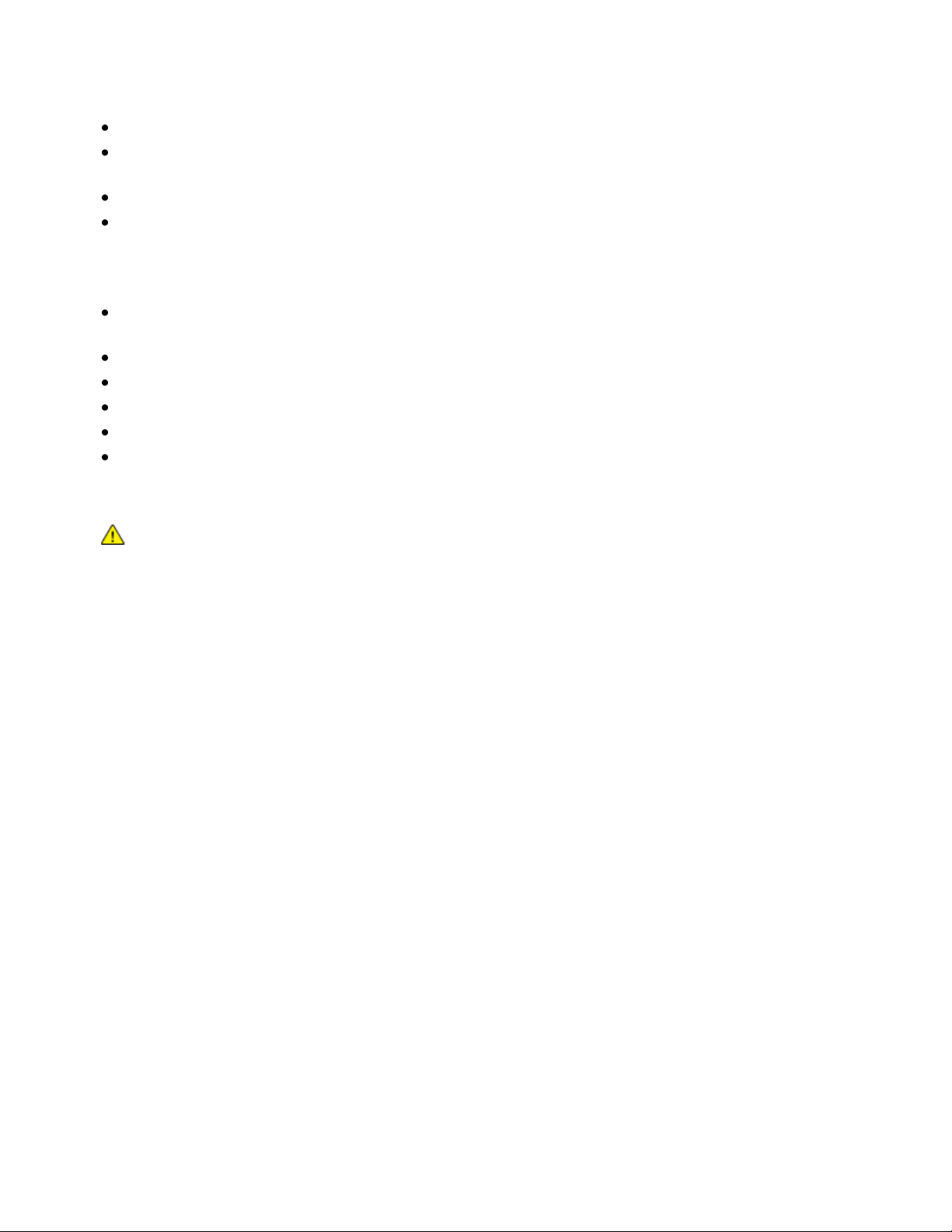
Safety
CAUTION: Use of non-Xerox® supplies is not recommended. The Xerox® Warranty, Service
Agreement, and Total Satisfaction Guarantee do not cover damage, malfunction, or degradation of
performance caused by use of non-Xerox® supplies, or the use of Xerox® supplies not specified for this
printer. The Total Satisfaction Guarantee is available in the United States and Canada. Coverage
could vary outside these areas. Please contact your Xerox representative for details.
Do not place the printer in direct sunlight to avoid exposure to light-sensitive components.
Do not place the printer where it is directly exposed to the cold air flow from an air
conditioning system.
Do not place the printer in locations susceptible to vibrations.
For optimum performance, use the printer at elevations below 3100 m (10,170 ft.).
Printer Supplies
Use the supplies designed for your printer. The use of unsuitable materials can cause poor
performance and a possible safety hazard.
Follow all warnings and instructions marked on, or supplied with, the product, options, and supplies.
Store all consumable supplies in accordance with the instructions given on the package or container.
Keep all consumable supplies away from the reach of children.
Never throw toner cartridges into an open flame.
When handling toner cartridges, avoid skin or eye contact. Eye contact can cause irritation and
inflammation. Do not attempt to disassemble the cartridge, which can increase the risk of skin or
eye contact.
Phaser 3010/3040 Printer 11
User Guide
Page 12
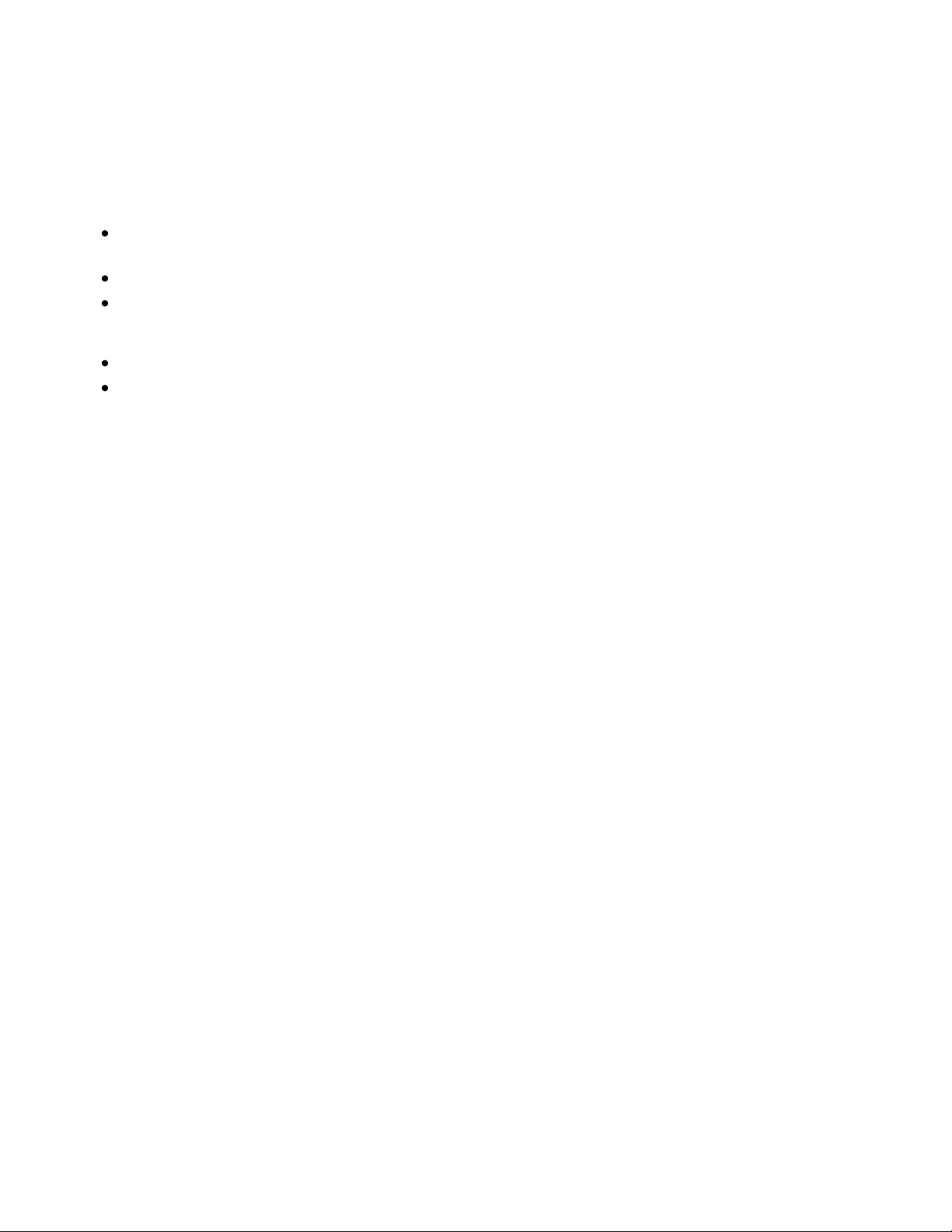
Safety
See also:
Cleaning the Printer on page 24
Moving the Printer on page 32
Maintenance Safety
Do not attempt any maintenance procedure that is not described in the documentation supplied
with your printer.
Do not use aerosol cleaners. Clean with a dry lint-free cloth only.
Do not burn any consumables or routine maintenance items.
For more information on the Xerox® supplies recycling program, go to:
Phaser 3010 Printer: www.xerox.com/gwa
Phaser 3040 Printer: www.xerox.com/gwa
12 Phaser 3010/3040 Printer
User Guide
Page 13
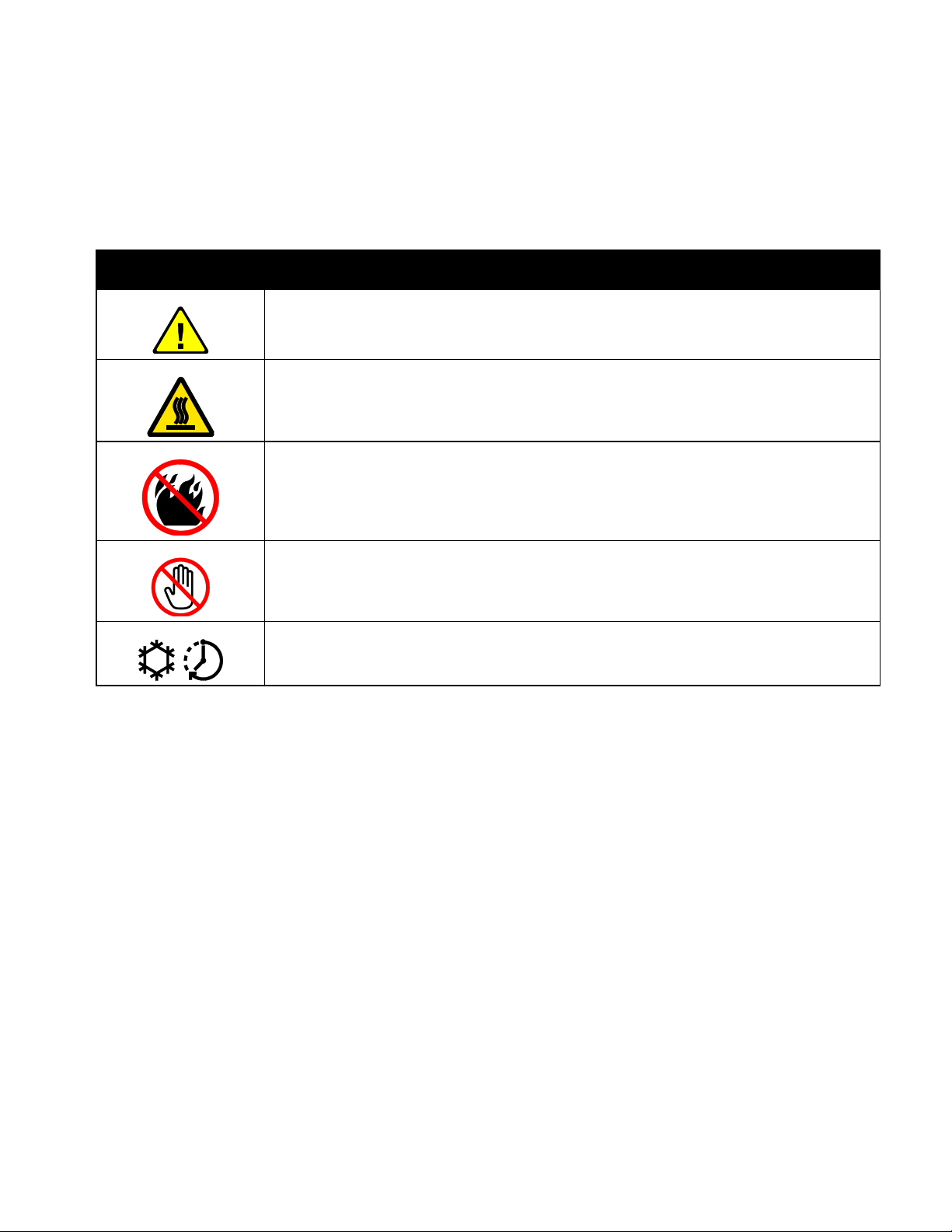
Symbol
Description
Warning or Caution:
Ignoring this warning could cause serious injury or even death.
Ignoring this caution could damage property.
Hot surface on or in the printer. Use caution to avoid personal injury.
Do not burn the item.
Do not touch components with this symbol. Personal injury could result.
Hot surface. Wait the indicated time before handling.
Printer Symbols
The following safety symbols appear on the printer.
Safety
Phaser 3010/3040 Printer 13
User Guide
Page 14
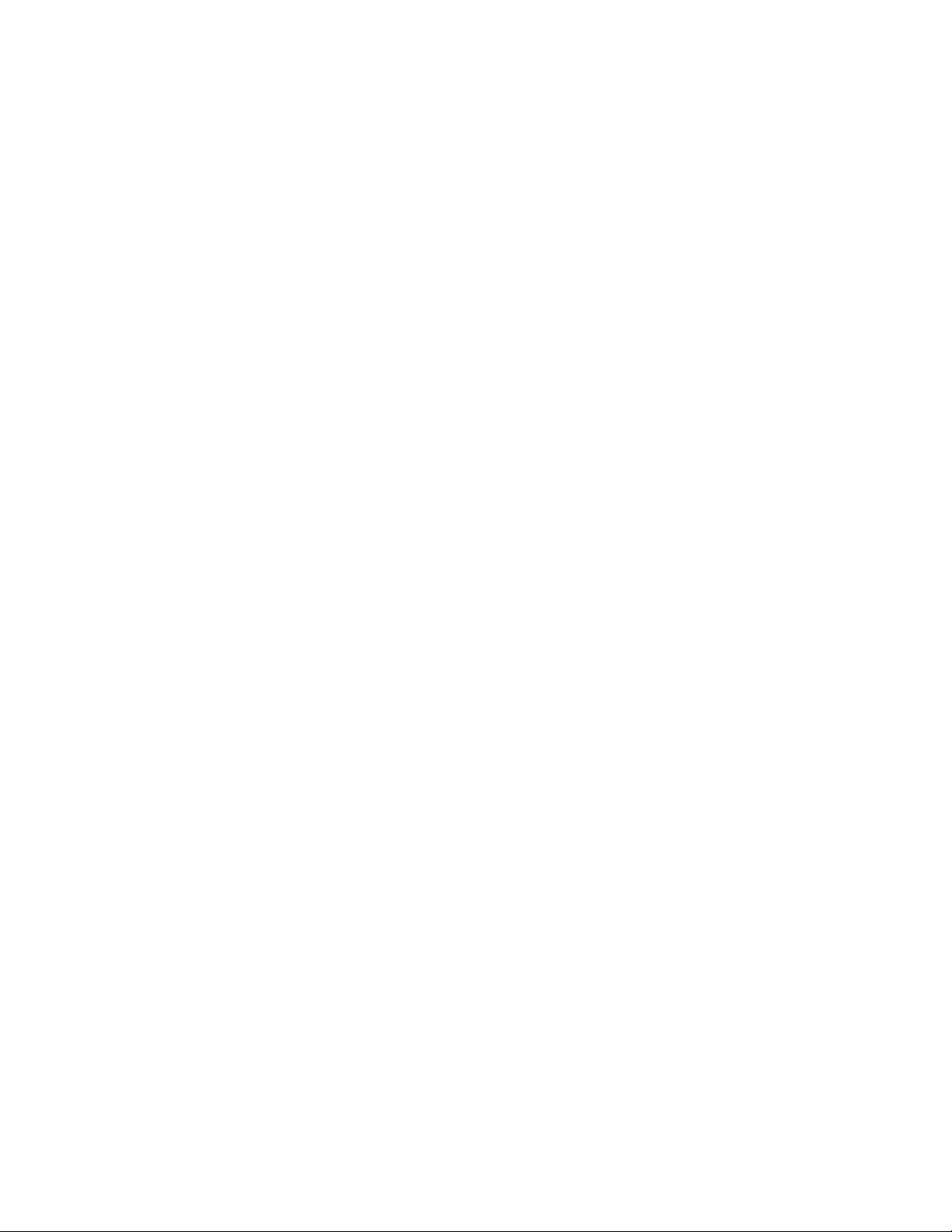
Page 15

This chapter includes:
Supported Paper ................................................................................................................................................................... 16
Loading Paper ........................................................................................................................................................................ 19
Printing on Both Sides of the Paper ............................................................................................................................. 21
2
Printing
Phaser 3010/3040 Printer 15
User Guide
Page 16
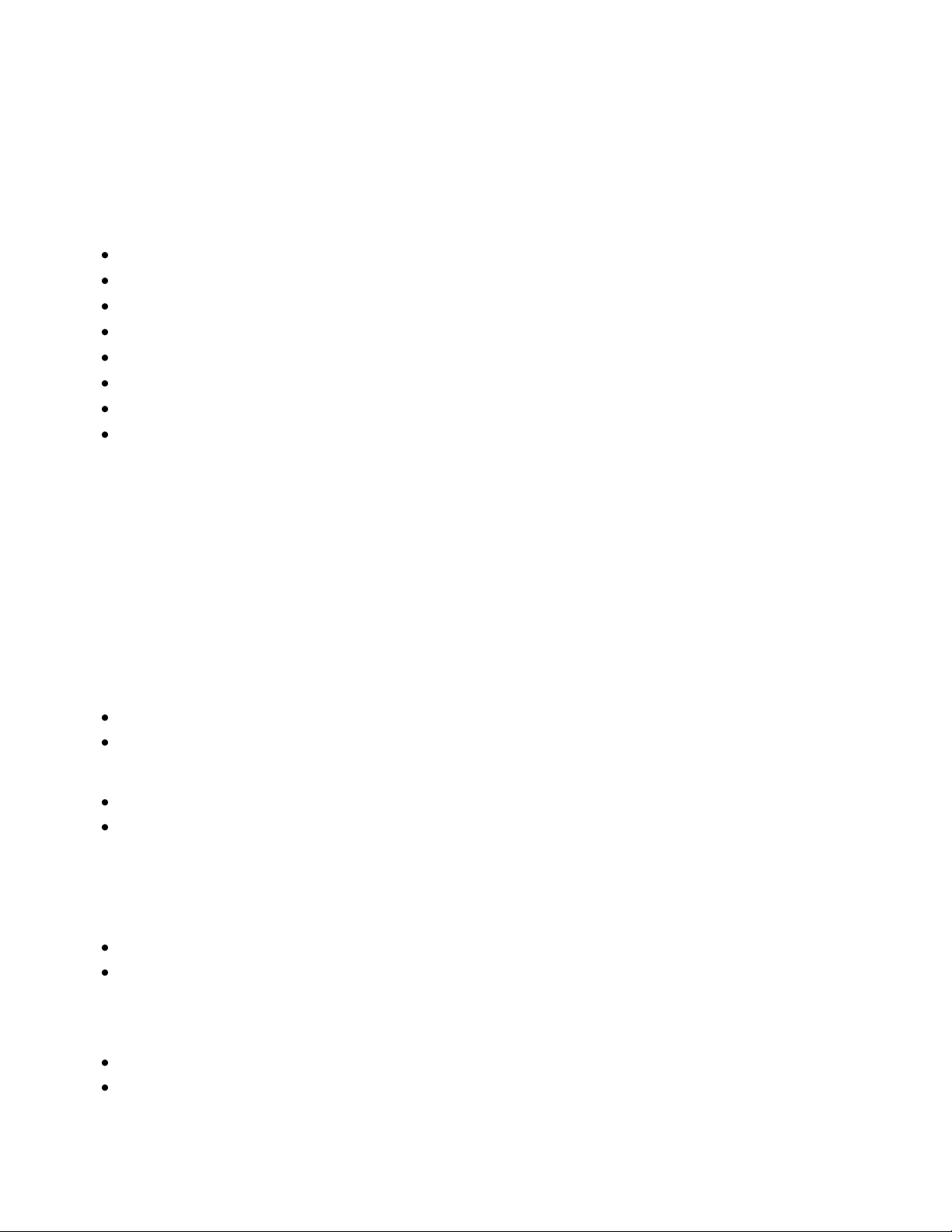
Printing
This section includes:
Recommended Media ........................................................................................................................................................ 16
Ordering Paper ...................................................................................................................................................................... 16
General Paper Loading Guidelines................................................................................................................................ 16
Paper That Can Damage Your Printer ........................................................................................................................ 17
Paper Storage Guidelines ................................................................................................................................................. 17
Supported Standard Paper Sizes ................................................................................................................................... 18
Custom Paper Sizes ............................................................................................................................................................. 18
Supported Types and Weights ....................................................................................................................................... 18
Supported Paper
Your printer is designed to use various paper and other media types. Follow the guidelines in this section
to ensure the best print quality and to avoid jams.
For best results, use Xerox® paper and media recommended for your printer.
Recommended Media
A list of paper and media recommended for your printer is available at:
North America
Phaser 3010 Printer: www.xerox.com/paper
Phaser 3040 Printer: www.xerox.com/paper
European Union
Phaser 3010 Printer: www.xerox.com/europaper
Phaser 3040 Printer: www.xerox.com/europaper
Ordering Paper
Order supplies from your local reseller or go to:
Phaser 3010 Printer: www.xerox.com/office/3010supplies
Phaser 3040 Printer: www.xerox.com/office/3040Psupplies
General Paper Loading Guidelines
Use only recommended Xerox
Do not print on label media once a label has been removed from a sheet.
®
transparencies. Print quality could vary with other transparencies.
16 Phaser 3010/3040 Printer
User Guide
Page 17
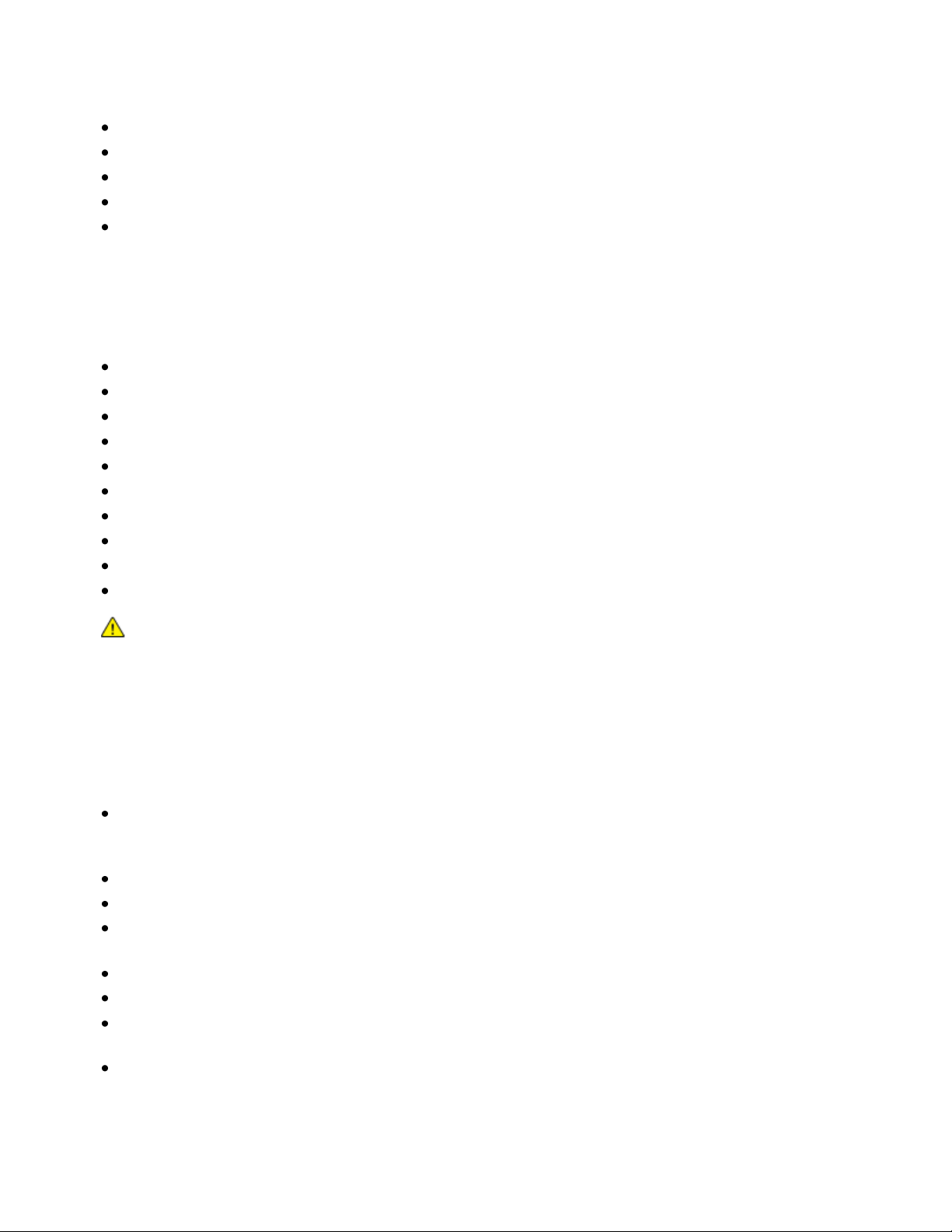
Printing
CAUTION: The Xerox® Warranty, Service Agreement, or Xerox® Total Satisfaction Guarantee does not
cover damage caused by using unsupported paper or specialty media. The Xerox® Total Satisfaction
Guarantee is available in the United States and Canada. Coverage could vary outside these areas.
Please contact your local representative for details.
Use only paper envelopes. Print envelopes 1-sided only.
Do not overfill the paper trays. Do not load paper above the maximum fill line in the tray.
Adjust the paper guides to fit the paper size.
Fan paper before loading it in the paper tray.
If excessive jams occur, use paper or other approved media from a new package.
Paper That Can Damage Your Printer
Some paper and other media types can cause poor output quality, increased paper jams, or damage your
printer. Do not use the following:
Rough or porous paper
Inkjet paper
Non-laser glossy or coated paper
Paper that has been photocopied
Paper that has been folded or wrinkled
Paper with cutouts or perforations
Stapled paper
Envelopes with windows, metal clasps, side seams, or adhesives with release strips
Padded envelopes
Plastic media
Paper Storage Guidelines
Storing your paper and other media properly contributes to optimum print quality.
Store paper in dark, cool, relatively dry locations. Most paper is susceptible to damage from
ultraviolet and visible light. Ultraviolet light, from the sun and fluorescent bulbs, is particularly
damaging to paper.
Reduce the exposure of paper to strong lights for long periods of time.
Maintain constant temperatures and relative humidity.
Avoid storing paper in attics, kitchens, garages, or basements. These spaces are more likely to
collect moisture.
Store paper flat, either on pallets, cartons, shelves, or in cabinets.
Avoid having food or drinks in the area where paper is stored or handled.
Do not open sealed packages of paper until you are ready to load them into the printer. Leave stored
paper in the original packaging. The paper wrapper protects the paper from moisture loss or gain.
Some special media is packaged inside resealable plastic bags. Store the media inside the bag until
you are ready to use it. Keep unused media in the bag and reseal it for protection.
Phaser 3010/3040 Printer 17
User Guide
Page 18
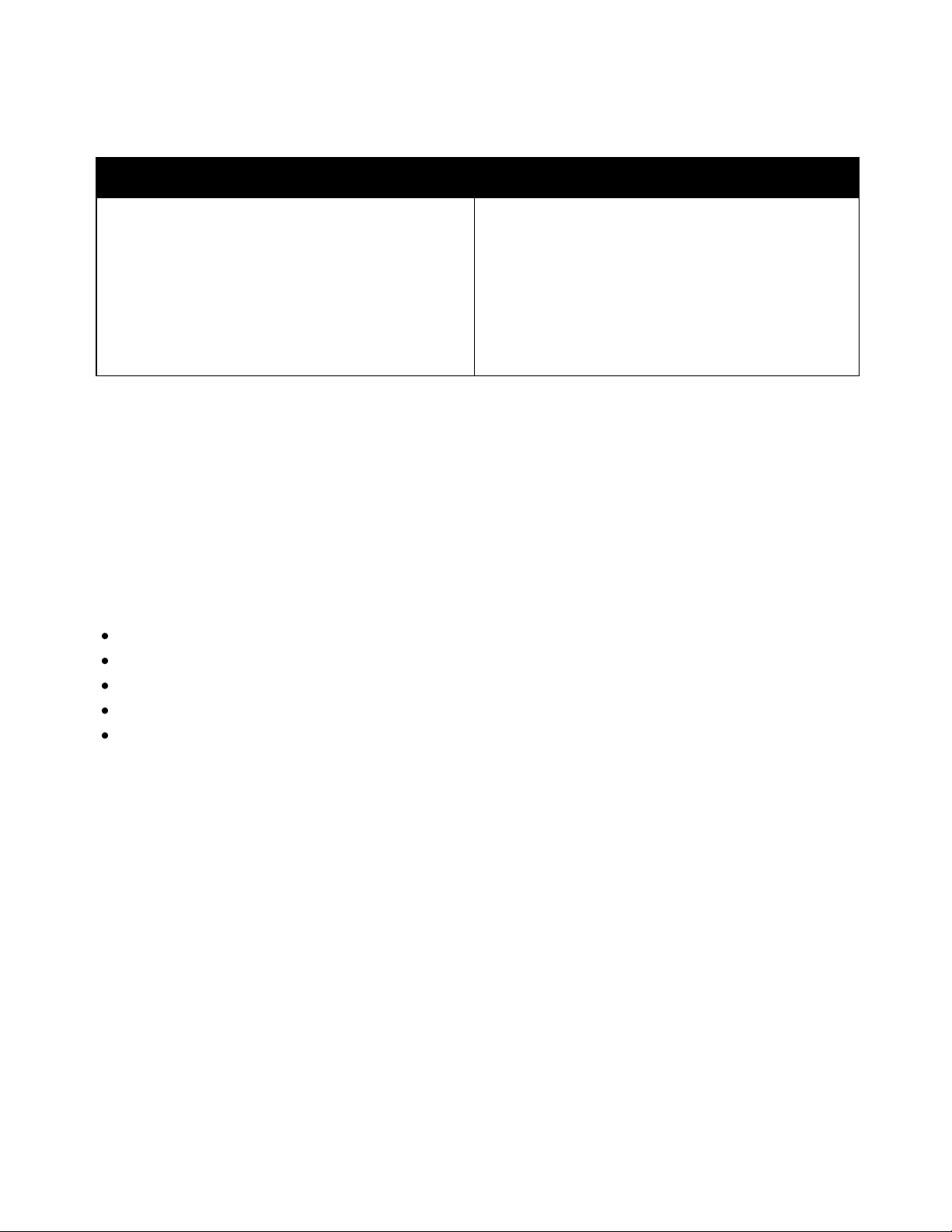
Printing
European Standard Sizes
North American Standard Sizes
A4 (210 x 297 mm, 8.3 x 11.7 in.)
A5 (148 x 210 mm, 8.3 x 5.8 in.)
A6 (105 x 148 mm, 4.1 x 5.8 in.)
JIS B5 (182 x 257 mm, 7.2 x 10.1 in.)
ISO B5 (176 x 250 mm, 6.9 x 9.8 in.)
C5 envelope (162 x 229 mm, 6.4 x 9 in.)
C6 envelope (114 x 162 mm, 4.5 x 6.38 in.)
DL envelope (110 x 220 mm, 4.33 x 8.66 in.)
Executive (184 x 267 mm, 7.25 x 10.5 in.)
Letter (216 x 279 mm, 8.5 x 11 in.)
Legal (216 x 356 mm, 8.5 x 14 in.)
Statement (140 x 216 mm, 5.5 x 8.5 in.)
US Folio (216 x 330 mm, 8.5 x 13 in.)
Monarch envelope (98 x 190 mm, 3.875 x 7.5 in.)
No. 10 envelope (241 x 105 mm, 4.125 x 9.5 in.)
A7 envelope (133 x 184 mm, 5.25 x 7.25 in.)
Supported Standard Paper Sizes
Custom Paper Sizes
Width: 76.2–216 mm (3–8.5 in.)
Length: 127–355.6 mm (5–14 in.)
Supported Types and Weights
The printer supports the following paper types with paper weights from 60–163 g/m² (16 lb. Plain–60 lb.
Cover):
Plain
Lightweight Cardstock
Labels
Envelope
Recycled
18 Phaser 3010/3040 Printer
User Guide
Page 19
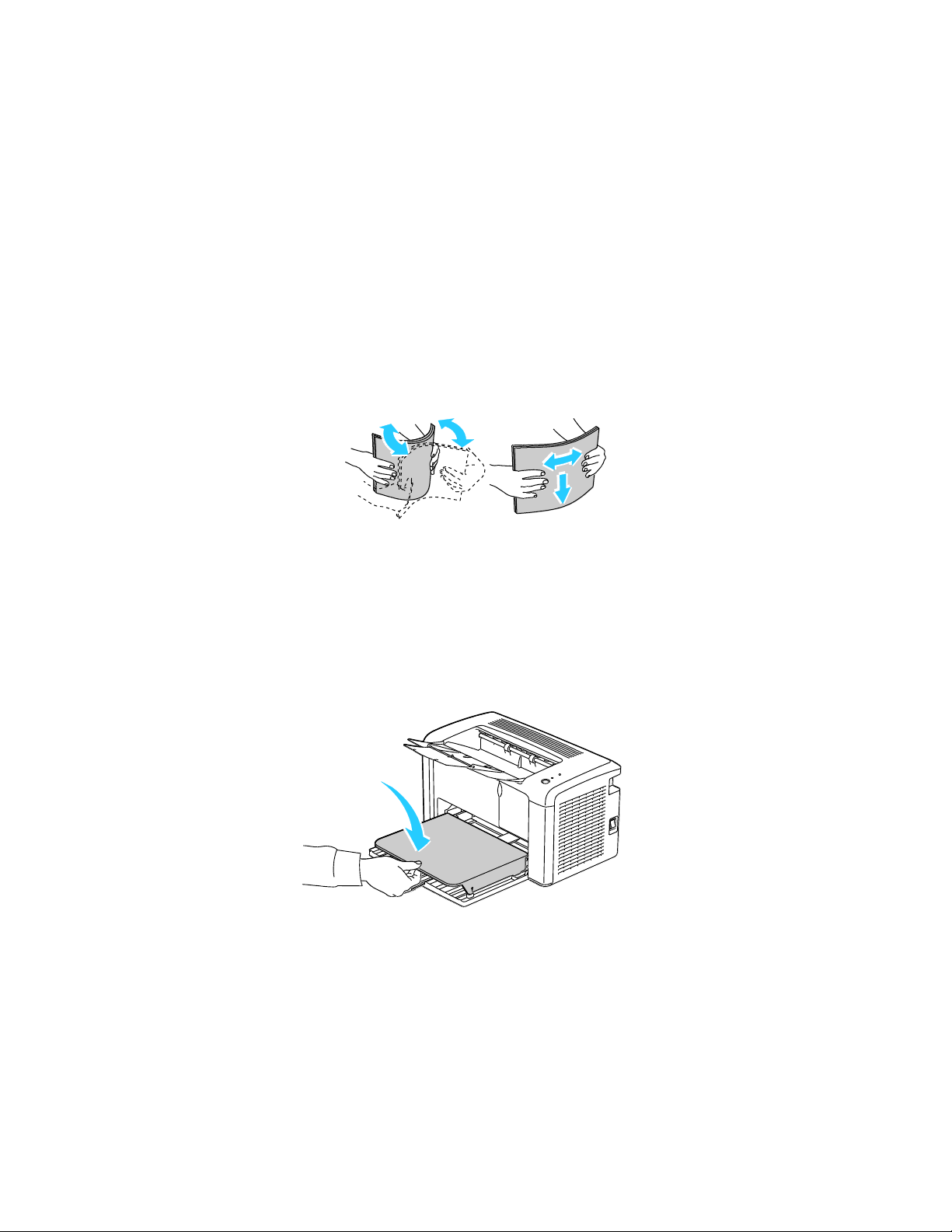
Printing
Note: Depending on the size of the paper, first push the slide bar toward the printer until it stops.
Pinch the length guide and slide it in until it touches the paper edge.
Loading Paper
Loading Paper in the Main Tray
1. Open the front cover.
2. Pull the slide bar forward until it stops.
3. Pull the length guide forward until it stops.
4. Move the width guides to the edges of the tray.
5. Flex the sheets back and forth and fan them, then align the edges of the stack on a level surface.
This procedure separates any sheets that are stuck together and reduces the possibility of jams.
6. Load the paper into the tray with the top edge going into the printer and the print side up.
7. Adjust the width guides until they touch the edges of the paper.
8. Push in the length guides and slide bar until they stop.
9. Place the paper cover on the main tray and align the tabs with the marks on the tray.
Phaser 3010/3040 Printer 19
User Guide
Page 20
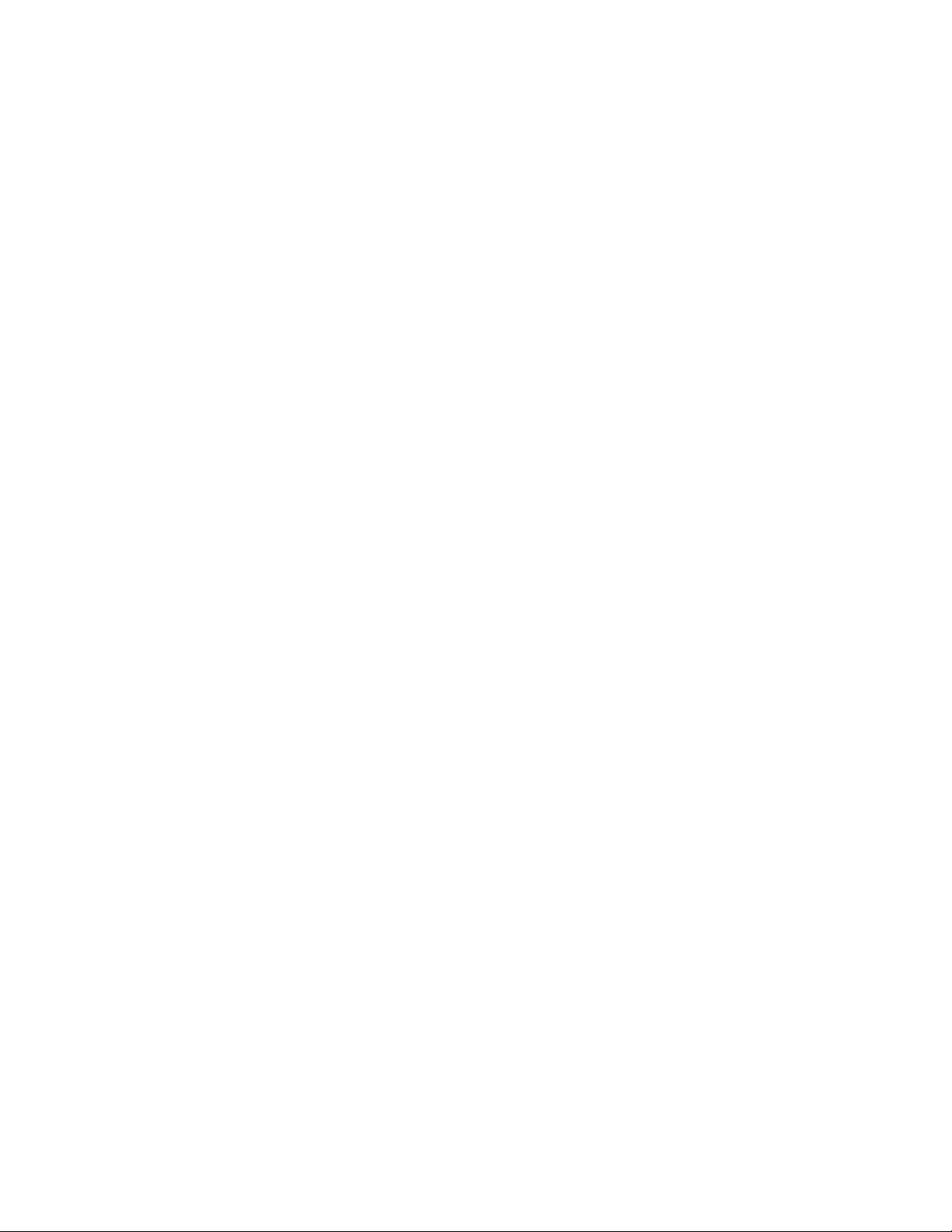
Printing
Note: If you are using custom size paper, select the Custom Size - Y and Custom Size - X dimensions.
Note: For details about using the Printer Setting Utility, click Help in the Printer Setting
Utility window.
10. Open the output tray and pull out the tray extension.
11. To select the paper type and size, in the Printer Setting Utility, click the Printer Maintenance tab.
12. Click Apply New Settings.
20 Phaser 3010/3040 Printer
User Guide
Page 21
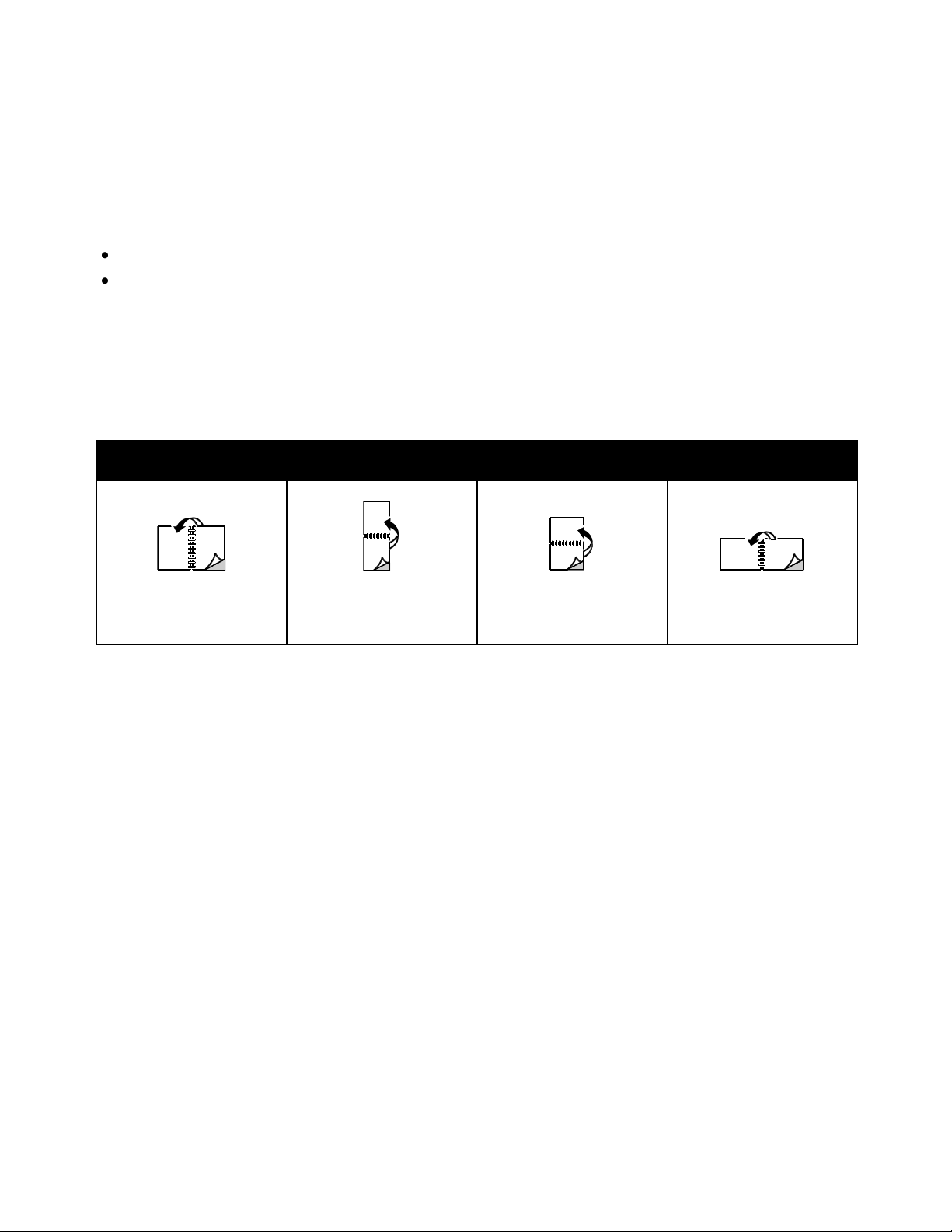
Printing
This section includes:
Setting Up 2-Sided Printing ............................................................................................................................................. 21
Loading Paper for Manual 2-Sided Printing ............................................................................................................. 22
Portrait
Landscape
Portrait
2-Sided Print
Portrait
2-Sided Print, Flip on Short
Edge
Landscape
2-Sided Print
Landscape
2-Sided Print, Flip on Short
Edge
Note: When you start manual 2-sided printing, the Manual Duplex Setup window appears. Do not
close the window until you have completed the 2-sided printing. Once the window is closed, it cannot
be reopened.
Printing on Both Sides of the Paper
The Phaser 3010 Printer supports manual 2-sided printing. You can set printing preferences to print your
jobs on both sides of the paper.
Use 2-Sided Printing to specify the page orientation for the printed output.
You can specify the page layout for 2-sided printing, which determines how the printed pages turn. These
settings override the application page orientation settings.
Setting Up 2-Sided Printing
To set up manual 2-sided printing:
1. From the File menu, select Print.
2. Select the printer from the Select Printer list, then click Properties.
3. From the Duplex window on the Paper/Output tab, select Flip on Long Edge or Flip on Short Edge.
4. Select the Paper Size and Paper Type to match the paper you are using.
5. To close the Printing Preferences dialog box, click OK.
6. To start printing, click Print.
Phaser 3010/3040 Printer 21
User Guide
Page 22
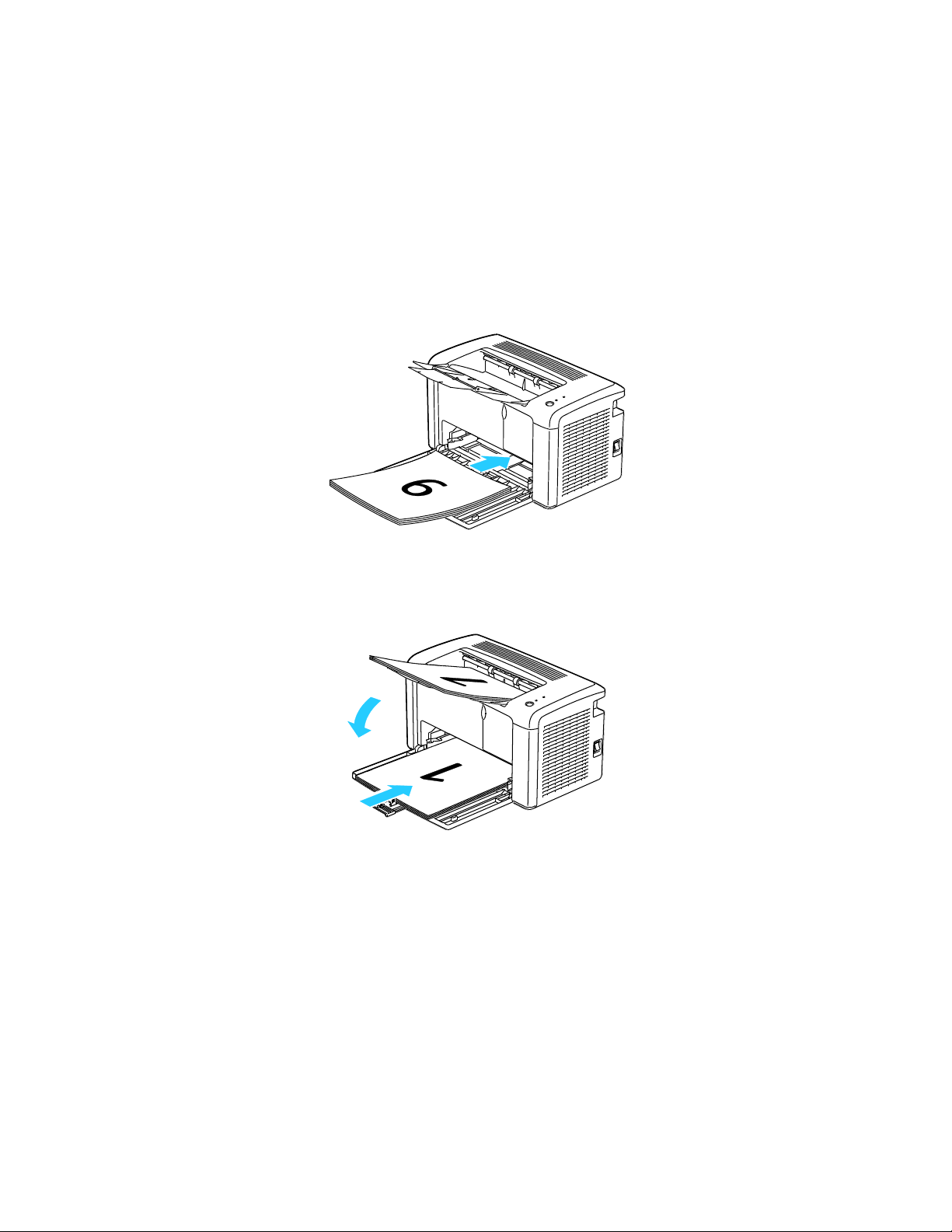
Printing
Note: Load letterhead into the main tray with the printed side down and the top going into
the printer.
Loading Paper for Manual 2-Sided Printing
For manual 2-sided printing, the back sides of the pages are printed first in reverse order. For a six-page
document, the pages are printed page 6, page 4, and then page 2. Once the even pages are printed, the
paper is reloaded. The odd pages are printed page 1, page 3, and then page 5.
1. Load the paper to print the even pages.
Once the even pages have printed, the Error indicator lights and the Ready indicator flashes.
2. Remove the printed pages from the output tray and reload them into the main tray without rotating
or flipping the pages. The unprinted sides of the pages are facing up.
3. Press the button on the control panel.
22 Phaser 3010/3040 Printer
User Guide
Page 23
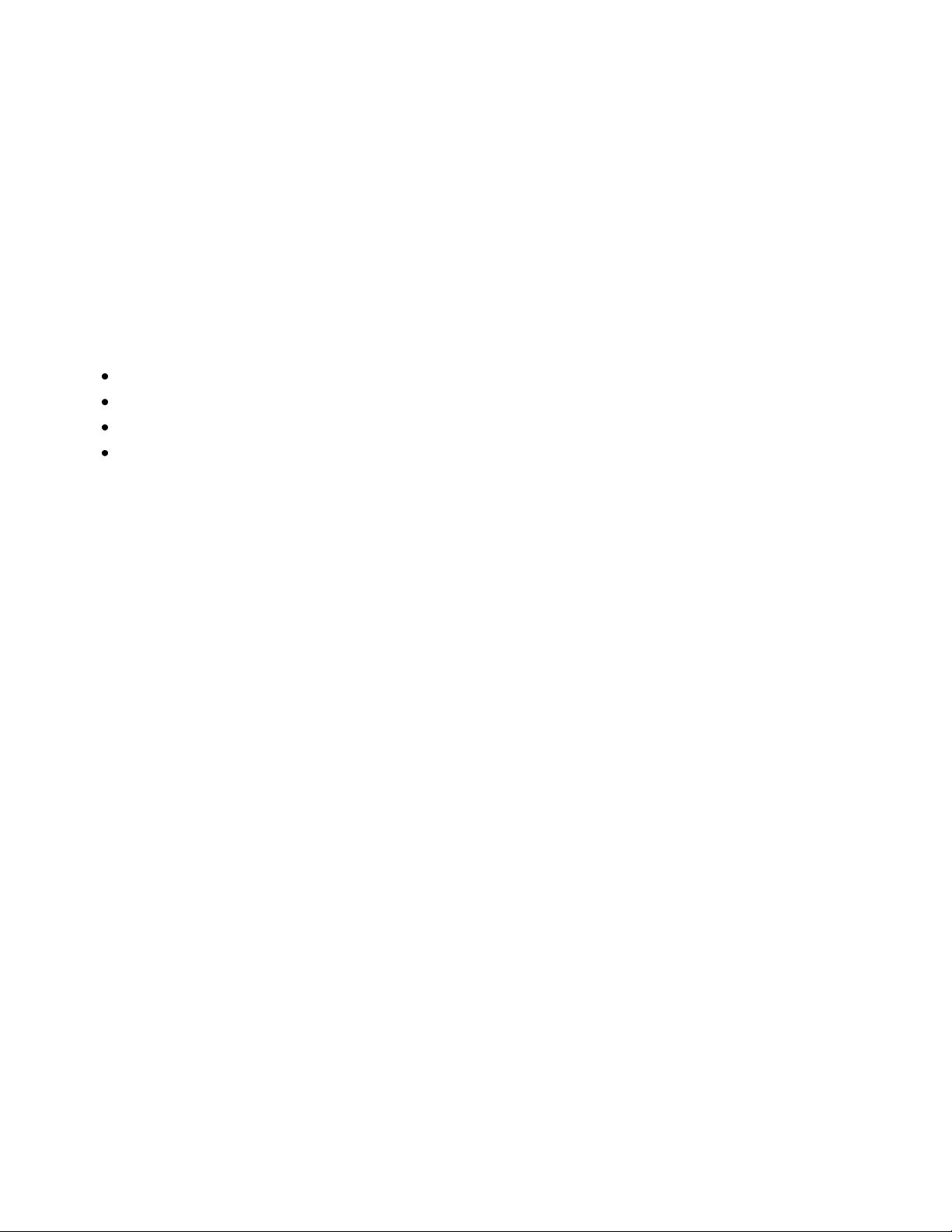
This chapter includes:
Cleaning the Printer ............................................................................................................................................................ 24
Ordering Supplies ................................................................................................................................................................. 26
Managing the Printer ......................................................................................................................................................... 29
Moving the Printer ............................................................................................................................................................... 32
3
Maintenance
Phaser 3010/3040 Printer 23
User Guide
Page 24

Maintenance
This section includes:
General Precautions ............................................................................................................................................................ 24
Cleaning the Exterior .......................................................................................................................................................... 24
Cleaning the Interior .......................................................................................................................................................... 25
CAUTION: When cleaning your printer do not use organic or strong chemical solvents or aerosol
cleaners. Do not pour fluids directly into any area. Use supplies and cleaning materials only as directed
in this documentation.
WARNING: Keep all cleaning materials out of the reach of children.
WARNING: Do not use pressurized spray cleaning aids on or in the printer. Some pressurized sprays
contain explosive mixtures and are not suitable for use in electrical applications. Use of such cleaners
increase the risk of fire and explosion.
WARNING: Do not remove the covers or guards that are fastened with screws. You cannot maintain
or service any parts that are behind these covers and guards. Do not attempt any maintenance
procedure that is not described in the documentation supplied with your printer.
WARNING: Internal parts of the printer can be hot. Use caution when doors and covers are open.
Cleaning the Printer
General Precautions
Do not place anything on top of the printer.
Do not leave the covers and doors open for any length of time, especially in well-lit places. Light
exposure can damage the imaging units.
Do not open covers and doors during printing.
Do not tilt the printer while it is in use.
Do not touch the electrical contacts or gears. Doing so could damage the printer and cause the print
quality to deteriorate.
Make sure any parts removed during cleaning are replaced before you plug in the printer.
Cleaning the Exterior
Clean the exterior of the printer once a month.
Wipe the paper tray, output tray, control panel, and other parts with a damp, soft cloth.
After cleaning, wipe with a dry, soft cloth.
24 Phaser 3010/3040 Printer
User Guide
Page 25

Maintenance
CAUTION: Do not spray detergent directly on the printer. Liquid detergent could enter the printer
through a gap and cause problems. Never use cleaning agents other than water or mild detergent.
WARNING: Never touch a labeled area on or near the heat roller in the fuser. You can get burned. If a
sheet of paper is wrapped around the heat roller, do not try to remove it immediately. Switch off the
printer immediately and wait 20 minutes for the fuser to cool. Try to remove the jam after the printer
has cooled.
For stubborn stains, apply a small amount of mild detergent to the cloth and gently wipe the
stain off.
Cleaning the Interior
After clearing paper jams or replacing a toner cartridge, inspect the inside of the printer before closing
the printer covers.
Remove any remaining pieces of paper or debris. For details, see Clearing Paper Jams on page 41.
Remove any dust or stains with a dry, clean cloth.
Phaser 3010/3040 Printer 25
User Guide
Page 26

Maintenance
This section includes:
Consumables .......................................................................................................................................................................... 26
When to Order Supplies ..................................................................................................................................................... 26
Toner Cartridges ................................................................................................................................................................... 27
Recycling Supplies ................................................................................................................................................................ 28
Notes:
Each consumable includes installation instructions.
Install only new cartridges in your printer. If a used toner cartridge is installed, then the toner
remaining amount displayed could be inaccurate.
To ensure print quality, the toner cartridge has been designed to cease functioning at a
predetermined point.
CAUTION: Use of toner other than genuine Xerox® Toner can affect print quality and printer
reliability. Xerox® Toner is the only toner designed and manufactured under strict quality controls by
Xerox for specific use with this printer.
CAUTION: Use of non-Xerox® supplies is not recommended. The Xerox® Warranty, Service
Agreement, and Total Satisfaction Guarantee do not cover damage, malfunction, or degradation of
performance caused by use of non-Xerox® supplies, or the use of Xerox® supplies not specified for this
printer. The Total Satisfaction Guarantee is available in the United States and Canada. Coverage
could vary outside these areas. Please contact your Xerox representative for details.
Ordering Supplies
Consumables
Consumables are printer supplies that get depleted during the operation of the printer. The consumable
supply for this printer is the genuine Xerox® Black Toner Cartridge.
When to Order Supplies
The printer control panel displays a warning and PrintingScout displays a message when a supply nears
its replacement time. Verify that you have replacements on hand. It is important to order these supplies
when the messages first appear in PrintingScout to avoid interruptions to your printing. The control panel
displays a warning and PrintingScout displays a message when the supply must be replaced.
Order supplies from your local reseller or go to:
Phaser 3010 Printer: www.xerox.com/office/3010supplies
Phaser 3040 Printer: www.xerox.com/office/3040Psupplies
26 Phaser 3010/3040 Printer
User Guide
Page 27

This section includes:
General Precautions ............................................................................................................................................................ 27
Replacing the Toner Cartridge ....................................................................................................................................... 28
WARNINGS:
When replacing a toner cartridge, be careful not to spill the toner. If any toner spills,
avoid contact with clothes, skin, eyes, and mouth. Do not inhale the toner dust.
Keep toner cartridges out of the reach of children. If a child accidentally swallows toner,
have the child spit out the toner, and rinse out their mouth with water. Consult a
physician immediately.
Use a damp cloth to wipe off spilled toner. Never use a vacuum cleaner to remove spills.
Electric sparks inside the vacuum cleaner can cause a fire or explosion. If you spill a
large volume of toner, contact your local Xerox representative.
Never throw a toner cartridge into an open flame. Remaining toner in the cartridge can
catch fire and cause burn injuries or an explosion.
WARNING: Do not remove the covers or guards that are fastened with screws. You cannot maintain
or service any parts that are behind these covers and guards. Do not attempt any maintenance
procedure that is not described in the documentation supplied with your printer.
Toner Cartridges
General Precautions
Maintenance
To avoid damaging the printer, follow these guidelines:
Do not place anything on top of the printer.
Do not leave the covers and doors open for any length of time, especially in well-lit places. Light
exposure can damage the imaging units.
Do not open covers and doors during printing.
Do not tilt the printer while in use.
Do not touch the electrical contacts or gears. Doing so could damage the printer and cause the print
quality to deteriorate.
Ensure that any parts removed during cleaning are reinstalled before you plug in the printer.
Phaser 3010/3040 Printer 27
User Guide
Page 28

Maintenance
Note: Each toner cartridge includes installation instructions.
Indicator
Printer Status Message
Problem and Solution
Error on
Replace the toner cartridge or check that the
toner cartridge is seated properly.
The toner cartridge is empty. Replace the toner
cartridge with a new one.
Replacing the Toner Cartridge
The printer has one black toner cartridge.
When the toner cartridge reaches its usable life span, the control panel indicators light to show the status.
PrintingScout displays a message in the Printer Status window describing the status.
Recycling Supplies
For more information on the Xerox® supplies recycling program, go to:
Phaser 3010 Printer: www.xerox.com/gwa
Phaser 3040 Printer: www.xerox.com/gwa
28 Phaser 3010/3040 Printer
User Guide
Page 29

Maintenance
This section includes:
Printer Setting Utility .......................................................................................................................................................... 29
Checking Page Counts ....................................................................................................................................................... 31
Managing the Printer
Printer Setting Utility
The Printer Setting Utility installs on your computer when you install the print driver. The Printer Setting
Utility has three tabs that help you to monitor, maintain, and troubleshoot the printer.
Printer Settings Report
The Printer Settings Report tab provides a list of printer information, menu settings, information pages,
and tray settings for monitoring the status of the printer. Use the information on this tab to help you
configure settings for your printer, and to view page counts and system settings. The following menus
are available:
Printer Information provides information about the printer and its configuration.
Menu Settings provides a list of settings for each printer menu.
Information Pages provides printed settings, histories, and demo pages for troubleshooting and for
checking the printer status, settings, and history.
Tray Settings provides a list of the paper tray settings.
Printer Maintenance
The Printer Maintenance tab allows you to control and adjust system settings, adjust tray settings, and
adjust printer operation for different paper types.
The following menus are available:
System Settings adjusts settings such as time, date, and language.
Adjust BTR specifies the Bias Transfer Roller voltage for printing on the selected paper type.
Adjust Fuser offsets the fuser bias voltage for optimum print quality across a wide range of
paper types.
Density Adjustment provides an offset to correct for differences in paper density.
Adjust Altitude adjusts the altitude of the printer to obtain optimal printing results.
Reset Defaults restores the system settings to the factory default settings.
BTR Refresh specifies when to execute a routine to refresh the Bias Transfer Roller to prevent curling
and improve paper separation.
Tray Settings configures settings for the paper tray.
Phaser 3010/3040 Printer 29
User Guide
Page 30

Maintenance
Jam Recovery restores the printer to normal operation after a paper jam.
Diagnosis
The Diagnosis tab provides tools for troubleshooting and resolving printer faults and print-quality
problems. The following menus are available:
Chart Print prints selected charts for evaluating print quality and diagnosing print-quality problems.
Clean Developer rotates the developer motors and stirs the toner cartridges to clear old toner from
the developers.
Refresh Mode cleans the toner in the toner cartridge when you must replace it, or stirs the toner in a
new toner cartridge.
30 Phaser 3010/3040 Printer
User Guide
Page 31

Maintenance
Checking Page Counts
You can check the total number of printed pages on the Configuration Page. The billing meter counts the
number of pages printed.
To print the Configuration Page:
1. To start the Printer Setting Utility, on your computer select Start > All Programs > Xerox
Office Printing.
2. Select your printer name, then select Printer Setting Utility.
3. Click the Printer Settings Report tab.
4. Click Information Pages, then click the Configuration Page button.
Phaser 3010/3040 Printer 31
User Guide
Page 32

Maintenance
WARNING: To prevent electric shock, never touch the power plug with wet hands. When removing the
power cord, ensure that you pull the plug and not the cord. Pulling the cord can damage it, which can
lead to fire or electric shock.
Moving the Printer
Follow these instructions when moving the printer:
1. Turn off the printer and disconnect the power cord and other cables from the back of the printer.
2. Remove any paper or other media from the output tray. Close the output tray.
32 Phaser 3010/3040 Printer
User Guide
Page 33

3. Remove the paper cover.
Keep the paper cover, power cord, and USB cable together for reuse.
4. Remove the paper from the paper tray.
Maintenance
5. Push in the length guides and slide bar until they stop.
Phaser 3010/3040 Printer 33
User Guide
Page 34

Maintenance
Note: The printer, including supplies, weighs 4.6 kg (10.1 lb.).
CAUTION: Failure to repackage the printer properly for shipment can result in damage not covered by
the Xerox® Warranty, Service Agreement, or Total Satisfaction Guarantee. The Xerox® Warranty,
Service Agreement, or Total Satisfaction Guarantee do not cover damage to the printer caused by
improper moving.
6. Fold up the main tray extension.
7. Lift and carry the printer as shown in the illustration.
When moving the printer do not tilt the printer more than 10 degrees to the front, back, left, or right:
After moving the printer:
1. Reinstall any parts you removed.
2. Reconnect the printer to the cables and power cord.
3. Plug in and turn on the printer.
34 Phaser 3010/3040 Printer
User Guide
Page 35

This chapter includes:
General Troubleshooting .................................................................................................................................................. 36
Paper Jams .............................................................................................................................................................................. 39
Print-Quality Problems ....................................................................................................................................................... 46
Using the Printer Setting Utility ..................................................................................................................................... 52
Control Panel.......................................................................................................................................................................... 54
Error Codes .............................................................................................................................................................................. 55
Getting Help ........................................................................................................................................................................... 56
4
Troubleshooting
Phaser 3010/3040 Printer 35
User Guide
Page 36

Troubleshooting
This section includes:
Printer Does Not Turn On ................................................................................................................................................. 36
The Printer Does Not Print ............................................................................................................................................... 36
Printer Resets or Turns Off Frequently ........................................................................................................................ 37
Printer is Making Unusual Noises .................................................................................................................................. 37
Condensation has Formed Inside the Printer .......................................................................................................... 38
Probable Causes
Solutions
The power switch is not turned on.
Turn on the switch.
The power cord is not correctly plugged into
the outlet.
Turn off the printer power switch, and plug the power cord securely
into the outlet.
Something is wrong with the outlet connected
to the printer.
Plug another electrical appliance into the outlet and see if it
operates properly.
Try a different outlet.
The printer is connected to an outlet with a
voltage or frequency that does not match the
printer specifications.
Use a power source with the specifications listed in the Electrical
Specifications on page 63.
CAUTION: Plug the three-wire cord with grounding prong directly into a grounded AC outlet.
Probable Causes
Solutions
The printer is in Energy Saver mode.
Push the control panel button.
PrintingScout displays an error message.
Follow the instructions in the PrintingScout message to correct the
problem. If the error persists, contact your Xerox representative.
General Troubleshooting
This section contains procedures to help you locate and resolve problems. Resolve some problems by
simply restarting the printer.
Printer Does Not Turn On
The Printer Does Not Print
36 Phaser 3010/3040 Printer
User Guide
Page 37

Troubleshooting
The Error Indicator is on.
If the Ready Indicator is off, the printer is out of toner. Replace
the toner cartridge.
If the Ready Indicator is flashing, load paper into the Main Tray.
If the error persists, contact your Xerox representative.
The Error Indicator is blinking.
If the Ready Indicator is off, the printer has stopped working.
Turn off the printer, then turn it on again. If the error persists,
contact your Xerox representative.
If the Ready Indicator is flashing, the printer is canceling a job or
initializing non-volatile memory.
Both control panel indicators are off.
Turn off the printer, confirm that the power cord is plugged in
correctly to the printer and the outlet, then turn on the printer. If the
error persists, contact your Xerox representative.
The Ready Indicator is flashing.
If the Ready Indicator is flashing, it is normal. A previous print job
could be the problem. Use PrintingScout to delete all print jobs in
the print queue.
To force the printer to print, push the control panel button.
Load the paper in the tray.
If the Ready Indicator is not flashing after you send a print job,
check the USB connection between the printer and the computer.
Turn off the printer, then turn it on again.
Probable Causes
Solutions
The power cord is not plugged into the
outlet correctly.
Turn off the printer, confirm that the power cord is plugged in
correctly to the printer and the outlet, then turn on the printer.
A system error occurred.
Turn off the printer, then turn it on again. Print the Error History from
the Information Pages of the Printer Setting Utility. If the error
persists, contact your Xerox representative. For more information,
see Printer Setting Utility on page 29.
The printer is connected to an uninterruptible
power supply.
Turn off the printer, then connect the power cord to a suitable outlet.
The printer is connected to a power strip
shared with other high-power devices.
Plug the printer directly into the outlet or into a power strip that is
not shared with other high-power devices.
Probable Causes
Solutions
There is an obstruction or debris inside
the printer.
Turn off the printer and remove the obstruction or debris. If you
cannot remove it, contact your Xerox representative.
Printer Resets or Turns Off Frequently
Printer is Making Unusual Noises
Phaser 3010/3040 Printer 37
User Guide
Page 38

Troubleshooting
Probable Causes
Solutions
The printer has been sitting in a cold room.
Allow the printer to operate for several hours at room temperature.
The relative humidity of the room is too high.
Reduce the humidity in the room.
Move the printer to a location where the temperature and
relative humidity are within the operating specifications.
Condensation has Formed Inside the Printer
Moisture can condense inside a printer where the humidity is above 85% or when a cold printer is located
in a warm room. Condensation can form in a printer after it has been sitting in a cold room that is
heated quickly.
38 Phaser 3010/3040 Printer
User Guide
Page 39

Troubleshooting
This section includes:
Minimizing Paper Jams ...................................................................................................................................................... 39
Locating Paper Jams ........................................................................................................................................................... 40
Clearing Paper Jams ........................................................................................................................................................... 41
Paper Jams
Minimizing Paper Jams
The printer is designed to function with minimal paper jams using Xerox® supported paper. Other paper
types can cause jams. If supported paper is jamming frequently in one area, clean that area of the
paper path.
The following can cause paper jams:
Selecting the incorrect paper type in the print driver.
Using damaged paper.
Using unsupported paper.
Loading paper incorrectly.
Overfilling the tray.
Adjusting the paper guides improperly.
Most jams can be prevented by following a simple set of rules:
Use only supported paper. For details, see Supported Paper on page 16.
Follow proper paper handling and loading techniques.
Always use clean, undamaged paper.
Avoid paper that is curled, torn, moist, creased, or folded.
Fan the paper to separate the sheets before loading it into the tray.
Observe the paper tray fill line; never overfill the tray.
Adjust the paper guides on the trays after inserting the paper. A guide that is not properly adjusted
can cause poor print quality, misfeeds, skewed prints, and printer damage.
After loading the tray, select the correct paper type and size in the print driver.
When printing, select the correct type and size in the print driver.
Store paper in a dry location.
Use only Xerox
®
paper designed for the printer.
Avoid the following:
Polyester coated paper that is specially designed for inkjet printers.
Paper that is folded, wrinkled, or excessively curled.
Loading more than one type, size, or weight of paper in a tray at the same time.
Phaser 3010/3040 Printer 39
User Guide
Page 40

Troubleshooting
WARNING: Never touch a labeled area on or near the heat roller in the fuser. You can get burned. If a
sheet of paper is wrapped around the heat roller, do not try to remove it immediately. Switch off the
printer immediately and wait 20 minutes for the fuser to cool. Try to remove the jam after the printer
has cooled. If the error persists, contact your Xerox representative.
CAUTION: Do not attempt to clear any paper jams using tools or instruments. This can permanently
damage the printer.
Overfilling the trays.
Allowing the output tray to overfill.
For a detailed list of supported paper, go to:
Phaser 3010 Printer: www.xerox.com/paper
Phaser 3040 Printer: www.xerox.com/paper
Locating Paper Jams
The following illustration shows where paper jams can occur along the paper path:
1. Output Tray
2. Release Levers
3. Transfer Belt
4. Rear Cover
5. Front Cover
6. Main Tray
40 Phaser 3010/3040 Printer
User Guide
Page 41

This section includes:
Clearing Paper Jams From the Front of the Printer ............................................................................................... 41
Clearing Paper Jams From the Back of the Printer ................................................................................................ 42
Clearing Paper Jams From the Output Tray ............................................................................................................. 44
Note: To resolve the error displayed on the control panel you must clear all paper from the
paper path.
Clearing Paper Jams
Clearing Paper Jams From the Front of the Printer
1. Remove the paper cover from the main tray.
Troubleshooting
2. Remove any paper jammed at the front of the printer.
Phaser 3010/3040 Printer 41
User Guide
Page 42

Troubleshooting
Note: To resolve the error displayed on the control panel you must clear all paper from the
paper path.
3. Replace the paper cover on the main tray.
4. To restore the printer, press the button on the control panel according to the instructions in the
Printer Status window of PrintingScout.
Clearing Paper Jams From the Back of the Printer
1. Push down on the rear cover release and pull the cover open.
2. Lift the levers as shown.
42 Phaser 3010/3040 Printer
User Guide
Page 43

3. Remove any jammed paper from the back of the printer.
4. Lower the levers to their original position.
Troubleshooting
5. Close the rear cover.
6. To restore the printer, press the button on the control panel according to the instructions in the
Printer Status window of PrintingScout.
Phaser 3010/3040 Printer 43
User Guide
Page 44
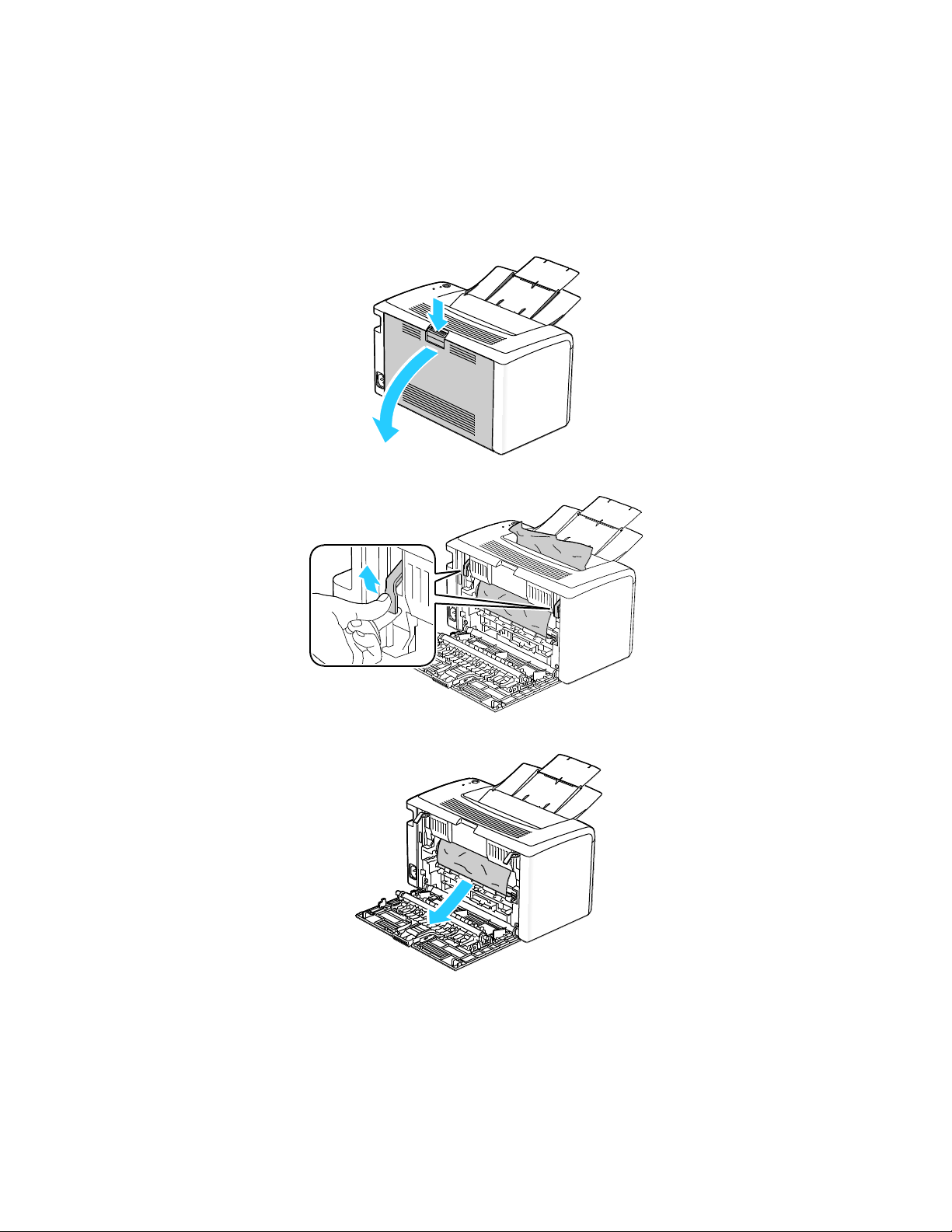
Troubleshooting
Note: To resolve the error displayed on the control panel you must clear all paper from the
paper path.
Clearing Paper Jams From the Output Tray
1. Push down on the rear cover release and pull the cover open.
2. Lift the levers as shown.
3. Remove any jammed paper from the back of the printer.
44 Phaser 3010/3040 Printer
User Guide
Page 45

4. Remove any paper jammed in the output tray.
5. Lower the levers to their original position.
Troubleshooting
6. Close the rear cover.
7. To restore the printer, press the button on the control panel according to the instructions in the
Printer Status window of PrintingScout.
Phaser 3010/3040 Printer 45
User Guide
Page 46

Troubleshooting
This section includes:
Solving Print-Quality Problems ....................................................................................................................................... 46
Controlling Print Quality .................................................................................................................................................... 50
Paper and Media .................................................................................................................................................................. 50
CAUTION: The Xerox® Warranty, Service Agreement, or Xerox® Total Satisfaction Guarantee does not
cover damage caused by using unsupported paper or specialty media. The Xerox® Total Satisfaction
Guarantee is available in the United States and Canada. Coverage could vary outside these areas.
Please contact your local representative for details.
Print-Quality Problems
Your printer is designed to produce consistently high-quality prints. If you observe print-quality problems,
use the information in this section to troubleshoot the problem.
For more information, go to:
Phaser 3010 Printer: www.xerox.com/office/3010support
Phaser 3040 Printer: www.xerox.com/office/3040Psupport
Solving Print-Quality Problems
When the print quality is poor, select the closest symptom from the following table and see the
corresponding solution to correct the problem. You can also print a Demo Page to more precisely
determine the print-quality problem.
If the print quality does not improve after carrying out the appropriate action, contact your
Xerox representative.
46 Phaser 3010/3040 Printer
User Guide
Page 47

Troubleshooting
Symptom
Solutions
The output is too light.
Use PrintingScout to check the toner level. If the toner cartridge is near
empty, replace it.
Verify that the toner cartridge is approved for use in this printer, and
replace it as needed. For best results, use a genuine Xerox® toner
cartridge.
Replace the paper with a recommended size and type, and confirm that
your printer and print driver settings are correct.
Verify that the paper is dry and that supported paper is used. If not,
change the paper.
Change the Paper Type settings in the print driver.
On the Paper/Output tab in the Printing Preferences of the print driver,
change the Paper Type setting.
Use the Printer Setting Utility to change the paper type to match
the paper.
Toner smears or print comes off.
The output has stains on the
back side.
Change the Paper Type setting in the print driver. For example, change
Plain to Lightweight Cardstock.
On the Paper/Output tab in the Printing Preferences of the print driver,
change the Paper Type setting.
Verify that the paper is the correct size, type, and weight. If not, change
the paper settings.
Adjust the temperature of the fuser. See Adjusting the Fuser on page 52.
Random spots on the output, or the
image is blurry.
Ensure that the toner cartridge is installed correctly.
If you used a non-genuine brand toner cartridge, install a genuine Xerox
®
toner cartridge.
The output is blank.
Turn off the printer, then turn it on again.
If the error persists, contact your Xerox representative.
Phaser 3010/3040 Printer 47
User Guide
Page 48

Troubleshooting
Symptom
Solutions
Streaks appear in the output.
Contact your Xerox representative.
The output has a mottled
appearance.
Verify that the paper is the correct size, type, and weight. If not, change
the paper settings.
Adjust the bias transfer roller. See Adjusting the Bias Transfer Roller on
page 52.
Ghosting appears in the printed
output.
Verify that the paper is the correct size, type, and weight for the printer
and that it is loaded properly. If not, change the paper.
Change the Paper Type settings in the print driver.
On the Paper/Output tab in the Printing Preferences of the print driver,
change the Paper Type setting.
Use the Printer Setting Utility to change the paper type to match
the paper.
Adjust the bias transfer roller. See Adjusting the Bias Transfer Roller on
page 52.
Adjust the fuser. See Adjusting the Fuser on page 52.
The printed output is foggy.
Clean the Developer. See Cleaning the Developer on page 53.
48 Phaser 3010/3040 Printer
User Guide
Page 49

Troubleshooting
Symptom
Solutions
Auger marks appear on the printed
output.
Use PrintingScout to check the toner level. If the toner cartridge is near
empty, replace it.
Verify that the toner cartridge meets specifications, and replace it if
necessary. For best results, use a genuine Xerox® toner cartridge.
Clean the developer. See Cleaning the Developer on page 53.
The output print is wrinkled
or stained.
Verify that the paper is the correct size, type, and weight for the printer
and that it is loaded properly. If not, change the paper.
Change the Paper Type settings in the print driver.
On the Paper/Output tab in the Printing Preferences of the print
driver, change the Paper Type setting.
Use the Printer Setting Utility to change the paper type to match
the paper.
Envelopes are wrinkled or creased
when printed.
Check if the crease is within 30 mm of the four edges of the envelope.
If yes, it is printing as expected. Your printer is not faulty.
If not, take the following actions:
For Number 10 envelopes, which are 220 mm or longer and have a flap
along the long edge, rotate the envelope 180 degrees.
For C5 envelopes, which are 220 mm or longer and have a flap along the
short edge, load them with the flaps open, facing up.
For Monarch or DL envelopes, which are shorter than 220 mm, load them
long-edge feed with the flaps open and facing up.
If the problem persists, use a different size envelope.
The top margin is incorrect.
Ensure that the paper is loaded properly.
Ensure that the margins are set correctly in the application you are using.
Phaser 3010/3040 Printer 49
User Guide
Page 50

Troubleshooting
Symptom
Solutions
The printed surface of the paper
is bumpy.
1. Print a solid image over the entire surface of one sheet of paper.
2. Load the printed sheet into the tray with the printed side facing down.
3. Print five blank pages to remove debris from the fuser rollers.
CAUTION: Some paper and other media types can cause poor output quality, increased paper jams,
or damage your printer. Do not use the following:
Rough or porous paper.
Inkjet paper.
Non-laser glossy or coated paper.
Paper that has been photocopied.
Paper that has been folded or wrinkled.
Paper with cutouts or perforations.
Stapled paper.
Envelopes with windows, metal clasps, side seams, or adhesives with release strips.
Padded envelopes.
Plastic media.
Controlling Print Quality
Various factors can affect the quality of the output of your printer. For consistent and optimum print
quality, use paper designed for your printer and set the paper type correctly. Adjust the bias transfer roller
and fuser for the paper type and weight you are using. Follow the guidelines in this section to maintain
optimum print quality from your printer.
Temperature and humidity affect the quality of the printed output. The guaranteed range for optimal
print quality is: 10–32ºC (50–90ºF) and 20–70% relative humidity.
Paper and Media
Your printer is designed to use various paper and other media types. Follow the guidelines in this section
for the best print quality and to avoid jams:
Use only Xerox
Use only dry, undamaged paper.
Make sure the paper type selected in your print driver matches the paper type on which you
are printing.
50 Phaser 3010/3040 Printer
User Guide
®
supported paper types and sizes. For details, see Supported Paper on page 16.
Page 51

Troubleshooting
Store your paper and other media properly for optimum print quality. For details, see Paper Storage
Guidelines on page 17.
Phaser 3010/3040 Printer 51
User Guide
Page 52

Troubleshooting
This section includes:
Adjusting the Fuser ............................................................................................................................................................. 52
Adjusting the Bias Transfer Roller ................................................................................................................................. 52
Adjusting the Altitude ........................................................................................................................................................ 53
Cleaning the Developer ..................................................................................................................................................... 53
Using the Printer Setting Utility
The Printer Setting Utility installs on your computer when you install the print driver. The Printer Setting
Utility has three tabs that help you to monitor, maintain, and troubleshoot the printer.
To use the Printer Setting Utility:
1. To start the Printer Setting Utility, on your computer select Start > All Programs > Xerox
Office Printing.
2. Select your printer name, then select Printer Setting Utility.
3. Click one of the tabs to view Printer Settings, perform Printer Maintenance, or use Diagnosis tools.
Adjusting the Fuser
Use Adjust Fuser for optimum print quality across a wide range of paper types. If the toner on a print is
smearing or can be rubbed off the paper, increase the offset for the paper you are using. If the toner is
blistered or mottled, decrease the offset for the paper you are using.
To adjust the fuser:
1. Launch the Printer Setting Utility and select the Printer Maintenance tab.
2. Click Adjust Fuser.
3. Change the offset value for the paper that you are using.
4. Click Apply New Settings.
Adjusting the Bias Transfer Roller
Use Adjust BTR to specify the bias transfer roller voltage for printing on the selected paper type. If the
printed image is too light, increase the offset for the paper you are using. If the printed image is mottled
or blotchy looking, decrease the offset for the paper you are using.
To adjust the bias transfer roller:
1. Launch the Printer Setting Utility and select the Printer Maintenance tab.
2. Click Adjust BTR.
3. Change the offset value for the paper that you are using.
4. Click Apply New Settings.
52 Phaser 3010/3040 Printer
User Guide
Page 53

Troubleshooting
Adjusting the Altitude
Use Adjust Altitude to adjust the altitude of the printer to obtain optimal printing results. If the altitude
setting is incorrect, it can cause print-quality problems. Adjust the altitude to match that of the location
where the printer is installed.
To adjust the altitude:
1. Launch the Printer Setting Utility and select the Printer Maintenance tab.
2. Click Adjust Altitude.
3. Select the altitude range to match that of the location where the printer is installed.
4. Click Apply New Settings.
Cleaning the Developer
Clean Developer runs the developer motor and stirs the toner in the toner cartridge. Use Clean Developer
to clean toner from a cartridge just before changing it or to refresh the toner after replacing a
toner cartridge.
1. Launch the Printer Setting Utility and select the Diagnosis tab.
2. Click Clean Developer.
3. Click Start.
Phaser 3010/3040 Printer 53
User Guide
Page 54

Troubleshooting
Indicator
Off
ON
Blinking
Slow Blinking
Error
—
None.
Ready
—
Control Panel
The printer uses control panel lights to indicate printer status and errors.
54 Phaser 3010/3040 Printer
User Guide
Page 55

Error Code
Status
Solutions
—
Ready
Normal operation.
—
Downloading print.
Warming up.
Waking from Energy Saver Sleep
mode.
Printing when the toner is low.
Normal operation.
—
In Energy Saver mode.
Normal operation.
Out of paper.
Load paper, then press the button on the
control panel.
Waiting for manual 2-sided printing.
Remove the paper from the output tray
and reload it into the paper tray.
See Loading Paper for Manual 2-Sided
Printing on page 22.
Paper is jammed.
Clear the paper jam.
See Clearing Paper Jams on page 41.
The wrong size paper is loaded.
Load the correct paper.
Canceling the print job.
Wait for the print job to cancel.
Non-volatile memory is initializing.
Do not turn off the printer.
Note: Interrupting the initialization of
the non-volatile memory can damage
the printer.
—
Toner cartridge is empty.
Replace the toner cartridge.
The rear cover is open.
Close the rear cover.
Print engine error.
Turn off the printer, then turn it on again.
—
The printer has a fatal error.
Turn off the printer, then turn it on again.
Contact your Xerox representative.
Error Codes
Troubleshooting
Phaser 3010/3040 Printer 55
User Guide
Page 56

Troubleshooting
This section includes:
Error and Status Messages ............................................................................................................................................... 56
PrintingScout Alerts ............................................................................................................................................................. 56
Printer Setting Utility .......................................................................................................................................................... 57
More Information ................................................................................................................................................................ 57
Note: PrintingScout is a Windows-only application.
Getting Help
Your printer comes with utilities and resources to help you troubleshoot printing problems.
Error and Status Messages
The printer control panel provides information and troubleshooting help. When an error or warning
condition occurs, the control panel indicators inform you of the problem.
PrintingScout Alerts
PrintingScout is a utility installed with your Xerox® print driver. It automatically checks the printer status
when you send a print job. If the printer is unable to print, a PrintingScout alert appears on your computer
screen to let you know that the printer needs attention. In the PrintingScout dialog box, click the alert to
view instructions explaining how to fix the problem.
Checking Printer Status With PrintingScout
The printer control panel displays a warning and PrintingScout displays a message when a supply nears
its replacement time. Verify that you have replacements on hand. It is important to order these supplies
when the messages first appear in PrintingScout to avoid interruptions to your printing. The control panel
displays a warning and PrintingScout displays a message when the supply must be replaced.
To open PrintingScout, do one of the following:
In the Windows taskbar, double-click the PrintingScout icon.
From the Start menu, select Programs > Xerox Office Printing > PrintingScout > Activate
PrintingScout.
For information on using PrintingScout, see the PrintingScout help. To see the help in the Windows
taskbar, right-click the PrintingScout icon and select Help.
56 Phaser 3010/3040 Printer
User Guide
Page 57

Troubleshooting
Resource
Location
Installation Guide
Packaged with the printer.
Recommended Media List
United States:
Phaser 3010 Printer: www.xerox.com/paper
Phaser 3040 Printer: www.xerox.com/paper
European Union:
Phaser 3010 Printer: www.xerox.com/europaper
Phaser 3040 Printer: www.xerox.com/europaper
Technical support information for your printer;
including online technical support, Online Support
Assistant, and driver downloads.
Phaser 3010 Printer: www.xerox.com/office/3010support
Phaser 3040 Printer: www.xerox.com/office/3040Psupport
Information Pages
Print Information Pages from the Printer Setting Utility.
Order supplies for your printer
Phaser 3010 Printer: www.xerox.com/office/3010supplies
Phaser 3040 Printer: www.xerox.com/office/3040Psupplies
A resource for tools and information, including
interactive tutorials, printing templates, helpful
tips, and customized features to meet your
individual needs.
www.xerox.com/office/businessresourcecenter
Local sales and support center
Phaser 3010 Printer: www.xerox.com/office/worldcontacts
Phaser 3040 Printer: www.xerox.com/office/worldcontacts
Printer registration
Phaser 3010 Printer: www.xerox.com/office/register
Phaser 3040 Printer: www.xerox.com/office/register
Xerox® Direct online store
www.direct.xerox.com/
Printer Setting Utility
The Printer Setting Utility installs on your computer when you install the print driver. The Printer Setting
Utility has three tabs that help you to monitor, maintain, and troubleshoot the printer. For details, see
Printer Setting Utility on page 29.
More Information
Phaser 3010/3040 Printer 57
User Guide
Page 58

Page 59

This appendix includes:
Printer Configurations and Options ............................................................................................................................. 60
Physical Specifications ....................................................................................................................................................... 61
Environmental Specifications ......................................................................................................................................... 62
Electrical Specifications ..................................................................................................................................................... 63
Performance Specifications ............................................................................................................................................. 64
Controller Specifications ................................................................................................................................................... 65
A
Specifications
Phaser 3010/3040 Printer 59
User Guide
Page 60

Specifications
Feature
Phaser 3010 Printer
Phaser 3040 Printer
Print speed
Up to 20 ppm
Up to 24 ppm
Print resolution
600 x 600 dpi
1200 x 1200 dpi
600 x 600 dpi
1200 x 1200 dpi
Paper capacity
150-sheet main tray
100-sheet output tray
150-sheet main tray
100-sheet output tray
2-Sided Printing
Manual only
Manual only
Maximum print size
Legal (216 x 356 mm, 8.5 x 14 in.)
Legal (216 x 356 mm, 8.5 x 14 in.)
Minimum print size
76 x 127 mm, 3 x 5 in.
76 x 127 mm, 3 x 5 in.
Control panel
One button and two indicators show
printer status and indicate errors
and warnings.
One button and two indicators show
printer status and indicate errors
and warnings.
Connectivity
Universal Serial Bus (USB 2.0)
Universal Serial Bus (USB 2.0)
Printer Configurations and Options
Available Configurations
The Phaser 3010 Printer and Phaser 3040 Printer are a black and white printers with USB connectivity.
Standard Features
60 Phaser 3010/3040 Printer
User Guide
Page 61

Phaser 3010 Printer and Phaser 3040 Printer
Width
358 mm (14.1 in.)
Depth
457.3 mm (18.0 in.)
Height
282.7 mm (11.1 in.)
Weight
4.6 kg (10.1 lb.)
Phaser 3010 Printer and Phaser 3040 Printer
Width
558 mm (22 in.)
Depth
926.8 mm (32.6 in.)
Height
382.7 mm (15.1 in.)
Physical Specifications
Weights and Dimensions
Total Space Requirements
Specifications
Clearance Requirements
Phaser 3010/3040 Printer 61
User Guide
Page 62
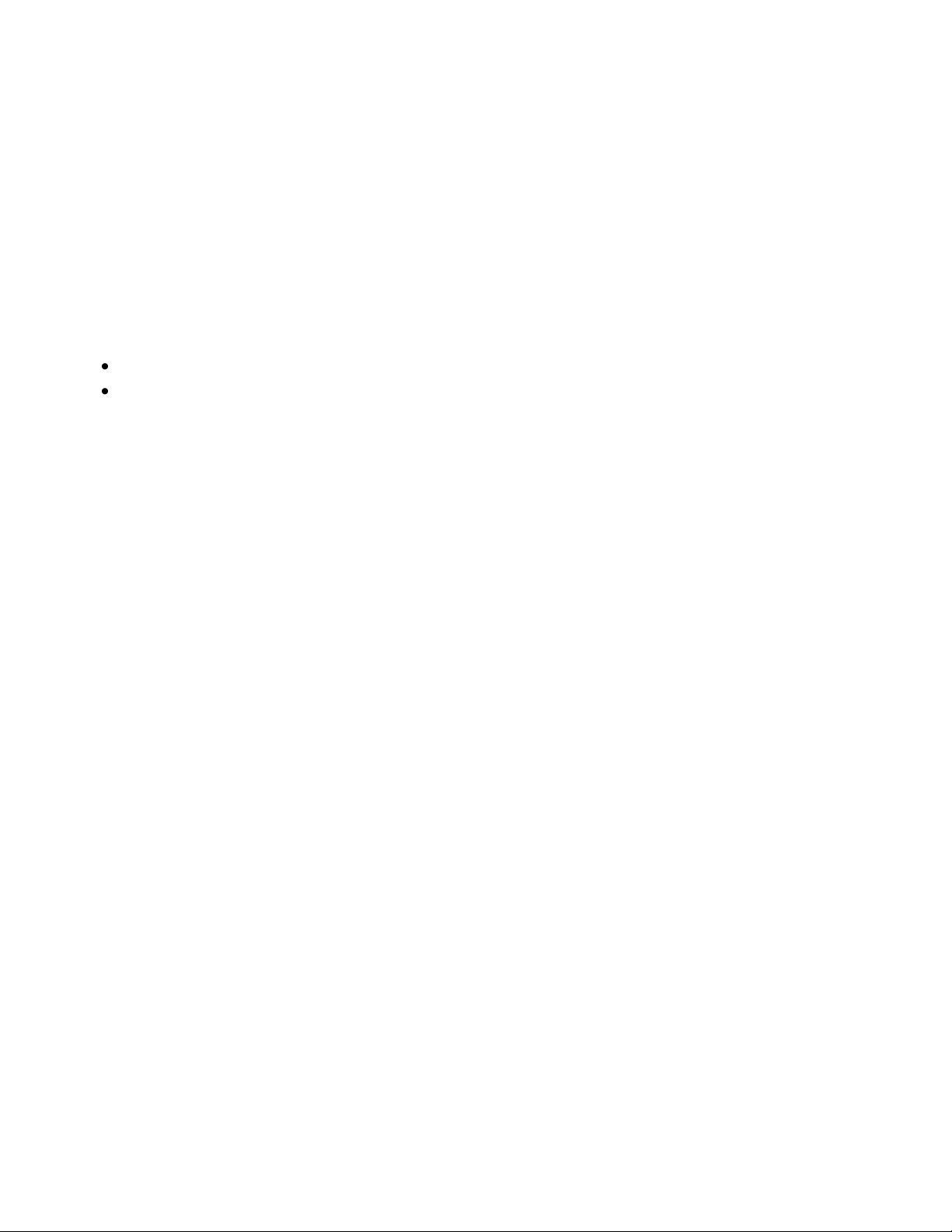
Specifications
Note: Under extreme environmental conditions, such as 10°C and 85% relative humidity, defects can
occur due to condensation.
Environmental Specifications
Temperature
Optimum temperature: 10–32°C (50–90°F)
Relative Humidity
Minimum–Maximum Humidity Range: 15–85% relative humidity at 28°C (82°F)
Optimal Humidity Range: 20–70% relative humidity at 28°C (82°F)
Elevation
For optimum performance, use the printer at elevations below 3100 m (10,170 ft.).
62 Phaser 3010/3040 Printer
User Guide
Page 63

Power Supply Voltage
Power Supply Frequency
110–127 VAC +/-10%, (99–140 VAC)
50 Hz +/- 3 Hz
60 Hz +/- 3 Hz
220–240 VAC +/-10%, (198–264 VAC)
50 Hz +/- 3 Hz
60 Hz +/- 3 Hz
The Phaser 3010 Printer and Phaser 3040 Printer are ENERGY STAR® qualified under the
ENERGY STAR Program Requirements for Imaging Equipment.
The ENERGY STAR and ENERGY STAR mark are registered United States trademarks.
The ENERGY STAR Imaging Equipment Program is a team effort between United States,
European Union, and Japanese governments and the office equipment industry to
promote energy-efficient copiers, printers, fax, multifunction printers, personal
computers, and monitors. Reducing product energy consumption helps combat smog,
acid rain, and long-term changes to the climate by decreasing the emissions that result
from generating electricity.
Electrical Specifications
Power Supply Voltage and Frequency
Power Consumption
Energy Saver Mode 2 (Sleep): 4 W or less
Energy Saver Mode 1 (Low Power): 8 W or less
Ready: 62 W or less with fuser on
Continuous printing: 380 W or less
Specifications
This printer does not consume electric power when the power switch is turned off even if the printer is
connected to an AC outlet.
ENERGY STAR Qualified Product
Xerox® ENERGY STAR equipment is preset at the factory to switch to Energy Saver Mode after one
minute from the last copy or print.
Phaser 3010/3040 Printer 63
User Guide
Page 64

Specifications
Item
Specifications
Printer warm up time
Power on: 25 seconds or less.
Recovery from sleep mode: 25 seconds or less.
Note: Warm up time assumes an ambient temperature of
22ºC (71.6°F).
Performance Specifications
64 Phaser 3010/3040 Printer
User Guide
Page 65

Controller Specifications
Processor
150 MHz 4305 processor
Memory
64 MB standard memory
Interfaces
Universal Serial Bus (USB 2.0)
Specifications
Phaser 3010/3040 Printer 65
User Guide
Page 66

Page 67

This appendix includes:
Basic Regulations ................................................................................................................................................................. 68
Material Safety Data Sheets ........................................................................................................................................... 70
B
Regulatory Information
Phaser 3010/3040 Printer 67
User Guide
Page 68

Regulatory Information
Note: To ensure compliance with Part 15 of the FCC rules, use shielded interface cables.
CAUTION: This is a Class B product. In a domestic environment, this product can cause radio
interference in which case the user could be required to take adequate measures.
The CE mark applied to this product symbolizes a declaration of conformity by Xerox with
the following applicable Directives of the European Union as of the dates indicated:
December 12, 2006: Low Voltage Directive 2006/95/EC
December 15, 2004: Electromagnetic Compatibility Directive 2004/108/EC
March 9, 1999: Radio & Telecommunications Terminal Equipment Directive 1999/5/EC
Basic Regulations
Xerox has tested this printer to electromagnetic emission and immunity standards. These standards are
designed to mitigate interference caused or received by this printer in a typical office environment.
United States FCC Regulations
This equipment has been tested and found to comply with the limits for a Class B digital device, pursuant
to Part 15 of the FCC Rules. These limits are designed to provide reasonable protection against harmful
interference when the equipment is operated in a commercial environment. This equipment generates,
uses, and can radiate radio frequency energy. If it is not installed and used in accordance with these
instructions, it may cause harmful interference to radio communications. Operation of this equipment in
a residential area is likely to cause harmful interference in which case the user will be required to correct
the interference at his/her own expense.
If this equipment does cause harmful interference to radio or television reception, which can be
determined by turning the equipment off and on, the user is encouraged to try to correct the interference
by one or more of the following measures:
Reorient or relocate the receiving antenna.
Increase the separation between the equipment and receiver.
Connect the equipment into an outlet on a circuit different from that to which the receiver
is connected.
Consult the dealer or an experienced radio/TV technician for help.
Changes or modifications to this equipment not approved by Xerox can void the authority of the user to
operate this equipment.
European Union
This printer, if used properly in accordance with the instructions, is not dangerous for the consumer or for
the environment.
68 Phaser 3010/3040 Printer
User Guide
Page 69

Regulatory Information
To ensure compliance with European Union regulations, use shielded interface cables.
A signed copy of the Declaration of Conformity for this printer can be obtained from Xerox.
Turkey RoHS Regulation
In compliance with Article 7 (d), we hereby certify ―it is in compliance with the EEE regulation.‖
―EEE yönetmeliğine uygundur.‖
Phaser 3010/3040 Printer 69
User Guide
Page 70

Regulatory Information
Material Safety Data Sheets
For Material Safety Data information for your printer, go to:
North America
Phaser 3010 Printer: www.xerox.com/msds
Phaser 3040 Printer: www.xerox.com/msds
European Union
Phaser 3010 Printer: www.xerox.com/environment_europe
Phaser 3040 Printer: www.xerox.com/environment_europe
70 Phaser 3010/3040 Printer
User Guide
Page 71

This appendix includes:
All Countries ........................................................................................................................................................................... 72
North America ....................................................................................................................................................................... 73
European Union .................................................................................................................................................................... 74
Other Countries ..................................................................................................................................................................... 76
C
Recycling and Disposal
Phaser 3010/3040 Printer 71
User Guide
Page 72

Recycling and Disposal
All Countries
If you are managing the disposal of your Xerox® product, please note that the printer may contain lead,
mercury, perchlorate, and other materials whose disposal may be regulated due to environmental
considerations. The presence of these materials is fully consistent with global regulations applicable at
the time that the product was placed on the market. For recycling and disposal information, contact your
local authorities. Perchlorate Material: This product may contain one or more Perchlorate-containing
devices, such as batteries. Special handling may apply, please see
www.dtsc.ca.gov/hazardouswaste/perchlorate.
72 Phaser 3010/3040 Printer
User Guide
Page 73

Recycling and Disposal
North America
Xerox operates an equipment take-back and reuse/recycle program. To determine if this Xerox® product
is part of the program, contact your Xerox representative (1-800-ASK-XEROX).
For more information about Xerox® environmental programs, go to:
Phaser 3010 Printer: www.xerox.com/environment
Phaser 3040 Printer: www.xerox.com/environment
Phaser 3010/3040 Printer 73
User Guide
Page 74

Recycling and Disposal
Application of this symbol on your equipment is confirmation that you
should not dispose of the equipment in the normal household
waste stream.
Application of this symbol on your equipment is confirmation that
you must dispose of this equipment in compliance with agreed
national procedures.
European Union
Some equipment may be used in both a domestic/household and a professional/business application.
Domestic/Household Environment
In accordance with European legislation, end of life electrical and electronic equipment subject to
disposal must be segregated from household waste.
Private households within EU member states may return used electrical and electronic equipment
to designated collection facilities free of charge. Please contact your local disposal authority
for information.
In some member states, when you purchase new equipment, your local retailer may be required to take
back your old equipment free of charge. Please ask your retailer for information.
Professional/Business Environment
In accordance with European legislation, end of life electrical and electronic equipment subject to
disposal must be managed within agreed procedures.
Prior to disposal, please contact your local reseller or Xerox representative for end of life
take-back information.
74 Phaser 3010/3040 Printer
User Guide
Page 75

These symbols on the products and/or accompanying documents mean
that used electrical and electronic products and batteries should not be
mixed with general household waste.
For proper treatment, recovery, and recycling of old products and used
batteries, please take them to applicable collection points, in
accordance with your national legislation and the Directive 2002/96/EC
and 2006/66/EC.
By disposing of these products and batteries correctly, you will help to
save valuable resources and prevent any potential negative effects on
human health and the environment which could otherwise arise from
inappropriate waste handling.
For more information about collection and recycling of old products
and batteries, please contact your local municipality, your waste
disposal service or the point of sale where you purchased the items.
Penalties may be applicable for incorrect disposal of this waste, in
accordance with national legislation.
Hg
This wheeled bin symbol may be used in combination with a chemical
symbol. This establishes compliance with the requirements set out by
the Directive.
Collection and Disposal of Equipment and Batteries
Recycling and Disposal
Business Users in the European Union
If you wish to discard electrical and electronic equipment, please contact your dealer or supplier for
further information.
Disposal Outside of the European Union
These symbols are only valid in the European Union. If you wish to discard these items, please contact
your local authorities or dealer and ask for the correct method of disposal.
Note for the Battery Symbol
Battery Removal
Batteries should only be replaced by a MANUFACTURER-approved service facility.
Phaser 3010/3040 Printer 75
User Guide
Page 76

Recycling and Disposal
Other Countries
Please contact your local waste management authority to request disposal guidance.
76 Phaser 3010/3040 Printer
User Guide
