Xerox DocuPrint 96 NPS, DocuPrint 4050 NPS, DocuPrint 4635 NPS, DocuPrint 180 NPS, DocuPrint 4090 NPS Configuration Manual
...Page 1
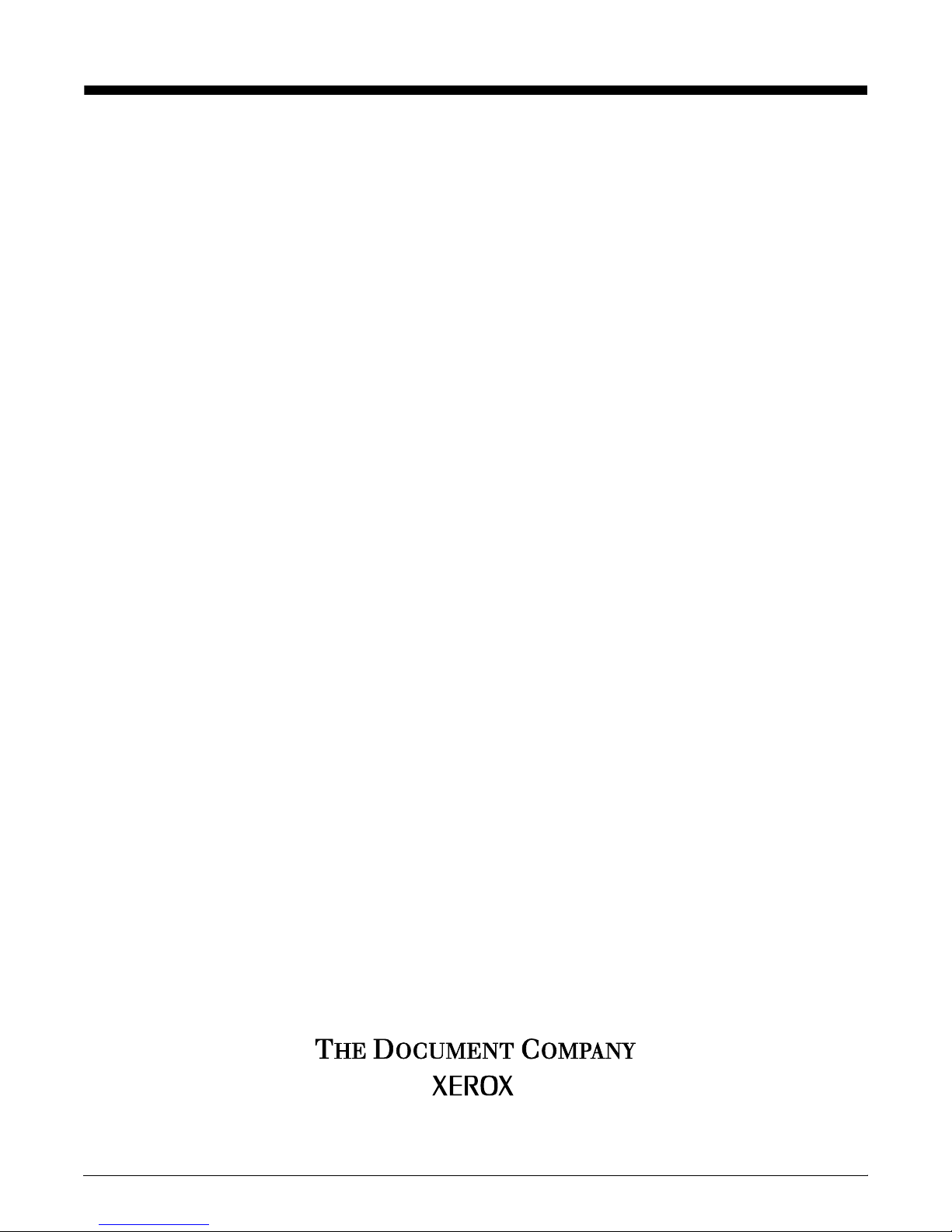
Xerox DocuPrint Network Printer Series
Guide to Configuring and Managing the
System
Version 7.1
August 2000
721P87461
Page 2
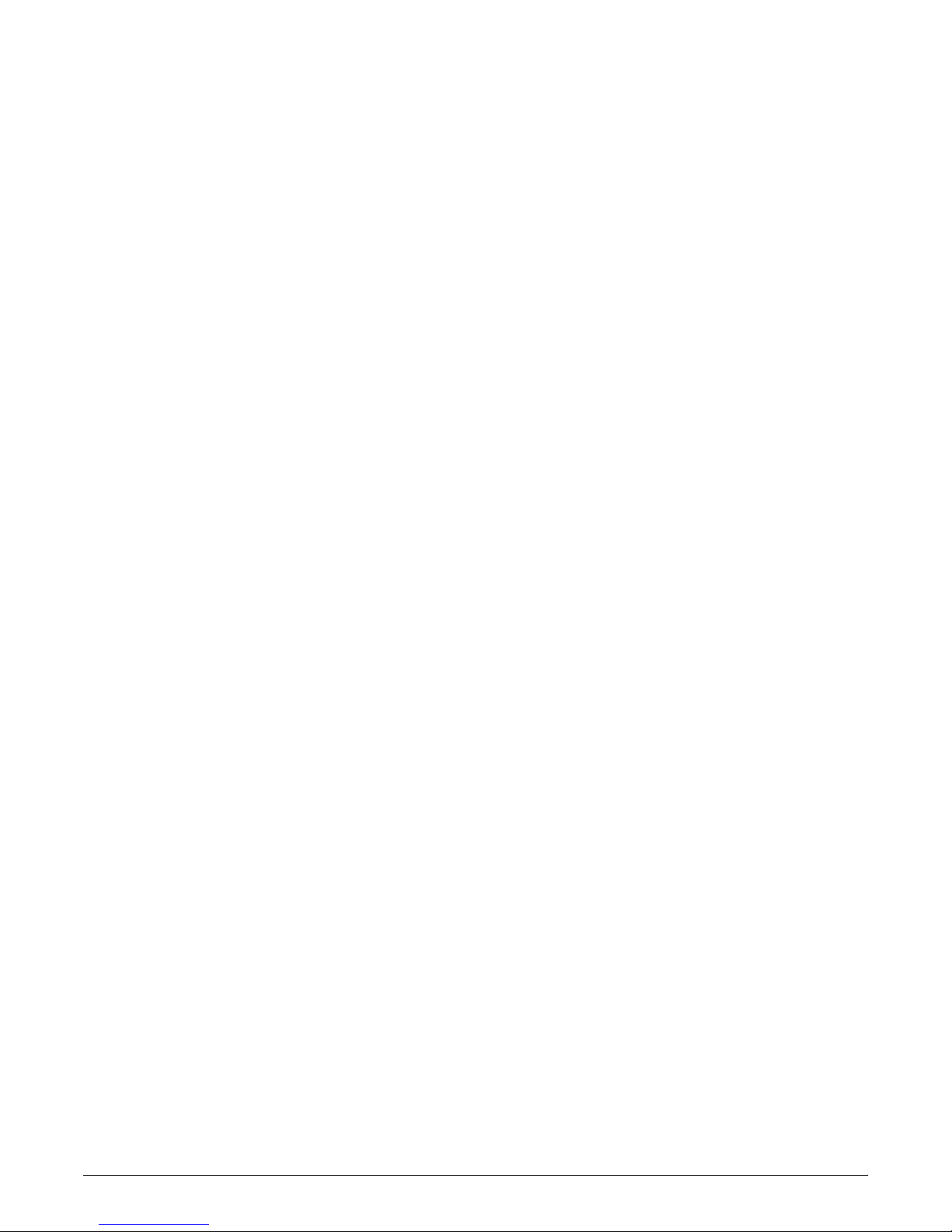
Xerox Corporation
701 S. Aviation Boulevard
El Segundo, CA 90245
©1997, 1998, 1999, 2000 by Xerox Corporation. All rights reserved.
Copyright protection claimed includes all forms and matters of
copyrightable material and information now allowed by statutory or
judicial law or hereinafter granted, including without limitation,
material generated from the software programs which are displayed
on the screen, such as icons, screen displays, looks, etc.
Printed in the United States of America.
Publication number: 721P87461
Xerox® and all Xerox products mentioned in this publication are
trademarks of Xerox Corporation. Products and trademarks of other
companies are also acknowledged.
Changes are periodically made to this document. Changes, technical
inaccuracies, and typographic errors will be corrected in subsequent
editions.
Page 3
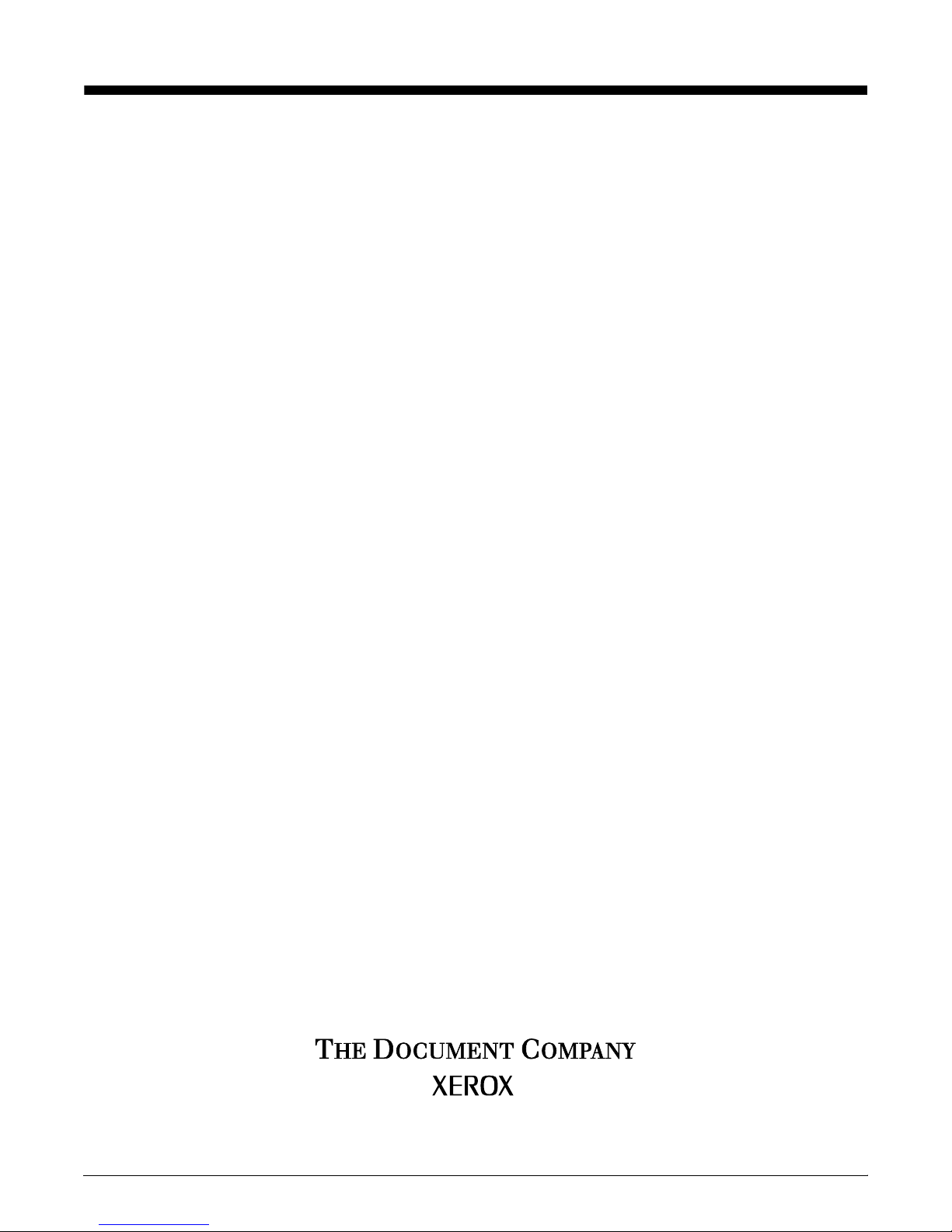
Xerox DocuPrint Network Printer Series
Guide to Configuring and Managing the
System
Version 7.1
August 2000
721P87461
Page 4
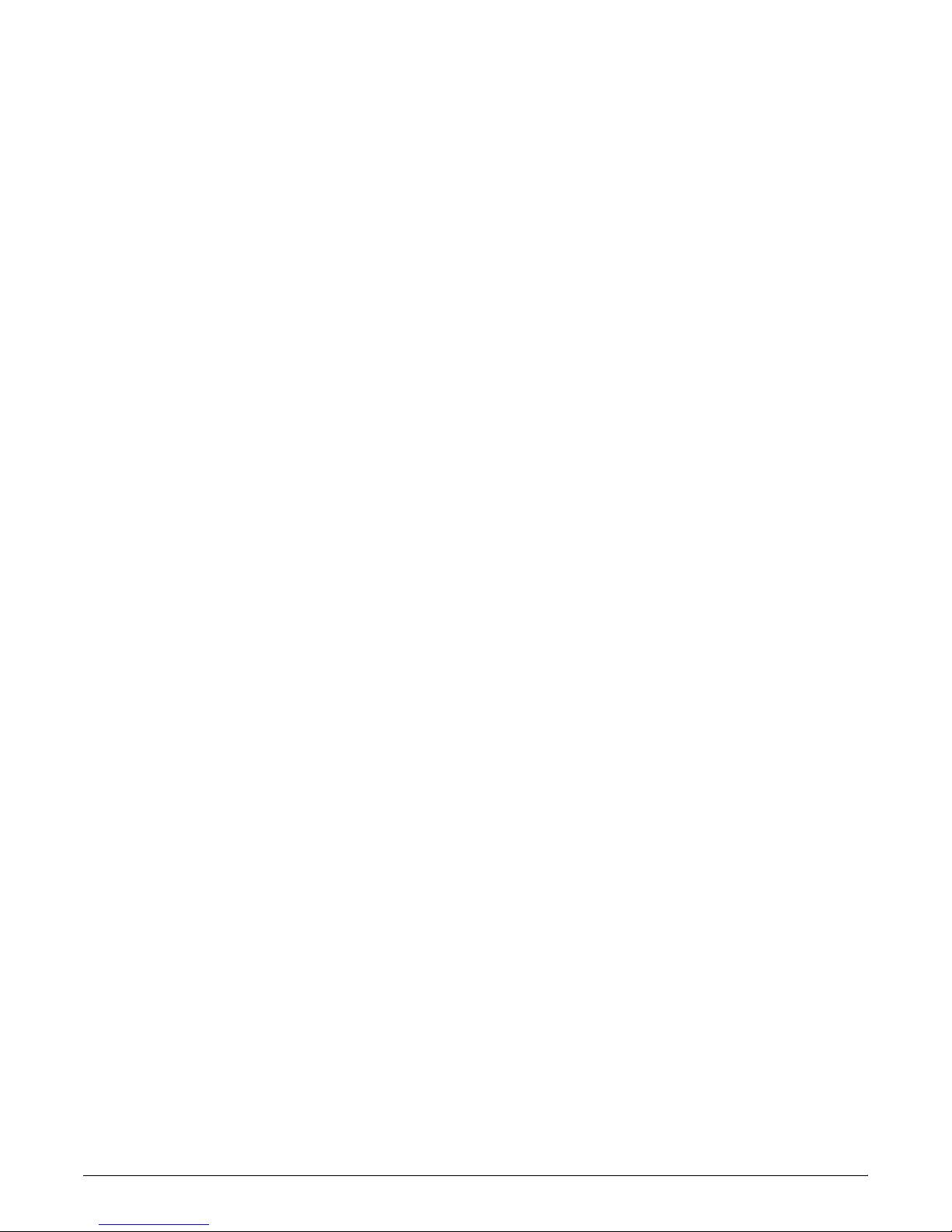
Xerox Corporation
701 S. Aviation Boulevard
El Segundo, CA 90245
©1997, 1998, 1999, 2000 by Xerox Corporation. All rights reserved.
Copyright protection claimed includes all forms and matters of
copyrightable material and information now allowed by statutory or
judicial law or hereinafter granted, including without limitation,
material generated from the software programs which are displayed
on the screen, such as icons, screen displays, looks, etc.
Printed in the United States of America.
Publication number: 721P87461
Xerox® and all Xerox products mentioned in this publication are
trademarks of Xerox Corporation. Products and trademarks of other
companies are also acknowledged.
Changes are periodically made to this document. Changes, technical
inaccuracies, and typographic errors will be corrected in subsequent
editions.
Page 5
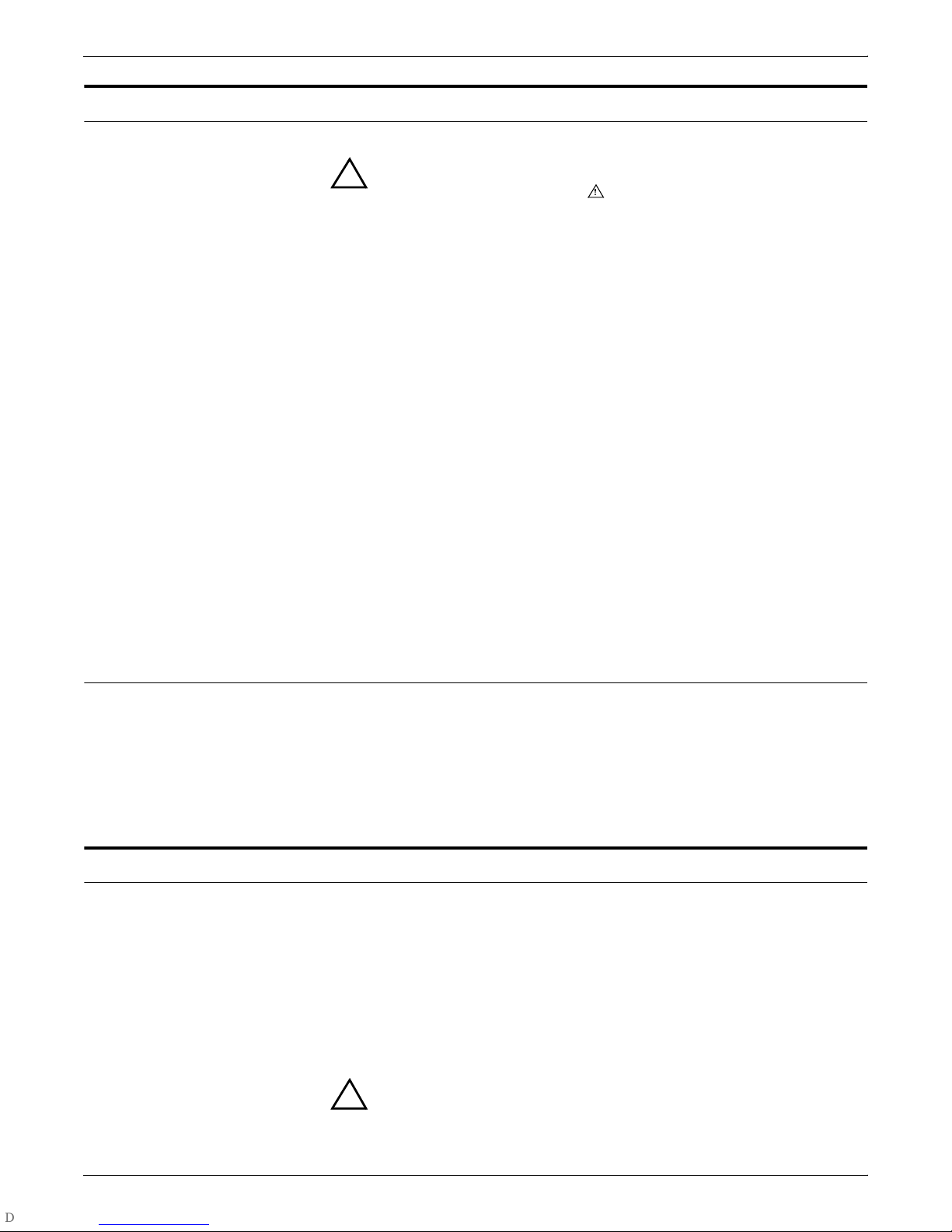
Laser safety
Warning: Adjustments, use of controls, or performance of
!
procedures other than those specified herein may result in
hazardous light exposure.
The Xerox DocuPrint printers are certified to comply with the
performance standards of the U.S. Department of Health, Education,
and Welfare for Class 1 laser products. Class 1 laser products do not
emit hazardous radiation. The DocuPrint printers do not emit
hazardous radiation because the laser beam is completely enclosed
during all modes of customer operation.
The laser danger labels on the system are for Xerox service
representatives and are on or near panels or shields that must be
removed with a tool. DO NOT REMOVE LABELED PANELS OR
PANELS NEAR LABELS. ONLY XEROX SERVICE
REPRESENTATIVES HAVE ACCESS TO THESE PANELS.
Ozone information
Operation safety
This product produces ozone during normal operation. The amount
of ozone produced depends on copy volume. Ozone is heavier than
air. The environmental parameters specified in the Xerox installation
instructions ensure that concentration levels are within safe limits. If
you need additional information concerning ozone, call 1-800-8286571 to request the Xerox publication 600P83222, OZONE.
Your Xerox equipment and supplies have been designed and tested
to meet strict safety requirements. They have been approved by
safety agencies, and they comply with environmental standards.
Please observe the following precautions to ensure your continued
safety.
• Always connect equipment to a properly grounded electrical
outlet. If in doubt, have the outlet checked by a qualified
electrician.
Warning: Improper connection of the equipment grounding
!
conductor may result in risk of electrical shock.
XEROX DOCUPRINT NPS GUIDE TO CONFIGURING AND MANAGING THE SYSTEM iii
Page 6
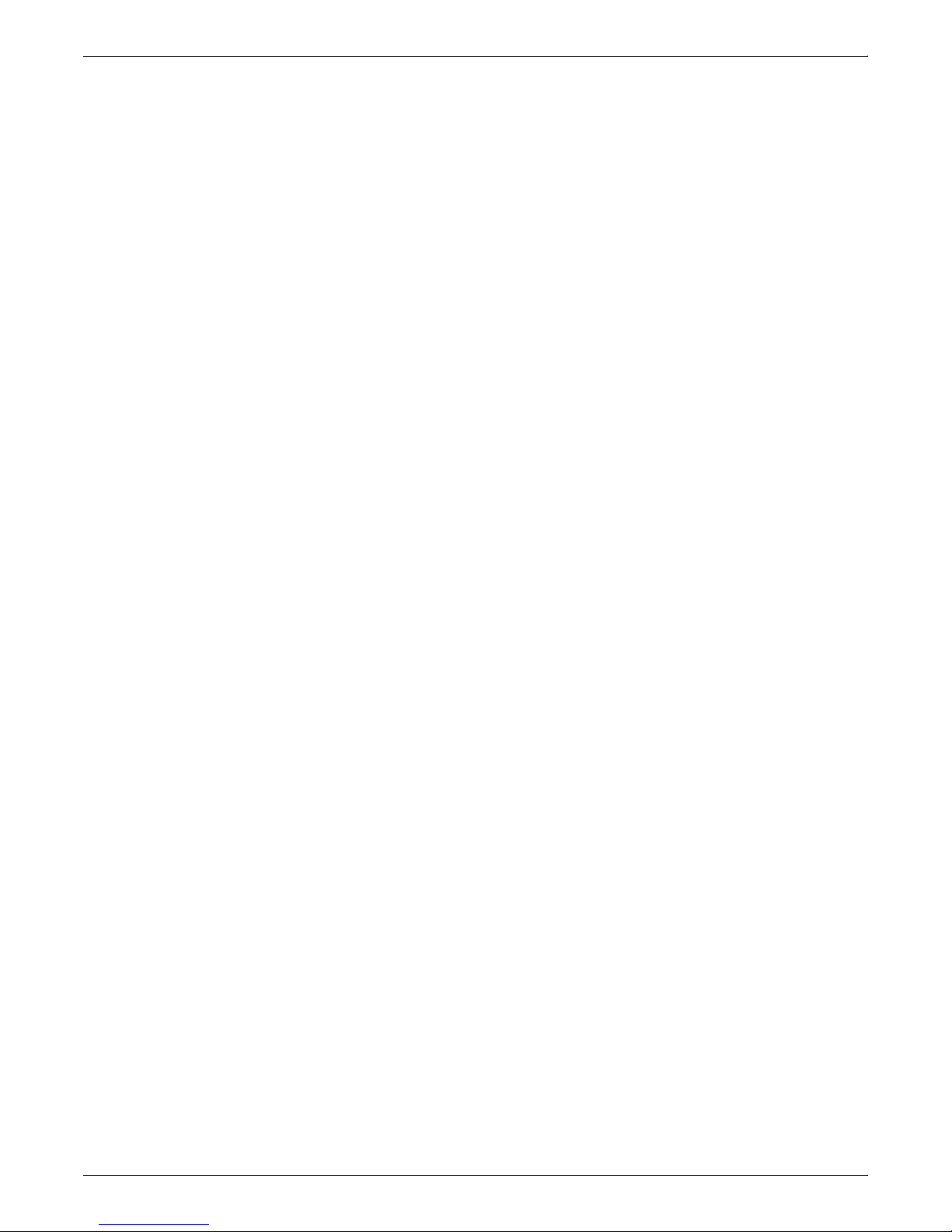
• Never use a ground adapter plug to connect equipment to an
electrical outlet that lacks a ground connection terminal.
• Always place equipment on a solid support surface with
adequate strength for its weight.
• Always use materials and supplies specifically designed for
your Xerox equipment. Use of unsuitable materials may result in
poor performance and may create a hazardous situation.
• Never move either the printer or the Printer Controller without
first contacting Xerox for approval.
• Never attempt any maintenance that is not specifically
described in this documentation.
• Never remove any covers or guards that are fastened with
screws. There are no operator-serviceable areas within these
covers.
• Never override electrical or mechanical interlocks.
• Never use supplies or cleaning materials for other than their
intended purposes. Keep all materials out of the reach of
children.
• Never operate the equipment if you notice unusual noises or
odors. Disconnect the power cord from the electrical outlet and
call service to correct the problem.
If you need any additional safety information concerning the
equipment or materials Xerox supplies, call Xerox Product Safety at
the following toll-free number in the United States:
1-800-828-6571
For customers outside the United States, contact your local Xerox
operating company.
iv XEROX DOCUPRINT NPS GUIDE TO CONFIGURING AND MANAGING THE SYSTEM
Page 7
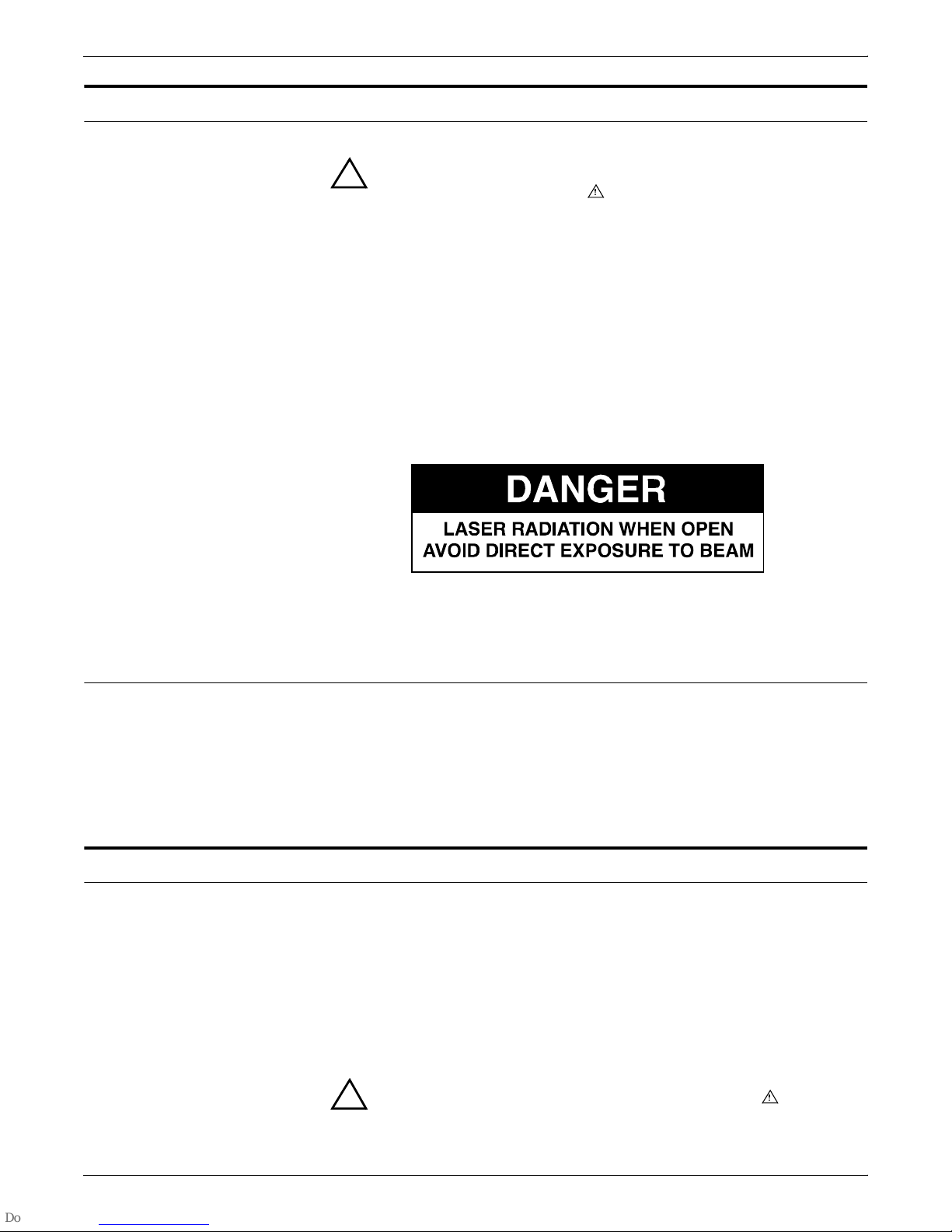
Laser safety
Warning: Adjustments, use of controls, or performance of
!
procedures other than those specified herein may result in
hazardous light exposure.
The Xerox DocuPrint printers are certified to comply with the
performance standards of the U.S. Department of Health, Education,
and Welfare for Class 1 laser products. Class 1 laser products do not
emit hazardous radiation. The DocuPrint printers do not emit
hazardous radiation because the laser beam is completely enclosed
during all modes of customer operation.
The laser danger labels on the system are for Xerox service
representatives and are on or near panels or shields that must be
removed with a tool. DO NOT REMOVE LABELED PANELS OR
PANELS NEAR LABELS. ONLY XEROX SERVICE
REPRESENTATIVES HAVE ACCESS TO THESE PANELS.
Ozone information
Operation safety
This product produces ozone during normal operation. The amount
of ozone produced depends on copy volume. Ozone is heavier than
air. The environmental parameters specified in the Xerox installation
instructions ensure that concentration levels are within safe limits. If
you need additional information concerning ozone, call 1-800-8286571 to request the Xerox publication 600P83222, OZONE.
Your Xerox equipment and supplies have been designed and tested
to meet strict safety requirements. They have been approved by
safety agencies, and they comply with environmental standards.
Please observe the following precautions to ensure your continued
safety.
• Always connect equipment to a properly grounded electrical
outlet. If in doubt, have the outlet checked by a qualified
electrician.
Warning: Improper connection of the equipment grounding
!
conductor may result in risk of electrical shock.
XEROX DOCUPRINT NPS GUIDE TO CONFIGURING AND MANAGING THE SYSTEM iii
Page 8
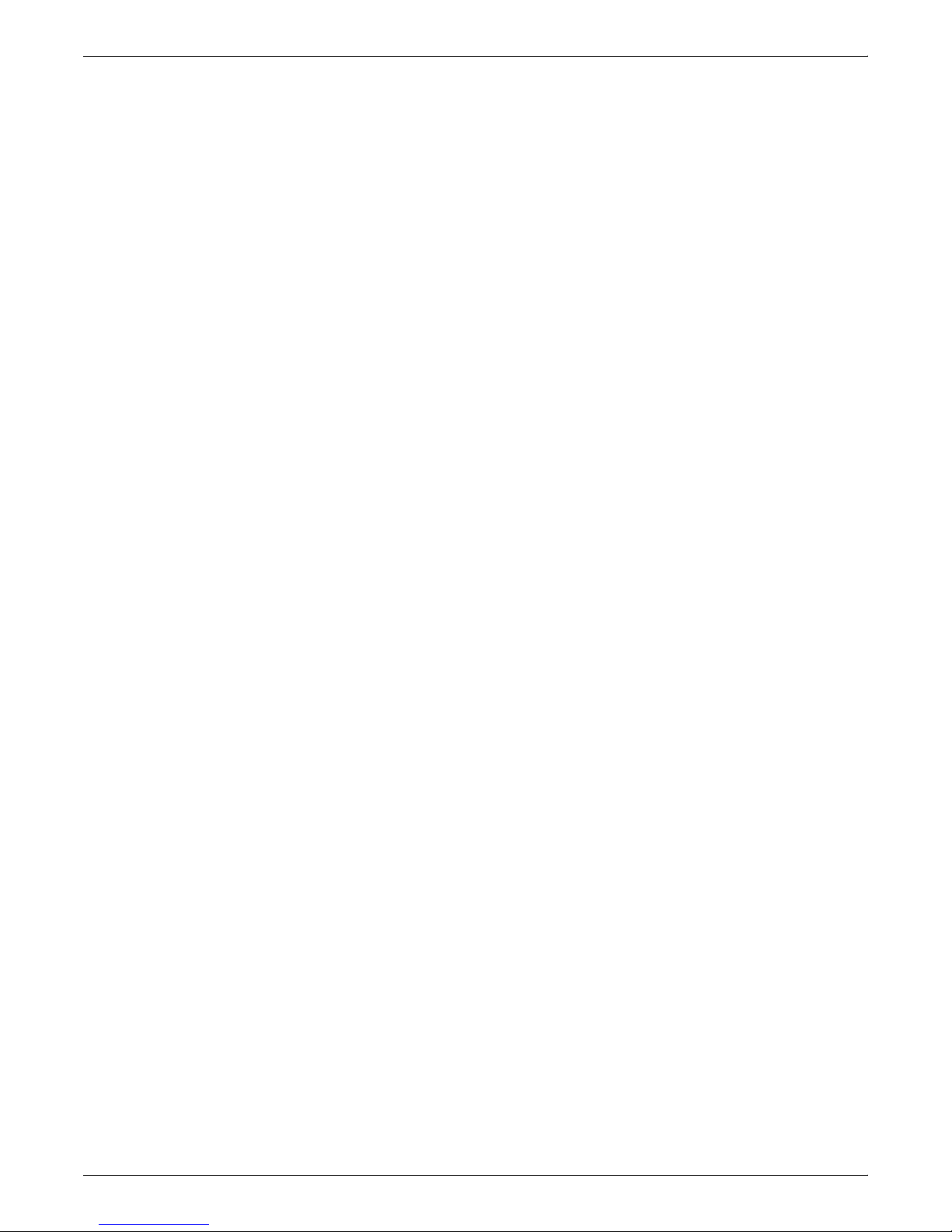
• Never use a ground adapter plug to connect equipment to an
electrical outlet that lacks a ground connection terminal.
• Always place equipment on a solid support surface with
adequate strength for its weight.
• Always use materials and supplies specifically designed for
your Xerox equipment. Use of unsuitable materials may result in
poor performance and may create a hazardous situation.
• Never move either the printer or the Printer Controller without
first contacting Xerox for approval.
• Never attempt any maintenance that is not specifically
described in this documentation.
• Never remove any covers or guards that are fastened with
screws. There are no operator-serviceable areas within these
covers.
• Never override electrical or mechanical interlocks.
• Never use supplies or cleaning materials for other than their
intended purposes. Keep all materials out of the reach of
children.
• Never operate the equipment if you notice unusual noises or
odors. Disconnect the power cord from the electrical outlet and
call service to correct the problem.
If you need any additional safety information concerning the
equipment or materials Xerox supplies, call Xerox Product Safety at
the following toll-free number in the United States:
1-800-828-6571
For customers outside the United States, contact your local Xerox
operating company.
iv XEROX DOCUPRINT NPS GUIDE TO CONFIGURING AND MANAGING THE SYSTEM
Page 9
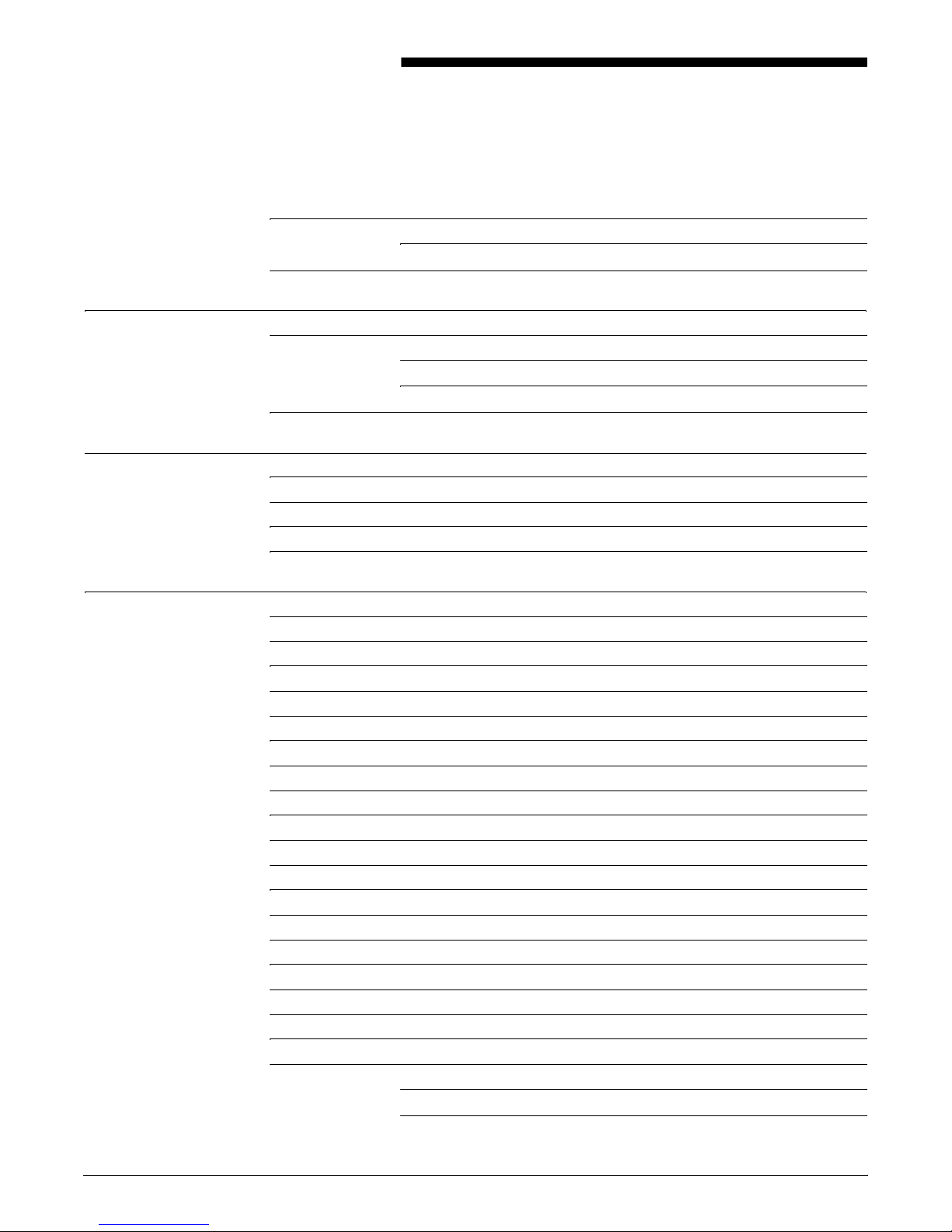
Table of contents
Laser safety iii
Ozone information iii
Operation safety iii
Introduction xi
About this guide xi
Contents xi
Conventions xii
Related publications xiii
1. Using the system interface 1-1
Accessing administrator or operator commands 1-1
Change Administrator Password 1-2
Change Operator Password 1-2
Using remote access (telnet) 1-3
2. Using utility commands 2-1
Broadcast message to all execs 2-1
Eject CDROM 2-1
Eject Floppy 2-2
Format Floppy 2-2
Copy Documents to Floppy 2-2
Copy Documents to Tape 2-3
Examine Document 2-4
Install Remote Update 2-4
Install Update from Floppy 2-5
Install Update from CDROM 2-5
Backup Site Files 2-5
Restore Site Files 2-6
Backup Xerox Files 2-6
Restore Xerox Files 2-7
Backup Virtual Printer List 2-7
Restore Virtual Printer List 2-7
Set Status Message 2-8
Show Host ID 2-8
DocuPrint NPS licensing 2-8
Install Feature License 2-9
Install FlexLicense from Floppy 2-10
XEROX DOCUPRINT NPS GUIDE TO CONFIGURING AND MANAGING THE SYSTEM v
Page 10
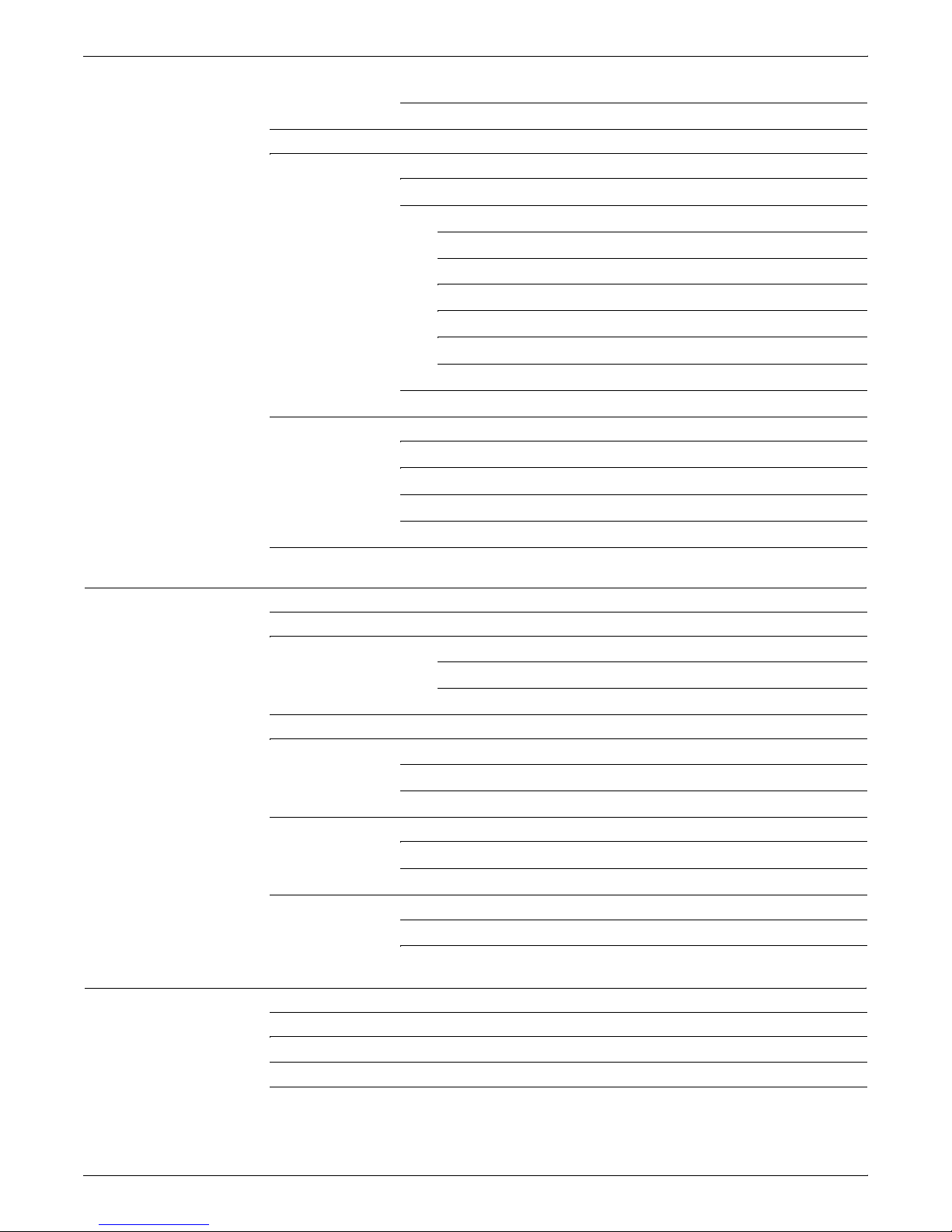
TABLE OF CONTENTS
Show License Status 2-10
Install License command 2-11
Using the Configure utility 2-11
Changeable parameters 2-12
Options 2-14
Printing Configuration Reports: Options 1 and 2 2-14
Reviewing Questions and Answers: Options 3 and 4 2-15
Editing Individual Parameters: Option 5 2-15
Reinitializing Software: Option 6 2-16
Saving and Restoring Values: Options 7 and 8 2-17
Configure Utility example for changing the hostname 2-17
Recovering the Job Pool Manager database 2-18
Enabling and disabling remote service 2-19
Enable modem 2-19
Disable modem 2-20
Enable Remote Shell 2-21
Disable Remote Shell 2-21
Print Documents from Floppy 2-22
3. Starting and stopping the system 3-1
Powering on the system 3-1
Powering off the system 3-2
Using the Halt System command to stop the system 3-2
Using the background menu to stop the system 3-2
Powering off and on the system after a power failure 3-3
Stopping and starting job processing 3-3
Stop 3-3
Start 3-4
Restarting the sequencer and the system 3-4
Restart Sequencer 3-4
Restart System 3-5
Dual mode switching 3-5
NPS mode to IPS mode 3-5
IPS mode to NPS mode 3-6
4. DocuPrint NPS on a Novell network 4-1
Choosing a Print Server or Remote Printer configuration 4-1
Configuring DocuPrint as a PSERVER 4-3
Configuring DocuPrint as an RPRINTER 4-4
Supporting DocuPrint NPS on the Novell file server 4-4
vi XEROX DOCUPRINT NPS GUIDE TO CONFIGURING AND MANAGING THE SYSTEM
Page 11
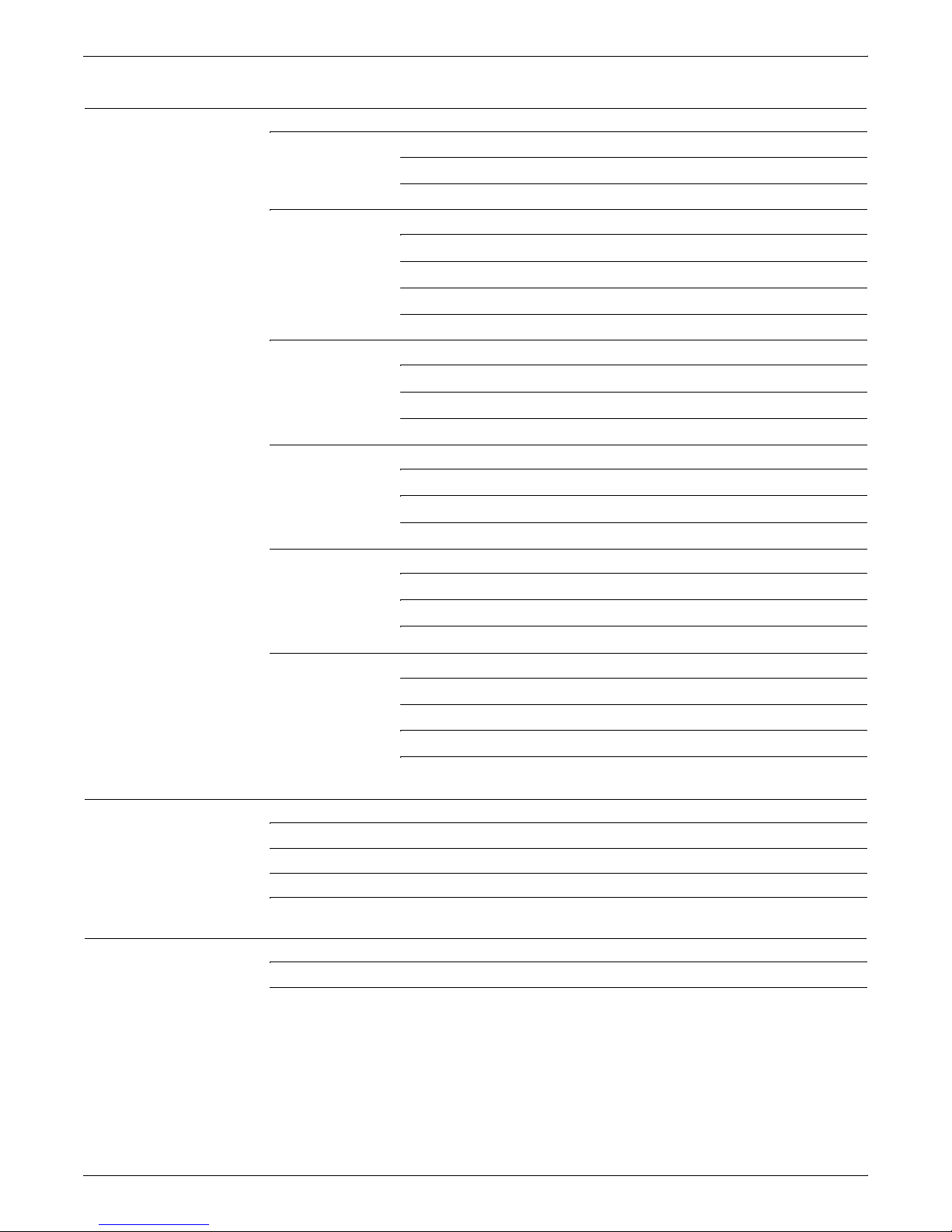
TABLE OF CONTENTS
5. Setting system defaults 5-1
Setting default media 5-1
Set Default Media 5-2
Show Default Media 5-3
Setting feeder tray attributes 5-3
Set Tray and Set Tray Default 5-3
Set Tray <n> Tray <m> 5-5
Set Tray <n> Position <m> 5-5
Unset Tray <n> 5-6
Setting printer options 5-7
Set Option 5-7
List Options 5-17
Print Options 5-17
Setting imager parameters 5-18
Show Imager Parameters 5-18
Change Imager Parameters 5-19
Restore Default Imager Parameters 5-21
Setting PCL imager parameters 5-21
Show PCL Imager Parameters 5-22
Change PCL Imager Parameters 5-22
Restore Default PCL Imager Parameters 5-23
Setting PCL parameters 5-24
Changing PCL parameters 5-24
Change PCL Parameters 5-25
Restore Default PCL Parameters 5-28
Show PCL Parameters 5-29
6. Input and Output profiles 6-1
Show Profiles 6-1
Create Profile 6-2
Set Profile 6-2
Profile parameters 6-3
7. Setting the Printer Controller date and time 7-1
Show Time 7-1
Set Time 7-1
XEROX DOCUPRINT NPS GUIDE TO CONFIGURING AND MANAGING THE SYSTEM vii
Page 12
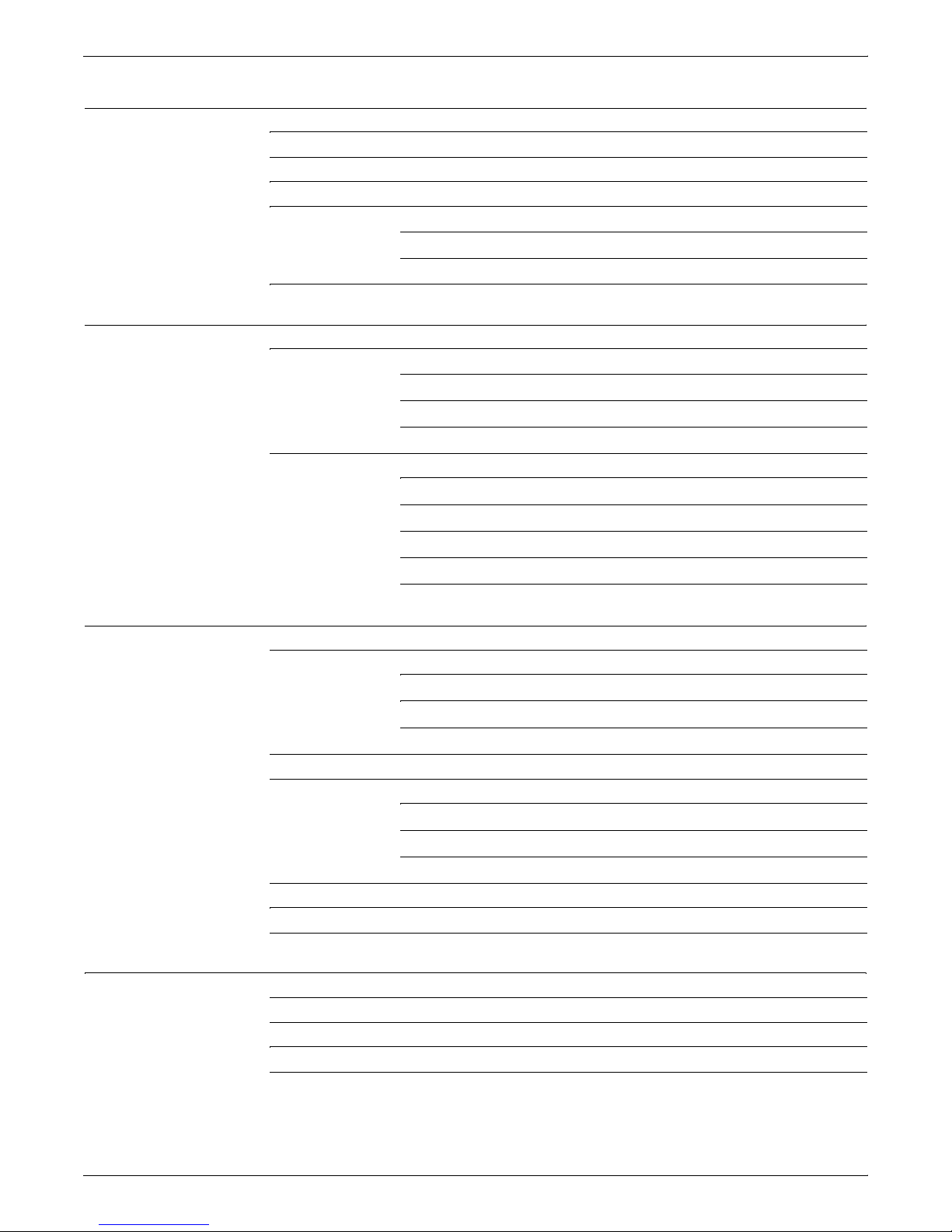
TABLE OF CONTENTS
8. Checking system status and displaying billing meters 8-1
List Volumes 8-1
Show Status 8-2
List Executives 8-4
Display Billing Meters 8-4
Billing meters for models 96, 4635, and 180 NPS 8-4
Billing meters for models 4050, 4090, 4850, 4890, and 92C NPS8-5
Print Billing Report 8-6
9. Managing accounting files and logs 9-1
Maintaining accounting files 9-1
Dump Accounting 9-6
Copy Accounting to Floppy 9-7
Delete Accounting 9-7
Managing DocuPrint NPS log files 9-8
List Logs 9-8
Show Log 9-9
Copy Logs to Floppy 9-10
Delete Logs 9-11
Print Log 9-11
10. Managing fonts 10-1
Installing fonts 10-1
Install Fonts from CDROM 10-1
Install Fonts from Floppy 10-2
Install PCLFonts from Floppy 10-3
Deleting fonts 10-3
Listing fonts 10-5
List CDROM Fonts 10-5
List Floppy Fonts 10-5
List Fonts 10-6
Print Font List 10-7
Print Font Sample 10-7
Print PCLFont Sample 10-8
11. Managing forms 11-1
Print Form List 11-1
List Forms 11-2
Print Form Sample 11-2
Delete Forms 11-3
viii XEROX DOCUPRINT NPS GUIDE TO CONFIGURING AND MANAGING THE SYSTEM
Page 13
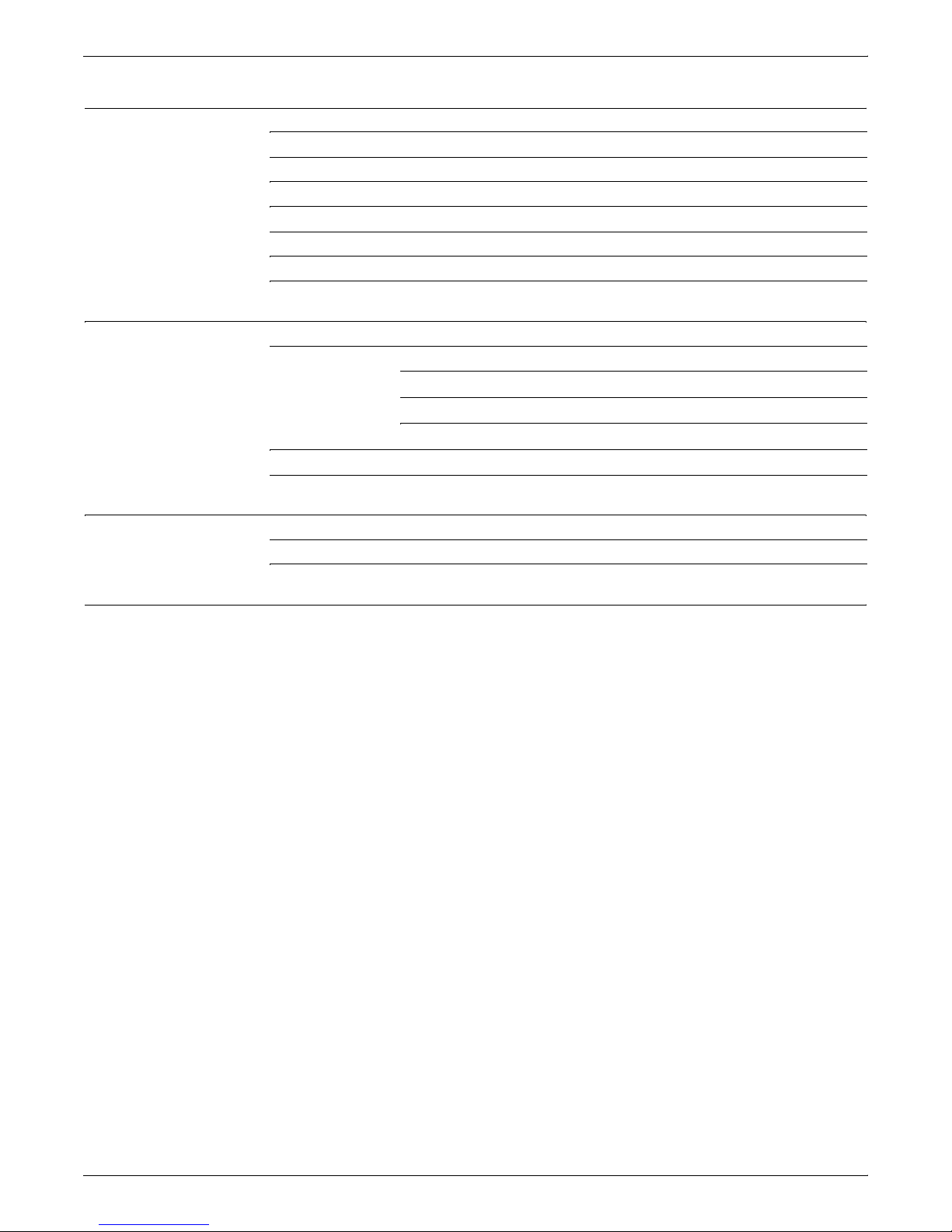
12. Using Wizard Mode or UNIX shell 12-1
Using Wizard Mode 12-1
Using the UNIX shell 12-2
Mount CDROM 12-2
Mount Floppy 12-2
Creating a telnet greeting message 12-3
Enabling the lpr security option 12-4
Removing orphan data files 12-5
13. Handling XDOD/DigiPath jobs 13-1
Configuring DocuPrint NPS for XDOD/DigiPath 13-1
Configuring NFS for XDOD 3.1 or earlier 13-1
Configuring the default NFS daemon 13-2
Using an alternate NFS daemon (SunOS only) 13-2
Verifying correct installation 13-3
Removing .gfi directories 13-4
14. MICR printing 14-1
Considerations for MICR printing on NPS models 14-1
Security issues 14-2
Index INDEX-1
GUIDE TO CONFIGURING AND MANAGING THE SYSTEM ix
Page 14
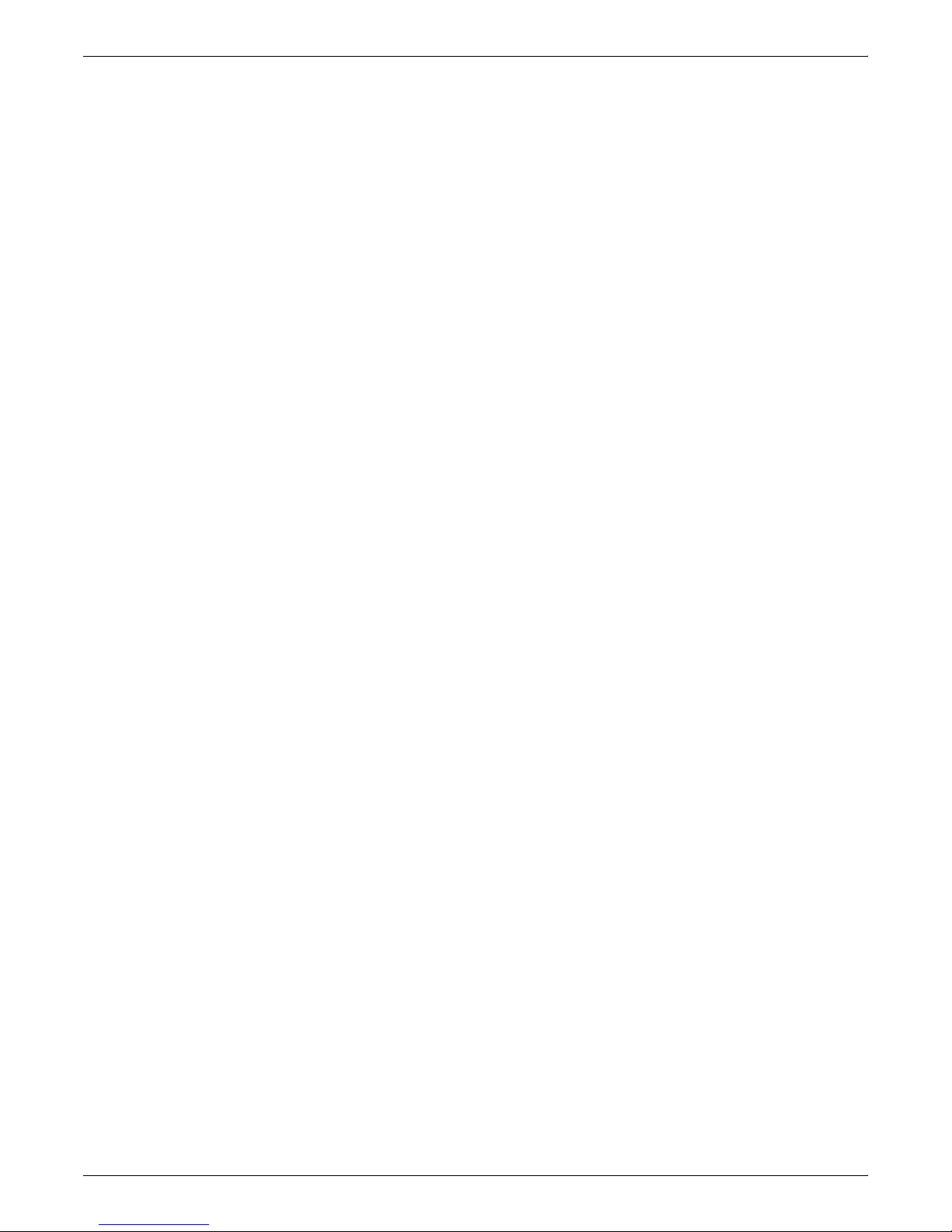
x GUIDE TO CONFIGURING AND MANAGING THE SYSTEM
Page 15
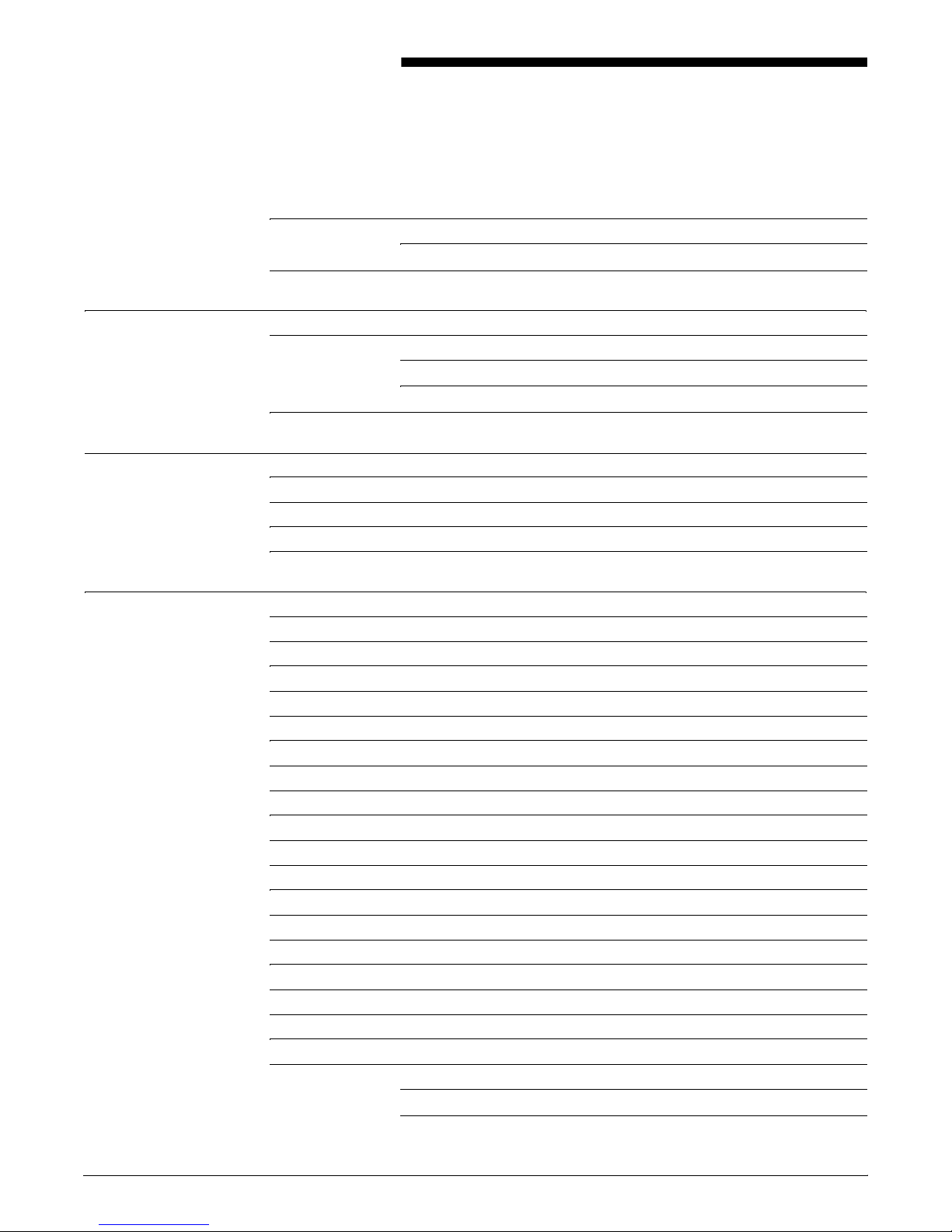
Table of contents
Laser safety iii
Ozone information iii
Operation safety iii
Introduction xi
About this guide xi
Contents xi
Conventions xii
Related publications xiii
1. Using the system interface 1-1
Accessing administrator or operator commands 1-1
Change Administrator Password 1-2
Change Operator Password 1-2
Using remote access (telnet) 1-3
2. Using utility commands 2-1
Broadcast message to all execs 2-1
Eject CDROM 2-1
Eject Floppy 2-2
Format Floppy 2-2
Copy Documents to Floppy 2-2
Copy Documents to Tape 2-3
Examine Document 2-4
Install Remote Update 2-4
Install Update from Floppy 2-5
Install Update from CDROM 2-5
Backup Site Files 2-5
Restore Site Files 2-6
Backup Xerox Files 2-6
Restore Xerox Files 2-7
Backup Virtual Printer List 2-7
Restore Virtual Printer List 2-7
Set Status Message 2-8
Show Host ID 2-8
DocuPrint NPS licensing 2-8
Install Feature License 2-9
Install FlexLicense from Floppy 2-10
XEROX DOCUPRINT NPS GUIDE TO CONFIGURING AND MANAGING THE SYSTEM v
Page 16
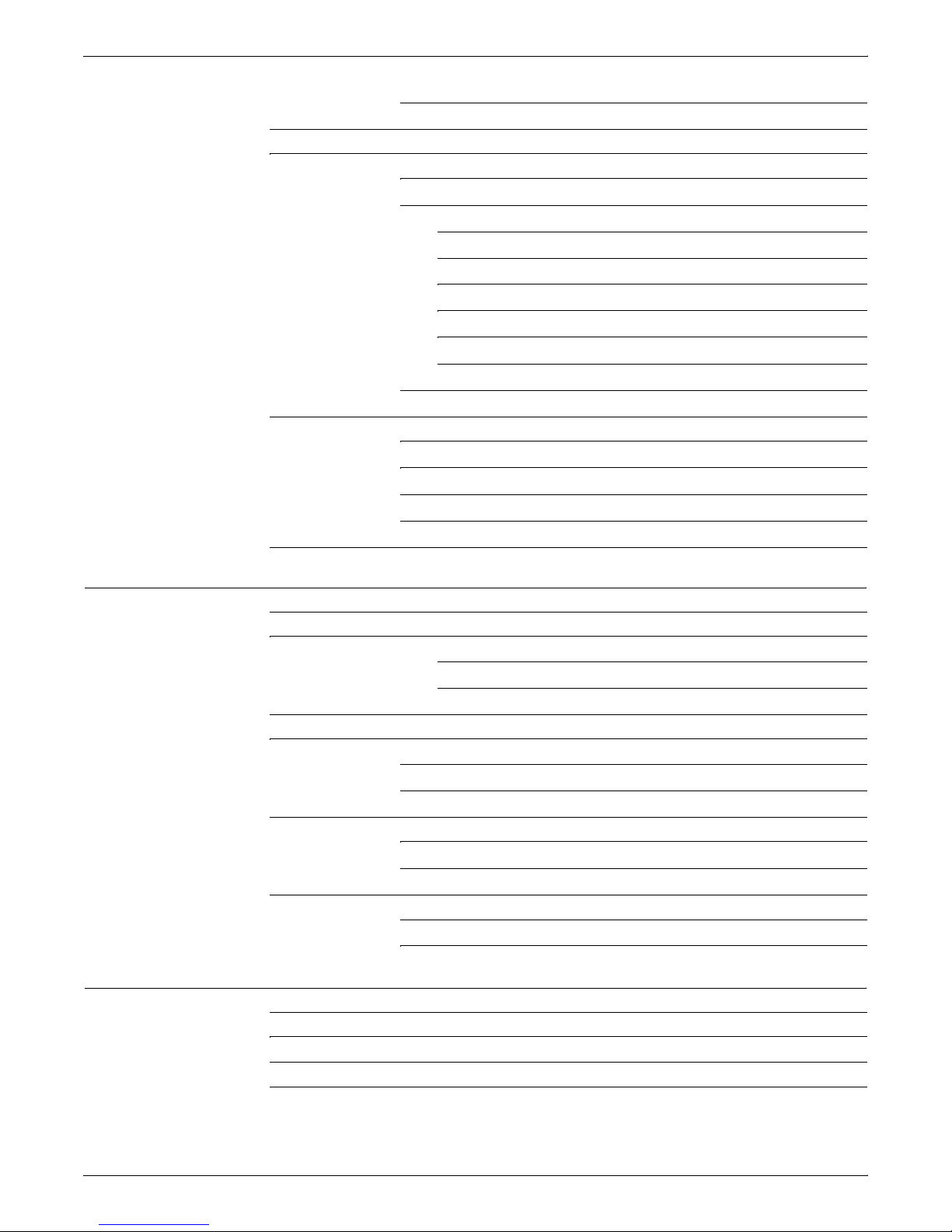
TABLE OF CONTENTS
Show License Status 2-10
Install License command 2-11
Using the Configure utility 2-11
Changeable parameters 2-12
Options 2-14
Printing Configuration Reports: Options 1 and 2 2-14
Reviewing Questions and Answers: Options 3 and 4 2-15
Editing Individual Parameters: Option 5 2-15
Reinitializing Software: Option 6 2-16
Saving and Restoring Values: Options 7 and 8 2-17
Configure Utility example for changing the hostname 2-17
Recovering the Job Pool Manager database 2-18
Enabling and disabling remote service 2-19
Enable modem 2-19
Disable modem 2-20
Enable Remote Shell 2-21
Disable Remote Shell 2-21
Print Documents from Floppy 2-22
3. Starting and stopping the system 3-1
Powering on the system 3-1
Powering off the system 3-2
Using the Halt System command to stop the system 3-2
Using the background menu to stop the system 3-2
Powering off and on the system after a power failure 3-3
Stopping and starting job processing 3-3
Stop 3-3
Start 3-4
Restarting the sequencer and the system 3-4
Restart Sequencer 3-4
Restart System 3-5
Dual mode switching 3-5
NPS mode to IPS mode 3-5
IPS mode to NPS mode 3-6
4. DocuPrint NPS on a Novell network 4-1
Choosing a Print Server or Remote Printer configuration 4-1
Configuring DocuPrint as a PSERVER 4-3
Configuring DocuPrint as an RPRINTER 4-4
Supporting DocuPrint NPS on the Novell file server 4-4
vi XEROX DOCUPRINT NPS GUIDE TO CONFIGURING AND MANAGING THE SYSTEM
Page 17
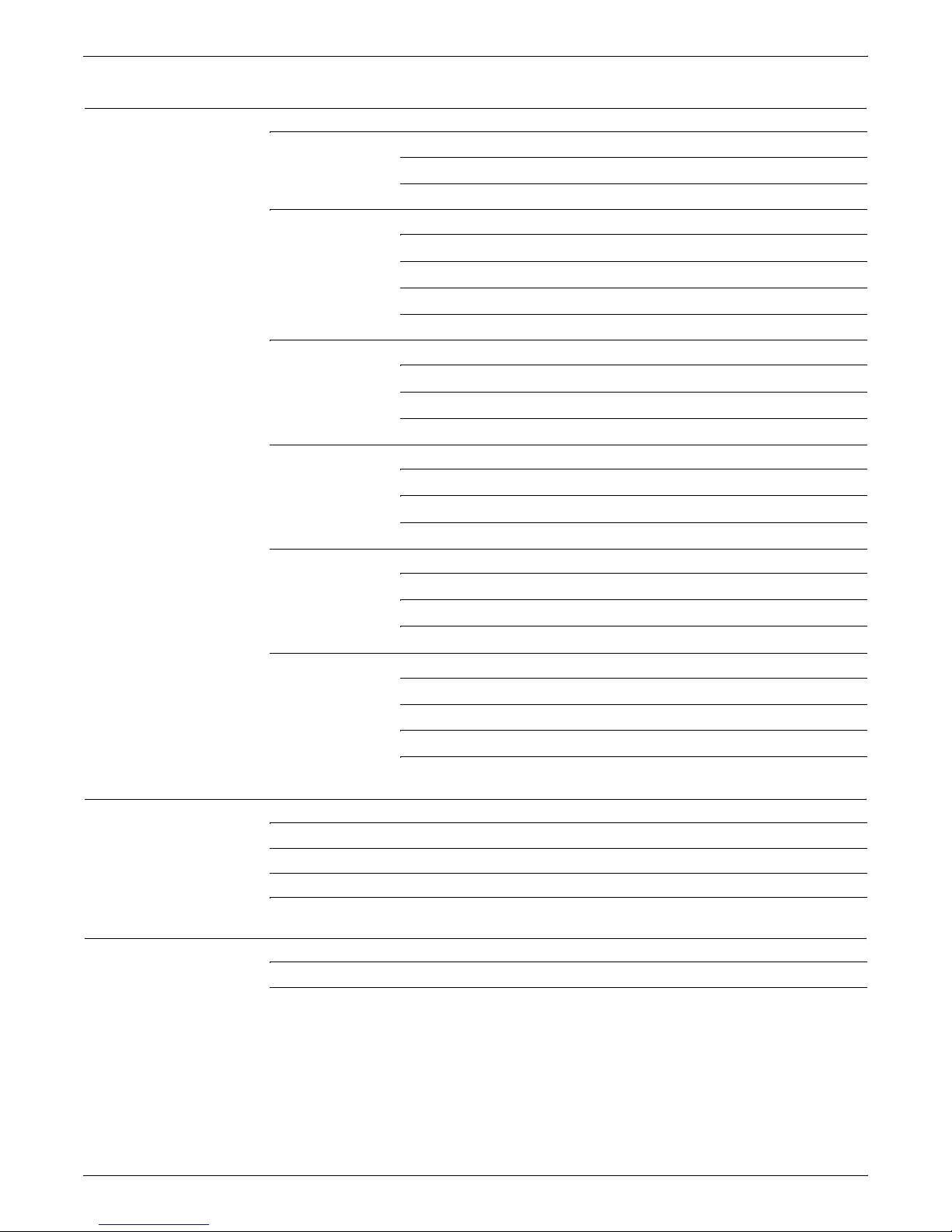
TABLE OF CONTENTS
5. Setting system defaults 5-1
Setting default media 5-1
Set Default Media 5-2
Show Default Media 5-3
Setting feeder tray attributes 5-3
Set Tray and Set Tray Default 5-3
Set Tray <n> Tray <m> 5-5
Set Tray <n> Position <m> 5-5
Unset Tray <n> 5-6
Setting printer options 5-7
Set Option 5-7
List Options 5-17
Print Options 5-17
Setting imager parameters 5-18
Show Imager Parameters 5-18
Change Imager Parameters 5-19
Restore Default Imager Parameters 5-21
Setting PCL imager parameters 5-21
Show PCL Imager Parameters 5-22
Change PCL Imager Parameters 5-22
Restore Default PCL Imager Parameters 5-23
Setting PCL parameters 5-24
Changing PCL parameters 5-24
Change PCL Parameters 5-25
Restore Default PCL Parameters 5-28
Show PCL Parameters 5-29
6. Input and Output profiles 6-1
Show Profiles 6-1
Create Profile 6-2
Set Profile 6-2
Profile parameters 6-3
7. Setting the Printer Controller date and time 7-1
Show Time 7-1
Set Time 7-1
XEROX DOCUPRINT NPS GUIDE TO CONFIGURING AND MANAGING THE SYSTEM vii
Page 18
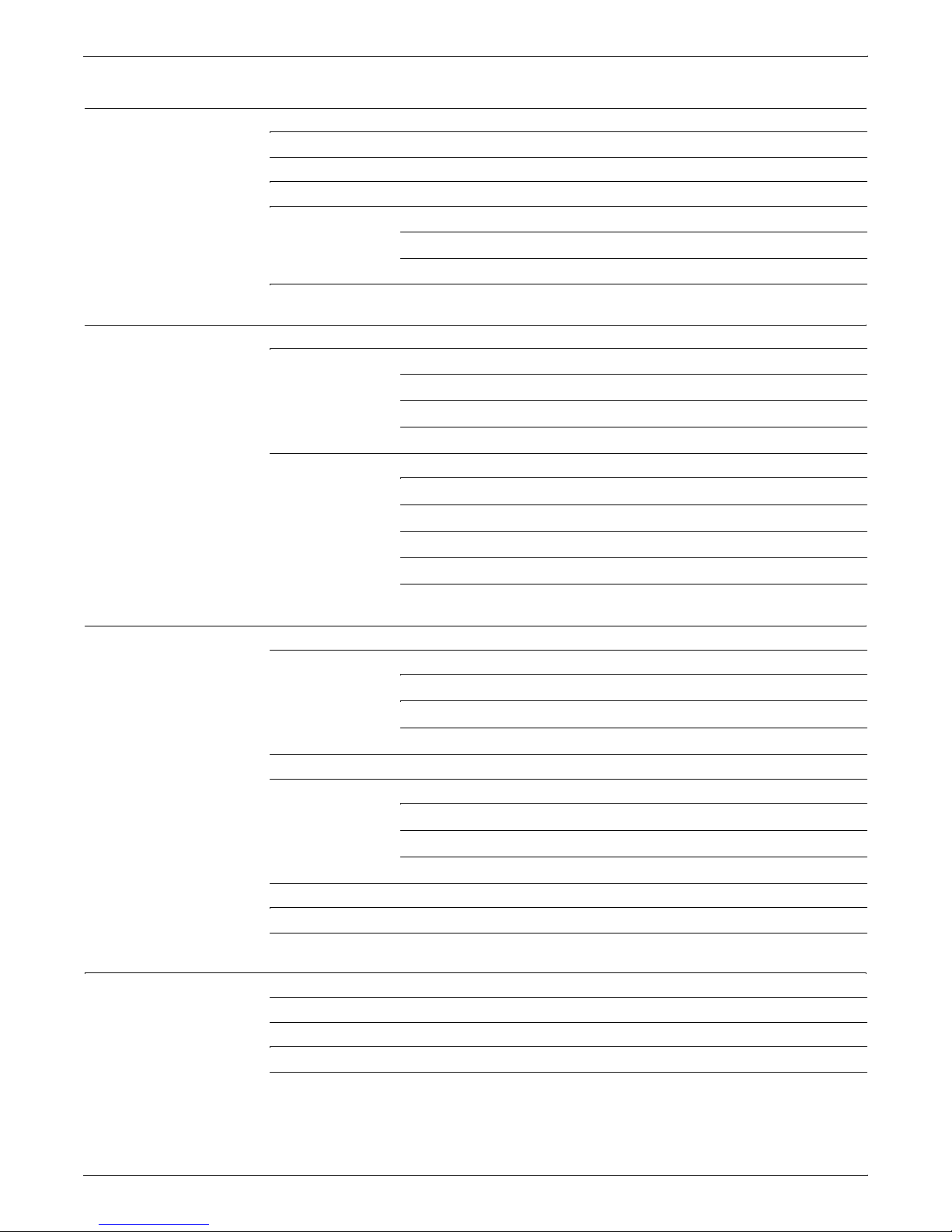
TABLE OF CONTENTS
8. Checking system status and displaying billing meters 8-1
List Volumes 8-1
Show Status 8-2
List Executives 8-4
Display Billing Meters 8-4
Billing meters for models 96, 4635, and 180 NPS 8-4
Billing meters for models 4050, 4090, 4850, 4890, and 92C NPS8-5
Print Billing Report 8-6
9. Managing accounting files and logs 9-1
Maintaining accounting files 9-1
Dump Accounting 9-6
Copy Accounting to Floppy 9-7
Delete Accounting 9-7
Managing DocuPrint NPS log files 9-8
List Logs 9-8
Show Log 9-9
Copy Logs to Floppy 9-10
Delete Logs 9-11
Print Log 9-11
10. Managing fonts 10-1
Installing fonts 10-1
Install Fonts from CDROM 10-1
Install Fonts from Floppy 10-2
Install PCLFonts from Floppy 10-3
Deleting fonts 10-3
Listing fonts 10-5
List CDROM Fonts 10-5
List Floppy Fonts 10-5
List Fonts 10-6
Print Font List 10-7
Print Font Sample 10-7
Print PCLFont Sample 10-8
11. Managing forms 11-1
Print Form List 11-1
List Forms 11-2
Print Form Sample 11-2
Delete Forms 11-3
viii XEROX DOCUPRINT NPS GUIDE TO CONFIGURING AND MANAGING THE SYSTEM
Page 19
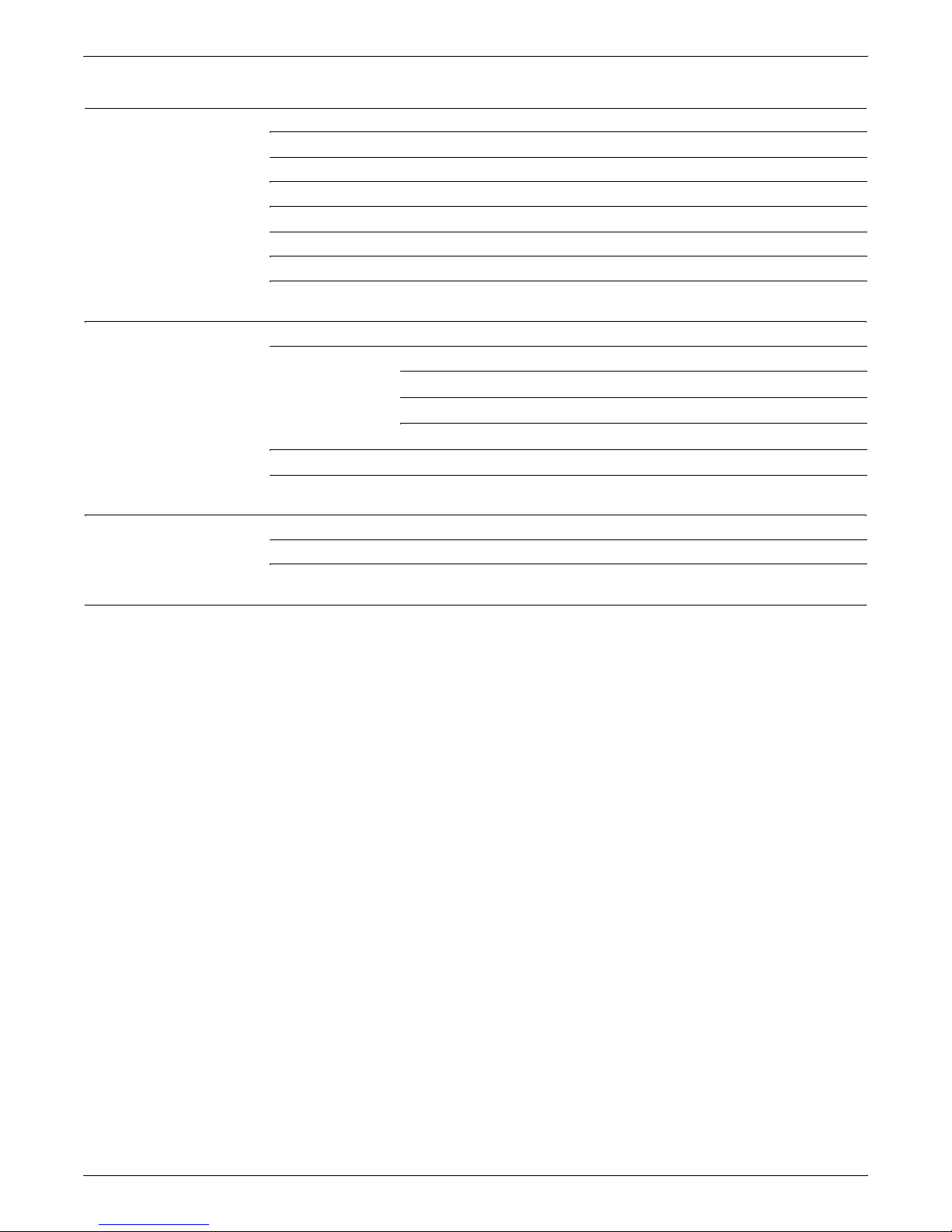
12. Using Wizard Mode or UNIX shell 12-1
Using Wizard Mode 12-1
Using the UNIX shell 12-2
Mount CDROM 12-2
Mount Floppy 12-2
Creating a telnet greeting message 12-3
Enabling the lpr security option 12-4
Removing orphan data files 12-5
13. Handling XDOD/DigiPath jobs 13-1
Configuring DocuPrint NPS for XDOD/DigiPath 13-1
Configuring NFS for XDOD 3.1 or earlier 13-1
Configuring the default NFS daemon 13-2
Using an alternate NFS daemon (SunOS only) 13-2
Verifying correct installation 13-3
Removing .gfi directories 13-4
14. MICR printing 14-1
Considerations for MICR printing on NPS models 14-1
Security issues 14-2
Index INDEX-1
GUIDE TO CONFIGURING AND MANAGING THE SYSTEM ix
Page 20
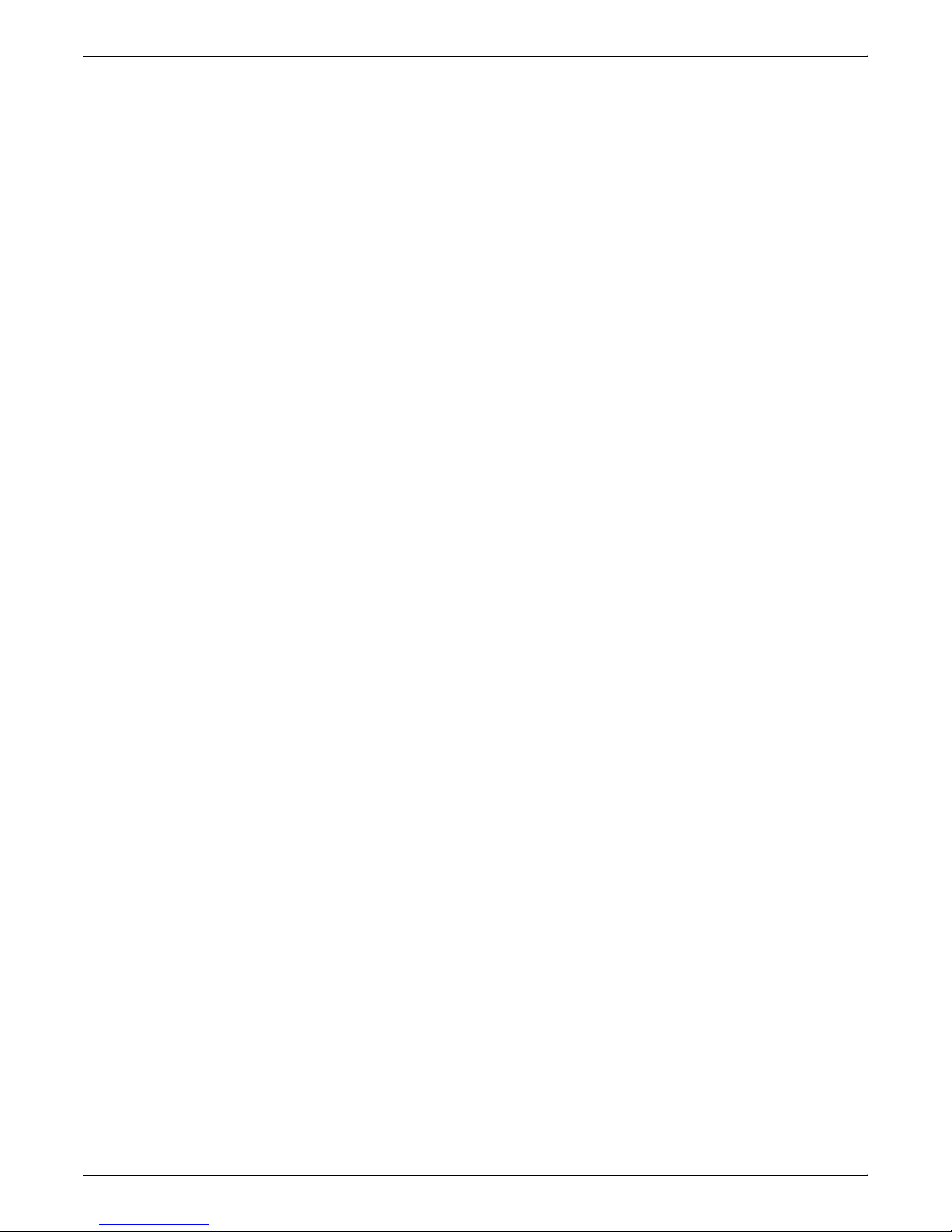
x GUIDE TO CONFIGURING AND MANAGING THE SYSTEM
Page 21
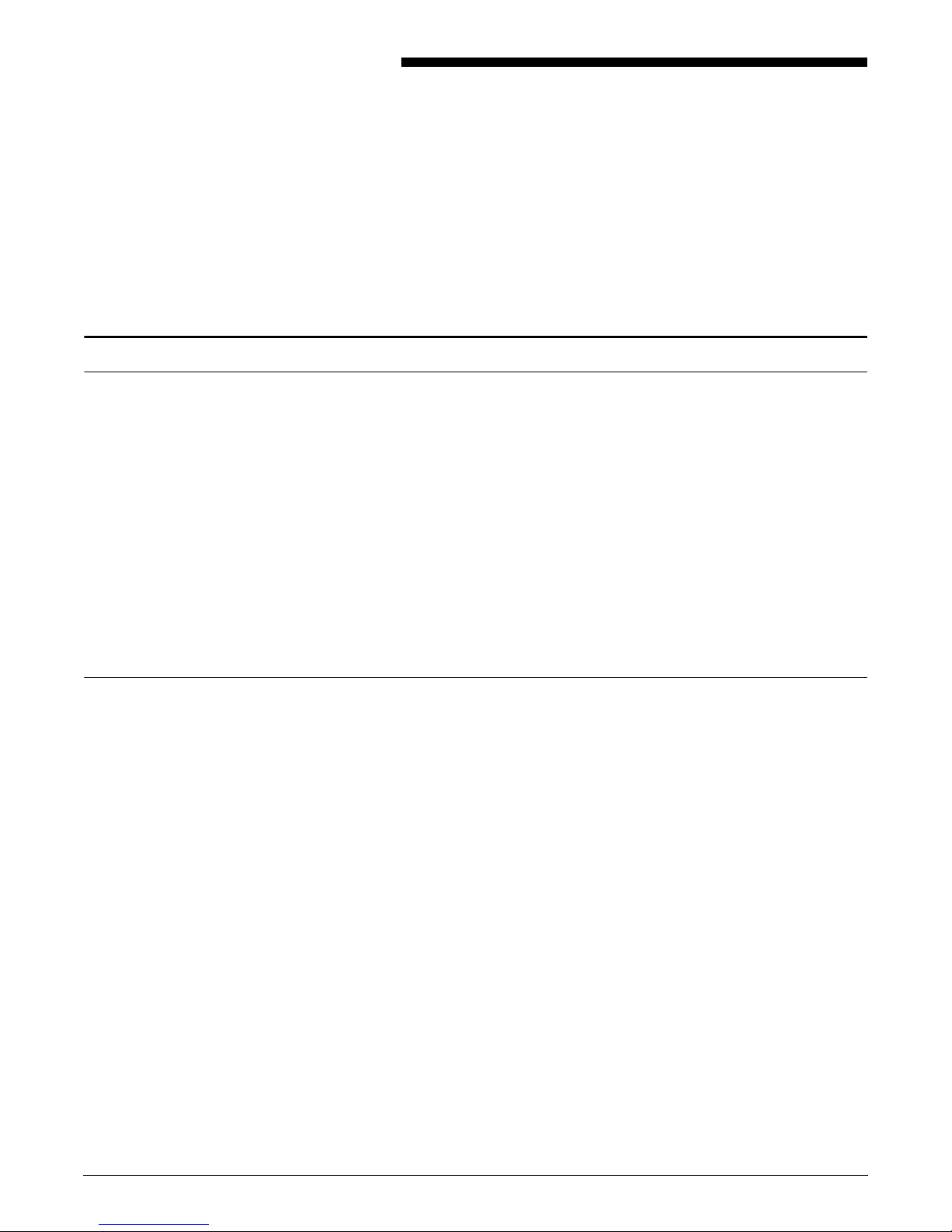
About this guide
Introduction
This Xerox DocuPrint Network Printer Series Guide to Configuring
and Managing the System provides information on how to perform
system administration tasks for the DocuPrint NPS.
This guide is intended for system administrators who are responsible
for setting up and maintaining DocuPrint NPS printers.
Users should have an understanding of Printer Controller operations
and, for some tasks, be familiar with basic UNIX commands.
Some of the procedures described in this guide may be performed by
the printer operator. For more information on printer operator tasks,
refer to Xerox DocuPrint Network Printer Series Guide to Managing
Print Jobs and the other documents in the Xerox DocuPrint Network
Printer Series.
Contents
Before using this guide, become familiar with its contents and
conventions.
This section lists the contents of this guide:
• Chapter 1, “Using the system interface,” describes how to
access the system at the administrator and operator levels and
outlines how to enter commands at the Printer Controller.
• Chapter 2, “Using utility commands,” describes the use of a
number of utilities such as backup and restore site files,
Configure, and other useful commands.
• Chapter 3, “Starting and stopping the system,” describes how
to power on and off the system, and how to start and stop job
processing, the sequencer, and the system.
• Chapter 4, “DocuPrint NPS on a Novell network,” contains a
brief overview of Novell NetWare, and describes some of the
things you must consider before the service representative
installs DocuPrint NPS on a Novell network.
• Chapter 5, “Setting system defaults,” provides information on
how to set system defaults.
XEROX DOCUPRINT NPS GUIDE TO CONFIGURING AND MANAGING THE SYSTEM xi
• Chapter 6, “Input and Output profiles,” describes commands
used for DocuPrint NPS configured with third party input and
output devices.
• Chapter 7, “Setting the Printer Controller date and time,”
describes how to set the time on the Printer Controller.
Page 22
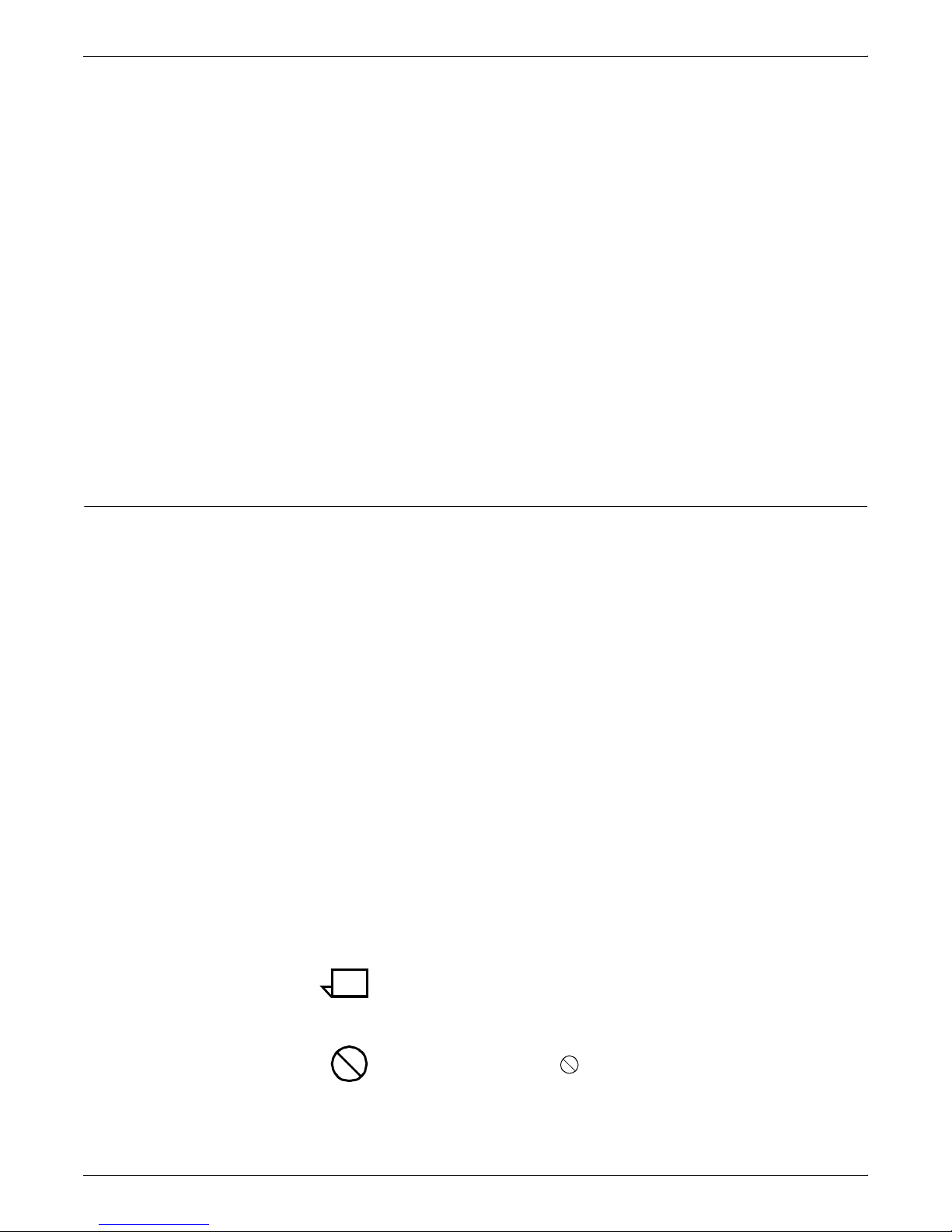
INTRODUCTION
Conventions
• Chapter 8, “Checking system status and displaying billing
meters,” describes how to check status and billing meters.
• Chapter 9, “Managing accounting files and logs,” provides
information on how to manage DocuPrint accounting and log
files.
• Chapter 10, “Managing fonts,” provides the procedures used to
install and maintain fonts on the Printer Controller.
• Chapter 11, “Managing forms,” describes how to print a list and
a sample of forms.
• Chapter 12, “Using Wizard Mode or UNIX shell,” provides
guidelines for working in the DocuPrint Wizard mode and UNIX
shell, including some useful procedures performed in UNIX.
• Chapter 13, “Handling XDOD DigiPath jobs,” describes how to
install NFS and how to handle problems that may occur with
print jobs submitted from the XDOD client.
• Chapter 14, “MICR printing”, provides a discussion of MICR
issues for the DocuPrint MICR NPS printers.
This guide uses the following conventions:
• All caps and angle brackets—Within procedures, the names of
keys are shown in all caps within angle brackets (for example,
press <RETURN>).
• Angle brackets—Variable information, or the position of a
specified argument in the command syntax, appears in angle
brackets (for example, List Fonts <Pattern>).
• Bold—Within procedures, text and numbers that you enter are
shown in bold (for example, enter privilege operator).
• “Enter”—Within procedures, the two-step process of keying in
data and pressing <RETURN> or <ENTER> (for example,
enter y).
• Italics—Document and library names are shown in italics (for
example, the Xerox DocuPrint Network Printer Series Guide to
Configuring and Managing the System).
• Quotes—Keywords you can enter as arguments appear in
quotes (for example, “USLetter”).
• Vertical bars—Alternatives to specified arguments are
separated by vertical bars (for example, Set Time <Time |
Remote Host Name | IP Address>).
Note: Notes are hints that help you perform a task or
understand the text.
xii XEROX DOCUPRINT NPS GUIDE TO CONFIGURING AND MANAGING THE SYSTEM
Caution: Cautions alert you to an action that could damage
hardware or software.
Page 23
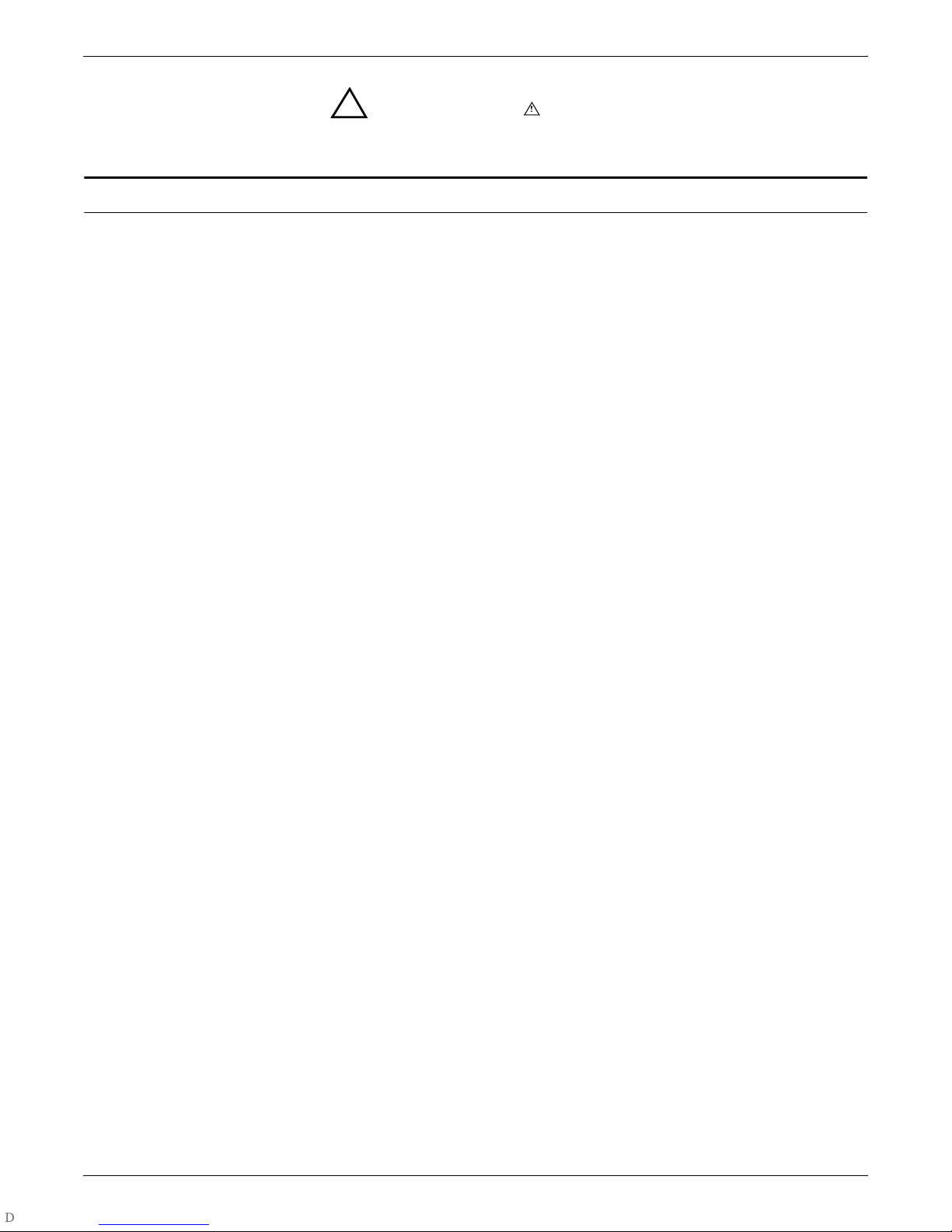
Related publications
INTRODUCTION
Warning: Warnings alert you to conditions that may affect the
!
safety of people.
The Xerox DocuPrint Network Printer Series includes the following
documents:
Decomposition Service and Tools Guide
Guide to Configuring and Managing the System
Guide to Managing Print Jobs
Guide to Performing Routine Maintenance
Guide to Submitting Jobs from the Client
Guide to Using Page Description Language
Installation Planning Guide
Messages Guide
System Overview Guide
Troubleshooting Guide
Glossary
Master Index
Customer Information Quick Reference Card
Printer Controller Commands Quick Reference Card
Submitting your Jobs from Macintosh Quick Reference Card
Submitting your Jobs from UNIX & DOS Quick Reference Card
Submitting your Jobs from Windows NT 4.0 (QuickPrint) Quick
Reference Card
Submitting your Jobs Using Windows NT 4.0 Drivers Quick
Reference Card
The documentation set also includes an electronic version, the
DocuPrint NPS Interactive Customer Documentation CD.
XEROX DOCUPRINT NPS GUIDE TO CONFIGURING AND MANAGING THE SYSTEM xiii
Page 24
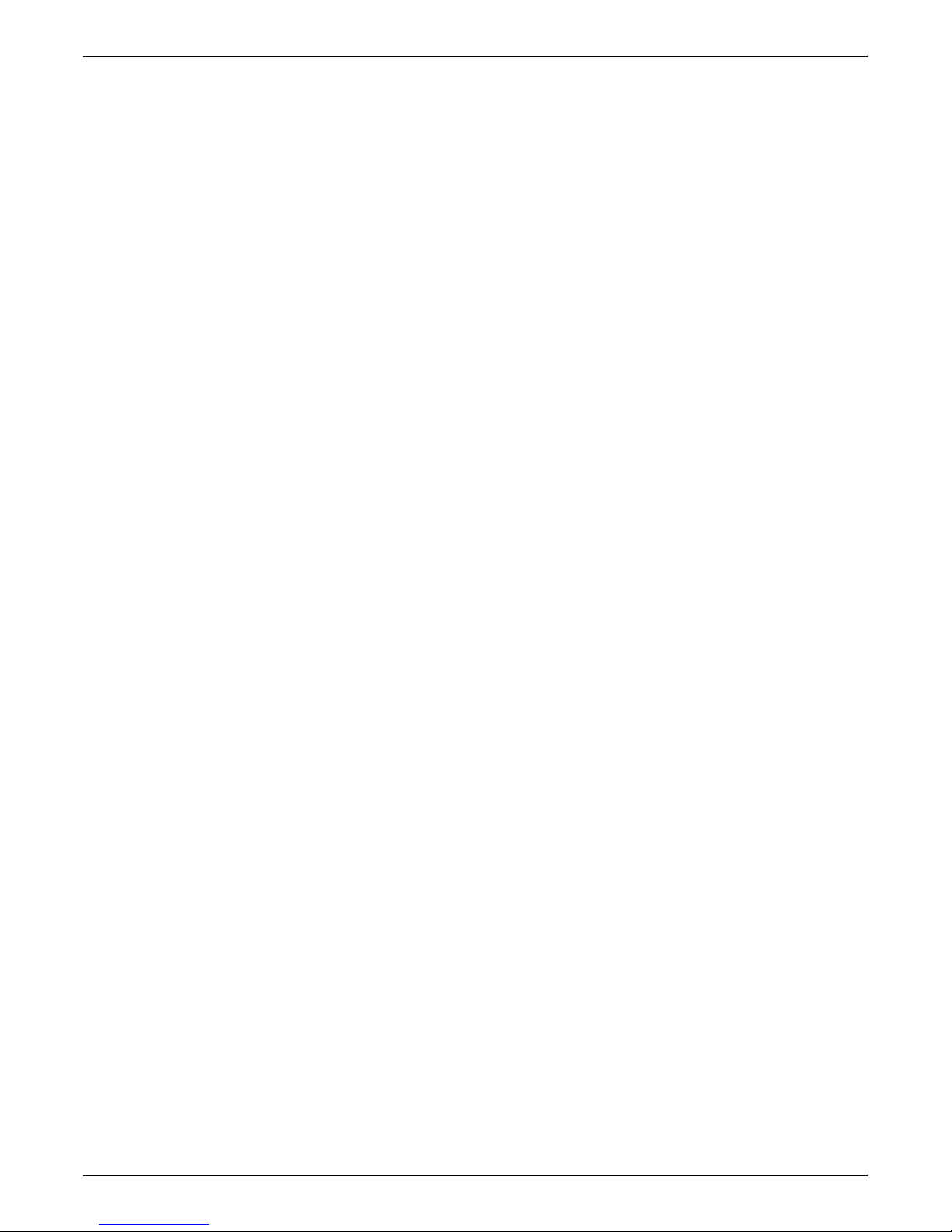
INTRODUCTION
xiv XEROX DOCUPRINT NPS GUIDE TO CONFIGURING AND MANAGING THE SYSTEM
Page 25
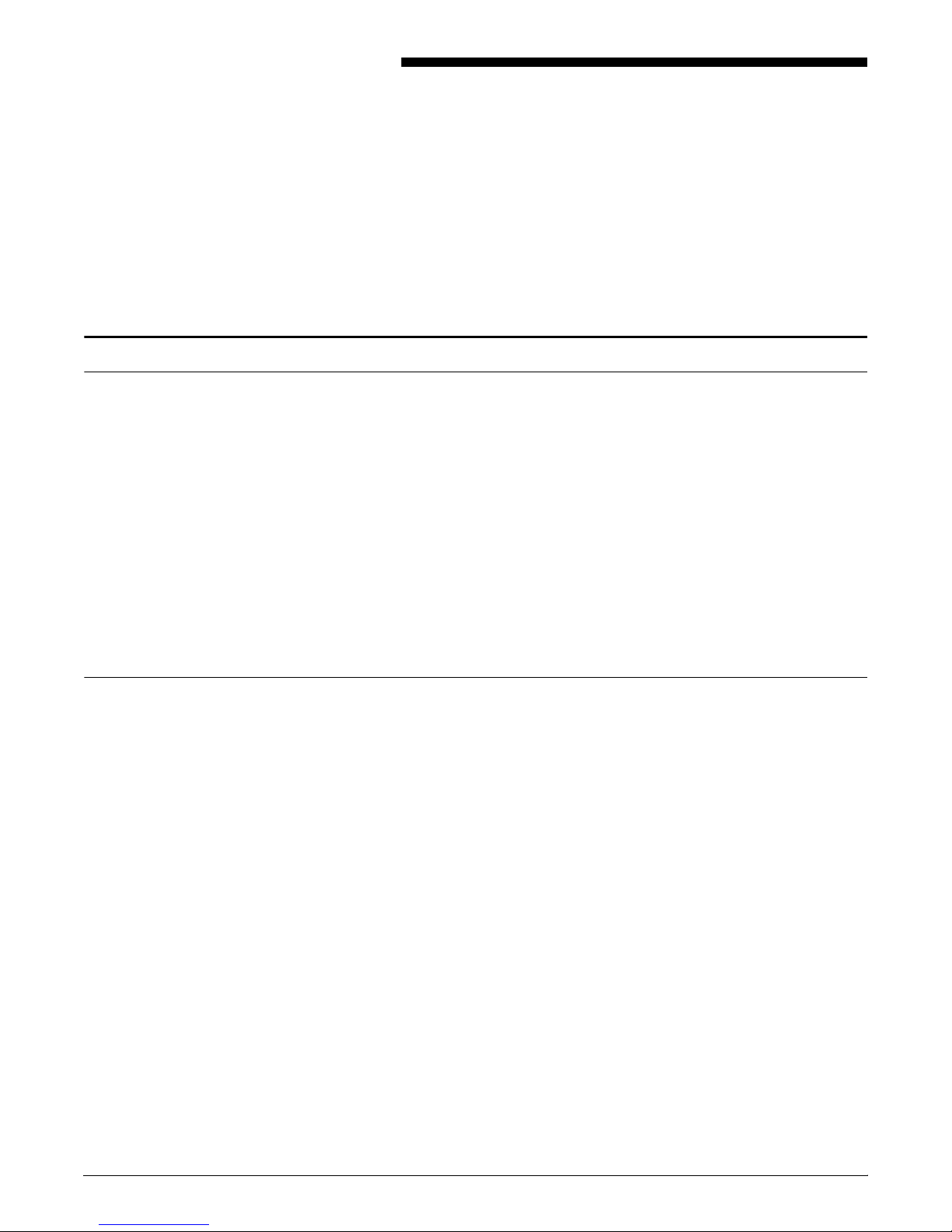
About this guide
Introduction
This Xerox DocuPrint Network Printer Series Guide to Configuring
and Managing the System provides information on how to perform
system administration tasks for the DocuPrint NPS.
This guide is intended for system administrators who are responsible
for setting up and maintaining DocuPrint NPS printers.
Users should have an understanding of Printer Controller operations
and, for some tasks, be familiar with basic UNIX commands.
Some of the procedures described in this guide may be performed by
the printer operator. For more information on printer operator tasks,
refer to Xerox DocuPrint Network Printer Series Guide to Managing
Print Jobs and the other documents in the Xerox DocuPrint Network
Printer Series.
Contents
Before using this guide, become familiar with its contents and
conventions.
This section lists the contents of this guide:
• Chapter 1, “Using the system interface,” describes how to
access the system at the administrator and operator levels and
outlines how to enter commands at the Printer Controller.
• Chapter 2, “Using utility commands,” describes the use of a
number of utilities such as backup and restore site files,
Configure, and other useful commands.
• Chapter 3, “Starting and stopping the system,” describes how
to power on and off the system, and how to start and stop job
processing, the sequencer, and the system.
• Chapter 4, “DocuPrint NPS on a Novell network,” contains a
brief overview of Novell NetWare, and describes some of the
things you must consider before the service representative
installs DocuPrint NPS on a Novell network.
• Chapter 5, “Setting system defaults,” provides information on
how to set system defaults.
XEROX DOCUPRINT NPS GUIDE TO CONFIGURING AND MANAGING THE SYSTEM xi
• Chapter 6, “Input and Output profiles,” describes commands
used for DocuPrint NPS configured with third party input and
output devices.
• Chapter 7, “Setting the Printer Controller date and time,”
describes how to set the time on the Printer Controller.
Page 26
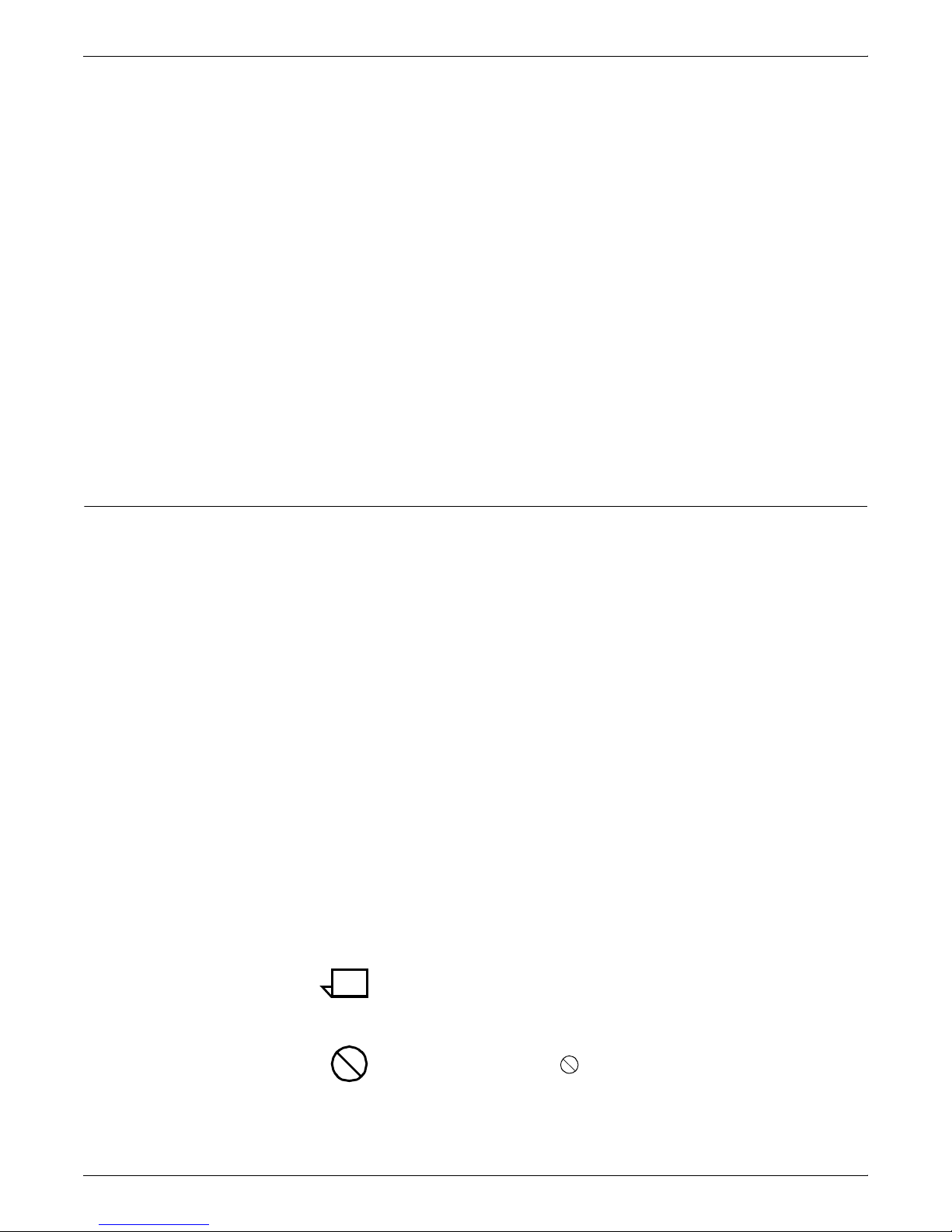
INTRODUCTION
Conventions
• Chapter 8, “Checking system status and displaying billing
meters,” describes how to check status and billing meters.
• Chapter 9, “Managing accounting files and logs,” provides
information on how to manage DocuPrint accounting and log
files.
• Chapter 10, “Managing fonts,” provides the procedures used to
install and maintain fonts on the Printer Controller.
• Chapter 11, “Managing forms,” describes how to print a list and
a sample of forms.
• Chapter 12, “Using Wizard Mode or UNIX shell,” provides
guidelines for working in the DocuPrint Wizard mode and UNIX
shell, including some useful procedures performed in UNIX.
• Chapter 13, “Handling XDOD DigiPath jobs,” describes how to
install NFS and how to handle problems that may occur with
print jobs submitted from the XDOD client.
• Chapter 14, “MICR printing”, provides a discussion of MICR
issues for the DocuPrint MICR NPS printers.
This guide uses the following conventions:
• All caps and angle brackets—Within procedures, the names of
keys are shown in all caps within angle brackets (for example,
press <RETURN>).
• Angle brackets—Variable information, or the position of a
specified argument in the command syntax, appears in angle
brackets (for example, List Fonts <Pattern>).
• Bold—Within procedures, text and numbers that you enter are
shown in bold (for example, enter privilege operator).
• “Enter”—Within procedures, the two-step process of keying in
data and pressing <RETURN> or <ENTER> (for example,
enter y).
• Italics—Document and library names are shown in italics (for
example, the Xerox DocuPrint Network Printer Series Guide to
Configuring and Managing the System).
• Quotes—Keywords you can enter as arguments appear in
quotes (for example, “USLetter”).
• Vertical bars—Alternatives to specified arguments are
separated by vertical bars (for example, Set Time <Time |
Remote Host Name | IP Address>).
Note: Notes are hints that help you perform a task or
understand the text.
xii XEROX DOCUPRINT NPS GUIDE TO CONFIGURING AND MANAGING THE SYSTEM
Caution: Cautions alert you to an action that could damage
hardware or software.
Page 27
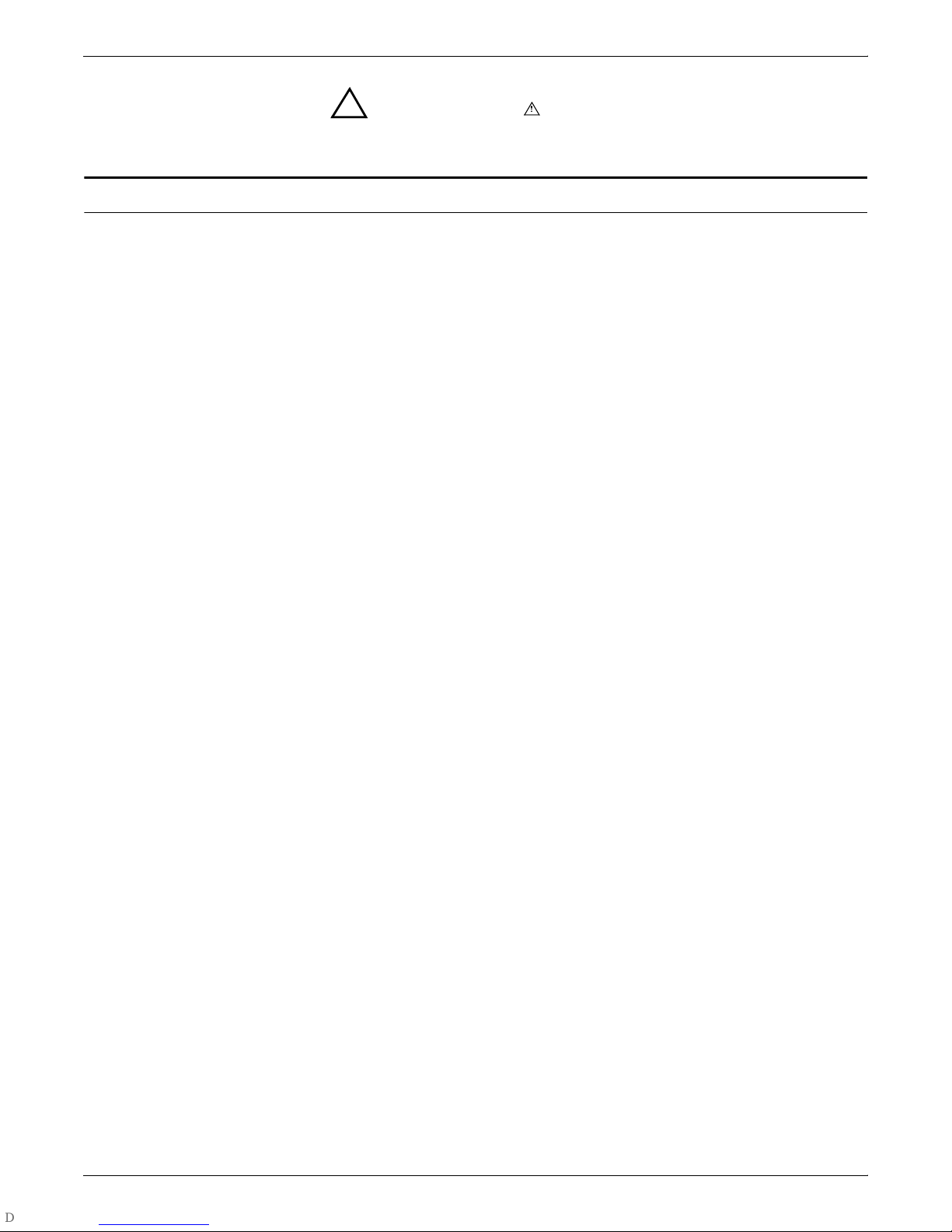
Related publications
INTRODUCTION
Warning: Warnings alert you to conditions that may affect the
!
safety of people.
The Xerox DocuPrint Network Printer Series includes the following
documents:
Decomposition Service and Tools Guide
Guide to Configuring and Managing the System
Guide to Managing Print Jobs
Guide to Performing Routine Maintenance
Guide to Submitting Jobs from the Client
Guide to Using Page Description Language
Installation Planning Guide
Messages Guide
System Overview Guide
Troubleshooting Guide
Glossary
Master Index
Customer Information Quick Reference Card
Printer Controller Commands Quick Reference Card
Submitting your Jobs from Macintosh Quick Reference Card
Submitting your Jobs from UNIX & DOS Quick Reference Card
Submitting your Jobs from Windows NT 4.0 (QuickPrint) Quick
Reference Card
Submitting your Jobs Using Windows NT 4.0 Drivers Quick
Reference Card
The documentation set also includes an electronic version, the
DocuPrint NPS Interactive Customer Documentation CD.
XEROX DOCUPRINT NPS GUIDE TO CONFIGURING AND MANAGING THE SYSTEM xiii
Page 28
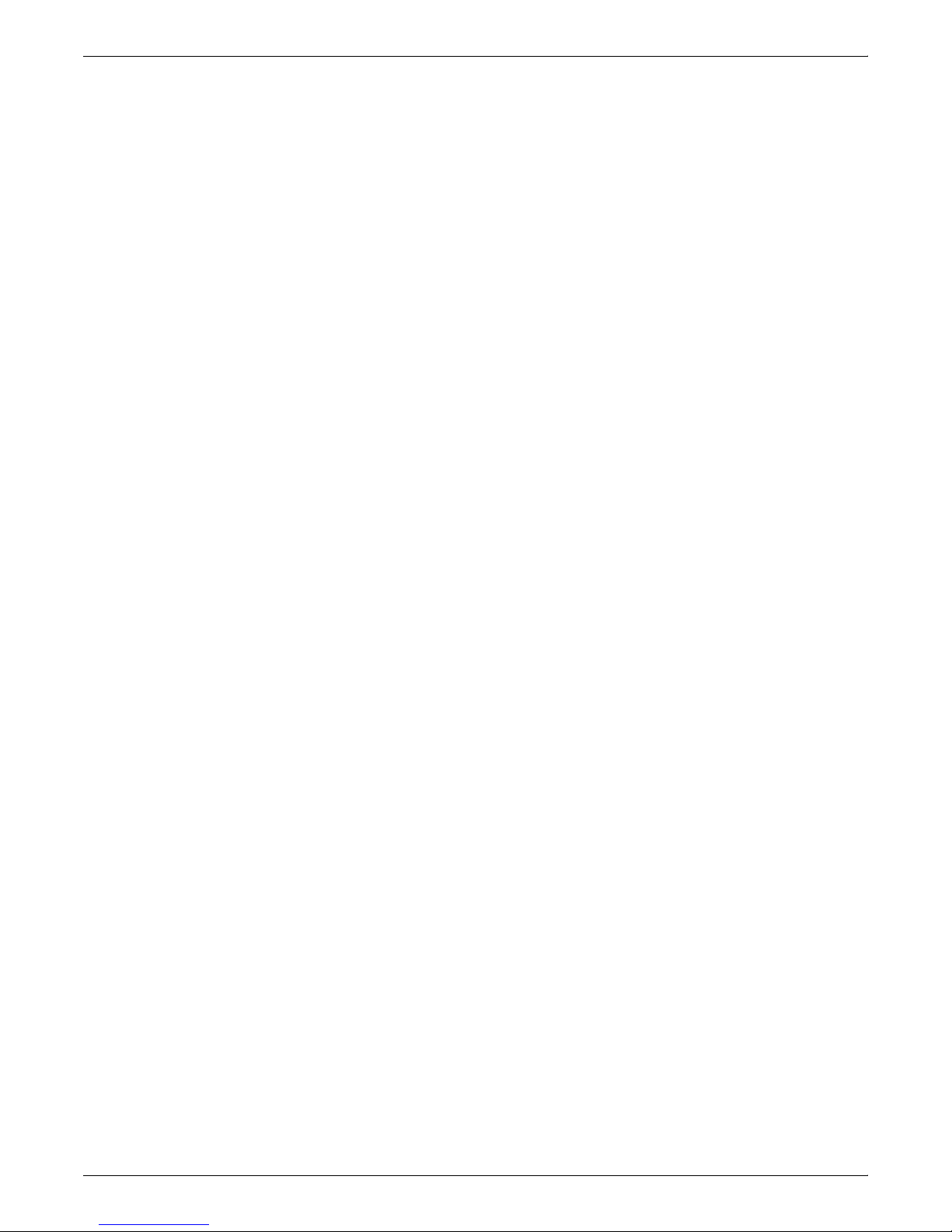
INTRODUCTION
xiv XEROX DOCUPRINT NPS GUIDE TO CONFIGURING AND MANAGING THE SYSTEM
Page 29
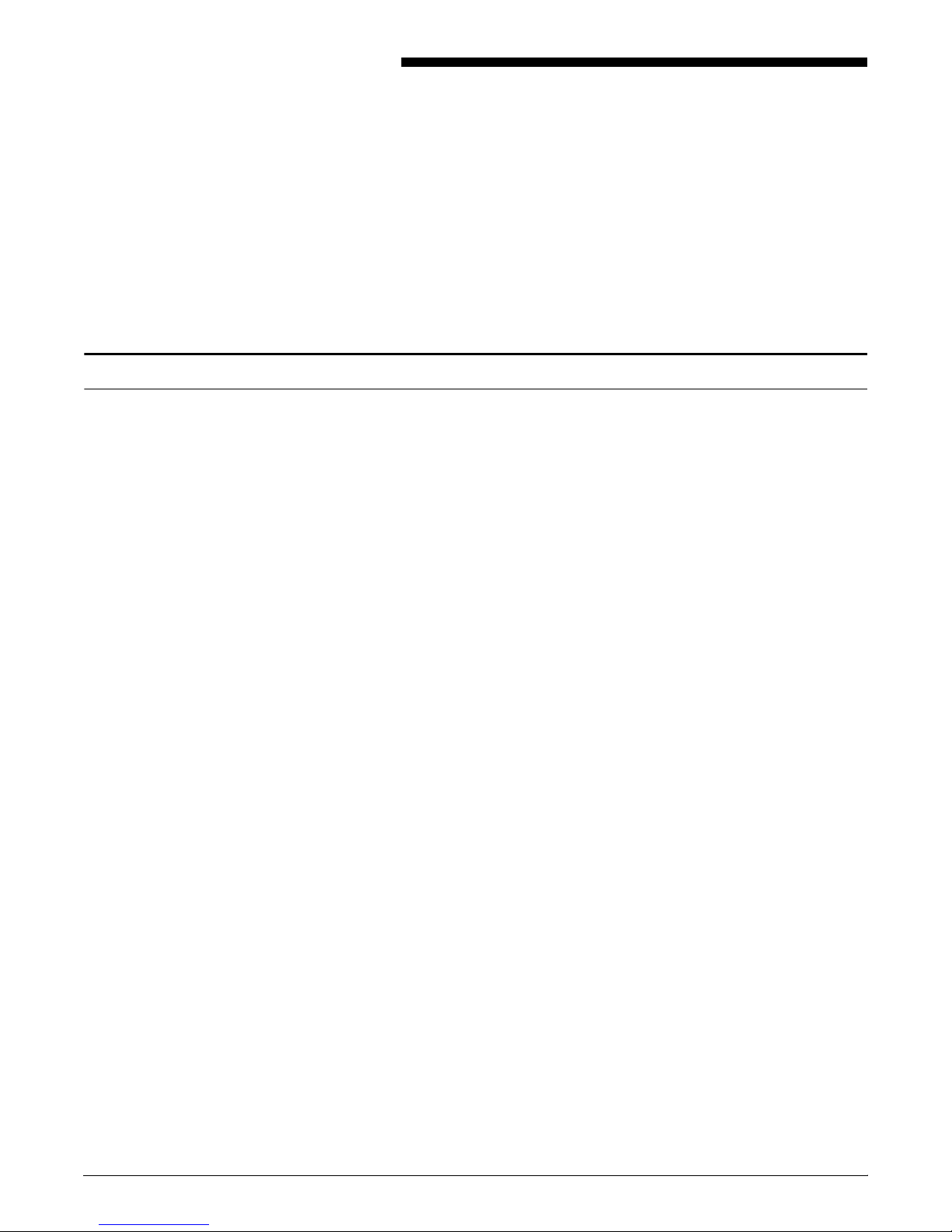
1. 1Using the system interface
This chapter describes the user interface for entering commands
available to the DocuPrint NPS system administrator or operator. It
also identifies commands for changing operator and administrator
passwords.
Accessing administrator or operator commands
DocuPrint NPS offers three access levels for Printer Controller
commands: user, operator, and administrator. Commands at the
administrator and operator levels control most functions of the Printer
Controller. There is also a separate access level for your service
technician.
Syntax Privilege <Access level> <password>
Arguments <Access level>
Administrator
Allows access to all commands. Requires administrator
password.
Operator
Allows access to the subset of commands available to
operators. Requires operator password.
No argument or User
Allows access to a limited set of commands that do not
allow managing jobs or the system. No password required.
Procedures To access administrator-level commands:
1. At the PS> prompt, enter privilege administrator.
2. Enter the administrator password if it is set.
If the PS-admin> prompt is not displayed and you see one or more
status messages, press <RETURN> to display the prompt.
To access operator-level commands:
1. At the PS> prompt, enter privilege operator.
2. Enter the operator password if it is set.
XEROX DOCUPRINT NPS GUIDE TO CONFIGURING AND MANAGING THE SYSTEM 1-1
If the PS-op> prompt is not displayed and you see one or more status
messages, press <RETURN> to display the prompt.
Before you leave the system unattended, return to the user level of
commands by entering privilege user at the prompt.
Page 30
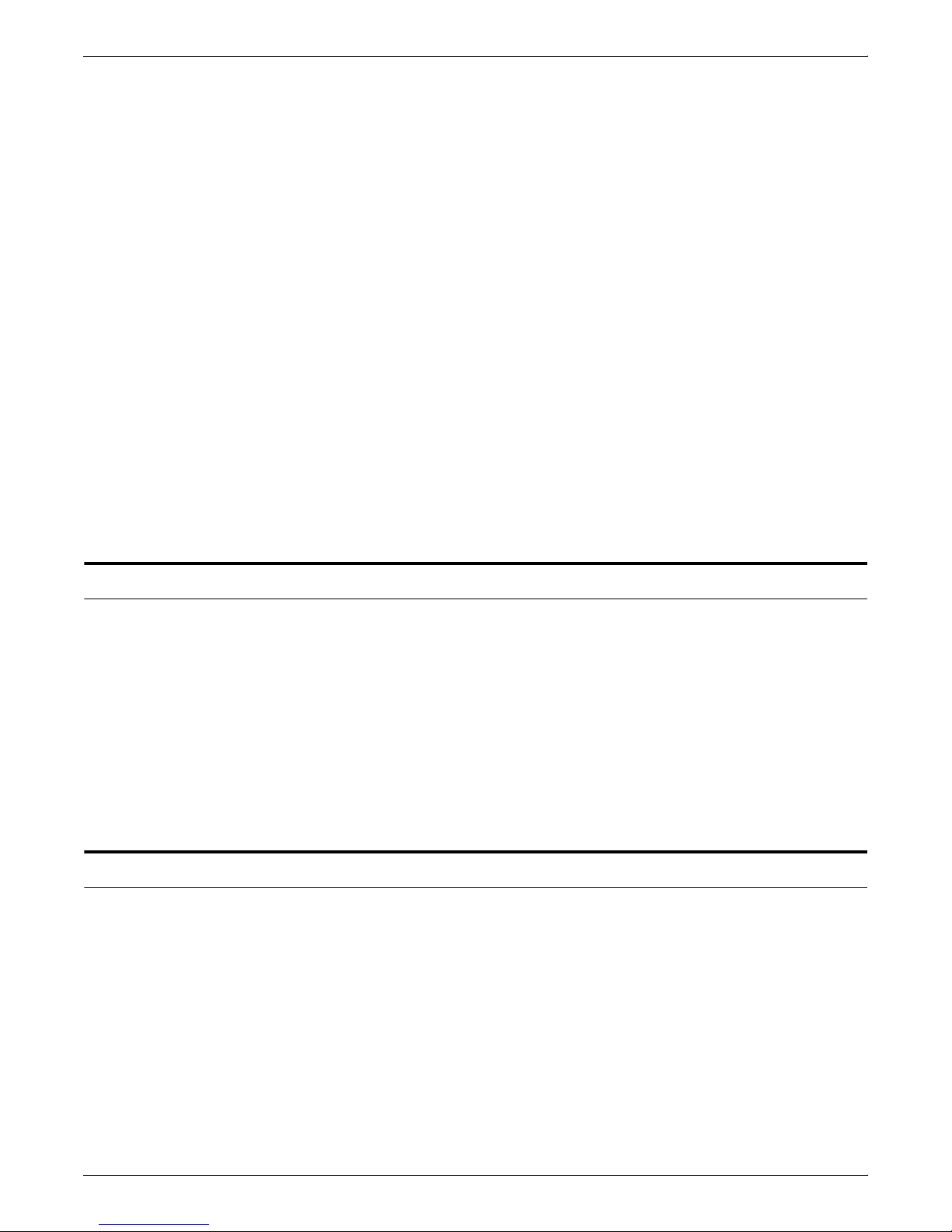
USING THE SYSTEM INTERFACE
Listing commands and options After you have accessed the appropriate level, you can use the
Command shortcuts You need not enter a command in full—only enough to distinguish it
Including arguments Some commands have required or optional arguments. You can
Canceling commands You can terminate most commands by simultaneously pressing
DocuPrint Print Service window to enter the commands. For all
commands:
• You can enter ? at the prompt to display all available
commands.
• You can enter ? at any point in a command for more
information.
from other commands. For example, you can enter li doc for the List
Documents command. After typing enough characters to make a
command word unique, use the space bar to complete the word.
After typing enough characters to make a command unique, use the
<RETURN> key to execute the command.
enter arguments on the same line as the command. For required
arguments, the system will prompt you for the value of each
argument if you do not enter it on the command line.
<CONTROL> and <C>.
Change Administrator Password
Use the Change Administrator Password command to change the
password used to access the administrator level of commands.
Access level Administrator
Syntax Change Administrator Password
Arguments None. The system prompts you to enter the old, and then a new,
Administrator password. The password is not case-sensitive.
Change Operator Password
Use the Change Operator Password command to change the
password used to access the operator level of commands. The
password is not case-sensitive.
Access level Administrator
Arguments None. The system prompts you to enter the old, and then a new,
1-2 XEROX DOCUPRINT NPS GUIDE TO CONFIGURING AND MANAGING THE SYSTEM
Syntax Change Operator Password
Operator password. The password is not case-sensitive.
Page 31

Using remote access (telnet)
USING THE SYSTEM INTERFACE
You can access the DocuPrint Printer Controller remotely from any
client that supports the telnet protocol. You can enter User, Operator
or Administrator modes, and use most user interface commands that
do not require physical interaction with the system. To establish a
telnet connection, refer to your workstation documentation. To log off
the remote connection, enter Quit Connection or q.
You can determine which telnet clients are connected to your Xerox
DocuPrint system by entering List Executives. An asterisk by the
message indicates the client from which you entered the command.
Operators or administrators can set messages to provide information
for remote access users.
• Set Status Message—Provides a message when the Show
Status command is used, or when remote access users log on.
Refer to the chapter “Using utility commands.”
• Broadcast Message to all execs—Sends an immediate
message to all logged on remote access users. See the
chapter “Using utility commands.”
• Telnet greeting message—An administrator can perform a
simple UNIX procedure to set up a message that appears
whenever a remote access user logs in. See the chapter
“Using Wizard Mode or UNIX shell.”
XEROX DOCUPRINT NPS GUIDE TO CONFIGURING AND MANAGING THE SYSTEM 1-3
Page 32

USING THE SYSTEM INTERFACE
1-4 XEROX DOCUPRINT NPS GUIDE TO CONFIGURING AND MANAGING THE SYSTEM
Page 33

1. 1Using the system interface
This chapter describes the user interface for entering commands
available to the DocuPrint NPS system administrator or operator. It
also identifies commands for changing operator and administrator
passwords.
Accessing administrator or operator commands
DocuPrint NPS offers three access levels for Printer Controller
commands: user, operator, and administrator. Commands at the
administrator and operator levels control most functions of the Printer
Controller. There is also a separate access level for your service
technician.
Syntax Privilege <Access level> <password>
Arguments <Access level>
Administrator
Allows access to all commands. Requires administrator
password.
Operator
Allows access to the subset of commands available to
operators. Requires operator password.
No argument or User
Allows access to a limited set of commands that do not
allow managing jobs or the system. No password required.
Procedures To access administrator-level commands:
1. At the PS> prompt, enter privilege administrator.
2. Enter the administrator password if it is set.
If the PS-admin> prompt is not displayed and you see one or more
status messages, press <RETURN> to display the prompt.
To access operator-level commands:
1. At the PS> prompt, enter privilege operator.
2. Enter the operator password if it is set.
XEROX DOCUPRINT NPS GUIDE TO CONFIGURING AND MANAGING THE SYSTEM 1-1
If the PS-op> prompt is not displayed and you see one or more status
messages, press <RETURN> to display the prompt.
Before you leave the system unattended, return to the user level of
commands by entering privilege user at the prompt.
Page 34

USING THE SYSTEM INTERFACE
Listing commands and options After you have accessed the appropriate level, you can use the
Command shortcuts You need not enter a command in full—only enough to distinguish it
Including arguments Some commands have required or optional arguments. You can
Canceling commands You can terminate most commands by simultaneously pressing
DocuPrint Print Service window to enter the commands. For all
commands:
• You can enter ? at the prompt to display all available
commands.
• You can enter ? at any point in a command for more
information.
from other commands. For example, you can enter li doc for the List
Documents command. After typing enough characters to make a
command word unique, use the space bar to complete the word.
After typing enough characters to make a command unique, use the
<RETURN> key to execute the command.
enter arguments on the same line as the command. For required
arguments, the system will prompt you for the value of each
argument if you do not enter it on the command line.
<CONTROL> and <C>.
Change Administrator Password
Use the Change Administrator Password command to change the
password used to access the administrator level of commands.
Access level Administrator
Syntax Change Administrator Password
Arguments None. The system prompts you to enter the old, and then a new,
Administrator password. The password is not case-sensitive.
Change Operator Password
Use the Change Operator Password command to change the
password used to access the operator level of commands. The
password is not case-sensitive.
Access level Administrator
Arguments None. The system prompts you to enter the old, and then a new,
1-2 XEROX DOCUPRINT NPS GUIDE TO CONFIGURING AND MANAGING THE SYSTEM
Syntax Change Operator Password
Operator password. The password is not case-sensitive.
Page 35

Using remote access (telnet)
USING THE SYSTEM INTERFACE
You can access the DocuPrint Printer Controller remotely from any
client that supports the telnet protocol. You can enter User, Operator
or Administrator modes, and use most user interface commands that
do not require physical interaction with the system. To establish a
telnet connection, refer to your workstation documentation. To log off
the remote connection, enter Quit Connection or q.
You can determine which telnet clients are connected to your Xerox
DocuPrint system by entering List Executives. An asterisk by the
message indicates the client from which you entered the command.
Operators or administrators can set messages to provide information
for remote access users.
• Set Status Message—Provides a message when the Show
Status command is used, or when remote access users log on.
Refer to the chapter “Using utility commands.”
• Broadcast Message to all execs—Sends an immediate
message to all logged on remote access users. See the
chapter “Using utility commands.”
• Telnet greeting message—An administrator can perform a
simple UNIX procedure to set up a message that appears
whenever a remote access user logs in. See the chapter
“Using Wizard Mode or UNIX shell.”
XEROX DOCUPRINT NPS GUIDE TO CONFIGURING AND MANAGING THE SYSTEM 1-3
Page 36

USING THE SYSTEM INTERFACE
1-4 XEROX DOCUPRINT NPS GUIDE TO CONFIGURING AND MANAGING THE SYSTEM
Page 37

Broadcast message to all execs
2. 2Using utility commands
This chapter describes utility commands available to the DocuPrint
NPS system administrator or operator. You use these commands to
perform various tasks: eject floppies or CDs, provide information to
remote access users, set feature licensing, and back up and restore
site files. The Configure utility allows you to change parameters that
are initially set during installation. The modem commands allow you
to set up and disable the external modem used by remote service
technicians.
Use the Broadcast message to all execs command to immediately
send a message to all users logged on to the printer controller. This
can be useful when you need to perform system maintenance and
wish to notify remote access users.
Eject CDROM
Access level Administrator
Syntax Broadcast Message to all execs
Arguments Enter the text message you wish to broadcast.
Use the Eject CDROM command to eject a CD-ROM from the drive.
Access level Administrator
Syntax Eject CDROM
Arguments None
Note: If you need to use the UNIX procedure to mount a CDROM,
refer to the chapter “Using Wizard Mode or UNIX shell.”
XEROX DOCUPRINT NPS GUIDE TO CONFIGURING AND MANAGING THE SYSTEM 2-1
Page 38

USING UTILITY COMMANDS
Eject Floppy
Format Floppy
Use the Eject Floppy command to eject a diskette from the diskette
drive.
Access level Administrator
Syntax Eject Floppy
Arguments None
Note: If you need to use the UNIX procedure to mount a floppy,
refer to the chapter “Using Wizard Mode or UNIX shell.”
Use the Format Floppy command to format a diskette in the diskette
drive.
Access level Administrator
Syntax Format Floppy
Arguments None
Copy Documents to Floppy
Use the Copy Documents to Floppy command to copy documents to
a floppy diskette. To copy documents:
1. Enter stop printing.
2. Put a diskette into the diskette drive.
3. Enter copy documents to floppy.
See the syntax and arguments below.
4. Enter yes to confirm the document(s) to be copied and to
confirm that the diskette is inserted into the diskette drive.
Any selected documents that have not been completely printed,
canceled, or aborted are copied to the diskette in UNIX compressed
bar format. A file name is generated for each document as a
printerName concatenated with the docID and with a .document
extension. An .attrs file is also written for each document. This is an
ASCII file showing the document attributes as shown in Service
Mode. One additional file named printerName.printerStatus is written
to the diskette (an ASCII file of the printer status as shown in Service
Mode).
2-2 XEROX DOCUPRINT NPS GUIDE TO CONFIGURING AND MANAGING THE SYSTEM
Page 39

USING UTILITY COMMANDS
Note: To list the content of the diskette after using the command,
enter bar -tfZ /dev/fd0c in a UNIX shell window. Names listed are in
relative paths. To copy the data from the diskette to a hard drive for
further processing, enter bar -xvfZ /dev/fd0c. The files will be stored
in the current working directory.
Access level Administrator
Syntax Copy Documents to Floppy [<docID(s) | custom specification | all>]
Arguments <docID(s)>
The document ID for a specific document (or the range of IDs)
<custom specification>
A custom specification such as sendername=name to copy all
the documents with a sendername attribute that matches
“name”
<all>
Copies all documents.
Copy Documents to Tape
Use the Copy Documents to Tape command to copy documents to a
tape. To copy documents:
1. Enter stop printing.
2. Put a tape into the tape drive.
3. Enter copy documents to tape.
See the syntax and arguments below.
4. Enter yes to confirm the document(s) to be copied and to
confirm that the tape is inserted into the tape drive.
Any selected documents that have not been completely printed,
canceled, or aborted are copied to the diskette in UNIX compressed
bar format. A file name is generated for each document as a
printerName concatenated with the docID and with a .document
extension. A .attrs file is also written for each document. This is an
ASCII file showing the document attributes as shown in Service
Mode. One additional file named printerName.printerStatus is written
to the diskette (an ASCII file of the printer status as shown in Service
Mode).
Note: To list the content of the tape after using the command, enter
bar -tfZ /dev/rmt/0 in a UNIX shell window. Names listed are in
relative paths. To copy the data from the diskette to a hard drive for
further processing, enter bar -xvfZ /dev/rmt/0. The files will be
stored in the current working directory.
XEROX DOCUPRINT NPS GUIDE TO CONFIGURING AND MANAGING THE SYSTEM 2-3
Page 40

USING UTILITY COMMANDS
Examine Document
Access level Administrator
Syntax Copy Documents to Tape [<docID(s) | custom specification | all>]
Arguments <docID(s)>
The document ID for a specific document (or the range of IDs)
<custom specification>
A custom specification such as sendername=name to copy all
the documents with a sendername attribute that matches
“name”
<all>
Copies all documents.
Use the Examine Document command to display the PDL code of the
selected document. Unprintable characters are displayed as a dot.
This command does not show binary data.
Access level Administrator
Arguments None
Install Remote Update
Access Level Administrator
Arguments None
Syntax Examine Document <docID>
If your printer controller has a modem, the Xerox service technician
can transfer a software update to your system from a remote site.
Use the Install Remote Update command to initiate the installation
process.
Syntax Install Remote Update
2-4 XEROX DOCUPRINT NPS GUIDE TO CONFIGURING AND MANAGING THE SYSTEM
Page 41

Install Update from Floppy
Access level Administrator
Syntax Install Update From Floppy
Arguments None
Install Update from CDROM
Access level Administrator
USING UTILITY COMMANDS
Use the Install Update from Floppy command to install software
upgrades from diskettes.
Use the Install Update from CDROM command to install software
upgrades from CDROMs.
Backup Site Files
Syntax Install Update from CDROM
Arguments None
Use the Backup Site Files command to store a copy of the files that
may have been customized for your local site on diskette or tape. The
files backed up include /var/db/forms and /usr/xgfc/.
Access level Administrator
Syntax Backup Site Files
Arguments None
Caution: The Backup Site Files command will not save unique
customer files such as fonts. Use the UNIX tar command to back up
these files. Do not use the PCFS commands, because an extension
with more than three characters can result in overwriting your
existing files.
XEROX DOCUPRINT NPS GUIDE TO CONFIGURING AND MANAGING THE SYSTEM 2-5
Page 42

USING UTILITY COMMANDS
Restore Site Files
Backup Xerox Files
Use the Restore Site Files command to restore site files from the
diskette or tape you created using the Backup Site Files command.
Access level Administrator
Syntax Restore Site Files
Arguments None
Note: The system must be restarted for restored files to be
recognized, even though it may appear that restored items are
active.
Use the Backup Xerox Files command to store a copy of your Xerox
files on diskette or tape. The files backed up do not include /var/db/
forms and /usr/xgfc/.
Access level Administrator
Syntax Backup Xerox Files
Arguments None
Caution: The Backup Xerox Files command will not save unique
customer files such as fonts. Use the UNIX tar command to back up
these files. Do not use the PCFS commands, because an extension
with more than three characters can result in overwriting your
existing files.
2-6 XEROX DOCUPRINT NPS GUIDE TO CONFIGURING AND MANAGING THE SYSTEM
Page 43
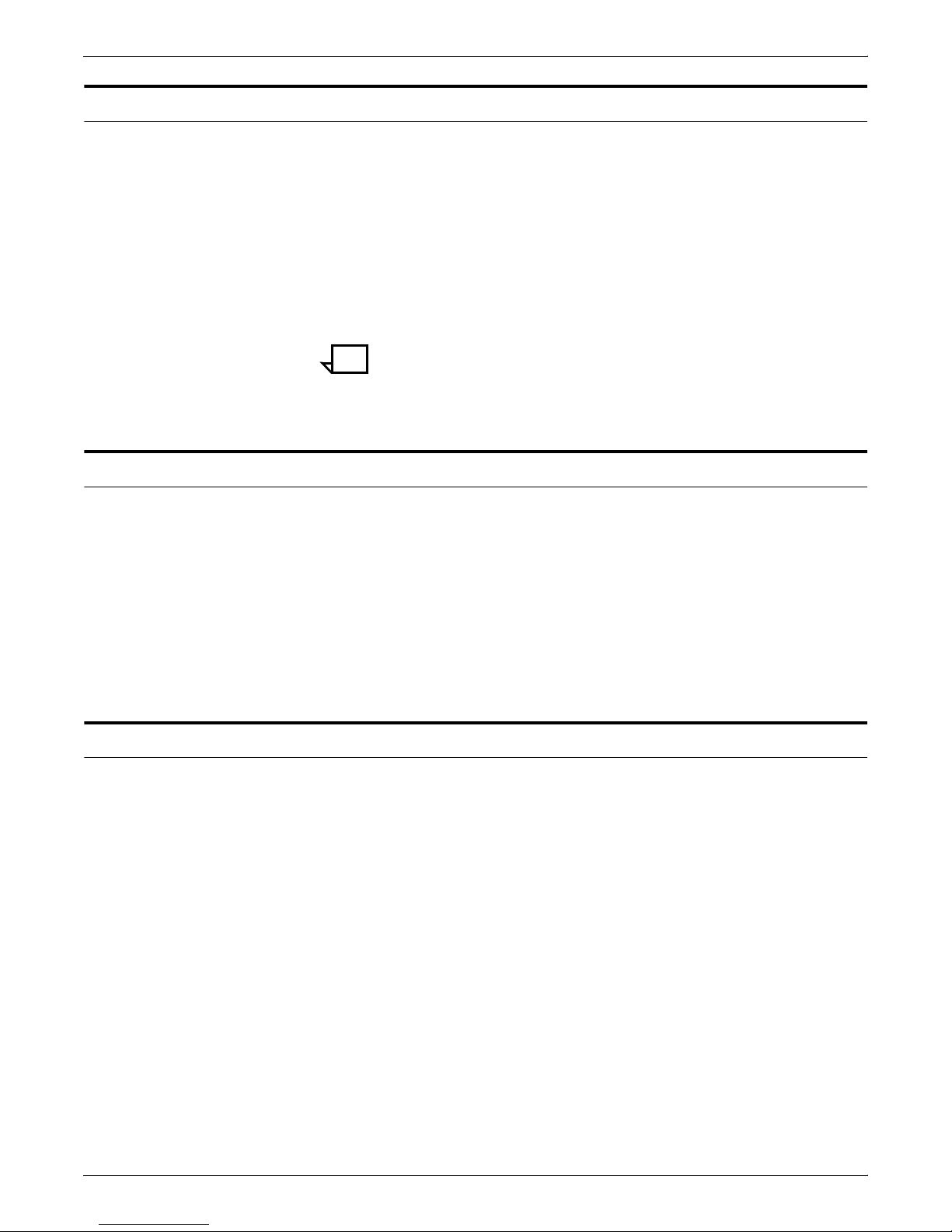
Restore Xerox Files
Access level Administrator
Syntax Restore Xerox Files
Arguments None
Backup Virtual Printer List
USING UTILITY COMMANDS
Use the Restore Xerox Files command to restore Xerox files from the
diskette or tape you created using the Backup Xerox Files command.
Note: The system must be restarted for restored files to be
recognized, even though it may appear that restored items are
active.
Access level Administrator
Syntax Backup Virtual Printer List
Arguments None
Restore Virtual Printer List
Access level Administrator
Syntax Restore Virtual Printer List
Arguments None
Use the Backup Virtual Printer List command to store a copy of your
virtual printer configuration on diskette or tape.
Use the Restore Virtual Printer List command to restore your virtual
printer configuration from the diskette or tape you created using the
Backup Virtual Printer List command.
XEROX DOCUPRINT NPS GUIDE TO CONFIGURING AND MANAGING THE SYSTEM 2-7
Page 44

USING UTILITY COMMANDS
Set Status Message
Use the Set Status Message command to display a message to
users each time they access the controller remotely via telnet, or
when they use the Show Status command.
Access level Administrator or operator
Syntax Set Status Message <Message>
Arguments <Message>
Enter status message to be displayed to users at login. The
message cannot contain linefeeds or carriage returns, but can
contain quotation marks.
Note: The command is not available via remote telnet access. It
must be entered at the printer controller.
Show Host ID
Access level Administrator
Syntax Show HostID
Arguments None
DocuPrint NPS licensing
The Show Host ID command shows the host ID in hexadecimal
format. This may be needed when installing licensed software
packages such as VIPP.
Your DocuPrint NPS system utilizes a software licensing string to
enable the NPS printing function. If software is not licensed,
queueing is disabled, and the system will not receive jobs for printing.
There are other software packages that require licensing. VIPP
software requires licensing for production mode. There are several
levels of diagnostics packages available for the DocuPrint 180 NPS;
each package requires an enabling license. If you do not have the
required license, an error message will be displayed.
2-8 XEROX DOCUPRINT NPS GUIDE TO CONFIGURING AND MANAGING THE SYSTEM
The Show License Status command displays the number of days that
remain until the licensed software expires. If a license has not been
installed, or is due to expire in 30 days, a message is displayed when
you use the Show Status command using Administrator privilege.
Note: If you have a question about license expiration dates, contact
your Xerox representative.
Page 45

Install Feature License
USING UTILITY COMMANDS
Two commands are available to facilitate licensing. Use the Install
Feature License command if you will install the license by entering
information at the user interface. Use the Install FlexLicense from
Floppy command if you will install the license by using licensing
information on a key diskette.
Note: In most cases, the licensing procedure will be performed by
a Xerox representative. In the event that you assist with loading, the
license information will be provided to you via one of the following
methods: e-mail, fax, telephone, or floppy.
Use the Install Feature License command to install the license by
entering information at the user interface.
Access level Administrator
Syntax Install Feature License <Name> <Expiration Date> <Key> <IOT
Serial No> <HostID>
Arguments <Name>
Name of the package to be licensed. For example,
XRX_iotdiag_basic unlocks the basic diagnostics package for
the Model 180. The license name is case-sensitive and must
be entered exactly as provided.
<Expiration Date>
Date the license for your package expires. For example, 07Mar-2023.
<Key>
Alphanumeric string used to unlock the package. This number
is unique for your system’s host ID. An example of the key is:
XX64FA01XF3EC528X917
<IOT Serial No>
Serial number for your printer (IOT). Used only for diagnostic
licensing, but not for NPS or VIPP software licensing. An
example of the IOT serial number is:7800205. The number of
digits in the serial number will vary depending on the country.
<HostID>
Host ID for your system in hex, as displayed using the Show
HostID command. An example of a Host ID number is
8088871e. The system will insert this number automatically.
XEROX DOCUPRINT NPS GUIDE TO CONFIGURING AND MANAGING THE SYSTEM 2-9
The following example shows license strings for DocuPrint IPS and
NPS software, as well as value-added diagnostics for a model 180.
Page 46

USING UTILITY COMMANDS
####################################
# Xerox License String File © 1998 #
####################################
# Created for Xerox Limited on 01-Jun-1998 by Robert Harper
# Contact: Richard Lande at (44 ) 555386624
# [WBLT output for LicID 135, HOSTID=8088879e, CustProdID 177]
# XRX_NPS_software Feature on Product 180NPS, exp. 07-Mar-2023
FEATURE XRX_NPS_software xeroxpswd 1.000 07-Mar-2023 0 AB64FA01CF3EC528X917
HOSTID=8088871e
# XRX_iotdiag_valueadded Feature on Product 180NPS, exp. 07-Mar-2023
FEATURE XRX_iotdiag_valueadded xeroxpswd 1.000 07-Mar-2023 0 1B442AD17C7EB5D57B10
VENDOR_STRING=7800205 HOSTID=8088871e
Install FlexLicense from Floppy
Table 2-1. Example license string
Show License Status
Use the Install FlexLicense from Floppy command to install the
license by using licensing information on a key diskette.
Access level Administrator
Syntax Install FlexLicense from Floppy
Arguments None
Use the Show License Status command to display the number of
days remaining on the license for each software package installed on
your system.
Access level Administrator, Operator
Syntax Show License Status
Arguments None
362S!
show license status
;5;B9,33BVRIWZDUH/LFHQVHZLOOH[SLUHLQGD\V
;5;BLRWGLDJBYDOXHDGGHG/LFHQVHZLOOH[SLUHLQGD\V
;5;B136BVRIWZDUH/LFHQVHZLOOH[SLUHLQGD\V
2-10 XEROX DOCUPRINT NPS GUIDE TO CONFIGURING AND MANAGING THE SYSTEM
Table 2-2. Example license status display
Page 47

Install License command
Access level Administrator
Syntax Install License <v1> <v2> <v3> <v4>
Arguments Values for license. Enter each value when prompted. These values
Using the Configure utility
USING UTILITY COMMANDS
This command is used for VIPP licensing prior to DocuPrint NPS
release 1.6. It is no longer used.
are case sensitive and are valid only in the DocuPrint for which they
were issued.
The Configure utility allows you to review and update the
configuration of your DocuPrint NPS. Most configuration values
supplied during installation can be viewed, printed, and modified long
after the installation is complete. Configuration values can also be
saved on a diskette for later restoration. When you restore values,
the system is automatically reconfigured based on the restored
values.
You access the Configure utility at the PS-Admin> prompt
Configure. You will be prompted for the appropriate password.
You can also access this utility in Wizard Mode or from the UNIX shell
when you enter Configure.
Access level Administrator
Syntax Configure
You will be prompted to enter the UNIX superuser password.
Arguments A list of menu options appears. Enter your selection at the prompt.
1. Print report of installation questions and answers for this
DocuPrint.
2. Print report of all configuration parameter values.
3. Review standard installation questions and change answers to
some or all.
4. Review key system parameters and change values.
5. View and change individual parameter values.
6. Re-initialize some or all of the DocuPrint software.
XEROX DOCUPRINT NPS GUIDE TO CONFIGURING AND MANAGING THE SYSTEM 2-11
7. Back up current configuration values.
8. Restore configuration values from previous backup.
9. Exit the configuration program.
Page 48

USING UTILITY COMMANDS
Changeable parameters
Package Parameter
Appletalk appletalk.enable 3 Enables receipt of jobs via AppleTalk PAP
The Configure utility enables you to change the parameters shown in
the table below. Refer to the table when changing individual
parameters (Option 5).
• The column titled “Best option” shows the best option to use in
configuring that parameter.
• All parameters can be changed using Option 5. If “5” is shown
as the best option, it is the only option for changing that
particular parameter.
• Parameters in boldface type must be set to “Y” to enable that
package. The TCP/IP package is always enabled.
Table 2-3. Changeable parameters using Configure
Best
Option Purpose of Parameter
appletalk.forcePS 3 Jobs received via AppleTalk will always be
interpreted as PS
appletalk.netdevice 3 Specifies device on which to run AppleTalk
appletalk.phase 3 Phase of the AppleTalk Network
appletalk.zone 3 Zone name of the (phase 2) AppleTalk Network
“driver”
package
jpm jpm.accounting.format 5 Specifies the format version used for the
jtprescan jtprescan.enable 3 Enables Xerox Job Ticket Processing
lpd lpd.enable 3 Enables receipt of jobs sent via lpr command
driver.iotboard 4 XEPI or DCIM—refers to the type of S-bus
interface board installed in the DocuPrint
controller for interfacing with the printer
docuprint_accounting log; can be “2” or “3”.
jpm.purge 3 Enables automatic Dump Accounting
jpm.purge.delay 3 # of days to retain information in jpm database
jpm.purge.save 3 Saves attribute data purged from jpm into a log
file
(necessary for Xerox print client, MS Windows
client, Windows DocuPrint driver)
lpd.nonstandardtimeout
lpd.nonstandardtimeout.value
3 Enables use of lpd timeout other than default of
60 seconds
3 Alternate timeout value in seconds
maint maint.savecore 3 Automatically compresses and saves any core
maint.savecore.maxco
re
maint.savecrash 3 Saves the system state at the time of a system
2-12 XEROX DOCUPRINT NPS GUIDE TO CONFIGURING AND MANAGING THE SYSTEM
files for debugging purposes
3 Maximum disk space in MB occupied by saved
core files
crash. Crash dumps are saved in /var/crash.
Page 49

USING UTILITY COMMANDS
Table 2-3. Changeable parameters using Configure
Best
Package Parameter
Option Purpose of Parameter
Novell novell.pserver 3 Enables Print Server function on DocuPrint
NPS
novell.pserver.fs 3 Name of Novell File Server to which DocuPrint’s
Print Server attaches
novell.pserver.name 3 Name of DocuPrint’s Print Server
novell.pserver.passwd 3 Password of DocuPrint’s Print Server for
attaching to Novell File Server
novell.pserver.queue 3 Novell queue name from which DocuPrint Print
Server receives jobs
novell.rprinter 3 Enables Remote Printer function on DocuPrint
NPS
novell.rprinter.ps 3 Name of Novell Print Server to which
DocuPrint’s Remote Printer attaches
novell.external 3 Number of Novell network to which this
DocuPrint is physically connected
novell.framing 3 Ethernet Frame type on Novell network
novell.internal 3 Network number assigned to the DocuPrint
server itself
prtcon prtcon.cmdtool 3 Places a cmdtool option in the OpenWindows
menu (Background UNIX shell)
sequencer sequencer.attempts 3 Number of times Sequencer can Restart before
current job is Held
sequencer.reserve-
3 Size in MB of /var/db/reserve_pages
pages
SNMP snmp.enable 3 Enables SNMP agent support
tcpip tcpip.dns 5 Enables use of Domain Name System
tcpip.enablemulti-
3 Enables TCP/IP on multiple devices
devices
tcpip.extradevices 3 Specifies devices for the tcpip.extradevices
parameter
tcpip.ipaddress.device 3 Specifies IP addresses for the extra devices
tcpip.ftp 3 Enables use of File Transfer Protocol to the
DocuPrint Server (necessary for downloading
new Xerox print client)
tcpip.netmask.device 3 Specifies net masks for the extra devices
tcpip.neton 5 Enables general TCP/IP access to the
tcpip.ntp 5 Enables use of Network Time Protocol
tcpip.router 3 IP address of local TCP/IP router
XEROX DOCUPRINT NPS GUIDE TO CONFIGURING AND MANAGING THE SYSTEM 2-13
DocuPrint NPS (weakens security; not
recommended, incompatible with xclient)
Page 50

USING UTILITY COMMANDS
Package Parameter
xclient xclient.enable 3 Enables use of the DocuPrint print client
xipp xipp.enable 3 Enables special XIPP prescan filter for use with
system ACOPaper 5 ACO market region can use either US or metric
Table 2-3. Changeable parameters using Configure
Best
Option Purpose of Parameter
Xerox Documents on Demand (XDOD)
sized paper
FontDisk 4 Places /imagerfonts on this disk number
FormsDisk 4 Places /var/db/forms and the VIPP (XGF)
customer-installed files in /usr/xgf on this disk
number
HostName 4 TCP/IP hostname
IOT 4 4050, 4090, 4850, 4890, DP96, 4635, 4180,
92C (Changing this parameter is not
supported.)
IPAddress 4 IP Address of DocuPrint server
Options
MarketRegion 4 USCO, XCI, RX, or ACO
NetDevice 4 Ethernet=le0, le1, le2; Token Ring=tr0, tr1, tr2;
100MB Ethernet=hme0, hme1, hme2; Fiber
Optic FDDI=nf0, nf1, nf2
Netmask 3 TCP/IP netmask
PrinterName 4 Default PrinterName
ReservePagesDisk 4 Places /var/db/reserve_pages on this disk
number
SpoolDisk 4 Places /var/spool on this disk number
TimeZone 4 Timezone from /usr/share/lib/zoneinfo
The Configure utility provides the following options.
Printing Configuration Reports: Options 1 and 2
Options 1 and 2 print two different types of configuration reports:
• Option 1: Prints a report of the routine installation questions,
with the answers given.
2-14 XEROX DOCUPRINT NPS GUIDE TO CONFIGURING AND MANAGING THE SYSTEM
• Option 2: Prints a report of all the configuration parameters
with their names and values.
The parameters are grouped by package (a package is a named
piece of the DocuPrint software). The parameters at the end of the
list are in a special category called System Parameters. These are
parameters of the entire system, such as the IOT type. Each
parameter in this report has a name (such as FontDisk or tcpip.ftp)
that you use if you want to change the value with Option 5. Each
Page 51

value is enclosed in double-quotation marks. A series of pound signs
appears instead of the password values.
When you select Option 1 or 2, Configure prepares a report and
submits it to the JPM for printing. At least one tray must also be set,
and queueing and printing must be turned on in order for a report to
print. The report will be delivered to the sample tray. If queueing is
turned off, you will receive a cryptic error message instead.
Reviewing Questions and Answers: Options 3 and 4
Routine configuration values are supplied in answer to questions
posed during the installation process. If you decide to change one of
the values on the report printed by Option 1, use Option 3 or 4 as
follows:
• Option 3: Review or change standard installation questions.
When you choose this option, you are asked if you want to
review all the questions. If you enter n, you will be asked for the
name of a package (a package is a named piece of the
DocuPrint software) from a list. For example, select Novell to
review only the Novell questions. Each question is presented
along with the current answer in brackets: [Y].
– To keep the current answer, select <ENTER>. If, however,
you have an Appletalk Phase 2 network and you want to
retain the old zone name, you must retype it when you are
prompted for an AppleTalk zone name. Otherwise, you will
produce an empty zone name.
USING UTILITY COMMANDS
– To change the value, enter a new answer. You can enter ?
for helpful information about the parameter. If you make
any changes, you will be presented with the list of affected
packages and asked to confirm the changes. If you enter y,
the system will be reconfigured and you will be asked to
reboot.
• Option 4: Review or change key system parameters. When you
choose this option, you are presented with the questions for key
system parameters such as the IP address. Each question is
presented along with the current answer in brackets: [Y].
• To keep the current answer, select <ENTER>.
• To change the value, enter a new answer. Enter ? for helpful
information about the parameter. If you make any changes, you
will be presented with the list of affected packages and asked to
confirm the changes. If you enter y, the system will be
reconfigured and you will be asked to reboot.
Editing Individual Parameters: Option 5
All parameters can be changed using Option 5. (Routine parameters
can be changed by using Options 3 or 4.)
When you select Option 5 you see a list of parameter names and
values, grouped by package name as in the report printed by Option
2. Like the printed report, a series of pound signs will appear instead
of the password values. A command prompt displays after the names
and values are displayed. You can enter any of the following
commands:
XEROX DOCUPRINT NPS GUIDE TO CONFIGURING AND MANAGING THE SYSTEM 2-15
? Display the list of commands.
Page 52

USING UTILITY COMMANDS
D Redisplay the list of all parameters and values.
DP Display the list of parameters and values for a particular package
only.
M Modify the value of any parameter.
H Display helpful information about any parameter.
C Commit any changes made to values.
Q Quit.
The following guidelines apply:
• You can change the value of any number of parameters, then
commit all the changes at once. The relevant parts of the
system are reconfigured when you commit the changes.
• The display produced by the D or DP commands places an
asterisk next to values that have been changed.
• When you enter the H or M commands, you are asked for a
parameter name. Enter the name exactly as it appears in the
list.
• Most parameter names begin with the name of a package, and
many have multiple parts separated by periods (such as
tcpip.ftp or maint.savecore.maxcore).
• After you have given a value for a parameter, you may be
prompted for values that are needed based on the value just
supplied.
• Not all of the parameters are useful. Some parameters may not
have any effect unless another parameter is set to a particular
value (for example, the Novell parameters do not have any
effect unless novell.rprinter or novell.pserver is set to “Y”).
Caution: Some parameters may have harmful effects if certain
steps are not taken. Read any instructions that are presented very
carefully. Note that the IOT type cannot be changed.
Reinitializing Software: Option 6
If something on the DocuPrint NPS system (for instance, the Job
Pool Manager database) becomes corrupted in ways that the
automatic repair software cannot detect or process, you may be able
to repair the problem by reinitializing the software.
2-16 XEROX DOCUPRINT NPS GUIDE TO CONFIGURING AND MANAGING THE SYSTEM
Caution: Reinitializing the software can result in the permanent
loss of customer data such as data in the Job Pool Manager, virtual
printer definitions, option values, and so forth. Do not use the
reinitialize option without careful consideration. Try rebooting to
verify that the problem still exists before you reinitialize.
Page 53

Note: If you really do have a software corruption problem,
reinitializing may not repair it. Some problems can be repaired only
by reinstalling the software directly from the original media (CDROM).
To reinitialize the software:
1. Select Option 6.
2. To reinitialize just one package, enter n (the default).
3. Select the name of a package from the list presented, or select
<ENTER> to return to the menu.
Saving and Restoring Values: Options 7 and 8
To back up the values of the configuration parameters, you must
have a formatted diskette available to dedicate only to the backup. It
is a good idea to keep copies of the printed reports along with the
backup diskette.
To create a backup diskette, perform the following:
1. Insert the diskette.
2. Select Option 7 and follow the prompts.
USING UTILITY COMMANDS
To restore from a backup diskette, perform the following:
1. Insert the diskette.
2. Select Option 8 and follow the prompts.
After the data are retrieved from the diskette, the system will be
reconfigured based on the restored values.
1. Reboot the system.
2. To leave Configure, select Option 9 from the menu.
If you selected Option 5, enter Q to return to the main menu,
then select Option 9.
Note: Whenever the system is reconfigured, Configure will
terminate with a message instructing you to reboot. Be sure to
restart the system as directed.
Configure Utility example for changing the hostname
To change the TCP/IP hostname for your system:
1. At the PS-Admin> prompt, enter Configure.
2. Enter stop queueing and wait for any print jobs in progress to
complete.
3. Enter the superuser password at the prompt.
XEROX DOCUPRINT NPS GUIDE TO CONFIGURING AND MANAGING THE SYSTEM 2-17
4. Select Option 4.
5. Select enter for any question that is not about the hostname to
retain the previous answer.
6. Enter a new host name when prompted.
7. Enter y to confirm the change and reconfigure the system.
8. Enter restart system.
Page 54

USING UTILITY COMMANDS
Recovering the Job Pool Manager database
The Job Pool Manager is software that manages the database for the
jobs. If you see any of the following messages, the database may
have become corrupt:
• Message in the DocuPrint Print Service window, after you enter
the List Documents command:
***RPC error SunRPCBinding error contacting Job Pool
Manager: requested service not available
• Message in the Printing Activity Log Window:
***Error: SunRPCBinding.Error[requested service not available]
• Messages in the log, /var/log/DocuPrint:
...ALERT Job Pool Manager: Unrecoverable Database error...
The Job Pool Manager automatically recovers by replacing the
corrupted database with a new one. After the recovery, execute
the Set Tray and Start Queueing commands, even if the Show
Status command indicates the tray setting is normal.
If the Job Pool Manager cannot successfully recover, you can follow
these steps to recover the database:
1. At the PS-admin> prompt in the DocuPrint Print Service
window, enter Configure.
2. Enter the superuser password when prompted.
3. Select Option 6.
4. Enter n when prompted so as not to initialize all values.
5. Enter jpm when prompted for which package.
6. Enter Y when prompted “Are you sure you want to re-initialize
’jpm’.”
7. Enter restart system.
2-18 XEROX DOCUPRINT NPS GUIDE TO CONFIGURING AND MANAGING THE SYSTEM
Page 55

Enabling and disabling remote service
If your site is set up to use the external modem for service by remote
technicians, you need to enable the modem so that the technician
can dial into your system. Prior to enabling the modem, be sure to
use the Stop All command so that printing and queueing are stopped
during the remote service session.
When the remote service session is complete, you can disable the
modem and enter the Start All command to resume printing and
queueing.
If security is a concern, the modem can be turned off and the cable
can be physically disconnected from the system when it is not being
used.
Note: Depending on the commands used by the technician, the
printer may start up during the remote service session. You should
not attempt to operate the system or perform any tasks at the printer
during the remote service session. Ensure that everyone working in
the printer area knows that the system is undergoing service and that
they should not attempt to work with the printer.
USING UTILITY COMMANDS
Enable modem
After you use the Stop All command to stop printing and queueing,
use the Enable Modem command so that the technician can dial into
your system.
Note: You may need to physically connect the modem cable and
power on the modem prior to enabling it. Connect the modem cable
to the A port on the back of the processor.
Ensure that the telephone line is connected to the modem and to the
telephone jack.
The modem power cable must be connected to a power outlet and
the modem must be powered on.
Access level Administrator
Syntax Enable modem
You will be prompted to enter the Unix root password.
Arguments None
XEROX DOCUPRINT NPS GUIDE TO CONFIGURING AND MANAGING THE SYSTEM 2-19
Page 56

USING UTILITY COMMANDS
Modem switch settings On the bottom of the modem are DIP switches that must be properly
set for the modem to function. The recommended settings for the US
Robotics Courier V.Everything modem are:
Table 2-4. Modem DIP switch settings
Switch Setting Position
1OFFUP
2OFFUP
3ONDOWN
4OFFUP
5OFFUP
6OFFUP
7OFFUP
8ONDOWN
9ONDOWN
10 OFF UP
Disable modem
Use the Disable Modem command to disable Port A for incoming
calls. This command terminates the existing modem connection and
refuses any future connection. After you use the Disable Modem
command, use the Start All command to start printing and queueing.
Access level Administrator
Syntax Disable Modem
You will be prompted to enter the Unix root password.
Arguments None
Note: If it is the policy at your site to disconnect the modem for
security reasons, power off the modem and, if required, physically
disconnect the modem cable from your system once the remote
session is complete.
2-20 XEROX DOCUPRINT NPS GUIDE TO CONFIGURING AND MANAGING THE SYSTEM
Page 57

Enable Remote Shell
Disable Remote Shell
USING UTILITY COMMANDS
If the Xerox service technician requires access to the UNIX shell on
your printer controller while servicing it via the modem, you will need
to enter this command.
Access level Administrator
Syntax Enable Remote Shell
You will be prompted to enter the Unix root password.
Arguments None
Use this command to disable access to the UNIX shell once the
Xerox service technician has completed the remote service session.
Access level Administrator
Syntax Disable Remote Shell
You will be prompted to enter the Unix root password.
Arguments None
XEROX DOCUPRINT NPS GUIDE TO CONFIGURING AND MANAGING THE SYSTEM 2-21
Page 58

USING UTILITY COMMANDS
Print Documents from Floppy
Access level Administrator
Syntax Print Documents from Floppy <file(s)> <copies> <plex> <media>
Arguments <file(s)>
Use the Print Documents from Floppy command to print a PCL,
PostScript, or ASCII file stored on a DOS-formatted diskette.
<VP>
Specifies the name of the document you want to print.
<copies>
Specifies the number of copies to print.
<plex>
Specifies simplex, duplex, or tumbleduplex.
<media>
Specifies the media in the format size:type:color:weight.
<VP>
Specifies the name of the virtual printer to use.
Note: This command cannot be used to print a document that was
copied to the diskette with the Copy Document to Floppy
command.
2-22 XEROX DOCUPRINT NPS GUIDE TO CONFIGURING AND MANAGING THE SYSTEM
Page 59

Broadcast message to all execs
2. 2Using utility commands
This chapter describes utility commands available to the DocuPrint
NPS system administrator or operator. You use these commands to
perform various tasks: eject floppies or CDs, provide information to
remote access users, set feature licensing, and back up and restore
site files. The Configure utility allows you to change parameters that
are initially set during installation. The modem commands allow you
to set up and disable the external modem used by remote service
technicians.
Use the Broadcast message to all execs command to immediately
send a message to all users logged on to the printer controller. This
can be useful when you need to perform system maintenance and
wish to notify remote access users.
Eject CDROM
Access level Administrator
Syntax Broadcast Message to all execs
Arguments Enter the text message you wish to broadcast.
Use the Eject CDROM command to eject a CD-ROM from the drive.
Access level Administrator
Syntax Eject CDROM
Arguments None
Note: If you need to use the UNIX procedure to mount a CDROM,
refer to the chapter “Using Wizard Mode or UNIX shell.”
XEROX DOCUPRINT NPS GUIDE TO CONFIGURING AND MANAGING THE SYSTEM 2-1
Page 60

USING UTILITY COMMANDS
Eject Floppy
Format Floppy
Use the Eject Floppy command to eject a diskette from the diskette
drive.
Access level Administrator
Syntax Eject Floppy
Arguments None
Note: If you need to use the UNIX procedure to mount a floppy,
refer to the chapter “Using Wizard Mode or UNIX shell.”
Use the Format Floppy command to format a diskette in the diskette
drive.
Access level Administrator
Syntax Format Floppy
Arguments None
Copy Documents to Floppy
Use the Copy Documents to Floppy command to copy documents to
a floppy diskette. To copy documents:
1. Enter stop printing.
2. Put a diskette into the diskette drive.
3. Enter copy documents to floppy.
See the syntax and arguments below.
4. Enter yes to confirm the document(s) to be copied and to
confirm that the diskette is inserted into the diskette drive.
Any selected documents that have not been completely printed,
canceled, or aborted are copied to the diskette in UNIX compressed
bar format. A file name is generated for each document as a
printerName concatenated with the docID and with a .document
extension. An .attrs file is also written for each document. This is an
ASCII file showing the document attributes as shown in Service
Mode. One additional file named printerName.printerStatus is written
to the diskette (an ASCII file of the printer status as shown in Service
Mode).
2-2 XEROX DOCUPRINT NPS GUIDE TO CONFIGURING AND MANAGING THE SYSTEM
Page 61

USING UTILITY COMMANDS
Note: To list the content of the diskette after using the command,
enter bar -tfZ /dev/fd0c in a UNIX shell window. Names listed are in
relative paths. To copy the data from the diskette to a hard drive for
further processing, enter bar -xvfZ /dev/fd0c. The files will be stored
in the current working directory.
Access level Administrator
Syntax Copy Documents to Floppy [<docID(s) | custom specification | all>]
Arguments <docID(s)>
The document ID for a specific document (or the range of IDs)
<custom specification>
A custom specification such as sendername=name to copy all
the documents with a sendername attribute that matches
“name”
<all>
Copies all documents.
Copy Documents to Tape
Use the Copy Documents to Tape command to copy documents to a
tape. To copy documents:
1. Enter stop printing.
2. Put a tape into the tape drive.
3. Enter copy documents to tape.
See the syntax and arguments below.
4. Enter yes to confirm the document(s) to be copied and to
confirm that the tape is inserted into the tape drive.
Any selected documents that have not been completely printed,
canceled, or aborted are copied to the diskette in UNIX compressed
bar format. A file name is generated for each document as a
printerName concatenated with the docID and with a .document
extension. A .attrs file is also written for each document. This is an
ASCII file showing the document attributes as shown in Service
Mode. One additional file named printerName.printerStatus is written
to the diskette (an ASCII file of the printer status as shown in Service
Mode).
Note: To list the content of the tape after using the command, enter
bar -tfZ /dev/rmt/0 in a UNIX shell window. Names listed are in
relative paths. To copy the data from the diskette to a hard drive for
further processing, enter bar -xvfZ /dev/rmt/0. The files will be
stored in the current working directory.
XEROX DOCUPRINT NPS GUIDE TO CONFIGURING AND MANAGING THE SYSTEM 2-3
Page 62

USING UTILITY COMMANDS
Examine Document
Access level Administrator
Syntax Copy Documents to Tape [<docID(s) | custom specification | all>]
Arguments <docID(s)>
The document ID for a specific document (or the range of IDs)
<custom specification>
A custom specification such as sendername=name to copy all
the documents with a sendername attribute that matches
“name”
<all>
Copies all documents.
Use the Examine Document command to display the PDL code of the
selected document. Unprintable characters are displayed as a dot.
This command does not show binary data.
Access level Administrator
Arguments None
Install Remote Update
Access Level Administrator
Arguments None
Syntax Examine Document <docID>
If your printer controller has a modem, the Xerox service technician
can transfer a software update to your system from a remote site.
Use the Install Remote Update command to initiate the installation
process.
Syntax Install Remote Update
2-4 XEROX DOCUPRINT NPS GUIDE TO CONFIGURING AND MANAGING THE SYSTEM
Page 63

Install Update from Floppy
Access level Administrator
Syntax Install Update From Floppy
Arguments None
Install Update from CDROM
Access level Administrator
USING UTILITY COMMANDS
Use the Install Update from Floppy command to install software
upgrades from diskettes.
Use the Install Update from CDROM command to install software
upgrades from CDROMs.
Backup Site Files
Syntax Install Update from CDROM
Arguments None
Use the Backup Site Files command to store a copy of the files that
may have been customized for your local site on diskette or tape. The
files backed up include /var/db/forms and /usr/xgfc/.
Access level Administrator
Syntax Backup Site Files
Arguments None
Caution: The Backup Site Files command will not save unique
customer files such as fonts. Use the UNIX tar command to back up
these files. Do not use the PCFS commands, because an extension
with more than three characters can result in overwriting your
existing files.
XEROX DOCUPRINT NPS GUIDE TO CONFIGURING AND MANAGING THE SYSTEM 2-5
Page 64

USING UTILITY COMMANDS
Restore Site Files
Backup Xerox Files
Use the Restore Site Files command to restore site files from the
diskette or tape you created using the Backup Site Files command.
Access level Administrator
Syntax Restore Site Files
Arguments None
Note: The system must be restarted for restored files to be
recognized, even though it may appear that restored items are
active.
Use the Backup Xerox Files command to store a copy of your Xerox
files on diskette or tape. The files backed up do not include /var/db/
forms and /usr/xgfc/.
Access level Administrator
Syntax Backup Xerox Files
Arguments None
Caution: The Backup Xerox Files command will not save unique
customer files such as fonts. Use the UNIX tar command to back up
these files. Do not use the PCFS commands, because an extension
with more than three characters can result in overwriting your
existing files.
2-6 XEROX DOCUPRINT NPS GUIDE TO CONFIGURING AND MANAGING THE SYSTEM
Page 65

Restore Xerox Files
Access level Administrator
Syntax Restore Xerox Files
Arguments None
Backup Virtual Printer List
USING UTILITY COMMANDS
Use the Restore Xerox Files command to restore Xerox files from the
diskette or tape you created using the Backup Xerox Files command.
Note: The system must be restarted for restored files to be
recognized, even though it may appear that restored items are
active.
Access level Administrator
Syntax Backup Virtual Printer List
Arguments None
Restore Virtual Printer List
Access level Administrator
Syntax Restore Virtual Printer List
Arguments None
Use the Backup Virtual Printer List command to store a copy of your
virtual printer configuration on diskette or tape.
Use the Restore Virtual Printer List command to restore your virtual
printer configuration from the diskette or tape you created using the
Backup Virtual Printer List command.
XEROX DOCUPRINT NPS GUIDE TO CONFIGURING AND MANAGING THE SYSTEM 2-7
Page 66

USING UTILITY COMMANDS
Set Status Message
Use the Set Status Message command to display a message to
users each time they access the controller remotely via telnet, or
when they use the Show Status command.
Access level Administrator or operator
Syntax Set Status Message <Message>
Arguments <Message>
Enter status message to be displayed to users at login. The
message cannot contain linefeeds or carriage returns, but can
contain quotation marks.
Note: The command is not available via remote telnet access. It
must be entered at the printer controller.
Show Host ID
Access level Administrator
Syntax Show HostID
Arguments None
DocuPrint NPS licensing
The Show Host ID command shows the host ID in hexadecimal
format. This may be needed when installing licensed software
packages such as VIPP.
Your DocuPrint NPS system utilizes a software licensing string to
enable the NPS printing function. If software is not licensed,
queueing is disabled, and the system will not receive jobs for printing.
There are other software packages that require licensing. VIPP
software requires licensing for production mode. There are several
levels of diagnostics packages available for the DocuPrint 180 NPS;
each package requires an enabling license. If you do not have the
required license, an error message will be displayed.
2-8 XEROX DOCUPRINT NPS GUIDE TO CONFIGURING AND MANAGING THE SYSTEM
The Show License Status command displays the number of days that
remain until the licensed software expires. If a license has not been
installed, or is due to expire in 30 days, a message is displayed when
you use the Show Status command using Administrator privilege.
Note: If you have a question about license expiration dates, contact
your Xerox representative.
Page 67

Install Feature License
USING UTILITY COMMANDS
Two commands are available to facilitate licensing. Use the Install
Feature License command if you will install the license by entering
information at the user interface. Use the Install FlexLicense from
Floppy command if you will install the license by using licensing
information on a key diskette.
Note: In most cases, the licensing procedure will be performed by
a Xerox representative. In the event that you assist with loading, the
license information will be provided to you via one of the following
methods: e-mail, fax, telephone, or floppy.
Use the Install Feature License command to install the license by
entering information at the user interface.
Access level Administrator
Syntax Install Feature License <Name> <Expiration Date> <Key> <IOT
Serial No> <HostID>
Arguments <Name>
Name of the package to be licensed. For example,
XRX_iotdiag_basic unlocks the basic diagnostics package for
the Model 180. The license name is case-sensitive and must
be entered exactly as provided.
<Expiration Date>
Date the license for your package expires. For example, 07Mar-2023.
<Key>
Alphanumeric string used to unlock the package. This number
is unique for your system’s host ID. An example of the key is:
XX64FA01XF3EC528X917
<IOT Serial No>
Serial number for your printer (IOT). Used only for diagnostic
licensing, but not for NPS or VIPP software licensing. An
example of the IOT serial number is:7800205. The number of
digits in the serial number will vary depending on the country.
<HostID>
Host ID for your system in hex, as displayed using the Show
HostID command. An example of a Host ID number is
8088871e. The system will insert this number automatically.
XEROX DOCUPRINT NPS GUIDE TO CONFIGURING AND MANAGING THE SYSTEM 2-9
The following example shows license strings for DocuPrint IPS and
NPS software, as well as value-added diagnostics for a model 180.
Page 68

USING UTILITY COMMANDS
####################################
# Xerox License String File © 1998 #
####################################
# Created for Xerox Limited on 01-Jun-1998 by Robert Harper
# Contact: Richard Lande at (44 ) 555386624
# [WBLT output for LicID 135, HOSTID=8088879e, CustProdID 177]
# XRX_NPS_software Feature on Product 180NPS, exp. 07-Mar-2023
FEATURE XRX_NPS_software xeroxpswd 1.000 07-Mar-2023 0 AB64FA01CF3EC528X917
HOSTID=8088871e
# XRX_iotdiag_valueadded Feature on Product 180NPS, exp. 07-Mar-2023
FEATURE XRX_iotdiag_valueadded xeroxpswd 1.000 07-Mar-2023 0 1B442AD17C7EB5D57B10
VENDOR_STRING=7800205 HOSTID=8088871e
Install FlexLicense from Floppy
Table 2-1. Example license string
Show License Status
Use the Install FlexLicense from Floppy command to install the
license by using licensing information on a key diskette.
Access level Administrator
Syntax Install FlexLicense from Floppy
Arguments None
Use the Show License Status command to display the number of
days remaining on the license for each software package installed on
your system.
Access level Administrator, Operator
Syntax Show License Status
Arguments None
362S!
show license status
;5;B9,33BVRIWZDUH/LFHQVHZLOOH[SLUHLQGD\V
;5;BLRWGLDJBYDOXHDGGHG/LFHQVHZLOOH[SLUHLQGD\V
;5;B136BVRIWZDUH/LFHQVHZLOOH[SLUHLQGD\V
2-10 XEROX DOCUPRINT NPS GUIDE TO CONFIGURING AND MANAGING THE SYSTEM
Table 2-2. Example license status display
Page 69

Install License command
Access level Administrator
Syntax Install License <v1> <v2> <v3> <v4>
Arguments Values for license. Enter each value when prompted. These values
Using the Configure utility
USING UTILITY COMMANDS
This command is used for VIPP licensing prior to DocuPrint NPS
release 1.6. It is no longer used.
are case sensitive and are valid only in the DocuPrint for which they
were issued.
The Configure utility allows you to review and update the
configuration of your DocuPrint NPS. Most configuration values
supplied during installation can be viewed, printed, and modified long
after the installation is complete. Configuration values can also be
saved on a diskette for later restoration. When you restore values,
the system is automatically reconfigured based on the restored
values.
You access the Configure utility at the PS-Admin> prompt
Configure. You will be prompted for the appropriate password.
You can also access this utility in Wizard Mode or from the UNIX shell
when you enter Configure.
Access level Administrator
Syntax Configure
You will be prompted to enter the UNIX superuser password.
Arguments A list of menu options appears. Enter your selection at the prompt.
1. Print report of installation questions and answers for this
DocuPrint.
2. Print report of all configuration parameter values.
3. Review standard installation questions and change answers to
some or all.
4. Review key system parameters and change values.
5. View and change individual parameter values.
6. Re-initialize some or all of the DocuPrint software.
XEROX DOCUPRINT NPS GUIDE TO CONFIGURING AND MANAGING THE SYSTEM 2-11
7. Back up current configuration values.
8. Restore configuration values from previous backup.
9. Exit the configuration program.
Page 70

USING UTILITY COMMANDS
Changeable parameters
Package Parameter
Appletalk appletalk.enable 3 Enables receipt of jobs via AppleTalk PAP
The Configure utility enables you to change the parameters shown in
the table below. Refer to the table when changing individual
parameters (Option 5).
• The column titled “Best option” shows the best option to use in
configuring that parameter.
• All parameters can be changed using Option 5. If “5” is shown
as the best option, it is the only option for changing that
particular parameter.
• Parameters in boldface type must be set to “Y” to enable that
package. The TCP/IP package is always enabled.
Table 2-3. Changeable parameters using Configure
Best
Option Purpose of Parameter
appletalk.forcePS 3 Jobs received via AppleTalk will always be
interpreted as PS
appletalk.netdevice 3 Specifies device on which to run AppleTalk
appletalk.phase 3 Phase of the AppleTalk Network
appletalk.zone 3 Zone name of the (phase 2) AppleTalk Network
“driver”
package
jpm jpm.accounting.format 5 Specifies the format version used for the
jtprescan jtprescan.enable 3 Enables Xerox Job Ticket Processing
lpd lpd.enable 3 Enables receipt of jobs sent via lpr command
driver.iotboard 4 XEPI or DCIM—refers to the type of S-bus
interface board installed in the DocuPrint
controller for interfacing with the printer
docuprint_accounting log; can be “2” or “3”.
jpm.purge 3 Enables automatic Dump Accounting
jpm.purge.delay 3 # of days to retain information in jpm database
jpm.purge.save 3 Saves attribute data purged from jpm into a log
file
(necessary for Xerox print client, MS Windows
client, Windows DocuPrint driver)
lpd.nonstandardtimeout
lpd.nonstandardtimeout.value
3 Enables use of lpd timeout other than default of
60 seconds
3 Alternate timeout value in seconds
maint maint.savecore 3 Automatically compresses and saves any core
maint.savecore.maxco
re
maint.savecrash 3 Saves the system state at the time of a system
2-12 XEROX DOCUPRINT NPS GUIDE TO CONFIGURING AND MANAGING THE SYSTEM
files for debugging purposes
3 Maximum disk space in MB occupied by saved
core files
crash. Crash dumps are saved in /var/crash.
Page 71

USING UTILITY COMMANDS
Table 2-3. Changeable parameters using Configure
Best
Package Parameter
Option Purpose of Parameter
Novell novell.pserver 3 Enables Print Server function on DocuPrint
NPS
novell.pserver.fs 3 Name of Novell File Server to which DocuPrint’s
Print Server attaches
novell.pserver.name 3 Name of DocuPrint’s Print Server
novell.pserver.passwd 3 Password of DocuPrint’s Print Server for
attaching to Novell File Server
novell.pserver.queue 3 Novell queue name from which DocuPrint Print
Server receives jobs
novell.rprinter 3 Enables Remote Printer function on DocuPrint
NPS
novell.rprinter.ps 3 Name of Novell Print Server to which
DocuPrint’s Remote Printer attaches
novell.external 3 Number of Novell network to which this
DocuPrint is physically connected
novell.framing 3 Ethernet Frame type on Novell network
novell.internal 3 Network number assigned to the DocuPrint
server itself
prtcon prtcon.cmdtool 3 Places a cmdtool option in the OpenWindows
menu (Background UNIX shell)
sequencer sequencer.attempts 3 Number of times Sequencer can Restart before
current job is Held
sequencer.reserve-
3 Size in MB of /var/db/reserve_pages
pages
SNMP snmp.enable 3 Enables SNMP agent support
tcpip tcpip.dns 5 Enables use of Domain Name System
tcpip.enablemulti-
3 Enables TCP/IP on multiple devices
devices
tcpip.extradevices 3 Specifies devices for the tcpip.extradevices
parameter
tcpip.ipaddress.device 3 Specifies IP addresses for the extra devices
tcpip.ftp 3 Enables use of File Transfer Protocol to the
DocuPrint Server (necessary for downloading
new Xerox print client)
tcpip.netmask.device 3 Specifies net masks for the extra devices
tcpip.neton 5 Enables general TCP/IP access to the
tcpip.ntp 5 Enables use of Network Time Protocol
tcpip.router 3 IP address of local TCP/IP router
XEROX DOCUPRINT NPS GUIDE TO CONFIGURING AND MANAGING THE SYSTEM 2-13
DocuPrint NPS (weakens security; not
recommended, incompatible with xclient)
Page 72

USING UTILITY COMMANDS
Package Parameter
xclient xclient.enable 3 Enables use of the DocuPrint print client
xipp xipp.enable 3 Enables special XIPP prescan filter for use with
system ACOPaper 5 ACO market region can use either US or metric
Table 2-3. Changeable parameters using Configure
Best
Option Purpose of Parameter
Xerox Documents on Demand (XDOD)
sized paper
FontDisk 4 Places /imagerfonts on this disk number
FormsDisk 4 Places /var/db/forms and the VIPP (XGF)
customer-installed files in /usr/xgf on this disk
number
HostName 4 TCP/IP hostname
IOT 4 4050, 4090, 4850, 4890, DP96, 4635, 4180,
92C (Changing this parameter is not
supported.)
IPAddress 4 IP Address of DocuPrint server
Options
MarketRegion 4 USCO, XCI, RX, or ACO
NetDevice 4 Ethernet=le0, le1, le2; Token Ring=tr0, tr1, tr2;
100MB Ethernet=hme0, hme1, hme2; Fiber
Optic FDDI=nf0, nf1, nf2
Netmask 3 TCP/IP netmask
PrinterName 4 Default PrinterName
ReservePagesDisk 4 Places /var/db/reserve_pages on this disk
number
SpoolDisk 4 Places /var/spool on this disk number
TimeZone 4 Timezone from /usr/share/lib/zoneinfo
The Configure utility provides the following options.
Printing Configuration Reports: Options 1 and 2
Options 1 and 2 print two different types of configuration reports:
• Option 1: Prints a report of the routine installation questions,
with the answers given.
2-14 XEROX DOCUPRINT NPS GUIDE TO CONFIGURING AND MANAGING THE SYSTEM
• Option 2: Prints a report of all the configuration parameters
with their names and values.
The parameters are grouped by package (a package is a named
piece of the DocuPrint software). The parameters at the end of the
list are in a special category called System Parameters. These are
parameters of the entire system, such as the IOT type. Each
parameter in this report has a name (such as FontDisk or tcpip.ftp)
that you use if you want to change the value with Option 5. Each
Page 73

value is enclosed in double-quotation marks. A series of pound signs
appears instead of the password values.
When you select Option 1 or 2, Configure prepares a report and
submits it to the JPM for printing. At least one tray must also be set,
and queueing and printing must be turned on in order for a report to
print. The report will be delivered to the sample tray. If queueing is
turned off, you will receive a cryptic error message instead.
Reviewing Questions and Answers: Options 3 and 4
Routine configuration values are supplied in answer to questions
posed during the installation process. If you decide to change one of
the values on the report printed by Option 1, use Option 3 or 4 as
follows:
• Option 3: Review or change standard installation questions.
When you choose this option, you are asked if you want to
review all the questions. If you enter n, you will be asked for the
name of a package (a package is a named piece of the
DocuPrint software) from a list. For example, select Novell to
review only the Novell questions. Each question is presented
along with the current answer in brackets: [Y].
– To keep the current answer, select <ENTER>. If, however,
you have an Appletalk Phase 2 network and you want to
retain the old zone name, you must retype it when you are
prompted for an AppleTalk zone name. Otherwise, you will
produce an empty zone name.
USING UTILITY COMMANDS
– To change the value, enter a new answer. You can enter ?
for helpful information about the parameter. If you make
any changes, you will be presented with the list of affected
packages and asked to confirm the changes. If you enter y,
the system will be reconfigured and you will be asked to
reboot.
• Option 4: Review or change key system parameters. When you
choose this option, you are presented with the questions for key
system parameters such as the IP address. Each question is
presented along with the current answer in brackets: [Y].
• To keep the current answer, select <ENTER>.
• To change the value, enter a new answer. Enter ? for helpful
information about the parameter. If you make any changes, you
will be presented with the list of affected packages and asked to
confirm the changes. If you enter y, the system will be
reconfigured and you will be asked to reboot.
Editing Individual Parameters: Option 5
All parameters can be changed using Option 5. (Routine parameters
can be changed by using Options 3 or 4.)
When you select Option 5 you see a list of parameter names and
values, grouped by package name as in the report printed by Option
2. Like the printed report, a series of pound signs will appear instead
of the password values. A command prompt displays after the names
and values are displayed. You can enter any of the following
commands:
XEROX DOCUPRINT NPS GUIDE TO CONFIGURING AND MANAGING THE SYSTEM 2-15
? Display the list of commands.
Page 74

USING UTILITY COMMANDS
D Redisplay the list of all parameters and values.
DP Display the list of parameters and values for a particular package
only.
M Modify the value of any parameter.
H Display helpful information about any parameter.
C Commit any changes made to values.
Q Quit.
The following guidelines apply:
• You can change the value of any number of parameters, then
commit all the changes at once. The relevant parts of the
system are reconfigured when you commit the changes.
• The display produced by the D or DP commands places an
asterisk next to values that have been changed.
• When you enter the H or M commands, you are asked for a
parameter name. Enter the name exactly as it appears in the
list.
• Most parameter names begin with the name of a package, and
many have multiple parts separated by periods (such as
tcpip.ftp or maint.savecore.maxcore).
• After you have given a value for a parameter, you may be
prompted for values that are needed based on the value just
supplied.
• Not all of the parameters are useful. Some parameters may not
have any effect unless another parameter is set to a particular
value (for example, the Novell parameters do not have any
effect unless novell.rprinter or novell.pserver is set to “Y”).
Caution: Some parameters may have harmful effects if certain
steps are not taken. Read any instructions that are presented very
carefully. Note that the IOT type cannot be changed.
Reinitializing Software: Option 6
If something on the DocuPrint NPS system (for instance, the Job
Pool Manager database) becomes corrupted in ways that the
automatic repair software cannot detect or process, you may be able
to repair the problem by reinitializing the software.
2-16 XEROX DOCUPRINT NPS GUIDE TO CONFIGURING AND MANAGING THE SYSTEM
Caution: Reinitializing the software can result in the permanent
loss of customer data such as data in the Job Pool Manager, virtual
printer definitions, option values, and so forth. Do not use the
reinitialize option without careful consideration. Try rebooting to
verify that the problem still exists before you reinitialize.
Page 75

Note: If you really do have a software corruption problem,
reinitializing may not repair it. Some problems can be repaired only
by reinstalling the software directly from the original media (CDROM).
To reinitialize the software:
1. Select Option 6.
2. To reinitialize just one package, enter n (the default).
3. Select the name of a package from the list presented, or select
<ENTER> to return to the menu.
Saving and Restoring Values: Options 7 and 8
To back up the values of the configuration parameters, you must
have a formatted diskette available to dedicate only to the backup. It
is a good idea to keep copies of the printed reports along with the
backup diskette.
To create a backup diskette, perform the following:
1. Insert the diskette.
2. Select Option 7 and follow the prompts.
USING UTILITY COMMANDS
To restore from a backup diskette, perform the following:
1. Insert the diskette.
2. Select Option 8 and follow the prompts.
After the data are retrieved from the diskette, the system will be
reconfigured based on the restored values.
1. Reboot the system.
2. To leave Configure, select Option 9 from the menu.
If you selected Option 5, enter Q to return to the main menu,
then select Option 9.
Note: Whenever the system is reconfigured, Configure will
terminate with a message instructing you to reboot. Be sure to
restart the system as directed.
Configure Utility example for changing the hostname
To change the TCP/IP hostname for your system:
1. At the PS-Admin> prompt, enter Configure.
2. Enter stop queueing and wait for any print jobs in progress to
complete.
3. Enter the superuser password at the prompt.
XEROX DOCUPRINT NPS GUIDE TO CONFIGURING AND MANAGING THE SYSTEM 2-17
4. Select Option 4.
5. Select enter for any question that is not about the hostname to
retain the previous answer.
6. Enter a new host name when prompted.
7. Enter y to confirm the change and reconfigure the system.
8. Enter restart system.
Page 76

USING UTILITY COMMANDS
Recovering the Job Pool Manager database
The Job Pool Manager is software that manages the database for the
jobs. If you see any of the following messages, the database may
have become corrupt:
• Message in the DocuPrint Print Service window, after you enter
the List Documents command:
***RPC error SunRPCBinding error contacting Job Pool
Manager: requested service not available
• Message in the Printing Activity Log Window:
***Error: SunRPCBinding.Error[requested service not available]
• Messages in the log, /var/log/DocuPrint:
...ALERT Job Pool Manager: Unrecoverable Database error...
The Job Pool Manager automatically recovers by replacing the
corrupted database with a new one. After the recovery, execute
the Set Tray and Start Queueing commands, even if the Show
Status command indicates the tray setting is normal.
If the Job Pool Manager cannot successfully recover, you can follow
these steps to recover the database:
1. At the PS-admin> prompt in the DocuPrint Print Service
window, enter Configure.
2. Enter the superuser password when prompted.
3. Select Option 6.
4. Enter n when prompted so as not to initialize all values.
5. Enter jpm when prompted for which package.
6. Enter Y when prompted “Are you sure you want to re-initialize
’jpm’.”
7. Enter restart system.
2-18 XEROX DOCUPRINT NPS GUIDE TO CONFIGURING AND MANAGING THE SYSTEM
Page 77

Enabling and disabling remote service
If your site is set up to use the external modem for service by remote
technicians, you need to enable the modem so that the technician
can dial into your system. Prior to enabling the modem, be sure to
use the Stop All command so that printing and queueing are stopped
during the remote service session.
When the remote service session is complete, you can disable the
modem and enter the Start All command to resume printing and
queueing.
If security is a concern, the modem can be turned off and the cable
can be physically disconnected from the system when it is not being
used.
Note: Depending on the commands used by the technician, the
printer may start up during the remote service session. You should
not attempt to operate the system or perform any tasks at the printer
during the remote service session. Ensure that everyone working in
the printer area knows that the system is undergoing service and that
they should not attempt to work with the printer.
USING UTILITY COMMANDS
Enable modem
After you use the Stop All command to stop printing and queueing,
use the Enable Modem command so that the technician can dial into
your system.
Note: You may need to physically connect the modem cable and
power on the modem prior to enabling it. Connect the modem cable
to the A port on the back of the processor.
Ensure that the telephone line is connected to the modem and to the
telephone jack.
The modem power cable must be connected to a power outlet and
the modem must be powered on.
Access level Administrator
Syntax Enable modem
You will be prompted to enter the Unix root password.
Arguments None
XEROX DOCUPRINT NPS GUIDE TO CONFIGURING AND MANAGING THE SYSTEM 2-19
Page 78

USING UTILITY COMMANDS
Modem switch settings On the bottom of the modem are DIP switches that must be properly
set for the modem to function. The recommended settings for the US
Robotics Courier V.Everything modem are:
Table 2-4. Modem DIP switch settings
Switch Setting Position
1OFFUP
2OFFUP
3ONDOWN
4OFFUP
5OFFUP
6OFFUP
7OFFUP
8ONDOWN
9ONDOWN
10 OFF UP
Disable modem
Use the Disable Modem command to disable Port A for incoming
calls. This command terminates the existing modem connection and
refuses any future connection. After you use the Disable Modem
command, use the Start All command to start printing and queueing.
Access level Administrator
Syntax Disable Modem
You will be prompted to enter the Unix root password.
Arguments None
Note: If it is the policy at your site to disconnect the modem for
security reasons, power off the modem and, if required, physically
disconnect the modem cable from your system once the remote
session is complete.
2-20 XEROX DOCUPRINT NPS GUIDE TO CONFIGURING AND MANAGING THE SYSTEM
Page 79

Enable Remote Shell
Disable Remote Shell
USING UTILITY COMMANDS
If the Xerox service technician requires access to the UNIX shell on
your printer controller while servicing it via the modem, you will need
to enter this command.
Access level Administrator
Syntax Enable Remote Shell
You will be prompted to enter the Unix root password.
Arguments None
Use this command to disable access to the UNIX shell once the
Xerox service technician has completed the remote service session.
Access level Administrator
Syntax Disable Remote Shell
You will be prompted to enter the Unix root password.
Arguments None
XEROX DOCUPRINT NPS GUIDE TO CONFIGURING AND MANAGING THE SYSTEM 2-21
Page 80

USING UTILITY COMMANDS
Print Documents from Floppy
Access level Administrator
Syntax Print Documents from Floppy <file(s)> <copies> <plex> <media>
Arguments <file(s)>
Use the Print Documents from Floppy command to print a PCL,
PostScript, or ASCII file stored on a DOS-formatted diskette.
<VP>
Specifies the name of the document you want to print.
<copies>
Specifies the number of copies to print.
<plex>
Specifies simplex, duplex, or tumbleduplex.
<media>
Specifies the media in the format size:type:color:weight.
<VP>
Specifies the name of the virtual printer to use.
Note: This command cannot be used to print a document that was
copied to the diskette with the Copy Document to Floppy
command.
2-22 XEROX DOCUPRINT NPS GUIDE TO CONFIGURING AND MANAGING THE SYSTEM
Page 81

Powering on the system
3. 3Starting and stopping the
system
This chapter describes how to start and stop your DocuPrint printing
system. It addresses the proper methods of powering the system on
and off, starting and stopping print jobs, shutting down the system,
and dealing with power failures. It also describes how to switch
between IPS and NPS for dual mode configurations.
Before you power on the system, ensure the following:
• The Printer Controller and monitor are connected to dedicated
power receptacles.
• The printer cable is connected securely to the connector on the
back of the Printer Controller. If the cable is not connected,
make sure the printer and Printer Controller are powered off.
Then connect the cable.
Caution: Do not connect the printer cable to the Printer Controller
when either the Printer Controller or the printer is powered on; you
could destroy the interface card in the Printer Controller.
To power on the Printer Controller:
1. Power on the monitor.
2. Power on the Printer Controller switch located on the back of
the CPU.
The Power On Self Test (POST) runs. The keyboard LEDs flash, and
then the boot process begins.
If the printer power switch is in the on position, the printer controller
will control when the printer is powered on during the boot process.
After the boot process is complete, the DocuPrint user interface (UI)
appears.
Caution: Do not perform any actions at the printer until the boot
process completes and the DocuPrint Print Service window is
displayed.
XEROX DOCUPRINT NPS GUIDE TO CONFIGURING AND MANAGING THE SYSTEM 3-23
Page 82

STARTING AND STOPPING THE SYSTEM
Powering off the system
Using the Halt System command to stop the system
Power off the system by using the Halt System command in the
DocuPrint Print Service window or by selecting Shutdown from the
background menu.
Caution: Do not power off the Printer Controller without following
one of the procedures below to halt the system first. Failure to follow
the proper procedures may result in damage to the software and
hardware.
1. In the DocuPrint Print Service window, at the PS> prompt, enter
privilege operator.
2. Enter stop queueing.
3. Enter list documents.
Wait for any documents currently pending or being printed to
complete.
4. Enter halt system.
5. Once the OK prompt is displayed, switch off the power using the
power switch located on the back of the Printer Controller CPU
unit.
Using the background menu to stop the system
1. In the DocuPrint Print Service window, at the PS> prompt, enter
privilege operator.
2. Enter stop queueing to stop queueing.
3. Enter list documents.
Wait for any documents that are pending or being printed to
complete.
4. Move the cursor to the background area outside any open
windows.
5. Press and hold the right mouse button.
6. Select [Shutdown] in the pop-up menu, and release the right
mouse button.
7. Select [Confirm].
8. Select [Continue].
3-24 XEROX DOCUPRINT NPS GUIDE TO CONFIGURING AND MANAGING THE SYSTEM
Once the OK prompt is displayed, switch off the power using the
power switch located on the back of the Printer Controller CPU unit..
Page 83

Powering off and on the system after a power failure
When a power failure occurs, power off all of the DocuPrint system
components.
Caution: If you do not power off all components, a power surge
may damage them when power is restored.
Power them back on only after power has been restored. To restart
your printer after a power failure, see “Powering on the system.”
Stopping and starting job processing
Use the Stop and Start commands to control printing and queueing.
Note: The very first job to print after a restart or a diagnostics
session may take up to 30 to 60 seconds longer than usual.
Subsequent jobs will print without delay.
STARTING AND STOPPING THE SYSTEM
Stop
The Stop command stops printing, queueing, or both.
Access Administrator or operator
Syntax Stop <printing | queueing | all>
Arguments <printing>
Disables the printing of jobs. This command does not affect jobs
that are currently printing. Jobs currently being processed can
be cancelled, but not stopped. If a job is finished decomposing,
see the Restart Sequencer command to change an active job
status to “Held.”
<queueing>
Stops the Printer Controller from receiving new jobs from clients.
<all>
Stops both printing and queueing.
Example The following example stops queueing:
XEROX DOCUPRINT NPS GUIDE TO CONFIGURING AND MANAGING THE SYSTEM 3-25
PS-op>stop queueing
Queueing Stopped.
Page 84

STARTING AND STOPPING THE SYSTEM
Start
Arguments <printing>
Example The following example starts both printing and queueing:
The Start command starts printing, queueing, or both.
Access Administrator or operator
Syntax Start <printing | queueing | all>
Enables the printing of jobs.
<queueing>
Allows the Printer Controller to receive jobs from clients.
<all>
Starts both printing and queueing.
PS-op>start all
Queueing Started.
Printing Started.
Restarting the sequencer and the system
If your printer is unresponsive, use the Restart Sequencer or Restart
System commands. Use the Restart Sequencer command before
using the Restart System command because the Restart Sequencer
command restarts the system sequencer without restarting the entire
system.
Restart Sequencer
Use the Restart Sequencer command to restart the system
sequencer without restarting the entire system. This command
aborts jobs currently being processed. Depending on the value of the
“sequencer.attempts” in your configuration, you may need to repeat
the command to change the job status to “Held.”
Access Administrator or operator
Argument <restart option>
3-26 XEROX DOCUPRINT NPS GUIDE TO CONFIGURING AND MANAGING THE SYSTEM
Syntax Restart Sequencer <restart option>
To terminate the Sequencer before the restart, specify “kill.”
Page 85

Restart System
Dual mode switching
STARTING AND STOPPING THE SYSTEM
Use the Restart System command to reboot and restart the Printer
Controller. A confirmation is required before this command will
execute. The monitor will display the prompt, “Do you really want to
restart the system? (Y/N).” Jobs remain in the queue and are
processed when the system is fully booted.
Caution: Restarting the system completely shuts down and
reboots the Printer Controller.
Access Administrator or operator
Syntax Restart System
Arguments None
NPS mode to IPS mode
The dual mode printing option lets you switch back and forth between
IPS and NPS modes on your Printer Controller. This allows your
system to accept IPDS data (IPS mode), as well as PostScript and
PCL data streams (NPS mode).
When the system is in IPS mode, it can spool PostScript and PCL
data streams in the background; however, it can print these jobs only
when you switch to NPS mode. When the system is in NPS mode, it
cannot spool IPDS data streams in the background; it can print them
only in IPS mode.
Follow these steps to switch from NPS mode to IPS mode:
1. While the printer is idle, key in List documents at the PS>
prompt and verify that no print jobs are pending or being
received.
2. Place the cursor on the background area of the screen (not in a
window or on an icon) and click the right mouse button.
3. From the workspace pulldown menu that appears, select Start
IPS Printing. A confirmation prompt window appears.
Caution: Do not select Restart and do not turn the controller
or the printer off and on.
XEROX DOCUPRINT NPS GUIDE TO CONFIGURING AND MANAGING THE SYSTEM 3-27
4. Click on Confirm on the confirmation prompt message window.
If printing from the channel, when the screen is blank, turn the
HCU off, wait a few seconds, then turn it back on.
The Printer Controller reboots and after a few minutes, switches
to IPS mode and is online.
Page 86

STARTING AND STOPPING THE SYSTEM
IPS mode to NPS mode
5. Put the printer online at the host.
6. Start the printer at the host.
Follow these steps to switch the printer controller from IPS mode to
NPS mode:
1. Check the Control Unit Status field on the IPS Main window to
verify that the printer is Idle (not printing or receiving data).
2. Drain the printer at the host to stop the host from sending jobs
from the queue. (Follow procedures for your own host system.)
3. At the host, take the printer offline.
4. Place the cursor on the background area of the screen (not in a
window or on an icon), and click the right mouse button.
5. From the workspace pulldown menu that appears, select Start
Network Printer. A confirmation prompt window appears with
the message, “Do you really want to restart the printer?”
6. Click on Confirm on the message window.
Caution: Do not select Restart and do not turn the controller
or the printer off and on.
7. The printer controller reboots and, after a few minutes, switches
to NPS mode.
3-28 XEROX DOCUPRINT NPS GUIDE TO CONFIGURING AND MANAGING THE SYSTEM
Page 87

Powering on the system
3. 3Starting and stopping the
system
This chapter describes how to start and stop your DocuPrint printing
system. It addresses the proper methods of powering the system on
and off, starting and stopping print jobs, shutting down the system,
and dealing with power failures. It also describes how to switch
between IPS and NPS for dual mode configurations.
Before you power on the system, ensure the following:
• The Printer Controller and monitor are connected to dedicated
power receptacles.
• The printer cable is connected securely to the connector on the
back of the Printer Controller. If the cable is not connected,
make sure the printer and Printer Controller are powered off.
Then connect the cable.
Caution: Do not connect the printer cable to the Printer Controller
when either the Printer Controller or the printer is powered on; you
could destroy the interface card in the Printer Controller.
To power on the Printer Controller:
1. Power on the monitor.
2. Power on the Printer Controller switch located on the back of
the CPU.
The Power On Self Test (POST) runs. The keyboard LEDs flash, and
then the boot process begins.
If the printer power switch is in the on position, the printer controller
will control when the printer is powered on during the boot process.
After the boot process is complete, the DocuPrint user interface (UI)
appears.
Caution: Do not perform any actions at the printer until the boot
process completes and the DocuPrint Print Service window is
displayed.
XEROX DOCUPRINT NPS GUIDE TO CONFIGURING AND MANAGING THE SYSTEM 3-23
Page 88

STARTING AND STOPPING THE SYSTEM
Powering off the system
Using the Halt System command to stop the system
Power off the system by using the Halt System command in the
DocuPrint Print Service window or by selecting Shutdown from the
background menu.
Caution: Do not power off the Printer Controller without following
one of the procedures below to halt the system first. Failure to follow
the proper procedures may result in damage to the software and
hardware.
1. In the DocuPrint Print Service window, at the PS> prompt, enter
privilege operator.
2. Enter stop queueing.
3. Enter list documents.
Wait for any documents currently pending or being printed to
complete.
4. Enter halt system.
5. Once the OK prompt is displayed, switch off the power using the
power switch located on the back of the Printer Controller CPU
unit.
Using the background menu to stop the system
1. In the DocuPrint Print Service window, at the PS> prompt, enter
privilege operator.
2. Enter stop queueing to stop queueing.
3. Enter list documents.
Wait for any documents that are pending or being printed to
complete.
4. Move the cursor to the background area outside any open
windows.
5. Press and hold the right mouse button.
6. Select [Shutdown] in the pop-up menu, and release the right
mouse button.
7. Select [Confirm].
8. Select [Continue].
3-24 XEROX DOCUPRINT NPS GUIDE TO CONFIGURING AND MANAGING THE SYSTEM
Once the OK prompt is displayed, switch off the power using the
power switch located on the back of the Printer Controller CPU unit..
Page 89

Powering off and on the system after a power failure
When a power failure occurs, power off all of the DocuPrint system
components.
Caution: If you do not power off all components, a power surge
may damage them when power is restored.
Power them back on only after power has been restored. To restart
your printer after a power failure, see “Powering on the system.”
Stopping and starting job processing
Use the Stop and Start commands to control printing and queueing.
Note: The very first job to print after a restart or a diagnostics
session may take up to 30 to 60 seconds longer than usual.
Subsequent jobs will print without delay.
STARTING AND STOPPING THE SYSTEM
Stop
The Stop command stops printing, queueing, or both.
Access Administrator or operator
Syntax Stop <printing | queueing | all>
Arguments <printing>
Disables the printing of jobs. This command does not affect jobs
that are currently printing. Jobs currently being processed can
be cancelled, but not stopped. If a job is finished decomposing,
see the Restart Sequencer command to change an active job
status to “Held.”
<queueing>
Stops the Printer Controller from receiving new jobs from clients.
<all>
Stops both printing and queueing.
Example The following example stops queueing:
XEROX DOCUPRINT NPS GUIDE TO CONFIGURING AND MANAGING THE SYSTEM 3-25
PS-op>stop queueing
Queueing Stopped.
Page 90

STARTING AND STOPPING THE SYSTEM
Start
Arguments <printing>
Example The following example starts both printing and queueing:
The Start command starts printing, queueing, or both.
Access Administrator or operator
Syntax Start <printing | queueing | all>
Enables the printing of jobs.
<queueing>
Allows the Printer Controller to receive jobs from clients.
<all>
Starts both printing and queueing.
PS-op>start all
Queueing Started.
Printing Started.
Restarting the sequencer and the system
If your printer is unresponsive, use the Restart Sequencer or Restart
System commands. Use the Restart Sequencer command before
using the Restart System command because the Restart Sequencer
command restarts the system sequencer without restarting the entire
system.
Restart Sequencer
Use the Restart Sequencer command to restart the system
sequencer without restarting the entire system. This command
aborts jobs currently being processed. Depending on the value of the
“sequencer.attempts” in your configuration, you may need to repeat
the command to change the job status to “Held.”
Access Administrator or operator
Argument <restart option>
3-26 XEROX DOCUPRINT NPS GUIDE TO CONFIGURING AND MANAGING THE SYSTEM
Syntax Restart Sequencer <restart option>
To terminate the Sequencer before the restart, specify “kill.”
Page 91

Restart System
Dual mode switching
STARTING AND STOPPING THE SYSTEM
Use the Restart System command to reboot and restart the Printer
Controller. A confirmation is required before this command will
execute. The monitor will display the prompt, “Do you really want to
restart the system? (Y/N).” Jobs remain in the queue and are
processed when the system is fully booted.
Caution: Restarting the system completely shuts down and
reboots the Printer Controller.
Access Administrator or operator
Syntax Restart System
Arguments None
NPS mode to IPS mode
The dual mode printing option lets you switch back and forth between
IPS and NPS modes on your Printer Controller. This allows your
system to accept IPDS data (IPS mode), as well as PostScript and
PCL data streams (NPS mode).
When the system is in IPS mode, it can spool PostScript and PCL
data streams in the background; however, it can print these jobs only
when you switch to NPS mode. When the system is in NPS mode, it
cannot spool IPDS data streams in the background; it can print them
only in IPS mode.
Follow these steps to switch from NPS mode to IPS mode:
1. While the printer is idle, key in List documents at the PS>
prompt and verify that no print jobs are pending or being
received.
2. Place the cursor on the background area of the screen (not in a
window or on an icon) and click the right mouse button.
3. From the workspace pulldown menu that appears, select Start
IPS Printing. A confirmation prompt window appears.
Caution: Do not select Restart and do not turn the controller
or the printer off and on.
XEROX DOCUPRINT NPS GUIDE TO CONFIGURING AND MANAGING THE SYSTEM 3-27
4. Click on Confirm on the confirmation prompt message window.
If printing from the channel, when the screen is blank, turn the
HCU off, wait a few seconds, then turn it back on.
The Printer Controller reboots and after a few minutes, switches
to IPS mode and is online.
Page 92

STARTING AND STOPPING THE SYSTEM
IPS mode to NPS mode
5. Put the printer online at the host.
6. Start the printer at the host.
Follow these steps to switch the printer controller from IPS mode to
NPS mode:
1. Check the Control Unit Status field on the IPS Main window to
verify that the printer is Idle (not printing or receiving data).
2. Drain the printer at the host to stop the host from sending jobs
from the queue. (Follow procedures for your own host system.)
3. At the host, take the printer offline.
4. Place the cursor on the background area of the screen (not in a
window or on an icon), and click the right mouse button.
5. From the workspace pulldown menu that appears, select Start
Network Printer. A confirmation prompt window appears with
the message, “Do you really want to restart the printer?”
6. Click on Confirm on the message window.
Caution: Do not select Restart and do not turn the controller
or the printer off and on.
7. The printer controller reboots and, after a few minutes, switches
to NPS mode.
3-28 XEROX DOCUPRINT NPS GUIDE TO CONFIGURING AND MANAGING THE SYSTEM
Page 93

4. 4DocuPrint NPS on a Novell
This chapter describes how to prepare your system for use on a
Novell network, and identifies some of the things you must consider
before the service representative configures DocuPrint NPS for a
Novell network.
Before configuring DocuPrint NPS on a Novell network, first
determine whether you want the DocuPrint NPS to function as a Print
Server, a Remote Printer, or both.
Choosing a Print Server or Remote Printer configuration
The following contrasts the Print Server (PSERVER) configuration
with the Remote Printer (RPRINTER) configuration for your
DocuPrint NPS.
network
• The PSERVER configuration uses a licensed connection to a
File Server. The RPRINTER configuration connects to a Print
Server, and does not require a regular client connection.
• Using the PSERVER configuration, DocuPrint NPS can obtain
job attributes from the Novell queue.
The RPRINTER configuration can not do this, and this leads to
some irregularities such as no job and submitter names, as well
as an inability to select duplex through the submission interface.
• The setting of the Novell banner pages switch operates
successfully using PSERVER (this toggles the ElideHeader
attribute).
If Banner Page is requested with RPRINTER, DocuPrint NPS
prints a Novell-generated ASCII banner page as the first page
of a job, and will print the entire job as an ASCII file (500 pages
could be generated when requesting a banner page regardless
of the actual file contents.)
• With PSERVER, multiple copies are requested as a job
attribute; DocuPrint NPS receives only one copy and prints
multiple copies.
With RPRINTER, because most remote printers can not
understand a request for multiple copies, the Print Server will
send the job multiple times to print multiple copies, tying up
network and DocuPrint NPS resources as the file is processed.
XEROX DOCUPRINT NPS GUIDE TO CONFIGURING AND MANAGING THE SYSTEM 4-1
Page 94

DOCUPRINT NPS ON A NOVELL NETWORK
• With PSERVER, a DocuPrint NPS can receive jobs from only
one print queue on one File Server, but users can submit jobs to
different DocuPrint NPS virtual printers using Novell forms. The
administrator uses the PRINTDEF program to create forms with
the same name as DocuPrint NPS virtual printers. Users then
select a virtual printer by selecting a form with the same name
using the User Tools program in the NetWare Tools folder of
Windows, or the -F option in the DOS CAPTURE command.
With RPRINTER, the Print Server can direct jobs to different
virtual printers, from multiple queues, possibly on multiple file
servers.
• The PSERVER configuration allows the submitter to determine
when printing is complete. Jobs are retained in the Novell
queue until DocuPrint NPS completes printing them. This may
fill up the queue in some environments.
The RPRINTER configuration informs the submitter only when
the job has been submitted, even though it may print days later.
• PSERVER requires that unencrypted login is enabled on the
Novell File Server to which PSERVER connects. Regular Novell
clients will still use encrypted passwords.
RPRINTER does not require that unencrypted logins be
permitted.
The following table lists the differences between DocuPrint NPS as a
Print Server or as a Remote Printer.
Table 4-1. Print Server and Remote Printer
differences
DocuPrint NPS as a PSERVER DocuPrint NPS as an RPRINTER
1. Functions like a Novell print server. 1. Functions like a Novell remote
printer.
2. Connects to a Novell file server and
consumes a licensed connection.
3. Reads the Novell print queue
directly and obtains all the job
parameters.
4. Not necessary for the user to disable
the print job banner.
5. No unusual delays in output of print
jobs.
2. Connects to a Novell print server
without consuming a licensed
connection.
3. Cannot read the Novell print
queue; receives only the job data,
not the data from the queue entry.
4. User must disable the banner for
each print job. If not disabled, the
job prints incorrectly.
5. May be delays in output of print
jobs when jobs are not sent backto-back. The system views the
start of a print job as the end of a
previous job.
6. Services only one queue on one file
7. Supports user notification of the end
4-2 XEROX DOCUPRINT NPS GUIDE TO CONFIGURING AND MANAGING THE SYSTEM
server.
of a print job (completion of printing).
6. May service multiple print queues
through the Novell print server.
7. Notifies user only when job
submission completes (does not
notify user of print completion).
Page 95

DOCUPRINT NPS ON A NOVELL NETWORK
CLIENT
NETWARE
Table 4-1. Print Server and Remote Printer
differences (continued)
DocuPrint NPS as a PSERVER DocuPrint NPS as an RPRINTER
8. Can send a job ticket that references
one file on the Novell file server to
which the DocuPrint NPS is
connected.
Configuring DocuPrint as a PSERVER
If you configure the DocuPrint NPS as a PSERVER:
1. Using PCONSOLE, define a print server with a name and
password (optional).
2. Using PCONSOLE, create a queue.
3. Using PCONSOLE, define one printer as Remote Other/
Unknown for the print server, and define the printer to service
the print queue. Printer name is not important, but it is best to
use the same name for both the printer and the queue.
4. Create a virtual printer that matches the queue name as a
default virtual printer. (This supports the use of form names that
do not match the name of a virtual printer.)
5. Create form names in PRINTDEF and create a virtual printer
with the same name as each form.
8. Cannot reference files on a Novell
file server.
6. Optionally define a list of users to notify when you enter the
Stop Queueing command, which disables print job submission.
This list must be associated with the single printer defined
above.
7. Supply the service representative with the required installation
parameters, as identified in the checklist provided in the
DocuPrint NPS Installation Planning Guide.
In the following illustration, the queue, virtual printer, and specified
form are configured with the same name. The user sends a print job
that specifies a form named Gazette through the LPT1 port to the
Gazette queue. This job is assigned to the Gazette virtual printer.
WORKSTATION
FILE SERVER DOCUPRINT
QUEUEDEVICE
VIRTUAL
PRINTER
LPT1 GAZETTE GAZETTE
XEROX DOCUPRINT NPS GUIDE TO CONFIGURING AND MANAGING THE SYSTEM 4-3
Page 96

DOCUPRINT NPS ON A NOVELL NETWORK
CLIENT
NETWARE
NW FILE SERVER
Configuring DocuPrint as an RPRINTER
If you configure the DocuPrint NPS as an RPRINTER:
1. Ask users to submit print jobs using the job ticket client software
and to disable the banner for each print job, so that the jobs
print correctly and so that attributes such as SenderName are
set correctly.
2. Match virtual printer names to the Novell-defined printer names.
There must be at least one virtual printer defined with the same
name as a defined remote printer.
3. Define the print queue to remote printer mapping using
PCONSOLE. Select printer type to be Remote Other/ Unknown
for DocuPrint NPS. It is best to use the same name for the print
queue, the remote printer, and the virtual printer.
4. Supply the service representative with the required installation
parameters, as identified in the checklist provided in the
DocuPrint NPS Installation Planning Guide.
In the following illustration, the queue, remote printer, and virtual
printer are configured with the same name, and the specified printer
is set to print duplex. The user sends a print job through the LPT1
port to a queue named DPDuplex that is sent to the DPDuplex, and
assigned to DPDuplex virtual printer.
WORKSTATION
FILE SERVER
(RPRINTER CONFIG.) DOCUPRINT
QUEUEDEVICE
LPT1 DPDUPLEX DPDUPLEX DPDUPLEX
Supporting DocuPrint NPS on the Novell file server
There are a number of tasks you perform on the Novell file server to
support the DocuPrint NPS as either a print server or a remote
printer:
• With DocuPrint as a PSERVER you must allow unencrypted
password login on the file server. Enter the following command
at the file server console prompt and in the AUTOEXEC.NCF
file:
set allow unencrypted passwords=on
Note: Set this command even if you do not establish a print
server password. Novell clients that use encrypted passwords
are unaffected by this change and will continue to use encrypted
passwords.
REMOTE
PRINTER
VIRTUAL
PRINTER
4-4 XEROX DOCUPRINT NPS GUIDE TO CONFIGURING AND MANAGING THE SYSTEM
• Do not configure the file server to support IPX checksums or
NCP packet signatures. Set these options to 0 or 1 so that the
Page 97

DOCUPRINT NPS ON A NOVELL NETWORK
server performs these options only when the client requests
them. The default value is 1.
• Do not set the watchdog interval to less than one minute.
Longer intervals may cause the DocuPrint NPS to be logged
out.
• If the print queue contains 250 jobs on a regular basis, set the
Maximum File Locks Per Connection to a value greater than
250. The default value is 250.
• If DocuPrint NPS is configured as an RPRINTER, define forms
using PRINTDEF with names matching virtual printer names.
Note: DocuPrint NPS supports native connection to Novell
3.12 file servers. However, to run DocuPrint NPS with Novell 4.X
servers, the Novell Server must be configured to run Bindery
Emulation.
XEROX DOCUPRINT NPS GUIDE TO CONFIGURING AND MANAGING THE SYSTEM 4-5
Page 98

DOCUPRINT NPS ON A NOVELL NETWORK
4-6 XEROX DOCUPRINT NPS GUIDE TO CONFIGURING AND MANAGING THE SYSTEM
Page 99

4. 4DocuPrint NPS on a Novell
This chapter describes how to prepare your system for use on a
Novell network, and identifies some of the things you must consider
before the service representative configures DocuPrint NPS for a
Novell network.
Before configuring DocuPrint NPS on a Novell network, first
determine whether you want the DocuPrint NPS to function as a Print
Server, a Remote Printer, or both.
Choosing a Print Server or Remote Printer configuration
The following contrasts the Print Server (PSERVER) configuration
with the Remote Printer (RPRINTER) configuration for your
DocuPrint NPS.
network
• The PSERVER configuration uses a licensed connection to a
File Server. The RPRINTER configuration connects to a Print
Server, and does not require a regular client connection.
• Using the PSERVER configuration, DocuPrint NPS can obtain
job attributes from the Novell queue.
The RPRINTER configuration can not do this, and this leads to
some irregularities such as no job and submitter names, as well
as an inability to select duplex through the submission interface.
• The setting of the Novell banner pages switch operates
successfully using PSERVER (this toggles the ElideHeader
attribute).
If Banner Page is requested with RPRINTER, DocuPrint NPS
prints a Novell-generated ASCII banner page as the first page
of a job, and will print the entire job as an ASCII file (500 pages
could be generated when requesting a banner page regardless
of the actual file contents.)
• With PSERVER, multiple copies are requested as a job
attribute; DocuPrint NPS receives only one copy and prints
multiple copies.
With RPRINTER, because most remote printers can not
understand a request for multiple copies, the Print Server will
send the job multiple times to print multiple copies, tying up
network and DocuPrint NPS resources as the file is processed.
XEROX DOCUPRINT NPS GUIDE TO CONFIGURING AND MANAGING THE SYSTEM 4-1
Page 100

DOCUPRINT NPS ON A NOVELL NETWORK
• With PSERVER, a DocuPrint NPS can receive jobs from only
one print queue on one File Server, but users can submit jobs to
different DocuPrint NPS virtual printers using Novell forms. The
administrator uses the PRINTDEF program to create forms with
the same name as DocuPrint NPS virtual printers. Users then
select a virtual printer by selecting a form with the same name
using the User Tools program in the NetWare Tools folder of
Windows, or the -F option in the DOS CAPTURE command.
With RPRINTER, the Print Server can direct jobs to different
virtual printers, from multiple queues, possibly on multiple file
servers.
• The PSERVER configuration allows the submitter to determine
when printing is complete. Jobs are retained in the Novell
queue until DocuPrint NPS completes printing them. This may
fill up the queue in some environments.
The RPRINTER configuration informs the submitter only when
the job has been submitted, even though it may print days later.
• PSERVER requires that unencrypted login is enabled on the
Novell File Server to which PSERVER connects. Regular Novell
clients will still use encrypted passwords.
RPRINTER does not require that unencrypted logins be
permitted.
The following table lists the differences between DocuPrint NPS as a
Print Server or as a Remote Printer.
Table 4-1. Print Server and Remote Printer
differences
DocuPrint NPS as a PSERVER DocuPrint NPS as an RPRINTER
1. Functions like a Novell print server. 1. Functions like a Novell remote
printer.
2. Connects to a Novell file server and
consumes a licensed connection.
3. Reads the Novell print queue
directly and obtains all the job
parameters.
4. Not necessary for the user to disable
the print job banner.
5. No unusual delays in output of print
jobs.
2. Connects to a Novell print server
without consuming a licensed
connection.
3. Cannot read the Novell print
queue; receives only the job data,
not the data from the queue entry.
4. User must disable the banner for
each print job. If not disabled, the
job prints incorrectly.
5. May be delays in output of print
jobs when jobs are not sent backto-back. The system views the
start of a print job as the end of a
previous job.
6. Services only one queue on one file
7. Supports user notification of the end
4-2 XEROX DOCUPRINT NPS GUIDE TO CONFIGURING AND MANAGING THE SYSTEM
server.
of a print job (completion of printing).
6. May service multiple print queues
through the Novell print server.
7. Notifies user only when job
submission completes (does not
notify user of print completion).
