Page 1
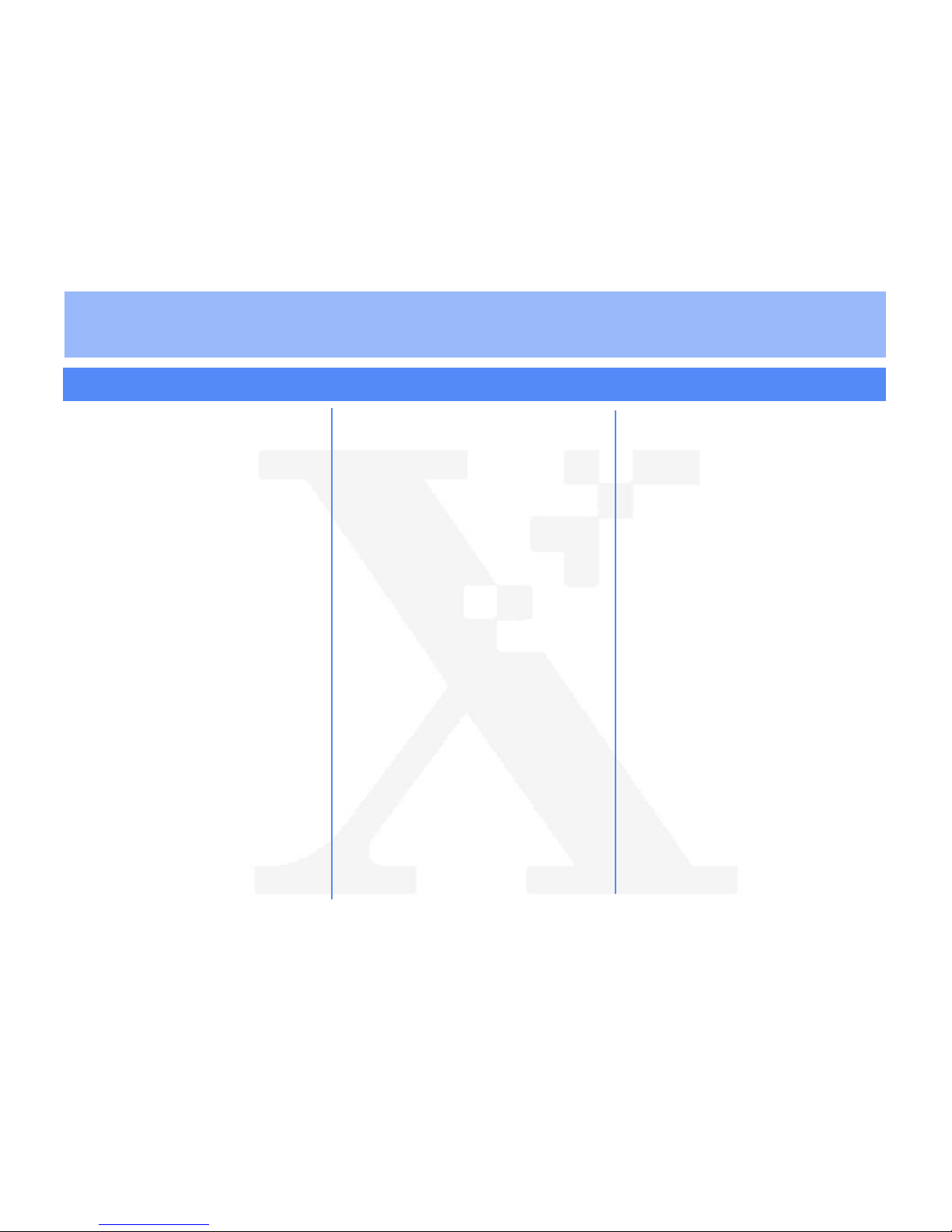
THE D
OCUMENT COMPANY
XEROX
Xerox Document Centre ColorSeries 50 LP/ST TCP/IP Quick Install
Step 1 Set Up the Printer
1. Press the Administration button, located on
the printer Control Panel.
2. Press Tools on the Touch Screen.
3. Using the keypad, enter your Access Number
and then press Enter on the Touch Screen.
The default Access Number is 11111. It may
have been changed by a Syste m Admin is t rato r.
4. Press Machine Setup on the Touch Screen.
The list of available Items and their current
settings are displayed.
5. Press IP Address in the Items list, or use the
scroll buttons to locate the IP Address field.
6. Press Change Settings on the Touch Screen.
7. After entering the IP Address using th e keypad,
press Save.
8. If you are using DHCP, set the IP Address to
0.0.0.0.
9. From the Items list, locate and set the Gateway
Address and Subnet (Mask) Address.
10.If you are using Token Ring, also set the
Source Routing value.
11. Press Close repeatedly until you exit the
Administration screens.
12.Power off and power on the printer. Allow at
least 30 seconds between powering off and
powering on the printer . A Configu ration Report
will print in approximately 5 minutes. The
information on the Configurat ion Report c an be
very helpful in completing the net work
installation and troubleshooting problems with
your printer.
13.Continue with Step
2 Customize Printer
Connectivity Settings
.
Before You Start:
1. There are several items that must be provided
prior to starting the installation procedure.
These items serve as a checklist for each
TCP/IP installation environment.
• Print Service - You must configure the LPR
daemon that you will be printing through.
• Printer Type - You must configure the print
daemon on the server to account for support of
TEXT (ASCII) or RAW (PostScript) data.
• Address Resolution - You must have STATIC or
DHCP assigned.
• Host Name - You must provide a DNS or local
Host Name.
• Subnet Mask - You must provide a Subnet Mask
for the network to which your printer is currently
connected.
• Default Gateway - You must provide the default
Gateway Address where your printer is located
(through which packets are forwarded to other
networks or subnets).
2. Decide now if you will use CentreWare Internet
Services or CentreWare Printer Admin
Services to customize printer connectivity
settings.
For assistance, contact your local Xerox Customer Support Center: USA: 1-800-821-2797 Canada: 1-800-939-3769
Bustled Controller, Part Numbers 97N00893 and 97N00894 are for use with Xerox Corp. Digital Color Product Model YFA-1.
Page 2
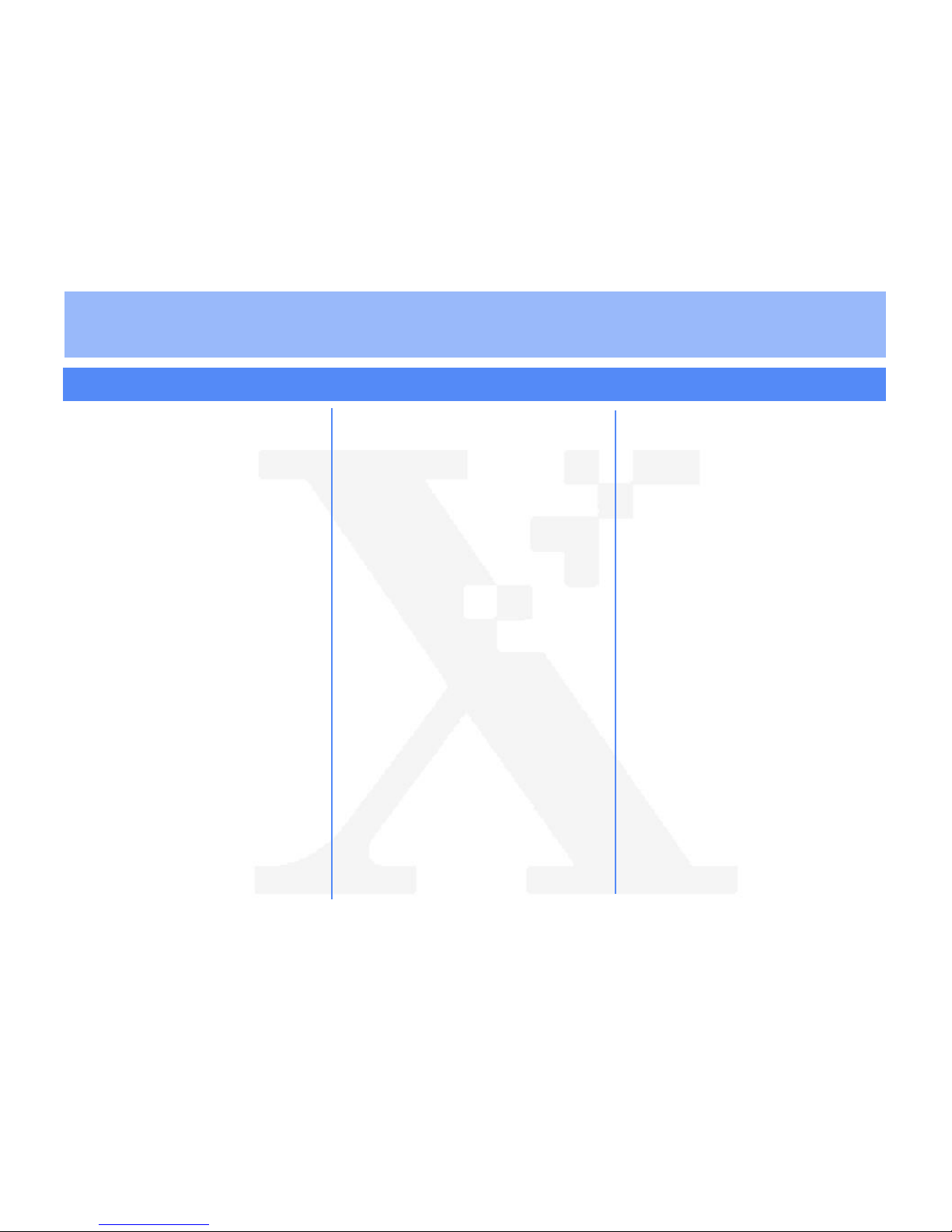
THE D
OCUMENT COMPANY
XEROX
Xerox Document Centre ColorSeries 50 LP/ST TCP/IP Quick Install
6. Click Apply New Settings if any chan ges were
made. Provide a User Name and Password
when prompted. The default User Name is
Admin with a capital “A” and the default password is 11111.
7. Power off and power on the printer. Allow at
least 30 seconds between powering off and
powering on the printer. A Configuration Report
will print.
8. Continue with
Step 3 Print a Test Page
.
Step 3 Print a Test Page
1. Install the network printer driver(s) for your
workstation environment, and pri nt a test pa ge.
Detailed instructions for installing printer
drivers, printing a test page, and other printing
options are provided in the
Xerox Document
Centre ColorSeries 50 LP/ST Printer User
Guide
.
2. If you have configured your printer for printing
with lpr/lpd, use a native print tool to send a
test page to the Document Centre ColorSeries
50 LP/ST.
3. Additional information on installing the printe r in
a TCP/IP environment can be found in the
Xerox Document Centre ColorSeries 50 LP/ST
Printer Installation Guide
.
8. Power off and power on the printer. Allow at
least 30 seconds between powering off and
powering on the printer. A Configuration Report
will print in approximately 5 minutes. The information on the Configurati on Report can be ve ry
helpful in completing the network installation
and troubleshooting problems with your printer.
9. Continue with
Step 3 Print a Test Page
.
Step 2 Customize Printer Connectivity
Settings
If you use CentreWare Internet Services:
1. At your workstation, open the Internet Explorer
or NetScape navigator browser.
2. In the browser, enter the IP Address for the
printer and press the Enter key. The Internet
Services Home Page is displayed.
3. Click on the Properties button.
4. Click Connectivity, Protocols, and TCP/IP to
view TCP/IP information.
5. If the IP Address is Static, make sure that the
IP Address, Host Name, Subnet Mask, and
Gateway Address are set to the correct
values. If the IP Address Resolution is DHCP,
these fields will be read-only.
Step 2 Customize Printer Connectivity
Settings
If you use CentreWare Printer Admin Services:
1. Install the Printer Admin Services software.
2. Start the Printer Admin Services program.
From a workstation click Start > Programs >
Xerox CentreWare Color > Printer Admin
Services.
3. Enter the IP Address or select the printer that
you want to install from the lis t of print ers. Click
TCP/IP for assistance in selecting an existing
printer name.
4. Click OK and then click Settings.
5. Click on the Network tab.
6. Review and edit any fields, if necessary. If you
enable DHCP, be sure to save the new
Configuration Report that will print approximately 5 minutes after you power of f and power
on the printer, since t he IP Address may have
changed. You will need the new address the
next time you access the settings.
7. When you have finished entering the Settings
data, click Apply, OK and then Exit.
©1999 Xerox Corporation
701P30989 6-99
For assistance, contact your local Xerox Customer Support Center: USA: 1-800-821-2797 Canada: 1-800-939-3769
Bustled Controller, Part Numbers 97N00893 and 97N00894 are for use with Xerox Corp. Digital Color Product Model YFA-1.
