Page 1
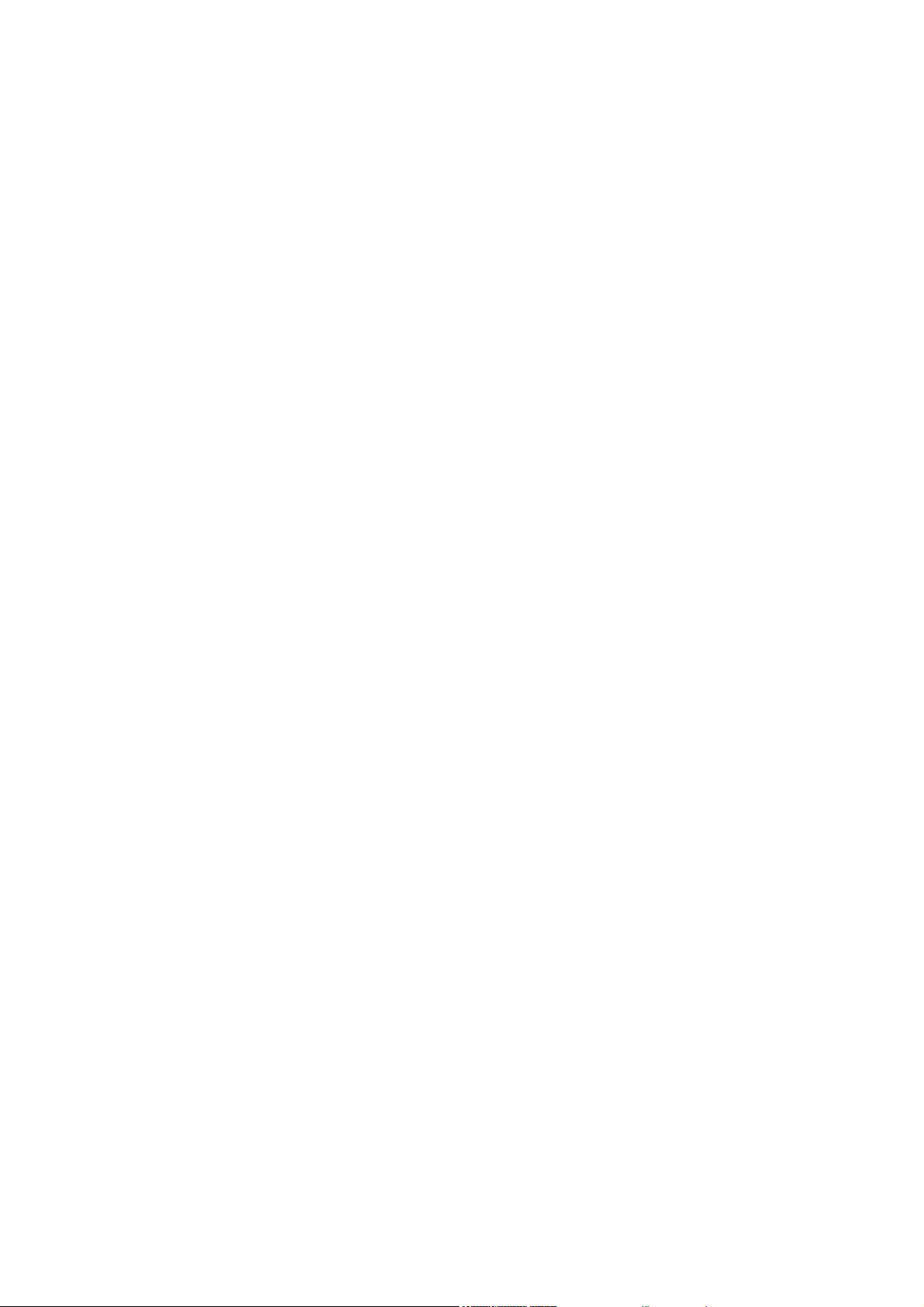
Document Centre 336/286/236 Series
User Guide
Page 2
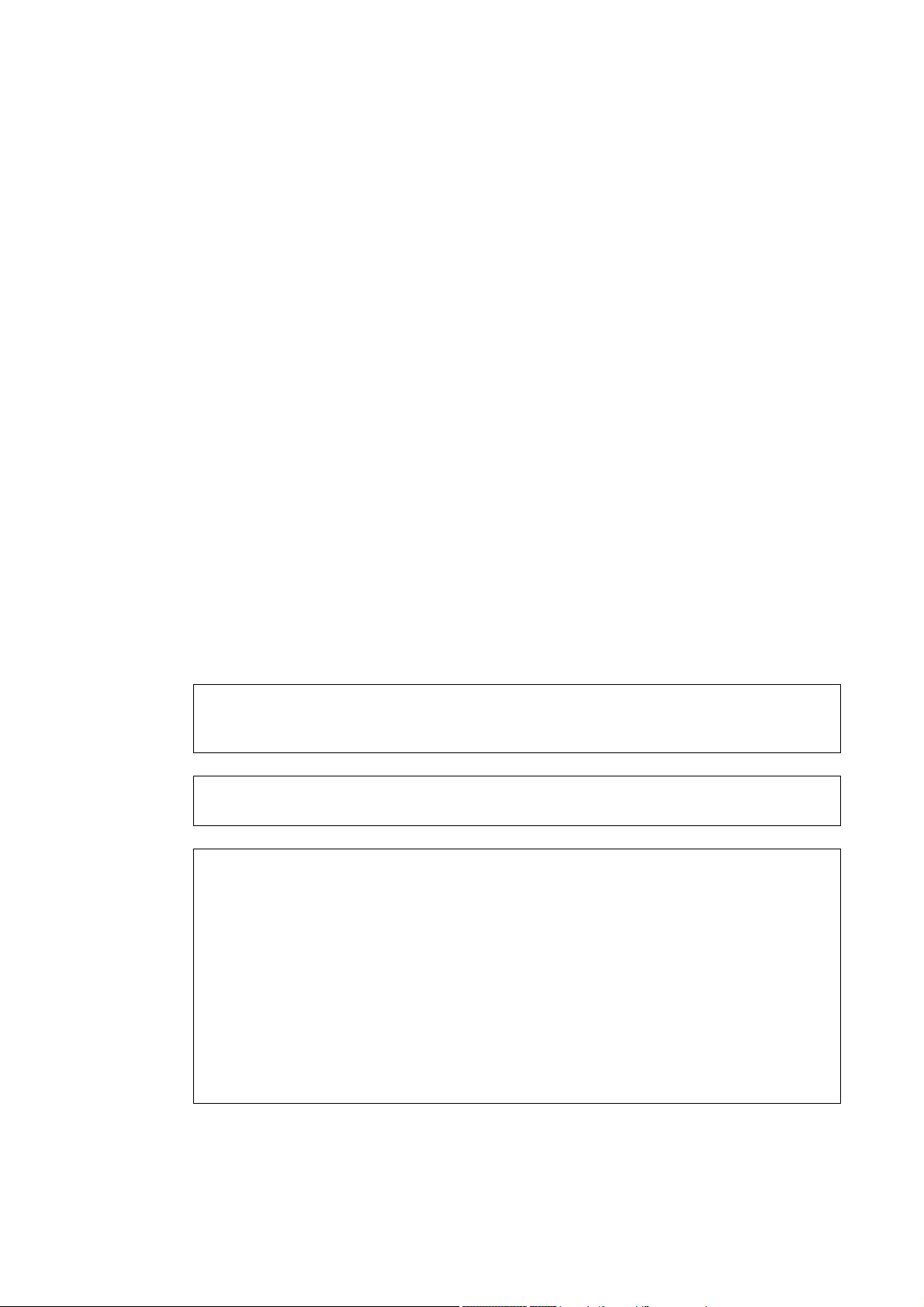
Microsoft, MS-DOS, Windows NT, Microsoft Network are trademarks or registered trademarks
of Microsoft Corporation in the U.S. and other countries.
Novell, NetWare, IntranetWare, NDS are registered trademarks of Novell, Inc. in the United
States. and other countries.
Adobe, Acrobat, PostScript, Adobe PostScript 3, and the PostScript logo are trademarks of
Adobe Systems Incorporated.
EtherTalk, Macintosh, Mac OS, TrueType are registered trademarks of Apple Computer, Inc.
Intel and Pentium are trademarks or registered trademarks of Intel Corporation.
UNIX is a registered trademark in the United States and other countries, licensed exclusively
through X/Open Company Ltd.
Solaris, Sun OS, and NIS (Network Information Services) are trademarks or registered
trademarks of Sun Microsystems Inc. in the United States.
PCL, HP-GL, and HP-GL/2 are registered trademarks of Hewlett-Packard Corporation.
All product/brand names are trademarks or registered trademarks of the respective holders.
Permission has been obtained from Microsoft Corporation for use of software screen shots.
The data saved in the hard disk of the machine may be lost if there is any problem in the
hard disk. Fuji Xerox is not responsible for any direct and indirect damages arising from or
caused by such data loss.
Fuji Xerox is not responsible for any breakdown of machines due to infection of computer
virus or computer hacking.
Important
1. This manual is copyrighted with all rights reserved. Under the copyright laws, this manual
may not be copied or modified in whole or part, without the written consent of the
publisher.
2. Parts of this manual are subject to change without prior notice.
3. We welcome any comments on ambiguities, errors, omissions, or missing pages.
4. Never attempt any procedure on the machine that is not specifically described in this
manual. Unauthorized operation can cause faults or accidents. Fuji Xerox is not liable for
any problems resulting from unauthorized operation of the equipment.
An export of this product is strictly controlled in accordance with Laws concerning Foreign
Exchange and Foreign Trade of Japan and/or the export control regulations of the United
States.
Xerox, The Document Company and the stylized X are registered trademarks of Fuji Xerox Co.,
Ltd. or Xerox Corporation. All Xerox and Fuji Xerox product names are either registered
trademarks or trademarks of Xerox Corporation and Fuji Xerox Co., Ltd.
Page 3
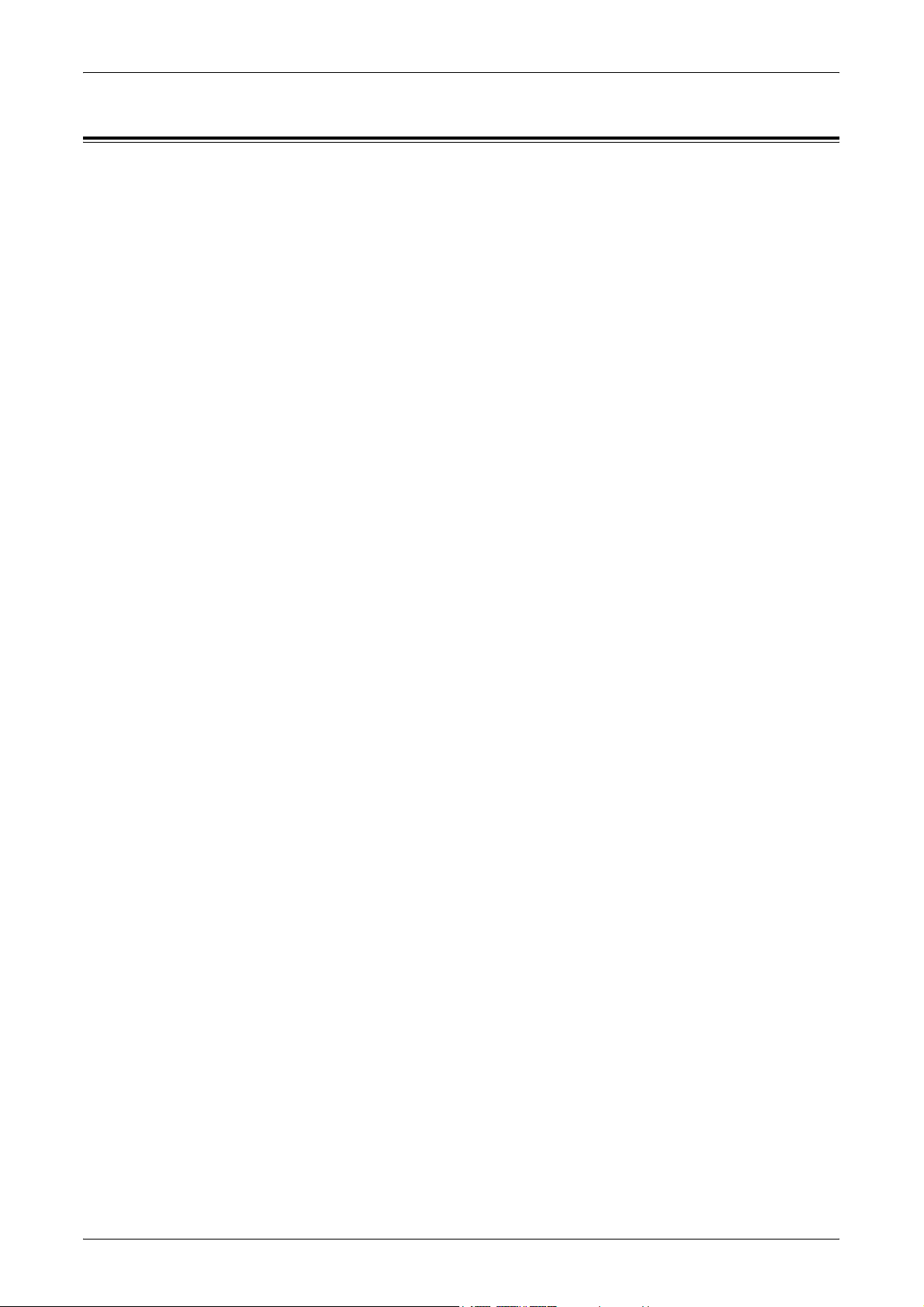
Table of Contents
1 Before Using the Machine ...................................................................13
Preface ...................................................................................................13
Related Information Sources..................................................................14
Using This Guide....................................................................................14
Prerequisite Knowledge.....................................................................14
Organization ......................................................................................14
Conventions ...........................................................................................16
Safety Notes ...........................................................................................17
WARNING - Electrical Safety Information .........................................18
Laser Safety Information....................................................................19
Operational Safety Information..........................................................19
Maintenance Information ...................................................................20
Ozone Safety Information ..................................................................21
For Consumables ..............................................................................21
Radio Frequency Emissions ..............................................................21
Product Safety Certification ...............................................................22
Table of Contents
The Objective of the International Energy Star Program........................22
Double-sided Copying Feature..........................................................22
Low Power Mode Feature..................................................................22
Sleep Mode Feature ..........................................................................22
About License.........................................................................................23
Legal Notice ...........................................................................................25
2 Product Overview.................................................................................27
Machine Components ............................................................................27
System Controls .....................................................................................29
Services and Features ...........................................................................31
Power On/Off..........................................................................................33
Powering On ......................................................................................33
Powering Off ......................................................................................33
Ground Fault Interrupter (GFI) ...............................................................33
Power Saver Modes...............................................................................34
Changing the Default Time Settings.......................................................35
Modes.....................................................................................................36
All Services ........................................................................................37
Review ...............................................................................................37
Job Status..........................................................................................37
Machine Status ..................................................................................37
Job Interrupt ...........................................................................................38
3
Page 4
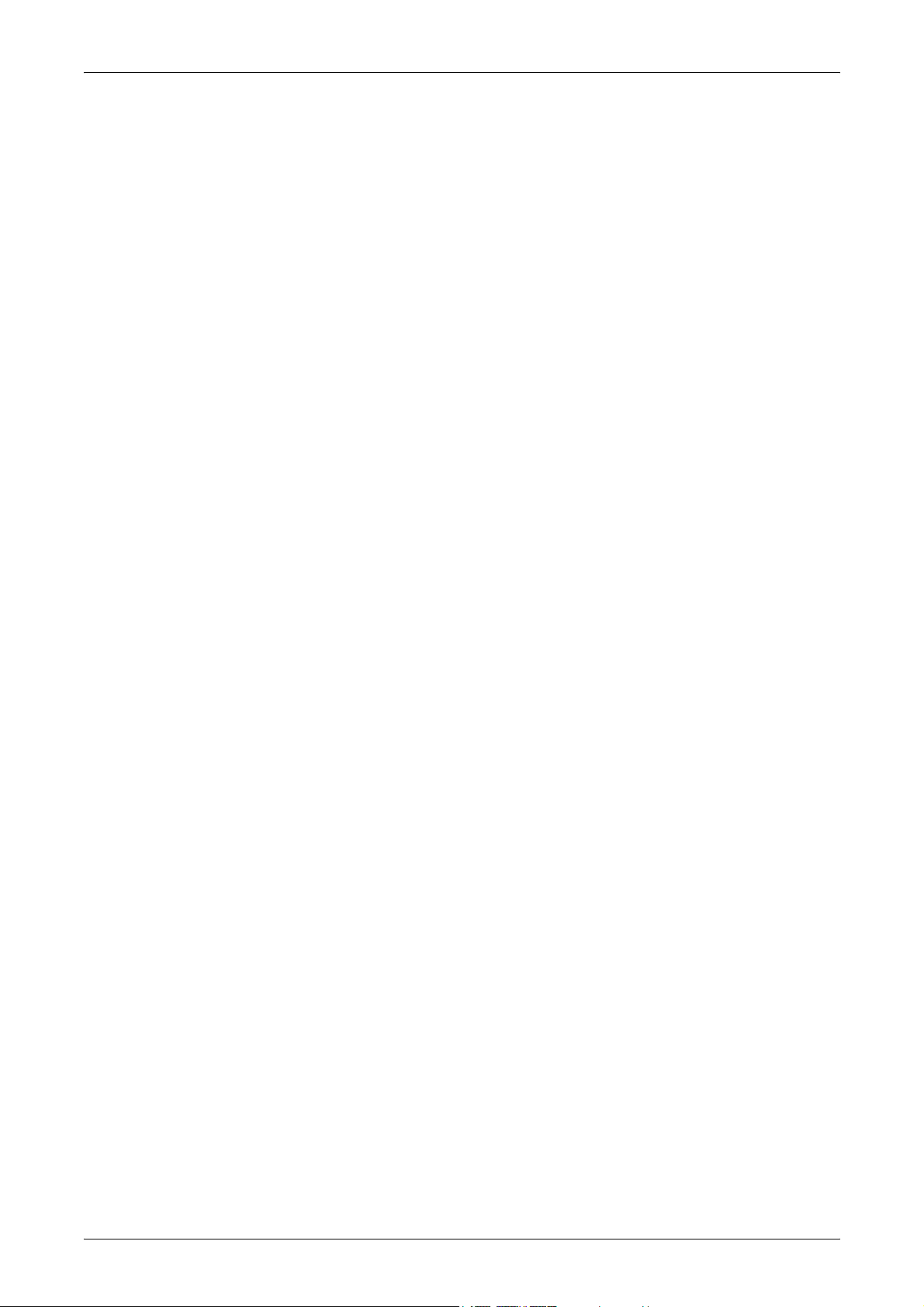
3 Copy ...................................................................................................... 39
Copying Procedure ................................................................................39
1. Load the Documents .....................................................................39
2. Select the Features ....................................................................... 41
3. Enter the Quantity..........................................................................42
4. Start the Copy Job.........................................................................42
5. Confirm the Copy Job in the Job Status ........................................42
Stop the Copy Job ............................................................................. 43
Basic Copying ........................................................................................43
Reduce/Enlarge................................................................................. 44
Paper Supply.....................................................................................45
Copy Output/Stapling ........................................................................47
Image Quality - Copy .............................................................................49
Original Type ..................................................................................... 49
Lighten/Darken .................................................................................. 50
Sharpness .........................................................................................50
Auto Exposure ................................................................................... 50
Scan Options - Copy ..............................................................................51
2 Sided .............................................................................................. 51
Bound Originals.................................................................................53
2 Sided Book Copy............................................................................54
Original Size ...................................................................................... 54
Mixed Size Originals.......................................................................... 55
Border Erase .....................................................................................55
Margin Shift ....................................................................................... 56
Image Rotation ..................................................................................58
Mirror Image/Negative Image............................................................59
Original Orientation............................................................................ 59
Output Format - Copy ............................................................................60
Booklet Creation ................................................................................ 60
Covers ...............................................................................................62
Transparency Separators..................................................................63
Multiple-Up ........................................................................................64
Poster ................................................................................................ 64
Repeat Image....................................................................................65
Annotation .........................................................................................66
Set Numbering................................................................................... 67
Job Assembly.........................................................................................68
Build Job............................................................................................ 68
4 Fax/Internet Fax....................................................................................71
Fax/iFax Procedure................................................................................71
1. Load the Documents .....................................................................71
2. Select the Features ....................................................................... 72
4
Page 5
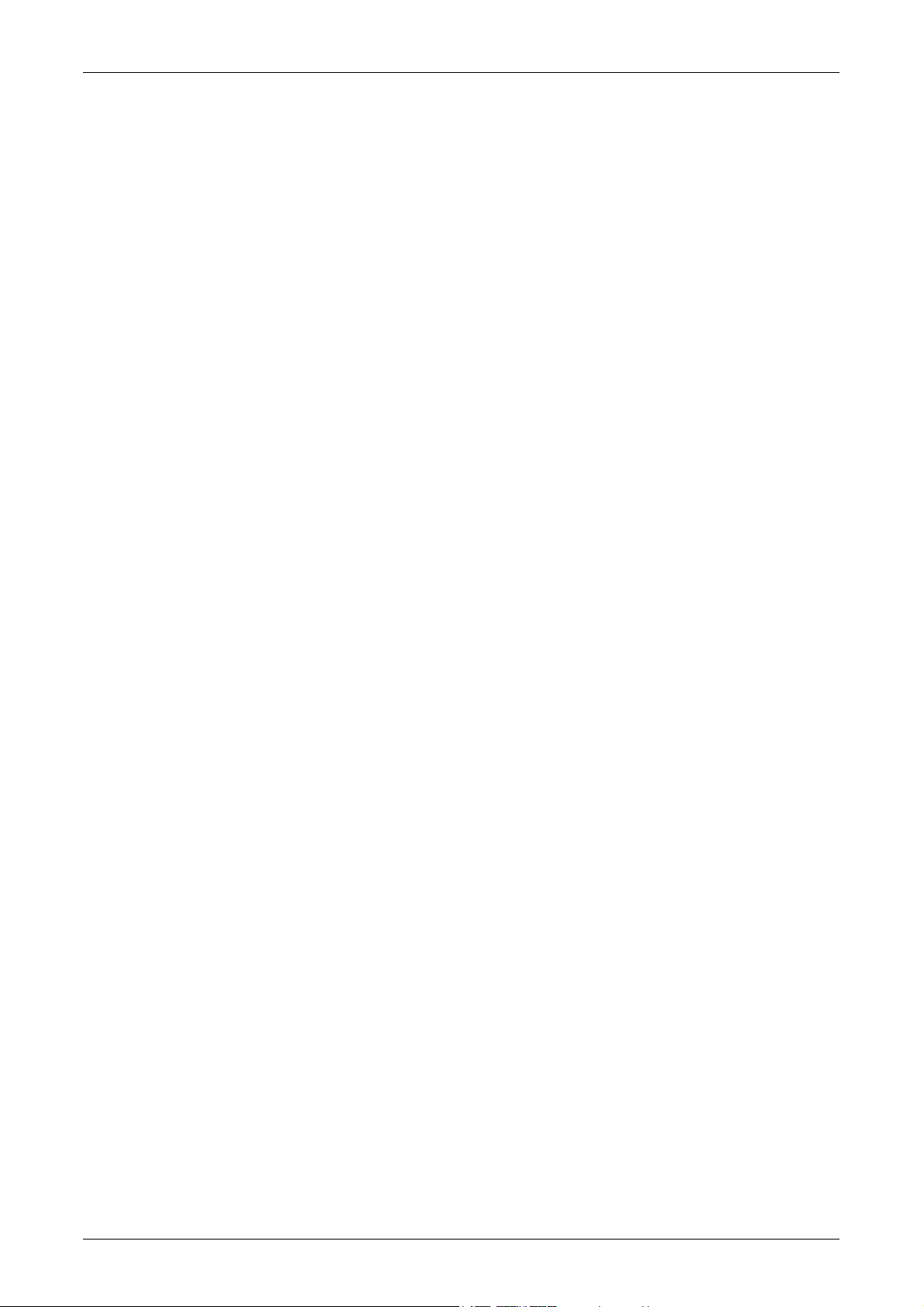
Table of Contents
3. Specify the Destination ..................................................................73
4. Start the Fax/iFax Job....................................................................73
5. Confirm the Fax/iFax Job in the Job Status...................................74
Stop the Fax/iFax Job........................................................................74
Specifying Destinations ..........................................................................75
Next Recipient ...................................................................................75
Address Book ....................................................................................75
Speed Dial .........................................................................................76
One Touch Dial..................................................................................77
Keyboard ...........................................................................................77
Relay Broadcast ................................................................................78
Special Characters ............................................................................79
Basic Features - Fax/iFax ......................................................................80
iFax/Fax .............................................................................................81
2 Sided Originals ...............................................................................81
Original Type .....................................................................................82
Resolution..........................................................................................82
Image Quality - Fax/iFax ........................................................................83
Original Type .....................................................................................83
Lighten/Darken ..................................................................................83
Scan Options - Fax/iFax.........................................................................83
Bound Originals .................................................................................84
Scan Size...........................................................................................85
Mixed Size Originals ..........................................................................85
Reduce/Enlarge.................................................................................85
Stamp ................................................................................................86
Send Options - Fax/iFax.........................................................................86
Communication Mode........................................................................87
Priority Send/Delayed Start ...............................................................87
Send Header......................................................................................89
Cover Note.........................................................................................89
iFax Comment (Mail Contents) ..........................................................90
Transmission Report/Read Receipts (MDN)/
Delivery Receipts (DSN)....................................................................91
Recipient Print Sets ...........................................................................92
Remote Mailbox.................................................................................92
F Code ...............................................................................................93
iFax Profile.........................................................................................94
On-hook/Others - Fax.............................................................................95
Polling ................................................................................................95
Store for Polling .................................................................................96
On-hook (Manual Send/Receive) ......................................................98
5
Page 6
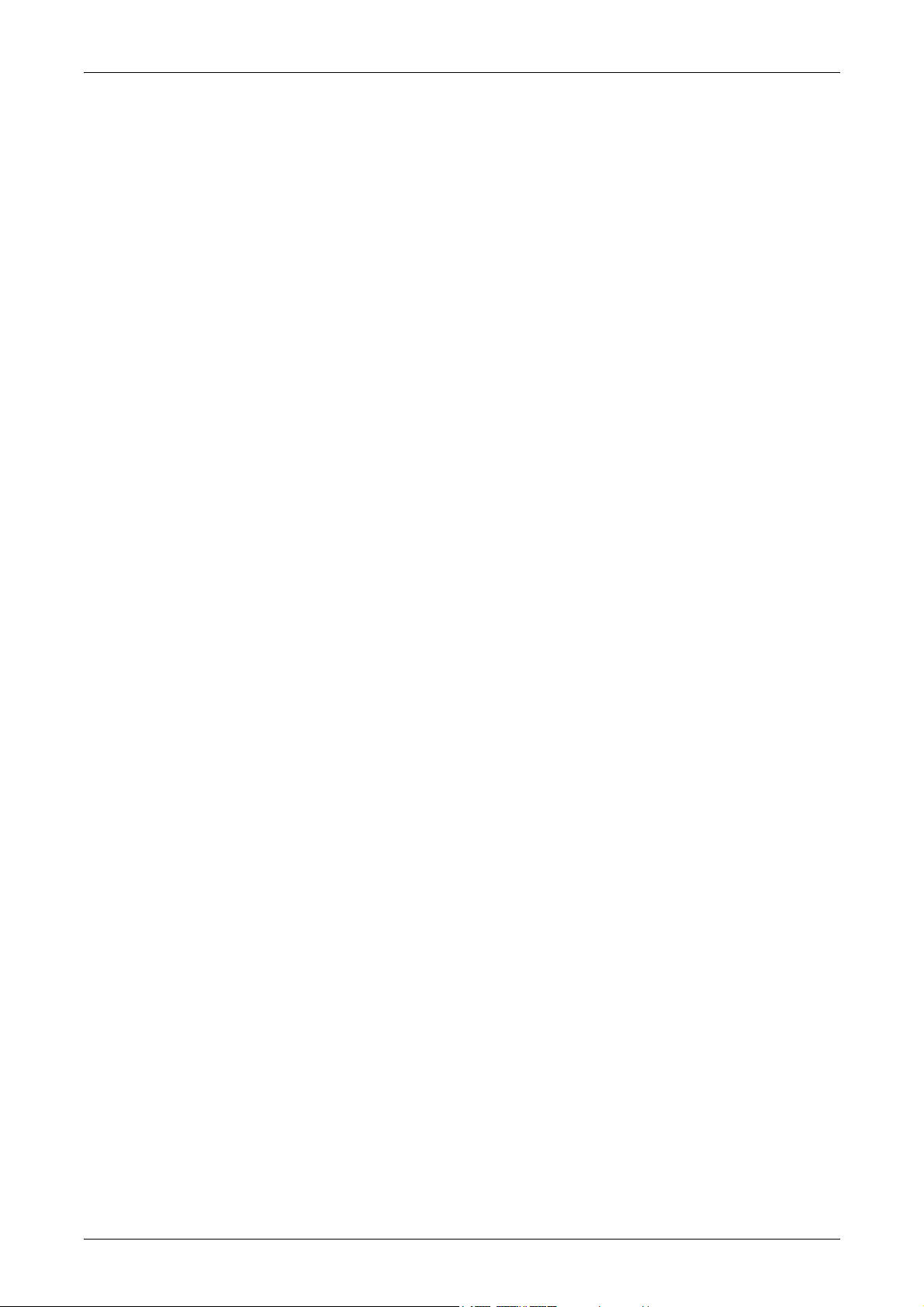
5 Scan/E-mail...........................................................................................99
Scanning Procedure...............................................................................99
1. Load the Documents ...................................................................100
2. Select the Features ..................................................................... 100
3. Start the Scan Job ....................................................................... 101
4. Confirm the Scan Job in the Job Status ......................................101
5. Save the Scanned Data...............................................................101
Stop the Scan Job ........................................................................... 102
E-mail ................................................................................................... 102
Address Book ..................................................................................103
Keyboard .........................................................................................105
Select Sender as recipient...............................................................105
Sender’s Details ..............................................................................106
Change Settings..............................................................................107
Save in: - Scan to Mailbox ................................................................... 107
Job Templates - Network Scanning .....................................................107
Save in: - Scan to FTP/SMB ................................................................ 108
Transfer Protocol ............................................................................. 109
Address Book ..................................................................................109
Detailed Settings .............................................................................110
Keyboard .........................................................................................110
Basic Scanning ....................................................................................111
Lighten/Darken ................................................................................ 111
2 Sided Originals .............................................................................111
Original Type ................................................................................... 113
File Format ...................................................................................... 113
Image Quality.......................................................................................114
Lighten/Darken/Contrast..................................................................114
Sharpness ....................................................................................... 115
Auto Exposure ................................................................................. 115
Scan Options........................................................................................115
Scan Resolution .............................................................................. 116
2 Sided Originals .............................................................................116
Bound Originals...............................................................................117
Scan Size ........................................................................................ 118
Mixed Size Originals........................................................................118
Border Erase ...................................................................................118
Reduce/Enlarge...............................................................................119
Output Format ......................................................................................120
Image Compression ........................................................................120
Read Receipts (MDN) .....................................................................120
Split Send ........................................................................................ 121
Document Name..............................................................................121
6
Page 7
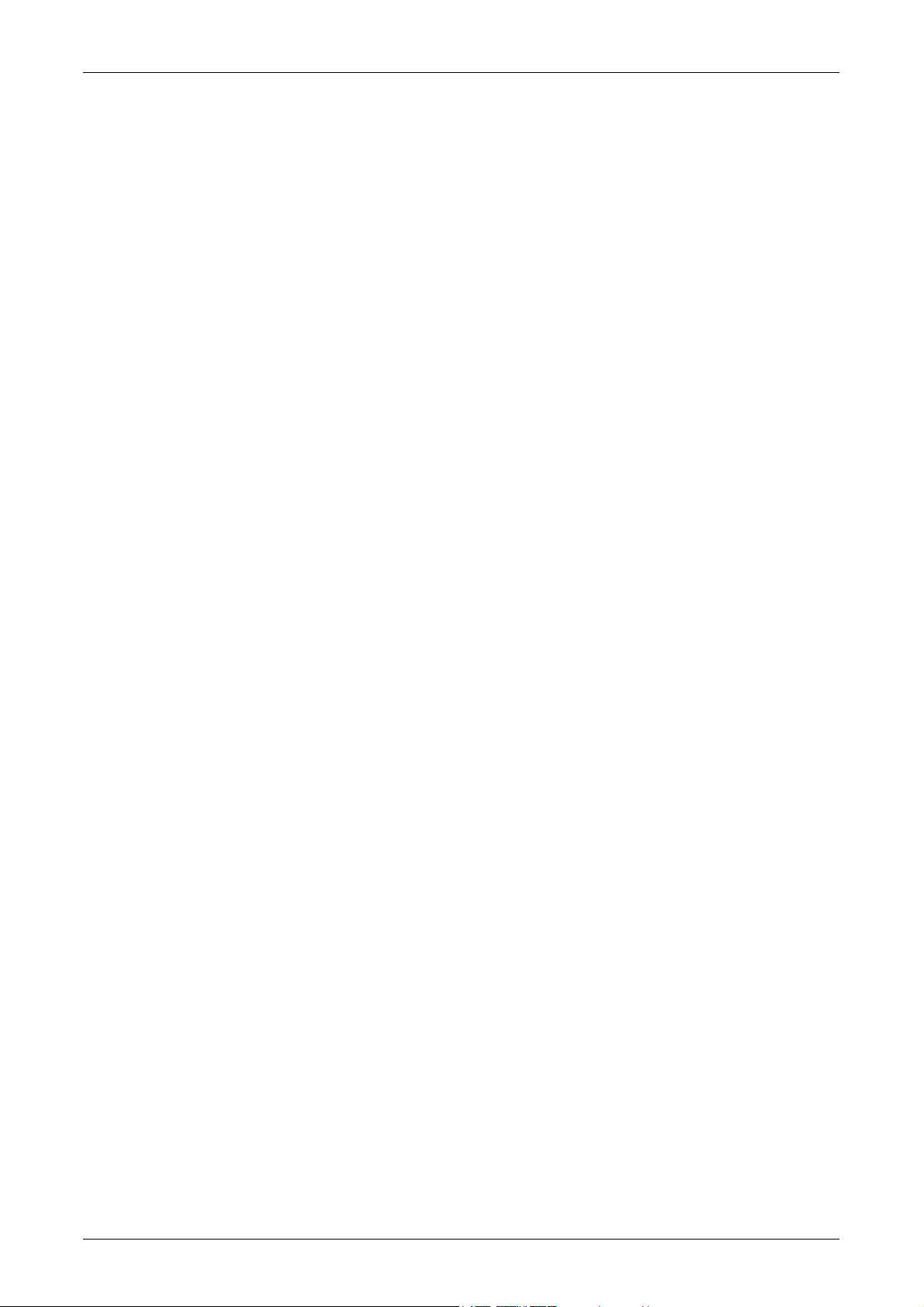
Table of Contents
Login Name .....................................................................................121
Password .........................................................................................122
Meta Data ........................................................................................122
6 Check Mailbox ....................................................................................123
Check Mailbox......................................................................................123
Document List..................................................................................124
7 Job Flow Sheets .................................................................................129
Job Flow Procedure .............................................................................129
1. Open the [Job Flow Sheets] Screen............................................129
2. Select a Job Flow ........................................................................129
3. Confirm/Change a Job Flow ........................................................129
4. Start a Job Flow...........................................................................130
Job Flow List ........................................................................................130
Job Flow Sheet Filtering ..................................................................130
Confirming/Changing Job Flow ............................................................131
8 Stored Programming..........................................................................133
Using Stored Programming ..................................................................133
Stored Programming ............................................................................134
9 Print .....................................................................................................135
Print Driver Features ............................................................................136
10 CentreWare Internet Services ...........................................................139
System Requirements .....................................................................139
Accessing CentreWare Internet Services ........................................140
Standard Features - CentreWare Internet Services .............................140
Interface Options .............................................................................140
Services................................................................................................141
Job Submission ...............................................................................141
Job Templates .................................................................................142
Jobs......................................................................................................146
Job List ............................................................................................146
Job History List ................................................................................147
Job Management.............................................................................147
Status ...................................................................................................148
General............................................................................................148
Trays................................................................................................148
Consumables...................................................................................149
Properties.............................................................................................149
Default User ID and Password ........................................................150
Properties Features .........................................................................150
7
Page 8
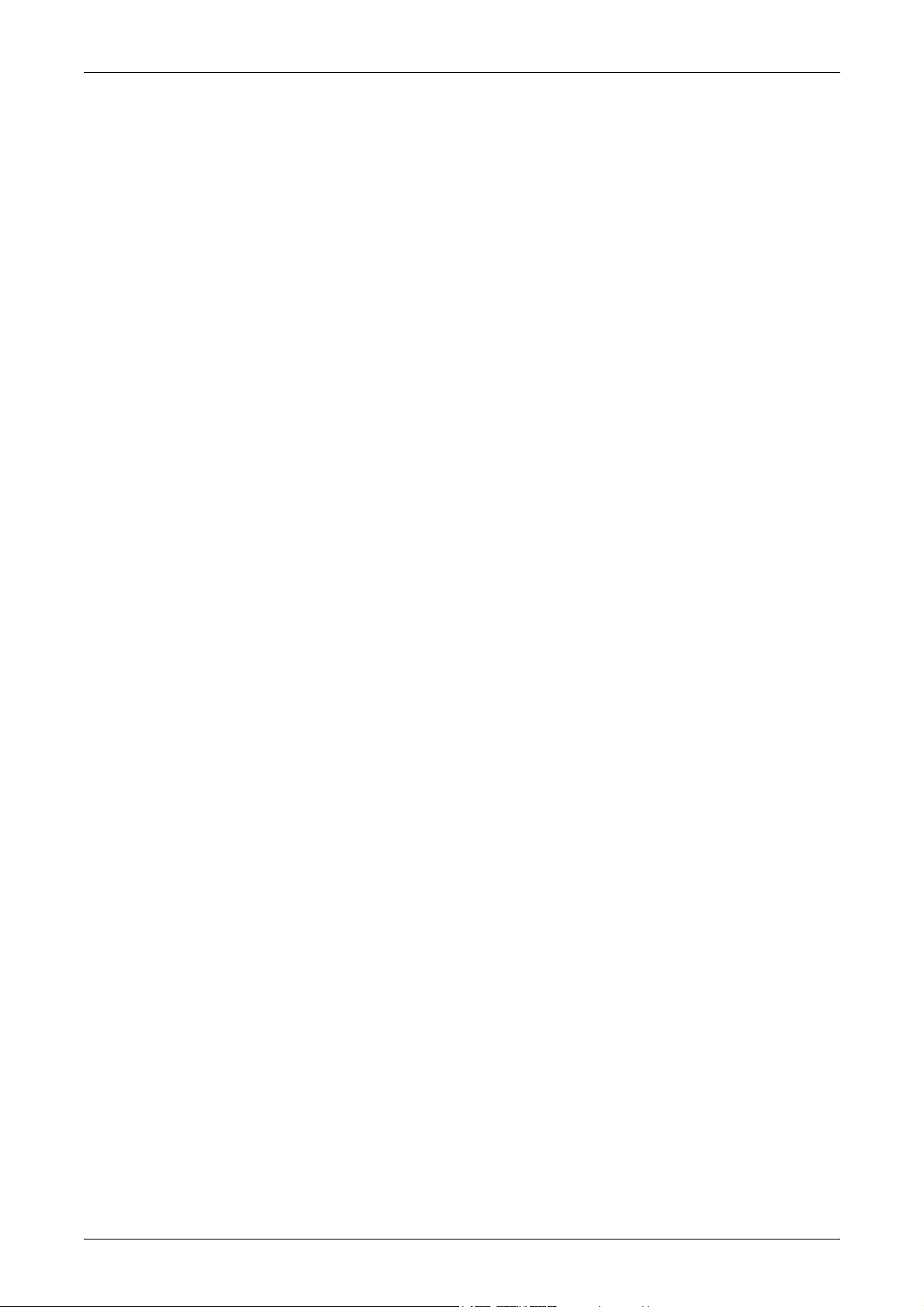
Maintenance.........................................................................................166
Support.................................................................................................167
11 Paper and Other Media ...................................................................... 169
Loading Paper......................................................................................169
Preparing Paper for Loading ...........................................................169
Loading the Paper Trays .................................................................169
Bypass Tray (Tray 5) .......................................................................171
Tandem Tray Module (TTM)............................................................172
Auto Tray Switching......................................................................... 172
Storing and Handling Paper.................................................................173
Supported Paper Sizes and Types ......................................................173
Supported Paper Sizes....................................................................173
Supported Paper Types...................................................................175
12 Setups ................................................................................................. 177
System Settings Procedure..................................................................177
1. Entering the System Settings Mode ............................................ 177
2. Customizing the Settings............................................................. 178
System Settings ................................................................................... 178
Common Settings................................................................................. 178
Machine Clock/Timers .....................................................................179
Audio Tones ....................................................................................180
Screen Defaults ............................................................................... 182
Paper Tray Attributes.......................................................................182
Auto Job Promotion ......................................................................... 184
Image Quality ..................................................................................184
Reports ............................................................................................ 185
Maintenance/Diagnostics ................................................................186
Other Settings.................................................................................. 187
Copy Mode Settings............................................................................. 191
Basic Copying Tab ..........................................................................192
Copy Defaults..................................................................................192
Copy Control.................................................................................... 195
Original Size Defaults......................................................................196
Reduce/Enlarge Presets..................................................................197
Network Settings ..................................................................................197
Port Settings....................................................................................198
Protocol Settings .............................................................................200
Machine E-mail Address/Host Name...............................................201
POP3 Server Settings ..................................................................... 202
SMTP Server Settings .....................................................................203
Domain Filter ................................................................................... 204
8
Page 9
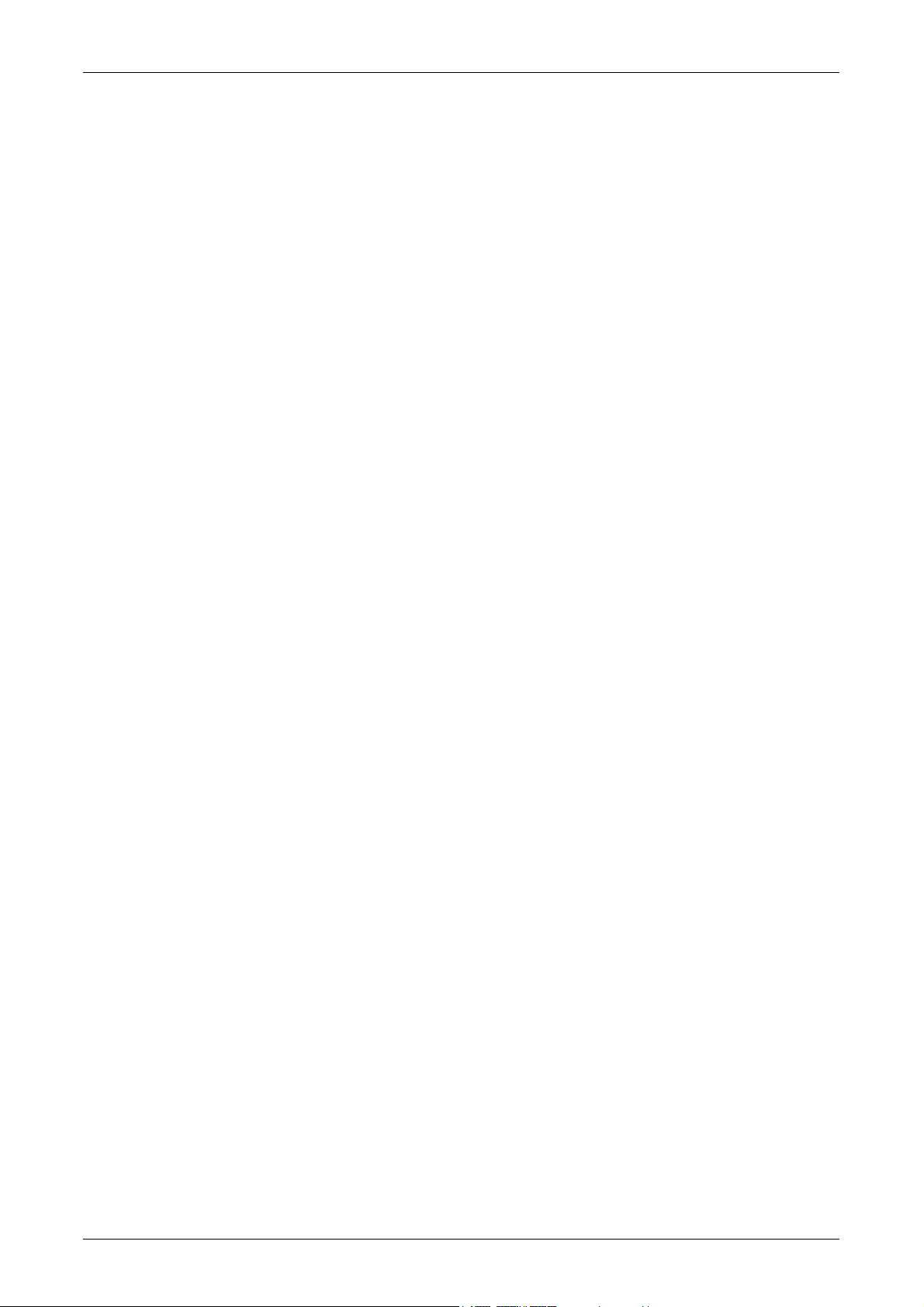
Table of Contents
Remote Authentication Server Settings...........................................204
Other Settings..................................................................................205
Print Mode Settings ..............................................................................205
Allocate Memory ..............................................................................205
Other Settings..................................................................................208
Scan Mode Settings .............................................................................209
Basic Scanning Tab.........................................................................209
Scan Defaults ..................................................................................210
Scan-to-FTP/SMB Defaults .............................................................211
Scan Size Defaults ..........................................................................212
Output Size Defaults........................................................................212
Reduce/Enlarge Presets..................................................................213
Other Settings..................................................................................213
Fax Mode Settings ...............................................................................214
Screen Defaults ...............................................................................215
Fax Defaults.....................................................................................215
Fax Control ......................................................................................216
File Destination/Output Destination .................................................219
Reduce/Enlarge Presets..................................................................220
Scan Size Defaults ..........................................................................220
Local Terminal Information ..............................................................221
iFax Control .....................................................................................222
E-mail/iFax Settings .............................................................................223
E-mail Defaults ................................................................................223
Address Search (Directory Service) ................................................224
Other Settings..................................................................................226
Mailbox/Stored Document Settings ......................................................227
Mailbox Settings ..............................................................................227
Stored Document Settings...............................................................228
Application Communication Settings ....................................................228
SOAP - Port Status..........................................................................229
Setup Menu ..........................................................................................229
Mailbox ............................................................................................229
Job Flow Sheets ..............................................................................231
Address Book ..................................................................................234
Group Send .....................................................................................238
Comments .......................................................................................238
System Administrator Settings .............................................................239
System Administrator Login ID ........................................................239
System Administrator Password......................................................239
Maximum Login Attempts ................................................................240
Login Setup/Auditron Administration ....................................................240
Create/Check User Accounts ..........................................................241
9
Page 10
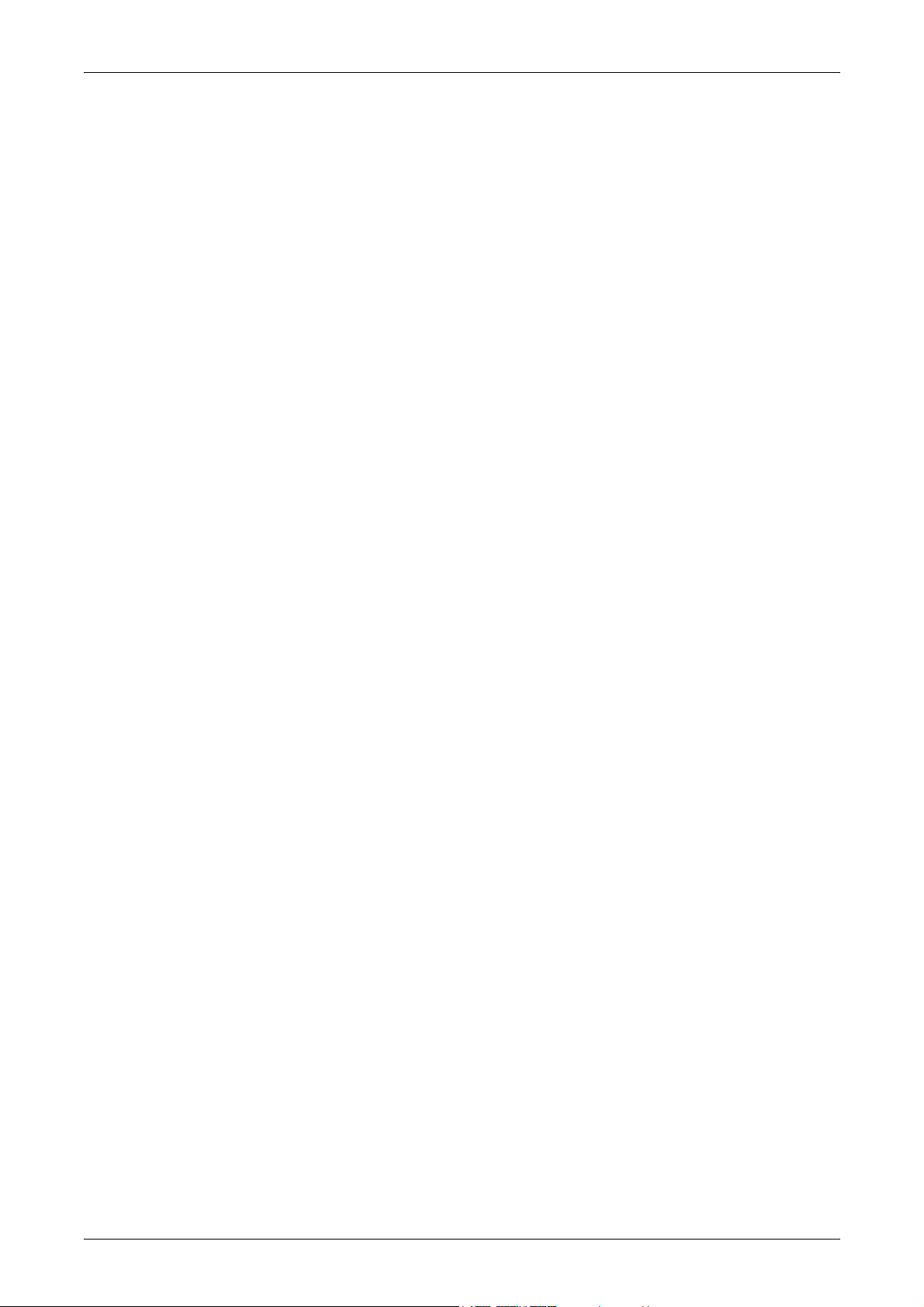
Reset User Accounts.......................................................................242
System Administrator’s Meter (Copy Jobs) .....................................242
User Details Setup........................................................................... 243
Charge Print Settings ...................................................................... 243
Fax Billing Data ............................................................................... 244
Remote Login Setup........................................................................244
Login Setup/Auditron Mode.............................................................245
13 Job Status ...........................................................................................247
Job Management .................................................................................247
Current and Pending Jobs ...................................................................248
Completed Jobs ................................................................................... 249
Stored Documents ...............................................................................249
Charge Print .................................................................................... 250
Secure Print.....................................................................................251
Sample Print ....................................................................................251
Delayed Print...................................................................................252
Public Mailbox ................................................................................. 252
14 Machine Status................................................................................... 255
Machine Status .................................................................................... 255
Machine Information ........................................................................256
Paper Tray.......................................................................................256
Overwrite Hard Disk ........................................................................ 256
Print Mode .......................................................................................257
Fax Receiving Mode........................................................................259
Billing Meter/Print Report .....................................................................260
Billing Meter..................................................................................... 260
User Account Billing Meter ..............................................................261
Print Report/List...............................................................................261
Consumables ....................................................................................... 264
Faults ................................................................................................... 264
15 Authentication and Auditron Administration .................................. 265
Overview of Authentication .................................................................. 265
Users Controlled by Authentication .................................................265
Types of Authentication...................................................................266
Functions Controlled by Authentication...........................................266
10
Authentication for Job Flow Sheet and Mailbox...................................268
Job Flow Sheet Types.....................................................................268
Types of Mailboxes..........................................................................271
Linking Job Flow Sheets to Mailboxes ............................................275
Page 11
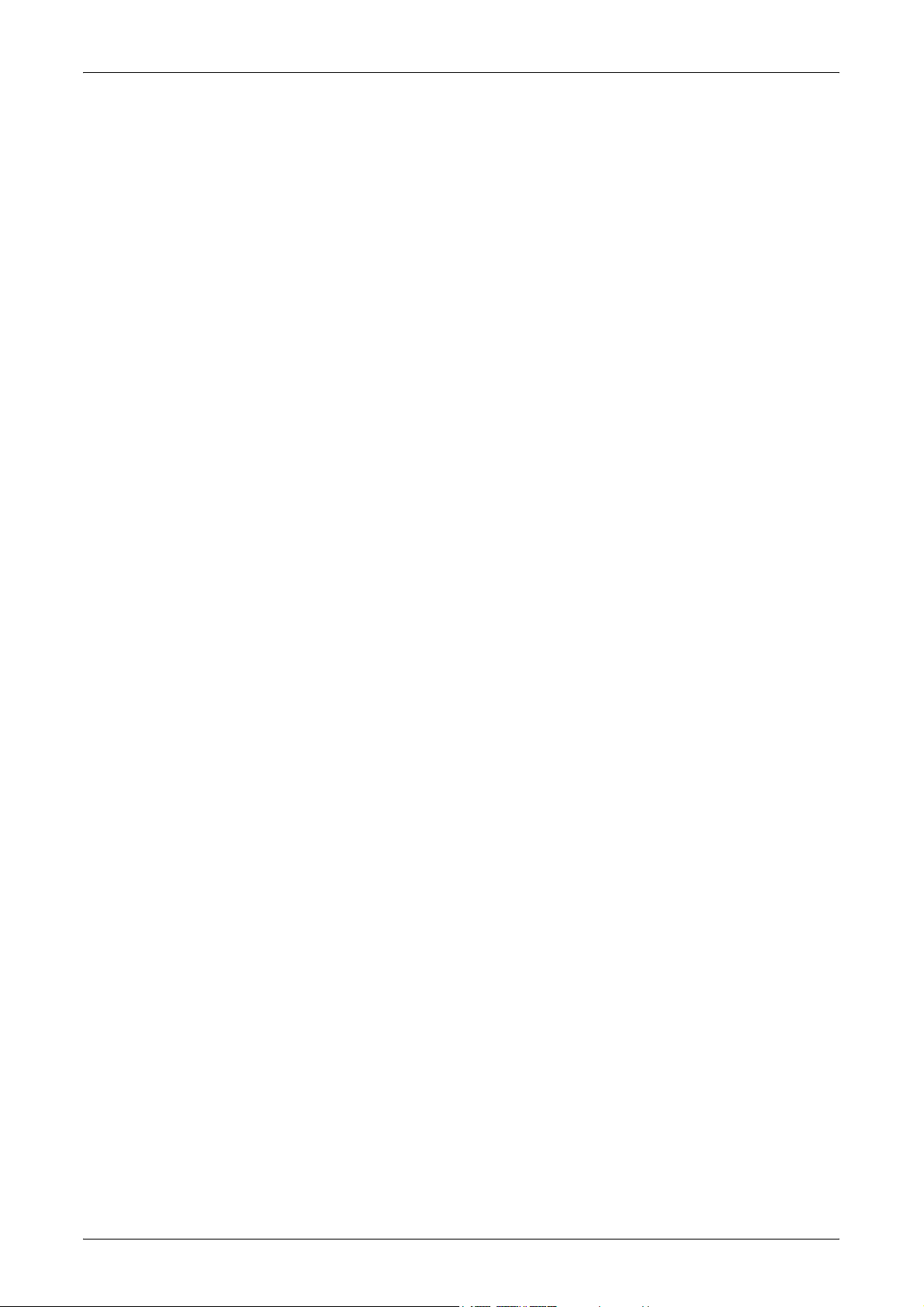
Table of Contents
Overview of Auditron Administration ....................................................277
Authentication and Auditron Administration.....................................277
Manageable Features and Services................................................277
16 Maintenance........................................................................................283
Cleaning the Machine...........................................................................283
The Document Glass and Constant Velocity Transport Glass ........283
The Control Panel and Touch Screen .............................................283
The Document Feeder and Output Trays........................................284
About Consumables/Maintenance Parts..............................................284
Handling Consumables/Maintenance Parts.....................................284
Replacing the Drum Cartridge..............................................................285
Removing the Old Drum Cartridge ..................................................285
Inserting the New Drum Cartridge ...................................................286
Replacing the Toner Cartridge .............................................................287
Removing the Old Toner Cartridge..................................................287
Inserting the New Toner Cartridge...................................................288
Loading Staples....................................................................................288
Replacing the Stamp Cartridge ............................................................290
17 Problem Solving .................................................................................293
Fault Clearance Procedure ..................................................................293
Paper Jams ..........................................................................................294
Paper Jams in Cover A....................................................................296
Paper Jams in Cover B....................................................................298
Paper Jams in Cover C....................................................................298
Paper Jams in Cover E....................................................................299
Paper Jams in Trays 1, 2, and 3, 4 (Optional).................................300
Paper Jams in the Tandem Tray Module (Optional)........................300
Paper Jams in Tray 5 (Bypass) .......................................................301
Paper Jams in the Duplex Module Cover D (Optional)....................301
Paper Jams in the Finisher (Optional) .............................................301
Document Jams ...................................................................................302
Troubleshooting Tables........................................................................303
Fault Codes ..........................................................................................306
Screen Messages............................................................................316
Output Quality ......................................................................................316
Stapler Faults .......................................................................................321
18 Appendix .............................................................................................325
Specifications .......................................................................................325
Machine Specifications ....................................................................325
Paper Supply ...................................................................................327
11
Page 12
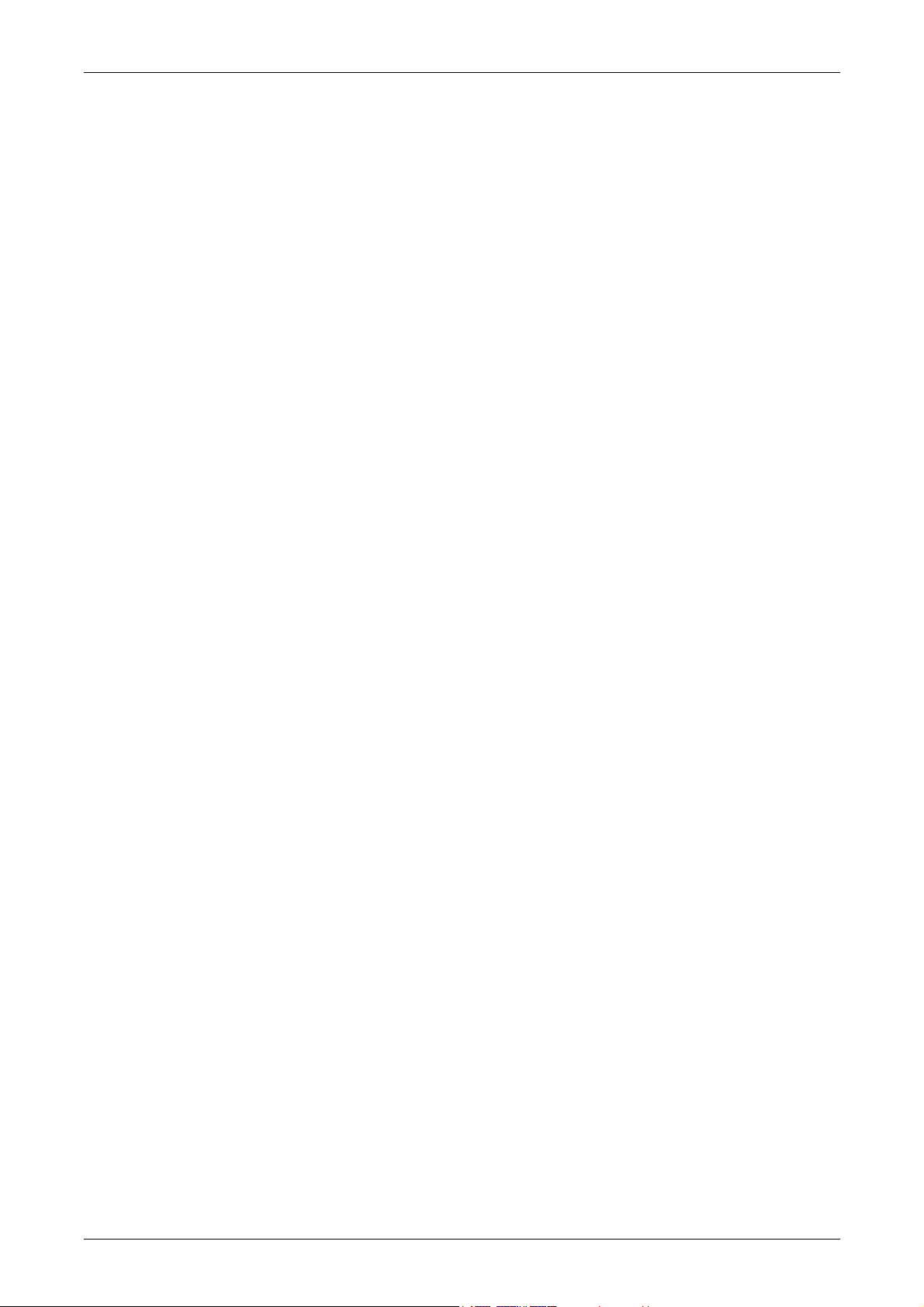
Paper Output ...................................................................................328
Electrical Specifications...................................................................328
Specifications for the Fax Feature................................................... 328
Cautions and Limitations......................................................................329
Optional Components ..........................................................................330
PDF ...................................................................................................... 331
PCL Emulation ..................................................................................... 332
HP-GL/2 Emulation .............................................................................. 335
HP-GL/2 Parameter Settings........................................................... 335
Hard Clip Area ................................................................................. 340
Printable Area.................................................................................. 341
Auto Layout ..................................................................................... 343
19 Glossary..............................................................................................351
Terms Defined......................................................................................351
20 Index....................................................................................................359
12
Page 13
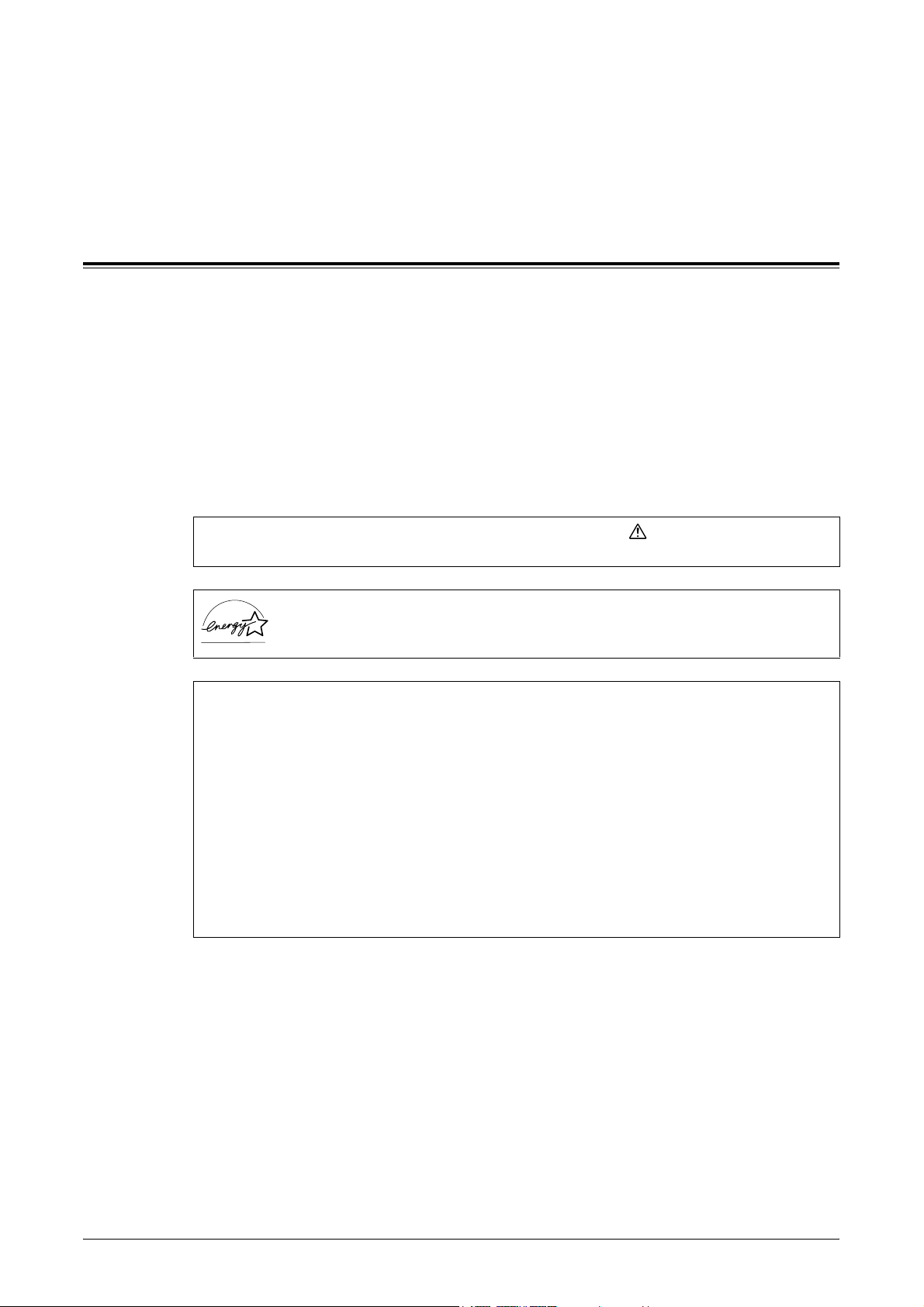
1 Before Using the Machine
Preface
Thank you for choosing the Document Centre 336/286/236 Series.
This guide is written for users who are new to the machine and provides information on
copying, printing, scanning, and faxing operations, as well as troubleshooting, daily
maintenance, machine settings, and precautions users should take when operating the
machine.
Please read this guide thoroughly to get the most out of the features available. After
reading this guide, keep it handy for future reference when you need explanations on
particular features of the machine or when you encounter difficulties with the machine
during use.
In this manual, safety instructions are preceded by the symbol .
Always read and follow the instructions before performing the required procedures.
As a member of the International Energy Star Program, Fuji Xerox confirms this
product satisfies the requirements for International Energy Star Program
standards.
The equipment is certified by NEMKO in compliance with [IEC60950-1 (AS/NZS 3260)]. The
equipment is manufactured under an ISO 9001 Quality System. The equipment is also
certified in compliance with applicable standards by various national bodies.
The equipment was tested and is certified by the New Zealand Ministry of Commerce in
conformance with CISPR publ. 22 (AS/NZISS CISPR22:2002) which relates to radio
frequency interference regulations, and also complies with the Australian Communication
Authority requirements.
NOTE: Machines intended for use in South Korea and Taiwan have been certified separately
in compliance with their requirements.
Any unauthorized alteration, which includes the addition of new functions or the connection of
external devices, may impact this certification.
Contact your local Xerox representative for a list of approved accessories.
13
Page 14
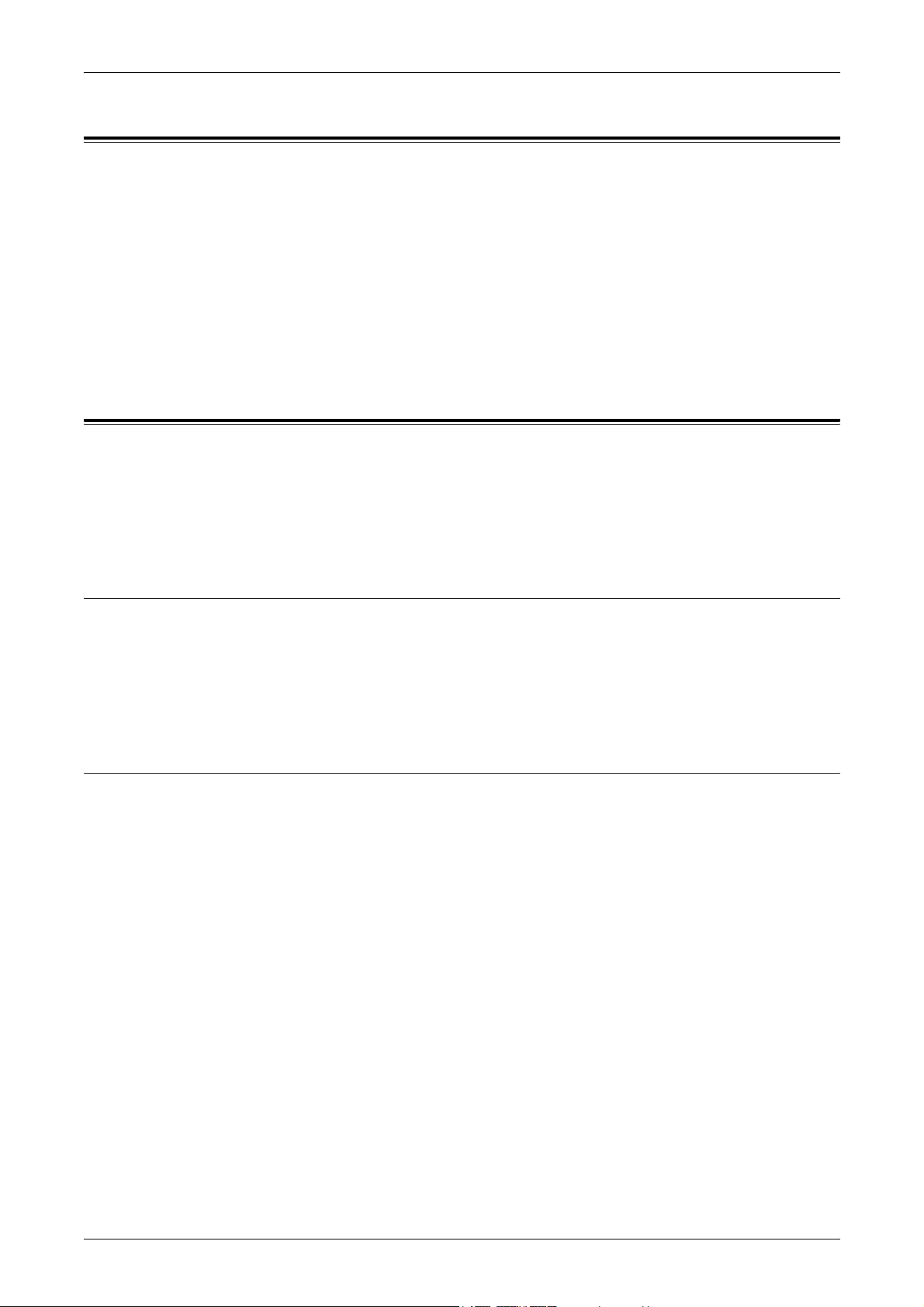
1 Before Using the Machine
Related Information Sources
The following additional sources of information are available for the machine.
• Quick Reference Guide
• Network Administrator Guide
• The On-line Help systems (Print Drivers and CentreWare Utilities)
• The CentreWare Utilities Documentation (HTML)
NOTE: Please note that the screens shown in this guide apply to a fully configured
machine and therefore may not exactly represent the configuration being used.
Using This Guide
This section describes the organization of this guide.
This guide was produced for users who operate the Document Centre 336/286/236
Series on a regular basis. When reading this guide, refer to the chapter most relevant
to the operation you are performing.
Prerequisite Knowledge
This guide assumes that the user has basic knowledge of the operating system of the
PC in use, networking environments, and how to operate a PC itself.
For details on the operating system in use, basic knowledge of networking
environments, and how to operate a PC, refer to the documentation provided with the
operating system, network system, and the PC, respectively.
Organization
This guide consists of the following chapters.
Chapter 1 Before Using the Machine
Explains how to use this guide, safety information, and legal notices.
Chapter 2 Product Overview
Describes machine components and how to perform basic operations, such as
switching on and off, using the touch screen, and setting power saver modes.
Chapter 3 Copy
Describes the copy screens and the features available.
14
Chapter 4 Fax/Internet Fax
Describes the Fax/Internet Fax screens and the features available.
Chapter 5 Scan/E-mail
Describes the scan and e-mail features.
Page 15
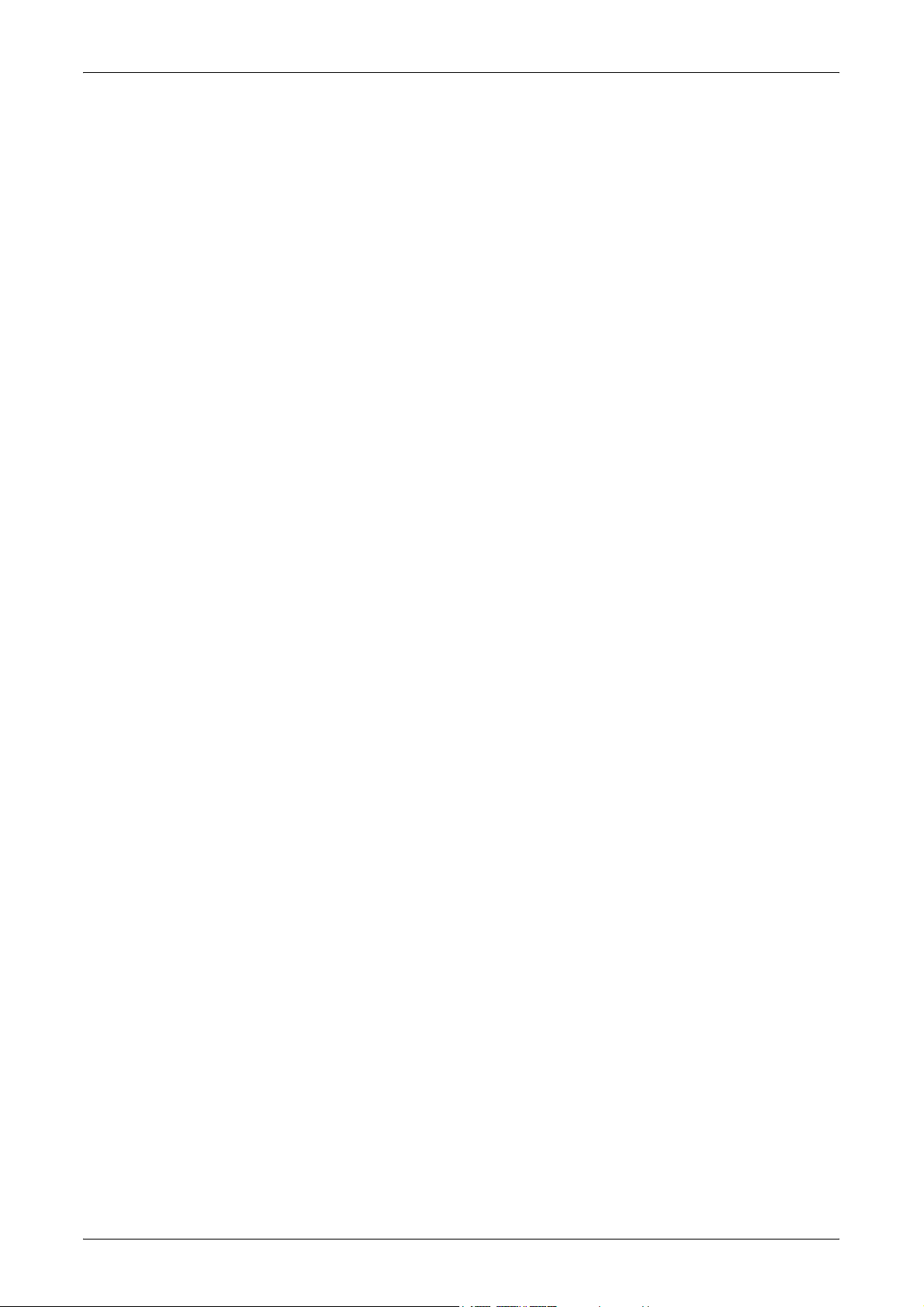
Using This Guide
Chapter 6 Check Mailbox
Explains how to check, print, and delete documents in mailboxes.
Chapter 7 Job Flow Sheets
Describes scan operations using a job flow created on a network computer and
registered with the machine.
Chapter 8 Stored Programming
Explains how to use the Stored Programming feature to simplify multiple operations
into a simple procedure.
Chapter 9 Print
Describes the print features.
Chapter 10 CentreWare Internet Services
Explains how to use CentreWare Internet Services.
Chapter 11 Paper and Other Media
Describes the sizes and types of paper that can be used with the machine, precautions
when handling paper, and how to load paper in the machine.
Chapter 12 Setups
Explains how to set machine settings.
Chapter 13 Job Status
Describes the job status features.
Chapter 14 Machine Status
Describes the machine status features.
Chapter 15 Authentication and Auditron Administration
The machine has the Authentication feature to restrict the use of machine features, as
well as the Auditron Administration feature to monitor and control their use.
This chapter is written for System Administrators on the Authentication and Auditron
Administration settings they can change and how to set them.
Chapter 16 Maintenance
Explains how to replace consumables and clean the machine.
Chapter 17 Problem Solving
Explains how to troubleshoot machine problems.
Chapter 18 Appendix
Lists machine specifications, caution and limitation, optional components, and printer
emulation languages.
Chapter 19 Glossary
Explains the terms used in this guide.
15
Page 16
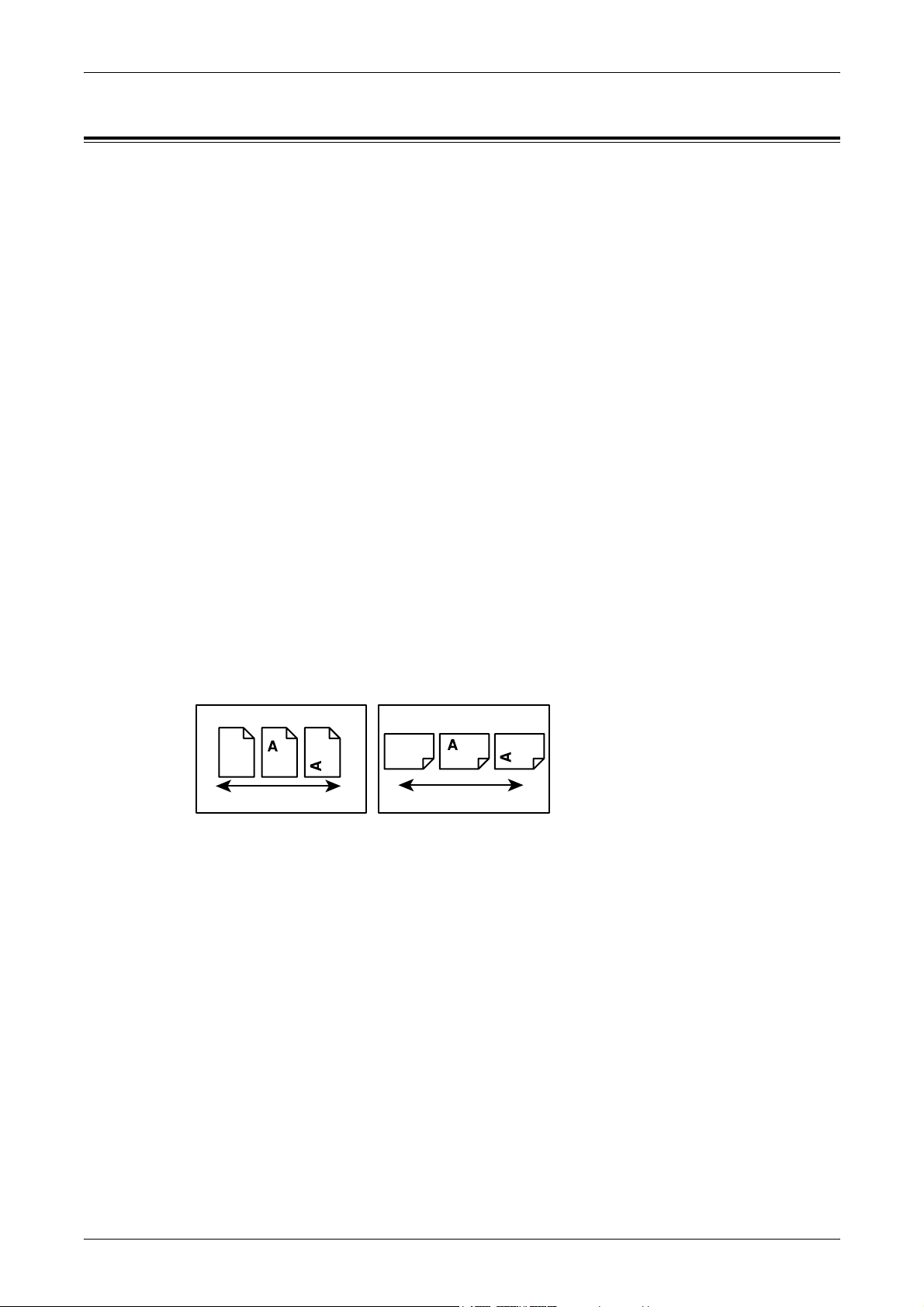
1 Before Using the Machine
Conventions
This section describes the conventions used throughout this User Guide. In this User
Guide, you will find that some terms are used interchangeably:
• Paper is synonymous with media.
• Document is synonymous with original.
• Document Centre 336/286/236 Series is synonymous with the machine.
Orientation
Orientation is used to mean the direction of images on the page. When the image is
upright, the paper (or other media) can be either long edge feed or short edge feed.
Long Edge Feed (LEF)
When loading documents long edge feed into the document feeder, load with one of
the long edges facing into the document feeder. The short edges appear at the top and
bottom of the paper, facing the front and back of the document feeder. When loading
paper long edge feed into a paper tray, place the paper with one of the long edges on
the left-hand side and one of the short edges toward the front of the tray.
Short Edge Feed (SEF)
When loading documents short edge feed into the document feeder, load with one of
the short edges facing into the document feeder. The long edges appear on the top and
bottom of the paper, facing the front and back of the document feeder. When loading
paper short edge feed into a paper tray, place the paper with one of the short edges on
the left-hand side and one of the long edges toward the front of the tray.
LEF Orientation SEF Orientation
Paper feed direction Paper feed direction
Text in [Square Brackets]
Indicate that these are names of the screens, tabs, buttons, features and option
categories on the screen. They are also used when referring to file and folder names
on a computer.
For example:
• Select [Original Type] on the [Image Quality] screen.
• Select [Save].
Text in <Angle Brackets>
Indicate that these are names of the hard buttons, numeric or symbol buttons, lights on
the control panel or symbols on the power switch label.
For example:
• Press the <Machine Status> button to display the [Machine Status] screen.
• Press the <C> button on the control panel to clear the suspended job.
16
Page 17
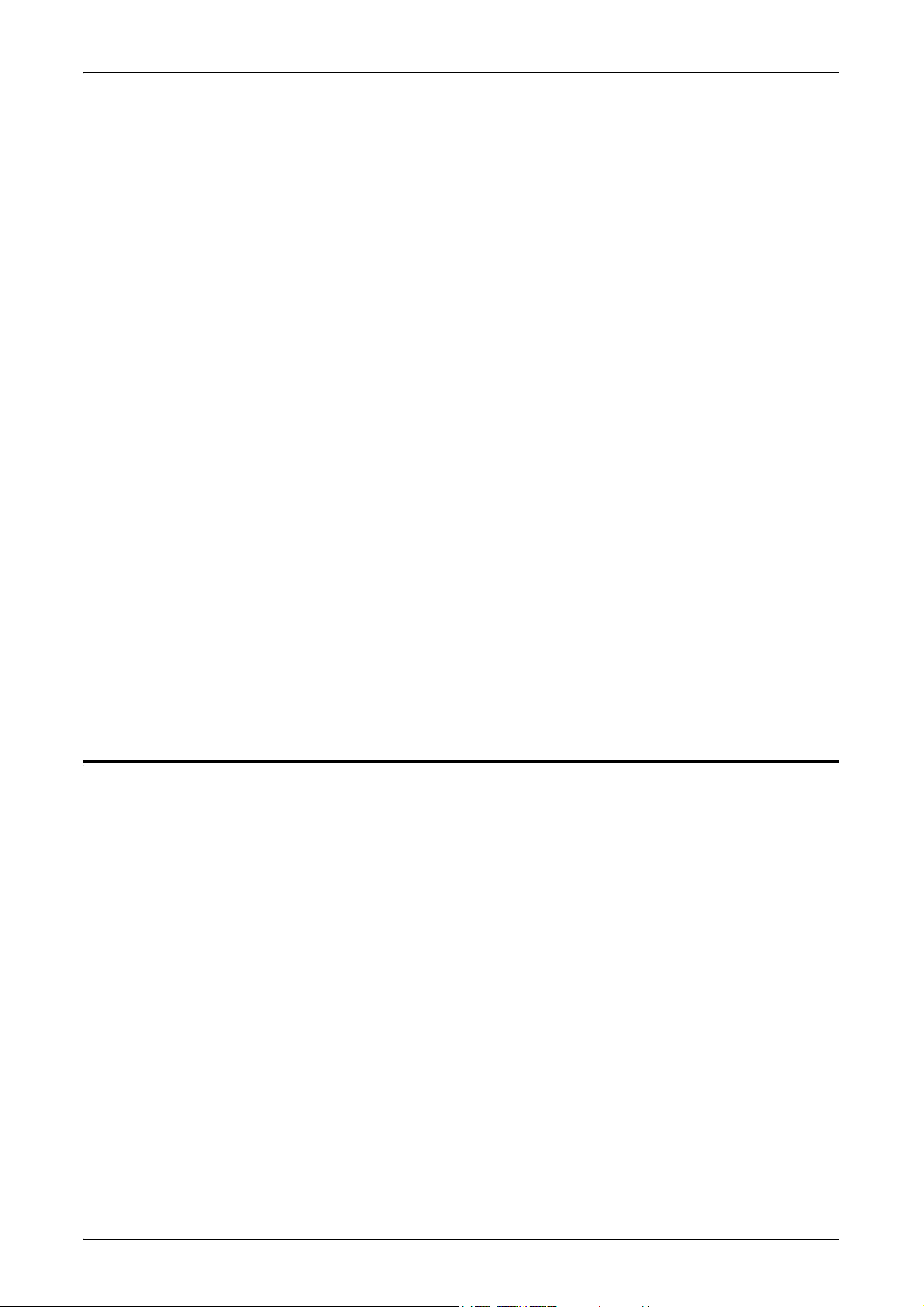
Italic Typeface
The Italic typeface is used to indicate references to other sections and chapters.
For example:
• For information on cleaning the document glass, refer to the Maintenance chapter
• Paper Supply – page 45.
Warnings
Warnings are statements that alert you to the possibility of personal harm.
For example:
WARNING: This product must be connected to a protective earth circuit.
Cautions
Cautions are statements that suggest the possibility of mechanical damage as a result
of an action.
For example:
Safety Notes
on page 283.
CAUTION: Use of controls, adjustments or performance of procedures other
than those specified herein may result in hazardous light exposure.
Notes
Notes are statements that provide additional information.
For example:
NOTE: If the document feeder is not fitted to the machine, this feature is not available.
Safety Notes
Read these safety notes carefully before using this product to make sure you operate
the equipment safely.
Your Fuji Xerox product and recommended supplies have been designed and tested
to meet strict safety requirements. These include safety agency approval, and
compliance to established environmental standards. Please read the following
instructions carefully before operating the product and refer to them as needed to
ensure the continued safe operation of your product.
The safety and environment testing and performance of this product have been verified
using Fuji Xerox materials only.
WARNING: Any unauthorized alteration, which may include the addition of new
functions or connection of external devices, may impact the product
certification. Please contact your authorized Service Provider for more
information.
17
Page 18
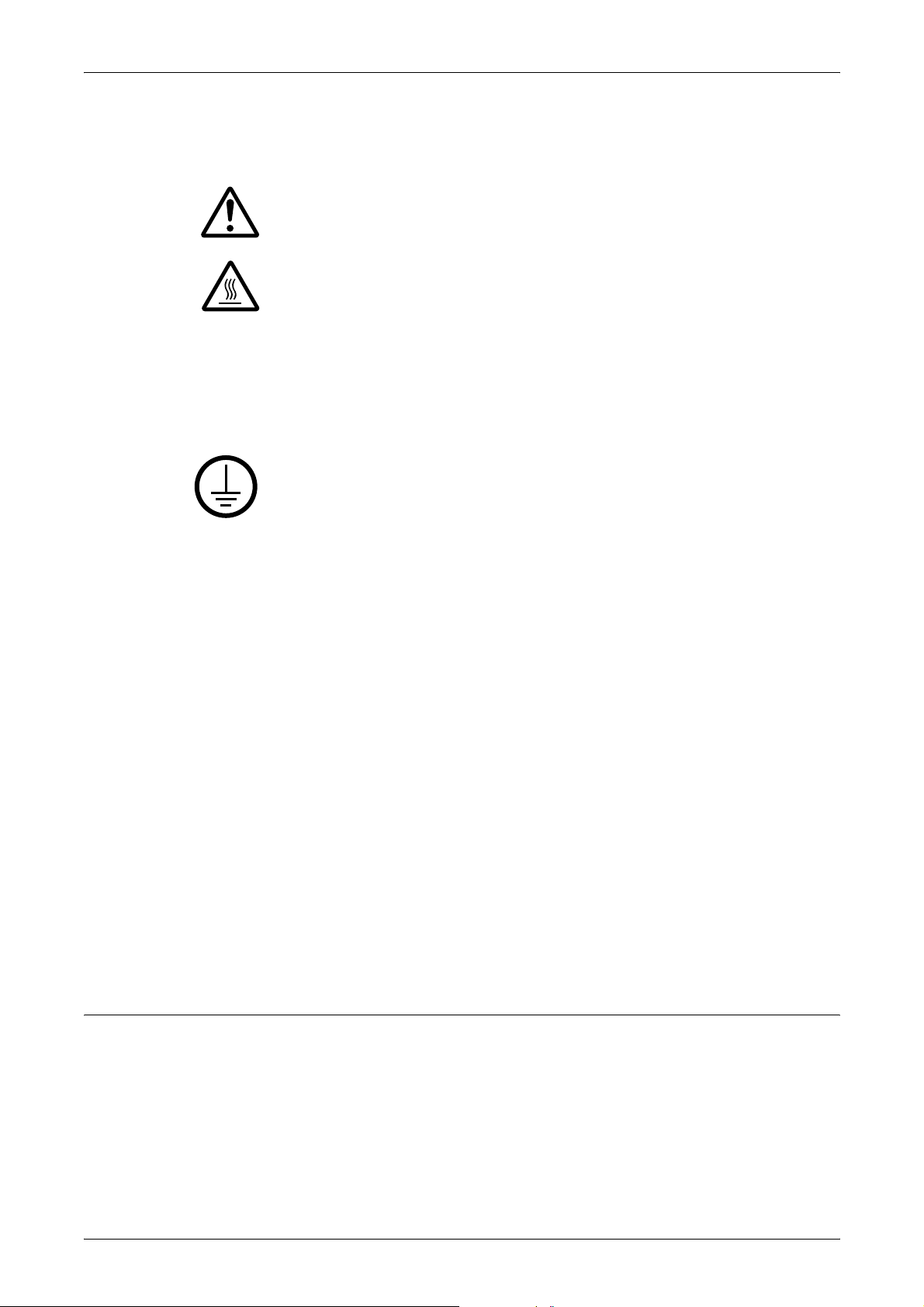
1 Before Using the Machine
Warning Markings
All warning instructions marked on or supplied with the product should be followed.
Electrical Supply
This product shall be operated from the type of electrical supply indicated on the
product data plate label. If you are not sure that your electrical supply meets the
requirements, please consult your local power company for advice.
WARNING: This product must be connected to a protective earth
circuit.
Warning This WARNING alerts users to areas of the product where there is
the possibility of personal injury.
Warning This WARNING alerts users to areas of the product where there
are heated surfaces, which should not be touched.
This product is supplied with a plug that has a protective earth pin. This plug
will fit only into an earthed electrical outlet. This is a safety feature. To avoid risk of
electric shock, contact your electrician to replace the electrical outlet if you are unable
to insert the plug into it. Never use an earthed adapter plug to connect the product to
an electrical outlet that lacks an earth connection terminal.
Operator Accessible Areas
This equipment has been designed to restrict operator access to safe areas only.
Operator access to hazardous areas is restricted with covers or guards, which would
require a tool to remove. Never remove these covers or guards.
Maintenance
Any operator product maintenance procedures will be described in the customer
documentation supplied with the product. Do not carry out any maintenance
procedures on this product which are not described in the customer documentation.
Cleaning Your Product
Before cleaning this product, unplug the product from the electrical outlet. Always use
materials specified for this product. The use of other materials may result in poor
performance and may create a hazardous situation. Do not use aerosol cleaners, they
may be explosive and flammable under certain circumstances.
WARNING - Electrical Safety Information
Z Only use the power cord supplied with the equipment.
Z Plug the power cord directly into a grounded electrical outlet easily accessible. Do
not use an extension cord. If you do not know whether an outlet is grounded, consult
a qualified electrician.
Z This equipment is to be used on a branch circuit that has larger capacity than rated
ampere and voltage of the machine. See data plate on the rear panel for the rated
ampere and voltage of this equipment. If the machine needs to be moved to a
18
Page 19
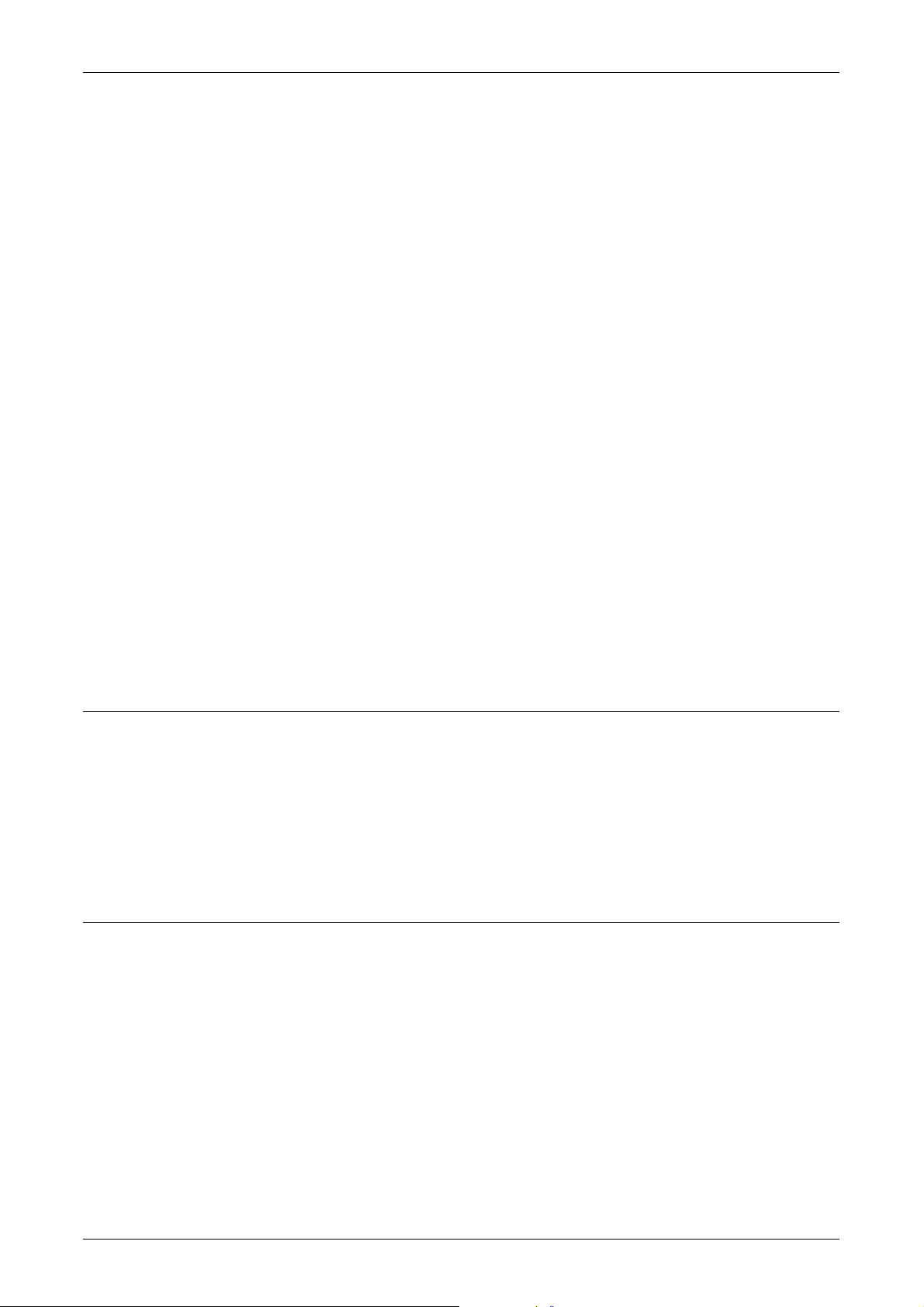
Safety Notes
different location, contact a Fuji Xerox Service Representative or your authorized
local representative or service support organization.
Z Improper connection of the equipment-grounding conductor can result in an electric
shock.
X Do not place this equipment where people might step on or trip over the power cord.
X Do not place objects on the power cord.
X Do not override or disable electrical or mechanical interlocks.
X Do not obstruct the ventilation openings.
X Never push objects of any kind into slots or openings on the equipment.
Z If any of the following conditions occur, switch off the power to the machine
immediately and disconnect the power cord from the electrical outlet. Call an
authorized local service representative to correct the problem.
– The equipment emits unusual noises or odors.
– The power cord is damaged or frayed.
– A wall panel circuit breaker, fuse, or other safety device has been tripped.
– Liquid has spilled into the equipment.
– The equipment is exposed to water.
– Any part of the equipment is damaged.
Disconnect Device
The power cable is the disconnect device for this equipment. It is attached to the back
of the machine as a plug-in device. To remove all electrical power from the equipment,
disconnect the power cable from the electrical outlet.
Laser Safety Information
CAUTION: Use of controls, adjustments or performance of procedures other
than those specified herein may result in hazardous light exposure.
With specific regard to laser safety, the equipment complies with performance
standards for laser products set by government, national and international agencies as
a Class 1 laser product. It does not emit hazardous light, as the beam is totally enclosed
during all phases of customer operation and maintenance.
Operational Safety Information
To ensure the continued safe operation of your Fuji Xerox equipment, follow these
safety guidelines at all times.
Do These:
• Always connect equipment to a correctly grounded power outlet. If in doubt, have
the outlet checked by a qualified electrician.
Z This equipment must be connected to a protective earth circuit.
• This equipment is supplied with a plug that has a protective earth pin. This plug will
fit only into an earthed electrical outlet. This is a safety feature. To avoid risk of
electric shock, contact your electrician to replace the electrical outlet if you are
19
Page 20
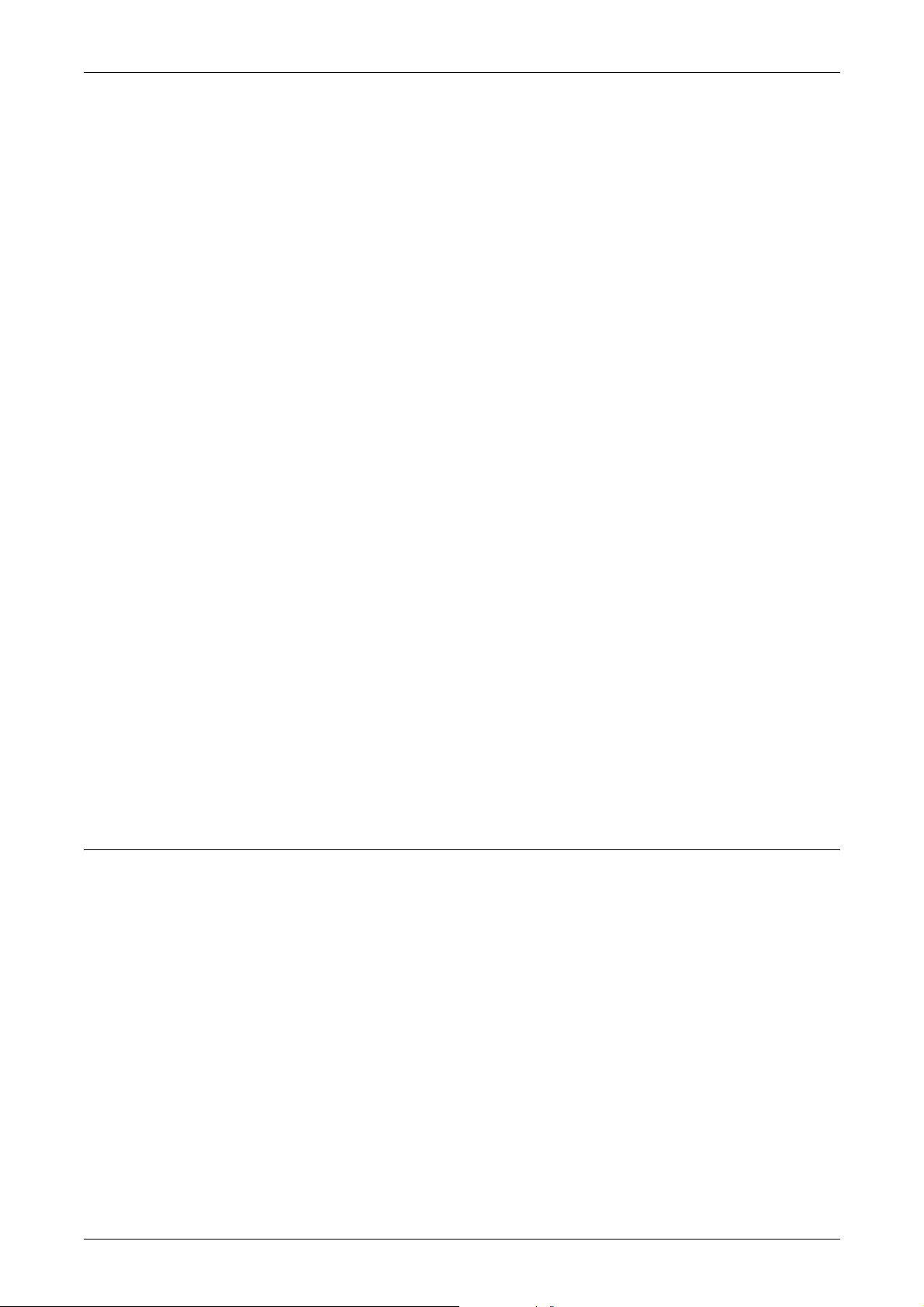
1 Before Using the Machine
unable to insert the plug into it. Never use a plug that lacks an earth connection
terminal to connect the product to an electrical outlet.
• Always follow all warnings and instructions that are marked on or supplied with the
equipment.
• Always exercise care when moving or relocating equipment. Please contact your
local Fuji Xerox Service Department, or your local support organization to arrange
relocation of the product to a location outside of your building.
• Always locate the equipment in an area that has adequate ventilation, and space for
servicing. See installation instructions for minimum dimensions.
• Always use materials and supplies specifically designed for your Fuji Xerox
equipment. Use of unsuitable materials may result in poor performance.
• Always unplug this equipment from the electrical outlet before cleaning.
Do Not Do These:
• Never use a plug that lacks an earth connection terminal to connect the product to
an electrical outlet.
• Never attempt any maintenance procedures that are not specifically described in the
customer documentation.
• This equipment should not be placed in a built-in unit unless proper ventilation is
provided. Please contact your authorized local dealer for further information.
• Never remove covers or guards that are fastened with screws. There are no
operator serviceable areas within these covers.
• Never locate the equipment near a radiator or any other heat source.
• Never push objects of any kind into the ventilation openings.
• Never override or “cheat” any of the electrical or mechanical interlock devices.
• Never operate the equipment if you notice unusual noises or odors. Disconnect the
power cord from the electrical outlet and contact your local Fuji Xerox Service
Representative or Service Provider immediately.
Maintenance Information
Do not attempt any maintenance procedures that are not specifically described in the
customer documentation supplied with the machine.
• Do not use aerosol cleaners. The use of cleaners that are not approved may cause
poor performance of the equipment, and could create a dangerous condition.
• Use supplies and cleaning materials only as directed in the customer
documentation. Keep all these materials out of the reach of children.
20
• Do not remove covers or guards that are fastened with screws. There are no parts
behind these covers that you can maintain or service.
• Do not perform any maintenance procedures unless you have been trained to do
them by an authorized local dealer or unless a procedure is specifically described in
the customer documentation.
Page 21
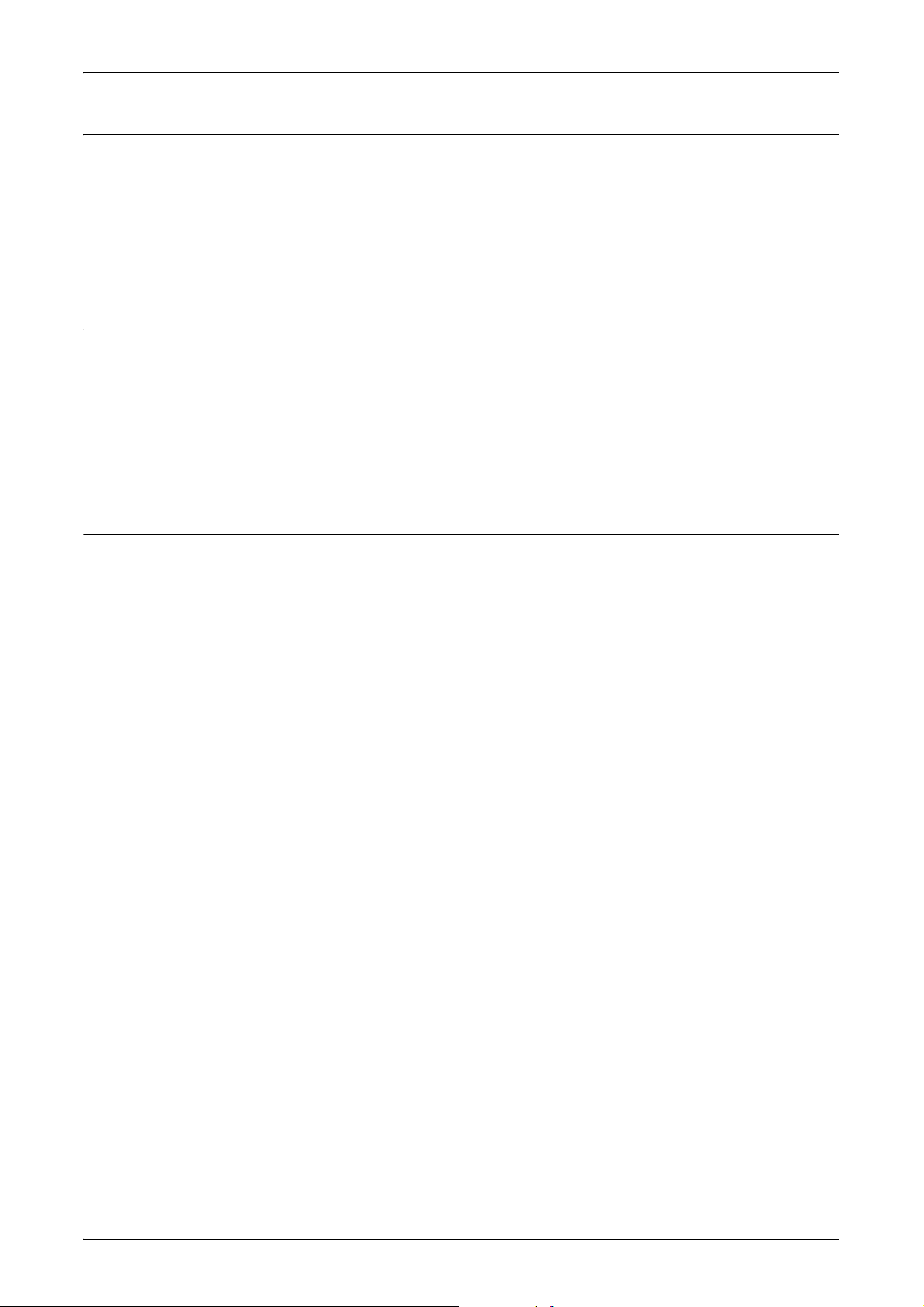
Ozone Safety Information
This product will produce ozone during normal operation. The ozone produced is
heavier than air and is dependent on copy volume. Adhering to the correct
environmental conditions as specified in the installation instructions will ensure that the
concentration levels meet safe limits.
If you need additional information about ozone, please request the Fuji Xerox
publication Ozone from your Service Provider.
For Consumables
Store all consumables in accordance with the instructions given on the package or
container.
Z Keep all consumables away from the reach of children.
Z Never throw toner, toner cartridges or toner containers into an open flame.
Z Never use a vacuum cleaner when you clean spilled toner. It can cause explosion
as the toner fills the vacuum cleaner and gets sparks. Use a broom or a wet cloth.
Safety Notes
Radio Frequency Emissions
Document Centre 286/236 Series
NOTE: This equipment has been tested and found to comply with the limits for a class
A digital device, pursuant to International Standard for Electromagnetic Interference
(CISPR Publ. 22) and Radiocommunication Act 1992 in Australia/New Zealand.
These limits are designed to provide reasonable protection against harmful
interference when the equipment is operated in a commercial environment. This
equipment generates, uses, and can radiate radio frequency energy and, if not
installed and used in accordance with the customer documentation, may cause
harmful interference to radio communications. Operation of this equipment in a
residential area is likely to cause harmful interference in which case the user is
required to correct the interference at their own expense.
Changes and modifications to this equipment not specifically approved by Fuji Xerox
may void the user’s authority to operate this equipment.
Document Centre 336 Series
This equipment has been tested and found to comply with the limits for a Class B digital
device, pursuant to the International Standard for Electromagnetic Interference (CISPR
Publ. 22) and Radiocommunication Act 1992 in Australia/New Zealand. These limits
are designed to provide reasonable protection against harmful interference in a
residential installation. This equipment generates, uses and can radiate radio
frequency energy and, if not installed and used in accordance with the instructions, may
cause harmful interference to radio communications. However, there is no guarantee
that interference will not occur in a particular installation. If this equipment does cause
harmful interference to radio or television reception, which can be determined by
turning the equipment off and on, the user is encouraged to try to correct the
interference by one or more of the following measures:
– Reorient or relocate the receiving antenna.
– Increase the separation between the equipment and receiver.
21
Page 22
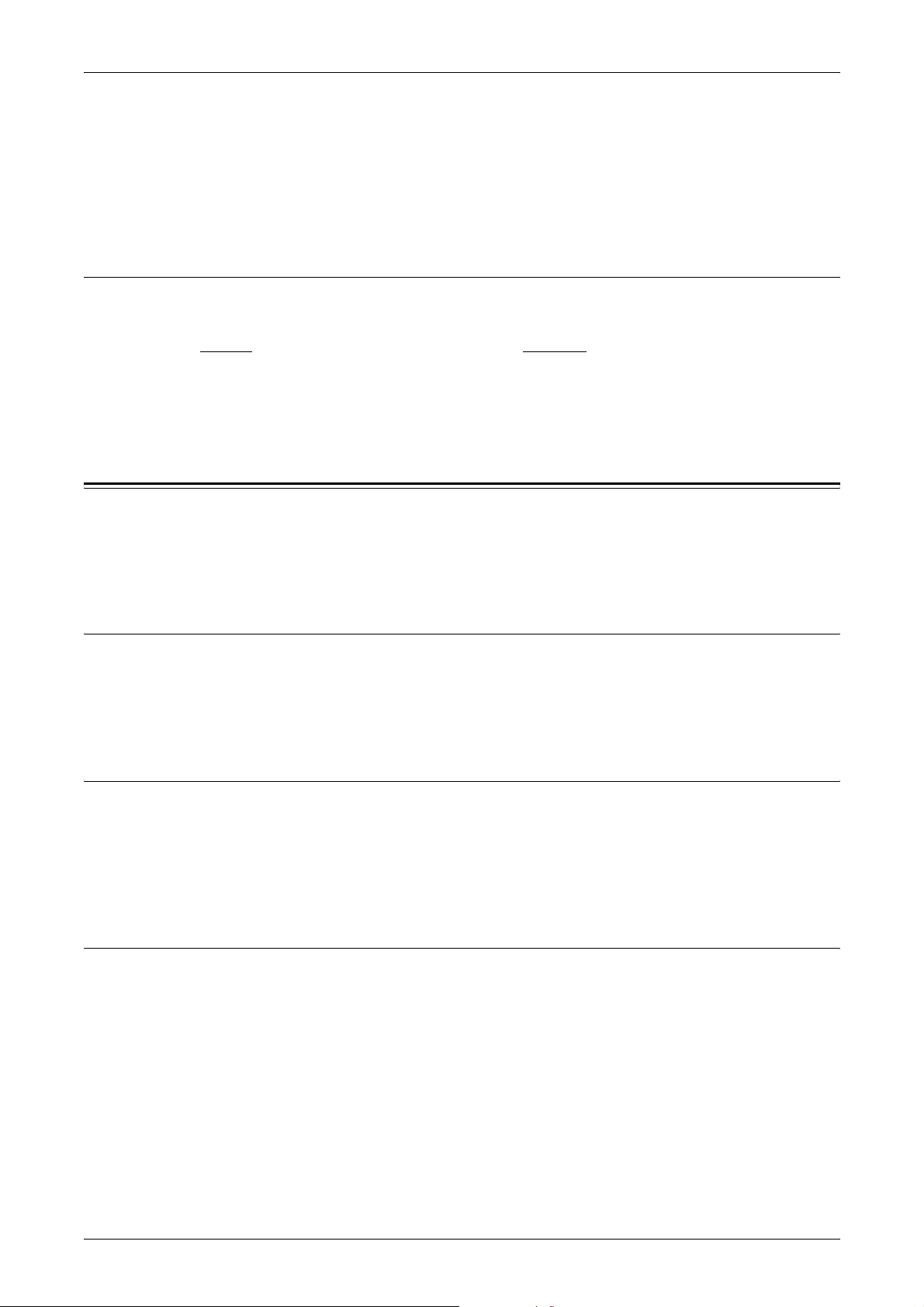
1 Before Using the Machine
– Connect the equipment into an outlet on a circuit different from that to which the
receiver is connected.
– Consult the dealer or an experienced radio/TV technician for help.
Changes and modifications to this equipment not specifically approved by Fuji Xerox
may void the user’s authority to operate this equipment.
Product Safety Certification
This product is certified by the following Agency using the Safety standards listed.
Agency Standard
NEMKO IEC60950-1 Edition 1 (2001)
This product was manufactured under a registered ISO9001 Quality system.
The Objective of the International Energy Star Program
To protect the global environment and conserve energy sources, the International
Energy Star Program encourages the following product features. Fuji Xerox confirms
that Document Centre 336/286/236 Series satisfies the requirements for this program.
Double-sided Copying Feature
To reduce the volume of copy paper used, the double-sided copying feature is available
and can be set as a default for the machine. You can copy two single-sided originals
on both sides of a sheet of paper. You can also make single-sided copies. For more
information, refer to 2 Sided in the Copy chapter on page 51.
Low Power Mode Feature
This product has a power-saving feature, which switches the machine to the Low
Power Mode automatically if the machine is on and not operated for a certain period of
time. In this mode, the machine lowers the internal temperature and reduces power
consumption. The default Low Power Mode start time is set at 2 minutes. The recovery
time from the Low Power Mode is 12 seconds.
Sleep Mode Feature
This product has a power-saving feature, which switches the machine to the Sleep
Mode automatically if the machine is on and not operated for a certain period of time.
In this mode, the machine consumes minimum power. The default Sleep Mode start
time is set at 2 minutes.
22
Page 23
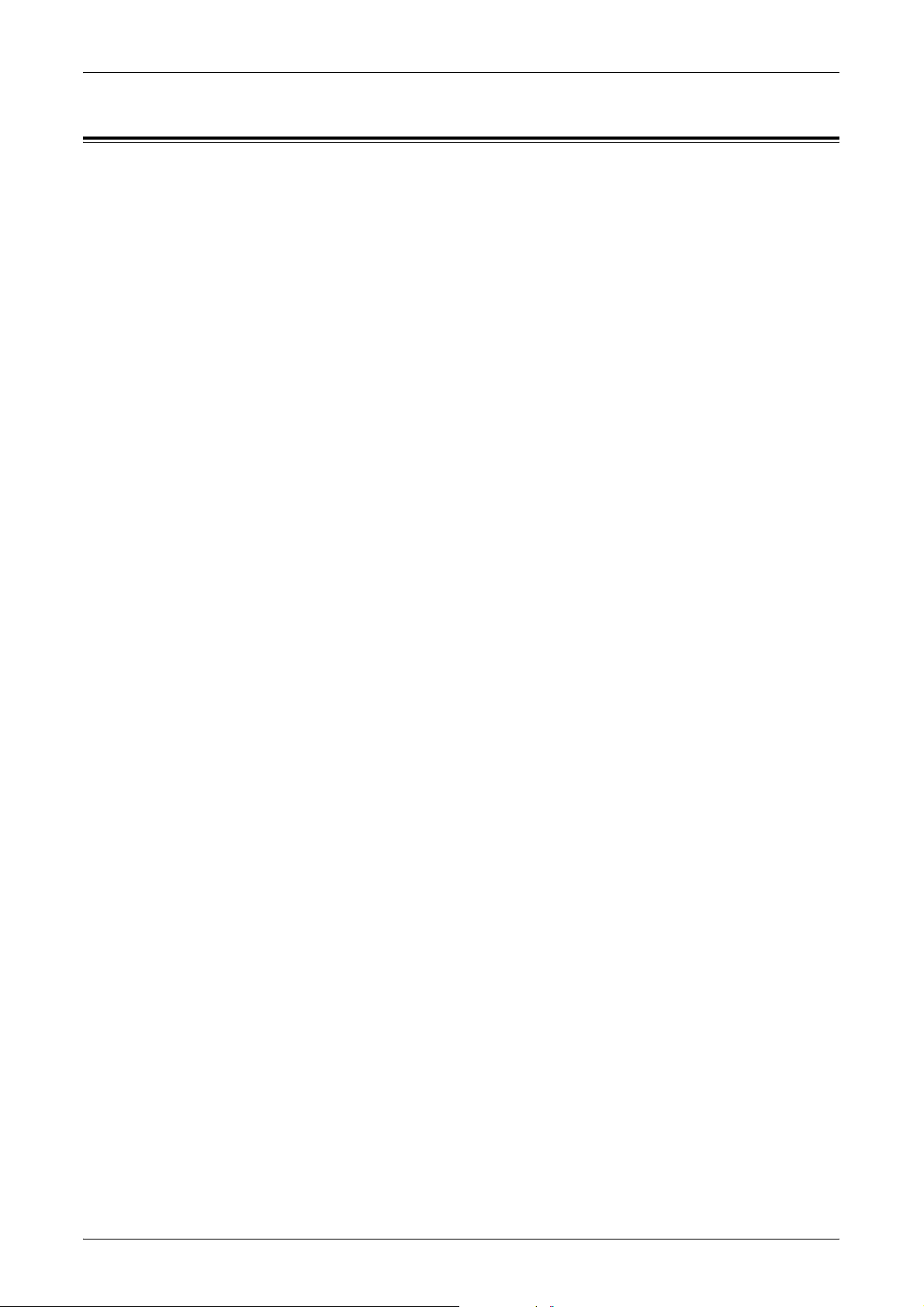
About License
JPEG Code
Our printer software uses some of the codes defined by the Independent JPEG Group.
Heimdal
Copyright © 2000 Kungliga Tekniska Högskolan (Royal Institute of Technology,
Stockholm, Sweden). All rights reserved.
Redistribution and use in source and binary forms, with or without modification, are
permitted provided that the following conditions are met:
1. Redistributions of source code must retain the above copyright notice, this list of
conditions and the following disclaimer.
2. Redistributions in binary form must reproduce the above copyright notice, this list of
conditions and the following disclaimer in the documentation and/or other materials
provided with the distribution.
3. Neither the name of the Institute nor the names of its contributors may be used to
endorse or promote products derived from this software without specific prior written
permission.
About License
OpenSSL
THIS SOFTWARE IS PROVIDED BY THE INSTITUTE AND CONTRIBUTORS “AS IS”
AND ANY EXPRESS OR IMPLIED WARRANTIES, INCLUDING, BUT NOT LIMITED
TO, THE IMPLIED WARRANTIES OF MERCHANTABILITY AND FITNESS FOR A
PARTICULAR PURPOSE ARE DISCLAIMED. IN NO EVENT SHALL THE INSTITUTE
OR CONTRIBUTORS BE LIABLE FOR ANY DIRECT, INDIRECT, INCIDENTAL,
SPECIAL, EXEMPLARY, OR CONSEQUENTIAL DAMAGES (INCLUDING, BUT NOT
LIMITED TO, PROCUREMENT OF SUBSTITUTE GOODS OR SERVICES; LOSS OF
USE, DATA, OR PROFITS; OR BUSINESS INTERRUPTION) HOWEVER CAUSED
AND ON ANY THEORY OF LIABILITY, WHETHER IN CONTRACT, STRICT
LIABILITY, OR TORT (INCLUDING NEGLIGENCE OR OTHERWISE) ARISING IN
ANY WAY OUT OF THE USE OF THIS SOFTWARE, EVEN IF ADVISED OF THE
POSSIBILITY OF SUCH DAMAGE.
Copyright © 1998–2003 The OpenSSL Project. All rights reserved.
Redistribution and use in source and binary forms, with or without modification, are
permitted provided that the following conditions are met:
1. Redistributions of source code must retain the above copyright notice, this list of
conditions and the following disclaimer.
2. Redistributions in binary form must reproduce the above copyright notice, this list of
conditions and the following disclaimer in the documentation and/or other materials
provided with the distribution.
3. All advertising materials mentioning features or use of this software must display the
following acknowledgment:
“This product includes software developed by the OpenSSL Project for use in the
OpenSSL Toolkit (http://www.openssl.org/).”
4. The names “OpenSSL Toolkit” and “OpenSSL Project” must not be used to endorse
or promote products derived from this software without prior written permission. For
written permission, please contact openssl-core@openssl.org.
23
Page 24
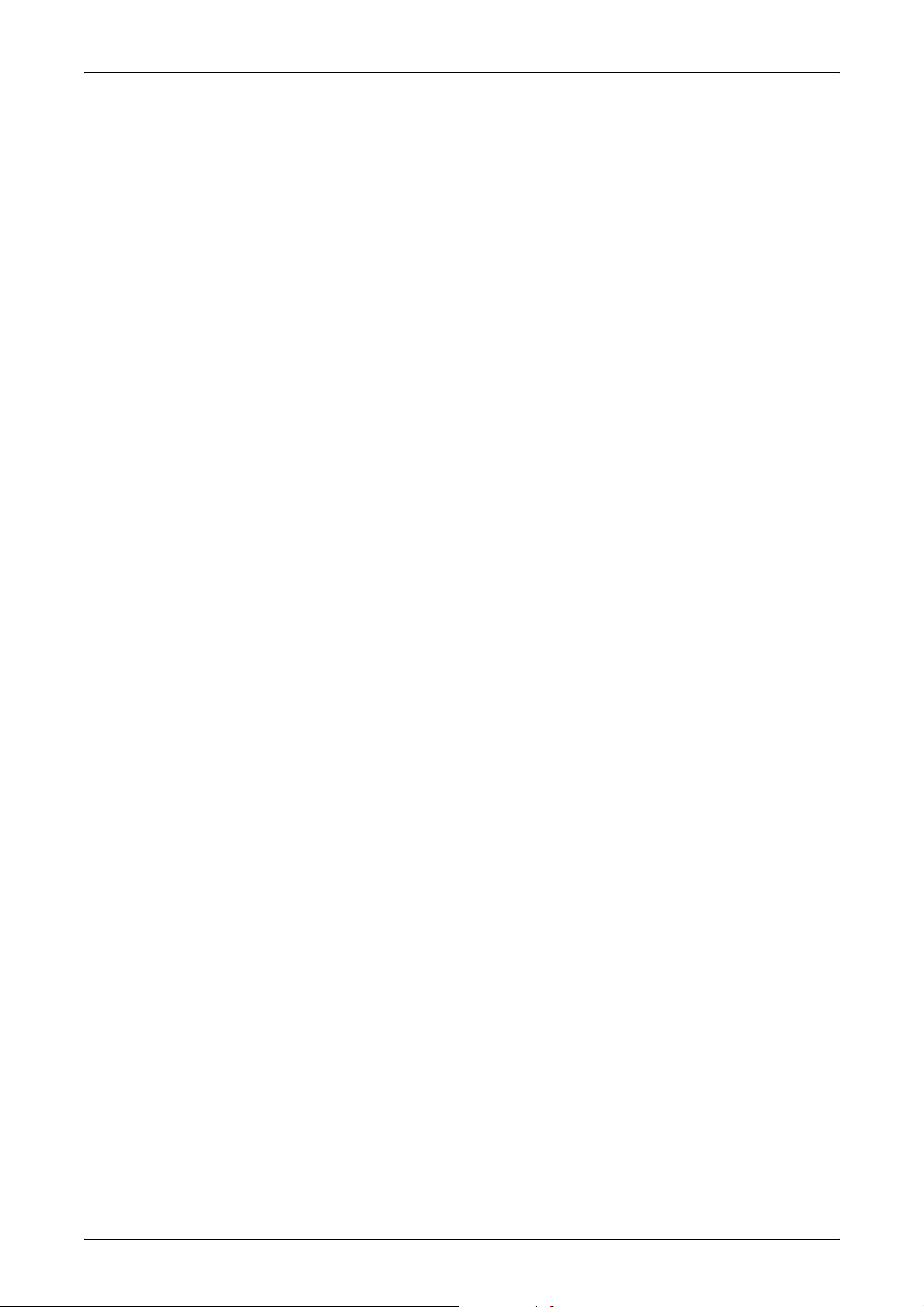
1 Before Using the Machine
5. Products derived from this software may not be called “OpenSSL” nor may
“OpenSSL” appear in their names without prior written permission of the OpenSSL
Project.
6. Redistributions of any form whatsoever must retain the following acknowledgment:
“This product includes software developed by the OpenSSL Project for use in the
OpenSSL Toolkit (http://www.openssl.org/).”
THIS SOFTWARE IS PROVIDED BY THE OpenSSL PROJECT “AS IS” AND ANY
EXPRESSED OR IMPLIED WARRANTIES, INCLUDING, BUT NOT LIMITED TO,
THE IMPLIED WARRANTIES OF MERCHANTABILITY AND FITNESS FOR A
PARTICULAR PURPOSE ARE DISCLAIMED. IN NO EVENT SHALL THE OpenSSL
PROJECT OR ITS CONTRIBUTORS BE LIABLE FOR ANY DIRECT, INDIRECT,
INCIDENTAL, SPECIAL, EXEMPLARY, OR CONSEQUENTIAL DAMAGES
(INCLUDING, BUT NOT LIMITED TO, PROCUREMENT OF SUBSTITUTE GOODS
OR SERVICES; LOSS OF USE, DATA, OR PROFITS; OR BUSINESS
INTERRUPTION) HOWEVER CAUSED AND ON ANY THEORY OF LIABILITY,
WHETHER IN CONTRACT, STRICT LIABILITY, OR TORT (INCLUDING
NEGLIGENCE OR OTHERWISE) ARISING IN ANY WAY OUT OF THE USE OF THIS
SOFTWARE, EVEN IF ADVISED OF THE POSSIBILITY OF SUCH DAMAGE.
This product includes cryptographic software written by Eric Young
(eay@cryptsoft.com). This product includes software written by Tim Hudson
(tjh@cryptsoft.com).
Original SSLeay
Copyright © 1995–1998 Eric Young (eay@cryptsoft.com) All rights reserved.
This package is an SSL implementation written by Eric Young (eay@cryptsoft.com).
The implementation was written so as to conform with Netscapes SSL.
This library is free for commercial and non-commercial use as long as the following
conditions are adhered to. The following conditions apply to all code found in this
distribution, be it the RC4, RSA, lhash, DES, etc., code; not just the SSL code. The SSL
documentation included with this distribution is covered by the same copyright terms
except that the holder is Tim Hudson (tjh@cryptsoft.com).
Copyright remains Eric Young’s, and as such any Copyright notices in the code are not
to be removed. If this package is used in a product, Eric Young should be given
attribution as the author of the parts of the library used. This can be in the form of a
textual message at program startup or in documentation (online or textual) provided
with the package.
Redistribution and use in source and binary forms, with or without modification, are
permitted provided that the following conditions are met:
1. Redistributions of source code must retain the copyright notice, this list of conditions
2. Redistributions in binary form must reproduce the above copyright notice, this list of
and the following disclaimer.
conditions and the following disclaimer in the documentation and/or other materials
provided with the distribution.
24
3. All advertising materials mentioning features or use of this software must display the
following acknowledgement:
“This product includes cryptographic software written by Eric Young
(eay@cryptsoft.com).”
The word ‘cryptographic’ can be left out if the routines from the library being used
are not cryptographic related :-).
Page 25
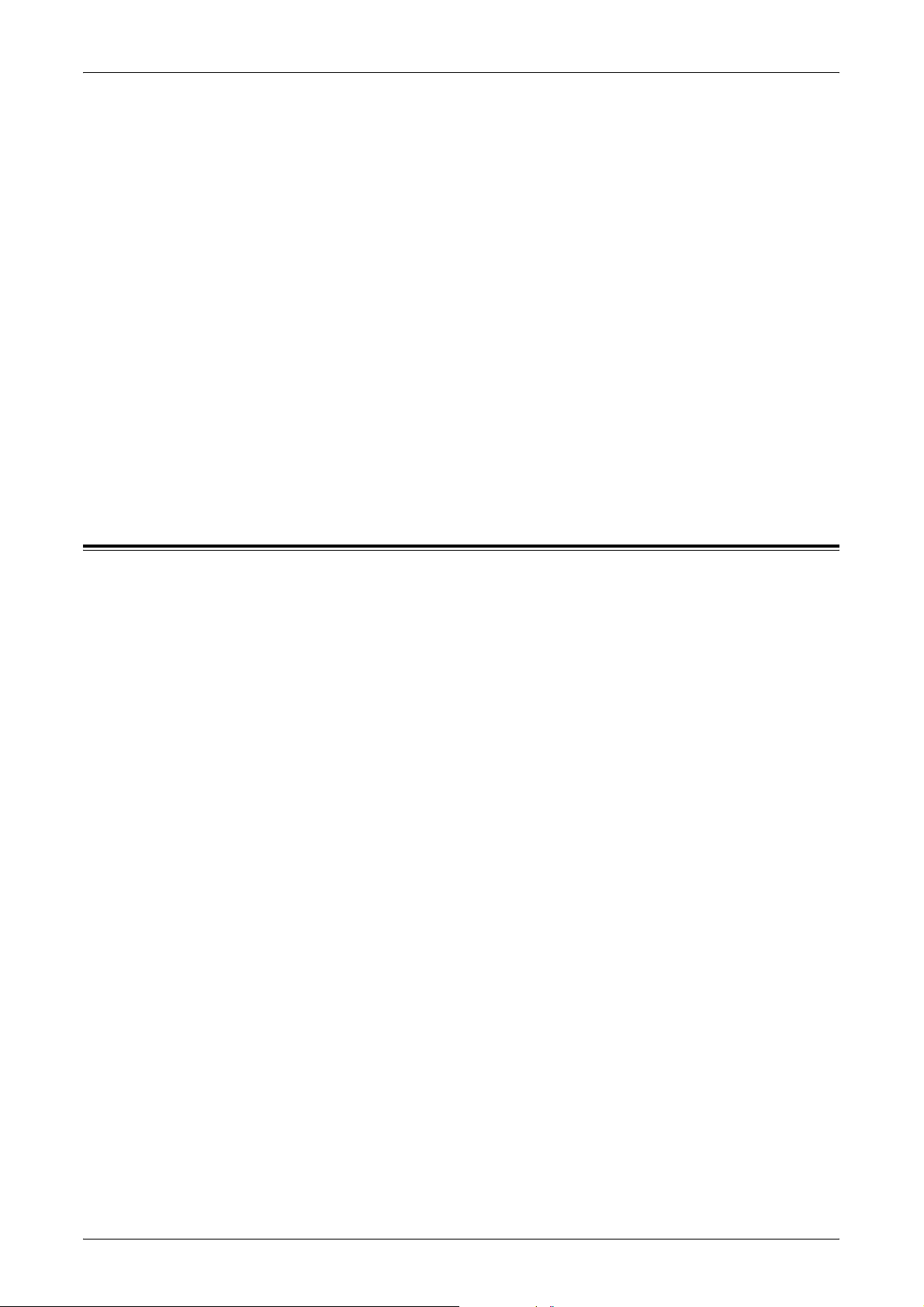
Legal Notice
4. If you include any Windows specific code (or a derivative thereof) from the apps
directory (application code) you must include an acknowledgement:
“This product includes software written by Tim Hudson (tjh@cryptsoft.com).”
THIS SOFTWARE IS PROVIDED BY ERIC YOUNG “AS IS” AND ANY EXPRESS OR
IMPLIED WARRANTIES, INCLUDING, BUT NOT LIMITED TO, THE IMPLIED
WARRANTIES OF MERCHANTABILITY AND FITNESS FOR A PARTICULAR
PURPOSE ARE DISCLAIMED. IN NO EVENT SHALL THE AUTHOR OR
CONTRIBUTORS BE LIABLE FOR ANY DIRECT, INDIRECT, INCIDENTAL,
SPECIAL, EXEMPLARY, OR CONSEQUENTIAL DAMAGES (INCLUDING, BUT NOT
LIMITED TO, PROCUREMENT OF SUBSTITUTE GOODS OR SERVICES; LOSS OF
USE, DATA, OR PROFITS; OR BUSINESS INTERRUPTION) HOWEVER CAUSED
AND ON ANY THEORY OF LIABILITY, WHETHER IN CONTRACT, STRICT
LIABILITY, OR TORT (INCLUDING NEGLIGENCE OR OTHERWISE) ARISING IN
ANY WAY OUT OF THE USE OF THIS SOFTWARE, EVEN IF ADVISED OF THE
POSSIBILITY OF SUCH DAMAGE.
The license and distribution terms for any publicly available version or derivative of this
code cannot be changed i.e., this code cannot simply be copied and put under another
distribution license (including the GNU Public License).
Legal Notice
Copying or printing certain documents may be illegal in your country. Penalties of fines
or imprisonment may be imposed on those found guilty. The following are examples of
items that may be illegal to copy or print in your country.
• Currency
• Banknotes and checks
• Bank and government bonds and securities
• Passports and identification cards
• Copyright material or trademarks without the consent of the owner
• Postage stamps and other negotiable instruments
This list is not inclusive and no liability is assumed for either its completeness or
accuracy. In case of doubt, contact your legal counsel.
25
Page 26
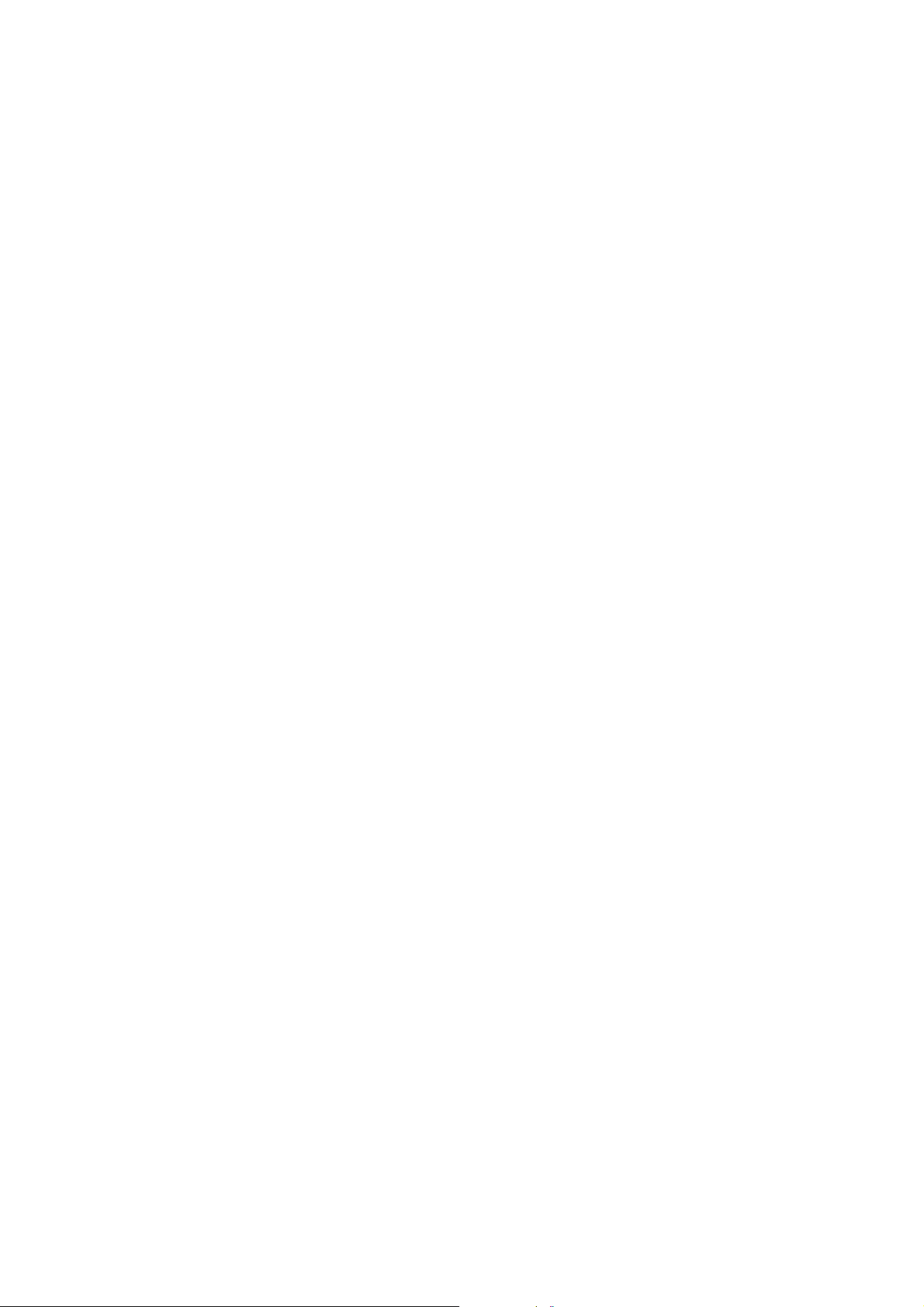
Page 27
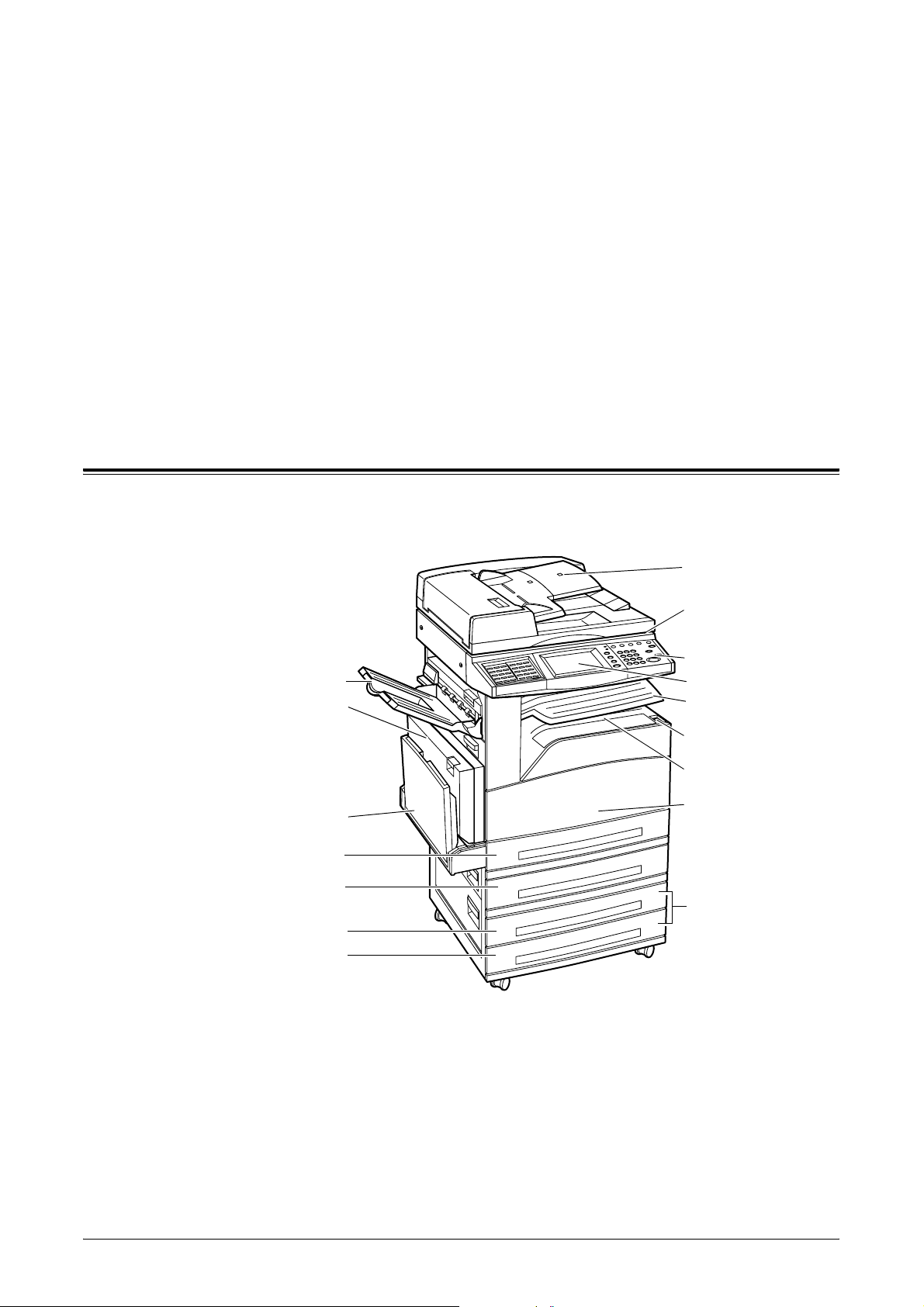
2 Product Overview
This machine is not simply a conventional copier but a digital device capable of
copying, faxing, printing and scanning, depending on the configuration.
The touch screens shown in this manual are from a fully configured machine to cover
all the features.
The content of the touch screens may vary slightly depending on System Administrator
settings and machine configuration. The button names and icons on the control panel
also vary depending on machine configuration. However, machine features described
here remain the same.
Machine Components
The following diagrams show the standard and optional components of the machine.
Configuration may vary depending on the model.
Document Feeder
Document Glass
(under the Document
Feeder)
Control Panel
Side Tray (Optional)
Duplex Module (Optional)
Tray 5 (Bypass Tray)
Tray 1
Tray 2
Tray 3
Tray 4
Touch Screen
Center Output Tray - Upper
(Optional)
On / Off Switch
Center Output Tray - Lower
Front Cover
Two Tray Module
(Optional)
NOTE: Depending on the configuration, the Document Glass Cover is attached
instead of the Document Feeder. Two optional paper trays can be attached.
NOTE: If Center Output Tray - Upper is not installed, the Center Output Tray - Lower
is simply referred to as Center Output Tray.
27
Page 28
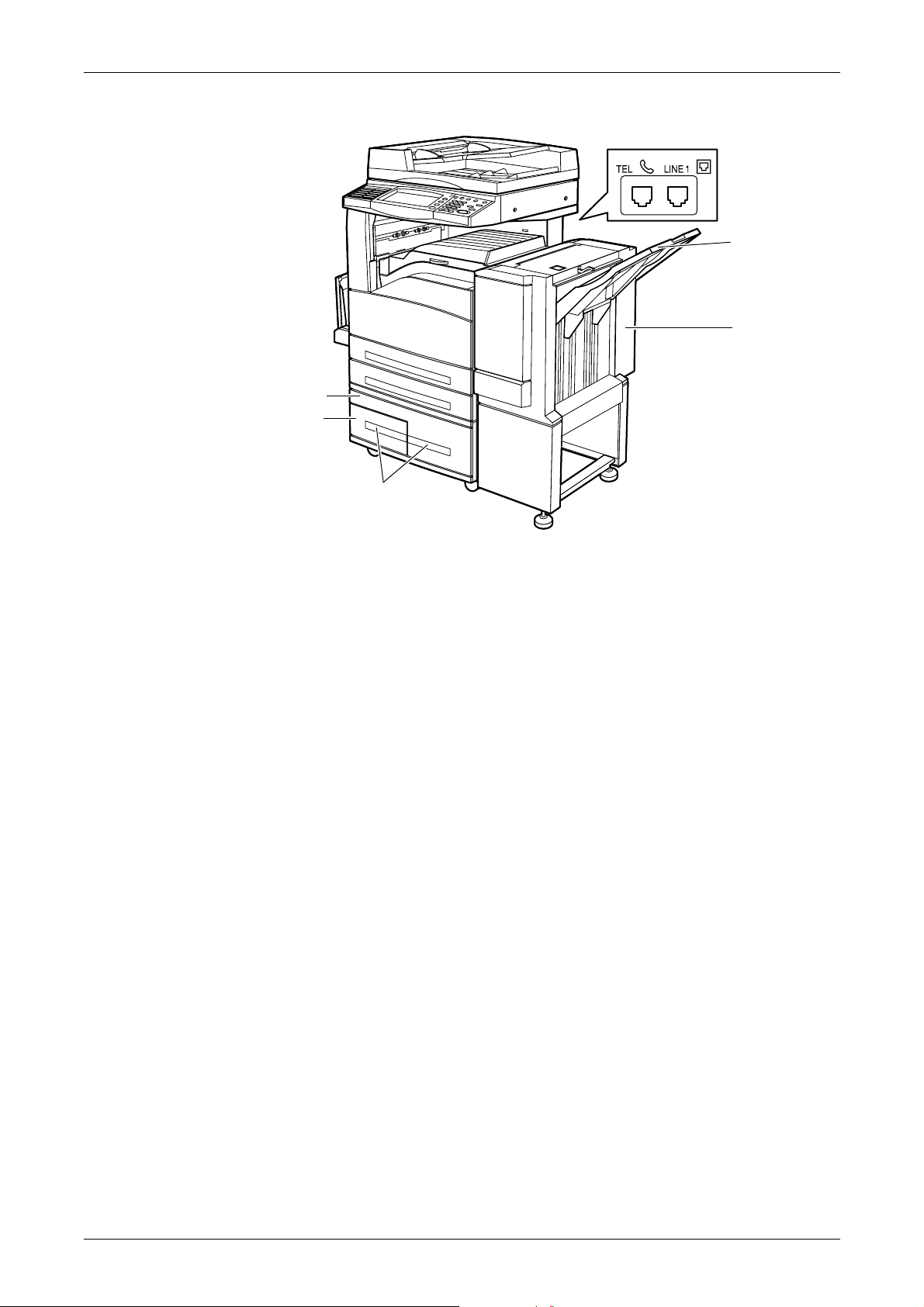
2 Product Overview
Finisher Tray
Finisher (Optional)
Tray 4
Tray 3
Tandem Tray Module (Optional)
TEL
Located on the back of the machine. Connect a telephone to this jack if required.
LINE 1
Located on the back of the machine. Connect a telephone cable to this jack. Then
connect the other end to the wall jack.
NOTE: Two extra jacks can be installed as an option.
Side Tray
Delivers the printouts face up. This tray can hold 100 sheets of 80g/m
2
paper.
Center Output Tray - Upper
Delivers the printouts face down. Center Output Tray - Upper and Center Output Tray
2
- Lower can each hold 250 sheets of 80 g/m
paper. If neither Center Output Tray -
Upper or Finisher is installed, the Center Output Tray can hold 500 sheets.
Finisher
Allows you to staple or sort copies automatically. The Finisher Tray can hold 1,000
2
sheets of 80 g/m
paper in A4/Letter size or smaller.
NOTE: Center Output Tray - Upper and Finisher cannot be installed at the same time.
28
Duplex Module
Allows you to make double-sided copies. The Duplex Module can be used when paper
is supplied from Tray 1, 2, 3, or 4. For more information, refer to 2 Sided in the Copy
chapter on page 51.
Page 29
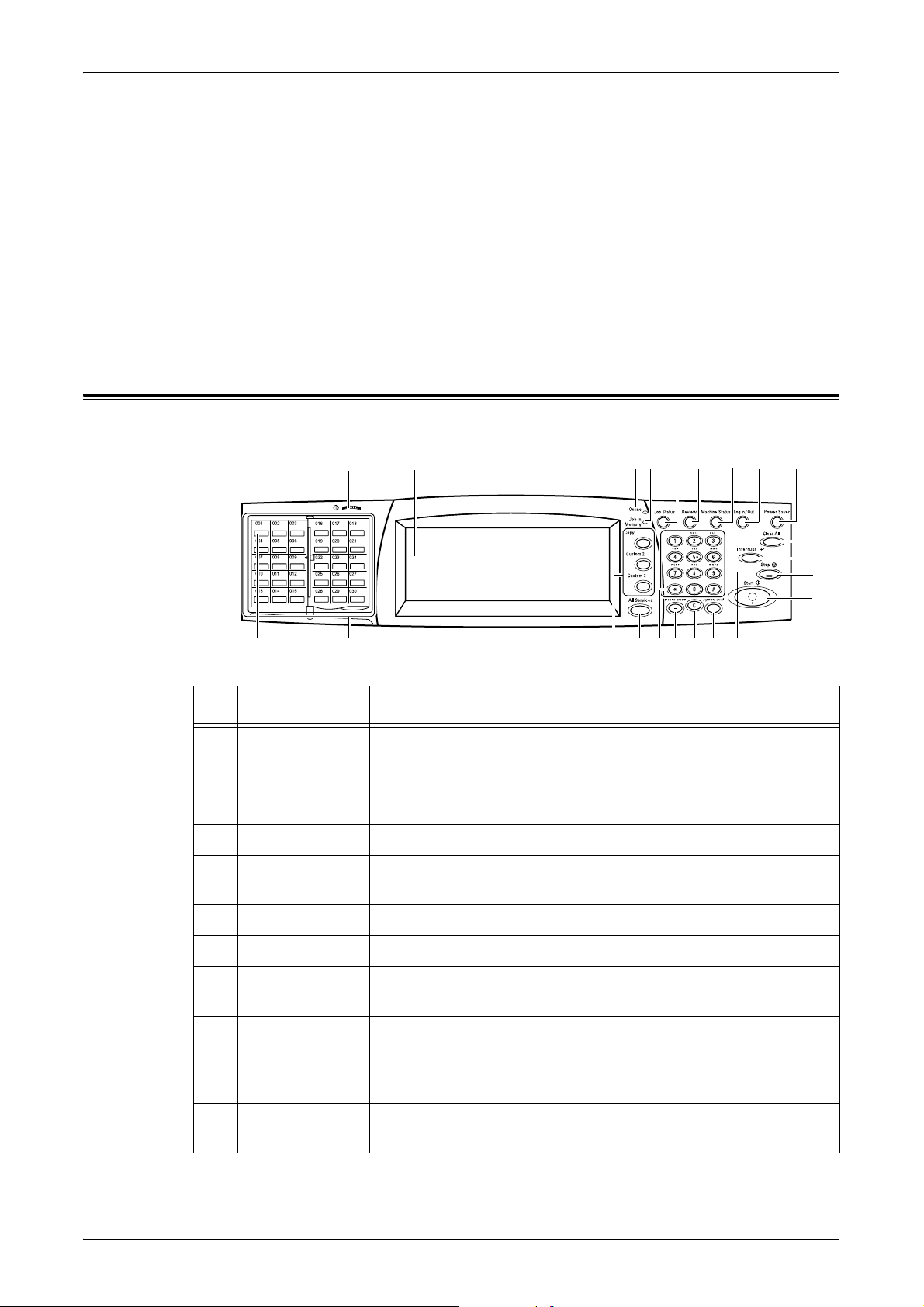
System Controls
Trays 3 & 4
At the base of the machine, the following optional trays will be available, depending on
the configuration.
• Two Tray Module – Can be added to the standard 2-tray configuration. Each tray
can hold 500 sheets of 80 g/m
• Tandem Tray Module – Can be added to the standard 2-tray configuration to provide
high volume paper sources. Tray 3 can hold a maximum of 800 sheets of 80 g/m
paper in A4 or Letter size, long edge feed. Tray 4 can hold 1,200 sheets of 80 g/m
paper in A4 or Letter size. The Tandem Tray Module is referred to as “TTM” in this
manual.
System Controls
The following shows the names and functions of the components on the control panel.
2
paper.
1 2 4 7 8 9
20
5 63
192122
18
1416 1517
10
11
12
13
2
2
Component Function
1 Brightness dial Adjusts the brightness level of the touch screen.
2 Touch screen Displays buttons for the features and messages for machine
operations. Touch the screen to operate the machine and enter
information.
3 <Online> light Indicates the machine is receiving or sending a document.
4<Job in Memory>
light
5 <Job Status> Displays the status of jobs queued and processed in the machine.
6 <Review> Displays settings for the machine features and services.
7 <Machine
Status>
8 <Log In/Out> Displays the log-in screen to enter the [System Administrator
9 <Power Saver>
(green light)
Indicates the machine is holding jobs and documents in its
memory.
Displays the status of the machine.
Menu] screen, or when the Authentication feature is enabled. Also,
if you press this button to display the log-in screen when you are
already logged in, you will be logged out of the machine.
Indicates whether the machine is in power saver mode. Also
cancels the Low Power Mode or Sleep Mode.
29
Page 30
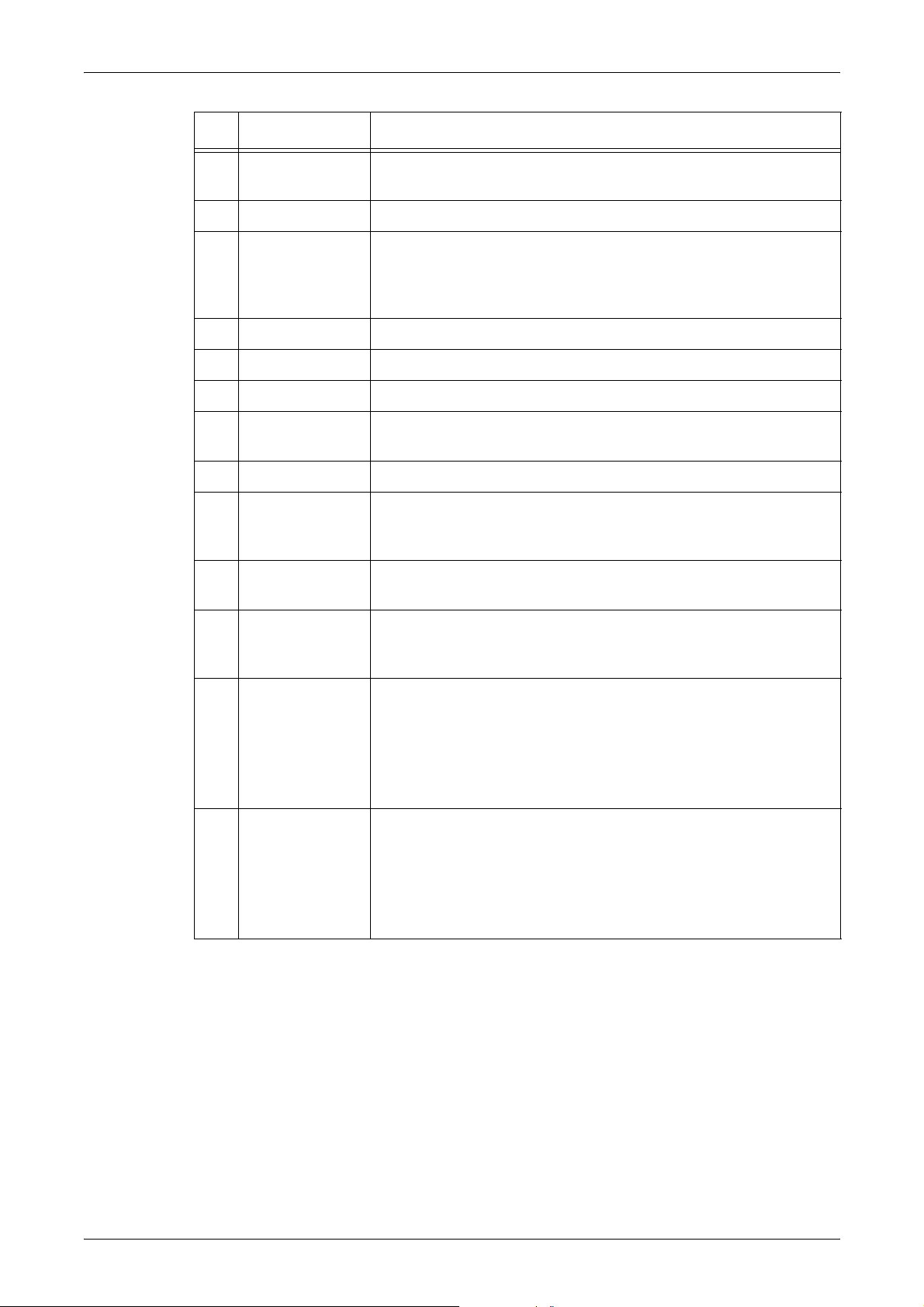
2 Product Overview
10 <Clear All> Resets to the default settings and displays the first screen for the
11 <Interrupt> Temporarily interrupts a job for programming a priority job.
12 <Stop> Suspends or cancels a job depending on the job type. When
13 <Start> Starts or resumes a job.
14 Numeric keypad Enters numbers.
15 <Speed Dial> Enters speed dial codes.
16 <C> Deletes a numeric value or the last digit entered, and replaces the
17 <Dial Pause> Inserts a pause while dialing a fax number.
18 <*(asterisk)> Indicates the special character used in a fax number and
Component Function
current pathway.
multiple jobs are being processed, all the jobs will be suspended or
cancelled. Selecting [Stop] on the [Job Status] screen stops only
the selected job.
current value with a default value. Also cancels suspended jobs.
designates a group code. Also allows you to specify an F Code or a
password.
19 <All Services> Displays the [All Services] screen for selection of all the available
services on the machine.
20 <Copy>
<Custom 2>
<Custom 3>
21 One touch button
panels
22 One touch
buttons
Displays the screen for pre-assigned features. New features can
be assigned from the features and [Language] on the
<All Services> screen.
Flip to access one touch button sets (001–030, 031–060, and 061–
070). M1–M20 on the last panel contain operations registered for
the Stored Programming feature.
NOTE: This feature is not available for some models. An optional
package is necessary. For more information, contact our Customer
Support Center.
Specifies the destinations registered for speed dialing. The
numbers 001 to 070 correspond to the speed dial codes registered
in the machine.
NOTE: This feature is not available for some models. An optional
package is necessary. For more information, contact our Customer
Support Center.
Customizing the Custom Buttons
The custom buttons (<Copy>, <Custom 2>, and <Custom 3>) allow you to display the
screen for pre-assigned features without returning to the <All Services> screen first. By
default, the first custom button has the Copy feature already assigned, with two
remaining custom buttons empty. Re-assign the required feature from the list of
features and [Language] displayed on the <All Services> screen.
30
If you assign a new feature, attach the label included with the machine above the
custom button to which the feature is assigned. If the name of the assigned feature is
not found in the included labels, write it on an empty label using permanent ink.
For information on how to assign a feature to a custom button, refer to Custom Button
1–3 in the Setups chapter on page 182.
Page 31
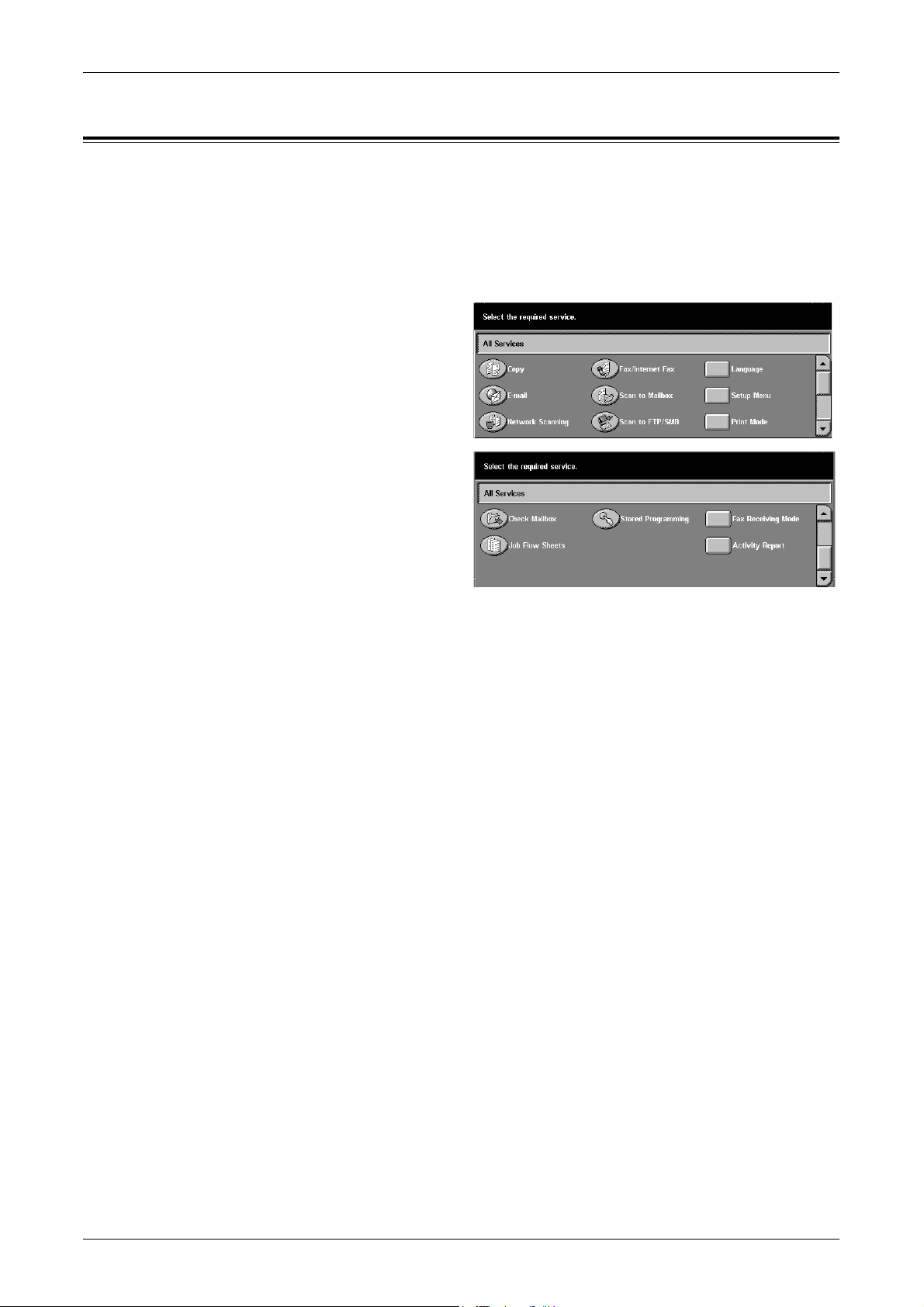
Services and Features
The machine has various features and provides valuable services. The following
description outlines the features and explains the options on the <All Services> screen.
NOTE: The arrangement of icons for the services and features displayed on the
screen can be changed by the System Administrator. For more information, refer to All
Services in the Setups chapter on page 182.
1. Press the <All Services> button
on the control panel.
2. Use the scroll buttons to the
right to switch between screens.
3. Select the required service.
Services and Features
Copy
Allows you to copy documents in various ways. For example, you can produce output
which has been reduced or enlarged to a different size, or copy two or four independent
documents onto one sheet of paper. For more information, refer to the Copy chapter.
Fax/Internet Fax
Allows you to fax documents in various ways. For example, you can send documents
in a reduced or enlarged format, or specify destinations using the Address Book or
speed dialing features. Internet Fax (iFax) allows you to send and receive faxes over
the Internet or intranet. iFax provides reduced cost of transmissions compared to the
use of a conventional phone line. After scanning documents, you can send scanned
data by e-mail, and can also receive scanned data in an e-mail attachment sent from
an iFax compatible machine. For more information, refer to the Fax/Internet Fax
chapter.
E-mail
Allows you to send scanned documents by e-mail in various ways. For example, you
can set the density for scanning, or specify the file format for saving the documents.
For more information, refer to the Scan/E-mail chapter.
Scan to Mailbox
Enables the confidential mailbox or polling feature by storing the scanned documents
to private mailboxes. For more information, refer to Save in: - Scan to Mailbox in the
Scan/E-mail chapter on page 107.
31
Page 32

2 Product Overview
Network Scanning
Allows you to scan documents and store them as electronic documents on a file server
on the network by selecting a job template which has various assigned parameters.
You can retrieve the stored electronic documents by accessing the file server from a
PC. For more information, refer to Job Templates - Network Scanning in the Scan/E-
mail chapter on page 107, and Services in the CentreWare Internet Services chapter
on page 141.
Scan to FTP/SMB
Allows you to scan and store documents to specified destinations using the FTP or
SMB protocol. For more information, refer to Save in: - Scan to FTP/SMB in the Scan/
E-mail chapter on page 108.
Check Mailbox
Allows you to confirm, print, or delete the documents in a mailbox. It also allows you to
change or release linkage with a job flow sheet and execute the linked job flow sheets.
For more information, refer to the Check Mailbox chapter.
Stored Programming
Allows you to store programming for a job to a job number using the Stored
Programming feature. For more information, refer to the Stored Programming chapter.
Job Flow Sheets
Allows you to scan operations using a Job Flow created on a network computer and
registered with the machine. For more information, refer to Job Flow Sheets chapter.
Language
Allows you to switch languages displayed on the touch screen. For more information,
refer to Default Language in the Setups chapter on page 182.
NOTE: Certain characters may be garbled when you switch languages.
Setup Menu
Allows you to set or change the following features from this screen: Mailbox, Stored
Programming, Job Flow Sheets, Address Book, Group Send, and Comment. For more
information, refer to the Setups chapter and the Stored Programming chapter.
Print Mode
Allows you to change the default printer mode and emulation parameter settings.
For more information, refer to Print Mode in the Machine Status chapter on page 257.
32
Fax Receiving Mode
Allows you to set the fax receiving mode. For more information, refer to Fax Receiving
Mode in the Machine Status chapter on page 259.
Activity Report
Allows you to print the job history, fax transmission results, and other lists. For more
information, refer to Job Status/Activity Report in the Machine Status chapter on
page 261.
Page 33

Power On/Off
Powering On
Ensure that the machine is connected to a suitable power supply and that the power
plug is firmly connected to the electrical outlet.
1. Press the power switch to the
<I> position.
NOTE: If the machine does not start
up, check that the RESET button on
the back of the machine is in the
reset position.
Power On/Off
Powering Off
When you switch off the machine, if it is equipped with the optional hard disk, it remains
on for a few seconds while it stores files and prepares for shutdown. The machine then
shuts down completely.
NOTE: Wait at least 20 seconds between powering the system on and off. Failure to
do this could cause damage to the hard disk.
Ground Fault Interrupter (GFI)
If a fault is detected in the power supply to the machine, a Ground Fault Interrupter
(GFI) device on the machine automatically cuts all electrical power. If power is
interrupted, locate the RESET button on the back of the machine. If the GFI has been
triggered, the RESET button will be in the tripped position. To restore power to the
machine, press the RESET button.
33
Page 34

2 Product Overview
Before using the machine, press the TEST button. If the GFI is working properly, the
RESET button should pop up. If it does, press the RESET button.
NOTE: If the RESET button pops back up when you press it, or if power is not
restored by this procedure, contact our Customer Support Center.
Power Saver Modes
The machine has energy saving features that significantly reduce the power
consumption during inactivity. The <Power Saver> button is located on the upper-right
portion of the control panel, and lights up when the power saving feature is enabled.
The power saving feature operates in the following two modes.
RESET button
TEST button
• Low Power Mode
• Sleep Mode
<Power Saver> light/button
Low Power Mode
The machine automatically switches to the Low Power Mode after a certain period of
time from the last copy, fax, scan, or print operation. In this mode, the touch screen is
turned off, and the Power Saver light is on. The Low Power Mode is cancelled when
the <Power Saver> button on the control panel is pressed, or a fax or print job is
received by the machine. The factory default setting of 2 minutes is customer
changeable within the range of 2 to 60 minutes.
For more information, refer to Auto Power Saver in the Setups chapter on page 180.
34
Sleep Mode
The machine automatically switches to the Sleep Mode after the Low Power Mode
continues for a certain period of time. The Sleep Mode has a reduced power
consumption compared to Low Power Mode. In this mode, the touch screen is turned
off, and the Power Saver light is on. The Sleep Mode is cancelled when the <Power
Saver> button is pressed, or a fax or print job is received by the machine. The factory
default setting of 2 minutes is customer changeable within the range of 2 to 60 minutes.
Page 35

The time specified for entering the Sleep Mode will be counted from when the machine
enters the Low Power Mode.
For more information, refer to Auto Power Saver in the Setups chapter on page 180.
NOTE: By default, the machine skips the Low Power Mode and switches directly to
the Sleep Mode after 2 minutes of inactivity.
Changing the Default Time Settings
This section describes how to change the default time settings using the System
Administrator access. If you need assistance or more information, contact the System
Administrator or refer to Machine Clock/Timers in the Setups chapter on page 179.
1. Press the <Log In/Out> button
on the control panel.
Changing the Default Time Settings
<Log In/Out> button
2. Enter the System Administrator
ID using the numeric keypad on
the control panel. Select
[Confirm] on the [System
Administrator Login] screen.
NOTE: The defau lt us er ID is “11111” . If the Authentication feature is enabled, you
may be required to enter a password. The default password is “x-admin”.
3. Select [System Settings] on the
[System Administrator Menu]
screen.
4. Select [System Settings] on the
[System Settings] screen.
35
Page 36

2 Product Overview
5. Select [Common Settings] on
6. Select [Machine Clock/Timers]
7. Select the required option.
8. Select [Change Settings].
9. Change the value using the
the [System Settings] screen.
on the [Common Settings]
screen.
scroll buttons or select required
options.
Modes
10. Select [Save].
Use the mode buttons to access the screens which allow you to select features, monitor
the status of jobs and obtain general information on the machine.
There are two mode buttons on the machine.
• Job Status
• Machine Status
NOTE: These buttons do not respond when the machine is in the System Settings
mode.
<Job Status>
button
<Machine
Status> button
<Review>
button
36
<All Services> button
Page 37

All Services
Modes
Use this button to access all the services available on the machine.
NOTE: The arrangement of service icons displayed on the screen can be changed by
the System Administrator.
1. Press the <All Services> button
on the control panel.
2. Use the scroll buttons to switch
between screens.
Review
Use this button to view the settings for the Copy, Fax/Internet Fax, and Scan features.
You can also check the destination addresses for fax and e-mail transmissions.
Job Status
Use this button to check the progress of a job, or display the log and detailed
information of completed jobs. The newest job will be displayed at the top of the list. It
can also check, delete, or print various special printings or the documents in the public
mailbox of the machine. For more information, refer to the Job Status chapter.
Machine Status
Use this button to check the machine status, the billing meter, the status of the toner
cartridge or print various reports. For more information, refer to the Machine Status
chapter.
37
Page 38

2 Product Overview
Job Interrupt
Use this feature to temporarily suspend the currently processed job to allow an urgent
job to be initiated.
NOTE: The machine identifies a convenient point to interrupt the current job.
1. Press the <Interrupt> button on
2. Enter the commands for the new
3. Press the <Start> button on the
4. To restart the interrupted job,
NOTE: Interrupted jobs cannot be promoted, released or deleted in the Print Queue.
the control panel.
job you require.
control panel.
press the <Interrupt> button
again and press the <Start>
button.
<Interrupt> button
38
Page 39

3 Copy
This chapter contains information on the copy screens and the features available.
NOTE: Some of the features described in this chapter are optional and may not apply
to your machine configuration.
Copying Procedure
This section describes the basic copy procedure. Before making copies on the
machine, confirm what is to be copied and the number of copies required. Follow the
steps below.
1. Load the Documents – page 39
2. Select the Features – page 41
3. Enter the Quantity – page 42
4. Start the Copy Job – page 42
5. Confirm the Copy Job in the Job Status – page 42
Stop the Copy Job – page 43
NOTE: If the Authentication feature is enabled, you may need an account number
before using the machine. To get an account number or for further information, contact
the System Administrator.
1. Load the Documents
Document input areas are as follows.
• Document feeder for single or multiple documents
• Document glass for single documents or bound originals
NOTE: The document glass cover will be fitted in the non-document feeder
configuration.
NOTE: The machine automatically detects standard document sizes. The sizes that
can be detected vary depending on the paper size table specified by the System
Administrator. For more information on setting the paper size table, refer to Paper Size
Settings in the Setups chapter on page 188. If the document is of a non-standard size
or not identified as a standard size, the machine will prompt you to check the
document or manually enter the document size. For information on how to manually
enter the document size, refer to Original Size on page 54.
Document Feeder
The document feeder can hold up to 75 sheets of plain paper (38–80 g/m2) or 50 sheets
of plain paper (81–128 g/m
and 210–432 mm for length, and the standard sizes of A5–A3 SEF. Make sure the
documents are in good condition and remove all staples or paper clips before loading.
The document feeder senses standard sizes or you can manually enter a size using
the [Scan Options] tab.
2
). The document can be any size of 140–297 mm for width
39
Page 40

3 Copy
For information on how to copy mixed size originals using the document feeder, refer
to Mixed Size Originals on page 55.
NOTE: To reduce the risk of document feeder jams, use the document glass to copy
folded or creased documents. Replace folded or creased documents with the new
copy.
The machine is capable of sequentially scanning mixed size documents using the
document feeder. Align the documents against the top corner of the document feeder.
For information on how to copy mixed size originals using the document feeder, refer
to Mixed Size Originals on page 55.
1. Before loading the documents
into the document feeder,
remove all staples and paper
clips.
2. Insert the documents neatly into
the document feeder, face up.
The first page should be on top
with the headings towards the
back or left of the machine.
3. Place the stack in the middle of the guides aligning the left edge with the
When [Auto] is selected in [Paper Supply], the machine automatically selects an
appropriate tray according to the document size. The selected tray, paper size and
orientation in the selected tray are displayed on the screen.
NOTE: This feature is available when the machine finds an appropriate tray. If there is
no appropriate tray, temporarily use manual selection for the tray or use the bypass
tray. For more information on tray selection, refer to Paper Supply on page 45.
Document Glass
The document glass is used for a single page or bound document of 15–297 mm for
width and 15–432 mm for length.
1. Raise the document feeder or
document feeder tray, and position the guides to just touch the edge of the
documents.
the document glass cover.
40
Page 41

2. Place the document face down
on the document glass, aligned
with the tip of the registration
arrow near the top left of the
document glass.
3. Lower the document feeder or
the document glass cover.
2. Select the Features
The features available on the [Basic Copying] screen are those used most often.
NOTE: Only those features relevant to the machine configuration will be available.
1. Press the <All Services> button
on the control panel.
Copying Procedure
<Clear All> button<All Services> button
2. Select [Copy] on the [All
Services] screen. Ensure that
the [Basic Copying] screen is
displayed.
NOTE: If the Authentication feature
is enabled, you may be required to
enter the user ID and password (if
one is set up). If you need assistance, contact the System Administrator.
3. Select the button for the feature required. If [More] is selected, select [Save] to
confirm the selected feature or [Cancel] to return to the previous screen.
If necessary, select one of the tabs and configure the copy settings. For information on
the individual tabs, refer to the following.
Basic Copying – page 43
Image Quality - Copy – page 49
Scan Options - Copy – page 51
Output Format - Copy – page 60
Job Assembly – page 68
41
Page 42

3 Copy
3. Enter the Quantity
The maximum copy quantity is 999.
1. Use the numeric keypad to enter
the number of copies required.
The number entered is
displayed in the upper right
hand corner of the touch screen.
NOTE: To cancel an incorrect entry,
press the <C> button and enter the
correct quantity.
4. Start the Copy Job
1. Press the <Start> button. Each
document is scanned only once.
The number of copies remaining
is displayed in the upper right
hand corner of the touch screen.
<C> button
While copying, if the document
feeder or document glass is ready and the machine is equipped with the optional hard
disk, you can scan the next document or program the next job. While the machine is
warming up, you can also program the next job.
5. Confirm the Copy Job in the Job Status
1. Press the <Job Status> button
on the control panel to display
the [Job Management] screen.
The queued copy job will be displayed. If no job is displayed on the touch screen, it may
have already been processed.
For more information, refer to Current and Pending Jobs in the Job Status chapter on
page 248.
<Start> button
42
Page 43

Stop the Copy Job
Follow the steps below to manually cancel the activated copy job.
1. Select [Stop] on the touch
screen or press the <Stop>
button on the control panel to
suspend the current copy job.
Basic Copying
NOTE: Select the <Start> button on
the control panel to resume the
suspended copy job.
2. If required, press the <Job
Status> button to display the
[Job Management] screen. To
exit the [Job Management]
screen, press the <All Services>
button.
3. Press the <C> button on the
control panel to delete the suspended copy job.
Basic Copying
This section describes the basic features for a copy job on the [Basic Copying] screen.
For information on the features available, refer to the following.
Reduce/Enlarge – page 44
Paper Supply – page 45
Copy Output/Stapling – page 47
Margin Shift – page 56
Border Erase – page 55
Lighten/Darken – page 50
<Stop> button
<C> button
NOTE: The features displayed on the screen may vary depending on System
Administrator settings and model configuration.
1. Press the <All Services> button
on the control panel.
2. Select [Copy] on the touch
screen. Ensure that the [Basic
Copying] screen is displayed.
3. Select the required option.
43
Page 44

3 Copy
Reduce/Enlarge
In addition to 100% size for copies, reduced or enlarged copies within the range of 25–
400% can be produced by selecting one of the [Reduce/Enlarge] features.
100%
Makes copies at the same size as the document.
Auto %
Automatically reduces/enlarges the image of the document to fit on the paper size
selected.
NOTE: If this option is enabled, you cannot select [Auto] in [Paper Supply], or [Auto
Size Detect] for [Paper Size] in [Tray 5 (Bypass)]. Tray 1 is selected automatically,
even if [Auto] is selected in [Paper Supply]. If [Auto Size Detect] is selected for [Paper
Size] in [Tray 5 (Bypass)], pressing the <Start> button will result in an error.
Presets
Allows you to select a reduction/enlargement ratio from the two most frequently used
presets set up by the System Administrator.
More
Displays the [Reduce/Enlarge] screen.
[Reduce/Enlarge] Screen
Allows you to select or specify the reduction/enlargement ratio on this screen.
1. Select [More] for [Reduce/
Enlarge] features on the [Basic
Copying] screen.
2. Select the required option.
3. Select [Save].
44
Preset %
• Presets – Allows you to select from seven preset enlarge/reduce ratios. The presets
are set up by the System Administrator.
• Copy All – Reduces the image of documents slightly smaller than the selected
reduction/enlargement ratio to copy all the image of documents onto the paper.
Variable %
Allows you to specify a reduction/enlargement ratio using the screen keypad or the
scroll buttons on the touch screen within the range 25–400% in 1% increments.
Page 45

Basic Copying
Independent X-Y%
Allows you to specify a reduction/enlargement ratio individually for the width and length
within the range of 25–400% in 1% increments.
• Auto – Automatically specifies the reduction/enlargement ratio individually for the
width and length to fit on the paper.
• Auto (Copy All) – Enables the [Auto] feature and reduces the image of the document
slightly smaller than the reduction /enlargement ratio to copy all the image of the
document onto the paper.
• XY – Specifies the same ratio for the width and length at the same time.
NOTE: When [Auto %] is selected, Tray 1 is selected automatically, even if [Auto] is
selected in [Paper Supply].
Calculator %
Allows you to calculate automatically the reduction/enlargement ratio individually for
the width and length by entering the document size and specifying the copy size. The
size can be entered within the range of 1–999 mm in 1 mm increments.
X,Y – Displays the calculated ratio.
Original Size – Enter the document size in X and Y using the numeric keypad on the
control panel.
Copy Size – Enter the required copy size in X and Y using the numeric keypad on the
control.
Next – Select this button to move “X” on the touch screen after entering the value. You
can enter the value in the entry field indicated by “X”.
Paper Supply
The available paper trays are displayed on the touch screen together with the media
size and orientation preset for each tray.
When changing the size or type of media in the tray, the tray must be reprogrammed
by the System Administrator to match the media being loaded. For more information on
reprogramming the tray, contact the System Administrator.
For information on the sizes and type of media supported for the machine, refer to the
Paper and Other Media chapter.
Auto
Allows you to select an appropriate tray automatically according to the document size,
amount of reduction or enlargement, and related features settings.
NOTE: When [Auto %] is selected in [Reduce/Enlarge], even if [Auto] is selected in
[Paper Supply], [100%] is selected automatically in [Reduce/Enlarge].
45
Page 46

3 Copy
Presets
Allows you to select a paper tray from the three preset trays set up by the System
Administrator. The tray number, paper size, and orientation are also displayed for all
trays except Tray 5.
More
Displays the [Paper Supply] screen.
[Paper Supply] Screen
Allows you to select a paper tray from up to five preset trays including the bypass tray.
1. Select [More] for the [Paper
Supply] feature on the [Basic
Copying] screen.
2. Select the required option.
3. Select [Save].
Auto
Refer to the [Auto] option explained previously.
Presets
Allows you to select a paper tray from up to four presets.
Bypass
Displays the [Tray 5 (Bypass)] screen.
[Tray 5 (Bypass)] Screen
You can temporarily use the bypass tray to load paper that is unavailable from the
preprogrammed trays. Up to a 10 mm stack of paper (approximately 95 sheets of
80 g/m
use of the bypass tray.
2
paper) can be loaded into the bypass tray. Follow the steps below to make full
1. Select [Bypass Tray] on the
[Paper Supply] screen.
2. Select the required option.
3. Select [Save].
Paper Size
46
• Auto Size Detect – Automatically senses the paper size fed from the bypass tray.
• Standard Size – Displays the preset paper sizes on the touch screen, and allows you
to select the paper size from the displayed paper size. The preset paper size is set
up by System Administrator.
• Non-standard Size – Allows you to specify the width and length of paper size using
the scroll buttons in 1 mm increments. The acceptable ranges of paper sizes are 89–
297 mm for width and 99–432 mm for length.
Page 47

Paper Type
Select a paper type from the preset types displayed. The presets are set up by the
System Administrator.
Copy Output/Stapling
This feature allows you to sort copy outputs. If the optional finisher has been installed,
the stapling feature is also available. You can select the staple position on the copy
output.
NOTE: The features displayed on the screen vary if the finisher is not installed.
NOTE: If the correct size paper is not loaded in the machine when the stapling feature
is applied to a copy or print job, a paper size error may occur while processing the job.
When this happens, the finisher contains the wrong size paper already processed up
to this point. If the machine displays “The paper size/orientation currently loaded in
Tray 5 (Bypass) is different from the setting:” or “The paper size/orientation in Tray X is
different from the selected size. Load xxx” on the touch screen, open the Finisher Top
Cover and remove the wrong size paper, load the correct size paper in a tray, and
restart the job. If you simply replace the paper in a tray and resume the job without
removing the processed paper in the finisher, the machine will staple the wrong size
paper still in the finisher and the correct size paper from the tray together.
Basic Copying
Auto
Automatically applies either [Collated] or [Uncollated] for sorting copy output. The
[Collated] option is applied when you use the document feeder or you have enabled
[Bound Originals], [Covers], [Blank Separators + N Sets], [Stapling], [Build Job],
[Sample Set], or [Booklet Creation]. For all other options, [Uncollated] is applied.
Collated
Delivers the specified number of copy sets in the same order as the documents. For
example, two copies of a three-page document are delivered in the order 1-2-3, 1-2-3.
47
Page 48

3 Copy
Uncollated
Delivers the copies in stacks based on the number of copies required for each
document. For example, two copies of a three-page document are delivered in the
order 1-1, 2-2, 3-3.
More
Displays the [Copy Output/Stapling] Screen.
[Copy Output/Stapling] Screen
Allows you to select the sorting method for your output and specify the output tray.
1. Select [More] for the [Copy
Output/Stapling] feature on the
[Basic Copying] screen.
2. Select the required option.
3. Select [Save].
Auto
Automatically applies sorting methods for copy output. Refer to the [Auto] option
explained previously.
Collated/Stapling
Refer to the [Collated] option explained previously.
Uncollated
Refer to the [Uncollated] option explained previously.
Stapling
Displays the [Copy Output/Stapling] screen.
Output Destination
48
Select an output tray for the copy job from [Center Output Tray], [Side Output Tray],
and [Finisher Tray].
NOTE: When the Center Output Tray - Upper is installed, two separate destinations
are displayed for the Center Output Tray: [Center Output Tray - Upper] and [Center
Output Tray - Lower].
Page 49

[Copy Output/Stapling] Screen
Allows you to select a staple position.
1. Select [Stapling] on the [Copy Output/Stapling] screen.
2. Select the required option.
3. Select [Save].
Staple Position
Select one of the five staple positions.
Image Quality - Copy
This section describes the features used to adjust the quality of the output image using
the Image Quality options. For more information on the features available, refer to the
following.
Original Type – page 49
Lighten/Darken – page 50
Sharpness – page 50
Auto Exposure – page 50
Image Quality - Copy
1. Press the <All Services> button
2. Select [Copy] on the touch
3. Select the [Image Quality] tab.
4. Select the required option.
Original Type
This feature allows you to copy at optimum image quality by selecting the type of the
original documents.
1. Select [Original Type] on the
2. Select the required option.
3. Select [Save].
Text
Use this option to copy documents that contain text only. Select this option when text
must be clearly copied.
on the control panel.
screen.
[Image Quality] screen.
Text & Photo
Use this option to copy documents that contain both text and photographs. Text and
photographs are automatically identified and an appropriate quality mode is selected
for individual areas.
49
Page 50

3 Copy
Photo
Use this option to copy documents that contain photographs only.
Pencil Text
Use this option to copy documents written in pencil. These images are light and difficult
to see and are therefore printed darker.
Lightweight Originals
Use this option when scanning lightweight originals.
NOTE: This option is displayed with System Administrator access. For more
information, refer to Original Type - Lightweight Originals in the Setups chapter on
page 195.
Lighten/Darken
This feature allows you to select the density for copying documents.
1. Select [Lighten/Darken] on the
[Image Quality] screen.
2. Select the density level.
3. Select [Save].
Sharpness
This feature allows you to increase or decrease the sharpness level of fine lines and
edges.
1. Select [Sharpness] on the
[Image Quality] screen.
2. Select the sharpness level.
3. Select [Save].
Auto Exposure
This feature allows you to specify whether or not to suppress the background color of
documents when copying.
50
NOTE: This feature is disabled when selecting [Photo] on the [Original Type] screen.
1. Select [Auto Exposure] on the
[Image Quality] screen.
2. Select [On] to enable the
feature.
3. Select [Save].
Page 51

Scan Options - Copy
This section describes [Scan Options] used to adjust the layout. For more information
on the features available, refer to the following.
2 Sided – page 51
Bound Originals – page 53
2 Sided Book Copy – page 54
Original Size – page 54
Mixed Size Originals – page 55
Border Erase – page 55
Margin Shift – page 56
Image Rotation – page 58
Mirror Image/Negative Image – page 59
Original Orientation – page 59
1. Press the <All Services> button
on the control panel.
Scan Options - Copy
2 Sided
2. Select [Copy] on the touch
screen.
3. Select the [Scan Options] tab.
Use the side tabs to switch
between screens.
4. Select the required option.
This feature allows you to automatically make double-sided copies from single or
double-sided documents.
NOTE: Before using the feature, the document orientation must be specified to
indicate top of the document in [Original Orientation] on the [Scan Options] screen.
NOTE: The double-sided copy option cannot be used with the following paper types:
Transparency, Lightweight, Heavyweight, Labels, cover stock, as well as paper
already printed on one side (i.e., scrap paper).
1. Select [2 Sided] on the [Scan
Options] screen.
2. Select the required option.
3. Select [Save].
51
Page 52

3 Copy
1 J 1 Sided
Produces single-sided copies from single-sided documents.
1 J 2 Sided
Produces double-sided copies from single-sided documents.
2 J 2 Sided
Produces double-sided copies from double-sided documents.
2 J 1 Sided
Produces single-sided copies from double-sided documents
NOTE: When using the document glass for [1 J 2 Sided] or [2 J 2 Sided], the
machine will display a message when it is ready to scan the next document.
Originals
• Head to Head – Select if your documents are head to head, with the binding edge
on the left side.
• Head to Toe – Select if your documents are head to toe, with the binding edge on
the top edge.
Copies
• Head to Head – Select to produce head to head output.
• Head to Toe – Select to produce head to toe output.
The following illustrations shows [Head to Head] and [Head to Toe] orientations.
Portrait images
Head to Head
for binding on the long edge
Head to Toe
for binding on the short edge
Landscape images
Head to Head
for binding on the short edge
Head to Toe
for binding on the long edge
52
Page 53

Bound Originals
This feature allows you to copy facing pages of a bound document using the document
glass. The two pages will be copied onto two separate pages.
1. Select [Bound Originals] on the
[Scan Options] screen.
2. Perform the necessary
operations.
3. Select [Save].
NOTE: The facing pages of a bound document must be placed in a horizontal
orientation on the document glass.
Off
Disables the feature.
Left Page then Right
Scan Options - Copy
Copies both pages of an open book from left to right.
Right Page then Left
Copies both pages of an open book from right to left.
Top Page then Bottom
Copies both pages of an open book from top to bottom.
Both Pages
Copies both pages of an open book.
Left Page Only
Copies only the left-side page of an open book.
Right Page Only
Copies only the right-side page of an open book.
Top Page Only
Copies only the upper-side of an open book.
Bottom Page Only
Copies only the lower-side of an open book.
Center Erase
Erases printing of the center gutter area of the book that tends to be shadowed. Use
the scroll buttons to specify the area to be erased from the center of an open book
within the range of 0–50 mm in 1 mm increments.
53
Page 54

3 Copy
2 Sided Book Copy
This feature allows you to make double-sided copies from bound documents using the
document glass. A blank sheet is automatically inserted as the first page.
1. Select [2 Sided Book Copy] on
the [Scan Options] screen.
2. Select the required option.
3. Select [Save].
NOTE: This feature and the [Bound Originals] feature cannot be activated
simultaneously.
Off
Disables the feature.
Left Page then Right
Copies both pages of an open book from left to right.
Right Page then left
Copies both pages of an open book from right to left.
Top Page then Bottom
Copies both pages of an open book from top to bottom.
Start Page & End Page
Displays the [2 Sided Book Copy - Start Page & End Page] screen.
Specifies the front or back of the page to be the starting or ending side for copying. The
specified page sides must be identified using the bound originals.
Center Erase
Erases printing of the center gutter area of the book that tends to be shadowed. Use
the scroll buttons to specify the area to be erased from the center of an open book
within the range of 0–50 mm in 1mm increments.
Original Size
Using this feature, the size of the document can be automatically detected, selected
from a list of preset sizes, or manually specified using the custom option. If Custom is
used, documents will be copied according to the specified size regardless of their
actual size.
54
1. Select [Original Size] on the
[Scan Options] screen.
2. Select the required option.
3. Select [Save].
Page 55

Auto Size Detect
Automatically detects the size of standard sized documents.
Presets
Select from the 11 preset standard sizes in portrait or landscape orientations. The
presets are set up by the System Administrator.
Custom
Specify the document size manually using scroll buttons within the ranges of 15–297
mm for width and 15–432 mm for length.
Mixed Size Originals
This feature allows you to load different size documents in the document feeder at the
same time.
NOTE: To enable the feature, select [Auto Size Detect] on the [Original Size] screen.
NOTE: To use this feature, the document orientation must be specified to indicate top
of the document for [Original Orientation] on the [Scan Options] screen.
Scan Options - Copy
1. Select [Mixed Size Originals] on
2. Select [On] to enable the
3. Select [Save].
NOTE: If you disable this feature and make copies of the mixed sized originals, the
size of first page will be the size for all the copies.
Border Erase
This feature allows you to erase black shadows or unwanted marks such as hole punch
marks from each edge or the center of the copy.
NOTE: If you do not use this feature when copying bound documents or copying
documents with the cover open, black shadows may appear around the edge or in the
center of the copies.
NOTE: To use this feature, the document orientation must be specified to indicate top
of the document for [Original Orientation] on the [Scan Options] screen.
1. Select [Border Erase] on the
the [Scan Options] screen.
feature.
[Scan Options] screen.
2. Perform the necessary
operations.
3. Select [Save].
Normal
Use the preset values to select the amount to be erased from the edge or center of the
documents. Presets are set up by the System Administrator. If you do not want to erase
any edge and/or center width, select [Variable Erase] and select 0.0 using the scroll
buttons.
55
Page 56

3 Copy
Variable Erase
Allows you to adjust the amount of deletion from the edge or center of the documents.
Enter the amount you want to erase from the top, bottom, right, left, and center margins.
Up to 50 mm can be entered.
Margin Shift
This feature allows you to change the position of the image on an output page.
NOTE: To use this feature, the document orientation must be specified to indicate top
of the document for [Original Orientation] on the [Scan Options] screen.
NOTE: The amount of the image shift depends on the size of paper loaded in the
machine.
NOTE: Even if you load the documents of detectable size in the document feeder, a
message may appear on the touch screen asking you to input the document size
manually, depending on features set, status of the paper in the tray, size detected by
the machine, etc.
Follow the message on the screen to enter the document size.
When you scan mixed size documents, it is recommended to load them SEF.
NOTE: When [Mixed Size Originals] is selected, the amount shifted is determined by
the image position of the first sheet and is applied to all subsequent sheets of the
documents.
1. Select [Margin Shift] on the
[Scan Options] screen.
2. Select the required option.
3. Select [Save].
No Shift
Disables the feature.
Auto Center
Automatically moves images to the center of the paper.
Margin Shift/Variable Shift
Automatically moves images by specified amounts on the paper. You can enter up to
50 mm for both dimensions.
If your machine is configured to perform double-sided copies, you can select the
options below for the front and back page copies, separately.
56
• Side 1 – Displays the [Margin Shift - Side 1] screen.
• Side 2 – Displays the [Margin Shift - Side 2] screen.
Page 57

[Margin Shift - Side 1] Screen
Use this feature to move images on the Side 1 page.
1. Select [Margin Shift/Variable
Shift] in the [Margin Shift]
screen.
2. Select [Side 1] to display the
[Margin Shift - Side 1] screen.
3. Select the required option.
4. Select [Save].
No Shift
Disables the feature.
Auto Center
Automatically moves images to the center of the paper.
Corner Shift
Scan Options - Copy
Moves images to the corner of the paper. Select one of eight arrows to specify the
direction for the movement.
Variable Shift
Moves images by specified amounts on the paper. You can specify up to 50 mm for
both dimensions using the scroll buttons.
[Margin Shift - Side 2] Screen
This feature allows you to move images on the Side 2 page.
1. Select [Margin Shift/Variable
Shift] in the [Margin Shift]
screen.
2. Select [Side 2] to display the
[Margin Shift - Side 2] screen.
3. Select the required option.
4. Select [Save].
No Shift
Disables the feature.
Auto Center
Automatically moves images to the center of the paper.
Corner Shift
Moves images to the corner of the paper. Select one of eight arrows to specify the
direction for the movement.
57
Page 58

3 Copy
Variable Shift
Moves images by specified amounts on the paper. You can specify up to 50 mm for
both dimensions using the scroll buttons.
Independent Shift
Allows you to make settings for Side 2 independently from the settings for Side 1.
Mirror Shift
Automatically places the image on the Side 2 page, matching the position of the image
on the Side 1 page.
Image Rotation
This feature allows you to automatically rotate the image to match the orientation of the
paper in the tray.
1. Select [Image Rotation] on the
[Scan Options] screen.
2. Select the required option.
3. Select [Save].
Off
Disables the feature.
Always On
Rotates an image every time.
On during Auto
Rotates an image only when selecting [Auto] in the [Paper Supply] or [Reduce/Enlarge]
features.
Rotation Direction
Displays the [Image Rotation - Rotation Direction] screen.
[Image Rotation - Rotation Direction] Screen
58
Use this screen to determine the edge of the copy paper where the top of the document
image is aligned when documents are of mixed orientation. The following options are
available:
• Staple Position - Rotates the image depending on the staple position. This option is
available only when the finisher is installed to on the machine.
Page 59

• Portrait Orientation - Left Edge – Rotates the image to align the top of a landscape
document with the left side of a portrait document.
• Portrait Orientation - Right Edge – Rotates the image to align the top of a landscape
document with the right side of a portrait document.
Mirror Image/Negative Image
This screen offers you two different features: mirroring the image or inverting the
image.
1. Select [Mirror Image/Negative
Image] on the [Scan Options]
screen.
2. Select the required option.
3. Select [Save].
Mirror Image
Select [On] to create a mirror image of the document.
Scan Options - Copy
Negative Image
Select [On] to invert all the black images on the page to white and all the white images
to black.
Original Orientation
This feature allows you to specify the orientation of the documents. The document
orientation must be specified before using the following features: Independent X-Y %,
2 Sided, Mixed Size Originals, Border Erase, Margin Shift, Multiple-Up, Repeat Image.
1. Select [Original Orientation] on
the [Scan Options] screen.
2. Select the required option.
3. Select [Save].
Head to Top
Select this option when the top of the document is orientated towards the back of the
machine.
Head to Left
Select this option when the top of the document is orientated towards the left of the
machine.
59
Page 60

3 Copy
Output Format - Copy
This section describes features that enhance the appearance of a copy job. For more
information on the features available, refer to the following.
Booklet Creation – page 60
Covers – page 62
Transparency Separators – page 63
Multiple-Up – page 64
Poster – page 64
Repeat Image – page 65
Annotation – page 66
Set Numbering – page 67
1. Press the <All Services> button
on the control panel.
2. Select [Copy] on the touch
screen.
3. Select the [Output Format] tab.
Use the side tabs to switch
between screens.
4. Select the required option.
Booklet Creation
This feature allows you to print the images side by side, on both sides of each page in
the correct order to make a booklet. Fold the copies in half and staple in the middle to
create a finished booklet.
NOTE: If the number of document pages is a multiple of four, the booklet will not have
blank pages. Otherwise the extra pages in the book will be blank.
1. Select [Booklet Creation] on the
[Output Format] screen.
2. Select the required option.
60
3. Select [Save].
Off
Disables the feature.
Left Bind/Top Bind
Make a booklet that opens to the left or upward.
Page 61

Right Bind
Makes a booklet that opens to the right.
Gutter
Displays the [Booklet Creation - Gutter] screen.
Covers
Displays the [Booklet Creation - Covers] screen.
Originals
Displays the [Booklet Creation - Originals] screen.
[Booklet Creation - Gutter] Screen
Allows you to specify the amount of inside margin in 1 mm increments between 0 to 50
mm using the scroll buttons.
1. Select [Booklet Creation -
Gutter] on the [Booklet Creation]
screen.
Output Format - Copy
2. Perform the necessary
operations.
3. Select [Save].
[Booklet Creation - Covers] Screen
Allows you to select the required option to add a cover sheet to the booklet.
1. Select [Booklet Creation -
Covers] on the [Booklet
Creation] screen.
2. Select the required option.
3. Select [Save].
Off
Makes a booklet without a cover sheet.
On
Adds a cover sheet to the booklet from the cover stock tray. When selected, the
[Printed Covers] option becomes available.
Printed Covers
• Off – Adds a blank cover to the booklet automatically.
• On – Copies the first page of the set of documents onto the cover stock. You must
add blank sheets to the set of documents if you want only the front or the back
covers to be printed.
61
Page 62

3 Copy
Paper Tray Settings
Displays the [Booklet Creation - Covers - Paper Tray Settings] screen. Select one of
the presets to specify [Covers Tray] and [Body Pages Tray]. Five presets including
bypass tray are available for each. For more information on the bypass tray, refer to
[Tray 5 (Bypass)] Screen on page 46.
[Booklet Creation - Originals] Screen
Allows you to specify the type of the documents being used to make booklets.
1. Select [Booklet Creation -
Originals] on the [Booklet
Creation] screen.
2. Select the required option.
3. Select [Save].
1 Sided
Use to copy single-sided documents.
Covers
2 Sided
Use to copy double-sided documents. When selected, the [Originals] option is
available.
Originals
• Head to Head – Select if your documents are head to head, with the binding edge
on the left side.
• Head to Toe – Select if your documents are head to toe, with the binding edge on
the top edge.
This feature allows you to add paper or card covers to a copy job.
NOTE: If the machine’s memory becomes full while scanning a document with this
feature enabled, follow the instructions on the screen to cancel the job. Delete the
stored documents or reduce the amount of pages to free some memory and try
scanning again.
1. Select [Covers] on the [Output
Format] screen.
2. Select the required option.
62
3. Select [Save].
No Covers
Disables the feature.
Front Cover
Makes copies with a different type of paper specified as the cover page before the first
page of documents.
Page 63

Front & Back Covers
Makes copies with a different type of paper specified as the cover page before the first
page and after the last page of documents.
Printed Covers
• Off – Adds a blank cover to the documents.
• On – Copies the first and last pages of the documents onto the cover stock. If you
want only the front or the back cover to be blank, add a blank sheet to the first or last
of the documents accordingly.
Paper Tray Settings
Displays the [Covers - Paper Tray Settings] screen. Select one of the presets to specify
[Covers Tray] and [Body Pages Tray]. The paper loaded in the trays selected for
[Covers Tray] and [Body Pages Tray] should be the same size and orientation. Five
presets including [Bypass Tray] are available for each. For more information on the
bypass tray, refer to [Tray 5 (Bypass)] Screen on page 46.
Transparency Separators
Output Format - Copy
This feature allows you to copy onto transparency stock, to place dividers between the
pages, and to make hard copy sets for handouts.
1. Select [Transparency
Separators] on the [Output
Format] screen.
2. Select the required option.
3. Select [Save].
Off
Disables the feature.
Blank Separators
Places a blank sheet of paper between each transparency sheet.
Blank Separators + N Sets
Copies one set of transparencies with blank dividers, along with sets of paper copies
for handouts.
No Separators + N Sets
Copies one set of transparencies with no dividers, along with sets of paper copies for
handouts.
Paper Tray Settings
Displays the [Transparency Separators - Paper Tray Settings] screen. Select one of the
presets to specify [Transparency Tray] and [Separators/N Sets Tray]. Five presets
including [Bypass Tray] are available for each. For more information on the bypass tray,
refer to [Tray 5 (Bypass)] Screen on page 46.
63
Page 64

3 Copy
Multiple-Up
This feature allows you to copy two, four or eight independent documents onto one
sheet of paper. The machine automatically reduces/enlarges the images as needed to
print them on one page.
1. Select [Multiple-Up] on the
[Output Format] screen.
2. Select the required option.
3. Select [Save].
1 Up
Disables the feature.
2 Up
Copies two documents onto one sheet of paper.
Poster
4 Up
Copies four documents onto one sheet of paper.
8 Up
Copies eight documents onto one sheet of paper.
Image Order
Sets how to lay out the documents on a page. For [2 Up], you can select either [Left to
Right/Head to Toe] or [Right to Left/Head to Toe]. For [4 Up] or [8 Up], you can select
either [Left Start Horizontal], [Right Start Horizontal], [Left Start Vertical], or [Right Start
Vertical].
This feature allows you to divide and enlarge an original document, and to copy each
divided part onto multiple sheets of paper. You can paste them all together to make one
large poster.
1. Select [Poster] on the [Output
Format] screen.
2. Perform the necessary
operations.
64
3. Select [Save].
NOTE: The machine automatically overlaps partitioned images when copying to allow
for cutting and pasting. The overlap width is set at 10 mm.
Off
Disables the feature.
Page 65

Output Size
Specifies the size of poster you want to make by selecting one of the presets that are
listed on the touch screen. The machine automatically calculates the magnification and
decides how many sheets are needed for the job.
Enlargement %
Use scroll buttons to enter the magnification rates for the length and width of a
document separately, within the range of 100–400% in 1% increments. The machine
automatically decides how many sheets are needed for the job.
Paper Tray Settings
Displays the [Poster - Paper Tray Settings] screen. Select one of the presets on the
screen to specify the tray for the job. Five presets including [Tray 5 (Bypass)] are
available. For more information on the bypass tray, refer to [Tray 5 (Bypass)] Screen
on page 46.
Repeat Image
This feature allows you to print an original image repeatedly onto one sheet of paper.
Output Format - Copy
1. Select [Repeat Image] on the
[Output Format] screen.
2. Select the required option.
3. Select [Save].
Off
Disables the feature.
Auto Repeat
Automatically calculates the number of times to repeat vertically or horizontally from
document size, stock size, and magnification.
Variable Repeat
Allows you to use the scroll buttons to manually enter the number of times to repeat the
image vertically or horizontally. Between 1 to 23 for vertical repeat, and 1 to 33 for
horizontal repeat can be set.
Image Layout
• Even – Copies the repeated images equally on the paper.
• Bias – Copies the repeated images on the paper with no spaces between the
images.
65
Page 66

3 Copy
Annotation
This feature allows you to add the date, page numbers, and a predetermined phrase to
the copy outputs.
1. Select [Annotation] on the
[Output Format] screen.
2. Select the required option.
3. Select [Save].
Stamp
Displays the [Annotation Stamp] screen. Use this screen to add a predetermined
phrase such as ‘Confidential’, ‘Draft’ etc. to the output. The following options are
available:
• Off – Disables the feature.
• On – Enables the feature.
• Text – Displays the [Annotation - Stamp - Text] screen. Select the predetermined
phrase you wish to print on the copies.
• Position – Displays the [Annotation - Stamp - Position] screen. Select where to
stamp on each page.
• Print On – Displays the [Annotation - Stamp - Print On] screen. Specify which of the
pages you wish to print on, from [First Page Only], or [All pages].
Date
Displays the [Annotation - Date] screen. Use this screen to print the current date on the
copies based on the selections made. The following options are available:
• Off – Disables the feature.
• On – Enables the feature.
• Print On – Displays the [Annotation - Date - Print On] screen. Specify which pages
you wish to print the date on, from [First Page Only], or [All Pages].
• Position – Displays the [Annotation - Date - Position] screen. Select where to place
the date on the page.
Page Number
Displays the [Annotation - Page Number] screen. Use this screen to print page
numbers on the copies. The following options are available.
66
• Off – Disables the feature.
• On – Enables the feature.
• Style – Displays the [Annotation - Page Number - Style] screen. Select a style for
the page number. If you select a [1/N, 2/N, 3/N] option, the [N: Total Pages] option
displays. Select [Auto] to enable the machine to count the page automatically to find
the total, or select [Enter Number] to manually enter the total number of pages. The
number is then printed after the individual page number.
Page 67

• Position – Displays the [Annotation - Page Number - Position] screen. Select where
to place the page number on the page.
• Print On – Displays the [Annotation - Page Number - Print On] screen. Specify
pages which require the page number, and the initial page number to use. The range
of numbering pages is selectable from [All Pages] and [Enter First page Number]. If
you select [All Pages], [Start Number] must be entered using the scroll buttons or
the numeric keypad. If you select [Enter First page Number], manually enter [Start
Page] and [Start Number].
Select [Include Cover/Separators] when you want to print the page number on the
cover page or the divider.
Set Numbering
This feature allows you to add information such as a control number, predetermined
text and the machine serial number to copy output.
1. Select [Set Numbering] on the
[Output Format] screen.
2. Select the required option.
Output Format - Copy
3. Select [Save].
Control Number
Numbers the documents and prints sequential numbers on the copies. The [Set
Numbering - Control Number] screen is displayed and the following options are
available:
• Off – Disables the feature.
• On – Enables the feature. You can input up to 999 as a start number.
Text
Prints one of the prefixed phrases on the copies. The [Set Numbering - Text] screen is
displayed and the following options are available:
• Off – Disables the feature.
• On – Enables the feature. Select [Copy Prohibited], [Copy] or [Duplicate] for the
phrase.
User Account Number
Prints the User Account No when the Authentication or Auditron Administration feature
is enabled.
Date and Time
Prints the date and time that the copy job started on each of the copies. The [Set
Numbering - Date and Time] screen is displayed. Select [On] to enable the feature.
Serial Number
Prints the serial number of the machine on the copies. The [Set Numbering - Serial
Number] screen displays. Select [On] to enable the feature.
67
Page 68

3 Copy
Job Assembly
This section describes how to make settings on the [Build Job] feature. For more
information on the feature, refer to the following.
Build Job – page 68
1. Press the <All Services> button
on the control panel.
2. Select [Copy] on the touch
screen.
3. Select the [Job Assembly] tab.
Build Job
This feature allows you to make copies with different settings for individual or groups of
pages but still run the job as a single job. For example, if a job consists of some sections
with text and some with photos, you can select the appropriate settings to be applied
to each section and then print them at one time. You can also print only one set of the
job before printing out the whole quantity. This will allow you to check the print result
and adjust the settings if necessary.
1. Select [Build Job] on the [Job
Assembly] screen.
2. Select the required option.
3. Select [Save].
Off
Disables the feature.
On
Enables the feature.
Sample Set
Prints one set of the job prior to printing the whole quantity. You can choose whether
or not to print more sets after checking the print result.
• Off – Disables the feature.
• On – Enables the feature. After copying one set of the job, the job is suspended.
Select [Start] to copy the remaining sets or [Stop] to stop the job.
NOTE: Copies produced by [Sample Set] are counted towards the total copy count.
68
Page 69

Job Assembly
After each section of the document is scanned, the following screen is displayed.
Chapter Division
Displays the [Chapter Division/Separators] screen. The following options are available.
• Off – Disables the feature.
• Chapter Division – Automatically splits chapters. When using the double-sided copy
option, the first page of the next set is copied onto the front of the paper. This means
the back of last paper copied will be blank, if the last page of the previous set is odd.
• Separators – Automatically splits chapters and places a separator page between
chapters. Select one of the five presets for [Separators Tray] including the bypass
tray to specify the tray for separator pages. For more information on the bypass tray,
refer to [Tray 5 (Bypass)] Screen on page 46.
Change Settings
Allows you to change the settings on the [Change Settings] screen before scanning the
next section. Press the <Start> button on the control panel to start scanning.
Stop
Deletes the copy job controlled by the [Build Job] feature.
Last Original
Select this option to indicate that you have finished scanning the whole job.
Next Original
Select this option to sequentially scan more sections for the job.
Start
Starts copying the next section.
69
Page 70

Page 71

4 Fax/Internet Fax
This chapter contains information on the fax screens and the fax features available. In
addition to conventional fax features, the machine offers you a Direct Fax feature and
an Internet Fax (iFax) feature. Direct Fax allows you to transmit faxes directly from PC
clients. iFax allows you to send scanned images by e-mail over the Internet or intranet.
For more information on Direct Fax, refer to Fax Driver On-line Help on the CentreWare
CD-ROM. For more information on iFax, refer to the Network Administrator Guide.
NOTE: Some of the features described in this chapter are optional and may not apply
to your machine configuration.
Fax/iFax Procedure
This section describes the basic procedure for sending faxes and iFaxes. Follow the
steps below.
1. Load the Documents – page 71
2. Select the Features – page 72
3. Specify the Destination – page 73
4. Start the Fax/iFax Job – page 73
5. Confirm the Fax/iFax Job in the Job Status – page 74
Stop the Fax/iFax Job – page 74
NOTE: If the Authentication feature is enabled, you may need an account number
before using the machine. To get an account number or for more information, contact
the System Administrator.
NOTE: For information on using Direct Fax from PC clients, refer to Fax Driver On-line
Help on the CentreWare CD-ROM.
1. Load the Documents
The following steps explain how to load documents using the document feeder. When
sending a fax, you can scan up to 600 mm in length (single-sided). You can also use
the document glass to send documents if required.
This machine is capable of scanning mixed size originals, using the document feeder.
Align the documents against the inner corner of the document feeder; and enable the
Mixed Size Originals feature. For more information, refer to Mixed Size Originals on
page 85.
71
Page 72

4 Fax/Internet Fax
1. Load documents face up into the
For more information on how to load the documents, refer to 1. Load the Documents
on page 39.
NOTE: The long fax document scan feature has the following limitations.
• Only available when using the document feeder.
• Allows you to scan up to 600 mm in length.
• Not available when scanning both sides of document.
NOTE: For both single-sided and double-sided scanning, scanning a document at its
original size or smaller is recommended. An enlarged image may be cut off during
transmission.
document feeder or face down
on the document glass.
2. Select the Features
The features available on the [Basic Features] screen are those used most often.
NOTE: Only those features relevant to the machine configuration will be available.
1. Press the <All Services> button
on the control panel.
2. Select [Fax/Internet Fax] on the
touch screen. Ensure that the
[Basic Features] screen is
displayed.
NOTE: If the Authentication feature
is enabled, you may be required to
enter the user ID and password (if
one is set up). If you need assistance, contact the System Administrator.
<Clear All> button<All Services> button
72
3. Press the <Clear All> button once on the control panel to cancel any previous
selections.
4. Select the button for the feature required. If [More] is selected, select [Save] to
confirm the selected feature or [Cancel] to return to the previous screen.
Page 73

If necessary, press one of the tabs and configure the fax/iFax settings. For information
on the individual tabs, refer to the following.
Basic Features - Fax/iFax – page 80
Image Quality - Fax/iFax – page 83
Scan Options - Fax/iFax – page 83
Send Options - Fax/iFax – page 86
On-hook/Others - Fax – page 95
3. Specify the Destination
The following explains how to specify a destination. The machine allows the following
dialing methods (fax numbers or e-mail addresses).
NOTE: Before sending a document, check your entries to make sure you specified
correct destinations.
• Using the keypad on the control panel
• Using the [Address Book] (refer to Address Book on page 75.)
• Using the [Speed Dial] (refer to Speed Dial on page 76.)
Fax/iFax Procedure
• (For iFax) Using the screen keyboard on the touch screen (refer to Keyboard on
page 77.)
1. Enter the destination using any
method from the above.
You can send a document to multiple
destinations in a single operation.
For more information, refer to Next
Recipient on page 75.
If you need to insert a pause in a fax
number, for example when using a
calling card, press the <Dial Pause>
button. When you dial manually, <Dial Pause> is not required. You can simply wait for
a voice prompt and proceed accordingly. For more information, refer to Special
Characters on page 79.
4. Start the Fax/iFax Job
1. Press the <Start> button to send
the documents.
While your fax/iFax is being
processed, if the document feeder or
document glass is ready and the
machine is equipped with the
optional hard disk, you can scan the
next document or program the next
job. While the machine is warming
up, you can also program the next
job.
<Dial Pause>
button
<Start> button
73
Page 74

4 Fax/Internet Fax
5. Confirm the Fax/iFax Job in the Job Status
1. Press the <Job Status> button
on the control panel to display
the [Job Management] screen.
The queued fax/iFax job will be
displayed. If no job is displayed on
the screen, it may have already been
processed.
For more information, refer to Current and Pending Jobs in the Job Status chapter on
page 248.
Stop the Fax/iFax Job
Follow the steps below to manually cancel an activated fax/iFax job.
1. Select [Stop] on the touch
screen or press the <Stop>
button on the control panel to
suspend the fax job while the
document is being scanned.
<Stop> button
<C> button
2. If required, press the <Job
Status> button on the control
panel to display the [Job
Management] screen. To exit
the [Job Management] screen,
press the <All Services> button.
3. Press the <C> or <Clear All> button on the control panel to delete the suspended
fax/iFax job still being scanned. To resume the job, select [Start] on the touch
screen or the <Start> button on the control panel.
NOTE: Once the transmission starts, you can stop the job only by selecting [Stop] on
the touch screen. You cannot resume the canceled job after the transmission starts.
74
Page 75

Specifying Destinations
This section describes how to specify destinations using the features available on the
machine. For more information, refer to the following.
Next Recipient – page 75
Address Book – page 75
Speed Dial – page 76
One Touch Dial – page 77
Keyboard – page 77
Relay Broadcast – page 78
Special Characters – page 79
NOTE: You can specify destinations from any tab using the keypad on the control
panel, one touch button, [Speed Dial], and [Next Recipient].
NOTE: You can also specify a combined destination without pressing the [Next
Recipient] button, using the keypad on the control panel, one touch button, [Speed
Dial], and [Address Book].
Specifying Destinations
Next Recipient
Use this feature to send the document to more than one destination. You can enter
destinations using the numeric keypad or speed dialing. You can also use the [Address
Book] to quickly look up and enter destinations registered for speed dialing.
The maximum number of destinations that you can designate at one time is 200.
1. Enter the first destination.
2. Select [Next Recipient].
3. Enter the next destination.
4. Repeat steps 2 and 3 as
NOTE: You can return to the
previous entry by pressing the <C> button on the control panel.
Address Book
Use this feature to quickly look up and enter the destinations registered for speed
dialing. The destinations in the [Address Book] are listed by the speed dial codes they
are assigned. You can also look up a destination by the index character (a letter or a
number) assigned to the destination when registered for speed dialing. For information
on how to register destinations for speed dialing, refer to Address Book in the Setups
chapter on page 234.
required.
75
Page 76

4 Fax/Internet Fax
1. Select [Address Book] on the
2. Select the destinations as
Address List
Lists all the destinations registered for speed dialing. You can look up a destination
using [Go to] and [Select to Enter Number].
• Go to – The speed dial code you enter in this field is displayed at the top of the list.
• Select to Enter Number – Displays a cursor in the [Go to] field when you select it.
Letters
Locates a destination by the index letter assigned to it. The following five tabs are
available: ABCDE, FGHIJ, KLMNO, PQRST, UV-Z.
[Basic Features] screen.
required.
You can specify the code between 001–500.
The screen changes automatically to display the speed dial code you entered in
[Go to].
Speed Dial
0–9
Locates a destination by the index number assigned to it.
Group
Locates destinations registered in group codes.
This feature allows you to select a destination quickly using a 3-digit code assigned to
it. An asterisk (* on the screen keypad or the control panel) can be used to specify
multiple speed dial codes and a pound sign (#) to designate a group code.
Enter this data Results
123 Dials the destination assigned to the speed dial code 123.
12* Dials the speed dial codes 120–129. The asterisk (*) represents all
numbers from 0 to 9.
*** Dials all speed dial codes registered in the machine.
#01 Dials the group code 01. A group code is a speed dial code that can
contain up to 20 destinations and begins with a pound sign (#). Up to
50 group codes can be registered.
76
For information on how to register speed dial codes, refer to Address Book in the
Setups chapter on page 234.
Page 77

1. Press the <Speed Dial> button.
2. Enter a 3-digit code.
NOTE: If the 3-digit code entered is
correct, the destination is displayed.
If it is incorrect, you are prompted to
re-enter a 3-digit code.
One Touch Dial
The speed dial codes 001 to 070 can be accessed as one touch buttons on the control
panel. This allows you to select a destination by pressing only one button.
1. If necessary, flip one touch
button panels to access the
required one touch button.
2. Press the one touch button.
Specifying Destinations
<Speed Dial>
button
Keyboard
One touch button panel One touch button
You can use the screen keyboard to enter text information such as an e-mail address.
Two input modes are available: Alphanumeric and Symbol.
1. Select [Keyboard] on the [Basic
Features] screen.
2. Select the keys on the screen to
enter the required information.
3. Select [Save].
iFax/Fax
Switches between iFax and fax modes of transmission. For more information, refer to
iFax/Fax on page 81.
Alphanumeric
Displays number and letter keys on the screen.
Symbol
Displays symbol keys on the screen. For information on using symbols as special
characters in fax numbers, refer to Special Characters on page 79.
Backspace
Deletes the last character entered.
77
Page 78

4 Fax/Internet Fax
Shift
Switches between uppercase and lowercase letters.
Tone (:)
Switches between pulse dialing and tone dialing.
Relay Broadcast
This feature allows you to send a document to a remote machine, which then sends the
document to multiple destinations registered in the remote machine for speed dialing.
This can reduce transmission cost when the destinations are out of town or located in
another country because you only need to send the document to the broadcasting
machine.
The remote machine that broadcasts your document to multiple destinations is referred
to as a relay station. You can specify multiple relay stations, or even ask the first station
to relay your document to the secondary relay station, which then broadcasts the
document to other destinations.
The following methods are available for relay broadcasting.
Fax Signals
The machine provides a unique method only for Fuji Xerox machines that have the
relay broadcasting feature. Before sending a document, the remote machine that
broadcasts your document needs to be registered as a relay station in a speed dial
code on your machine. For more information on registering relay stations for speed
dialing, refer to Address Book in the Setups chapter on page 234.
DTMF
You can manually enter DTMF codes as part of a fax number to specify a relay station
and destinations that also understand DTMF codes. G3-compatible machines that
allow manual sending can initiate relay broadcasting to the machine. For more
information, refer to Special Characters on page 79.
F Code
Machines that support F Code and relay broadcasting features allow relay
broadcasting operations using F Code. For more information, refer to F Code on
page 93.
iFax
You can send an iFax document to an iFax-capable relay station in a network, which
converts the document to a regular fax and broadcasts it to destinations without an iFax
capability.
78
To send an iFax document for relay broadcasting, specify the relay station's e-mail
address as follows.
FAX=1234567890/T33S=777@wcm128.xerox.com
Where:
1234567890: The destination’s fax number
777: The destination’s F Code (if required)
wcm128: The host name of the relay station
Page 79

xerox.com: The domain where the relay station is hosted
NOTE: To use this feature, the relay station must be set to use an SMTP server to
receive e-mail.
Special Characters
You can enter special characters as part of a fax number to perform many functions
when dialing the number. Some characters are used only when auto dialing, such as
“:”, “!”, “/”, “-”, and “=”. Depending on the setup of the telephone and communication
lines, some or all of the following characters can be used.
Character Function Description
Specifying Destinations
- Dial pause (to
pause while
dialing)
/ Mask data (to
protect
confidential
information)
\ Screen mask Masks the mailbox password on the screen with asterisks
: Pulse-to-tone
switch
’ Speed dial or
group code
< > Communication
line switch
= Dial tone
detection
Inserts a pause in a fax number, for example when you are
using a calling card. Press the <Dial Pause> button more
than once to enter a longer pause.
Select [/] before and after entering confidential information
to display as asterisks. This character must be preceded
with “!” to be effective.
(*). Select [\] before and after entering a mailbox password.
Switches pulse dialing to tone dialing, for example when
using an automated message recording system that
requires tone signals.
Indicates a 3-digit speed dial or group code. Place this
character before and after the code.
Switches communication lines that include parameter data,
where the parameter data include characters “0” to “9” or
“,”. The parameter data must be placed between angle
brackets (“<” and “>”).
Suspends dialing until a dial tone is detected.
S Password check
(for remote
machine
identification)
space Readability
improvement
! Start DTMF code
signaling
$ Wait for DTMF
confirmation
Use this character to verify that the correct number has
been entered. The machine checks if the password you
entered after “S” matches the fax number of the remote
machine. If the match is confirmed the machine sends the
document.
Improves readability by inserting spaces in a telephone
number, for example “1 234 5678” instead of “12345678”.
Pauses regular fax dialing, and starts the DTMF (dual tone
multi-frequency) method for sending documents to
mailboxes on the remote machines.
Wait for a DTMF confirmation signal from the remote
machine and proceed to the next step.
79
Page 80

4 Fax/Internet Fax
DTMF Method - Examples
The DTMF method uses combinations of special characters to send documents. See
the following examples.
• Remote Mailbox – Sends a document to a mailbox on a remote machine.
Telephone number of
remote machine
!*$ Mailbox number of
remote machine
##\ Mailbox password \##$
• Polling – Retrieves a document stored in a mailbox on a remote machine.
Telephone number of
remote machine
!*$ Mailbox number of
remote machine
**\ Mailbox password \##$
• Relay Broadcast – Sends a document to a relay station which in turn sends it to
multiple destinations.
Telephone
number of
remote machine
!*$#\ Relay Send
Number (RSN)
of relay station
\# Speed dial code
for first
destination
# Speed dial code
for second
destination
##$
• Remote Relay Broadcast - Sends a document via multiple relay stations. The last
station broadcasts the document to the specified destinations.
Telephone
number of
remote
machine
!*$#\ Relay Send
Number
(RSN) of
primary relay
station
\# Speed dial
code for
secondary
relay station
# Speed dial
code for first
destination
# Speed dial
code for
second
destination
##$
Basic Features - Fax/iFax
Use the [Basic Features] screen to select the basic features for a fax/iFax job. For
information on the features available, refer to the following.
Next Recipient – page 75
iFax/Fax – page 81
Address Book – page 75
Speed Dial – page 76
One Touch Dial – page 77
Keyboard – page 77
2 Sided Originals – page 81
Original Type – page 82
Resolution – page 82
1. Press the <All Services> button
on the control panel.
2. Select [Fax/Internet Fax] on the
touch screen.
3. Select the required option.
80
Page 81

iFax/Fax
Basic Features - Fax/iFax
This feature allows you to switch between fax and iFax modes of transmission.
1. Select the [iFax/Fax] button on
the [Basic Features] screen.
iFax/Fax
Select to toggle between iFax and fax modes of transmission. When in the iFax mode,
[iFax] is displayed in the upper left corner of the screen.
NOTE: The following features are not available for iFax transmissions: [Priority Send/
Delayed Start]/[Send Header]/[Cover Note]/[Recipient Print Sets]/[Store for Polling]/
[Private Mailbox]/[Remote Mailbox]. You can use the F Code feature by specifying the
F Code directly in the iFax destination address. For more information on F Code, refer
to F Code on page 93.
2 Sided Originals
Use this feature to specify whether the documents are single-sided or double-sided,
and how documents are to be positioned.
1. Select [2 Sided Originals] on the
[Basic Features] screen.
2. Select the required option.
3. Select [Save].
1 Sided
Scans single-sided documents.
2 Sided
Scans double-sided documents. When you select this option, [Originals] is displayed at
the right side of the screen.
2 Sided (First Page 1 Sided)
Scans documents when the first page of the document is single-sided and the rest of
the document is double-sided. When you select this option, [Originals] is displayed at
the right side of the screen.
Originals
• Head to Head – Select to scan double-sided documents opened side by side.
• Head to Toe – Select to scan double-sided documents opened vertically.
81
Page 82

4 Fax/Internet Fax
Original Type
This feature allows you to select the type of documents you are scanning.
Text
Select this option for documents that contain text only.
Text & Photo
With this option, text and photographs are automatically identified and an appropriate
quality mode is selected for the individual areas.
Photo
Resolution
Select this option for documents that contain photographs only.
The scan resolution affects the quality of the fax the remote machine receives. A higher
resolution yields better quality. A lower resolution reduces communication time.
Standard
Scans documents with a resolution of 200 × 100 dpi. This option is recommended for
text documents. It requires less communication time, but does not produce the best
image quality for graphics and photos.
Fine
Scans documents with a resolution of 200 × 200 dpi. This option is recommended for
line art and the best choice in most cases.
82
Superfine (400dpi)
Scans documents with a resolution of 400 × 400 dpi. This option is recommended for
photos and halftone illustrations, or grayscale images. It requires more communication
time, but produces higher image quality.
Superfine (600dpi)
Scans documents with a resolution of 600 × 600 dpi. Use this option to produce the best
image quality at the cost of increased transmission time.
Page 83

Image Quality - Fax/iFax
You can also set [Original Type] or [Lighten/Darken] features as follows.
Original Type – page 83
Lighten/Darken – page 83
1. Press the <All Services> button
on the control panel.
2. Select [Fax/Internet Fax] on the
touch screen.
3. Select the [Image Quality] tab.
4. Select the required option.
Original Type
This feature allows you to select the type of document you are scanning. This is the
same feature found in the [Basic Features] tab of [Fax/Internet Fax].
Image Quality - Fax/iFax
For more information, refer to Original Type on page 82.
Lighten/Darken
This feature allows you to adjust the density of the scanned image in seven levels. Use
the scroll buttons to increase or decrease the darkness.
Scan Options - Fax/iFax
This section describes features to adjust the layout on the [Scan Options] screen. For
information on the features available, refer to the following.
2 Sided Originals – page 81
Bound Originals – page 84
Scan Size – page 85
Mixed Size Originals – page 85
Reduce/Enlarge – page 85
Stamp – page 86
83
Page 84

4 Fax/Internet Fax
1. Press the <All Services> button
on the control panel.
2. Select [Fax/Internet Fax] on the
touch screen.
3. Select the [Scan Options] tab.
4. Select the required option.
Bound Originals
Use this feature to scan facing pages of a bound document in the correct page
sequence, using the document glass. The facing pages will be scanned as two
separate pages.
1. Select [Bound Originals] on the
[Scan Options] screen.
2. Select the required options.
3. Select [Save].
NOTE: The facing pages of a bound document must be placed in a horizontal
orientation on the document glass.
Off
Disables the feature.
Left Page then Right
Scans both pages of an open book from left to right.
Right Page then Left
Scans both pages of an open book from right to left.
Top Page then Bottom
Scans both pages of an open book from top to bottom.
Both Pages
Scans both pages of an open book and sends each page as a separate fax.
Left Page Only
Scans only the left-side page of an open book.
84
Right Page Only
Scans only the right-side page of an open book.
Page 85

Scan Size
Scan Options - Fax/iFax
Using this feature, the size of the document can be automatically detected or selected
from a list of preset sizes. If a preset size is selected, documents will be scanned
according to the specified size regardless of their actual size.
1. Select [Scan Size] on the [Scan
Options] screen.
2. Select a desired option.
3. Select [Save].
Auto Size Detect
Detects the size of the documents automatically.
Presets
Allows you to select from 11 preset standard sizes in Portrait and Landscape
orientations. The presets are set up by the System Administrator.
NOTE: Custom sizes cannot be set as presets.
Mixed Size Originals
This feature allows you to fax mixed sizes of documents using the document feeder.
The machine senses the mixed size originals automatically and sends each document
at the same size as the original.
NOTE: To enable the feature, select [Auto Size Detect] on the [Scan Size] screen.
1. Select [Mixed Size Originals] on
the [Scan Options] screen.
2. Select [On] to enable the
feature.
3. Select [Save].
Reduce/Enlarge
This feature allows you to enlarge or reduce a scanned document to a specified ratio
before sending.
1. Select [Reduce/Enlarge] on the
[Scan Options] screen.
2. Perform the necessary
operations.
3. Select [Save].
85
Page 86

4 Fax/Internet Fax
Preset %
• 100% – Sets the enlargement/reduction ratio to 100% (original size).
• Auto – After scanning the document with original size, automatically selects the
• Presets – Allows you to select the preset enlarge/reduce settings. Select one of
Variable %
Allows you to specify an enlargement/reduction ratio within the range of 50 to
400%.
Stamp
Use this feature to stamp each sheet of a document as it passes through the document
feeder for scanning. The stamped pages allow you to confirm that the machine has
scanned the document set for delayed printing or stored for polling.
enlargement/reduction ratio depending on the output size of the remote machine.
these to specify the enlargement/reduction ratio. The presets are set up by the
System Administrator.
1. Select [Stamp] on the [Scan
Options] screen.
2. Select [On] to enable the
feature.
3. Select [Save].
Send Options - Fax/iFax
This section describes how to specify the transmission options on the [Send Options]
screen. For information on the features available, refer to the following.
Communication Mode – page 87
Priority Send/Delayed Start – page 87
Send Header – page 89
Cover Note – page 89
iFax Comment (Mail Contents) – page 90
Transmission Report/Read Receipts (MDN)/Delivery Receipts (DSN) – page 91
Recipient Print Sets – page 92
Remote Mailbox – page 92
F Code – page 93
iFax Profile – page 94
86
1. Press the <All Services> button
on the control panel.
2. Select [Fax/Internet Fax] on the
touch screen.
Page 87

3. Select the [Send Options] tab. Use the side tabs to switch screens.
4. Select the required option.
Communication Mode
Use this feature to select a communication mode for fax transmissions.
1. Select [Communication Mode]
on the [Send Options] screen.
2. Select the required option.
3. Select [Save].
Send Options - Fax/iFax
G3 Auto
Select this mode if the remote machine is G3 compatible. This mode is the one usually
selected. The machine automatically switches modes depending on the capabilities of
the remote machine.
F4800
Select this mode when transmitting over noisy or bad telephone lines, for example
when sending international faxes. Can also be useful for transmitting over poor
telephone lines domestically.
G4 Auto
Select this mode when transmitting over noisy or poor telephone lines, as can be the
case with overseas calls.
Also select this mode when transmitting over noisy or poor telephone lines
domestically.
Priority Send/Delayed Start
These features allow you to set the priority and start time for fax and polling jobs.
Although you can set [Delayed Start] in combination with [Priority Send], a fax will be
sent at the time specified using the [Delayed Start] option.
NOTE: These features are not available for iFax transmissions.
1. Select [Priority Send/Delayed
Start] on the [Send Options]
screen.
2. Perform the necessary
operations.
3. Select [Save].
87
Page 88

4 Fax/Internet Fax
Priority Send
• Off – Disables the feature.
• On – Sends or polls the job prior to the already stored documents.
Delayed Start
• Off – Disables the feature.
• On – Applies the delayed start time. When you select this option, [Start Time] is
displayed at the right side of the screen.
Start Time
Displays the delayed start time, and displays the [Delayed Start - Start Time] screen to
change the delayed start time.
[Delayed Start - Start Time] Screen
You can set the delayed start time using a 12-hour or 24-hour format. You cannot
specify a date for transmission.
NOTE: The format of the start time can be set on the [Machine Clock/Timer] screen in
the [System Settings]. [AM]/[PM] is displayed only when the 12-hour format is used.
For more information, refer to Machine Clock/Timers in the Setups chapter on
page 179.
1. Select [On] for [Delayed Start]
on the [Priority Send/Delayed
Start] screen.
2. Select [Start Time].
3. Set the delayed start time using
the scroll buttons.
4. Select [Save].
AM
The delayed start time is before noon.
PM
The delayed start time is after noon.
Hours
Sets the hour of the delayed start time from 1 to 12.
Minutes
Sets the minutes of the delayed start time from 00 to 59.
88
Current Time
Displays the current time.
Page 89

Send Header
Use this feature to add a remark (“RESEND” or space), the start time, the date of
transmission, the sender name, the destination name, the fax number, and the quantity
at the top of each page of the document.
NOTE: A regular fax sent from the United States must show this information.
NOTE: This feature is not available for iFax transmissions.
1. Select [Send Header] on the
2. Select the [On] to enable the
3. Select [Save].
Cover Note
Use this feature to add a cover sheet to the document containing the following
information: destination name, sender name, fax number, quantity, time and date, and
remarks. You can also add comments using the same comment list as [iFax Comment].
Send Options - Fax/iFax
[Send Options] screen.
feature.
NOTE: This feature is not available for iFax transmissions. For adding comments on
iFax, refer to iFax Comment (Mail Contents) on page 90.
1. Select [Cover Note] on the
[Send Options] screen.
2. Perform the necessary
operations.
Off
Disables the feature.
On
Attaches a [Cover Note]. When you select this option, [Comment] is displayed at the
right side of the screen.
Comment
Displays the status of [Recipient’s Comment:] and [Sender’s Comment:], and displays
the [Comment] screens to specify comments. You can add two comments on a cover
sheet: [Recipient’s Comment:] and [Sender’s Comment:]. You can specify the same
comment in both screens.
89
Page 90

4 Fax/Internet Fax
[Comment - Recipient’s Comment] Screen
1. Select [On] on the [Cover Note]
screen.
2. Select [Comment].
3. Select [Recipient’s Comment:].
4. Select [On] on the [Comment -
Recipient’s Comment] screen.
5. Select a comment from the comment list using the scroll buttons.
6. Select [Save].
No. Comment
Allows you to select a comment from the list of comments already registered.
For information on how to register comments, refer to Comments in the Setups
chapter on page 238.
[Comment - Sender’s Comment] Screen
The procedures are the same as the [Comment - Recipient’s Comment:] screen.
iFax Comment (Mail Contents)
This feature allows you to add comments to e-mail text. It uses the same comment list
as [Cover Note].
NOTE: This feature is not available for regular fax transmissions. For adding
comments on a regular fax, refer to Cover Note on page 89.
1. Select [iFax Comment (Mail
Contents)] on the [Send
Options] screen.
2. Perform the necessary
operations.
Off
Disables the feature.
On
Attaches the iFax Comment. When you select this option, [Comment 1] and [Comment
2] are displayed at the right side of the screen. You can specify the same comment in
both screens.
90
Comment 1
Displays the [Comment 1] screen to specify comments.
Comment 2
Displays the [Comment 2] screen to specify comments.
Page 91

[Comment 1] Screen
1. Select [On] on the [iFax
Comment] screen.
2. Select [Comment 1].
3. Select [On] on the [Comment 1]
screen.
4. Select a comment from the
comment list using the scroll buttons.
5. Select [Save].
Off
Disables the feature.
On
Adds the selected [Comment 1].
Send Options - Fax/iFax
No. Comment
Allows you to select a comment from the list of comments already registered.
For information on how to register comments, refer to Comments in the Setups
chapter on page 238.
[Comment 2] Screen
The procedures are the same as the [Comment 1] screen.
Transmission Report/Read Receipts (MDN)/Delivery Receipts (DSN)
These features allow you to print the transmission results report, and/or receive a
notification e-mail that the iFax you sent has been opened by the recipient (MDN) or
delivered to the destination (DSN). Whether to use [Read Receipts (MDN)] or [Delivery
Receipts (DSN)] can be selected on the [iFax Control] screen in the [Fax Mode Setting].
For more information, refer to Other Settings in the Setups chapter on page 226.
[Transmission Report] is used for regular faxes, and [Read Receipts (MDN)] and
[Delivery Receipts (DSN)] are used for iFax if the remote machine supports these
features.
1. Select [Report/Read Receipts]
or [Report/Delivery Receipts] on
the [Send Options] screen.
2. Select the required option.
3. Select [Save].
Transmission Report
• Off – Disables the feature.
• On – Outputs the result after the transmission is completed.
91
Page 92

4 Fax/Internet Fax
Read Receipts (MDN)/Delivery Receipts (DNS)
• Off – Disables the feature.
• On – Requests a notification when an iFax was viewed by the recipient (MDN) or
sent successfully (DNS).
Recipient Print Sets
This feature allows you to specify the number of copies the remote machine will output.
The number of copies can be between 1 and 99.
NOTE: This feature is not available for iFax transmissions, and supported only on
machines made by our company.
1. Select [Recipient Print Sets] on
the [Send Options] screen.
2. Perform the necessary
operations.
3. Select [Save].
1 Set
The remote machine will output one copy.
Multiple Sets
Allows you to specify the number of copies the remote machine will output.
When you select [Multiple Sets], the scroll buttons and the numeric keypad are
displayed at the right side of the screen to specify the number of copies.
Remote Mailbox
This feature allows you to access a mailbox on a remote machine to send and retrieve
confidential documents. You must know the mailbox number and the password (if one
is set up) to access the remote mailbox. For more information on how to retrieve
confidential documents from a remote mailbox, refer to Polling on page 95.
NOTE: This feature is not available for iFax transmissions.
1. Select [Remote Mailbox] on the
[Send Options] screen.
2. Select the required option.
3. Select [Save].
92
Off
Disables the feature.
On
Sets confidential transmissions. [Remote Mailbox Number] and [Password] are
displayed at the right side of the screen.
Page 93

F Code
Send Options - Fax/iFax
• Remote Mailbox Number – Enter a mailbox number for the remote machine using
the numeric keypad on the control panel. The mailbox number is a 3-digit code from
001 to 999.
• Password – Enter a password for the mailbox of the remote machine if required. The
password is a 4-digit code.
Next
Sets the entered value and moves to the other entry field.
This feature enables fax transmissions using the F Code standard defined by the
Communications and Information network Association of Japan. The F Code standard
is based on Recommendation T.30 defined by ITU Telecommunication Standardization
Sector (ITU-T), and allows communication with remote machines that support the
same standard regardless of their manufacturers.
You must know the F Code and the password (if one is set up) of the remote machine
before sending or retrieving a document. If you are retrieving a document from a remote
machine, the machine holding the document must know the F Code (preceded with “0”
to indicate the confidential fax transmission) and the password of your machine as well.
• Confidential sending using F Code
You can send a confidential fax document using F Code if a confidential mailbox is set
up in the remote machine. You must know the remote machine’s F Code and password
(if set up) before sending the document.
Example:
F Code: 0 (to designate an F Code transmission) followed by the mailbox number
Password (if required): the password for the mailbox
• Confidential polling using F Code
You can send a polling request to receive a document from a remote machine using F
Code if a confidential mailbox is set up in the remote machine to hold the document to
be polled. When polling to receive a document from a remote machine, you must know
the following information.
F Code: 0 (to designate an F Code transmission) followed by the remote machine’s
mailbox number in which the document to be polled to your machine is stored
Password (if required): the password for the remote machine’s mailbox
The confidential document received by the machine is stored in a confidential mailbox.
The <Job in Memory> light turns on to indicate the document is stored. The machine
can be set up to automatically print out a Mailbox Documents Report to show the
number and name of the mailbox in which the document is stored. To receive a
confidential document using F Code, the other party must know the following
information.
F Code: 0 (to designate an F Code transmission) followed by the mailbox number on
your machine
Password (if required): the password for the mailbox
NOTE: To retrieve a document from a remote machine, the polling feature must be
enabled. For more information, refer to Polling on page 95.
93
Page 94

4 Fax/Internet Fax
NOTE: This feature is not displayed for iFax transmissions. However, you can use the
same feature by specifying an F Code directly in the iFax destination address.
1. Select [F Code] on the [Send
2. Perform the necessary
3. Select [Save].
Off
Disables the feature.
On
Sets the F Code transmission. [F Code] and [Password] are displayed at the right side
of the screen.
• F Code – You can enter an F Code composed of spaces, numbers (0–9), and
Options] screen.
operations.
symbols (#, *) up to 20 characters. Enter the code using the numeric keypad on the
control panel.
iFax Profile
• Password – You can enter a password composed of spaces, numbers (0–9), and
symbols (#, *) up to 20 characters. Enter the code using the numeric keypad on the
control panel.
Next
Sets the entered value and moves to the other entry field.
This feature allows you to specify a profile to restrict the attribute information for
transmissions between machines equipped with iFax, such as image resolution and
paper size.
NOTE: This feature is not available for regular fax transmissions.
1. Select [iFax Profile] on the
[Send Options] screen.
2. Select the required option.
3. Select [Save].
TIFF-S
94
This is the standard specification of iFax for documents that are larger than A4.
Automatically reduces the size to A4 for transmission.
• Data compression: MH
• Stored Document Size: A4
• Resolution: Standard, Fine
Page 95

TIFF-F
Select this profile for sending super-fine, A3, or B4 documents.
• Data compression: MMR
• Stored Document Size: A4, B4, A3, letter, legal
• Resolution: Standard, Fine, Superfine (400dpi), Superfine (600dpi)
TIFF-J
Select this profile for sending documents in JBIG.
• Data compression: JBIG
• Stored Document Size: A4, B4, A3, letter, legal
• Resolution: Standard, Fine, Superfine (400dpi), Superfine (600dpi)
On-hook/Others - Fax
This section describes features on the [On-hook/Others] screen. For information, refer
to the following.
On-hook/Others - Fax
Polling
Polling – page 95
Store for Polling – page 96
On-hook (Manual Send/Receive) – page 98
1. Press the <All Services> button
on the control panel.
2. Select [Fax/Internet Fax] on the
touch screen.
3. Select the [On-hook/Others] tab.
4. Select the required option.
This feature allows you to retrieve a document from a remote machine, which is
referred to as “polling”. The remote machine information is entered using the same
method for sending faxes, but the [Polling] option is used to initiate retrieving the fax
from the remote machine. You must know the mailbox number and the password (if set
up) of the remote machine to retrieve the document.
NOTE: To poll a document from a remote machine, the remote mailbox feature must
be enabled. For more information, refer to Remote Mailbox on page 92.
NOTE: The DTMF (dual tone multi-frequency) method and F Code (ITU-T
subaddress) method can be also used to poll a document from a remote machine. For
more information, refer to Special Characters on page 79 or F Code on page 93.
NOTE: This feature is not available for iFax transmissions.
95
Page 96

4 Fax/Internet Fax
1. Select [Polling] on the [On-hook/
Others] screen.
2. Select [On] to enable the
feature.
3. Select [Save].
Store for Polling
This feature allows you to store documents in public and private mailboxes on the
machine that a remote machine can retrieve later.
1. Select [Store for Polling] on the
[On-hook/Others] screen.
2. Perform the necessary
operations.
Off
Disables the feature.
Public Mailbox
Stores public documents which are available to be polled. When you select this option,
[Save in: - Public Mailbox] is displayed at the right side of the screen.
Private Mailbox
Stores confidential documents in the private mailbox ready to be polled. When you
select this option, [Save in: - Private Mailbox] is displayed at the right side of the screen.
Save in: - Public Mailbox
Displays the [Public Mailbox - Document List] screen to confirm the status or delete
stored documents from the list.
Save in: - Private Mailbox
Displays the [Mailbox] screen to specify the mailbox for storing documents.
[Public Mailbox - Document List] Screen
Displays the list of stored documents for polling. You can also delete or print the
documents in the list.
96
NOTE: You can also display this screen by pressing the <Job Status> button on the
control panel, and selecting [Stored Documents] > [Public Mailbox] on the [Job Status]
screen.
Page 97

On-hook/Others - Fax
1. Select [Save in: - Public
Mailbox] on the [Store for
Polling] screen.
2. Perform the necessary
operations.
3. Select [Save].
Select All
Select all of the fax documents stored for polling when you want to delete or print all
documents.
Delete
Deletes the documents stored for polling. Select the documents requiring deletion
using the scroll buttons or [Select All].
Print
Prints out the documents stored for polling. Select the documents you want to print
using the scroll buttons or [Select All].
[Mailbox] Screen
You can specify the mailbox for storing documents or confirm the status of stored
documents in the mailbox.
1. Select [Save in: - Private
2. Perform the necessary
3. Select [Save].
Go to
The mailbox number you entered in this field is displayed at the top of the list. You can
specify the number using the numeric keypad on the control panel.
Document List
Displays [Mailbox - Document List] to confirm or delete documents in a mailbox.
For more information, refer to Document List in the Check Mailbox chapter on
page 124.
NOTE: If the machine’s memory is full when trying to store a document for polling,
cancel the operation and try again later when more memory is available.
Mailbox] on the [Store for
Polling] screen.
operations.
NOTE: You can send an iFax document to a mailbox on a remote machine. Specify
the required mailbox on the remote machine’s e-mail address as follows.
BOX123@wcm128.xerox.com
Where:
123: The mailbox number of a remote machine
wcm128: The host name of the remote machine
xerox.com: The domain where the remote machine is hosted
97
Page 98

4 Fax/Internet Fax
On-hook (Manual Send/Receive)
Use this feature to make a telephone call with the handset on-hook. When the phone
is on the hook, you can hear the other party but cannot talk to them. You can also send
or receive a fax manually when [On-hook (Manual Send/Receive)] is selected.
1. Select [On-hook (Manual Send/
Receive)] on the [On-hook/
Others] screen.
2. Perform the necessary
operations.
3. Select [Save].
Send/Receive
Switches from the telephone mode to the fax Manual Send/Manual Receive modes.
Alphanumeric
Displays letters and numbers on the screen.
Symbol
Displays symbols on the screen.
Manual Send
Select this option to start sending a fax while you are verbally communicating with the
recipient.
Manual Receive
Select this option to start receiving a fax or polling after you have communicated with
a caller and confirmed that the call is a fax job.
Dial Start (:)
Switches from pulse dialing to tone dialing.
98
Page 99

5 Scan/E-mail
This chapter describes how to use the scan features. For more information on the
specific types of scan, refer to the following.
To scan and e-mail documents – page 102
After a document is scanned, scanned data is automatically sent to specified
destinations as an e-mail attachment.
To scan and save documents in the mailbox – page 107
Scanned documents are saved in a specified mailbox on the machine.
To scan and send documents using a job template – page 107
According to the settings in a selected scan job template, documents are scanned,
processed, and then uploaded to a specified server.
To scan and send documents using the FTP or SMB protocol – page 108
After a document is scanned, scanned data is automatically uploaded to a specified
destination using the FTP or SMB protocol.
NOTE: To use the scan features, you need to set the machine for use on a network.
For more information, refer to the Network Administrator Guide.
NOTE: Some of the features described in this chapter are optional and may not apply
to your machine configuration.
Scanning Procedure
This section describes the basic scanning procedures. Follow the steps below.
1. Load the Documents – page 100
2. Select the Features – page 100
3. Start the Scan Job – page 101
4. Confirm the Scan Job in the Job Status – page 101
5. Save the Scanned Data – page 101
Stop the Scan Job – page 102
99
Page 100

5 Scan/E-mail
1. Load the Documents
1. Load documents face up with
the top edge entering the
document feeder first, or face
down on the document glass.
For more information on how to load the documents, refer to 1. Load the Documents
on page 39.
2. Select the Features
Each scan type has its own screen. Select [E-mail], [Network Scanning], [Scan to
Mailbox], or [Scan to FTP/SMB] on the touch screen to display the appropriate screen.
• Select [E-mail] to scan and e-mail documents.
• Select [Network Scanning] to scan and send documents according to a scan job
template.
• Select [Scan to Mailbox] to scan and save documents in the mailbox.
• Select [Scan to FTP/SMB] to scan and send documents using the FTP or SMB
protocol.
1. Press the <All Services> button
on the control panel.
<All Services> button <Clear All> button
2. Select a scan type on the touch
screen.
NOTE: If the Authentication feature
is enabled, you may be required to
enter the user ID and password (if
one is set up). If you need
assistance, contact the System
Administrator.
100
3. Press the <Clear All> button once on the control panel to cancel any previous
selections.
4. Perform the necessary operations.
If necessary, press one of the tabs and configure the scan settings. For information on
the individual tabs, refer to the following.
