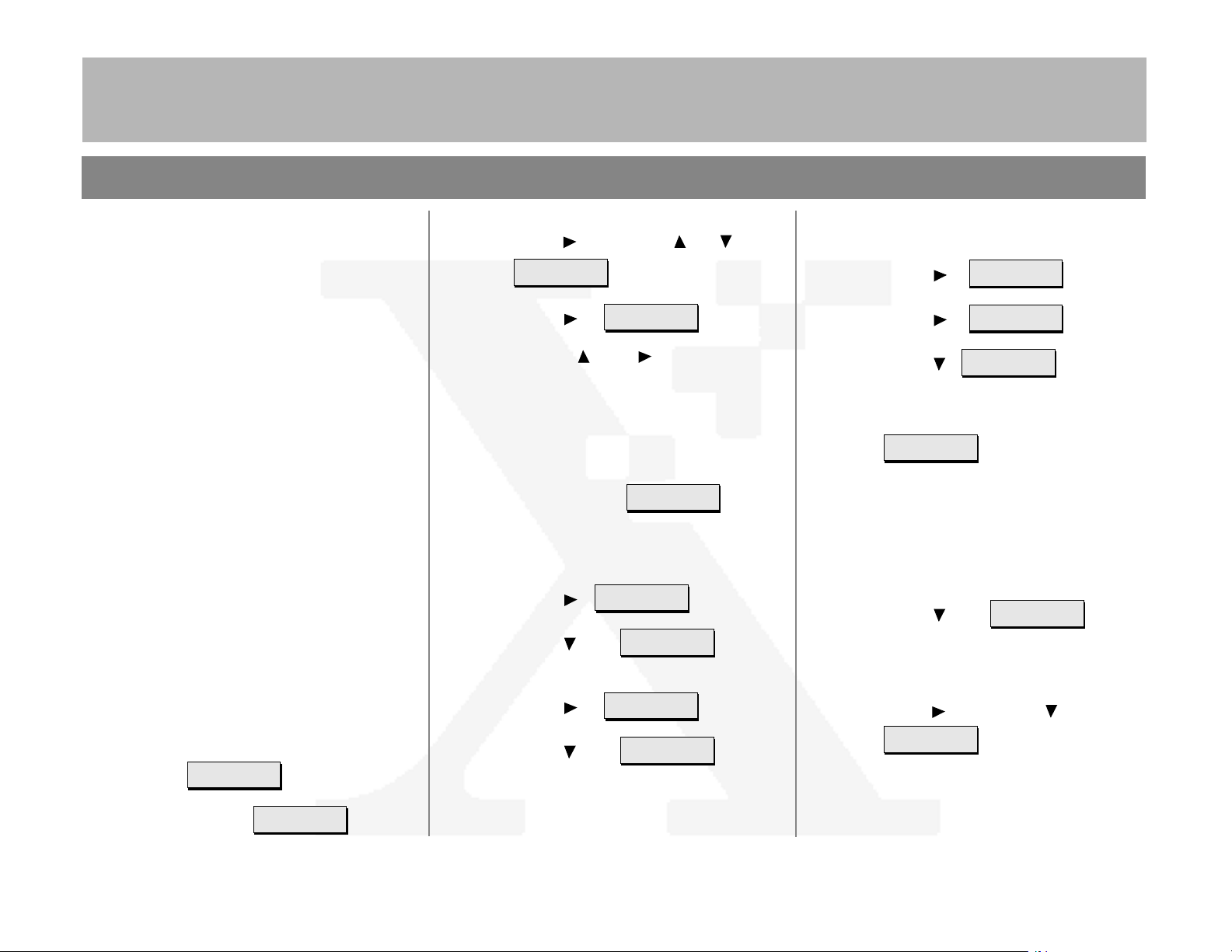
7+('2&80(17&203$1<
Printer Off Line
Main Menu
>
DC230LP Windows NT 4.0 NetBIOS/NetBEUI Quick Install
Installati on Requirem ents:
If this is a Token Ring installation, the T oken
Ring card must be installed by your Xerox
service representative and configured before
performing this procedure. Refer to the
Ring Quick Install
card.
Token
Before Installation:
Record the following information for use during
setup at the DC230LP.
Host Name:____________________________
Printer Name: __________________________
Workgroup:____________________________
This installation procedure assumes that you
know how to navigate through the menu system
on the DC230LP Control Panel. Refer to the
quick reference card,
(701P96834) for assistance.
Using the Menu System,
1. Connect the DC230LP to your network
outlet or cable.
2. Access the System Administration menus:
a)
Press [Online] to take the printer off
line. displays.
c)
Press [], then press [] or [] un til.
System
Administration
d)
Press []. displays.
e)
Use the [] and [] keys to enter
[2222].
Note: 2222 is the factory default password and
may be changed to suit your needs. Refer to the
DC230LP System Administration Guide,
>
displays.
Enter Password
>
Network Installation and Troubleshooting.
f)
Press [Enter].
displays.
System Admin
>
3. Access the NetBIOS/NetBEUI menus:
a)
Press []. displays.
b)
Press [] until
displays.
c)
Press []. displays.
d)
Press [] until
displays.
Port Setup
Network Setup
TCP/IP
NetBIOS/NetBEUI
>
>
>
>
4. Enable NetBIOS/NetBEUI:
a)
Press []. displays.
b)
Press []. displays.
c)
Press []. displays.
d)
Press [Enter]. **SAVED** displays
momentarily, followed by
Enablement
Enabled
Enablement
Disabled
Enablement =
Disabled *
Enablement =
Enabled
>
.
>
5. Select the appropriate interface for your
network:
Note: Token Ring will not be available as a
selection unless it has been installed and
configured.
a)
Press [] until
displays. If Ethernet is the desired
interface, go to step 6.
b)
If Token Ring is the required interface,
press [], then press [] until
Interface =
Token Ring
Interface
Ethernet
displays.
>
b)
Press [Menu]. displays.
For assistance, contact your local Xerox Customer Support Center:
USA: 1-800-821-2797 Canada: 1-800-939-3769
1 of 4
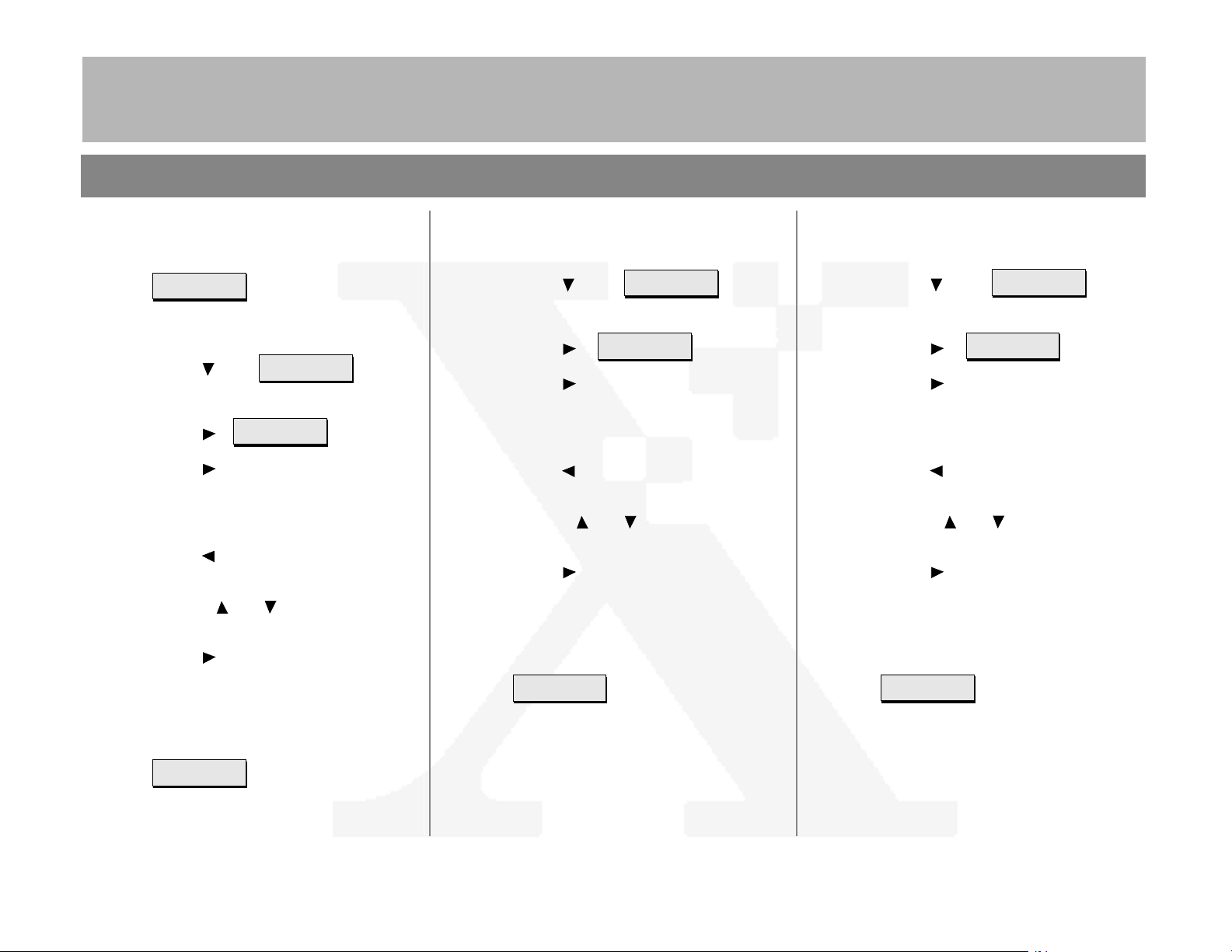
c)
Interface
Token Ring
>
Host Name
(current entry)
>
Host Name =
(current entry) *
Host Name
(your entry)
>
Press [Enter]. **SAVED** displays
momentarily, followed by
.
6. Enter the Host Name:
a)
Press [] until
displays.
b)
Press []. displays.
c)
Press [] repeatedly until the cursor
reaches the end of the entry. A tone
sounds indicating when the last
character has been reached.
d)
Press [] repeatedly to delete the
current entry.
e)
Use the [] or [] key to enter the
first character of the Host Name.
f)
Press [] to move to the next
character. Repeat this procedure to
enter the entire Host name.
7+('2&80(17&203$1<
DC230LP Windows NT NetBIOS/NetBEUI Quick Install
7. Enter the Printer Name:
a)
Press [] until
displays.
b)
Press []. displays.
c)
Press [] repeatedly until the cursor
reaches the end of the entry. A tone
sounds indicating when the last
character has been reached.
d)
Press [] repeatedly to delete the
current entry.
e)
Use the [] or [] key to select the
first character in the Printer Name.
f)
Press [] to move to the next
character. Repeat procedure to enter
entire Printer Name.
g)
Press [Enter]. **SAVED** displays
momentarily, followed by
Printer Name
(your entry)
Printer Name
(current entry)
Printer Name =
(current entry) *
>
.
>
8. Enter the Workgroup name:
a)
b)
c)
d)
e)
f)
g)
Press [] until
displays.
Press []. displays.
Press [] repeatedly until the cursor
reaches the end of the display. A tone
sounds indicating when the last
character has been reached.
Press [] repeatedly to delete the
current entry.
Use the [] or [] key to select the
first character in the Workgroup name.
Press [] to move to the next
character. Repeat this procedure to
enter the entire Workgroup name.
Press [Enter]. **SAVED** displays
momentarily, followed by
Workgroup
(your entry)
Workgroup
(current entry)
Workgroup =
(current entry) *
>
.
>
g)
Press [Enter]. **SAVED** displays
momentarily, followed by
.
2 of 4

DC230LP Windows NT 4.0 NetBIOS/NetBEUI Quick Install
Reset Required
Press ENTER key
Warming Up
Please Wait . . .
>
9. Save all settings:
a)
Press [Online].
displays.
b)
Press [Enter]. displays.
The DC230LP will reboot, save the
settings entered, and print a
Configuration Report in approximately
3 minutes.
10.Check the settings on the configuration
sheet against those that were entered to
be sure they are correct.
7+('2&80(17&203$1<
11. At the client, install print drivers and map
the printer in the usual manner. Refer to
the CentreWare
with Print and Fax Services
information.
Additional information on the Windows NT
NetBIOS/NetBEUI setup can be found in the
DC230LP System Administration Guide
Network Installation and Troubleshooting.
®
manual,
Getting Started
, for additional
,
3 of 4

7+('2&80(17&203$1<
DC230LP Windows NT 4.0 NetBIOS/NetBEUI Quick Install
4 of 4
©1998 Xerox Corporation
701P98455 Version 1.0, 5-98
