Page 1
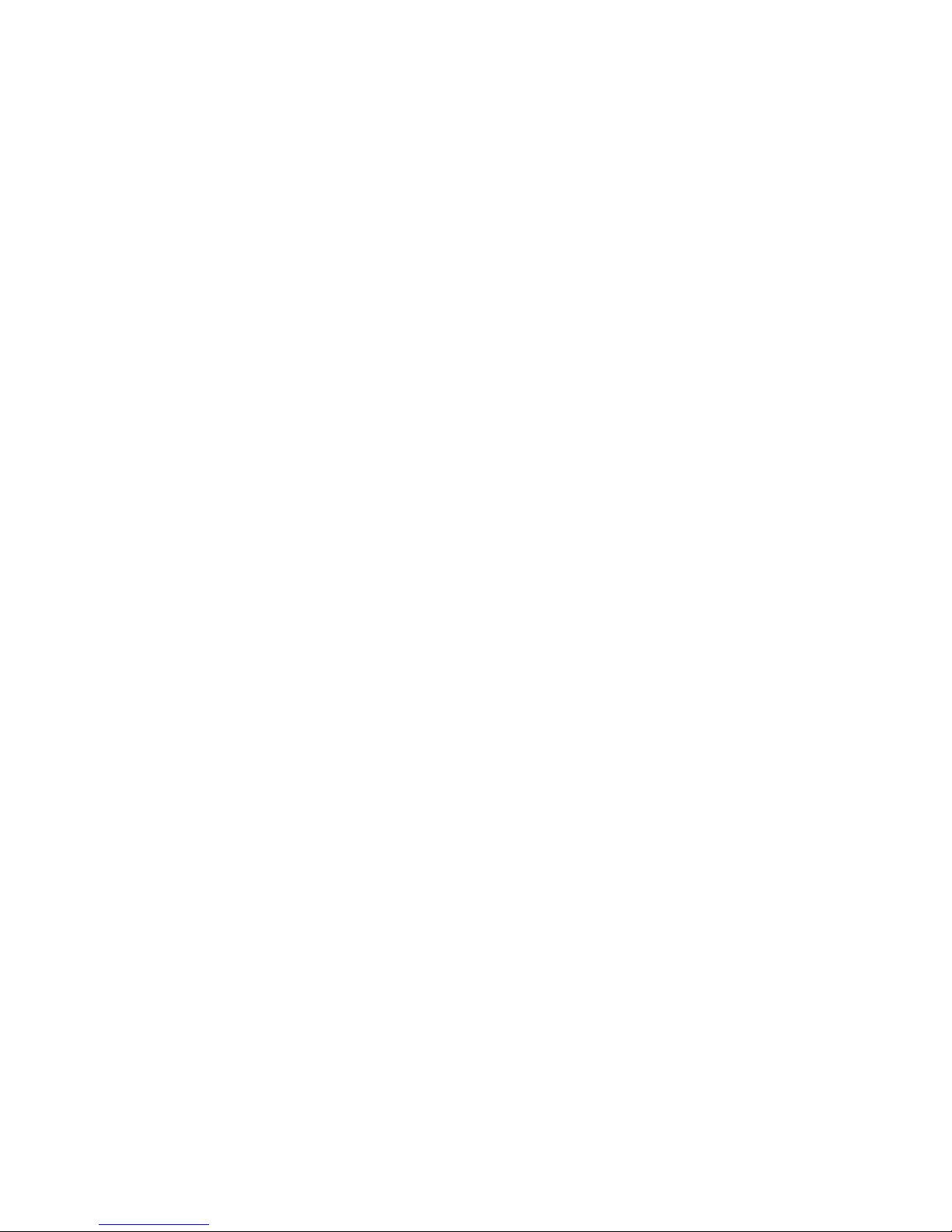
Getting Started with
Internet Services
Release 4.1
602P35712
July 1999
Page 2

Xerox Corporation
800 Phillips Road
Webster
New York 14580
Prepared by:
Xerox Europe Technical Centre
Multinational Professional Services
Bessemer Road
Welwyn Garden City
Hertfordshire
AL7 1HE
ENGLAND
Printed in the United States of America
Copyright © 1996, 1997, 1998, 1999 by Xerox Corporation. All rights reserved.
XEROX®, The Document Company®, the digital X logo, CentreWare and Document
Centre are trademarks of
may be trademarks or registered trademarks of their respective companies and are
hereby acknowledge d.
Changes are periodically made to this document. Changes, technical inaccuracies, and
typographical errors will be corrected in subsequent editions.
XEROX. Other product names and images used in this guide
Page 3
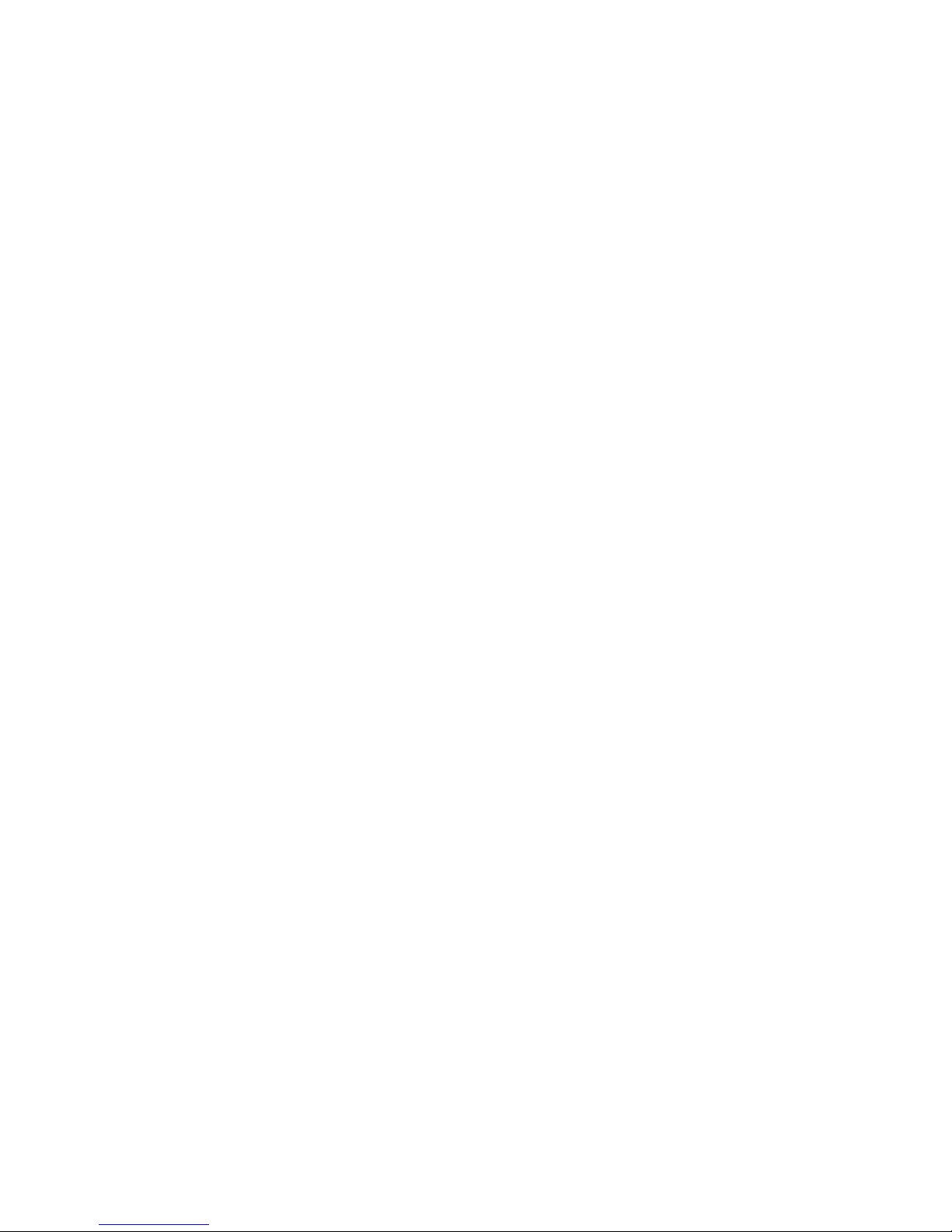
TABLE OF CONTENTS
Introduction.............................................................................................................. v
Document Conventions..................................................................................................... vi
Bold Type .............................................................................................. ...... ...... ..... ...... .vi
Courier Typeface ..........................................................................................................vi
Menu Selections Sequence ..........................................................................................vi
Note ..............................................................................................................................vi
Caution ........................................................................................................................vii
Tip ................................................................................................................................vii
Clicking ........................................................................................................................vii
Selecting ......................................................................................................................vii
Chapter Summary........................................................................................................... viii
1. Introducing Internet Services................................ ...... ....... ...... ...... ....... .............. 1-1
Introduction.................................. ...... ....... ...... ....... ............................................. . 1-1
Features at a Glance ........................................................................................... 1-2
Services Features.......................................................................................................... 1-3
Queue Features............................................ ...... ...... ..... ...... .......................................... 1-3
Status Features.............................................................................................................. 1-3
Properties Features....................................................................................................... 1-4
Maintenance Features......................................................... ...... ..... ...... ......................... 1-5
Assistance Features...................................................................................................... 1-5
CentreWare Documentation................................................................................ 1-6
Getting Started with Internet Services ........................................................................... 1-6
Context-sensitive Help................................................................................................... 1-6
How To Use The Documentation................................................................................... 1-7
Internet Services Support.................................................................................... 1-8
Technical Support ...................................................................................................... 1-8
2. Setting Up Internet Services ............................................................................... 2-1
Introduction.................................. ...... ....... ...... ....... ............................................. . 2-1
General Setup...................................................................................................... 2-2
Step 1. Configure the Document Centre........................................................................ 2-2
Step 2. Setting up the Internet Browser......................................................................... 2-2
Step 3. Access Internet Services................................................................................... 2-3
GETTING STARTED WITH INTERNET SERVICES I
Page 4
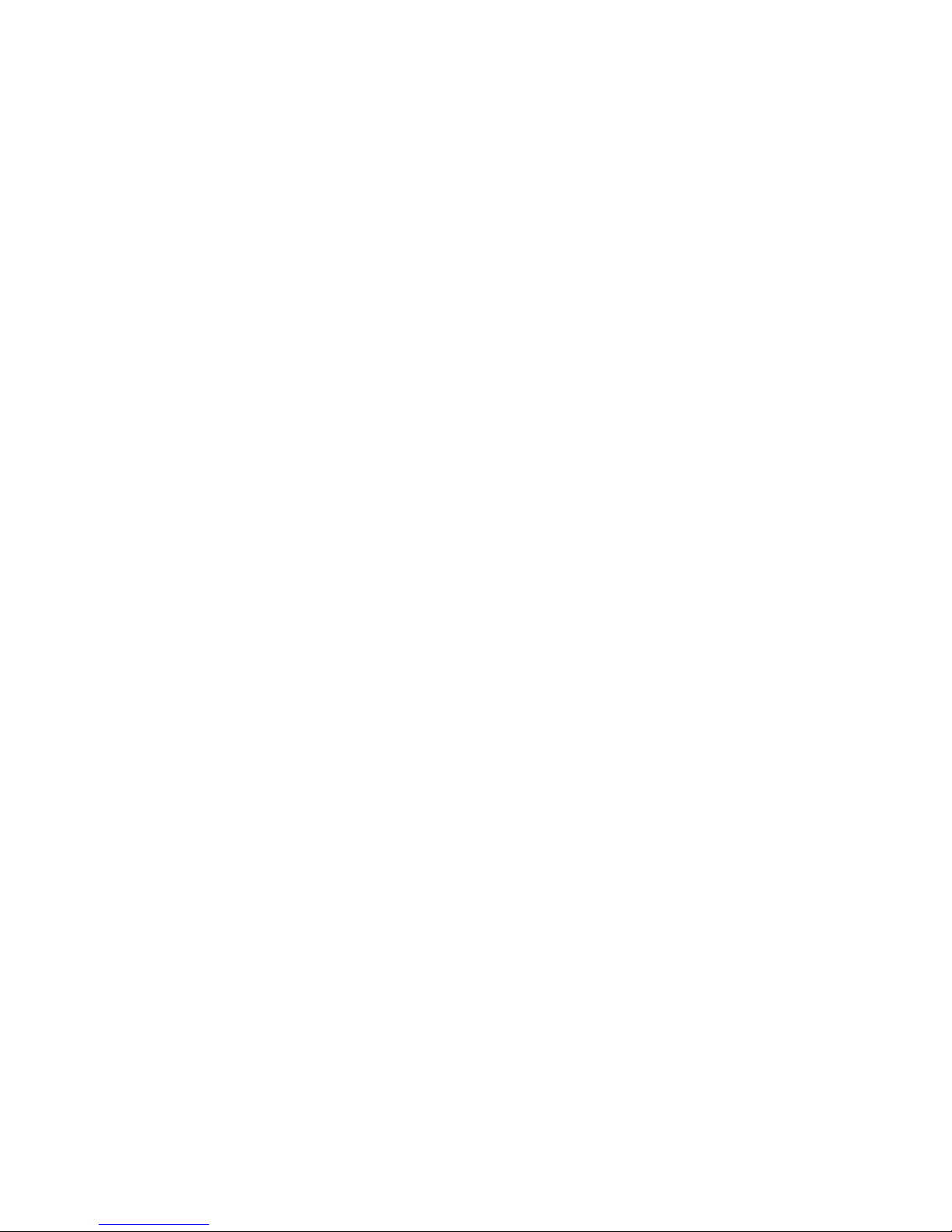
Setting Up for Scanning....................................................................................... 2-4
Scanning Requirements................................................................................................. 2-6
Server Requirements .................................................................................................2-6
Protocols and Transports ........................................................................................... 2-6
Scanning Setup.............................................................................................................. 2-7
Step 1 Designate Scanning Account .........................................................................2-7
Step 2 Creating Scanning Repositories ..................................................................... 2-8
Step 3 Creating Templates and Template Pools ....................................................... 2-9
Step 4 Install Visioneer PaperPort .............................................................................2-9
Setting Up for Printing........................................................................................ 2-10
Printing Requirements and Setup................................................................................ 2-10
Setting Up for Faxing......................................................................................... 2-11
Faxing Requirements................................................ ..... ...... ...... .................................. 2-11
Faxing Setup................................................................................................................ 2-11
3. Using Internet Services ....................................................................................... 3-1
Introduction.................................. ...... ....... ...... ....... ............................................. . 3-1
Interface Features................................................................................................ 3-1
Pages and Frames......................................................................................................... 3-2
Services Tab Radio Buttons.......................................................................................... 3-2
Page Buttons ............................................................ ..... ................................................ 3-3
What You Can Do with Internet Services ............................................................ 3-4
Submitting a Job............................................................................................................ 3-4
Document Centre Print Queue Status ........................................................................... 3-5
Viewing the Print Jobs List .........................................................................................3-5
Promote a Queued Print Job ..................................................................................... 3-5
Delete a Queued Print Job ........................................................................................ 3-5
Release a Queued Print Job ......................................................................................3-6
Checking the Document Centre Status.......................................................................... 3-6
Setting the Document Centre Properties ....................................................................... 3-7
General Setup Properties ..........................................................................................3-8
Emulation Properties ................................................................................................. 3-9
Connectivity Properties ............................................................................................ 3-10
Services Properties .................................................................................................. 3-12
Portfolio ....................................................................................................................3-15
Maintenance ............................................................................................................ 3-16
Assistance ............................................................................................................... 3-17
II GETTING STARTED WITH INTERNET SERVICES
Page 5
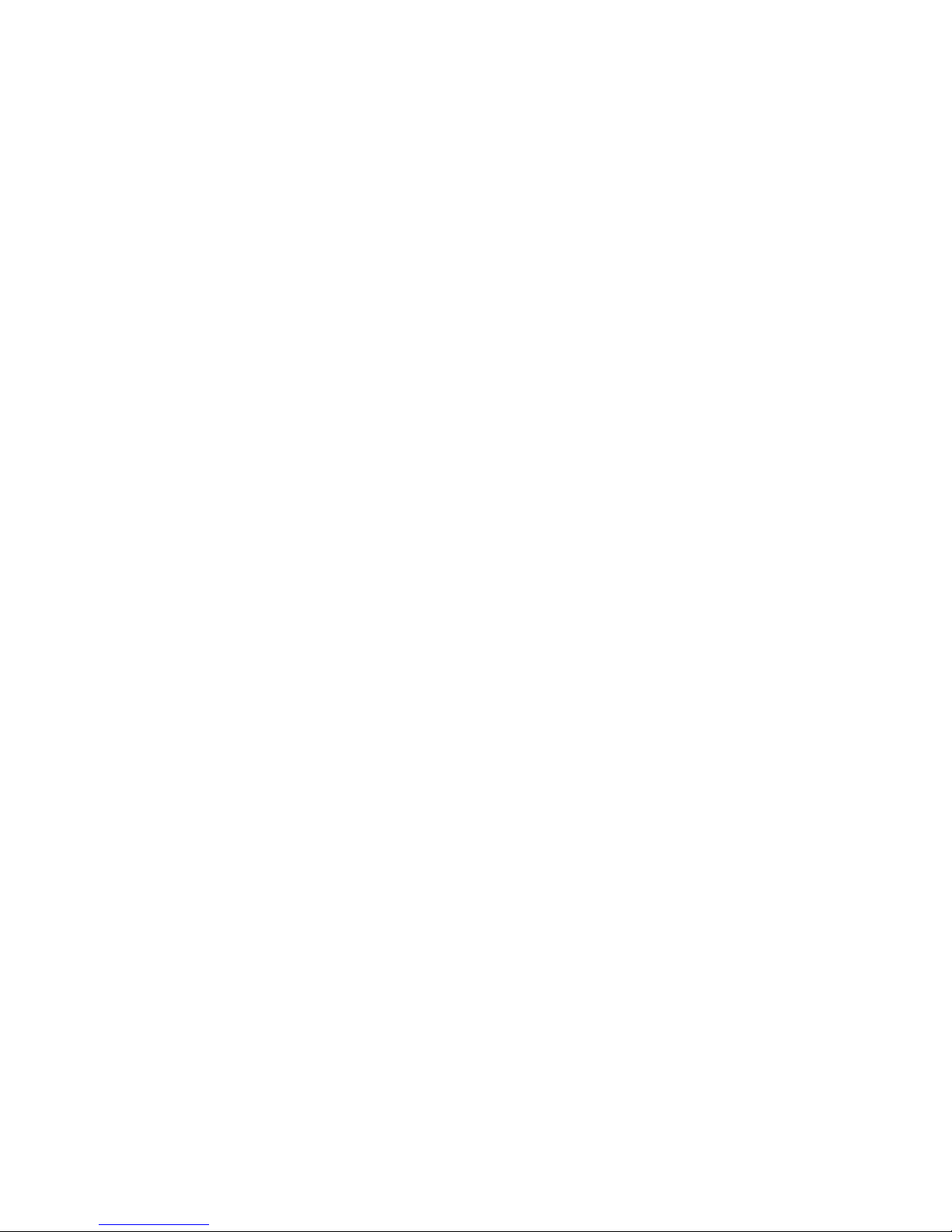
Scanning with Internet Services................................................................................... 3-18
Public and Private Repositories ............................................................................... 3-18
Template Pools ........................................................................................................ 3-18
Template Management ............................................................................................ 3-19
Scan to File ............................................................................................................. 3-29
Retrieve Scanned Document with PaperPort .......................................................... 3-30
Scan to Fax .............................................................................................................3-30
Scan with Local Copy ..............................................................................................3-31
Problem Solving................................................................................................. 3-32
GETTING STARTED WITH INTERNET SERVICES III
Page 6
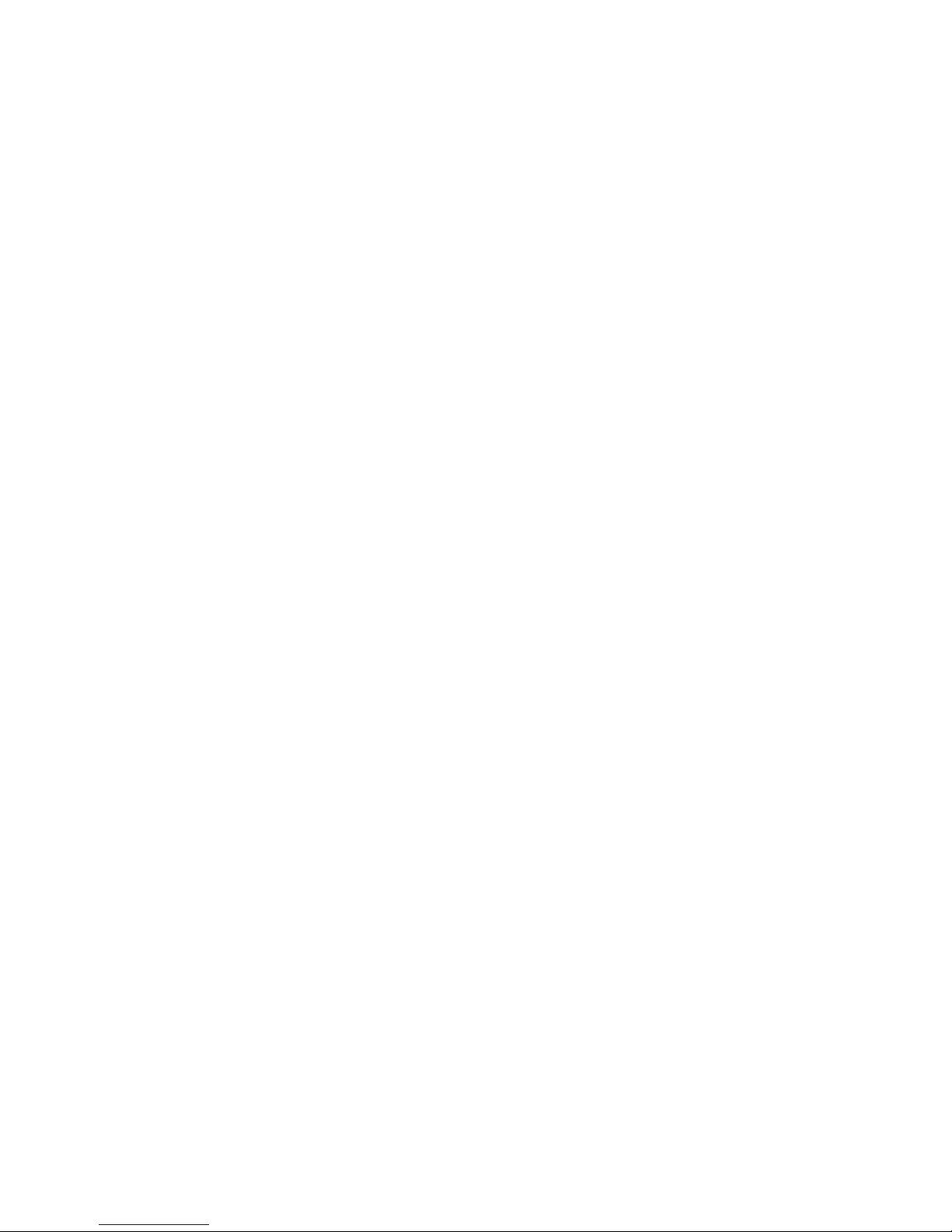
IV GETTING STARTED WITH INTERNET SERVICES
Page 7
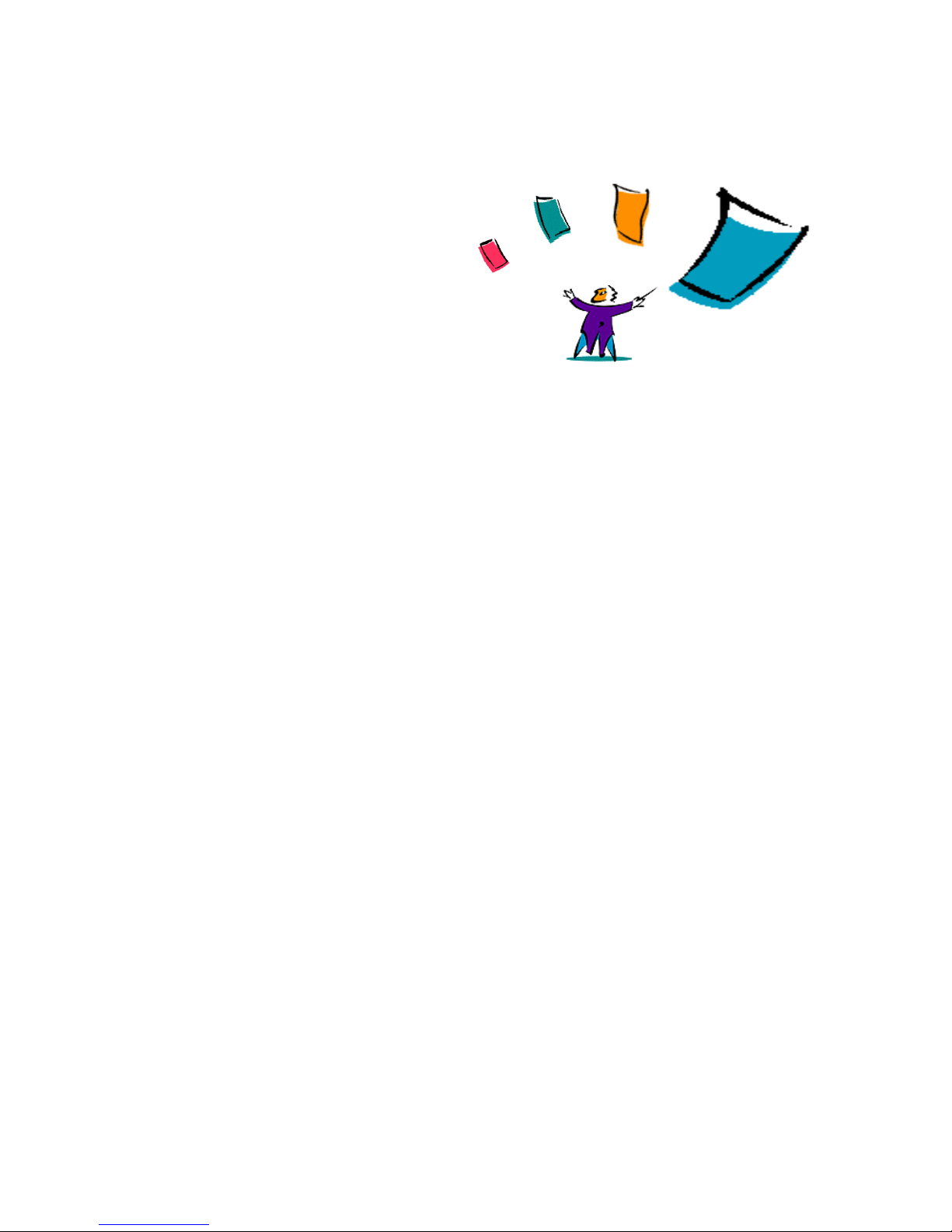
Preface
INTRODUCTION
This guide contains features, overviews, setup and procedural information for
Internet Service s. The guide is wri tten for general use rs who will be using Inte rnet
Services for scanning, printing and faxing documents and for system
administrators who will be setting up Internet Services on the network.
Introduced in the guide are the features available with Internet Services and
general information to aid administrators in the necessary procedures for setting
up Internet Services.
Getting Started with Internet Services also functions as a procedure guide for
general us ers and system administrato rs. How to perform many of t he tasks
available with Internet Services that would normally be performed using other
network applications or performed at the Document Centre control panel, is
included.
GETTING STARTED WITH INTERNET SERVICES V
Page 8
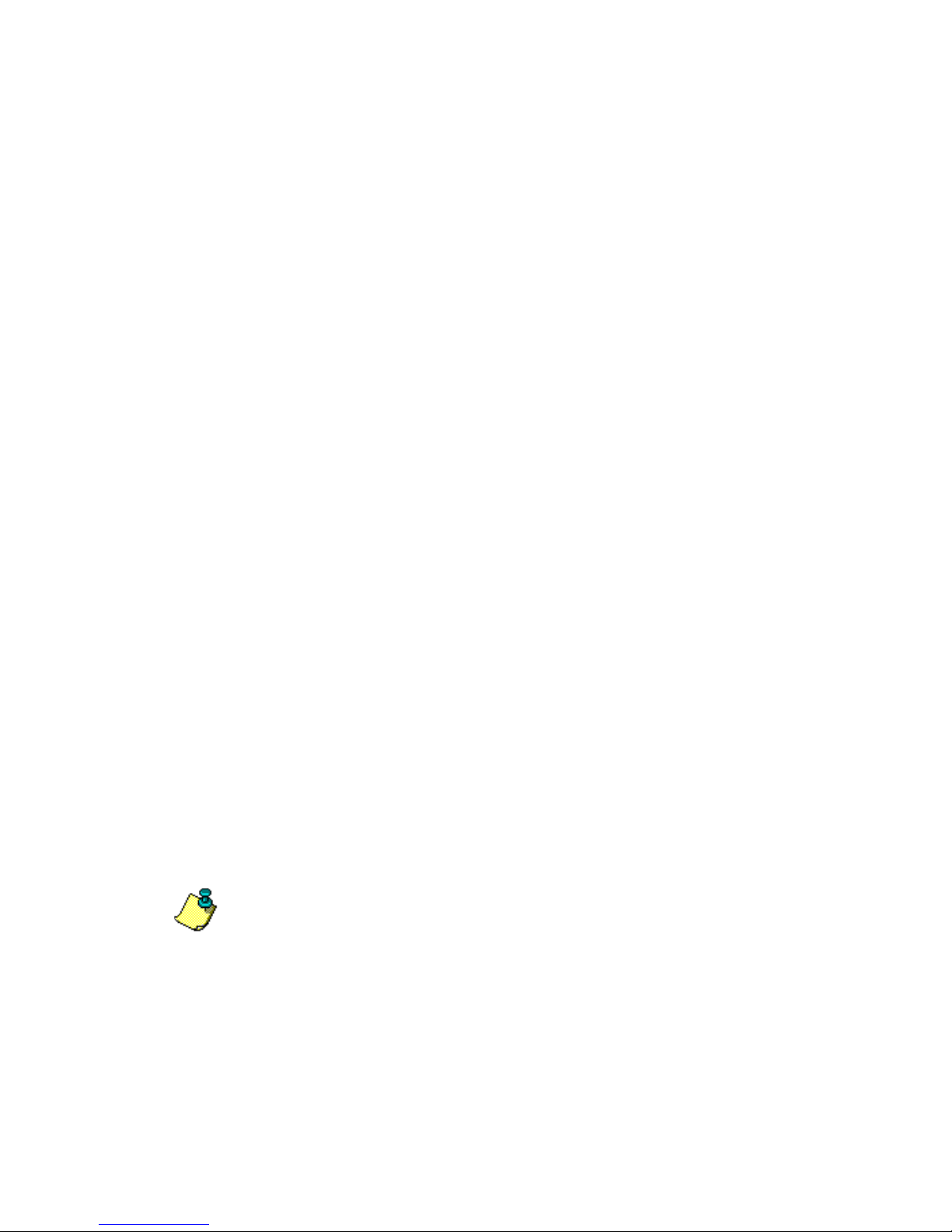
Introduction
DOCUMENT CONVENTIONS
The following typefaces and style conventions are used in this guide.
BOLD TYPE
The bold type style indicates selections and options you can choose from menus
and other screen displays.
Example: Select Print from the File menu.
Example: Select 1 to add a printer queue and click OK.
Bold type m ay also be used t o draw attentio n to important information in the text.
COURIER TYPEFACE
The Courier typeface indicates commands or other text you should type.
Example: At the prompt, type:
a: setup
MENU SELECTIONS SEQUENCE
When procedures include a series of menu selections, the series may be
represented by a continuous string of selections separated by the > symbol.
Example: Select File>Print> Options.
NOTE
A Note contains information that will help you perform a certain task or provide
you with additional information related to a task. For example:
NOTE: The releas e notes provided with the pr inter driver contain additional
printing information.
VI GETTING STARTED WITH INTERNET SERVICES
Page 9
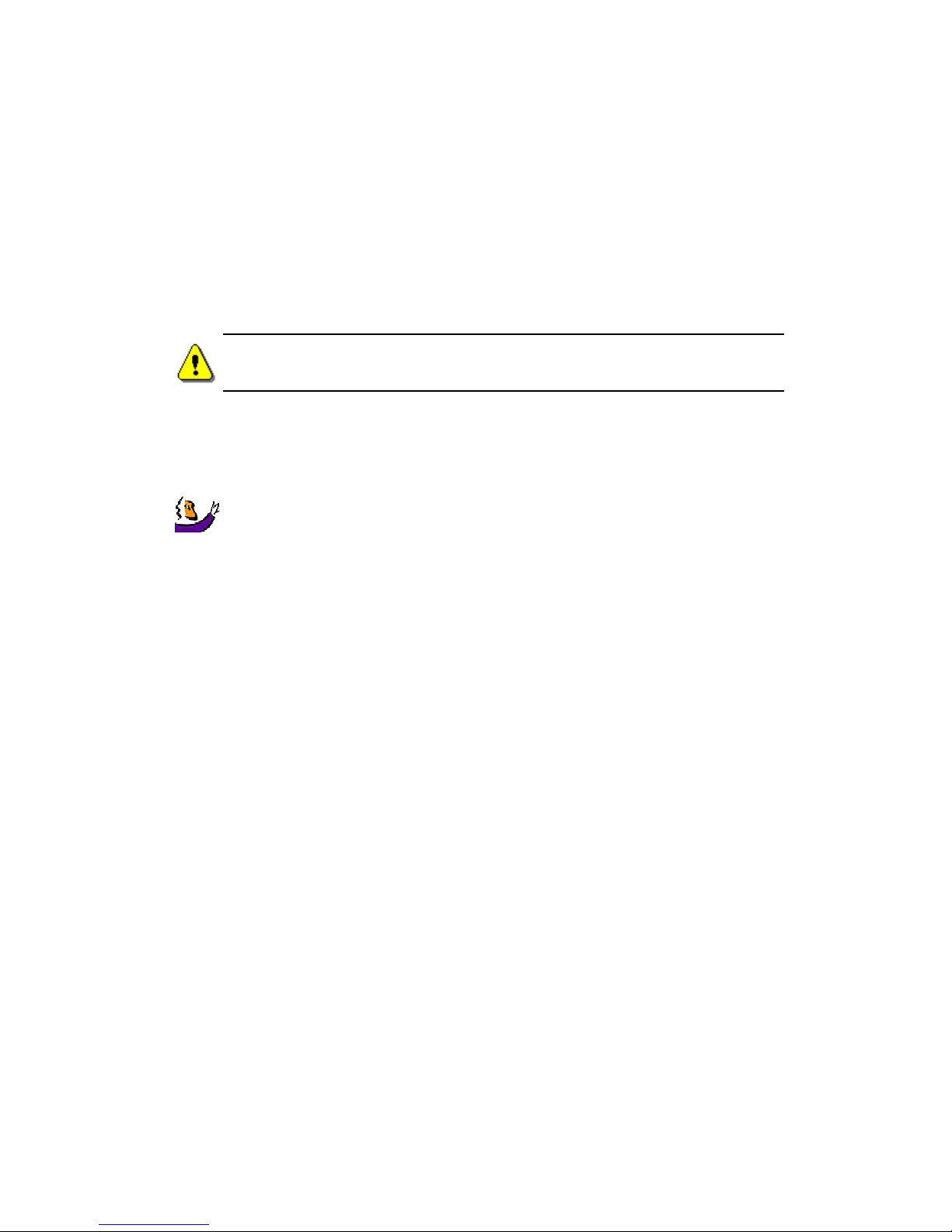
Introduction
CAUTION
A Caution is similar to a Note; however, it is a stronger statement. For example:
CAUTION: Deleting the files in the directory does not remove the program. It is
necessary to use the uninstallation procedure for the program.
TIP
A Tip is a hint that includes information about a task or feature.
TIP: After you rezone a Document Centre, it must be powered off and on before
your changes will take effect.
CLICKING
The term click is used to carry out an action. You can click an icon or button to
start an application or carry out a command.
For example: Click Next.
SELECTING
The term select typically means to highlight an entry or choose an option from a
list. Selecting does not usually start an action.
For example: Select Print from the File menu.
GETTING STARTED WITH INTERNET SERVICES VII
Page 10
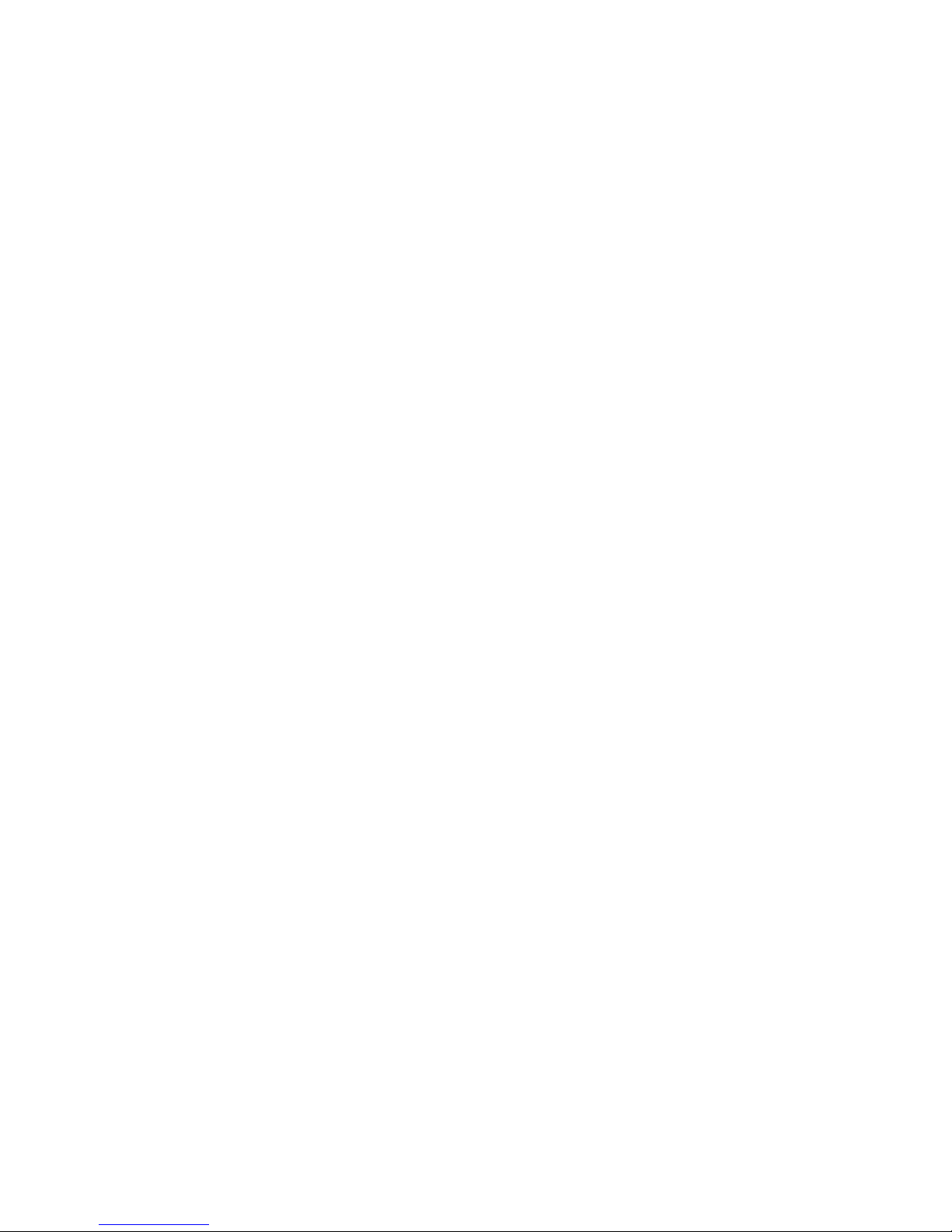
Introduction
CHAPTER SUMMARY
The chapter contents for this guide are summarized below:
Chapter 1, Introducing Internet Services, contains features and support
information available with Internet Services.
Chapter 2, Setting Up Internet Services, contains general overview and setup
information for system, network and browser software. Chapter 2 also provides
scanning, printing and faxing requirements and general setup for Internet
Services.
Chapter 3, Using Interne t Services , contains pr ocedures f or performi ng many user
and system administrator tasks with Internet Services.
VIII GETTING STARTED WITH INTERNET SERVICES
Page 11
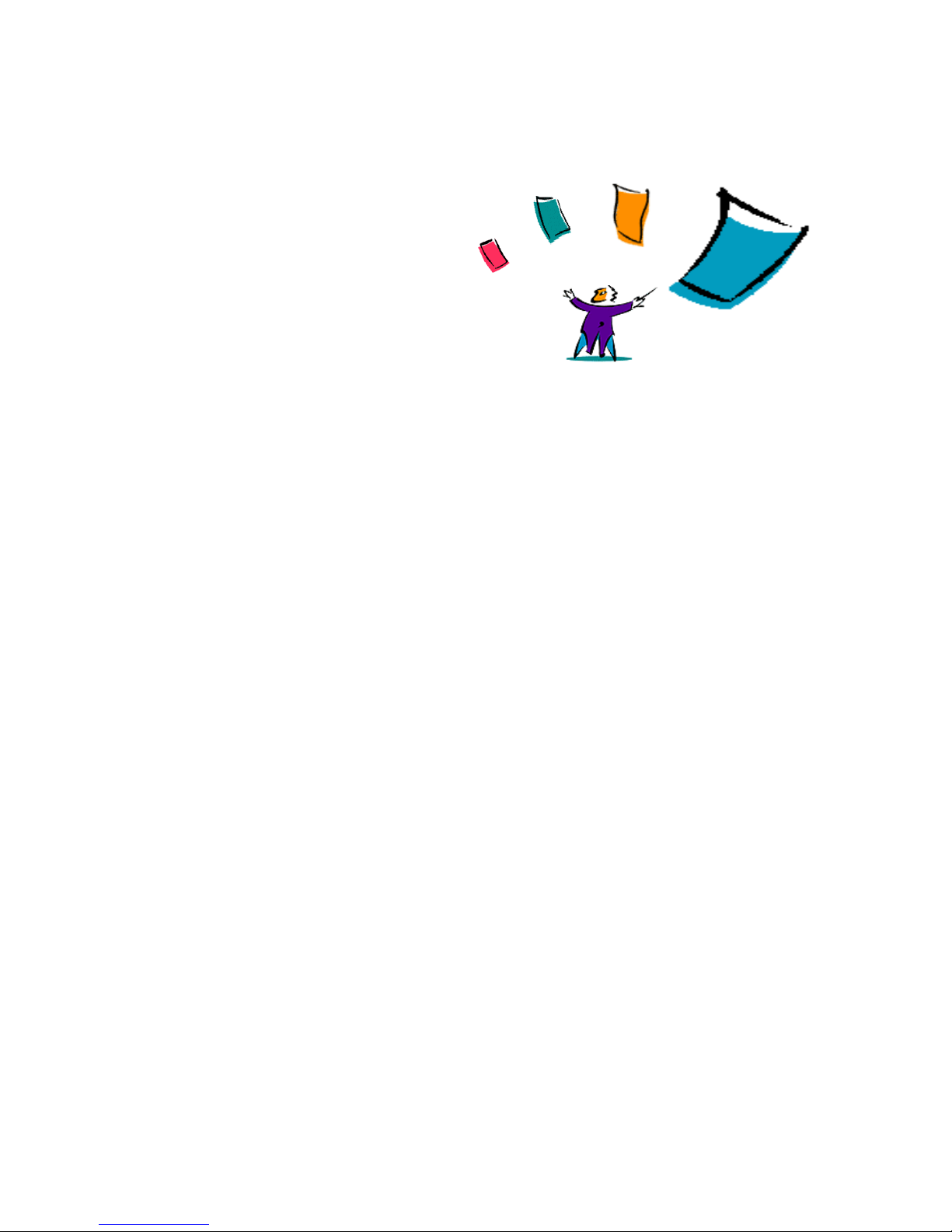
CHAPTER ONE
INTRODUCING INTERNET SERVICES
INTRODUCTION
Internet Services is the embedded HTTP server application that is available on a
network enabled Document Centre (DC 220/230/332/340). Internet Services
enables you to access printing, faxing and scanning features of the Document
Centre, as well as view device status, perform queue management and perform
device management, over the internet.
Using a browser application, such as Netscape Navigator or Microsoft Internet
Explorer, you can access any Document Centre on a network using the TCP/IP
protocol. By entering the Document Centre’s IP address as the URL in the
browser, you have access to the Document Centre 220/230/332/340 for scanning,
printing, faxing, perfor ming device management and many other functions you
would normally have to execute at the Document Centre control panel.
1
GETTING STARTED WITH INTERNET SERVICES 1-1
Page 12
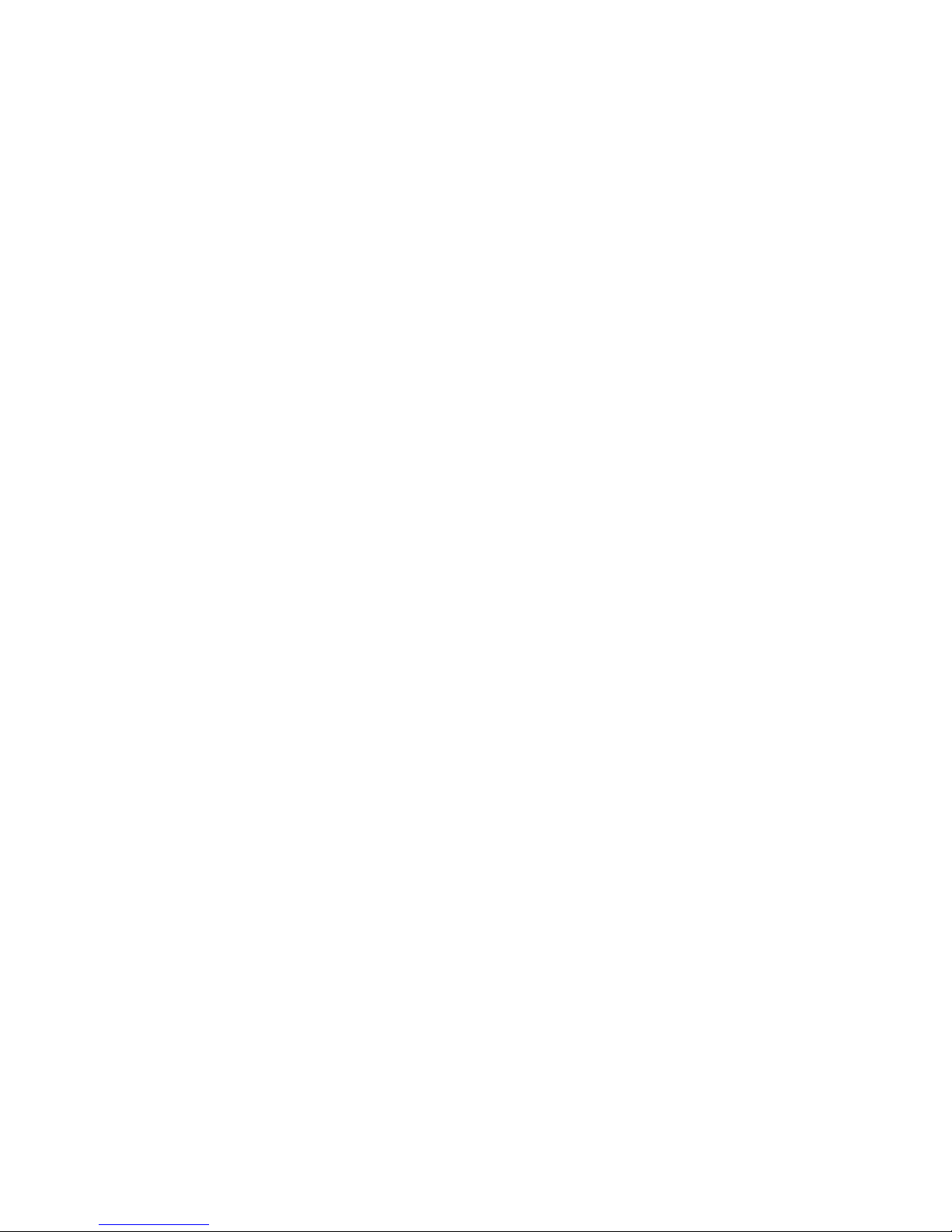
INTRODUCING INTERNET SERVICES
Features at a Glance
FEATURES AT A GLANCE
Internet Services gives users access to the Document Centre 220/230/332/340
printing, faxing and scanning control panel features over the internet.
Additionally, many system administration tasks can b e pe rformed without the use
of native network utilities, allowing faster and easier set up of the Document
Centre 220/230/332/340.
The features that are described in this section correspond to the tabs that are
available within the Internet Services interface.
The following features are available with Internet Services:
• Services
• Queue
• Status
• Properties
• Maintenance
• Assistance
1-2 GETTING STARTED WITH INTERNET SERVICES
Page 13
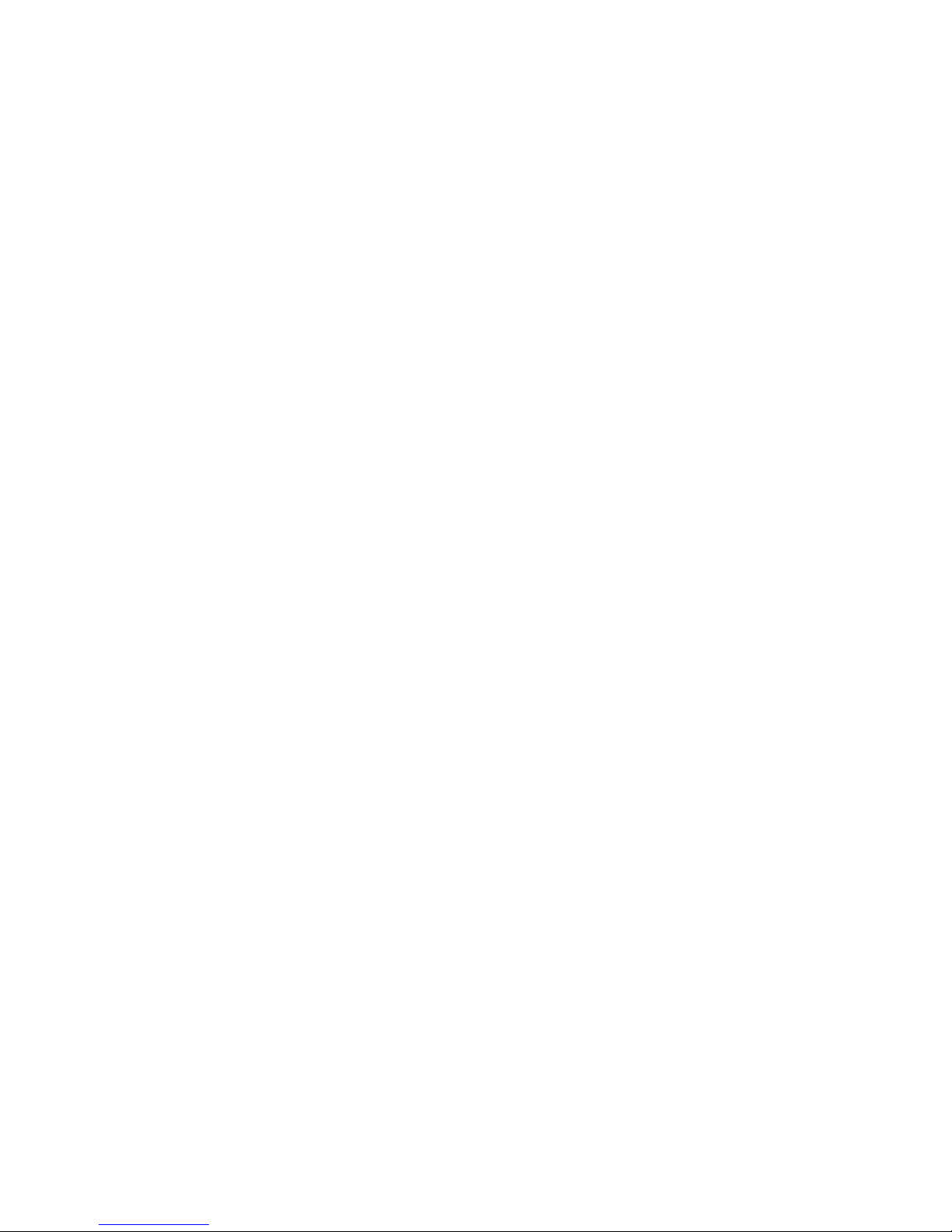
SERVICES FEATURES
There are three primary areas within Services that are available for general users
encompassing Job Submission and Stored Templates selections:
• Scanning offers t he fu nctionality of scanning a paper docume nt into electronic
format. Scan options, such as scanning to a specified repository or
manipulating templates, allow customisation of scan jobs. Scanning with
Internet Services is a component of other scanning capabilities provided with
the Document Centre 220/230/332/340 ST.
• Printing offers the high-speed, high-quality, laser printer functionality of the
Document Centre 220/230/332/340. Print ready files can be submitted for
printing from the Internet Services user interface. Print options, such as
number of copies, coll ation and paper sp ecificati ons, allow f lexible choices fo r
print jobs.
• Faxing optionally offe rs the functionality of a fax machine. If faxing is
configured and available on the Document Centre, files can be submitted for
faxing from a workstation. Fax options, such as delayed fax and recipient
phone number list, provide preferences for fax jobs.
INTRODUCING INTERNET SERVICES
Features at a Glance
QUEUE FEATURES
The Queue feature includes options for both users and system administrators:
• viewing jobs that are processing
• promoting, cancelling and releasing jobs from the held queue.
STATUS FEATURES
The Status feature includes options for both users and system administrators:
• input tray configuration and availability
• output tray configuration and availability
• tray ready or faulted
GETTING STARTED WITH INTERNET SERVICES 1-3
Page 14
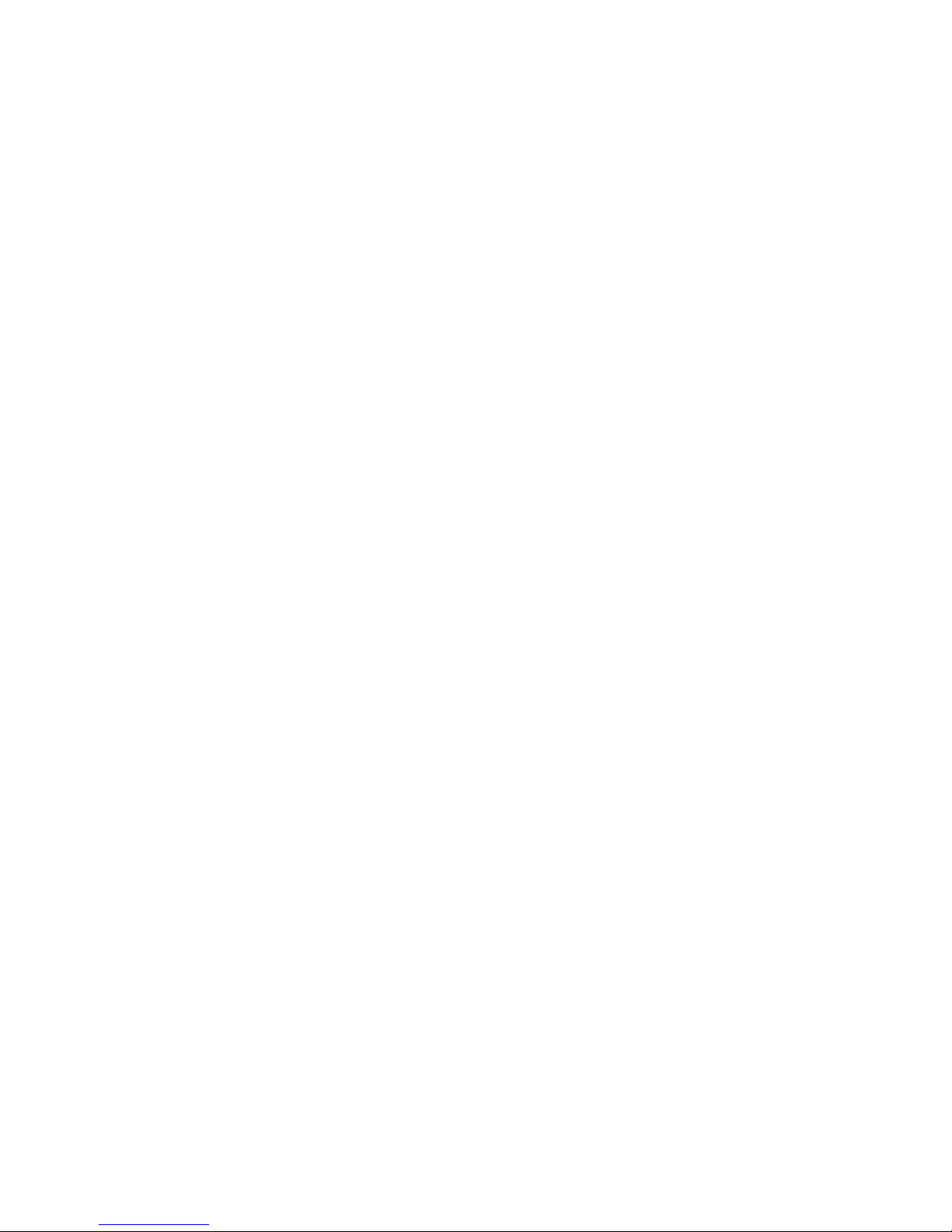
INTRODUCING INTERNET SERVICES
Features at a Glance
PROPERTIES FEATURES
Many system options can be set using Internet Services. The Properties feature
includes options for system administrators:
• Modify the system default te mpla te tha t def ines ho w to file , fax, o r dist ribut e a
scanned document.
• Select a Template Pool for scanning use.
• Modify PCL (font information, form length) or PostScript (error sheet)
emulation settings.
• Modify connectivity settings that are used by the Document Centre 220/230/
332/340.
• Select public and private repositories for scanning.
• Define job defaults for print, fax, or scan jobs that do not require
customisation.
• Define attributes, such as filing policy and confirmation sheet, for stored
templates.
• Obtain device information, such as device profile, fault history, support
contacts and billing meters.
1-4 GETTING STARTED WITH INTERNET SERVICES
Page 15
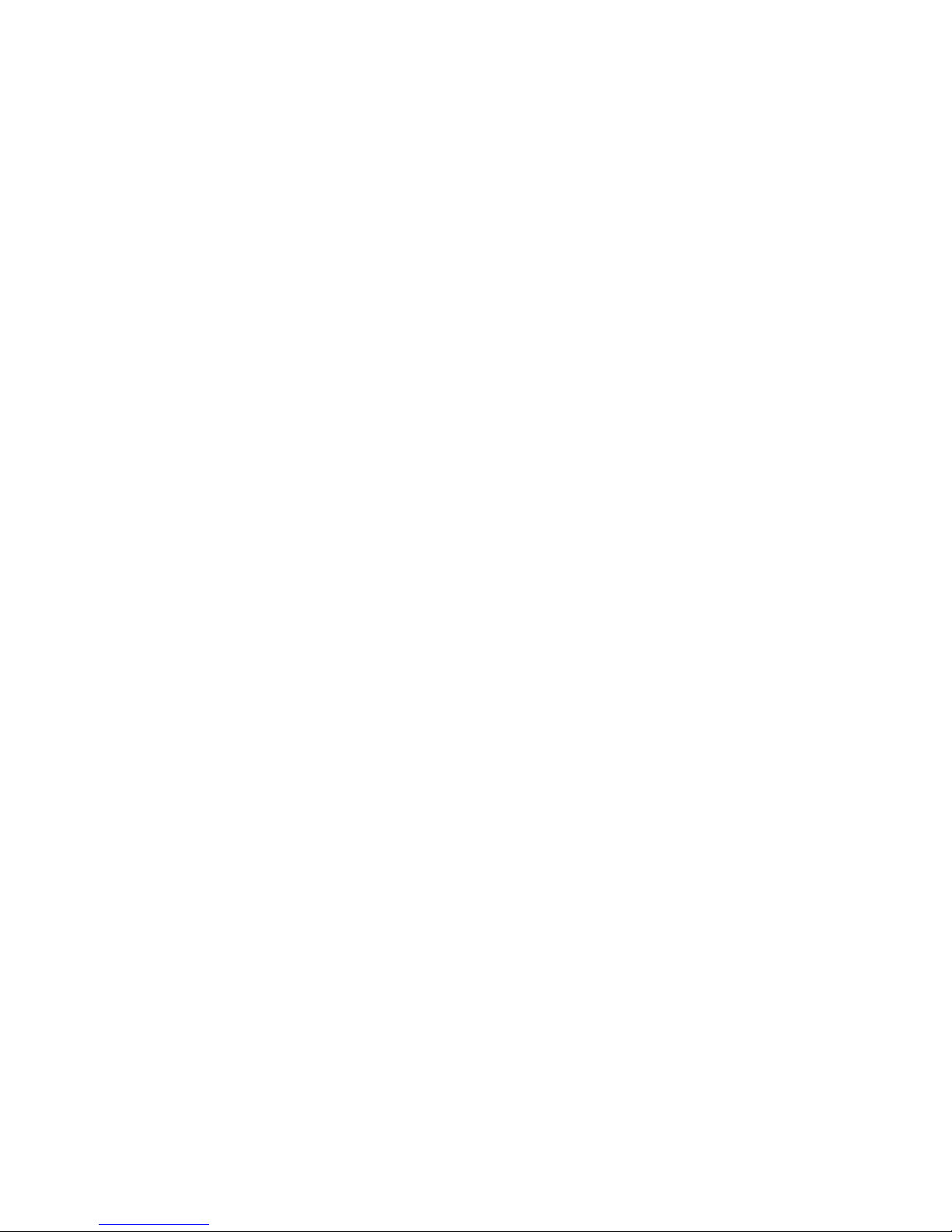
MAINTENANCE FEATURES
The Maintenance feature includes options for both users and system
administrators:
• available fonts
• generate configuration and font reports
• generate a test page
ASSISTANCE FEATURES
The Assistance feature includes links to additional web pages for both users and
system administrators.
INTRODUCING INTERNET SERVICES
Features at a Glance
GETTING STARTED WITH INTERNET SERVICES 1-5
Page 16
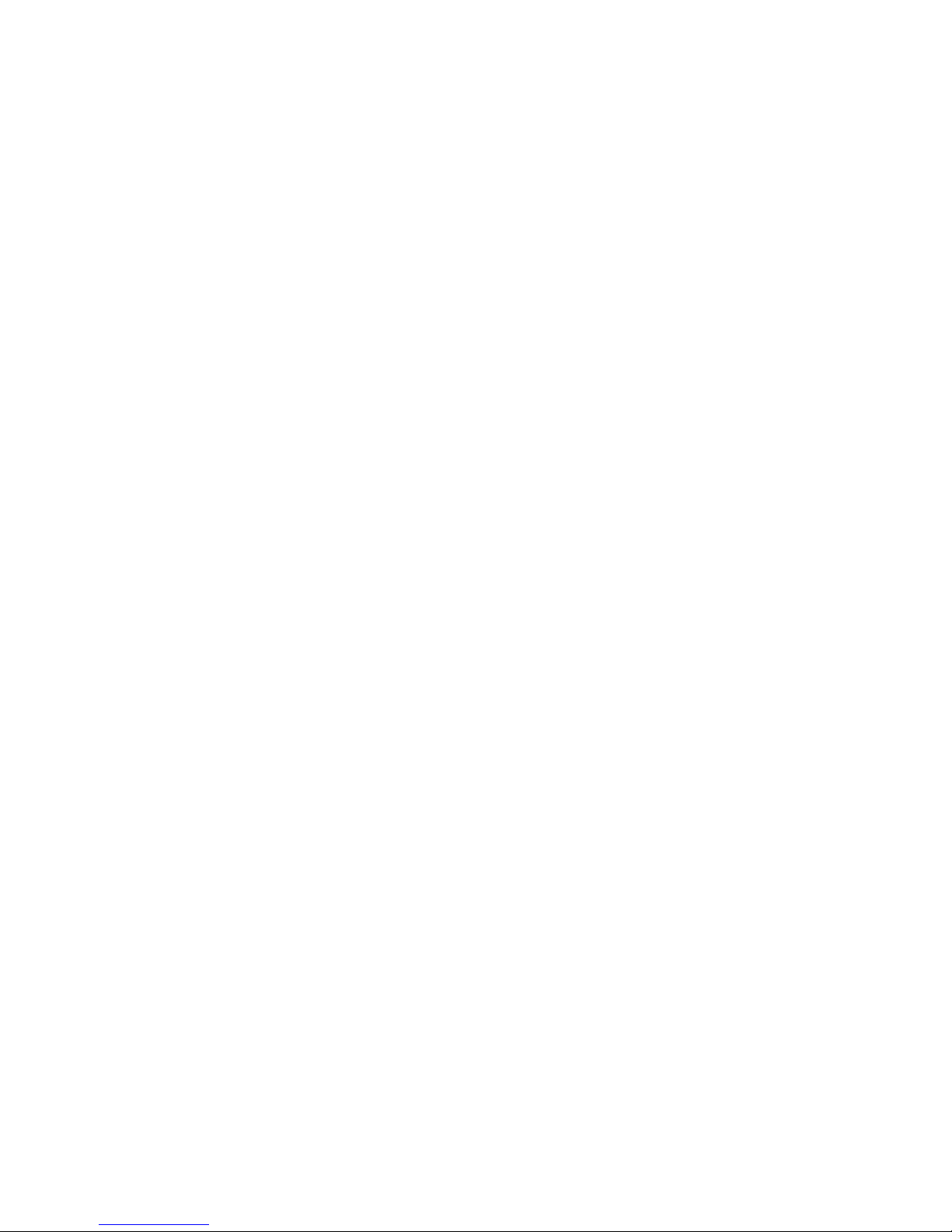
INTRODUCING INTERNET SERVICES
CentreWare Documentation
CENTREWARE DOCUMENTATION
The user documentation set for Internet Services includes Getting Started with
Internet Services, Release 4.1 and context-sensitive Help.
GETTING STARTED WITH INTERNET SERVICES
Getting Started with Internet Services is provided in both hard-copy and
electronic portable document format (PDF) with each Release 4.1 package.
One hard-copy version of this guide is included with each product package.
An electronic PDF of this guide is also availa ble on the CD-ROM and may be
copied onto your workstation.
Use an Adobe Acrobat Reader to view and print the PDF file.
CONTEXT-SENSITIVE HELP
Context-sensitive Help is provided with Internet Services. You can access Help by
using the Help buttons and menus within Internet Services. The Help includes
descriptions of all of the features and page options within Internet Services.
1-6 GETTING STARTED WITH INTERNET SERVICES
Page 17
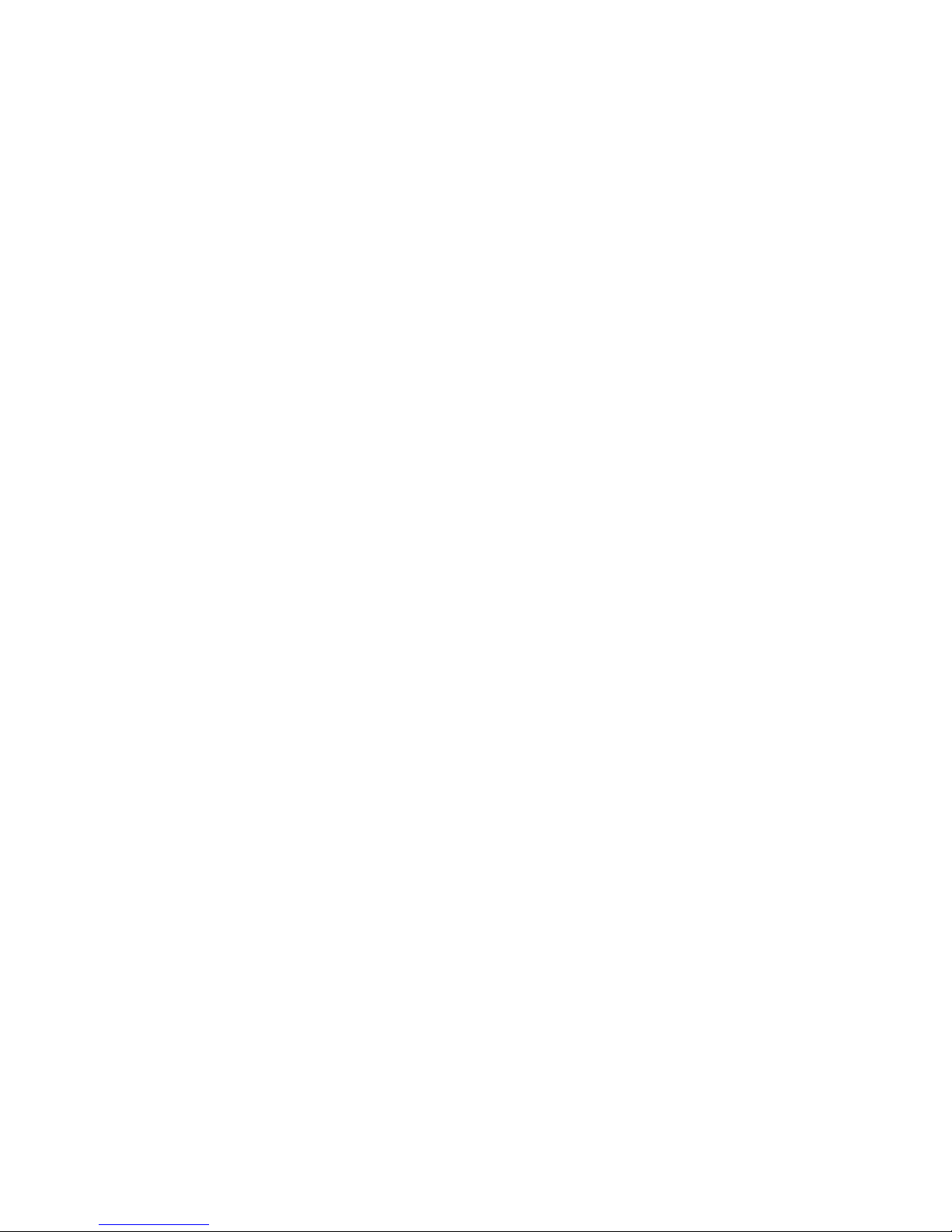
HOW TO U SE THE DOCUMENTATION
Use Getting Started with Internet Services to obtain information on general se t u p
and how to use Internet Services with your Document Centre.
Use the context-sensitive Help within Internet Services to obtain detailed
descriptio ns of features available with Internet Services and the fi elds within the
Internet Services interface.
Use the Xerox Document Centre 220/230/332/340 ST or 230 LP System
Administration Guide for complete Document Centre set up and system
information.
INTRODUCING INTERNET SERVICES
CentreWare Documentation
GETTING STARTED WITH INTERNET SERVICES 1-7
Page 18
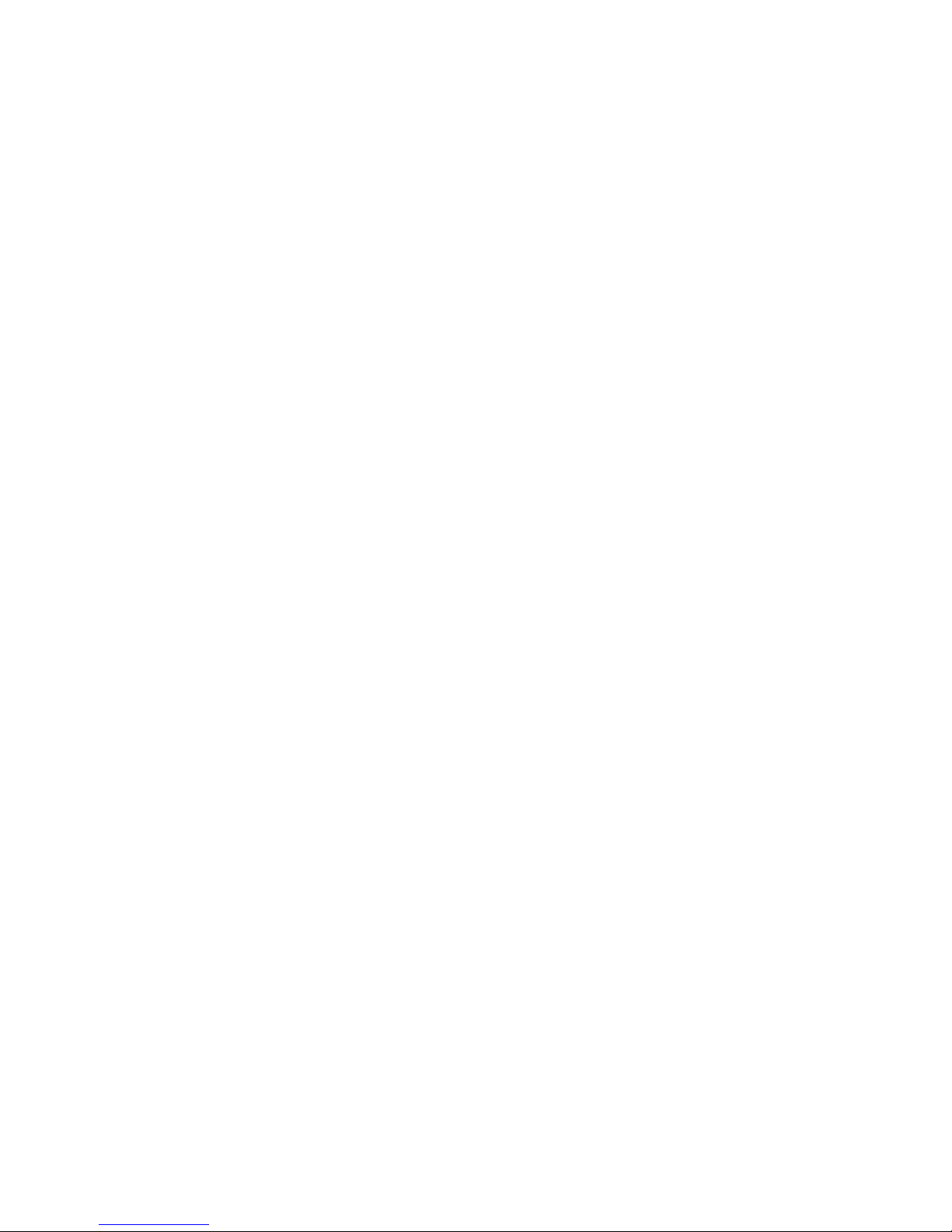
INTRODUCING INTERNET SERVICES
Internet Services Support
INTERNET SERVICES SUPPORT
TECHNICAL SUPPORT
For additional assistance, you may contact the Xerox Welcome Centre. Locate
your Document Centre serial number and record it in the space below before you
make your call
Document Centre serial number...............................................................................
The Xerox Welcome Centre telephone number is provided to you when your
Document Centre is installed. For your convenience and future reference, please
record the telephone number in the space provided below.
Welcome Centre telephone number .........................................................................
1-8 GETTING STARTED WITH INTERNET SERVICES
Page 19
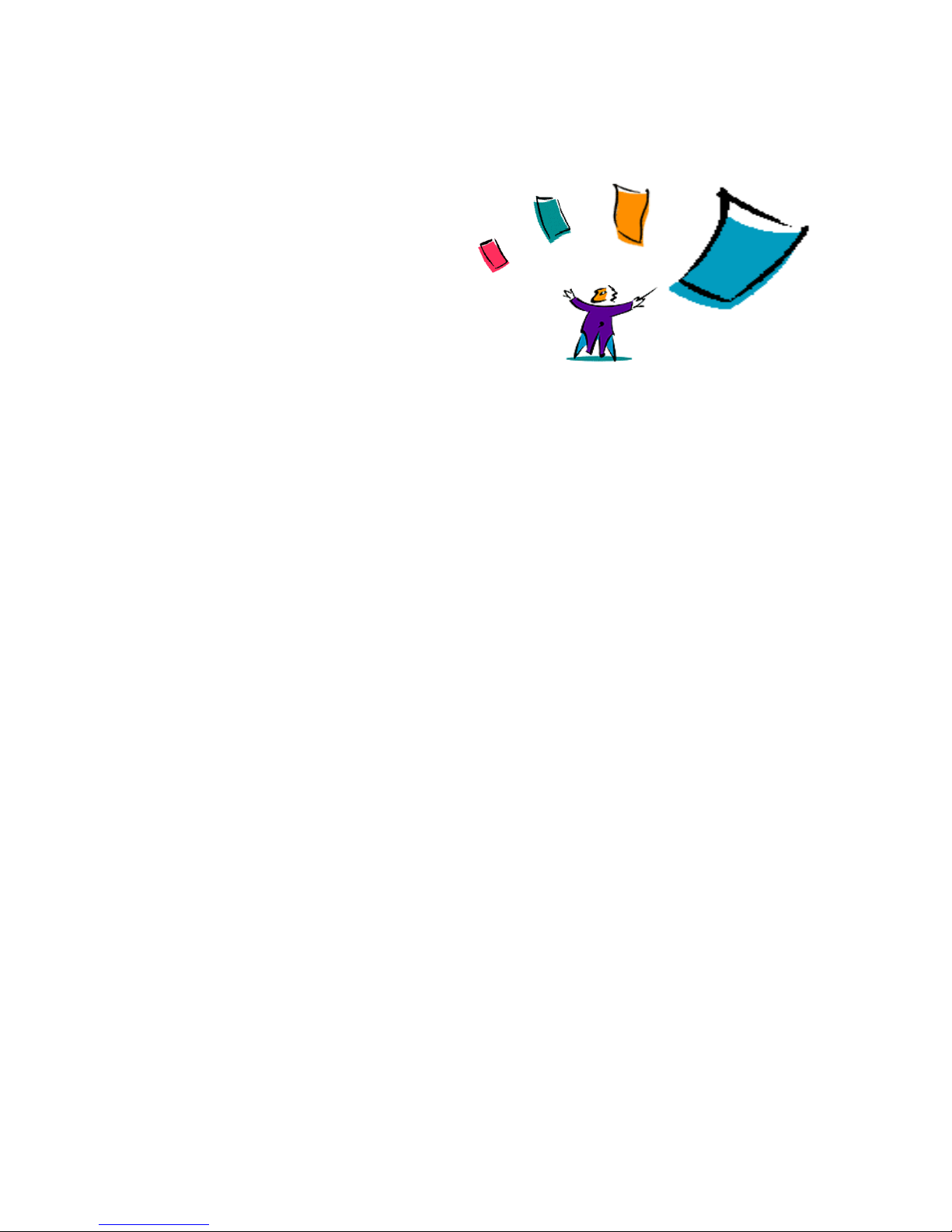
2
CHAPTER TWO
SETTING UP INTERNET SERVICES
INTRODUCTION
Internet Se rvices can be easily set up fo r use. Once the Document Centre is
configured, has an IP address and the embedded HTTP server is enabled, an
internet browser can access it.
This chapter is divided into four setup processes. Depending on your Document
Centre 220/230/332/340 configuration, you perform the General Setup and then
proceed to the other section(s) for which you are configuring your Document
Centre: Setting Up for Scanning, Setting Up for Printing and/or Setting Up for
Faxing.
GETTING STARTED WITH INTERNET SERVICES 2-1
Page 20
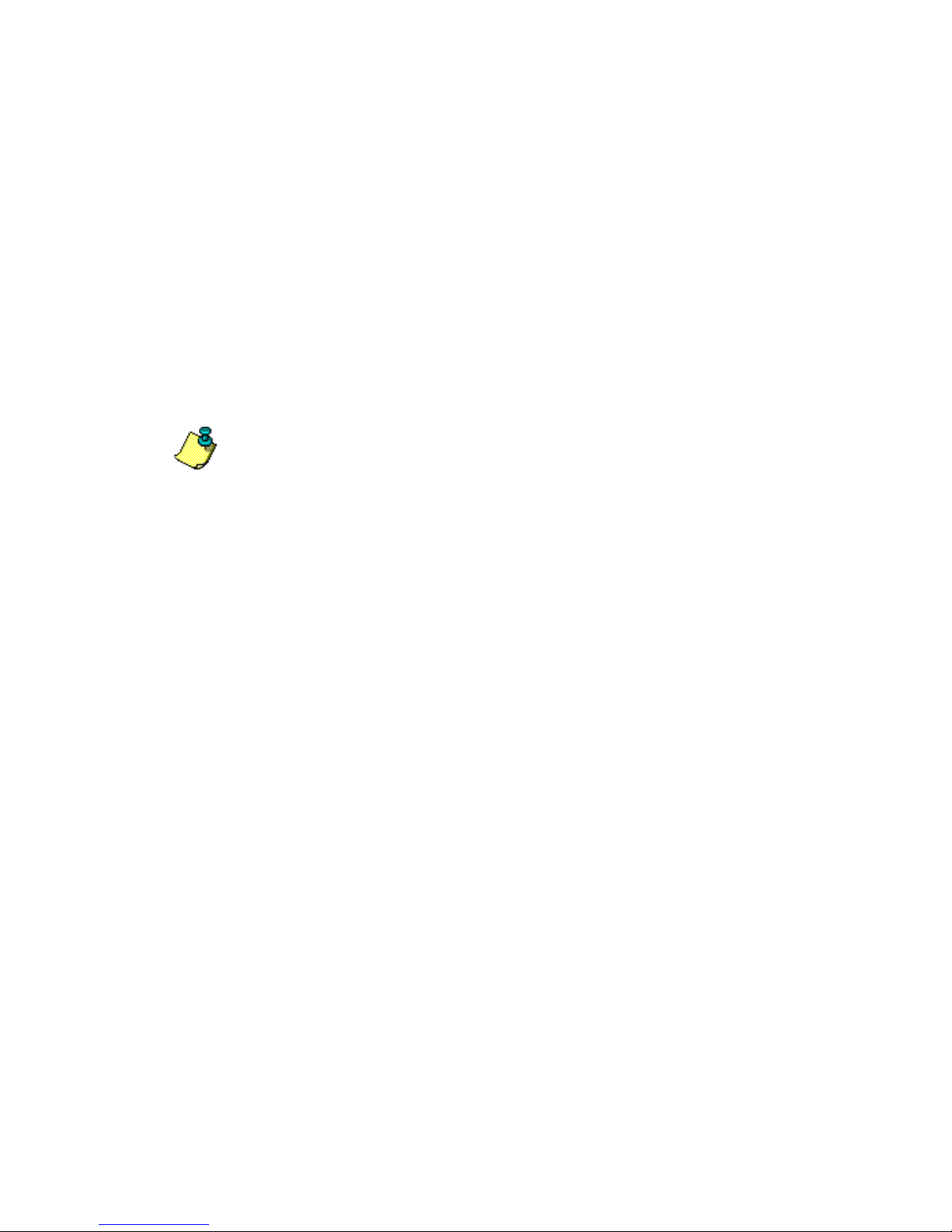
SETTING UP INTERNET SERVICES
General Setup
GENERA L SETU P
General setup consists of configuring your Document Centre with TCP/IP,
configuring your br owser to use Internet Services and t hen accessing a Document
Centre over the internet.
STEP 1. CONFIGURE THE DOCUMENT CENTRE
NOTE: For comple te information on the installation and setup of Internet
Services and Scanning Services with the DC 220/230/332/340 ST, see the Xerox
Document Centre 220/230/332/340 ST or 230 LP System Administration Guide.
To setup a Document Centre for internet access:
À
1. Configure an IP address for the Document Centre on your network.
2. Setup the embedded HTTP server.
STEP 2. SETTING UP THE INTERNET BROWSER
Internet Services can be used on any system that has an int ernet browser.
Microsoft Internet Explorer 4.x or later, or Nets cape Navigator 3.x or later are
recommended. Other browsers may work but could produce unexpected results.
Internet Browser Configuration
If any problems are encountered using Internet Services, check the following
internet browser settings have been correctly configured.
1. The internet browser should be configured to run Java programs.
2. The internet browser should also be configured with caching disabled.
The procedures to configure these settings vary on different browsers - see the
internet browser on-line help or documentation for assistance.
2-2 GETTING STARTED WITH INTERNET SERVICES
Page 21

STEP 3. ACCESS INTERNET SERVICES
À
To access the Document Centre using Internet Services:
• Type the Document Centre’s IP address in your browser’s URL location field.
TIP: Once you have accesse d the embe dded HTTP ser ver , yo u can des ignate i t as
a bookmark in your browser, then directly access it simply by clicking this bookmark.
SETTING UP INTERNET SERVICES
General Setup
GETTING STARTED WITH INTERNET SERVICES 2-3
Page 22

SETTING UP INTERNET SERVICES
Setting Up for Scanning
SETTING U P FOR SCANNING
NOTE: Refer to th e Xerox Document Centre 220/230/332/340 ST and 230 LP
System Administration Guide for the complete network sc anning setup
information.
Network Scanning is part of the total scanning solution provided with the
Document Centre 220/230/332/340 ST. Paper documents that are scanned at the
Document Centre contro l panel are sa ved to a file server reposi tory . The electroni c
document is saved as a TIF F 6.0 (Tagged Image File F ormat) file. Th is file is
included in a Xerox document storage (.XMS) scanning job folder or directory.
The scanned file can then be retrieved and edited in any application that can edit
TIFF grap hical files, s uch as Visioneer PaperPort.
Scanning with Internet Services provides the following options:
• printing your electronic document using Print Service options
• faxing your electronic document using Fax Service options
• specifying a scanning template
• scan to public or private repository
The following illustration shows the network scanning process.
2-4 GETTING STARTED WITH INTERNET SERVICES
Page 23

SETTING UP INTERNET SERVICES
Setting Up for Scanning
GETTING STARTED WITH INTERNET SERVICES 2-5
Network scanning with Internet Services Process
Page 24

SETTING UP INTERNET SERVICES
Setting Up for Scanning
SCANNING REQUIREMENTS
To set up your Document Centre for network scanning, certain server and
connectivity requirements are necessary. Make sure you check the following
server requirements and protocols/transport information before proceeding with
the Scanning Setup.
SERVER REQUIREMENTS
The requirements for the scan server will vary depending on the number of users.
Some basic requirements include:
• Available disk space for repositories or template pools, plus sufficient space
for scanned document images.
• NetWare Bindery or NDS network operating system, or workstations/servers
with an FTP server running.
PROTOCOLS AND TRANSPORTS
The Document Centre filing service makes a connection to the file serv ers in one
of two ways:
• NCP over IPX/SPX. NCP (NetWare Core Protocol) is used for all filing
connections to NetWare servers and runs over the IPX/SPX transport.
• FTP over TCP/IP. FTP server software exists for a variety of operating
systems; therefore , FTP runni ng over the T CP/I P tran sport is us ed for a ll fil ing
connections to non-NetWare servers.
2-6 GETTING STARTED WITH INTERNET SERVICES
Page 25

SCANNING SETUP
The following setup outlines the basic setup procedure for scanning. Refer to the
Xerox Document Centre 220/230/332/340 ST or 230 LP System Administration
Guide for complete scanning setup details. This setup is part of a four step
process, which is discussed in this section.
There are two other ways to perform scanning setup. These procedures may be
performed using native network tools or CentreWare Scanning Services (when
available).
À
To set up the Scan Service the following general steps must be performed:
1. Designate the scanning account on a file server using native network tools.
2. Create scanning repositories on a file server using native network tools.
3. Create template pools on a file server using native network tools.
4. Create or modify templates using Internet Services.
5. Optionally, install Visioneer PaperPort on the workstation.
SETTING UP INTERNET SERVICES
Setting Up for Scanning
STEP 1 DESIGNATE SCANNING ACCOUNT
Using your native network application, create a scanning account for scanning
use. Also, create repositories for scan ned documents. A template pool can
additionally be created.
GETTING STARTED WITH INTERNET SERVICES 2-7
Page 26

SETTING UP INTERNET SERVICES
Setting Up for Scanning
STEP 2 CREATING SCANNING REPOSITORIES
This step may be performed using native network tools or CentreWare Scanning
Services (when available). The scanning repositories are where scanned
documents will be saved as .XSM (Xe rox docume nt st or age ) format files. Five (1
default and 4 additional) repositories can be selected from Internet Services.
NOTE: Refer to Chapter 3 of this guide for more information on creating
repositories.
À
To create a repository and select it within Internet Services, perform the
following:
1. Create a repository on a file server using native network tools.
2. Access Internet Services.
3. On the P roper ties > Services > S tor ed Templates > Repository Set up page,
select a repository (Default or Repository 1-4) from the Repository List.
4. Enter the directory path, login name and password for the repository. This
information must match the account and directory information defined with
your native network tools on the file server.
5. Click Apply New Settings.
6. When prompted, validate the login, password and path. If the path is valid on
the file serv er, the repository i s defined for scanning use with Internet
Services.
2-8 GETTING STARTED WITH INTERNET SERVICES
Page 27

SETTING UP INTERNET SERVICES
Setting Up for Scanning
STEP 3 CREATING TEM PLATES AND TEMPLA TE POOLS
Scanning templates cont ain options that control how a document is scanned. The
template also designates the path to the file server repository wher e the scanned
document will be stored.
Template pools are file server repositories where scanning templates reside.
Scanning templates are created with .XST extensions.
NOTE: Refer to Chapter 3 of this guide for more information on template pools.
À
To create a template pool, perform the following:
1. Define a template pool on a file server using native network tools.
2. Access Internet Services.
3. On the Properties > Services > Stored Templates > Template Pool Setup
page, enter the directory path, login name and password for the pool. This
information must match the account and directory information defined with
your native network tools on the file server.
4. Click Apply New Settings.
5. When prompted, validate the login, password and path. If the path is valid on
the file serv er, the Template Pool is d efined for scan ning use with I nternet
Services.
STEP 4 INSTALL VISIONEER PAPERPORT
If you want to edit your scanned documents which are stored in TIFF 6.0 format,
optionally install Visioneer PaperPort software. PaperPort is available on the
CentreWare CD-ROM.
After you scan a document a t t he Docu ment Ce ntre 220/230/332/340 ST , you can
access PaperPort and retrieve the scanned file within the PaperPort application.
GETTING STARTED WITH INTERNET SERVICES 2-9
Page 28

SETTING UP INTERNET SERVICES
Setting Up for Printing
SETTING U P FOR PRINTING
Print Service provides options for controlling the output of printed paper
documents. Speci fica tions for prin t jo bs are sele cted via the int ernet , which wou ld
normally have to be selected at the Document Centre control panel touch screen.
Select printing options, specify a print ready file and submit for printing on the
Document Centre 220/230/332/340 from within Internet Services.
On the Services, Job Submission pag e, printing with Internet Services provides
the following output options:
• number of copies to print
• collation
• duplexing (2-sided)
• stapling (if Document Centre has a Finisher configured)
• input paper tray
• output destinat ion
• paper size, type, color
• file format
PRINTING REQUIREMENTS AND SETUP
There are minimal requirements for printing. Basic setups are located on the
general setup page.
2-10 GETTING STARTED WITH INTERNET SERVICES
Page 29

SETTING U P FOR FAXING
Fax Service provides options for sending faxes from the Document Centre 220/
230/332/340. Fax features are selected via the internet, which would normally
have to be specified at the Document Centre control panel touch screen.
Faxing with Internet Services provides the following fax options:
• creation of a fax template
• immediate or delayed faxing
• stored listing of fax numbers
• addition or deletion of fax numbers from listing
FAXING REQUIREMENTS
Your Document Centre 220/230/332/340 must have the faxing option configured.
FAXING SETUP
SETTING UP INTERNET SERVICES
Setting Up for Faxing
À
To set up Fax Service the following general steps must be performed:
1. Perform the general setup.
2. Optionally, create a default template for faxing. See Chapter 3 for information
on template creation.
GETTING STARTED WITH INTERNET SERVICES 2-11
Page 30

SETTING UP INTERNET SERVICES
Setting Up for Faxing
2-12 GETTING STARTED WITH INTERNET SERVICES
Page 31

CHAPTER THREE
USING INTERNET SERVICES
INTRODUCTION
This chapter explains how to perform tasks with Internet Services. The first
section explains the interface layout and common buttons. The second section
presents the different user and system administrator tasks that can be performed
over the internet .
3
INTERFACE FEATURES
This section explains how the Internet Services user interface appears and how it
operates. The interface features are:
• Pages and Frames
• Services Tab Radio Buttons
• Page Buttons
GETTING STARTED WITH INTERNET SERVICES 3-1
Page 32

USING INTERNET SERVICES
Interface Features
PAGES AND FRAMES
When you access the Document Centre embedded HTTP server, the Document
Centre’s home page displays. The home page lists the features that are available
for viewing or modifying. Clicking a feature displays the feature’s page.
Feature pages are divided into a left and right frame. The left frame contains
Document Centre status information. On some pages, information in the left
frame is shown in tree or directory/folder format. Clicking an icon or name will
expand the tree and/or display further information in the right frame.
SERVICES TAB RADIO BUTTONS
The radio buttons on the Services tab access the Job Submission or Job Template
service area pages. Click a button that corresponds to the page you want to view.
The table below lists the buttons that are available.
Button Action
Job Submission Accesses the Job Submission pages.
Stored Templates Accesses the Stored Template pages.
Services Tab Radio Buttons
3-2 GETTING STARTED WITH INTERNET SERVICES
Page 33

PAGE BUTTONS
The table below lists t he common bu tt ons t hat are available on ma ny of t he pag es
and frames. Some of them match the look of the actual button on the Document
Centre control panel.
Apply (new settings, settings) Apply changes.
Cancel Exit the page without updating.
Device Index Access Internet Services index for the
Help Access Internet Services help system.
Print/Fax Submission Submits a job for printing or faxing.
Refresh (status, now, latest values, jobs) Update the page with the new
Restore Settings Return the settings to their last saved
USING INTERNET SERVICES
Interface Features
Button Action
Document Centre.
information.
values.
Restore Default Values Return the settings to their default
values.
Browse Access network or local directory paths.
Note that the Browse buttons do not
appear if you are using Internet Explorer
version 3.0 or less.
Device Home Access the Document Centre home page.
Queue Refresh job listing.
Internet Services Buttons
GETTING STARTED WITH INTERNET SERVICES 3-3
Page 34

USING INTERNET SERVICES
What You Can Do with Internet Services
WHAT YOU CAN DO WITH INTERNET SERVICES
This section discu sse s the different tasks that users and system administrators can
perform using Internet Services.
SUBMITTING A JOB
Print-ready (PCL, PostScript, or ASCII) files can be submitted for printi ng or
faxing directly from Internet Services to the Document Centre.
NOTE: Existing preformatted jobs do not take priority over options that are set
on the Job Submission page.
À
To submit files for processing to the Document Centre:
1. Access the Document Centre embedded HTTP server.
2. Click Services.
3. Clic k the Job Submission radio button to display the Job Attributes. Perform
the following if these options are not already set accordi ng to your job
requirements:
• Type in the number of copies needed.
• Select other options, such as finishing options, for your job from the drop-
down lists.
4. Type the path and file name or click Browse (if available) to locate the file to
process.
5. When finished with your selections, click the submission button to process
your job.
NOTE: It is recommended that print files should not be larger than 6 MB.
3-4 GETTING STARTED WITH INTERNET SERVICES
Page 35

What You Can Do with Internet Services
DOCUMENT CENTRE PRINT QUEUE STATUS
You can list, promote, delete, or release a job in your Document Centre 220/230/
332/340 print queue.
VIEWING THE PRINT JOBS LIST
À
To view the Document Centre print queue:
1. Access the Document Centre embedded HTTP server.
2. Click Queue. The Document Centre queue information displays.
3. Click Refresh Jobs to update the job list.
PROMOTE A QUEUED PRINT JOB
NOTE: Only jobs that are pending can be promoted.
À
To promote a job to the top of the Document Centre queue:
USING INTERNET SERVICES
1. Access the Document Centre embedded HTTP server.
2. Click Queue. The Document Centre queue information displays.
3. Select the desired job.
4. Click Promote to process the selected job before processing your other jobs
that reside in the queue.
DELETE A QUE UED PRINT JOB
À
To delete a job from the Document Centre print queue:
1. Access the Document Centre embedded HTTP server.
2. Click Queue. The Document Centre print queue information displays.
GETTING STARTED WITH INTERNET SERVICES 3-5
Page 36

USING INTERNET SERVICES
What You Can Do with Internet Services
3. Select the desired job.
4. Click Cancel to remove the job fr om the print queue.
NOTE: If you click Refresh Jobs after you delete or promote a queued print
job, there is a time delay in refreshing the true status of the deleted and promoted
job.
RELEASE A QUE UED PRINT JOB
À
To release a held job from the Document Centre print queue:
1. Access the Document Centre embedded HTTP server.
2. Click Queue. The Document Centre print queue information displays.
3. Select the desired job, which is being held in the print queue.
4. Click Release to allow the job to process.
CHECKING THE DOCUMENT CENTRE STATUS
À
To check w hether the Docume nt Centre is read y to process your jo b or to
check the status of the input and output trays:
1. Access the Document Centre embedded HTTP server.
2. Click Status. The status of the Document Centre displays in the left frame.
The input and output tray status, including the size, color and type of media,
tray availability and output destination, displays in the right frame. Use the
scroll bars to view more information.
3. Click Refresh Status to update the status information.
3-6 GETTING STARTED WITH INTERNET SERVICES
Page 37

What You Can Do with Internet Services
SETTING THE DOCUMENT CENTRE PROPERTIES
Properties are the parameters or settings that control the Document Centre and
how it operates. The settings contained within the Properties tab can only be
modified by system administ rat or s. An admi ni str at or’s username and password is
required th e first time settings are applied in the Properties tab. See the Xerox
Document Centre 220/230/332/340 ST or 230 LP System Administration Guide
for more in formation on a ccess username and password for the Docu ment Centre.
The first task is a general overview of how to access the properties. The sections
that follow provide further details on individual property settings and how to
modify them.
NOTE: You must possess supervisor rights and have knowledge of your
Document Centre’s configuration to perform these tasks.
À
To access Properties:
1. Access the Document Centre embedded HTTP server.
2. Click Properties. The properties display in the left frame.
USING INTERNET SERVICES
3. Click the desired property to view. The settings appear in the right frame for
the property you chose.
4. Make modifications and click Appl y New Settings to change the settings.
5. Return the settings to their default values by clicking Restore Settings.
GETTING STARTED WITH INTERNET SERVICES 3-7
Page 38

USING INTERNET SERVICES
What You Can Do with Internet Services
GENERAL SETUP PROPERTIES
General Setup properties are included under the General Setup folder. These
properties are System, Contention Management and Power Saver for the
Document Centre.
System
System Properties are the job option defaults and physical location of the
Document Centre.
À
To setup system properti es:
1. Click General Setup.
2. Click System to access the System Setup properties.
3. The Syst em Setup properties include the default settings, such as the default
copy count, whether a start up page is printed when the Document Centre is
powered on, whether jobs are collated, the maximum time-out for a held job
and the location of the Document Centre. Modify any of these settings.
4. Click Apply New Settings to accept the changes.
Contention Management
This property is only available if faxing is available on your Document Centre
220/230/332/340. These settings control the scan, print and fax job priorities.
À
To select contention settings:
1. Click Contention Management. The default settings display. Three (3) is the
highest priority.
2. Modify the settings for Print or Fax by changing the values to either 4 or 5.
Print and Fax cannot have the same priority. Copy cannot be changed and is
always set to 3.
3. Click Apply New Settings to accept the changes.
3-8 GETTING STARTED WITH INTERNET SERVICES
Page 39

USING INTERNET SERVICES
What You Can Do with Internet Services
Power Saver
This property sets the power saver feature on your Document Centre.
À
To set power saver values:
1. Click Power Saver.
2. Set the desired power options.
3. Click Apply New Settings to accept the changes.
EMULATION PROPERTIES
Emulation controls the PostScript or PCL settings for the Document Centre.
ÀÀ
To modify PostScript settings:
1. Click Emulation.
2. If PostScript is a vailable, click PostScript Setup.
3. Enable or disable the Error Sheet.
4. Click Apply New Settings to accept the changes.
To modify PCL settings:
1. Click Emulation.
2. Click PCL Setup.
3. Modify the Pitch & Point size, Font Name, Symbol Set and Form Length
settings.
4. Click Apply New Settings to accept the changes.
GETTING STARTED WITH INTERNET SERVICES 3-9
Page 40

USING INTERNET SERVICES
What You Can Do with Internet Services
CONNECTIVITY PROPERTIES
Connectivity is the network configuration of the Document Centre, which
includes Interfaces and Protocols. Internet Services provides added options to
indicate if t he selected protocol (NetWare or TCP/IP) is either active or idle and
the ability to change the NetWare SAP rate; options that are not availab l e at the
Document Centre control panel.
NOTE: See the Xerox Document Centre 220/230/332/340 ST or 230 LP System
Administration Guide for more informatio n on setting up the Document Centre.
Interfaces
À
To modify the Port Configurations for your Document Centre interface:
1. Click Connectivity.
2. Click Interfaces.
3. Click Ethernet, Parallel, or Token Ring and modify the settings, such as
TimeOut.
4. Click Apply New Settings, then power off/on the Document Centre to affect
the changes.
3-10 GETTING STARTED WITH INTERNET SERVICES
Page 41

USING INTERNET SERVICES
What You Can Do with Internet Services
Protocols
À
To modify the network protocol physical configuration:
1. Click Connectivity.
2. Click Protocols.
3. Click the desired network protocol and modify the settings, such as protocol
active or inactive status, which is not available at the Document Centre 220/
230/332/340 control panel.
NOTES: For NetWare, valid SAP rates are 15 to 864,000 seconds. You can also
turn SAPping off.
A maximum of 4 protocol stacks can be concurrently enabled.
4. Click Apply New Settings, then power off/on the Document Centre to affect
the changes.
GETTING STARTED WITH INTERNET SERVICES 3-11
Page 42

USING INTERNET SERVICES
What You Can Do with Internet Services
SERVICES PROPERTIES
These properties allow system administrators to view or set parameters for stored
templates, set up reposito ries or template pools, modify the default template and
modify printer settings. Services contains General, Repository Setup, Template
Pool Setup, Default Te mplate and Print Setup property options.
NOTE: Using Services Properties, the first time you attempt to change a
parameter on the Document Centre 220/230/332/340 from Internet Services, you
are prompted to enter the login and admin password. This is the same login and
password that you would normally enter at the Document Centre control panel.
General
The General folder of Properties > Service s > Stored Templates is where the
defaults fo r scan to file are selected. From here, you can select the default filing
policy for scan ning or whethe r to print a conf irmat ion sh eet ea ch ti me a document
is scanned.
À
To modify the Network Scanning Setup:
1. Click Properties > Services .
2. Click Stored Templates and then click General.
3. Modify the Default Document Filing Policy. Valid choices are:
• Append - when a document is scann ed, it i s added t o the pr eviousl y scann ed
files under the specified document folder. The specified document will be
created if it does not exist.
• Overwrite - when a document is scanned, it overwrites the previously
scanned fi les under the specified document folder. The specif ied document
will be created if it does not exist.
• New Exact - when a document is scanned, the newly scanned files are
created under a new document folder that matches the document name
specified in the template’s File service. A network scanning error will be
generated if the specified document exists.
3-12 GETTING STARTED WITH INTERNET SERVICES
Page 43

USING INTERNET SERVICES
What You Can Do with Internet Services
• New Auto Generate - when a document is scanned, the new document is
given a generated name that is derived from the date and time stamp of the
file server.
4. Enable or disable a Confirmation Sheet.
5. Click Apply New Settings to accept the changes.
Repository Setup
À
To select a file server repository:
1. Click Properties > Services > Stored Tem plates > Repository Setup.
2. Select a repository (Default or Repository 1-4) from the Repository List.
3. Enter the server p ath, login nam e and password for the repository.
4. Click Apply New Settings.
5. When prompted, validate the login, password and path. If the path is valid on
the file serv er, the repository i s defined for scanning use with Internet
Services.
The repositories that are defined will appear as selections (repository pull-down
list) for user tem plates within the Services > Stored Templates pages.
Template Pool Setup
1. Click Properties > Services > Stored Templates > Template Pool Setup.
2. Enter the server path, login name and password for the pool.
3. Click Apply New Settings.
4. When prompted, validate the login, password and path. If the path is valid on
the file serv er, the Template Pool is d efined for scan ning use with I nternet
Services.
GETTING STARTED WITH INTERNET SERVICES 3-13
Page 44

USING INTERNET SERVICES
What You Can Do with Internet Services
Default Template
Default templates provide a basic format and options for scanned, printed, or
faxed documents. System administrators can modify the defaults for File, Fax,
Scan and Print to Local Copy Services of the default templates. The se ttings
defined here ar e the defaul ts fo r the us er te mplat es t hat ar e s elect ed fr om Services
> Stored Templates, which is explained in the Scanning with Internet Services
section of this chapter.
When a default template is clicked, its services display in the left frame and
General Template attrib utes display in the right frame. Click on a ser vice in the
left frame t o display that services’s template attributes in the right frame.
À
To modify a default tem plate:
1. Click Properties > Services .
2. Click Stored Templates and then click Default Template.
3. Select a default template for editing.
4. Select the service that you want to edit.
5. Modify the service. See the Scanning with Internet Services section of this
chapter for more information on File and Scan services modification.
6. Click Apply New Settings to accept the changes.
NOTE: See the Template Services secti on of this chap ter for more information
about setting template parameters.
3-14 GETTING STARTED WITH INTERNET SERVICES
Page 45

USING INTERNET SERVICES
What You Can Do with Internet Services
Print Setup
Print Setup specifie s the printing defaults for the Document Centre, such as
enabling a banner sheet, selecting default paper sizes and specifying output trays.
À
To modify the printing defaults:
1. Click Services.
2. Click Print Setup.
3. Modify the Default Sides Printed, Default Output Tray, Banner Sheet and
Default Paper Size options.
4. Click Apply New Settings to accept the changes.
NOTE: The settings are not verified until the te mplate is actually used.
Accessories
Accessories will only be avai la ble if the Tower Mailbox is fi tted to the Document
Centre. This option can only be accessed by the System Administrator.
PORTFOLIO
Portfolio contains service information for the Doc ument Centre. Xerox and
system contact information, Document Centre profile, fault history and billing
meters are i ncluded in the Portfolio folders.
1. Click Portfolio.
2. Click Fault History to view a listing o f faults for the Document Centre.
3. Click Xer ox Contacts to view a listing of su pport phone number s and interne t
links.
4. Click Device Profile to view configuration information for the Document
Centre, such as ESS Software Version, fax, duplex and tray configurations,
PCL and PostScript information.
5. Click System Contact to view administrator, key operator and company
contact information.
GETTING STARTED WITH INTERNET SERVICES 3-15
Page 46

USING INTERNET SERVICES
What You Can Do with Internet Services
6. Click Billing Meters to view copy, fax, print, scan and machine counters.
MAINTENANCE
Maintenance provide s a way t o vi ew a nd test printer functions on your Document
Centre. A PCL and PostScript font listing, various reports, as well as a test page
can be generated from these pages.
Font Listing
À
To print a listing of fonts that are available on your Document Centre:
1. Click Maintenance.
2. Click Font Listing to view a listing of PCL and PostScript fonts.
Test Page Generation
À
To generate a test page:
1. Click Maintenance.
2. Click Print Test Page.
3. Click the print button.
Report Generation
À
To generate a report:
1. Click Maintenance.
2. Click Reports.
3. Check the desired report, either Configuration Report, PCL Font Listing, or
PostScript Font Listing.
4. Click the print button to print the select ed report.
3-16 GETTING STARTED WITH INTERNET SERVICES
Page 47

USING INTERNET SERVICES
What You Can Do with Internet Services
ASSISTANCE
Assistance provides internet links for software, browser and Xerox support.
À
To access Assistance:
1. Click Assistance.
2. Click the desired link to go directly to the selected home page.
GETTING STARTED WITH INTERNET SERVICES 3-17
Page 48

USING INTERNET SERVICES
What You Can Do with Internet Services
SCANNING WITH INTERNET SERVICES
This section explains the components, functions and procedures for Network
Scanning or Scan to File. Refe r to Chapter 2 of this guide and the Xerox Document
Centre 220/230/332/340 ST and 230 LP System Administration Guide for more
information.
PUBLIC AND PRIVATE REPOSITORIES
Repositories are directories or filing destinations where documents are scanned
and held. Documents can be scanned to either a public or private repository.
Public r epositories are validated by Internet Services when defined by the system
administrator as a scanning destination. These repositories are set up on the
Properties > Services > Stored Templates > Repository Setup page. The
application checks f or the ex istence o f the scan ning us ername, pass word and pat h.
Up to five public repositories (1 default and 4 additional) can be defined. After
these repositories are setup, they become available to users as choices when
modifying templates.
Private repositories are not validated by Internet Services and therefore, when
defining private repositories, be sure that the directory you specify exists on the
file server o r local drive. P rivate repository (see Repository Type in the Te mplate
Services section of this chapter) is selected in the File Service of a scanning
template. The repository path is then entered into the template. Private
repositories are specific to a particular template and can be defined by
administrators on the Properties > Services > Stored Templates > Default
Template page or by users on the Services > Stored Templates page.
TEMPLAT E POOLS
Template pools are directories where scanning templates reside. With Internet
Services, an existing directory on a file server can be designated as a pool for
Document Centre 220/230/332/340 templates. The application validates the
existence of the scanning username, password and path of the template pool.
3-18 GETTING STARTED WITH INTERNET SERVICES
Page 49

USING INTERNET SERVICES
What You Can Do with Internet Services
TEMPLAT E MANAGEMENT
Templates are used for scanning, faxing, or printing jobs at the Document Centre
220/230/332/340 ST con trol p anel. You can selec t a te mplat e to us e “as is,” create
a brand new one, or modify an existing one.
New, Delete, Copy (Template) Buttons
At the top of the Services > Stored Templates page, there are three bu ttons that
are used when managing templates. The following table describes each button’s
operation:
Button Operation
New Press New to create a new template
with the default template attributes.
Delete Press Delete to delete the selected
template.
Copy Press Copy to copy the selected
template to a new renamed template.
Template Management Buttons
GETTING STARTED WITH INTERNET SERVICES 3-19
Page 50

USING INTERNET SERVICES
What You Can Do with Internet Services
Template Summary
The summary displa ys in a t emplate on the Servi ces > Stored Templates pages or
the Properties > Services > Default Template pages and contains information
about the curr ent te mplate’s scan, print, or fax settings. This summar y contains the
selected services for the template and the template name, along with the
parameters specified for each defined service. The information is u seful when
creating new templates or copying existing templates.
Template Services
Services provide the file, fax, print and scan parameters for template operation.
These are defined by the system administrator on the default template, but users
can change the parameters of a template on the Services > Stored Templates
page by creating a new template or modifying an existing template. For example,
a private repository can be defined in a File Service for a specific scanning
template. The minimum requirement is that either File or Fax Service needs to be
specified for a template.
The following table shows the available File, Fax, Print Local Copy and Scan
Services that can be defined in a template and the available parameters or options
for each service. The table also provides a brief description of the parameter.
These services appear in the Services checkbox in a template.
Services Parameters Description
File Scan to PaperPort Desktop Indicates that the template is used for
scanning with the Vi sioneer
PaperPort application.
Filing Destination Defines settings for the network
location for scanned documents.
Protocols Protocol in use on your network,
either TCP/IP or NetWare.
Repository Type Public or private repository for
scanned documents.
Services Parameters
3-20 GETTING STARTED WITH INTERNET SERVICES
Page 51

USING INTERNET SERVICES
What You Can Do with Internet Services
Services Parameters Description
Server Name (NetWare) Name of the server.
Fax
Server Volume (NetWare)
Path specification for the server.
File Server IP Address
(TCP/IP)
NDS Context (NetWare) Path specification for the server.
NDS Tree (NetWare) Path specification for the server.
Login Name Login name of the scanning account.
Path to Document (NetWare)
Directory Path (TCP/IP)
Directory path specification for the
server.
Document Name Name of the scanned document.
Filing Policy Defines how to store scanned output
files. Valid choices are Overwrite,
Append, New Exact, New Auto
Generate.
Output Image Format
(Document Centre 332/340
Offers a choice from 3 formats - PDF ,
TIFF or TIFF (Multi-page).
ST)
Immediate or Delayed Send fax now or at a specific time.
Fax Recipients Where fax is sent to.
Phone Number Fax number of the recipient.
Phone List Add or delete fax numbers from the
GETTING STARTED WITH INTERNET SERVICES 3-21
Document Centre phone list.
Services Parameters
Page 52

USING INTERNET SERVICES
What You Can Do with Internet Services
Services Parameters Description
Print
Local
Copy
Scan
Number of Copies Defines how many copies to print.
Staple (if Finisher option is
Staples the printed output.
available)
Basic Selects scanned input and output
document settings.
Original Type Type of document that is being
scanned. Selections are:
Auto - Document Centre
automatically determines the type of
input document.
Text - input documents that are
primarily composed of text, line art,
or solid areas.
Photo - input documents primarily
composed of photos.
Auto Exposure Compensates for the low-density
quality of an original document and
produces an output image with a
background that is mostly white.
Lighten/Darken Adjusts the brightness of the scanned
Sides Imaged Selects the number of sides (single/
3-22 GETTING STARTED WITH INTERNET SERVICES
images in relation to lightness or
darkness of the original paper
document.
duplex) to scan and how the pages
are scanned (flip long sides of the
page or flip short sides of the page).
Services Parameters
Page 53

USING INTERNET SERVICES
What You Can Do with Internet Services
Services Parameters Description
Resolution Selects the sharpness and clarity of
the images on the document being
scanned.
Image Size Sets the page dimensions for the
input and scanned file.
Original Size Select the dimensions of the input
document. The original size can be
detected automatically, as standard or
custom size.
Stored Size Set the dimensions of the output
document.
Same as Original (default) -
automatically creates an output
image which matches the dimensions
of the scanned document.
Pre-Set - specifies a standard
supported size for the output
document.
Custom - specify a unique size for the
output document.
Services Parameters
GETTING STARTED WITH INTERNET SERVICES 3-23
Page 54

USING INTERNET SERVICES
What You Can Do with Internet Services
Services Parameters Description
Reduce/Enlarge Reduction or enlarg ement you wo uld
like to perform. Selections are:
None (default) - images on the output
document will be reproduced at the
same size they were represented on
the input document.
Auto - automatically computes the
proper size of the scaled image so
that it can fit within the output
document d imensions wi thout
cropping.
Normal - enables the Scale
Preserving Aspect Ratio field which
enables you to reduce or enlarge an
image proportionately. Type the
percent (50 - 200) you wish t o reduce
or enlarge the image.
Custom - enables the Scale Without
Preserving Aspect Ratio field which
enables you to reduce or enlarge an
image disproportionately. Type the
percent (50 - 200) you wish t o reduce
or enlarge the image.
Services Parameters
3-24 GETTING STARTED WITH INTERNET SERVICES
Page 55

USING INTERNET SERVICES
What You Can Do with Internet Services
Services Parameters Description
Edge/Border Erase Choose this setting to erase the spots,
punch holes, staple marks, folds, or
any other dark lines which may
appear around the edge of your
original document. You can erase
marks which appear in the outer 0 to
15 mm of the page.
Selections are:
None - no marks will be erased.
Border Erase - enables you to erase
equal amounts of area on each side of
a page.
Edge Erase - enables you to erase
disproportionate areas on each side
of a page.
Services Parameters
GETTING STARTED WITH INTERNET SERVICES 3-25
Page 56

USING INTERNET SERVICES
What You Can Do with Internet Services
Template Operations
Once a system administrator has defined repositories and default templates, the
templates are available fo r use. General users can acces s and modify templates
using the Services > Stored Templates page. The following procedures explain
how to create, modify and delete templates. The default template cannot be
deleted.
À
To create a new template:
1. Access the Document Centre embedded HTTP server.
2. Under Services, click the Stored Template radio button.
3. Click New. The Adding New T emplate pa ge displa ys. The Default Template’s
settings are used to creat e the new template.
4. Rename the temp late.
5. Select a service for the template . Click Apply.
NOTE: A File or Fax Service must be defined for a template.
6. The new template appears in the left frame. The new template is created with
the specified name. W hen you clic k on the temp late, its s ervic es display in the
left frame and General T emplate attributes display in the right frame. Click on
a template’s service in the left frame to display that services’s parameters in
the right frame.
7. Make any additional changes to the template, which pertain to the selected
service and click Apply New Changes.
3-26 GETTING STARTED WITH INTERNET SERVICES
Page 57

USING INTERNET SERVICES
What You Can Do with Internet Services
To modify an existing template:
À
1. Access the Document Centre embedded HTTP server.
2. Under Services, click the Stored Template radio button. In the left frame of
the Stored Templates page, a listing of available templates displays.
3. Click on a template in the left frame that you want to modify.
4. Select the serv ice area to modify and make changes.
5. Click Apply New Settings.
6. If you want to return the template to its last saved values, click Restore
Settings.
À
To copy a template:
1. Access the Document Centre embedded HTTP server.
2. Under Services, click the Stored Template radio button. In the left frame of
the Stored Templates page, a listing of available templates displays.
3. Click on a template in the left frame that you want to modify.
4. Click Copy. The Cloning Template page appears.
5. Enter a new name f or the template, an optional temp late description and
optionally the owner of the template.
6. Click Apply. A n exact copy o f the original template (all service paramet ers
remain) with the new name appears in the left frame.
7. Select this template and make any required changes.
GETTING STARTED WITH INTERNET SERVICES 3-27
Page 58

USING INTERNET SERVICES
What You Can Do with Internet Services
To delete a template:
À
1. Access the Document Centre embedded HTTP server.
2. Under Services, click the Stored Template radio button. In the left frame of
the Stored Templates page, a listing of available templates displays.
3. Click on a template.
4. Click Delete. The template is deleted from the left frame and you are returned
to the Stored Template banner page.
3-28 GETTING STARTED WITH INTERNET SERVICES
Page 59

USING INTERNET SERVICES
What You Can Do with Internet Services
SCAN TO FILE
Scanning is performed by setting up parameters on a template with Internet
Services, then physic al ly scanning a hard copy document at the Document Cent r e
220/230/332/340 ST. The scanned files are saved to either a public or private
repository.
À
To scan to a public repository:
1. Access the Document Centre embedded HTTP server.
2. Creat e a scan te mplate f or Scan and Fi le Servic es using t he Stored Templates
page within the Services tab. See the procedure under the Template
Operations section of this chapter for information on how to create a
template.
3. Select a template. In the template’s File service, selec t Public as the
Repository and choose a path from one of the pre-defined repository servers.
4. Sele ct the template at the Document Cent re cont rol panel.
5. Scan the docu ment at the Document Centre. The document is scanned to the
public repository.
À
To scan to a private repository:
1. Access the Document Centre embedded HTTP server.
2. Creat e a scan te mplate f or Scan and Fi le Servic es using t he Stored Templates
page within the Services tab. See the procedure under the Template
Operations section for inform ation on how to c reate a template.
3. Select a template and change the path to a private repository by selecting
Private as the Repository Type in the template’s File Service and entering a
new path.
4. Sele ct the template at the Document Cent re cont rol panel. Enter the privat e
repository password under Added Features > Filing Setups > Login Name/
Password.
5. Scan the docu me nt at the Document Ce nt re.
GETTING STARTED WITH INTERNET SERVICES 3-29
Page 60

USING INTERNET SERVICES
What You Can Do with Internet Services
RETRIEVE SCANNED DOCUMENT WITH PAPERPORT
T o edit an electronic file, first scan the document, then retrieve it in a TIFF editing
application, such as PaperPort.
À
To scan a document and use PaperPort to edit the electronic file:
1. Access the Document Centre embedded HTTP server.
2. Creat e a scan te mplate f or Scan and Fi le Servic es using t he Stored Templates
page within the Services tab. See the procedure under the Template
Operations section for inform ation on how to c reate a template.
Optionally, select the Scan to PaperPort option in the template.
TIP: In the template, specify Text for the Original Type parameter setting for best
results. See the Template Services section of this chapter for more information.
3. Sele ct the template at the Document Cent re cont rol panel.
4. Scan the docu ment at the Document Centre. The document is scanned to the
repository.
5. Access PaperPort.
6. Retrieve the scanned document file within PaperPort.
SCAN TO FAX
You can set up a faxing t emplat e using In terne t Serv ic es, sel ect t he te mplat e at the
Document Centre control panel, scan a document which will automatically be
faxed.
À
To scan to fax:
1. Access the Document Centre embedded HTTP server.
2. Create a template for Fax Services using the Stored Templates page within
the Services tab. See the pr ocedure und er the Template Operations section for
information on how to create a template.
3-30 GETTING STARTED WITH INTERNET SERVICES
Page 61

USING INTERNET SERVICES
What You Can Do with Internet Services
3. In the template, en ter the fax number for the fax r ecipient. Click Add to add
the number to the phone list. Hig hlight a numbe r in the list and click Delete to
remove the number from the list.
NOTE: Internet Services allows a maximum of 100 characters for the fax
number.
4. Select the fax template at the Document Centre control panel.
5. Scan the docu ment at the Document Centre. The document is faxed.
SCAN WITH LOCAL COPY
You can scan a document into electronic format and then print it.
À
To print a local copy:
1. Access the Document Centre embedded HTTP server.
2. Create a template for File and Print with Local Copy Services using the
Stored Temp lates page within the Services tab. See the procedure under the
Template Operations section for information on how to create a template.
In the template, select the number of copies to print and whether to staple (if
your Document Centre has a Finisher configured) the output.
3. Sele ct the template at the Document Cent re cont rol panel.
4. Scan the docu me nt at the Document Ce nt re.
5. The document is printed according to the Local C opy parameter s specified in
the template .
TIP: You could specify a template that will Fax and Print Local Copy. With this
template, you could scan a document, print as many copies as desired and fax the
document with one operation.
GETTING STARTED WITH INTERNET SERVICES 3-31
Page 62

USING INTERNET SERVICES
Problem Solving
PROBLEM SOLVING
This section poses some simple solutions to common Internet Services problems.
If you are having trouble running Internet Services, the following questions may
help you resolve the problem. If not, contact your system administrator.
• Are you using the correct browser version?
• Did you enter the correct I P ad dress for the Document Centre in your browser?
• Is the Document Centre filtered or blocked by network routers or
concentrators?
• Is the Document Centre inside a fire wall?
• Is the Document Centre configured for HTTP?
NOTE: If you are experiencing connection performance problems, do not use
the proxy server.
3-32 GETTING STARTED WITH INTERNET SERVICES
Page 63

INDEX
A
Accessing Internet Services 2-3
Accessories 3-15
Adobe Acrobat Reader 1-6
Assistance 3-17
B
Buttons
apply
3-3
cancel 3-3
device index 3-3
help 3-3
refresh 3-3
restore 3-3
submit 3-3
C
Configure the Document Centre 2-2
Connectivity 3-10
Connectivity for Document Centre 3-10
Connectivity properties 3-10
Contention management 3-8
Creating scanning repositories 2-8
Creating templates and template pools 2-9
D
Default template
modifying
Defining a template pool 2-9
Delete a queued print job 3-5
Designate scanning accounts 2-7
Device portfolio 3-15
Document Centre access 2-3
Document Centre status 3-6
Document conventions vi
Documentation
context-sensitiv e Help
3-14
Internet Services help 1-6
hard-copy 1-6
PDF 1-6
E
Embedded HTTP server 1-1
Embedded HTTP server access 2-3
Emulation for Document Centre 3-9
Emulation properties 3-9
F
Fax service parameters 3-21
Faxing requirements 2-11
Features at a glance 1-2
File service parameters 3-20
Font listing 3-16
Frames 3-2
G
General setup 2-2
General Setup Properties
System
General setup properties 3-8
Contention management 3-8
Power saver 3-9
Generating a font listing 3-16
Generating a report 3-16
Getting Started with Internet Services
hard copy
PDF format 1-6
Getting Started with Internet Services
3-8
1-6
introduction
v
H
Help information 1-6
I
Interface features 3-1
GETTING STARTED WITH INTERNET SERVICES INDEX-1
Page 64

Interfaces 3-10
Internet Browser setup 2-2
Internet Services 2-1
accessing 2-3
checking status 3-6
configure the Document Centre 2-2
Document Centre access 2-3
features 1-2, 3-1
introducing 1-1
problem solving 3-32
properties 3-7
set up properties for Document Centre
3-8
setting up 2-1
setup the internet browser 2-2
using 3-1
Internet Services Scanning setup 2-4
Introducing Internet Services 1-1
J
Jobs list
viewing
3-5
L
Listing queued print jobs 3-5
M
Maintenance 3-16
Managing templates 3-19
Modifying a default template 3-14
N
Network scanning 3-29
P
Page
buttons
Pages 3-2
PaperPort 3-30
Portfolio for Document Centre 3-15
Power Saver 3-9
3-3
Preface v
Print jobs
deleting
listing 3-5
promoting 3-5
releasing 3-6
Print local copy service parameters 3-22
Print queue 3-5
deleting a job 3-5
promoting a job 3-5
releasing 3-6
Print setup for Document Centre
Services properties
Printing a test page 3-16
Problem solving 3-32
Promote queued print job 3-5
Properties 3-7
Protocols and transports
NCP over IPX/SPX
Public and private repositories 3-18
3-5
3-15
2-6
Q
Queued print jobs list 3-5
R
Releasing a print job 3-6
Report generation 3-16
Repositories 3-18
Retrieving a scanned document in PaperPort
3-30
S
Scan service parameters 3-22
Scan to fax 3-30
Scan to file 3-29
Scan with local copy 3-31
Scanning 3-18
Scanning requirements 2-4, 2-6
Scanning setup 2-4, 2-7
INDEX-2 GETTING STARTED WITH INTERNET SERVICES
Page 65

Scanning to a public or private file server
repository
Scanning to repositories 3-29
Scanning with Internet Services 3-18
Scanning with PaperPort 3-30
Server re qu i rements 2-6
Services
default template
general 3-12
print setup 3-15
repository setup 3-13
Services properties 3-12 to 3-14
Set up the internet browser 2-2
Setting Document Centre properties 3-7
Setting up for faxing 2-11
Setting up for printing 2-10
Setting Up for Scanning 2-4
Status 3-6
Stored templates page buttons 3-19
Support information 3-17
System Properties 3-8
3-29
3-14
T
Technical support 1-8
Template management 3-19
Template operations 3-26 to 3-28
Template parameters 3-20
Template pools 3-18
Template services
Settings
Template summary 3-20
Templates
copying a template
creating a new template 3-26
deleting a template 3-28
modifying a template 3-27
Test page 3-16
3-20
3-27
Using templates
Copying templates
Deleting templates 3-28
Modifying templates 3-27
Using templates Creating templates 3-26
3-27
V
Viewing the print queue 3-5
X
Xerox Welcome Centre 1-8
U
Using Internet Services 3-1
GETTING STARTED WITH INTERNET SERVICES INDEX-3
Page 66

INDEX-4 GETTING STARTED WITH INTERNET SERVICES
