Page 1
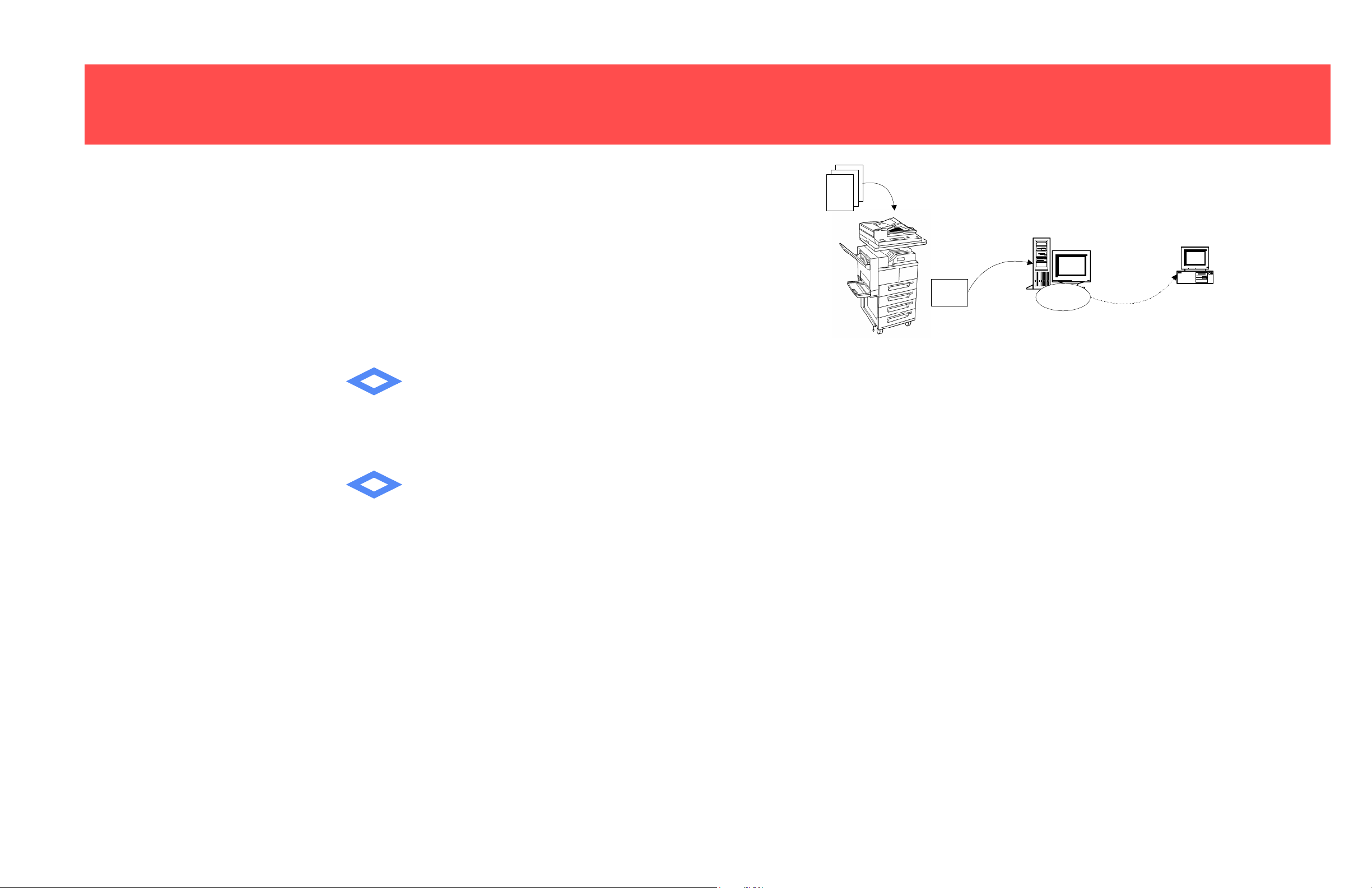
DC220/230ST Scanning Overview
Hints and Tips
Prior to performing the initial scan job, verify the following from your
workstation:
• The DC220/230 user account and password are correct.
• The correct rights to the Document Repository have been assigned to
the DC220/230.
• The Confirmation Sheet option is enabled. This provides details of
each scan job, including status, filing location, filing policy and scan
settings.
You can confirm that a scan job was completed successfully by verify-
ing that the number of pages scanned is the same as the number of files
stored in the Repository for that job.
DC220/230ST Scanning Overview
Scan
Job
Server
NCP or FTP
TIFF
How Scanning Works
The DC220/230 enables you to scan hard copy documents and create electronic Tagged Image File Format
(TIFF) files, which are sent to a Document Repository on a file server. The TIFF files can be retrieved at a
user’s local workstations. All pages of a multi-page document are scanned prior to the job being sent to the
Document Repository. A TIFF file is created for each page scanned. If the filing process fails, the job is
deleted from the DC220/230.
Document
Repository
Client
Manual Retrieval
©1998 Xerox Corporation
701P98227 Version 1.1, 5-98
The default directory created for each scan job is NETSCAN.XSM,
unless the Filing Policy, New Auto Generate, is used. In this case, your
files will be located in the DDHHMMSS.XSM directory. This directory is
created by the DC220/230 using a time stamp from when the job was
created. DD represents the date, HH represents the hour, MM represents
the minutes, and SS represents the seconds.
THE DOCUMENT COMPANY
XEROX
A user scans a document at the DC220/230 after selecting a template from
the Touch Screen. Templates define the Directory and the Document Folder
on the server where the file will be stored. Templates also define the Image
Quality setting, the Original Size, the number of Sides Imaged, and the
1
2
3
Note: The method used at a workstation to access the Document Repository and the method used at the
DC220/230 to send the documents are independent. For instance, the DC220/230 may file the TIFF images
using FTP to an NT Server; the workstation may retrieve the images using NetBIOS/NetBEUI.
Scan Resolution. A default template is automatically created during installation. A System Administrator can create new templates. The template values can be viewed on the Touch Screen by selecting the template.
After each page has been scanned and converted to a TIFF file, the DC220/
230 logs into the Document Repository and sends the TIFF files to the location specified in the template. A numbering scheme (such as 00000001,
00000002, 00000003) is applied to each file. The DC220/230 then logs out
of the Document Repository.
The user retrieves the TIFF files (using Visioneer PaperPort®, or other software that can edit TIFF images) from the Document Repository.
THE DOCUMENT COMPANY
XEROX
Page 2
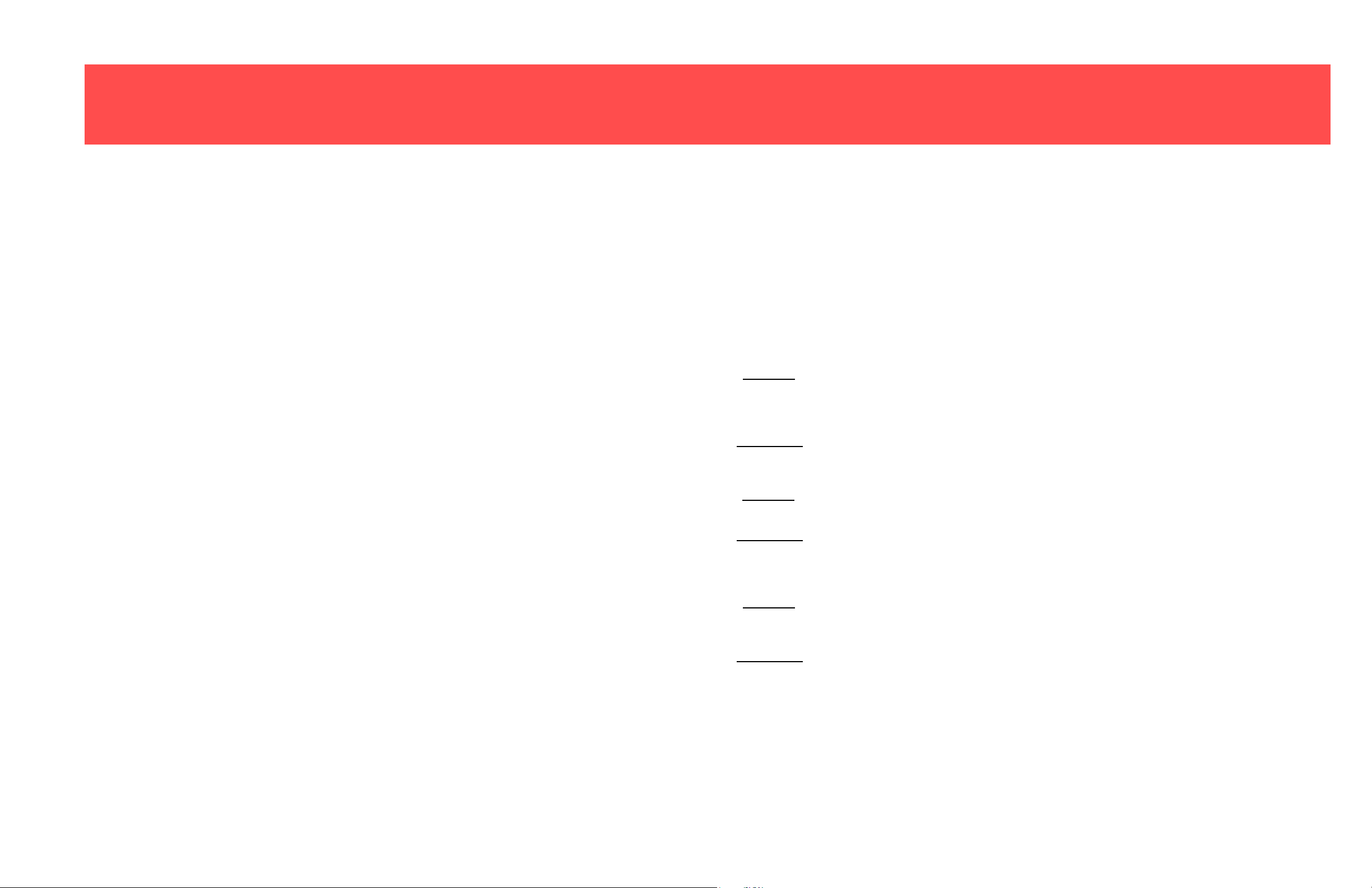
DC220/230ST Scanning Overview
DC220/230ST Scanning Overview
Key Terms
Document Repository:
Document Repositories are filing directories where TIFF files are stored. Typically, this will be
a NetWare server or FTP server.
Templates:
Templates control the features applied to the scanned document as well as the Filing Policy
and location. A default template (@default) is created during installation and stored on the
DC220/230. Additional templates can be created using CentreWare Internet Services, if available. A maximum of 250 templates that are approximately 4K each in size can be created.
Template Pool:
The Template Pool is the central location on a server where templates created with CentreWare Scan Services are stored.
Filing Policy:
The Filing Policy specifies the method used to store the TIFF images in the Document Repository. There are four options:
The Overwrite Filing Policy deletes any TIFF files stored in the Repository before sending the
newly scanned files for storage. All deleted files are lost.
The Append Filing Policy does not delete existing files. Newly scanned files are added to
existing files in the Repository. Deleting old files on a regular basis is recommended to
conserve server space.
The New Exact Filing Policy checks to see if any files exist in the Repository. If there are no
files, the newly scanned files are sent to the Repository. If there are files stored in the Repository, the scan job is aborted. This Policy is available only with CentreWare Internet Services.
The New Auto Generate Filing Policy creates a new directory structure, based on the time and
date of creation, into which the TIFF images are filed. This is the safest Filing Policy, however,
it also requires a large amount of disk space. This Filing Policy is available only with CentreWare Internet Services.
Installation Considerations
Filing Protocol:
• NCP is available for Ethernet and Token Ring filing
to a NetWare server.
• FTP is available for Ethernet and requires an FTP
server running on a server or a workstation.
Filing Policy:
An advantage of the Overwrite policy is that minimal
disk space is required since files are deleted and recreated for each scan job. This makes it ideal for users with
their own file space.
A disadvantage of the Overwrite policy is that with a
central repository, users will overwrite each others files,
possibly before the file is retrieved.
An advantage of the Append policy is that no data is lost
because users share a central repository.
A disadvantage of the Append policy is that disk space
may easily be consumed if not managed properly. This
is especially true when each user has his or her own file
space.
An advantage of the New Auto Generate policy is that
no data can be lost-when a new file is generated, based
on the time and date of creation.
A disadvantage of the New Auto Generate policy is that
disk space may become an issue if not managed properly.
Optical Character Recognition (OCR)
If using the OCR capabilities of Visioneer PaperPort and
TextBridge®, it is recommended that you use an image
quality of “Text” and the highest resolution possible. This
will ensure the optimum OCR capabilities.
Templates
Use CentreWare® Internet Services to create additional
templates, so users do not need to manually modify the
default template for each scan job.
Sharing one Document Repository among-
multiple DC220/230s
More than one DC220/230 may use a Document Repository. Simply configure each DC220/230 in a similar
manner and create additional templates on each DC220/
230 as necessary.
CentreWare Internet Services
CentreWare Internet Services is the built-in web server
on the DC220/230 that allows System Administrators
and users to configure scan settings by using a standard
web browser such as NetScape® (3.x >) or Microsoft
Internet Explorer® (4.x >). It enables you to:
• Create new templates
• Update existing templates
• Modify scan configurations, including Repository
locations, enabling/disabling Confirmation sheets,
change Filing Protocols, etc.
THE DOCUMENT COMPANY
XEROX
THE DOCUMENT COMPANY
XEROX
