Page 1

Imposition Made Easy
Imposition for the Spire Color Server
Print On-Demand Systems Group
Creo Corporation
Powered by technology
Updated for CSX2000 Version 2.0
www.creo.com/spire
Page 2
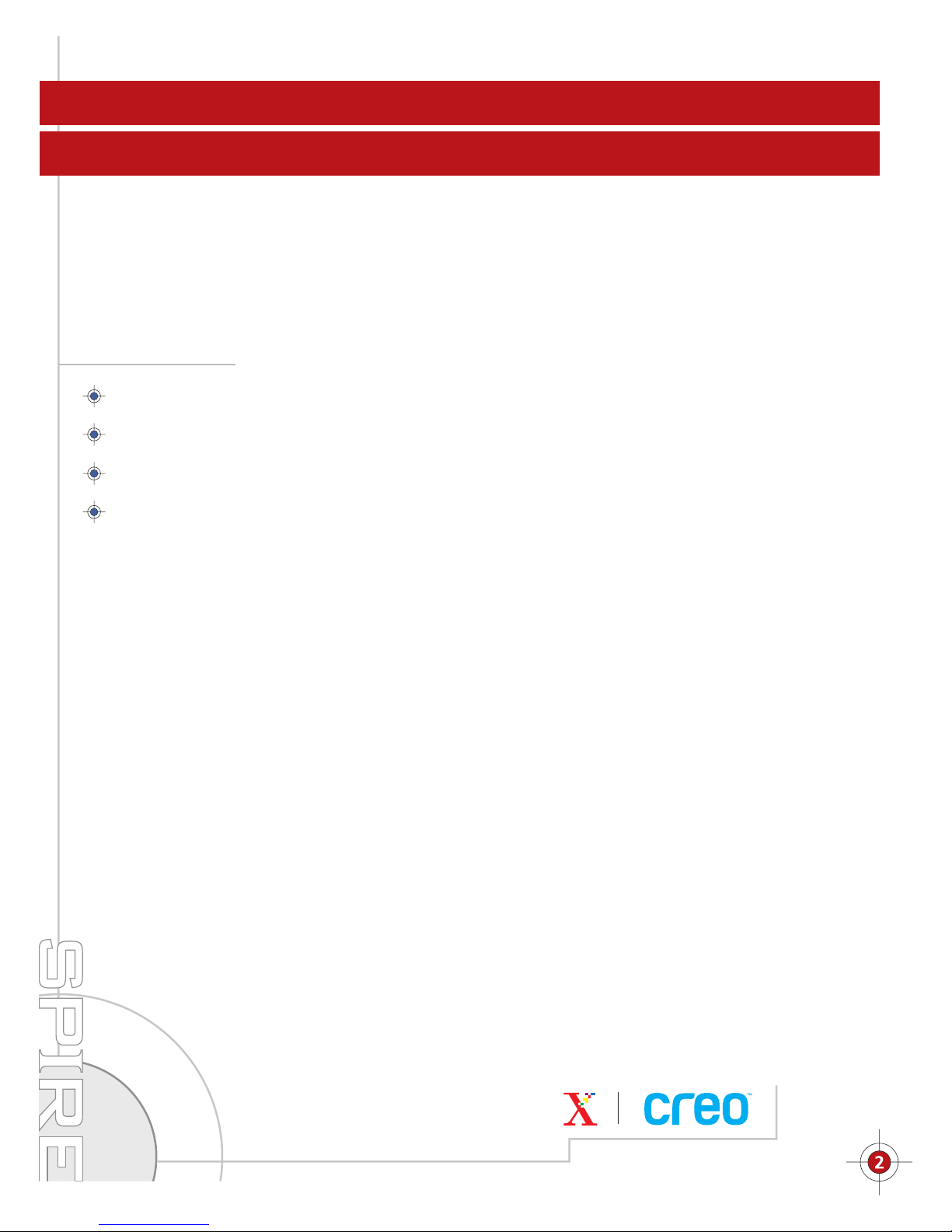
Spire Color Servers
The Most Productive Color Servers on the Market
Spire Color Servers, driving Xerox DocuColor 2000 digital printers, offer a wide
range of unique and outstanding features.
Highlights include:
Extremely fast RIP, enabling proccesing printer at rated speed
Renowned Creo image and color quality
Easy-to-use Graphic User Interface
The most powerful Variable Information solution in the industry
This booklet describes and demonstrates another powerful feature of the Spire Color Server - Imposition.
Creo has joined with Ultimate Technographics, a leading imposition solution provider, to equip Spire users
with an imposition tool that provides superior power and flexibility without sacrificing simplicity and ease
of use.
Imposition made easy
Page 3
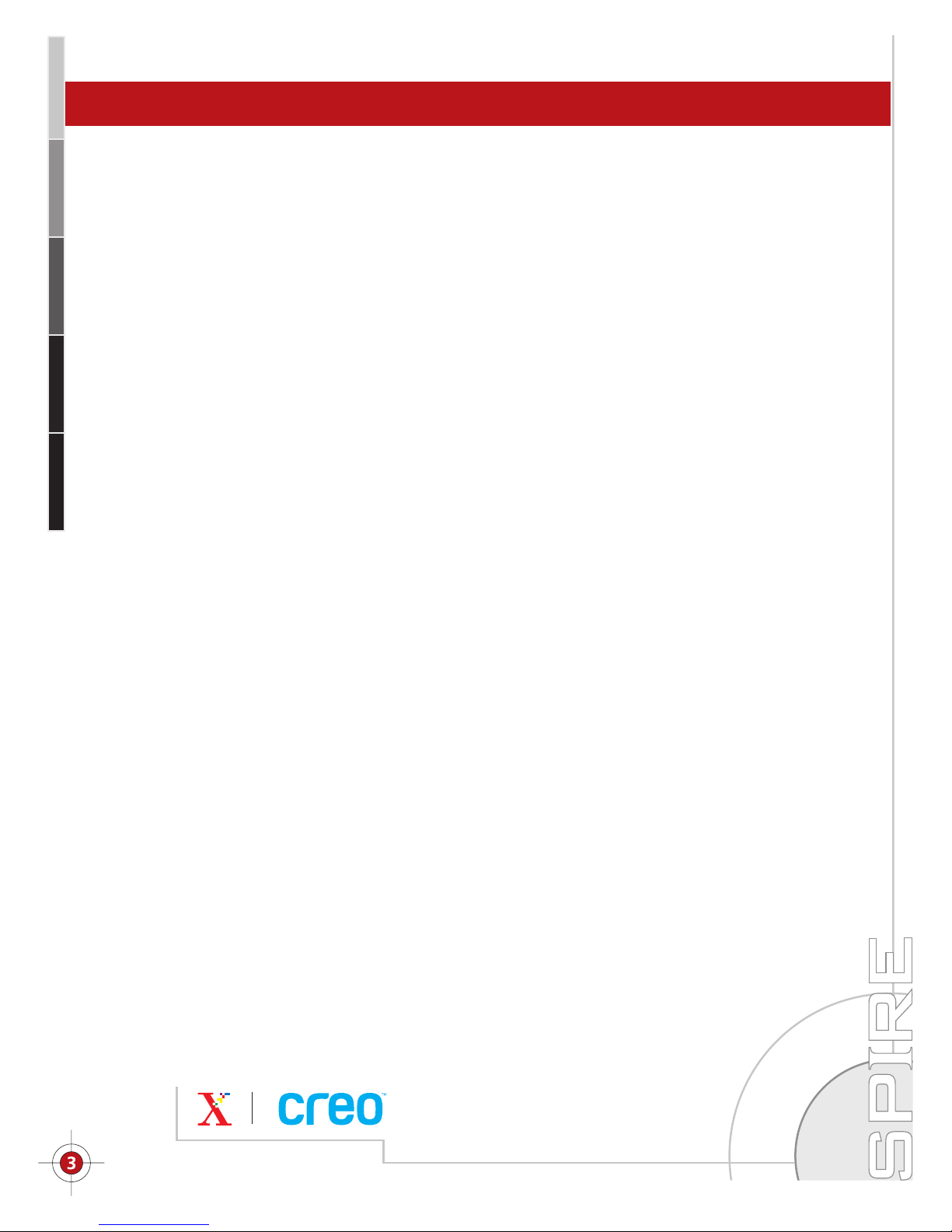
Imposition Using the Spire Color Server
Imposition is part of the standard Job Ticket on the Spire color server. Simply double-click on
a job in the Spire color server workspace to enter the job programming window.
Then click on the Imposition tab, and you are there.
A job does not require any special preparation for imposition. It can be any type of job – PostScript,
PDF, VPS, PPML or VIPP. Moreover, the imposition parameters can be set at any time during the
job’s life cycle: Pre- or post-RIP, when the job is residing in the storage folder or the queue
manager, etc.
An important feature of the Spire Imposition solution is its ability to impose post-RIP images.
This means that the job’s pages are processed independently and the imposition lays out Ready
to Print (RTP), independent pages during printing, on the fly. That’s why imposition “fine-tuning”,
like re-setting the margins or the gutters, does not require re-processing.
Another important and unique capability of the Spire color server imposition feature is its ability
to impose variable information (VI) jobs. The user imposes VI jobs exactly the same way he/she
imposes non-VI jobs. During impositioning, the Spire color server places the variable elements
in their correct place on the paper, according to the imposition programming.
One of the difficulties of imposition programming is the relationship between the parameters.
Almost every parameter tends to affect the others, making it hard to predict the final result.
The Spire color server dynamic imposition thumbnail frees you from this limitation. Every
programming change that you perform is reflected immediately, allowing you to validate the
programming and ensure a successful print run.
Imposition made easy
Page 4

Imposition is Easy Using Spire Color Servers
Easy to use.
No previous knowledge required.
A dynamic thumbnail view shows your selected parameters
on the printed sheet.
Preview your final layout on screen.
The system alerts you to incorrect parameters and prompts
you to correct them.
More than 20 predefined templates for your convenience.
Spire Imposition Features Streamline Production
Imposition is performed on RIPed files.
No additional RIPing time is required.
Crop marks are added on-the-fly during print.
No additional processes are required for layout changes.
No need to modify the PostScript files.
Imposition made easy
Page 5

Spire Color Servers Offer Four Imposition Methods
Step & Repeat
Step & Repeat
A method used for printing multiple copies of the same
image, in order to fill a large sheet (e.g. business cards).
Cut and Stack
When the “cut and stack” option is used, and the printed sheets are
printed, cut and stacked in one pile, the order of the pages in the
stack is the order of the pages in the input file.
Saddle Stitch
Perfect Bound
A book finishing technique where the book’s pages
are stitched or stapled along the spine (e.g. brochures).
A book finishing technique where the book’s pages
are attached through trimming the spine, roughening
the edges of the gathered pages and gluing them together
(e.g. hardcover books).
Imposition made easy
Page 6

Preparing an Imposed Job
Let’s prepare an imposed booklet using the unique imposition features of the Spire Color Server.
We will use the document you are reading now (Letter size), and impose every pair of pages on
each side of the printed sheet (Tabloid size).
Note that since Tabloid is exactly twice the size of Letter, we have no space for additional margins
(that can hold the crop marks) or gutters (the space between the pages). Therefore, in order to
demonstrate the complete functionality, we will reduce the Letter size document margins.
A further exercise can be to use a larger paper size than Tabloid (such as 12"X18" paper).
This will enable imposition of a full size Letter, including the required marks and margins.
Imposition made easy
Page 7

Here is the expected output for the various imposition methods:
Step & Repeat
Step & Repeat - Cut and Stack
Saddle Stitch
Perfect Bound
Imposition made easy
Page 8

The Imposition Menu
Sender:
Print Settings Paper Stock Print Quality Color
Operator:
Imposition Services Job InfoFinishing
Method
Template
Size
Marks
Margins
Creep
Submited: Size:Feb 05 11:39:37 5MB
Method options
Step & Repeat
2X1 Duplex
Tabloid
Crop & Fold
(0.0,0.4,0.0)
(0.0,0.0)
None
Step & Repeat
Cut & Stack
Saddle Stitch
Perfect Bound
Step & Repeat
Imposition made easy
Submit OK Cancel
Page 9

Getting Started
Enter the Job Programing
Double-click on the Imposition Made Easy.PDF file in the Storage Folder,
to open the Job Parameters Window
Set the paper stock
Select the Paper Stock tab.
Set the paper Weight and Coating, according to the paper you have.
* The paper size parameter, will be determine in the imposition tab.
Imposition made easy
Page 10

Step & Repeat
Program the job
Enter parameters according to the following table:
Parameters
Method
Template
Fit to sheet
Trim Size
Marks
Margins
Without Crop Marks
Set to Step & Repeat
Set to 2x1 Duplex Rotated
Do not Check the Fit to sheet box
Change to Custom
and set: H = 11.0; W = 8.3
Check that Crop Marks are not selected
Set Spine Trim Size = 0.0
Minimum Gutter Size = 0.4
Minimum Margin Size = 0.0
Verify your programming:
Select the Template parameter.
The dynamic thumbnail allows you
to visually check your job,
while it highlights conflicts in red.
The Letter sized pages should now
be placed correctly on the Tabloid sheet.
With Crop Marks
Set to Step & Repeat
Set to 2x1 Duplex Rotated
Do not Check the Fit to sheet box
Change to Custom
and set: H = 10.6; W = 8.1
Select Crop Marks
Set Spine Trim Size = 0.0
Minimum Gutter Size = 0.4
Minimum Margin Size = 0.2
Imposition
Method
Template
Size
Marks
Margins
Creep
Step & Repeat
2X1 Dup Rotated
Custom (11.0, 8.3)
None
(0.0, 0.4, 0.0)
(0.0, 0.0)
With Crop Marks & Fit to sheet
Set to Step & Repeat
Set to 2x1 Duplex Rotated
Check the Fit to sheet box
Letter
Select Crop Marks
Set Spine Trim Size = 0.0
Minimum Gutter Size = 0.4
Minimum Margin Size = 0.2
Te mplate options
Category:
Te mplate:
Layout:
Fit to sheet
System
2X1
Duplex Rotated
Use-Defind
Submit the job
Press the button to submit the job to
the queue.
Imposition made easy
Page 11

Method
Method options
None
Step & Repeat
Cut & Stack
Saddle Stitch
Perfect Bound
Tem l pl ate
Template options
Category:
Te mp la te:
Layout:
2X1
Duplex Rotated
Fit to sheet
System
Use-Defind
Size
Size options
Marks
Marks option
Add Crop Marks
Add Crop Marks
Add Fold Marks
Fold Marks
Step & Repeat
Crop Marks
Margins
Submit OK Cancel
Margin options
Spine Trim Size:
Minimum Gutter Size:
0.0
0.4
Sheet Size:
Trim Size:
Tabloid
Custom
11.0 8.3
HW
Bleed Size:
To Fold
Custom in
5.0
in
in
Sheet Size
Minimum Margin Size:
Gutter
Gutter
Spine Trim Size
0.0
in
MarginMargin
Imposition made easy
Page 12

Step and Repeat - Cut and Stack Option
Program the job
Enter parameters according to the following table:
Parameters
Method
Template
Fit to sheet
Trim Size
Marks
Margins
Without Crop Marks
Set to Step & Repeat and check the
“cut and stack” option
Set to 2x1 Duplex Rotated
Do not Check the Fit to sheet box
Change to Custom
and set: H = 11.0; W = 8.3
Check that Crop Marks are not selected
Set Spine Trim Size = 0.0
Minimum Gutter Size = 0.4
Minimum Margin Size = 0.0
Verify your programming:
Select the Template parameter.
The dynamic thumbnail allows you
to visually check your job,
while it highlights conflicts in red.
The Letter sized pages should now
be placed correctly on the Tabloid sheet.
With Crop Marks
Set to Step & Repeat and check
the “cut and stack” option
Set to 2x1 Duplex Rotated
Do not Check the Fit to sheet box
Change to Custom
and set: H = 11.0; W = 8.3
Select Crop Marks
Set Spine Trim Size = 0.0
Minimum Gutter Size = 0.4
Minimum Margin Size = 0.2
Imposition
Method
Template
Size
Marks
Margins
Creep
Step & Repeat
2X1 Dup Rotated
Custom (11.0, 8.3)
None
(0.0, 0.0, 0.0)
(0.0, 0.0)
With Crop Marks & Fit to sheet
Set to Step & Repeat and check
the “cut and stack” option
Set to 2x1 Duplex Rotated
Check the Fit to sheet box
Letter
Select Crop Marks
Set Spine Trim Size = 0.0
Minimum Gutter Size = 0.4
Minimum Margin Size = 0.2
Te mplate options
Category:
Te mplate:
Layout:
Fit to sheet
System
2X1
Duplex Rotated
Use-Defind
Submit the job
Press the button to submit the job to
the queue.
Imposition made easy
Page 13

Method
Method options
None
Step & Repeat
Cut & Stack
Saddle Stitch
Perfect Bound
Tem l pl ate
Template options
Category:
Te mp la te:
Layout:
Fit to sheet
System
2X1
Duplex Rotated
Use-Defind
Size
Size options
Marks
Marks option
Add Crop Marks
Add Crop Marks
Add Fold Marks
Fold Marks
Cut & Stack
Crop Marks
Margins
Submit OK Cancel
Margin options
Spine Trim Size:
Minimum Gutter Size:
0.0
0.0
Sheet Size:
Trim Size:
Tabloid
Custom
11.0 8.3
HW
Bleed Size:
To Fold
Custom in
5.0
in
in
Sheet Size
Minimum Margin Size:
Gutter
Gutter
Spine Trim Size
0.0
in
MarginMargin
Imposition made easy
Page 14

Saddle Stitch
Program the job
Enter parameters according to the following table:
Parameters
Method
Template
Fit to sheet
Trim Size
Marks
Margins
Without Crop Marks
Set to Saddle Stitch
Set to 2x1 Rotated
Do not Check the Fit to sheet box
Change to Custom
and set: H = 11.0; W = 8.5
Check that Crop Marks are not selected
Set Spine Trim Size = 0.0
Minimum Gutter Size = 0.0
Minimum Margin Size = 0.0
Verify your programming:
Select the Template parameter.
The dynamic thumbnail allows you
to visually check your job,
while it highlights conflicts in red.
The Letter sized pages should now
be placed correctly on the Tabloid sheet.
With Crop Marks
Set to Saddle Stitch
Set to 2x1 Rotated
Do not Check the Fit to sheet box
Change to Custom
and set: H = 10.6; W = 8.3
Select Crop Marks
Set Spine Trim Size = 0.0
Minimum Gutter Size = 0.0
Minimum Margin Size = 0.0
Imposition
Method
Template
Size
Marks
Margins
Creep
Saddle Stitch
2X1 Rotated
Custom (11.0, 8.5)
None
(0.0, 0.0, 0.0)
(0.0, 0.0)
With Crop Marks & Fit to sheet
Set to Saddle Stitch
Set to 2x1 Rotated
Check the Fit to sheet box
Letter
Select Crop Marks
Set Spine Trim Size = 0.0
Minimum Gutter Size = 0.0
Minimum Margin Size = 0.0
Template options
Category:
Te mplate:
Layout:
Fit to sheet
System
2X1
Rotated
Use-Defind
Submit the job
Press the button to submit the job to
the queue.
Imposition made easy
Page 15

Method
Method options
None
Step & Repeat
Cut & Stack
Saddle Stitch
Perfect Bound
Tem l pl ate
Template options
Category:
Te mp la te:
Layout:
Fit to sheet
System
2X1
Rotated
Use-Defind
Size
Size options
Marks
Marks option
Add Crop Marks
Add Crop Marks
Add Fold Marks
Fold Marks
Saddle Stitch
Crop Marks
Margins
Margin options
Spine Trim Size:
Minimum Gutter Size:
0.0
0.0
Sheet Size:
Trim Size:
Tabloid
Custom
11.0 8.5
HW
Bleed Size:
To Fold
Custom in
5.0
in
in
Sheet Size
Minimum Margin Size:
Gutter
Gutter
Spine Trim Size
0.0
in
MarginMargin
Imposition made easy
Page 16

Perfect Bound
Program the job
Enter parameters according to the following table:
Parameters
Method
Template
Fit to sheet
Trim Size
Marks
Margins
Without Crop Marks
Set to Perfect Bound
Set to 2x1 Rotated
Do not Check the Fit to sheet box
Change to Custom
and set: H = 11.0; W = 8.5
Check that Crop Marks are not selected
Set Spine Trim Size = 0.0
Minimum Gutter Size = 0.0
Minimum Margin Size = 0.0
Verify your programming:
Select the Template parameter.
The dynamic thumbnail allows you
to visually check your job,
while it highlights conflicts in red.
The Letter sized pages should now
be placed correctly on the Tabloid sheet.
With Crop Marks
Set to Perfect Bound
Set to 2x1 Rotated
Do not Check the Fit to sheet box
Change to Custom
and set: H = 10.6; W = 8.3
Select Crop Marks
Set Spine Trim Size = 0.0
Minimum Gutter Size = 0.0
Minimum Margin Size = 0.0
Imposition
Method
Template
Size
Marks
Margins
Creep
Perfect Bound
2X1 Rotated
Custom (11.0, 8.5)
None
(0.0, 0.0, 0.0)
(0.0, 0.0)
With Crop Marks & Fit to sheet
Set to Perfect Bound
Set to 2x1 Rotated
Check the Fit to sheet box
Letter
Select Crop Marks
Set Spine Trim Size = 0.0
Minimum Gutter Size = 0.0
Minimum Margin Size = 0.0
Template options
Category:
Te mp la te:
Layout:
Fit to sheet
System
2X1
Rotated
Use-Defind
Submit the job
Press the button to submit the job to
the queue.
Imposition made easy
Page 17

Method
Method options
None
Step & Repeat
Cut & Stack
Saddle Stitch
Perfect Bound
Temlplate
Template options
Category:
Template:
Layout:
2X1
Rotated
Fit to sheet
System
Use-Defind
Size
Size options
Marks
Marks option
Add Crop Marks
Add Crop Marks
Add Fold Marks
Fold Marks
Perfect Bound
Crop Marks
Margins
Margin options
Spine Trim Size:
Minimum Gutter Size:
0.0
0.0
Sheet Size:
Trim Size:
Tabloid
Custom
11.0 8.5
HW
Bleed Size:
To Fold
Custom in
5.0
in
in
Sheet Size
Minimum Margin Size:
Gutter
Gutter
Spine Trim Size
0.0
in
MarginMargin
Imposition made easy
Page 18

Spire for DocuColor 2000 Series
Technical Specifications
Components
Processor: Intel Dual Pentium III @ 1Ghz
Processor memory: 256 MB
Image memory: 512 MB
Graphic adapter: Super VGA Interface
Network adapter: Dual PCI 10/100 Base-T Ethernet interfaces
Ports: PCI Ultra3 SCSI Interface; 2 serial, 1 parallel, USB
Token Ring - option
System & user disk space: 18 GB
Image disk space: 36 GB
Average RTP storage: 36,000 pages – A4/letter
Average RTP storage VI: 36,000 elements
Peripherals: CD-ROM, floppy 3.5 in., keyboard, mouse
Monitor: 17 in.
X-rite DTP 34
Networks supported
- Adapter: Ethernet
10/100BaseT
- Protocols
- AppleTalk
- Net BEUI
- TCP/IP
- IPX Printing
- Services
- AppleShare: File sharing
- PAP: File printing
- NetBIOS: Printing and file sharing
over TCP/IP/NetBEUI/IPX
- TCP/IP: Printing LPR/LPD
- Novell: NDS and bindery
- NFS file sharing (option)
Dimensions
- Height 60.0 cm 23.6 in.
- Width 31.0 cm 12.2 in.
- Depth 54.0 cm 21.3 in.
- Weight 36 kg 80 lb
Electrical requirement
- Power consumption 330 W
- AC input voltage 100-240 VAC
- AC input frequency range 50-60 Hz
- Ampere rating 3.0 A @ 120 Vac
1.5 A @ 220 Vac
Operating Conditions
- Temperature 4-40 C / 40-104 F
- Relative humidity 10-75 % (non-condensing)
- Altitude 2000 m / 6600 ft ASL
Imposition made easy
Page 19

Features and Benefits
Print Quality
Features
• Printer calibration
•CreoScitex trapping
• Enhanced text and line art
• Superior continuous tone images
• Color emulation
• GCR
• RGB controls
•ICC profile workflow
Productivity
Features
•RIP performance
•Simple operation
• Customized workflow
• APR/OPI support
• Soft proof before and after RIP
•Cross printer RTP format
• Job editing before and after RIP
• Concurrent processing
• Post-RIP imposition
• Last-minute corrections
• Printer ready RTP format - no re-RIP needed
Benefits
The robustness of the Spire color server enables printers
to produce superior image quality jobs, from simple
documents to complex and graphically rich collateral,
office applications and VI jobs. Easy-to-use color
management tools include control over CMYK and
RGB images. Users can achieve professional color
within a short learning curve.
Benefits
Spire color servers’ new RIP technology provides exceptional
performance. Streamlining workflow, Spire color servers can
be configured to automatic and unattended operation based
on site workflow requirements. Spire color servers can also
be configured to a supervised workflow for full control over
each stage of production. Spire complements its RIP
functionality with a set of workflow tools from pre-RIP preview
to post-RIP imposition. Together with enhanced capabilities
for last-minute corrections and editing tools, Spire enables
Distribute-and-Print workflows, fast job turnaround and JustIn-Time printing.
Variable printing
Features
• Supports all leading industry formats
• Soft proofing of VI jobs
• Post-RIP imposition of VI jobs
• Element caching across jobs
•Technologically advanced VI processing
• On-the-fly composition
• Gallop™ Print-while-you-rip
Benefits
Spire servers provide the most effective, efficient and
flexible VI solution for digital color printing systems.
Spire servers accept VI jobs, such as one-to-one
marketing and financial statements, from a wide range
of authoring tools and process them at faster than
printer rated speed. Spire servers support all leading
industry standards.
Imposition made easy
Page 20

Perfect Bound
Saddle Stitch
Step & Repeat
